Page 1
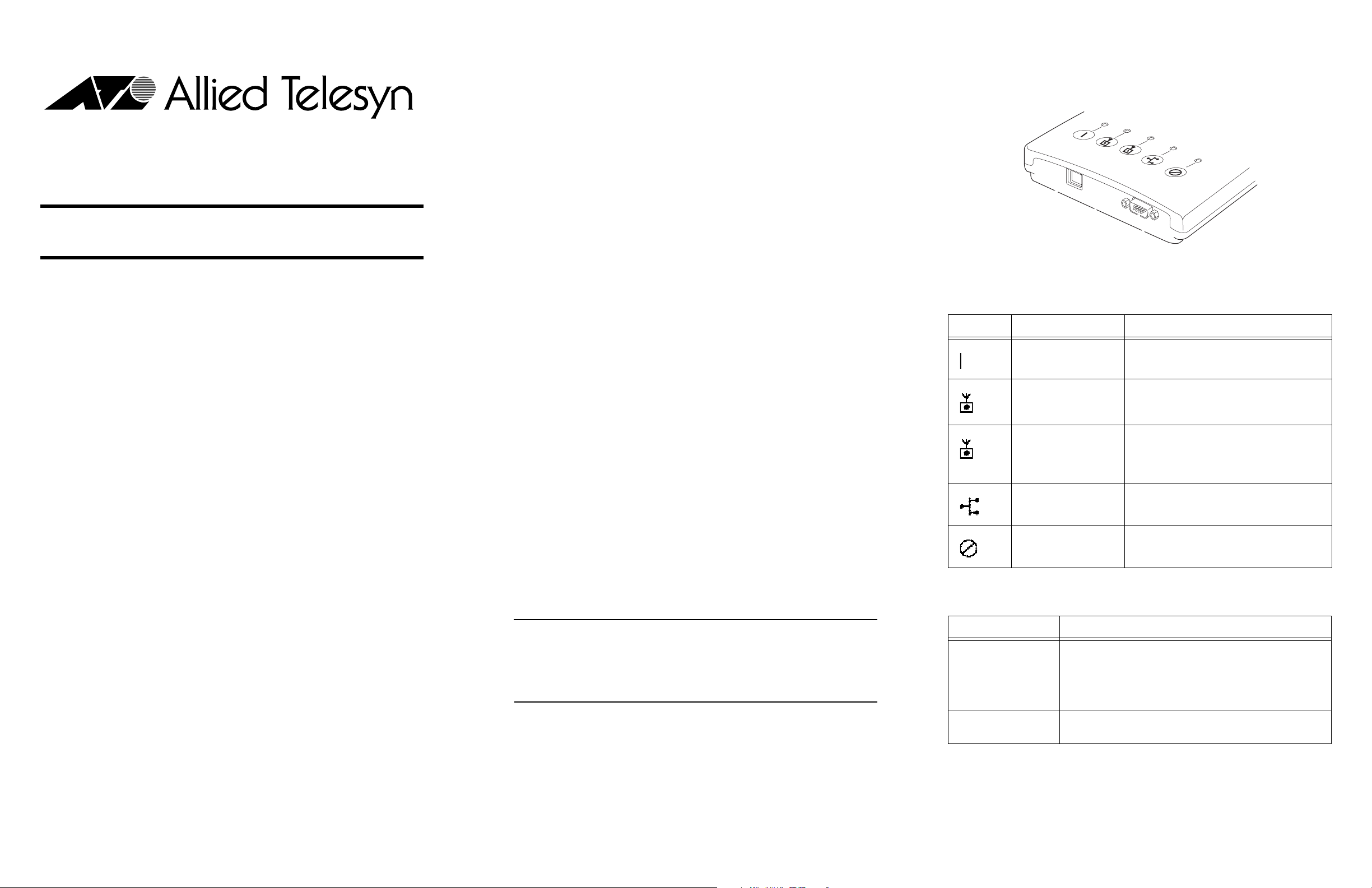
Related Documents
Defining the LEDs and Ports
AT-WA7500 Access Point
Quick Install Guide
Overview
Allied Telesyn’s AT-WA7500 Access Point delivers reliable and seamless wireless
performance. The AT-WA7500 is powered by power over Ethernet to make installation
easier. Designed for standards-based connectivity, the access point features two radio slots
and supports the following types of radios:
The Allied Telesyn web site at www.alliedtelesyn.com contains the most recent documents,
software, and technical information for all of our products. For details on the features and
functions of your AT-WA7500 access point, refer to the following guide:
❑ AT-WA7500 and AT-WA7501 Installation and User’s Guide
PN 613-000066
For a complete list of antennas and antenna accessories for the AT-WA7500, refer to the
following guide:
❑ Antenna and Cable Application Guide for the AT-WA7500, AT-WA7501, and
AT-WL2411 Access Points
PN 613-50537-00
This guide is also available at www.alliedtelesyn.com.
Management Software Updates
New releases of management software for our managed products can be downloaded from
the following Internet sites:
❑ Allied Telesyn web site: www.alliedtelesyn.com
❑ Allied Telesyn FTP server: ftp://ftp.alliedtelesyn.com
To download new software from the Allied Telesyn FTP server from your workstation’s
command prompt, you will need FTP client software. You are asked to log in to the server.
Enter ‘anonymous’ as the user name and your e-mail address for the password.
Package Contents
Make sure the following items are included in the shipping package. If any item is missing or
damaged, contact your Allied Telesyn sales representative for assistance.
❑ One AT-WA7500 Access Point
❑ Mounting bracket and shoulder screws (4)
❑ Four protective rubber feet
❑ This Quick Install Guide
Figure 1 illustrates the AT-WA7500 LEDs and ports. Table 1 describes the LEDs and Table 2
describes the ports.
Figure 1 AT-WA7500 LEDs and Ports
Table 1 LED Descriptions
Icon LED Description
Power Remains ON when power is applied.
Wireless #1 or Radio Flashes when a frame is transmitted or
received on the radio port for the radio
installed in radio slot 1.
Wireless #2 Flashes when a frame is transmitted or
received on the radio port for the radio
installed in radio slot 2 (if a second radio is
installed).
Wired LAN Flashes when a frame is transmitted or
received on the Ethernet port.
Root/Error Flashes if this device is configured as the root.
May also remain ON if an error is detected.
❑ IEEE 802.11g
❑ IEEE 802.11a
The IEEE 802.11g radio is Wi-Fi certified for interoperability with other 802.11g wireless LAN
devices. For further information, refer to the AT-WA7500 and AT-WA7501 Installation
and User’s Guide.
This quick install guide helps you to understand the AT-WA7500 ports and LEDs. You can
also use this guide to get an overview of how to install the access point, how to connect the
access point to power and to your network, and how to set the initial IP address.
PN 613-50519-00 Rev D 1 2 3
❑ One Documentation CD
❑ Warranty Card
Note
The AT-WA7500 does not ship with an antenna (except one 802.11a radio
configuration that ships with non-removable antennas). For a complete list of antennas
and antenna accessories, contact your Allied Telesyn sales representative or refer to the
Antenna and Cable Application Guide for the AT-WA7500, AT-WA7501, and AT-WL2411
Access Points.
Table 2 Port Descriptions
Port Description
10Base-T/100Base-TX Used with an appropriate cable, this RJ-45 port connects the
access point to your Ethernet network. The access point Autonegotiates with the device it is communicating with so that
the data rate is set at the highest rate at which both devices
can communicate.
Serial Used with an RS-232 null-modem cable, this port connects the
access point to a terminal or PC to perform configuration.
Page 2
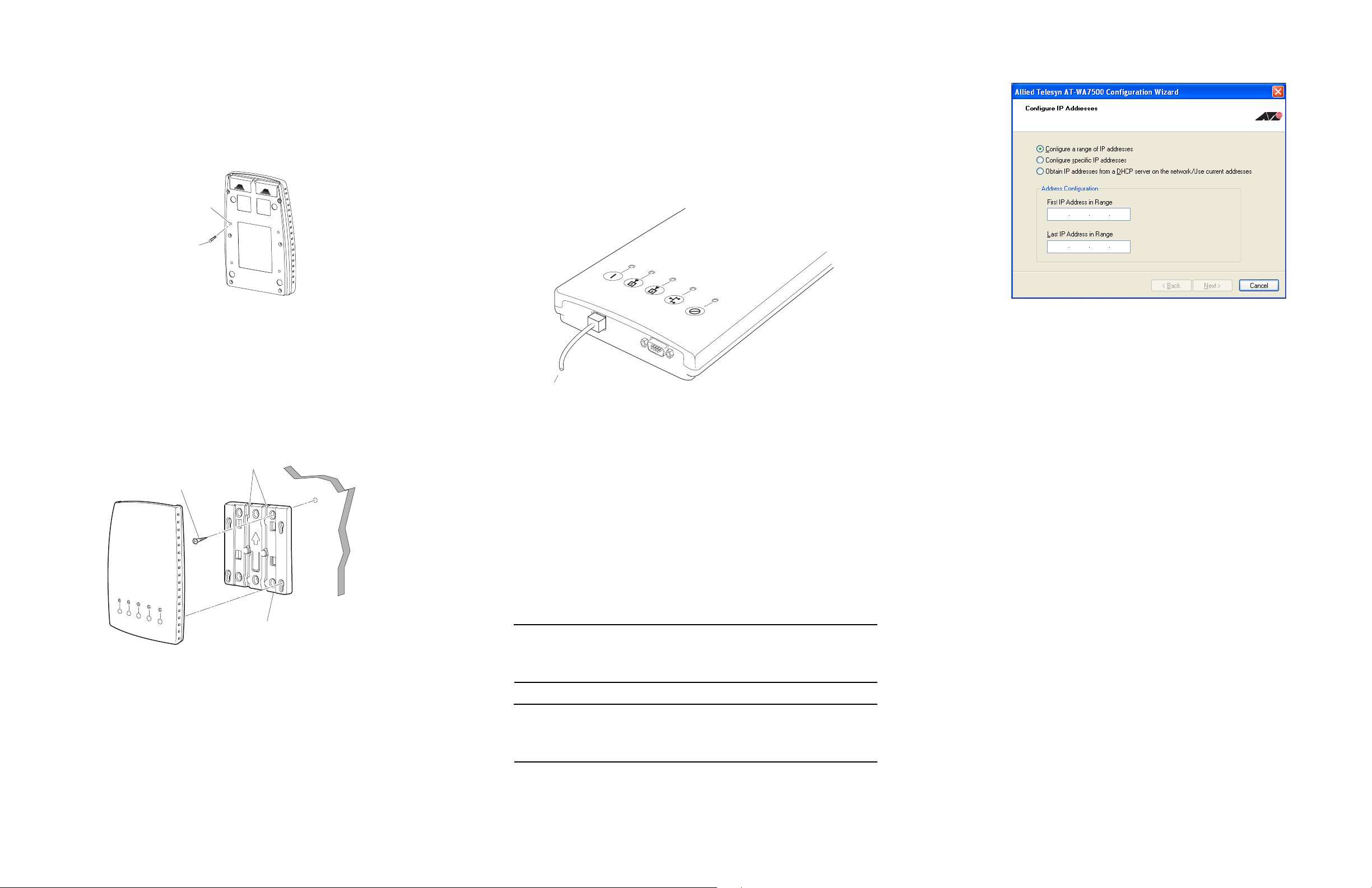
Mounting the AT-WA7500
You can place the AT-WA7500 on a stable surface or you can mount it to a wall or beam
using the wall bracket.
To install the mounting bracket, perform the following procedure:
1. Insert one shoulder screw into each of the brass inserts and tighten securely. Refer to
Figure 2 below.
Brass
inserts
Shoulder
screws
(4 places)
Connecting the AT-WA7500
To connect the antenna and cables, perform the following procedure:
1. Attach antennas to the AT-WA7500. Allied Telesyn offer a variety of antennas and
antenna accessories. For a complete list, contact your Allied Telesyn sales representative
or refer to the Antenna and Cable Application Guide for the AT-WA7500, AT-WA7501, and
AT-WL2411 Access Points.
2. Connect the AT-WA7500 to your network. Use an Ethernet cable to connect the
10Base-T/100Base-TX Ethernet port to an Ethernet drop. For help connecting the
AT-WA7500, refer to the AT-WA7500 and AT-WA7501 Installation and User’s Guide. This
guide can be found on Allied Telesyn’s web site at www.alliedtelesyn.com.
3. Start the wizard. The Allied Telesyn AT-WA7500 Configuration Wizard window, as
shown in Figure 5, is displayed.
Figure 2 Bottom of AT-WA7500
2. Using the mounting bracket as a template, mark the location of the mounting holes on
the mounting surface.
3. Drill the holes.
4. Position the bracket on the wall with the arrow pointing up and use the mounting
screws (not provided) to secure the bracket to the mounting surface. Refer to Figure 3
below.
Mounting
screws
(2-6 places)
Figure 3 Installing the Bracket and Access Point
Cable routing
channels
Mounting
bracket
To power bridge
Figure 4 Connecting to a Power Bridge
3. To power the AT-WA7500, use an Ethernet cable to connect the Ethernet port to a power
bridge or another 802.3af-compliant power over Ethernet network. For help, refer to the
AT-WA7500 and AT-WA7501 Installation and User’s Guide.
Setting an Initial IP Address
To set an initial IP address, perform the following procedure:
1. Install the AT-WA7500 Configuration Wizard on your PC. The wizard can be downloaded
either from the documentation CD that is shipped with the access point, or from the ATI
web site.
2. Extract the .zip file, double-click the .exe file, and then follow the instructions that
appear on your screen.
Note
Your PC must be on the same Ethernet segment as the access point. Or, if your PC is
communicating wirelessly with the access point, you must have an active radio
connection.
Figure 5 Allied Telesyn AT-WA7500 Configuration Wizard
4. Select one of the following IP Address configuration options:
❑ Configure a range of IP addresses (default)
❑ Configure specific IP addresses
❑ Obtain IP addresses from a DHCP server on the network/User current addresses
5. Proceed with the IP Address configuration by following the on-screen menus.
Technical Specifications
Physical Dimensions: 4.6 cm x 16.0 cm x 25.0 cm
(1.81 in x 6.27 in x 9.84 in)
Power over Ethernet electrical rating: 48V DC, 315 mA
Operating temperature: -20° C to 55° C (-4° F to 131° F)
Storage temperature: -40° C to 70° C (-40° F to 158° F)
Humidity: 10 to 90% (non-condensing)
5. Route the cables through the cable routing channels. Refer to Figure 3 above for the
location of the Cable Routing Channels.
6. Mount the AT-WA7500 in the bracket by inserting the shoulder screws into the keyhole
slots in the bracket. Slide the AT-WA7500 down until it is firmly seated in the bracket.
Note
Before setting the initial IP Address, refer to the “Configuring the Access Point” section in
Chapter 1 of the AT-WA7500 and AT-WA7501 Installation and User’s Guide for the
alternative methods of how to configure the access point.
No part of this publication may be reproduced without prior written permission from Allied Telesyn Inc.
4 5 6
Copyright © 2004 Allied Telesyn, Inc. All rights reserved.
