Page 1
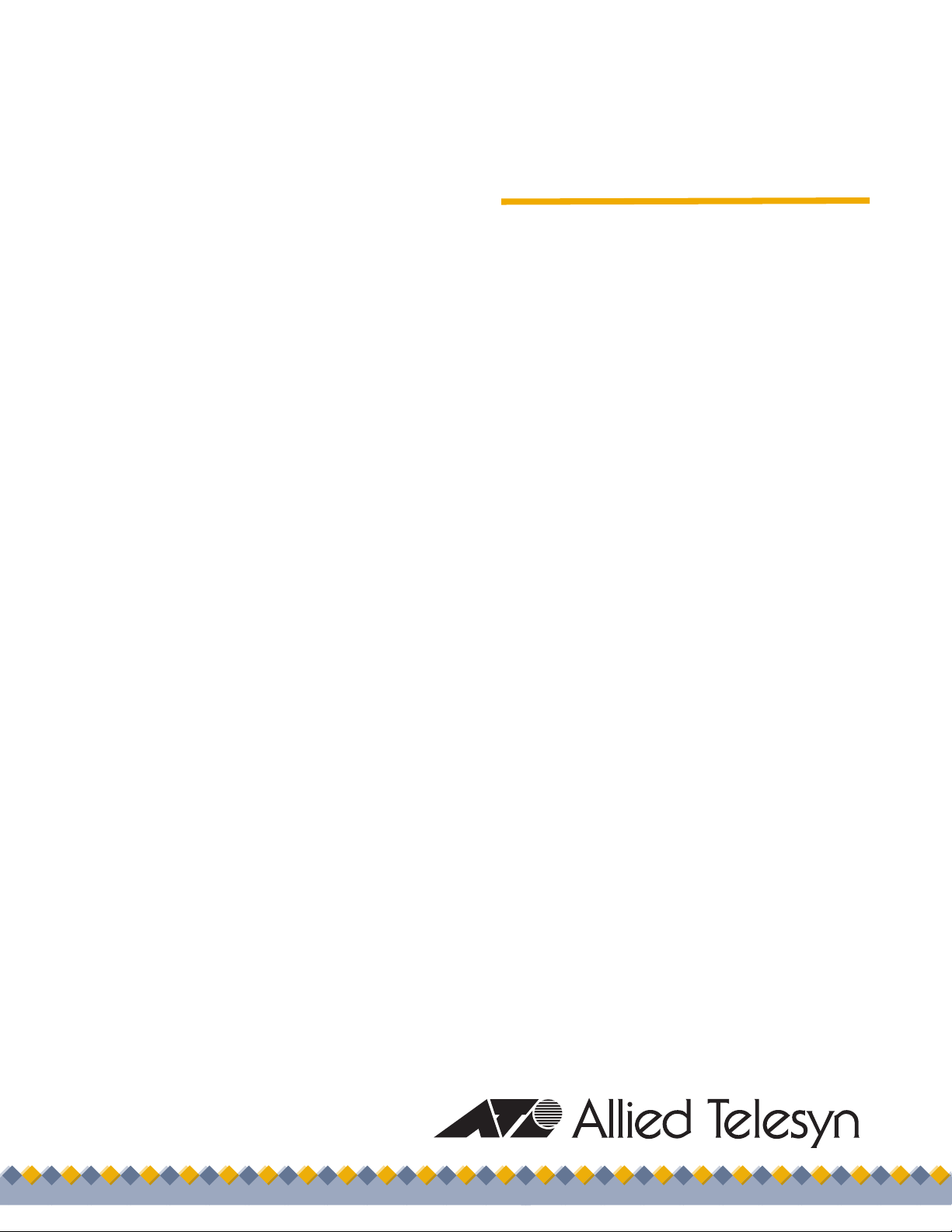
User’s Guide
Management
Software
AT-WA7400/NA
613-000486 Rev. B
Page 2
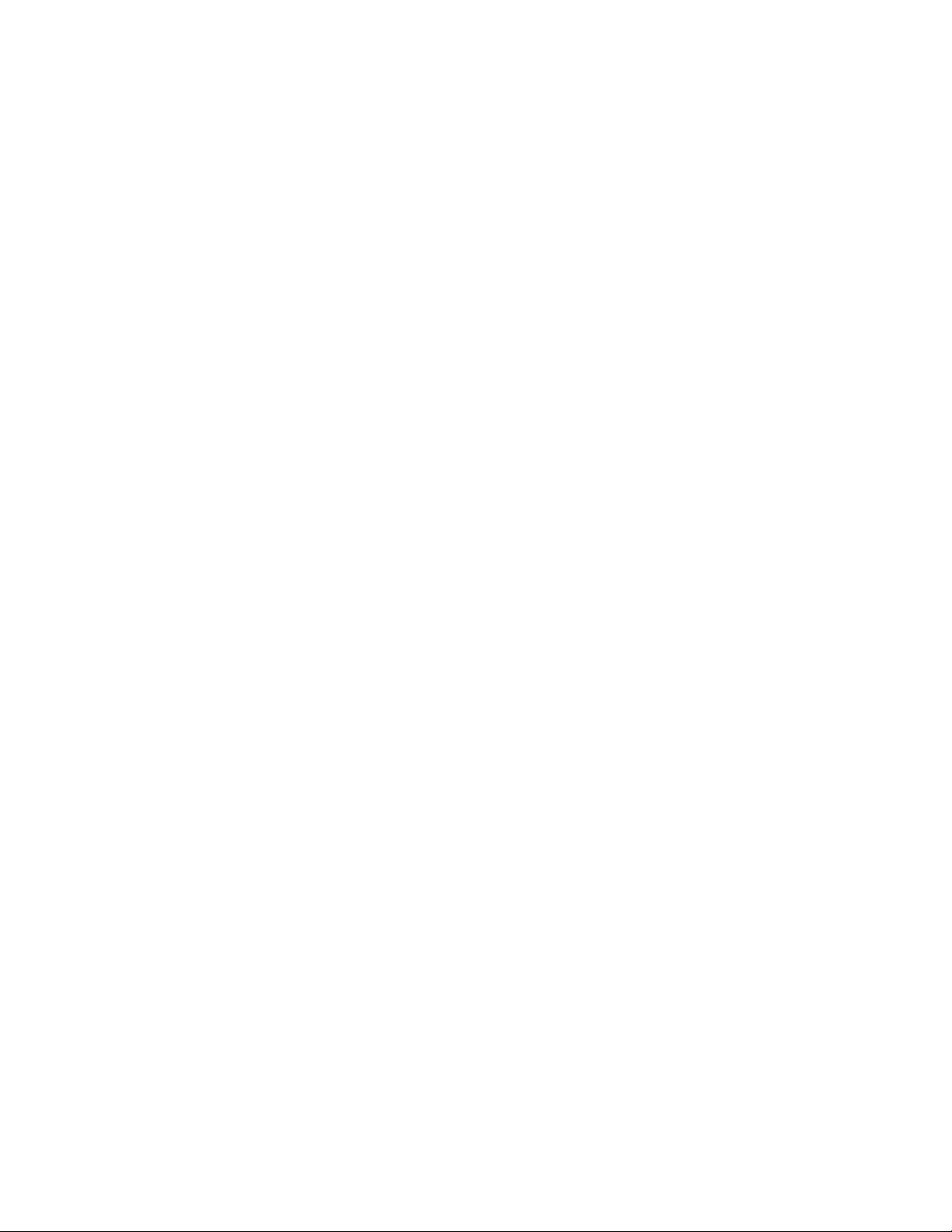
Copyright © 2007 Allied Telesynsyn, Inc.
All rights reserved. No part of this publication may be reproduced without prior written permission from Allied Telesyn, Inc.
Microsoft and Internet Explorer are registered trademarks of Microsoft Corporation. Netscape Navigator is a registered
trademark of Netscape Communications Corporation. All other product names, company names, logos or other designations
mentioned herein are trademarks or registered trademarks of their respective owners.
Allied Telesyn, Inc. reserves the right to make changes in specifications and other information contained in this document
without prior written notice. The information provided herein is subject to change without notice. In no event shall Allied Telesyn,
Inc. be liable for any incidental, special, indirect, or consequential damages whatsoever, including but not limited to lost profits,
arising out of or related to this manual or the information contained herein, even if Allied Telesyn, Inc. has been advised of,
known, or should have known, the possibility of such damages.
Page 3
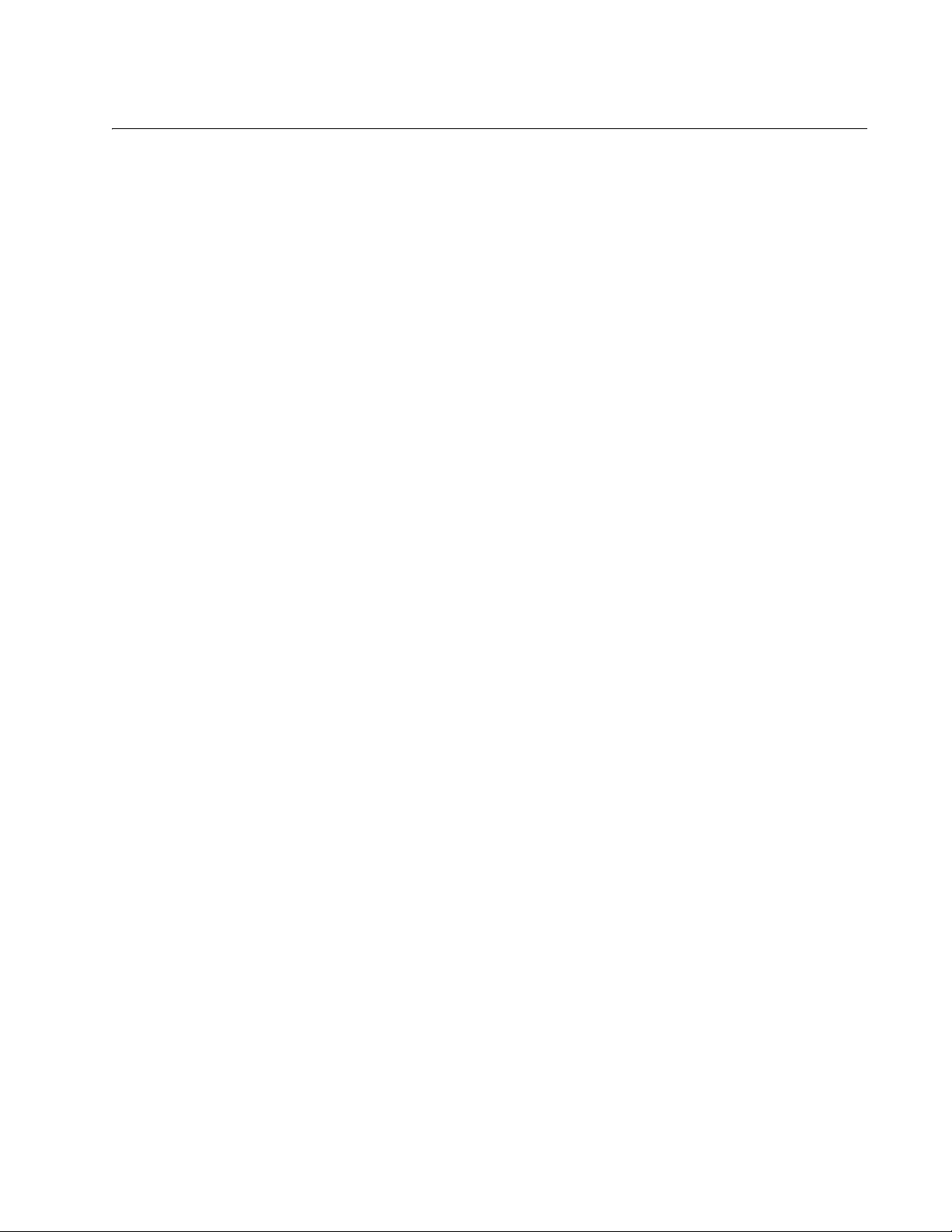
Contents
Preface ................................................................................................................................................................................15
Where to Find Web-based Guides .......................................................................................................................................16
Contacting Allied Telesyn .....................................................................................................................................................17
Online Support ..............................................................................................................................................................17
Email and Telephone Support .......................................................................................................................................17
Warranty........................................................................................................................................................................17
Returning Products........................................................................................................................................................17
Sales or Corporate Information .....................................................................................................................................17
Management Software Updates ....................................................................................................................................17
Chapter 1: Preparing to Set Up the AT-WA7400 Wireless Access Point ......................................................................19
Setting Up the Administrator’s Computer .............................................................................................................................20
Setting Up the Wireless Client Computers ...........................................................................................................................22
Understanding Dynamic and Static IP Addressing on the AT-WA7400 Management Software ..........................................23
Dynamic IP Addressing .................................................................................................................................................23
Static IP Addressing ......................................................................................................................................................23
Recovering an IP Address.............................................................................................................................................24
Chapter 2: Setting up the AT-WA7400 Management Software ......................................................................................25
Running KickStart to Find Access Points on the Network ....................................................................................................26
Installing KickStart on the Administrator’s PC ...............................................................................................................30
Logging in to the AT-WA7400 Management Software ................................................................................
Navigating the Web Pages ...................................................................................................................................................36
Links ..............................................................................................................................................................................36
Menu .............................................................................................................................................................................36
Help ...............................................................................................................................................................................36
Configuring the Basic Settings and Starting the Wireless Network ......................................................................................37
Configuring the Basic Settings ......................................................................................................................................37
Default Configuration.....................................................................................................................................................40
Next Steps ............................................................................................................................................................................41
Make Sure the Access Point is Connected to the LAN .................................................................................................41
Test LAN Connectivity with Wireless Clients.................................................................................................................41
Secure and Fine-Tune the Access Point Using Advanced Features.............................................................................41
Logging in After the Initial Setup...........................................................................................................................................42
Chapter 3: Managing Access Points and Clusters .........................................................................................................43
Understanding Clustering .....................................................................................................................................................44
What is a Cluster? .........................................................................................................................................................44
How Many Access Points Can a Cluster Support? .......................................................................................................44
What Kinds of Access Points Can Cluster Together? ...................................................................................................44
What is the Relationship of the Master Access Point to Other Cluster Members?........................................................44
Which Settings are Shared as Part of the Cluster Configuration and Which Are Not? .................................................45
Settings Shared in the Cluster Configuration .........................................................................................................45
Settings Not Shared by the Cluster........................................................................................................................45
Cluster Mode .................................................................................................................................................................46
Standalone Mode ..........................................................................................................................................................46
Cluster Formation..........................................................................................................................................................47
Cluster Size and Membership .......................................................................................................................................47
Intra-Cluster Security.....................................................................................................................................................47
Auto-Synch of Cluster Configuration .............................................................................................................................47
Understanding and Changing Access Point Settings ...........................................................................................................48
.........................34
3
Page 4
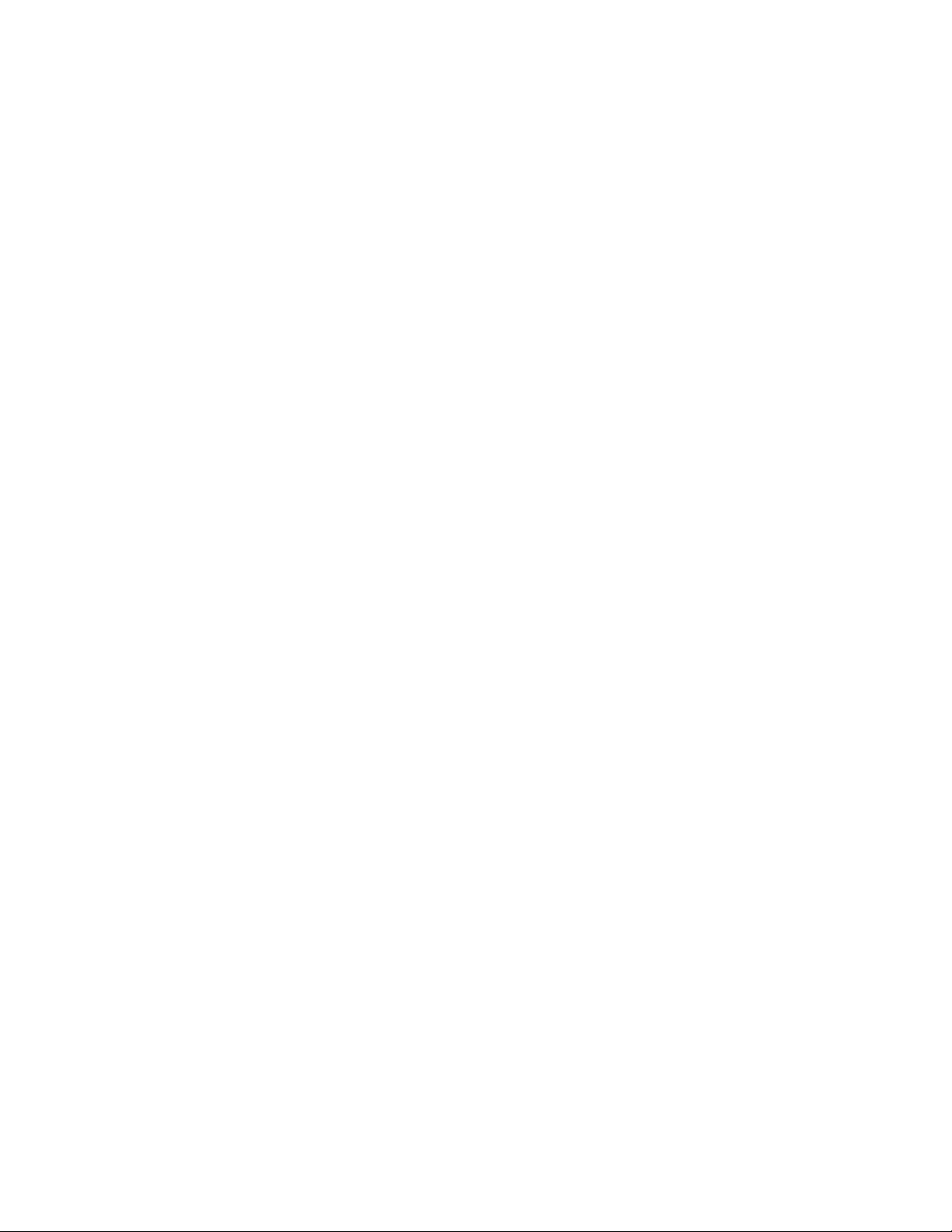
Contents
Modifying the Location Description................................................................................................................................49
Removing an Access Point from the Cluster .................................................................................................................49
Adding an Access Point to a Cluster .............................................................................................................................50
Navigating to Configuration Information for a Specific Access Point and Managing Standalone Access Points .................52
Navigating to an Access Point by Using its IP Address in a URL..................................................................................52
Configuring MAC Address Filtering.......................................................................................................................................53
MAC Filtering of Rogue Access Points .................................................................................................................................55
Chapter 4: Managing User Accounts ...............................................................................................................................57
Adding a User .......................................................................................................................................................................58
Editing a User Account .........................................................................................................................................................60
Enabling a User Account ...............................................................................................................................................60
Disabling a User Account ..............................................................................................................................................61
Removing a User Account.............................................................................................................................................61
Backing Up and Restoring a User Database ........................................................................................................................62
Backing Up the User Database .....................................................................................................................................62
Restoring a User Database from a Backup File ............................................................................................................63
Chapter 5: Session Monitoring .........................................................................................................................................65
Viewing Sessions Information...............................................................................................................................................66
Viewing Specific Session Information............................................................................................................................67
Sorting Session Information ..........................................................................................................................................68
Chapter 6: Channel Management .....................................................................................................................................69
Understanding Channel Management ..................................................................................................................................70
How it Works in a Nutshell.............................................................................................................................................70
Overlapping Channels ...................................................................................................................................................70
Example: A Network Before and After Channel Management.......................................................................................71
Displaying the Channel Management Settings .....................................................................................................................72
Configuring the Channel Management Settings ...................................................................................................................73
Stopping or Starting Automatic Channel Assignment....................................................................................................73
Viewing Current Channel Assignments and Setting Locks..........................................................................
Updating the Current Channel Settings Manually..........................................................................................................74
Viewing the Last Proposed Set of Changes ..................................................................................................................74
Configuring Advanced Settings (Customizing and Scheduling Channel Plans) ............................................................75
..................73
Chapter 7: Wireless Neighborhoods ................................................................................................................................79
Understanding Wireless Neighborhood Information .............................................................................................................80
Displaying the Wireless Neighborhood Information ..............................................................................................................81
Viewing Details of a Cluster Member....................................................................................................................................84
Chapter 8: Configuring Ethernet (Wired) Settings ..........................................................................................................87
Setting the DNS Name..........................................................................................................................................................88
Enabling or Disabling Guest Access.....................................................................................................................................90
Configuring an Internal LAN and a Guest Network........................................................................................................90
Enabling or Disabling Guest Access..............................................................................................................................90
Enabling or Disabling Virtual Wireless Networks on the Access Point ..........................................................................90
Enabling or Disabling Spanning Tree ...................................................................................................................................92
Configuring the Internal Interface Ethernet Settings.............................................................................................................93
Configuring the Guest Interface Settings..............................................................................................................................96
Chapter 9: Configuring the Wireless Settings ................................................................................................................97
Configuring 802.11d Regulatory Domain Support ................................................................................................................98
Configuring the Radio Interface ..........................................................................................................................................100
Configuring Internal Wireless LAN Settings........................................................................................................................102
Configuring the Guest Network Wireless Settings..............................................................................................................103
Chapter 10: Configuring Security ...................................................................................................................................105
Understanding Security Issues on Wireless Networks ......................................................................................................106
How Do I Know Which Security Mode to Use?............................................................................................................106
Comparison of Security Modes for Key Management, Authentication and Encryption Algorithms .............................107
When to Use Plain Text........................................................................................................................................107
When to Use Static WEP .....................................................................................................................................107
4
Page 5
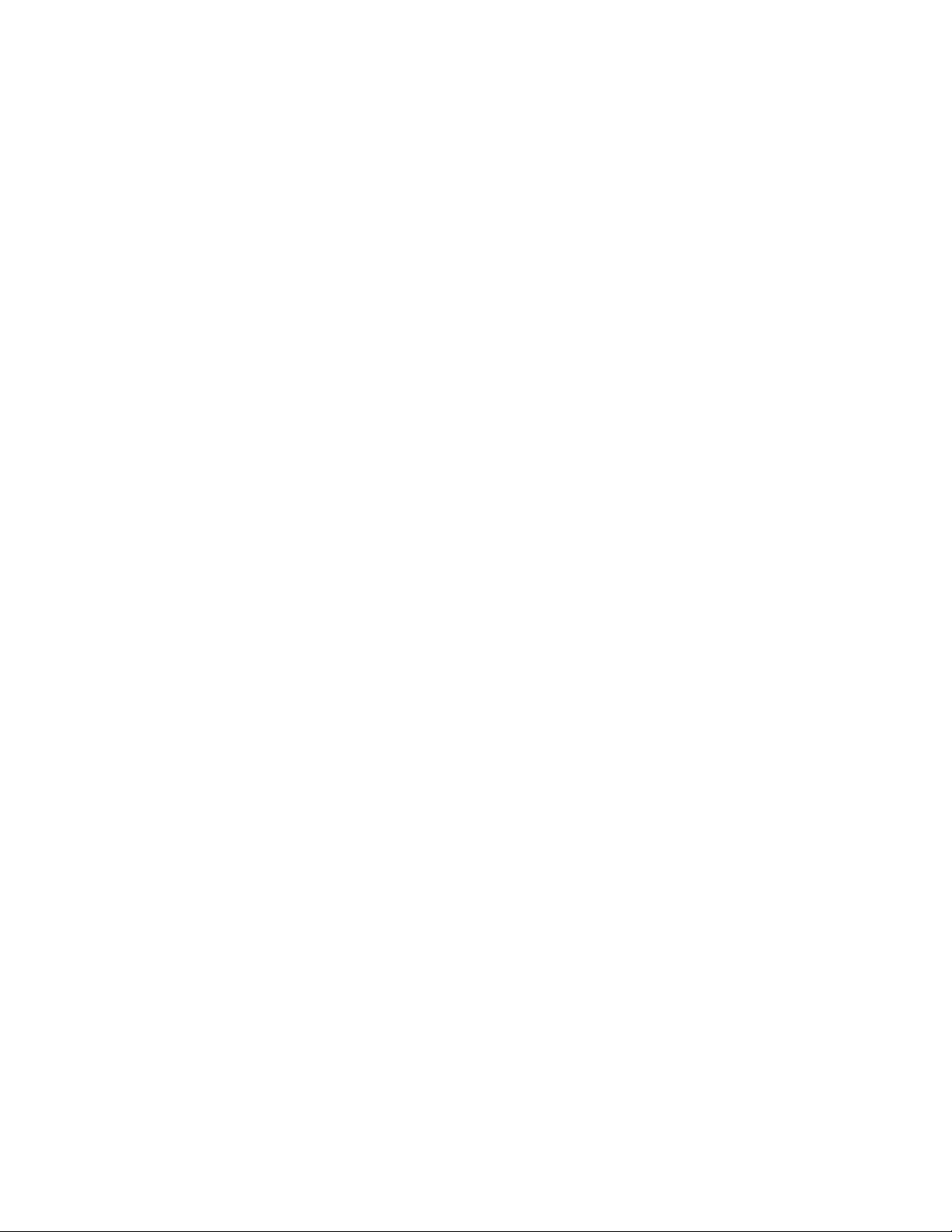
AT+WA7400 Management Software User’s Guide
When to Use IEEE 802.1x ...................................................................................................................................108
When to Use WPA/WPA2 Personal (PSK) ..........................................................................................................110
When to Use WPA/WPA2 Enterprise (RADIUS)..................................................................................................111
Does Prohibiting the Broadcast SSID Enhance Security? ..........................................................................................113
How Does Station Isolation Protect the Network?.......................................................................................................113
Configuring Security Settings .............................................................................................................................................114
Broadcast SSID, Station Isolation, and Security Mode ...............................................................................................114
Plain Text ....................................................................................................................................................................115
Guest Network .....................................................................................................................................................116
Static WEP ..................................................................................................................................................................116
Rules to Remember for Static WEP.....................................................................................................................119
Example of Using Static WEP..............................................................................................................................119
Static WEP with Transfer Key Indexes on Client Stations ........................................................................... 120
IEEE 802.1x ................................................................................................................................................................121
WPA/WPA2 Personal (PSK) .......................................................................................................................................123
WPA/WPA2 Enterprise (RADIUS)...............................................................................................................................125
Configuring the IAPP Mapping Table .................................................................................................................................129
Configuring SNMP..............................................................................................................................................................131
Chapter 11: Setting Up Guest Access ...........................................................................................................................133
Understanding the Guest Interface .....................................................................................................................................134
Configuring the Guest Interface................................................................................................
Configuring a Guest Network on a Virtual LAN ...........................................................................................................135
Configuring the Welcome Screen (Captive Portal)......................................................................................................136
Using the Guest Network as a Client..................................................................................................................................137
..........................................135
Chapter 12: VLANs ..........................................................................................................................................................139
Configuring VLANs .............................................................................................................................................................140
Configuring the Management VLAN ...................................................................................................................................143
Chapter 13: Configuring Radio Settings .......................................................................................................................145
Understanding Radio Settings............................................................................................................................................146
Configuring Radio Settings.................................................................................................................................................147
Configuring the Rate Sets ..................................................................................................................................................152
Chapter 14: Load Balancing ...........................................................................................................................................155
Understanding Load Balancing ..........................................................................................................................................156
Identifying the Imbalance: Overworked or Under-utilized Access Points ....................................................................156
Specifying Limits for Utilization and Client Associations .............................................................................................156
Load Balancing and QoS ............................................................................................................................................156
Configuring Load Balancing ...............................................................................................................................................157
Chapter 15: Configuring Quality of Service (QoS) .......................................................................................................161
Understanding QoS ............................................................................................................................................................162
QoS and Load Balancing ............................................................................................................................................162
802.11e and WMM Standards Support .......................................................................................................................162
QoS Queues and Parameters to Coordinate Traffic Flow ...........................................................................................162
QoS Queues and Type of Service (ToS) on Packets...........................................................................................163
EDCF Control of Data Frames and Arbitration Interframe Spaces ......................................................................164
Random Backoff and Minimum / Maximum Contention Windows........................................................................165
Packet Bursting for Better Performance...............................................................................................................166
Transmission Opportunity (TXOP) Interval for Client Stations ...................................................................
Configuring QoS Queues ...................................................................................................................................................167
Configuring AP EDCA Parameters..............................................................................................................................168
Enabling/Disabling Wi-Fi Multimedia...........................................................................................................................170
Configuring Station EDCA Parameters .......................................................................................................................171
..........166
Chapter 16: Configuring the Wireless Distribution System (WDS) .............................................................................173
Understanding the Wireless Distribution System................................................................................................................174
Using WDS to Bridge Distant Wired LANs ..................................................................................................................174
Using WDS to Extend the Network Beyond the Wired Coverage Area.......................................................................174
Backup Links and Unwanted Loops in WDS Bridges..................................................................................................175
5
Page 6
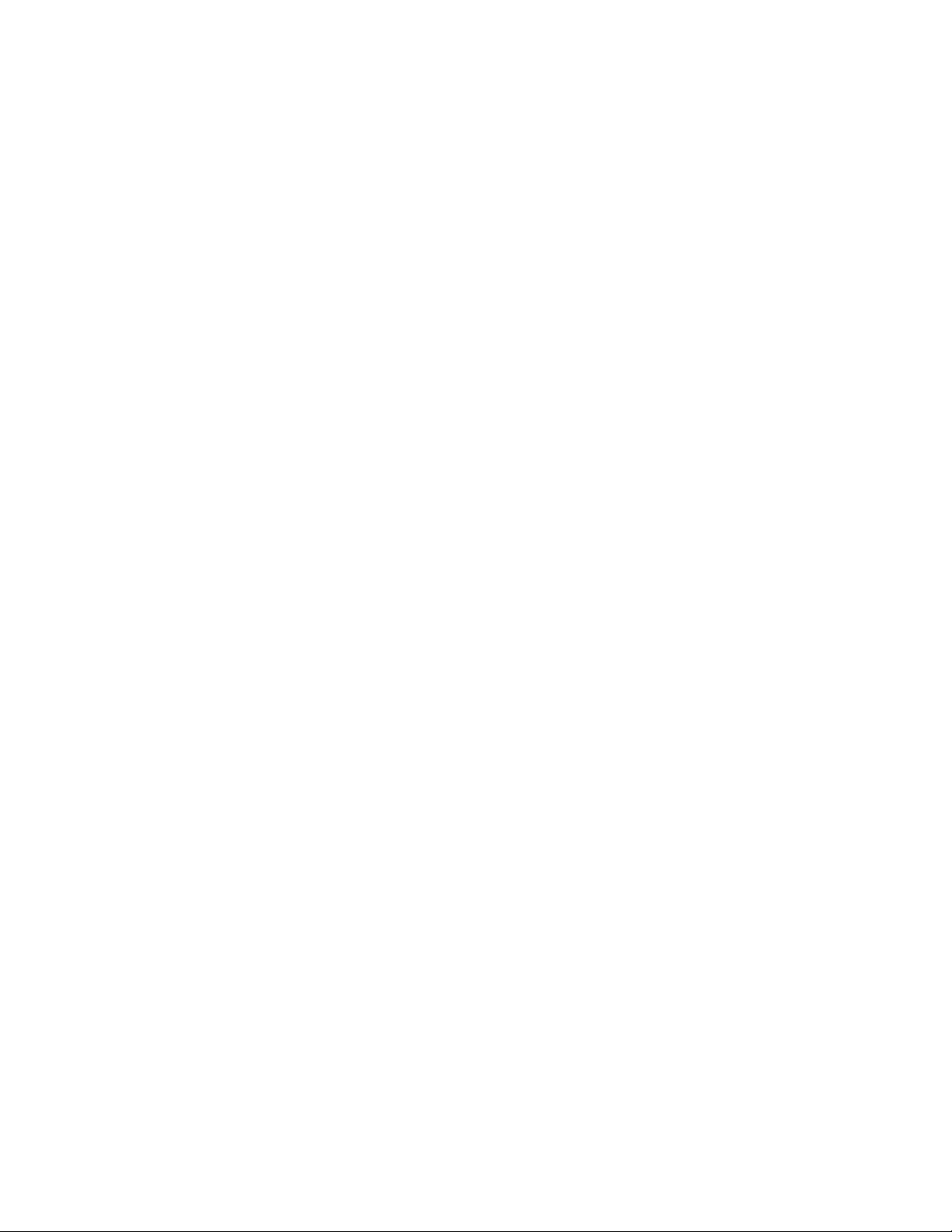
Contents
Security Considerations Related to WDS Bridges.......................................................................................................175
WDS Guidelines ..........................................................................................................................................................176
Configuring WDS Settings ..................................................................................................................................................178
Example of Configuring a WDS Link ...........................................................................................................................181
Chapter 17: Maintenance and Monitoring .....................................................................................................................183
Monitoring Wired and Wireless LAN Settings.....................................................................................................................184
Viewing the Event Logs ......................................................................................................................................................186
Log Relay Host for Kernel Messages ..........................................................................................................................187
Setting Up the Log Relay Host .............................................................................................................................187
Enabling or Disabling the Log Relay Host ............................................................................................................188
Events Log...................................................................................................................................................................188
Viewing the Transmit/Receive Statistics.............................................................................................................................190
Viewing the Associated Wireless Clients............................................................................................................................192
Link Integrity Monitoring ..............................................................................................................................................192
What is the Difference Between an Association and a Session? ................................................................................192
Viewing the Status of Neighboring Access Points ..............................................................................................................193
Viewing System Information ...............................................................................................................................................197
Setting the Administrator Password....................................................................................................................................199
Enabling the Network Time Protocol (NTP) Server ............................................................................................................202
Setting the HTTP Timeout ..................................................................................................................................................204
Rebooting the Access Point................................................................................................................................................205
Resetting the Configuration to Factory Defaults .................................................................................................................206
Upgrading the Firmware .....................................................................................................................................................207
Verifying the Firmware Upgrade..................................................................................................................................208
SNMP Firmware Upgrade...................................................................................................................................................209
Chapter 18: Backing Up and Restoring a Configuration ..............................................................................................211
Backing up the Configuration Settings for an Access Point................................................................................................212
Restoring Access Point Settings to a Previous Configuration ............................................................................................213
Appendix A: Management Software Default Settings ..................................................................................................215
Appendix B: Configuring Security on Wireless Clients ...............................................................................................217
Network Infrastructure and Choosing Between the Built-in or External Authentication Server...........................................219
I Want to Use the Built-in Authentication Server (EAP-PEAP) ....................................................................................219
I Want to Use an External RADIUS Server with EAP-TLS Certificates or EAP-PEAP................................................21
Make Sure the Wireless Client Software is Up to Date.......................................................................................................220
Accessing the Microsoft Windows Wireless Client Security Settings .................................................................................221
Configuring a Client to Access an Unsecure Network (Plain Text mode)....................................................................223
Configuring Static WEP Security on a Client ...............................................................................................................224
Connecting to the Wireless Network with a Static WEP Client.............................................................................226
Configuring IEEE 802.1x Security on a Client .............................................................................................................227
IEEE 802.1x Client Using EAP/PEAP ..................................................................................................................227
IEEE 802.1x Client Using EAP/TLS Certificate ....................................................................................................231
Configuring WPA/WPA2 Enterprise (RADIUS) Security on a Client...................................................................................236
WPA/WPA2 Enterprise (RADIUS) Client Using EAP/PEAP........................................................................................236
WPA/WPA2 Enterprise (RADIUS) Client Using EAP-TLS Certificate .........................................................................241
Configuring WPA/WPA2 Personal (PSK) Security on a Client ...........................................................................................245
Configuring an External RADIUS Server to Recognize the AT-WA7400 Wireless Access Point .......................................248
Obtaining a TLS-EAP Certificate for a Client ......................................................................................................................253
Appendix C: Troubleshooting ........................................................................................................................................259
Wireless Distribution System (WDS) Problems and Solutions ...........................................................................................260
Cluster Recovery ................................................................................................................................................................261
Reboot or Reset the Access Point...............................................................................................................................261
Stop Clustering and Reset Each Access Point in the Cluster.....................................................................
.................261
9
Appendix D: Command Line Interface (CLI) for Access Point Configuration ............................................................265
Comparison of Settings Configurable with the CLI and Web UI .........................................................................................266
Accessing the CLI for an Access Point...............................................................................................................................269
Telnet Connection to the Access Point........................................................................................................................269
6
Page 7
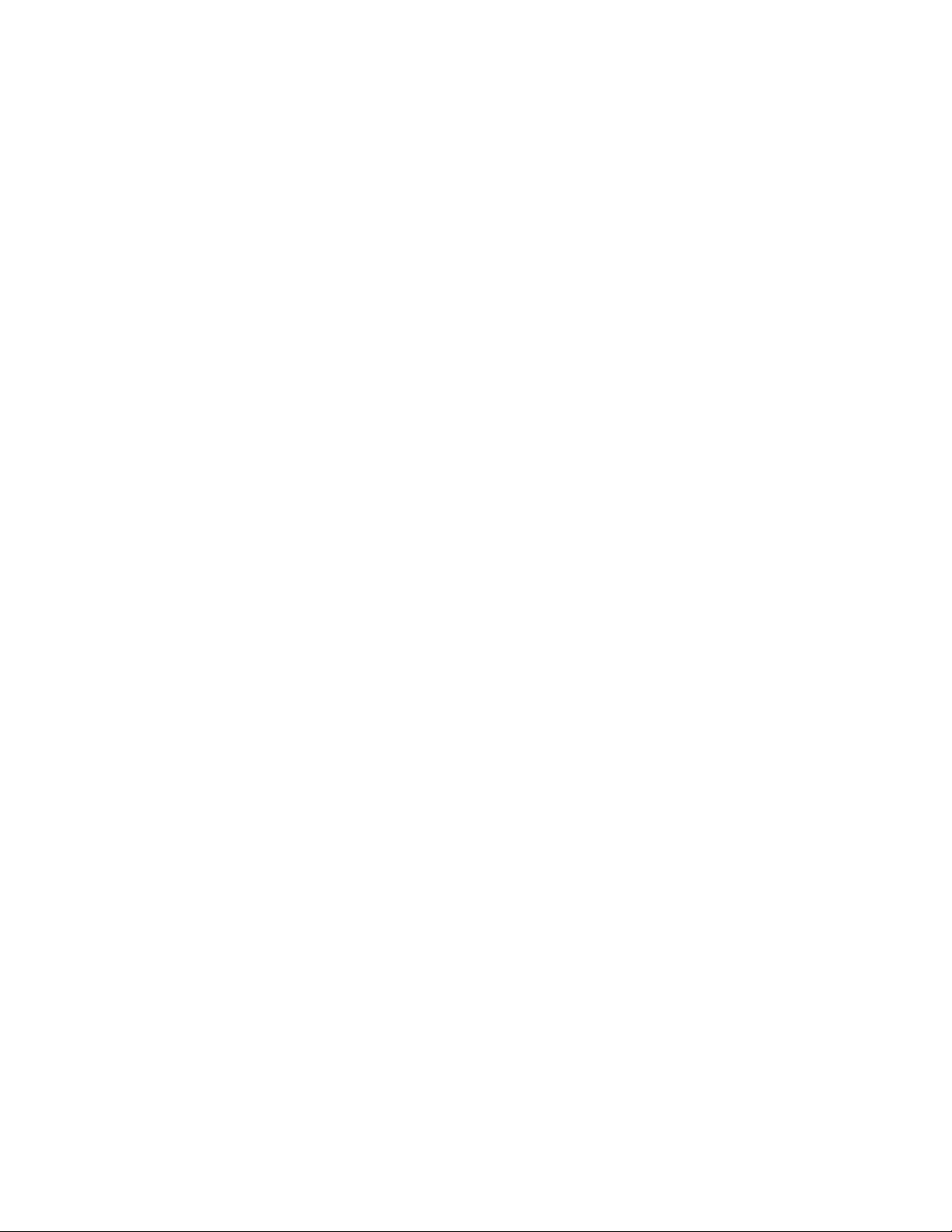
AT+WA7400 Management Software User’s Guide
SSH Connection to the Access Point ..........................................................................................................................270
Quick View of Commands and How to Get Help ................................................................................................................272
Commands and Syntax ...............................................................................................................................................272
Getting Help on Commands at the CLI........................................................................................................................275
Command Usage and Configuration Examples..................................................................................................................278
Understanding Interfaces as Presented in the CLI......................................................................................................278
Saving Configuration Changes....................................................................................................................................281
Basic Settings..............................................................................................................................................................282
Get the IP Address for the Internal Interface on an Access Point ........................................................................283
Get the MAC Address for an Access Point ..........................................................................................................283
Get Both the IP Address and MAC Address ........................................................................................................283
Get Common Information on All Interfaces for an Access Point ..........................................................................284
Get the Firmware Version for the Access Point ...................................................................................................284
Get the Location of the Access Point ...................................................................................................................284
Set the Location for an Access Point ...................................................................................................................285
Get the Current Password....................................................................................................................................285
Set the Password .................................................................................................................................................285
Get the Wireless Network Name (SSID) ..............................................................................................................285
Set the Wireless Network Name (SSID)...............................................................................................................285
Access Point and Cluster Settings ..............................................................................................................................285
Determine if the Access Point is a Cluster Member or in Standalone Mode........................................................286
Get MAC Addresses for all Access Points in the Cluster.....................................................................................286
Configure the Access Point as a Member of a Cluster.........................................................................................286
Configure the Access Point as a Standalone Device ...........................................................................................287
User Accounts .............................................................................................................................................................287
Get All User Accounts ..........................................................................................................................................287
Add Users ............................................................................................................................................................288
Remove a User Account ......................................................................................................................................289
Displaying Status.........................................................................................................................................................289
Get Common Information on the Internal Interface for the Access Point.............................................................291
Get Current Settings for the Ethernet (Wired) Internal Interface..........................................................................291
Get All Wired Settings for the Wired Internal Interface ................................................................................ 292
Get the MAC Address for the Wired Internal Interface................................................................................. 292
Get the Network Name (SSID) for the Wired Internal Interface ................................................................... 292
Get Current Settings for the Ethernet (Wired) Guest Interface ............................................................................292
Get Current Wireless (Radio) Settings.................................................................................................................293
Get the Current IEEE 802.11 Radio Mode................................................................................................... 293
Get the Channel the Access Point is Currently Using.................................................................................. 293
Get Basic Radio Settings for the Internal Interface ...................................................................................... 293
Get All Radio Settings on the Internal Interface ........................................................................................... 294
Get Status on Events ...........................................................................................................................................295
Enable Remote Logging and Specify the Log Relay Host for the Kernel Log......................................................295
Prerequisites for Remote Logging ............................................................................................................... 295
View Log Settings ........................................................................................................................................ 295
Enable / Disable Log Relay Host ................................................................................................................. 296
Specify the Relay Host................................................................................................................................. 296
Specify the Relay Port ................................................................................................................................. 297
Review Log Settings After Configuring Log Relay Host............................................................................... 297
Get Transmit / Receive Statistics .........................................................................................................................297
Get Client Associations ........................................................................................................................................299
Get Neighboring Access Points ...........................................................................................................................299
Ethernet (Wired) Interface ...........................................................................................................................................301
Get Summary View of Internal and Guest Interfaces ...........................................................................................302
Get the DNS Name ..............................................................................................................................................302
Set the DNS Name...............................................................................................................................................302
Get Wired Internal Interface Settings...................................................................................................................302
Get Wired Guest Interface Settings .....................................................................................................................302
Set DNS Nameservers to Use Static IP Addresses (Dynamic to Manual Mode) .................................................303
Set DNS Nameservers to Use DHCP IP Addressing (Manual to Dynamic Mode)...............................................303
Setting Up the Wireless Interface................................................................................................................................304
7
Page 8
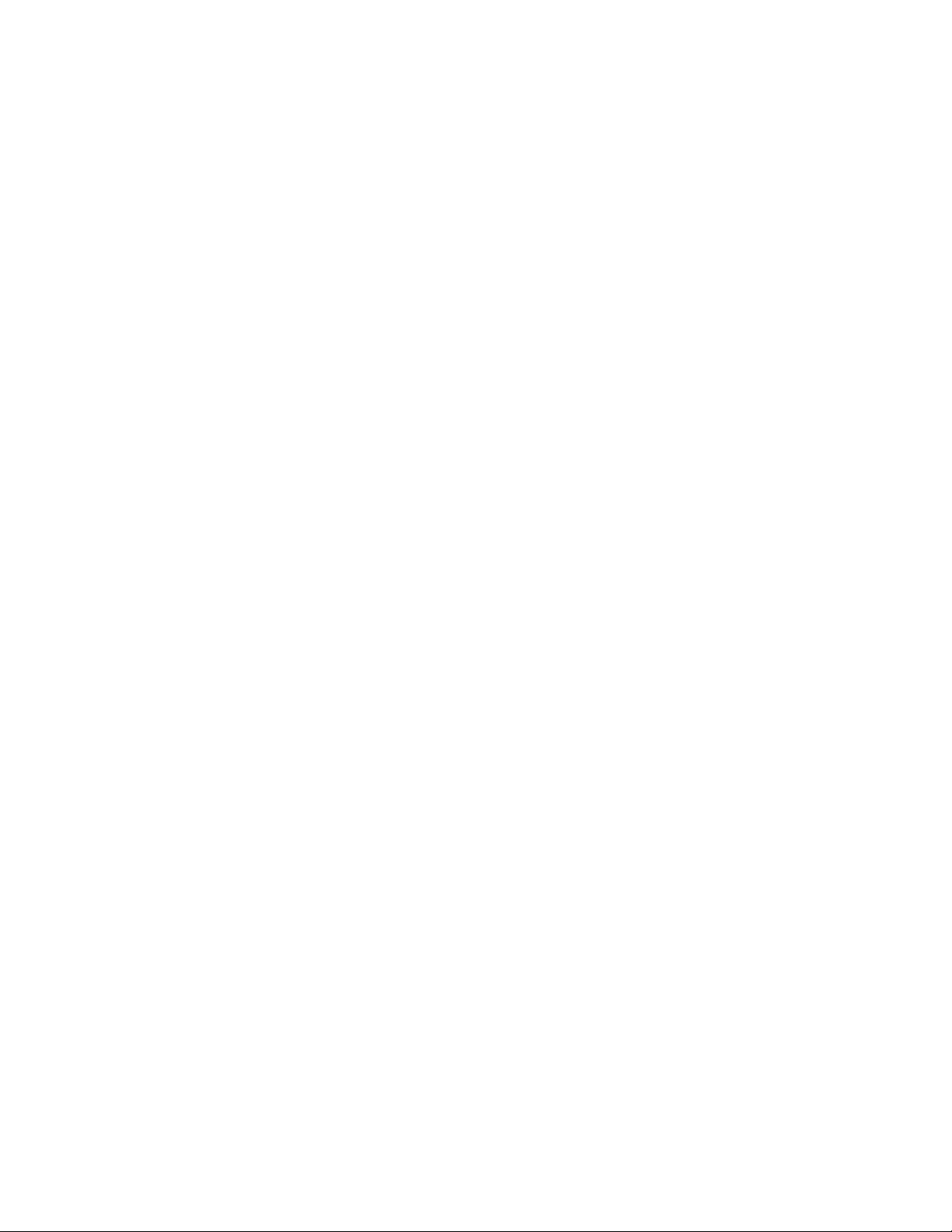
Contents
Setting Up Security......................................................................................................................................................304
Get the Current Security Mode.............................................................................................................................305
Get Detailed Description of Current Security Settings..........................................................................................305
Set the Broadcast SSID (Allow or Prohibit) ..........................................................................................................306
Enable/Disable Station Isolation...........................................................................................................................306
Set Security to Plain Text .....................................................................................................................................307
Set Security to Static WEP...................................................................................................................................307
Set the Security Mode.................................................................................................................................. 307
Set the Transfer Key Index .......................................................................................................................... 307
Set the Key Length....................................................................................................................................... 307
Set the Key Type.......................................................................................................................................... 308
Set the WEP Keys........................................................................................................................................ 308
Set the Authentication Algorithm.................................................................................................................. 309
Get Current Security Settings After Re-Configuring to Static WEP Security Mode...................................... 309
Set Security to IEEE 802.1x .................................................................................................................................312
Set the Security Mode.................................................................................................................................. 312
Set the Authentication Server ...................................................................................................................... 312
Set the RADIUS Key (For External RADIUS Server Only)........................................................................... 313
Enable RADIUS Accounting (External RADIUS Server Only)...................................................................... 313
Get Current Security Settings After Re-Configuring to IEEE 802.1x Security Mode.................................... 314
Set Security to WPA/WPA2 Personal (PSK)........................................................................................................315
Set Security to WPA/WPA2 Enterprise (RADIUS) ...............................................................................................318
Set the Security Mode.................................................................................................................................. 318
Set the WPA Versions.................................................................................................................................. 318
Enable Pre-Authentication ........................................................................................................................... 318
Set the Cipher Suites ................................................................................................................................... 319
Set the Authentication Server ...................................................................................................................... 320
Set the RADIUS Key (For External RADIUS Server Only)...........................................................................
Enable RADIUS Accounting (External RADIUS Server Only)...................................................................... 321
Allow Non-WPA Clients................................................................................................................................ 321
Get Current Security Settings After Reconfiguring to WPA/WPA2 Enterprise (RADIUS)............................ 321
Enabling and Configuring the Guest Login Welcome Page.........................................................................................323
View Guest Login Settings ...................................................................................................................................323
Enable/Disable the Guest Welcome Page ...........................................................................................................324
Set Guest Welcome Page Text ............................................................................................................................324
Review Guest Login Settings ...............................................................................................................................324
Configuring Multiple BSSIDs on Virtual Wireless Networks ........................................................................................325
Configuring Virtual Wireless Network “One” on Radio One..................................................................................325
Configure These Settings from the Web UI First.......................................................................................... 325
Use the CLI to Configure Security on the Interface...................................................................................... 325
Use the CLI to set the Network Name (SSID) for the New Virtual Wireless Network .................................. 326
Creating VWN “Two” on Radio One with WPA security .......................................................................................326
Radio Settings .............................................................................................................................................................326
Get IEEE 802.11 Radio Mode ..............................................................................................................................326
Get Radio Channel ...............................................................................................................................................327
Get Basic Radio Settings .....................................................................................................................................327
Get All Radio Settings ..........................................................................................................................................327
Get Supported Rate Set .......................................................................................................................................328
Get Basic Rate Set...............................................................................................................................................329
Configure Radio Settings .....................................................................................................................................329
Turn the Radio On or Off.............................................................................................................................. 329
Set the Radio Mode ..................................................................................................................................... 329
Enable or Disable Super AG ........................................................................................................................ 330
Set the Radio Channel ..........................................................................................................
Set the Beacon Interval................................................................................................................................ 330
Set the DTIM Period..................................................................................................................................... 330
Set the Fragmentation Threshold................................................................................................................. 331
Set the RTS Threshold................................................................................................................................. 331
Configure Basic and Supported Rate Sets .................................................................................................. 331
MAC Filtering...............................................................................................................................................................333
....................... 330
320
8
Page 9
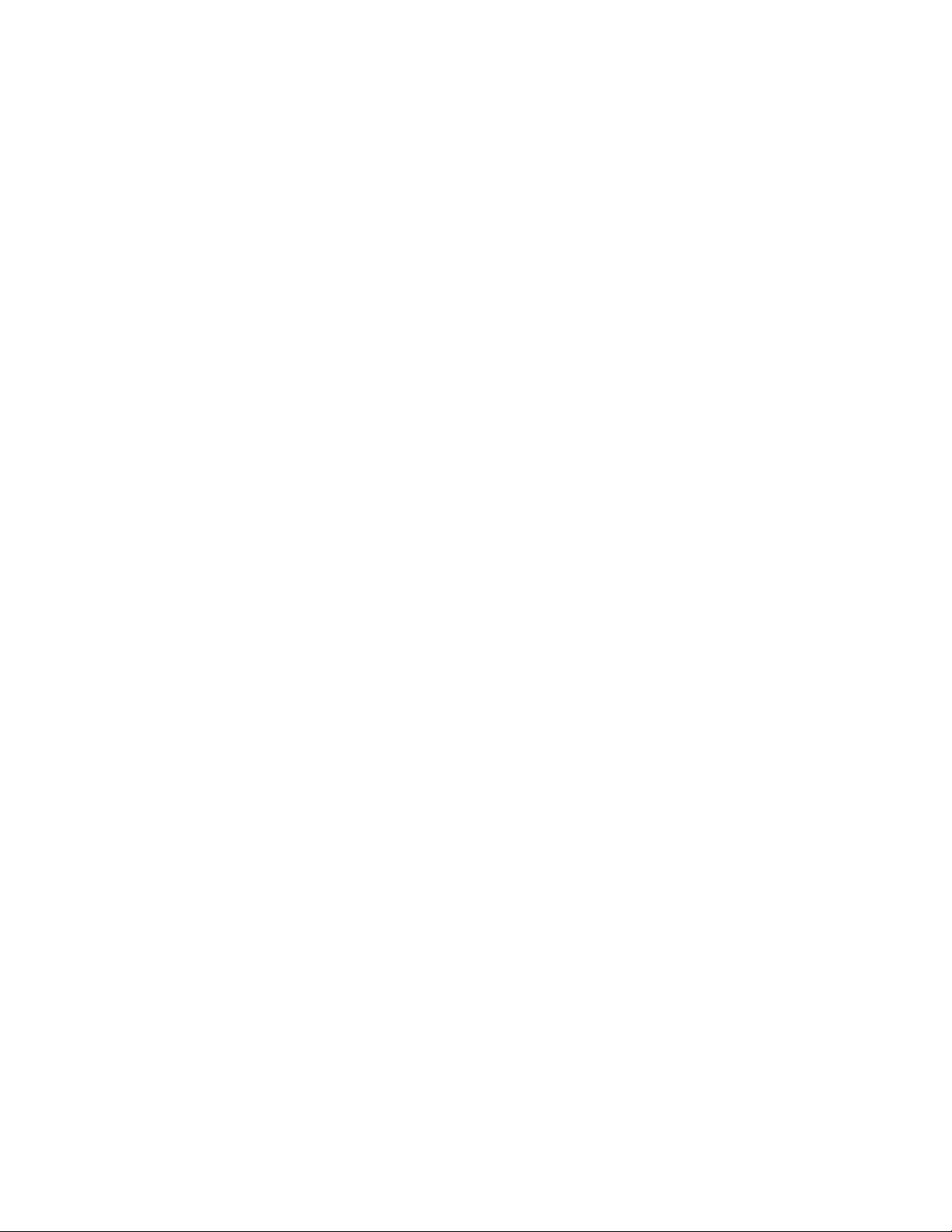
AT+WA7400 Management Software User’s Guide
Specify an Accept or Deny List ............................................................................................................................333
Add MAC Addresses of Client Stations to the Filtering List .................................................................................334
Remove a Client Station’s MAC Address from the Filtering List ..........................................................................334
Getting Current MAC Filtering Settings................................................................................................................335
Get the Type of MAC Filtering List Currently Set (Accept or Deny) ............................................................. 335
Get MAC Filtering List.................................................................................................................................. 335
Load Balancing............................................................................................................................................................335
Quality of Service ........................................................................................................................................................336
Enable/Disable Wi-Fi Multimedia .........................................................................................................................338
About Access Point and Station EDCA Parameters ............................................................................................338
Understanding the Queues for Access Point and Station ....................................................................................339
Distinguishing between Access Point and Station Settings in QoS Commands ..................................................339
Get QoS Settings on the Access Point ................................................................................................................339
Get QoS Settings on the Client Station................................................................................................................340
Set Arbitration Interframe Spaces (aifs) ...............................................................................................................340
Set AIFs on the Access Point ...................................................................................................................... 340
Set AIFs on the Client Station...................................................................................................................... 341
Set Minimum and Maximum Contention Windows (cwmin, cwmax)....................................................................341
Set cwmin and cwmax on the Access Point ................................................................................................ 342
Set cwmin and cwmax on the Station .......................................................................................................... 342
Set the Maximum Burst Length (burst) on the Access Point................................................................................343
Set Transmission Opportunity Limit (txop-limit) for WMM client stations .............................................................344
Wireless Distribution System.......................................................................................................................................344
Configure a WDS Link..........................................................................................................................................345
Enable the WDS interface (wlan0wds0) on the current access point: ......................................................... 345
Provide the MAC address of the remote access point to which you want to link: ........................................ 345
Get Details on a WDS Configuration....................................................................................................................345
Time Protocol ..............................................................................................................................................................347
Rebooting the Access Point ........................................................................................................................................348
Resetting the Access Point to the Factory Defaults ....................................................................................................348
Keyboard Shortcuts and Tab Completion Help ..................................................................................................................349
Keyboard Shortcuts.....................................................................................................................................................349
Tab Completion and Help............................................................................................................................................350
CLI Classes and Fields Reference .....................................................................................................................................354
Appendix E: Radio Bands ...............................................................................................................................................357
Index .................................................................................................................................................................................359
9
Page 10
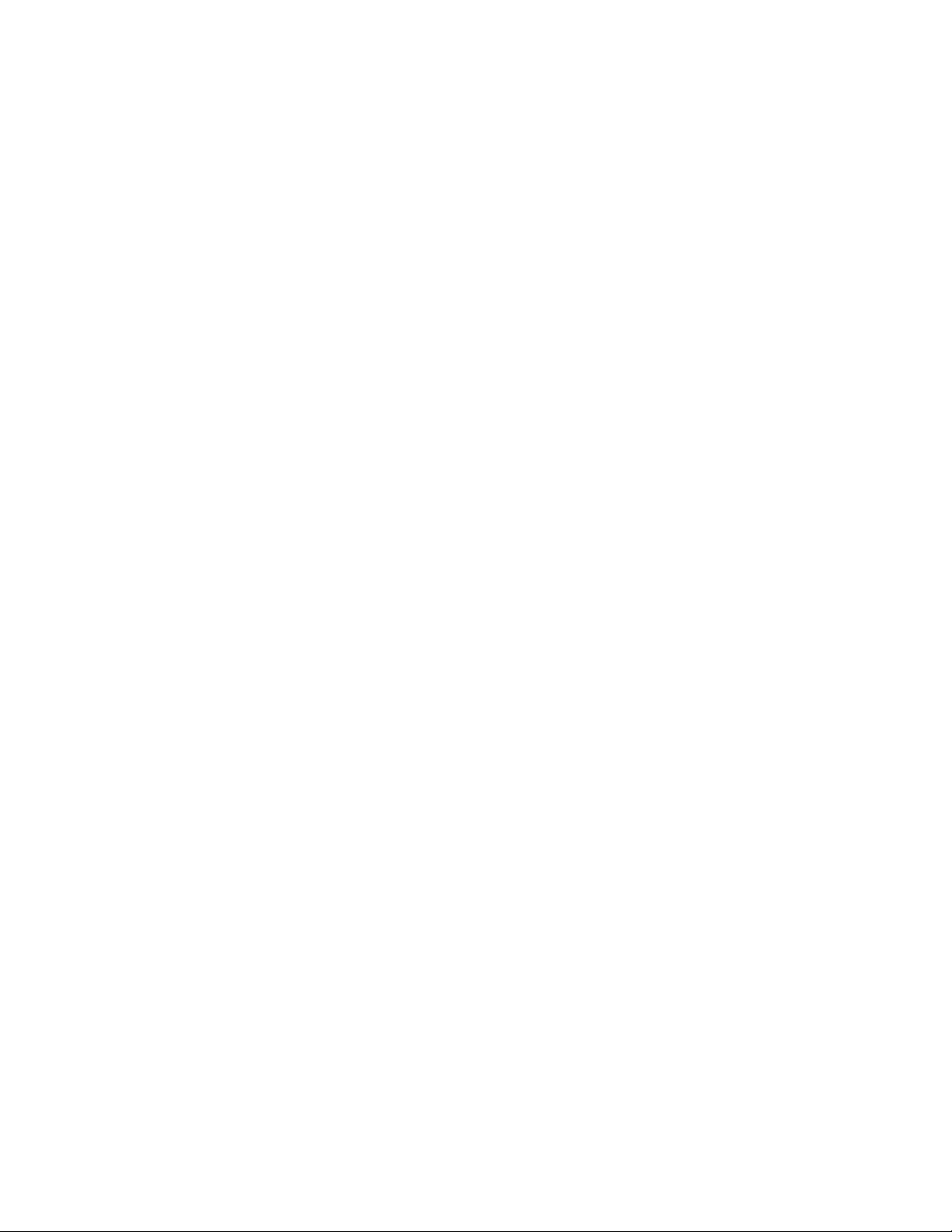
Contents
10
Page 11
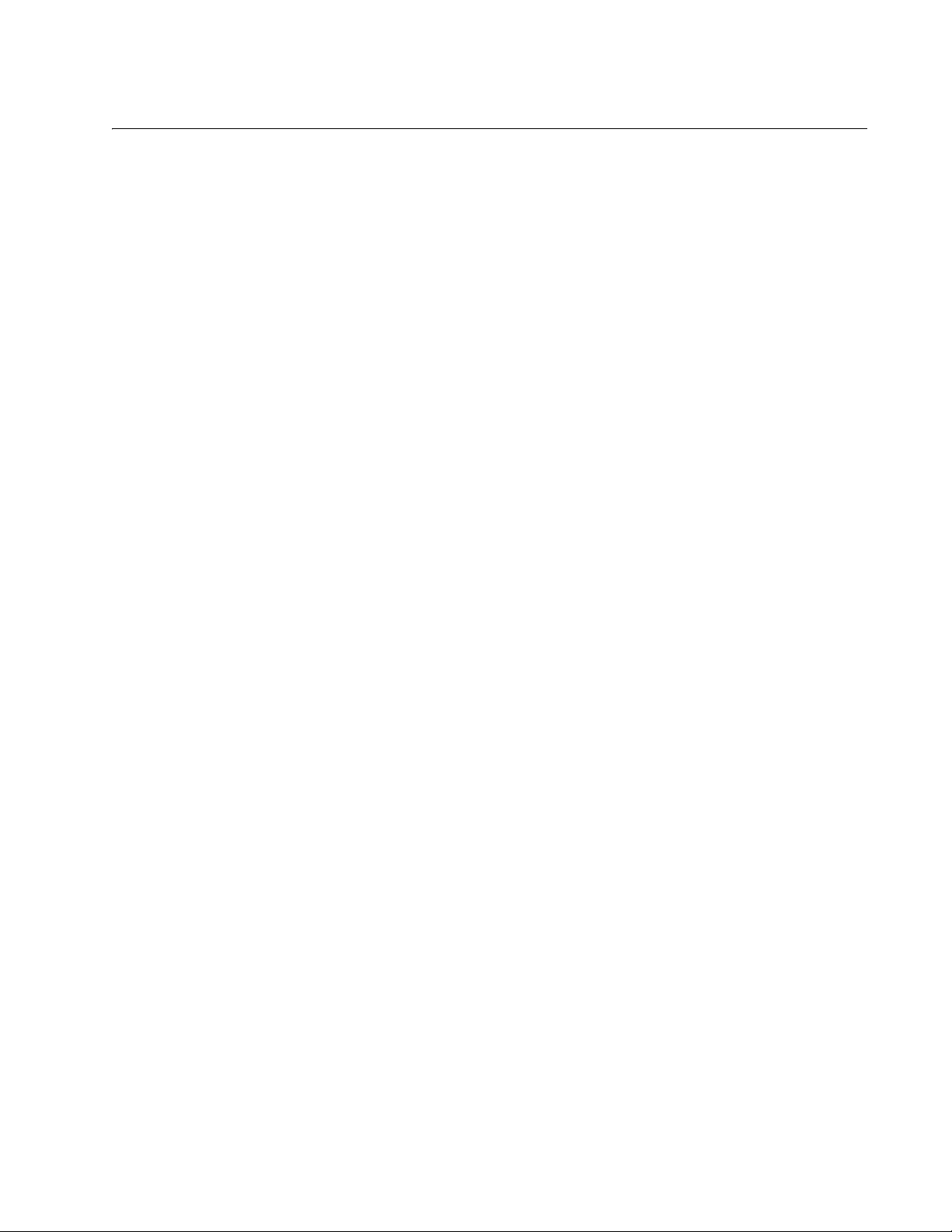
Figures
Figure 1. AT-WA7400 CD Main Page..................................................................................................................................27
Figure 2. KickStart Page......................................................................................................................................................27
Figure 3. KickStart Welcome Dialog Box.............................................................................................................................28
Figure 4. KickStart Search Results Dialog Box ...................................................................................................................28
Figure 5. Administration Dialog Box ....................................................................................................................................29
Figure 6. KickStart Setup Wizard Dialog Box ......................................................................................................................30
Figure 7. Select Installation Folder Dialog Box....................................................................................................................31
Figure 8. KickStart Setup Disk Space Dialog Box ...............................................................................................................31
Figure 9. KickStart Installation Confirmation Dialog Box .....................................................................................................32
Figure 10. Installing KickStart Dialog Box............................................................................................................................32
Figure 11. KickStart Installation Complete Dialog Box ........................................................................................................33
Figure 12. Login Dialog Box ................................................................................................................................................34
Figure 13. Basic Settings Page ...........................................................................................................................................35
Figure 14. Navigational Aids................................................................................................................................................36
Figure 15. Summary of Settings Page.................................................................................................................................40
Figure 16. Default Web Page ..............................................................................................................................................42
Figure 17. Access Points Page ...........................................................................................................................................48
Figure 18. Settings of Access Point that Joined the Cluster................................................................................................50
Figure 19. MAC Filtering Page ............................................................................................................................................53
Figure 20. Configure Rogue MAC Filtering of Access Point Page ......................................................................................55
Figure 21. User Management Page.....................................................................................................................................58
Figure 22. User Accounts Section .......................................................................................................................................60
Figure 23. Backup or Restore User Database Page ...........................................................................................................62
Figure 24. Sessions Page ...................................................................................................................................................66
Figure 25. Without Automatic Channel Management: Access Points Can Broadcast on Overlapping Channels ............... 71
Figure 26. With Channel Management Enabled: Access Points are Re-Assigned to Non-Interfering Channels ................71
Figure 27. Channel Management Page...............................................................................................................................72
Figure 28. Wireless Neighborhood Page.............................................................................................................................81
Figure 29. Neighbor Details Information ..............................................................................................................................84
Figure 30. Ethernet (Wired) Settings Page..........................................................................................................................88
Figure 31. Wireless Settings Page .............................................................................................
Figure 32. Security Page ...................................................................................................................................................114
Figure 33. Static WEP Security Mode Settings .................................................................................................................117
Figure 34. Setting the AP Transfer Key on the Access Point............................................................................................119
Figure 35. Providing a Wireless Client with a WEP Key....................................................................................................120
Figure 36. Example of Using Multiple WEP Keys and Transfer Key Index on Client Stations ..........................................121
Figure 37. IEEE 802.1x Security Mode Settings................................................................................................................122
Figure 38. WPA/WPA2 Personal (PSK) Security Mode Settings ......................................................................................124
Figure 39. WPA/WPA2 Enterprise (RADIUS) Security Mode Settings..............................................................................126
Figure 40. IAPP Map Table ...............................................................................................................................................129
Figure 41. SNMP Configuration Page ...............................................................................................................................131
Figure 42. Guest Login Configuration Page ......................................................................................................................136
Figure 43. Virtual Wireless Networks Page .......................................................................................................................140
Figure 44. VLAN Management Page.................................................................................................................................143
Figure 45. Radio One Page...............................................................................................................................................147
Figure 46. Radio One Rate Sets .......................................................................................................................................152
Figure 47. Radio Two Rate Sets........................................................................................................................................152
Figure 48. Load Balancing Page .......................................................................................................................................158
Figure 49. Quality of Service Page....................................................................................................................................168
Figure 50. Example Wireless Network...............................................................................................................................174
.........................................98
11
Page 12
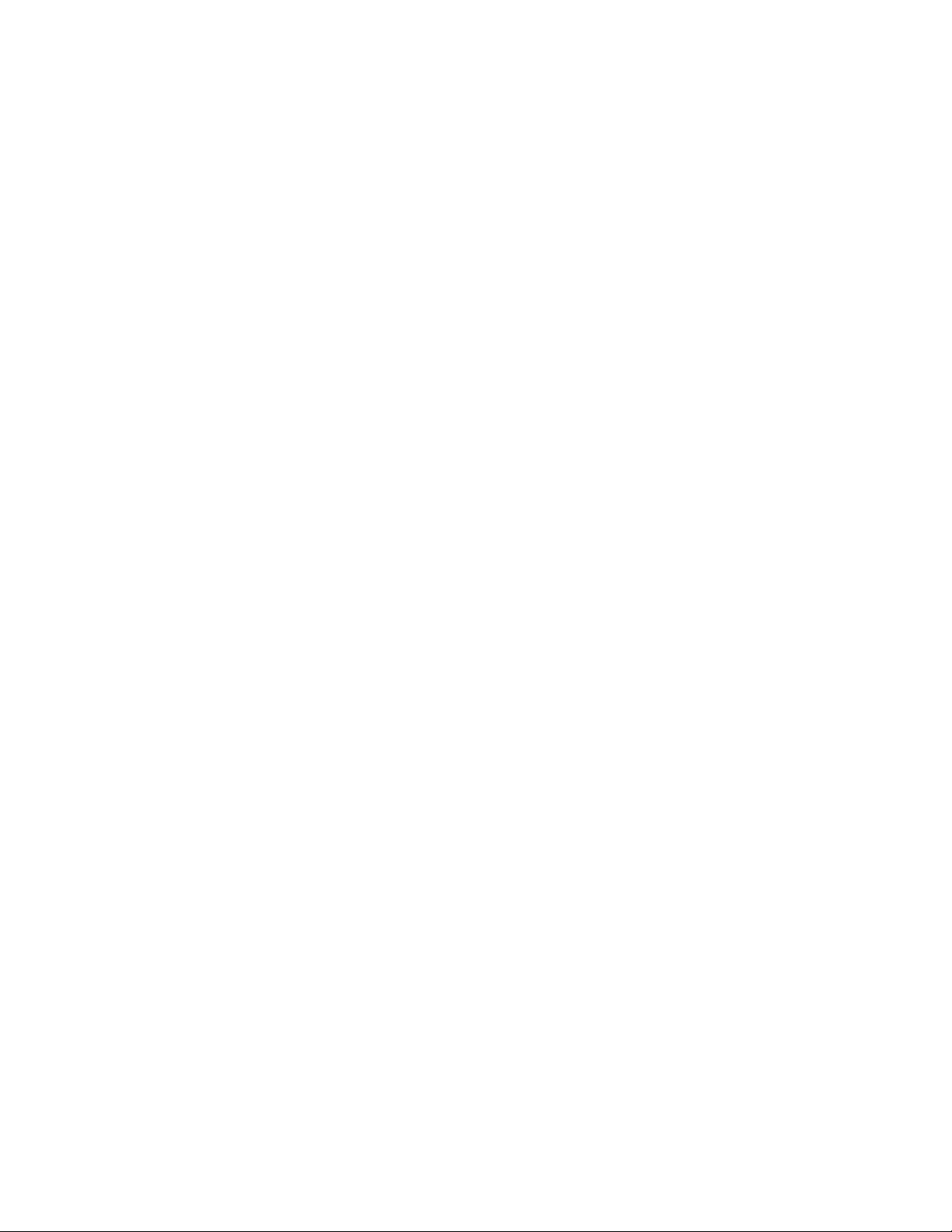
Figures
Figure 51. WDS Bridge......................................................................................................................................................175
Figure 52. Wireless Distribution System Page...................................................................................................................179
Figure 53. Interfaces Page ................................................................................................................................................184
Figure 54. Events Page .....................................................................................................................................................186
Figure 55. Transmit/Receive Statistics Page.....................................................................................................................190
Figure 56. Client Associations Page..................................................................................................................................192
Figure 57. Neighboring Access Points Page .....................................................................................................................193
Figure 58. System Information Page .................................................................................................................................197
Figure 59. Basic Settings Page..........................................................................................................................................200
Figure 60. Time Protocol Page ..........................................................................................................................................202
Figure 61. HTTP TImeout ..................................................................................................................................................204
Figure 62. Reboot Page.....................................................................................................................................................205
Figure 63. Reset Configuration Page.................................................................................................................................206
Figure 64. Upgrade Firmware Page...................................................................................................................................208
Figure 65. Configure SNMP Firmware Upgrade Page.......................................................................................................209
Figure 66. Backup/Restore Page.......................................................................................................................................212
Figure 67. Wireless Network Connections Properties Dialog Box .....................................................................................222
Figure 68. Wireless Network Properties Dialog Box ..........................................................................................................223
Figure 69. Wireless Network Properties Dialog Box ..........................................................................................................224
Figure 70. Security Settings Page .....................................................................................................................................225
Figure 71. Wireless Network Properties Dialog Box ..........................................................................................................226
Figure 72. Security Settings Page .....................................................................................................................................228
Figure 73. Association and Authentication Tabs................................................................................................................228
Figure 74. Protected EAP Properties Dialog Box and EAP Properties Dialog Box ...........................................................230
Figure 75. Security Settings Page .....................................................................................................................................232
Figure 76. Association and Authentication Tabs................................................................................................................233
Figure 77. Smart Card or other Certificate Properties Dialog Box.....................................................................................234
Figure 78. Security Settings Page .....................................................................................................................................237
Figure 79. User Management Accounts Page...................................................................................................................238
Figure 80. Wireless Network Properties Dialog Box ..........................................................................................................239
Figure 81. Protected AP Properties Dialog Box.................................................................................................................240
Figure 82. Security Settings Page .....................................................................................................................................242
Figure 83. Association and Authentication Tabs................................................................................................................243
Figure 84. Smart Card or other Certificate Properties Dialog Box.....................................................................................244
Figure 85. Security Settings Page .....................................................................................................................................245
Figure 86. Association Tab ................................................................................................................................................246
Figure 87. Security Settings Page .....................................................................................................................................249
Figure 88. Internet Authentication Service Window ...........................................................................................................250
Figure 89. New RADIUS Client Dialog Box, Name and Address Dialog Box ....................................................................251
Figure 90. New RADIUS Client Wizard Additional Information Dialog Box .......................................................................251
Figure 91. Internet Authentication Service Window Showing Access Point ......................................................................252
Figure 92. Security Alert Window.......................................................................................................................................254
Figure 93. Certificate Server Welcome Page.....................................................................................................................254
Figure 94. RADIUS Server Login Window .........................................................................................................................255
Figure 95. Request a Certificate Page...............................................................................................................................255
Figure 96. Security Warning Dialog Box............................................................................................................................256
Figure 97. User Certificate Dialog Box...............................................................................................................................256
Figure 98. Potential Scripting Violation Dialog Box............................................................................................................256
Figure 99. Certificate Issued Dialog Box............................................................................................................................257
Figure 100. Potential Scripting Error Dialog Box ...............................................................................................................257
Figure 101. Root Certificate Store Dialog Box...................................................................................................................257
Figure 102. Certificate Installed Confirmation Window......................................................................................................258
Figure 103. Stop Clustering Page......................................................................................................................................262
Figure 104. Reset Configuration Page...............................................................................................................................263
Figure 105. Cluster Management Page .............................................................................................................................263
Figure 106. PuTTY Configuration Dialog Box....................................................................................................................271
Figure 107. CLI Class Relationships..................................................................................................................................355
12
Page 13
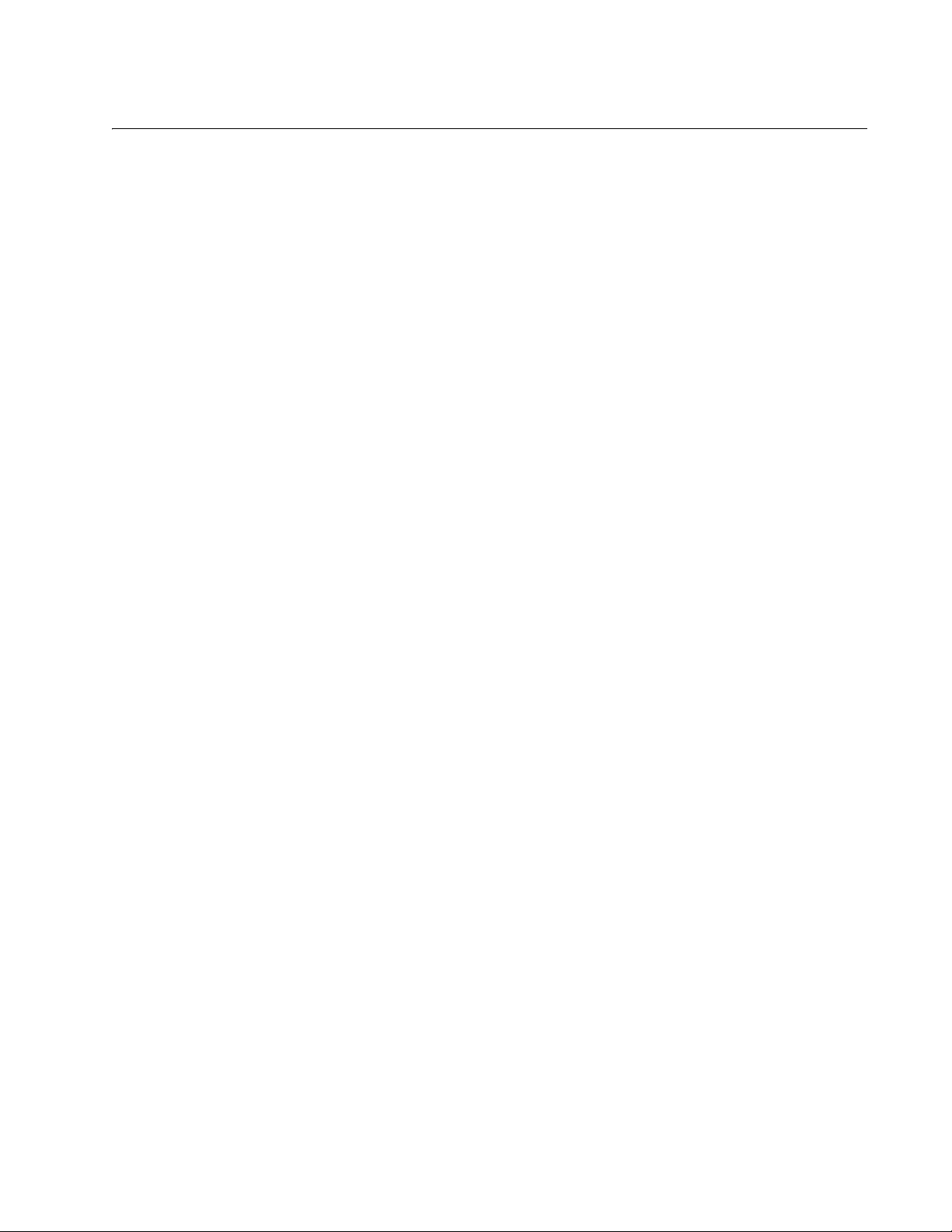
Tables
Table 1. Static WEP Configuration ...................................................................................................................................108
Table 2. IEEE 802.1x Configuration .................................................................................................................................109
Table 3. WPA/WPA2 Configuration ..................................................................................................................................110
Table 4. RADIUS Security ................................................................................................................................................111
Table 5. Worldwide Frequencies for 802.11g and 802.11b Radios ..................................................................................148
Table 6. Management Software Default Settings .............................................................................................................215
Table 7. Comparison of CLI to Web Browser Interface Settings ......................................................................................266
Table 8. Commands and Syntax ......................................................................................................................................273
Table 9. Interfaces in the CLI ...........................................................................................................................................279
Table 10. Basic Settings Commands ................................................................................................................................282
Table 11. Cluster Functions and Commands ...................................................................................................................286
Table 12. User Account Commands .................................................................................................................................287
Table 13. Status Commands ............................................................................................................................................290
Table 14. Wired Interface Commands ..............................................................................................................................301
Table 15. Security Commands .........................................................................................................................................304
Table 16. WEP Key Length Commands ...........................................................................................................................308
Table 17. Key Type Commands .......................................................................................................................................308
Table 18. Authentication Algorithm Commands ...............................................................................................................309
Table 19. Authentication Server Commands ....................................................................................................................312
Table 20. RADIUS Accounting Commands ......................................................................................................................313
Table 21. WPA Version ....................................................................................................................................................315
Table 22. Cipher Commands ............................................................................................................................................316
Table 23. WPA Version Command ...................................................................................................................................318
Table 24. Preauthentication Commands ..........................................................................................................................319
Table 25. Cipher Commands ............................................................................................................................................319
Table 26. Authentication Server Commands ....................................................................................................................320
Table 27. RADIUS Accounting Commands ......................................................................................................................321
Table 28. WPA Client Commands ....................................................................................................................................321
Table 29. Guest Login and Welcome Page Commands ...................................................................................................323
Table 30. Radio Settings Commands ...............................................................................................................................326
Table 31. Radio Operation Commands ............................................................................................................................329
Table 32. Radio Mode Commands ...................................................................................................................................330
Table 33. Rate Set Commands ........................................................................................................................................331
Table 34. Accept and Deny List Commands ....................................................................................................................334
Table 35. QoS Commands ...............................................................................................................................................337
Table 36. Queue Commands ...........................................................................................................................................339
Table 37. WDS Commands ..............................................................................................................................................345
Table 38. Keyboard Shortcuts .................................................................................................
.........................................349
13
Page 14
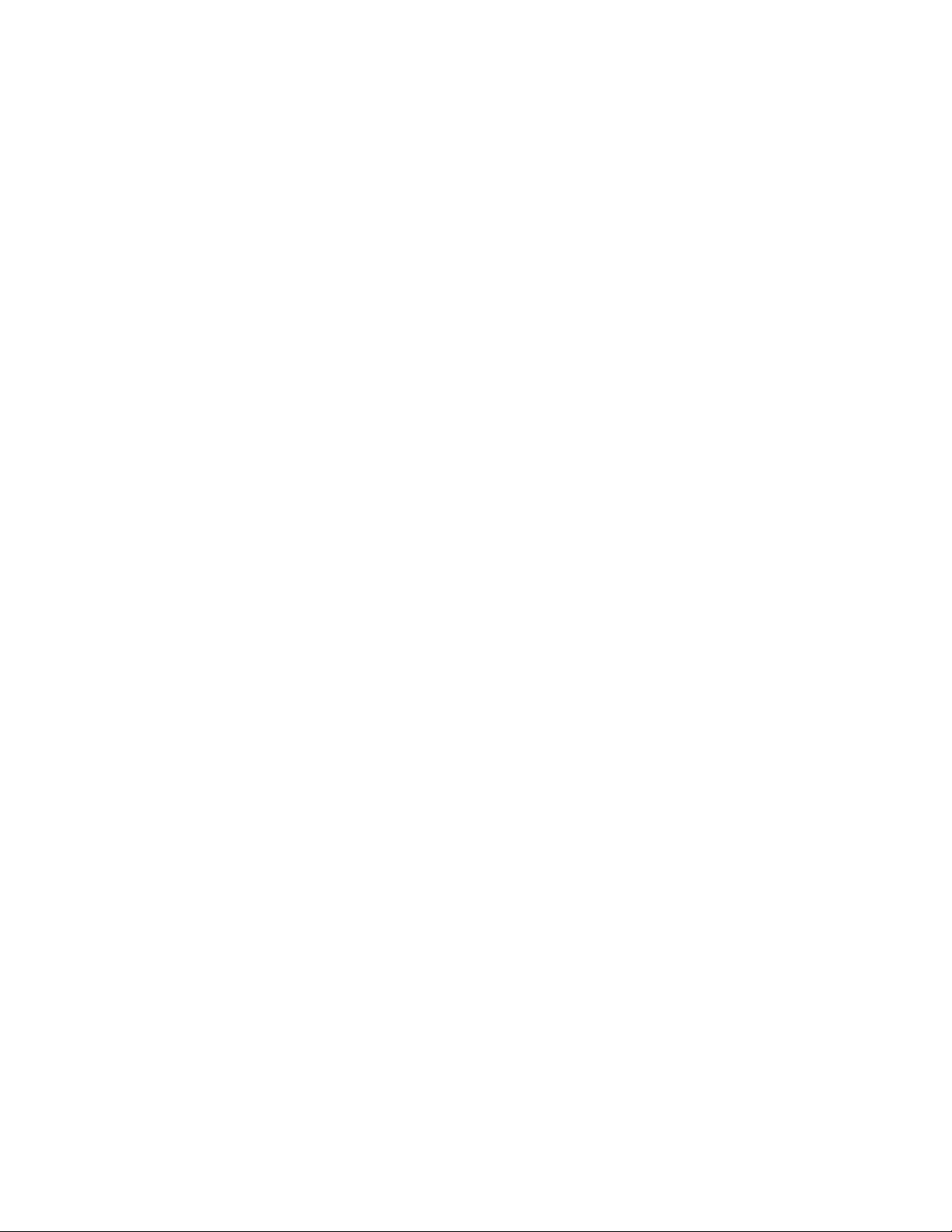
Tables
14
Page 15
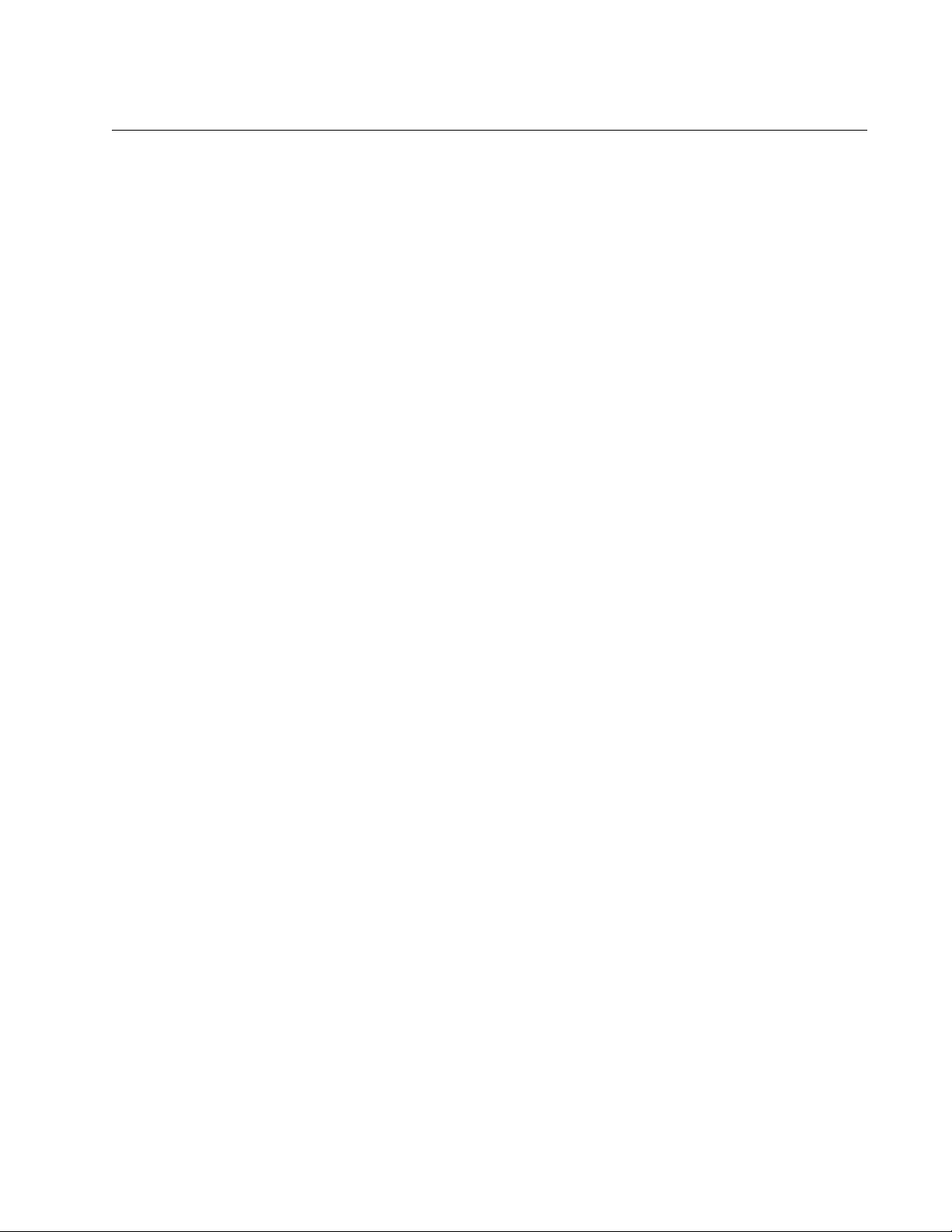
Preface
This guide contains instructions on how to configure and maintain an
AT-WA7400 Wireless Access Point using its management software and
contains the following sections:
“Where to Find Web-based Guides” on page 16
“Contacting Allied Telesyn” on page 17
15
Page 16
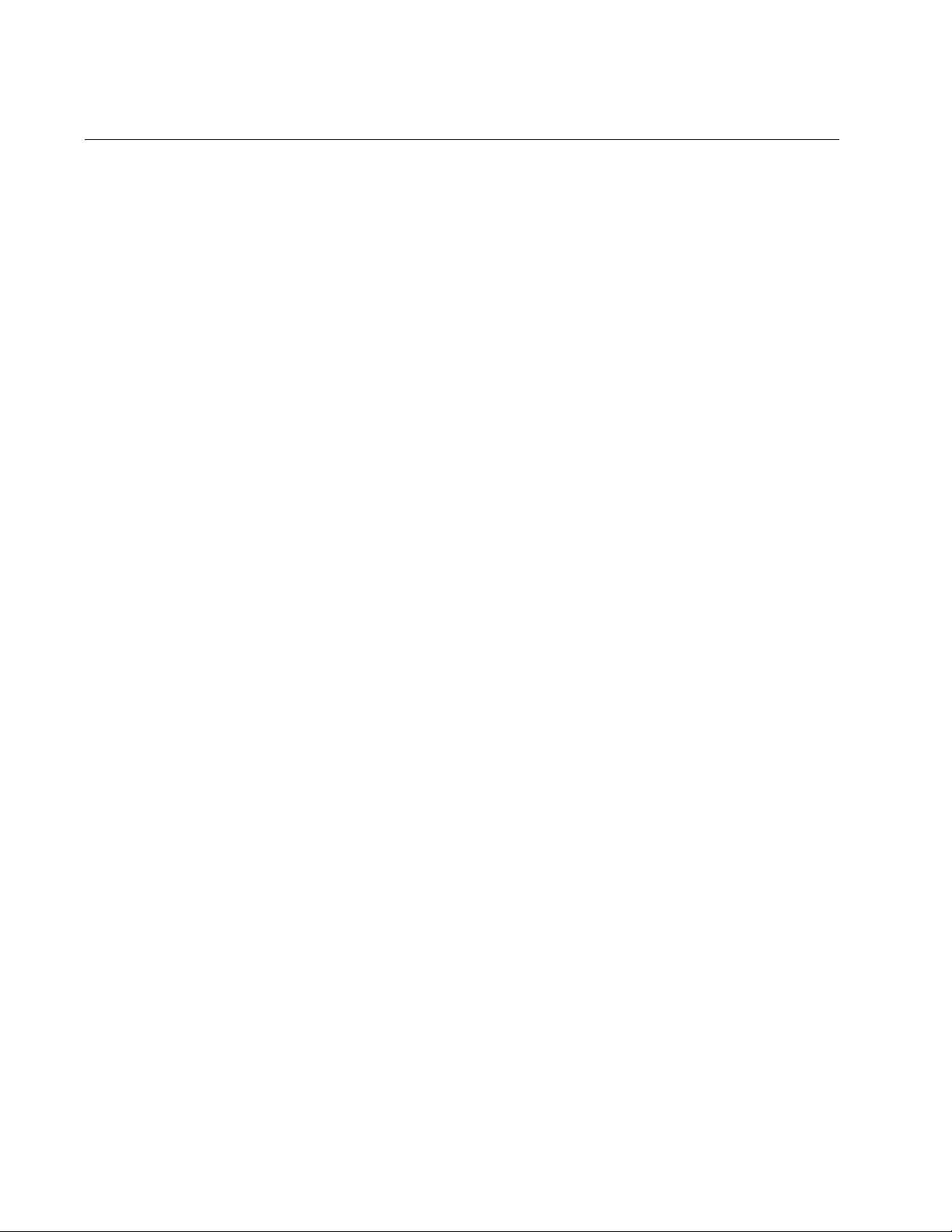
Preface
Where to Find Web-based Guides
The installation and user guides for all Allied Telesyn products are
available in portable document format (PDF) on our web site at
www.alliedtelesyn.com. You can view the documents online or
download them onto a local workstation or server.
16
Page 17

AT-WA7400 Management Software User’s Guide
Contacting Allied Telesyn
This section provides Allied Telesyn contact information for technical
support as well as sales and corporate information.
Online Support You can request technical support online by accessing the Allied Telesyn
Knowledge Base: www.alliedtelesyn.com/support/kb.aspx. You can
use the Knowledge Base to submit questions to our technical support staff
and review answers to previously asked questions.
Email and
Telephone
Support
For Technical Support via email or telephone, refer to the Support &
Services section of the Allied Telesyn web site: www.alliedtelesyn.com.
Select your country from the list displayed on the website. then select the
appropriate menu tab.
Warranty For hardware warranty information, refer to the Allied Telesis web site:
www.alliedtelesis.com/support/warranty.
Returning
Products
Sales or
Corporate
Products for return or repair must first be assigned a return materials
authorization (RMA) number. A product sent to Allied Telesyn without an
RMA number will be returned to the sender at the sender’s expense.
To obtain an RMA number, contact Allied Telesyn Technical Support
through our web site: www.alliedtelesyn.com/support/rma. Select your
country from the list displayed on the website. then select the appropriate
menu tab.
You can contact Allied Telesyn for sales or corporate information through
our web site: www.alliedtelesyn.com. To find the contact information for
your country, select Contact Us -> Worldwide Contacts.
Information
Management
Software Updates
New releases of management software for our managed products are
available from either of the following Internet sites:
Allied Telesyn web site: www.alliedtelesyn.com
Allied Telesyn FTP server: ftp://ftp.alliedtelesyn.com
If you prefer to download new software from the Allied Telesyn FTP server
from your workstation’s command prompt, you will need FTP client
software and you must log in to the server. Enter “anonymous” for the user
name and your email address for the password.
17
Page 18
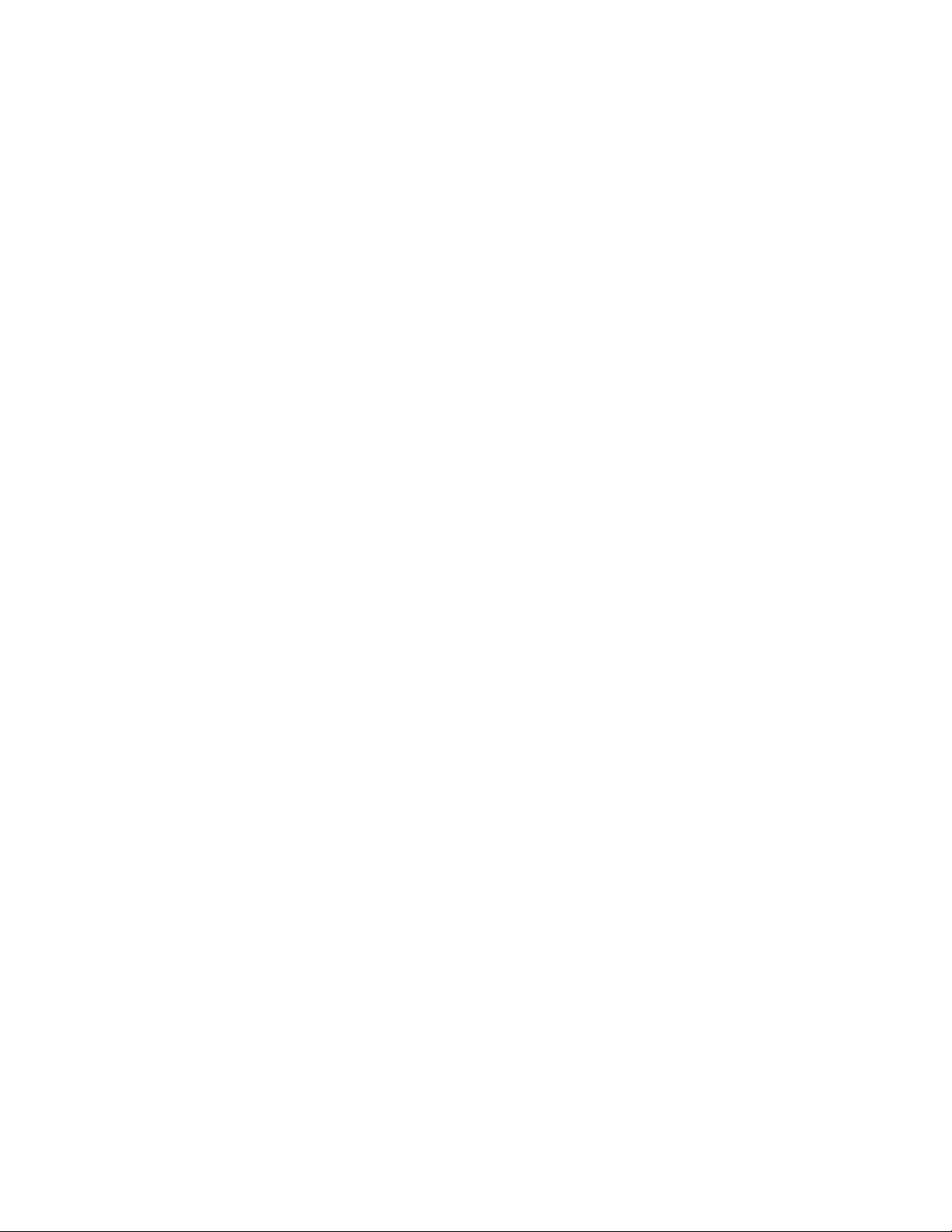
Preface
18
Page 19
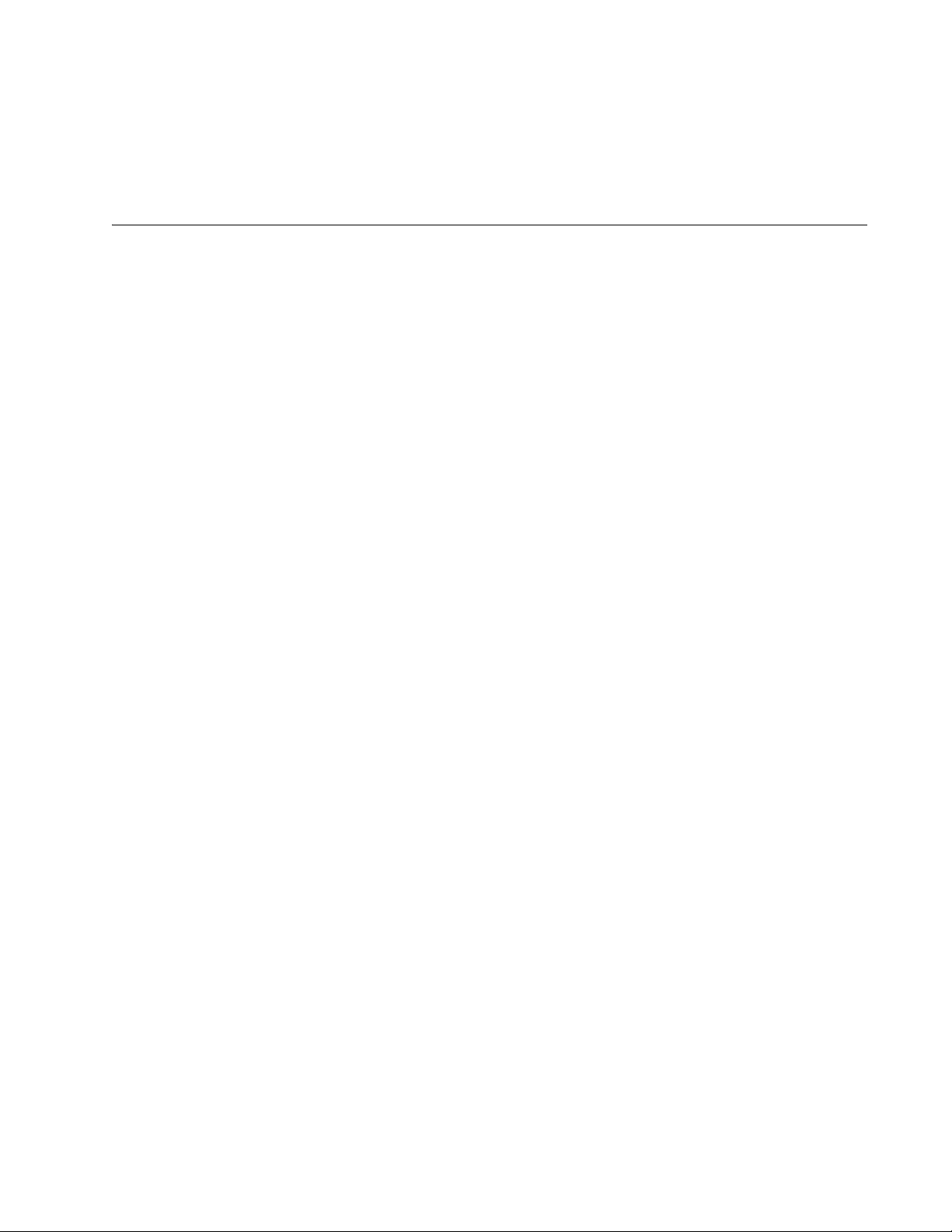
Chapter 1
Preparing to Set Up the AT-WA7400 Wireless Access Point
Before you plug in and boot a new AT-WA7400 Wireless Access Point,
review the following sections for a quick check of required hardware
components, software, client configurations, and compatibility issues.
Make sure you have everything you need ready to go for a successful
launch and test of your new (or extended) wireless network.
This chapter contains the following sections:
“Setting Up the Administrator’s Computer” on page 20
“Setting Up the Wireless Client Computers” on page 22
“Understanding Dynamic and Static IP Addressing on the AT-WA7400
Management Software” on page 23
19
Page 20
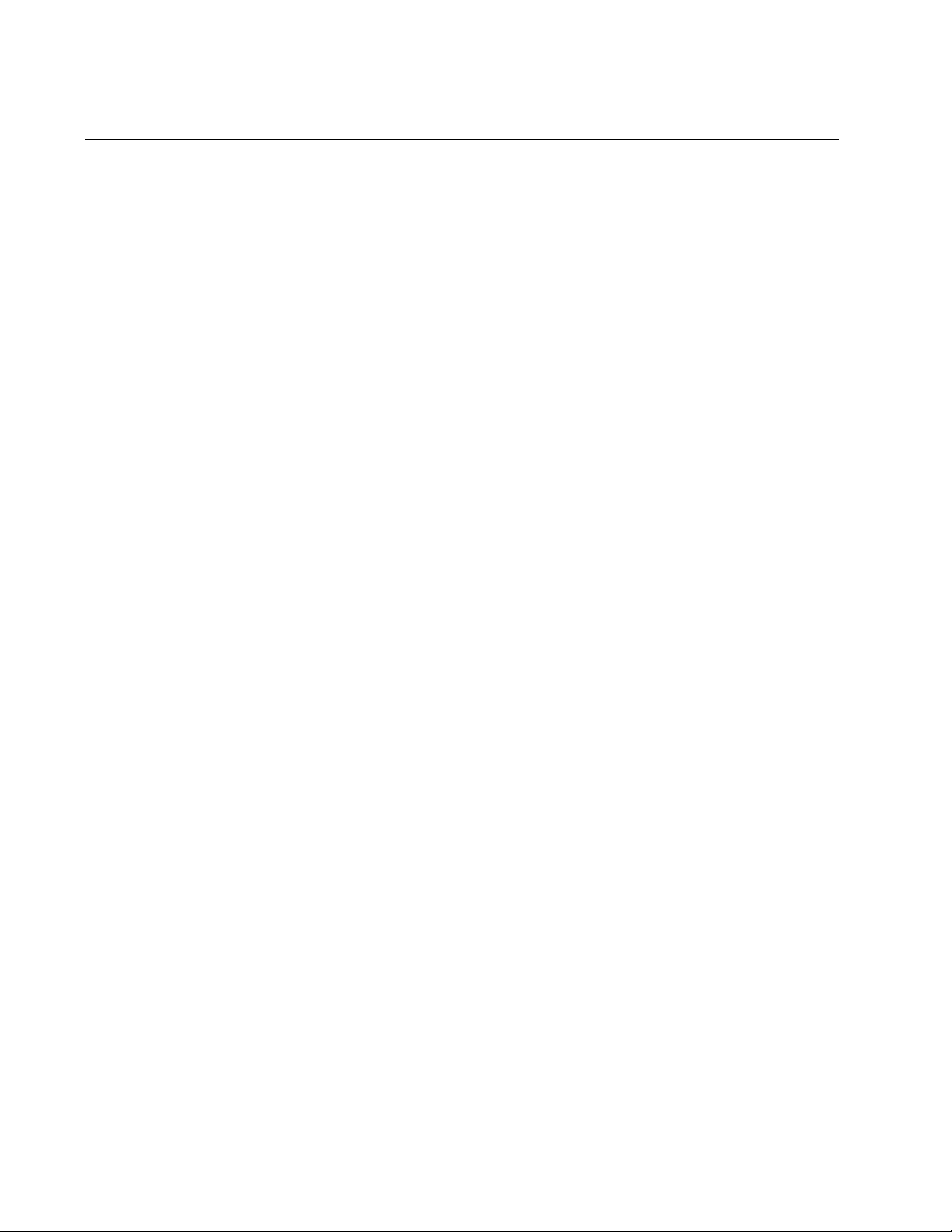
Chapter 1: Preparing to Set Up the AT-WA7400 Wireless Access Point
Setting Up the Administrator’s Computer
You configure and administer the AT-WA7400 Wireless Access Point with
the KickStart utility (which you run from the CD), through a web-based
user interface (UI), or through the command line interface. In order to
successfully start the management software, the administrator’s computer
must be set up with the following hardware and software components:
Ethernet connection
The computer used to configure the first AT-WA7400 Wireless Access
Point with KickStart must be connected to the access point, either
directly or through a hub, by an Ethernet cable.
Wireless Connection to the Network
After you initially configure and launch the first AT-WA7400 Wireless
Access Point, you can make further configuration changes through the
management software using a wireless connection to the “internal”
network. This configuration includes:
• Portable or built-in Wi-Fi client adapter that supports one or more
of the IEEE 802.11 modes in which you plan to run the access
point. (IEEE 802.11a, 802.11b, 802.11g, and 802.11a Turbo
modes are supported.)
• Wireless client software such as Microsoft Windows XP or Funk
Odyssey wireless client configured to associate with the
AT-WA7400 Management Software.
For more details about the Wi-Fi client setup, see “Setting Up the
Wireless Client Computers” on page 22.
Web browser/operating system
Configuration and administration of the AT-WA7400 Wireless Access
Point is provided through a web-based user interface hosted on the
access point. Allied Telesyn recommends using one of the following
supported web browsers to access the AT-WA7400 management
software:
• Microsoft Internet Explorer version 5.5 or greater (with up-to-date
patch level for either major version) on Microsoft Windows XP or
Microsoft Windows 2000
• Netscape Mozilla 1.7.x on Redhat Linux version 2.4
20
The administration web browser must have JavaScript enabled to
support the interactive features of the administration interface. It must
also support HTTP uploads to use the firmware upgrade feature.
AT-WA7400 Software and Documentation CD
This CD contains the KickStart utility and the software documentation.
You can run the KickStart utility on any Windows laptop or computer
Page 21
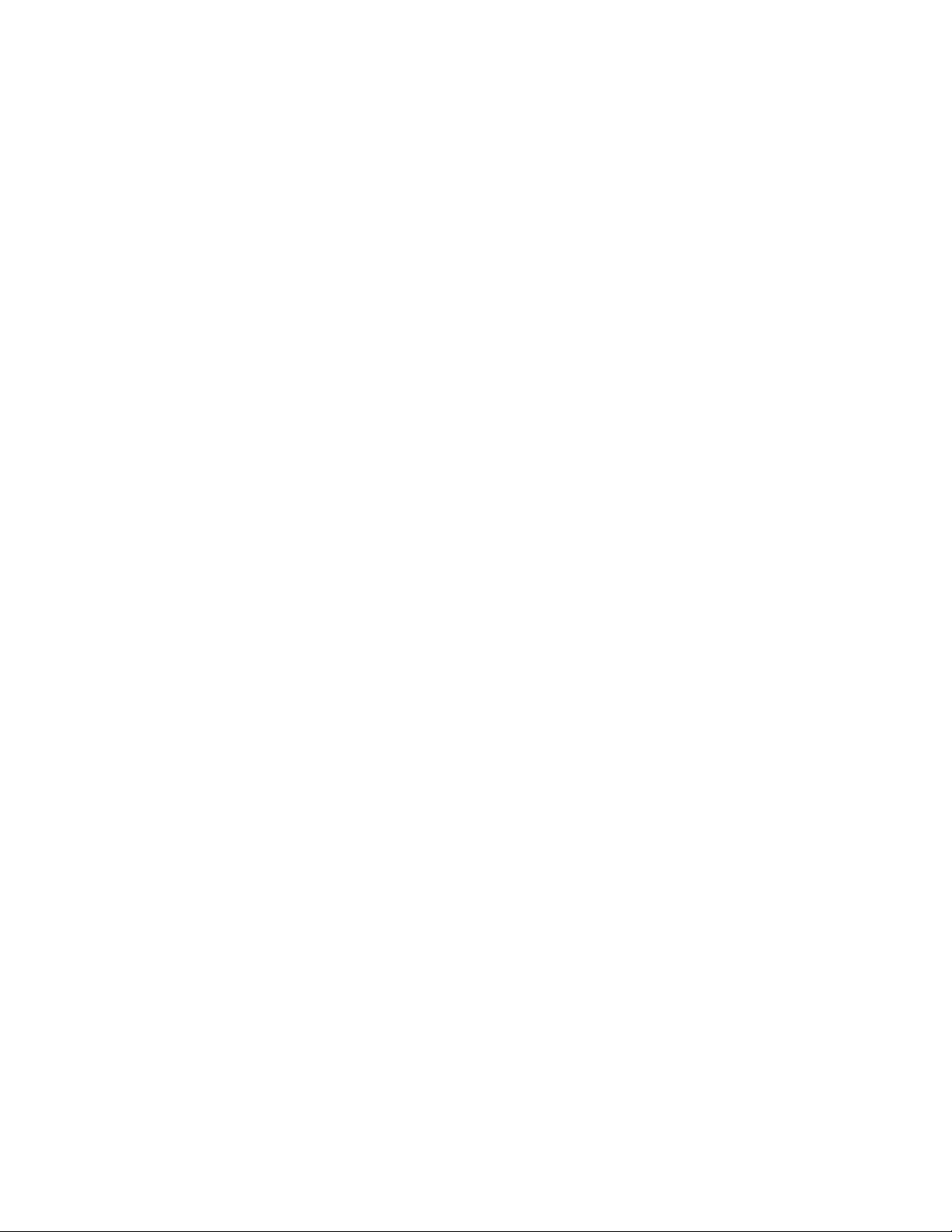
AT-WA7400 Management Software User’s Guide
that is connected to the access point (via wired or wireless
connection). It detects AT-WA7400 Wireless Access Points on the
network. The wizard steps you through initial configuration of new
access points, and provides a link to the AT-WA7400 management
software where you finish the basic setup process in a step-by-step
mode and launch the network.
You can also download KickStart onto the administrator’s computer
which makes it unnecessary to have the CD.
For more about using KickStart, see “Running KickStart to Find Access
Points on the Network” on page 26.
CD-ROM Drive
The administrator’s computer must have a CD-ROM drive to run the
KickStart application on the AT-WA7400 Wireless Access Point CD or
to download it to their computer.
Security Settings
Ensure that security is disabled on the wireless client used to initially
configure the access point.
21
Page 22
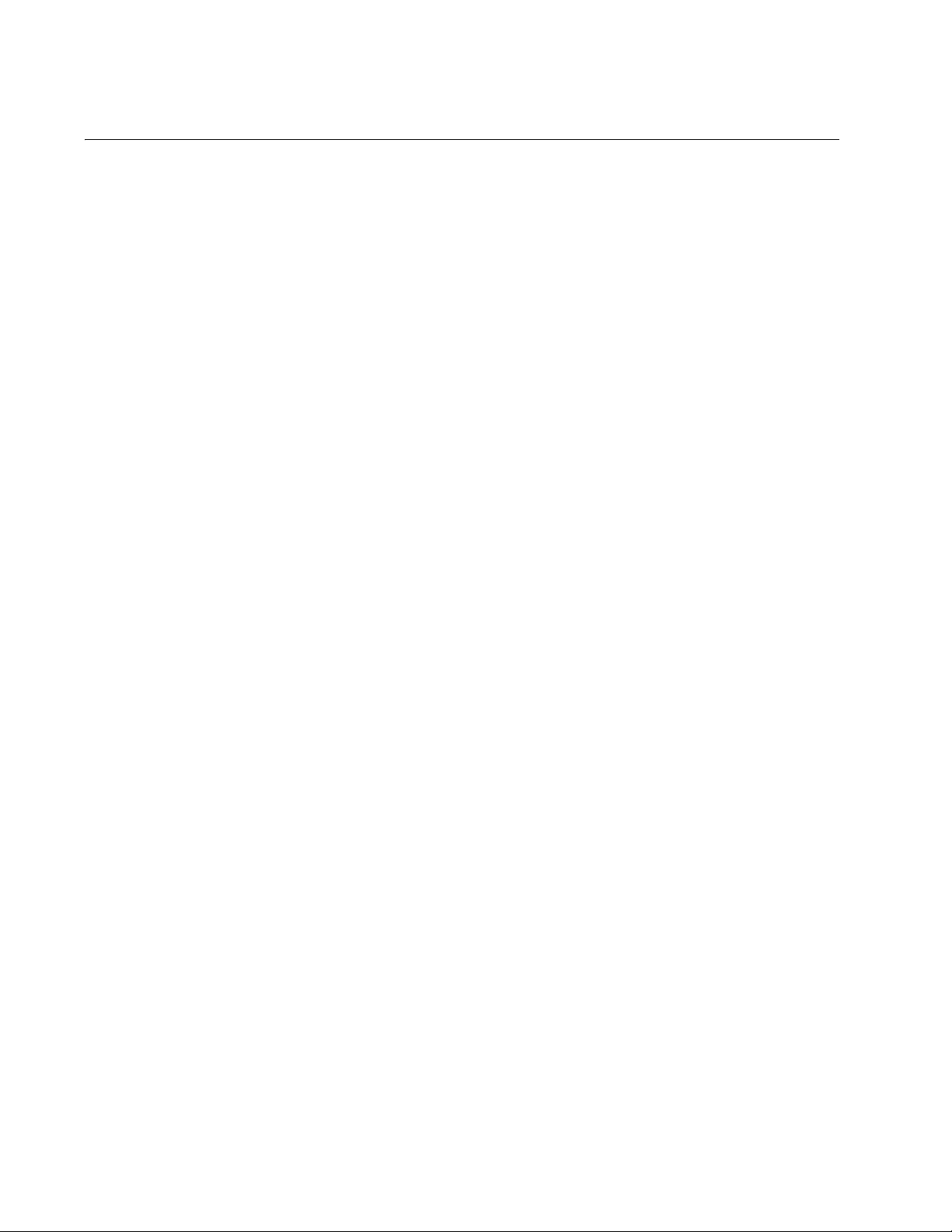
Chapter 1: Preparing to Set Up the AT-WA7400 Wireless Access Point
Setting Up the Wireless Client Computers
The AT-WA7400 Wireless Access Point provides wireless access to any
client with a properly configured Wi-Fi client adapter for the 802.11 mode
in which the access point is running.
Multiple client operating systems are supported. Clients can be laptops or
desktops, personal digital assistants (PDAs), or any other hand-held,
portable or stationary device equipped with a Wi-Fi adapter and
supporting drivers.
In order to connect to the access point, wireless clients need the following
software and hardware:
Wi-Fi Client Adapter
Portable or built-in Wi-Fi client adapter that supports one or more of
the IEEE 802.11 modes in which you plan to run the access point.
(IEEE 802.11a, 802.11b, 802.11g, and 802.11a Turbo modes are
supported.)
Wi-Fi client adapters vary considerably. The adapter can be a PC card
built in to the client device, a portable PCMCIA or PCI card (types of
NICs), or an external device such as a USB or Ethernet adapter that
you connect to the client by means of a cable.
The AT-WA7400 Wireless Access Point supports 802.11a/g modes.
The fundamental requirement for clients is that they all have
configured adapters that match the 802.11 a/g mode.
Wireless Client Software
Client software such as Microsoft Windows Supplicant or Funk
Odyssey wireless client configured to associate with the AT-WA7400
Management Software.
Client Security Settings
Security should be disabled on the client used to do initial
configuration of the access point.
If the Security mode on the access point is set to anything other than
plain text, wireless clients will need to set a profile to the authentication
mode used by the access point and provide a valid username and
password, certificate, or similar user identity proof. Security modes are
Static WEP, IEEE 802.1x, WPA with RADIUS server, and WPA-PSK.
For information on configuring security on the access point, see
Chapter 10, “Configuring Security” on page 105.
22
Page 23
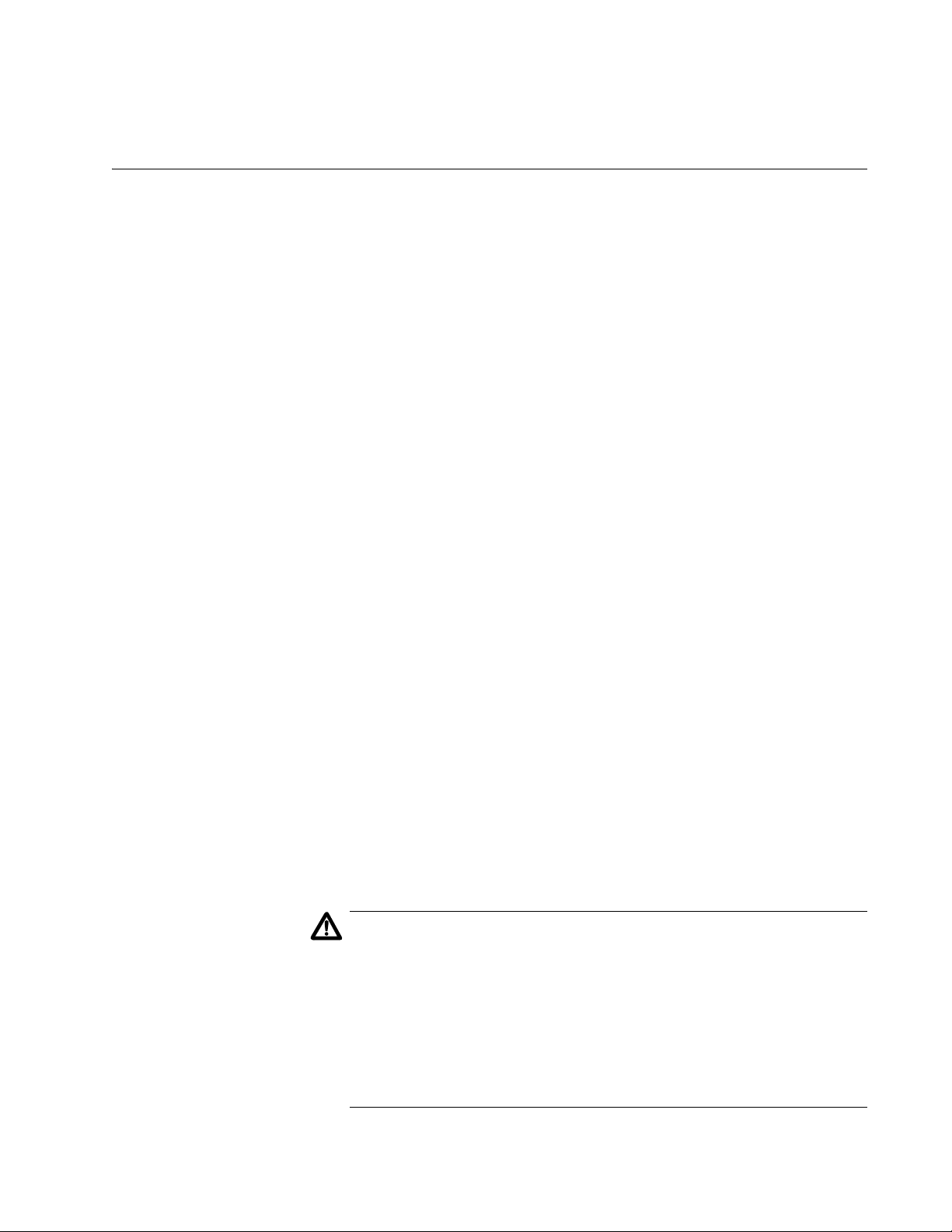
AT-WA7400 Management Software User’s Guide
Understanding Dynamic and Static IP Addressing on the AT-WA7400 Management Software
Very little setup is required for the first access point and no configuration
required for additional access points subsequently joining a pre-configured
cluster.
When you run KickStart, it discovers the AT-WA7400 Wireless Access
Points on the network and lists their IP addresses and MAC addresses.
KickStart also provides a link to the administration web pages of each
access point using the IP address in the URL. (For more information about
the KickStart utility, see “Running KickStart to Find Access Points on the
Network” on page 26.)
Dynamic IP
Addressing
Static IP
Addressing
The AT-WA7400 Wireless Access Point generally expects that a DHCP
server is running on the network where the access point is deployed. Most
home and small business networks already have DHCP service provided
either via a gateway device or a centralized server. However, if no DHCP
server is present on the internal network, the access point will use the
default static IP address in the Static IP address field for first time startup.
Similarly, wireless clients and other network devices (such as printers) will
receive their IP addresses from the DHCP server, if there is one. If no
DHCP server is present on the network, you must manually assign static
IP addresses to your wireless clients and other network devices.
The AT-WA7400 Wireless Access Point is shipped with a default static IP
address of 192.168.1.230. (See Appendix A, “Management Software
Default Settings” on page 215.) If no DHCP server is found on the network,
the access point retains this static IP address at first-time startup.
After the access point starts up, you have the option of specifying a static
IP addressing policy on AT-WA7400 Wireless Access Point and assigning
static IP addresses to access points on the internal network using the
management software. (See information about the Connection Type field
and related fields in “Enabling or Disabling Guest Access” on page 90.)
Caution
If you do not have a DHCP server on the internal network and do not
plan to use one, the first thing you must do after bringing up the
access point is to verify that the Connection Type is Static IP. You
can either assign a new Static IP address to the access point or
continue using the default address. Allied Telesyn recommends
assigning a new Static IP address so that if later you bring up
another AT-WA7400 Wireless Access Point on the same network,
the IP address for each access point will be unique.
23
Page 24
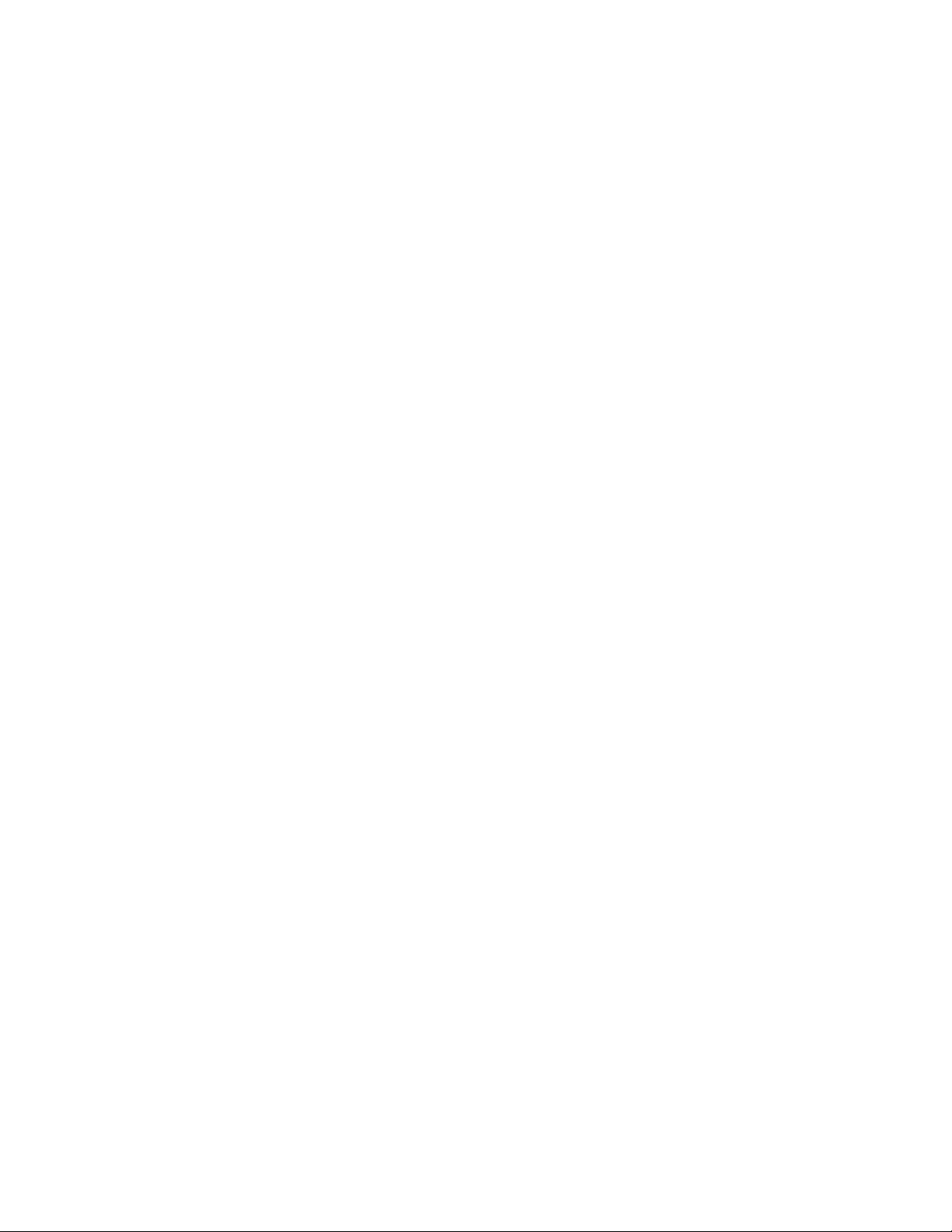
Chapter 1: Preparing to Set Up the AT-WA7400 Wireless Access Point
Recovering an IP
Address
If you experience trouble communicating with the access point, you can
recover a static IP address by resetting the access point configuration to
the factory defaults (see “Resetting the Configuration to Factory Defaults”
on page 206), or you can get a dynamically assigned address by
connecting the access point to a network that has DHCP.
24
Page 25
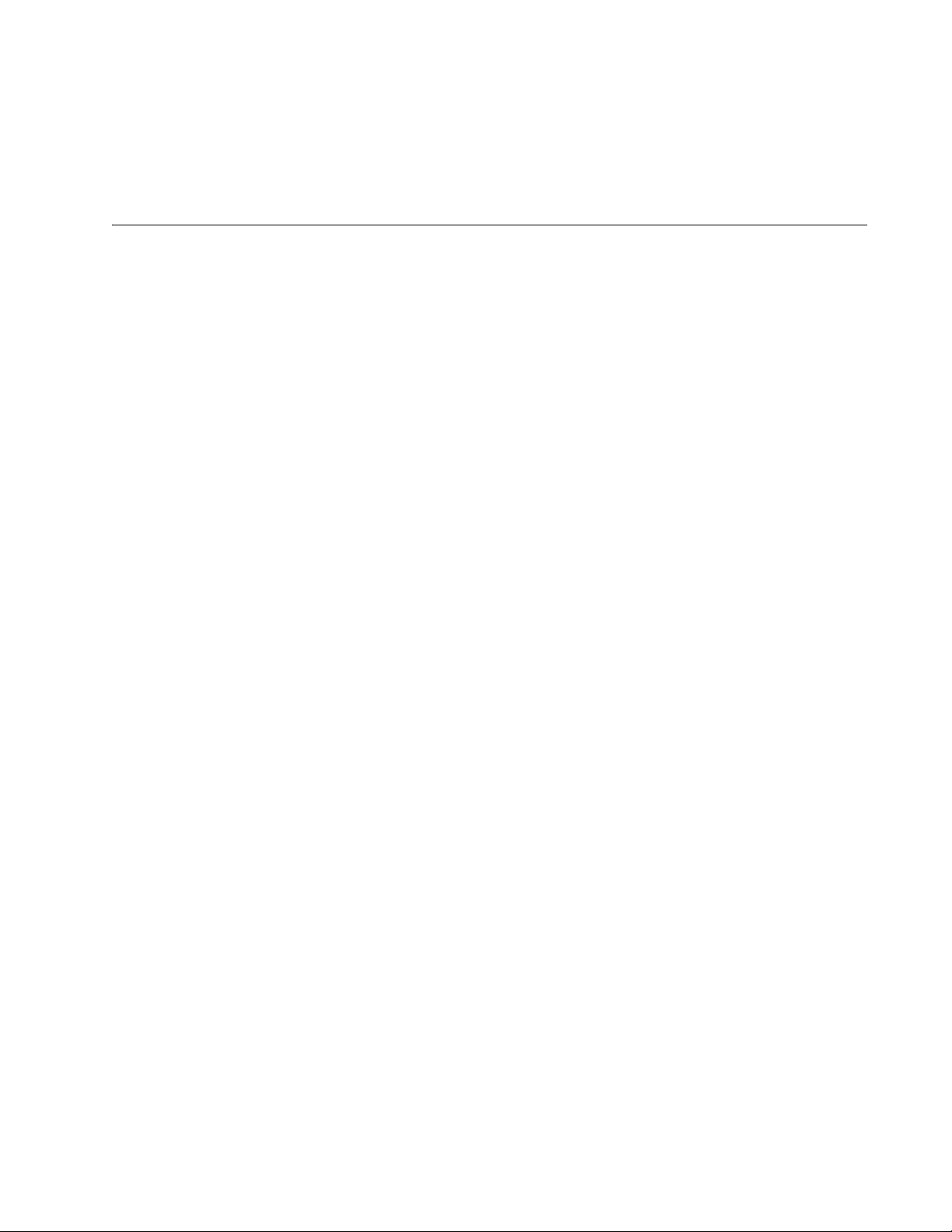
Chapter 2
Setting up the AT-WA7400 Management Software
Setting up and deploying one or more AT-WA7400 Wireless Access Points
is in effect creating and launching a wireless network. The KickStart utility
and corresponding AT-WA7400 Management Software Basic Settings
web page simplify this process. This chapter contains procedures for
setting up your AT-WA7400 Wireless Access Points and the resulting
wireless network. Have the AT-WA7400 Wireless Access Point CD handy,
and familiarize yourself with the default settings described in Appendix A,
“Management Software Default Settings” on page 215.
This chapter includes the following procedures:
“Running KickStart to Find Access Points on the Network” on page 26
“Logging in to the AT-WA7400 Management Software” on page 34
“Navigating the Web Pages” on page 36
“Configuring the Basic Settings and Starting the Wireless Network” on
page 37
“Next Steps” on page 41
“Logging in After the Initial Setup” on page 42
Section I: Basic Features 25
Page 26
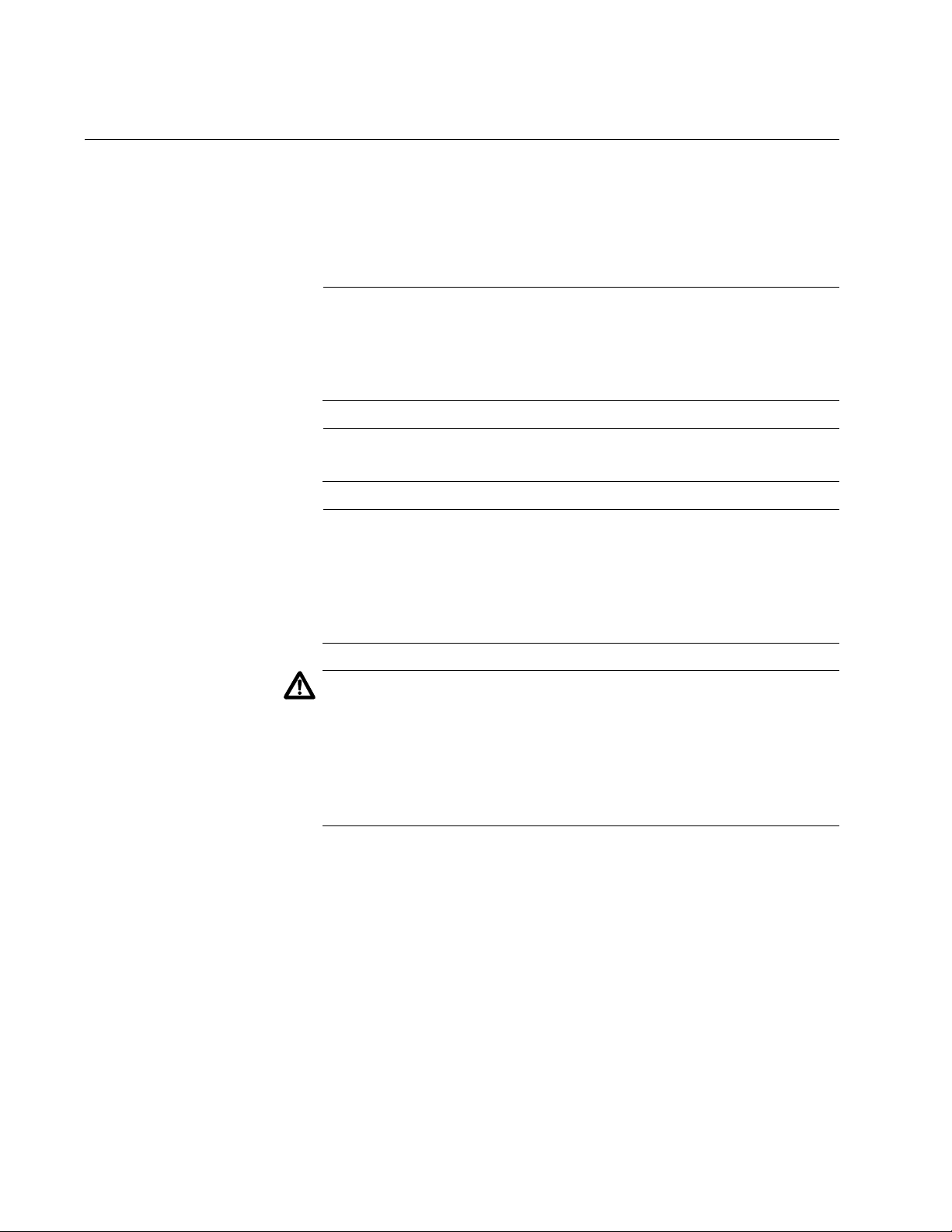
Chapter 2: Setting up the AT-WA7400 Management Software
Running KickStart to Find Access Points on the Network
KickStart is an easy-to-use utility for discovering and identifying new
AT-WA7400 Wireless Access Points. KickStart scans the network looking
for access points, displays ID details on those it finds, and provides
access to the AT-WA7400 Management Software.
Note
KickStart (and the other AT-WA7400 tools) recognizes and
configures only AT-WA7400 Wireless Access Points. KickStart will
not find or configure non-AT-WA7400 Wireless Access Points and
will not find any other devices.
Note
Run KickStart only in the subnet of the internal network (SSID).
Note
KickStart finds only those access points that have IP addresses. IP
addresses are dynamically assigned to access points if you have a
DHCP server running on the network. If you deploy the access point
on a network with no DHCP server, the default static IP address
(192.168.1.230) is used.
Caution
Use caution with non-DHCP enabled networks: Do not deploy more
than one new access point on a non-DHCP network because they
will use the same default static IP addresses and conflict with each
other. (For more information, see “Understanding Dynamic and
Static IP Addressing on the AT-WA7400 Management Software” on
page 23.)
To start the discovery process, perform the following procedure:
1. Do one of the following to create an Ethernet connection between the
access point and your computer:
Connect one end of an Ethernet cable to the LAN port on the
access point and the other end to the same hub where your PC is
connected.
26
Connect one end of an Ethernet cable to the LAN port on the
access point and the other end of the cable to the Ethernet port on
your PC.
Page 27
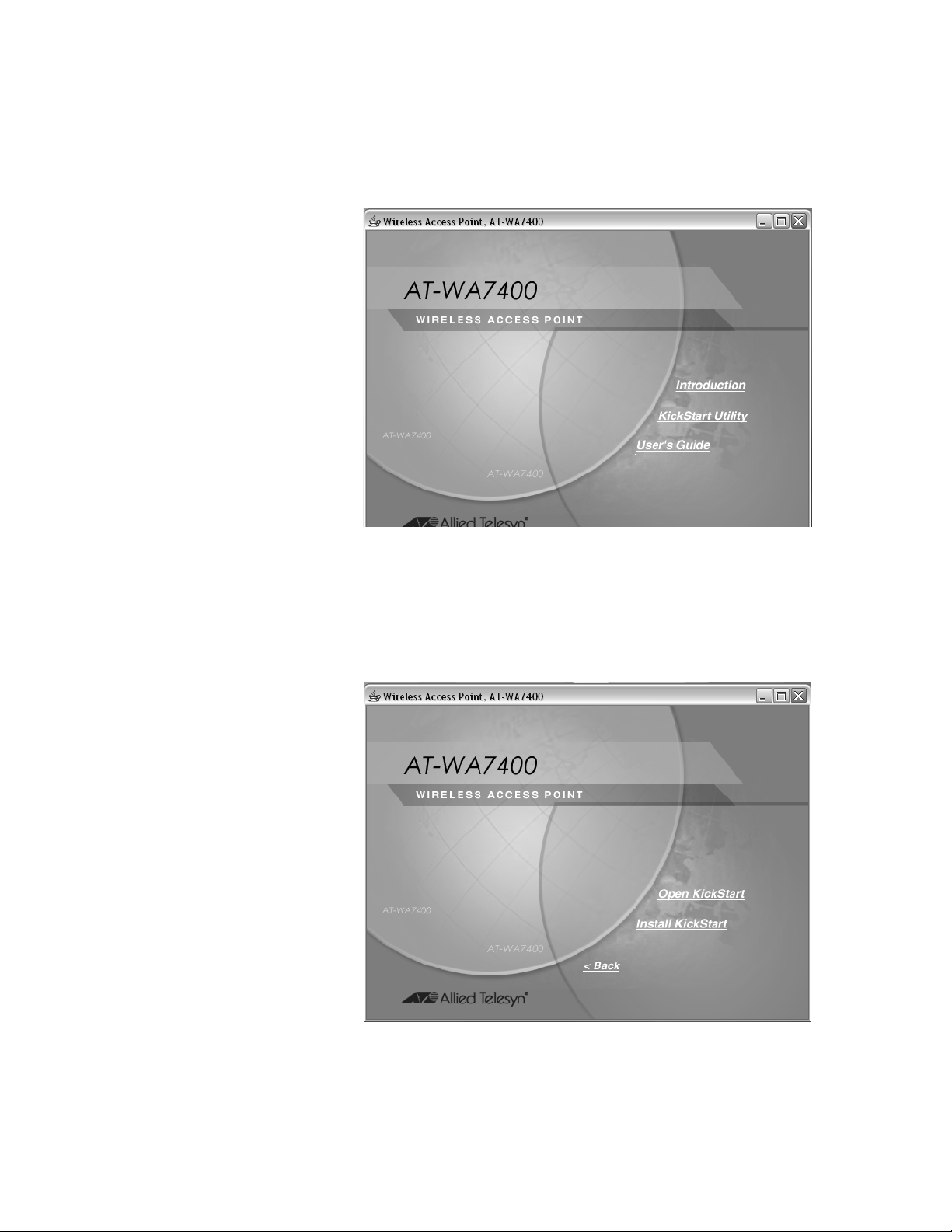
AT-WA7400 Management Software User’s Guide
2. Insert the AT-WA7400 Wireless Access Point CD into the CD-ROM
drive on your computer.
The CD’s main page is shown in Figure 1.
Figure 1. AT-WA7400 CD Main Page
3. Click KickStart Utility.
The KickStart page, as shown in Figure 3, provides two options: Open
KickStart and Install KickStart.
Figure 2. KickStart Page
27
Page 28
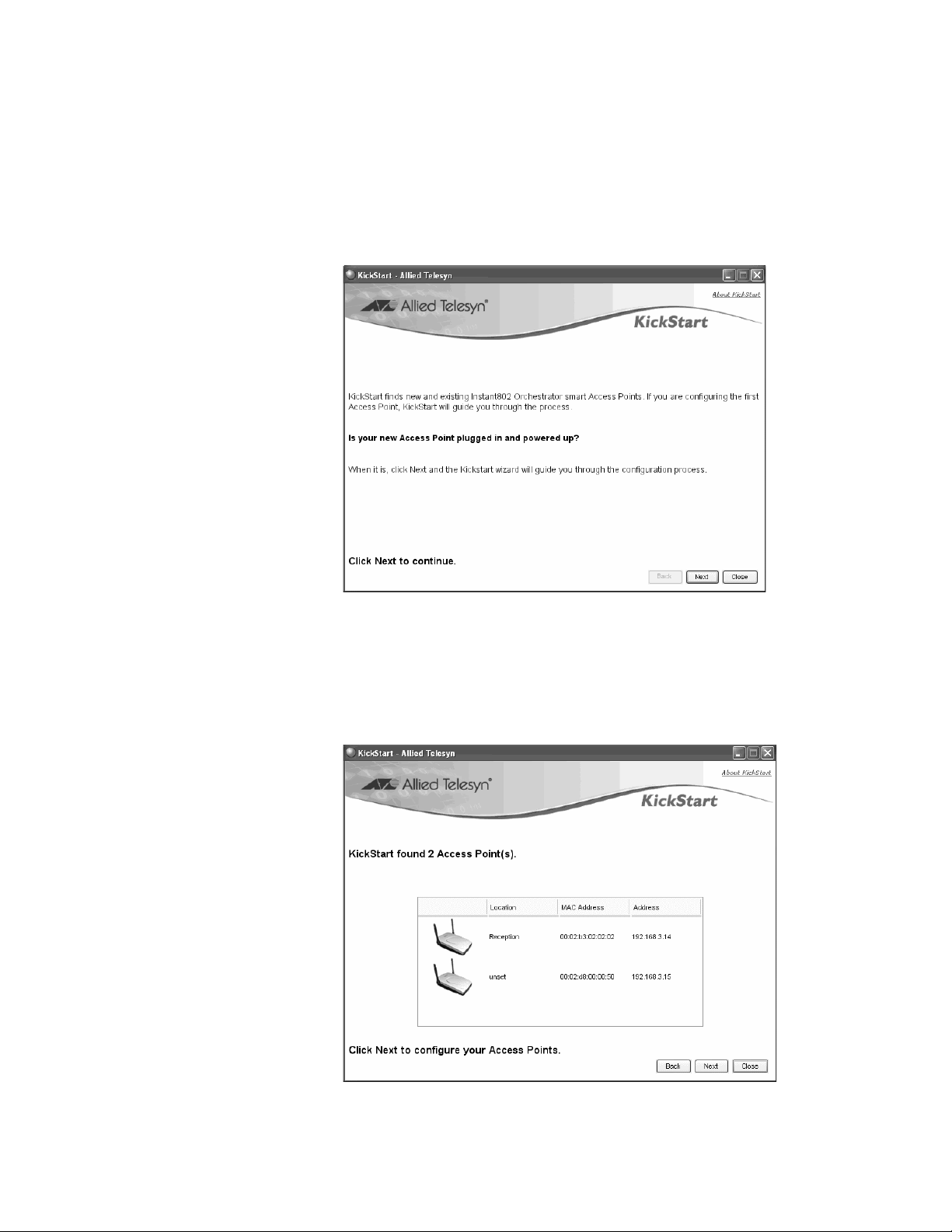
Chapter 2: Setting up the AT-WA7400 Management Software
For information about installing KickStart, refer to “Installing KickStart
on the Administrator’s PC” on page 30. Otherwise, continue with this
procedure.
4. Click Open KickStart.
The KickStart Welcome dialog box is displayed, as shown in Figure 3.
Figure 3. KickStart Welcome Dialog Box
5. Click Next to search for access points.
Wait for the search to complete, or until KickStart has found your new
access points, as shown in Figure 4.
28
Figure 4. KickStart Search Results Dialog Box
Page 29
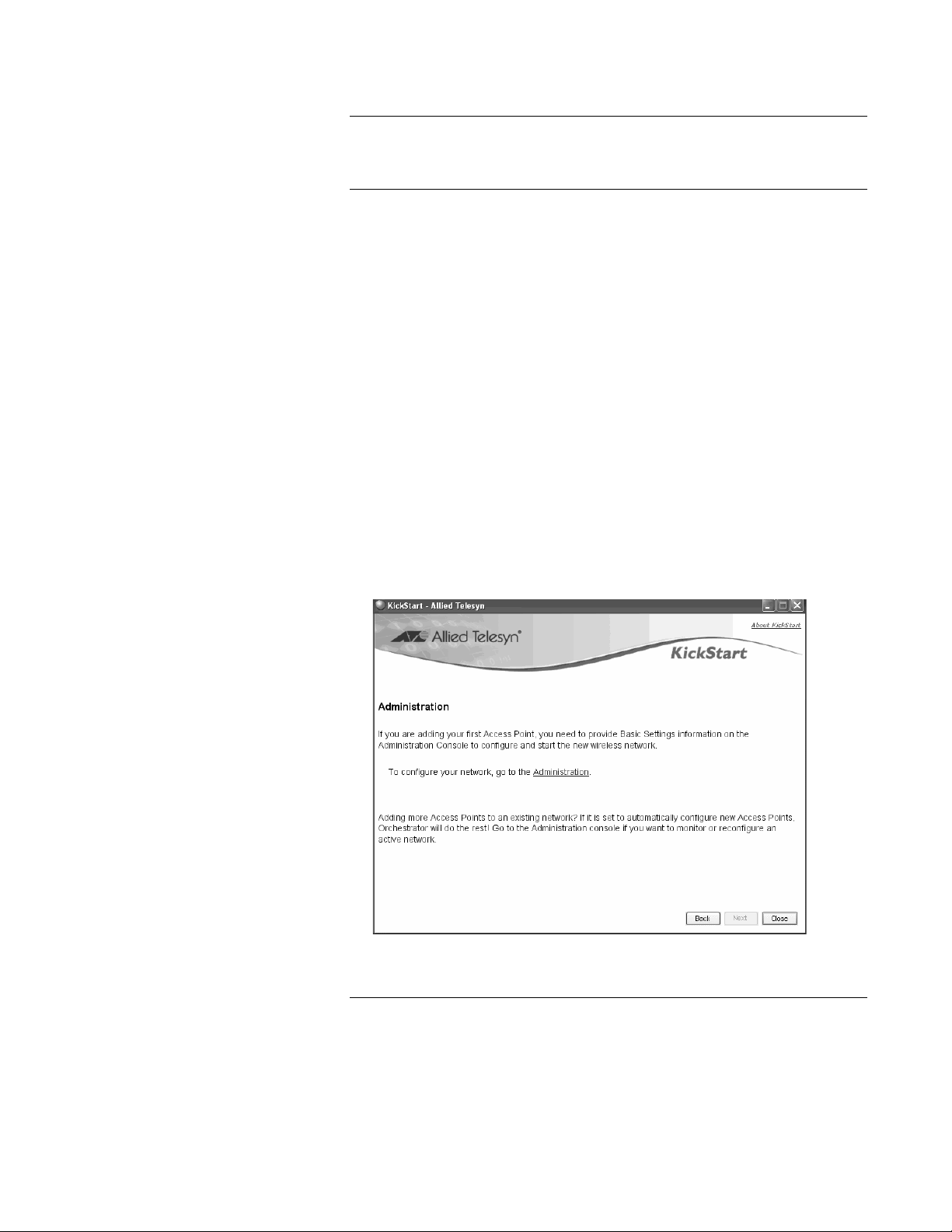
AT-WA7400 Management Software User’s Guide
Note
The KickStart utility only finds other AT-WA7400 Wireless Access
Points.
If KickStart does not find the AT-WA7400 Wireless Access Point you
just installed, an informational window is displayed with
troubleshooting information about your LAN and power connections.
6. Review the list of access points that KickStart found, as shown in the
example in Figure 4 on page 28..
The access points are listed with their locations, media access control
(MAC) addresses, and IP addresses. If you are installing the first
access point on a single-access-point network, only one entry is
displayed on this page.
7. Verify the MAC addresses against the hardware labels for each access
point. This will be especially helpful later in providing or modifying the
descriptive Location name for each access point.
8. Click Next.
The Administration dialog box opens, as shown in Figure 5.
Figure 5. Administration Dialog Box
Note
KickStart provides a link to the AT-WA7400 management software
web pages via the IP address of the first access point of each model.
(For more information about model types and clustering see “What
Kinds of Access Points Can Cluster Together?” on page 44.)
29
Page 30
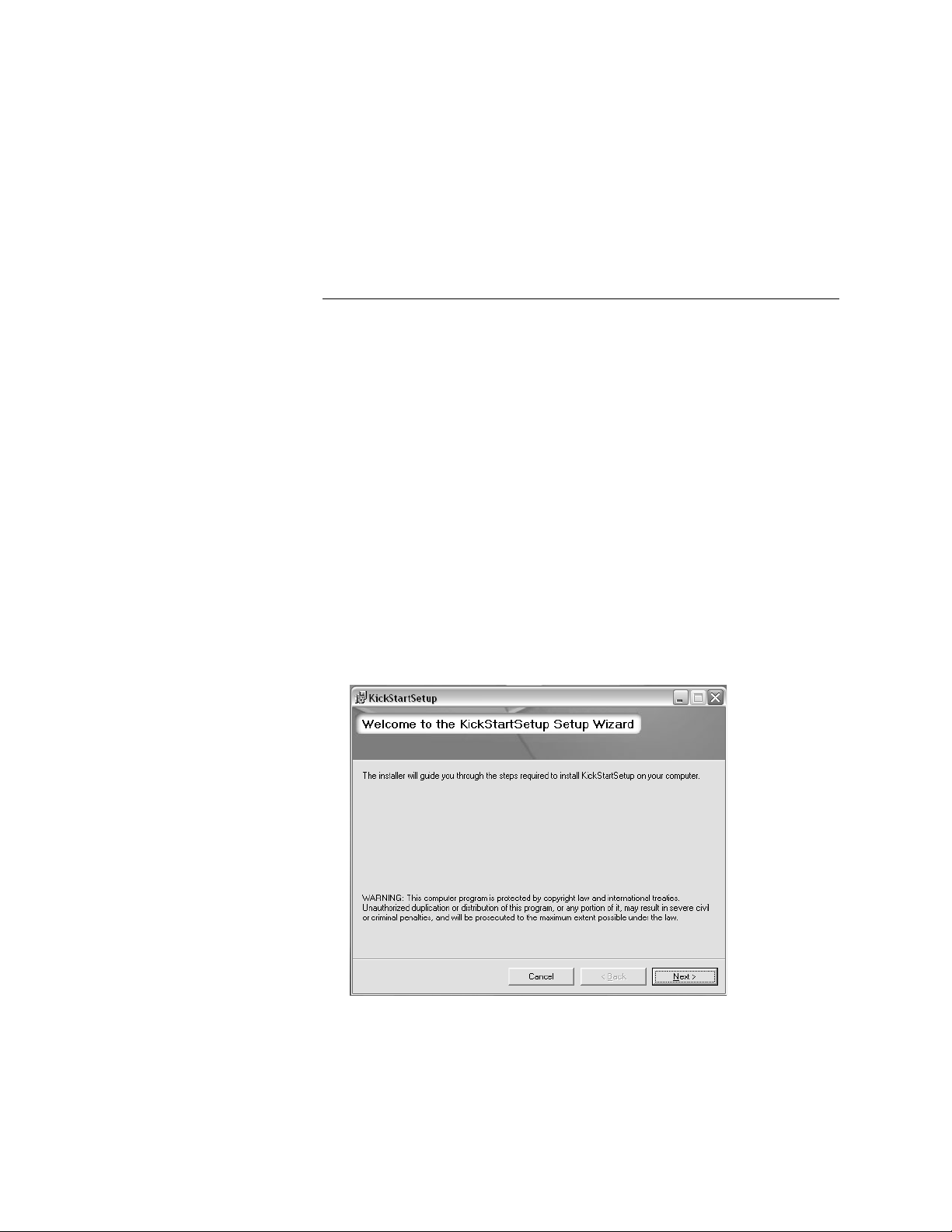
Chapter 2: Setting up the AT-WA7400 Management Software
The AT-WA7400 management software is a centralized
management tool that you can access through the IP address for
any access point in a cluster.
After your other access points are configured, you can also link to
the AT-WA7400 management software web pages using the IP
address for any of the other AT-WA7400 Wireless Access Points, for
example
http://
IPAddressOfAccessPoint
.
Installing
KickStart on the
Administrator’s
PC
To install the KickStart utility on the administrator’s PC, perform the
following procedure:
1. Insert the AT-WA7400 Wireless Access Point CD into the CD-ROM
drive on your computer.
The CD’s main page is shown in Figure 1 on page 27.
Click KickStart Utility.
The KickStart page, as shown in Figure 2 on page 27, provides two
options: Open KickStart and Install KickStart.
The Open KickStart option is described in “Running KickStart to Find
Access Points on the Network” on page 26.
2. Click Install KickStart.
The KickStart Setup Wizard dialog box is shown in Figure 6.
30
Figure 6. KickStart Setup Wizard Dialog Box
3. Click Next.
Page 31

AT-WA7400 Management Software User’s Guide
The Select Installation Folder dialog box is shown in Figure 7.
Figure 7. Select Installation Folder Dialog Box
4. Do one of the following:
To see how much disk space the files require, click Disk Cost.
The KickStart Setup Disk Space window is shown in Figure 8.
Figure 8. KickStart Setup Disk Space Dialog Box
Select the drive where you want to install KickStart, and then click
OK.
Click Browse to select a specific location for the KickStart utility.
The Browse for Folder window shows the default folder where the
utility will be installed unless you select a different location. If this
selection is OK, click OK. Otherwise, select a different folder and
click OK.
5. Click Next.
31
Page 32

Chapter 2: Setting up the AT-WA7400 Management Software
The KickStart Setup confirmation dialog box is shown in Figure 9.
Figure 9. KickStart Installation Confirmation Dialog Box
6. Click Next to start the installation.
The Installing KickStart dialog box is shown in Figure 10.
Figure 10. Installing KickStart Dialog Box
32
Page 33

AT-WA7400 Management Software User’s Guide
When the installation is complete, the Installation Complete dialog box
is displayed, as shown in Figure 11.
Figure 11. KickStart Installation Complete Dialog Box
7. Click Close.
You can now run KickStart from the Programs folder under Allied
Te le sy n.
33
Page 34

Chapter 2: Setting up the AT-WA7400 Management Software
Logging in to the AT-WA7400 Management Software
To access the AT-WA7400 management software, perform the following
procedure:
1. In the KickStart Administration dialog box, click Administration.
You are prompted for a user name and password, as shown in
Figure 12.
Figure 12. Login Dialog Box
The defaults for user name and password are:
Username
manager
Password
friend
Note
You cannot modify the user name.
2. Enter the username and password and click OK.
When you log in for the first time, the Basic Settings page is displayed,
as shown in Figure 13. This page displays the global settings for all
access points that are members of the cluster and, if you specify
automatic configuration, for any new access points that you add later.
34
Page 35

AT-WA7400 Management Software User’s Guide
Figure 13. Basic Settings Page
35
Page 36

Chapter 2: Setting up the AT-WA7400 Management Software
Navigating the Web Pages
The web pages provide several ways that you can navigate through the
software, as shown in Figure 14.
Links
Menu
Help
Figure 14. Navigational Aids
Links The three links at the top of all the pages allow you to navigate to the
following locations:
Home - The home page for the access point showing the Basic
Settings page.
Help - The entire help system for the access point.
Logout - Opens the logout page so that you can log out from the
AT-WA7400 management software. The Logout page is also available
on the Advanced menu, and is automatically displayed when your
HTTP connection times out.
Menu The menu is located along the left side of the page. The Advanced section
is always collapsed until you click the plus sign (+) to make a selection
from that menu. When you go to one of the other menus, the section is
collapsed again.
Help The help text along the right side provides help related to the specific
management software function for the menu item you chose. Click one of
the links within the help to display information about that topic. To see all
the help topics, click the Help link at the top of the page.
36
Page 37

AT-WA7400 Management Software User’s Guide
Configuring the Basic Settings and Starting the Wireless Network
Provide a minimal set of configuration information by defining the basic
settings for your wireless network. These settings are all available on the
Basic Settings page in the AT-WA7400 management software, and are
categorized into steps 1-4 on the web page.
Configuring the
Basic Settings
To configure initial settings, perform the following procedure:
1. In the Review Description of this Access Point section, configure the
following parameters as necessary:
IP Address
The IP address assigned to this access point. You cannot edit this field
because the IP address is already assigned (either through DHCP or
statically through the Ethernet (wired)) settings as described in
“Enabling or Disabling Guest Access” on page 90.
MAC Address
Shows the MAC address of the access point.
A MAC address is a permanent, unique hardware address for any
device that represents an interface to the network. The MAC address
is assigned by the manufacturer. You cannot change the MAC
address. It is provided here for informational purposes as a unique
identifier for an interface.
The address shown here is the MAC address for the bridge (
is the address by which the access point is known externally to other
networks.
br0). This
Firmware Version
Version information about the firmware currently installed on the
access point.
As new versions of the firmware become available, you can upgrade
the firmware on your access points to take advantages of new features
and enhancements.
For instructions on how to upgrade the firmware, see “Upgrading the
Firmware” on page 207.
Location
Specify a location description for this access point.
2. In the Provide Network Settings section, configure the following
parameters as necessary:
Current Password
As an immediate first step in securing your wireless network, Allied
37
Page 38

Chapter 2: Setting up the AT-WA7400 Management Software
Telesyn recommends that you change the administrator password
from the default which is “friend.” Enter the current administrator
password.
New Password
Enter a new administrator password. The characters you enter are
displayed as “
password as you type.
The Administrator password must be an alphanumeric string of up to 8
characters. Do not use special characters or spaces.
Confirm New Password
Retype the new administrator password to confirm that you typed it as
you intended.
Network Name (SSID)
Enter a name for the wireless network as a character string. This name
will apply to all access points on this network. As you add more access
points, they will share this SSID.
*” characters to prevent others from seeing your
The Service Set Identifier (SSID) is an alphanumeric string of up to 32
characters.
If you are connected as a wireless client to the same access point that
you are administering, resetting the SSID causes you to lose
connectivity to the access point. You will need to reconnect to using
the new SSID after you save the new Network Name.
Note
The AT-WA7400 Management Software is not designed for multiple,
simultaneous configuration changes. If you have a network that
includes multiple access points, and more than one administrator is
logged on to the AT-WA7400 Management Software’s web pages
and making changes to the configuration, all access points in the
cluster will stay in synch but there is no guarantee that all
configuration changes specified by multiple users will be applied.
3. In the Set Configuration Policy for New Access Points section,
configure the following parameter as necessary:
New Access Points
Choose the policy you want to put in effect for adding new access
points to the network.
38
If you choose “are configured automatically,” then when a new access
point is added to the network it automatically joins the existing cluster.
The cluster configuration is copied to the new access point, and no
manual configuration is required to deploy it.
Page 39

AT-WA7400 Management Software User’s Guide
If you choose “are ignored,” new access points will not join the cluster;
they will be considered standalone. You need to configure standalone
access points manually using KickStart and the AT-WA7400
management software residing on the standalone access points. (To
get to the web page for a standalone access point, use its IP address
in a URL as follows: http
://IPAddressOfAccessPoint
.)
Note
If you change the policy so that new access points “are ignored,”
then any new access points you add to the network will not join the
cluster. Existing clustered access points will not be aware of these
standalone access points. Therefore, if you are viewing the ATWA7400 management software web pages through the IP address
of a clustered access point, the new standalone access points will
not show up in the list of access points on the Cluster > Access
Points page. The only way to see a standalone access point is to
browse to it directly by using its IP address in the URL.
If you later change the policy to cluster so that new access points “are
configured automatically,” all subsequent new access points will
automatically join the cluster. Standalone access points, however, will
stay in standalone mode until you explicitly add them to the cluster.
For information on how to add standalone access points to the cluster,
see “Adding an Access Point to a Cluster” on page 50
4. In the Settings section, click Update to apply these settings and deploy
the access point as a wireless network.
39
Page 40

Chapter 2: Setting up the AT-WA7400 Management Software
A summary of the settings is shown in Figure 15.
Default
Configuration
Figure 15. Summary of Settings Page
At initial startup, no security is in place on the access point. An
important next step is to configure security, as described in Chapter
10, “Configuring Security” on page 105.
At this point, if you click Basic Settings again, the summary of settings
page is replaced by the standard Basic Settings configuration options.
If you chose to ignore new access points, then as you add new access
points they will run in standalone mode. In standalone mode, an
access point does not share the cluster configuration with other
access points; it must be configured manually.
You can always update the settings on a standalone access point to
have it join the cluster. You can also remove an access point from a
cluster thereby switching it to run in standalone mode.
5. Click Update to activate the wireless network with these new settings.
If you follow the steps above and accept all the defaults, the access point
will have the default configuration described in Appendix A, “Management
Software Default Settings” on page 215.
40
Page 41

Next Steps
AT-WA7400 Management Software User’s Guide
To make sure the access point is connected to the LAN, bring up some
wireless clients and connect the clients to the network. After you have
tested the basics of your wireless network, you can enable more security
and fine-tune the setup by modifying advanced configuration features on
the access point.
Make Sure the
Access Point is
Connected to the
LAN
Test LAN
Connectivity with
Wireless Clients
Secure and Fine-
Tune the Access
Point Using
Advanced
Features
If you configured the access point and administrator PC by connecting
both into a network hub, then your access point is already connected to
the LAN. That’s it—you’re up and running! The next step is to test some
wireless clients.
If you configured the access point using a direct wired connection using a
crossover cable from your computer to the access point, do the following:
1. Disconnect the crossover cable from the computer and the access
point.
2. Connect a regular Ethernet cable from the access point to the LAN.
3. Connect your computer to the LAN either via an Ethernet cable or
wireless client card.
Test the AT-WA7400 Wireless Access Point by trying to detect it and
associate it with some wireless client devices.
After you have the wireless network up and running and have tested
against the access point with some wireless clients, you can add in more
layers of security, add users, configure a guest interface, and fine-tune
performance settings. These features are described in the rest of this
guide.
41
Page 42

Chapter 2: Setting up the AT-WA7400 Management Software
Logging in After the Initial Setup
When you log in again after you complete the initial setup, the default web
page is the Interfaces page, as shown in Figure 16.
42
Figure 16. Default Web Page
Page 43

Chapter 3
Managing Access Points and Clusters
The AT-WA7400 Management Software shows current basic configuration
settings for clustered access points (location, IP address, MAC address,
status, and availability) and provides a way of navigating to the full
configuration for specific access points if they are cluster members.
Standalone access points or those which are not members of this cluster
do not show up in this listing. To configure standalone access points, you
must discover (via KickStart) or know the IP address of the access point
and by using its IP address in a URL (
Note
The AT-WA7400 Management Software is not designed for multiple,
simultaneous configuration changes. If you have a network that
includes multiple access points, and more than one administrator is
logged on to the web pages and making changes to the
configuration, all access points in the cluster will stay in synch but
there is no guarantee that all configuration changes specified by
multiple users will be applied.
http://
IPAddressOfAccessPoint
).
This chapter contains the following sections:
“Understanding Clustering” on page 44
“Understanding and Changing Access Point Settings” on page 48
“Navigating to Configuration Information for a Specific Access Point
and Managing Standalone Access Points” on page 52
“Configuring MAC Address Filtering” on page 53
“MAC Filtering of Rogue Access Points” on page 55
43
Page 44

Chapter 3: Managing Access Points and Clusters
Understanding Clustering
A key feature of the AT-WA7400 Management Software is the ability to
form a dynamic, configuration-aware group (called a cluster) with other
AT-WA7400 Wireless Access Points in a network in the same subnet.
Access points can participate in a self-organizing cluster which makes it
easier for you to deploy, administer, and secure your wireless network.
The cluster provides a single point of administration and lets you view the
deployment of access points as a single wireless network rather than a
series of separate wireless devices.
What is a
Cluster?
How Many
Access Points
Can a Cluster
Support?
What Kinds of
Access Points
Can Cluster
Together?
What is the
Relationship of
the Master Access
Point to Other
Cluster
Members?
A cluster is a group of access points which are coordinated as a single
group through the AT-WA7400 Management Software. You cannot create
multiple clusters on a single wireless network (SSIS). Only one cluster per
wireless network is supported.
Up to eight access points are supported in a cluster at any one time. If a
new access point is added to a network with a cluster that is already at full
capacity, the new access point is added in standalone mode. Note that
when the cluster is full, extra access points are added in standalone mode
regardless of the configuration policy in effect for new access points.
For related information, see “Cluster Mode” on page 46 and “Standalone
Mode” on page 46.
A single AT-WA7400 Wireless Access Point can form a cluster with itself
(a “cluster of one”) and with other AT-WA7400 Wireless Access Points of
the same model.
You use a master access point, which you choose from among the cluster
members, to change the cluster configuration, share configuration
updates, and track new access points joining or leaving the group. If a
master access point becomes unavailable, a new cluster member is
assigned master responsibilities. This process is fully automated based on
a ruleset that takes into account seniority, cluster size, and other factors to
determine which access point is best suited to the task at any given time.
There is no need to track or attend to which access point is the master
because this status is subject to change at any time depending on the
needs of the cluster. This concept is important because you may notice
slight differences between configuration information displayed on
AT-WA7400 Management Software web pages for a master access point
versus other cluster members.
44
Page 45

AT-WA7400 Management Software User’s Guide
Which Settings
are Shared as
Part of the
Cluster
Configuration
and Which Are
Not?
Most configuration settings that you define using the AT-WA7400
Management Software are propagated to cluster members as a part of the
cluster configuration.
Settings Shared in the Cluster Configuration
The cluster configuration includes:
Network name (SSID)
Administrator password
Configuration policy
User accounts and authentication
Wireless interface settings
Guest Welcome screen settings
Network Time Protocol (NTP) settings
Radio settings
Only Mode, Channel, Fragmentation Threshold, RTS Threshold and
Rate Sets are synchronized across the cluster. Beacon Interval, DTIM
Period, Maximum Stations, and Transmit Power do not cluster.
Note
When Channel Planning is enabled, the radio Channel is not
synched across the cluster. See “Stopping or Starting Automatic
Channel Assignment” on page 73.
Security settings
QoS queue parameters
MAC address filtering
Settings Not Shared by the Cluster
The settings not shared among clustered access points are the following,
most of which, by nature, must be unique:
IP addresses
MAC addresses
Location descriptions
Load balancing settings
WDS bridges
Ethernet (Wired) settings, including enabling or disabling guest access
Guest interface configuration
45
Page 46

Chapter 3: Managing Access Points and Clusters
Settings that are not shared must be configured individually on the
AT-WA7400 Management Software web pages for each access point. To
access the AT-WA7400 Management Software web pages for an access
point that is a member of the current cluster, click on its IP Address link on
the Cluster > Access Points page of the current access point.
Cluster Mode When an access point is a cluster member, it is considered to be in cluster
mode. You define whether you want new access points to join the cluster
or not via the configuration policy you set in the Basic Settings. You can
re-set an access point in cluster mode to standalone mode. (See
“Removing an Access Point from the Cluster” on page 49.)
Note
When the cluster is full (eight access points is the limit), extra access
points are added in standalone mode regardless of the configuration
policy in effect for new access points. See “How Many Access
Points Can a Cluster Support?” on page 44.
Standalone Mode The AT-WA7400 Wireless Access Point can be configured in standalone
mode. In standalone mode, an access point is not a member of the cluster
and does not share the cluster configuration, but rather requires manual
configuration that is not shared with other access points. (See “Removing
an Access Point from the Cluster” on page 49.)
Standalone access points are not listed on the Cluster > Access Points
page in the web pages of access points that are cluster members. You
need to know the IP address of a standalone access points in order to
configure and manage it directly. (See “Navigating to an Access Point by
Using its IP Address in a URL” on page 52.)
The Basic Settings page for a standalone access point indicates only that
the current mode is standalone and provides a button for adding the
access point to a cluster (group). If you click on any of the Cluster page in
the web pages for an access point in standalone mode, you are redirected
to the Join Cluster page because Cluster settings do not apply to
standalone access points.
Note
When the cluster is full (eight access points is the limit), extra access
points are added in standalone mode regardless of the configuration
policy in effect for new access points. See “How Many Access
Points Can a Cluster Support?” on page 44.
46
You can re-enable cluster mode on a standalone access point. (See
“Adding an Access Point to a Cluster” on page 50.)
Page 47

AT-WA7400 Management Software User’s Guide
Cluster
Formation
Cluster Size and
Membership
Intra-Cluster
Security
A cluster is formed when the first AT-WA7400 Wireless Access Point is
configured. (See “Configuring the Basic Settings and Starting the Wireless
Network” on page 37.)
If a cluster configuration policy is in place when a new access point is
deployed, it attempts to rendezvous with an existing cluster.
If it is unable to locate a cluster, then it establishes a new cluster on its
own.
If it locates a cluster but is rejected because the cluster is full, or the
clustering policy is to ignore new access points, then the access point
deploys in standalone mode.
The upper limit of a cluster is eight access points. The Cluster web
administration pages provides a real-time, visual indicator of the number of
access points in the current cluster and warn when the cluster has
reached access point capacity.
If a cluster is present but is already full, new access points are deployed in
standalone mode.
To ensure that the security of the cluster as a whole is equivalent to the
security of a single access point, communication of certain data between
access points in a cluster is done using Secure Sockets Layer with private
key encryption.
Auto-Synch of
Cluster
Configuration
Both the cluster configuration file and the user database are transmitted
among access points using SSL.
If you are making changes to the access point configuration that require a
relatively large amount of processing (such as adding several new users),
you may encounter a synchronization progress bar after clicking Update
on any of the AT-WA7400 Management Software web pages. The
progress bar indicates that the system is busy performing an auto-synch of
the updated configuration to all access points in the cluster. The
AT-WA7400 Management Software is not available during the auto-synch.
Note that auto-synchronization always occurs during configuration
updates that affect the cluster, but the processing time is usually
negligible. The auto-synch progress bar is displayed only for longer-thanusual wait times.
47
Page 48

Chapter 3: Managing Access Points and Clusters
Understanding and Changing Access Point Settings
The Access Points page provides information about all access points in
the cluster.
From this page, you can view location descriptions, IP addresses, enable
(activate) or disable (deactivate) clustered access points, and remove
access points from the cluster. You can also modify the location
description for an access point.
The IP address links provide a way to navigate to configuration settings
and data on an access point.
Standalone access points (those which are not members of the cluster)
are not shown on this page.
To view or edit information on access points in a cluster, perform the
following procedure:
1. From the main menu, select Cluster > Access Points.
The Access Points page is shown in Figure 17. This page shows any
access points that are connected to a cluster.
Figure 17. Access Points Page
2. Click Refresh to update the access points list.
The Access Points page provides the following information:
48
Location
Description of where the access point is physically located.
MAC Address
The media access control (MAC) address of the access point.
Page 49

AT-WA7400 Management Software User’s Guide
A MAC address is a permanent, unique hardware address for any
device that represents an interface to the network. The MAC address
is assigned by the manufacturer. You cannot change the MAC
address. It is provided here for informational purposes as a unique
identifier for the access point.
Modifying the
Location
Description
The address shown here is the MAC address for the bridge (
is the address by which the access point is known externally to other
networks.
IP Address
The IP address of the access point. Each IP address is a link to the
AT-WA7400 Management Software web pages for that access point.
You can use the links to navigate to the web pages for a specific
access point. This is useful for viewing data on a specific access point
to make sure a cluster member is picking up cluster configuration
changes, to configure advanced settings on a particular access point,
or to switch a standalone access point to cluster mode.To see MAC
addresses for guest and internal interfaces on the access point, see
the Status > Interfaces page.
To change the location description for an access point:
1. From the main menu, select Basic Settings.
The Basic Settings page is shown in Figure 13 on page 35.
2. Update the Location description in section 1 under “Review
Description of this Access Point.”
br0). This
Removing an
Access Point from
the Cluster
3. Click Update to apply the changes.
To remove an access point from the cluster, do the following.
1. From the main menu, select Cluster > Access Point.
The Access Points page is shown in Figure 17 on page 48.
2. Click the checkbox next to the access point so that the box is checked.
3. Click Remove.
The change is under Status for that access point; the access point will
now show as standalone (instead of cluster).
49
Page 50

Chapter 3: Managing Access Points and Clusters
Note
In some situations it is possible for the cluster to become out of
sync. If after removing an access point from the cluster, the access
point list still reflects the deleted access point or shows an
incomplete display; refer to the information on cluster recovery in
“Cluster Recovery” on page 261.
Adding an Access Point to a Cluster
To add an access point that is currently in standalone mode back into a
cluster, do the following.
1. Go to the AT-WA7400 Management Software web pages for the
standalone access point. (See “Navigating to an Access Point by
Using its IP Address in a URL” on page 52.)
The web pages for the standalone access point are displayed.
2. From the main menu, select Cluster > Access Points.
3. Click Join Cluster.
The Summary of Settings page is redisplayed, as shown in Figure 18,
with the settings of the access point that is now part of the cluster.
50
Figure 18. Settings of Access Point that Joined the Cluster
Page 51

AT-WA7400 Management Software User’s Guide
The access point is now a cluster member. Its Status (Mode) on the
Cluster > Access Points page now indicates “Clustered.”
Note
In some situations it is possible for the cluster to become out of sync.
If, after removing an access point from the cluster, the access point
list still reflects the deleted access point or shows an incomplete
display; refer to the information on cluster recovery in “Cluster
Recovery” on page 261.
51
Page 52

Chapter 3: Managing Access Points and Clusters
Navigating to Configuration Information for a Specific Access Point and Managing Standalone Access Points
In general, the AT-WA7400 Management Software is designed for central
management of clustered access points. For access points in a cluster, all
access points in the cluster reflect the same configuration. In this case, it
does not matter which access point you actually connect to for
administration.
There may be situations, however, when you want to view or manage
information on a particular access point. For example, you might want to
check status information such as client associations or events for an
access point. Or you might want to configure and manage features on an
access point that is running in standalone mode. In these cases, you can
navigate to the AT-WA7400 Management Software web interface for
individual access points by clicking the IP address links on the Access
Points page.
Navigating to an
Access Point by
Using its IP
Address in a URL
All clustered access points are shown on the Cluster > Access Points
page. To navigate to clustered access points, you can simply click on the
IP address for a specific cluster member shown in the list.
You can also link to the web pages of a specific access point by entering
the IP address for that access point as a URL directly into a web browser
address bar in the following form:
http://
where IPAddressOfAccessPoint is the address of the particular access
point you want to monitor or configure.
This is the only way to navigate to configuration information for a
standalone access point.
If you do not know the IP address of a standalone access point, use
KickStart to find all access points on the network and you should be able
to derive which ones are standalone by comparing KickStart findings with
access points listed on the Cluster > Access Points page. The access
points that KickStart finds that are not shown on the this page are probably
standalone access points. (For more information on using KickStart, see
“Running KickStart to Find Access Points on the Network” on page 26.)
IPAddressOfAccessPoint
52
Page 53

Configuring MAC Address Filtering
A media access control (MAC) address is a hardware address that
uniquely identifies each node of a network. All IEEE 802 network devices
share a common 48-bit MAC address format, usually displayed as a string
of 12 hexadecimal digits separated by colons, for example
FE:DC:BA:09:87:65
Each wireless network interface card (NIC) used by a wireless client has a
unique MAC address.
You can control client access to your wireless network by switching on
MAC filtering and specifying a list of approved MAC addresses. When
MAC filtering is on, only clients with a listed MAC address can access the
network.
Based on how you set the MAC filter, you can allow only client stations
with a listed MAC address or prevent access to the stations listed. For the
guest interface, MAC Filtering settings apply to both BSSes. On a tworadio access point, MAC Filtering settings apply to both radios.
.
AT-WA7400 Management Software User’s Guide
To set the DNS name, perform the following procedure:
1. From the main menu, select Advanced > MAC Filtering.
The MAC Filtering page is shown in Figure 19.
Figure 19. MAC Filtering Page
53
Page 54

Chapter 3: Managing Access Points and Clusters
2. Configure the following settings:
Filter
Click one of the following radio buttons:
Allow only stations in the list
Allow any station unless in list
Stations List
To add a MAC Address to Stations List, enter its 48-bit MAC address
into the lower text boxes, then click Add.
The MAC Address is added to the Stations List.
To remove a MAC Address from the Stations List, select its 48-bit MAC
address, then click Remove.
The stations in the list will either be allowed or prevented from
accessing the access point based on how you set the Filter.
3. Click Update to save your settings.
54
Page 55

MAC Filtering of Rogue Access Points
When an access point is not listed in the access points list, the MAC
filtering of rogue access points feature sends an SNMP trap to alert you to
the unregistered (rogue) access point.
To enable MAC filtering of rogue access points, perform the following
procedure:
1. From the main menu, select Advanced > Pre-Config Rogue AP.
The Configure MAC Filtering of Rogue Access Points page is shown in
Figure 20.
AT-WA7400 Management Software User’s Guide
Figure 20. Configure Rogue MAC Filtering of Access Point Page
2. To add an access point to the list:
a. Type its MAC address in the fields above the Add button.
b. Click Add.
c. Click Update.
3. To remove an access point from the list:
a. Select the MAC address of the access point in the Access Points
List.
55
Page 56

Chapter 3: Managing Access Points and Clusters
b. Click Add.
c. Click Update.
56
Page 57

Chapter 4
Managing User Accounts
The AT-WA7400 Management Software includes user management
capabilities for controlling client access to access points.
User management and authentication must always be used in conjunction
with the following two security modes, which require use of a RADIUS
server for user authentication and management.
IEEE 802.1x mode
WPA with RADIUS mode
You have the option of using either the internal RADIUS server embedded
in the AT-WA7400 Wireless Access Point or an external RADIUS server
that you provide. If you use the embedded RADIUS server, use the
management software on the access point to set up and manage user
accounts. If you are using an external RADIUS server, you will need to set
up and manage user accounts on the Administrative interface for that
server.
On the User Management page, you can create, edit, remove, and view
client user accounts. Each user account consists of a user name and
password. The set of users specified here represent approved clients that
can log in and use one or more access points to access local and possibly
external networks via your wireless network.
Note
Users specified here are clients of the access point(s) that use the
access points as a connectivity hub, not administrators of the
wireless network. Only those with the administrator username and
password and knowledge of the administration URL can log in as an
administrator and view or modify configuration settings.
This chapter contains the following sections:
“Adding a User” on page 58
“Editing a User Account” on page 60
“Backing Up and Restoring a User Database” on page 62
57
Page 58

Chapter 4: Managing User Accounts
Adding a User
To add a new user, perform the following procedure:
1. From the main menu, select Cluster > User Management.
The User Management page is shown in Figure 21.
58
Figure 21. User Management Page
User accounts are shown at the top of the page under User Accounts
The user name, real name and status (enabled or disabled) are
shown.
2. In the Add a User section, provide the following information:
User Name
User names are alphanumeric strings of up to 237 characters. Do not
use special characters or spaces.
Real Name
For information purposes, provide the user’s full name, up to 256
characters.
Page 59

AT-WA7400 Management Software User’s Guide
Password
Specify a password for this user. Passwords are alphanumeric strings
of up to 256 characters. Do not use special characters or spaces. You
must retype the password.
3. Click Add Account to add the account.
The new user is then displayed in the User Accounts list. The user
account is enabled by default when you first create it.
Note
A limit of 100 user accounts per access point is imposed by the web
user interface. Network usage may impose a more practical limit,
depending upon the demand from each user.
59
Page 60

Chapter 4: Managing User Accounts
Editing a User Account
After you create a user account, it is displayed in the User Accounts
section at the top of the Cluster > User Management page.
To edit an existing user account, perform the following procedure:
1. From the main menu, select Cluster > User Management.
The User Management page is shown in Figure 21 on page 58.
2. In the User Accounts section, click the checkbox next to the user name
so that the box is checked, as shown in Figure 22.
Enabling a User
Account
Figure 22. User Accounts Section
A user account must be enabled for the user to log on as a client and
use the access point.
You can enable or disable any user account. With this feature, you can
maintain a set of user accounts and authorize or prevent users from
accessing the network without having to remove or re-create accounts.
This can come in handy in situations where users have an occasional
need to access the network. For example, contractors who do work for
your company on an intermittent but regular basis might need network
access for 3 months at a time, then be off for 3 months, and back on
for another assignment. You can enable and disable these user
accounts as needed, and control access as appropriate.
To enable a user account, perform the following procedure:
1. From the main menu, select Cluster > User Management.
The User Management page is shown in Figure 21 on page 58.
60
Page 61

AT-WA7400 Management Software User’s Guide
2. In the User Accounts section, click the checkbox next to the user name
you want to enable.
3. Click Enable.
A user with an account that is enabled can log on to the wireless
access points in your network as a client.
Disabling a User
Account
Removing a User
Account
To disable a user account, perform the following procedure:
1. From the main menu, select Cluster > User Management.
The User Management page is shown in Figure 21 on page 58.
2. In the User Accounts section, click the checkbox next to the user name
you want to disable.
3. Click Disable.
A user with an account that is disabled cannot log on to the wireless
access points in your network as a client. However, the user remains in
the database and can be enabled later as needed.
To remove a user account, perform the following procedure:
1. From the main menu, select Cluster > User Management.
The User Management page is shown in Figure 21 on page 58.
2. In the User Accounts section, click the checkbox next to the user name
you want to remove.
3. Click Remove.
If you think you might want to add this user back in at a later date,
consider disabling the user rather than removing the account
altogether.
61
Page 62

Chapter 4: Managing User Accounts
Backing Up and Restoring a User Database
You can save a copy of the current set of user accounts to a backup
configuration file. You can use the backup file at a later date to restore the
user accounts on the access point to the previously saved configuration.
Backing Up the
User Database
To create a backup copy of the user accounts for this access point,
perform the following procedure:
1. From the main menu, select Cluster > User Management.
The User Management page is shown in Figure 21 on page 58.
2. In the User Accounts section, click the backup or restore the user
database link.
The Backup or restore the user database for this access point page is
displayed, as shown in Figure 23.
62
Figure 23. Backup or Restore User Database Page
3. Choose the Save option in this first dialog box.
This opens a file browser.
4. Use the file browser to navigate to the directory where you want to
save the file, and click OK to save the file.
You can keep the default file name (
the backup file, but be sure to save the file with a
wirelessUsers.ubk
.ubk
) or rename
extension.
Page 63

AT-WA7400 Management Software User’s Guide
Restoring a User
Database from a
Backup File
To restore a user database from a backup file, perform the following
procedure:
1. From the main menu, select Cluster > User Management.
The User Management page is shown in Figure 21 on page 58.
2. In the User Accounts section, click the backup or restore the user
database link.
The Backup or restore the user database for this access point page is
displayed, as shown in Figure 23 on page 62.
3. Select the backup configuration file you want to use, either by typing
the full path and file name in the Restore field or by clicking Browse
and selecting the file.
(Only those files that were created with the User Database Backup
.ubk
function and saved as
with Restore; for example,
4. Click Restore.
When the backup restore process is complete, a message is shown to
indicate that the user database has been successfully restored. (This
process is not time-consuming; the restore should complete almost
immediately.)
backup configuration files are valid to use
wirelessUsers.ubk
.)
From the main menu, select Cluster > User Management to see the
restored user accounts.
63
Page 64

Chapter 4: Managing User Accounts
64
Page 65

Chapter 5
Session Monitoring
The AT-WA7400 Management Software provides real-time session
monitoring information including which clients are associated with a
particular access point, data rates, transmit/receive statistics, signal
strength, and idle time.
A session in this context is the period of time in which a user on a client
device (station) with a unique MAC address maintains a connection with
the wireless network. The session begins when the client logs on to the
network, and the session ends when the client either logs off intentionally
or loses the connection for some other reason.
Note
A session is not the same as an association, which describes a client
connection to a particular access point. A client network connection
can shift from one clustered access point to another within the
context of the same session. A client station can roam between
access points and maintain the session.
Note
For information about monitoring associations and link integrity
monitoring, see “Viewing the Associated Wireless Clients” on
page 192.
65
Page 66

Chapter 5: Session Monitoring
Viewing Sessions Information
To view session monitoring information, perform the following procedure:
1. From the main menu, select Cluster > Sessions.
The Sessions page is shown in Figure 24
.
Figure 24. Sessions Page
The Sessions page displays the following information about client
stations associated with access points in the cluster:
User Name
Indicates the client user name of IEEE 802.1x clients.
Note
This field is relevant only for clients that are connected to access
points using IEEE 802.1x security mode and local authentication
server. (For more information about this mode, see “IEEE 802.1x”
on page 121.) No user name is shown for clients of access points
using IEEE 802.1x with RADIUS server or other security modes.
AP Location
Indicates the location of the access point.
This is derived from the location description specified on the Basic
Settings page.
User MAC Address
Indicates the MAC address of the user’s client device (station).
66
A MAC address is a hardware address that uniquely identifies each
node of a network.
Idle Time
Indicates the amount of time this station has remained inactive.
Page 67

AT-WA7400 Management Software User’s Guide
A station is considered to be idle when it is not receiving or transmitting
data.
Data Rate
The speed at which this access point is transferring data to the
specified client.
The data transmission rate is measured in megabits per second
(Mbps).
This value should fall within the range of the advertised rate set for the
IEEE 802.1x mode in use on the access point. For example, 6 to
54Mbps for 802.11a,
Signal
Indicates the strength of the radio frequency (RF) signal the client
receives from the access point.
The measure used for this is an IEEE 802.1x value known as Received
Signal Strength Indication (RSSI), and will be a value between 0 and
100.
Viewing Specific
Session
Information
RSSI is determined by a an IEEE 802.1x mechanism implemented on
the network interface card (NIC) of the client station.
Utilization
Utilization rate for this station.
For example, if the station is active (transmitting and receiving data)
90% of the time and inactive 10% of the time, its utilization rate is 90%.
Receive Total
Indicates number of total packets received by the client during the
current session.
Transmit Total
Indicates number of total packets transmitted to the client during this
session.
Error Rate
Indicates the percentage of time frames are dropped during
transmission on this access point.
To view only specific information about a session, perform the following
procedure:
1. On the Sessions page, from the Display list, choose the field you want
to display and click Go.
The page is refreshed and displays the User, AP Location, and User
MAC information in addition to the field you selected.
67
Page 68

Chapter 5: Session Monitoring
Sorting Session
Information
To sort the information in the session list, perform the following procedure:
1. On the Sessions page, click the column label by which you want to sort
the sessions.
The display is refreshed to show the sessions in the order you chose.
68
Page 69

Chapter 6
Channel Management
This chapter contains the following sections:
“Understanding Channel Management” on page 70
“Displaying the Channel Management Settings” on page 72
“Configuring the Channel Management Settings” on page 73
69
Page 70

Chapter 6: Channel Management
Understanding Channel Management
When channel management is enabled, the AT-WA7400 Management
Software automatically assigns radio channels used by clustered access
points to reduce mutual interference (or interference with other access
points outside of its cluster). This maximizes WiFi bandwidth and helps
maintain the efficiency of communication over your wireless network.
Note
You must start channel management to get automatic channel
assignments; it is disabled by default on a new access point. See
“Stopping or Starting Automatic Channel Assignment” on page 73.
How it Works in
a Nutshell
Overlapping
Channels
At a specified interval (the default is one hour) or on demand (click
Update), the Channel Manager maps access points to channel use and
measures interference levels in the cluster. If significant channel
interference is detected, the Channel Manager automatically reassigns
some or all of the access points to new channels per an efficiency
algorithm (or automated channel plan).
The radio frequency (RF) broadcast channel defines the portion of the
radio spectrum that the radio on the access point uses for transmitting and
receiving. The range of available channels for an access point is
determined by the IEEE 802.11 mode (also referred to as band) of the
access point.
IEEE 802.11b/802.11g modes (802.11 b/g) support use of channels 1
through 11 inclusive, while IEEE 802.11a mode supports a larger set of
non-consecutive channels (36,40,44, 48, 52, 56, 60, 64, 149, 153, 157,
161, 165).
Interference can occur when multiple access points within range of each
other are broadcasting on the same or overlapping channels. The impact
of this interference on network performance can intensify during busy
times when a large amount of data and media traffic competing for
bandwidth.
70
The Channel Manager detects which bands (b/g or a) clustered access
points are on, and uses a predetermined collection of channels that will
not mutually interfere. For the “b/g” radio band, the classical set of noninterfering channels is 1, 6, 11. Channels 1, 4, 8, 11 produce minimal
overlap. A similar set of non-interfering channels is used for the “a” radio
band, which includes all channels for that mode since they are not
overlapping.
Page 71

AT-WA7400 Management Software User’s Guide
Example: A
Network Before
and After
Channel
Management
Channel 6
(802.11b)
AP1
Client Station
Channel 6
(802.11b)
Without automated channel management, channel assignments to
clustered access points might be made on consecutive channels, which
would overlap and cause interference. For example, access point1 could
be assigned to channel 6, access point2 to channel 6, and access point3
to channel 5 as shown in Figure 25.
.
Interference from
APs on adjacent channels
(5,6,7)
Interference from APs
on same channel (6)
AP2
Channel 5
(802.11b)
AP3
Channel 6
(802.11b)
Channel 7
(802.11b)
AP4
AP5
Client Station
Figure 25. Without Automatic Channel Management: Access Points Can
Broadcast on Overlapping Channels
Channel 1
(802.11b)
AP1
Client Station
With automated channel management, access points in the cluster are
automatically reassigned to noninterfering channels as shown in Figure
26.
Channel 6
(802.11b)
AP2
Channel 1
(802.11b)
Channel 11
(802.11b)
AP4
AP3
Client Station
Channel 6
(802.11b)
AP5
Figure 26. With Channel Management Enabled: Access Points are Re-
Assigned to Non-Interfering Channels
71
Page 72

Chapter 6: Channel Management
Displaying the Channel Management Settings
To view channel management information, perform the following
procedure:
1. From the main menu, select Cluster > Channel Management.
The Channel Management page is displayed, as shown in.Figure 27.
Figure 27. Channel Management Page
The Channel Management page shows previous, current, and planned
channel assignments for clustered access points. By default, automatic
channel assignment is disabled. You can start channel management to
optimize channel usage across the cluster on a scheduled interval.
From this page, you can view channel assignments for all access points in
the cluster, stop/start automatic channel management, and manually
update the current channel map (access points to channels). When you do
a manual update, the Channel Manager assesses channel usage and, if
necessary, reassigns access points to new channels to reduce
interference based on the current Advanced settings.
Using the Advanced settings you can modify the interference reduction
potential that triggers channel reassignment, change the schedule for
automatic updates, and reconfigure the channel set used for assignments.
72
Page 73

Configuring the Channel Management Settings
This section contains the following procedures:
“Stopping or Starting Automatic Channel Assignment,” next
“Viewing Current Channel Assignments and Setting Locks” on page 73
“Updating the Current Channel Settings Manually” on page 74
“Viewing the Last Proposed Set of Changes” on page 74
“Configuring Advanced Settings (Customizing and Scheduling
Channel Plans)” on page 75
AT-WA7400 Management Software User’s Guide
Stopping or
Starting
Automatic
Channel
Assignment
By default, automatic channel assignment is disabled (off).
To start or stop channel management, perform the following procedure:
1. From the main menu, select Cluster > Channel Management.
The Channels page is displayed, as shown in Figure 27 on page 72.
2. Click Start to resume automatic channel assignment.
When automatic channel assignment is enabled, the Channel
Manager periodically maps radio channels used by clustered access
points and, if necessary, reassigns channels on clustered access
points to reduce interference (with cluster members or other access
points outside the cluster).
Note
Channel Management overrides the default cluster behavior, which
is to synchronize radio channels of all access points across a
cluster. When Channel Management is enabled, the radio Channel
is not synchronized across the cluster to other access points. See
the note under Radio Settings in “Settings Shared in the Cluster
Configuration” on page 45.
Viewing Current
Channel
Assignments and
Setting Locks
3. Click Stop to stop automatic channel assignment. (No channel usage
maps or channel reassignments are made. Only manual updates
affect the channel assignment.)
The Current Channel Assignments section displays a list of all access
points in the cluster by IP address. The display provides the following
information:
IP Address
Specifies the IP address for the access point.
73
Page 74

Chapter 6: Channel Management
Band
Indicates the band (b/g or a) on which the access point is
broadcasting.
Current
Indicates the radio channel on which this access point is currently
broadcasting.
Locked
Click Locked if you want to this access point to remain on the current
channel.
When the Locked checkbox is checked (enabled) for an access point,
automated channel management plans will not re-assign the access
point to a different channel as a part of the optimization strategy.
Instead, access points with locked channels are factored in as
requirements for the plan.
If you click Update, you will see that locked access points show the
same channel for Current Channel and Proposed Channel. Locked
access points keep their current channels.
Updating the
Current Channel
Settings
Manually
Viewing the Last
Proposed Set of
Changes
To run a manual channel management update at any time, click Update in
the Advanced section.
The Last Proposed Set of Channel Assignments section shows the last
channel plan. The plan lists all access points in the cluster by IP Address,
and shows the current and proposed channels for each access point.
Locked channels are not reassigned and the optimization of channel
distribution among access points takes into account the fact that locked
access points must remain on their current channels. Access points that
are not Locked may be assigned to different channels than they were
previously using, depending on the results of the plan. The following
information is displayed:
IP Address
Specifies the IP address for the access point.
Current
Indicates the radio channel on which this access point is currently
broadcasting.
74
Proposed
Indicates the radio channel to which this access point would be reassigned if the Channel Plan is executed.
Page 75

AT-WA7400 Management Software User’s Guide
Configuring
Advanced
Settings
(Customizing and
Scheduling
Channel Plans)
If you use channel management as provided (without updating the
Advanced settings), channels are automatically fine-tuned once every
hour if interference can be reduced by 25 percent or more. Channels are
reassigned even if the network is busy. The appropriate channel sets are
used (b/g for access points using IEEE 802.11b/g and a for access points
using IEEE 802.11a).
These defaults are designed to satisfy most scenarios where you would
need to implement channel management.
You can use the Advanced settings to modify the interference reduction
potential that triggers channel reassignment, change the schedule for
automatic updates, and reconfigure the channel set used for assignments.
To configure the advanced settings, perform the following procedure:
1. From the main menu, select Cluster > Channel Management.
The Channel Management page is displayed, as shown in Figure 27
on page 72.
2. Click Advanced to show the advanced settings.
The advanced settings are shown at the bottom of
3. Configure the following settings as necessary:
75
Page 76

Chapter 6: Channel Management
Change channels if interference is reduced by at least
Specify the minimum percentage of interference reduction a proposed
plan must achieve in order to be applied. The default is 25 percent.
Choose percentages ranging from 25 percent to 75 percent from the
list.
This setting lets you set a gating factor for channel reassignment so
that the network is not continually disrupted for minimal gains in
efficiency.
For example, if channel interference must be reduced by 75 percent
and the proposed channel assignments will only reduce interference
by 30 percent, then channels are not reassigned. However; if you reset the minimal channel interference benefit to 25 percent and click
Update, the proposed channel plan will be implemented and channels
reassigned as needed.
Determine if there is better set of channels every
Select the schedule from the list. The range of intervals is from 1
Minute to 6 Months, and the default is 1 Hour (channel usage
reassessed and the resulting channel plan applied every hour).
Use these channels when applying channel assignments
Choose a set of noninterfering channels on a particular band (b/g or a).
The choices are:
b/g channels 1-6-11
b/g channels 1-4-8-11
A
IEEE 802.11b/802.11g modes (802.11 b/g) support use of channels 1
through 11. For the b/g radio band, the classical set of non-interfering
channels is 1, 6, 11. Channels 1, 4, 8, 11 produce minimal overlap.
IEEE 802.11a mode supports a larger set of non-consecutive channels
(36,40,44, 48, 52, 56, 60, 64, 149, 153, 157, 161, 165). All “a” band
channels are non-interfering.
Apply channel modifications even when the network is busy
Click to enable or disable this setting.
A checkmark indicates it is enabled and channel modifications are
applied even when the network is busy.
If this is not checked, channel modifications are not applied on a busy
network.
76
This setting (along with the interference reduction setting) is designed
to help weigh the cost/benefit impact on network performance of reassigning channels against the inherent disruption it can cause to
clients during a busy time.
Page 77

AT-WA7400 Management Software User’s Guide
4. Click Update to apply these settings.
Advanced settings take effect when they are applied, and influence
how automatic channel management is performed. (The new
interference reduction minimum, scheduled tuning interval, channel
set, and network busy settings are taken into account for automated
and manual updates.)
77
Page 78

Chapter 6: Channel Management
78
Page 79

Chapter 7
Wireless Neighborhoods
The wireless neighborhood view shows those access points within range
of any access point in the cluster. This page provides a detailed view of
neighboring access points including identifying information (SSIDs and
MAC addresses) for each, cluster status (which are members and nonmembers), and statistical information such as the channel each access
point is broadcasting on, signal strength, and so forth.
This chapter contains the following sections:
“Understanding Wireless Neighborhood Information” on page 80
“Displaying the Wireless Neighborhood Information” on page 81
“Viewing Details of a Cluster Member” on page 84
79
Page 80

Chapter 7: Wireless Neighborhoods
Understanding Wireless Neighborhood Information
The wireless neighborhood shows all access points within range of every
member of the cluster, shows which access points are within range of
which cluster members, and distinguishes between cluster members and
nonmembers.
For each neighbor access point, the Wireless Neighborhood view shows
identifying information (SSID or Network Name, IP address, MAC
address) along with radio statistics (signal strength, channel, beacon
interval). You can click on an access point to get additional statistics about
the access points in radio range of the currently selected access point.
The Wireless Neighborhood view can help you:
Detect and locate unexpected (or rogue) access points in a wireless
domain so that you can take action to limit associated risks
Verify coverage expectations. By assessing which access points are
visible at what signal strength from other access points, you can verify
that the deployment meets your planning goals.
Detect faults. Unexpected changes in the coverage pattern are evident
at a glance in the color coded table.
80
Page 81

AT-WA7400 Management Software User’s Guide
Displaying the Wireless Neighborhood Information
To view the Wireless Neighborhood page, perform the following
procedure:
1. From the main menu, select Cluster > Wireless Neighborhood.
The Wireless Neighborhood page is shown in Figure 28.
Figure 28. Wireless Neighborhood Page
The Wireless Neighborhood page displays the following information:
Display neighboring APs
Click one of the following radio buttons to change the view:
In cluster - Shows only neighbor access points that are members of the
cluster
Not in cluster - Shows only neighbor access points that are not cluster
members
81
Page 82

Chapter 7: Wireless Neighborhoods
Both - Shows all neighbor access points (cluster members and
nonmembers)
Cluster
The Cluster list at the top of the table shows IP addresses for all
access points in the cluster. (This is the same list of cluster members
shown in the Cluster > Access Points page described in
“Understanding and Changing Access Point Settings” on page 48.)
If there is only one access point in the cluster, only a single IP address
column is displayed here, indicating that the access point is clustered
with itself.
You can click on an IP address to view more details on a particular
access point as shown in Figure 28 on page 81.
Neighbors
Access points which are neighbors of one or more of the clustered
access points are listed in the left column by SSID (Network Name).
An access point which is detected as a neighbor of a cluster member
can also be a cluster member itself. Neighbors who are also cluster
members are always shown at the top of the list with a heavy bar
above and include a location indicator.
The colored bars to the right of each access point in the Neighbors list
shows the signal strength for each of the neighbor access points as
detected by the cluster member whose IP address is shown at the top
of the column
This access point (a cluster member) can be seen by the access point whose
IP address is 10.10.100.246 (at a signal strength of 54) . . .
. . . but not by the access point whose address if 10.10.100.223
82
Dark Blue Bar - A dark blue bar and a high signal strength number
(for example 50) indicates good signal strength detected from the
Page 83

AT-WA7400 Management Software User’s Guide
Neighbor seen by the access point whose IP address is listed
above that column.
Lighter Blue Bar - A lighter blue bar and a lower signal strength
number (for example 20 or lower) indicates medium or weak signal
strength from the Neighbor seen by the access point whose IP
address is listed above that column
White Bar - A white bar and the number 0 indicates that a
neighboring access point that was detected by one of the cluster
members cannot be detected by the access point whose IP
address if listed above that column.
Light Gray Bar - A light gray bar and no signal strength number
indicates a Neighbor that is detected by other cluster members but
not by the access point whose IP address is listed above that
column.
Dark Gray Bar - A dark gray bar and no signal strength number
indicates this is the access point whose IP address is listed above
that column (since it is not applicable to show how well the access
point can detect itself).
83
Page 84

Chapter 7: Wireless Neighborhoods
Viewing Details of a Cluster Member
To view details on a cluster member access point, perform the following
procedure:
1. From the main menu, select Cluster > Wireless Neighborhood.
The Wireless Neighborhood page is displayed, as shown in Figure 28
on page 81.
2. Click the IP address of a cluster member at the top of the page.
The Neighbor Details section is displayed at the bottom of the page, as
shown in Figure 29.
Figure 29. Neighbor Details Information
The table displays the following information about the access point:
SSID
The Service Set Identifier (SSID) for the access point. The SSID is an
alphanumeric string of up to 32 characters that uniquely identifies a
wireless local area network. It is also referred to as the Network Name.
To set the SSID, refer to “Configuring the Basic Settings and Starting
the Wireless Network” on page 37, “Configuring Internal Wireless LAN
Settings” on page 102, or “Configuring the Guest Network Wireless
Settings” on page 103.
A guest network and an internal network running on the same access
point must always have two different network names.
MAC Address
Shows the MAC address of the neighboring access point. A MAC
address is a hardware address that uniquely identifies each node of a
network.
84
Page 85

AT-WA7400 Management Software User’s Guide
Channel
Shows the channel on which the access point is currently
broadcasting. The channel defines the portion of the radio spectrum
that the radio uses for transmitting and receiving.
The channel is set on the Advanced > Radio Settings page. (See
Chapter 13, “Configuring Radio Settings” on page 145.)
Rate
Shows the rate (in megabits per second) at which this access point is
currently transmitting. The current rate will always be one of the rates
shown in Supported Rates.
Signal
Indicates the strength of the radio signal emitting from this access
point as measured in decibels (Db).
Beacon Interval
Shows the beacon interval being used by this access point. Beacon
frames are transmitted by an access point at regular intervals to
announce the existence of the wireless network. The default behavior
is to send a beacon frame once every 100 milliseconds (or 10 per
second).
You set the Beacon Interval is set on the Advanced > Radio Settings
page. (See Chapter 13, “Configuring Radio Settings” on page 145.)
Capability
A hexadecimal number which, when converted to binary, indicates
each IEEE 802.11 feature or functionality and whether it is on or off on
this access point.
Last Beacon
Shows the date and time of the most recent beacon was transmitted
from the access point.
85
Page 86

Chapter 7: Wireless Neighborhoods
86
Page 87

Chapter 8
Configuring Ethernet (Wired) Settings
Ethernet (wired) settings describe the configuration of your Ethernet local
area network (LAN).
Note
The Ethernet settings, including guest access, are not shared across
the cluster. You must configure these settings on the web pages for
each access point. To get to the web pages for an access point that
is a member of the current cluster, click on its IP Address link on the
Cluster > Access Points page of the current access point. For more
information about which settings are shared by the cluster and which
are not, see “Which Settings are Shared as Part of the Cluster
Configuration and Which Are Not?” on page 45.
This chapter contains the following sections:
“Setting the DNS Name” on page 88
“Enabling or Disabling Guest Access” on page 90
“Enabling or Disabling Spanning Tree” on page 92
“Configuring the Internal Interface Ethernet Settings” on page 93
“Configuring the Guest Interface Settings” on page 96
87
Page 88

Chapter 8: Configuring Ethernet (Wired) Settings
Setting the DNS Name
To set the DNS name, perform the following procedure:
1. From the main menu, select Advanced > Ethernet (Wired) Settings.
The Ethernet (Wired) Settings page is shown in Figure 30.
88
Figure 30. Ethernet (Wired) Settings Page
2. In the Ethernet (Wired) Settings page, enter the DNS name.
The DNS name is the host name. It may be provided by your ISP or
network administrator, or you can provide your own. The rules for DNS
names are:
Page 89

AT-WA7400 Management Software User’s Guide
The name can be up to 20 characters long.
Only letters, numbers and dashes are allowed.
The name must start with a letter and end with either a letter or a
number.
89
Page 90

Chapter 8: Configuring Ethernet (Wired) Settings
Enabling or Disabling Guest Access
You can provide controlled guest access over a secure internal LAN on
the AT-WA7400 Wireless Access Point.
Configuring an
Internal LAN and
a Guest Network
Enabling or
Disabling Guest
Access
A local area network (LAN) is a communications network covering a
limited area, for example, one floor of a building. A LAN connects multiple
computers and other network devices like storage and printers.
Ethernet is the most common technology implementing a LAN. Wi-Fi
(IEEE) is another very popular LAN technology.
The AT-WA7400 Management Software allows you to configure two
different LANs on the same access point: one for a secure internal LAN
and another for a public guest network with no security and little or no
access to internal resources. To configure these networks, you need to
provide both wireless and Ethernet (wired) settings.
Information on how to configure the Ethernet (wired) settings is provided in
the sections below.
The AT-WA7400 Management Software is shipped with the guest access
feature disabled by default.
To provide guest access on your access point, perform the following
procedure:
1. From the main menu, select Advanced > Ethernet (Wired) Settings.
Enabling or
Disabling Virtual
Wireless
Networks on the
Access Point
90
The Ethernet (Wired) Settings page is shown in Figure 30 on page 88.
2. For the Guest Access setting, choose one of the following:
Click Enabled to enable guest access.
Click Disabled to disable guest access.
3. Click Update to save your changes.
If you want to configure the internal network as a VLAN (whether or not
you have a guest network configured), you must enable virtual wireless
networks on the AT-WA7400 Wireless Access Point.
To enable or disable virtual wireless networks on the access point,
perform the following procedure:
1. From the main menu, select Advanced > Ethernet (Wired) Settings.
The Ethernet (Wired) Settings page is shown in Figure 30 on page 88.
Page 91

AT-WA7400 Management Software User’s Guide
2. For the Virtual Wireless Networks setting, select one of the following:
Select Enabled to enable VLANs for the internal network and for
additional networks. If you choose this option, you can run the
internal network on a VLAN whether or not you have guest access
configured and you can set up additional networks on VLANs using
the Advanced > Virtual Wireless Networks page as described in
Chapter 12, “VLANs” on page 139.
Select Disabled to disable the VLAN for the internal network, and
for any additional virtual networks on this access point.
3. Click Update to save your changes.
91
Page 92

Chapter 8: Configuring Ethernet (Wired) Settings
Enabling or Disabling Spanning Tree
The AT-WA7400 Management Software allows you to enable or disable
spanning tree through both the wired and wireless interfaces.
To enable or disable spanning tree, perform the following procedure:
1. From the main menu, select Advanced > Ethernet (Wired) Settings.
The Ethernet (Wired) Settings page is shown in Figure 30 on page 88.
2. For the Spanning Tree Protocol setting, choose one of the following:
Click Enabled to enable spanning tree.
Click Disabled to disable spanning tree.
92
Page 93

AT-WA7400 Management Software User’s Guide
Configuring the Internal Interface Ethernet Settings
To configure Ethernet (wired) settings for the internal LAN, perform the
following procedure:
1. From the main menu, select Advanced > Ethernet (Wired) Settings.
The Ethernet (Wired) Settings page is shown in Figure 30 on page 88.
2. In the Internal Interface Settings section, configure the following
settings:
MAC Address
Shows the MAC address for the internal interface for the Ethernet port
on this access point. This is a read-only field that you cannot change.
VLAN ID
If you choose to configure internal and guest networks by VLANs, this
field is enabled. Enter a number between 1 and 4094 for the internal
VLAN.
This causes the access point to send DHCP requests with the VLAN
tag. The switch and the DHCP server must support VLAN IEEE
802.1Q frames. The access point must be able to reach the DHCP
server.
Check with the Administrator regarding the VLAN and DHCP
configurations.
Configure the copper port
The speed and duplex settings for the LAN (Ethernet) port. The
options are:
Auto -The speed and duplex are automatically selected.
(recommended)
10Mbps Full - 10Mbps and full duplex.
10Mbps Half - 10Mbps and half duplex.
100Mbps Full - 100Mbps and full duplex.
100Mbps Half - 100Mbps and half duplex.
Secure Management
This selection enables or disables the Management IP Address field:
Enabled - Only the client with the IP address specified in the next
selection can manage the access point.
Disabled - Even if an IP address for a wireless client is specified, no
client can manage the AP.
Management IP Address
The IP address of a wireless client that can manage the access point.
Deny Management via WLAN
If checked, disables management access to the access point by a
93
Page 94

Chapter 8: Configuring Ethernet (Wired) Settings
wireless client associated with the AP, even if its IP address is defined
in the Management IP Address field.
Connection Type
Select one of the following:
DHCP - The Dynamic Host Configuration Protocol (DHCP) is a
protocol that allows a centralized server to provide network
configuration information to devices on the network. This information
includes the IP address and netmask plus the address of its DNS
servers and gateway.
Static IP - Static IP indicates that all network settings are provided
manually. You must provide the IP address for the AT-WA7400
Wireless Access Point, its subnet mask, the IP address of the default
gateway, and the IP address of at least one DNS nameserver.
If you select DHCP, the AT-WA7400 Wireless Access Point acquires
its IP address, subnet mask, and DNS and gateway information from
the DHCP Servers.
Caution
If you do not have a DHCP server on the internal network and do not
plan to use one, the first thing you must do after you deploy the first
access point is to verify that the connection type is set to Static IP.
When you change the connection type to Static IP, you can either
assign a new static IP address to the AT-WA7400 Wireless Access
Point or continue using the default address. Allied Telesyn
recommends assigning a new address so that if later you bring up
another AT-WA7400 Access Point on the same network, the IP
addresses for the two access points will be unique.
If you need to recover the default Static IP address, you can do so by
resetting the access point to the factory defaults as described in
“Resetting the Configuration to Factory Defaults” on page 206.
If you selected Static IP, configure the following settings:
Static IP Address
The static IP address.
Subnet Mask
The subnet mask. Obtain this information from your ISP or network
administrator.
94
Default Gateway
The default gateway.
DNS Nameservers
The Domain Name Service (DNS) is a system that resolves the
descriptive name (domainname) of a network resource (for example,
Page 95

AT-WA7400 Management Software User’s Guide
www.alliedtelesyn.com) to its numeric IP address (for example,
66.93.138.219). A DNS server is called a Nameserver.
There are usually two Nameservers; a Primary Nameserver and a
Secondary Nameserver.
3. Choose Dynamic or Manual mode.
If you choose Manual, you should assign static IP addresses manually.
If you choose Dynamic, the IP addresses for the DNS servers is
assigned automatically through DHCP. (This option is only available if
you specified DHCP for the Connection Type.)
4. Click Update to save your changes.
95
Page 96

Chapter 8: Configuring Ethernet (Wired) Settings
Configuring the Guest Interface Settings
The guest interface settings allows a wireless client limited access to the
network, for instance, to the Internet.
To configure the guest interface settings, perform the following procedure:
1. From the main menu, select Advanced > Ethernet (Wired) Settings.
The Ethernet (Wired) Settings page is shown in Figure 30 on page 88.
2. In the Guest Interface Settings section, configure the following
settings:
MAC Address
Shows the MAC address for the internal interface for the Ethernet port
on this access point. This is a read-only field that you cannot change.
VLAN ID
The ID number of the VLAN associated with the guest.
Subnet
The subnet mask of the subnetwork of which the guest is a member.
3. Click Update to save your changes.
96
Page 97

Chapter 9
Configuring the Wireless Settings
Wireless settings describe aspects of the local area network (LAN) related
specifically to the radio device in the access point (802.11 mode and
channel) and to the network interface to the access point (MAC address
for access point and wireless network name, also known as SSID).
The following sections describe how to configure the wireless address and
related settings on the AT-WA7400 Wireless Access Point:
“Configuring 802.11d Regulatory Domain Support” on page 98
“Configuring the Radio Interface” on page 100
“Configuring Internal Wireless LAN Settings” on page 102
“Configuring the Guest Network Wireless Settings” on page 103
97
Page 98

Chapter 9: Configuring the Wireless Settings
Configuring 802.11d Regulatory Domain Support
You can enable or disable IEEE 802.11d regulatory domain support to
broadcast the access point country code information.
To configure the IEEE 802.11d regulatory domain support, perform the
following procedure:
1. From the main menu, select Advanced > Wireless Settings.
The Wireless Settings page is shown in Figure 31.
98
Figure 31. Wireless Settings Page
2. Enable or disable the regulatory domain support setting:
Enabling support for IEEE 802.11d on the access point causes the
access point to broadcast which country it is operating in as a part of
its beacons.
To enable 802.11d regulatory domain support click Enabled.
To disable 802.11d regulatory domain support click Disabled.
Page 99

3. Click Update to save your settings
AT-WA7400 Management Software User’s Guide
99
Page 100

Chapter 9: Configuring the Wireless Settings
Configuring the Radio Interface
The radio interface allows you to set the radio channel and 802.11 mode
for each radio.
To configure the radio interface, perform the following procedure:
1. From the main menu, select Advanced > Wireless Settings.
The Wireless Settings page is shown in Figure 31 on page 98.
2. In the Radio Interface sections one and two, configure the following
settings:
Mode
The Mode defines the Physical Layer (PHY) standard being used by
the radio.
The AT-WA7400 Wireless Access Point is available as a single or dual
band access point with one or two radios. The configuration options for
Mode differ depending on which product you have.
Single-Band Access Point - For the single-band access point, select
one of these modes:
IEEE 802.11b
IEEE 802.11g
Atheros Turbo 2.4 GHz
Atheros Dynamic Turbo 2.4 GHz
Dual-Band Access Point - For the dual band access point, select one
of these modes for each Radio Interface.
IEEE 802.11b
IEEE 802.11g
IEEE 802.11a
Atheros Turbo 5 GHz (IEEE 802.11a Turbo)
Wireless Network Name (SSID)
The name for all wireless access points on this network. You cannot
change this name on this page. To change this name, refer to
“Configuring the Basic Settings and Starting the Wireless Network” on
page 37.
100
Channel
Select the Channel. The range of channels and the default is
determined by the Mode of the radio interface.
