Page 1
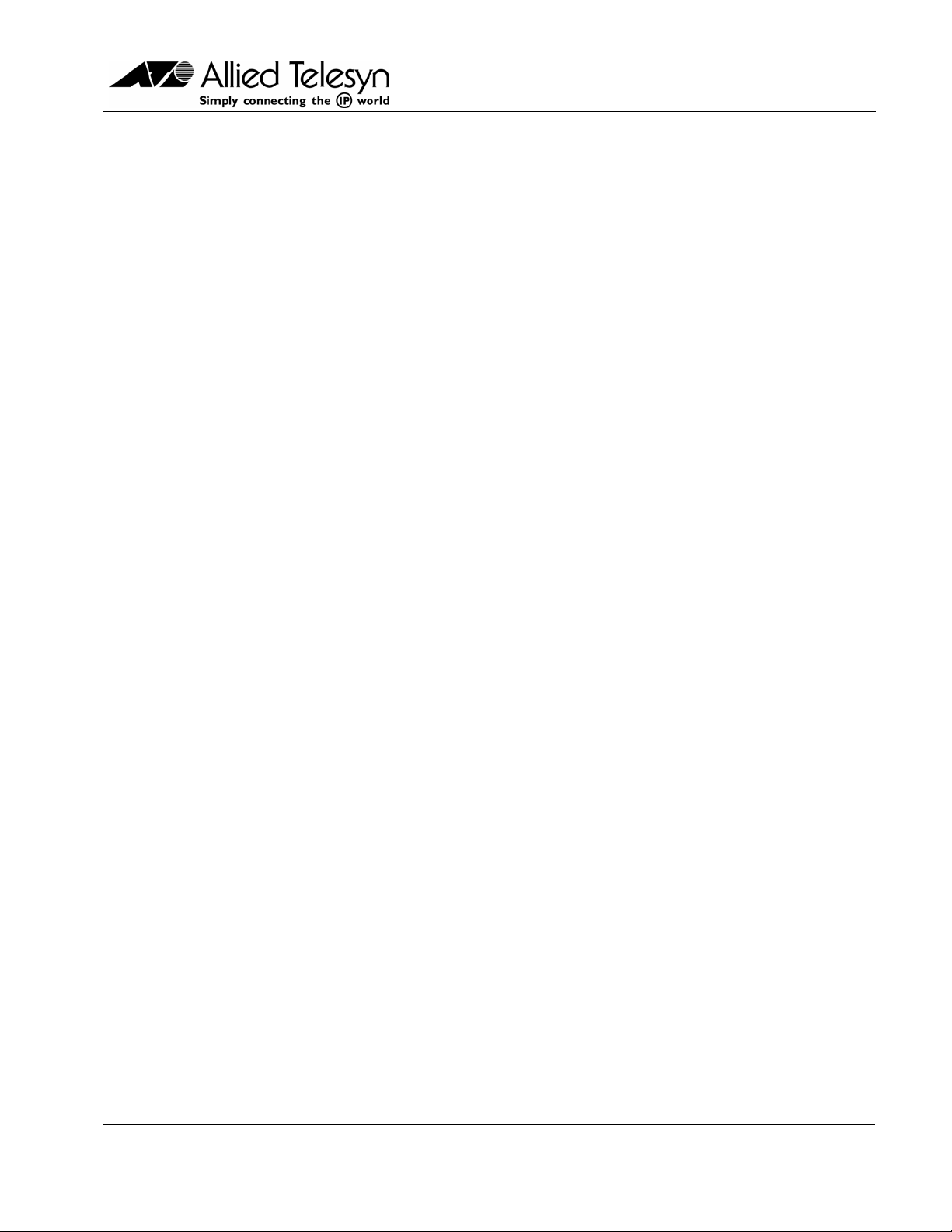
VLAN
AT-V
IEW PLUS
MANAGER USER’S GUIDE
PN 613-50666-00 Rev A Page 1 of 52
Page 2
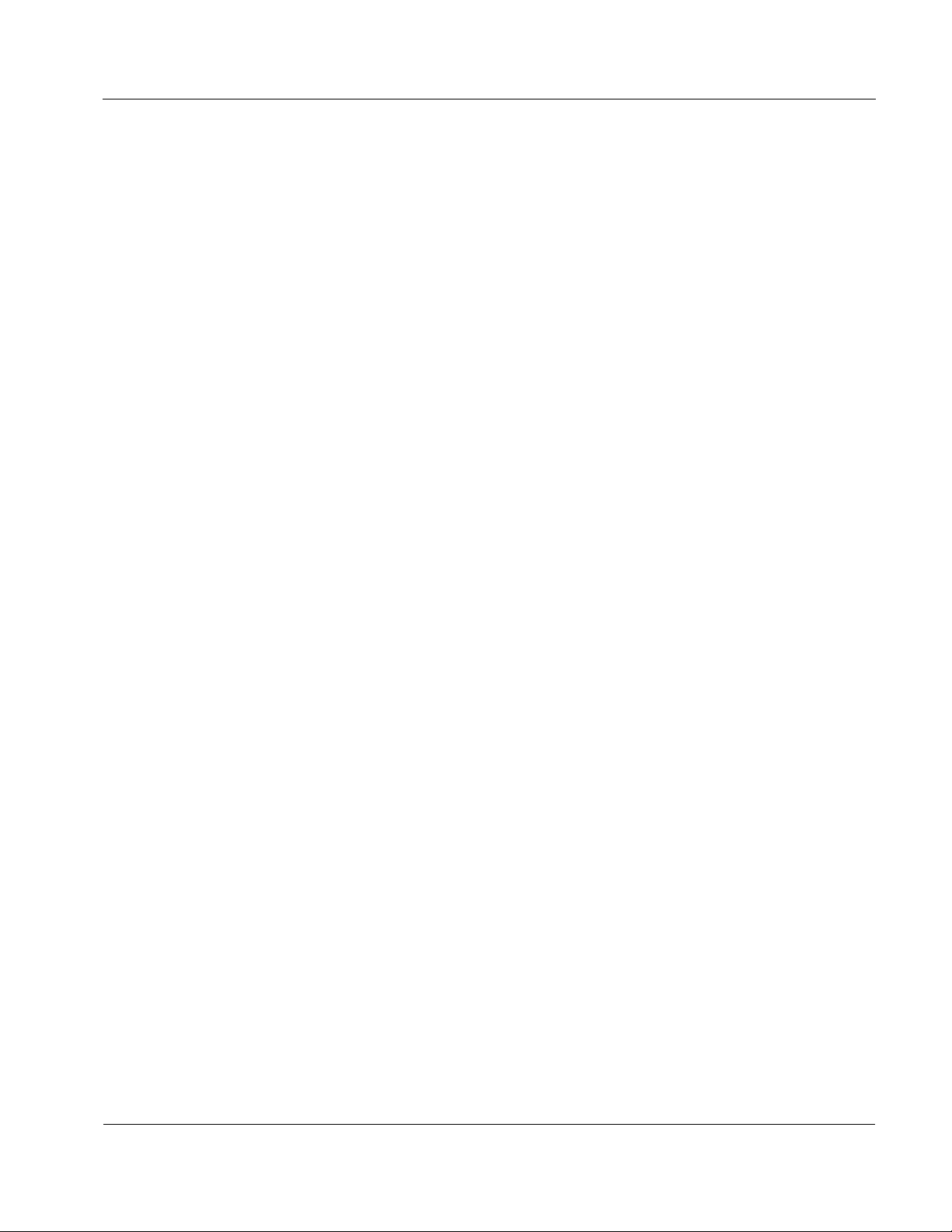
Allied Telesyn AT-VIEW PLUS
VLAN MANAGER
Copyright (c) 2003-2004 Allied Telesis K. K.
All rights reserved. No part of this publication may be reproduced without prior written permission from Allied
Telesis, K. K.
Microsoft is a registered trademark of Microsoft Corporation. Netscape Navigator is a registered trademark of
Netscape Communications Corporation. All other product names, company names, logos or other
designations mentioned herein are trademarks or registered trademarks of their respective owners.
Allied Telesis K. K. reserves the right to make changes in specifications and other information contained in
this document without prior written notice. The information provided herein is subject to change without
notice. In no event shall Allied Telesis K.K. be liable for any incidental, special, indirect, or consequential
damages whatsoever, including but not limited to lost profits, arising out of or related to this manual or the
information contained herein, even if Allied Telesis K. K. has been advised of, known, or should have known,
the possibility of such damages.
PN 613-50666-00 Rev A Page 2 of 52
Page 3
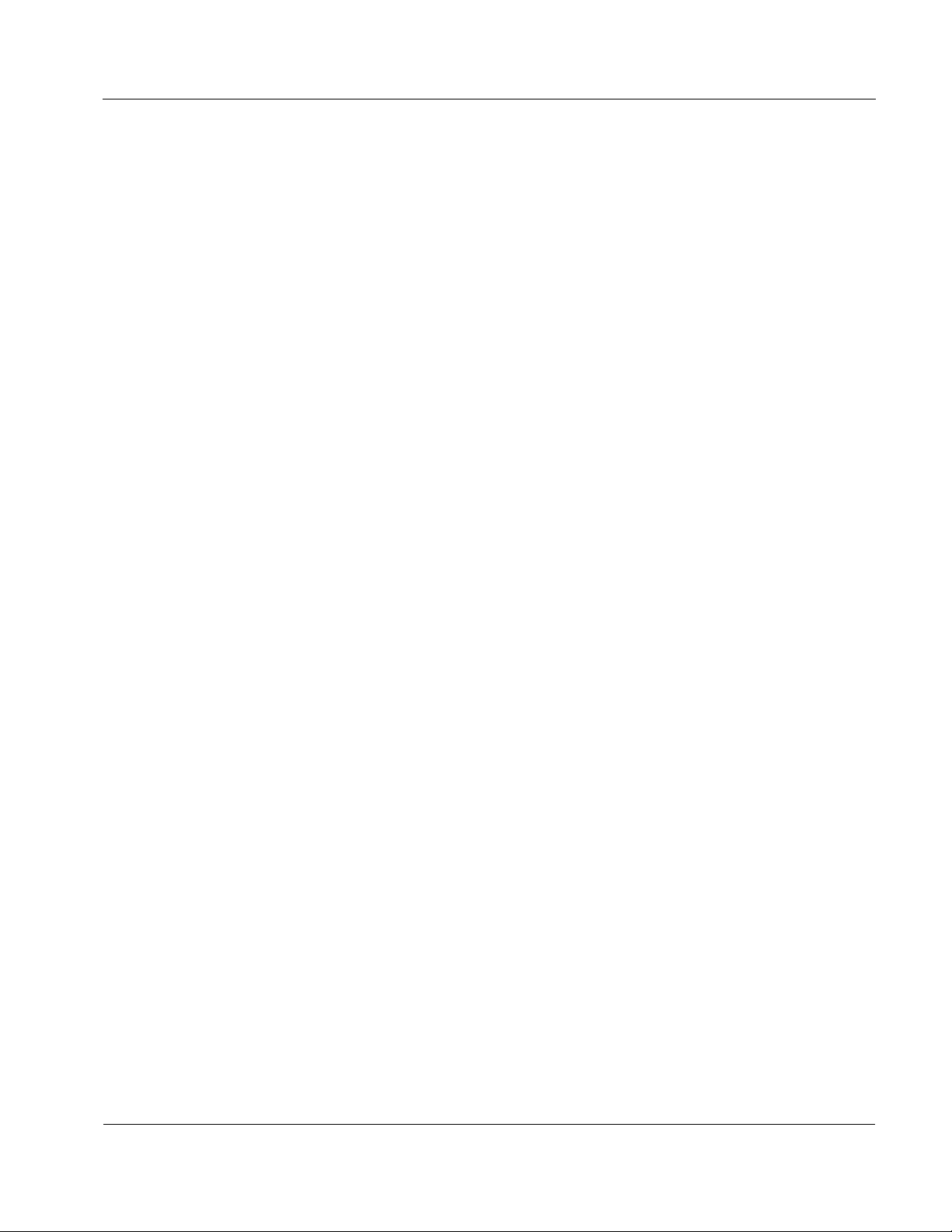
Allied Telesyn AT-VIEW PLUS
VLAN MANAGER
TABLE OF CONTENTS
1 Overview ........................................................................................................................... 5
2 Starting VLAN Manager .................................................................................................... 6
3 Main Window..................................................................................................................... 7
3.1 Initial Window..............................................................................................................8
3.2 VLAN Information Window.......................................................................................... 9
4 Basic Operations............................................................................................................. 10
4.1 Selecting VLAN Definitions....................................................................................... 11
4.2 Device Panel............................................................................................................. 12
4.3 VLAN Configuration Files ......................................................................................... 14
5 Menus ............................................................................................................................. 15
5.1 File............................................................................................................................ 16
5.1.1 Open .................................................................................................................. 16
5.1.2 Close.................................................................................................................. 19
5.1.3 Properties........................................................................................................... 19
5.1.4 Exit ..................................................................................................................... 20
5.2 Edit ........................................................................................................................... 21
5.2.1 Add VLAN .......................................................................................................... 21
5.2.2 Modify VLAN ...................................................................................................... 23
5.2.3 Delete VLAN ...................................................................................................... 24
5.2.4 Update VLAN Mode ........................................................................................... 25
5.2.5 Import VLAN....................................................................................................... 26
5.2.6 Export VLAN ...................................................................................................... 27
5.3 View.......................................................................................................................... 28
5.3.1 Refresh............................................................................................................... 28
5.4 Tools......................................................................................................................... 29
5.4.1 Reboot ............................................................................................................... 29
5.5 Help .......................................................................................................................... 30
5.5.1 Index .................................................................................................................. 30
5.5.2 About.................................................................................................................. 30
6 Device Support................................................................................................................ 31
6.1 AT-8000 Series......................................................................................................... 32
6.1.1 VLAN Information Window ................................................................................. 32
6.1.2 Add/Modify VLAN Dialogs .................................................................................. 32
6.2 AT-8124XL (v2) ........................................................................................................ 34
6.2.1 VLAN Information Window ................................................................................. 34
6.2.2 Add/Modify VLAN Dialogs .................................................................................. 34
6.3 AT-8200XL Series .................................................................................................... 35
6.3.1 VLAN Information Window ................................................................................. 35
6.3.2 Add/Modify VLAN Dialogs .................................................................................. 35
6.4 AT-8324.................................................................................................................... 37
6.4.1 VLAN Information Window ................................................................................. 37
6.4.2 Add/Modify VLAN Dialogs .................................................................................. 37
PN 613-50666-00 Rev A Page 3 of 52
Page 4
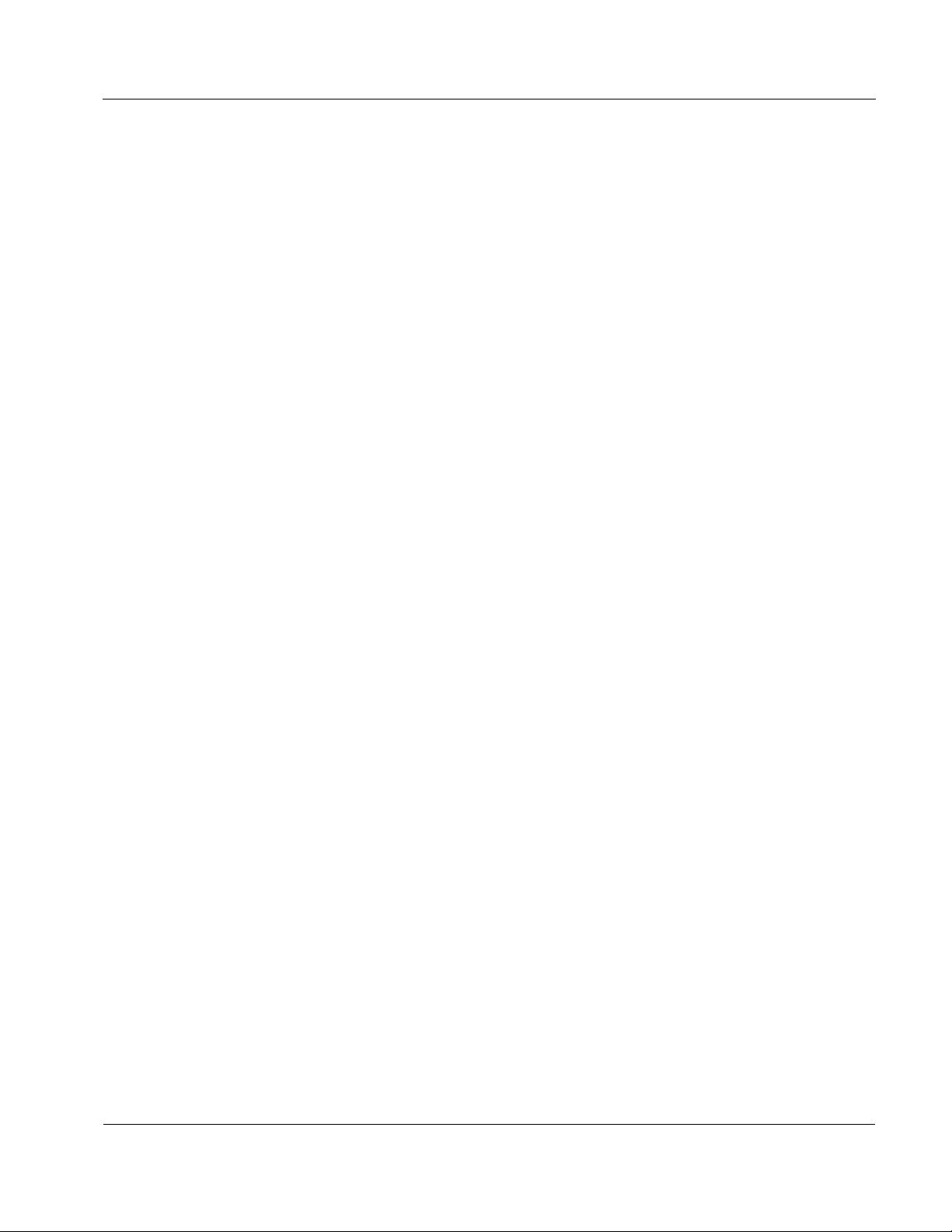
Allied Telesyn AT-VIEW PLUS
VLAN MANAGER
6.5 AT-8300GB Series.................................................................................................... 39
6.5.1 VLAN Information Window ................................................................................. 39
6.5.2 Add/Modify VLAN Dialogs .................................................................................. 40
6.6 AT-8400.................................................................................................................... 41
6.6.1 VLAN Information Window ................................................................................. 41
6.6.2 Add/Modify VLAN Dialogs .................................................................................. 42
6.7 AT-9410GB............................................................................................................... 43
6.7.1 VLAN Information Window ................................................................................. 43
6.7.2 Add/Modify VLAN Dialogs .................................................................................. 44
6.8 AT-8700XL/AT-8800/Rapier Series .......................................................................... 45
6.8.1 VLAN Information Window ................................................................................. 45
6.8.2 Add/Modify VLAN Dialogs .................................................................................. 46
6.9 AT-8900 Series......................................................................................................... 47
6.9.1 VLAN Information Window ................................................................................. 47
6.9.2 Add/Modify VLAN Dialogs .................................................................................. 48
6.10 AT-9800/SwitchBlade Series .................................................................................. 49
6.10.1 VLAN Information Window ............................................................................... 49
6.10.2 Add/Modify VLAN Dialogs ................................................................................ 49
6.11 AT-RG600 Series ................................................................................................... 51
6.11.1 VLAN Information Window ............................................................................... 51
6.11.2 Add/Modify VLAN Dialogs ................................................................................ 51
PN 613-50666-00 Rev A Page 4 of 52
Page 5
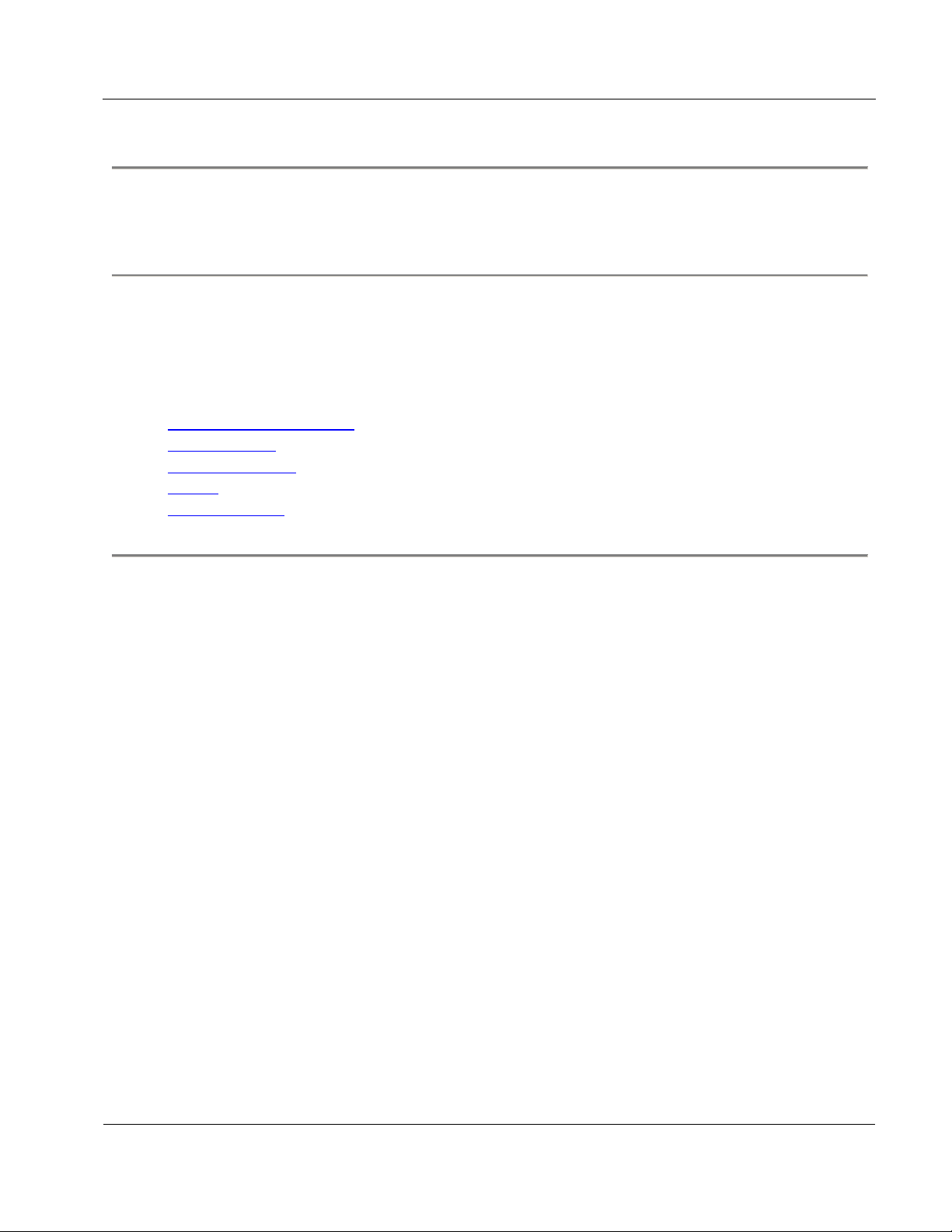
Allied Telesyn AT-VIEW PLUS
VLAN MANAGER
This User's Guide describes the basic operations of AT-View Plus VLAN Manager.
1 Overview
VLAN Manager is a tool that enables you to configure VLANs on a device using a graphical user
interface (GUI) or by importing VLAN definitions from a file.
Topics
• Starting VLAN Manager
• Main Window
• Basic Operations
• Menus
• Device Support
1 Overview
PN 613-50666-00 Rev A Page 5 of 52
Page 6
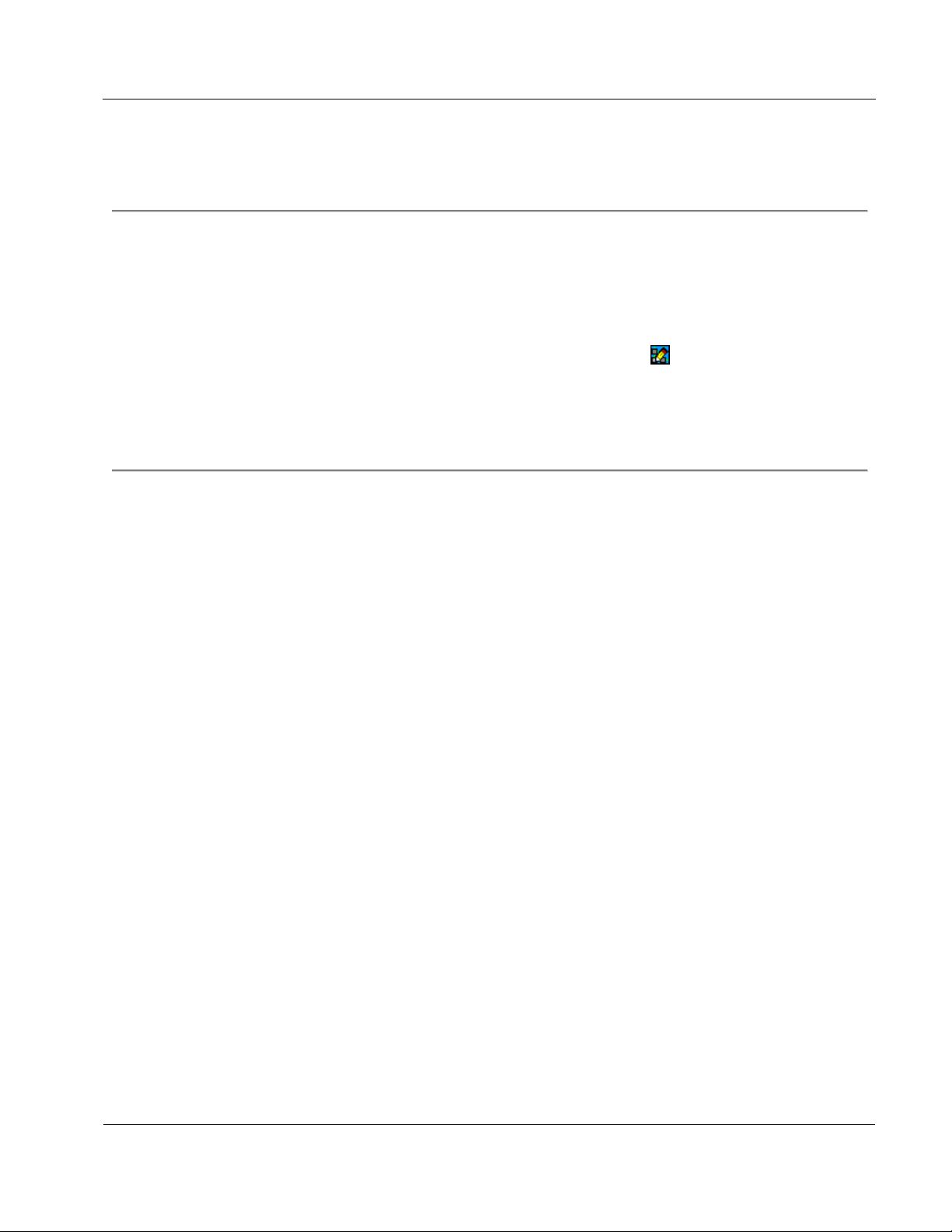
Allied Telesyn AT-VIEW PLUS
VLAN MANAGER
2 Starting VLAN Manager
VLAN Manager can be started from AT-View Plus Device Manager or from the command line. In a
Windows environment, VLAN Manager can be started from the AT-View Plus program folder or
from the Run command of the Start menu.
You can start VLAN Manager from AT-View Plus Device Manager by clicking on Tool > VLAN
Manager on the main menu or by clicking on the VLAN Manager icon
View Plus Device Manager is connected to a device, target host information is automatically passed
on to VLAN Manager so that the VLAN configuration of the device can be retrieved and displayed
in VLAN Manager's main window.
on the toolbar. If AT-
2 Starting VLAN Manager
PN 613-50666-00 Rev A Page 6 of 52
Page 7
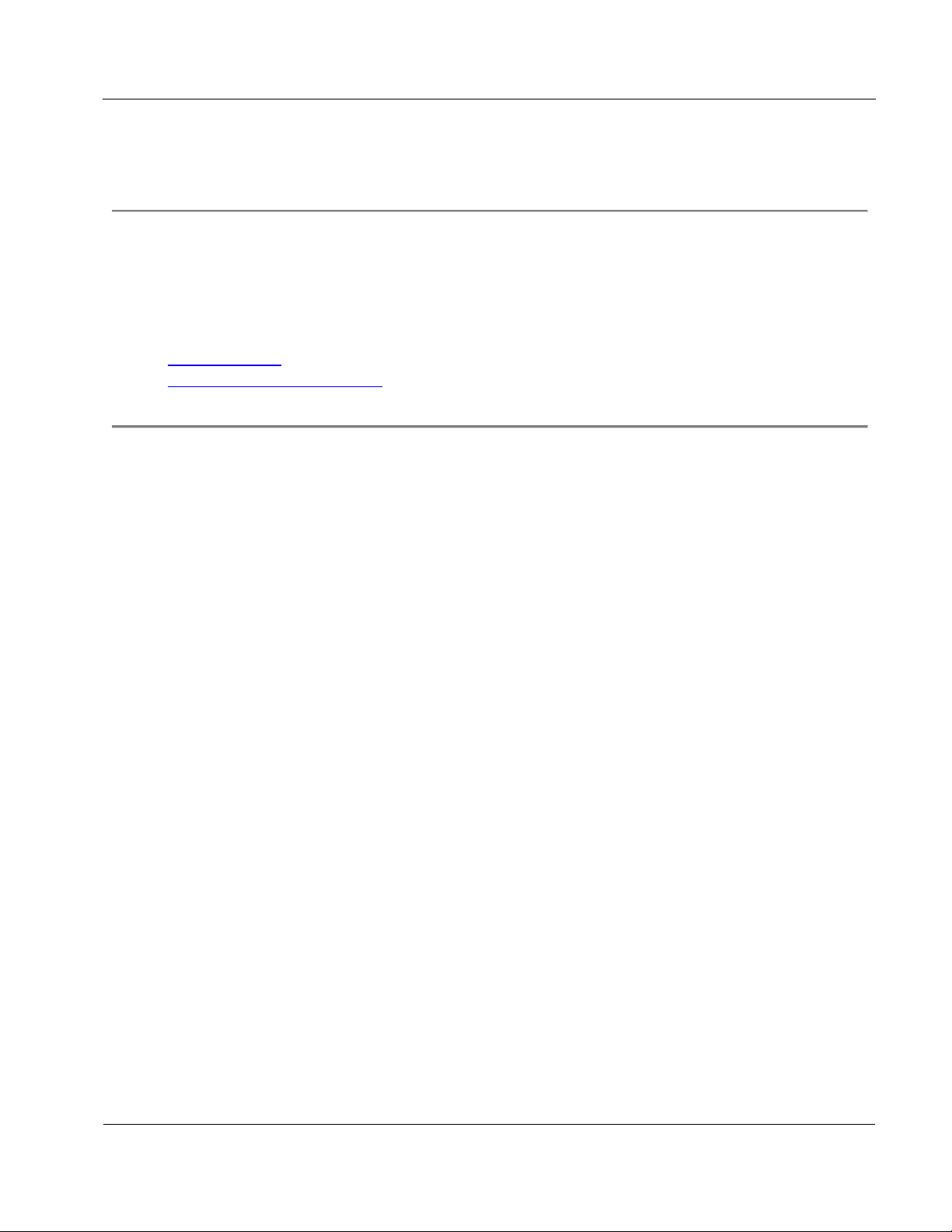
Allied Telesyn AT-VIEW PLUS
VLAN MANAGER
3 Main Window
When started, VLAN Manager displays one of the following windows, depending on how it is
started.
Topics:
• Initial Window
• VLAN Information Window
3 Main Window
PN 613-50666-00 Rev A Page 7 of 52
Page 8
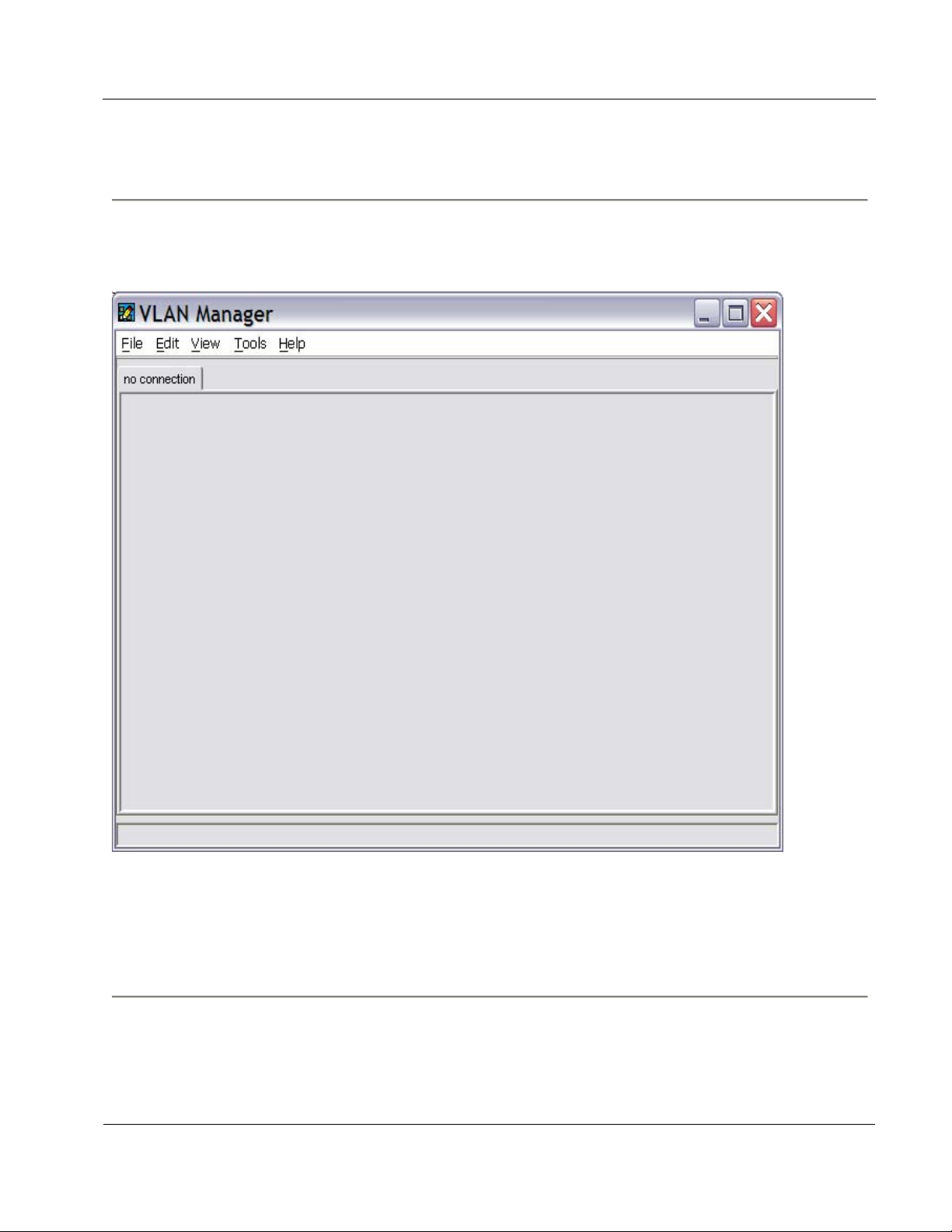
Allied Telesyn AT-VIEW PLUS
VLAN MANAGER
3.1 Initial Window
If the target host is not specified, or if one or more connection parameters do not match what is
configured on the host, the following window appears.
Initial Window
To specify a target host from this window, select File > Open. If the target host is a device model
that is supported by VLAN Manager, the VLAN Information Window displaying the target host's
VLAN configuration will appear.
3 Main Window
PN 613-50666-00 Rev A Page 8 of 52
Page 9
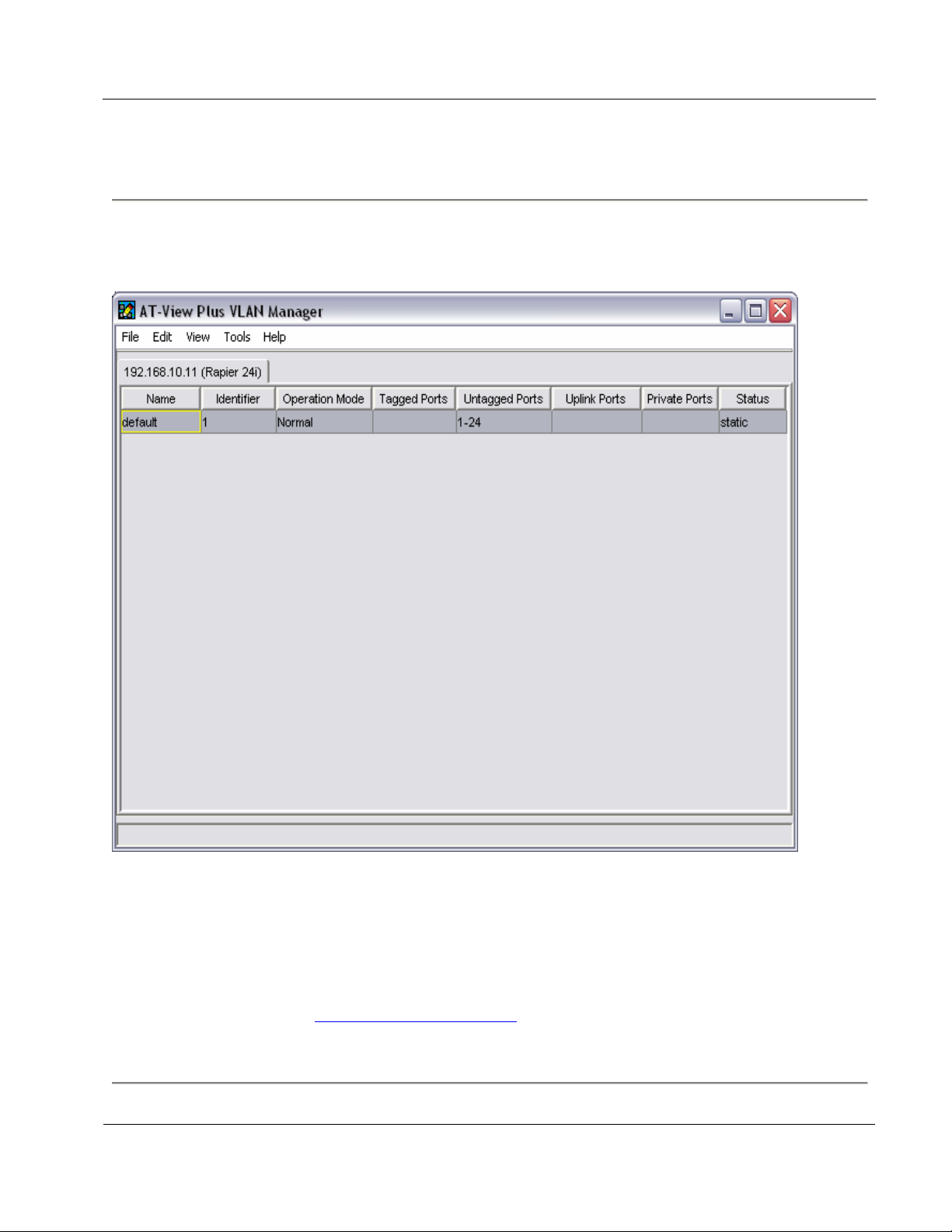
Allied Telesyn AT-VIEW PLUS
VLAN MANAGER
3.2 VLAN Information Window
When a target host is specified and VLAN Manager recognizes it as a device model that it supports,
the following window appears.
VLAN Information Window
The menu bar provides access to VLAN Manager's operations.
The VLAN Information Window displays the VLAN configuration of the device being managed.
Information is organized in a table format with each row representing one VLAN definition and each
column representing one attribute of the VLAN. VLAN attributes displayed differ from one device
family to another. Refer to Section 6 - Device Support
for the specific attributes displayed for each
device family.
3 Main Window
PN 613-50666-00 Rev A Page 9 of 52
Page 10
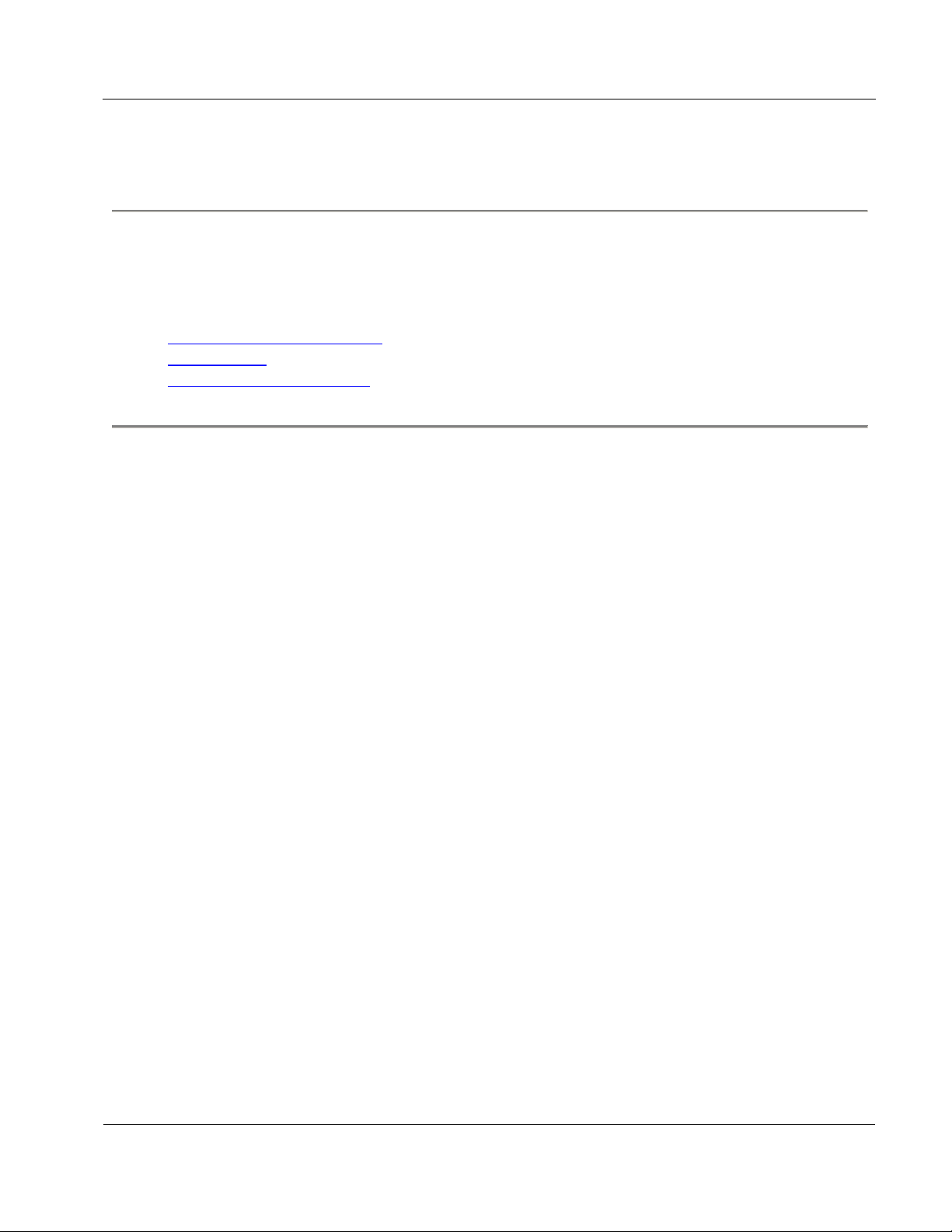
Allied Telesyn AT-VIEW PLUS
VLAN MANAGER
4 Basic Operations
This chapter discusses the basic operations within VLAN Manager windows.
Topics
• Selecting VLAN Definitions
• Device Panel
• VLAN Configuration Files
4 Basic Operations
PN 613-50666-00 Rev A Page 10 of 52
Page 11
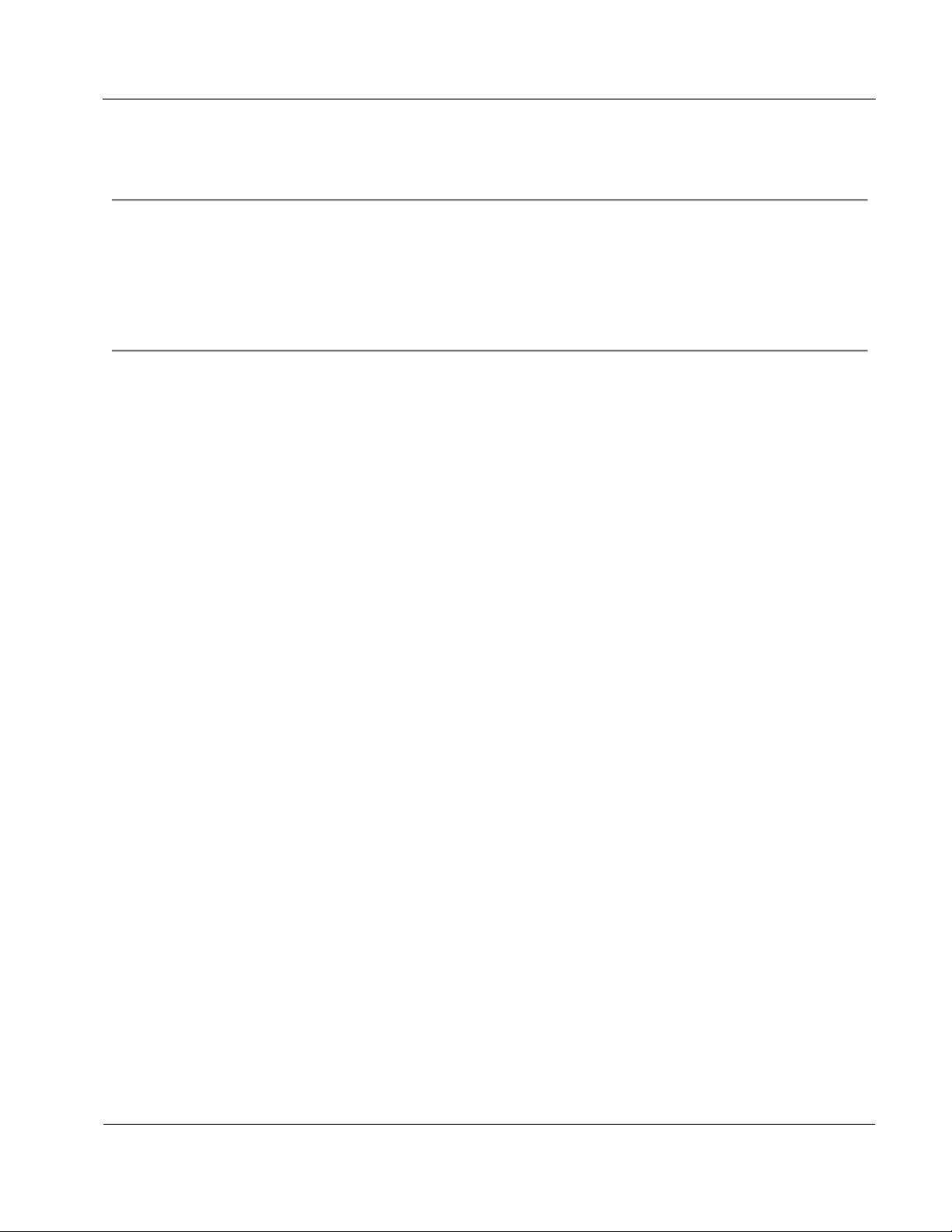
Allied Telesyn AT-VIEW PLUS
VLAN MANAGER
4.1 Selecting VLAN Definitions
To select a VLAN definition in the VLAN Information Window or the Import VLAN dialog box,
click on a row. To select multiple contiguous VLAN definitions, hold down the Shift key while
clicking on the desired VLAN definitions. To select multiple non-contiguous VLAN definitions,
hold down the Ctrl key while clicking on the desired VLAN definitions.
4 Basic Operations
PN 613-50666-00 Rev A Page 11 of 52
Page 12
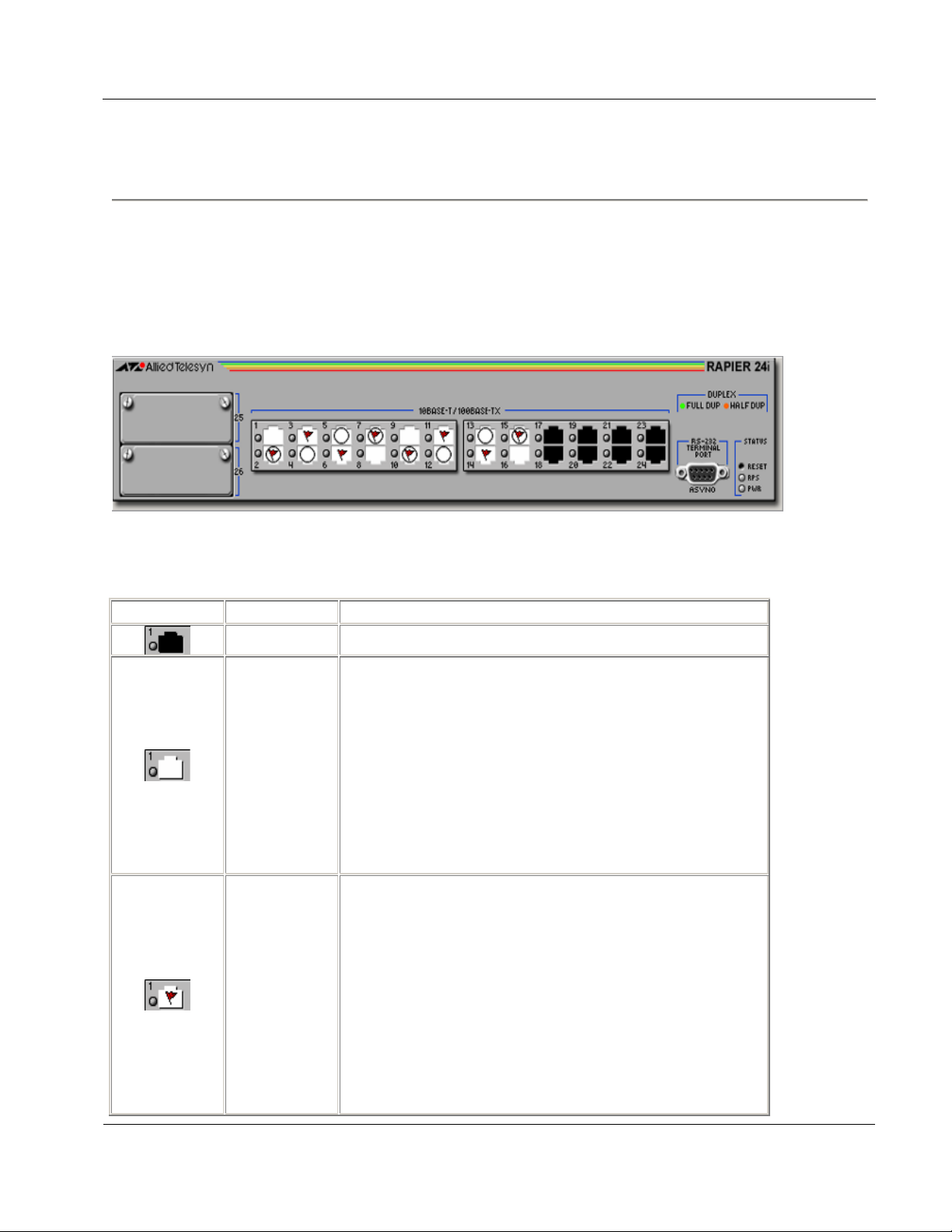
Allied Telesyn AT-VIEW PLUS
VLAN MANAGER
4.2 Device Panel
A device panel that reflects the actual ports available on the target host is used to create or modify a
VLAN definition.
Note - The AT-A48/SC, AT-A48/MT and AT-A49 Expansion Modules for the AT-8350GB are not
supported and will not show up on the device panel.
Device Panel
A port can be in any of the following states.
Port Image State Description
Not Selected This port does not belong to the VLAN.
This port is an untagged member of the VLAN.
Note - For the AT-8200XL Series, this port is
considered a member of the VLAN.
Selected
Note - For the AT-8800, Rapier and AT-8900 series, this
port is a private untagged member of the Private VLAN.
Note - For the AT-8900 series, this port is a customer
port of the Nested VLAN.
This port is a tagged member of the VLAN.
Note - For the AT-8200XL Series, this port is
considered an untagged (port-based) member of the
VLAN.
Flagged
Note - For the AT-8800, Rapier and AT-8900 series, this
port is a private tagged member of the Private VLAN.
Note - For the AT-8900 series, this port is a core
member of the Nested VLAN.
PN 613-50666-00 Rev A Page 12 of 52
Page 13
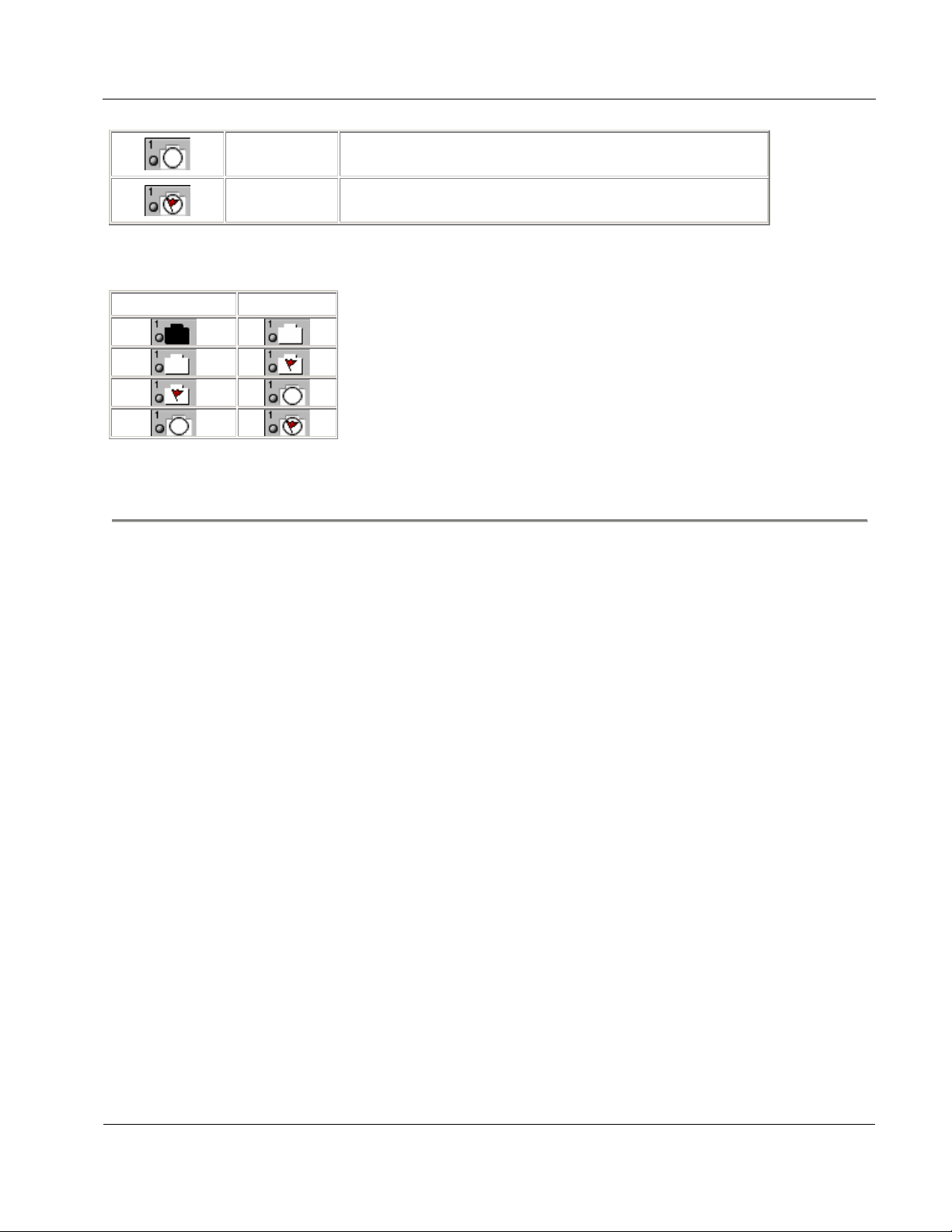
Allied Telesyn AT-VIEW PLUS
VLAN MANAGER
Clicking on a port will change its state as follows:
Current State New State
Selected
Flagged
For the AT-8800, Rapier and AT-8900 series, this port is
an uplink untagged member of the Private VLAN.
For the AT-8800, Rapier and AT-8900 series, this port is
an uplink tagged member of the Private VLAN.
4 Basic Operations
PN 613-50666-00 Rev A Page 13 of 52
Page 14
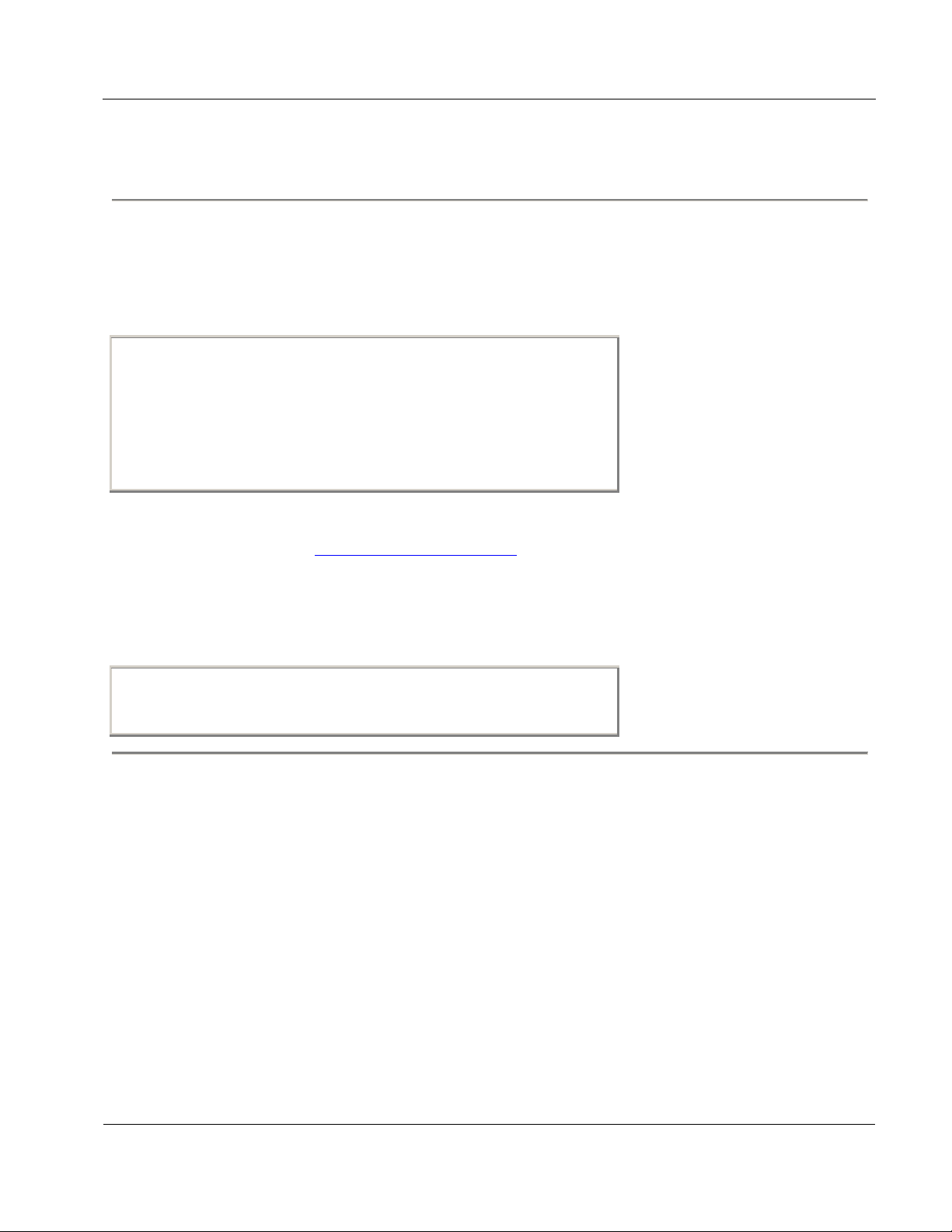
Allied Telesyn AT-VIEW PLUS
p
VLAN MANAGER
4.3 VLAN Configuration Files
VLAN Configuration Files are Comma Separated Value (CSV) files containing VLAN definitions
and are used by the Import VLAN and Export VLAN functions.
The format of the VLAN Configuration File is as follows:
VLAN_Entry1_Name, VLAN_Entry1_Identifier, attribute1,
attribute2, etc.
VLAN_Entry2_Name, VLAN_Entry2_Identifier, attribute1,
attribute2, etc.
and so on...
The number and order of VLAN attributes, and their corresponding values, differ from one device
family to another. Refer to Section 6 - Device Support
device family.
The following is an example of a VLAN Configuration File for the Rapier 24i device that contains
two (2) VLAN definitions:
rod,2,Private,"","10,12,14","12","10,14"
test,3,Normal,"20-21","19,22","",""
for details on the specific attributes for each
4 Basic Operations
PN 613-50666-00 Rev A Page 14 of 52
Page 15
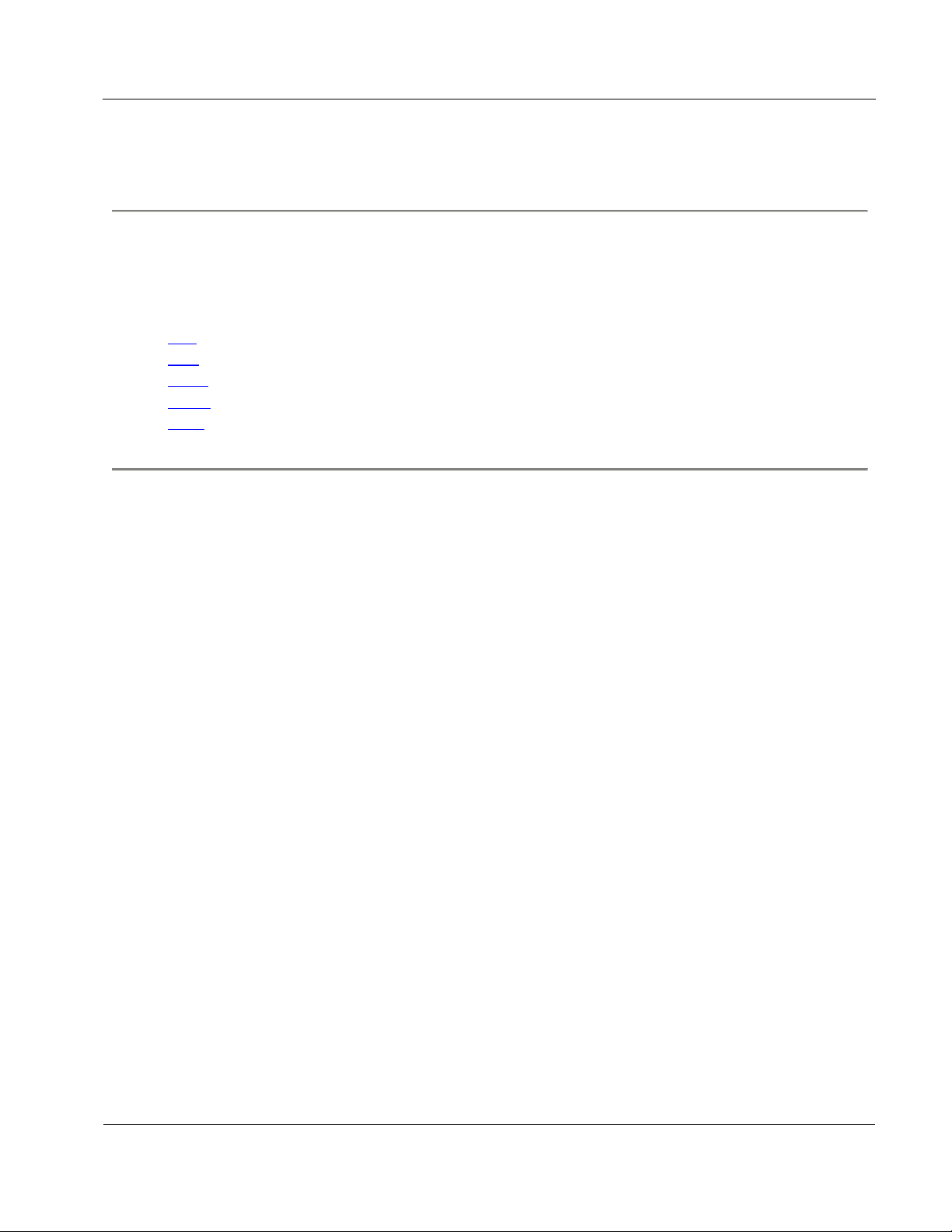
Allied Telesyn AT-VIEW PLUS
VLAN MANAGER
5 Menus
This chapter describes the items on VLAN Manager's main menu.
Topics:
• File
• Edit
• View
• Tools
• Help
5 Menus
PN 613-50666-00 Rev A Page 15 of 52
Page 16
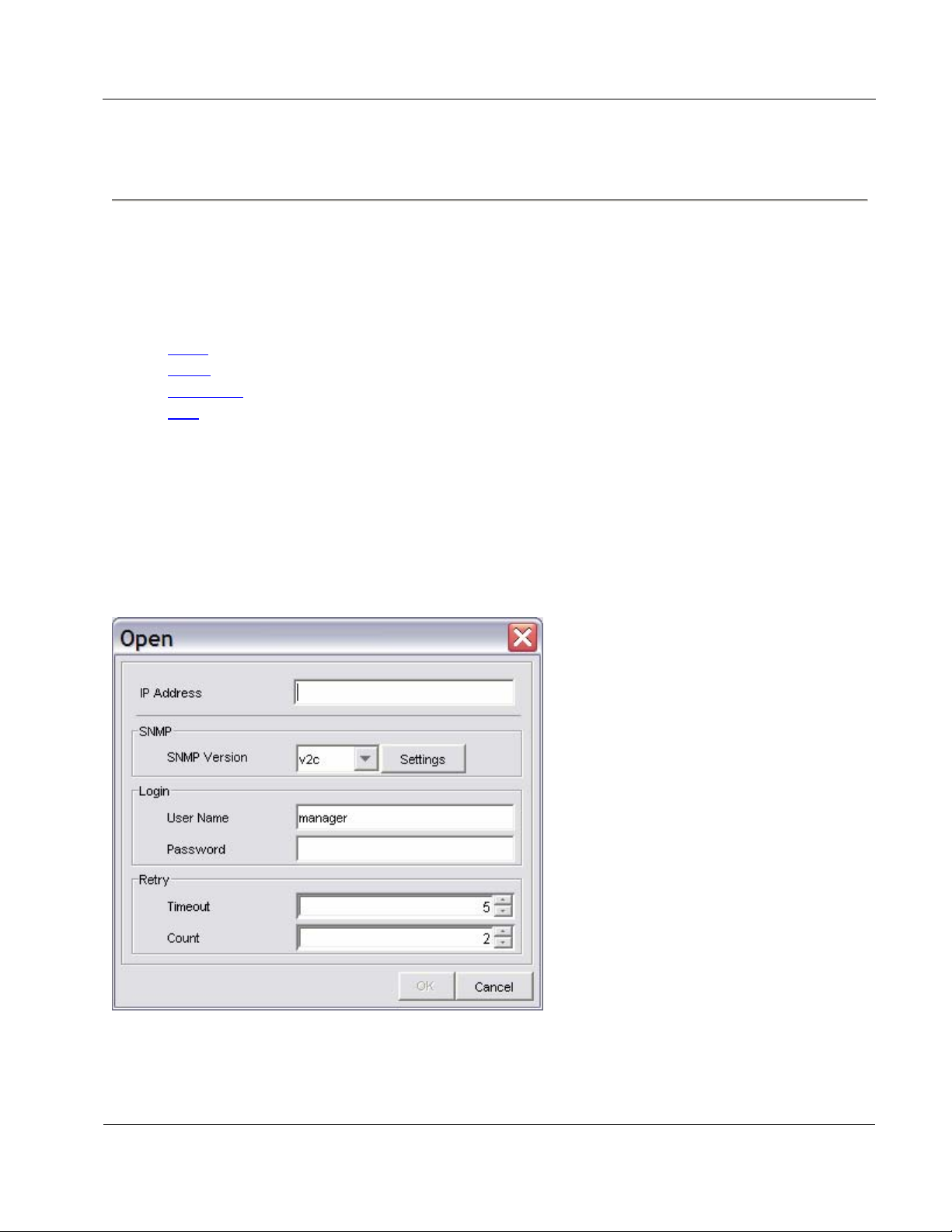
Allied Telesyn AT-VIEW PLUS
VLAN MANAGER
5.1 File
The File menu lets you connect to and disconnect from a target host, check the properties of the
target host, or exit VLAN Manager.
Topics:
• Open
• Close
• Properties
• Exit
5.1.1 Open
This option allows you to specify a target host to connect to. When you select File > Open, the
following dialog box appears. To connect to the device, fill in parameters in the dialog box, and click
OK.
Note - This option is not available if VLAN Manager is already connected to a target host.
Open dialog box
IP Address
This is the Host Name or IP Address of the target host.
PN 613-50666-00 Rev A Page 16 of 52
Page 17

Allied Telesyn AT-VIEW PLUS
VLAN MANAGER
SNMP
Version
This drop down list allows you to select the SNMP version to use in managing the target
device.
Note - Before choosing "v2c" or "v3", make sure that the target device you are connecting to
supports SNMP v2c and/or SNMP v3 respectively.
Settings
If the Version is set to "v1" or "v2c", this button opens the SNMP v1/v2c Settings window.
Otherwise, if the Version is set to "v3", this button opens the SNMP v3 Settings window.
SNMP v1/v2c Settings dialog box
Community Name
The community strings to use in performing SNMP operations on the target host. There are
three types of community strings for SNMP. Be sure to specify strings which match the ones
configured on the target host.
By default, the following strings are used:
for the 'Get' operation
public
for the 'Set' operation
private
PN 613-50666-00 Rev A Page 17 of 52
Page 18

Allied Telesyn AT-VIEW PLUS
VLAN MANAGER
SNMP v3 Settings dialog box
User Account Name
This is the SNMPv3 User Account to be used for accessing the MIB of the target device.
Make sure to specify a User Account that has already been configured on the target device.
Security Level
This is the Security Level for the User Account Name that you have specified. Make sure to
set the Security Level that is configured for the User Account Name on the target device.
These are the available Security Levels:
No Auth / No Priv
This Security Level uses no authentication and no privacy.
Auth / No Priv
This Security Level uses authentication without privacy.
Auth / Priv
This Security Level uses authentication and privacy.
Authentication Protocol
If the Security Level is "Auth / No Priv" or " Auth / Priv", you need to specify an
Authentication Protocol that is configured for the User Account Name on the target device.
These are the available Authentication Protocols:
MD5
Use HMAC-MD5-96 protocol
SHA
Use HMAC-SHA-96 protocol
PN 613-50666-00 Rev A Page 18 of 52
Page 19

Allied Telesyn AT-VIEW PLUS
VLAN MANAGER
Authentication Password
If the Security Level is "Auth / No Priv" or " Auth / Priv", you need to specify an
Authentication Password that is configured for the User Account Name on the target device.
Privacy Protocol
If the Security Level is "Auth / Priv", you need to specify a Privacy Protocol. This is the
available Privacy Protocol:
DES
Use Data Encryption Standard
Privacy Password
If the Security Level is "Auth / Priv", you need to specify a Privacy Password that is
configured for the User Account Name on the target device.
Login
User Name
This is the account name to be used to log in to the device. By default, this field is set
to manager. This field is used for non-L2 devices only. For L2 devices, this field is
ignored.
Password
This is the password for the account to be used. This field is used for non-L2 devices
only. For L2 devices, this field is ignored.
Retry
Timeout
The number of seconds VLAN Manager waits before it determines that the device is
not responding. By default, this value is set to 5 seconds.
Count
The number of times VLAN Manager sends SNMP messages to the agent before
giving up. By default, this value is set to 2 retries.
5.1.2 Close
This option closes the active connection with the device and empties the VLAN Information
Window.
5.1.3 Properties
The Properties dialog box allows you to modify the connection settings for the connected device.
The Properties dialog box is identical to the Open dialog box used to open a connection. See Section
5.1.1 - Open.
PN 613-50666-00 Rev A Page 19 of 52
Page 20

Allied Telesyn AT-VIEW PLUS
VLAN MANAGER
Note - This option is only available if VLAN Manager is already connected to a target host.
5.1.4 Exit
This option terminates connection to target host and closes VLAN Manager application.
5 Menus
PN 613-50666-00 Rev A Page 20 of 52
Page 21

Allied Telesyn AT-VIEW PLUS
VLAN MANAGER
5.2 Edit
The Edit menu lets you modify the VLAN configuration of the currently connected device. You can
also save the VLAN configuration of the device to a file.
Topics:
• Add VLAN
• Modify VLAN
• Delete VLAN
• Update VLAN Mode
• Import VLAN
• Export VLAN
5.2.1 Add VLAN
This option opens the Add VLAN dialog box that allows you to create a VLAN definition.
Add VLAN dialog box
5.2.1.1 Input Fields
The Input Fields are the attributes that serve as VLAN creation parameters. These fields differ from
one device family to another. In the illustration above, the device panel shown is for a Rapier 24i.
Since the required Input Fields for the Rapier Family are Name, Identifier, and Operation Mode,
these are the fields that are displayed in the Add VLAN dialog box.
Refer to Section 6 - Device Support
for details on the specific Input Fields available for each device
family.
PN 613-50666-00 Rev A Page 21 of 52
Page 22

Allied Telesyn AT-VIEW PLUS
VLAN MANAGER
5.2.1.2 Adding/Removing Ports
You can add ports to or remove ports from a VLAN definition by clicking on the port images on the
device panel. Refer to Section 4.2 - Device Panel
ports, uplink untagged and uplink tagged ports, private untagged and private tagged ports, core and
customer ports and to unselect ports.
for details on how to specify tagged and untagged
Adding/Removing Ports
In the illustration above, a new VLAN definition is being created for a Rapier 24i. The VLAN Name
is "test" while its Identifier is "3". Ports 2 to 6 are untagged members while Port 1 is a tagged
member of the VLAN.
5.2.1.3 OK Button
The OK Button is disabled by default. It is only enabled when both the Name and Identifier fields
are populated. When the OK button is clicked, VLAN Manager adds the new VLAN definition to
the target host and updates the VLAN Information Window.
PN 613-50666-00 Rev A Page 22 of 52
Page 23

Allied Telesyn AT-VIEW PLUS
VLAN MANAGER
New VLAN definition added to VLAN Information Window
After clicking the OK button, the new Add VLAN dialog will be closed and the new VLAN entry
will be added to the Main window's Information Pane.
5.2.1.4 Cancel Button
The Cancel Button cancels the Add VLAN operation and closes the Add VLAN dialog box.
5.2.2 Modify VLAN
This option opens the Modify VLAN dialog box that allows you to change specific attributes of a
VLAN.
Note - This option is only available if a VLAN definition is selected.
Refer to Section 4.1 - Selecting VLAN Definitions
for details on how to select a VLAN definition.
PN 613-50666-00 Rev A Page 23 of 52
Page 24

Allied Telesyn AT-VIEW PLUS
VLAN MANAGER
Modify VLAN dialog box
5.2.2.1 Input Fields
The Input Fields are attributes of the VLAN definition to be modified. Depending on the device, one
or more of the fields may be disabled and cannot be modified.
Refer to Section 6 - Device Support
for details on the specific attributes that can and cannot be
modified for each device family.
5.2.2.2 Modifying Ports
You can add ports to or remove ports from a VLAN definition by clicking on the port images on the
device panel. Refer to Section 4.2 - Device Panel
for details on how to specify tagged and untagged
ports, uplink untagged and uplink tagged ports, private untagged and private tagged ports, core and
customer ports and to unselect ports.
5.2.2.4 OK Button
When the OK Button is clicked, VLAN Manager updates the VLAN definition in the target host and
in the VLAN Information Window.
5.2.2.5 Cancel Button
The Cancel Button cancels the Modify VLAN operation and closes the Modify VLAN dialog box.
5.2.3 Delete VLAN
This option displays a delete VLAN confirmation dialog box.
Note - This option is only available if a VLAN definition other than the default VLAN is selected.
PN 613-50666-00 Rev A Page 24 of 52
Page 25

Allied Telesyn AT-VIEW PLUS
VLAN MANAGER
Note - You may select multiple VLAN definitions (except for the default VLAN) for deletion.
Refer to Section 4.1 - Selecting VLAN Definitions for details on how to select multiple VLAN
definitions.
Delete VLAN confirmation dialog box
To remove the selected VLAN definition(s) from the target host and the VLAN Information Window,
click Yes.
5.2.4 Update VLAN Mode
This option opens the Update VLAN Mode dialog box.
Note - This option is only available to the AT-8000 Series, AT-8200XL Series, and AT-8400.
Update VLAN Mode dialog box
Mode
Sets the VLAN Mode for the device. The available options are:
• User Configured VLAN
• Multiple VLAN
• 802.1Q Multiple VLAN
Uplink Port
Designates a port as the uplink port that can be connected to a shared device.
Note - This field does not apply to the AT-8200XL Series.
PN 613-50666-00 Rev A Page 25 of 52
Page 26

Allied Telesyn AT-VIEW PLUS
VLAN MANAGER
5.2.5 Import VLAN
This option opens the Import VLAN dialog box that allows you to import VLAN definitions from a
VLAN Configuration File, modify the VLAN entries, and overwrite the existing VLAN entries on
the currently connected device.
Import VLAN dialog
5.2.5.1 File Field and Browse Button
You may specify a VLAN Configuration File (full path) in the File field. Alternatively, you can use
the Browse button to locate the VLAN Configuration File to use. Once a valid VLAN Configuration
File has been specified, the VLAN Definitions Table will be populated with the VLAN definitions
contained in the file. You may then manually edit the definitions within the table.
Note - Be sure to specify a VLAN Configuration File that contains VLAN entries suitable for the
currently opened device. Otherwise, the Import VLAN function will fail. Refer to Section 4.3 -
VLAN Configuration Files for more details.
5.2.5.2 Add Button
Clicking the Add Button adds an empty row to the VLAN Definitions Table. Once a row is added, it
can be used to define a new VLAN.
PN 613-50666-00 Rev A Page 26 of 52
Page 27

Allied Telesyn AT-VIEW PLUS
VLAN MANAGER
5.2.5.3 Delete Button
Clicking on the Delete Button removes the selected row(s) from the VLAN Definitions Table.
5.2.5.4 OK Button
Once the OK Button is clicked, VLAN Manager deletes all user-configured VLANs from the
currently connected device and creates new user-configured VLANs based on the VLANs defined in
the VLAN Definitions Table.
5.2.6 Export VLAN
This option opens a file browser dialog that allows you to specify a destination file and location in
which to store exported VLAN definitions. Once a valid file and location is specified, VLAN
Manager exports the VLAN definitions displayed in the VLAN Information Window to this file in
CSV format. This file is then referred to as a VLAN Configuration File that can be used by the
Import VLAN function.
5 Menus
PN 613-50666-00 Rev A Page 27 of 52
Page 28

Allied Telesyn AT-VIEW PLUS
VLAN MANAGER
5.3 View
The View menu lets you refresh the contents of the VLAN Information Window.
Topics:
• Refresh
5.3.1 Refresh
This option allows you to refresh the VLAN Information Window with the latest VLAN configuration
of the currently connected device.
Note - This option is only available if a VLAN Manager is already connected to a target host.
5 Menus
PN 613-50666-00 Rev A Page 28 of 52
Page 29

Allied Telesyn AT-VIEW PLUS
VLAN MANAGER
5.4 Tools
The Tools menu lets you reboot the currently connected device.
Topics:
• Reboot
5.4.1 Reboot
This option displays a reboot confirmation dialog box.
Note - This option is only available if a VLAN Manager is already connected to a target host.
Reboot Confirmation dialog box
To restart the currently connected device, click Yes.
5 Menus
PN 613-50666-00 Rev A Page 29 of 52
Page 30

Allied Telesyn AT-VIEW PLUS
VLAN MANAGER
5.5 Help
The Help menu lets you view the online user's guide as well as some basic information about the
application.
Topics:
• Index
• About
5.5.1 Index
This option displays this user's guide.
Note - For HP-UX:
• If there are no active Netscape sessions, selecting this option will not display the online help.
• If there are one or more active Netscape sessions, selecting this option will cause one of the
sessions to display this user's guide.
5.5.2 About
This option displays the version and copyright information for VLAN Manager. It also displays a list
of the currently supported devices.
5 Menus
PN 613-50666-00 Rev A Page 30 of 52
Page 31

Allied Telesyn AT-VIEW PLUS
VLAN MANAGER
6 Device Support
This section describes, on a per device family basis, the specific VLAN attributes displayed in the
VLAN Information Window, the input fields that are available in the Add VLAN and Modify
VLAN dialog boxes, and any known issues and/or operational notes.
Topics:
• AT-8000 Series
• AT-8124XL (v2)
• AT-8200XL Series
• AT-8324
• AT-8300GB Series
• AT-8400
• AT-9410GB
• AT-8700XL/AT-8800/Rapier Series
• AT-8900 Series
• AT-9800/SwitchBlade Series
• AT-RG600 Series
6 Device Support
PN 613-50666-00 Rev A Page 31 of 52
Page 32

Allied Telesyn AT-VIEW PLUS
VLAN MANAGER
6.1 AT-8000 Series
Topics:
• VLAN Information Window
• Add/Modify VLAN Dialogs
6.1.1 VLAN Information Window
The VLAN Information Window displays the following attributes for each VLAN definition:
Column Name Description
Name This is the name of the VLAN.
Identifier This is the unique identifier of the VLAN.
Tagged Ports This is a list of the tagged member ports of the VLAN.
Untagged Ports
Mirror Port
This is a list of the untagged member ports of the
VLAN.
This is the number of the port on which all VLAN traffic
is mirrored.
This indicates the status of the VLAN.
• active
• not in service
Status
• not ready
• create and go
• create and wait
• destroy
Note - If the selected Uplink Port is not connected to the Uplink VLAN, and the VLAN Mode is set
to Multiple VLAN or 802.1Q Multiple VLAN, the connection with the device will be lost.
Furthermore, no warning message will be displayed before the connection is lost.
6.1.2 Add/Modify VLAN Dialogs
The Add/Modify VLAN Dialogs have the following Input Fields:
Input Field Valid Values Length
Name
• Alphanumeric characters
• Underscore ("_")
• Dash ("-")
1 - 20
characters
PN 613-50666-00 Rev A Page 32 of 52
Page 33

Allied Telesyn AT-VIEW PLUS
VLAN MANAGER
Note - VLAN names must contain at least one (1)
alphabet character.
Note - "ALL" is a reserved word and cannot be used
as a VLAN name.
Identifier (cannot
be modified)
1 - 4094 -
0-65535
Mirror Port
Note - The default value of 0 indicates that there is
no port mirror defined for this VLAN.
-
6 Device Support
PN 613-50666-00 Rev A Page 33 of 52
Page 34

Allied Telesyn AT-VIEW PLUS
VLAN MANAGER
6.2 AT-8124XL (v2)
Topics:
• VLAN Information Window
• Add/Modify VLAN Dialogs
6.2.1 VLAN Information Window
The VLAN Information Window displays the following attributes for each VLAN definition:
Column Name Description
Name This is the name of the VLAN.
Identifier This is the unique identifier of the VLAN.
Tagged Ports This is a list of the tagged member ports of the VLAN.
Untagged Ports This is a list of the untagged member ports of the VLAN.
This indicates the status of the VLAN.
• idle
Status
• operational
• under-construction
• not-operational
Note - An error message, "An error occurred during the operation. Error: Read only" will be
displayed when the user tries to modify the Default VLAN.
Note - After an Import VLAN operation of Multiple VLANs, all VLANs with valid VLAN
definitions will have a successful status except for the Default VLAN.
6.2.2 Add/Modify VLAN Dialogs
The Add/Modify VLAN Dialogs display the following Input Fields:
Input Field Valid Values Length
• Alphanumeric characters
Name
• Underscore ("_")
• Dash ("-")
Identifier 1 - 4094 -
0 - 20 characters
6 Device Support
PN 613-50666-00 Rev A Page 34 of 52
Page 35

Allied Telesyn AT-VIEW PLUS
VLAN MANAGER
6.3 AT-8200XL Series
Topics:
• VLAN Information Window
• Add/Modify VLAN Dialogs
6.3.1 VLAN Information Window
The VLAN Information Window displays the following attributes for each VLAN definition:
Column Name Description
Name This is the name of the VLAN.
Identifier This is the unique identifier of the VLAN.
Member Ports This is a list of the member ports of the VLAN.
Untagged Ports
This is a list of the untagged (port-based) member ports of
the VLAN.
This indicates the status of the VLAN.
• idle
Status
• operational
• under-construction
• not-operational
Note - An error message, "An error occurred during the operation. Error: Bad Value." will be
displayed when the user tries to modify the Default VLAN.
Note - An error message, "An error occurred during the operation. Error: The device is in Multiple
VLAN mode. Pre-configured VLANs cannot be displayed for this device." will be displayed when
the VLAN Mode is set to Multiple VLAN and the VLAN definitions for the multiple VLANs were
not displayed in the VLAN Information Window.
Note - After an Import VLAN operation of Multiple VLANs, all VLANs with valid VLAN
definitions will have a successful status except for the Default VLAN.
Note - After an Import VLAN operation, VLAN definitions with out of range Member Ports will
have a successful status.
6.3.2 Add/Modify VLAN Dialogs
The Add/Modify VLAN Dialogs display the following Input Fields:
PN 613-50666-00 Rev A Page 35 of 52
Page 36

Allied Telesyn AT-VIEW PLUS
VLAN MANAGER
Input Field Valid Values Length
• Alphanumeric characters
Name
Identifier 1 - 4094 -
• Underscore ("_")
• Dash ("-")
0 - 20 characters
6 Device Support
PN 613-50666-00 Rev A Page 36 of 52
Page 37

Allied Telesyn AT-VIEW PLUS
VLAN MANAGER
6.4 AT-8324
Topics:
• VLAN Information Window
• Add/Modify VLAN Dialogs
6.4.1 VLAN Information Window
The VLAN Information Window displays the following attributes for each VLAN definition:
Column Name Description
Name This is the name of the VLAN.
Identifier This is the unique identifier of the VLAN.
<Stack ID> - Tagged Ports
<Stack ID> - Untagged Ports
This is a list of the tagged member ports of the VLAN that
belong to a specific module on the stack.
This is a list of the untagged member ports of the VLAN
that belong to a specific module on the stack.
This indicates the status of the VLAN.
• active
• not in service
Status
• not ready
• create and go
• create and wait
• destroy
6.4.2 Add/Modify VLAN Dialogs
The Add/Modify VLAN Dialogs display the following Input Fields:
Input Field Valid Values Length
• Alphanumeric characters
• Underscore ("_")
• Dash ("-")
Name
Note - VLAN names must contain at least one (1)
alphabet character.
Note - "ALL" is a reserved word and cannot be
1 - 19 characters
PN 613-50666-00 Rev A Page 37 of 52
Page 38

Allied Telesyn AT-VIEW PLUS
VLAN MANAGER
used as a VLAN name.
Identifier (cannot
be modified)
1 - 2048 -
6 Device Support
PN 613-50666-00 Rev A Page 38 of 52
Page 39

Allied Telesyn AT-VIEW PLUS
VLAN MANAGER
6.5 AT-8300GB Series
Topics:
• VLAN Information Window
• Add/Modify VLAN Dialogs
6.5.1 VLAN Information Window
The VLAN Information Window displays the following attributes for each VLAN definition:
Column Name Description
Name This is the name of the VLAN.
Identifier This is the unique identifier of the VLAN.
<Stack ID> - Tagged Ports
<Stack ID> - Untagged Ports
This is a list of the tagged member ports of the VLAN that
belong to a specific module on the stack.
This is a list of the untagged member ports of the VLAN
that belong to a specific module on the stack.
This indicates the status of the VLAN.
• idle
Status
• operational
• under-construction
• not-operational
Note - Ports in the Default VLAN cannot be changed from untagged to tagged.
Note - VLAN definitions that contain tagged ports cannot be deleted.
Note - VLAN definitions that contain tagged ports cannot be deleted during an Import VLAN
operation.
Note - The retry timeout must be set to a higher value when adding or modifying VLAN definitions.
The timeout value varies depending on the number of devices in the stack.
PN 613-50666-00 Rev A Page 39 of 52
Page 40

Allied Telesyn AT-VIEW PLUS
VLAN MANAGER
6.5.2 Add/Modify VLAN Dialogs
The Add/Modify VLAN Dialogs display the following Input Fields:
Input Field Valid Values Length
• Alphanumeric characters
Name
Identifier 1 - 4094 -
• Underscore ("_")
• Dash ("-")
0 - 20 characters
6 Device Support
PN 613-50666-00 Rev A Page 40 of 52
Page 41

Allied Telesyn AT-VIEW PLUS
VLAN MANAGER
6.6 AT-8400
Topics:
• VLAN Information Window
• Add/Modify VLAN Dialogs
6.6.1 VLAN Information Window
The VLAN Information Window displays the following attributes for each VLAN definition:
Column Name Description
Name This is the name of the VLAN.
Identifier This is the unique identifier of the VLAN.
This indicates the type of the VLAN.
• Port Based
Type
• MAC Based
• Multiple
• Multiple 802.1Q
Tagged Ports This is a list of the tagged member ports of the VLAN.
Untagged Ports This is a list of the untagged member ports of the VLAN.
This indicates the status of the VLAN.
• active
• not in service
Status
• not ready
• create and go
• create and wait
• destroy
Note - If the selected Uplink Port is not connected to the Uplink VLAN, and the VLAN Mode is set
to Multiple VLAN or 802.1Q Multiple VLAN, the connection with the device will be lost.
Furthermore, no warning message will be displayed before the connection is lost.
Note - Modifying the default VLAN definition will cause all other VLAN definitions to be deleted.
Furthermore, the affected device should be reset after this error occurs.
PN 613-50666-00 Rev A Page 41 of 52
Page 42

Allied Telesyn AT-VIEW PLUS
VLAN MANAGER
6.6.2 Add/Modify VLAN Dialogs
The Add/Modify VLAN Dialogs display the following Input Fields:
Input Field Valid Values Length
• Alphanumeric characters
• Underscore ("_")
Name (cannot be
modified)
Identifier (cannot
be modified)
• Dash ("-")
Note - VLAN names must contain at least one (1)
alphabet character.
1 - 4094 -
1 - 19 characters
6 Device Support
PN 613-50666-00 Rev A Page 42 of 52
Page 43

Allied Telesyn AT-VIEW PLUS
VLAN MANAGER
6.7 AT-9410GB
Topics:
• VLAN Information Window
• Add/Modify VLAN Dialogs
6.7.1 VLAN Information Window
The VLAN Information Window displays the following attributes for each VLAN definition:
Column Name Description
Name This is the name of the VLAN.
Identifier This is the unique identifier of the VLAN.
Tagged Ports This is a list of the tagged member ports of the VLAN.
Untagged Ports This is a list of the untagged member ports of the VLAN.
This indicates the status of the VLAN.
• idle
Status
• operational
• under-construction
• not-operational
Note - Ports in the Default VLAN cannot be changed from untagged to tagged.
Note - VLAN definitions that contain tagged ports cannot be deleted.
Note - VLAN definitions with blank VLAN Name attributes cannot be created.
Note - In an Import VLAN operation, VLAN definitions with a blank VLAN name attribute cannot
be imported. The Import operation for those definitions will fail.
Note - VLAN definitions that contain tagged ports cannot be deleted during an Import VLAN
operation.
PN 613-50666-00 Rev A Page 43 of 52
Page 44

Allied Telesyn AT-VIEW PLUS
VLAN MANAGER
6.7.2 Add/Modify VLAN Dialogs
The Add/Modify VLAN Dialogs display the following Input Fields:
Input Field Valid Values Length
• Alphanumeric characters
Name
Identifier 1 - 4094 -
• Underscore ("_")
• Dash ("-")
0 - 20 characters
6 Device Support
PN 613-50666-00 Rev A Page 44 of 52
Page 45

Allied Telesyn AT-VIEW PLUS
VLAN MANAGER
6.8 AT-8700XL/AT-8800/Rapier Series
Topics:
• VLAN Information Window
• Add/Modify VLAN Dialogs
6.8.1 VLAN Information Window
The VLAN Information Window displays the following attributes for each VLAN definition:
Column Name Description
Name This is the name of the VLAN.
Identifier This is the unique identifier of the VLAN.
Operation Mode This indicates the operation mode of the VLAN.
Tagged Ports This is a list of the tagged member ports of the VLAN.
Untagged Ports This is a list of the untagged member ports of the VLAN.
Uplink Ports This is a list of the uplink ports of the VLAN.
Private Ports This is a list of the private ports of the VLAN.
This indicates the status of the VLAN.
Status
• dynamic
• static
Note - The Operation Mode is not available if the software release version used on AT-8700XL is
2.6.4.
Note - Adding a Private VLAN with a Private Port that has already been associated with the Default
VLAN as a Tagged Port will result to an error. However, the Private VLAN will still be added on
the device with only the Uplink Port configured.
Note - After an Import VLAN operation, the Default VLAN with invalid Untagged Ports will have
successful status.
Note - When performing an Import VLAN operation, if the specified Operation Mode is Normal, the
Uplink Ports and Private Ports fields will be ignored by the application.
PN 613-50666-00 Rev A Page 45 of 52
Page 46

Allied Telesyn AT-VIEW PLUS
VLAN MANAGER
6.8.2 Add/Modify VLAN Dialogs
The Add/Modify VLAN Dialogs have the following Input Fields:
Input Field Valid Values Length
• Alphanumeric characters
• Underscore ("_")
• Dash ("-")
Name (cannot be
modified)
Identifier (cannot
be modified)
Operation Mode
(cannot be
modified)
Note - VLAN names must contain at least one
(1) alphabet character.
Note - "ALL" is a reserved word and cannot be
used as a VLAN name.
1 - 4094 -
If the firmware version is 2.6.4.rez:
• Normal
• Private
If the firmware version is 2.6.3 or lower:
• Normal
• Protected
1 - 15 characters
-
6 Device Support
PN 613-50666-00 Rev A Page 46 of 52
Page 47

Allied Telesyn AT-VIEW PLUS
VLAN MANAGER
6.9 AT-8900 Series
Topics:
• VLAN Information Window
• Add/Modify VLAN Dialogs
6.9.1 VLAN Information Window
The VLAN Information Window displays the following attributes for each VLAN definition:
Column Name Description
Name This is the name of the VLAN.
Identifier This is the unique identifier of the VLAN.
Operation Mode This indicates the operation mode of the VLAN.
This indicates the type of the VLAN.
Type
• Port-based
• Multiple Type
Tagged Ports This is a list of the tagged member ports of the VLAN.
Untagged Ports This is a list of the untagged member ports of the VLAN.
Uplink Ports This is a list of the uplink ports of the VLAN.
Private Ports This is a list of the private ports of the VLAN.
Core Ports This is a list of the core ports of the VLAN.
Customer Ports This is a list of the customer ports of the VLAN.
This indicates the status of the VLAN.
Status
• dynamic
• static
Note - When a port that was already associated to a Normal or Private VLAN was added on a Nested
VLAN, an error message will not be displayed though the operation is not successful.
Note - When performing a Modify VLAN operation on a Nested VLAN, ports with status that are
the same with the associated port to a Normal or Private VLAN will not be successfully added
including the ports that are already on the VLAN before the operation.
Note - After an Import VLAN operation, the Default VLAN with invalid Untagged Ports will have a
successful status.
PN 613-50666-00 Rev A Page 47 of 52
Page 48

Allied Telesyn AT-VIEW PLUS
VLAN MANAGER
Note - For the Import VLAN operation:
• If the specified Operation Mode is Normal - the Uplink Ports, Private Ports, Core Ports and
Customer Ports fields will be ignored.
• If the specified Operation Mode is Private - the Core Ports and Customer Ports fields will be
ignored.
• If the specified Operation Mode is Nested - the Tagged Ports, Untagged Ports, Uplink Ports
and Private Ports fields will be ignored.
6.9.2 Add/Modify VLAN Dialogs
The Add/Modify VLAN Dialogs have the following Input Fields:
Input Field Valid Values Length
• Alphanumeric characters
• Underscore ("_")
• Dash ("-")
Name (cannot be
modified)
Identifier (cannot
be modified)
Operation Mode
(cannot be
modified)
Note - VLAN names must contain at least one (1)
alphabet character.
Note - "ALL" is a reserved word and cannot be
used as a VLAN name.
1 - 4094 -
• Normal
• Private
• Nested
1 - 15 characters
-
6 Device Support
PN 613-50666-00 Rev A Page 48 of 52
Page 49

Allied Telesyn AT-VIEW PLUS
VLAN MANAGER
6.10 AT-9800/SwitchBlade Series
Topics:
• VLAN Information Window
• Add/Modify VLAN Dialogs
6.10.1 VLAN Information Window
The VLAN Information Window displays the following attributes for each VLAN definition:
Column Name Description
Name This is the name of the VLAN.
Identifier This is the unique identifier of the VLAN.
Tagged Ports This is a list of the tagged member ports of the VLAN.
Untagged Ports This is a list of the untagged member ports of the VLAN.
This indicates the type of the VLAN.
• Port-based
Type
• IP subnet-based
• Protocol-based
• MAC address-based
• Limited protocol-based
This indicates the status of the VLAN.
Status
• dynamic
• static
Note - After Import VLAN operation, Default VLAN with invalid Untagged Ports will have
successful status.
6.10.2 Add/Modify VLAN Dialogs
The Add/Modify VLAN Dialogs have the following Input Fields:
Input Field Valid Values Length
Name (cannot be
modified)
• Alphanumeric characters
• Underscore ("_")
• Dash ("-")
1 - 15 characters
PN 613-50666-00 Rev A Page 49 of 52
Page 50

Allied Telesyn AT-VIEW PLUS
VLAN MANAGER
Note - VLAN names must contain at least one (1)
alphabet character.
Identifier (cannot
be modified)
• 1 - 4090 (AT-9800 Series)
• 1 - 4078 (SwitchBlade Series)
-
6 Device Support
PN 613-50666-00 Rev A Page 50 of 52
Page 51

Allied Telesyn AT-VIEW PLUS
VLAN MANAGER
6.11 AT-RG600 Series
Topics:
• VLAN Information Window
• Add/Modify VLAN Dialogs
6.11.1 VLAN Information Window
The VLAN Information Window displays the following attributes for each VLAN definition:
Column Name Description
Name This is the name of the VLAN.
Identifier This is the unique identifier of the VLAN.
Tagged Ports This is a list of the tagged member ports of the VLAN.
Untagged Ports This is a list of the untagged member ports of the VLAN.
Priority This indicates the 802.1p Priority.
This indicates the status of the VLAN.
Status
• dynamic
• static
Note - VLANs whose names start with a number cannot be deleted.
6.11.2 Add/Modify VLAN Dialogs
The Add/Modify VLAN Dialogs have the following Input Fields:
Input Field Valid Values Length
• Alphanumeric characters
• Underscore ("_")
Name (cannot be
modified)
Identifier (cannot
be modified)
Priority (cannot be
modified)
• Dash ("-")
Note - VLAN names cannot start with a digit and
cannot contains dots '.' or the slash symbols'/'.
• 1 - 512 (AT-RG656BD)
• 1 - 4094 (AT-RG613TX / AT-RG613SH)
• 0 - 7
1 - 15 characters
-
-
PN 613-50666-00 Rev A Page 51 of 52
Page 52

Allied Telesyn AT-VIEW PLUS
VLAN MANAGER
Note - This field is implemented as a drop-down
list.
6 Device Support
PN 613-50666-00 Rev A Page 52 of 52
