Page 1
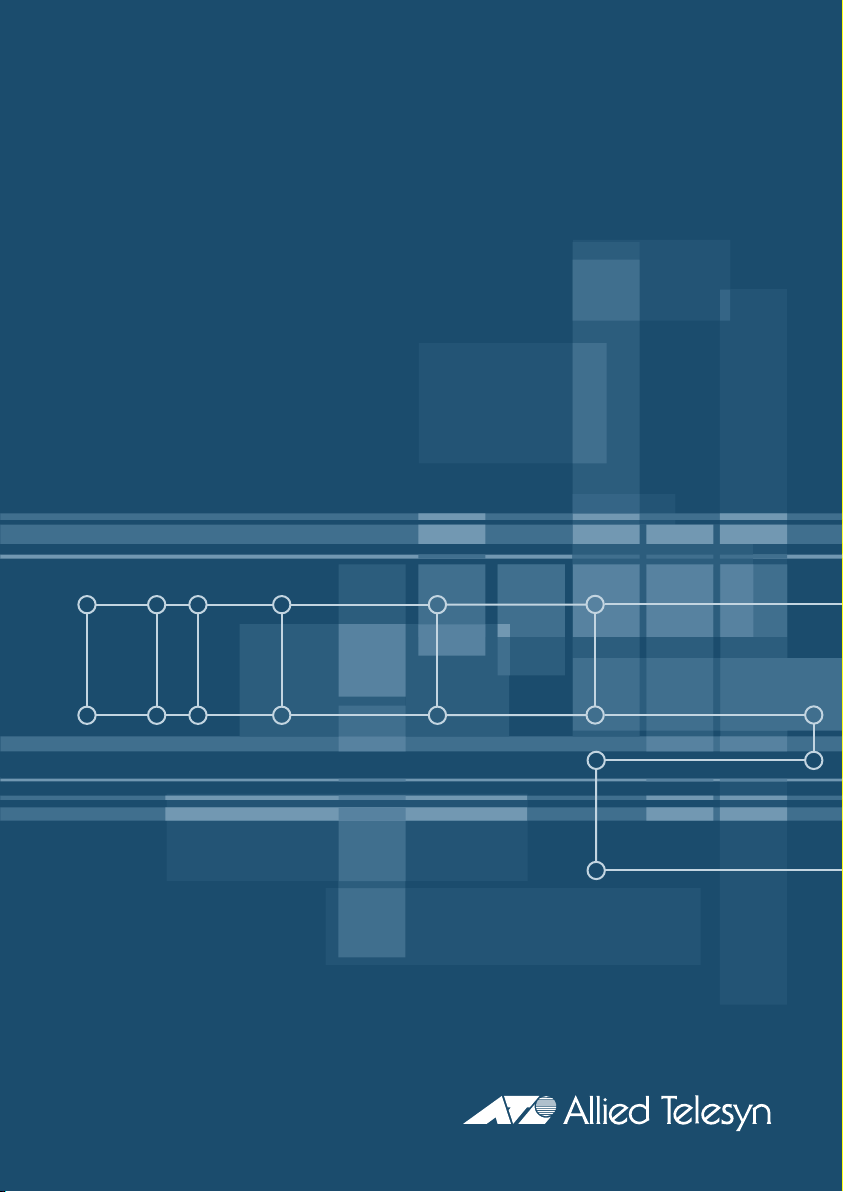
AT-8900, AT-9900, AT-9900s Switches
Installation and Safety Guide
AT-8948
AT-9924T
AT-9924SP
AT-9924T/4SP
AT-9924Ts
Page 2
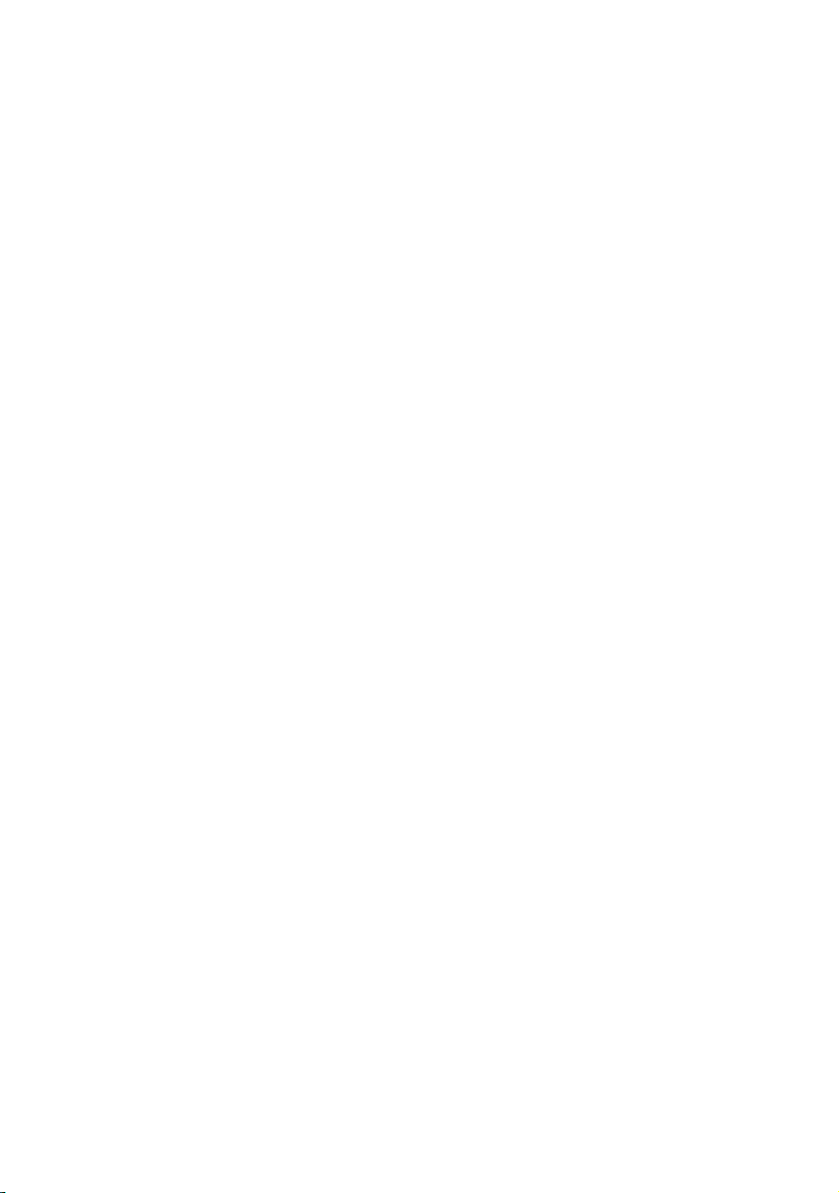
AT-8900, AT-9900, AT-9900s Series Switches
Installation and Safety Guide for AT-8900, AT-9900, AT-9900s Switches
Document Number C613-04052-00 REV B
© 2003-2005 Allied Telesyn Inc. All rights reserved. No part of this publication
may be reproduced without prior written permission from Allied Telesyn Inc.
Allied Telesyn Inc. reserves the right to change specifications and other
information in this document without prior written notice. The information
provided herein is subject to change without notice. In no event shall Allied
Telesyn Inc. be liable for any incidental, special, indirect, or consequential
damages whatsoever, including but not limited to lost profits, arising out of or
related to this manual or the information contained herein, even if Allied Telesyn
Inc. has been advised of, known, or should have known, the possibility of such
damages.
All company names, logos, and product designs that are trademarks or
registered trademarks are the property of their respective owners.
2
Page 3
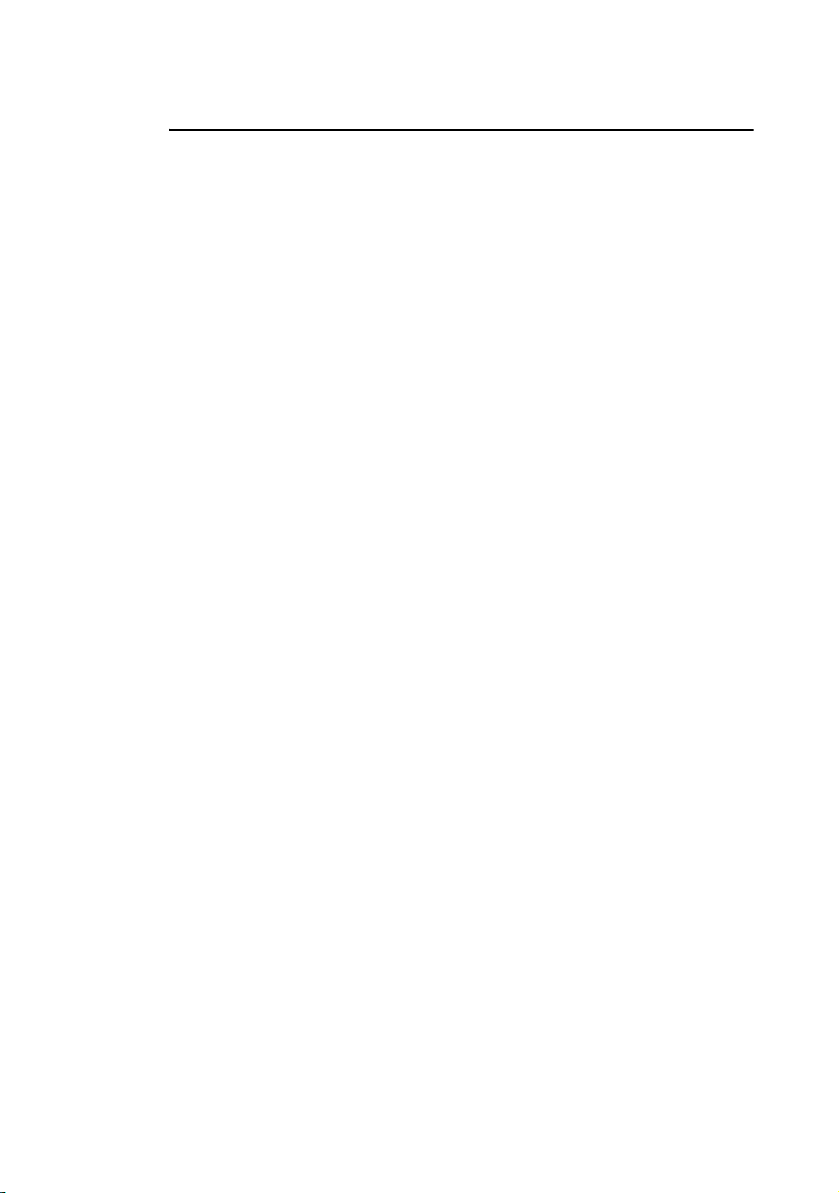
Installation and Safety Guide
Contents
Models Covered by this Guide ...................................................................................... 4
Package Contents ............................................................................................................. 4
Selecting a Site ................................................................................................................... 5
Installing the Switch ......................................................................................................... 6
Applying Power to the Switch ....................................................................................... 9
Connecting the Switch .................................................................................................. 11
Checking LEDs ................................................................................................................ 12
Documentation CD ....................................................................................................... 14
Standards .......................................................................................................................... 15
Electrical Safety Statements ......................................................................................... 16
Safety ................................................................................................................................. 17
Sicherheit .......................................................................................................................... 18
Sikkerhed .......................................................................................................................... 20
Veiligheid ........................................................................................................................... 22
Sécurité ............................................................................................................................. 24
Turvallisuus ....................................................................................................................... 26
Norme di Sicurezza ........................................................................................................ 28
Sikkerhet ........................................................................................................................... 30
Segurança .......................................................................................................................... 32
Seguridad .......................................................................................................................... 34
Säkerhet ............................................................................................................................ 36
EC Declaration of Conformity .................................................................................... 38
3
Page 4
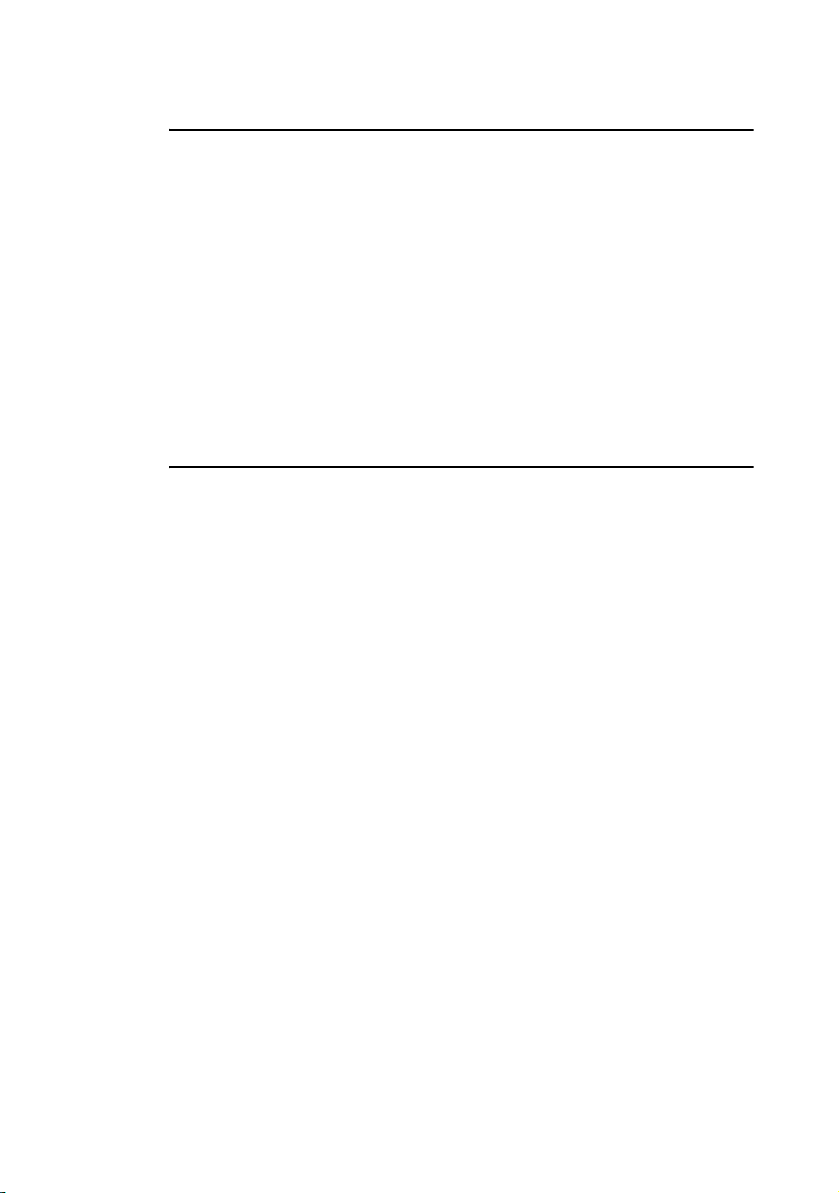
AT-8900, AT-9900, AT-9900s Series Switches
Models Covered by this Guide
This document includes information about the following models:
■ AT-8 94 8
■ AT-9924T
■ AT-9924SP
■ AT-9924T/4SP
■ AT-9924Ts
You can download updates to this guide from www.alliedtelesyn.com
Package Contents
Depending on the switch model, one or more of the following is factory-fitted:
■ power supply unit (PSU), AT-PWR01 either AC or DC, or AT-PWR02 AC
■ fan-only module (FOM), AT-FAN01
■ blanking plate
The following items are shipped with each switch. Contact your authorised
distributor or reseller if any are damaged or missing.
■ one AC power cord (AC model)
■ one power cord retaining clip (AC model)
■ one cable for connecting the switch to a terminal or PC
■ one 19-inch rack-mount kit
■ one Installation and Safety Guide
■ one CD-ROM with complete documentation and utilities
■ one warranty card
4
Page 5
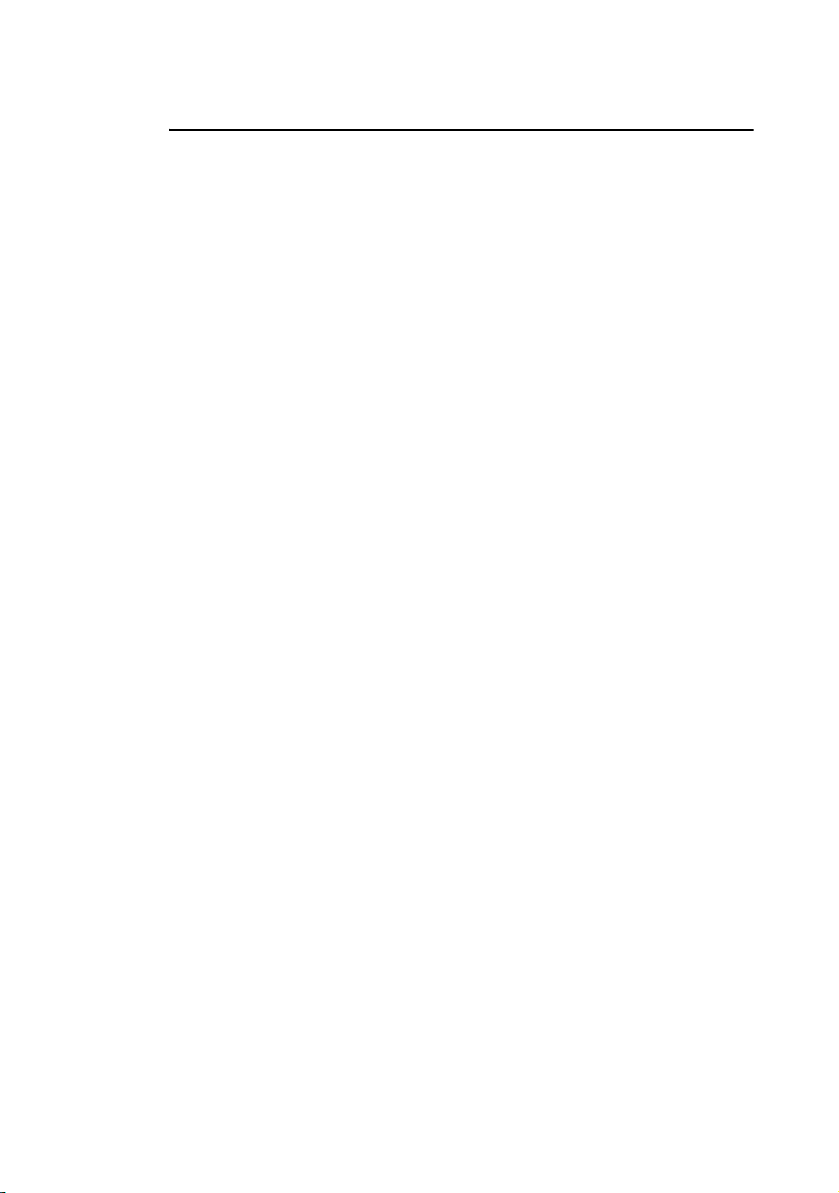
Installation and Safety Guide
Selecting a Site
You can install the switch in the following ways:
■ in a standard 19-inch rack (see “Installing the Switch” on page 6)
■ on a level surface such as a desktop or bench
When you install the switch, choose a site as follows:
■ for AT-8900 and AT-9900 switches, one that maintains an ambient
temperature from 0º C to 50º C (32º F to 122º F)
for AT-9900s switches, one that maintains an ambient temperature from 0º C
to 40º C (32º F to 104º F)
■ allows adequate airflow around the switch and its vents
■ is free of dust and moisture
■ maintains humidity from 5% to 80% non-condensing
■ has a reliable and earthed (grounded) power supply, preferably dedicated and
filtered
■ does not expose cabling to sources of electrical noise such as radio
transmitters, broadband amplifiers, power lines, electric motors, and
fluorescent fixtures
■ permits easy access to the switch’s power and cable connections
■ allows related network devices to be connected to the switch without
exceeding maximum cable lengths specified in the Hardware Reference
■ ensures that the switch is mounted evenly in the rack to prevent uneven
mechanical loading of the rack
5
Page 6
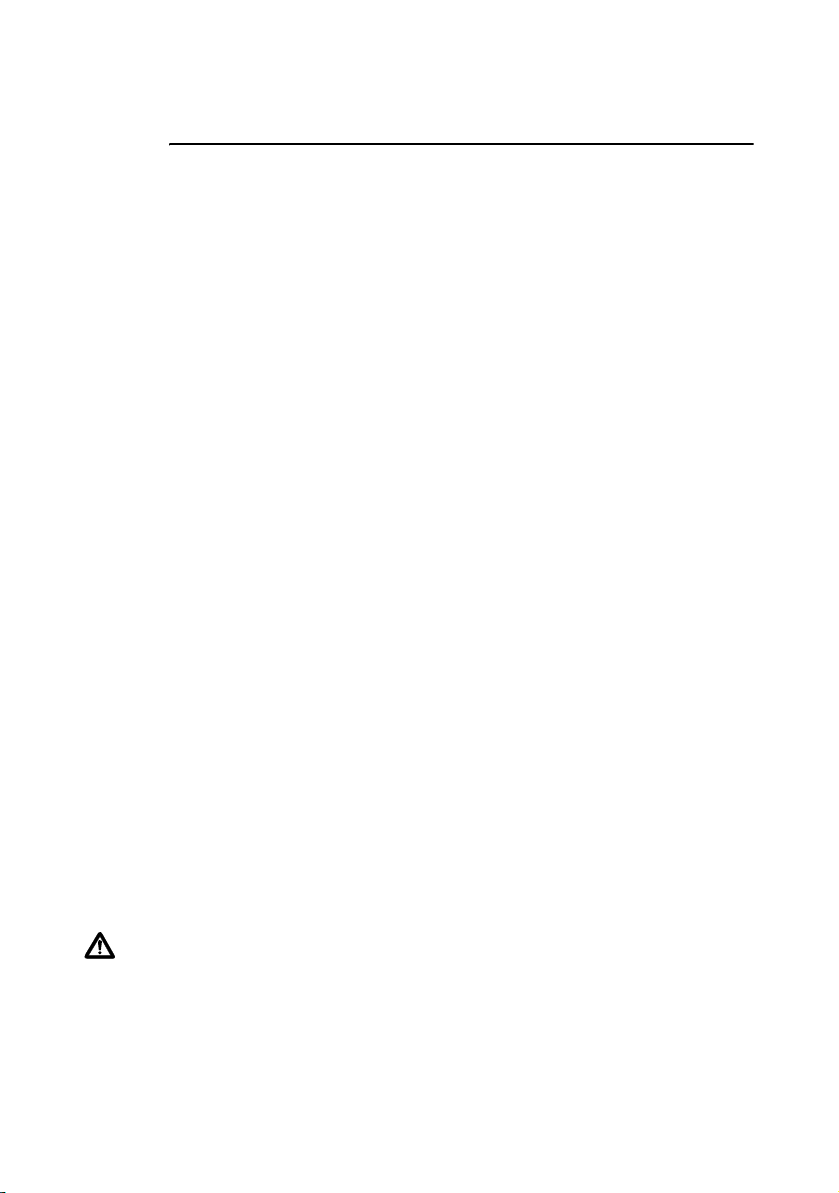
AT-8900, AT-9900, AT-9900s Series Switches
Installing the Switch
The switch is heavier at the rear than at the front. Therefore, we recommend
that you use the supplied 19-inch rack-mount kit to fully support the switch in a
rack. Using this kit is essential if the front mounting flange on the rack is easily
bent, or the switch is installed in areas subject to shocks such as earth tremors
or heavy vibrations.
Before you begin
■ Read the safety information.
For your well-being and that of the equipment, read the safety information in
this document. You can also download this document from the
Documentation and Tools CD-ROM or from www.alliedtelesyn.com
■ Verify the package contents if you have not already done so.
See “Package Contents” on page 4. If any items are damaged or missing,
contact your authorised distributor or reseller.
■ Gather necessary tools and equipment.
You need a Phillips #2 screwdriver to adjust the retaining screws on the
power supply unit (PSU) or fan-only module (FOM).
To install a DC version of the PSU, you need an appropriate DC power
source, DC supply cable, ring connectors, and a crimp tool.
■ Choose a suitable operating location.
Follow the guidelines described in “Selecting a Site” on page 5 to choose a
suitable location.
■ Decide whether two people are needed to mount the switch into the rack
and tighten the screws (step 7).
■ If you have an optional expansion module for the AT-9900s Series switch,
install it in the switch first.
Refer to the Expansion Module Installation Guide for the AT-9900s Series Switch
for details.
Warning Both AC and DC versions of this equipment must be earthed.
6
Page 7
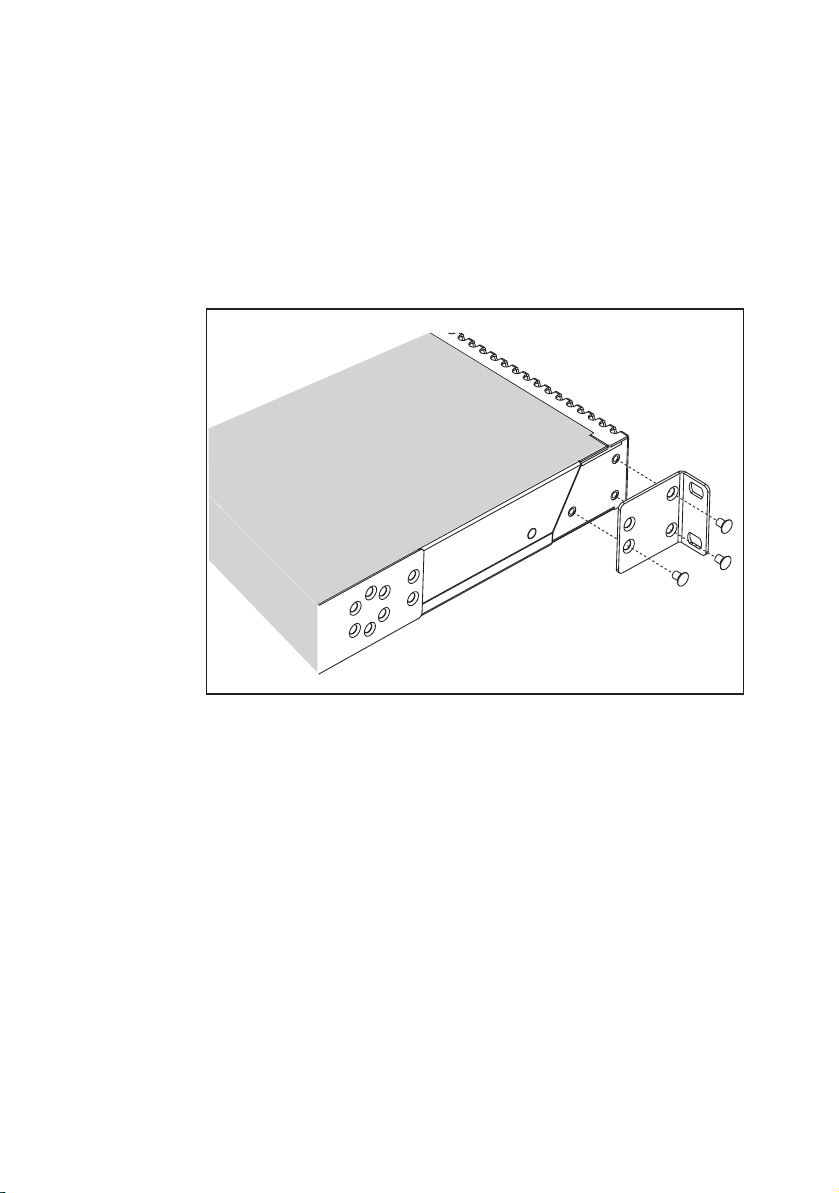
Installation and Safety Guide
Installing the switch using the 19-inch rack-mount kit
1. Ensure the rack has sufficient space for the switch and its cables.
2. If necessary, install cage nuts at the front and rear of the rack.
3. Unpack the switch and remove the rubber feet.
4. Screw the front brackets to the sides of the switch using the M4 screws
that are supplied (see figure below).
RMOUNT3a
5. Measure the depth of the rack to determine the correct position to attach
the rear brackets to the switch.
6. Screw the right rear and left rear brackets to the sides of the switch using
the M4 screws that are supplied.
7. Mount the switch into the rack from the front, and attach it to the rack
using rack mounting screws.
Two people may be required to safely support the switch until the brackets
are screwed to the rack.
7
Page 8
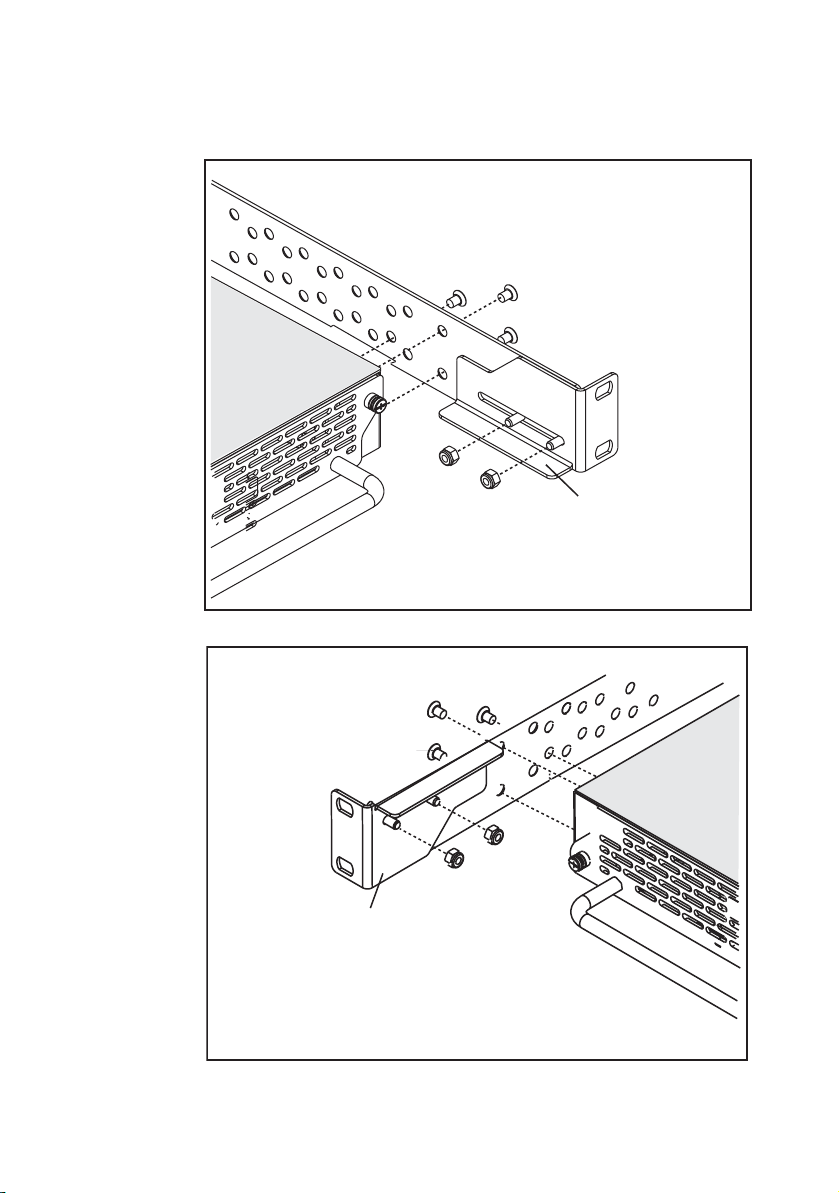
AT-8900, AT-9900, AT-9900s Series Switches
8. Fit the adjustable bracket extensions onto the rear brackets but do not
tighten the nuts (see figures below).
Adjustable bracket
extension
RMOUNT4a
Adjustable bracket
extension
RMOUNT5a
8
Page 9
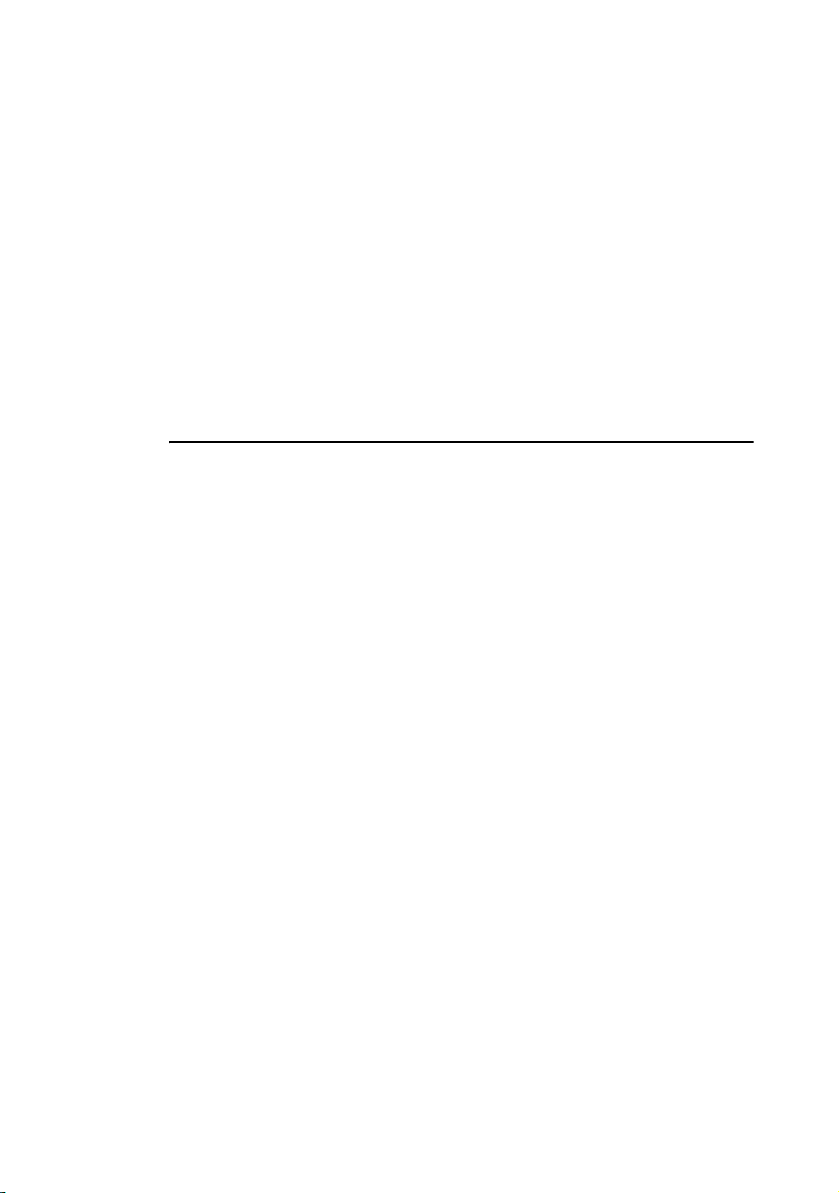
Installation and Safety Guide
The adjustable bracket extensions are rotationally symmetrical when
attached to the rear brackets. When viewed from the rear of the switch,
the flanges on the bracket extensions are at the bottom on the right and at
the top on the left. This allows adequate clearance when a power supply
unit or fan-only module is removed from the switch.
9. Attach the adjustable bracket extensions to the rack using rack mounting
screws.
10. Tighten the nuts that secure the adjustable bracket extensions to the rear
brackets.
11. Check that all screws and nuts are fully tightened.
Applying Power to the Switch
The switch has two bays in the rear. Your switch comes with one pre-installed
power supply unit (PSU). Depending on the model, the switch also has one
fan-only module (FOM) or one blanking panel over a power supply bay,
AC power supply
Important information for service personnel:
■ CAUTION: double pole/neutral fusing
■ the rating of fuses FH101 and FH102 is 250 V, 5 A (AT-PWR01 only)
Procedure for AC power supply
To apply power to the PSU, plug the AC power cord that is provided into the
power inlet on the faceplate of the PSU. Then connect the power cord to the
main power supply.
DC supply cable and power supply
Supply cable specifications
■ three-core cable is required
■ minimum core size: 3.3 mm
■ minimum cable rating: 600 V, 90 degrees C
Power supply specifications
■ 40 to 60 V, 48 V nominal
■ supports either positive grounded or negative grounded operation
■ a 15 Amp certified/listed circuit breaker is required for circuit protection
2
(12 AWG) high strand count copper wire
9
Page 10
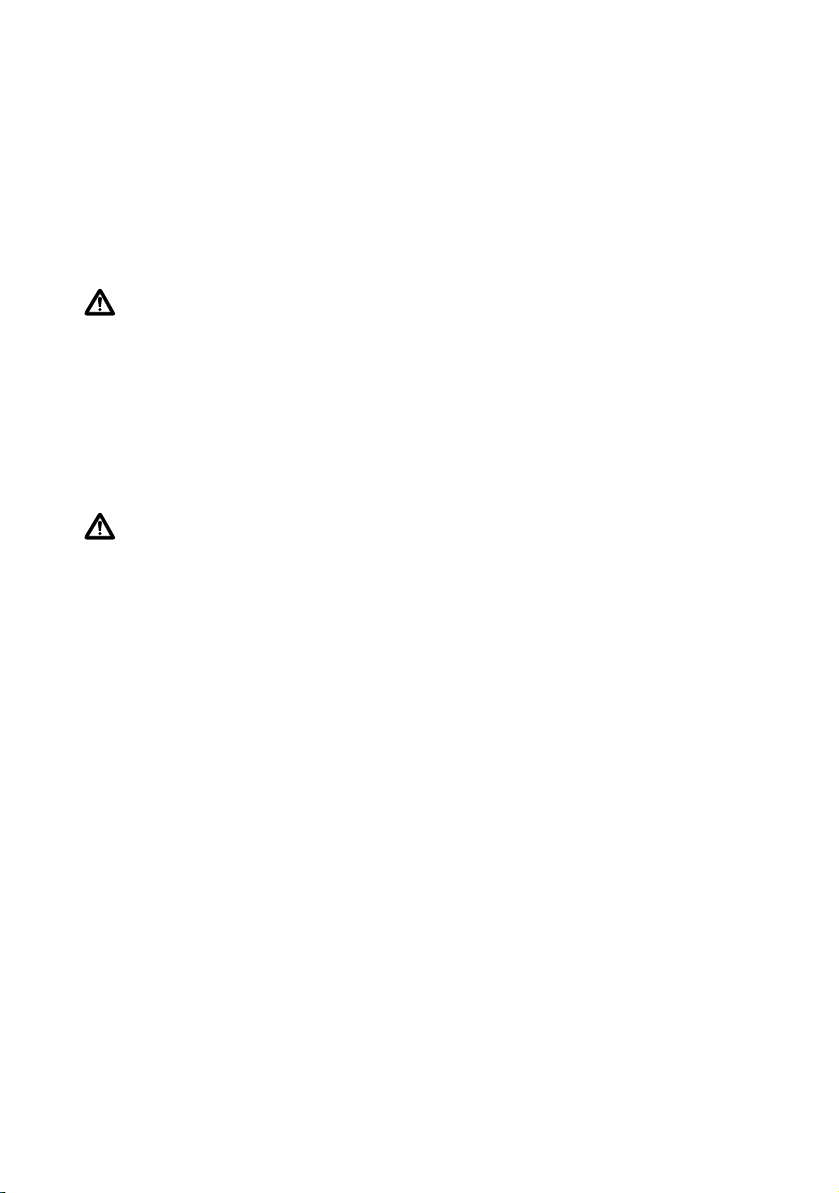
AT-8900, AT-9900, AT-9900s Series Switches
Procedure for DC power supply
Only trained and qualified personnel should connect a DC power supply.
For centralised DC power connection, the switch should be installed in
restricted access areas only (such as dedicated equipment rooms or
equipment closets) in accordance with Articles 110-16, 110-17, and 110-18 of
the National Electrical Code, ANSI/NAPA 70.
Warning Ensure that the power supply cable is not live before starting.
1. Remove the transparent protective terminal cover.
2. Strip the supply cable wires to expose 7.5mm (0.31 in.) of bare conductor.
Terminate the wire with a nylon insulated solderless ring tongue terminal,
JST FN5.5-5 or equivalent, using a crimp tool.
3. Connect the ground wire to the ground terminal. Use the diagram on the
rear panel of the switch to identify terminals. Tighten the terminal to
between 2.4 and 4.0 Nm (21.3 and 35.4 lbf in).
Caution Check that the PSU terminals are wired to the correct polarity. A
PSU will be damaged if incorrectly connected.
4. Connect the positive feed to the + (positive) terminal and the negative feed
to the - (negative) terminal. Tighten the terminals to between 2.4 and
4.0 Nm (21.3 and 35.4 lbf in).
10
5. Ensure there are no exposed cable strands.
6. Replace the cover. You must replace the transparent plastic terminal cover
before continuing.
7. Secure the supply cable to the rack framework or a similar object to ensure
that connections are isolated from any force applied to the cable.
8. Ensure the circuit breaker for the supply circuit and the Run/Standby
control on the PSU are off. Use a small diameter pin to press and release
the Run/Standby control so that it is not pushed in (which is the Off
position).
9. Connect the supply cable wires to the circuit breaker.
10. Turn on the PSU by pushing in the Run/Standby control with a small
diameter pin.
11. Confirm that the switch is receiving power.
Check that at least one of the PSU LEDs on the front panel of the switch is
lit green. If no LEDs light, refer to the Hardware Reference for
troubleshooting information.
Page 11
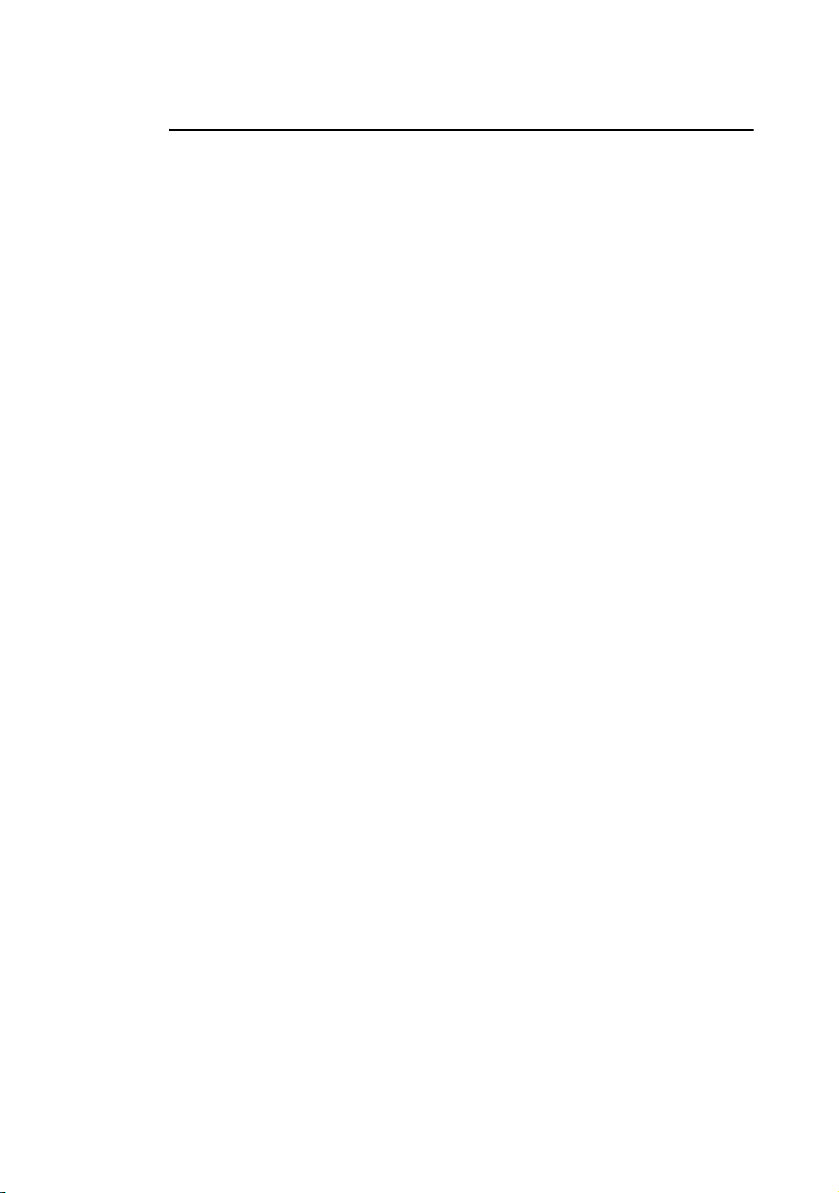
Installation and Safety Guide
Connecting the Switch
Before you begin these procedures, ensure that the switch has at least one
power supply unit installed and operating. Another power supply unit or a
fan-only module must be installed in the other bay.
Using the CLI to configure a switch
1. Physically connect the terminal or PC to the ASYN0 port on the front
panel of the switch.
For AT-8948 and AT-9900 switches, use the RJ-45 straight-through cable
that is supplied.
2. Set communication parameters on your terminal or terminal emulation
program to the following:
•bit rate: 9600
• data bits: 8
•parity: None
• stop bits: 1
•flow control: Hardware
3. Check the power supply.
For AC models, ensure that the switch is receiving power (PWR LED is lit
green).
For DC models, ensure that the Run/Standby switch is in the On or Run
position and that the switch is receiving power (PWR LED is lit green).
4. Log in.
After the switch has booted, the login prompt is displayed. If not, press the
Enter key two or three times.
When the switch boots for the first time, it automatically creates an
account with manager privileges. The login name for the account is manager
and the password is friend.
At the login prompt, enter the login name and password as follows:
Login: manager
Password: friend
The switch’s command prompt is displayed for you to use the CLI to
configure it. Refer to the Software Reference for more information about
configuring the software.
11
Page 12
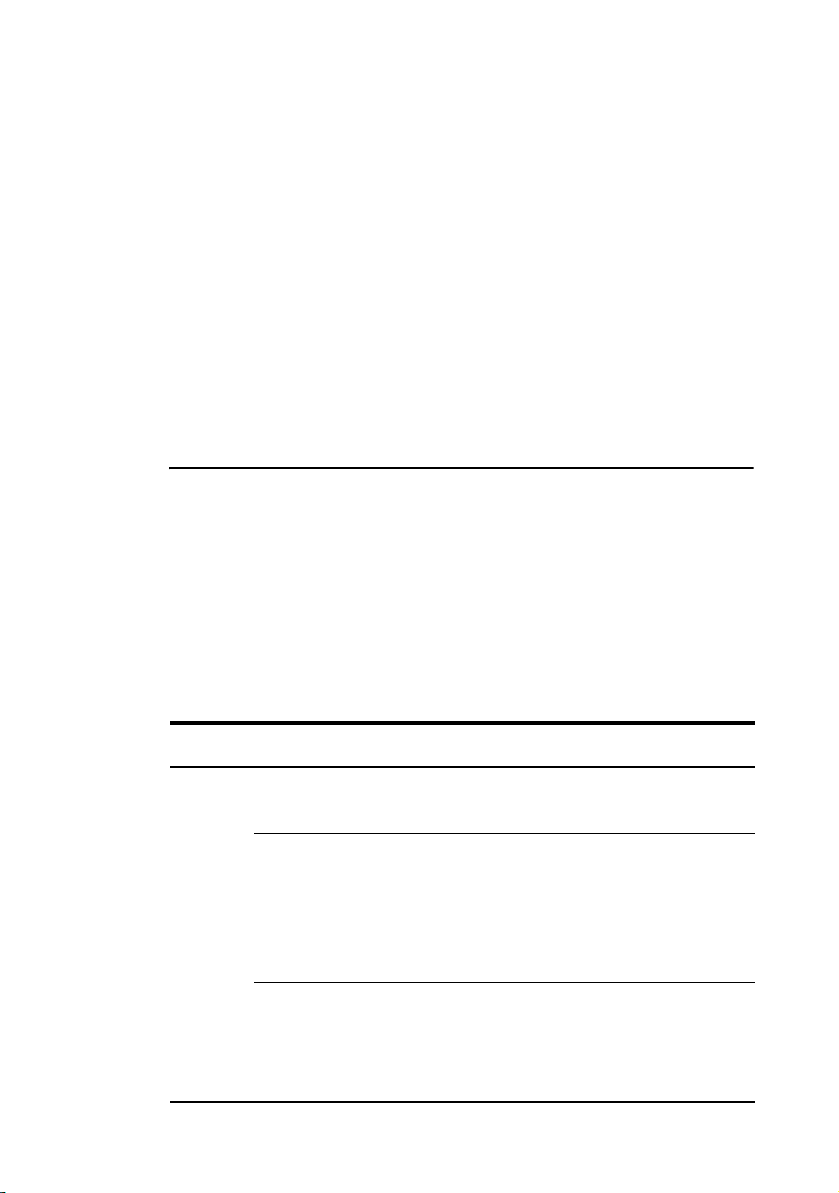
AT-8900, AT-9900, AT-9900s Series Switches
5. Change the password.
Change the password as soon as possible because a manager account with
the default password is a serious security risk. Remember the new
password because there is no way to retrieve it if you forget it.
To change the account password, use the set password command.
6. Display help for commands as necessary.
To display a list of help topics, use the help command.
To display help on a specific topic, use the help <topic> command.
Alternatively, display a list of valid options by typing a question mark at the
end of a partial command.
Checking LEDs
Table 1 describes how LEDs on the switch report faults and operational
activities.
Table 2 on page 14 describes how LEDs on power supply units and fan-only
modules report faults and operational activities.
12
LEDs for Ethernet ports and Small Form Factor Pluggable (SFP) ports are
described in the Hardware Reference.
Table 1: System LEDs
LED State Description
PSU 1 Green PSU 1 is installed and supplying power to the switch.
The voltage output is within specification.
Red PSU 1 is installed in the switch and has exceeded its
recommended temperature threshold of 75º C
(167º F), or the fan has failed.
A FOM is installed in the switch and has failed.
The bay is empty.
Off A FOM is installed and operating at an acceptable
speed.
For AT-9924T and AT-9924SP models, this LED is
always off because a FOM is not required.
Page 13

Installation and Safety Guide
Table 1: System LEDs (Continued)
LED State Description
PSU 2 Green PSU 2 is installed and supplying power to the switch.
The voltage output is within specification.
Red PSU 2 is installed in the switch and has exceeded its
recommended temperature threshold of 75º C
(167º F), or the fan has failed.
A FOM is installed in the switch and has failed.
The bay is empty.
Off A FOM is installed and operating at an acceptable
speed.
Fault Red The switch or management software is
malfunctioning.
1 Flash One or more heatsink fans has failed or is operating
below the recommended speed.
6 Flashes The switch’s temperature has exceeded the
recommended threshold. After flashing six times,
the LED stops briefly, then repeats the sequence.
Slow
flashing at
startup
Rapid
flashing at
startup
CF Green
flashing
SD Off Secure Digital memory card. Not supported by 3.0.1
The SDRAM (DIMM) has not been detected.
The SDRAM (DIMM) is not compatible with the
switch.
The CompactFlash memory card is active and
shoul d not be ejected. Th e card ca n be safely ejected
when the LED remains off.
software.
13
Page 14

AT-8900, AT-9900, AT-9900s Series Switches
Table 2: LEDs on the power supply unit and fan-only module
LED State Description
Fault Red The temperature on the PSU has exceeded the limit
of 75º C (167º F), or the fan failed.
PWR Green A PSU is installed in the switch and is receiving
power. A FOM does not have this LED.
Documentation CD
The documentation CD-ROM bundled with each switch contains complete
documentation for your switch as well as tools to manage it. The CD includes:
■ the Hardware Reference, which provides detailed information on the switch
and its hardware features.
■ the Software Reference, which provides detailed information on configuring
the switch and its software.
■ the Removable Power Supply and Fan Installation Guide, which describes how to
install power supply units and fan-only modules in the switch.
■ this Installation and Safety Guide.
■ AT-TFTP Server for Windows for downloading software releases.
■ Adobe Acrobat Reader for viewing online documentation.
14
Page 15

Installation and Safety Guide
Standards
This product meets the following standards:
Category Approval Agency and Requirement
UL60950-1
CAN/CSA-C22.2 No. 60950-1-03
EN60950-1
AS/NZS 60950
Electromagnetic Compliance FCC CFR47 Part 15 Class A
Immunity EN55024
U.S. Federal Communications Commission
RADIATED ENERGY
Note: This equipment has been tested and found to comply with the limits for a Class A digital device
pursuant to Part 15 of the FCC Rules. These limits are designed to provide reasonable protection
against harmful interference when the equipment is operated in a commercial environment. This
equipment generates, uses, and can radiate radio frequency energy and, if not installed and used in
accordance with this instruction manual, may cause harmful interference to radio communications.
Operation of this equipment in a residential area is likely to cause harmful interference in which case
the user will be required to correct the interference at his own expense.
Note: Modifications or changes not expressly approved by the manufacturer or the FCC can void
your right to operate this equipment.
EN55022 Class A
VCCI Class A
AS/NZS CISPR22 Class A
CNS 13438 Class A
EN61000-3-2/3
Canadian Department of Communications
This Class A digital apparatus meets all requirements of the Canadian Interference-Causing
Equipment Regulations.
Cet appareil numérique de la classe A respecte toutes les exigences du Règlement sur le matériel
brouilleur du Canada.
15
Page 16

AT-8900, AT-9900, AT-9900s Series Switches
Electrical Safety Statements
Electrical Safety
IMPORTANT: This equipment must be installed in accordance with safety
precautions (Safety, page 17).
Elektrische Sicherheit
WICHTIG: Für die Installation dieses Gerätes ist die Einhaltung von
Sicherheitsvorkehrungen erforderlich (Sicherheit, Seite 18).
Elektrisk sikkerhed
VIGTIGT: Dette udstyr skal installeres i overensstemmelse med
sikkerhedsadvarslerne (Sikkerhed, side 20).
Elektrische veiligheid
BELANGRIJK: Dit apparaat moet in overeenstemming met de
veiligheidsvoorschriften worden geïnstalleerd (Veiligheid, pagina 22).
Sécurité électrique
IMPORTANT: Cet équipement doit être utilisé conformément aux instructions
de sécurité (Sécurité, page 24).
Sähköturvallisuus
TÄRKEÄÄ: Tämä laite on asennettava turvaohjeiden mukaisesti (Turvallisuus,
sivu 26).
16
Sicurezza elettrica
IMPORTANTE: questa apparecchiatura deve essere installata rispettando le
norme di sicurezza (Norme di Sicurezza, pagina 28).
Elektrisk sikkerhet
VIKTIG: Dette utstyret skal installeres i samsvar med sikkerhetsregler
(Sikkerhet, side 30).
Segurança eléctrica
IMPORTANTE: Este equipamento tem que ser instalado segundo as medidas de
precaução de segurança (Segurança, página 32).
Seguridad eléctrica
IMPORTANTE: La instalación de este equipo deberá llevarse a cabo cumpliendo
con las precauciones de seguridad (Seguridad, página 34).
Elsäkerhet
OBS! Alla nödvändiga försiktighetsåtgärder måste vidtas när denna utrustning
används (Säkerhet, sida 36).
Page 17

Installation and Safety Guide
Safety
WARNING: In a domestic environment this product may cause radio
interference in which case the user may be required to take adequate measures.
WARNING: Class 1 Laser product.
WARNING: Do not stare into the laser beam.
CAUTION: Use of controls or adjustments of performance or procedures
other than those specified herein may result in hazardous radiation exposure.
ELECTRICAL NOTICES
WARNING: ELECTRIC SHOCK HAZARD
To prevent ELECTRIC shock, do not remove the cover. No user-serviceable
parts inside. This unit contains HAZARDOUS VOLTAGES and should be
opened only by a trained and qualified technician.
LIGHTNING DANGER
DANGER: DO NOT WORK on equipment or CABLES during periods of
LIGHTNING ACTIVITY.
CAUTION: POWER CORD IS USED AS A DISCONNECTION DEVICE. TO
DE-ENERGIZE EQUIPMENT, disconnect the power cord.
ELECTRICAL - TYPE CLASS 1 EQUIPMENT
THIS EQUIPMENT MUST BE EARTHED. Power plug must be connected to a
properly wired earth ground socket outlet. An improperly wired socket outlet
could place hazardous voltages on accessible metal parts.
PLUGGABLE EQUIPMENT, the socket outlet shall be installed near the
equipment and shall be easily accessible.
CAUTION: Air vents must not be blocked and must have free access to the
room ambient air for cooling.
OPERATING TEMPERATURE: AT-8900/AT-9900 switches are designed for
a maximum ambient temperature of 50 degrees C. AT-9900s switches are
designed for a maximum of 40 degrees C.
ELECTRICAL - AC MAINS CIRCUIT OVERLOADING
When installing product, consideration must be given to the accumulative
nameplate ratings when connecting the equipment to the AC supply wiring.
CAUTION: MECHANICAL LOADING - Mounting of the equipment in the
rack should be such that a hazardous condition is not achieved due to uneven
loading.
Lithium Battery - Should be changed only by authorised service personnel.
CAUTION: Danger of explosion if battery is incorrectly replaced. Replace only
with Lithium Battery, type CR2032, and dispose of in accordance with the
manufacturer’s recommendations and all local codes.
17
Page 18

AT-8900, AT-9900, AT-9900s Series Switches
ALL COUNTRIES: Install product in accordance with local and National
Electrical Codes.
WARNING: For centralized DC power connection, install only in a restricted
access area.
A tray cable is required to connect the power source if the unit is powered by
centralized DC power. The tray cable must be UL listed Type TC tray cable and
rated at 600 V and 90 degrees C, with three conductors, minimum 12 AWG.
WARNING: Only trained and qualified personnel are allowed to install or
replace this equipment.
WARNING: As a safety precaution, a 15 Amp circuit breaker should be
installed at the supply end of the cable to be used with this LAN equipment.
Always connect the wiring to the LAN equipment first before connecting the
wiring to the breaker. To avoid the danger of physical injury from electrical
shock, do not work with HOT feeds. Always be sure that the breaker is in the
Off position before connecting the wiring to the breaker.
WARNING: Do not strip more than the recommended amount of wire.
Stripping more than the recommended amount can create a safety hazard by
leaving exposed wire on the terminal block after installation.
WARNING: When installing this equipment, always ensure that the frame
ground connection is installed first and disconnected last.
WARNING: “Safety Hazard” - Check to see if there are any exposed
copper strands coming from the installed wires. When this installation is done
correctly, there should be no exposed copper wire strands extending from the
terminal block. Any exposed wiring can conduct harmful levels of electricity to
persons touching the wires.
DC versions of this system will work with a positive grounded or negative
grounded DC system.
18
Sicherheit
WAR NUNG: Bei Verwendung zu Hause kann dieses Produkt Funkstörungen
hervorrufen. In diesem Fall müßte der Anwender angemessene
Gegenmaßnahmen ergreifen.
WAR NUNG Laserprodukt der Klasse 1.
WAR NUNG Nicht direkt in den Strahl blicken.
ACHTUNG: GEFÄHRLICHE SPANNUNG
Das Gehäuse nicht öffnen. Das Gerät enthält keine vom Benutzer wartbaren
Teile. Das Gerät steht unter Hochspannung und darf nur von qualifiziertem
technischem Personal geöffnet werden.
Page 19

Installation and Safety Guide
GEFAHR DURCH BLITZSCHLAG
GEFAHR: Keine Arbeiten am Gerät oder an den Kabeln während eines
Gewitters ausführen.
VOR SICHT: DAS NETZKABEL DIENT ZUM TRENNEN DER
STROMVERSORGUNG. ZUR TRENNUNG VOM NETZ, KABEL AUS DER
STECKDOSE ZIEHEN.
GERÄTE DER KLASSE 1
DIESE GERÄTE MÜSSEN GEERDET SEIN. Der Netzstecker darf nur mit einer
vorschriftsmäßig geerdeten Steckdose verbunden werden. Ein
unvorschriftsmäßiger Anschluß kann die Metallteile des Gehauses unter
gefährliche elektrische Spannungen setzen.
STECKBARES GERÄT: Die Anschlußbuchse sollte in der Nähe der Einrichtung
angebracht werden und leicht zugänglich sein.”
VOR SICHT
Die Entlüftungsöffnungen dürfen nicht versperrt sein und müssen zum Kühlen
freien Zugang zur Raumluft haben.
BETRIEBSTEMPERATUR: AT-8900/AT-9900 produkt wurde für den Betrieb
in einer Umgebungstemperatur von nicht mehr als 50 grad C entworfen.
AT-9900s produkt wurde für den Betrieb in einer Umgebungstemperatur von
nicht mehr als 40 grad C entworfen.
NETZSICHERUNG
Bei der Installation muß der auf dem Typenschild angezeigte Nennwert des
Gerätes für den Anschluß an das Netz beachtet werden.
VOR SICHT: RAHMENEINBAU
Die Geräte müssen so in den Rahmen montiert werden, daß keine Gefahren
durch unebenen inbau des Rahmens verursacht werden.
Lithium-Batterie - Sollte nur von einem geschulten qualifizierten Techniker
ausgetauscht werden.
VOR SICHT: Explosionsgefahr bei unsachgemäßem Austausch der Batterie.
Nur mit einer gleichen Batterie oder einem gleichwertigen Batterietyp nach
Empfehlung des Herstellers ersetzen. Gebrauchte Batterien nach Anweisungen
des Herstellers beseitigen.
ALLE LÄNDER: Installation muß örtlichen und nationalen elektrischen
Vorschriften entsprechen.
Warnung: Bei zentralisierten gleichstromverbindungen sollte die installation
nur an einem standort mit beschränktem zugang erfolgen.
19
Page 20
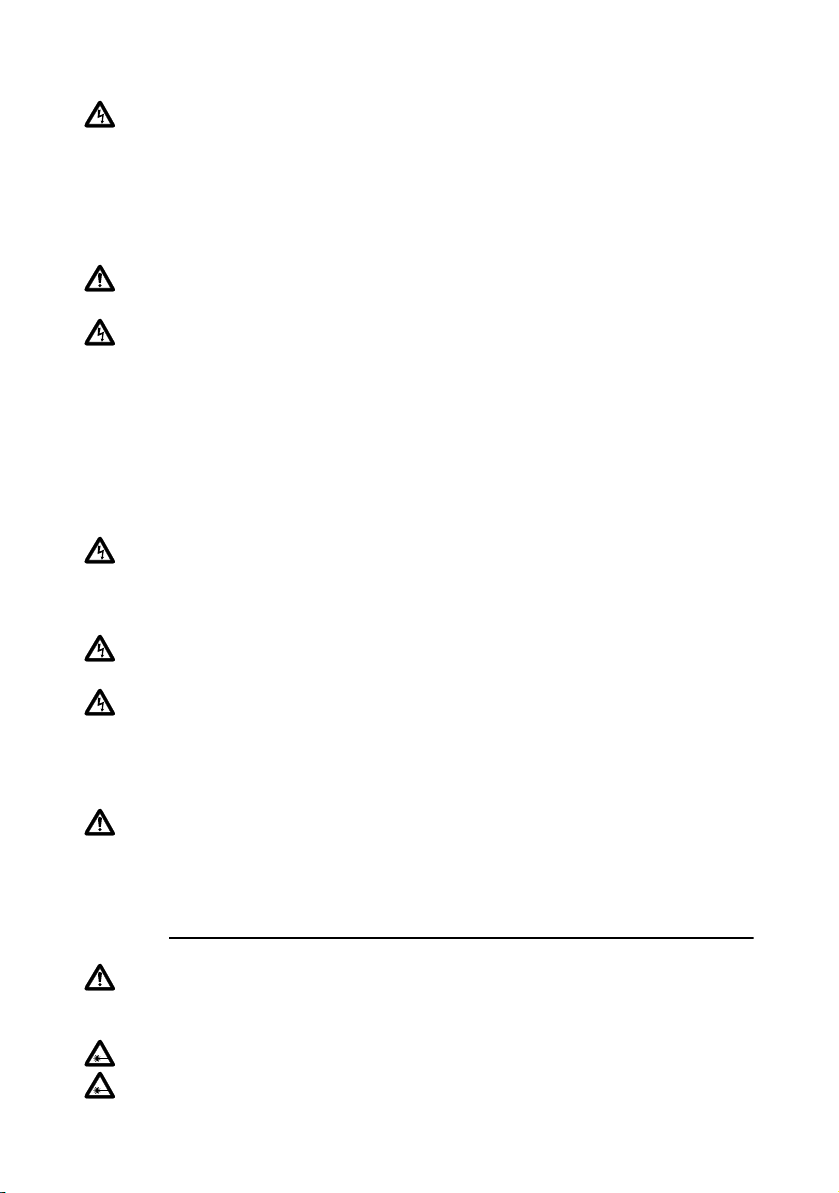
AT-8900, AT-9900, AT-9900s Series Switches
Hinweis: Für den Anschluß der Stromquelle ist ein für den Einsatz in
Kabelrinnen geeignetes Installationskabel (Tray Cable) erforderlich, falls die
Einheit durch zentralisierten Gleichstrom angetrieben wird. Das
Installationskabel muß ein dem UL-Standard entsprechendes Kabel des Typs TC
mit einer Nennspannung von 600 V und einer Nenntemperatur von 90 grad C
sein, das drei Leiter hat. Stärke mind. 12 AWG (American Wire Gage –
amerikanische Einheit für Drahtdurchmesser).
Warnung: INSTALLATION UND WARTUNG DIESER EINRICHTUNG NUR
DURCH AUSGEBILDETES FACHPERSONAL.
Warnung: Aus Sicherheitsgründen sollte am Netzteilende des mit dieser LANEinrichtung verwendeten Kabels ein 15-Ampere-Leistungsschalter installiert
werden.
Nehmen Sie STETS zuerst die Verkabelung der LAN-Einrichtung vor, bevor Sie
die Kabel an den Leistungsschalter anschließen. Arbeiten Sie nie mit
SPANNUNGSFÜHRENDEN Kabeln, um Körperverletzungen durch
Stromschlag zu vermeiden. Achten Sie stets darauf, daß sich der
Leistungsschalter in der Position Off (Aus) befindet, bevor Sie Kabel an den
Leistungsschalter anschließen.
Warnung: Ziehen Sie nicht mehr als die empfohlene Drahtlänge ab. Wird mehr
als die empfohlene Länge abisoliert, stellt dies ein Sicherheitsrisiko dar, da auf
dem Anschlußklemmblock nach der Installation möglicherweise freiliegende
Drähte verbleiben.
Warnung: Bei der Installation dieser Einrichtung ist stets sicherzustellen, daß
der Masseanschluß jeweils zuerst installiert und zuletzt getrennt wird.
Warnung: “Sicherheitsrisiko” Prüfen Sie, daß aus dem installierten Draht
keine freiliegenden Kupferlitzen herausragen. Bei korrekter Installation sollten
aus dem Anschlußklemmblock keine freiliegenden Kupferlitzen vorstehen.
Freiliegende Kabel führen genug Spannung, um Personen zu gefährden, die diese
Drähte berühren.
Hinweis: Dieses System kann mit positiv geerdeten oder negativ geerdeten
Gleichstromsystemen betrieben werden.
20
Sikkerhed
ADVARSEL: I et hjemligt miljø kunne dette produkt forårsage radio
forstyrrelse. Bliver det tilfældet, påkræves brugeren muligvis at tage
tilstrækkelige foranstaltninger.
ADVARSEL Laserprodukt av klasse 1.
ADVARSEL Stirr ikke på strålen.
Page 21

Installation and Safety Guide
ELEKTRISKE FORHOLDSREGLER
ADVARSEL: RISIKO FOR ELEKTRISK STØD
For at forebygge ELEKTRISK stød, undlad at åbne apparatet. Der er ingen indre
dele, der kan repareres af brugeren. Denne enhed indeholder LIVSFARLIGE
STRØMSPÆNDINGER og bør kun åbnes af en uddannet og kvalificeret tekniker.
FARE UNDER UVEJR
FARE: UNDLAD at arbejde på udstyr eller KABLER i perioder med
LYNAKTIVITET.
ADVARSEL: DEN STRØMFØRENDE LEDNING BRUGES TIL AT AFBRYDE
STRØMMEN. SKAL STRØMMEN TIL APPARATET AFBRYDES, tages ledningen
ud af stikket.
ELEKTRISK - KLASSE 1-UDSTYR
DETTE UDSTYR KRÆVER JORDFORBINDELSE. Stikket skal være forbundet
med en korrekt installeret jordforbunden stikkontakt. En ukorrekt installeret
stikkontakt kan sætte livsfarlig spænding til tilgængelige metaldele.
UDSTYR TIL STIKKONTAKT, stikkontakten bør installeres nær ved udstyret og
skal være lettilgængelig.
ADVARSEL: Ventilationsåbninger må ikke blokeres og skal have fri adgang til
den omgivende luft i rummet for afkøling.
BETJENINGSTEMPERATUR: AT-8900/AT-9900 apparat er konstrueret til
en omgivende temperatur på maksimum 50 grader C. AT-9900s apparat er
konstrueret til en omgivende temperatur på maksimum 40 grader C.
ELEKTRISK-OVERBELASTNING AF SPÆNDINGSKREDSLØBET
Ved installation af produktet, bør der tages hensyn til den kumulative kapacitet
der angives på navneskiltet, når udstyret forbindes med vekselstrømsledningen.
ADVARSEL: MEKANISK OPSTILLING-Udstyret skal opstilles i stativet, på en
sådan måde, at der kke opstår fare p.g.a. ujævn opstilling.
Lithium batteri - Bør kun udskiftes af uddannet og kvalificeret tekniker.
ADVARSEL : Eksplosionsfare, hvis batteriet udskiftes ukorrekt. Udskift kun
med samme eller en tilsvarende type der anbefales af producenten. Kassér
brugte batterier i overensstemmelse med producentens instruktioner.
ALLE LANDE: Installation af produktet skal ske i overensstemmelse med lokal
og national lovgivning for elektriske installationer.
Advarsel: ETABLERES FORBINDELSEN TIL ET JÆVNSTRØMSNET, BØR
INSTALLERING FORETAGES I ET OMRÅDE HVOR UVEDKOMMENDE IKKE
HAR ADGANG.
Bemærk: Hvis switchen forbindes til jævnstrømsnet skal den føres med
skinnekabel, der skal være UL mærket type TC normeret til 600 V, 90 grader C‘
med tre ledere af mindst tykkelse 12 AWG (amerikansk ledningsmål).
21
Page 22

AT-8900, AT-9900, AT-9900s Series Switches
Advarsel: INSTALLERING OG UDSKIFTNING AF DETTE UDSTYR BØR
KUN UDFØRES AF AUT. EL-INSTALLATØR.
Advarsel: Der bør indskydes en 15 A automatsikring på forsyningsenden af
kablet til dette LAN-udstyr.
Man skal ALTID først forbinde ledningerne med LAN-udstyret inden de
forbindes med automatsikringen. Ved ledningsarbejde skal strømmen altid være
AFBRUDT til forebyggelse af fare for elektrisk stød. Man skal altid SLUKKE
automatsikringen inden man forbinder ledninger med den.
Advarsel: Man bør ikke afisolere mere af ledningerne end anvist, for så kan
sådanne blanke ledninger udgøre et faremoment efter montering på
klemmerækken.
Advarsel: Ved installering af dette udstyr skal steljord altid forbindes først og
aftages sidst.
Advarsel: “Fare” Se omhyggeligt efter om der stikker blanke kobbertråde ud
fra klemmeforbindelserne. Ved korrekt montering er det ikke tilfældet. Enhver
afisoleret leder kan lede farlig strømstyrke til personer, som kommer til at røre
ved dem.
Bemærk: Dette udstyr kan køre både på jævnstrøm med positiv og med
negativ jord.
22
Veiligheid
WAARSCHUWING: Binnenshuis kan dit product radiostoring veroorzaken,
in welk geval de gebruiker verplicht kan worden om gepaste maatregelen te
nemen.
WAARSHUWING Klasse-1 laser produkt.
WAARCHUWING Neit in de straal staren.
WAARSCHUWINGEN MET BETREKKING TOT ELEKTRICITEIT
WAARSCHUWING: GEVAAR VOOR ELEKTRISCHE SCHOKKEN
Verwijder het deksel niet, teneinde ELEKTRISCHE schokken te voorkomen.
Binnenin bevinden zich geen onderdelen die door de gebruiker onderhouden
kunnen worden. Dit toestel staat onder GEVAARLIJKE SPANNING en mag
alleen worden geopend door een daartoe opgeleide en bevoegde technicus.
GEVAAR VOOR BLIKSEMINSLAG
GEVAAR: NIET aan toestellen of KABELS WERKEN bij BLIKSEM.
WAARSCHUWING: HET TOESTEL WORDT UITGESCHAKELD DOOR
DE STROOMKABEL TE ONTKOPPELEN.OM HET TOESTEL STROOMLOOS
TE MAKEN: de stroomkabel ontkoppelen.
Page 23

Installation and Safety Guide
ELEKTRISCHE TOESTELLEN VAN KLASSE 1
DIT TOESTEL MOET GEAARD WORDEN. De stekker moet aangesloten zijn
op een juist geaarde contactdoos. Een onjuist geaarde contactdoos kan de
metalen onderdelen waarmee de gebruiker eventueel in aanraking komt onder
gevaarlijke spanning stellen.
AAN TE SLUITEN APPARATUUR, de contactdoos wordt in de nabijheid van de
apparatuur geïnstalleerd en is gemakkelijk te bereiken.”
OPGELET: De ventilatiegaten mogen niet worden gesperd en moeten de
omgevingslucht ongehinderd toelaten voor afkoeling.
BEDRIJFSTEMPERATUUR: De omgevingstemperatuur voor AT-8900/
AT-9900 produkt mag niet meer bedragen dan 50 graden C. De
omgevingstemperatuur voor AT-9900s produkt mag niet meer bedragen dan
40 graden C.
ELEKTRISCH: OVERBELASTING VAN WISSELSTROOM HOOFDCIRCUIT
Tijdens de installatie van het produkt dient men rekening te houden met de
gecombineerde waarden op de naamplaatjes bij het aansluiten van het toestel op
de wisselstroom-voedingsdraden.
LOPGELET: MECHANISCH LADEN - De montage van het toestel in het rek
dient zo uitgevoerd te worden dat geen gevaar ontstaat door een ongelijke
lading.
Lithium batterij. Mag alleen worden vervangen door een daartoe opgeleide en
bevoegde technicus.
OPGELET: Gevaar voor ontploffing indien de batterij verkeerd wordt
vergangen. Alleen vervangen door hetzelfde of een gelijkwaardig, door de
fabrikant aanbevolen type.
ALLE LANDEN: het toestel installeren overeenkomstig de lokale en nationale
elektrische voorschriften.
Waarschuwing: BIJ GECENTRALISEERDE DC-AANSLUITING: INSTALLATIE
UITSLUITEND UITVOEREN IN EEN GEBIED MET BEPERKTE TOEGANG.
Opmerking: U hebt een PVC/nylon-kabel nodig voor aansluiting op de
voedingsbron als de eenheid van stroom wordt voorzien door een
gecentraliseerde DC-voeding. De PVC/nylon-kabel moet een TC-kabel zijn (met
een vermelding op de UL-lijst), die geschikt is voor 600 V en 90 graden C met
drie geleiders en een minimumdikte van 12 AWG.
23
Page 24

AT-8900, AT-9900, AT-9900s Series Switches
Waarschuwing: ALLEEN GESCHOOLD EN GEKWALIFICEERD PERSONEEL
MAG DEZE APPARATUUR INSTALLEREN OF VERVANGEN.
Waarschuwing: Op de kabel die op de LAN-apparatuur wordt aangesloten
dient een zekering van 15 amp te worden gemonteerd aan de zijde van de
aansluiting op de voeding.
Sluit bedrading ALTIJD eerst op de LAN-apparatuur aan en pas daarna op de
zekering. Voorkom het risico op een elektrische schok en schakel eerst de
voeding uit. Controleer voordat u de bedrading op de zekering aansluit altijd of
de zekering zich in de stand UIT bevindt.
Waarschuwing: Verwijder niet meer dan de aanbevolen hoeveelheid
isolatiemateriaal. Als u meer dan de aanbevolen hoeveelheid verwijdert, kan dit
een veiligheidsrisico veroorzaken doordat draden bloot blijven liggen na
aansluiting op het blok.
Waarschuwing: Zorg er tijdens installatie van de apparatuur altijd voor dat de
aardeaansluiting van het frame als eerste wordt geplaatst en als laatste wordt
losgemaakt.
Waarschuwing: “Veiligheidsrisico” Controleer of er bij de aangesloten
bedrading geen koper blootligt. Als de installatie juist is uitgevoerd, is er bij het
aansluitblok geen koperdraad zichtbaar. Blootliggende bedrading kan schadelijke
elektriciteitsniveaus geleiden naar personen die met de draden in aanraking
komen.
24
Opmerking: Dit systeem werkt met positief geaarde of negatief geaarde DCsystemen.
Sécurité
MISE EN GARDE : dans un environnement domestique, ce produit peut
provoquer des interférences radioélectriques. Auquel cas, l’utilisateur devra
prendre les mesures adéquates.
ATTENTION Producit laser di classe 1.
ATTENTION Ne pas fixer le faisceau des yeux.
INFORMATION SUR LES RISQUES ÉLECTRIQUES
AVERTISSEMENT: DANGER D’ÉLECTROCUTION
Pour éviter toute ÉLECTROCUTION, ne pas ôter le revêtement protecteur du
matériel. Ce matériel ne contient aucun élément réparable par l’utilisateur. Il
comprend des TENSIONS DANGEREUSES et ne doit être ouvert que par un
technicien dûment qualifié.
Page 25

Installation and Safety Guide
DANGER DE FOUDRE
DANGER: NE PAS MANIER le matériel ou les CÂBLES lors d’activité
orageuse.
ATTENTION: LE CORDON D’ALIMENTATION SERT DE MISE HORS
CIRCUIT. POUR COUPER L’ALIMENTATION DU MATÉRIEL, débrancher le
cordon.
ÉQUIPEMENT DE CLASSE 1 ÉLECTRIQUE
CE MATÉRIEL DOIT ÊTRE MIS A LA TERRE. La prise de courant doit être
branchée dans une prise femelle correctement mise à la terre car des tensions
dangereuses risqueraient d’atteindre les pièces métalliques accessibles à
l’utilisateur.
EQUIPEMENT POUR BRANCHEMENT ELECTRIQUE, la prise de sortie doit
être placée près de l’équipement et facilement accessible”.
ATTENTION: Ne pas bloquer les fentes d’aération, ceci empêcherait l’air
ambiant de circuler librement pour le refroidissement.
TEMPÉRATURE DE FONCTIONNEMENT: AT8900/AT-9900 est capable
de tolérer une température ambiante maximum de ou 50 degrés C. AT-9900s
est capable de tolérer une température ambiante maximum de ou 40 degrés C.
SURCHARGE DES CIRCUITS PRINCIPAUX DE COURANT ALTERNATIF
ÉLECTRIQUE
Lors de l'installation du matériel, il faut prendre en compte la somme des
puissances indiquées sur les étiquettes au moment de connecter le matériel à
une source de courant alternatif.
ATTENTION : RÉPARTITION DE LA CHARGE MÉCANIQUE - Le montage
du matériel dans le bâti doit être effectué de telle manière que la répartition de
la charge mécanique ne pose aucun danger.
Pile en Lithium-Doit uniquement être remplacée par un technicien dûment
qualifié
ATTENTION : Un danger d'explosion existe en cas de remplacement
incorrect de la pile. Remplacer uniquement avec une pile du même type ou d'un
type recommandé par le fabricant. Mettre au rebut lespiles usagées
conformément aux instructions du fabricant).
POUR TOUS PAYS: Installer le matériel conformément aux normes
électriques nationales et locales.
Avertissement: POUR UNE CONNEXION A UNE SOURCE
D’ALIMENTATION C.C. CENTRALISEE, L’INSTALLATION DOIT ETRE
UNIQUEMENT EFFECTUEE DANS UNE ZONE D’ACCES LIMITE.
25
Page 26

AT-8900, AT-9900, AT-9900s Series Switches
Remarque: Un câble de chariot est requis pour connecter la source de
courant si l’unité est alimentée par une source de C.C. centralisée. Il doit s’agir
d’un câble agréé UL de type TC, d’une puissance de 600 V et de 90 degrés C,
avec trois fils conducteurs et un calibre minimum de 12 AWG (norme
américaine exprimant la section des fils).
Avertissement: SEUL UN PERSONNEL QUALIFIE ET ENTRAINE EST
AUTORISE A INSTALLER OU REMPLACER CET EQUIPEMENT.
Avertissement: Par mesure de sécurité, un disjoncteur de 15 A doit être
installé au point d’alimentation électrique du câble devant être utilisé avec cet
équipement de réseau local (LAN).
Connectez TOUJOURS le câblage à l’équipement LAN avant de le connecter
au disjoncteur. Pour éviter tout risque de blessure corporelle par électrocution,
ne travaillez pas lorsque le matériel est sous tension. Assurez-vous toujours que
le disjoncteur est bien en position d’ARRET avant de le connecter au câblage.
Avertissement: Ne coupez pas une quantité de câble supérieure à celle qui est
recommandée. Cela pourrait constituer un risque de sécurité en laissant du
câblage à nu sur le bornier après l’installation.
Avertissement: Lors de l’installation de cet équipement, vérifiez toujours que
la connexion de terre du châssis est installée en premier et débranchée en
dernier.
Avertissement: “Risque de sécurité” Vérifiez qu’aucun fil de cuivre dénudé
ne sort du câble installé. Lorsque cette installation est effectuée correctement,
aucun fil de cuivre ne devrait dépasser du bornier. Tout câblage dénudé peut être
conducteur de tensions dangereuses pour les personnes touchant les câbles.
26
Remarque: Ce système peut fonctionner avec des systèmes C.C. dotés d’une
mise à la terre positive ou négative.
Turvallisuus
VARO ITUS: Kotiolosuhteissa tämä laite voi aiheuttaa radioaaltojen häiröitä,
missä tapauksessa laitteen käyttäjän on mahdollisesti ryhdyttävä tarpeellisiin
toimenpiteisiin.
VARO ITUS Luokan 1 Lasertuote.
VARO ITUS Älä katso säteeseen.
SÄHKÖÖN LIITTYVIÄ HUOMAUTUKSIA
VARO ITUS: SÄHKÖISKUVAARA
Estääksesi SÄHKÖISKUN älä poista kantta. Sisällä ei ole käyttäjän huollettavissa
olevia osia. Tämä laite sisältää VAARALLISIA JÄNNITTEITÄ ja sen voi avata vain
koulutettu ja pätevä teknikko.
Page 27

Installation and Safety Guide
SALAMANISKUVAARA
HENGENVAARA: ÄLÄ TYÖSKENTELE laitteiden tai KAAPELEIDEN
KANSSA SALAMOINNIN AIKANA.
HUOMAUTUS: VIRTAJOHTOA KÄYTETÄÄN
VIRRANKATKAISULAITTEENA. VIRTA KATKAISTAAN irrottamalla virtajohto.
SÄHKÖ - TYYPPILUOKAN 1 LAITTEET
TÄMÄ LAITE TÄYTYY MAADOITTAA. Pistoke täytyy liittää kunnollisesti
maadoitettuun pistorasiaan. Virheellisesti johdotettu pistorasia voi altistaa
metalliosat vaarallisille jännitteille.
PISTORASIAAN KYTKETTÄVÄ LAITE; pistorasia on asennettava laitteen lähelle
ja siihen on oltava esteetön pääsy.”
HUOMAUTUS: Ilmavaihtoreikiä ei pidä tukkia ja niillä täytyy olla vapaa yhteys
ympäröivään huoneilmaan, jotta ilmanvaihto tapahtuisi.
KÄYTTÖLÄMPÖTILA: Tämä AT-8900/AT-9900 katkaisin on suunniteltu
ympäröivän ilman maksimilämpötilalle 50° C. Tämä AT-9900s tuote on
suunniteltu ympäröivän ilman maksimilämpötilalle 40° C.
SÄHKÖ-VAIHTORVIRTASÄHKÖPIIRIN YLIKUORMITUS
Tuotetta asennettaessa on otettava huomioon osien nimikilvissä osoitettu teho
silloin kun osat liitetetään vaihtovirtaverkkoon.
HUOMAUTUS: MEKAANINEN KUORMITUS--Osien asennuksen alustaan
tulee tapahtua siten, että epätasainen kuormitus ei aiheuta vaaraa.
Litiumparisto - Vaihdon voi suorittaa vain koulutettu ja pätevä teknikko.
Varoitus: Räjähdysvaara, jos paristo on vaihdettu väärin. Vaihda vain samaan tai
vastaavaan tyyppiin, jota valmistaja suosittelee. Hävitä käytetyt paristot
valmistajan ohjeiden mukaan.
KAIKKI MAAT: Asenna tuote paikallisten ja kansallisten
sähköturvallisuusmääräysten mukaisesti.
Varoitus: KESKITETTY TASAVIRTAKYTKENTÄ ASENNETTAVA
AINOASTAAN TILAAN, JOHON ON RAJOITETTU PÄÄSY.
Huomaa: Virtalähteen kytkemiseen tarvitaan levykaapeli, jos yksikkö saa
tehonsa keskitetystä tasavirtalähteestä. Levykaapelin on oltava UL-luetteloitu
tyypin TC levykaapeli ja nimellisarvoiltaan 600 V ja 90° C, kolmijohtiminen,
minimi 12 AWG (American Wire Gauge -lankamitta).
Varoitus: TÄMÄN LAITTEEN SAA ASENTAA TAI VAIHTAA AINOASTAAN
KOULUTETTU JA AMMATTITAITOINEN HENKILÖKUNTA.
27
Page 28

AT-8900, AT-9900, AT-9900s Series Switches
Varoitus: Tämän LAN-laitteen kanssa käytettävän kaapelin syöttöpäähän tulee
turvallisuussyistä asentaa 15 A virrankatkaisin.
Yhdistä johdot AINA ensin LAN-laitteeseen ennen virrankatkaisimeen
kytkemistä. Sähköiskusta johtuvien vammojen välttämiseksi älä käsittele
JÄNNITTEELLISIÄ johtoja. Varmista aina, että virrankatkaisin on pois päältä (off)
ennen kuin yhdistät johdot katkaisimeen.
Varoitus: Älä poista johtimesta päällystettä enempää kuin on suositeltu.
Päällysteen poistaminen suositusta pidemmältä matkalta voi aiheuttaa
turvallisuusriskin, sillä riviliittimeen jää asennuksen jälkeen paljaita johtimia.
Varoitus: Kun asennat tätä laitetta, varmista aina, että runkomaadoitettu liitin
kytketään ensin ja irrotetaan viimeiseksi.
Varoitus: Turvallisuusriski Tarkista, ettei asennetusta johtimesta näy paljaita
kuparisäikeitä. Kun asennus suoritetaan oikein, riviliittimestä ei pitäisi näkyä
paljaita kuparijohdinsäikeitä. Paljaat johtimet voivat aiheuttaa sähköiskuvaaran,
jos niihin kosketaan.
Huomaa: Tämä järjestelmä toimii positiivisesti tai negatiivisesti maadoitettujen
tasavirtajärjestelmien kanssa.
Norme di Sicurezza
28
AVVERTENZA: in ambiente domestico questo prodotto potrebbe causare
radio interferenza. In questo caso potrebbe richiedersi all’utente di prendere gli
adeguati provvedimenti.
AVVERTENZA Prodotto laser di Classe 1.
AVERTE NZA Non fissare il raggio con gli occhi.
AVVERTENZE ELETTRICHE
ATTENZIONE: PERICOLO DI SCOSSE ELETTRICHE
Per evitare SCOSSE ELETTRICHE non asportare il coperchio. Le componenti
interne non sono riparabili dall’utente. Questa unità ha TENSIONI
PERICOLOSE e va aperta solamente da un tecnico specializzato e qualificato.
PERICOLO DI FULMINI
PERICOLO: NON LAVORARE sul dispositivo o sui CAVI durante
PRECIPITAZIONI TEMPORALESCHE.
ATTENZIONE: IL CAVO DI ALIMENTAZIONE È USATO COME
DISPOSITIVO DI DISATTIVAZIONE. PER TOGLIERE LA CORRENTE AL
DISPOSITIVO staccare il cavo di alimentazione.
Page 29

Installation and Safety Guide
ELETTRICITÀ - DISPOSITIVI DI CLASSE 1
QUESTO DISPOSITIVO DEVE AVERE LA MESSA A TERRA. La spina deve
essere inserita in una presa di corrente specificamente dotata di messa a terra.
Una presa non cablata in maniera corretta rischia di scaricare una tensione
pericolosa su parti metalliche accessibili.
APPARECCHIATURA COLLEGABILE, la presa va installata vicino
all’apparecchio per risultare facilmente accessibile”.
ATTENZIONE: le prese d’aria non vanno ostruite e devono consentire il
libero ricircolo dell’aria ambiente per il raffreddamento.
TEMPERATURA DI FUNZIONAMENTO: AT-8900/AT-9900 prodotto è
concepito per una temperatura ambientale massima di 50 gradi C. AT-9900s
prodotto è concepito per una temperatura ambientale massima di 40 gradi C.
ELETTRICITÀ - SOVRACCARICO DEL CIRCUITO DI RETE A C.A.
Durante l'installazione ed il collegamento del dispositivo alla rete di
alimentazione a corrente alternata, è necessario tenere in considerazione le
capacità cumulative riportate sulla targhetta.
ATTENZIONE: CARICAMENTO MECCANICO - Il montaggio del dispositivo
sul supporto va effettuato in maniera tale da evitare qualsiasi potenziale
condizione di pericolo eventualmente dovuta al montaggio irregolare.
Batteria al litio - Va sostituita solo da un tecnico specializzato e qualificato.
ATTENZIONE: l'errata sostituzione della batteria può causare pericolo di
esplosioni. Sostituire solamente con lo stesso tipo o con uno equivalente
raccomandato dal produttore. Eliminare le batterie usate secondo le istruzioni
del produttore.
TUTTI I PAESI: installare il prodotto in conformità delle vigenti normative
elettriche nazionali.
Avvertenza: AI FINI DEL COLLEGAMENTO CENTRALIZZATO DI
ALIMENTAZIONE A CC, INSTALLARE SOLO IN UN’AREA AD ACCESSO
LIMITATO.
Nota: Se l’unità è alimentata a corrente continua centralizzata, per collegare
l’alimentatore è necessario un cavo a piatto di tipo TC, listato UL, avente
caratteristiche nominali di tensione e temperatura di 600 V e 90gradi C, tre
conduttori ed un diametro minimo di 12 AWG.
Avvertenza: L’INSTALLAZIONE E LA SOSTITUZIONE DI QUESTA
APPARECCHIATURA DEVONO ESSERE EFFETTUATE SOLAMENTE DA
PERSONALE SPECIALIZZATO E QUALIFICATO.
29
Page 30

AT-8900, AT-9900, AT-9900s Series Switches
Avvertenza: A titolo di cautelativo, installare un interruttore di sicurezza da 15
ampere sull’estremità in entrata del cavo di alimentazione di questa
apparecchiatura LAN.
Collegare SEMPRE il cablaggio prima all’apparecchiatura LAN e poi
all’interruttore. Per evitare i infortuni causati da folgorazione, non lavorare su
cavi SOTTO TENSIONE. Prima di collegare il cavo all’interruttore di sicurezza,
accertarsi sempre che quest’ultimo sia disinserito.
Avvertenza: Per evitare i possibili pericoli associati all’esposizione dei fili sulla
morsettiera dopo l’installazione, non rimuovere l’isolamento oltre le misure
specificate.
Avvertenza: Quando si installa questo apparecchio, accertarsi sempre che il
collegamento a massa del telaio sia sempre il primo ad essere effettuato e
l’ultimo ad essere scollegato.
Avvertenza: “Pericolo!” Controllare che il filo installato non abbia trefoli in
rame esposti. Se l’installazione è stata effettuata in modo corretto, non vi deve
protrudere dalla morsettiere alcun trefolo in rame esposto. In caso di contatto,
un filo esposto può condurre livelli di elettricità pericolosi a quanti lo tocchino.
Nota: Questo sistema funziona con sistemi a CC con massa positiva o negativa.
Sikkerhet
30
ADVARSEL: Hvis dette produktet benyttes til privat bruk, kan produktet
forårsake radioforstyrrelse. Hvis dette skjer, må brukeren ta de nødvendige
forholdsregler.
ADVARSEL Laserprodukt av klasse 1.
ADVARSAL Stirr ikke på strålen.
ELEKTRISITET
ADVARSEL: FARE FOR ELEKTRISK SJOKK
For å unngå ELEKTRISK sjokk, må dekslet ikke tas av. Det finnes ingen deler som
brukeren kan reparere på innsiden. Denne enheten inneholder FARLIGE
SPENNINGER, og må kun åpnes av en faglig kvalifisert tekniker.
FARE FOR LYNNEDSLAG
FARE: ARBEID IKKE på utstyr eller KABLER i TORDENVÆR.
FORSIKTIG: STRØMLEDNINGEN BRUKES TIL Å FRAKOBLE UTSTYRET.
FOR Å DEAKTIVISERE UTSTYRET, må strømforsyningen kobles fra.
ELEKTRISK - TYPE 1- KLASSE UTSTYR
DETTE UTSTYRET MÅ JORDES. Strømkontakten må være tilkoplet en korrekt
jordet kontakt. En kontakt som ikke er korrekt jordet kan føre til farlig
spenninger i lett t ilgjengelige metalldeler.
Page 31

Installation and Safety Guide
UTSTYR FOR STIKKONTAKT. Stikkontakten skal monteres i nærheten av
utstyret og skal være lett tilgjengelig.”
FORSIKTIG: Lufteventilene må ikke blokkeres, og må ha fri tilgang til luft med
romtemperatur for avkjøling.
DRIFTSTEMPERATUR: AT-8900/AT-9900 produktet er konstruert for bruk i
maksimum romtemperatur på 50 grader C. AT-9900s produktet er konstruert
for bruk i maksimum romtemperatur på 40 grader C.
ELEKTRISK OVERBELASTNING PÅ AC HOVEDKRETSLØP
Når produktet installeres, må de samlede navneplateverdiene kontrolleres nøye
når strøm påsettes.
FORSIKTIG: MEKANISK LASTNING Installering av utstyret på hyllen må
utføres på en slik måte at ingen farlige situasjoner oppstår som en følge av ujevn
lastning.
Litiumbatteri — Må kun byttes ut av en faglig kvalifisert tekniker.
FORSIKTIG: Eksplosjonsfare hvis batteriet feilinnsettes.Batteriet må bare
erstattes med samme type eller en tilsvarende type som er anbefalt av
fabrikanten. Batteriene må kasseres i samsvar med fabrikantens instruksjoner.
ALLE LAND: Produktet må installeres i samsvar med de lokale og nasjonale
elektriske koder.
Advarsel: VED TILKOPLING TIL ET LIKESTRØMSNETT, SKAL DU BARE
MONTERE UTSTYRET PÅ ET STED HVOR UVEDKOMNE IKKE HAR
ADGANG.
Merknad: En kanalkabel er nødvendig for å kople til strømkilden hvis enheten
drives av strøm fra et likestrømsnett. Kanalkabelen må være utstyrt med ULmerke med type TC, normert for 600 V og 90 grader C med tre ledere som har
en tykkelse på minst 12AWG (amerikansk ledningsmål).
Advarsel: DETTE UTSTYRET SKAL BARE MONTERES ELLER SKIFTES UT AV
KVALIFISERT PERSONELL SOM HAR GJENNOMGÅTT OPPLÆRING.
Advarsel: Av sikkerhetshensyn bør en automatsikring på 15 A monteres i
forsyningsenden av kabelen som skal brukes sammen med dette LAN-utstyret.
Du skal ALLTID først kople ledningene til LAN-utstyret før du kopler ledningene
til automatsikringen. Arbeid aldri med ledninger uten at strømmen er slått av,
ettersom det ellers kan være fare for personskader som følge av elektrisk støt.
Pass alltid på at automatsikringer er slått AV før du kopler ledningene til
automatsikringen.
Advarsel: Du skal ikke avisolere mer av ledningen enn det som er anbefalt.
Dersom du avisolerer mer enn det som er anbefalt, kan dette forårsake en
sikkerhetsfare, ettersom det vil finnes uisolert ledning på rekkeklemmen etter
montering.
31
Page 32

AT-8900, AT-9900, AT-9900s Series Switches
Advarsel: Når du monterer dette utstyret, skal du alltid passe på at
forbindelsen til rammejordingen monteres først og koples fra sist.
Advarsel: “Sikkerhetsfare” Kontroller om uisolerte koppertråder stikker ut
av den monterte ledningen. Hvis monteringen er riktig utført, skal det ikke
finnes uisolerte kobbertråder som stikker ut fra rekkeklemmen. Uisolerte
ledninger kan lede skadelige mengder strøm til personer som berører
ledningene.
Merknad: Systemet fungerer med positivt og negativt jordede
likestrømssystemer.
Segurança
AVIS O: Num ambiente doméstico este produto pode causar interferência na
radiorrecepção e, neste caso, pode ser necessário que o utente tome as
medidas adequadas.
AVIS O Produto laser de classe 1
AVIS O Não olhe fixamente para o raio.
AVISOS SOBRE CARACTERÍSTICAS ELÉTRICAS
ATENÇÃO: PERIGO DE CHOQUE ELÉTRICO
Para evitar CHOQUE ELÉTRICO, não retire a tampa. Não contém peças que
possam ser consertadas pelo usuário. Este aparelho contém VOLTAGENS
PERIGOSAS e só deve ser aberto por um técnico qualificado e treinado.
32
PERIGO DE CHOQUE CAUSADO POR RAIO
PERIGO: NÃO TRABALHE no equipamento ou nos CABOS durante períodos
suscetíveis a QUEDAS DE RAIO.
CUIDADO: O CABO DE ALIMENTAÇÃO É UTILIZADO COMO UM
DISPOSITIVO DE DESCONEXÃO. PARA DESELETRIFICAR O
EQUIPAMENTO, desconecte o cabo de ALIMENTAÇÃO.
ELÉTRICO - EQUIPAMENTOS DO TIPO CLASSE 1
DEVE SER FEITA LIGAÇÃO DE FIO TERRA PARA ESTE EQUIPAMENTO. O
plugue de alimentação deve ser conectado a uma tomada com adequada ligação
de fio terra. Tomadas sem adequada ligação de fio terra podem transmitir
voltagens perigosas a peças metálicas expostas.
EQUIPAMENTO DE LIGAÇÃO, a tomada eléctrica deve estar instalada perto
do equipamento e ser de fácil acesso.”
CUIDADO: As aberturas de ventilação não devem ser bloqueadas e devem ter
acesso livre ao ar ambiente para arrefecimento adequado do aparelho.
Page 33

Installation and Safety Guide
TEMPERATURA DE FUNCIONAMENTO: AT-8900/AT-9900 produto foi
projetado para uma temperatura ambiente máxima de 50 graus C. AT-9900s
produto foi projetado para uma temperatura ambiente máxima de 40 graus C.
ELÉTRICO - SOBRECARGA DA REDE DE CORRENTE ALTERNADA (AC)
Antes de instalar o produto, verifique o efeito cumulativo da conexão de
diversos aparelhos àrede de corrente alternada através das etiquetas que
indicam potência ou amperagem.
CUIDADO: CARREGAMENTO - O equipamento deverá ser montado no
suporte de montagem de forma tal que não cause perigo devido a carregamento
não uniforme.
Bateria de lítio - Só deve ser trocada por técnico qualificado e treinado.
CUIDADO: Se a bateria não for devidamente instalada há perigo de explosão.
Substitua somente pelo mesmo tipo ou equivalente, conforme recomendado
pelo fabricante. Descarte baterias usadas, de acordo com as instruções
fornecidas pelo fabricante.
TODOS OS PAÍSES: Instale o produto de acordo com as normas nacionais e
locais para instalações elétricas.
Aviso: PARA UMA LIGAÇÃO CC CENTRALIZADA, INSTALE APENAS
NUMA ZONA DE ACESSO RESTRITO.
Nota: É necessário um cabo de bandeja para ligar a fonte de energia se a
unidade for alimentada por um fonte CC centralizada. O cabo de bandeja deve
fazer parte da lista UL do Tipo TC cabo de bandeja para 600 V e 90 graus C,
com três condutores, com um mínimo de 12 AWG.
Aviso: SÓ PESSOAL TREINADO E QUALIFICADO PODE INSTALAR OU
SUBSTITUIR ESTE EQUIPAMENTO.
Aviso: Como medida de precaução, deve instalar-se um disjuntor de 15 Amp na
extremidade de alimentação do cabo a ser usado com este equipamento LAN.
Ligue SEMPRE os cabos ao equipamento LAN primeiro antes de os ligar ao
disjuntor. Para evitar o perigo de ferimentos por choque eléctrico, não trabalhe
com alimentadores LIGADOS. Verifique sempre se o disjuntor está na posição
OFF (desligado) antes de ligar os cabos ao mesmo.
Aviso: Não corte mais fio do que recomendado. Cortar mais do que o
recomendado pode ser perigoso, por deixar fio exposto no terminal depois da
instalação.
Aviso: Ao ligar este equipamento, instale sempre primeiro a ligação à terra e
desligue-a sempre em último.
33
Page 34
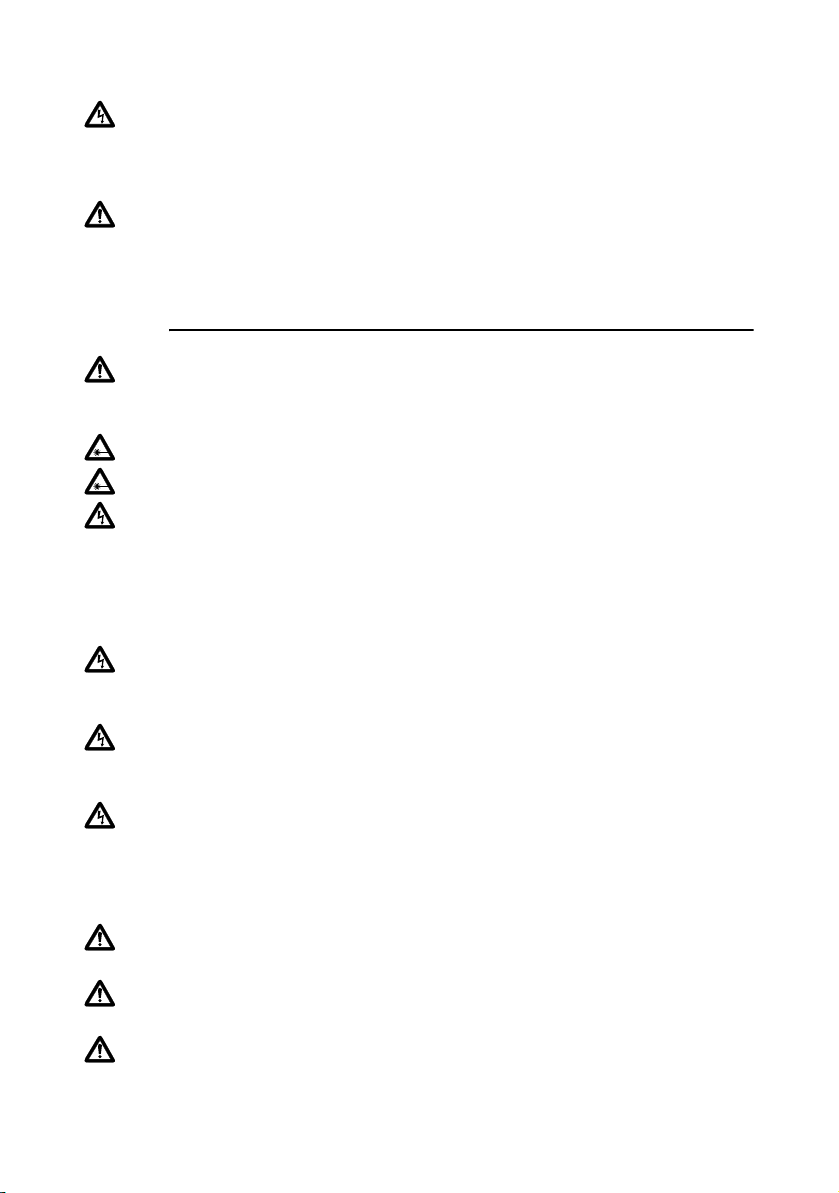
AT-8900, AT-9900, AT-9900s Series Switches
Aviso: “Perigo” Verifique se há algum fio de cobre exposto a sair do fio
instalado. Quando esta instalação é feita correctamente não deve haver qualquer
fio de cobre exposto a sair do terminal. Qualquer fio exposto pode conduzir
níveis perigosos de electricidade para a pessoa que toque nos fios.
Nota: Este sistema funciona com sistemas CC com ligações à terra Positivas ou
Negativas.
Seguridad
ADVERTENCIA: en un entorno doméstico, este producto puede causar
radiointerferencias, en cuyo caso, puede requerirse del usuario que tome las
medidas que sean convenientes al respecto.
¡ADVERTENCIA! Producto láser Clase 1.
¡ADVERTENCIA! No mirat fijamente el haz.
AVISOS ELECTRICOS
ADVERTENCIA: PELIGRO DE ELECTROCHOQUE
Para evitar un ELECTROCHOQUE, no quite la tapa. No hay ningún
componente en el interior al cual puede prestar servicio el usuario. Esta unidad
contiene VOLTAJES PELIGROSOS y sólo deberá abrirla un técnico entrenado y
calificado.
PELIGRO DE RAYOS
PELIGRO: NO REALICE NINGUN TIPO DE TRABAJO O CONEXION en
los equipos o en LOS CABLES durante TORMENTAS ELECTRICAS.
AT EN C IO N : EL CABLE DE ALIMENTACION SE USA COMO UN
DISPOSITIVO DE DESCONEXION. PARA DESACTIVAR EL EQUIPO,
desconecte el cable de alimentación.
ELECTRICO - EQUIPO DEL TIPO CLASE 1
ESTE EQUIPO TIENE QUE TENER CONEXION A TIERRA. El cable tiene que
conectarse a un enchufe a tierra debidamente instalado. Un enchufe que no está
correctamente instalado podría ocasionar tensiones peligrosas en las partes
metálicas que están expuestas.
34
EQUIPO CONECTABLE, el tomacorriente se debe instalar cerca del equipo, en
un lugar con acceso fácil”.
AT EN C IO N : Las aberturas para ventilación no deberán bloquearse y deberán
tener acceso libre al aire ambiental de la sala para su enfriamiento.
TEMPERATURA REQUERIDA PARA LA OPERACIÓN: AT-8900/
AT-9900 producto está diseñado para una temperatura ambiental máxima de
50 grados C. AT-9900s producto está diseñado para una temperatura ambiental
máxima de 40 grados C.
Page 35

Installation and Safety Guide
ELECTRICO - SOBRECARGA DEL CIRCUITO PRIMARIO DE CORRIENTE
ALTERNA
Al instalarse el producto deberán considerarse las potencias nominales
acumulativas, cuando se conecta el equipo al cable de alimentación de corriente
alterna.
AT EN C IO N : CARGA MECANICA - El montaje del equipo en el bastidor debe
realizarse de manera tal que no cause una condición peligrosa debido a la
distribución desigual del peso.
Batería de litio - Sólo deberá ser cambiada por un técnico entrenado y calificado.
AT EN C IO N : Peligro de explosión si la batería no se reemplaza en forma
correcta. Reemplace sólo con el mismo tipo o equivalente que recomienda el
fabricante. Deseche las baterías usadas según las instrucciones del fabricante.
PARA TODOS LOS PAÍSES: Monte el producto de acuerdo con los
Códigos Eléctricos locales y nacionales.
Advertencia: PARA HACER CONEXIONES DE CC CENTRALIZADAS,
INSTALE EL CONMUTADOR ÚNICAMENTE EN LUGARES CON ACCESO
RESTRINGIDO.
Nota: Para conectar la fuente de alimentación, se necesita un cable de bastidor
si el aparato es activado por una fuente de alimentación de CC. El cable de
bastidor debe figurar en la lista de UL, ser de tipo TC, tener una clasificación de
600 V y 90 grados C, y disponer de tres conductores con un mínimo de 12
según el Patrón de Medidas Estadounidense (AWG - American Wire Gage).
Advertencia: ÚNICAMENTE EMPLEADOS CAPACITADOS Y
COMPETENTES TIENEN LA AUTORIZACIÓN DE INSTALAR O REPONER
DICHO EQUIPO.
Advertencia: Por razones de precaución, se debe instalar un cortacircuitos de
15 amperios en el extremo de alimentación del cable que se utilizará con este
equipo LAN.
SIEMPRE conecte los cables al equipo LAN primero, antes de conectarlos al
cortacircuitos. Para evitar el peligro de sufrir daños corporales a causa de
sacudidas eléctricas, no trabaje con conductores CON CORRIENTE. Asegúrese
siempre de que el cortacircuitos esté en la posición de APAGADO (OFF) antes
de conectar los cables al cortacircuitos.
Advertencia: No pele el cable más de la cantidad recomendada, ya que si
después de instalar el bloque terminal quedan cables pelados, habrá riesgos de
seguridad.
Advertencia: Cuando instale dicho equipo, asegúrese siempre de que el
bastidor se conecte a tierra primero y se desconecte por último.
35
Page 36

AT-8900, AT-9900, AT-9900s Series Switches
Advertencia: “Riesgo de seguridad” Cerciórese de que no haya hilos de
cobre pelados que salgan del alambre instalado. Cuando dicha instalación se
realiza correctamente, los hilos de cobre pelados no deben salir del bloque
terminal. Todo alambre pelado puede conducir niveles de electricidad nocivos a
la persona que lo toca.
Nota: Este sistema funcionará con sistemas de CC con conexión positiva o
negativa a tierra.
Säkerhet
VARNING: Denna produkt kan ge upphov till radiostörningar i hemmet, vilket
kan tvinga användaren till att vidtaga erforderliga åtgärder.
VARNING! Laserprodukt av klass 1.
VARNING! Laserstrålning när enheten är öppen.
TILLKÄNNAGIVANDEN BETRÄFFANDE ELEKTRICITETSRISK:
RISK FÖR ELEKTRISK STÖTFör att undvika ELEKTRISK stöt, ta ej av locket.
Det finns inga delar inuti som behöver underhållas. Denna apparat är under
HÖGSPÄNNING och får endast öppnas av en utbildad kvalificerad tekniker.
FARA FÖR BLIXTNEDSLAG
FARA: ARBETA EJ på utrustningen eller kablarna vid ÅSKVÄDER.
VARNING: NÄTKABELN ANVÄNDS SOM STRÖMBRYTARE FÖR ATT
KOPPLA FRÅN STRÖMMEN, dra ur nätkabeln.
36
ELEKTRISKT - TYP KLASS 1 UTRUSTNING
DENNA UTRUSTNING MÅSTE VARA JORDAD. Nätkabeln måste vara
ansluten till ett ordentligt jordat uttag. Ett felaktigt uttag kan göra att närliggande
metalldelar utsätts för högspänning. Apparaten skall anslutas till jordat uttag, när
den ansluts till ett nätverk.
UTRUSTNING MED PLUGG. Uttaget skall installeras i utrustningens närhet och
vara lättåtkomligt”.
VARNING: Luftventilerna får ej blockeras och måste ha fri tillgång till
omgivande rumsluft för avsvalning.
DRIFTSTEMPERATUR: AT-8900/AT-9900 produkt är konstruerad för
rumstemperatur ej överstigande 50 grader C. AT-9900s produkt är konstruerad
för rumstemperatur ej överstigande 40 grader C.
ELEKTRISKT - ÖVERBELASTNING AV VÄXELSTRÖMSNÄTET: När
produkten installeras bör den sammanlagda effekten på namnplåten beaktas när
apparaten ansluts till växelströmsnätet.
Page 37

Installation and Safety Guide
VARNING: MEKANISK BELASTNING: Utrustningen ska installeras i chassit på
så sätt att fara inte uppstår p g a ojämn belastning.
Litium batteri - Får endast bytas av utbildade och kvalificerade tekniker.
VARNING: Risk för explosion om felaktigt batteri används. Byt endast mot
samma eller likvärdig typ batteri, rekommenderat av tillverkaren. Kassera
använda batterier i enlighet med tillverkarens instruktioner.
ALLA LÄNDER: Installera produkten i enlighet med lokala och statliga
bestämmelser för elektrisk utrustning.
Varning: ANSLUTNING TILL LIKSTRÖMSNÄT FÅR ENDAST SKE I LOKAL
DÄR OBEHÖRIGA EJ ÄGER TILLTRÄDE.
Anmärkning: Kanalkabel krävs för att ansluta strömkällan om enheten ansluts
till likströmsnät. Kanalkabeln måste vara UL-märkt och av TC-typ. Kabeln måste
ha en märkspänning på 600 V och en märktemperatur på 90 grader C samt ha
tre ledare med en tjocklek på minst 12 AWG (amerikanskt ledningsmått).
Varning: INSTALLATION OCH UTBYTE AV DENNA UTRUSTNING FÅR
ENDAST UTFÖRAS AV AUKTORISERAD ELINSTALLATÖR.
Varning: Av säkerhetsskäl skall en 15 A automatsäkring anslutas till
försörjningsänden på kabeln som används till denna LAN-utrustning.
Ledningar skall ALLTID anslutas till LAN-utrustningen innan ledningarna ansluts
till automatsäkringen. För att förebygga uppkomsten av personskador orsakade
av elektrisk stöt skall man inte vidröra strömförande uttag. Kontrollera alltid att
automatsäkringen är i läget OFF (AV) innan anslutning av ledningar till
automatsäkringen sker.
Varning: Skala inte av mer isolering än vad som anges ovan. Skalas för mycket
isolering av kan fara uppstå om oskyddad tråd vidröras på anslutningsplinten
efter anslutningen.
Varning: Vid anslutning av denna utrustning skall man alltid se till att jordtråden
ansluts först och lossas sist.
Varning: OBS! FARA! Kontrollera om små koppartrådar sticker ut ifrån den
anslutna tråden. Om anslutningen utförts riktigt sticker inga trådar ut från
anslutningsplinten. Oisolerade trådar kan överföra skadlig elektricitet till person
som vidrör trådarna.
Anmärkning: Detta system fungerar både med positivt och negativt jordade
likströmskällor.
37
Page 38

AT-8900, AT-9900, AT-9900s Series Switches
EC Declaration of Conformity
We: ALLIED TELESYN RESEARCH LIMITED
27 NAZARETH AVENUE
CHRISTCHURCH 8002
NEW ZEALAND
Declare under our sole legal responsibility that the following product meets the
safety, protection and conformity requirements of council directives 73/23/EEC
and 89/336/EEC, as amended by 93/68/EEC, on the approximation of the laws of
member states relating to electromagnetic compatibility, electrical safety and the
mutual recognition of conformity of telecommunications terminal equipment
AT-8900, AT-9900, AT-9900s SERIES SWITCHES
to which this declaration relates are in conformity with the following relevant
harmonized standards, the reference numbers of which have been published in
the Official journal of the European community.
EN55022: 1998 Information Technology Equipment—Radio disturbance
EN55024: 1998 Information Technology Equipment—Immunity
characteristics—Limits and methods of measurement.
EN60950: 2000 Safety of Information Technology Equipment, including
electrical business equipment. (for AT-8900 only)
EN60950-1: 2001 Information Technology Equipment including electrical
business equipment—General Requirements.
EN60825-1: 1994 Safety of Laser Products - part 1: Equipment classification,
requirements and user’s guide.
EN61000-3-2: 2000 Electromagnetic compatibility (EMC) - part 3-2: Limits for
harmonic current emissions (equipment input current up to
and including 16A per phase).
EN61000-3-3: 1995 Electromagnetic compatibility (EMC) - part 3-3: Limitation
of voltage fluctuations and flicker in low-voltage supply
systems for equipment with rated current up to 16A.
38
Name: Craig Thornton
On behalf of the Manufacturer
Signature
:
Position: Engineering Manager
Date: 11th August 2004
