Page 1
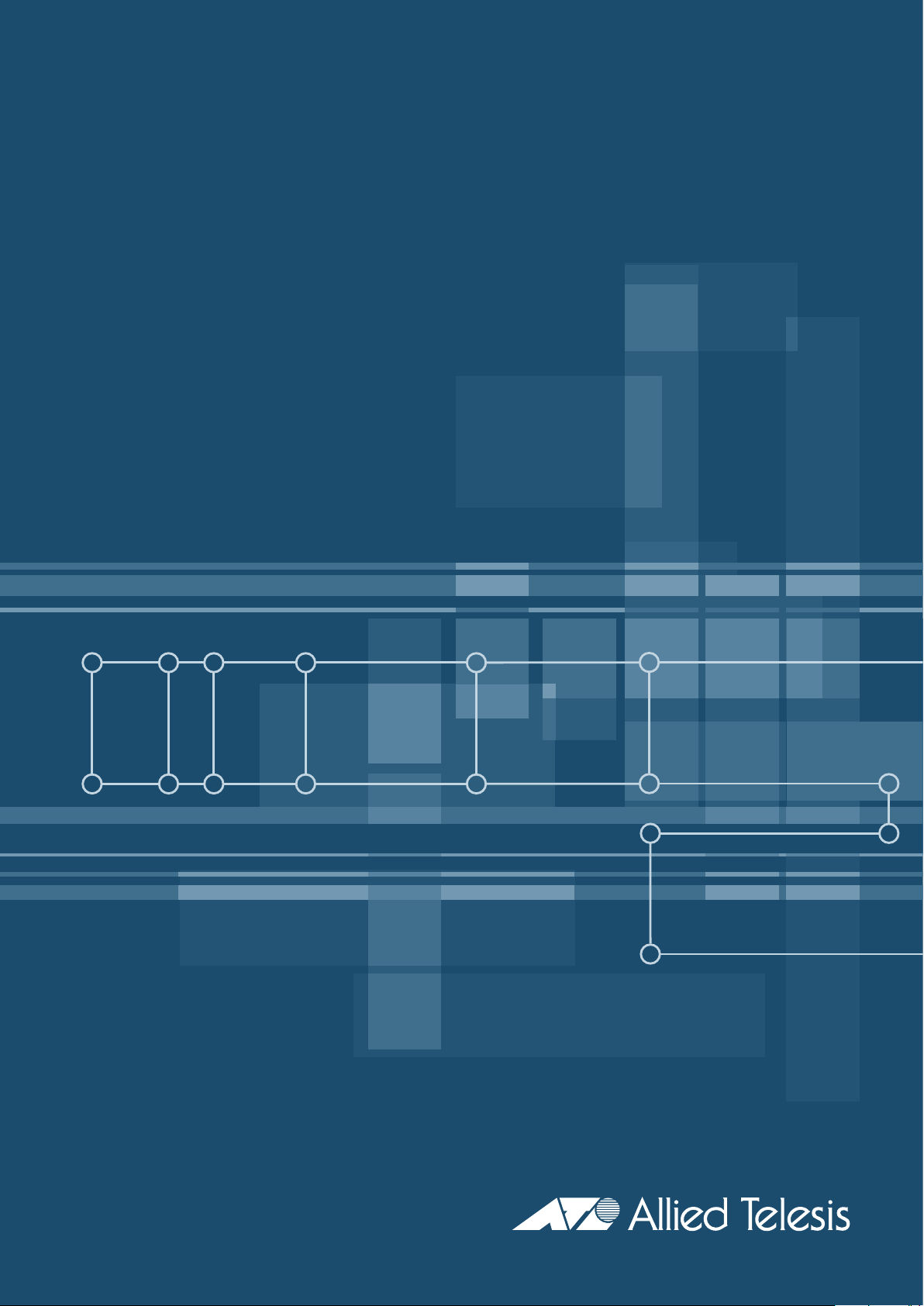
AT-9800 Series Switch
Quick Install Guide
AT-9812T V2
AT-9816GB V2
Page 2
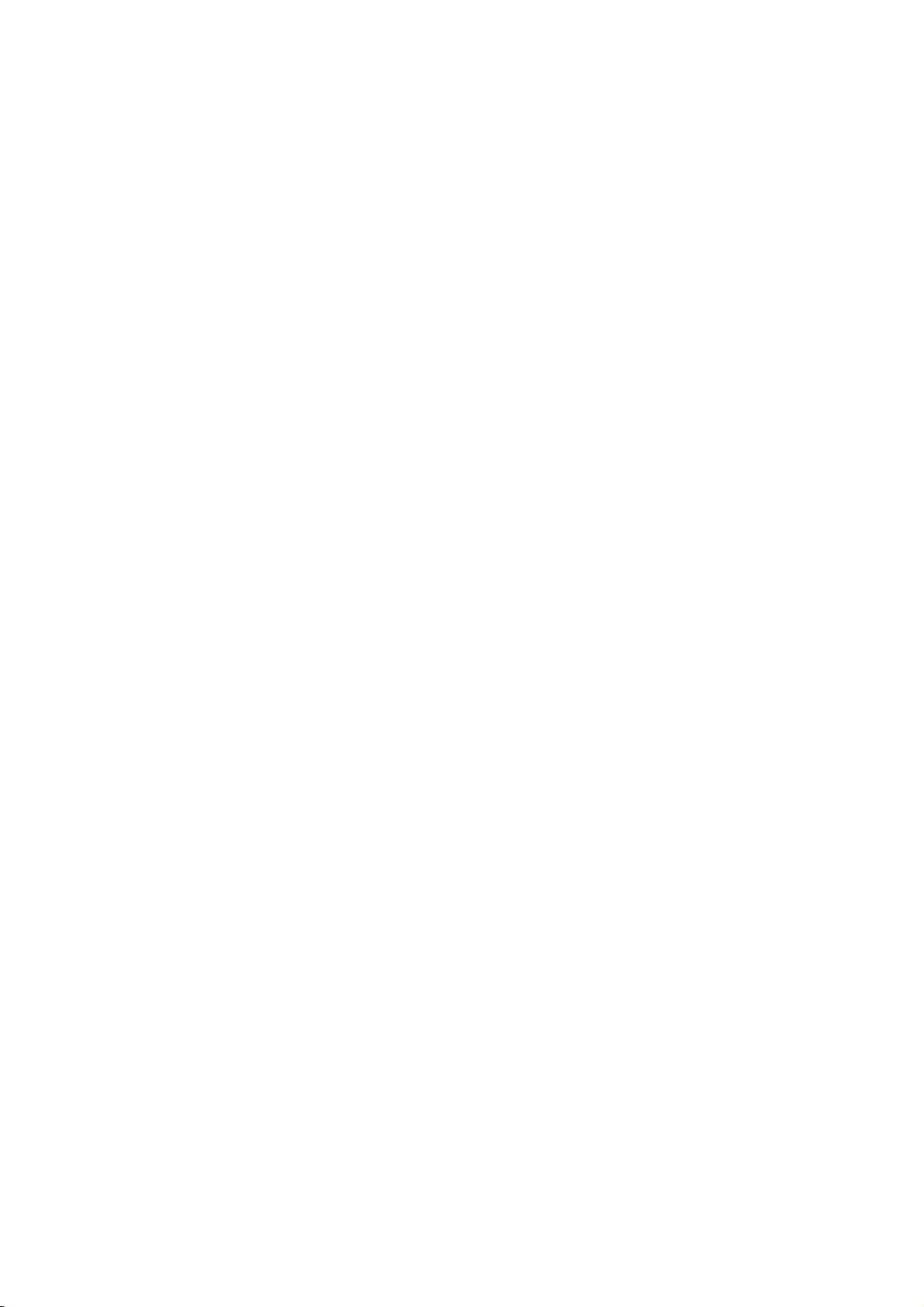
AT-9800 Series Switch Quick Install Guide
Document Number C613-04038-01 REV H.
© 2003-2007 Allied Telesis, Inc. All rights reserved. No part of this publication may be
reproduced without prior written permission from Allied Telesis, Inc.
Allied Telesis, Inc. reserves the right to make changes in specifications and other
information in this document without prior written notice. The information provided
herein is subject to change without notice. In no event shall Allied Telesis, Inc. be liable
for any incidental, special, indirect, or consequential damages whatsoever, including
but not limited to lost profits, arising out of or related to this manual or the information
contained herein, even if Allied Telesis, Inc. has been advised of, known, or should have
known, the possibility of such damages.
All company names, logos, and product designs that are trademarks or registered
trademarks are the property of their respective owners.
Page 3
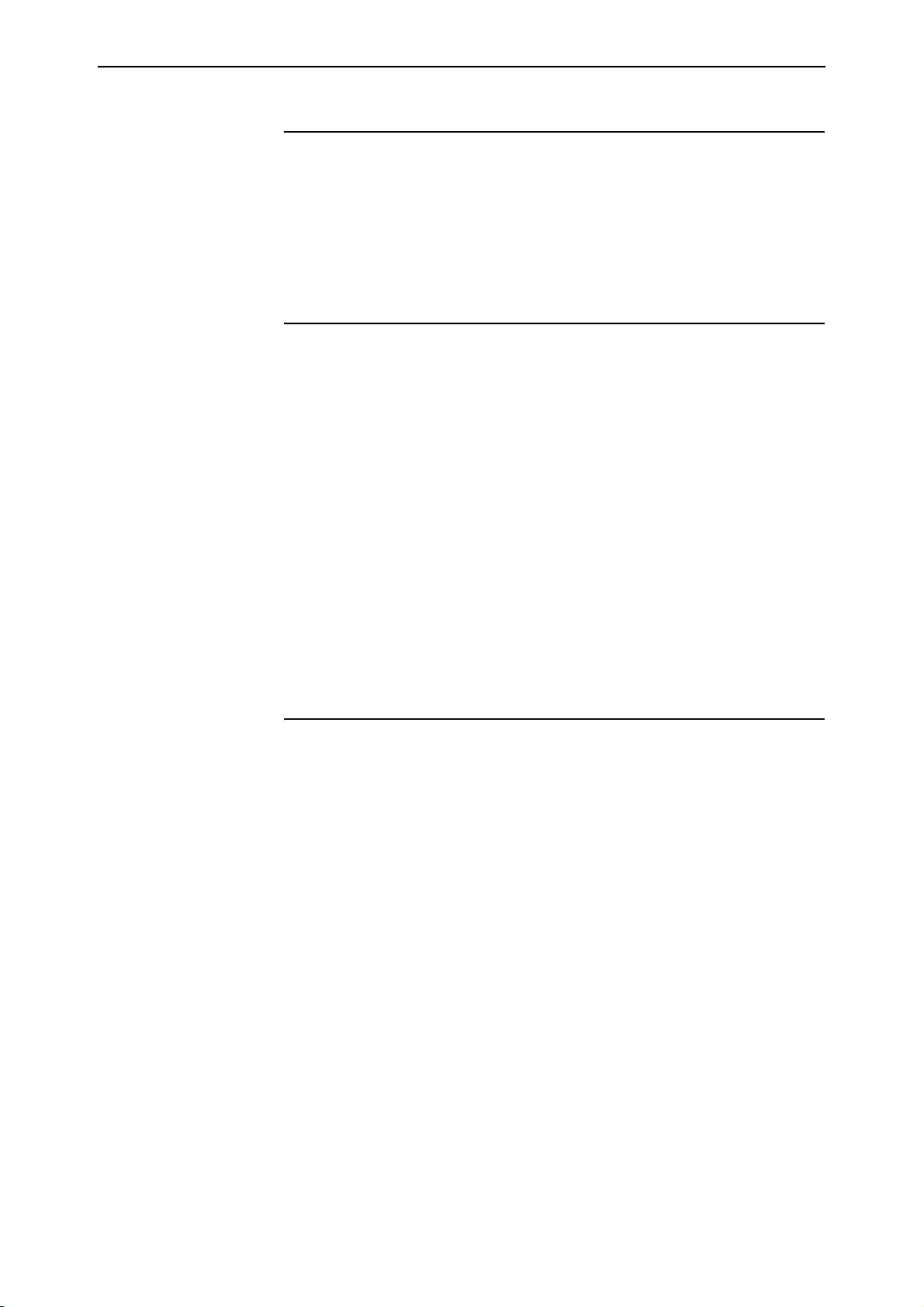
Quick Install Guide 3
Models Covered By This Guide
This Quick Install Guide includes information on the following models:
■ AT-9812T V2
■ AT-9816GB V2
Package Contents
The following items are included with each AT-9800 Series switch. Contact
your sales representative if any items are damaged or missing.
■ One AT-9800 Series switch
■ One AC power cord (for AC models)
■ One serial cable for connecting the switch to a terminal or PC
■ One 19 inch rack-mount kit
■ One AT-9800 Series Switch Quick Install Guide
■ One AT-9800 Series Safety and Statutory Information booklet
■ One AT-9800 Series Switch Documentation and Tools CD-ROM (which
includes the complete AT-9800 Series document set and utilities)
■ One warranty card
Selecting a Site
The switch can be installed in a standard 19-inch rack or on a level surface such
as a desktop or bench. When installing the switch, choose a site that:
■ allows adequate airflow around the switch and its vents.
■ is free of dust and moisture.
■ will maintain an ambient temperature range of 0–40º C (32–104º F) and a
humidity range of 5–95% non-condensing.
■ has a reliable and earthed (grounded) power supply circuit, preferably
dedicated and filtered.
■ does not expose cabling to sources of electrical noise, such as radio
transmitters, broadband amplifiers, power lines, electric motors, and
fluorescent fixtures.
C613-04038-01 REV H
■ allows easy access to the switch’s power and cable connections.
■ will allow all related network devices to be connected to the switch
without exceeding maximum cable length limitations. See the AT-9800
Series Switch Hardware Reference for cable length specifications.
Page 4

4 AT-9800 Series Switch
Installing the Switch
This equipment must be earthed.
Follow these steps to install the switch:
1. Read the safety information
For safety information, see the AT-9800 Series Safety and Statutory
Information booklet. A copy of this booklet is supplied with each switch,
and can also be found on the Documentation and Tools CD-ROM or at
www.alliedtelesis.com/support/software.
2. Gather the tools and equipment you will need
If installing a DC version of the switch, you will need a DC power source,
DC supply cable, and ring connectors (see Step 8).
If the switch is to be connected to a redundant power supply, you will need
a redundant power supply unit and cable (see Step 10).
3. Choose a suitable site for the switch
Either a flat surface or 19-inch rack.
4. Unpack the switch
Verify the package contents. If any items are damaged or missing, contact
your sales representative.
5. Install CAM (Optional)
If you purchased a Content Addressable Memory (CAM) module, install it
now by following the instructions in the CAM Quick Install Guide.
The CAM Quick Install Guide can be found on the AT-9800 Series Switch
Documentation and Tools CD-ROM, or can be downloaded from
www.alliedtelesis.com/support/software.
6. Place the switch in its operating location
If installing the switch in a rack:
• Remove the rubber feet
• Attach the rack-mounting brackets
• Mount the switch in the rack
7. Apply AC power to the switch (for AC models)
Plug the power cord into the AC power connector on the rear panel of the
switch (Figure 1 on page 5). The Fault LED should flash for approximately
10 seconds as the switch runs internal tests.
If the LED continues to flash or remains lit, refer to the AT-9800 Series
Switch Hardware Reference for troubleshooting information.
C613-04038-01 REV H
Page 5

Quick Install Guide 5
Figure 1: AT-9816GB front panel and rear panel with AC power inlet
1000BASE-X GBIC
L/A
L/A
L/A
L/A
GBIC
GBIC
12345678
910111213141516
L/A
PORT ACTIVITY
LINK / FULL DUP ACTIVITY
LINK / HALF DUP ACTIVITY
ENABLED DISABLED
192103114125136147158
L/A
GBIC
L/A
GBIC
AT-9816GB V2 Layer 3 Fast Ethernet Switch
FAULT
RS-232
TERMINAL PORT
ASYN0
16
STATUS
FAULT
RPS
RESET
PWR
AC INPUT
100-240VHZ50/60
RPS INPUT VDC A Max
+3.3
+5
+12
AMPS
5.0/2.5
16
CLASS 1
16
LASER
0.5
COMPACT FLASH
ACTIVITY
AC Power AT-RPS9000 RPS Connector Compact FLASH
8. Apply DC power to the switch (for DC models)
Read the AT-9800 Series Safety and Statutory Information booklet before
connecting a DC power supply. A copy of this booklet is included with
each switch. It is also included on the Documentation and Tools CD-ROM,
or can be downloaded from www.alliedtelesis.com/support/software.
Only trained and qualified personnel should connect a DC power supply. Due
to exposed terminals, DC powered switches should only be installed in
Restricted Access Areas.
DC supply cable specifications (one cable is required for each PSU):
• Number of wires (cores): 3
2
• Minimum size: 2.1mm
(14 AWG)
• Minimum cable rating: 600V, 90 degrees Celsius
DC power supply specifications:
• 48V DC (40–60 VDC is acceptable)
• Either positive grounded or negative grounded
Circuit protection:
• Use a 10 Amp circuit breaker
Ensure the supply cable is not live.
a) Strip the supply cable wires to expose 8mm (0.31in) of bare conductor
b) At the switch, connect the ground wire to the ground terminal. The
terminals can be identified by the diagram on the rear panel of the
switch. Tighten the terminal to between 0.6 and 0.8Nm (0.041 to 0.055
pound force per foot).
c) At the switch, connect the positive feed to the + (positive) terminal and
the negative feed to the - (negative) terminal. Tighten the terminal to
between 0.6 and 0.8Nm (0.041 to 0.055 pound force per foot).
C613-04038-01 REV H
Page 6

6 AT-9800 Series Switch
d) Ensure that there are no exposed conductor strands.
e) Secure the supply cable to the rack framework or similar object so that
the connections are isolated from any forces applied to the cable.
f) Ensure that the circuit breaker is in the OFF position.
g) Connect the supply cable wires to the circuit breaker.
h) Energise the circuit breaker.
The Fault LED should flash for approximately 10 seconds as the switch runs
internal tests. If the LED continues to flash or remains lit, refer to the AT-9800
Series Switch Hardware Reference for troubleshooting information.
9. Check that the Power LED on the switch’s front panel lights green
If the LED fails to light, refer to the AT-9800 Series Switch Hardware Reference
for troubleshooting information.
10. Connect the Redundant Power Supply (Optional)
AC models of AT-9800 Series switches have a Redundant Power Supply
(RPS) connector on their rear panel, and can be used with an AT-RPS9000
Redundant Power Supply. The AT-RPS9000 must be purchased separately.
Contact your authorised Allied Telesis distributor or reseller for more
information.
11. Install GBICs
Any combination of copper and fibre GBICs can be installed in AT-9812T
and AT-9816GB switches. Slide the GBICs into the GBIC slots. Press each
GBIC firmly into place.
A range of GBICs have been tested and approved for use with AT-9800 Series switches.
For more information, contact your authorised Allied Telesis distributor or reseller, or
visit www.alliedtelesis.com.
RX and TX terminal locations on SC fibre GBIC ports are the reverse of RX and TX
terminal locations on fixed SC fibre ports. When looking at an SC fibre GBIC from the
front, the RX terminal is on the left and the TX terminal is on the right.
12. Connect the data cables
Make sure each cable connection is secure. The switch will now perform
basic Layer 2 switching functions.
C613-04038-01 REV H
Page 7

Quick Install Guide 7
Configuring the Switch
Some configuration is necessary to enable the advanced switching capabilities
of the switch. The switch can be configured via the Command Line Interface
(CLI) or Graphical User Interface (GUI).
Using the CLI to configure a switch
1. Connect a terminal or PC to RS-232 (ASYN0)
Using the supplied RS-232 DB9 straight-through cable, connect your
terminal or PC to the RS-232 Terminal Port on the switch’s front panel.
2. Set the communication parameters
Set the communication parameters on your terminal or terminal emulation
program to:
• Baud rate: 9600
• Data bits: 8
•Parity: None
• Stop bits: 1
• Flow control: Hardware
3. Check the power supply
Ensure that the On/Off switch (AC models) or Run/Standby switch (DC
models) is in the On or Run position and that the switch is receiving power
(Power LED lights green).
4. Log in
After the switch has booted, the log in prompt appears. If the log in prompt
doesn’t appear, press [Enter] two or three times.
When the switch boots for the first time it automatically creates an account
with manager privileges. The account has the log in name “manager” and
the password is “friend”.
At the log in prompt, enter the log in name and password.
Login: manager
Password: friend
The command prompt appears and you can now configure the switch
using the command line interface.
C613-04038-01 REV H
Change the password as soon as possible. Leaving the manager account with
the default password is a serious security risk. Make sure you remember the
new password as there is no way to retrieve it if it is lost.
Use the following command to change the account password:
set password
To display a list of help topics, enter:
help
To display help on a specific topic, enter:
help topic
Page 8

8 AT-9800 Series Switch
Alternatively, type a question mark (?) at the end of a partially completed
command to see a list of valid options.
See the AT-9800 Series Switch AlliedWare™ Operating System Software
Reference for more information on configuring the switch.
Using the GUI to configure a switch
This section describes how to establish a connection to the switch through the
GUI, so you can configure the switch before installing it in your LAN.
1. Select a PC to browse to the switch from
You can browse to the switch from any PC that is running a supported
operating system with a supported browser installed, with JavaScript
enabled. If you are using a toolbar or plug-in on your browser to block
pop-ups, disable it while using the GUI. The GUI displays detailed
configuration options and information in pop-up windows.
You need to know the PC’s subnet.
2. Connect the PC to the switch
Use an Ethernet cable to connect an Ethernet card on the PC to any one of
the switch ports.
You can browse to the router through any VLAN, as long as you give that VLAN an IP
address. These instructions assume you will use vlan1. The switch ports all belong to
vlan1 by default.
3. Access the switch’s command line interface
Access the CLI from the PC, as described in the previous “Using the CLI to
configure a switch” section.
4. Enable IP
enable ip
5. Assign the vlan1 interface an IP address in the same subnet as the PC
add ip interface=vlan1 ip=ipaddress mask=mask
6. Save the configuration and set the switch to use it on bootup
create config=your-name.cfg
set config=your-name.cfg
7. On the PC’s web browser, bypass the HTTP proxy server, if necessary
8. Point your web browser at vlan1’s IP address
9. At the login prompt, enter the user name and password
The default username is manager:
User Name: manager
Password: friend
The System Status page is displayed. Select options from the sidebar menu
to configure and manage the switch.
For context-sensitive online help, click on the Help button at the top of the
sidebar menu or on any pop-up page.
C613-04038-01 REV H
Page 9

Quick Install Guide 9
System LEDs
The following LEDs report operations and faults on AT-9800 Series switches
(Ta bl e 1 ).
Table 1: System LEDs on AT-9800 Series switches
LED State Function
PWR
(Power)
Fault Red The switch or management software is malfunctioning
RPS (Redundant
Power Supply)
CompactFlash
Activity
(Rear panel)
Green The switch is receiving power
1 Flash A switch fan has failed or is operating below the
recommended speed
2 Flashes If RPS monitoring is enabled, an RPS fan has failed or is
operating below the recommended speed
3 Flashes If an RPS is connected, the switch’s PSU (Power Supply
Unit) has failed
4 Flashes If RPS monitoring is enabled, the RPS PSU has failed
5 Flashes If RPS monitoring is enabled, an RPS is not connected or
is not operational
6 Flashes The switch’s temperature has exceeded the
recommended threshold
Green An RPS is connected to the switch and is receiving
power
Green The compact flash memory is active. Do not eject the
flash memory module
C613-04038-01 REV H
The AT-9800 Series Switch Hardware Reference has further troubleshooting
information, including information on switch port LEDs.
Page 10

10 AT-9800 Series Switch
Documentation and Tools CD-ROM
The Documentation and Tools CD-ROM bundled with each switch contains the
complete Documentation Set for AT-9800 Series switches and their expansion
options, as well as tools for managing the Switch. The CD-ROM includes:
■ The AT-9800 Series Statutory and Safety Information booklet, which provides
safety and statutory information for the Switch and its expansion options.
■ The AT-RPS9000 Statutory and Safety Information booklet, which includes
important safety information and statutory declarations for the
AT-RPS9000 chassis and AT-PWR9000 power unit.
■ The AT-9800 Series Switch Hardware Reference, which provides detailed
information on the hardware features of AT-9800 Series switches.
■ This Quick Install Guide.
■ The AT-RPS9000 & AT-PWR9000 Quick Install Guide, which outlines the
procedure for installing AT-RPS9000 chassis and AT-PWR9000 power
units.
■ The AT-9800 Series Switch AlliedWare™ Operating System Software Reference,
which provides detailed information on configuring the switch and its
software.
■ The CAM Quick Install Guide, which outlines the procedure for installing
Content Addressable Memory.
■ AT-TFTP Server for Windows, for downloading software releases.
■ Adobe Acrobat Reader, for viewing online documentation.
C613-04038-01 REV H
