Page 1
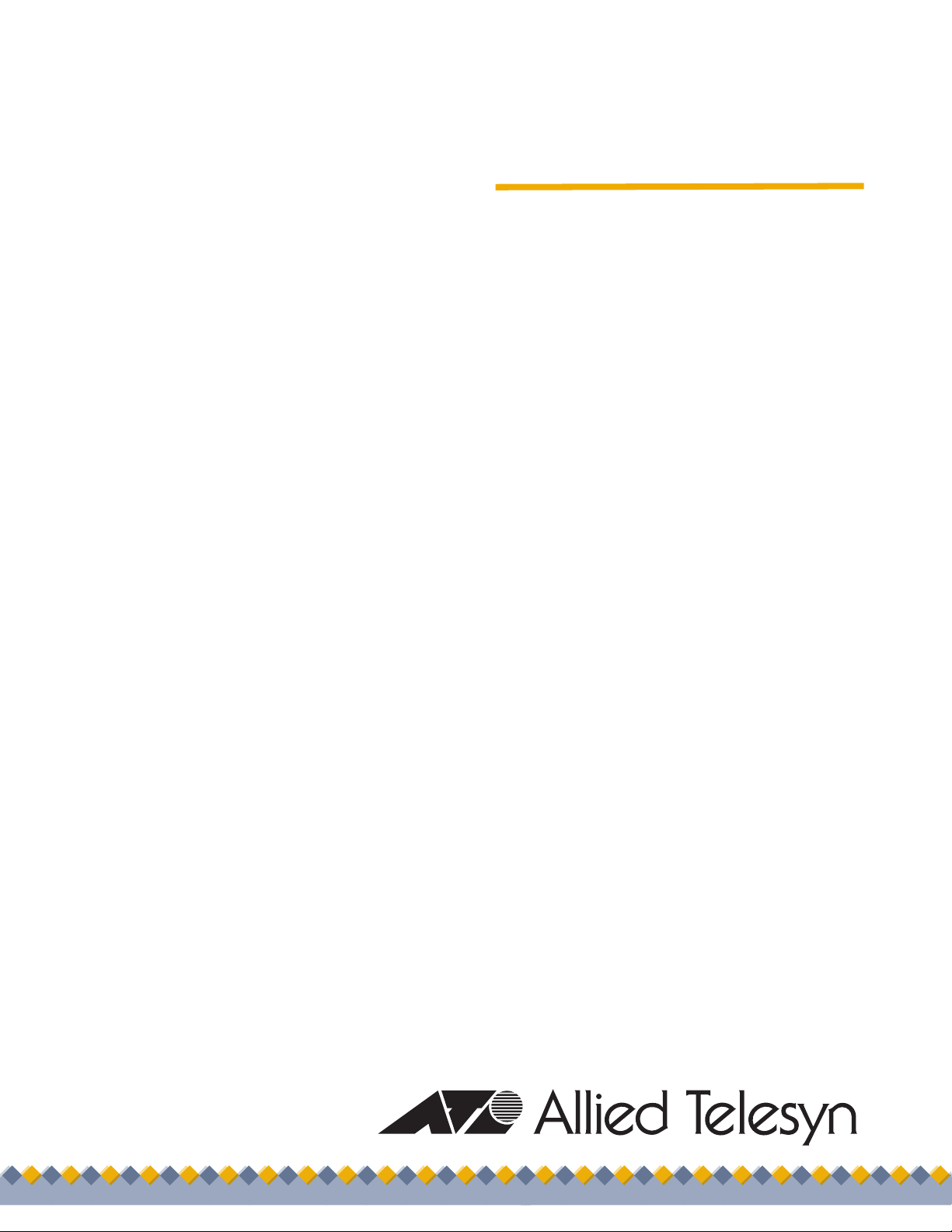
Gigabit Ethernet
Network Adapter
Advanced Control Suite for
the AT-2931SX
User’s Guide
Version 1.0.0
613-000096 Rev. A
Page 2

Copyright © 2005 Allied Telesyn, Inc.
All rights reserved. No part of this publication may be reproduced without prior written permission from Allied Telesyn, Inc.
Microsoft and Internet Explorer are registered trademarks of Microsoft Corporation. Netscape Navigator is a registered trademark of
Netscape Communications Corporation. All other product names, company names, logos or other designations mentioned herein are
trademarks or registered trademarks of their respective owners.
Allied Telesyn, Inc. reserves the right to make changes in specifications and other information contained in this document without prior
written notice. The information provided herein is subject to change without notice. In no event shall Allied Telesyn, Inc. be liable for any
incidental, special, indirect, or consequential damages whatsoever, including but not limited to lost profits, arising out of or related to this
manual or the information contained herein, even if Allied Telesyn, Inc. has been advised of, known, or should have known, the possibility
of such damages.
Page 3

Contents
Preface ..................................................................................................................................................................................6
Safety Symbols Used in this Document..................................................................................................................................7
Where to Find Web-based Guides .........................................................................................................................................8
Contacting Allied Telesyn .......................................................................................................................................................9
Online Support ................................................................................................................................................................9
Email and Telephone Support .........................................................................................................................................9
Returning Products..........................................................................................................................................................9
Sales or Corporate Information .......................................................................................................................................9
Management Software Updates ......................................................................................................................................9
Chapter 1: Advanced Server Program Overview ............................................................................................................10
AT-2931SX Broadcom Advanced Server Program (BASP) Overview .................................................................................11
AT-2931SX Broadcom Advanced Control Suite (BACS) Features.......................................................................................12
AT-2931SX BASP for Windows 2000 and Windows 2003 ...................................................................................................13
Failover and Load Balance............................................................................................................................................13
Virtual LAN (VLANs)......................................................................................................................................................13
AT-2931SX BASP for Linux..................................................................................................................................................14
Failover and Load Balance............................................................................................................................................14
Virtual LAN (VLAN) .......................................................................................................................................................14
Chapter 2: AT-2931SX Broadcom Advanced Control Suite (BACS) Applications ......................................................15
Overview...............................................................................................................................................................................16
Information Provided by the BACS Applications ...........................................................................................................17
BACS Features .............................................................................................................................................................17
Installing the AT-2931SX BACS Application......................................................................................
Installing with the GUI ...................................................................................................................................................18
Using Silent Installation .................................................................................................................................................19
Updating the AT-2931SX BACS Application ........................................................................................................................20
Removing the AT-2931SX BACS Application.......................................................................................................................21
Initializing the AT-2931SX BACS Application.......................................................................................................................22
Configuring the AT-2931SX BACS Application ....................................................................................................................23
Vital Sign .......................................................................................................................................................................23
Resources .....................................................................................................................................................................26
Hardware.......................................................................................................................................................................27
Network Test .................................................................................................................................................................28
Diagnostics....................................................................................................................................................................28
Statistics ........................................................................................................................................................................30
BASP Statistics .............................................................................................................................................................33
Configuring Teaming .....................................................................................................................................................34
Chapter 3: Installing BACS on Windows 2000 and Windows 2003 Systems ...............................................................44
Installing the AT-2931SX BASP ...........................................................................................................................................45
Uninstalling the AT-2931SX BASP .......................................................................................................................................46
Chapter 4: Installing BACS on a Linux System ..............................................................................................................47
BASP Driver for Linux...........................................................................................................................................................48
Packaging.............................................................................................................................................................................49
Installing BASP ................................................................................................................
Installing the BASP Source RPM Package for Red Hat and United Linux ...........................................................................51
Installing the AT-2931SX BASP TAR Archive ......................................................................................................................52
AT-2931SX BASP Files........................................................................................................................................................53
.....................................................50
...................................18
3
Page 4
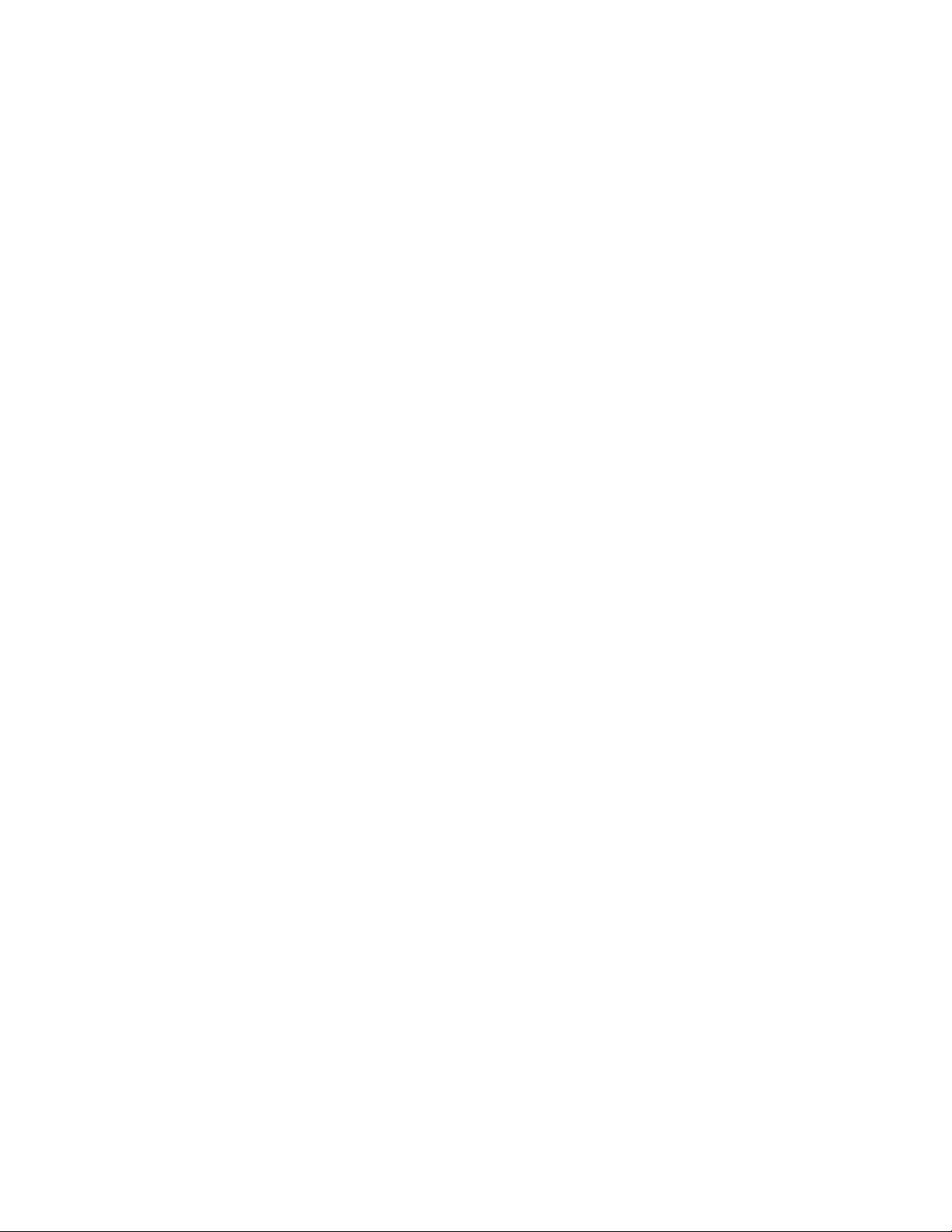
Contents
AT-2931SX BASP Configuration for Red Hat and United Linux Distributions ......................................................................54
AT-2931SX BASP Configuration and Startup for Other Linux Distributions .........................................................................56
AT-2931SX BASP Configuration Scripts for Red Hat Distributions ......................................................................................58
Broadcom NICE Patches ......................................................................................................................................................59
Uninstalling the RPM Package .............................................................................................................................................60
Removal of Physical Interface in Generic Trunking and 802.3ad Mode ...............................................................................61
AT-2931SX BASP SNMP Agent for Linux ............................................................................................................................62
Installing the TAR Archive .............................................................................................................................................62
Installing the RPM Package ..........................................................................................................................................63
SNMP Files....................................................................................................................................................................63
Uninstalling the RPM Package (Both Source and Binary) .............................................................................................64
Known Problems...................................................................................................................................................................64
Chapter 5: Key Protocols and Interfaces .........................................................................................................................65
Adapter Teaming ..................................................................................................................................................................66
Smart Load Balancing (SLB)™......................................................................................................................................66
Link Aggregation (802.3ad) ...........................................................................................................................................66
Generic Link Aggregation (Trunking).............................................................................................................................66
Smart Load Balance Auto-Failback Disable ..................................................................................................................67
Failover Teaming ..................................................................................................................................................................68
VLANs Overview...................................................................................................................................................................69
VLANs Support..............................................................................................................................................................71
Adaptive Interrupt Frequency ........................................................................................................................................71
Dual DMA Channels ......................................................................................................................................................71
32-bit or 64-bit PCI Bus Master .....................................................................................................................................72
ASIC with Embedded RISC Processor..........................................................................................................................72
Chapter 6: Troubleshooting ..............................................................................................................................................73
Verifying the Correct Drivers are Loaded..............................................................................................................................74
Windows ........................................................................................................................................................................74
Software Problems and Solutions.........................................................................................................................................76
Windows 2000 ...............................................................................................................................................................76
Linux-BASP ...................................................................................................................................................................77
AT-2931SX Broadcom Advanced Server Program (BASP) ..........................................................................................78
Chapter 7: Manageability Features ..................................................................................................................................79
CIM .......................................................................................................................................................................................80
SNMP ...................................................................................................................................................................................81
BASP Sub-agent ...........................................................................................................................................................81
AT-2931SX BASP Extensible-agent..............................................................................................................................82
4
Page 5
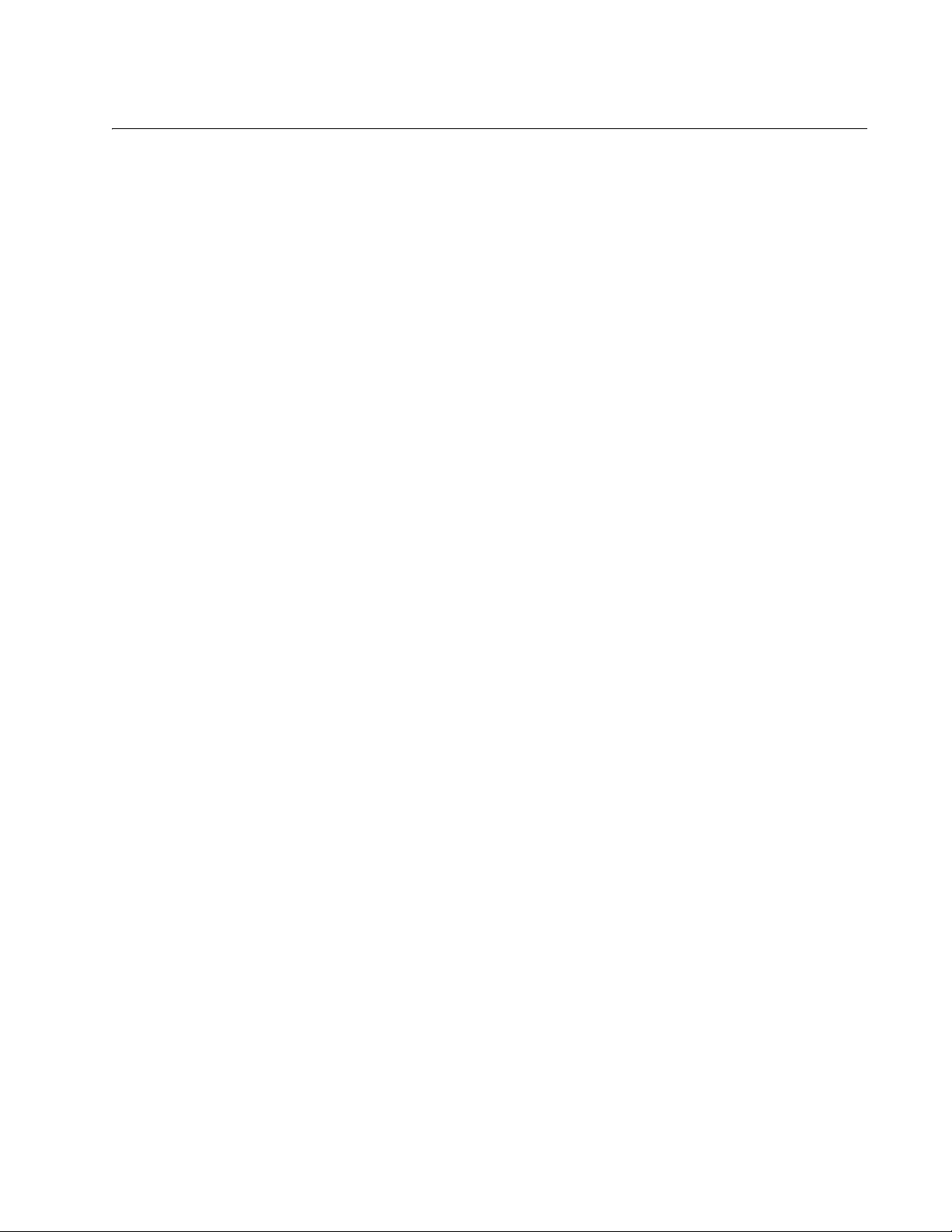
Figures
Figure 1. Advanced Control Suite 2 Menu...........................................................................................................................16
Figure 2. Vital Sign Tab .......................................................................................................................................................24
Figure 3. Resources Tab .....................................................................................................................................................26
Figure 4. Hardware Tab.......................................................................................................................................................27
Figure 5. Network Test Tab .................................................................................................................................................28
Figure 6. Diagnostics Tab....................................................................................................................................................29
Figure 7. Statistics Tab........................................................................................................................................................30
Figure 8. BASP Statistics Tab .............................................................................................................................................33
Figure 9. New Team Configuration Menu............................................................................................................................34
Figure 10. Advanced Control Suite 2 Menu.........................................................................................................................36
Figure 11. New Team Configuration....................................................................................................................................37
Figure 12. New Team Configuration Menu, Creating a Team.............................................................................................38
Figure 13. Team Configuration, modifying a team...............................................................................................................40
Figure 14. Example of Servers Supporting Multiple VLANs with Tagging...........................................................................69
Figure 15. Vital Sign Tab, Troubleshooting .........................................................................................................................74
5
Page 6
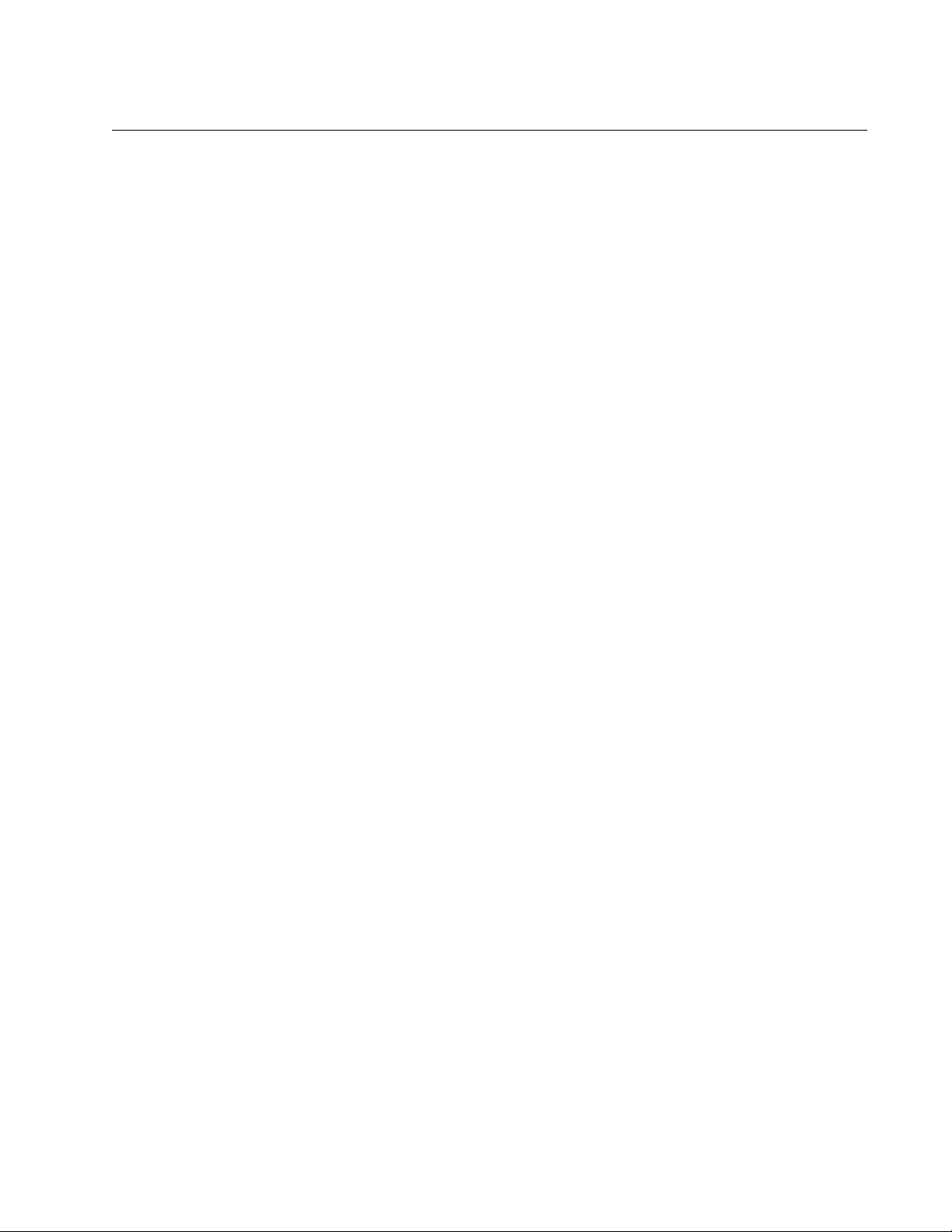
Preface
This guide contains instructions on how to install and configure the
Advanced Control Suite software for the AT-2931SX Ethernet Network
Adapter on Windows 2000, Windows 2003, and Linux platforms. For
information about how to install the AT-2931SX adapter as well as
procedures to install and configure the related software, see the AT-
2931SX Gigabit Ethernet Network Adapter Installation Guide (part number
613-000049).
The Preface contains the following sections:
“Safety Symbols Used in this Document” on page 7
“Where to Find Web-based Guides” on page 8
“Contacting Allied Telesyn” on page 9
6
Page 7
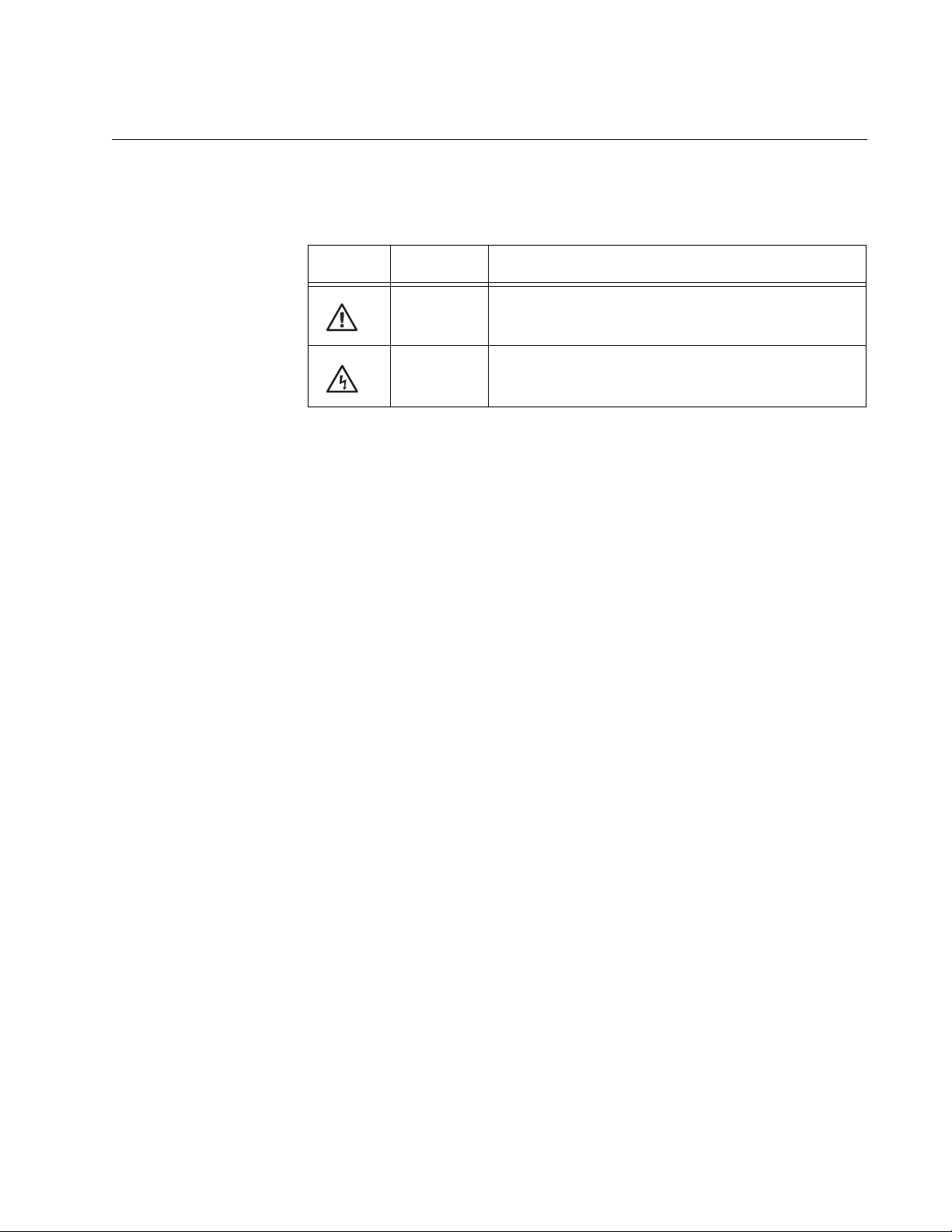
Safety Symbols Used in this Document
This document uses the safety symbols defined in Table 1.
Table 1. Safety Symbols
Symbol Meaning Description
Caution Performing or omitting a specific action may
result in equipment damage or loss of data.
Warning Performing or omitting a specific action may
result in electrical shock.
Advanced Control Suite for the AT-2931SX Adapter User’s Guide
7
Page 8
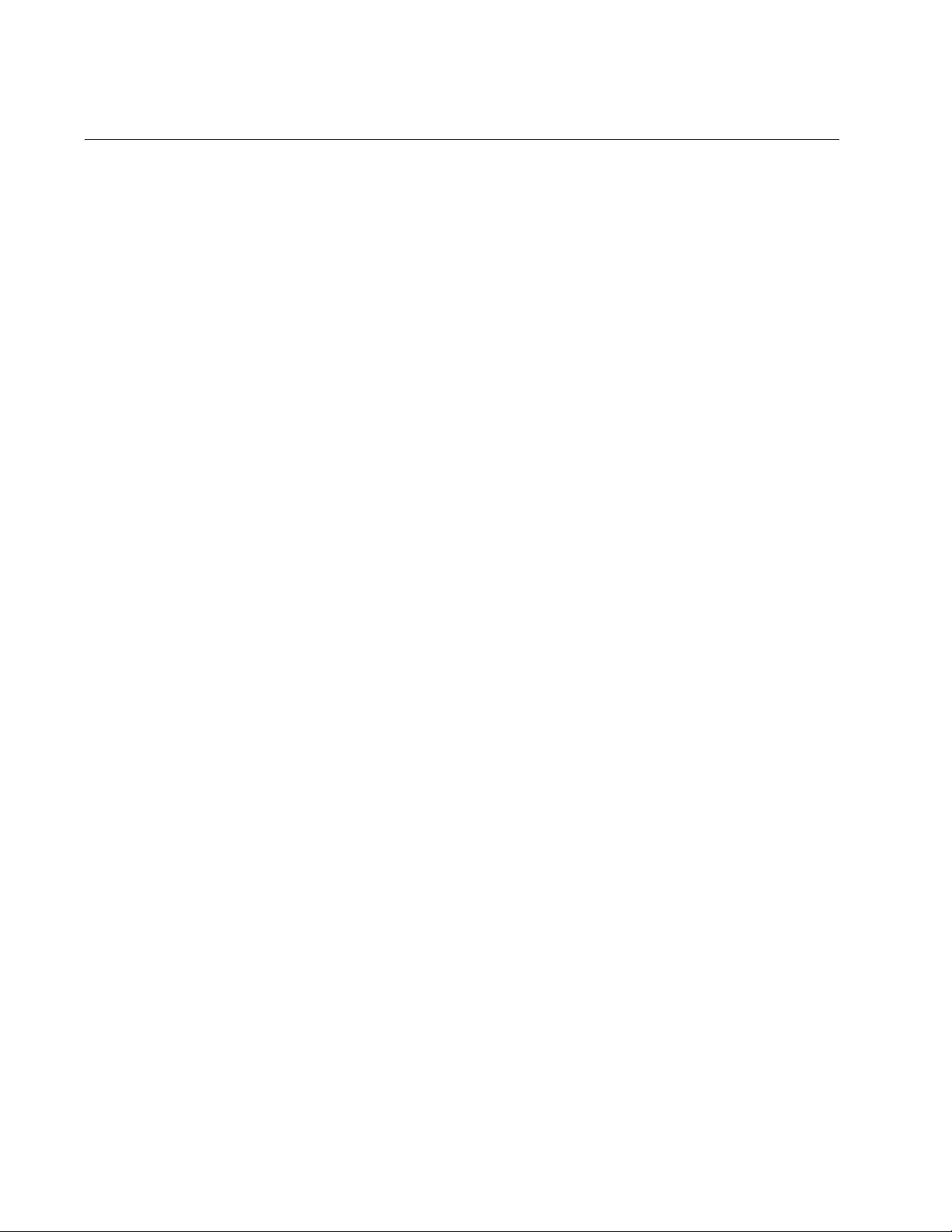
Preface
Where to Find Web-based Guides
The installation and user guides for all Allied Telesyn products are
available in portable document format (PDF) on our web site at
www.alliedtelesyn.com. You can view the documents online or
download them onto a local workstation or server.
8
Page 9

Advanced Control Suite for the AT-2931SX Adapter User’s Guide
Contacting Allied Telesyn
This section provides Allied Telesyn contact information for technical
support as well as sales and corporate information.
Online Support You can request technical support online by accessing the Allied Telesyn
Knowledge Base: http://kb.alliedtelesyn.com. You can use the
Knowledge Base to submit questions to our technical support staff and
review answers to previously asked questions.
Email and
Telephone
Support
Returning
Products
Sales or
Corporate
Information
Management
Software Updates
For Technical Support via email or telephone, refer to the Support &
Services section of the Allied Telesyn web site: www.alliedtelesyn.com.
Products for return or repair must first be assigned a return materials
authorization (RMA) number. A product sent to Allied Telesyn without an
RMA number will be returned to the sender at the sender’s expense.
To obtain an RMA number, contact Allied Telesyn Technical Support
through our web site: www.alliedtelesyn.com.
You can contact Allied Telesyn for sales or corporate information through
our web site: www.alliedtelesyn.com. To find the contact information for
your country, select Contact Us -> Worldwide Contacts.
New releases of management software for our managed products are
available from either of the following Internet sites:
Allied Telesyn web site: www.alliedtelesyn.com
Allied Telesyn FTP server: ftp://ftp.alliedtelesyn.com
If you prefer to download new software from the Allied Telesyn FTP server
from your workstation’s command prompt, you will need FTP client
software and you must log in to the server. Enter “anonymous” for the user
name and your email address for the password.
9
Page 10
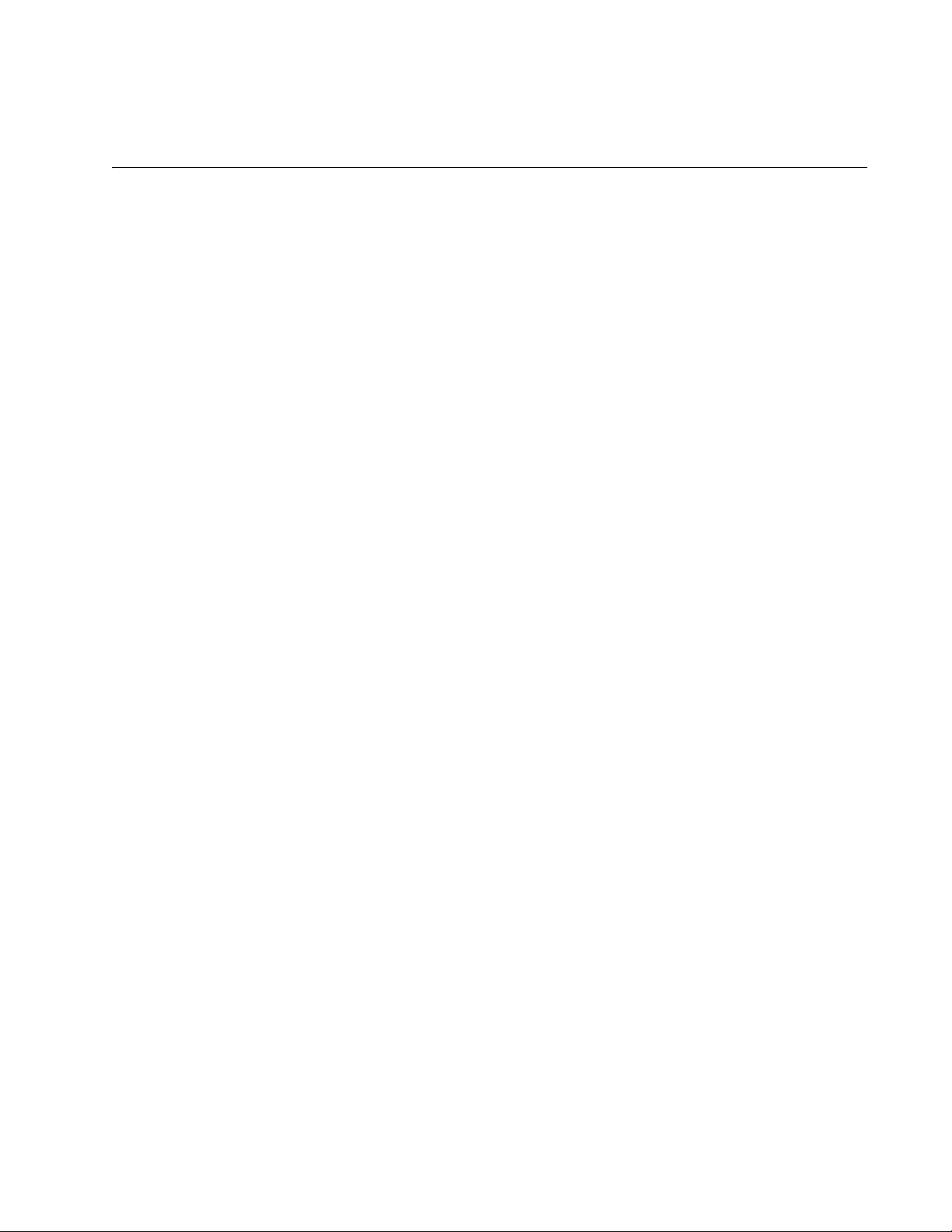
Chapter 1
Advanced Server Program Overview
This chapter provides an introduction to the Allied Telesyn Advanced
Server Program. It provides the following sections:
“AT-2931SX Broadcom Advanced Server Program (BASP) Overview”
on page 11
“AT-2931SX Broadcom Advanced Control Suite (BACS) Features” on
page 12
“AT-2931SX BASP for Windows 2000 and Windows 2003” on page 13
“AT-2931SX BASP for Linux” on page 14
10
Page 11
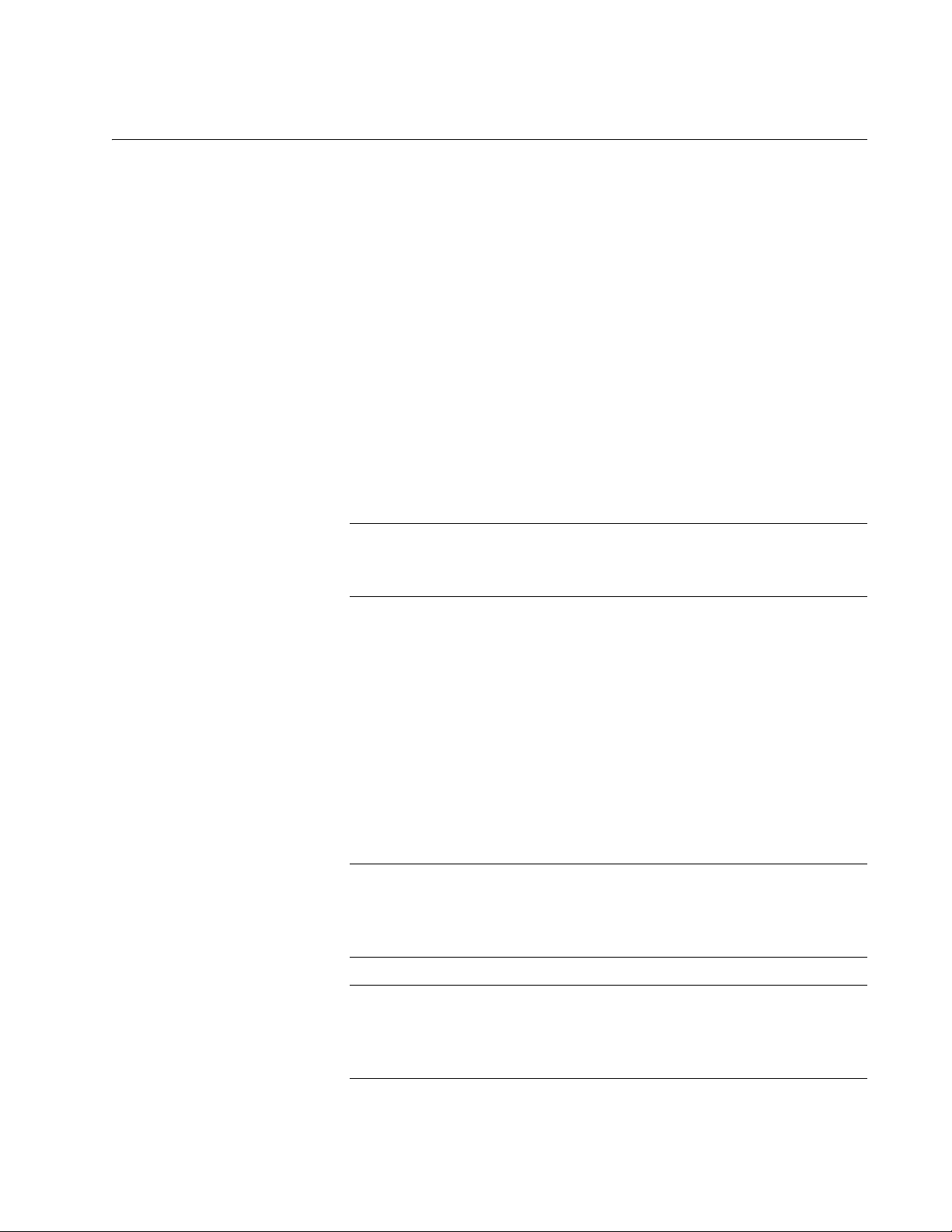
Advanced Control Suite for the AT-2931SX Adapter User’s Guide
AT-2931SX Broadcom Advanced Server Program (BASP) Overview
AT-2931SX BASP is an intermediate software driver for Windows Server
2003, Windows 2000, and Linux that provides load-balancing, faulttolerance, and VLAN features. This manual covers BASP for the Windows
2000 and Linux platforms.
The BASP features are provided by creating teams (virtual adapters) that
consist of multiple NIC interfaces. A team can consist of one to eight NIC
interfaces. Each interface can be designated as a primary or standby*
interface. All primary interfaces in a team participate in Load-balancing
operations by sending and receiving a portion of the total traffic. Standby
interfaces take over in the event that all primary interfaces have lost their
links. VLANs can be added to a team to allow multiple VLANs with
different VLAN IDs. A virtual adapter is created for each VLAN added.
Load-balancing and fault-tolerance features work with any third party's
NIC adapters, but will only be supported with the AT-2931SX adapter.
VLANs only work with the AT-2931SX adapters.
Note
*Standby can only be used in Smart Load-Balance mode (see
Limitations below).
Smart Load-balance (SLB) mode works with all Ethernet switches without
configuring the switch ports to any special trunking mode. Only IP traffic
will be load-balanced in both inbound and outbound directions. In
comparison, IPX traffic will be load-balanced in the outbound direction
only. Other protocol packets will be sent and received through one primary
NIC only. Fault-tolerance for non-IP traffic is only supported using AT2931SX adapters. The Generic Trunking mode requires the Ethernet
switch to support some form of port trunking mode (for example, Cisco's
Gigabit EtherChannel or other switch vendor's link aggregation mode).
This mode is protocol-independent and all traffic should be load-balanced
and fault-tolerant.
Note
Allied Telesyn recommends disabling the spanning tree protocol at
the switch when using BASP. This will minimize the downtime due to
spanning tree loop determination when failing over.
Note
The AT-2931SX Broadcom Advanced Server Program (BASP)
requires that at least one adapter in the team must be a AT-2931SX
adapter.
11
Page 12
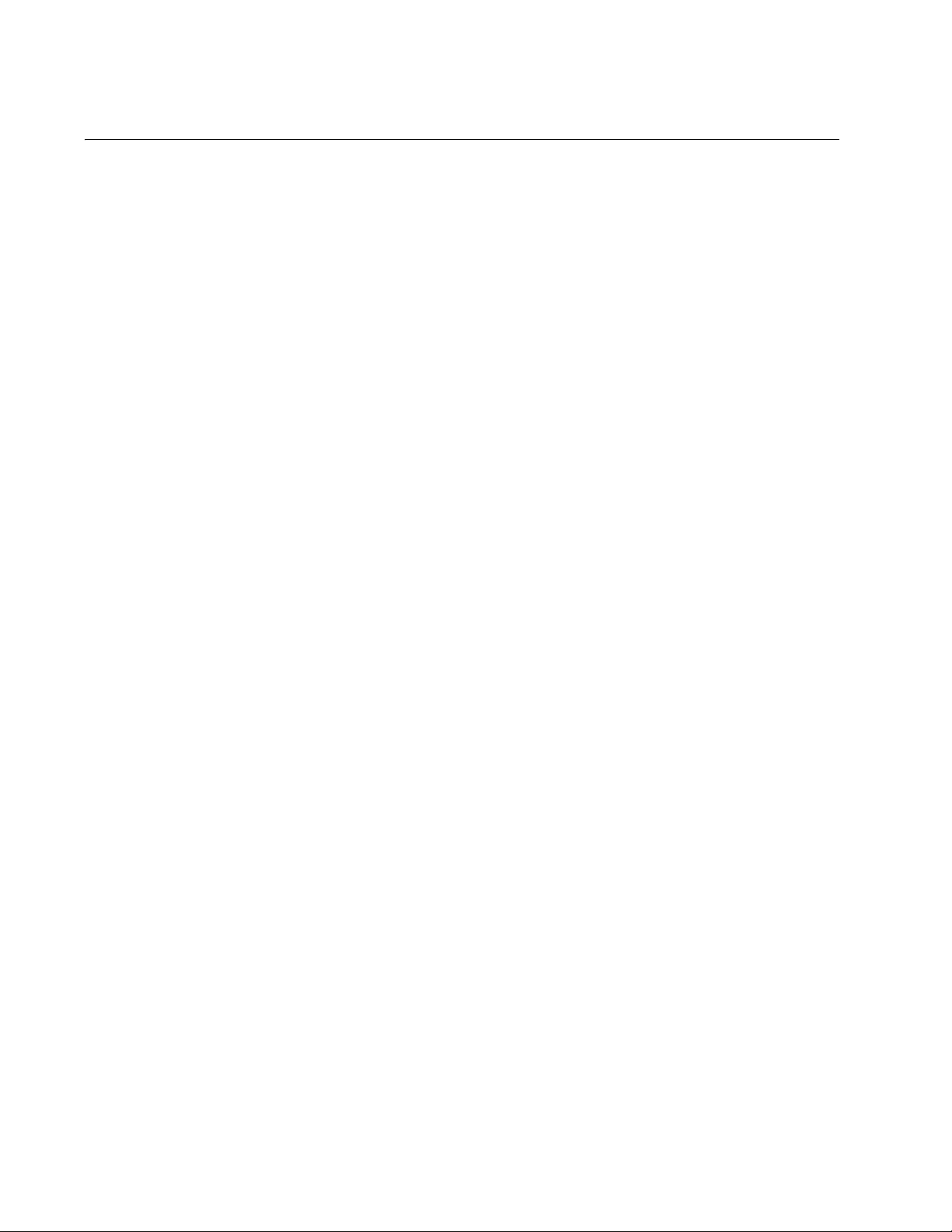
Chapter 1: Advanced Server Program Overview
AT-2931SX Broadcom Advanced Control Suite (BACS) Features
The AT-2931SX Broadcom Advanced Control Suite (BACS) is a graphical
user interface with the following functions. See Chapter 2, “AT-2931SX
Broadcom Advanced Control Suite (BACS) Applications” on page 15 for
additional information.
Vital Sign – The Vital Sign screen allows you to view vital adapter
information, network status, and network connectivity. Active Adapters
are listed.
Resources – Shows the system resources of the selected device.
Hardware – Shows the hardware information (the ASIC version and
the firmware version) for the selected device.
Network Test – The Network Test screen allows you to verify IP
network connectivity. This test verifies if the NDIS driver is installed
correctly. Also, it tests connectivity to a gateway or other specified IP
address on the same subnet.
Diagnostics – The Diagnostics screen allows you to view information
about adapters. This function is used to test the network interface
card.
Configuration – Sets configuration options (NIC Battery Saving Mode,
for example).
Statistics – The Statistics screen allows you to view traffic statistics for
both the AT-2931SX adapter as well as adapters from other vendors.
Statistical values and coverage is more comprehensive for the AT2931SX adapter.
Load Balance/Virtual LAN – The Load Balance/Virtual LANs screen
allows you to configure advanced features. Any available adapter can
be configured as part of a team.
12
Page 13
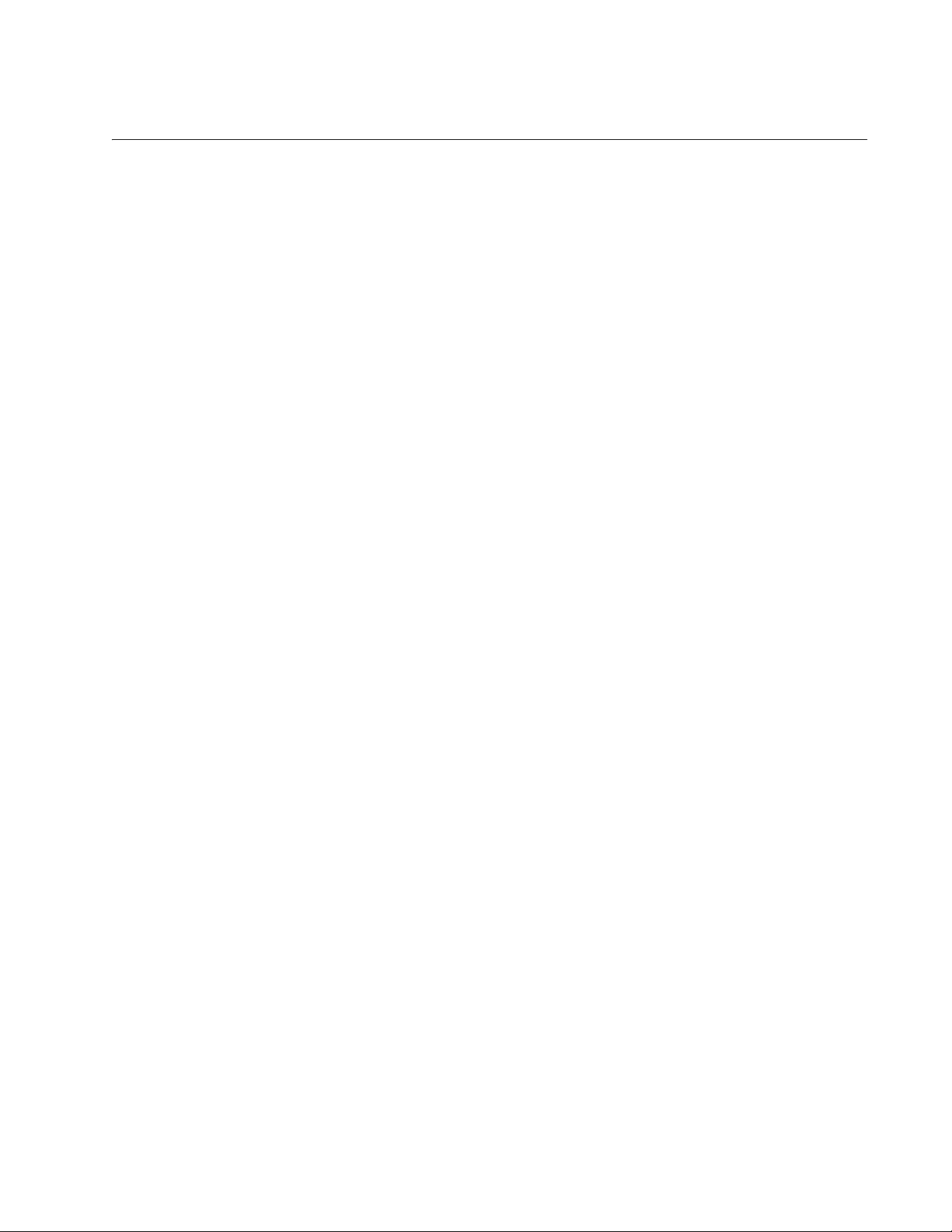
Advanced Control Suite for the AT-2931SX Adapter User’s Guide
AT-2931SX BASP for Windows 2000 and Windows 2003
The following options are supported under Windows 2000 and Windows
2003. For additional information, see Chapter 3, “Installing BACS on
Windows 2000 and Windows 2003 Systems” on page 44.
Failover and
Load Balance
Virtual LAN
(VLANs)
Adapter teaming for failover
Smart Load Balance™
Smart Load Balance (auto-failback disable)
Generic Link Aggregation (GEC/FEC, Open trunk)
Link aggregation (IEEE 802.3ad)
Up to 64 VLANs (63 tagged and 1 untagged) per adapter using IEEE
802.1Q-1988 tagging. VLANs are supported with AT-2931SX adapters
only.
13
Page 14
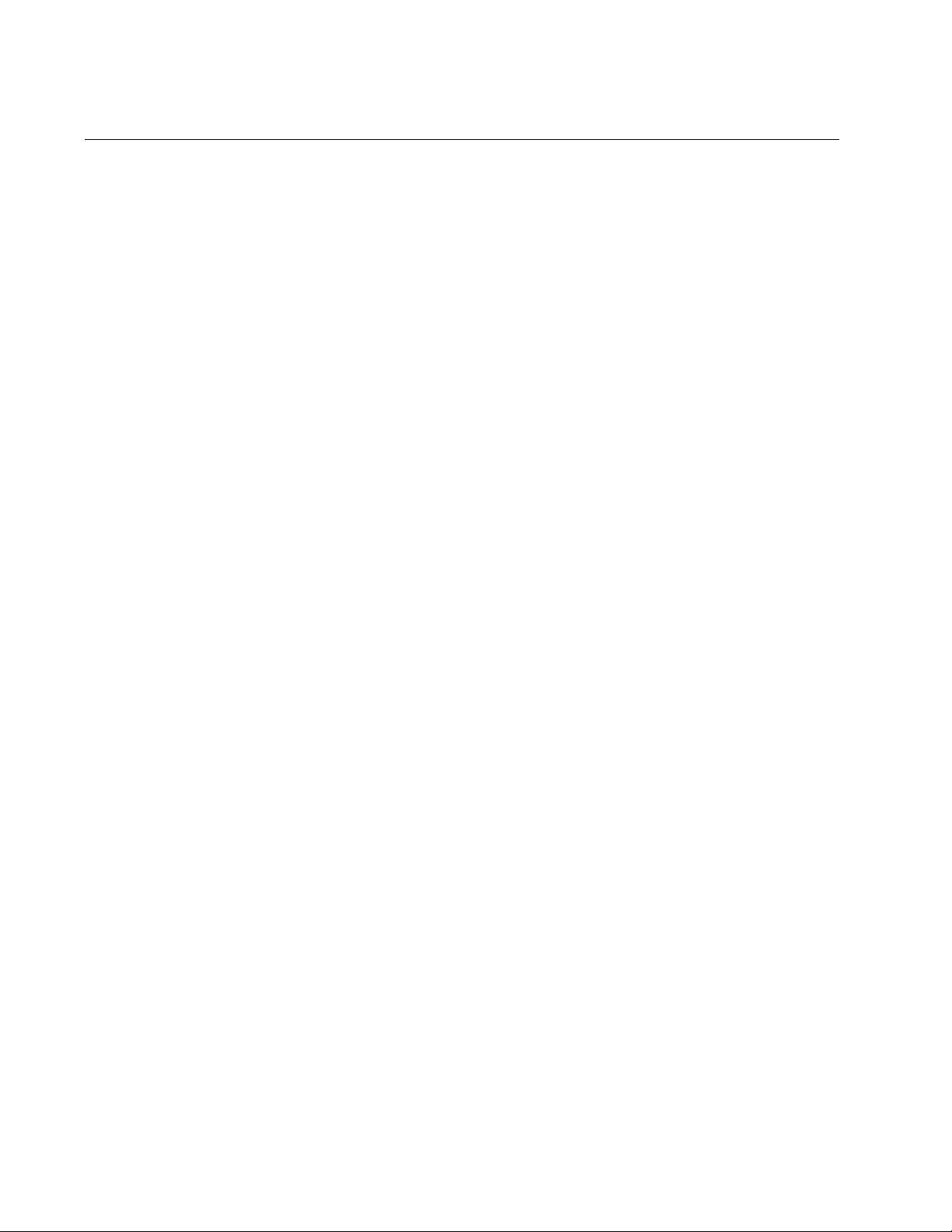
Chapter 1: Advanced Server Program Overview
AT-2931SX BASP for Linux
The following options are supported under Linux. For additional
information, see Chapter 4, “Installing BACS on a Linux System” on page
47.
Failover and
Load Balance
Virtual LAN
(VLAN)
SLB mode requires NICE drivers and works with all Ethernet switches
without configuring the switch ports to any special trunking mode. Only
IP traffic will be load-balanced in both inbound and outbound
directions.
Generic trunking mode does not require NICE and can work with any
NIC; however, it requires the Ethernet switch to support the technology
and be properly configured. This mode is protocol-independent and all
traffic should be load-balanced and fault-tolerant.
802.3ad mode requires NICE drivers and Ethernet switches
supporting IEEE 802.3ad Link Aggregation. This mode is protocolindependent and all traffic should be load-balanced and fault-tolerant.
All the physical interfaces in the 802.3ad teams are defaulted to be
LACP active. A 802.3ad team requires all the member NICs support
NICE. All the member NICs, once in the 802.3ad team, will be set with
the same MAC address.
VLANs can be added to a team to allow multiple VLANs with different
VLAN IDs. A virtual device is created for each VLAN added.
14
Page 15

Chapter 2
AT-2931SX Broadcom Advanced Control Suite (BACS) Applications
This chapter describes the AT-2931SX Broadcom Advanced Control Suite
(BACS) Applications. It contains the following sections:
“Overview” on page 16
“Installing the AT-2931SX BACS Application” on page 18
“Updating the AT-2931SX BACS Application” on page 20
“Removing the AT-2931SX BACS Application” on page 21
“Initializing the AT-2931SX BACS Application” on page 22
“Configuring the AT-2931SX BACS Application” on page 23
15
Page 16
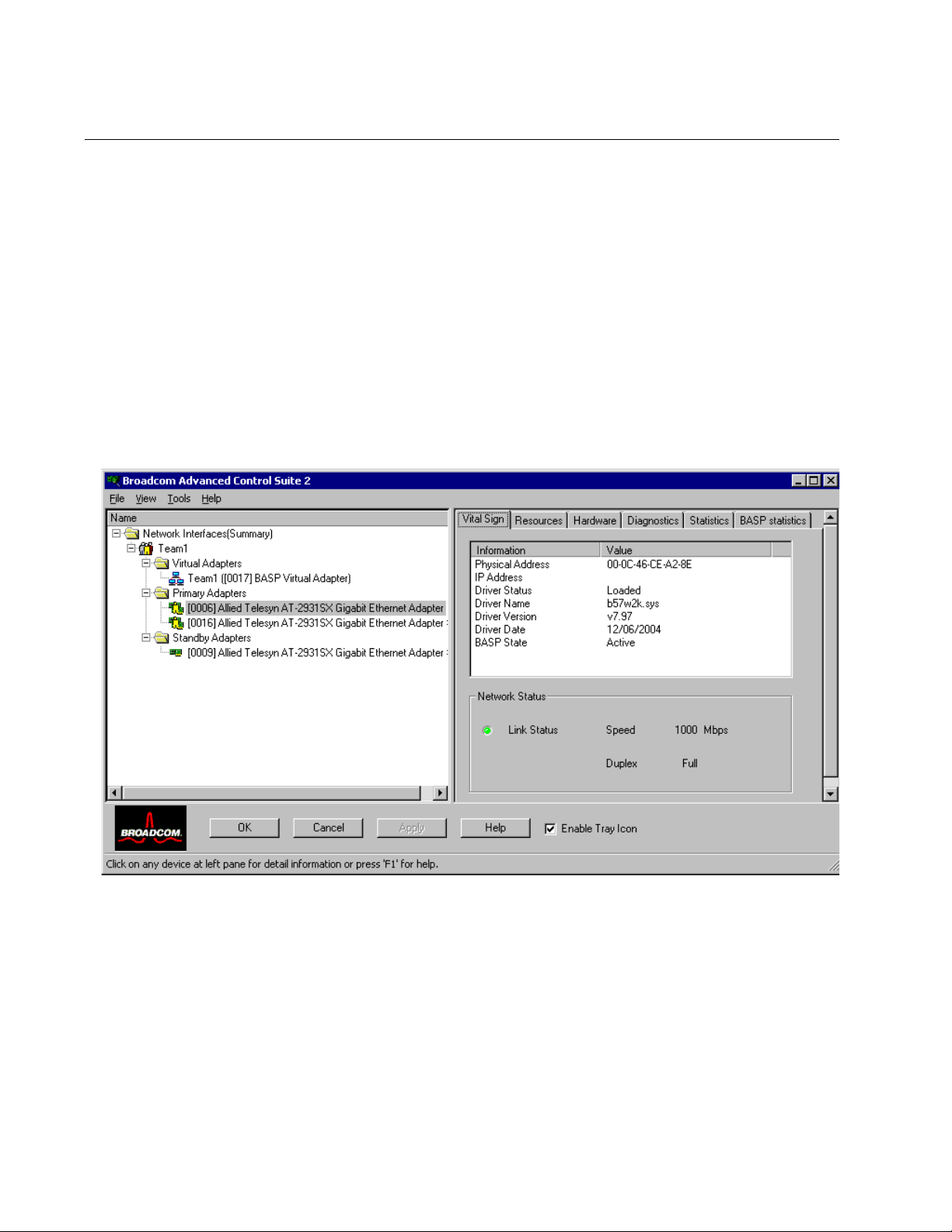
Chapter 2: AT-2931SX Broadcom Advanced Control Suite (BACS) Applications
Overview
The AT-2931SX Broadcom Advanced Control Suite (BACS) application is
an integrated application (with a graphical user interface) that provides
useful information about each network adapter that is installed in your
computer. The BACS application also enables you to perform detailed
tests, diagnostics, and analyses on each adapter, as well as view traffic
statistics and set configuration options for each adapter. See Figure 1.
The BACS application is designed to run on Windows 2000 and Windows
2003 operating systems.
The AT-2931SX Broadcom Advanced Server Program (BASP)
application, which runs within BACS, is used to configure load balancing,
fault tolerance, and virtual local area networks (VLANs). This application is
available only on computers that use more than one network adapter.
16
Figure 1. Advanced Control Suite 2 Menu
Page 17
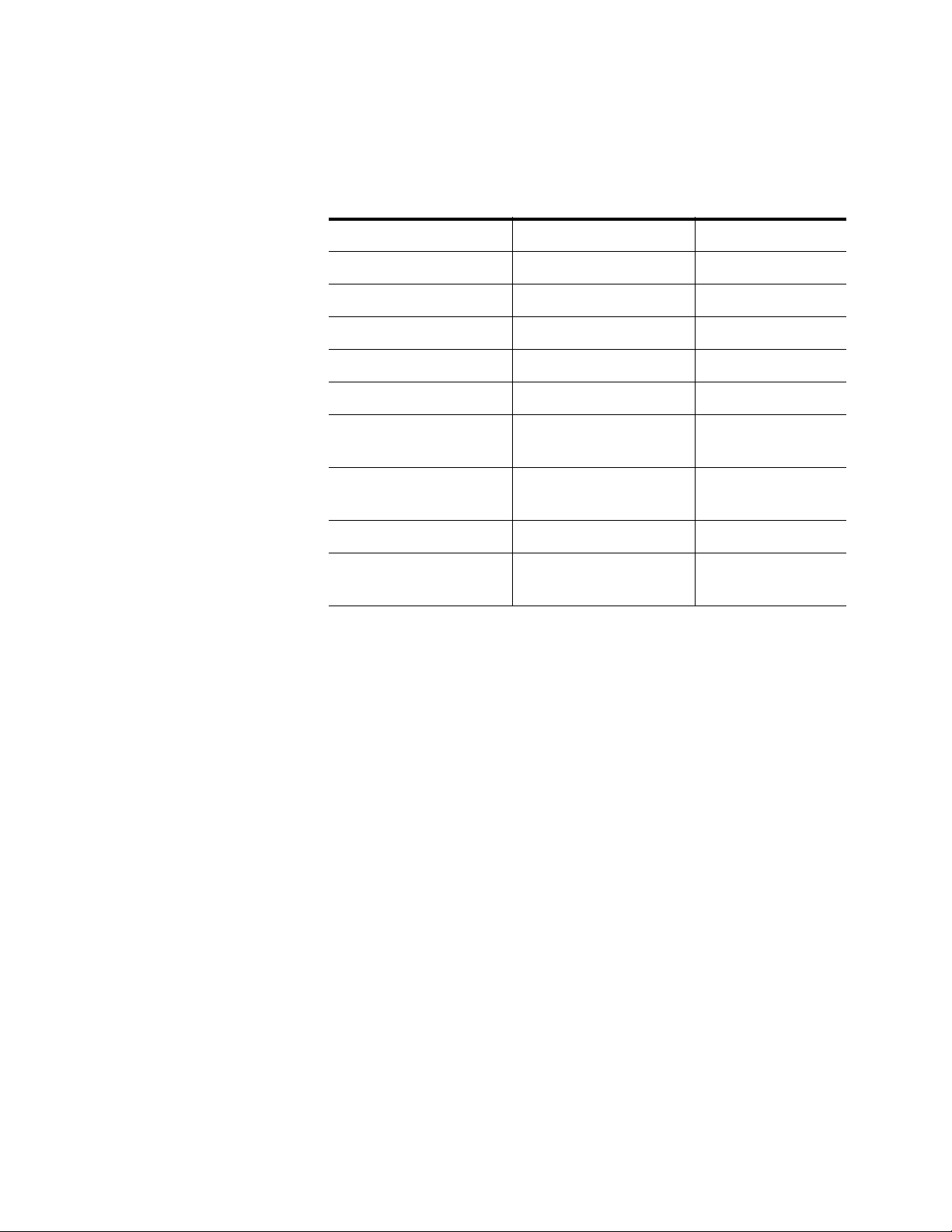
Advanced Control Suite for the AT-2931SX Adapter User’s Guide
Information
Provided by the
BACS
Applications
The AT-2931SX Broadcom Advanced Control Suite lists all of the
network adapters in your computer and provides the following information,
if available, about each device. See Table 2.
Table 2. BACS Application Information
Driver Status Driver Version Frames Rx OK
MAC Address Driver Date Team Name
Link Status Firmware Version Team Type
IP Address ASIC Version VLAN Name
Memory Address Bus Type VLAN ID
Physical Address Bus No. BASP Tx Packet
Speed Device No. BASP Tx Packet
Discarded
Duplex Function No. BASP Tx Packet
Queried
Slot No. Interrupt Request BASP Rx Packet
Driver Name Frames Tx OK BASP Rx Packet
Discarded
BACS Features The following features are accessible from the BACS application:
“Vital Sign” on page 23. Provides at-a-glance status reports on all of
the LAN devices in your computer.
“Resources” on page 26. Displays the system resources of the
selected device.
“Hardware” on page 27. Displays the hardware information (the ASIC
version and the firmware version) for the selected device.
“Network Test” on page 28. Confirms network connectivity to a remote
station. The network test sends ICMP packets to remote systems and
waits for a response. If a gateway is configured, the test automatically
sends packets to that system. If a gateway is not configured or if the
gateway is unreachable, the test prompts you for a destination IP
address.
“Diagnostics” on page 28. Performs comprehensive diagnostics on
Broadcom network adapters.
“Statistics” on page 30. Provides detailed performance statistics on
each selected device.
“BASP Statistics” on page 33. Configures the load balance and failover
by grouping multiple network adapters.
17
Page 18
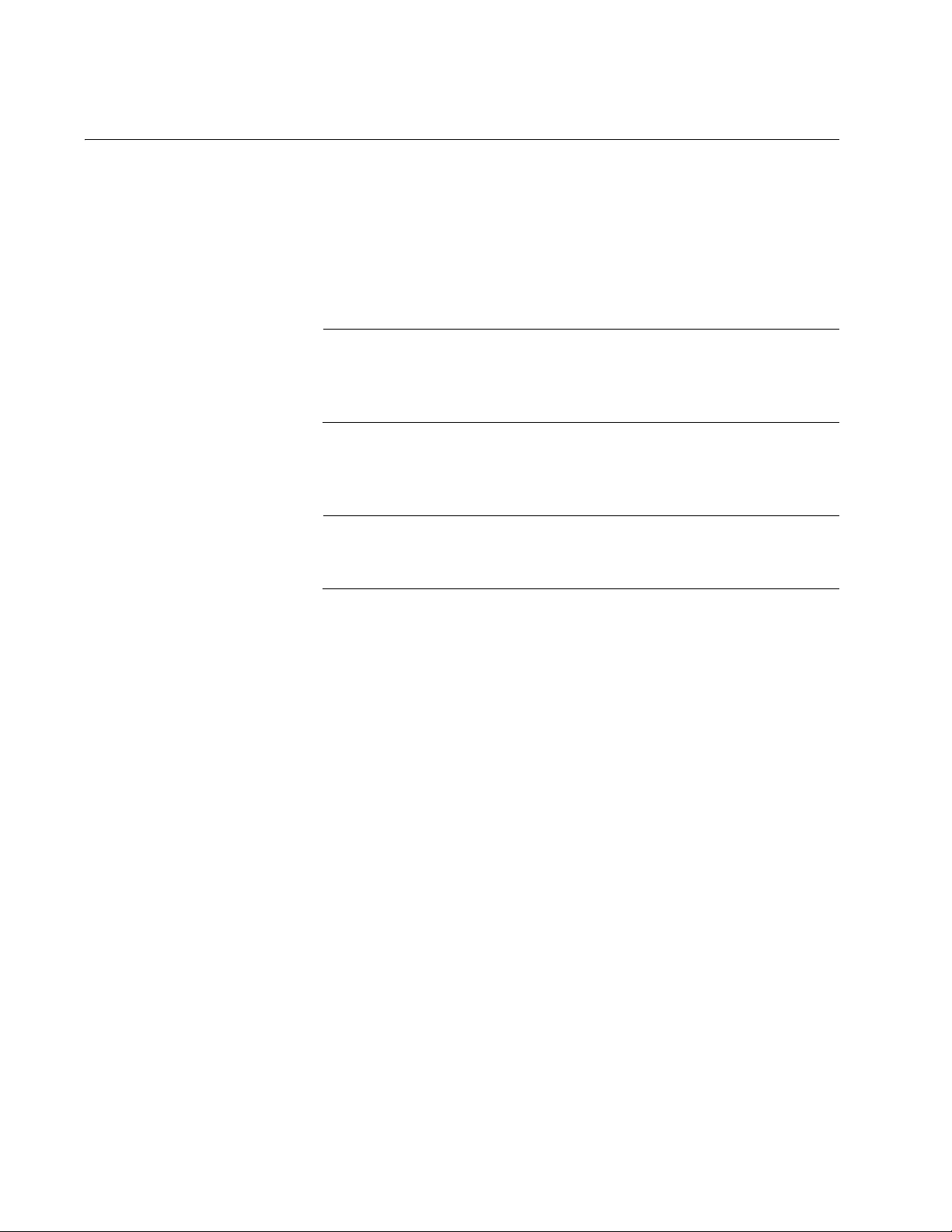
Chapter 2: AT-2931SX Broadcom Advanced Control Suite (BACS) Applications
Installing the AT-2931SX BACS Application
The AT-2931SX Broadcom Advanced Control Suite (BACS) software can
be installed through the GUI or by using the silent install option. See the
following procedures:
“Installing with the GUI” on page 18
“Using Silent Installation” on page 19
Note
Before installing the BACS software on a computer running
Windows 2000 Advanced Server with Terminal Services, type
change user /install from the DOS command prompt.
Installing with
the GUI
To install the AT-2931SX BACS application using the GUI (graphical user
interface), perform the following procedure.
Note
Before you begin the installation, close all applications, windows,
and dialog boxes
1. Double-click setup.exe.
2. Click Next in Broadcom Management Programs Setup.
3. Read the license agreement and click Yes.
4. In Select Components, click the component you want to install:
– Control Suite. Installs the Broadcom Advanced
Server Control Suite.
– BASP. Installs the Broadcom Advanced Server
Program.
– SNMP Service. Installs the Advanced Server
SNMP subagent.
18
– CIM Provider. Installs the CIM Provider.
Page 19
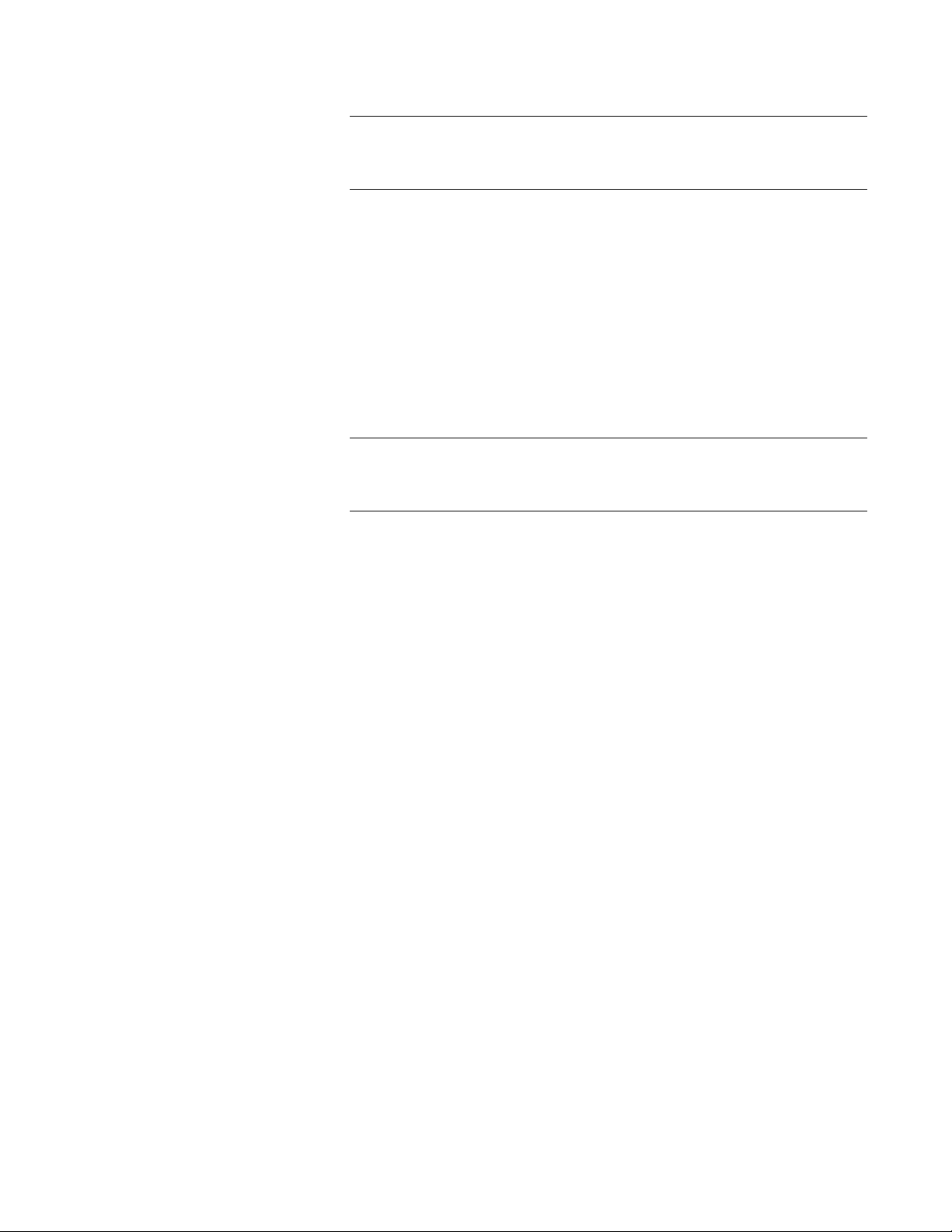
Advanced Control Suite for the AT-2931SX Adapter User’s Guide
Note
The Microsoft SNMP Service must be running for the SNMP Service
application to function properly.
5. Follow the on-screen instructions.
You can start the Control Suite from the Control Panel by double-clicking
Broadcom Control Suite 2. Or, click Start, point to Programs, point to
Broadcom, and then click the Broadcom Advanced Control Suite.
Using Silent
Installation
The recommended installation procedure is to copy the installation files to
your hard disk before you run the silent install. This recommendation
exists because the setup /s command automatically generates a
Setup.log file in the directory where it is run.
Note
Before you begin the installation, close all applications, windows,
and dialog boxes.
1. Type setup /s and press ENTER.
19
Page 20
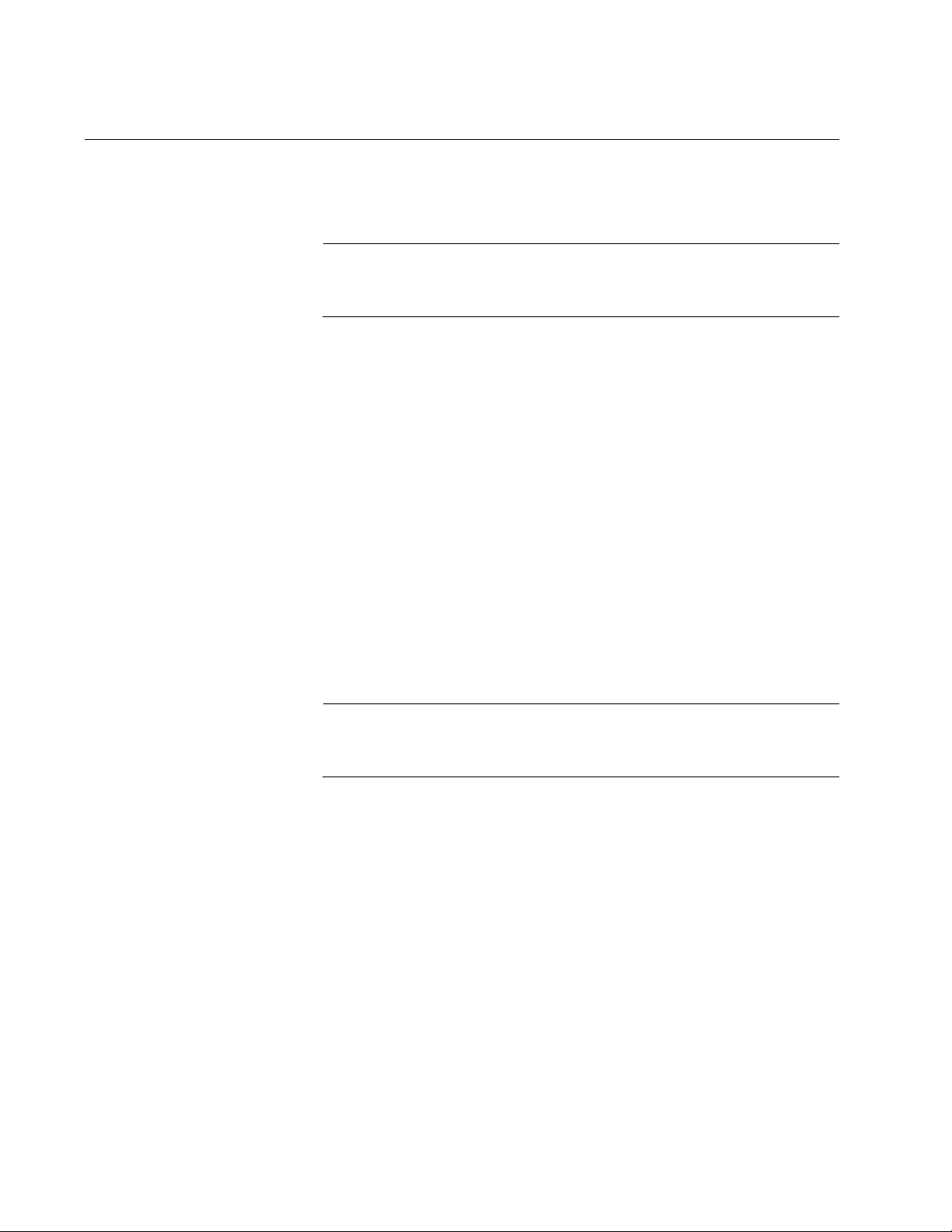
Chapter 2: AT-2931SX Broadcom Advanced Control Suite (BACS) Applications
Updating the AT-2931SX BACS Application
To update the AT-2931SX BACS application on your computer, perform
the following procedure.
Note
Before you begin the update, close all applications, windows, and
dialog boxes.
1. Double-click Setup.exe.
2. Click Next in Broadcom Management Programs Setup.
3. Read the license agreement and click Yes.
4. In Select Components, click the component you want to install:
– Control Suite. Installs the Broadcom Advanced
Server Control Suite.
– BASP. Installs the Broadcom Advanced Server
Program.
– SNMP Service. Installs the Advanced Server
SNMP subagent.
– CIM Provider. Installs the CIM Provider.
Note
The Microsoft SNMP Service must be running for the SNMP Service
application to function properly.
5. Follow the on-screen instructions.
20
Page 21
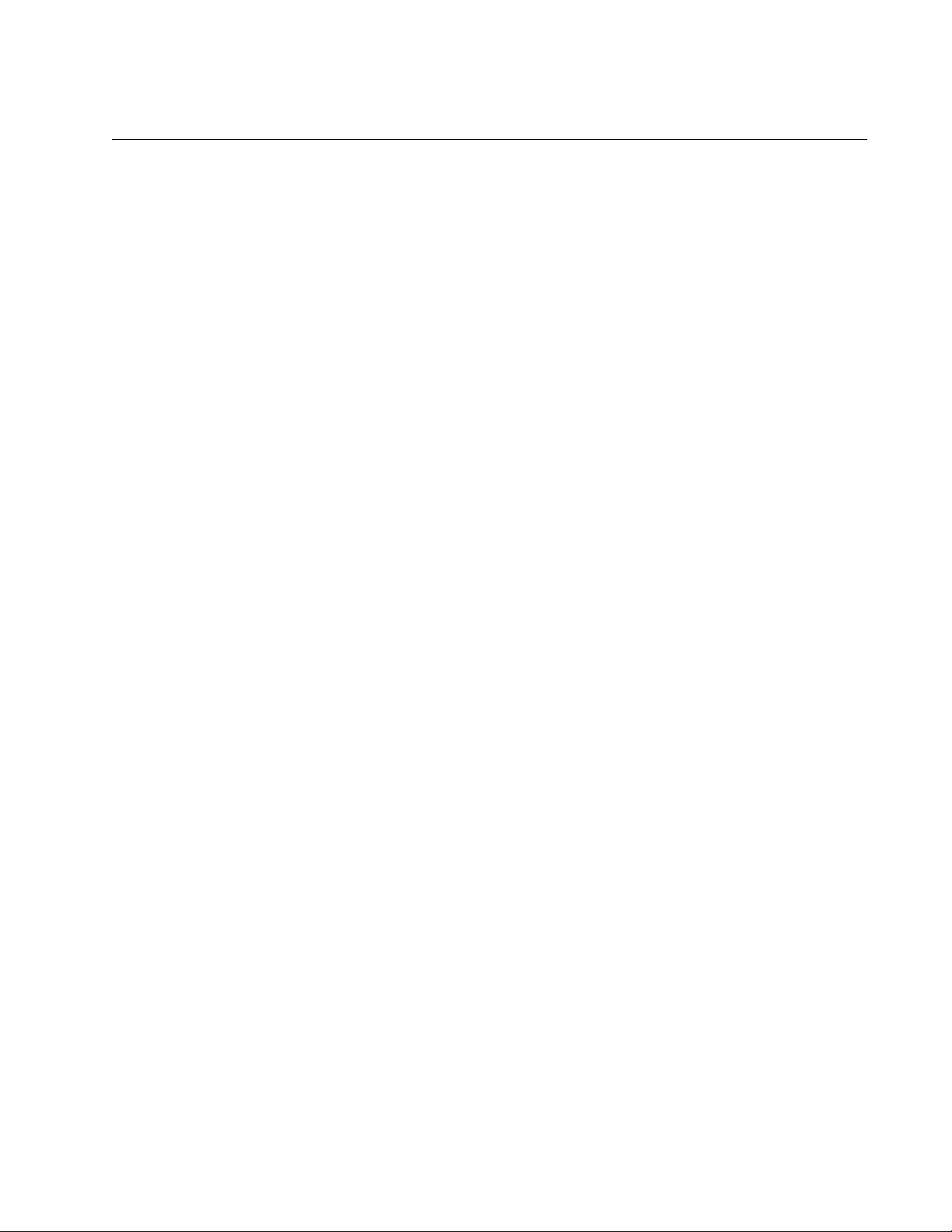
Advanced Control Suite for the AT-2931SX Adapter User’s Guide
Removing the AT-2931SX BACS Application
To remove the AT-2931SX BACS application from your computer, perform
the following procedure.
1. In Control Panel, double-click Add/Remove Programs.
2. Click Broadcom Management Programs and click Change/Remove
(Windows XP) or Add/Remove (Windows 2000).
3. Click Next.
4. In InstallShield Wizard, click Remove, and then click Next.
5. Click OK to remove the application and all of its components.
6. Click OK.
7. Restart your computer.
21
Page 22
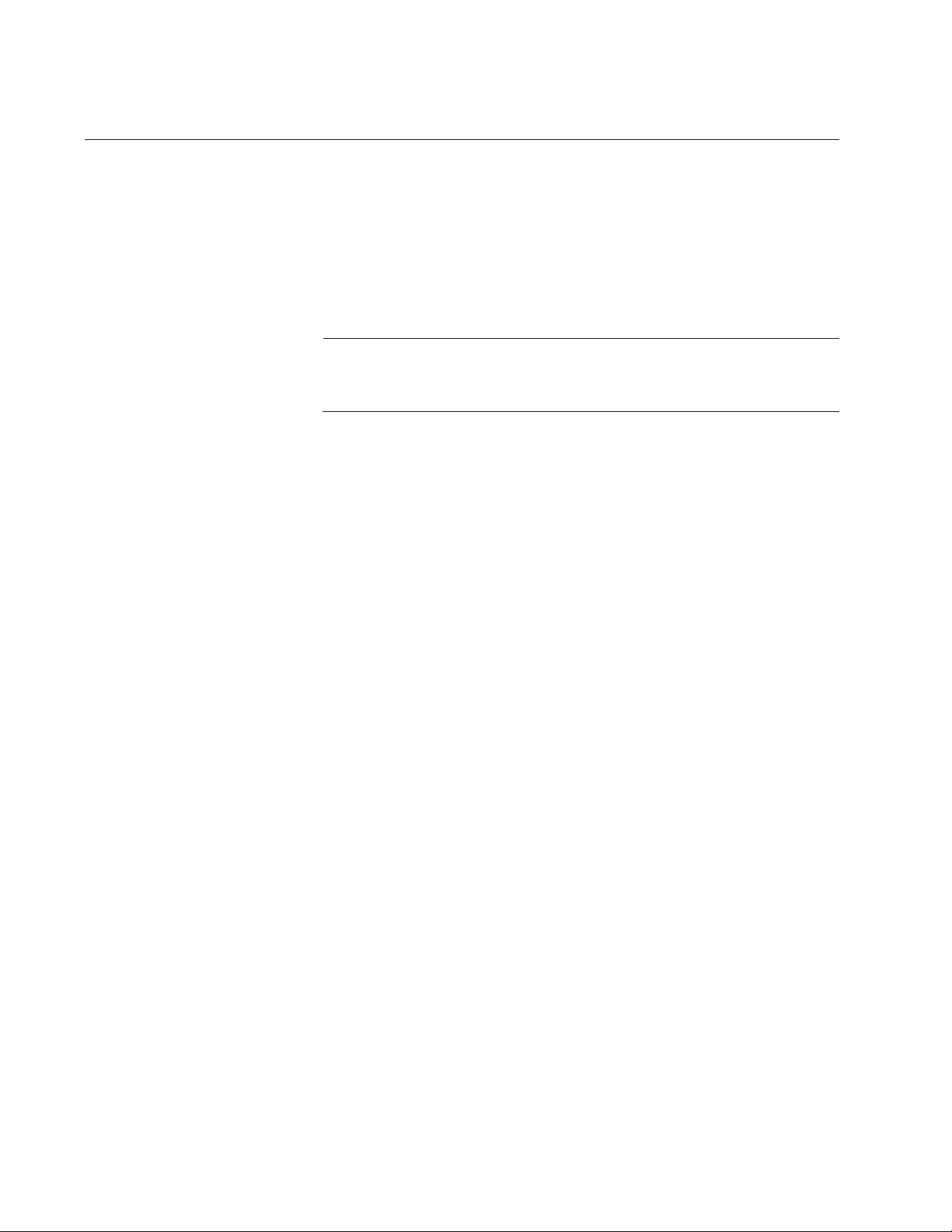
Chapter 2: AT-2931SX Broadcom Advanced Control Suite (BACS) Applications
Initializing the AT-2931SX BACS Application
To initialize the AT-2931SX Broadcom Advanced Control Suite (BACS)
application on your computer, perform the following procedure.
1. In Control Panel, double-click Broadcom Control Suite.
Or, click Start, point to Programs, point to Broadcom, and then click
Broadcom Advanced Control Suite.
Note
You must install the AT-2931SX adapter before you initialize the
BACS application.
22
Page 23
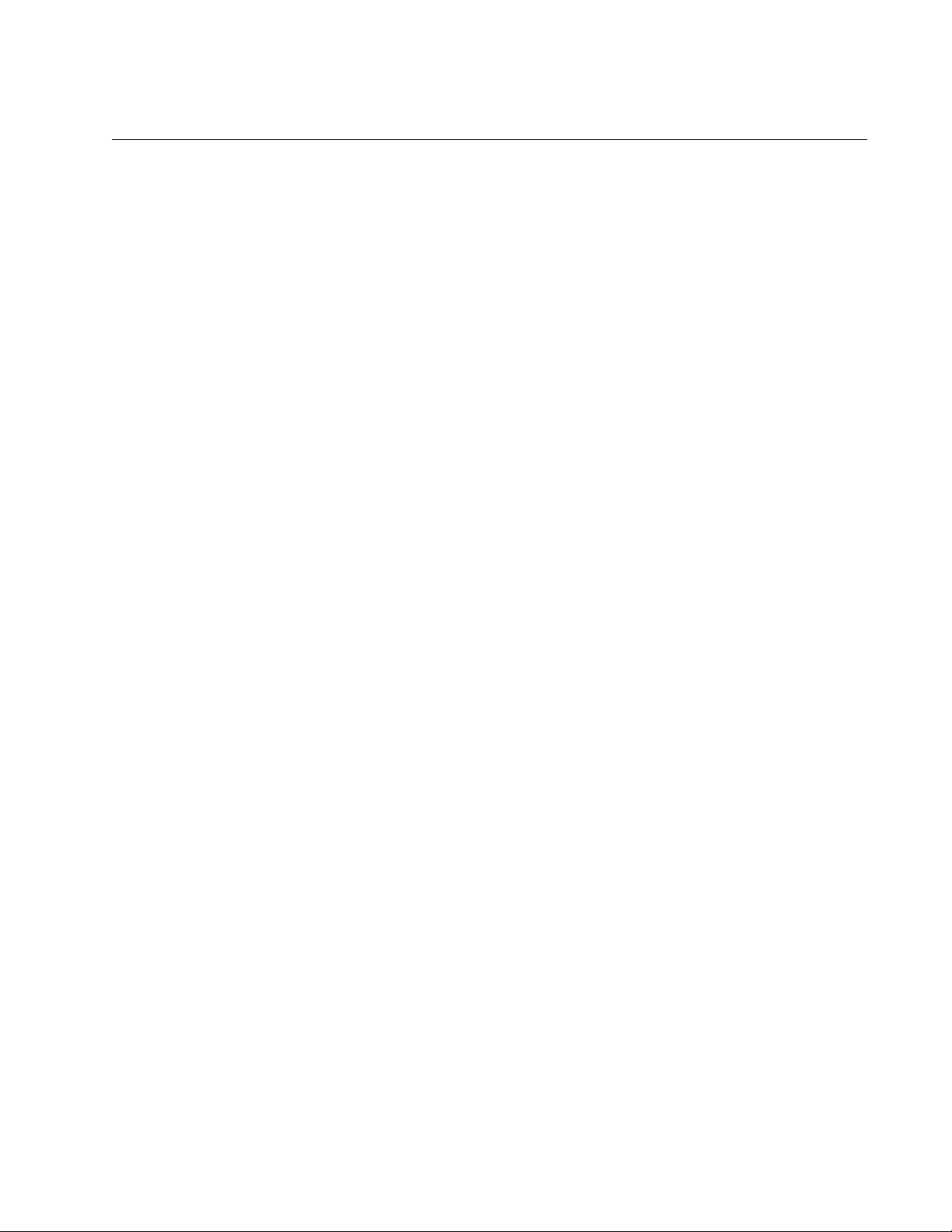
Advanced Control Suite for the AT-2931SX Adapter User’s Guide
Configuring the AT-2931SX BACS Application
Start the AT-2931SX BACS application and then click the tab on
Broadcom Advanced Control Suite that provides the information of
interest or access to the tests, diagnostics, analyses, and configuration
functions you want to perform. Or, from the Tools menu, click Create a
Team to start the BASP application. Select from the following tabs:
“Vital Sign” on page 23
“Resources” on page 26
“Hardware” on page 27
“Network Test” on page 28
“Diagnostics” on page 28
“Statistics” on page 30
“Configuring Teaming” on page 34
Vital Sign The Vital Sign Tab contains information about the AT-2931SX adapter and
other network adapters that are installed, the link status of the network,
and network connectivity. To view this information for any installed
network adapter, click the name of the device. See Figure 2 on page 24.
23
Page 24
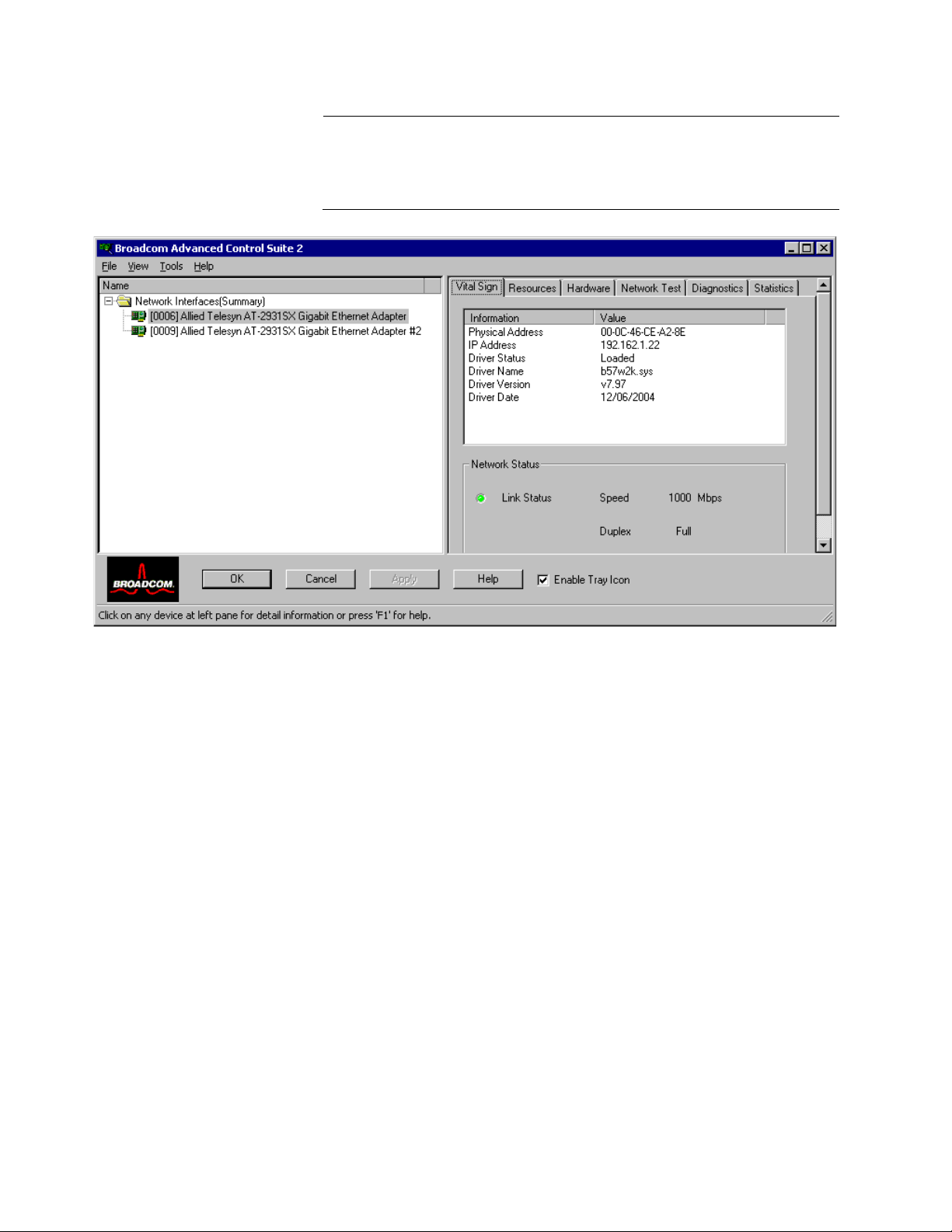
Chapter 2: AT-2931SX Broadcom Advanced Control Suite (BACS) Applications
Note
Information about network adapters made by other vendors is less
comprehensive than the information provided about the AT-2931SX
adapter.
Figure 2. Vital Sign Tab
The Vital Sign Tab contains the following fields:
Physical Address. This is a physical MAC (media access control)
address that is assigned to the device by the manufacturer. The
physical address cannot be all 0s.
IP Address. The network address that is associated with the device. If
the IP address is all 0’s, the associated driver has not been bound with
the Internet Protocol (IP).
Driver Status. Information about the status of the driver that is
associated with the selected controller.
– Driver Loaded. Normal operating mode. The
driver that is associated with the device has been
loaded by Windows and is functioning.
– Driver Not Loaded. The driver that is associated
with the device has not been loaded by Windows.
– Information Not Available. The value is not
obtainable from the driver that is associated with
the device.
24
Page 25
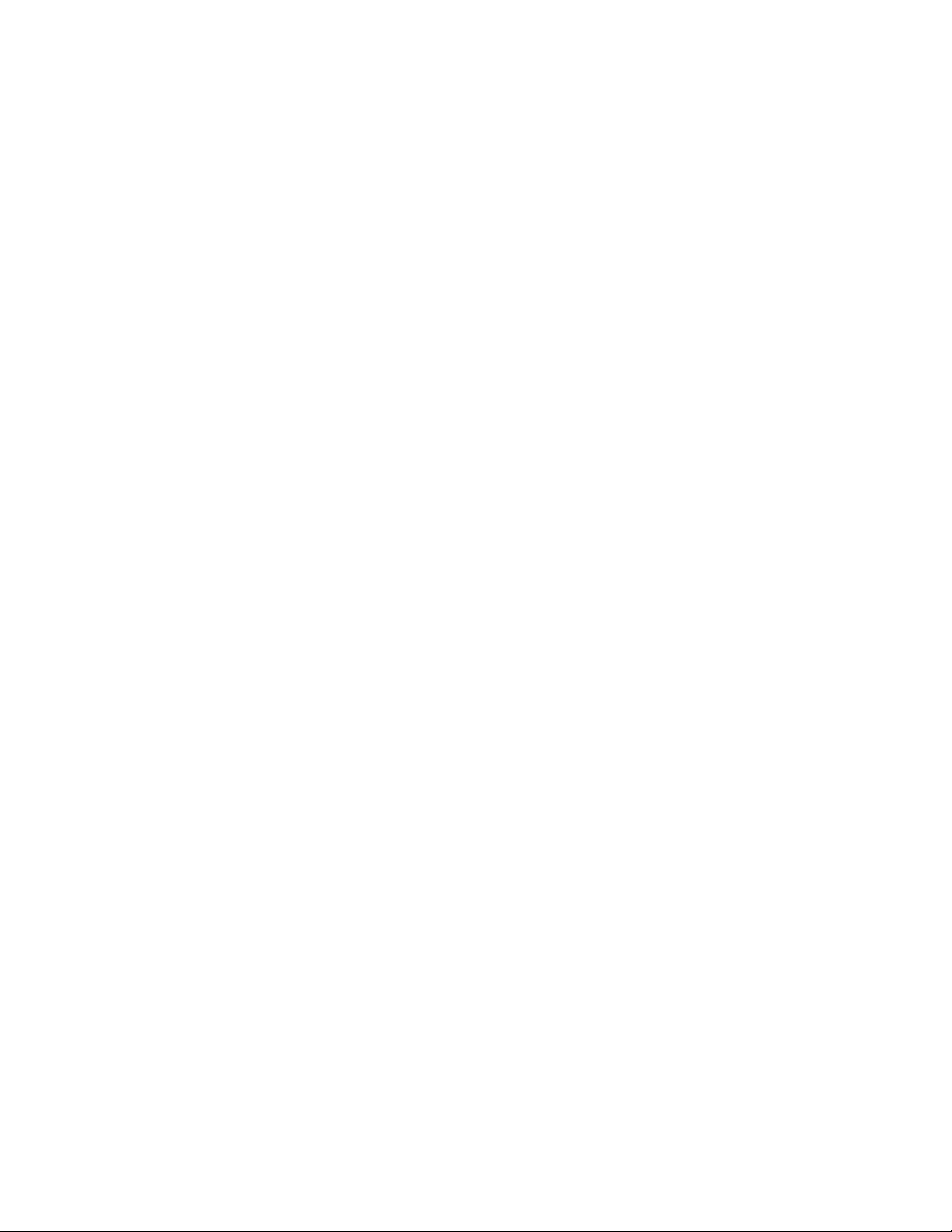
Advanced Control Suite for the AT-2931SX Adapter User’s Guide
Driver Name/Version/Date. The file name, version, and creation date
of the software driver that is associated with the device.
BASP State. Information about the status of the BASP application.
This information appears only when there is a team. See “Configuring
Teaming” on page 34
Network Status: The following network status information is provided:
– Link Status. The indicator is green if a link is
established. A red indicator means that a link is
not established.
– Speed. The link speed of the device.
– Duplex. The duplex mode in which the device is
operating.
25
Page 26

Chapter 2: AT-2931SX Broadcom Advanced Control Suite (BACS) Applications
Resources This section describes the Resources Tab. See Figure 3.
Figure 3. Resources Tab
The Resources Tab contains the following fields:
Bus Type. Indicates the PCI bus type (PCI or PCI-X).
Slot No. Indicates the PCI slot number of the installed AT-2931SX
adapter.
Bus Speed (MHz). Indicates the PCI bus speed (33, 66, 100, or 133
MHz).
Bus Width (bit). Indicates the PCI bus data width of either 32 or 64
bits.
Bus No. Indicates the PCI bus number and the device number for the
device.
Example: [0] 14 indicates that the AT-2931SX controller resides in
PCI bus 0, device 14.
Device No. The number assigned to the device by the operating
system.
Function No. The port number of the adapter. For a single-port
adapter, the function number is 0. For a two-port adapter, the function
number for the first port is 0, and the function number for the second
port is 1.
26
Interrupt Request. The interrupt line number that is associated with
the device. Valid numbers range from 2 to 25.
Page 27
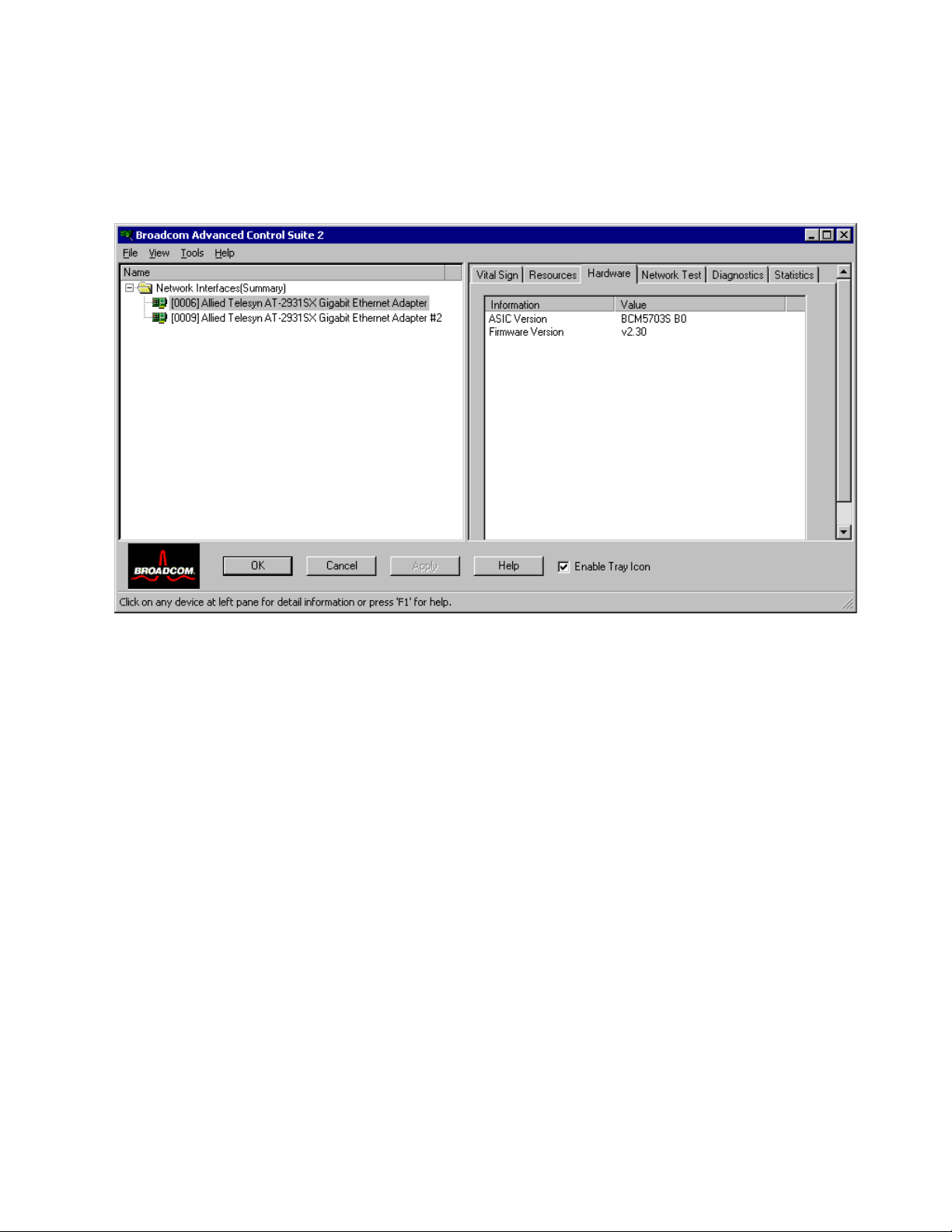
Advanced Control Suite for the AT-2931SX Adapter User’s Guide
Memory Address. The memory mapped address that is assigned to
the device. This value can never be 0.
Hardware This section provides a description of the Hardware Tab. See Figure 4.
Figure 4. Hardware Tab
The Hardware Tab contains the following fields:
ASIC Version. The chip version of the AT-2931SX adapter. This
information is not available for devices made by other vendors.
Firmware Version. The firmware version of the AT-2931SX adapter.
This information is not available for devices made by other vendors.
27
Page 28

Chapter 2: AT-2931SX Broadcom Advanced Control Suite (BACS) Applications
Network Test From the Network Test Tab, you can verify IP network connectivity. This
test verifies if the driver is installed correctly and tests connectivity to a
gateway or other specified IP address on the same subnet. The Network
test uses TCP/IP. See Figure 5 on page 28.
Figure 5. Network Test Tab
Diagnostics From the Diagnostics Tab you can perform diagnostic tests on AT-2931SX
network adapters. This function is used to test the physical components of
the adapter. See Figure 6 on page 29.
28
Page 29

Advanced Control Suite for the AT-2931SX Adapter User’s Guide
Note
The network connection is temporarily lost when the diagnostic tests
are running.
Figure 6. Diagnostics Tab
The Diagnostics Tab contains the following fields:
Control Registers. This test verifies the read and write capabilities of
the network controller registers by writing various values to the
registers and verifying the results. The device driver uses these
registers to perform network functions such as sending and receiving
information. If the test fails, the device may not work properly.
MII Registers. This test verifies the read and write capabilities of the
registers of the physical layer (PHY).
EEPROM. This test verifies the content of the electrically erasable
programmable read-only memory (EEPROM) by reading a portion of
the EEPROM and computing the checksum. The test fails if the
computed checksum is different from the checksum stored in the
EEPROM. An EEPROM image upgrade does not require a code
change for this test.
Internal Memory. This test verifies that the internal memory of the
device is functioning properly. The test writes patterned values to the
memory and reads back the results. The test fails if an erroneous value
is read back. The device cannot function without its internal memory.
On-Chip CPU. This test verifies the operation of the internal CPUs in
the device.
29
Page 30

Chapter 2: AT-2931SX Broadcom Advanced Control Suite (BACS) Applications
Interrupt. This test verifies that the NDIS driver is able to receive
interrupts from the device.
Loopback MAC. This test verifies that the Network Device Driver
Interface Specification (NDIS) driver is able to send packets to and
receive packets from the device.
Test LE D . This test causes all of the LEDs to blink 5 times for the
purpose of identifying the device.
Statistics On the Statistics Tab, you can view traffic statistics for both Allied Telesyn
network devices and network devices made by other vendors. Statistical
information and coverage are more comprehensive for the AT-2931SX
adapter.
Note
If an AT-2931SX adapter is disabled, team statistics are not
displayed.
30
Figure 7. Statistics Tab
Page 31

Advanced Control Suite for the AT-2931SX Adapter User’s Guide
General Statistics
Definitions of the general statistics parameters are provided below.
Frames Tx OK. A count of frames that are successfully transmitted.
This counter is incremented when the transmit status is reported as
Transmit OK.
Frames Rx OK. A count of frames that are successfully received
(Receive OK). This does not include frames received with frame-toolong, frame check sequence (FCS), length or alignment errors, or
frames lost due to internal MAC sublayer errors. This counter is
incremented when the receive status is reported as Receive OK.
Directed Frames Tx. A count of directed data frames that are
successfully transmitted.
Multicast Frames Tx. A count of frames that are successfully
transmitted (as indicated by the status value Transmit OK) to a group
destination address other than a broadcast address.
Broadcast Frames Tx. A count of frames that were successfully
transmitted (as indicated by the transmit status Transmit OK) to the
broadcast address. Frames transmitted to multicast addresses are not
broadcast frames and, therefore, are excluded.
Directed Frames Rx. A count of directed data frames that are
successfully received.
Multicast Frames Rx. A count of frames that are successfully
received and are directed to an active nonbroadcast group address.
This does not include frames received with frame-too-long, FCS,
length errors, alignment errors, or frames lost due to internal MAC
sublayer errors. This counter is incremented as indicated by the
Receive OK status.
Broadcast Frames Rx. A count of frames that are successfully
received and are directed to a broadcast group address. This count
does not include frames received with frame-too-long, FCS, length
errors, alignment errors, or frames lost due to internal MAC sublayer
errors. This counter is incremented as indicated by the Receive OK
status.
IEEE 802.3 Statistics
Definitions of the IEEE 802.3 statistics parameters are provided below.
Frames Rx with Alignment Error. A count of frames that are not an
integral number of octets in length and do not pass the FCS check.
This counter is incremented when the receive status is reported as
Alignment Error.
Frames Tx with one Collision. A count of frames that are involved in
a single collision and are subsequently transmitted successfully. This
31
Page 32

Chapter 2: AT-2931SX Broadcom Advanced Control Suite (BACS) Applications
counter is incremented when the result of a transmission is reported as
Transmit OK and the attempt value is 2.
Frames Tx with more than one Collision. A count of frames that are
involved in more than one collision and are subsequently transmitted
successfully. This counter is incremented when the transmit status is
reported as Transmit OK, and the value of the attempts variable is
greater than 2 and less or equal to the attempt limit.
Frames Tx after Deferral. A count of frames whose transmission was
delayed on the first attempt because the medium was busy. The
frames involved in any collision are not counted.
Custom Statistics
Definitions of the custom statistics parameters are provided below.
Note
Custom statistics are available only for an enabled AT-2931SX
adapter.
Number of Interrupts generated by this adapter. The number of
interrupts generated by the device.
Number of Interrupts avoided by this adapter. The number of
interrupts avoided by the device.
Tx Max Coalesce Frames Threshold hit. The number of times the
Send Max Coalesce Frames Threshold was hit.
Rx Max Coalesce Frames Threshold hit. The number of times the
Receive Max Coalesce Frames Threshold was hit.
DMA write Queue was full. The number of times the DMA write
queue was full.
DMA write High Priority Queue was full. The number of times the
DMA write high priority queue was full.
DMA Read Queue was full. The number of times the DMA read
queue was full.
DMA Read High Priority Queue was full. The number of times the
DMA read high priority queue was full.
Send Data Completion FTQ was full. The number of times the send
data completion FTQ (flow through queue) was full.
NIC ran out of the Recv Buffer. The number of times the network
adapter ran out of the Recv Buffer descriptors.
32
Frames size less than 64-byte with bad FCS. The number of frames
with a size less than 64 bytes with bad FCS.
MAC Rx w/ Pause Command and Length = 0. MAC control frames
with the pause command and a length equal to 0.
Page 33

Advanced Control Suite for the AT-2931SX Adapter User’s Guide
MAC Rx w/ Pause Command and Length greater than 0. MAC
control frames with the pause command and a length greater than 0.
MAC Rx w/ no Pause Command. MAC control frames with no pause
command.
MAC Sent X-on. MAC Transmit with X-on was on.
MAC Sent X-off. MAC Transmit with X-on was off.
BASP Statistics On the BASP Statistics Tab you can view performance information about
the network adapters that are on a team. To view this information for any
team member adapter, click the name of the device. To view the BASP
statistics for the team as a whole, click the name of the team. See
Figure 8.
Note
To see the BASP Statistics Tab, you must have a team.
Figure 8. BASP Statistics Tab
33
Page 34

Chapter 2: AT-2931SX Broadcom Advanced Control Suite (BACS) Applications
Configuring
Teaming
The teaming function allows you to group available network devices
together to function as a team. Teaming is a method of creating a virtual
LAN (a group of multiple devices that function as a single device). The
benefit of this approach is that it enables load balancing and failover.
Teaming is done via BASP. For more information about BASP, see
“Overview” on page 16.
Note
AT-2931SX BASP is available only on computers that use at least
one AT-2931SX Ethernet controller.
An example of this usage is shown in Figure 9. This example shows three
network adapters in the Available Adapters list. When these adapters are
moved to the Load Balance Members list, they function as a single
adapter—that is, each member shares the traffic burden.
34
Figure 9. New Team Configuration Menu
There are 4 types of load balance teams:
Smart Load Balance and Failover. In this type of team, a standby
member handles the traffic if all of the load balance members fail (a
failover event). All load balance members have to fail before the
standby member takes over. When one or more of the load balance
Page 35

Advanced Control Suite for the AT-2931SX Adapter User’s Guide
members is restored (fallback), the restored team member(s) resumes
the handling the traffic.
Link Aggregation. In this type of team, you can dynamically configure
the network adapters that have been selected to participate in a given
team. If the link partner is not correctly configured for IEEE 802.3ad
link configuration, errors are detected and noted. All adapters in the
team are configured to receive packets for the same MAC address.
The outbound load balancing scheme is determined by the BASP
driver. The team’s link partner determines the load balancing scheme
for inbound packets. In this mode, at least one of the link partners must
be in active mode.
Generic Trunking. This type of team is very similar to the Link
Aggregation type in that all of the adapters in the team need to be
configured to receive packets for the same MAC address. However,
this mode, does not provide Link Aggregation Control Protocol (LACP)
or marker protocol support. This mode supports a variety of
environments where the link partners are statically configured to
support a proprietary trunking mechanism. Generic trunking supports
load balancing and failover for both outbound and inbound traffic.
SLB (Auto-Fallback Disable). This team is identical to Smart Load
Balance and Failover, with the following exception—when the standby
member is active, if a primary member comes back on line, the team
continues using the standby member instead of switching to the
primary member. This type of team is supported only for situations in
which the network cable is disconnected and reconnected to the
network adapter. It is not supported when the adapter is removed or
installed via the Device Manager or a Hot-Plug PCI application.
35
Page 36

Chapter 2: AT-2931SX Broadcom Advanced Control Suite (BACS) Applications
Creating a Team
To create a team, perform the following procedure.
1. From the Tools menu, click Create a Team as shown in Figure 10.
36
Figure 10. Advanced Control Suite 2 Menu
2. Type a team name in the Enter a name you will use to identify this
team box. See Figure 11 on page 37.
Page 37

Advanced Control Suite for the AT-2931SX Adapter User’s Guide
Figure 11. New Team Configuration
3. Click the type of team and click Next.
4. Assign any available device or devices to the team by moving the
device from the Available Adapters list to the Load Balance
Members list.
See Figure 12 on page 38. There must be at least one device in the
Load Balance Members list.
Note
There must be at least one AT-2931SX adapter assigned to the
team.
37
Page 38

Chapter 2: AT-2931SX Broadcom Advanced Control Suite (BACS) Applications
Figure 12. New Team Configuration Menu, Creating a Team
5. Click Finish.
6. Click Apply.
7. Click Yes when you see the message indicating that the network
connection will be temporarily interrupted.
Note
The number of characters that can be used in a team name is a
minimum of 1 and a maximum of 39.
Note
A team name cannot begin with spaces or contain the character "&".
Note
Team names must be unique. If you attempt to use a team name
more than once, an error message appears indicating that the name
already exists.
38
Page 39

Advanced Control Suite for the AT-2931SX Adapter User’s Guide
Note
The maximum number of members in a team is 8.
Note
When team configuration has been correctly performed, a Virtual
Team adapter driver is created for each configured team.
Note
If you disable a virtual team and later want to reenable it, you must
first disable and reenable all team members before you reenable the
virtual team.
Note
When you create Generic Trunking and Link Aggregation teams,
you cannot designate a Standby Member. Standby members work
only with Smart Load Balance and Failover and SLB (Auto-Fallback
Disable) types of teams.
Note
For an SLB (Auto-Fallback Disable) team, when you want to restore
traffic to the load balance members from the standby member, click
the Fallback button on the Team Properties Tab.
Note
Not all network devices made by other vendors are supported or
fully certified for teaming.
8. Configure the Team IP address if necessary.
If other network devices in your computer use TCP/IP bindings, the
TCP/IP Properties windows is displayed.
9. Configure the IP address and any other necessary TCP/IP
configuration for the team and click OK when finished.
Modifying a Team
After you have created a team, you can modify the team in the following
ways:
Change the type of team
Change the members assigned to the team
39
Page 40

Chapter 2: AT-2931SX Broadcom Advanced Control Suite (BACS) Applications
Add a VLAN
Remove a team or a VLAN
To modify a team, perform the following procedure.
1. Right-click the name of the team you want to modify and click
Configure Team as shown in Figure 13.
40
Figure 13. Team Configuration, modifying a team
2. Make the desired changes and click OK.
3. Click Apply.
4. Click Yes when you see the message indicating that the network
connection will be temporarily interrupted.
Page 41

Advanced Control Suite for the AT-2931SX Adapter User’s Guide
Viewing the Team Properties and Statistics
To view the team properties and statistics, perform the following
procedure.
1. Click the name of the newly created team.
The Team Properties Tab is selected by default.
2. Click the Statistics Tab to view the team statistics.
Adding a VLAN
You also can add VLANs to a team. The concept behind this is that you
are adding multiple virtual adapters that are on different subnets. The
benefit is that your server can have one network adapter that can belong
to multiple subnets. With a VLAN, you can couple the functionality of load
balancing for the Load Balance Members, and you can employ a failover
adapter.
You can define up to 64 VLANs per team (63 tagged and 1 untagged).
VLANs can only be created when all members are AT-2931SX adapters. If
you try to create a VLAN with another type of adapter, an error message
appears.
Note
Disabled AT-2931SX adapters are not recognized and they prevent
the creation of a VLAN. If you attempt to create a VLAN with a
disabled AT-2931SX adapter, an error message appears.
To configure a team with a VLAN, perform the following procedure.
Note
To maintain optimum adapter performance, your system must have
64 MB of system memory for each of the 8 VLANs created per
adapter.
1. Click the name of the team you want to configure.
2. From the Team Properties Tab, click Add VLAN.
3. Type the VLAN ID and VLAN name, then click OK.
The Untagged VLAN check box is exclusively used by the VLAN ID
field. To use VLAN ID 0, simply click this check box. If you type a
VLAN name or ID and the name already exists, an Input Error
message appears.
41
Page 42

Chapter 2: AT-2931SX Broadcom Advanced Control Suite (BACS) Applications
4. When you are finished adding VLANs to this team, click OK.
A new virtual adapter is created for each VLAN.
5. Click Apply.
6. Click Yes when you see the message indicating that the network
connection will be temporarily interrupted.
The available adapters are listed (these adapters are not currently
members of any team).
Displaying VLAN Properties and Statistics and Running VLAN Tests
The procedures in this section describe how to display VLAN properties
and statistics as well as how to run VLAN tests and delete a VLAN.
To display VLAN properties and statistics and to run VLAN tests, perform
the following procedure.
1. Click the name of the VLAN adapter of interest.
2. Click the Vital Sign Tab to view the properties of the VLAN adapter.
3. Click the BASP Statistics Tab to view the statistics for the VLAN
adapter.
4. Click the Network Test Tab to run a network test on the VLAN
adapter.
To delete a VLAN, perform the following procedure.
1. From the Tools menu, click Configure a Team.
2. If there is more than one team, click the name of the team that has the
VLAN you want to delete and click OK.
3. Click Remove VLAN.
4. Click Apply.
5. Click Yes when you see the message indicating that the network
connection will be temporarily interrupted.
Note
If you delete a team, the VLANs configured for that team are also
deleted.
42
Page 43

Advanced Control Suite for the AT-2931SX Adapter User’s Guide
Saving and Restoring a Configuration
The configuration file is a text file that can be viewed with any text editor.
The file contains information about both the adapter and the team
configuration. To save and restore a configuration file, see the following
procedures.
To save a configuration, perform the following procedure.
1. From the File menu, click Team Save As.
2. Type the path and file name of the new configuration file and click
Save (a .bcg extension is added).
To restore a configuration, perform the following procedure.
1. From the File menu, click Team Restore.
2. Click the name of the file to be restored and click Open.
Note
You may need to navigate to the folder where the file is located.
If a configuration is already loaded, a message appears asking if you
want to save your current configuration. Click Yes to save the current
configuration. Otherwise, the configuration data that is currently loaded
is lost.
3. Click Apply to enable the Save Configuration feature.
43
Page 44

Chapter 3
Installing BACS on Windows 2000 and Windows 2003 Systems
This chapter provides procedures for installing the AT-2931SX BACS
application and configuring teaming on Windows 2000 and Windows 2003
systems. It contains the following sections:
“Installing the AT-2931SX BASP” on page 45
“Uninstalling the AT-2931SX BASP” on page 46
44
Page 45

Installing the AT-2931SX BASP
For BASP installation procedures, refer to Chapter 2, “AT-2931SX
Broadcom Advanced Control Suite (BACS) Applications” on page 15.
Advanced Control Suite for the AT-2931SX Adapter User’s Guide
45
Page 46

Chapter 3: Installing BACS on Windows 2000 and Windows 2003 Systems
Uninstalling the AT-2931SX BASP
To uninstall the AT-2931SX Broadcom Advanced Server Program Driver
Properties (BASP), perform the following procedure:
1. Open the Control Panel
2. Double-click the Add or Remove Programs button.
3. Select Broadcom Management Programs and click Change/Remove.
4. Click Next.
The InstallShield Wizard screen appears.
5. Click the Modify radio button and click Next.
6. The Select Components screen appears.
Four install/uninstall selections are available from this screen.
7. Deselect the BASP checkbox, then click Next.
8. A question box appears indicating that removing BASP will uninstall
your configured adapter team/VLAN. Click Yes to continue.
9. When complete, an information screen notifies you that the files were
successfully uninstalled.
10. Click OK to complete the uninstall.
46
Page 47

Chapter 4
Installing BACS on a Linux System
This chapter describes the installation and configuration of the BASP
driver on Linux. It includes the following section:
“BASP Driver for Linux” on page 48
“Packaging” on page 49
“Installing BASP” on page 50
“Installing the BASP Source RPM Package for Red Hat and United
Linux” on page 51
“Installing the AT-2931SX BASP TAR Archive” on page 52
“AT-2931SX BASP Files” on page 53
“AT-2931SX BASP Configuration for Red Hat and United Linux
Distributions” on page 54
“AT-2931SX BASP Configuration and Startup for Other Linux
Distributions” on page 56
“AT-2931SX BASP Configuration Scripts for Red Hat Distributions” on
page 58
“Broadcom NICE Patches” on page 59
“Uninstalling the RPM Package” on page 60
“Removal of Physical Interface in Generic Trunking and 802.3ad
Mode” on page 61
“AT-2931SX BASP SNMP Agent for Linux” on page 62
“Known Problems” on page 64
47
Page 48

Chapter 4: Installing BACS on a Linux System
BASP Driver for Linux
On newer Distributions and Kernels, it may be necessary to remove the
BASP Driver for Linux
BASP is a kernel module designed for 2.4.x kernels that provides loadbalancing, fault-tolerance, and VLAN features. These features are
provided by creating teams that consist of multiple NIC interfaces. A team
can consist of 1 to 8 NIC interfaces and each interface can be designated
as primary or hot-standby (SLB team only). All primary NIC interfaces in a
team participate in Load-balancing operations by sending and receiving a
portion of the total traffic. Hot-standby interfaces take over in the event
that all primary interfaces have lost their links. In addition, VLANs can be
added to a team to allow multiple VLANs with different VLAN IDs. A virtual
device is created for each VLAN added.
There are three BASP modes:
SLB mode. This mode works with all Ethernet switches without
configuring the switch ports to any special trunking mode. BASP
supports Smart Load Balance (SLB™), Generic Trunking and IEEE
802.3ad Link Aggregation. In SLB and 802.3ad modes, all NICE
drivers must support Broadcom NIC Extension (NICE).
Generic trunking mode. This mode does not require NICE and can
work with any NIC; however, it requires the Ethernet switch to support
the technology and be properly configured. This mode is protocolindependent and all traffic should be load-balanced and fault-tolerant.
802.3ad mode. This mode requires NICE drivers and Ethernet
switches supporting IEEE 802.3ad Link Aggregation. This mode is
protocol-independent and all traffic is load-balanced and fault-tolerant.
All the physical interfaces in the 802.3ad teams are defaulted to be
LACP active. A 802.3ad team requires that all of the member NICs
support NICE. All of the member NICs, once in the 802.3ad team, will
be set with the same MAC address.
BASP also provides remote management through the SNMP protocol.
This package is installed separately (see “AT-2931SX BASP SNMP Agent
for Linux” on page 62).
48
Page 49

Packaging
Advanced Control Suite for the AT-2931SX Adapter User’s Guide
BASP is released in two packaging formats: source RPM and compressed
tar formats. The file names for the two packages are basplnx<version>.src.<arch>.rpm and basplnx-<version>.<arch>.tgz. Identical
source files to build the driver are included in both the RPM and TAR
source packages.
49
Page 50

Chapter 4: Installing BACS on a Linux System
Installing BASP
BASP for Linux is shipped in mixed forms, where the platform and kernel
specific files are in source code and the core file is in object form. Three
packages are shipped in this release: two tar archives and two RPM
packages.
basplnx-{version}.i386.tgz
platform.
is the tar archive for i386
For users of Red Hat or United Linux-based distributions, follow
instructions in “Installing the BASP Source RPM Package for Red Hat and
United Linux” on page 51.
For users of other Linux i386 distribution, follow instructions in the
“Installing the AT-2931SX BASP TAR Archive” on page 52.
50
Page 51

Advanced Control Suite for the AT-2931SX Adapter User’s Guide
Installing the BASP Source RPM Package for Red Hat and United Linux
To install the AT-2931SX BASP RPM source package for Red Hat and
United Linux 1.x based distributions, perform the following procedure.
1. To install the RPM source package, run
% rpm -i basplnx-{version}.src.{arch}.rpm
2. Change directory to the RPM path and build the binary driver for
the kernel (use rpmbuild for Red Hat 8.0 or later)
% cd /usr/src/{redhat or packages}
% rpm -bb SPECS/basplnx.spec or rpmbuild -bb SPECS/
basplnx.spec
Note
Each Linux distribution has a unique RPM path.
3. Install the newly built package
% rpm -i RPMS/i386/basplnx-{version}.{arch}.rpm
The driver and other required files are installed automatically.
4. To load the driver
% insmod basp
5. To set up the teams, refer to “AT-2931SX BASP Configuration for Red
Hat and United Linux Distributions” on page 54.
51
Page 52

Chapter 4: Installing BACS on a Linux System
Installing the AT-2931SX BASP TAR Archive
Use the procedures in this section to install Linux i386 distributions that
are neither Red Hat nor United Linux distributions. Installing the AT2931SX BASP TAR archive involves both uncompressing the archive and
then installing it.
To uncompress and expand the tar archive, run:
% tar xvfz basplnx-{version}.{arch}.tgz
To install the AT-2931SX BASP TAR archive, perform the following
procedure:
1. After extraction, change to the directory where the BASP source files
are located.
% cd basplnx-{version}
2. To build a kernel module, "basp.o":
% make
Note
The Make process automatically builds the correct module for
different kernel options, for example, symbol versioning and SMP
support. Do not define -DMODVERSIONS in the Makefile.
3. To create device file and to copy files:
% make install
4. To update the module reference:
% depmod -a
5. To load the driver:
% insmod basp
6. To set up the teams, see “AT-2931SX BASP Configuration and
Startup for Other Linux Distributions” on page 56.
52
Page 53

AT-2931SX BASP Files
See Table 3 for a list of the AT-2931SX BASP files.
Makefile makefile
baspcfg precompiled configuration utility
bcmtype.h commonly used type header file
blf.c BASP module entry points
blf.h ioctl interface
blfcore.h core interface
blfcore.o precompiled core object
Advanced Control Suite for the AT-2931SX Adapter User’s Guide
Table 3. Contents of the release.txt File
Filename Description
blfopt.h automatically generated header file from
the Make
blfver.h version header file
nicext.h NICE header file
pal.c platform abstraction implementation
pal.h header for platform abstraction
release.txt this file
nice-2.2.16 NICE enabled driver for 2.2 kernel
nice-2.4.16 NICE enabled driver for 2.4 kernel
scripts contains sample scripts
scripts/basp init script, goes to /etc/rc.d/init.d
scripts/baspteam start/stop script, goes to /etc/basp
scripts/baspif start/stop network, i/f, goes to /etc/basp
scripts/team-sample sample script of SLB team with three
NICs
scripts/team-gec sample script of GEC team with three
NICs
scripts/team-vlan sample script of SLB team with 2 VLANs
basp.4 man page
53
Page 54

Chapter 4: Installing BACS on a Linux System
Table 3. Contents of the release.txt File (Continued)
Filename Description
baspcfg.8 man page for baspcfg utility
AT-2931SX BASP Configuration for Red Hat and United Linux Distributions
This section describes the AT-2931SX BASP Configuration for Red Hat
and United Linux 1.x based distributions. The AT-2931SX BASP
distribution includes a utility program and several scripts for team
configuration. Most of the steps are only required after the first time
installation. In the following procedure, perform Step 2 "Modify the
configuration script," whenever you change the team configuration.
Since Linux distributions do not automatically load drivers for network
devices unless the device is configured with an IP address, you must
manually configure a network-script file for all of the physical adapters that
will be team members. Network script files are located under /etc/
sysconfig/network-scripts (Red Hat) or /etc/sysconfig/network (United
Linux 1.x). The file name must be prefixed with "ifcfg-" then the physical
adapter alias. For interface eth0, you create a file with the name ifcfg-eth0
and then add the content below.
Note
To avoid failover problems when using AT-2931SX BASP, make
sure that the spanning tree is disabled on the switch which is
connected to the network adapter.
Note
When adding 64 VLANs, the 64th VLAN must have a VLAN ID of 0
(63 VLANs are tagged and 1 VLAN is untagged).
Example:
DEVICE=eth0
BOOTPROTO=static
ONBOOT=yes
For users of other Linux distributions, follow instructions in the “AT2931SX BASP Configuration and Startup for Other Linux Distributions” on
page 56.
54
Page 55

Advanced Control Suite for the AT-2931SX Adapter User’s Guide
The AT-2931SX BASP configuration process, perform the following
procedure:
1. Copy a configuration script from the "/etc/basp/samples" directory to
the "/etc/basp" directory.
Note
The configuration script name must be prefixed with "team-".
2. Modify the following parameters of the configuration script:
(a) change the team type
(b) add or delete the physical network interfaces
(c) add or delete the virtual network interfaces
(d) assign IP address to each virtual network interface.
The syntax of the configuration script can be found in “AT-2931SX
BASP Configuration Scripts for Red Hat Distributions” on page 58 or in
the /etc/basp/sample/team-sample script file itself. Note that when
configuring Teaming, at least one Primary Adapter is required.
3. Manually start the team for the first time:
% /etc/init.d/basp start
Note
This step is only required for the first time installation. The team
configuration is started automatically on subsequent reboots.
Note
If not all of the virtual network interfaces are configured with an IP
address, an error message is displayed when starting the AT2931SX BASP team. If this happens, repeat step 2 to configure an
IP address for all of the virtual network interfaces.
Note
Forming multiple teams is possible by copying the sample files into "/
etc/basp/team-<name>" and modifying this file as described in the
sample file.
Note
To create more that one virtual interface (VLAN) for each team, refer
to the respective description section in the sample files.
55
Page 56

Chapter 4: Installing BACS on a Linux System
AT-2931SX BASP Configuration and Startup for Other Linux Distributions
BASP Configuration (baspcfg) is a command line tool that is used to
configure the BASP teams, add/remove NICs, and add/remove virtual
devices. This tool can be used in custom initialization scripts. Please read
your distribution-specific documentation for more information on your
distributor’s startup procedures.
Following is an example of this tool:
baspcfg v3.0.14 - Broadcom Advanced Server Program
Configuration Utility Copyright (c) 2000-2002 Broadcom
Corporation. All rights reserved.
usage: baspcfg <commands>
commands:
Table 4. Commands
Command Description
addteam <tid> <type> <tname> create a team
delteam <tid> delete a team
addva <tid> <vlan_id>
<vname> [macaddr]
delva <tid> <vlan_id> delete a virtual adapter from a
bind <tid> <role> <device> bind a physical adapter to a
unbind <tid> <device> unbind a physical adapter from
show [tid] display team configurations
where:
Table 5. Parameter Descriptions
add a virtual adapter to a team
team
team
a team
56
Parameter Description
tid An unique ID for each team,
starting from 0
type Team type: 0=SLB, 1=FEC/
GEC, 2=802.3ad
Page 57

Advanced Control Suite for the AT-2931SX Adapter User’s Guide
Table 5. Parameter Descriptions (Continued)
Parameter Description
tname ASCII string of the team
vlan_id VLAN ID: from 1 to 4094,
0=untagged or no VLAN
vname ASCII string of the virtual
device
macaddr MAC address (optional), for
example, 00:10:18:00:11:44
role Role of the physical device:
0=primary, 1=hot-standby
device ASCII string of the physical
device, for example, eth0
Note
Baspcfg can only be executed in Super User mode. Attempting to
use baspcfg as a standard user yields the following error message,
"Error in communicating to BASP Module. Is it loaded?".
When configuring Teaming, one Primary Adapter is required.
57
Page 58

Chapter 4: Installing BACS on a Linux System
AT-2931SX BASP Configuration Scripts for Red Hat Distributions
Both team-sample and team-gec are configuration scripts that follow the
same syntax. See Table 6.
Table 6. Configuration Scripts
Script Description
TEAM_ID: this number uniquely identifies a
team
TEAM_TYPE: 0 = SLB, 1 = Generic Trunking/GEC/
FEC, 2 = 802.3ad
TEAM_NAME: ascii name of the team
TEAM_PAx_NAME: ascii name of the physical interface
x, where x can be 0 to 7
TEAM_PAx_ROLE: role of the physical interface x 0 =
Primary, 1 = Hot-standby.
This field must be 0 for Generic
Trunking/GEC/FEC team.
TEAM_VAx_NAME: ascii name of the virtual interface x,
where x can be 0 to 63
TEAM_VAx_VLAN: 802.1Q VLAN ID of the virtual
interface x.
For untagged virtual interface, that is,
without VLAN enabled, set it to 0.
The valid VLAN ID can be 0 to 4094.
TEAM_VAx_IP: IP address of the virtual interface x.
The format should be aa.bb.cc.dd.
TEAM_VAx_NETMASK: Subnet mask of the virtual interface
x. The format should mm.nn.oo.pp.
Note
Teaming scripts are intended for Red Hat and United Linux-based
distributions ONLY. Use with other Linux distributions may cause an
error.
58
Page 59

Broadcom NICE Patches
Also included in this release are network device drivers patched with
Broadcom NICE support. These drivers are originally taken from the Linux
2.4.16 kernel distribution.
To install patched drivers, perform the following procedure.
1. Copy the NICE header file, "nicext.h", to the appropriate Linux kernel
include directory, for example:
% cp /usr/src/nice-2.4.16/nicext.h /usr/src/linux/
include/linux
2. Rename the original network device driver under the Linux kernel
source tree, "/usr/src/linux/drivers/net".
3. Copy the patched drivers to the Linux kernel network driver source
directory, i.e. "/usr/src/linux/drivers/net".
Advanced Control Suite for the AT-2931SX Adapter User’s Guide
4. Follow the kernel rebuild instructions to configure kernel support for
these drivers.
% cd /usr/src/linux
% make config
5. If the patched drivers are configured into the kernel, go to step 7. If the
patched drivers are configured as modules, go to step 6.
6. In the case of supporting only the module version of these drivers, it is
possible to simply run the following to compile patched drivers and to
install them into the proper module directory:
% make modules
% make modules_install
There is no need to compile the complete kernel. Go to step 8.
7. Rebuild the kernel to compile these patched drivers:
% make clean
% make dep
% make
8. Either reboot the system or unload/load the patched modules. Run
configuration scripts to test the patch.
59
Page 60

Chapter 4: Installing BACS on a Linux System
Uninstalling the RPM Package
To uninstall a RPM package, perform the following procedure.
% rpm -e basplnx
and to reboot the system,
% reboot
60
Page 61

Advanced Control Suite for the AT-2931SX Adapter User’s Guide
Removal of Physical Interface in Generic Trunking and 802.3ad Mode
In Generic Trunking and 802.3ad mode, all the physical and virtual
interfaces belonging to a team have the same MAC address. This MAC
address is the same address as that of the first physical interface bounded
to the team. If the first physical interface is removed dynamically from the
team using the "baspcfg" tool and bounded to the protocol directly, this
could lead to a duplicate MAC address problem on the network. To
properly remove a physical interface, perform the following procedure.
1. Backup the original team configuration script
% cp /etc/basp/team-gec /etc/basp/backup-gec
Note
"team-gec" is the name of the configuration script.
Note
"backup-gec" is the name of the backup script. The name of the
backup script must NOT be prefixed with "team-".
2. Modify the team configuration script to remove the physical interface.
3. Stop the running team.
% /etc/basp/baspif /etc/basp/backup-gec stop
% /etc/basp/baspteam /etc/basp/backup-gec del
4. Restart the team.
% /etc/basp/baspteam /etc/basp/team-gec add
% /etc/basp/baspif /etc/basp/team-gec start
61
Page 62

Chapter 4: Installing BACS on a Linux System
AT-2931SX BASP SNMP Agent for Linux
This SNMP agent is designed to support the configuration and statistics
information pertaining to the AT-2931SX BASP driver. The AT-2931SX
BASP SNMP agent is available in two packaging formats: TAR archive
and RPM. Both packages include the same script and MIB files.
Installing the
TAR Archive
To uncompress and expand the tar archive, run:
% tar xvfz baspsnmp-{version}.tar
To install AT-2931SX BASP SNMP agent for Linux, perform the following
procedure.
1. Copy the getBaspInfo and genBaspTraps script files into /usr/bin
directory.
2. Copy the BASP-Config-MIB.txt, BASP-Statistics-MIB.txt and BrcmBSAPTrap-MIB.txt into the /usr/share/snmp/mibs directory.
3. Locate the snmpd.conf file.
It is usually located in one of the following directories:
/etc/snmp
/usr/lib/snmp
$HOME/.snmp
4. Add the following lines to the snmpd.conf.
62
pass .1.3.6.1.4.1.4413.1.2.1 /usr/bin/getBaspInfo
pass .1.3.6.1.4.1.4413.1.2.2.1 /usr/bin/getBaspInfo
pass .1.3.6.1.4.1.4413.1.2.2.2 /usr/bin/getBaspInfo
pass .1.3.6.1.4.1.4413.1.2.2.3 /usr/bin/getBaspInfo
5. Stop the snmpd daemon and restart it again.
% /etc/init.d/snmpd stop
% /etc/init.d/snmpd start
6. Run the genBaspTraps script to allow monitoring of the AT-2931SX
BASP trap events:
% genBaspTraps
This script can be terminated by hitting Ctrl-C keys if AT-2931SX
BASP trap event monitoring is no longer needed.
Page 63

Advanced Control Suite for the AT-2931SX Adapter User’s Guide
7. The snmpget and snmpgetnext commands can be used to receive the
AT-2931SX BASP snmp objects such as:
% snmpget localhost public BASP-Config-MIB::btTeamNumber
% snmpgetnext localhost public BASP-ConfigMIB::btTeamNumber
AT-2931SX BASP SNMP objects are provided in the following text
files:
– BASP-Config-MIB.txt
– BASP-Statistics-MIB.txt
– Brcm-BSAPTrap-MIB.txt
Installing the
RPM Package
Complete the following steps to install AT-2931SX BASP SNMP agent
from the RPM package.
1. To install the RPM package, run:
% rpm -i baspsnmp-{version}.i386.rpm
The AT-2931SX BASP script and MIB files are installed. The
snmpd.conf configuration file is modified to add support for the AT2931SX BASP SNMP agent.
2. Follow steps 4 - 6 in the “Installing the TAR Archive” on page 62.
Note
The current RPM installation fails to append the additional directives
needed to the snmpd.conf file to support Basp objects. Therefore,
follow the instruction (3) in the Install - TAR archive to modify the
snmpd.conf file.
SNMP Files See Table 7 for a list of supported SNMP files.
Table 7. SNMP Files
Filename Description
genBaspTrap script monitoring the BASP trap events
getBaspInfo script to process SNMP get/getnext
inquiries
BASP-Config-MIB.txt SNMP MIB file for BASP configuration
objects
BASP-StatisticsMIB.txt
SNMP MIB file for BASP statistics
objects
63
Page 64

Chapter 4: Installing BACS on a Linux System
Table 7. SNMP Files (Continued)
Filename Description
Uninstalling the
RPM Package
(Both Source and
Binary)
Known Problems
Brcm-BSAPTrapMIB.txt
release.txt this file
To uninstall RPM package, run:
% rpm -e baspsnmp-{version}.i386.rpm
and to reboot the system,
% reboot
The 802.3ad team member links disconnect and reconnect continuously
when connected to the HP2524 switch. This is a 3rd party issue. It is seen
only when configuring an 802.3ad team with more than 2 members on the
server and connecting to an HP2524 switch, with LACP enabled as
passive or active. The HP switch shows an LACP channel brought up
successfully with only 2 members. All other member's links disconnect
and reconnect. This issue does not occur with a Cisco Catalyst 6500.
SNMP MIB file for BASP trap objects
64
Page 65

Chapter 5
Key Protocols and Interfaces
This chapter describes the key protocols and interfaces. It contains the
following sections:
“Adapter Teaming” on page 66
“Failover Teaming” on page 68
“VLANs Overview” on page 69
65
Page 66

Chapter 5: Key Protocols and Interfaces
Adapter Teaming
Teaming provides traffic load balancing and redundant adapter operation
in the event that a network connection fails. When multiple AT-2931SX
adapters are installed in the same server, they can be grouped into teams.
Each team can be configured on the server with up to 8 ports. If traffic is
not identified on any of the adapter team members connections due to
failure of the adapter, cable, switch port, or switch (where the teamed
adapters are attached to separate switches), the load distribution is
reevaluated and reassigned among the remaining team members. In the
event that all of the primary adapters are down, the hot standby adapter
becomes active. Existing sessions are maintained, causing no user
impact.
AT-2931SX BASP supports four schemes of load balancing: Smart Load
Balancing, Link Aggregation (802.3ad), Generic Link Aggregation
(Trunking), and Smart Load Balance Auto-Failback Disable. These
schemes are described in the following sections.
Smart Load
Balancing
(SLB)™
Link Aggregation
(802.3ad)
Generic Link
Aggregation
(Trunking)
The implementation of load balancing is based on IP flow. This feature
supports balancing IP traffic across multiple adapters (that is, team
members) in a bi-directional manner. In this mode, all adapters in the team
have separate MAC addresses. It provides automatic fault detection and
dynamic failover to other team members or to a hot standby member. This
is done independently of the layer 3 protocol (IP, IPX, or Net Beui). It
works with existing layer 2 and 3 switches.
This mode supports Link Aggregation and conforms to the IEEE 802.3ad
(LACP) specification. Configuration software allows you to dynamically
configure which adapters you want to participate in a given team. If there
are 4 adapters in the system, you can select between 2 and 4 adapters to
participate in the team.
If the link partner is not correctly configured for 802.3ad link configuration,
errors are detected and noted. With this mode, all adapters in the team are
configured to receive packets for the same MAC address. The outbound
load-balancing scheme is determined by our BASP driver. The team’s link
partner determines the load-balancing scheme for inbound packets. In this
mode, at least one of the link partners must be in the active mode.
This mode is very similar to 802.3ad in that you need to configure all of the
adapters in the team to receive packets for the same MAC address.
However, generic link aggregation mode does not provide LACP or
marker protocol support. This mode supports a variety of environments
where the NICs’ link partners are statically configured to support a
proprietary trunking mechanism. For instance, this mode could be used to
support Lucent’s "OpenTrunk" or Cisco’s Fast EtherChannel (FEC).
66
Page 67

Advanced Control Suite for the AT-2931SX Adapter User’s Guide
Basically, generic link aggregation mode is a "light" version of the 802.3ad
link aggregation and is often referred to as 802.3ad static. This approach
is much simpler because there is not a formalized link aggregation control
protocol. As with the other modes, the creation of teams and the allocation
of physical adapters to various teams is done statically via user
configuration software.
Trunking supports load balancing and failover for both the outbound and
inbound traffic.
Smart Load
Balance Auto-
Failback Disable
This team is almost identical to Smart Load Balance and Failover with one
exception. If a primary member comes back on line when the standby
member is active, the team continues using the standby member rather
than switching to the primary member.
67
Page 68

Chapter 5: Key Protocols and Interfaces
Failover Teaming
Failover Teaming provides a redundant adapter operation in the event that
a network connection fails. When multiple Gigabit Ethernet Adapters are
installed in the same server, they can be paired into teams. Each team
must have at least one adapter, but can support up to eight adapters. The
number of teams is limited by the number of adapters that are installed.
If the primary adapter in a team is disconnected because the adapter,
cable, or switch port fails, the secondary team member becomes active. In
this case, the secondary team member redirects both the inbound and
outbound traffic originally assigned to the primary adapter. Sessions are
maintained; consequently, there is no impact to the user.
Note
Allied Telesyn recommends disabling STP when using the teaming
and fault tolerance features.
68
Page 69

VLANs Overview
g
g
g
g
Advanced Control Suite for the AT-2931SX Adapter User’s Guide
VLANs allow you to split your physical LAN into logical subparts, to create
logical segmentation of workgroups, and to enforce security policies
among each logical segment. Each defined VLAN behaves as its own
separate network, with its traffic and broadcasts isolated from the others,
increasing bandwidth efficiency within each logical group. Up to 64 VLANs
(63 tagged and 1 untagged) can be defined for each AT-2931 adapter in
your server, depending on the amount of available memory in your
system.
Although VLANs are commonly used to create individual broadcast
domains and/or separate IP subnets, it is sometimes useful for a server to
have a presence on more than one VLAN simultaneously. The
AT-2931SX adapters support multiple VLANs on a per-port or per-team
basis, allowing very flexible network configurations.
VLAN 1
VLAN 2
Accounting
Server
Main Server
(All VLANs)
AT-2931SX Gigabit
VLAN Tagged
VLAN 3
481
h
ast Ethernet Switc
F
M
4
2
TUS
A
T
S
T-85
A
T
L
U
A
F
ER
T
S
A
M
S
P
R
MODE
R
W
P
L
3
O
2
C
1
2
9
1
0
0
1
7
1
5
1
L
3
L
1
U
F
1
1
9
T
C
A
3
7
2
1
2
135
4
2
2
2
9
1
K
0
IN
2
L
8
1
6
7
1
E
1
D
O
4
M
1
2
1
5
K
0
1
IN
1
L
8
6
E
3
D
1
O
M
24
1
1
4
2
9
2
2
0
57
82
1
3
6
1
1
4
1
2
1
0
1
8
6
2
5
2
6
4
2
Shared Media Segment
PC 1
Software Dept.
PC 2
Software Dept.
En
PC 3
ineerin
PC 4
Accountin
En
Figure 14. Example of Servers Supporting Multiple VLANs with Tagging
PC 5
ineering/Software
69
Page 70

Chapter 5: Key Protocols and Interfaces
Figure 14 on page 69 shows an example network that uses VLANs. In this
example network, the physical LAN consists of a switch, two servers, and
five clients. The LAN is logically organized into three different VLANs,
each representing a different IP subnet. The features of this network are
described in Table 8.
Table 8. Example VLAN Network Topology
Component Description
VLAN #1 An IP subnet consisting of the Main Server, PC #3,
and PC #5. This subnet represents an engineering
group.
VLAN #2 Includes the Main Server, PCs #1 and #2 via shared
media segment, and PC #5. This VLAN is a software
development group.
VLAN #3 Includes the Main Server, the Accounting Server and
PC #4. This VLAN is an accounting group.
Main Server A high-use server that needs to be accessed from all
of the VLANs and IP subnets. The Main Server has an
AT-2931SX adapter installed. All three IP subnets are
accessed via the single physical adapter interface.
The server is attached to one of the switch ports,
which is configured for VLANs #1, #2, and #3. Both
the adapter and the connected switch port have
tagging turned on. Because of the tagging VLAN
capabilities of both devices, the server is able to
communicate on all three IP subnets in this network,
but continues to maintain broadcast separation
between all of them.
Accounting
Server
Available to VLAN #3 only. The Accounting Server is
isolated from all traffic on VLANs #1 and #2. The
switch port connected to the server has tagging
turned off.
PCs #1 and #2Attached to a shared media hub that is then
connected to the switch. PCs #1 and #2 belong to
VLAN #2 only, and are logically in the same IP subnet
as the Main Server and PC #5. The switch port
connected to this segment has tagging turned off.
70
PC #3 A member of VLAN #1, PC #3 can communicate only
with the Main Server and PC #5. Tagging is not
enabled on PC #3’s switch port.
PC #4 A member of VLAN #3, PC #4 can only communicate
with the servers. Tagging is not enabled on PC #4’s
switch port.
Page 71

Advanced Control Suite for the AT-2931SX Adapter User’s Guide
Table 8. Example VLAN Network Topology (Continued)
Component Description
PC #5 A member of both VLANs #1 and #2, PC #5 has an
AT-2931SX adapter installed. It is connected to switch
port #10. Both the adapter and the switch port are
configured for VLANs #1 and #2 and have tagging
enabled.
Note
VLAN tagging is only required to be enabled on switch ports that
create trunk links to other switches. It is also required on ports
connected to tag-capable end-stations, such as servers or
workstations with AT-2931SX adapters.
VLANs Support Virtual Local Area Networks (VLANs) are commonly used to split up
groups of network users into manageable broadcast domains, to create
logical segmentation of workgroups, and to enforce security policies
among logical segments.
Adaptive
Interrupt
Frequency
Dual DMA
Channels
Each Team supports up to 64 VLANs. Note that only the AT-2931SX
adapters can be part of a team with VLANs. With multiple VLANs on an
adapter, a server with a single adapter can have a logical presence on
multiple IP subnets. With multiple VLANs in a team, a server can have a
logical presence on multiple IP subnets and benefit from load balancing
and failover.
Note
Adapters that are members of a failover team can also be configured
to support VLANs.
Based on traffic conditions, the adapter driver intelligently adjusts host
interrupt frequency to increase overall application throughput. When traffic
is light, the adapter driver interrupts the host for each received packet,
minimizing latency. When traffic is heavy, the adapter issues one host
interrupt for multiple, back-to-back incoming packets, preserving the host
CPU cycles.
The PCI interface on the Gigabit Ethernet Adapter contains two
independent DMA channels for simultaneous read and write operations.
71
Page 72

Chapter 5: Key Protocols and Interfaces
32-bit or 64-bit
PCI Bus Master
ASIC with
Embedded RISC
Processor
Compliant with PCI Local Bus Rev 2.2, the PCI interface on the Gigabit
Ethernet Adapter is compatible with both 32-bit and 64-bit PCI buses. As a
bus master, the adapter requests access to the PCI bus, instead of waiting
to be polled.
The core control for the Gigabit Ethernet Adapter resides in a tightly
integrated, high-performance ASIC. The ASIC includes dual RISC
processors. This provides the flexibility to add new features to the card
and adapt it to future network requirements via a software download. This
also enables the adapter drivers to exploit the built-in host offload
functions on the adapter as host operating systems are enhanced to take
advantage of these functions.
72
Page 73

Chapter 6
Troubleshooting
This chapter describes troubleshooting procedures. It contains the
following sections:
“Verifying the Correct Drivers are Loaded” on page 74
“Software Problems and Solutions” on page 76
73
Page 74

Chapter 6: Troubleshooting
Verifying the Correct Drivers are Loaded
The following section describes how to check if the correct drivers are
loaded for Windows and Linux.
Windows The AT-2931SX Broadcom Advanced Control Suite, Vital Sign screen
allows you to view vital adapter information, network status, and network
connectivity. Active adapters are listed on the Vial Sign screen.
1. From the Vital Sign screen, select the AT-2931SX adapter to be
tested.
2. Press Refresh to display the driver status of the selected adapter.
Note
The information for other adapters is less comprehensive than the
information listed for the AT-2931SX adapter.
74
Figure 15. Vital Sign Tab, Troubleshooting
Page 75

Advanced Control Suite for the AT-2931SX Adapter User’s Guide
Linux
To verify that the Linux Driver software is loaded correctly, perform the
following procedure.
1. To verify that the AT-2931SX bcm5700.o driver is loaded properly, run:
lsmod
If the driver is loaded, a line similar to the one below appears, where
<size> is the size of the driver in bytes, and <n> is the number of
adapters configured. See Table 9.
Table 9. Linux Driver Software Information
Module Size Used by
BCM5700 <size><n>
75
Page 76

Chapter 6: Troubleshooting
Software Problems and Solutions
This section describes common software problems and solutions. It
contains the following subsections:
“Windows 2000” on page 76
“Linux-BASP” on page 77
“AT-2931SX Broadcom Advanced Server Program (BASP)” on
page 78
Windows 2000 This section lists known problems and solutions when using Windows
2000.
Problem: Uninstalling the BASP software and you are prompted to reboot
early.
Solution: After configuring a BASP team, the Windows 2000 system may
sometimes prompt you to reboot. This is because Plug and Play on W2k
may fail to commit any change in the network protocol binding. You can
choose not to reboot and continue configuring the intermediate driver
without causing any side effects. When you have finished the
configuration, you must reboot the system.
Problem: Cannot enable VLAN after it is disabled.
Solution: The BASP application creates additional network connections in
the "Network Connection and Dial-up" Window. Similar to physical
network connections, these virtual connections can be disabled via the
context menu. However, if these virtual connections are re-enabled, the
system reports a "connection failed!" error. This is a known problem with
the Windows 2000 system. When this happens, rebooting the system
reenables the virtual connection.
Problem: Able to configure Internet Connection Sharing (ICS) when there
aren't any unassigned adapters.
Solution: Windows 2000 networking is shipped with the Internet
Connection Sharing (ICS) application, which is designed to allow multiple
computers to access the Internet via a Windows 2000 system. To
configure the ICS application, you need to select a network connection as
an "outside" connection and another network connection as an "inside"
connection. However, the ICS application allows you to select any
available network connection as an "outside" or "inside" connection,
regardless of the BASP team configuration. Allied Telesyn recommends
that you do not select any network connection that is part of the BASP
team to be "outside" or "inside."
76
Page 77

Advanced Control Suite for the AT-2931SX Adapter User’s Guide
Problem: Team configuration is not retained when you edit it.
Solution: In configuring BASP team configuration, the actual changes of
the configuration are not committed until you click "OK" in the "Network
Properties" window. If you do not click "OK" and, instead, return to the
BASP team configuration window, all the previous uncommitted changes
are lost. This requires you to reenter the configuration. As a workaround,
always click "OK" in the "Network Properties" window after making
changes.
Problem: IP address is configurable on a member of the team.
Solution: When a team is created, the TCP/IP properties for the adapters
are unselected. You can select and configure the TCP/IP properties of the
adapters and configure an IP address manually. This issue is a limitation
of the Windows 2000 network installation paradigm where this invalid
configuration is still allowed.
Problem: When creating 64 VLANs, all virtual adapters are displayed as
disconnected or one of the 64 VLANs is displayed as disabled.
Solution: The maximum VLAN configurations are 63 tagged and one
untagged VLAN ID 0. If 64 tagged VLANs are created, they are
disconnected. A reboot is required and only the 63 tagged VLANs show
links, while the 64th VLAN is disabled.
Linux-BASP This section lists known problems and solutions using Linux-BASP.
Problem: When obtaining the IP for a SLB's virtual interface via DHCP,
the IP-gets lost under heavy traffic.
Solution: Always set a static IP for all the virtual interfaces in a SLB team.
Problem: Make install fails on Turbo Linux 7.0 IA64.
Solution: The symbolic link under /lib/modules/<kernel-version>/build
points to an empty directory. To successfully install BASP using `make
install`, re-link /lib/modules/<kernel-version>/build to point to /usr/src/
<kernel-version>/.
77
Page 78

Chapter 6: Troubleshooting
AT-2931SX
Broadcom
Advanced Server
Program (BASP)
This section lists known AT-2931SX BASP problems and solutions that
apply to all operating systems.
Problem: 802.3ad team member links disconnect and reconnect
continuously.
Solution: This is a 3rd party issue. It is seen only when configuring an
802.3ad team with more than 2 members on the server and connecting an
HP2524 switch, with LACP enabled as passive or active. The HP switch
shows an LACP channel being brought up successfully with only 2
members. All other member's links disconnect and reconnect.
Note
This issue does not occur with a Cisco Catalyst 6500.
78
Page 79

Chapter 7
Manageability Features
This chapter describes the magageability features. It contains the following
sections:
“CIM” on page 80
“SNMP” on page 81
79
Page 80

Chapter 7: Manageability Features
CIM
The Common Information Model (CIM) is an industry standard defined by
the Distributed Management Task Force (DMTF). Microsoft implements
CIM on Windows platforms such as Windows 2000 and Windows Server
2003 systems. Allied Telesyn supports CIM on the Windows 2000 and the
Windows Server 2003 platforms.
Allied Telesyn's implementation of CIM provides various classes that
provide information to users through CIM client applications. (Please note
that the AT-2931SX Broadcom CIM data provider provides data only.) You
can choose your preferred CIM client software to browse the information
provided by the AT-2931SX Broadcom CIM provider.
The AT-2931SX Broadcom CIM provider provides information through the
BRCM_NetworkAdapter and BRCM_ExtraCapacityGroup classes.
The BRCM_NetworkAdapter class provides network adapter information
pertaining to a group of adapters including the AT-2931SX adapter and
other vendors' controllers. The BRCM_ExtraCapacityGroup class
provides team configuration for the AT-2931SX BASP feature. Current
implementation provides team information as well as information about
physical network adapters in the team.
AT-2931SX BASP provides events through event logs. You can use the
"Event Viewer" provided by Windows 2000 and Windows Server 2003. Or,
you can use CIM to inspect or monitor these events. AT-2931SX BASP
provider also provides event information through the CIM's generic event
model. These events are __InstanceCreationEvent,
__InstanceDeletionEvent and __InstanceModificationEvent. These events
are defined by CIM. In addition, CIM requires the client application to
register the events from the client application, using queries as examples
(shown below) in order to receive events properly.
SELECT * FROM __InstanceModificationEvent where
TargetInstance ISA "BRCM_NetworkAdapter"
SELECT * FROM __InstanceModificationEvent where
TargetInstance ISA "BRCM_ExtraCapacityGroup"
SELECT * FROM __InstanceCreationEvent where
TargetInstance ISA "BRCM_NetworkAdapter"
SELECT * FROM __InstanceDeletionEvent where
TargetInstance ISA "BRCM_NetworkAdapter"
SELECT * FROM __InstanceCreationEvent where
TargetInstance ISA "BRCM_ActsAsSpare"
SELECT * FROM __InstanceDeletionEvent where
TargetInstance ISA "BRCM_ActsAsSpare"
For detailed information about these events, please refer to the CIM
documentation.
80
Page 81

Advanced Control Suite for the AT-2931SX Adapter User’s Guide
SNMP
There are two SNMP agents for manageability:
BASP Sub-agent
BASP Extensible-agent
See the following sections.
BASP Sub-agent The BASP sub-agent, baspmgnt.dll, is designed for the Windows 2000
and Windows Server 2003 SNMP service. It is required to install the
SNMP service before installing BASP subagent.
The BASP subagent allows the SNMP manager software to actively
monitor the configurations and performance of the AT-2931SX BASP
features. The subagent also provides an alarm trap to an SNMP manager
to inform the manager of any changes to the conditions of the AT-2931SX
BASP component.
The BASP subagent allows monitoring of the configurations and statistics
for the BASP teams, the physical NIC adapters participating in a team, and
the virtual NIC adapters created as the result of teaming. The BASP
configuration data includes information such as team IDs, physical/virtual/
VLAN/team adapter IDs, physical/virtual/VLAN/team/ adapter descriptions,
and MAC addresses of the adapters.
Note
Non-teamed NIC adapters are not monitored at this time
The statistics include detailed information such as data packets
transmitted and received for the physical/virtual/VLAN/team adapters.
The alarm trap forwards information about configuration changes to the
physical adapters participating in a team, such as physical adapter link up/
down and adapter installed/removed events.
To monitor this information, an SNMP manager needs to load the
AT-2931SX BASP MIB database files to allow monitoring of the
information described above. These files are shown below:
baspconfig.mib
baspstat.mib
basptrap.mib
81
Page 82

Chapter 7: Manageability Features
AT-2931SX
BASP Extensible-
agent
The AT-2931SX Broadcom SNMP extensible-agent, bcmif.dll, is designed
for the Windows 2000 and Windows Server 2003 SNMP service. The
software requires that a Windows 2000 SNMP service is installed before
installing the extensible-agent.
The extensible-agent allows the SNMP manager software to actively
monitor the configurations of the Interface Card. It is intended to
supplement the information already provided by the standard SNMP
Management Network Interface information.
The extensible-agent provides in-depth information about an AT-2931SX
adapter, such as:
MAC address
bound IP address
IP subnet mask
physical link status
adapter state
line speed
duplex mode
memory range
interrupt setting
bus number
device number
function number
To monitor the information listed above, a SNMP manager needs to load
the MIB file.
The monitored workstation requires the installation of the AT-2931SX
Broadcom SNMP extensible-agent, bcmif.dll, and requires the Microsoft
Windows 2000 or Windows Server 2003 SNMP service to be installed and
loaded.
82
