Page 1
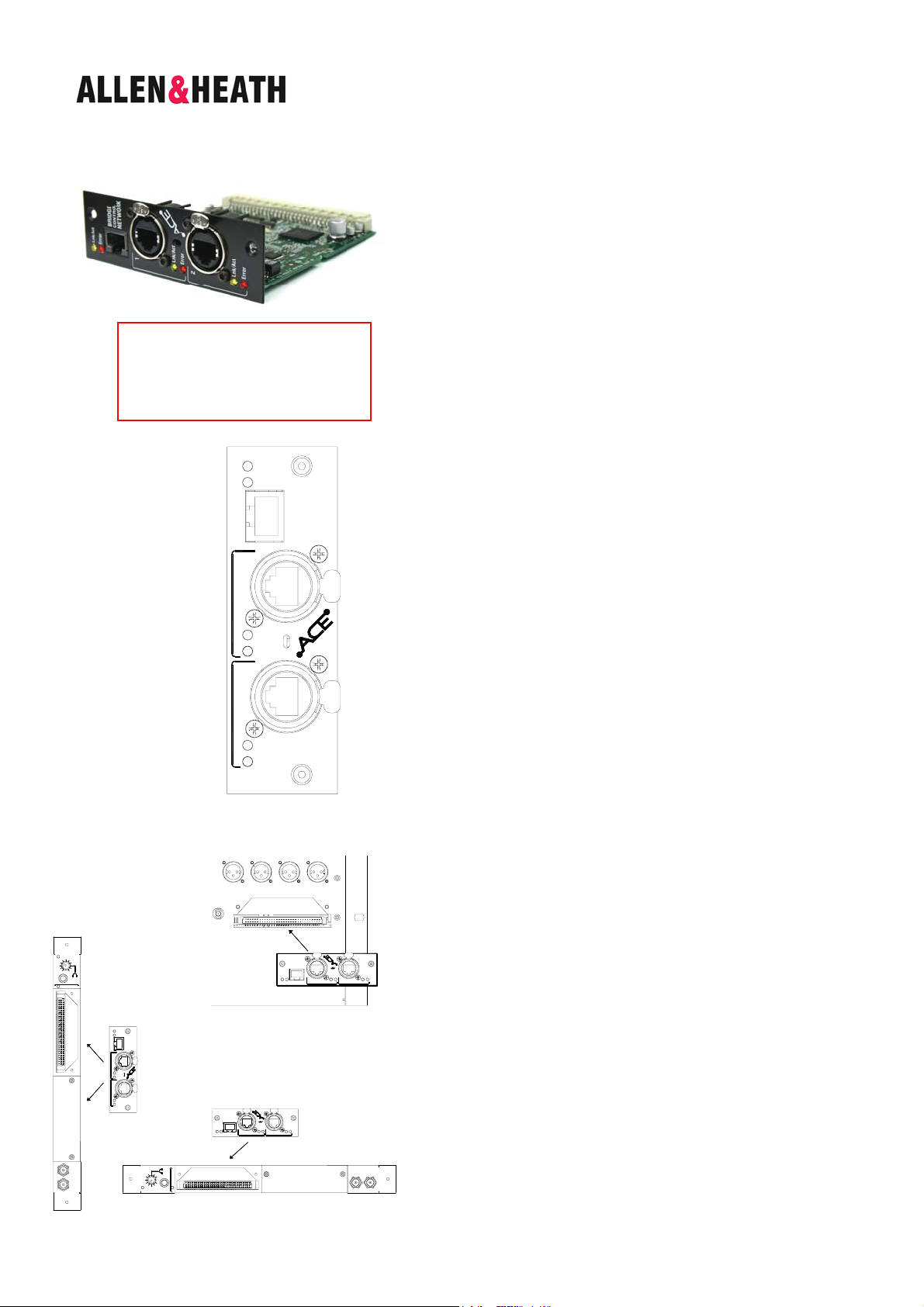
iLive ACE Option AP7652
Instructions
Part number M-ACE-A
M-ACE is one of several plug-in card options that may be fitted to
the iLive Series. It can provide a multi channel digital audio and
network control link between two MixRacks or between a MixRack
and Surface using a single CAT5 cable. ACE offers an alternative to
EtherSound and other networking standards providing a digital
audio snake for situations where point-to-point rather than
distributed network connection is required.
ACE (Audio and Control over Ethernet) is a proprietary Allen &
Note For firmware V1.5 this option is
not supported in the iLive Surface RAB2
module Port B. The only option
supported in Surface Port B is the MMO
module (ADAT, iDR link).
Lnk/Act
Error
BRIDGE
CONTROL
NETWORK
1
Lnk/Act
Error
2
Lnk/Act
Error
Heath system for transporting control and audio between MixRacks
or between MixRack and Surface using standard RJ45 connectors
and CAT5e Ethernet cable. It allows very low latency point-to-point
connection of up to 64 audio channels in both directions. It can
transport network control (TCP/IP Ethernet) over the same
connection meaning that just one cable may be used to link devices.
Cable length is up to 120m (400’) depending on cable type .
Lnk/Act Yellow indicator flashes steadily to indicate that the
network is linked and active. It lights solid if the port is connected to
a second cable available as a redundant link.
Error Red indicator lights when a connection or data error is
detected. It is normal for it to light briefly when the cable is plugged
or unplugged.
BRIDGE CONTROL NETWORK Lets you link to a NETWORK port
so that the Ethernet control can be transported over the same cable.
A short network link cable is provided with the kit. If you do not
need the network connection between the devices then leave this
unplugged. If you use the bridge make sure there is no additional
NETWORK cable connection between the devices.
ACE Port 1 Use a CAT5 cable to connect to the ACE port on the
other device.
ACE Port 2 A second port is available for optional redundant
backup connection using a second cable. There is no interruption
to the audio when switching between main and redundant
connection.
REMOTE AUDIO 2
ON
0
SYSTEM LOCK
Fitting to iDR-32 and iDR-48
These MixRacks and the T Series surfaces already have one ACE
Port B
NETWORK
BRIDGE
10
PAFL
(CHK)
Lnk/Act
Error
Port A
BRIDGE
CONTROL
NETWORK
1
Lnk/Act
Error
2
Lnk/Act
Error
Port B
SYNC
IN
AUDIO
CLOCK
SYNC
OUT
PAFL
(CHK)
10
0
SYSTEM LOCK
ON
REMOTE AUDIO 2
NETWORK
BRIDGE
CONTROL
Lnk/Act
Error
1
Port A
CONTROL
Lnk/Act
Error
1
Lnk/Act
Error
Lnk/Act
Error
2
Port B
Lnk/Act
Lnk/Act
Error
2
SYNCINSYNC
AUDIO
port built in for linking audio and control to/from a connected
Surface. The M-ACE card option may be fitted to Port B to add a
second ACE connection for linking audio between MixRacks.
Make sure the MixRack is switched off. Remove the 2 screws
securing the blank panel over Port B. Slide the M-ACE card into the
slot and press it firmly into the mating connector. Secure the card in
Error
place using the 2 screws.
Fitting to iDR10 and iLive Surfaces
The option card can be fitted into the Port A (MixRack or Surface) or
Port B (MixRack only) slot in the Remote Audio 2 (RAB2) module.
Systems fitted with the older Remote Audio module can be
upgraded with the new RAB2 module.
Note The option port is not available on the T Series surfaces.
Make sure the System is switched off. Remove the 2 screws
securing the blank panel over the port slot . Slide the M-ACE card
OUT
CLOCK
into the slot and press it firmly into the mating connector. Secure
the card in place using the 2 screws.
iLive M-ACE Option Instructions AP7652 issue 2 1
Page 2
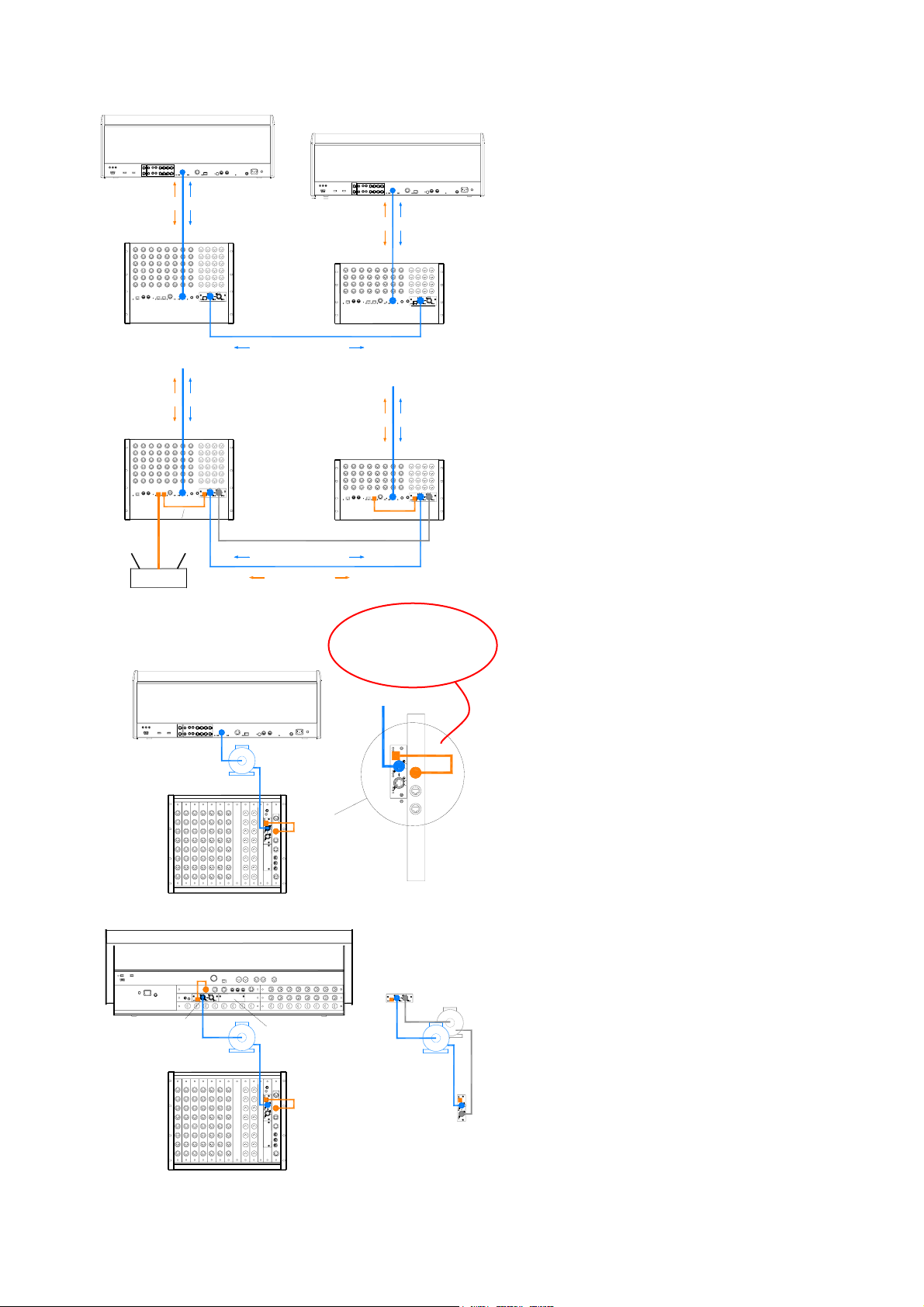
FOH SYSTEM
K
g
T Series Surface
ACE
audio
control
iDR-48
Port B
ACE
digital audio snake
Mic split for FOH/Monitor/Recording
Bi-directional audio routing
audiocontrol
iDR-48
Port B
ACE
Network
Bridge
redundant backup
digital audio snake
network link
Wireless router for PC running Editor
T Series Surface
ACE
iDR10
Port A
T Series Surface
iDR-32
iDR-32
Network
Link
MONITOR SYSTEM
ACE
audiocontrol
audio
control
Remember to plug in
the NETWORK
brid
e cable!
BRIDGE
NETWOR
Linking MixRacks
Link audio between two systems Use a
single CAT5 cable to link up to 64 channels of
audio in both directions between two systems.
For example, create a digital mic splitter for a
FOH/Monitor system or to another system for
broadcast or recording. Signals such as
talkback and inter-system communications can
also be transported in either direction. Use the
OUTPUTS screen Port B patchbay at either end
to choose the signals to send via the link.
Bridge Network control over the same cable
Use the short cables to link one of the
NETWORK ports to the ACE Bridge socket at
both ends. Use this if you want to put both
systems on to the same TCP/IP network, for
example for one laptop to access either system
using two sessions of Editor.
Tunnel another TCP/IP network through ACE
You can use the Bridge socket to transport a
non-related 3
lighting or amplifier system controller. Make
sure their IP addresses do not conflict with
those of the iLive systems.
Redundant backup cable Use the second ACE
port if you want to run a second CAT5 cable as
a backup. Audio switches seamlessly between
the two in the event of one cable becoming
damaged or disconnected.
Surface to MixRack link
ACE can be used to provide a simple, single
cable point-to-point link between the Surface
and MixRack transporting both the audio and
control. The iDR-32, iDR-48 and T Series
surfaces already have Port A ACE built in for this
purpose. The iDR10 MixRack and standard
iLive Surfaces can have the M-ACE option fitted
to Port A to provide the single cable rack to
surface link instead of the two cable network
and EtherSound (or other networking standard)
link.
rd
party TCP/IP network such as a
Note To use the M-ACE option with the iDR10
and iLive surfaces make sure they have the
iLive Surface
Network
Link
Port A
Port B option
12
Optional
Redundant
Backup
Single CAT5
iDR10
2 iLive M- ACE Option Instructions AP7652 issue 2
(control + audio)
Network
Link
1
2
RAB2 Remote Audio 2 module fitted. Systems
fitted with the earlier Remote Audio module may
be upgraded to Rab2.
To combine the audio and network connection
over the same CAT5 cable make sure you link
one of the NETWORK ports to the ACE BRIDGE
socket. Do this using the short CAT5 cable
provided wherever the M-ACE card is fitted.
The iDR-32, iDR-48 and T Series surfaces bridge
the network to ACE internally for their built-in
ACE port.
Redundant backup cable Use the second ACE
port if you want to run a second CAT5 cable as
a backup between MixRack and Surface.
Page 3

A&H part AH7001 Standard 1.8m cable
Cable and connectors
ACE is compatible with CAT5e T568A and T568B twisted pair cable
standards. For on the road reliability and protection choose a heavy
duty touring grade cable type.
A&H part AH7000 80m drum EtherFlex
Maximum length = 120m (400 feet) depending on cable type. Most
good quality CAT5 cables should work reliably to around 40m (130
feet). We do not guarantee that all cable types will work reliably at
longer lengths.
Two cable types we have tested to 120m and recommend are:
Neutrik EtherFlex SFTP CAT5e (www.neutrik.com)
Belden Cat Snake 1305a (www.belden.com)
A tour grade connector combination we recommend is the Neutrik
Ethercon (XLR type locking shell) with Hirose RJ45 TM21P-88P (21)
(www.hiroseconnectors.com)
Patching signals to/from Port B
iLive recognises the type of the option cards fitted. Details are
displayed on the Surface TouchScreen Status page.
Status Connection status is indicated. A green dot = no errors
detected. Orange dot = 1x error, Red dot = more than 1x error
during the last 3 minutes. A green tick = A TCP/IP network bridged
to connect via the ACE cable has been detected. A red cross
indicates errors associated with the bridge connection.
Patching signals to Port B Use the TouchScreen or Editor
OUTPUTS screen Port B tab. You can assign one or a range of
signals to the 64 ACE channels by choosing selections from the
drop down menu. For a digital mic split it is typical to choose
MixRack Inputs (the signal immediately after the preamp).
Remember to touch Apply after making changes.
Patching signals from Port B to the iLive Source selections in
several places within the iLive system are made using drop down
menus. These include selection from the 64 ACE channels if the
ACE card has been fitted to Port B. For example, you can patch
ACE channels as sources to the mono or stereo IP channels, Mix Ext
Inputs, Talkback or Ext Source to PAFL..
The input and output patching including Port B is archived within the
Show memories and can be stored in the Scenes ‘Patchbay’ item.
This product complies with the European
Electromagnetic Compatibility directives 89/336/EEC &
92/31/EEC.
Copyright© 2009 Allen & Heath Ltd. All rights reserved.
For further information refer to www.allen-heath.com
NOTE: Any changes or modifications to the
equipment not approved by Allen & Heath could void
the compliance of the equipment. Whilst we believe
the information in these instructions to be reliable we
do not assume responsibility for inaccuracies. We also
reserve the right to make changes in the interest of
further product development.
iLive M-ACE Option Instructions AP7652 issue 2 3
