Page 1
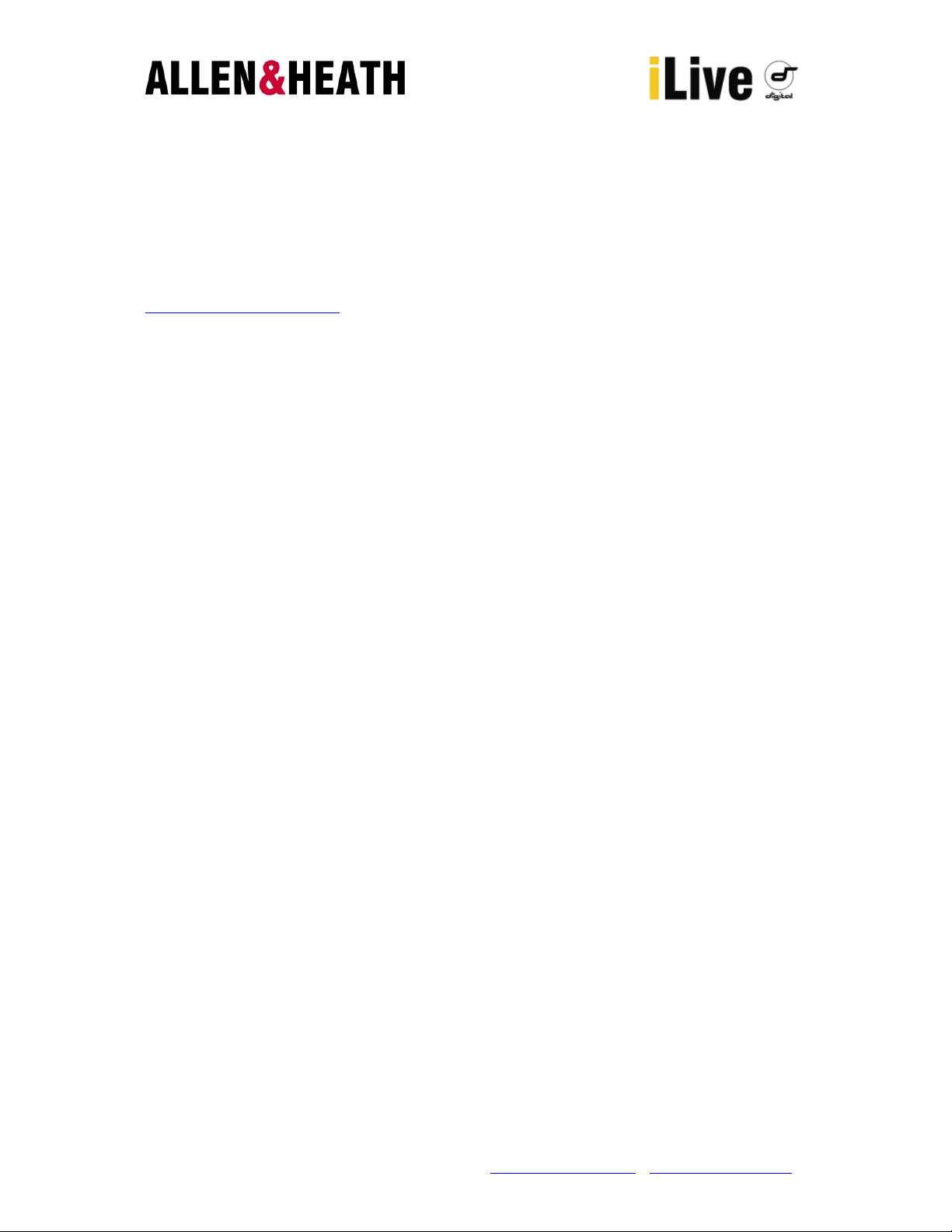
Allen & Heath iLive Tweak
Quick Start Guide
Preparation
iLive Tweak requires firmware version V1.7 or greater. Ensure the latest firmware has been
downloaded and installed on the iLive system from the Allen & Heath website at:
http://www.ilive-digital.com/
Wireless Access Point Hardware Setup
To connect an iPhone / iPad to an iLive MixRack, you will need a wireless access point,
802.11n is recommended as it will maximise the wireless coverage for an iPhone 4/ iPad.
80211.g is suitable for older iphone models.
Follow the instructions provided by the hardware manufacturer during installation. The IP
address assigned should be unique on the local network.
The default IP addresses assigned to the iLive System are as follows:
.
Default MixRack IP address = 192.168.1.1
Default Surface IP address = 192.168.1.2
Default TouchScreen IP address = 192.168.1.3
Default Subnet Mask = 255.255.255.0
Therefore it is recommended that a wireless access point uses an IP address of
192.168.1.11 to avoid conflicting with the iLive hardware.
Wireless security is recommended and by enabling WEP or WPA/PSK encryption during
setup, the iLive system will remain private from other iPhone / iPad users. A wireless key /
passphrase may be required; take a copy of the wireless key entered as it will be needed
later.
A note should also be made of the SSID. This is the broadcasted name which helps identify
the wireless access point to the iPhone / iPad. Typically the SSID is configurable and it is
recommended that the user provides a unique SSID to help differentiate between wireless
networks.
After setup, the wireless access point can be connected to any network socket on the iLive
system via a CAT 5 cable.
Downloading iLive Tweak
iLive Tweak is compatible with the iPhone / 3 / 3G / 3GS / 4, iPad and iPod Touch.
The application can be downloaded via the iTunes Store on a PC / MAC or directly onto an
iPhone / iPad using the devices App Store application.
AP8263 Allen & Heath Limited www.allen-heath.com www.ilive-digital.com
Page 2
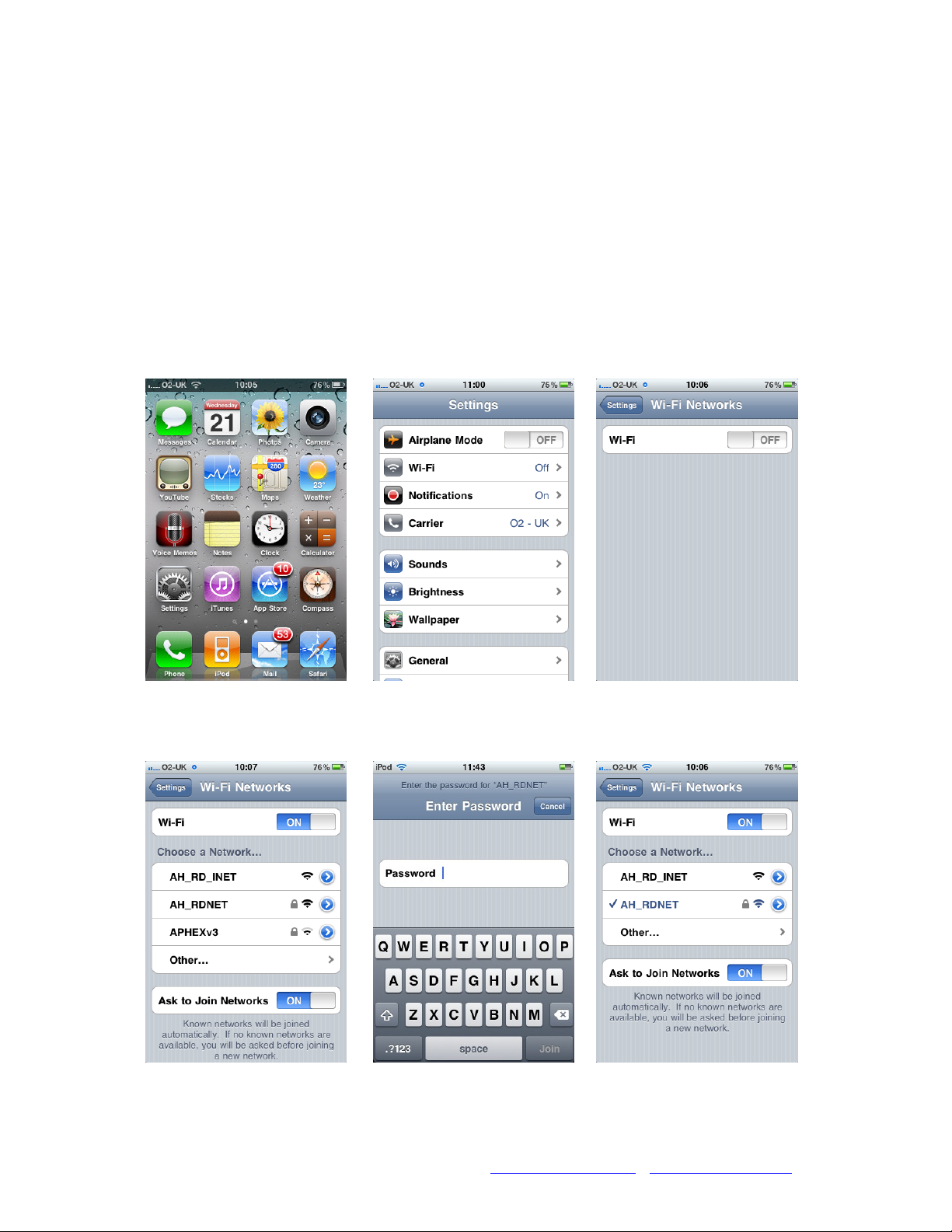
From iTunes, enter the iTunes Store and search for “iLive Tweak”. iTunes will then download
the iLive Tweak application to your library. Plug your iPhone / iPad into your PC / Mac and
sync your Apps library with your device to install the application.
Using an iPhone / iPad directly, search for “iLive Tweak” in the App Store application. Once
selected, the application will be downloaded and installed onto your device.
In both cases the user will need an Apple ID and password.
Configuring iPhone / iPad for Wi-Fi
The iPhone / iPad must be joined to the configured wireless network before the iLive Tweak
application can connect to an iLive MixRack. Follow the steps below to enable Wi-Fi:
Select Settings Select Wi-Fi Turn Wi-Fi “ON”
Choose Wi-Fi by SSID Enter Wireless Key Connection Made
AP8263 Allen & Heath Limited www.allen-heath.com www.ilive-digital.com
Page 3

Connecting and using iLive Tweak
To launch the iLive Tweak application, click on the icon on the iPhone / iPad home screen
(Fig 1). Once launched the user can then select an iLive MixRack (Fig 2).
If no units are visible, ensure the iLive MixRack is powered on and the Wi-Fi has been
correctly configured and is connnected. An icon showing Wi-Fi signal strength should be
present in the toolbar at the top of the iPad / iPhone screen. The CAT 5 cable connecting the
wireless access point to the iLive should also be checked.
After selecting a MixRack and pressing the ‘Connect’ button, a user must be selected and a
password may need to be provided(Fig 3). This password is defined for each user in the
user profiles stored in the MixRack, and can be set using the iLive Editor software or an iLive
Control Surface.
Fig 1 Fig 2 Fig 3
Once connected, a menu organised by channel type (Fig 4) allows the user to select a
channel. The user can then control level & mute, delay, EQ (Fig 5) and GEQ (Fig 6) where
appropriate by swiping left and right. To return to the menu use the ’Channel Selector’ button
at the top of the screen.
Fig 4 Fig 5 Fig 6
AP8263 Allen & Heath Limited www.allen-heath.com www.ilive-digital.com
Page 4

Help / Support / Demo Mode
Help can be found under the help button on the initial connection page, a demo mode is also
provided for offline use when an iLive system is not available for connection.
Further information and compatible Firmware for the iLive system can be found on the Allen
& Heath website:
www.allen-heath.com
Support and advice can be found at the Allen & Heath support centre:
http://allen-heath.helpserve.com/
A forum for discussing the iLive product family with other iLive owners / users can be found
here:
http://www.ilive-digital.com/forum/
AP8263 Allen & Heath Limited www.allen-heath.com www.ilive-digital.com
