Page 1

ANALOGUE ZONE SERIES
ALLEN&HEATH
INSTALLATION & USER GUIDE
Page 2
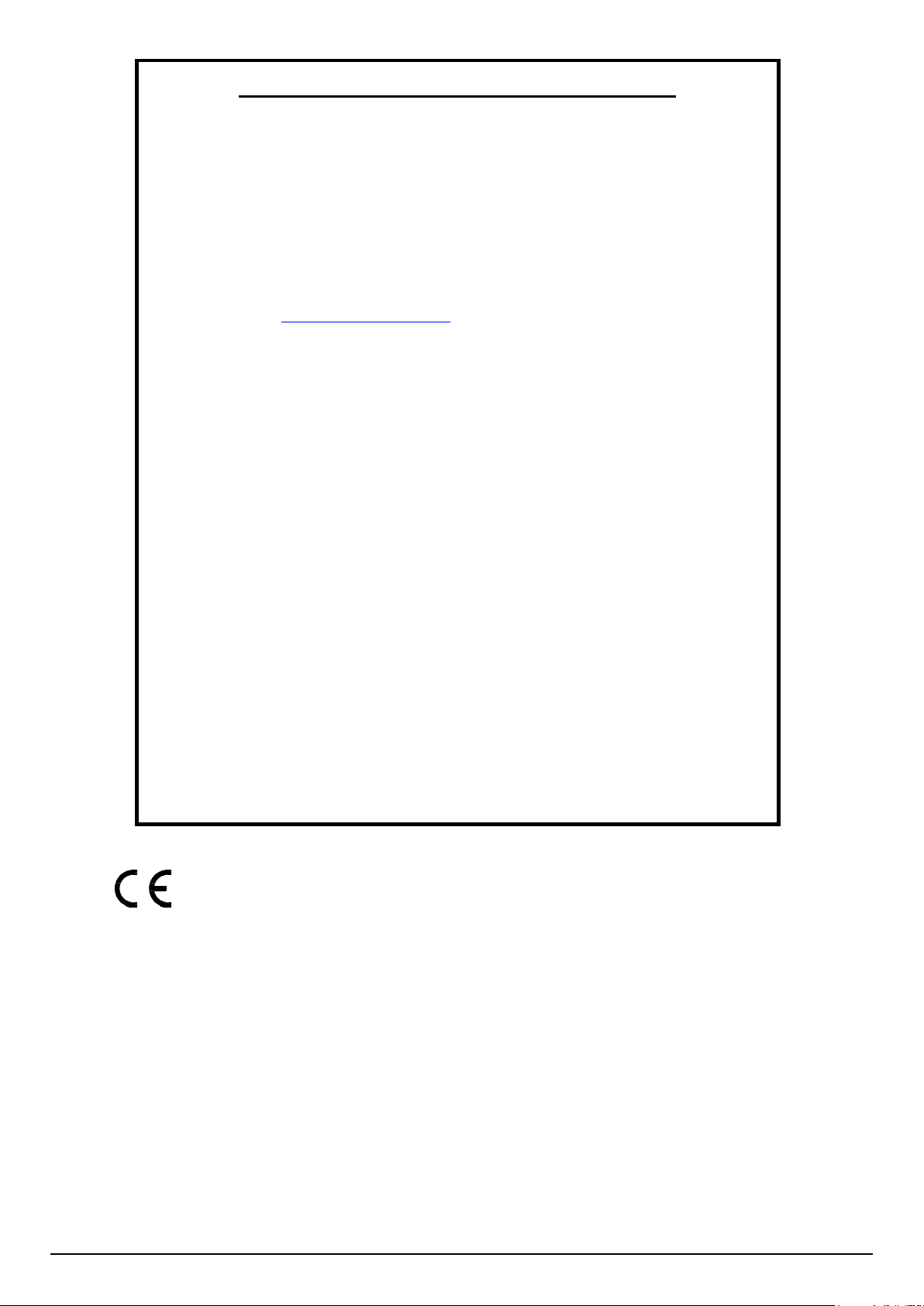
Limited One Year Manufacturer’s Warranty
Allen & Heath warrants the Allen & Heath branded hardware product and accessories
contained in the original packaging ("Allen & Heath Product”) against defects in materials
and workmanship when used in accordance with Allen & Heath's user manuals, technical
specifications and other Allen & Heath product published guidelines for a period of ONE (1)
YEAR from the date of original purchase by the end-user purchaser ("Warranty Period").
This warranty does not apply to any non-Allen & Heath branded hardware products or any
software, even if packaged or sold with Allen & Heath hardware.
Please refer to the licensing agreement accompanying the software for details of your rights
with respect to the use of software/firmware (“EULA”).
Details of the EULA, warranty policy and other useful information can be found on the Allen
& Heath website: www.allen-heath.com/legal.
Repair or replacement under the terms of the warranty does not provide right to extension or
renewal of the warranty period. Repair or direct replacement of the product under the terms
of this warranty may be fulfilled with functionally equivalent service exchange units. This
warranty is not transferable.
This warranty will be the purchaser’s sole and exclusive remedy and neither Allen & Heath
nor its approved service centres shall be liable for any incidental or consequential damages
or breach of any express or implied warranty of this product.
Conditions Of Warranty
The equipment has not been subject to misuse either intended or accidental, neglect, or
alteration other than as described in the User Guide or Service Manual, or approved by Allen
& Heath. The warranty does not cover fader wear and tear.
Any necessary adjustment, alteration or repair has been carried out by an authorised Allen &
Heath distributor or agent.
The defective unit is to be returned carriage prepaid to the place of purchase, an authorised
Allen & Heath distributor or agent with proof of purchase. Please discuss this with the
distributor or the agent before shipping. Units returned should be packed in the original
carton to avoid transit damage.
DISCLAIMER: Allen & Heath shall not be liable for the loss of any saved/stored data in
products that are either repaired or replaced.
Check with your Allen & Heath distributor or agent for any additional warranty information
which may apply. If further assistance is required please contact Allen & Heath Ltd.
Allen & Heath Limited, Kernick Industrial Estate, Penryn, Cornwall, TR10 9LU, UK
GR3 User Guide 2 AP10573 Issue_1
GR products comply with the European Electromagnetic Compatibility
directive 2004/108/EC and the European Low Voltage directive
2006/95/EC.
Any changes or modifications to the product not approved by Allen &
Heath could void the compliance of the product and therefore the
user’s authority to operate it.
GR3 User Guide
Copyright © 2016 Allen & Heath. All rights reserved.
ALLEN&HEATH
http://www.allen-heath.com
Page 3
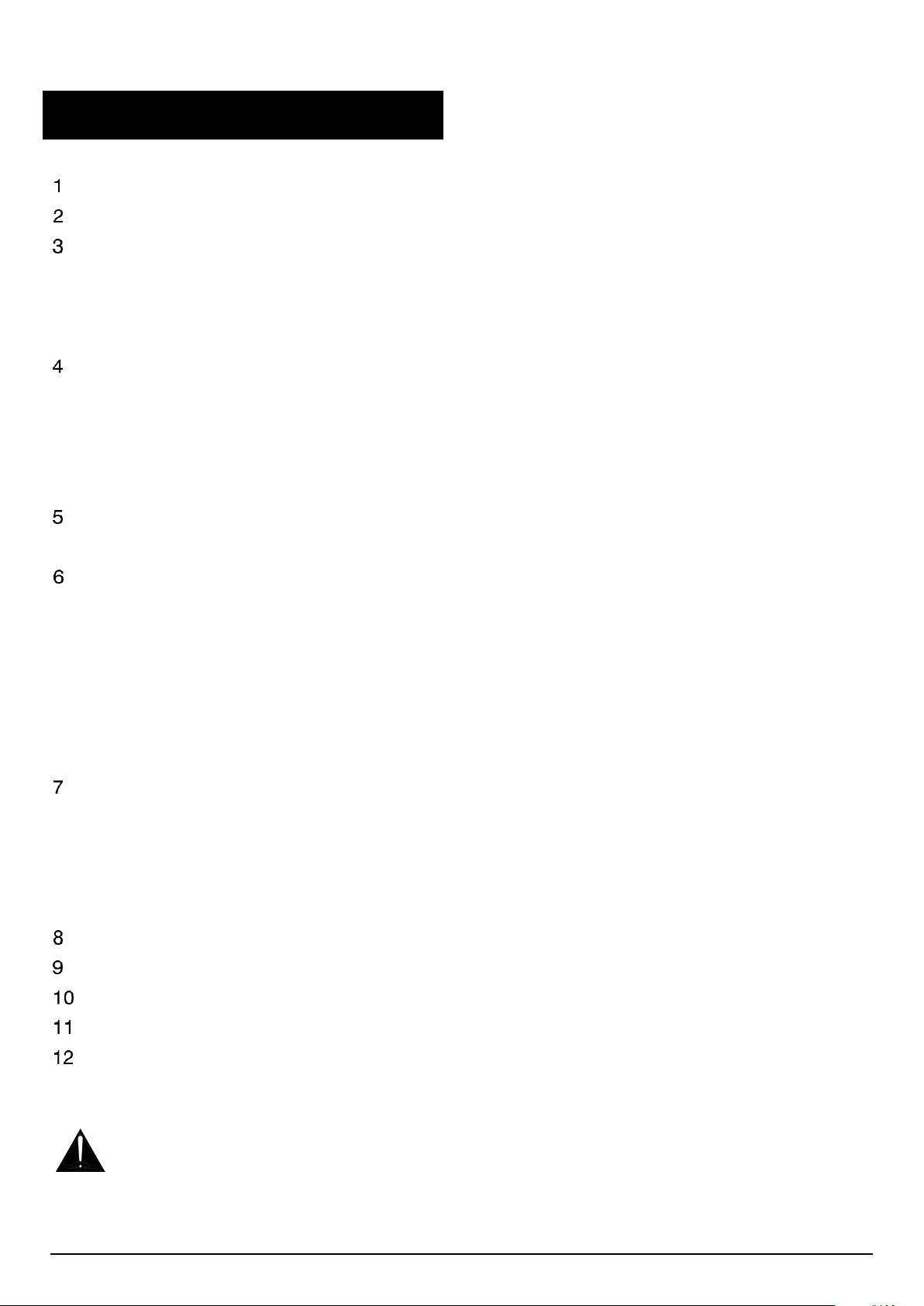
CAUTION
SERIAL No:
T 3.15A 20mm 220 - 240V~
T 5.0A 20mm 100 - 120V~
FUSE TYPE AC SUPPLY
47-63Hz
320VA MAX
300W MAX
AC MAINS IN ~
Contents
Introduction ..................................................................................................................................... 4
Packed Contents ............................................................................................................................. 4
Front Panel ...................................................................................................................................... 5
3.1 Input Section ............................................................................................................................. 5
3.2 Output Section .......................................................................................................................... 6
3.3 General ..................................................................................................................................... 7
Rear Panel ....................................................................................................................................... 7
4.1 General ..................................................................................................................................... 7
4.2 Control Section ......................................................................................................................... 8
4.3 Output Section .......................................................................................................................... 9
4.4 Input Section ............................................................................................................................. 9
Installing GR3 ................................................................................................................................10
5.1 Mounting the unit ....................................................................................................................10
Connecting to GR3 ........................................................................................................................11
6.1 Microphone Inputs .................................................................................................................11
6.2 Stereo Inputs ..........................................................................................................................11
6.3 Zone Outputs ..........................................................................................................................12
6.4 Alarm Input .............................................................................................................................13
6.5 Page Input ..............................................................................................................................14
6.6 Remote Connection ...............................................................................................................14
Setting up GR3 ..............................................................................................................................16
7.1 Operating Features ................................................................................................................16
7.2 Internal Jumper Settings ........................................................................................................17
7.3 Dip Switch Settings ................................................................................................................18
7.4 Programming Parameters ......................................................................................................19
FAQ ................................................................................................................................................20
Block Diagram ...............................................................................................................................21
Specifications .............................................................................................................................22
Connection Diagram ..................................................................................................................23
Application Examples ................................................................................................................24
Before starting, read the Important Safety Instructions printed on the sheet supplied with the
equipment. For your own safety and that of the operator, technical crew and performers,
follow all instructions and heed all warnings printed on the sheet and on the equipment panels.
GR3 User Guide 3 AP10573 Issue_1
Page 4
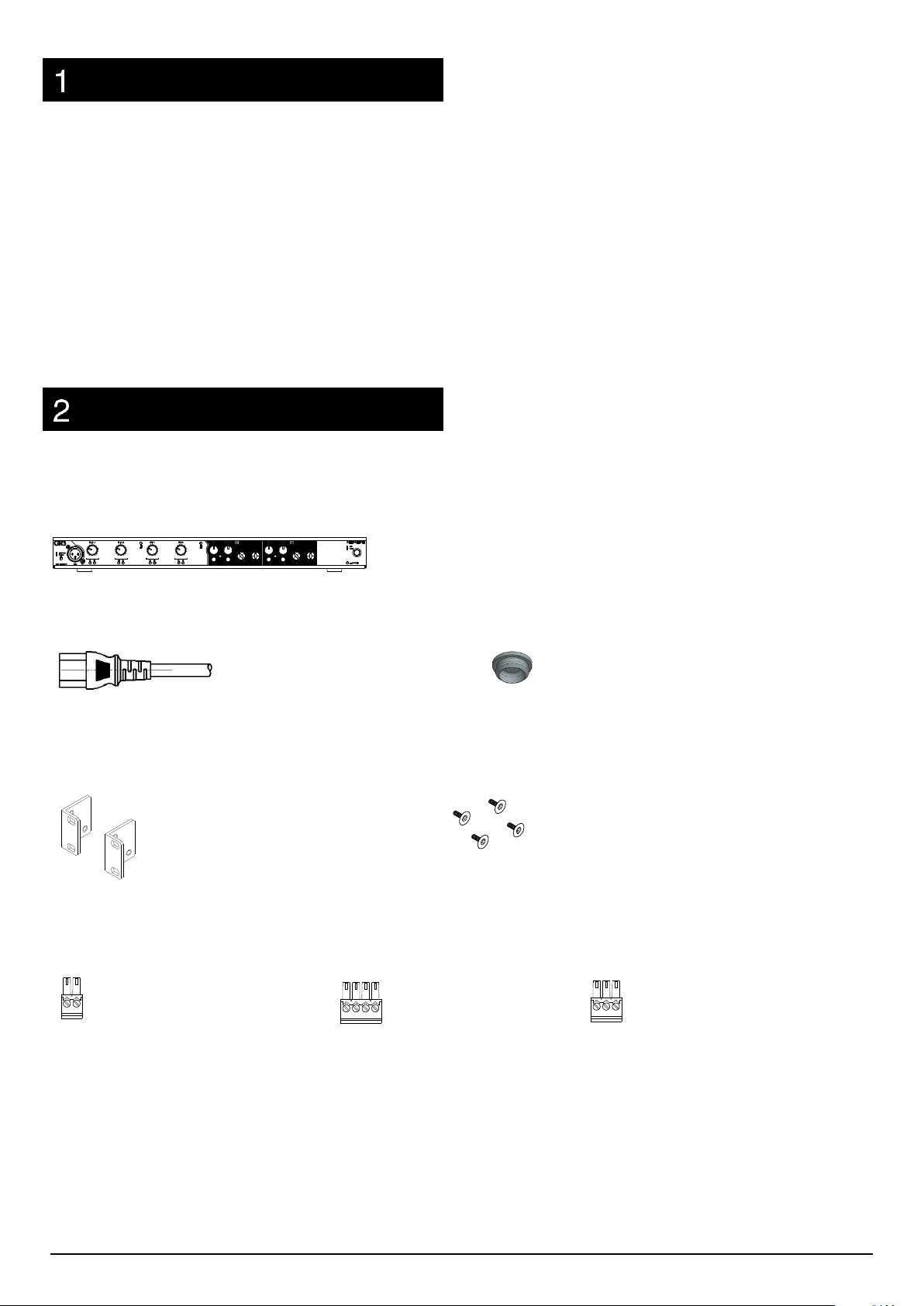
1 x Mains Cable
(IEC C13 to local
mains connector)
1 x Set of Rack
ears
4 x M3 X 6mm
Countersunk
Pozi screws
2 x HDR Plug
Phoenix 2W
2 x HDR Plug
Phoenix 4W
6 x HDR Plug
Phoenix 3W
4 x Blanking
Bung
Introduction
4in / 2out Zone Mixer
The GR3 is a 1U rack-mounting or desktop
audio mixer, providing simple yet
comprehensive control of background music
and paging in bars, restaurants, stores and
other leisure / retail environments. Standout
features include optional remote wall plates
and a mic input on the front panel.
Packed Contents
The following items are included in the box when the GR3 is shipped.
.
1 x GR3 Zone Mixer
1 x User Guide (AP10573).
1 x ROHS Addendum Notes (AP7014).
1 x Safety Instructions (AP9240/CL1-1) - PLEASE READ BEFORE CONTINUING WITH THIS MANUAL.
GR3 User Guide 4 AP10573 Issue_1
Page 5
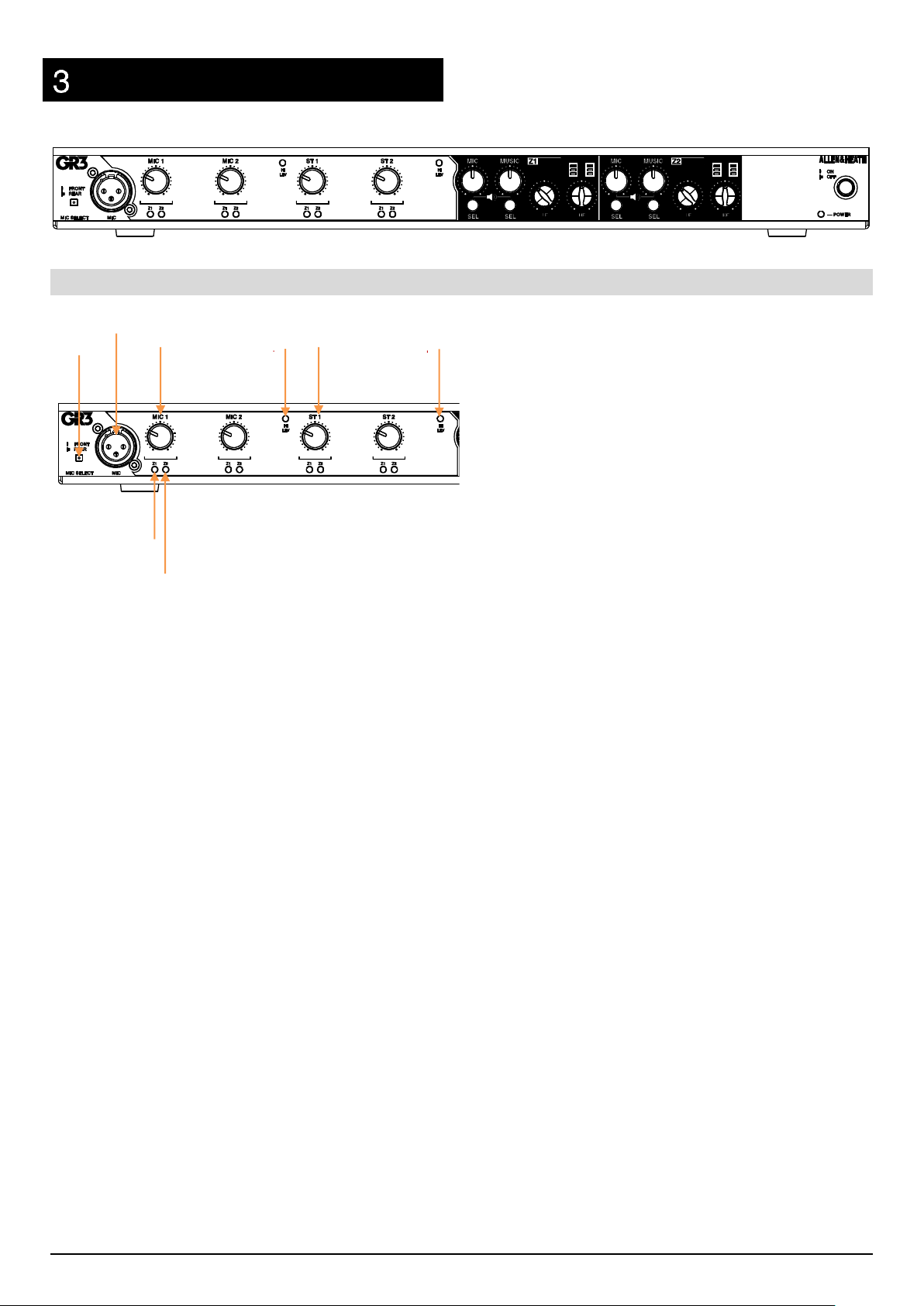
⑥
①
②
⑦
③ ④ ⑤
⑤
Front Panel
3.1 Input Section
①MIC SELECT – a user selectable switch for
MIC 1 input. MIC 1 signal can either be derived
from the rear mount Phoenix or front mount
XLR connectors.
②MIC 1 INPUT – Front mount XLR
receptacle for MIC 1 input.
③MIC LEVEL – Adjustable rotary level
control for MIC inputs 1-4. Mic level control of
-80 to +5dB.
④MUSIC LEVEL – Adjustable rotary level
control for LINE inputs 1-4. Line level control of
-76 to +6dB.
⑤Hi LEV LED – LED level indicator which
illuminates when signal to MIC 1-4 is
approaching clip level. Mic Hi Level illuminates
at +18dBu (clip level is +21dBu).
⑥Z1 SELECTION INDICATOR – LED
indicator showing input selection to ZONE 1
mix bus.
⑦Z2 SELECTION INDICATOR – LED
indicator showing input selection to ZONE 2
mix bus.
GR3 User Guide 5 AP10573 Issue_1
Page 6
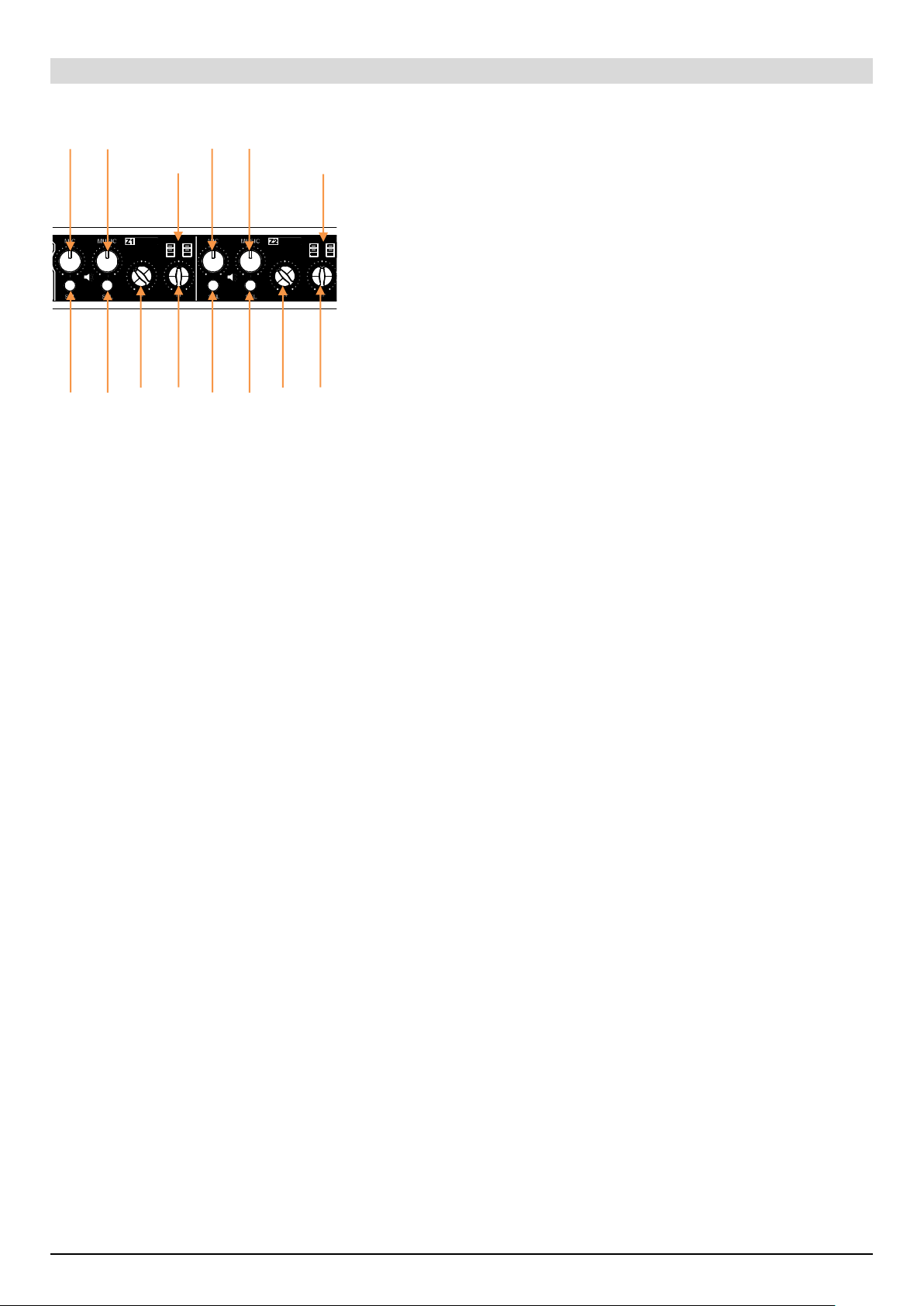
③
⑩
⑥
⑤②⑨
⑬⑫⑦
⑭
⑧
⑪
④
①
3.2 Output Section
①Z1 MIC MIX OUTPUT LEVEL – Adjustable
rotary level control for MIC Mix to Zone 1.
Output level control of -74 to 0dB.
②Z1 MIC SELECT SWITCH – Output Zone
Mic selection switch used to add/remove mic
sources to/from the output Zone 1 mix signal.
The following combinations are supported;
Mic 1 only/Mic 2 only/All Mics.
③Z1 OUTPUT METER - Three-segment LED
meter showing output level of Z1 Mix. Clip
Level +21dBu.
④Z1 MUSIC OUTPUT LEVEL – Adjustable
rotary level control of Music source to Zone 1.
Output level control of -74 to 0dB.
⑤Z1 MUSIC SELECT SWITCH – Output
Zone Music selection switch used to select
Music source to output Zone 1 mix.
⑨Z2 MIC SELECT SWITCH – Output Zone
Mic selection switch used to add/remove mic
sources to/from the output Zone 2 mix signal.
The following combinations are supported;
Mic 1 only/Mics 2 only/All Mics.
⑩Z2 OUTPUT METER - Three-segment LED
meter showing output level of Z2 Mix. Clip
Level +21dBu.
⑪Z2 MUSIC OUTPUT LEVEL – Adjustable
rotary level control of Music source to Zone 2.
Output level control of -74 to 0dB.
⑫Z2 MUSIC SELECT SWITCH – Output
Zone Music selection switch used to select
Music source to output Zone 2 mix.
⑬Z2 OUTPUT EQ – LF control of Zone 2
output signal.
⑭Z2 OUTPUT EQ – HF control of Zone 2
output signal.
⑥Z1 OUTPUT EQ – LF control of Zone 1
output signal.
⑦Z1 OUTPUT EQ – HF control of Zone 1
output signal.
⑧Z2 MIC MIX OUTPUT LEVEL – Adjustable
rotary level control for MIC Mix to Zone 2.
Output level control of -74 to 0dB.
GR3 User Guide 6 AP10573 Issue_1
Page 7
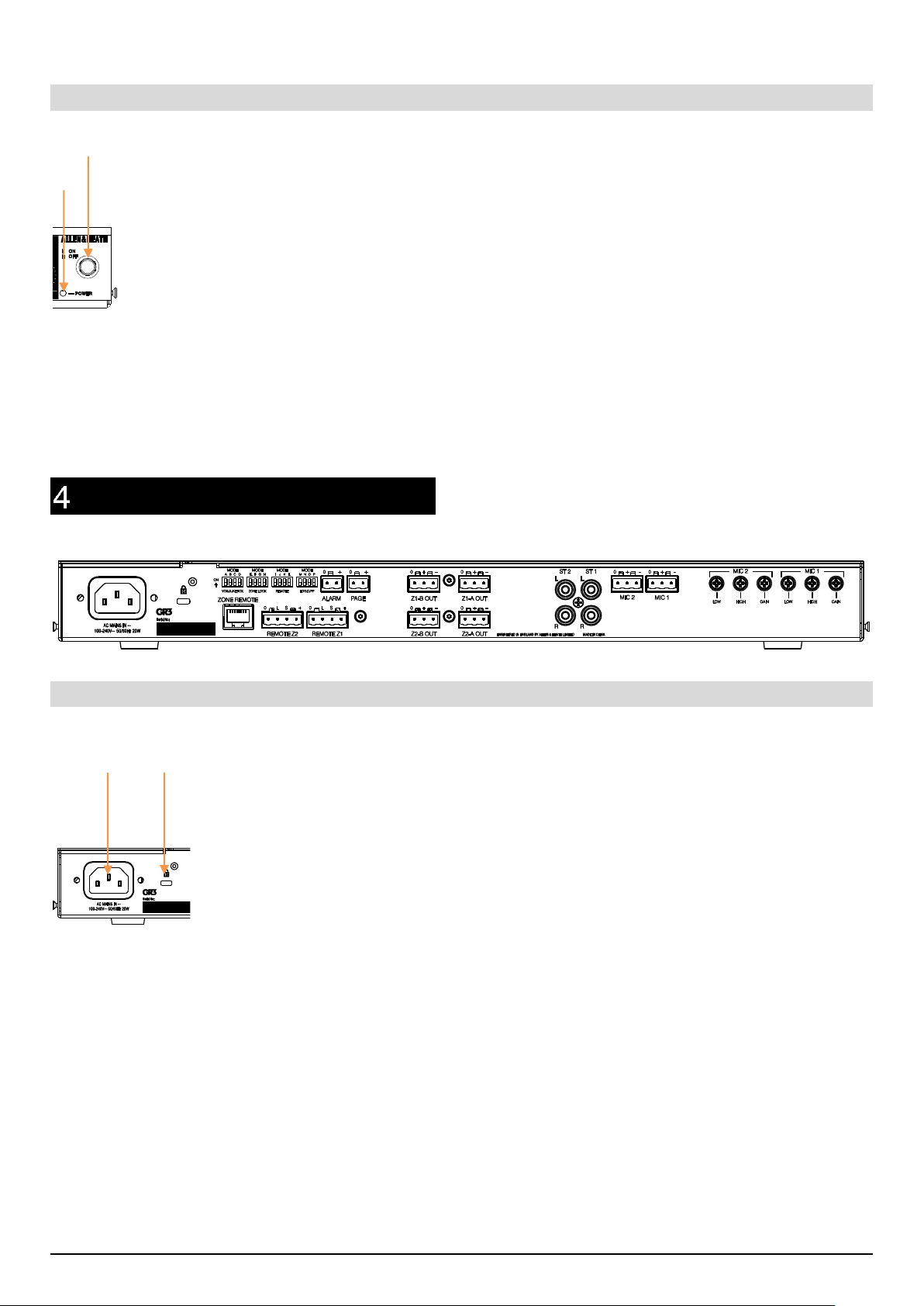
②
① ② ①
3.3 General
①POWER INDICATOR – LED indicator
showing the unit has power. Also used to
indicate when unit is in ‘Programming’ mode
(see section 6.4).
Rear Panel
4.1 General
②MAINS SWITCH – Switch to power the
unitON/OFF.
①AC POWER
IEC receptacle to connect mains power cable
(included). 100V to 240V accepted.
GR3 User Guide 7 AP10573 Issue_1
②KENSINGTON LOCK
Kensington lock cut-out for securing unit.
Page 8
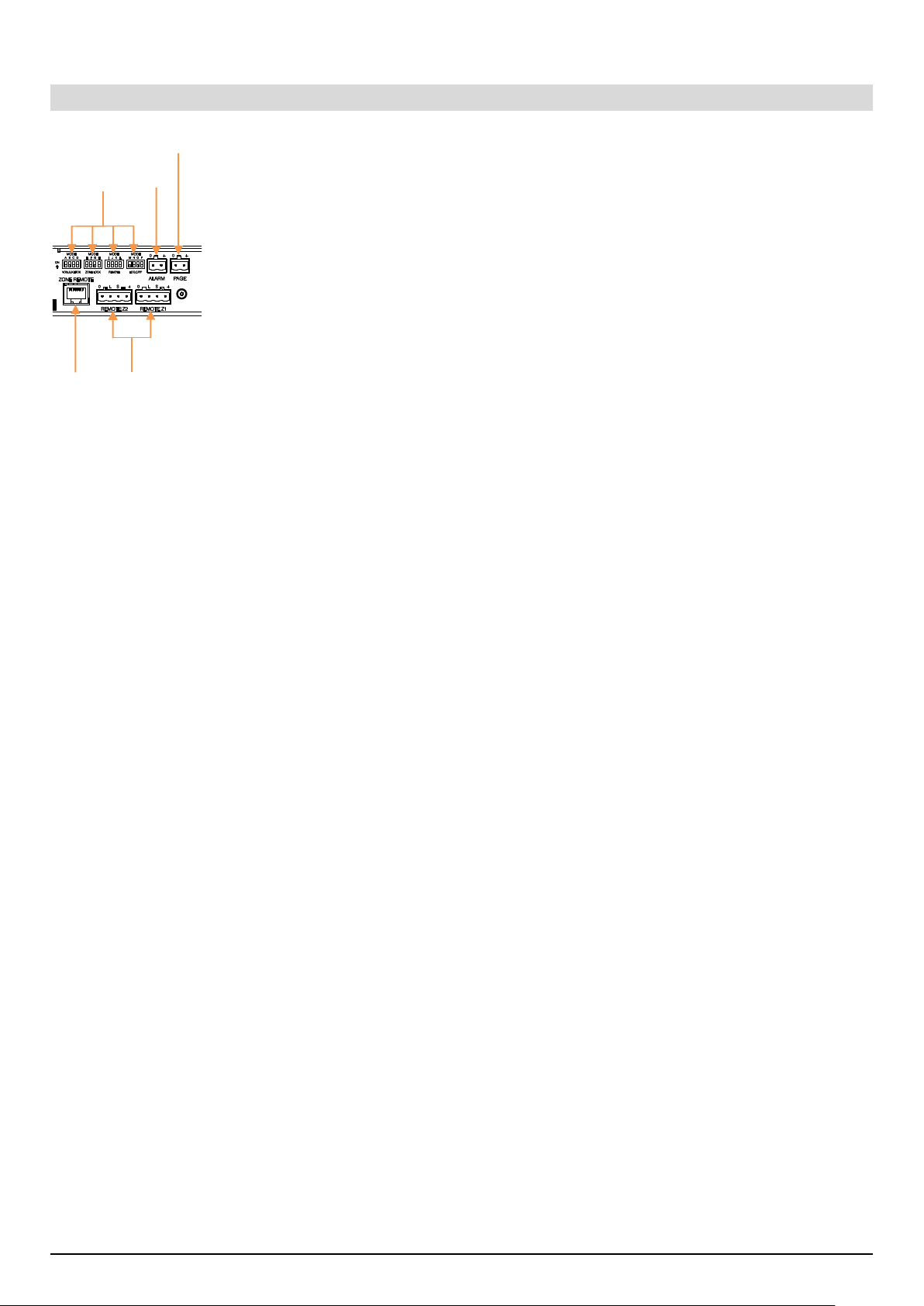
③
①⑤ ②
④
4.2 Control Section
①DIP SWITCHES
Dip switches used to control priority settings,
zone lock, remote operation and contact
closure configuration.
(See section 6.3 for detailed description).
②ALARM INPUT
③PAGE INPUT
Normally Open contact closure (DIP switch
option for Normally Closed) for paging
announcements. On activation all inputs will
fade to the pre-set level except for Mic 1 and
Z1 & Z2 LED’s will flash slowly. Normal
operation will resume once contact is reset to
original state.
④ANALOGUE ZONE REMOTE
4-pole Euroblock connector for connection of
custom or 3rd party volume and/or source
selection panels.
⑤DIGITAL ZONE REMOTE
RJ45 connector for use with the Allen & Heath
PL-14 remote controller.
Normally Open contact closure (DIP switch
option for Normally Closed) for emergency
input detect. On activation all inputs will fade
to the pre-set level except for Mic 1 and Z1 &
Z2 LED’s will flash quickly. Normal operation
will resume once contact is reset to original
state.
GR3 User Guide 8 AP10573 Issue_1
Page 9

③ ② ①
①
4.3 Output Section
①Z1 & Z2 OUTPUTS
Stereo (mono configurable) balanced outputs
on Phoenix connectors.
4.4 Input Section
①STEREO INPUTS
Line level inputs 1 to 2 on unbalanced phono
connectors.
Note: Unloaded Phono connectors can
induce noise on the output if the input level
is not on the fully off position. Either ensure
unused channels have Zero Gain/Level or
use termination connectors on unused
inputs.
②MIC INPUTS
Microphone input on balanced phoenix
connector.
③MIC INPUT ADJUSTMENT
Microphone gain trim pot used to adjust the
input sensitivity of the pre-amplifier channel*.
*Setting the channel gain.
1. Connect the microphone to be used
with the associated input.
2. Speak into the microphone whilst
adjusting the gain trim with a small flat
blade screwdriver.
3. Adjust the trim until the Hi Lev LED
illuminates and then trim back the level
slightly so it no longer illuminates.
4. Further adjustments may be required to
suit the dynamics of the users’ normal
range.
GR3 User Guide 9 AP10573 Issue_1
Page 10

M3 Torx ScrewM3 Torx Screw
Rackear
Installing GR3
5.1 Mounting the unit
The GR3 can be used as a stand-alone unit
and placed on a hard surface or rack-mounted
in a standard 19” profile.
You will need the following items;
T10 Torx screwdriver
Small flat blade screwdriver
Hex Screwdriver
Rack ears (supplied)
4 x M3 Torx screws (supplied)
4 x M6 Screws
To rack-mount the unit follow the below
procedure;
1. Using the supplied rack ears and M3 Torx
screws fit to the unit as in the below
diagram.
2. Using the small flat bladed screwdriver
gently remove the four rubberized feet on
the base of the unit.
Be sure to use the supplied screws or
exact replacements (damage to internal
PCB’s can result when using longer
screws).
3. Install within the 19” rack making sure the
unit is secure.
Please ensure you have enough depth
within the rack to accommodate the GR3
together with sufficient cable bending
radius (the GR3 is 220mm deep).
GR3 User Guide 10 AP10573 Issue_1
Page 11

Connecting to GR3
6.1 Microphone Inputs
Microphone inputs are balanced connections
on Euroblock type connectors.
Pin assignments are screen printed above the
connector or alternatively use the below wiring
diagram.
Refer to 4.4 Input Section ② for location details
6.2 Stereo Inputs
Line level stereo inputs are unbalanced on
standard phono connectors.
Pin assignments are screen printed above the
connector or alternatively use the below wiring
diagrams.
Refer to 4.4 Input Section ① for location details
Phono to Phono (Unbalanced to
Unbalanced)
Tip = Tip
Sleeve = Sleeve
XLR to Phoenix (Balanced to Balanced)
0 = Screen
+ = Hot
- = Cold
Balanced microphone input wiring example.
XLR/Euroblock to Phono (Impedance
Balanced to Unbalanced)
Screen (Pin 1) = Sleeve
Hot (Pin 2) = Tip
Cold (Pin 3) = Link to Pin 1 on XLR
Unbalanced line input wiring example.
Balanced line input wiring example.
GR3 User Guide 11 AP10573 Issue_1
Page 12

XLR/Euroblock to Phono (Active Balanced to Unbalanced)
Screen (Pin 1) = Sleeve
Hot (Pin 2) = Tip
Cold (Pin 3) = Floating
Balanced line input wiring example.
6.3 Zone Outputs
Zone outputs are balanced connections on
Euroblock type connectors.
Pin assignments are screen printed above the
connector or alternatively use the below wiring
diagrams.
Refer to 4.3 Output Section ① for location details
Phoenix to XLR (Balanced to Balanced)
0 = Screen
+ = Hot
- = Cold
Phoenix to TRS (Balanced to Balanced)
0 = Sleeve
+ = Tip
- = Ring
Balanced line output (XLR) wiring example.
Balanced line output (TRS) wiring example.
GR3 User Guide 12 AP10573 Issue_1
Page 13

Phoenix to Phono (Balanced to Unbalanced)
0 = Sleeve
+ = Tip
- = Link to 0 on Phoenix
Balanced line output (Phono) wiring example.
6.4 Alarm Input
The Alarm input is a 2-pole connection on
Euroblock type connector and is typically
configured to the Normally Closed contacts.
Pin assignments are screen printed above the
connector or alternatively use the below wiring
diagrams.
Refer to 4.2 Control Section ② for location details
2-Wire Alarm Contact Closure
0 = COM
+ = N/C (or N/O)
2-wire contact example.
GR3 User Guide 13 AP10573 Issue_1
Page 14

6.5 Page Input
The Page input is a 2-pole connection on
Euroblock type connector and is typically
configured to the Normally Open contacts.
Pin assignments are screen printed above the
connector or alternatively use the below wiring
diagrams.
Refer to 4.2 Control Section ③ for location details
6.6 Remote Connection
There are two methods for connecting a
remote control to the GR4.
Digital Remote Connection
The RJ45 “ZONE REMOTE” port allows for the
connection of the Allen & Heath PL-14 remote
controllers. A maximum of two PL-14’s can be
connected in daisy-chain wiring with various
control options depending on installation
requirements (see PL-14 manual for additional
details).
Refer to 4.2 Control Section ⑤ for location details
2-Wire Paging Switch
0 = COM
+ = N/O (or N/C)
2-wire switch example.
Digital Remote (RJ45 to RJ45)
1 = White/Orange
2 = Orange
3 = White/Green
4 = Blue
5 = White/Blue
6 = Green
7 = White/Brown
8 = Brown
RJ45 Wiring Example using TIA/EIA 568B standard.
GR3 User Guide 14 AP10573 Issue_1
Page 15

Analogue Remote Connection
The analogue inputs are 4-pole Euroblock
type connectors for Zone 1 & Zone 2 control.
These are 0-10V inputs and are typically used
as a variable resistance and stepped voltage
control for analogue volume control and
source selection.
Pin assignments are screen printed above the
connector or alternatively use the below wiring
diagrams.
Refer to 4.2 Control Section ④ for location details
4-Wire Analogue Remote
0 = 0V
L = Level
S = Source
+ = 10V
Analogue remote connection example
GR3 User Guide 15 AP10573 Issue_1
Page 16

Setting up GR3
7.1 Operating Features
The GR3 is a feature rich analogue zone mixer.
Multiple configurations are possible by means
of internal jumpers, external dip switches and
also via digital programmable pre-sets.
The below gives an overview of the various
Modes that the GR3 enters when signal is
sensed on various input connectors.
Primary Mic Mode: When audio sensed on
Mic 1 channel and/or PAGE contact closure is
sensed then music is faded to pre-set level
and Mic 2 muted for the duration of the
announcement. Mic 1 zone select LEDs flash
slowly when in primary mic mode.
Secondary Mic Mode: When audio is sensed
on Mic 2, then music is faded to pre-set level
for the duration of the announcement. Mic 2
zone select LEDs flash slowly when in
secondary mic mode.
Emergency Mic Mode: When ALARM contact
is activated all zone feeds are muted and Mic
1 is fed direct to all zones. All select LEDs
except Mic 1 LED are switched off for the
duration. Mic 1 LED will flash quickly.
Juke Box Mode: Is a priority Music feed.
When in Jukebox mode and audio is sensed
on ST2 the current music feed will ‘duck’* to
the pre-set level. If ST2 is silent for the pre-set
period, the previous Music selection will
resume. Mic volume is not affected by
Jukebox priority.
*Pre-set levels for the above modes are
achieved via a side-chain compressor or
‘ducker’. A ducker is dynamic control of Input
x by input y which has a higher priority. If audio
is detected at Input y then Input x will be
‘Ducked’ by a predetermined level which can
be set by the user (see Table 1 6.4 for user
definable parameters). In addition to the
amount of attenuation is applied to the
‘Ducked’ signal the user can also control the
hold time and release time of the compressor
to suit the application.
GR3 User Guide 16 AP10573 Issue_1
Page 17

Jumper
Function
State when Jumper fitted
①
MIC 1 High Pass Filter @ 150Hz
Filter Inactive
②
MIC 2 High Pass Filter @ 150Hz
Filter Inactive
③
ST1 A Gain
+10dB of gain applied
④
ST1 B Gain
+10dB of gain applied
⑤
ST2 A Gain
+10dB of gain applied
⑥
ST2 B Gain
+10dB of gain applied
⑦
Zone 1 A Gain
-10dB Attenuation
⑧
Zone 1 B Gain
-10dB Attenuation
⑨
Zone 2 A Gain
-10dB Attenuation
⑩
Zone 2 B Gain
-10dB Attenuation
⑪
Zone 1 Mono
Mono Mix of Zone 1
⑫
Zone 2 Mono
Mono Mix of Zone 2
CAUTION
SERIAL No:
T 3.15A 20mm 220 - 240V~
T 5.0A 20mm 100 - 120V~
FUSE TYPE AC SUPPLY
47-63Hz
320VA MAX
300W MAX
AC MAINS IN ~
CAUTION
③
⑤ ⑥ ④ ⑦ ⑪ ② ① ⑧ ⑨ ⑫ ⑩
Phantom Power Link
7.2 Internal Jumper Settings
Please ensure that unit is switched off before changing any jumper settings. Ensure
necessary precautions have been taken prior to removal of cover. If in doubt call an experienced
engineer.
GR3 User Guide 17 AP10573 Issue_1
Page 18

A Mic 1 Level Paging Detect
B Mic 2 Level Paging Detect
C Jukebox Mode Z1
D Jukebox Mode Z2
E Z1 Mic Select Lock
F Z1 Music Select Lock
G Z2 Mic Select Lock
H Z2 Music Select Lock
I Z1 Volume Remote Enable
J Z1 Stereo Input Remote Enable
K Z2 Volume Remote Enable
L Z2 Stereo Input Remote Enable
M PAGE logic invert
N ALARM logic invert
O Phantom Power Enable Mic 1
P Phantom Power Enable Mic 2
Switches Primary Mic mode (ON)
Switches Secondary Mic mode (ON)
Switches Jukebox mode in Zone 1 (ON)
Switches Jukebox mode in Zone 2 (ON)
Locks the front MIC SEL switch for Z1 (ON)
Locks the front MUSIC SEL switch for Z1 (ON)
Locks the front MIC SEL switch for Z2 (ON)
Locks the front MUSIC SEL switch for Z2 (ON)
Enables Z1 remote volume control (ON)
Enables Z1 remote source select (ON)
Enables Z2 remote volume control (ON)
Enables Z2 remote source select (ON)
Normally Open (OFF) Normally Closed (ON)
Normally Open (OFF) Normally Closed (ON)
Enables Phantom Power MIC 1 (ON)
Enables Phantom Power MICS 2* (ON)
7.3 Dip Switch Settings
There are 16 Rear mounted DIP switches for selecting various options.
DIP switch settings Up = ON. Factory default = all switches down (OFF).
*Phantom Power for individual mics can be disconnected via an internal link (as shown in internal jumper diagram)
GR3 User Guide 18 AP10573 Issue_1
Page 19

Value 1 2 3 4
Parameter
LED
MIC1 Z1
MIC1 Z2
MIC2-4 Z1
MIC2-4 Z2
1 Ducker Attenuation
ST1 Z1
(Solid)
-6dB
-12dB
-20dB
-80dB
2 Ducker Hold Time
ST1 Z2
(Solid)
500mS
1500mS
5s
10s
3 Ducker Release Time
ST2 Z1
(Solid)
1.5s
5s
10s
30s
4 Music Crossfade Time
ST2 Z2
(Solid)
200mS
500mS
1.5s
3s
5 Jukebox Attack Time
ST1 Z1
(Blink)
40mS
100mS
250mS
500mS
6 Jukebox Hold Time
ST1 Z2
(Blink)
1s
5s
10s
30s
7 Jukebox Release Time
ST2 Z1
(Blink)
500mS
1.5s
5s
10s
7.4 Programming Parameters
The GR3 has a total of 7 parameters (shown in Table 1) which are configurable by the
installer/user.
Each parameter has four pre-defined values which can be stepped through and set as required.
Changing a Parameter Step by Step Guide
To enter Programming Mode;
1. Press and hold Z1 Mic & Music “SEL” switches whilst powering on
the GR3
2. Power LED will flash continuously whilst in Programming Mode.
Changing a parameter;
1. Use Z2 Mic & Music “SEL” switches to toggle through the parameter
to change as shown in Table 1 (Note LED sequence).
2. Use Z1 Mic & Music “SEL” switches to toggle through the value
required as shown in Table 1.
3. The new parameter value is stored automatically. The parameter LED will flash
quickly during the save procedure.
Exit Programming Mode;
1. Power cycle the unit to return to normal operation, LED will remain solid
Table 1 – Showing Parameter/Value/LED State matrix. (Factory settings in orange).
GR3 User Guide 19 AP10573 Issue_1
Page 20

FAQ
Q: What are the main differences
between the GR3 and GR2?
A: The GR3 has an additional stereo zone
output. Each microphone input has individual
tone control. Additional connectors have been
added to the front panel in the form of an XLR
Mic input for priority announcements. The
ability to control the mix of mic and music
sources on zone outputs 1 & 2.
Q: My audio sources keep fading in and
out?
A: It is likely that one or more dip switches
have been set to the “ON” position. The GR3
has various “MODES” that allow priority
control of the incoming signals.
Primary Mic Mode (Dip Switch A). This
will automatically mute mic 2 and fade
the music sources to a pre-defined
level.
Secondary Mic Mode (Dip Switch B).
This will automatically fade the music
sources to a pre-defined level.
“ZONE REMOTE” RJ45 port on the rear of the
unit will accept up to two PL-14’s which are
connected in a ‘daisy-chain’ configuration. An
optional PL-5 remote is also available for
Infrared control of the PL-14. Alternatively a
custom or 3rd party 0-10v controller can be
wired to the “REMOTE Z1” and/or “REMOTE
Z2” connectors on the rear of the unit.
Q: I want to change some of the
processors software parameters?
A: These options can be accessed by holding
down Z1 select buttons whilst powering the
unit.
Mic ducking attenuation, hold and
release speeds.
Music cross fade speed.
Juke box attack, hold and release
speed.
Jukebox Mode (Dip Switch C & D).
This will fade down the music on all
stereo inputs except for ST2 which is
set as the Jukebox priority input.
Q: Can I control the unit over a standard
network?
A: No, the rear RJ45 port is for use with Zone
remote panels only and is not intended for
connection to a network switch.
Q: How do I control the unit remotely?
A: Remote control can be achieved by either
using the optional Allen & Heath PL-14
controller or via custom wired control. The
GR3 User Guide 20 AP10573 Issue_1
Page 21

Block Diagram
GR3 User Guide 21 AP10573 Issue_1
Page 22

Microphone Inputs
Mic Input Sensitivity (Gain = Min)
0dBu
Mic Input Sensitivity (Gain = Max)
-50dBu
Mic Level control (Max)
+5dB
Mic Level control (Min)
-80dB
Mic HPF -3dB
150Hz
Mic EQ LF
+/- 15dB fc = 80Hz
Mic EQ HF
+/-15dB fc = 8kHz
Mic Frequency Response 20Hz – 20kHz
+/-1dB
Mic THD+n @0dBu in 1kHz
0.004% 22-22kHz
Mic THD+n @-30dBu in 30dB gain 1kHz
0.005% 22-22kHz
Mic Hi Level warning LED (Unity gain)
+18dBu
Clip level (Unity gain)
+21dBu
Stereo Inputs
ST Input Sensitivity (Gain link OFF)
0dBu
ST Input Sensitivity (Gain Link ON)
-10dBu
ST Level control (Max)
+6dB
ST Level control (Min)
-76dB
ST Frequency response 20Hz – 20kHz
+/-0.5dB
ST THD+n @-10dBu in 1kHz
0.015% 22-22kHz
ST THD+n @0dBu in 1kHz
0.035% 22-22kHz
Crosstalk from unselected channel
-75dB @ 1kHz
Zone Outputs
Main Zone Level control (Max)
0dB
Main Zone Level control (Min)
-74dB
Main Zone Hi Lev LED (Unity gain)
+18dBu
Main Zone EQ LF
+/-15dB fc = 80Hz
Main Zone EQ HF
+/-15dB fc = 8kHz
Main Zone Clip level (Unity gain)
+21dBu
Noise
ST Input to Main Zone output (Unity)
-90dBu 22-22kHz
Mic Input routed at Min gain as well
-88dBu 22-22kHz
Mic Input routed at Max gain
-77dBu 22-22kHz (150R source)
Power Consumption
GR3 unit (no remote attached)
15W
Weights & Dimensions
Height
48mm (1.9”)
Length
242mm (9.5”)
Width
438mm (17.2”)
Weight
3.4kg (7.5lbs)
Specifications
GR3 User Guide 22 AP10573 Issue_1
Page 23

Connection Diagram
GR3 User Guide 23 AP10573 Issue_1
Page 24

Application Examples
GR3 User Guide 24 AP10573 Issue_1
