Page 1
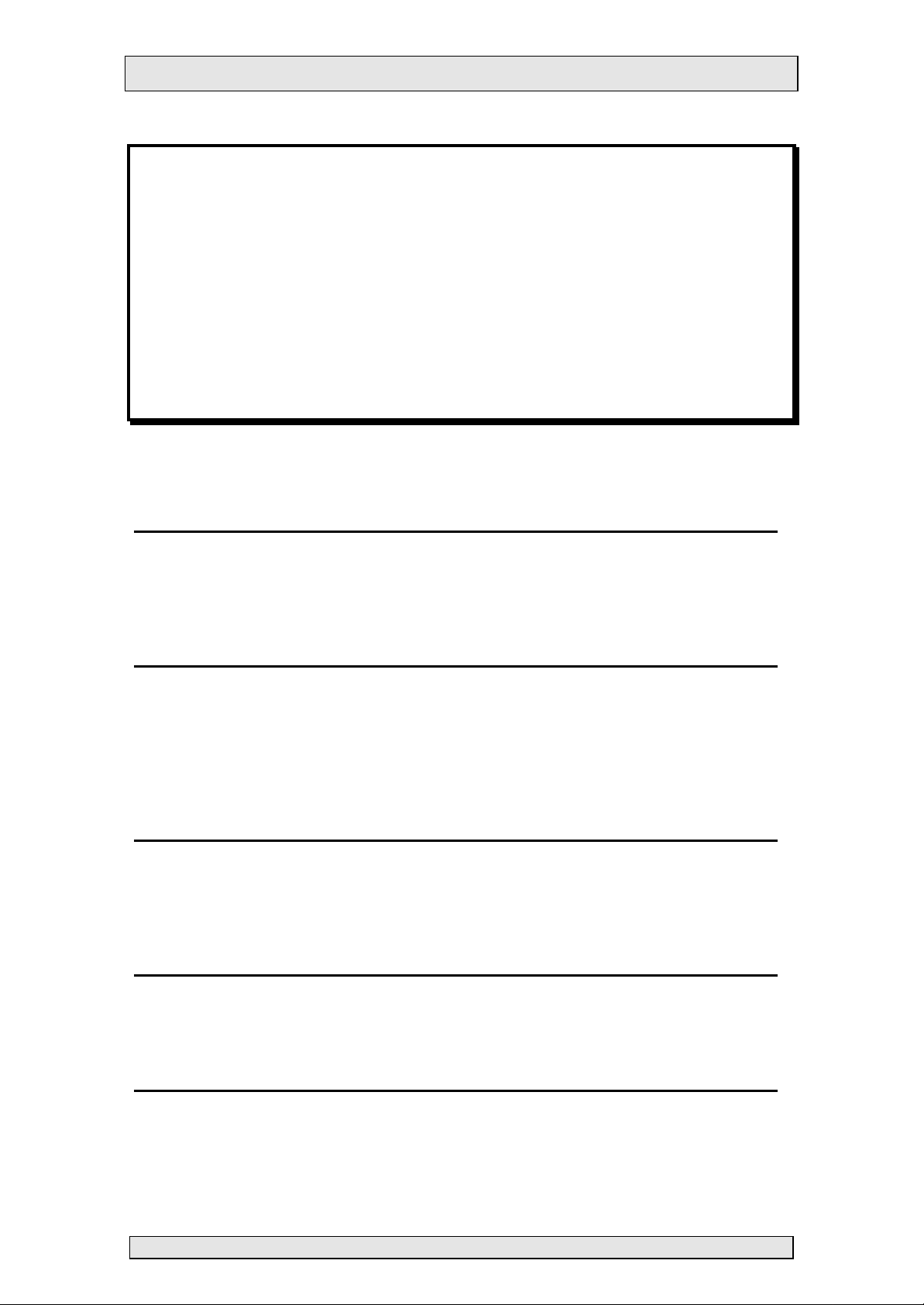
ALLEN & HEATH LTD GL4 M ULTI-FUNCTION LIVE CONSOLE
GL4
MULTI-FUNCTION LIVE CONSOLE
MUTE GROUP SYSTEM
USER MANUAL
INTRODUCTION 33
CHANNEL MUTE 33
REAR PANEL 33
CONTROL SECTION 34
USING THE MUTE GROUP SYSTEM 35
SETTING UP 35
EDITING MUTE GROUPS 35
USING MUTE GROUPS 35
PREVIEWING MUTE GROUPS 36
EDITING SAFE MUTES 36
USING MIDI 37
MUTES 37
MUTE GROUPS 37
LINKING 2 GL4S USING MIDI 37
MIDI IMPLEMENTATION 38
MIDI NOTE TO CHANNEL MUTE 38
MIDI PROGRAM CHANGE TO MUTE GROUP 38
TECHNICAL SUPPORT - ADDITIONAL INFORMATION 38
HARD RESET 38
SOFTWARE VERSION NO. 38
ISSUE : 1 M UTE GROUP SYSTEM - USER M ANUAL PAGE: 32
Page 2
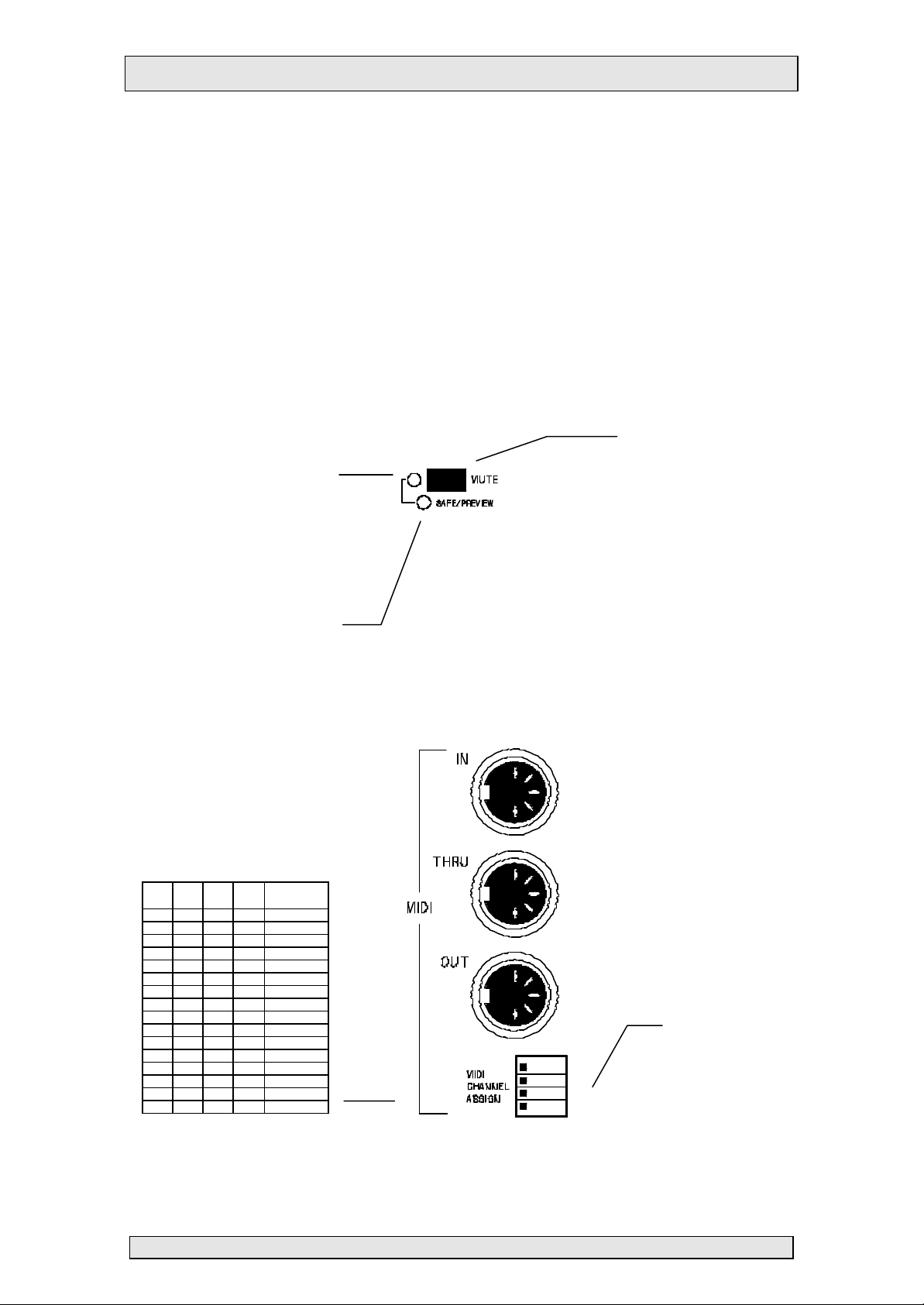
ALLEN & HEATH LTD GL4 M ULTI-FUNCTION LIVE CONSOLE
INTRODUCTION
The GL4’s Mute Group System allows all channel Mutes, including Group, Aux, Left, Right &
Mono Mutes, to be assigned to 8 Mute Groups. Multiple Mutes can then turned on or off using a
single switch. Mute Groups can be Previewed before activating them, and Mutes can also be
made Safe. A Safe Mute can only be turned on or off by pressing the Mute switch, it cannot be
turned on or off using either a Mute Group or MIDI.
MIDI can be used to control Mutes and Mute Groups, and Mute Groups can be used to control
Effects devices. The Mute Group Systems of two GL4s can also be linked using MIDI.
All Group & Safe settings, including the Mute settings are saved in the console when the GL4 is
turned off.
CHANNEL MUTE
• Always shows the state
MUTE LED
of channel Mute.
SAFE /PREVIEW LED
• Normally turned Off. It’s
turned On if the Mute is
Safe
• When Previewing or
Editing Groups it shows
that the Mute is a
MUTE SWITCH
• Normally controls the
channel Mute
• When editing Groups,
press to make the Mute
a member of the
selected Group
• When editing Safes,
press to make the Mute
REAR PANEL
1 2 3
1
ON 2
ON 3
ON ON 4
ON 5
ON ON 6
ON ON 7
ON ON ON 8
ON 9
ON ON 10
ON ON 11
ON ON ON 12
ON ON 13
ON ON ON 14
ON ON ON 15
ON ON ON ON 16
4
MIDI
Channel
MIDI Channel
Select
ON
ISSUE : 1 M UTE GROUP SYSTEM - USER M ANUAL PAGE: 33
Page 3
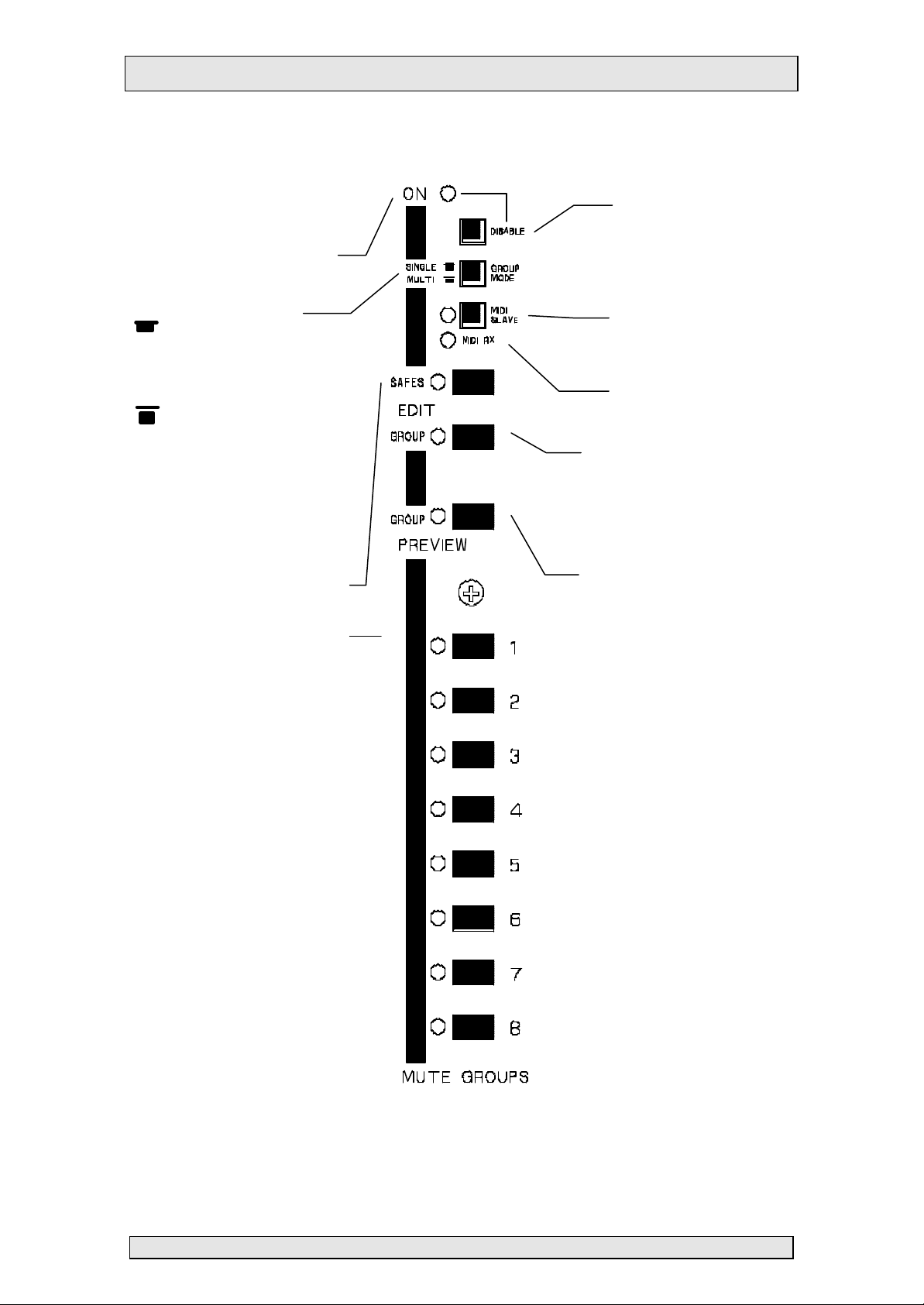
ALLEN & HEATH LTD GL4 M ULTI-FUNCTION LIVE CONSOLE
CONTROL SECTION
GROUPS ‘ON’ LED
• If ON, shows that the Mute
Group System is enabled
• Turns off when the DISABLED
switch is pressed down
GROUP MODE
SINGLE MODE
Only one Mute Group can be active
at a time. Pressing a Mute Group will
turn off any previously selected
Mute Group
MULTI MODE
More than one Mute Group can be
active at the same time
EDIT SAFES
Safe Mutes can only be turned On or
Off by pressing them, they wont be
affected by Mute Groups or MIDI
• Press to enter Edit Safes mode
• Press the channel Mutes to make
them Safe
8 MUTE GROUPS
Press a Mute Group switch to turn the
Group On and Off.
• Turns off Mute Group
System when depressed
• Mutes will still operate as
normal but Mute Groups &
MIDI will not
• Used when linking 2 GL4s
using MIDI
• Turns On when receiving
MIDI data
• Press to enter Edit Group mode
• Press a Mute Group switch to
select a Group for editing
• Press channel Mutes to
add/remove them from the
selected Group
PREVIEW GROUPS
Preview mode allows you to view your
Groups on the channel Safe/Preview
LEDS
• Press to enter Preview Group mode
• Press a Mute Group switch to select
a Group for Previewing
DISABLE
MIDI SLAVE
MIDI RX LED
EDIT GROUPS
ISSUE : 1 M UTE GROUP SYSTEM - USER M ANUAL PAGE: 34
Page 4

ALLEN & HEATH LTD GL4 M ULTI-FUNCTION LIVE CONSOLE
USING THE M UTE GROUP SYSTEM
SETTING UP
Before using the Mute Group system check the following:
If you do not want to use the Mute Group system you can turn it OFF by pressing the
Disable switch DOWN, the Groups On LED will turn Off.
EDITING MUTE GROUPS
• The Disable switch is UP & the Groups On LED is On
• The Group Mode switch is in the desired position for
Multi or Single Group Mode
• The MIDI Slave switch is UP (unless you are linking 2
GL4s together - see ‘Linking two GL4s’)
• If you are using MIDI, check that the MIDI Channel is as
required (see Rear Panel above)
• Press the Edit Group switch, the LED will start flashing
• Press a Mute Group switch to select it for editing, it’s
LED will start flashing. The Mutes that are part of the
selected Group will turn ON their Safe/Preview LEDs
• Press the channel Mute switches to add or remove
Mutes from the selec ted Group
• To edit another Group, press another Mute Group
switch. The settings of the old Group will automatically
be stored
• Press the Edit Group switch again to return to normal
operation, the LED will stop flashing
NOTE :
In Edit Group Mode a channel Mute is not affected when the Mute switch is pressed.
USING MUTE GROUPS
To turn On a Group press a Mute Group key, it’s LED will turn On
When turning On a Group, Mutes that are OFF will only turn ON if:
• they are in the Group being activated, and
• they are not Safe Mutes
To turn Off a Group press the Mute Group switch again.
When turning Off a Group, Mutes that are ON will only turn OFF if:
• they were not turned ON by a manual press, and
• they are in the Group being deactivated, and
• they are not in another active Group, and
• they are not Safe Mutes
ISSUE : 1 M UTE GROUP SYSTEM - USER M ANUAL PAGE: 35
Page 5

ALLEN & HEATH LTD GL4 M ULTI-FUNCTION LIVE CONSOLE
If the Group Mode switch is UP, multiple Groups can be activated. If the Group Mode
switch is DOWN then the Groups are interlocked, e.g. if Group 1 was active, activating
Group 4 would deactivate Group 1.
PREVIEWING MUTE GROUPS
The GL4 Mute Group system allows you to view your Group settings on the channel
Safe/Preview LEDs before activating them.
• Press the Preview Group switch, the LED will start flashing
• Press a Mute Group switch to select it for preview, it’s LED will
turn On. The Mutes that are part of the selected Group will turn
on their Safe/Preview LEDs
• To preview another Group, press another Mute Group switch.
• Press the Preview Group switch again to return to normal
operation, the LED will stop flashing
EDITING SAFE MUTES
The Gl4 Mute Group system lets you make any of the channel Mutes Safe. A Safe Mute
can only be turned on & off by manual presses. It cannot be controlled by a Mute Group or
by MIDI.
• Press the Edit Safes switch, the LED will start flashing
• Press the channel Mute switches to make Mutes Safe. The
Safe/Preview LEDs of channels that are Safe will turn ON.
• Press the Edit Safes switch again to return to normal
operation, the LED will stop flashing
• The Safe channels will now have their Safe/Preview LEDs
turned On.
NOTE :
In Edit Safes Mode a channel Mute is not affected when the Mute switch is pressed.
ISSUE : 1 M UTE GROUP SYSTEM - USER M ANUAL PAGE: 36
Page 6

ALLEN & HEATH LTD GL4 M ULTI-FUNCTION LIVE CONSOLE
USING MIDI
NOTE :
If the GL4 Mute System is Disabled, the GL4s MIDI capability is also disabled.
MUTES
Pressing a channel Mute will transmit a MIDI Note On message on the current channel.
Similarly, if the GL4 receives a MIDI Note On message, the appropriate channel mute will
be turned On & Off.
See the MIDI Implementation section for the Mute to MIDI Note translat ion chart.
MUTE GROUPS
Pressing a Mute Group switch will transmit a MIDI Program Change message on the
current MIDI channel. This can be used, for example, to change the patch no. of an effects
device connected via MIDI. Also, if the GL4 receives valid MIDI Program Change messages
Mute Groups can be activated & de-activated.
See the MIDI Implementation section for Mute Group to Program Change translation
chart
LINKING 2 GL4S USING MIDI
You can link the Mute Group Systems of 2 GL4 consoles using MIDI. To do this simply
select one the GL4s to be a MIDI Slave by pressing DOWN it’s MIDI Slave switch. Then
connect the MIDI OUT of the master GL4 to the MIDI IN of the slave GL4. The Control
section of the Slave GL4 is now disabled, it’s Control LEDs, however, will follow the status
of the Master GL4s control section.
Both GL4s must be on the same MIDI channel.
ISSUE : 1 M UTE GROUP SYSTEM - USER M ANUAL PAGE: 37
Page 7

ALLEN & HEATH LTD GL4 M ULTI-FUNCTION LIVE CONSOLE
MIDI IMPLEMENTATION
MIDI NOTE TO CHANNEL MUTE
Console
Channel No.
Dec Hex Note Dec Hex Note
Left 3 03 67 43 G4
Right 4 04 68 44 G#4
Mono 5 05 69 45 A4
Aux Send 9 6 06 70 46 A#4
Aux Send 10 7 07 71 47 B4
Aux Send 1 - 6 8 - 15 08 - 0F C0 - D#0 72 - 79 48 - 4F C5 - G5
Group 1 - 8 16 - 23 10 - 17 E0 - B0 80 - 87 50 - 57 G#5 - D#6
Channel 1 - 8 24 - 31 18 - 1F C1 - G1 88 - 95 58 - 5F E6 - B6
Channel 9 - 16 32 - 39 20 - 27 G#1 - D#2 32 - 39 20 - 27
Channel 17 - 24 40 - 47 28 - 2F E2 - B2 40 - 47 28 - 2F
Channel 25 - 31 48 - 55 30 - 37 C3 - G3 48 - 55 30 - 37
Channel 32 - 40 56 - 63 38 - 3F G#3 - G#4 56 - 63 38 - 3F
MIDI Note
Master
MIDI Note
Slave
MIDI PROGRAM CHANGE TO MUTE GROUP
Mute Group No. Program No.
Group On Group Off
1 - 8 0 - 7 64 - 71
TECHNICAL SUPPORT - A DDITIONAL INFORMATION
HARD RESET
A console hard reset can be performed by holding down the Edit Groups & Edit Safes
switches on power-up. A hard reset will clear all group safe settings .
SOFTWARE VERSION NO.
The software version can be determined
a) by looking at the label on the EPROM on the Mono PCB
b) by inspecting the MIDI System Exclusive message header which is transmitted by the
GL4 on power-up.
The System Exclusive message header for GL4 is:
{header} = F0 00 00 1A 50 04 ss 0n
The software version number is coded as:
bit 7 6 5 4 3 2 1 0
0 maintenance
version
n = MIDI channel
software version: 00 => v1.00/0
minor version
ISSUE : 1 M UTE GROUP SYSTEM - USER M ANUAL PAGE: 38
