Page 1

CONNECT Nav
CONNECT Nav+
Page 2
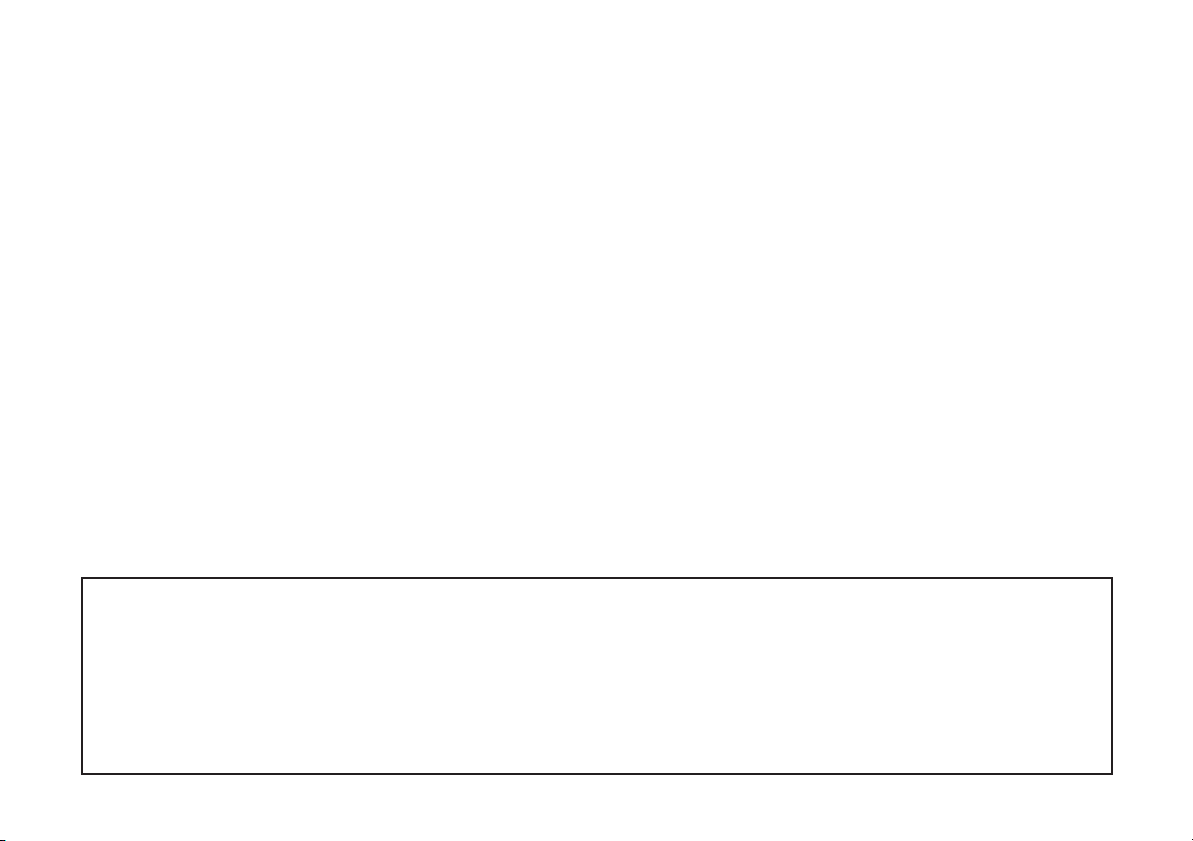
The car is fitted with the infotelematic CONNECT system, designed in accordance with the specific features of the passenger compartment and with
a personalised design that blends with the styling of the dashboard.
The system is installed in a user-friendly position for the driver and the graphics on the front panel make it easy to quickly locate the controls
which facilitates the use of them.
To increase safety against theft, the set is fitted with a protection system that allows the use of it only on the vehicle on which it was fitted originally.
The pages that follow contain the instructions for use, which we advise you to read carefully and always keep within reach (e.g. in the glove
compartment).
So, enjoy your reading and have a good journey.
WARNING The CONNECT system must be used keeping full control of the car; in the case of doubt in the use of the functions, it is necessary
to stop before performing the various operations.
WARNING For the navigation system only use the original CD provided with the car or in any case other CDs of the same brand.
Texts, illustrations, and specifications shown herein are based on the CONNECT system,
as it appears at the date when this Owner’s Handbook was printed. In the endless effort to improve its products,
Alfa Romeo can add technical changes during production, and technical specifications may hence undergo
changes without a preliminary warning. For detailed information please contact the factory business network.
Page 3
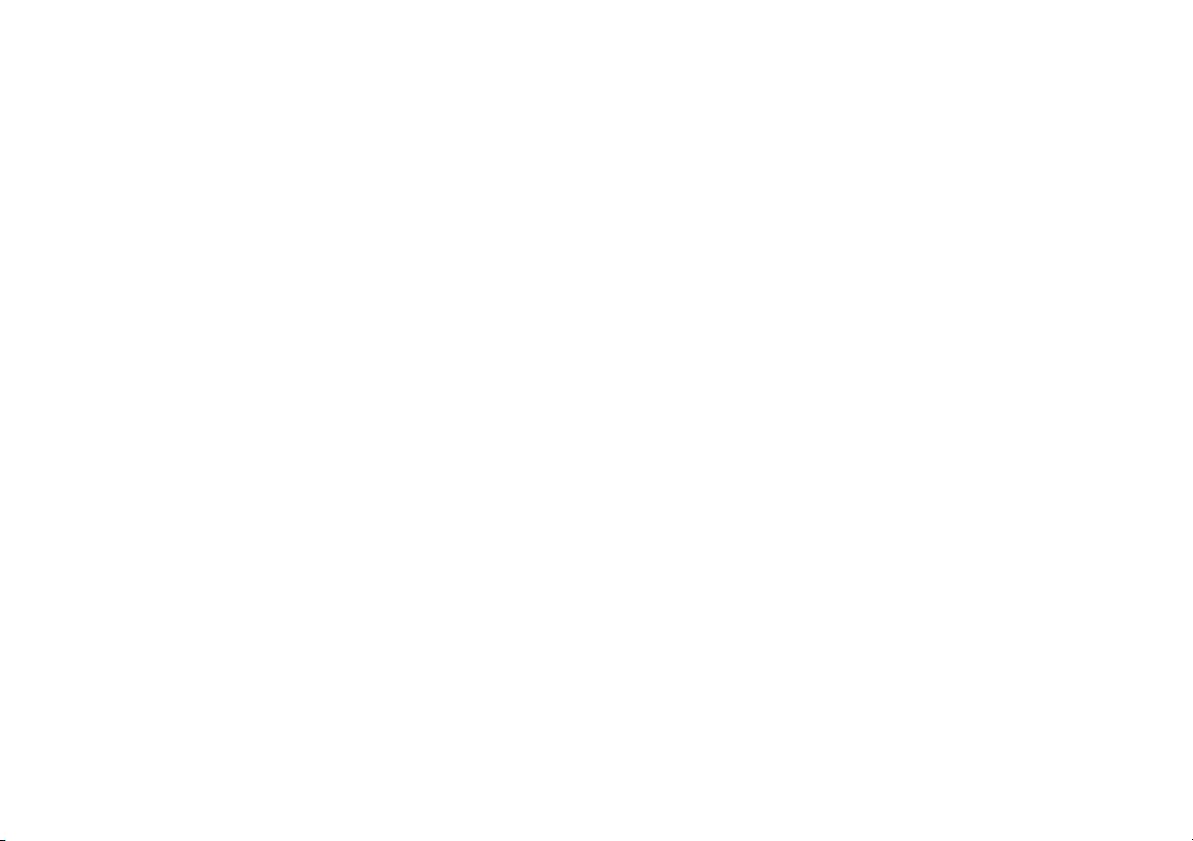
Page 4
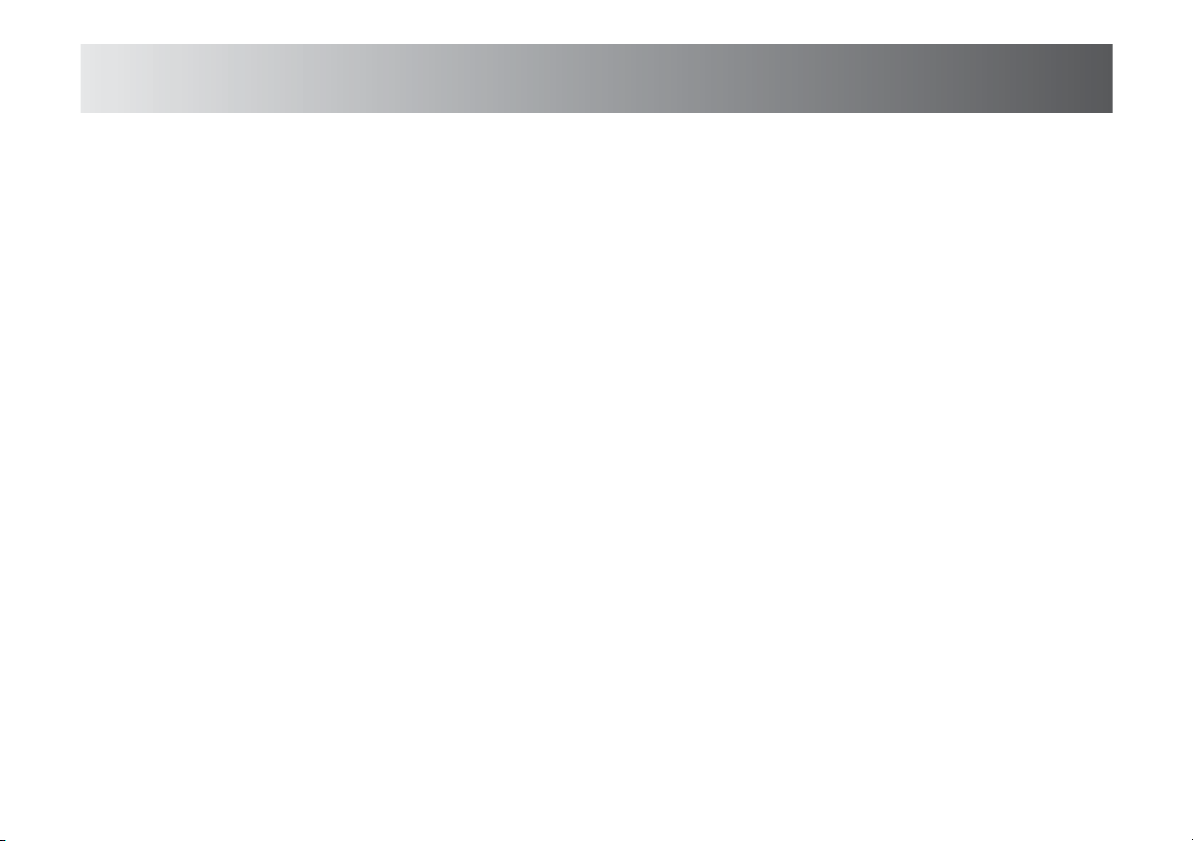
3
QUICK GUIDE .............................................................................. 5
SWITCHING THE SYSTEM ON AND OFF................................................. 5
DARKENING THE MONITOR.................................................................. 6
CHOOSING AND ACTIVATING MENU FUNCTIONS..................................... 6
VOLUME ADJUSTMENT ...................................................................... 6
MAIN SCREEN (MAIN)........................................................................ 7
RADIO SCREEN (AUDIO)..................................................................... 8
TELEPHONE SCREEN (TEL) .................................................................. 10
NAVIGATION (NAV) ........................................................................... 11
ON-BOARD COMPUTER (TRIP) ............................................................ 11
INFORMATION AND ASSISTANCE SERVICES (TARGASYS)......................... 12
ADVICE ......................................................................................... 13
ROAD SAFETY .................................................................................. 13
RECEPTION CONDITIONS..................................................................... 13
CARE AND MAINTENANCE ................................................................... 13
SYSTEM SOFTWARE UPDATING............................................................ 14
COMPACT DISCS................................................................................ 14
CONTROLS ................................................................................... 16
CONTROLS ON FRONT PANEL............................................................... 17
CONTROLS ON STEERING WHEEL......................................................... 20
GENERAL INFORMATION........................................................... 21
IMPORTANT NOTES FOR USE AND ROAD SAFETY.................................... 21
SWITCHING THE SYSTEM ON.................................................... 22
AUTOMATIC SWITCHING ON................................................................ 22
MANUAL SWITCHING ON .................................................................... 23
SYSTEM POWER OFF ................................................................. 23
DEACTIVATION INDEPENDENT OF IGNITION KEY...................................... 23
DEACTIVATION DEPENDENT ON IGNITION KEY........................................ 23
PROTECTION AGAINST THEFT................................................... 24
POWER-ON AUTHENTICATION PROCEDURE............................................. 24
MAIN MODE ............................................................................... 25
“SETUP” FUNCTION................................................................... 25
CONNECT ........................................................................................ 25
LANGUAGE CHANGE PROCEDURE.......................................................... 27
AUDIO .......................................................................................... 29
SCREENS OPTIONS AND FUNCTIONS....................................... 29
FM RADIO ................................................................................... 30
MANUAL TUNING............................................................................... 31
AUTOMATIC TUNING........................................................................... 32
MANUAL STATION STORAGE................................................................ 32
HEARING STORED STATIONS................................................................ 32
“AUDIO SETUP” FUNCTION (AUDIO ADJUSTMENTS)............................... 33
“TA-TRAFF.ANN.” FUNCTION (TRAFFIC INFORMATION) ............................ 33
“AF-ALT.FREQ.” FUNCTION (SEEKING ALTERNATIVE FREQUENCIES)........... 35
“RDS” FUNCTION.............................................................................. 35
“PTY-PROG.TYPE” FUNCTION (CHOOSING A TYPE OF PROGRAMME)......... 36
“AUTOSTORE” FUNCTION (AUTOMATIC STATION STORAGE)..................... 37
“BAND SCAN” FUNCTION ................................................................... 38
“PRESET SCAN” FUNCTION................................................................. 38
“RADIO SET-UP” FUNCTION................................................................. 38
“LOC/DX” FUNCTION (TUNER SENSITIVITY ADJUSTMENT) ..................... 39
“MONO/STEREO” FUNCTION.............................................................. 39
“REGIONAL” FUNCTION...................................................................... 39
“NEWS” FUNCTION ........................................................................... 40
AM RADIO .................................................................................. 40
CD PLAYER................................................................................... 40
“CD SHUFFLE” FUNCTION (RANDOM PLAYBACK)................................... 41
“CD-TA TRAFF.ANN.” FUNCTION (TRAFFIC INFORMATION) ....................... 41
“CD REPEAT” FUNCTION..................................................................... 42
“CD PROG” FUNCTION ....................................................................... 42
“CD SCAN” FUNCTION (BRIEF PLAYBACK)............................................. 42
“CD COMPRESSION” FUNCTION.......................................................... 42
“CD SETUP” MENU............................................................................ 43
“AUDIO SETUP” FUNCTION (AUDIO ADJUSTMENTS)............................... 46
CD-CHANGER MODE................................................................... 46
“AUDIO SETUP” FUNCTION (AUDIO ADJUSTMENTS)............................... 48
“CDC SHUFFLE” FUNCTION (RANDOM PLAYBACK)................................. 48
“CDC TA-TRAFF.ANN.” FUNCTION (TRAFFIC INFORMATION)...................... 48
“CDC SCAN” FUNCTION (BRIEF PLAYBACK)........................................... 49
“CDC COMPRESSION” FUNCTION ........................................................ 49
CONNECT Nav
Page 5
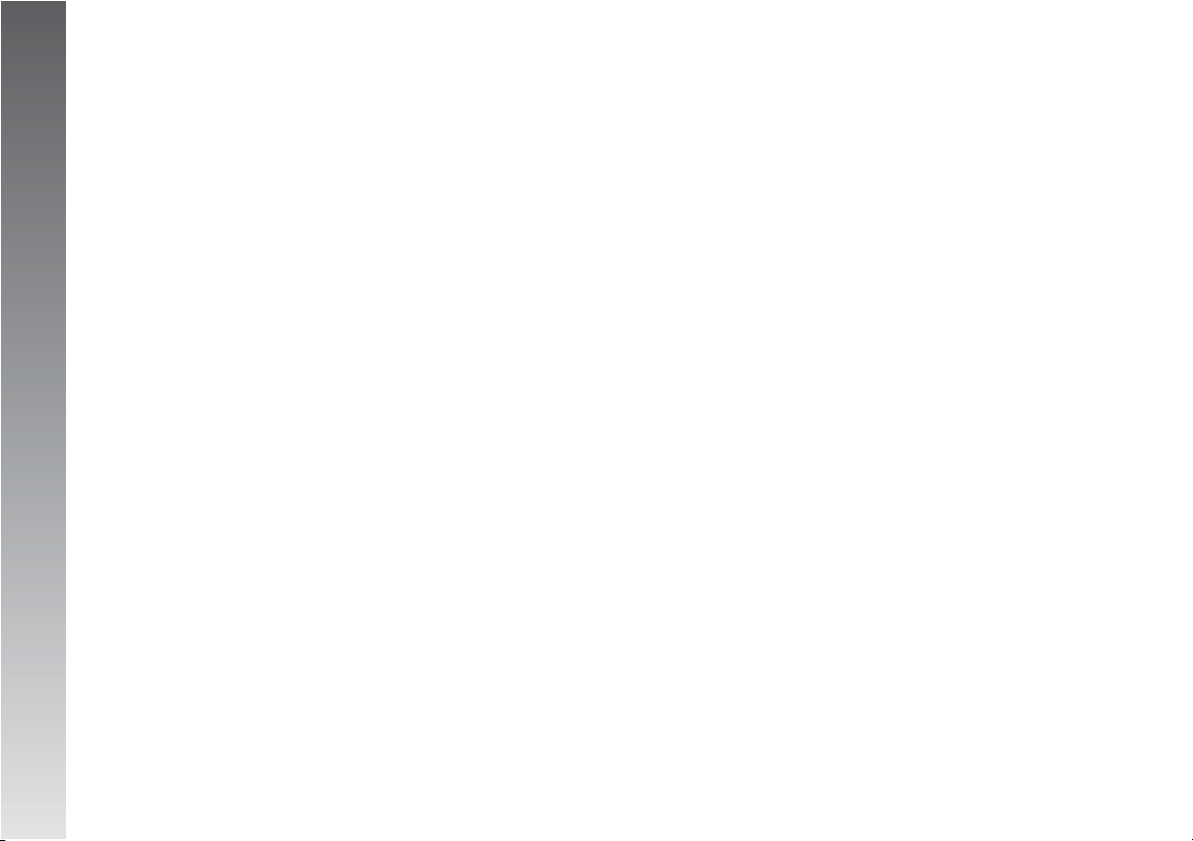
CONNECT Nav
4
AUDIO SETTINGS MENU............................................................. 49
INFO ............................................................................................... 50
BASS ADJUSTMENT (BASS) ................................................................ 50
TREBLE ADJUSTMENT (TREBLE) ........................................................... 51
“LOUDNESS” FUNCTION..................................................................... 51
“EQUALIZER” FUNCTION..................................................................... 51
“MANUAL EQUALIZER” FUNCTION........................................................ 52
“AUTO VOL.CONT.” FUNCTION (VOLUME CHANGING WITH SPEED).......... 53
“BALANCE/FADER” FUNCTION (SOUND DISTRIBUTION)......................... 53
“AUTOCLIP DETECT” FUNCTION (DYNAMIC DISTORTION LIMITER)............ 54
“MAX. VOL. AT ON” FUNCTION ........................................................... 54
MP3 MODE .................................................................................. 55
MAIN SCREEN OPTIONS AND FUNCTIONS ............................................. 57
“SETUP” FUNCTION (AUDIO ADJUSTMENTS)......................................... 58
“DEFINE PLAYLIST” FUNCTION ............................................................ 58
“PLAYLIST” FUNCTION ....................................................................... 58
“COMPRESSION” FUNCTION............................................................... 59
“TA-TRAFF.ANN.” FUNCTION (TRAFFIC INFORMATION) ............................ 59
“SCAN” FUNCTION (BRIEF PLAYBACK)................................................. 59
“SHUFFLE” FUNCTION (RANDOM PLAYBACK)........................................ 60
PLAYING THE PLAYLIST ....................................................................... 60
PLAYING MP3 CD............................................................................... 60
DEFINE PLAYLIST............................................................................... 61
PLAYLIST ......................................................................................... 63
VIEW PLAYLIST.................................................................................. 63
CELLULAR TELEPHONE ............................................................... 64
GENERAL INFORMATION .......................................................... 64
PRELIMINARY OPERATIONS .................................................... 65
ENTERING AND EXITING THE TELEPHONE MODE..................................... 65
TELEPHONE CARD INSERTION.............................................................. 67
PIN CODE ENTRY ............................................................................... 68
INCOMING CALLS............................................................................... 68
OUTGOING CALLS .............................................................................. 69
DIALLING A SERVICE NUMBER ............................................................. 69
“FREQUENT NUMBERS” FUNCTION...................................................... 70
“LAST CALLS RECEIVED” FUNCTION ..................................................... 72
“LAST NUMBERS CALLED” FUNCTION................................................... 72
“DIRECTORY” FUNCTION .................................................................... 73
“WAP” FUNCTION ............................................................................. 79
“VOICE MEMO” FUNCTION................................................................. 85
SMS (short message service).................................................... 87
“OPTIONS” FUNCTION ....................................................................... 91
“PHONE SETTINGS” FUNCTION ........................................................... 93
NAVIGATOR (NAV)..................................................................... 94
GENERAL INFORMATION........................................................... 94
NAVIGATION CD-ROM READER ............................................... 96
MAIN NAVIGATION SCREEN...................................................... 97
SELECT ADDRESS............................................................................... 98
SELECT ADDRESS: ADDRESS................................................................ 99
SELECT ADDRESS: POINTS OF INTEREST ............................................... 102
SELECT ADDRESS: LAST DESTINATIONS................................................. 104
SELECT ADDRESS: DIRECTORY............................................................. 105
SELECT ADDRESS: RDS-TMC ............................................................... 106
SELECT ADDRESS: HOME1 – HOME 2 ................................................. 108
INFO ............................................................................................... 108
GPS INFO......................................................................................... 108
ROUTE INFO ..................................................................................... 109
HIGHWAY INFO ................................................................................. 109
DETOUR .......................................................................................... 110
SET ROUTE ....................................................................................... 110
DESTINATION AND ROUTE................................................................... 111
VOICE DIRECTORY.............................................................................. 111
ON-BOARD COMPUTER (TRIP)................................................. 112
TRIP SUBMENU........................................................................... 114
GENERAL TRIP................................................................................... 114
TRIP B ............................................................................................. 114
VOICE RECOGNITION (where fitted) ....................................... 115
GENERAL INFORMATION........................................................... 115
VOICE COMMANDS .................................................................... 116
EXAMPLES (voice commands) ............................................................ 123
INFORMATION AND ASSISTANCE SERVICES........................... 132
MEDICAL ADVICE ............................................................................... 133
ROADSITE ASSISTANCE....................................................................... 134
PERSONAL NUMBER........................................................................... 134
EMERGENCY 112 .............................................................................. 135
SETTINGS ......................................................................................... 135
CALLS FOR MEDICAL ADVICE OR ROADSIDE ASSISTANCE......................... 136
INFOMOBILITY .................................................................................. 137
FAULTS.......................................................................................... 142
INTERNAL FAULTS.............................................................................. 142
FAULTS DUE TO OVERHEATING............................................................. 142
Page 6
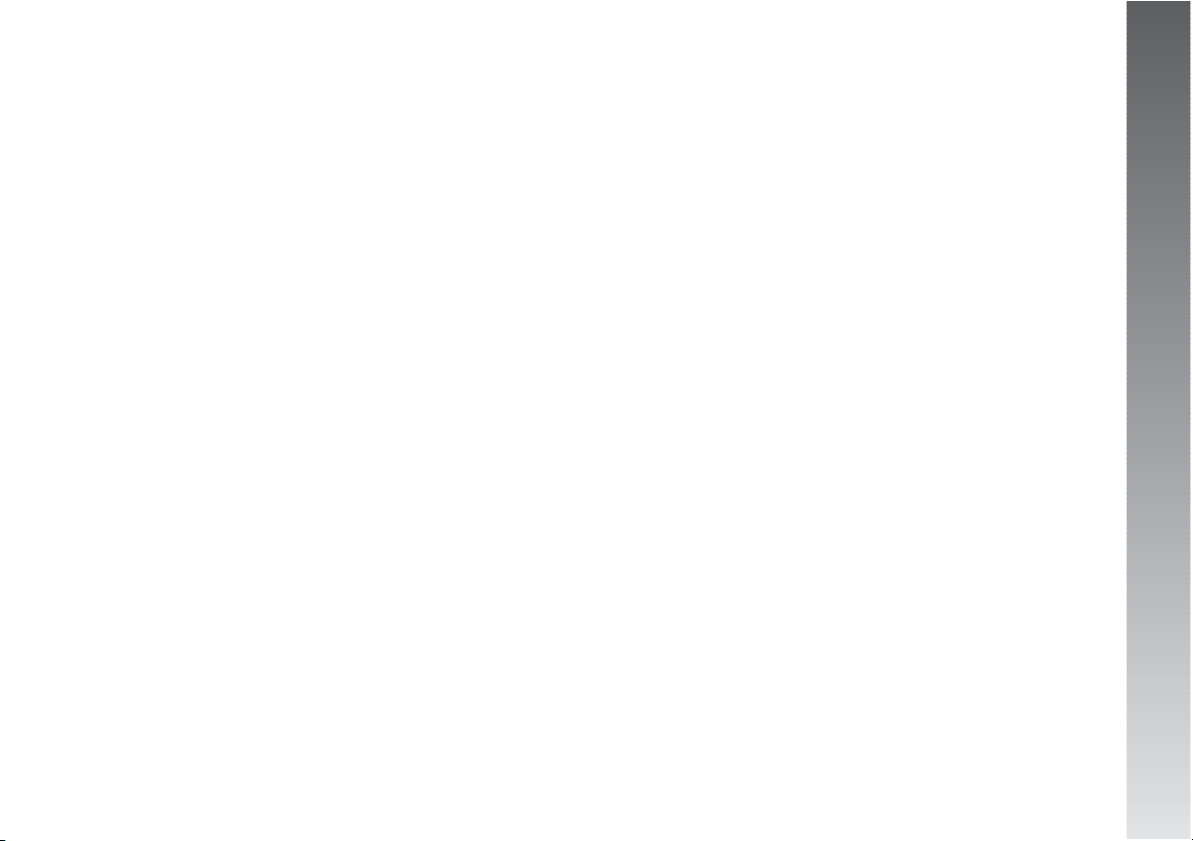
CONNECT Nav
5
The system has a very simple and intuitive
interface: therefore the few instructions given in this chapter are enough to be able to
quickly use the main system functions.
You are however recommended to
read this annex completely, to
learn all the functions of the CONNECT system and the corresponding notes and precautions for use.
In using the system, follow the options provided by the various pages of the menus
that are shown on the screen, after activating the main page screen of a function by
briefly pressing the corresponding button.
Items that cannot be selected are always
shown in grey.
The main system functions are activated
by pressing the following buttons:
– MAIN SCREEN = MAIN button
– RADIO WITH CD PLAYER/AUDIO/
MP3 = AUDIO button
– TELEPHONE = TEL button
– VOICE COMMANDS (*) =
ô
button
– VOICE MESSAGE RECORDING =
ô
but-
ton
– NAVIGATION = NAV button
– ON-BOARD COMPUTER = TRIP button
– INFORMATION AND ASSISTANCE SER-
VICES (**) =
•
button.
(*) For the use of voice commands, please
refer to the corresponding chapter of this annex. For immediate use of the system, use
the manual controls.
(**) The activation of calls for assistance
is subordinate to whether the cell phone is
working and correctly supplied electrically.
Therefore in the event of accidents or damage to the car it might not be available.
SWITCHING THE
SYSTEM ON AND OFF
AUTOMATIC SWITCHING ON: starting the
engine (key at MAR).
MANUAL SWITCHING ON: press the left
knob.
AUTOMATIC SWITCHING OFF (subject to
setting, see paragraph “System power off"):
turning the key to STOP (switching off the
engine). Switch off is delayed by 20 minutes if the system has a destination entered
or a call is in progress.
MANUAL SWITCHING OFF: press the left
knob.
QQUUIICCKKGGUUIIDDE
E
Page 7

CONNECT Nav
6
DARKENING THE
MONITOR
DARKENING THE MONITOR: press the
MAIN button at length.
REACTIVATING THE MONITOR: press the
MAIN button briefly.
MONITOR BRIGHTNESS ADJUSTMENT: display the main page (MAIN button), press
the right knob and select “Connect”.
CHOOSING AND
ACTIVATING MENU
FUNCTIONS
CHOOSING FUNCTIONS: turn the right
knob.
CONFIRMING THE FUNCTION CHOSEN:
press the right knob.
RETURN TO PREVIOUS SCREEN SAVING
THE NEW SETTINGS: choose and confirm
“OK”.
RETURN TO PREVIOUS SCREEN SAVING
THE PREVIOUS SETTINGS: press ESC.
VOLUME
ADJUSTMENT
HIGHERING VOLUME: turn the left knob
clockwise.
LOWERING VOLUME: turn the left knob
counter-clockwise.
SWITCHING THE RADIO OFF: press the AU-
DIO button at length.
SWITCHING THE RADIO ON: press the AU-
DIO button briefly.
TELEPHONE VOLUME ADJUSTMENT: turn
the left knob during the call.
NAVIGATOR INFORMATION VOLUME ADJUSTMENT: turn the left knob during the
voice information and if necessary press RPT
to repeat the voice information and adjust
the volume.
CUTTING OFF NAVIGATOR INFORMATION
(NAV MUTE): press the NAV button at
length.
RESETTING NAVIGATOR INFORMATION:
press the NAV button at length.
Page 8
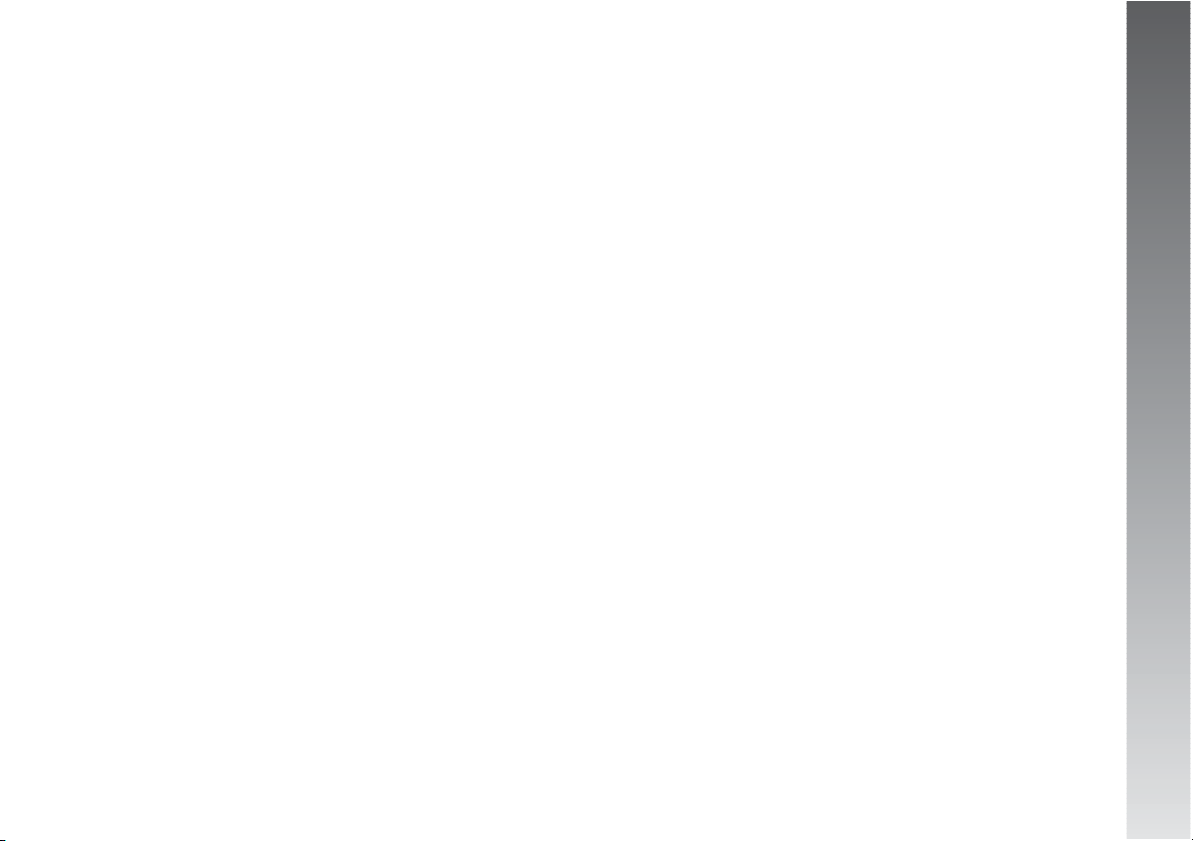
CONNECT Nav
7
MAIN SCREEN (MAIN)
ACTIVATING THE PAGE: briefly press the
MAIN button.
RADIO INFORMATION DISPLAYED:
RADIO
– Wavelength and station chosen
– Name or frequency of broadcaster
– “TA”: traffic bulletin function activated
–“AF”: seek alternative frequencies func-
tion activated
– “LOC”: low tuning sensitivity
– “DX”: high tuning sensitivity
– “NEWS, etc.”: PTY programme (if pro-
vided by radio stations)
– “STEREO”: stereophonic transmission
– “MONO”: non stereophonic transmis-
sion
– “TP”: station that broadcasts traffic bul-
letins
– “EON”: station belonging to a circuit of
broadcasters who transmit traffic bulletins.
CD PLAYER
– Number of current track
– Time elapsed from start of track or CD.
CD-CHANGER
– Number of current CD
– Number of current track
– Time elapsed from start of track or CD.
TELEPHONE
– Field intensity detected
– Name of network access provider
– Notice of lack of network access provider
– Telephone deactivated notice (SIM card
not inserted)
– Forward call on/off
– Presence and number of SMS messages
received and not read
– SOS call in progress notice
– Available credit (if made available by
network access provider)
– Other person’s name (if present in telephone directory) or phone number (for calls
received, if available)
– Caller’s number (if made available by
network access provider)
– Time elapsed from start of call (in seconds).
NAVIGATOR
– Display of next two manoeuvres
– Distance from point of manoeuvres displayed
Page 9
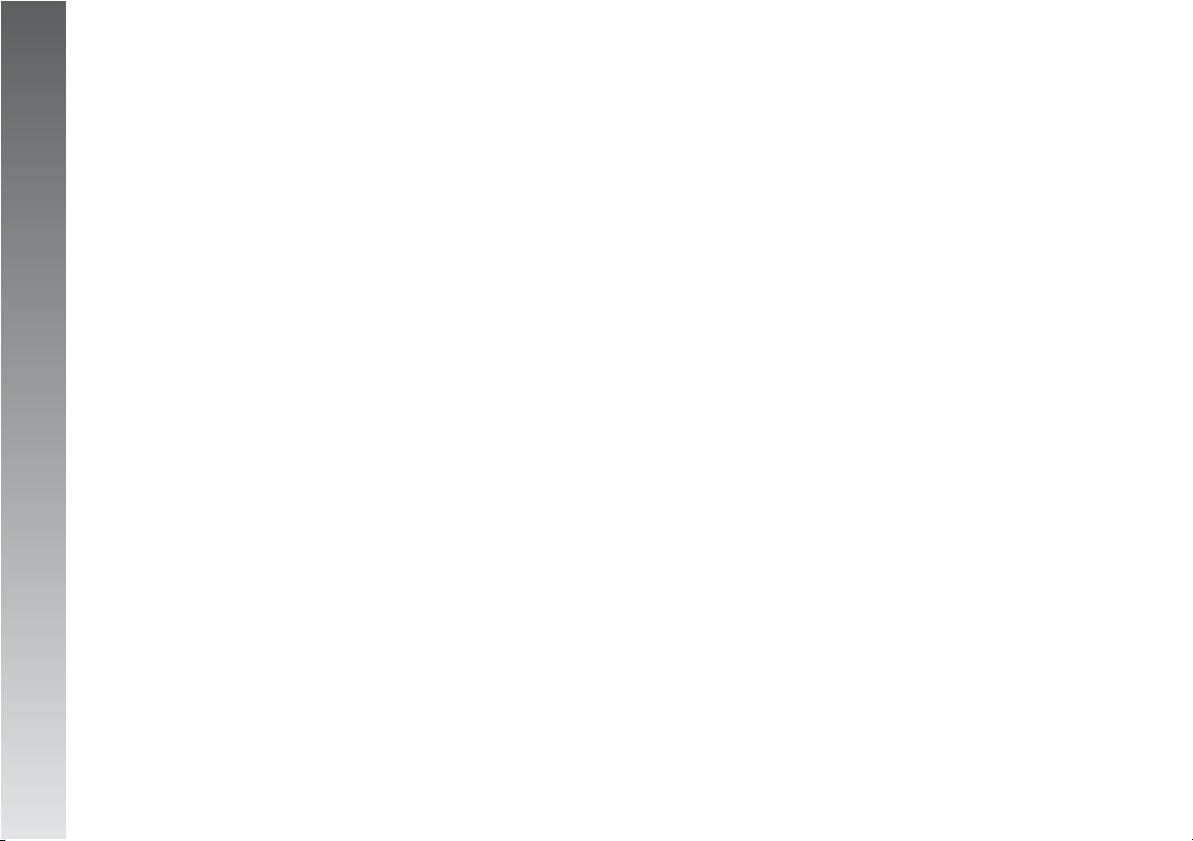
CONNECT Nav
8
RADIO SCREEN
(AUDIO)
PAGE ACTIVATION: briefly press the AUDIO
button.
AUDIO SOURCE CHOICE (FM1, FM2,
FM3, LW, MW, CD - if inserted, CD-Changer - if installed): repeatedly press the SRC
button.
AUDIO PARAMETERS ADJUSTMENT: “Audio setup” function.
– Treble = treble tones
– Bass = bass tones
– Loudness (excluding versions with HI-FI
BOSE system) = improves listening at low
volume
– Equalizer (excluding versions with HIFI BOSE system) = predefines audio parameter settings
– Manual equalizer (excluding versions
with HI-FI BOSE system) = personalised audio parameter setting
– Bal/Fad. = audio distribution.
RADIO
CHOOSING WAVE RANGE: repeatedly press
the SRC button.
MANUAL STATION SEARCH: press at length
the * or # keys of the telephone keypad
to start the manual station search, lowering
or highering the frequency respectively.
AUTOMATIC STATION SEARCH: press at
length the * or # keys of the telephone keypad to start the automatic station search,
lowering or highering the frequency respectively.
AUTOMATIC STATION STORAGE: “Autostore” function.
MANUAL STATION STORAGE: keep one of
the buttons numbered from “1” to “6”
pressed.
CHOOSING STORED STATIONS: briefly
press one of the buttons numbered from “1”
to “6” pressed.
TO RECEIVE TRAFFIC INFORMATION: select
the “TA/AF” function.
AUTOMATIC SEARCH FOR STRONGEST FREQUENCY OF CURRENT STATION: select the
“TA/AF” function.
SEARCH FOR ALL STATIONS: select the
“LOC/DX” function.
SEARCH FOR STATIONS WITH STRONGEST
SIGNAL: select the “LOC/DX” function.
SEARCH FOR STATIONS CLASSIFIED BY
TYPE OF PROGRAMME PTY: select the “PTY”
function.
STEREO RECEPTION: select the
“St/Mono” function.
MONO RECEPTION (WEAK STATIONS): select the “St/Mono” function.
Page 10

CONNECT Nav
9
CD PLAYER
CHOOSING CD SOURCE (if an audio CD is
inserted): repeatedly press the SRC button.
CHOOSING PREVIOUS TRACK: briefly press
the * key of the telephone keypad.
CHOOSING NEXT TRACK: briefly press the
# key of the telephone keypad.
PLAY/STOP PLAYING CD: briefly press the
“0” key of the telephone keypad.
PAUSE WHEN PLAYING CD: press the “0”
key of the telephone keypad at length.
PLAYING THE FIRST 10 SECONDS OF ALL
TRACKS: “Scan” function.
RANDOM TRACK PLAYING: “Shuffle” func-
tion.
CHOICE OF DISPLAYED INFORMATION:
firstly select “CD setup” and then “CD Time
mode”. Available options:
– time elapsed since start of track (“Track
elapsed time”)
– (*) total elapsed time since start of CD
(“Total elapsed time”)
– (*) total time remaining to the end of
CD (“Total remaining time”)
(*) Option not available when the “Shuf-
fle” function is activated.
CONTINUOUS TRACK PLAYBACK: firstly se-
lect “CD repeat” and then “Repeat one”.
CONTINUOUS PLAYBACK OF WHOLE CD:
firstly select “CD repeat” and then “Repeat
all”.
EJECT CD: press ˚.
CD-CHANGER
(where fitted)
CHOOSING CDC SOURCE: press repeatedly the SRC button.
CHOOSING PREVIOUS CD: briefly press key
“7” of the telephone keypad.
CHOOSING NEXT CD: briefly press key “9”
of the telephone keypad.
CHOOSING PREVIOUS TRACK: briefly press
the * key of the telephone keypad.
CHOOSING NEXT TRACK: briefly press the
# key of the telephone keypad.
PLAYING/STOPPING CD: briefly press the
“0” key of the telephone keypad.
PAUSE WHEN PLAYING CD: press the “0”
key of the telephone keypad at length.
PLAYING THE FIRST 10 SECONDS OF ALL
THE TRACKS OF CURRENT CD: “Scan” function.
RANDOM PLAYING OF THE TRACKS ON THE
CURRENT CD: “Shuffle” function.
CHOICE OF INFORMATION DISPLAYED:
firstly select “CDC setup” and then “CDC
Time mode”. Available options:
– time elapsed since start of track (“Track
elapsed time”)
Page 11
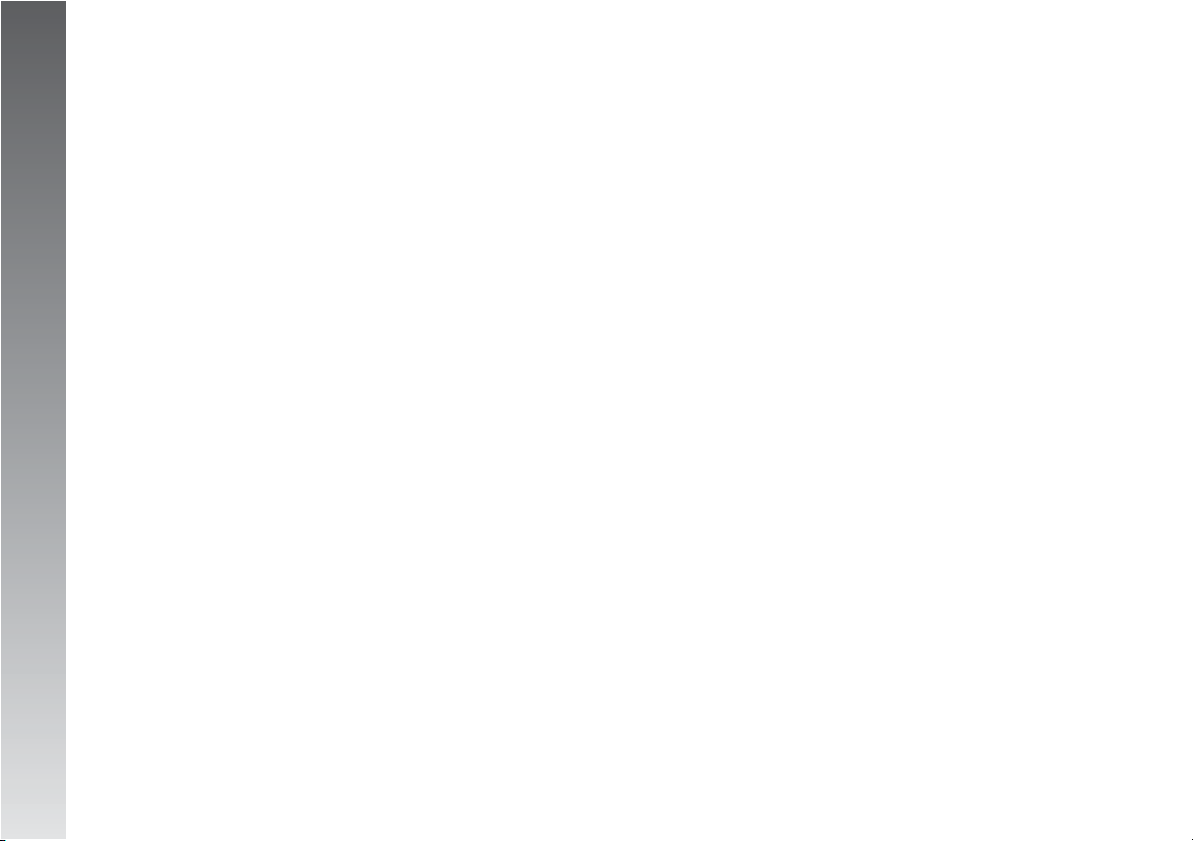
CONNECT Nav
10
TELEPHONE SCREEN
(TEL)
PAGE ACTIVATION: briefly press the TEL but-
ton.
INSERTING THE SIM CARD: insert the card
in the special slot with the integrated chip
at the front right in relation to the direction
of travel, until it is held in.
WARNING When necessary, only use
the SIM card adapter provided with the car;
in the event of loss, breakage or for buying other adapters, contact Alfa Romeo Authorised Services.
WARNINGBefore removing or inserting
the SIM card, turn off the telephone by prolonged pressing of "TEL" button (19-
fig.1), or the system by pressing knob
(16-fig. 1).
REMOVING THE SIM CARD: press the card
in its housing and release.
ENTERING THE PIN CODE: enter the code
with the phone keypad and confirm pressing the right knob.
DIALLING THE NUMBER: briefly press the
buttons of the telephone keypad.
ENTERING THE INTERNATIONAL CODE:
press the “0” key at length.
FORWARDING STORED NUMBERS (frequent numbers): press one of the keys numbered from “1” to “9” at length.
FORWARDING THE CALL: briefly press the
ò
button.
TO STOP FORWARDING THE CALL: press
the ESC button.
ENDING THE CALL: briefly press the
ò
but-
ton.
ACCEPTING THE INCOMING CALL: briefly
press the
ò
button.
REFUSING THE INCOMING CALL: press the
ò
button at length.
LIST WITH 9 MORE FREQUENT NUMBERS
USED: “Frequent numbers” function.
TELEPHONE DIRECTORY: “Directory” function.
LIST OF LAST 10 CALLS RECEIVED: “Last
received” function.
LIST OF LAST 10 CALLS MADE: “Last
called” function.
SHORT MESSAGE SERVICE (SMS): “Messages” function.
CHOICE OF NETWORK OPERATOR: choose
the “Network operator” function and choose
an option:
– Selection (to define the criteria for
choosing the operator)
– Operator (to choose a determinate operator, when possible).
SETTING TELEPHONE PARAMETERS:
choose “Settings” then choose the options:
– Ringer vol. (call waiting volume)
– Redial (automatic repetition of number
dialled, if engaged)
– Call forwarding (to forward incoming
calls)
– Call forwarding No. (number to which
calls will be forwarded)
– Enable call waiting (to activate call forwarding set).
INFORMATION ABOUT NETWORK OPERATOR: “Information” function.
Page 12
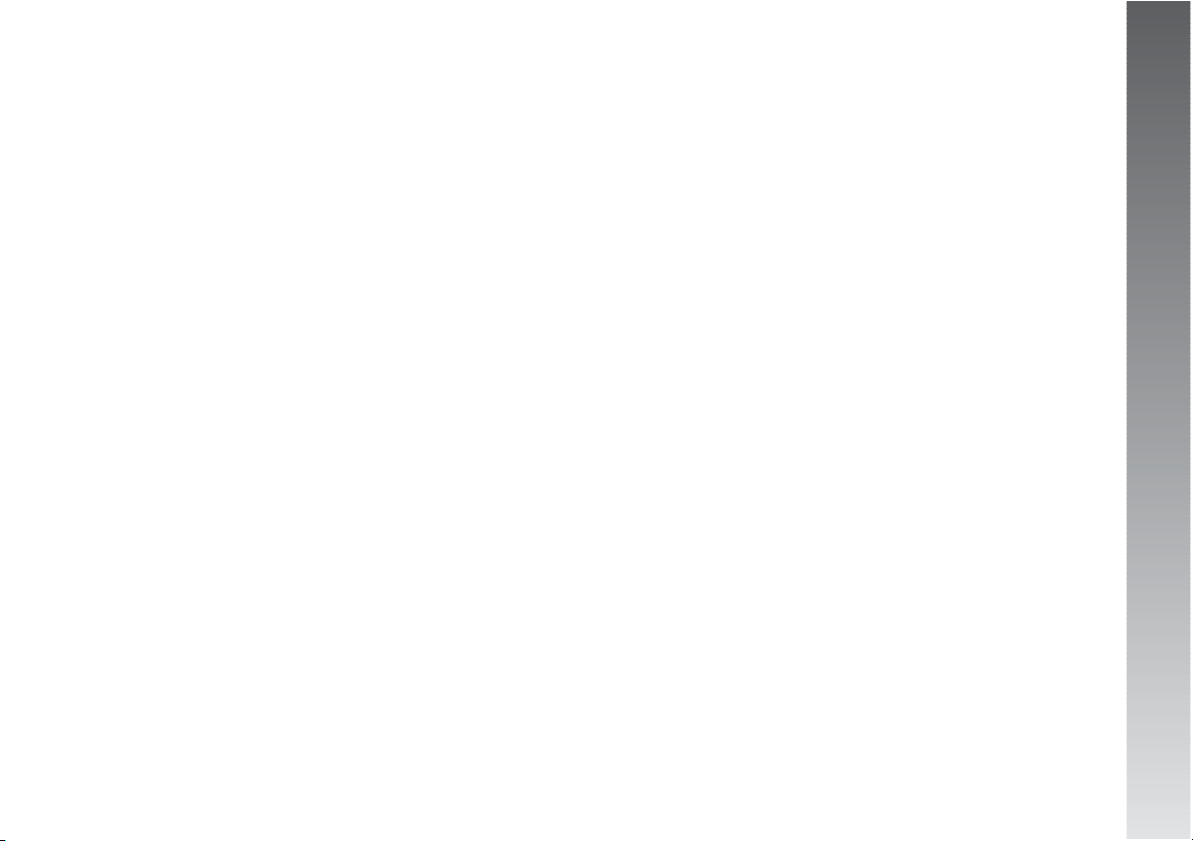
CONNECT Nav
11
ON-BOARD
COMPUTER (TRIP)
PAGE ACTIVATION: briefly press the TRIP
button.
RETURN TO MAIN SCREEN: press the ESC
button.
PARAMETERS CALCULATED:
– Instant consumption
– Average consumption (calculated since
last refuelling)
– Distance to empty (kilometres left before refuelling)
– Average speed (in km/h, calculated
from last manual or automatic reset)
– Distance traveled (in km, calculated
from last manual or automatic reset)
– Trip time (in hours and minutes, calculated from last manual or automatic reset)
– Distance to destination (distance in km
between the car and the destination)
– E.A.T. (estimated arrival time at destination, in hours and minutes).
WARNINGAlso read the “Trip computer” chapter of the Owner’s Manual.
NAVIGATION (NAV)
ACTIVATION: insert the navigation CD-ROM
in the slot on the front panel; with the CDROM already inserted briefly press the NAV
button.
DISPLAYING THE FIRST PAGE OF THE
MENU: with the navigation function page
displayed, press the right button.
ENTERING THE DESTINATION: on the first
page of the menu choose “Address” and
complete the “Place name”, “Street”,
“Street number”, “2nd street” and “Map”
fields.
SEEKING POINTS OF GENERAL INTEREST:
on the first page of the menu choose “Points
of interest” and choose one of the choice
criteria “Near car”, “Near destination”,
“Near address” or “Name”.
LAST 10 DESTINATIONS ENTERED: choose
“Last destinations”.
DESTINATION ENTRY IN DIRECTORY:
choose “Directory” and allocate the “Name”
to the destinations.
FOR RECEIVING INFORMATION OF GENERAL INTEREST: choose “RDS TMC” and
choose one of the options “Near car” and
“Near address”.
DELETING STORED DESTINATIONS: select
“Delete destination” on the second page of
the menu.
ACTIVATING CALCULATION OF SET ROUTE:
activate “Destination”.
CHOICE OF SHORTEST ROUTE: firstly select “Route options” and then “Route type”.
Set “Shortest distance”.
CHOICE OF FASTEST ROUTE: firstly select
“Route options” on the third page of the
menu and then “Route type”. Set “Shortest time”.
TO AVOID HIGHWAYS: firstly choose “Impostazioni percorso” on the third page of
the menu and then “Motorway”. Set the
option “NO”.
SHUTTING OFF VOICE INSTRUCTIONS
(NAV MUTE): press the NAV button at
length.
VOICE INSTRUCTIONS RESET: press the
NAV button at length.
Page 13
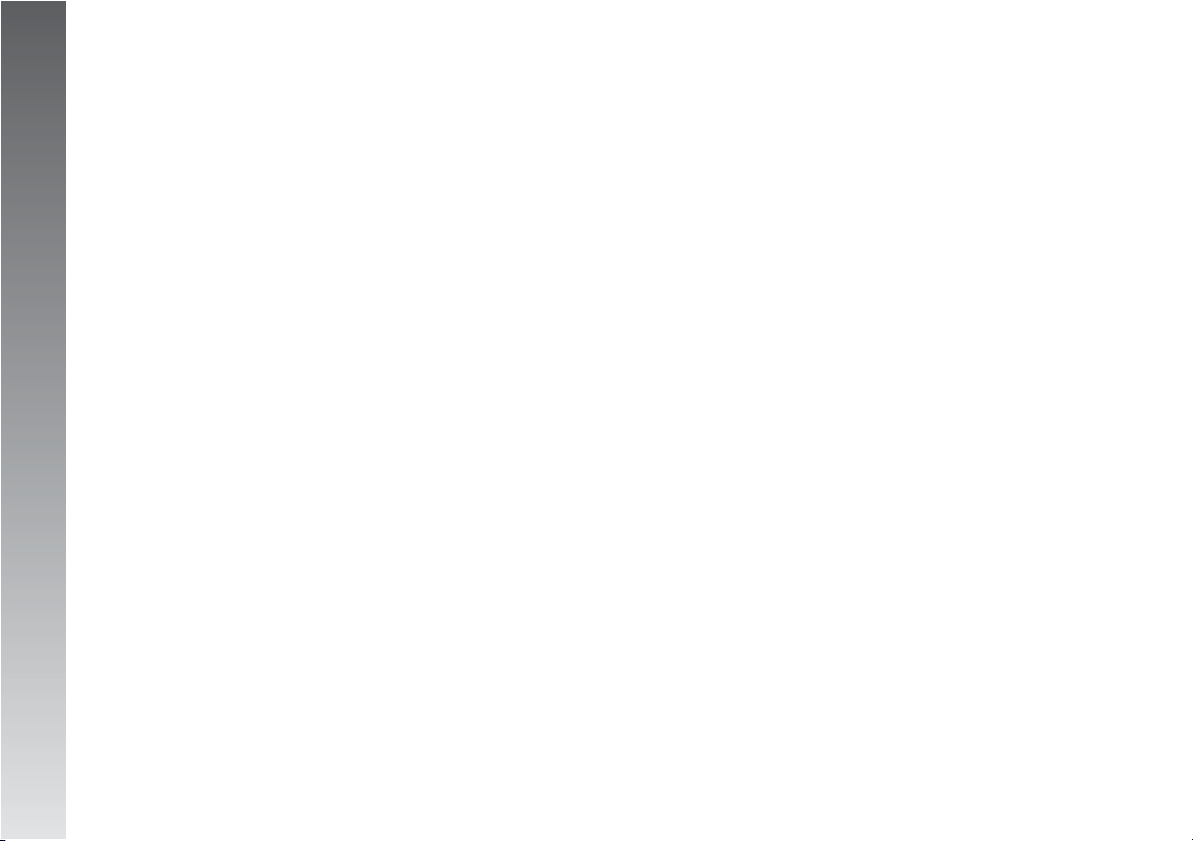
CONNECT Nav
12
The menu of the “Information and Assistance Services” function can be viewed
pressing the
•
button.
WARNING The activation of calls for assistance is subordinate to whether the cell
phone is working and correctly supplied electrically. Therefore in the event of accidents
or damage to the car it might not be available.
USE OF INFOMOBILITY SERVICES: choose
the “Infomobility” function and confirm the
request with the cursor positioned on the
“Connect” function. A Targasys operator
will call the user to provide the service.
READING MESSAGES AND LOCATING
POINTS OF INTEREST: the messages sent by
Targasys, containing the information
about the points of interest required, make
it possible to quickly:
– enter navigator destination point;
– automatically dial any telephone number contained in the message (“Call”);
– delete the message (“Delete”).
REQUEST FOR THE INTERVENTION OF THE
POLICE: press the
•
button with any condition active, then choose and confirm the
option “Emergency 112”.
WARNING“112” is the emergency call
service for all countries in which this public
service is available.
AUTOMATIC CALL FOR MEDICAL ASSISTANCE (*) (when automatic call forwarding
is enabled): press the
•
button with any
condition active (wait for about 20 seconds).
CALL FOR MEDICAL ASSISTANCE (*)
(when manual call forwarding is enabled):
press the
•
button with any condition active, then choose and confirm the option
“Medical Advice”.
CALL FOR ROAD ASSISTANCE (*): press
the
•
button with any condition active,
then choose and confirm the option “Roadside Assist.”.
CALL FOR ASSISTANCE TO PERSONAL
NUMBER: press the
•
button with any condition active, then choose and confirm the
option “Personal Number.”.
TO ENABLE THE CALL FOR MEDICAL AS-
SISTANCE (*): press the
•
button with any
condition active, then choose “Settings”.
Set “Auto call” and confirm with the “OK”
button.
TO DISABLE THE AUTOMATIC CALL FOR
MEDICAL ASSISTANCE (*): press the
•
button with any condition active, press a button within 10 seconds to interrupt activation
of the call, then choose “Settings”. Set
“Manual call” and confirm with the “OK”
button.
(*) Functions subordinate to subscription
with Targasys.
INFORMATION AND ASSISTANCE SERVICES
(TARGASYS)
Page 14
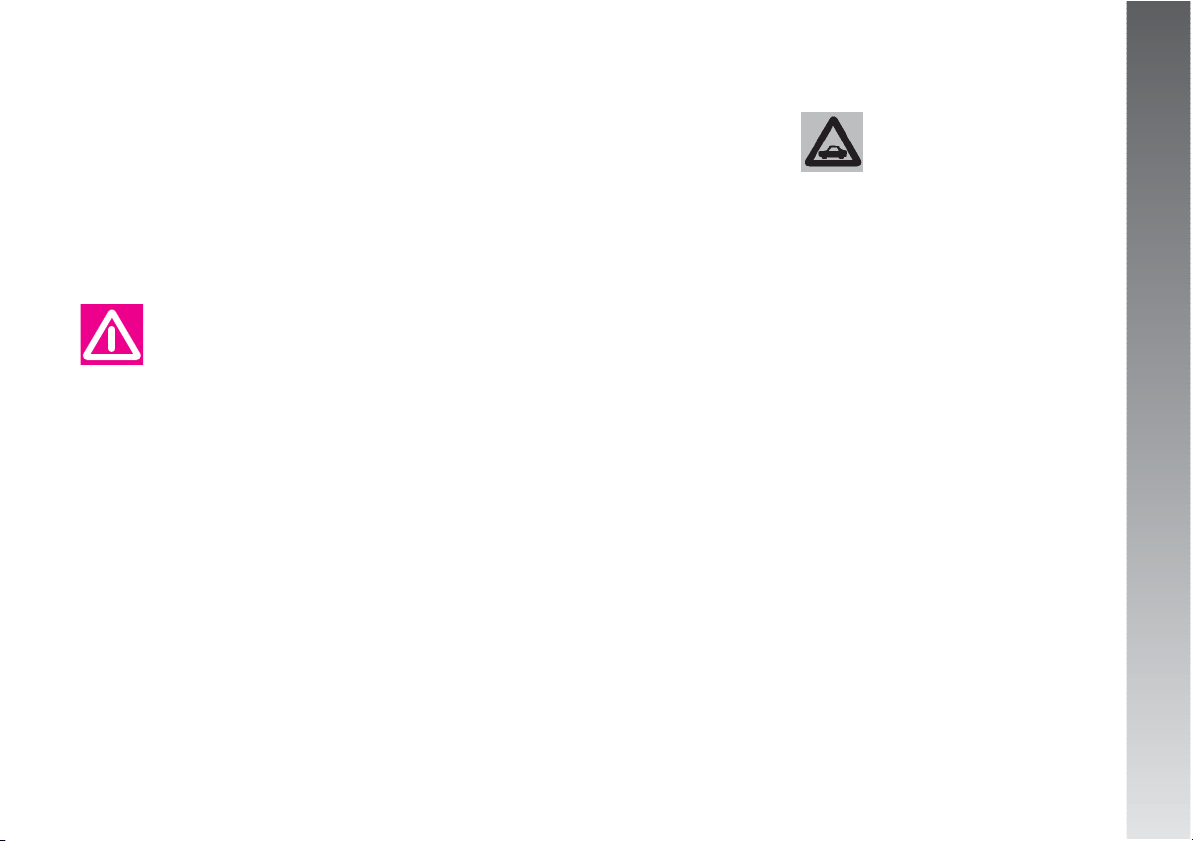
CONNECT Nav
13
Too high a volume when
driving can put the driver’s
life at risk and that of oth-
er people. Therefore the volume
should always be adjusted in such
a way that it is always possible to
hear the noises of the surrounding
environment (e.g. horns, ambulance, police sirens, etc.).
ROAD SAFETY
You are recommended to learn how to use
the different functions of the CONNECT system and in particular of the radio (e.g. storing stations) before starting to drive.
RECEPTION CONDITIONS
Reception conditions change constantly
when driving. Reception can be disturbed by
the presence of mountains, buildings,
bridges particularly when far away from the
broadcaster received.
WARNINGWhen receiving traffic information the volume might be higher than normal.
CARE AND MAINTENANCE
The structure of the system ensures long
years of operation with no need for particular maintenance. In the event of a fault,
contact Alfa Romeo Authorised Services.
Some care must however be taken to ensure the complete efficiency of the system:
– the monitor is sensitive to scratching,
liquid detergents and UV rays;
– liquids that penetrate inside may damage the device irreparably.
Clean the front panel and display only using a soft, dry antistatic cloth. Cleaning and
polishing products may damage the surface.
AADDVVIICCE
E
Be careful not to knock
the display with pointed or
hard objects and avoid
touching with the hands. Do not
press on the display when cleaning.
WARNINGS
– In the event of a fault the CONNECT system should be checked and repaired only by
Alfa Romeo Authorised Services.
– In case of particularly low temperatures
the dispositive of protection of the system
may come into action suspending operation
until the passenger compartment temperature falls to acceptable levels.
Page 15

CONNECT Nav
14
Always hold a Compact Disc by the edge.
Never touch the surface.
To remove fingerprints and dust, use a soft
cloth starting from the centre of the Compact Disc towards the circumference.
New discs may be rough around the edges.
When using these discs the player might not
work or the sound might skip. To remove
roughness from the edge of a disc use a ballpoint pen, etc.
Proper way to hold
the compact disc
Removing the disc
No
Ball-point pen
Roughness
SYSTEM SOFTWARE UPDATING
When new versions are available for the
software of the CONNECT system navigation
module, the system can be updated to benefit of the improvements made to controlling certain functions.
Software updating is to be seen to by specialised staff of the Alfa Romeo network.
COMPACT DISCS
If a Compact Disc is used on the sound system, remember that the presence of dirt or
marks on Compact Discs may cause skipping when playing and poor sound quality.
The same happens if Compact Discs are bent
by accident.
WARNING Never use 8 cm audio or
MP3 CDs, even with the specific adapter,
since this format will damage the system.
To obtain optimum playing conditions we
give the following advice:
– Only use Audio Compact Discs with the
brand:
– Carefully clean all Compact Discs of any
fingerprints and dust using a soft cloth. Support Compact Discs on the edges and clean
from the centre outwards.
– Never use chemical products for cleaning (e.g. spray cans, antistatics or thinners)
as they might damage the surface of Compact Discs.
– After listening to them put Compact
Discs back in their boxes to avoid marking
or scoring which could cause skipping when
playing.
– Do not expose Compact Discs to direct
sunlight, high temperatures or damp for prolonged lengths of time to prevent them from
bending.
– Do not stick labels or write on the recorded surface of Compact Discs with pens or
pencils.
To remove a Compact Disc from its container, press on the centre and raise the disc
holding carefully from the edges.
Page 16
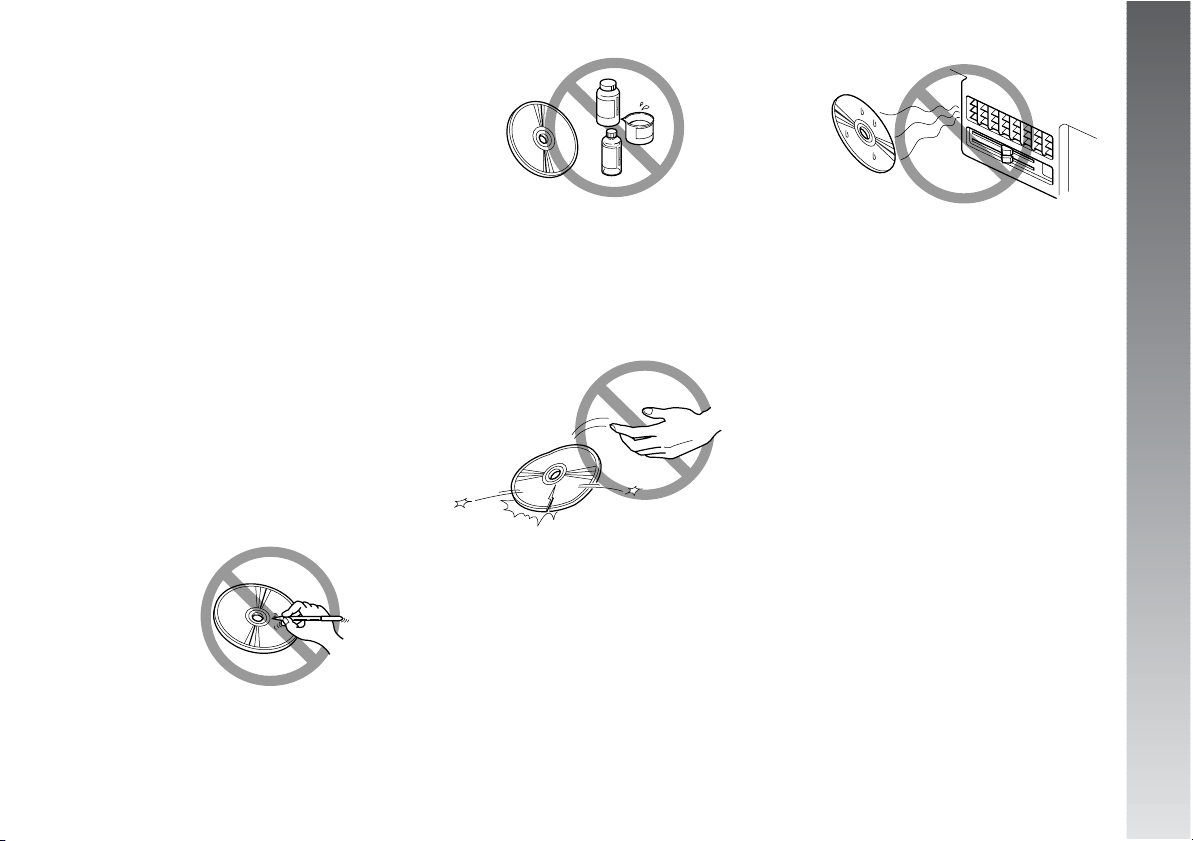
CONNECT Nav
15
Obtaining the best audio performance depends on the use of original CD supports.
Correct operation is not ensured if not correctly written CD-R/RW supports and/or
with capacity higher than 650 MB are used.
WARNING if the CD is copy-protected,
the system may need few seconds before
starting to play it.
WARNING Do not use the protective
sheets for CDs in commerce or discs with stabilisers, etc. as they might get stuck in the
internal mechanism and damage the disc.
Notes about Compact Discs
Do not stick labels on the surfaces of a
Compact Disc or write on the surface with
pens or pencils.
Do not use highly scratched, cracked or distorted Compact Discs. This could damage
the player or prevent it from working properly.
Do not use solvents such as stain removers, antistatic sprays or thinners in commerce for cleaning Compact Discs.
No
No
Do not expose Compact Discs to direct sun-
light or any other source of heat.
No
No
WARNINGTo restrict indiscriminate au-
dio CD copy, Record Companies have implemented different copy-protection devices
(seven at least are know up to today), to
prevent reading on PCs. The implementation
of these copy-protection devices has originated the production of audio CDs NOT
"compliant" with Audio CD standard and
without Audio CD logo. Reading of these CDs
could therefore be impossible, not only on
PCs, but also on other kind of players.
According to the CD mechanism being
used, reading impossibility can take place
as follows:
– no playing;
– CD not recognised (dedicated failure
message on the display);
– temporary and/or partial sound system
stop (reset system by switching it off and
on).
Page 17
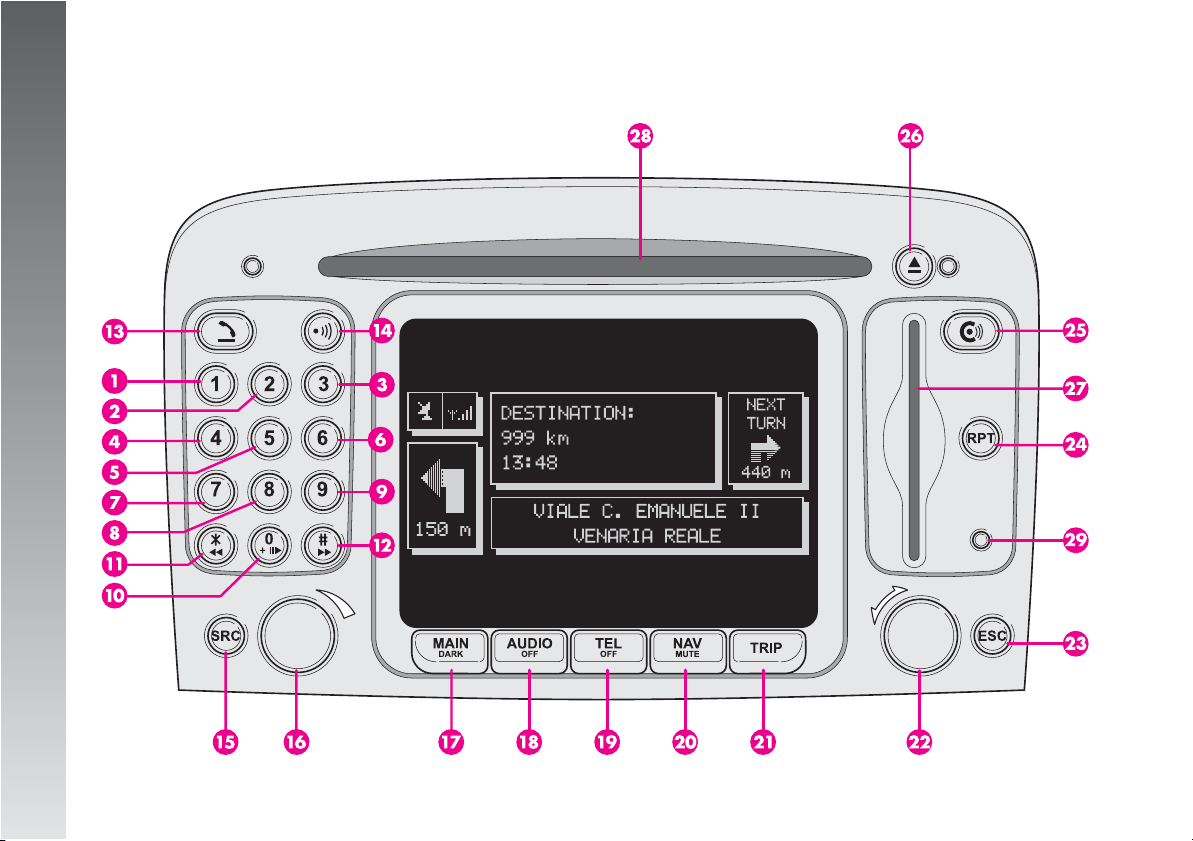
CONNECT Nav
16
CCOONNTTRROOLLS
S
fig. 1
A0A2150g
Page 18
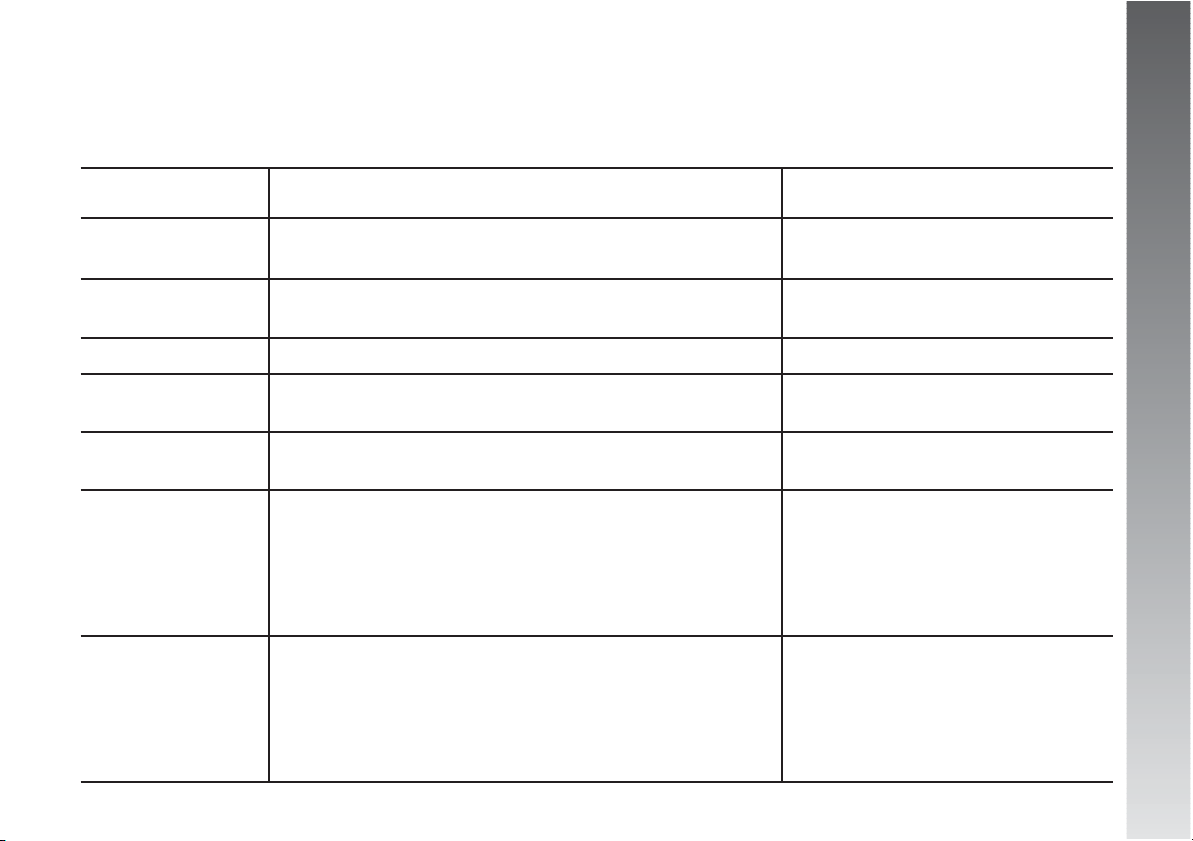
CONNECT Nav
17
CONTROLS ON FRONT PANEL
Some controls have multiple functions which depend on the system operating conditions active. Turning on the function chosen is in some
cases controlled by the length of time the button is pressed (brief or prolonged press), as shown in the following table:
Legend Brief press on button Long press on button
(less than 1 second) (over 1 second)
1 - 2 - 3 - Numbers “1”, “2”, “3”, “4”, “5”, “6” of telephone keypad. Storing stations no. 1-2-3-4-5-6
4 - 5 - 6 Calling stored stations.
7 Number “7” of telephone keypad –
Selecting previous CD of the CD-Changer
8 Number “8” of telephone keypad –
9 Number “9” of telephone keypad –
Selecting next CD of the CD-Changer
10 Play / stop CD/CDC. Pause in playing CD/CDC
Number “0” of telephone keypad.
11 - * Symbol * of telephone keypad Radio: backward radio frequency
Radio: frequency skip skip, i.e. jump backward to
(50 kHz (FM)/1 kHz (AM)) to the previous the first tunable radio station.
tunable radio station CD: previous track skip.
CD: previous track skip. MP3: shift to previous
MP3: previous track skip. “not empty folder”
12 - # Symbol # of telephone keypad Radio: forward radio frequency
Radio: frequency skip skip, i.e. jump forward to
(50 kHz (FM) / 1 kHz (AM)) to the next the first tunable radio station
to the next tunable radio station. CD: next track skip.
CD: next track skip. MP3: shift to successive
MP3: next track skip. “not empty folder”
Page 19
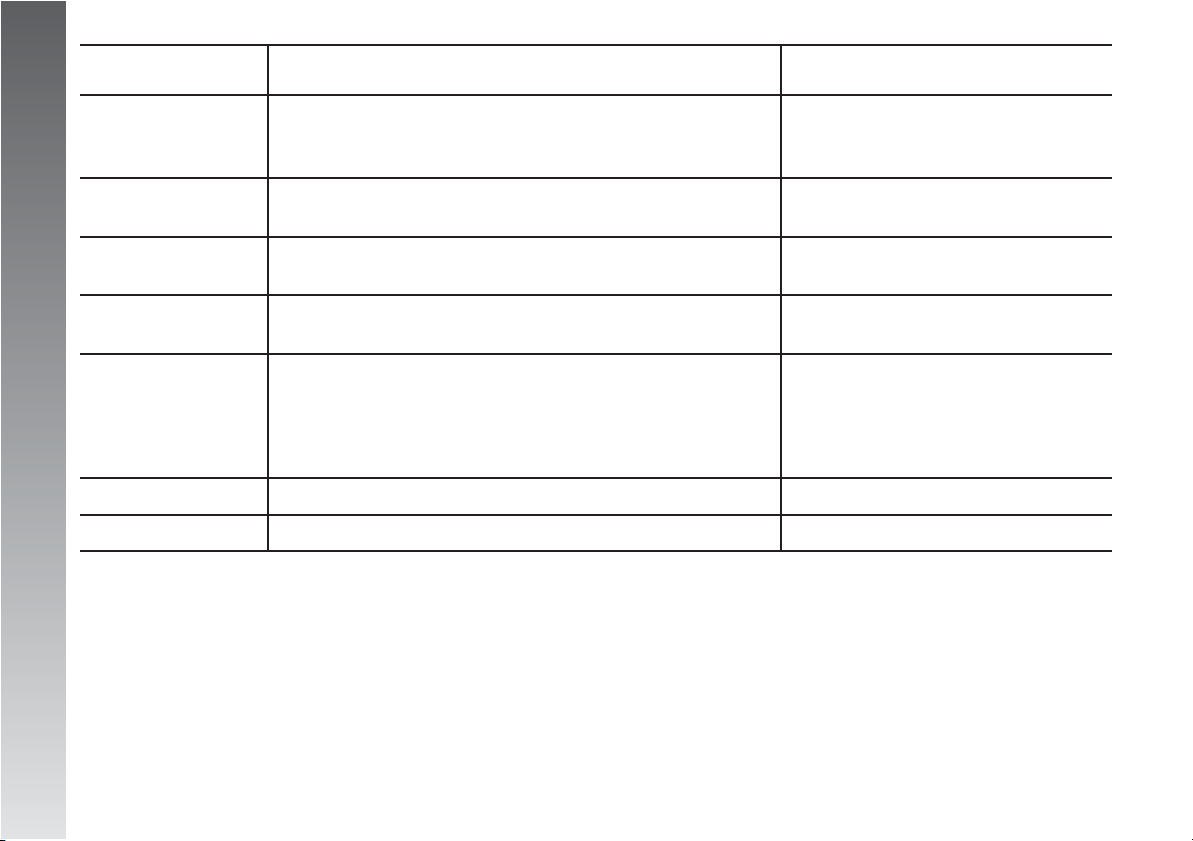
CONNECT Nav
18
Legend Brief press on button Long press on button
(less than 1 second) (over 1 second)
13 -
ò
Forwarding the phone call set Refusing the incoming call;
Accepting the incoming call automatic dialling stop.
Ending the call in progress Stopping call in progress.
14 -
ô
Activating/deactivating voice recognition. Activating/deactivating Voice Memo.
Recording voice command
15 - SRC Operating mode choice: –
FM1/2/3/ – MW/LW/ – CD – CDC
16 Turning system on/off (pressing knob). –
Volume adjustment (turning knob).
17 - MAIN/DARK Main mode on Dark mode: the display is switched off
completely.
The display is switched on again by
pushing the MAIN, TEL, SOS and
CONNECT buttons or on incoming call
18 - AUDIO Audio mode on Car radio set switch off
19 - TEL Telephone mode on Deactivating telephone function
Page 20
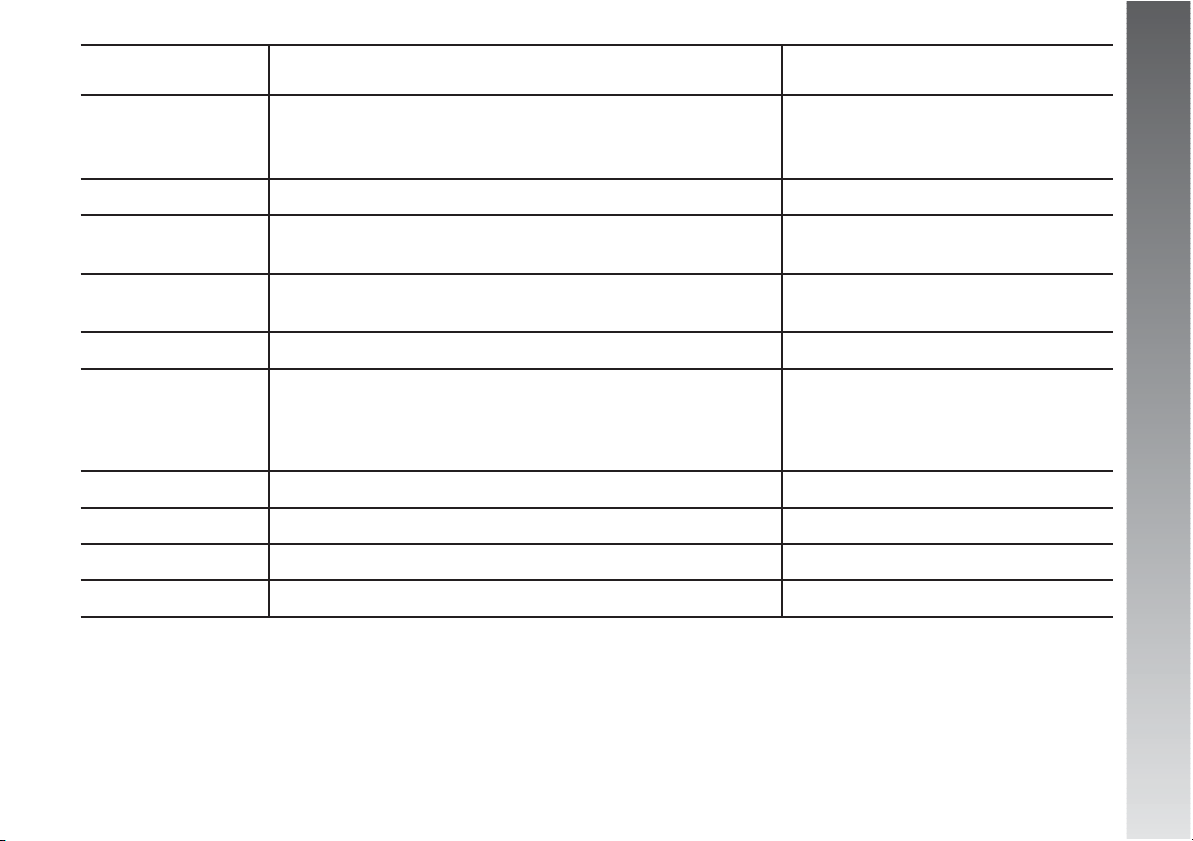
CONNECT Nav
19
Legend Brief press on button Long press on button
(less than 1 second) (over 1 second)
20 - NAV Navigation mode on Excluding navigator voice messages
(NAV/MUTE function).
Restoring voice messages
21 - TRIP Trip mode on –
22 Select functions (turning the knob). –
Confirm function selected (pressing the knob)
23 - ESC This button lets the user get out from a selection list –
or jump from a submenu to an upper menu
24 - RPT Repetition of last voice instruction –
25 -
•
Display of Information and Assistance Services menu –
In the NAVIGATOR configuration Tel is not installed.
Pressing the button will display the following message:
“SUBSCRIBED SERVICES NOT ENABLED”.
26 - ˚ Eject navigator CD–ROM and audio CD. –
27 Slot for SIM telephone card –
28 Slot for CD –
29 Daylight sensor –
Page 21
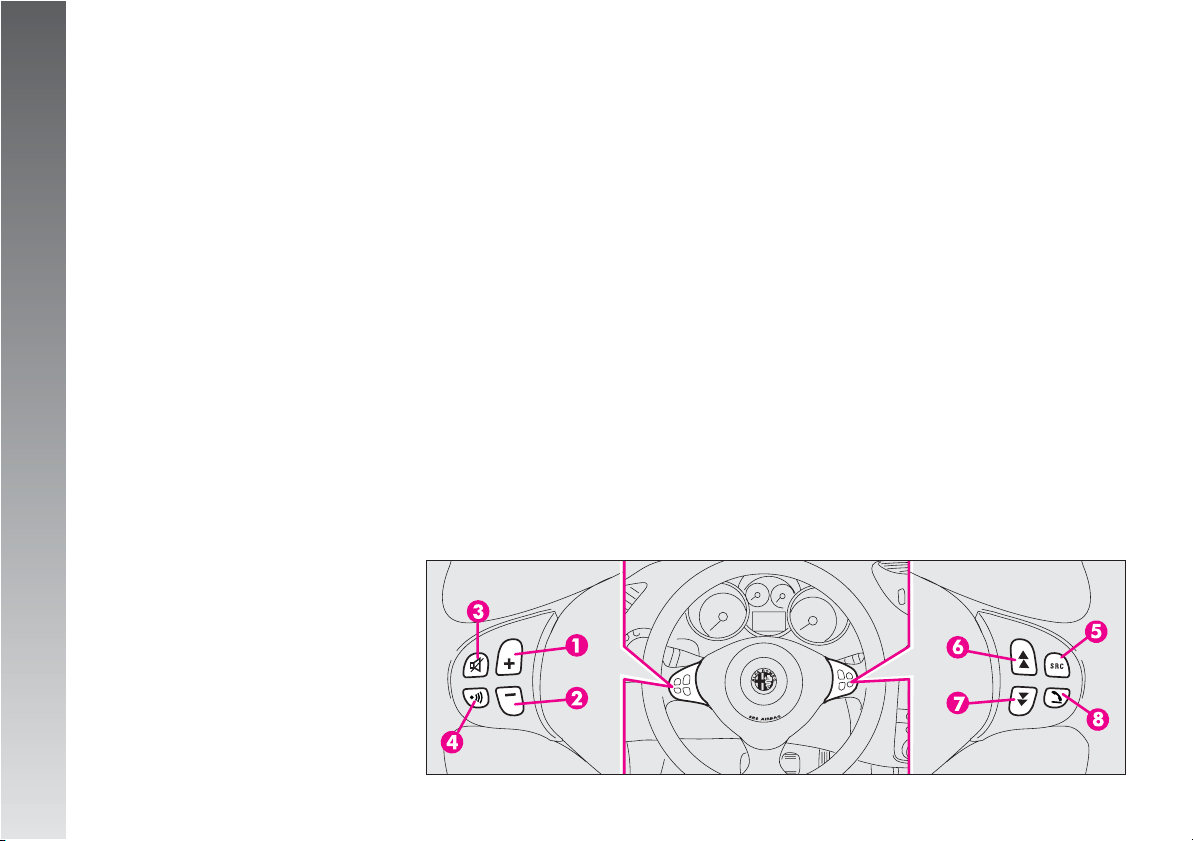
CONNECT Nav
20
CONTROLS ON STEERING
WHEEL
(on request for
versions/markets where
applicable) (fig. 2)
The main functions of the CONNECT system are repeated on the steering wheel,
which facilitates control.
1. Volume highering button
2. Volume lowering button
3. Mute button (volume lowering)
4. Voice recognition button:
– voice recognition on/off (brief press)
– voice message storage (long press)
5. Radio frequency range select button
(FM1, FM2, FM3, LW, MW) and available
listening sources (Radio – CD – CD Changer if installed)
6. Multifunction key:
– Radio: forward radio frequency skip, i.e.
jump forward to the first tunable radio station
– CD player: select next track
– CD-Changer: select next track of current
CD
7. Multifunction key:
– Radio: backward radio frequency skip,
i.e. jump backward to the first tunable radio
station.
– CD player: select previous track
– CD-Changer: select previous track of current CD
8. Phone button:
– Take incoming call (brief press)
– Send last number called (brief press)
– Send last number dialled with phone
keypad (prolonged press)
– Refuse incoming call (prolonged press)
– Close call in progress (brief press)
Volume adjustment keys (1)
and (2)
The volume adjustment keys (1) and (2)
change the volume of the audio source on
at the time of adjustment.
Mute key (3)
This key (3) cyclically turns the Mute func-
tion on/off (3) which subdues the volume
of the active source.
Voice recognition key (4)
Key (4) turns on voice recognition as fol-
lows:
– brief press on key: voice recognition
on/off
– prolonged press on key: voice message
storage.
fig. 2
A0A2152b
Page 22
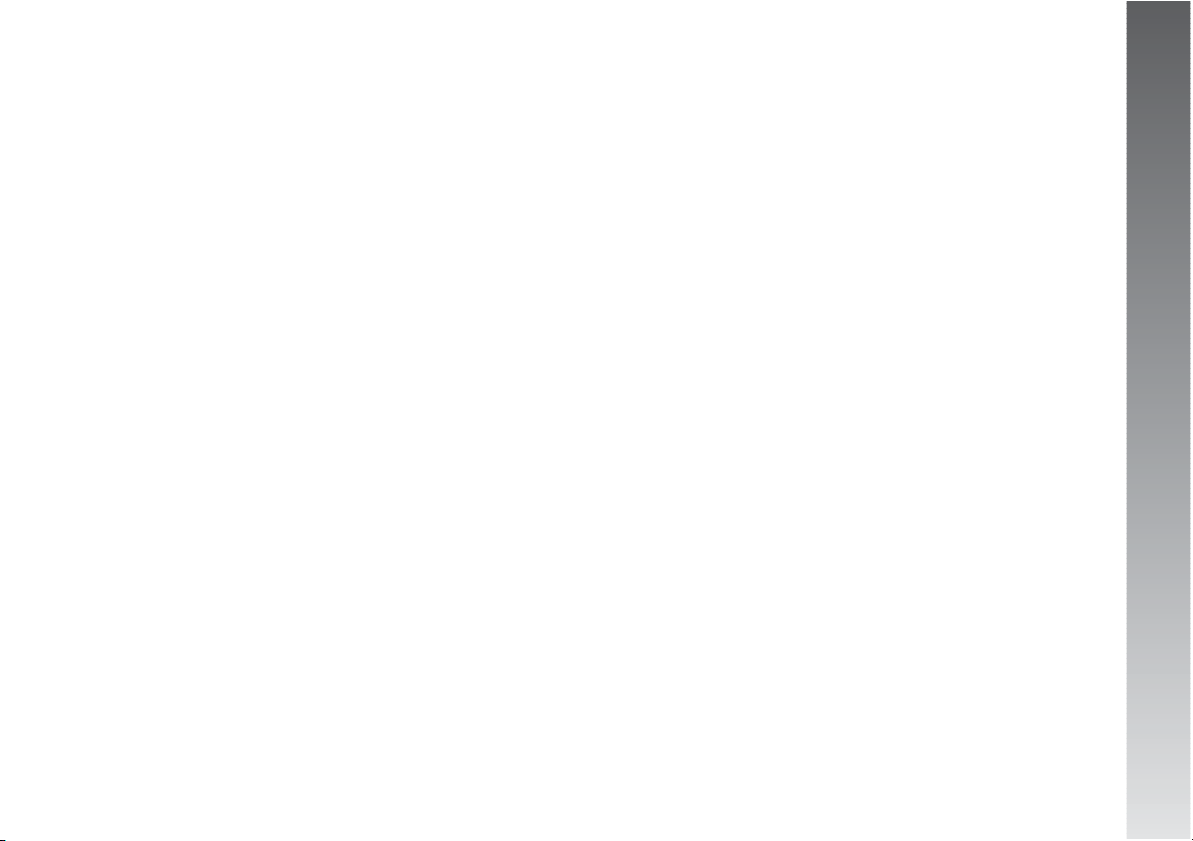
CONNECT Nav
21
Frequency range and listening
source select key (5)
To cyclically select the frequency ranges
and listening sources available, briefly and
repeatedly press the SRC key (5).
The frequencies and sources available are:
FM1, FM2, FM3, LW, MW, CD, CDC(*)
(*) Only if the CD-Changer is connected.
Multifunction keys (6) and (7)
Using the multifunction keys (6) and (7)
it is possible to call the preset radio stations
in the frequency band set and select the next
or previous track when playing a CD (*) or
the CD-Changer (**).
Press key (6) to choose the next stations
or to listen to the next track of the CD (*)
or the current CD in the CD-Changer (**).
Press key (7) to choose the previous sta-
tions or to listen to the previous track of the
CD (*) or the current CD in the CD-Changer (**).
(*) Only if the audio CD is inserted.
(**) Only if the CD-Changer is connected.
Telephone key (8)
Key (8) activates the main functions of
the telephone, depending on the conditions
active when the key is pressed and the
length of the press (brief or long).
Brief press on key:
– taking the incoming call
– sending a call to the last number dialled
previously
– sending a call to the number dialled us-
ing the phone keypad
Long press on key:
– reject incoming call.
GENERAL
INFORMATION
IMPORTANT NOTES FOR USE
AND ROAD SAFETY
The CONNECT with Radio/Telephone/Navigator/On-board computer allows you to
easily control the main functions of the vehicle.
To avoid creating dangerous situations for
yourself and others in use of the system,
please pay attention to the following points:
– the CONNECT system must be used
keeping full control of the car; in the case
of doubt in the use of the functions, it is necessary to stop before performing the various
operations;
– use of the cell phone is prohibited near
explosive substances.
Page 23

CONNECT Nav
22
The navigation system allows you to reach
your destination, indicating each route
change stored on the navigation CD-ROM.
In fact, in calculating the route, the system
takes into account of all the information
stored concerning the roads, advising the
best route. However it cannot take account
of the traffic, sudden interruptions or any
other inconvenience.
In carrying out any manoeuvre it is always
necessary to follow the rules of the road, regardless of the advice given by the navigation system. If you leave the suggested
route, the navigation system will calculate
a new one and suggest it to you.
The navigation system
helps the driver while driving by suggesting, vocal-
ly and graphically, the best route to
be followed to reach the preset destination. The suggestions given by
the navigation system do not exempt the driver from full responsibility due to driving behaviour and
compliance with road and other traffic regulations. The responsibility for
road safety always and anyway lies
with the car’s driver.
SWITCHING THE
SYSTEM ON
The CONNECT system can be switched on
in two different ways:
• Automatic switching on (called key
on): with ignition key at MAR
• Manual switching on: by pressing
knob (16-fig. 1).
AUTOMATIC SWITCHING ON
Turning the ignition key to MARwill turn
the CONNECT system on automatically, thus
activating or making available all the functions described in this manual.
Page 24
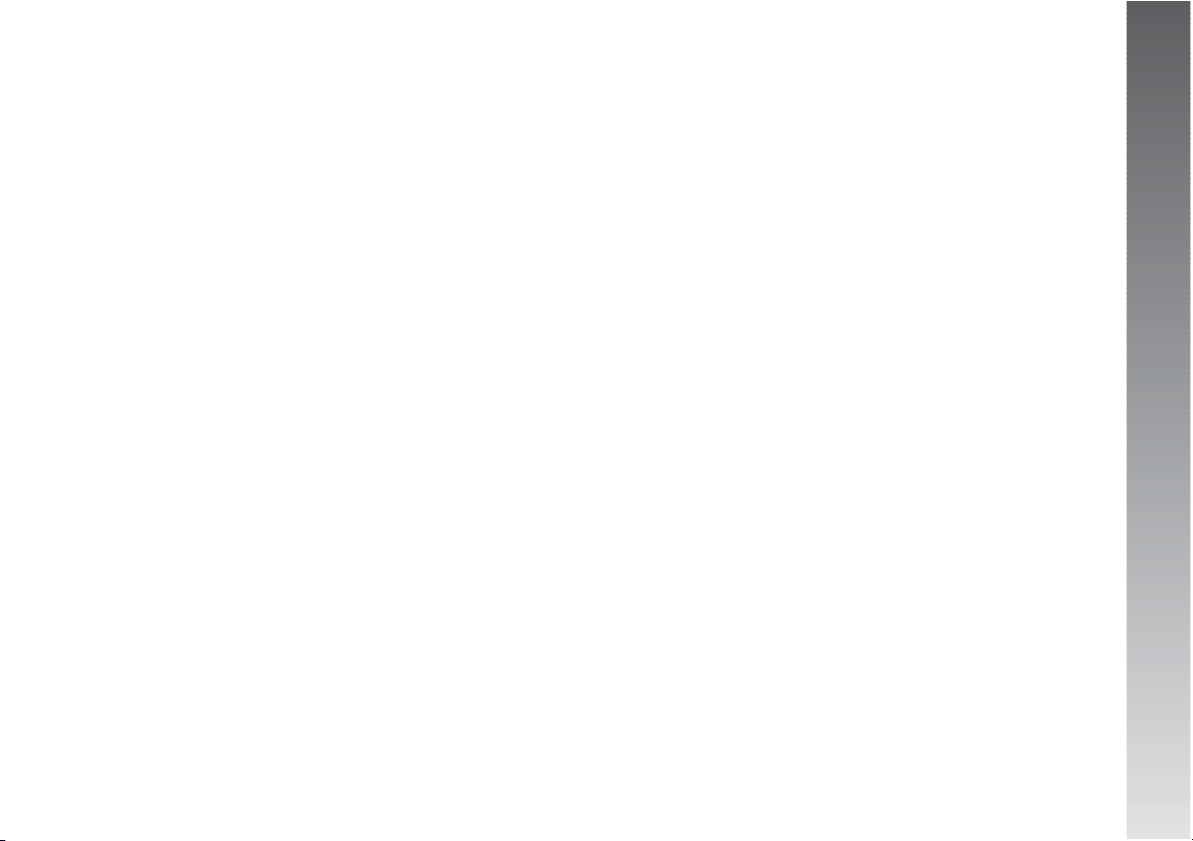
CONNECT Nav
23
MANUAL SWITCHING ON
With ignition key to STOP (called key
off), press knob (16-fig. 1) or key
•
(25-fig. 1), to switch the CONNECT system on, thus making available the following modules:
• MAIN
• AUDIO
• NAV
• TEL
WARNINGIn this mode, the SETUP and
TRIP modules can be activated; however,
it will not be possible to validate any operation concerning parameter change, language change, units change and any other
type of adjustment provided by the CONNECT system. These limitations are normal
when switching the system on manually by
pressing the knob (16-fig. 1), since with
engine off (key at STOP) the car data
transmission devices are not operating.
Turning the ignition key to MAR, will
make all system functions active.
SYSTEM
POWER OFF
The CONNECT system can be switched off
in two different ways:
• deactivation independent of igni-
tion key
• deactivation dependent on ignition key
To choose the power-off mode, see the
POWER OFF submenu in the SETUP menu.
DEACTIVATION INDEPENDENT
OF IGNITION KEY
With this mode active, the CONNECT sys-
tem can be turned off by pressing the knob
(16-fig. 1).
The display will show the message
“PLEASE WAIT WHILE SYSTEM TURNS
OFF”.
DEACTIVATION DEPENDENT
ON IGNITION KEY
With this mode active, the CONNECT sys-
tem can be switched off by turning the ignition key to STOP.
However, with engine running or instru-
ment panel on the system can be switched
off by pressing knob (16-fig. 1).
WARNINGSwitch off is delayed by 20
minutes if the system has a destination entered or a phone call is in progress.
Page 25
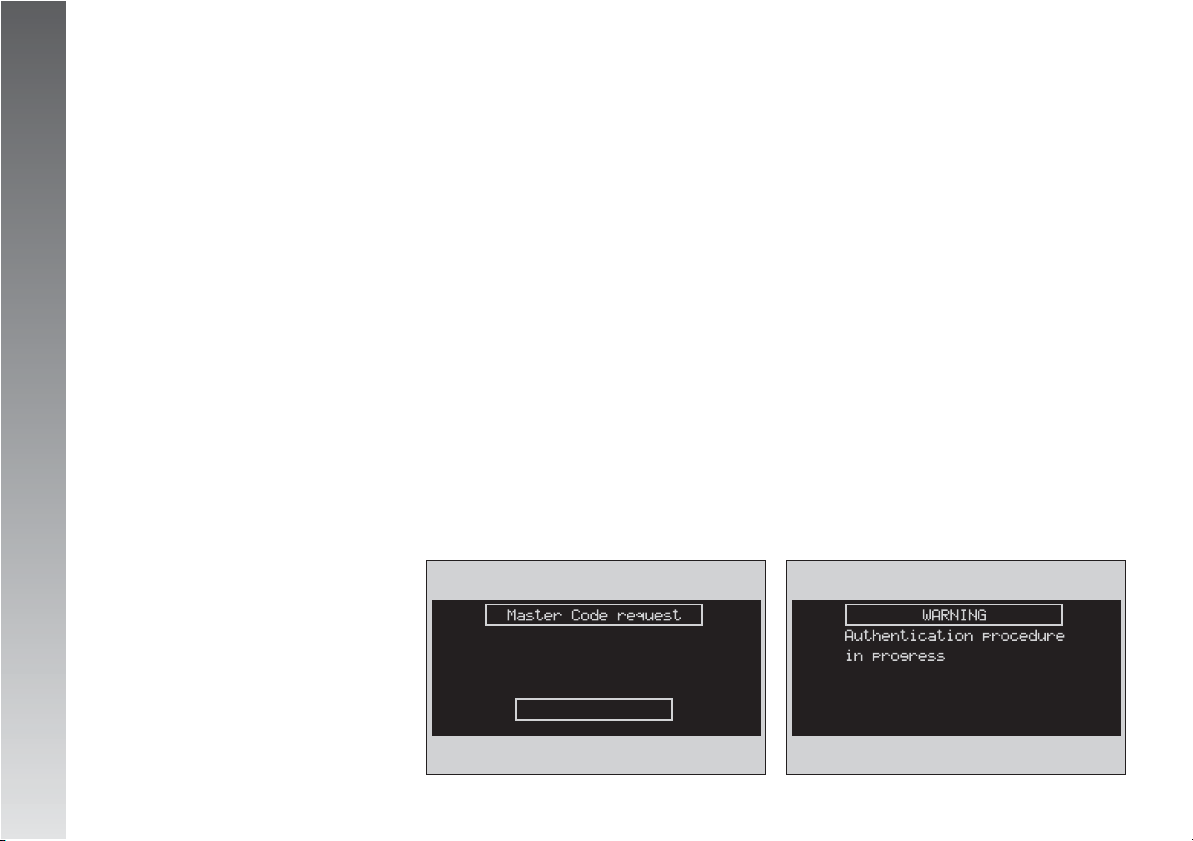
CONNECT Nav
24
With ignition key at MAR if authentica-
tion fails, system starts working as usual,
but the user is asked to enter the 4-digit
“Master Code” to allow access to the standard functions.
Master code is unique for each CONNECT
system, and is stored in its memory and can
not be reset.
A specific screen allows code insertion
(fig. 3). This screen is similar to that for
PIN insertion request, but the dialog box itself is generated on a wholly blackened
screen.
Only the keys for entering the code and
knob (16-fig. 1) are active.
PROTECTION
AGAINST THEFT
POWER-ON AUTHENTICATION
PROCEDURE
The CONNECT system is protected against
theft and unauthorised installation by means
of an “authentication procedure”.
This kind of verification involves Body Computer Node (by means of messages exchanged on car network) and is performed
at every power-on.
This procedure does not take place if the
CONNECT system is switched on by knob
(16-fig. 1) or key •(25-fig. 1) and
ignition key is at STOP. In this case the
CONNECT system is enabled to work normally, without authentication procedure.
After having entered the code, a second
screen notices the user that the authentication procedure is in progress (fig. 4).
In case the correct code is provided, the
system is fully enabled. On the contrary, if
a wrong code is entered, screen is cleared
and previous box is shown again with the
following string:
“Incorrect code entered. Enter master code
or turn off system with ON button”.
There is no upper limit to the number of
wrong codes that can be entered.
fig. 3
A0A2000g
fig. 4
A0A2001g
Page 26
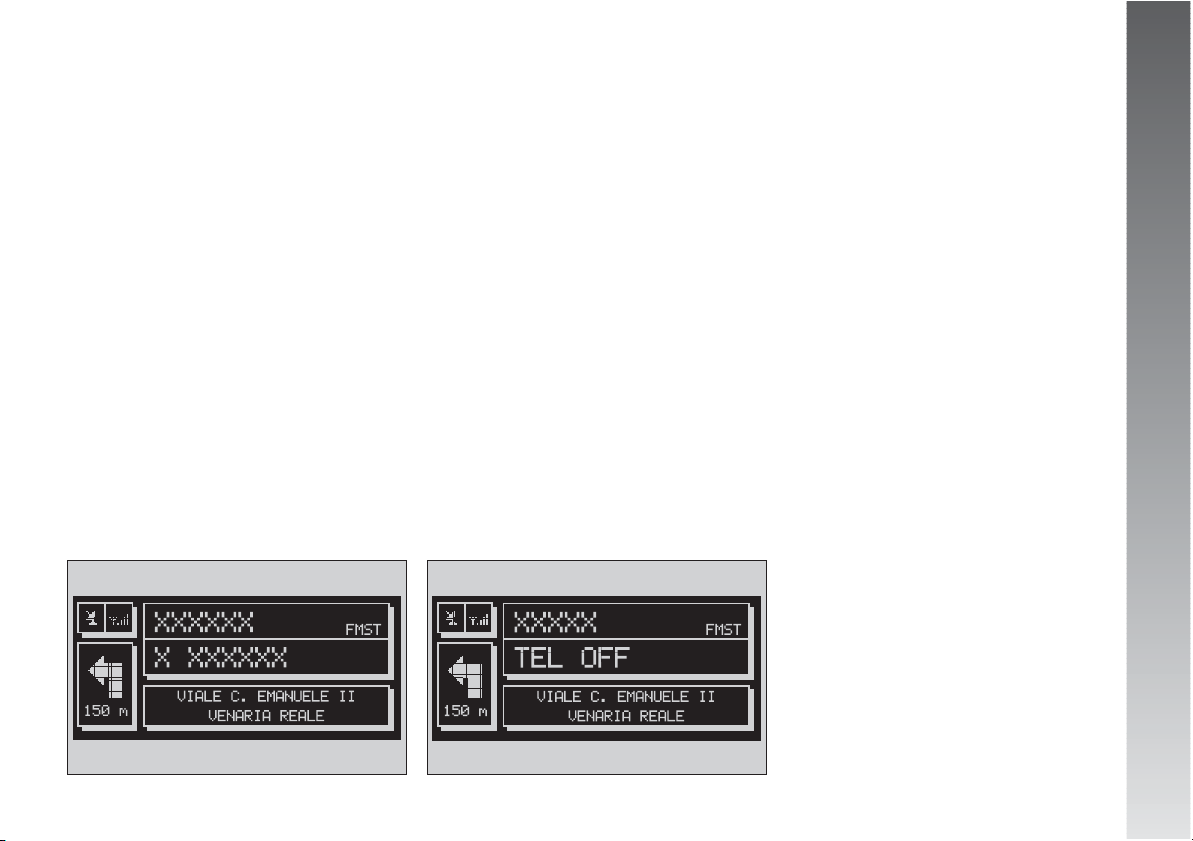
CONNECT Nav
25
MAIN MODE
The MAIN mode is activated by pressing
the “MAIN” key (17-fig. 1) located on
the front panel.
From the MAIN mode it is possible to dis-
play the Setup menu
To display the Setup menu, display first the
MAIN page then press the right knob (22-
fig. 1), for further information refer to the
Setup section.
Press “ESC” (23-fig. 1) repeatedly to
go back to the MAIN screen
The main system modules displayed are
the following:
– AUDIO
– TELEPHONE
– NAVIGATOR
Three fields are displayed (fig. 5):
– Navigation: current car position (street
and town), graphic symbol representing
next manoeuvre and distance or position data if the Navigation CD is not inserted
– Telephone: GSM provider (if no provider
is present, then the display shows
“FIND…”. If phone is switched off, the
string will be “TEL OFF” (fig. 6), active call
forward arrow-shaped icon, unread SMS
message envelope-shaped icon, field
strength status bar.
– Audio source: RDS string, tuned band
and frequency, or CD playback track.
“SETUP” FUNCTION
The SETUP mode enables to set different
car and CONNECT system operating modes
and parameters.
To enter the SETUP mode, press the MAIN
button and then press the right knob (22-
fig. 1); the CONNECT string will be displayed
CONNECT
To display the “CONNECT” screen, select
“CONNECT” with the right knob (22-
fig. 1), then press the knob to confirm.
The display will show the following submenu:
– Video
– Power Off
fig. 5
A0A2002g
fig. 6
A0A2003g
Page 27
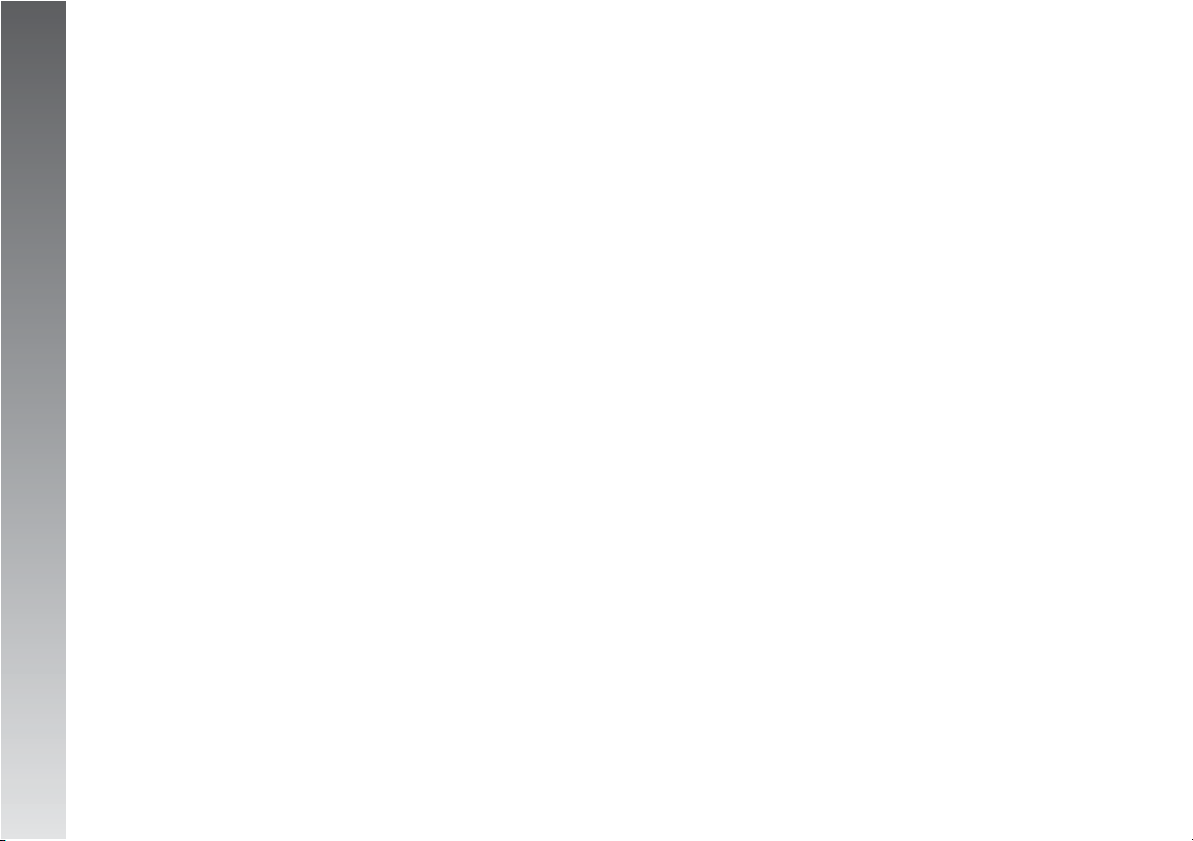
CONNECT Nav
26
Video
Selecting “Video”, by turning the right
knob (22-fig. 1) and pressing it to confirm will display the following options:
1) “Daytime brightness”: enables to ad-
just the display brightness in day mode. To
perform the adjustment, select the relevant
icon rotating the right knob (22-fig. 1)
and press it to confirm. Turn the right knob
(22-fig. 1) clockwise to increase brightness and counterclockwise to decrease it.
2) “Daytime contrast”: to adjust contrast
in day brightness mode. To perform the adjustment, select the relevant icon rotating
the right knob (22-fig. 1) and press it to
confirm. Turn the right knob (22-fig. 1)
clockwise to increase contrast and counterclockwise to decrease it.
3) “Nighttime brightness”: enables to ad-
just the display brightness in night mode. To
perform the adjustment, select the relevant
icon rotating the right knob (22-fig. 1)
and press it to confirm. Turn the right knob
(22-fig. 1) clockwise to increase brightness and counterclockwise to decrease it.
4) “Nighttime contrast”: to adjust contrast
in night brightness mode. To perform the adjustment, select the relevant icon rotating
the right knob (22-fig. 1) and press it to
confirm. Turn the right knob (22-fig. 1)
clockwise to increase contrast and counterclockwise to decrease it.
5) “Mode dimming/contrast”: selecting
this option by rotating the right knob (22-
fig. 1) and pressing it to confirm, the following settings are possible:
a) “Automatic”: enables to adjust automatically the day/night mode depending
on car lights switching on/off.
b) “Day”: activates day mode.
c) “Night”: activates night mode.
After selecting the required setting, press
the right knob (22-fig. 1) to confirm.
If the automatic mode is “Day” only day
adjustment is displayed and the night one
is deactivated.
If the automatic mode is “Night” only
night adjustment is displayed and the day
one is deactivated.
Page 28
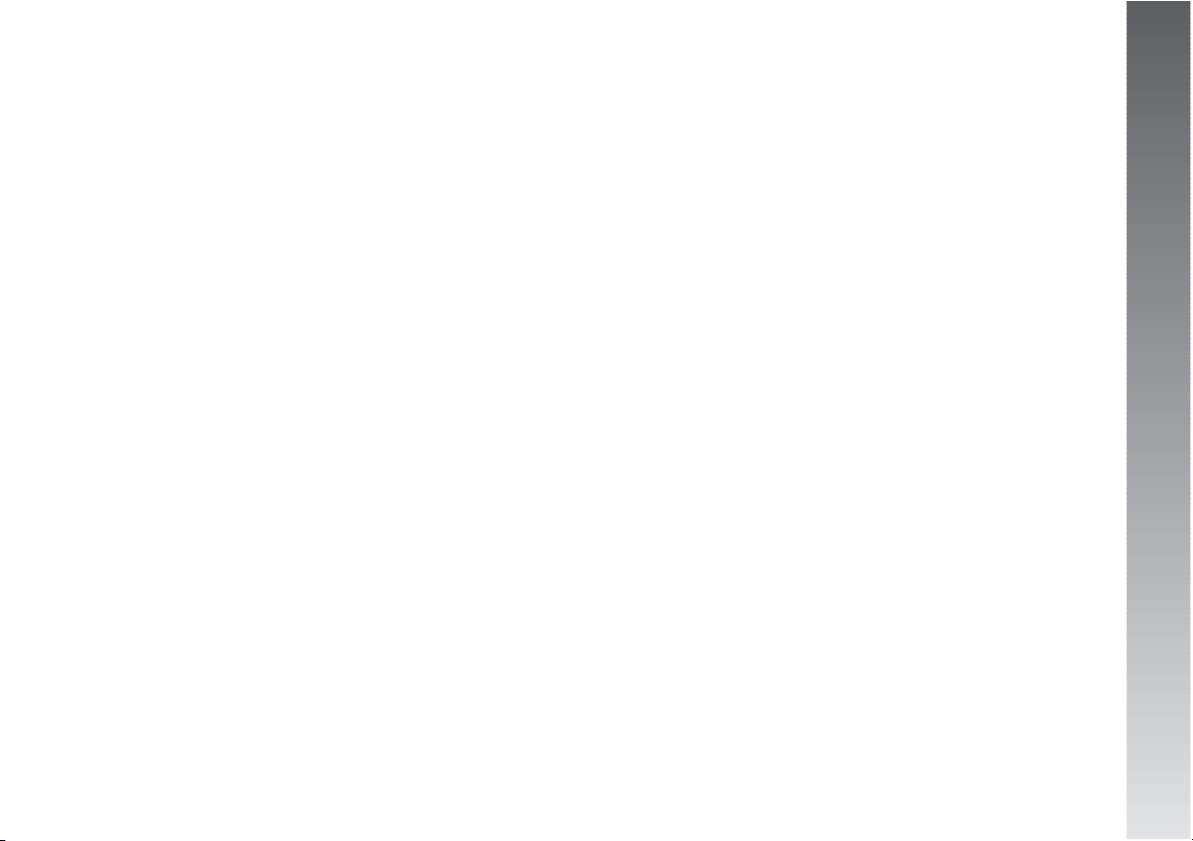
CONNECT Nav
27
Power OFF
Select “Power OFF” rotating the right knob
(22-fig. 1) and press it to confirm to access the type of setting that determines the
CONNECT system switching off (dependent
on or independent of ignition key).
Available settings, only with ignition key
at MAR, are the following:
– “Deactivation dependent on ignition
key”
– “Deactivation independent of ignition
key”
Current activated setting will be high-
lighted.
Select the required setting by rotating the
right knob (22-fig. 1) and press it to confirm.
LANGUAGE
CHANGE PROCEDURE
Language change procedure is performed
through the instrument panel controls; see
the relevant manual for further details. The
following paragraphs describe CONNECT interactions with the user during the language
change procedure.
The user can set the required language:
Italian, English, French, German, Spanish or
Dutch.
WARNING To change language, the
Connect system must be ON.
The language chosen will be valid for the
displayed text, for voice recognition (where
fitted) and for whatever information given
by the system.
As concerns the written text, the new language is active after giving confirmation
through the instrument panel.
For setting voice recognition language, the
user will be requested to insert the Setup CD.
WARNINGBefore starting the language
change procedure, check whether the setup
CD (provided with the car) is present and
ready for use. The ignition key shall be at
MAR.
WARNINGIf the Setup CD is not insert-
ed, the new set language will be operative
for written text only. Voice recognition (and
instruction coming from the system) language
will be the default or the preset one.
The display will show the following string:
“Insert Setup CD to change language of
messages and voice commands. Press ESC
to cancel”.
Page 29
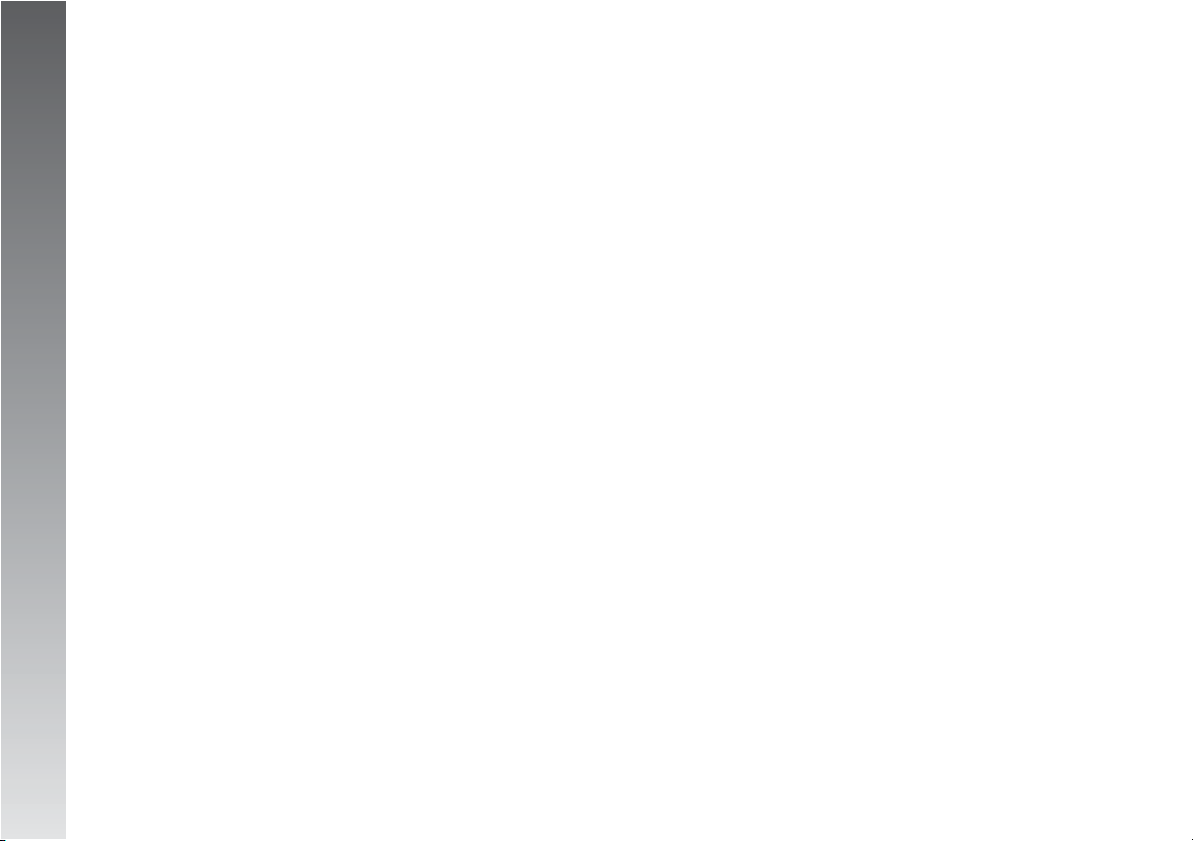
CONNECT Nav
28
If the Setup CD is inserted the following
message will be permanently displayed:
“System will be unavailable for a few seconds and calls in progress will be terminated.
Press ENTER to continue or ESC to cancel”.
Pressing the right knob (22-fig. 1) the
following message will be permanently displayed:
“Message and voice command language
change in progress. Please wait”.
The end of the procedure is indicated by
the following message:
“Message and voice command language
change concluded correctly”.
If some errors occur during language updating, the following message will be displayed:
“Language change failed. Please repeat
procedure”.
This message asks the user to repeat the
above procedure.
Whenever the system is switched on turn-
ing the ignition key to MAR, the language
module is checked and if the system finds
a fault the following message is displayed:
“Voice commands and messages not avail-
able. Please change the language”.
This message asks the user to repeat lan-
guage change procedure.
The user shall set again the desired language according to previously described procedure.
Page 30
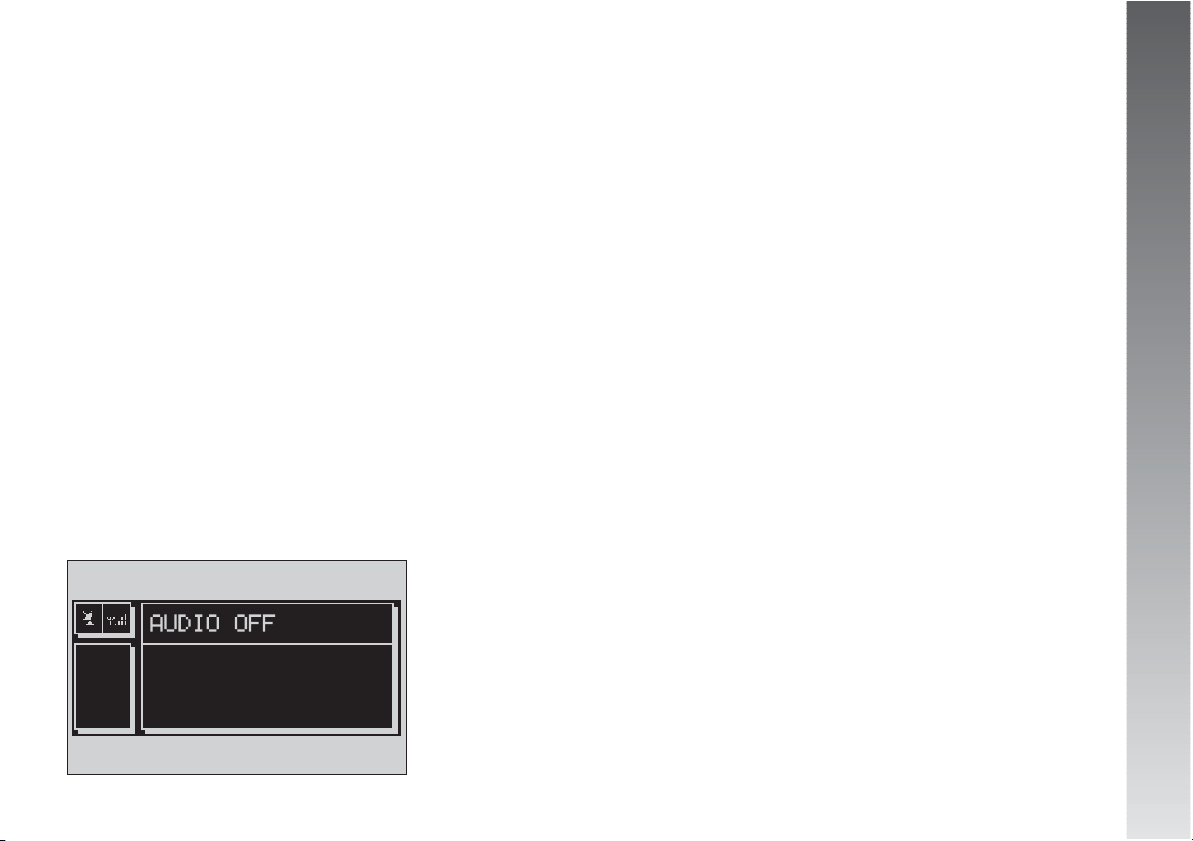
CONNECT Nav
29
The audio system is turned on by pressing
briefly the “AUDIO” key (18-fig. 1) which
accesses the main functions of the radio.
Keeping the “AUDIO” button (18-fig. 1)
pressed longer, with the audio system on
and any operating mode active, the “standby” mode is switched on: this way the radio is turned off and the display shows the
message “AUDIO OFF” (fig. 7). To turn
the radio on again, briefly press the “AUDIO” button (18-fig. 1), reactivating the
audio function with the corresponding
screen.
SCREENS OPTIONS
AND FUNCTIONS
Repeatedly pressing the “SRC” key (15fig. 1) the available audio sources are dis-
played cyclically:
– Radio (FM1, FM2, FM3, MW, LW)
– CD / NO CD (if the CD is inserted or not)
– CD-Changer (where fitted).
The audio source is automatically changed
in one of the following cases:
– broadcasting of traffic information, if the
TA function is on and an enabled station is
tuned (TP)
– phone call
– receiving a phone call
– voice recognition function activation.
The previously selected audio source will
be then restored.
AAUUDDIIO
O
Through the audio system of the CONNECT
it is possible to control:
– RDS radio with FM/AM reception;
– Compact Disc player;
– CD-Changer (where fitted);
– equalizer (excluding versions with HI-
FI BOSE system);
– MP3 player.
fig. 7
A0A2004g
Page 31

CONNECT Nav
30
RADIO FM
If the active source is FM radio (FM
1/2/3), the display will show the current
radio status (fig. 8):
– Active frequency band FM: FM1, FM2,
FM3.
– Tuned station frequency.
– Frequency measure unit (MHz).
– Stored station frequency and RDS chan-
nel name
– Vertically, on the left window: chosen
PTY (if any), AF, tuner sensitivity (LOC “low
sensitivity”, DX “high sensitivity”) MONO/
STEREO, TA.
The left side of the front panel features 12
keys:
– 1..6 (short push): to select a previously stored station; there are 6 available memories for each band (FM 1/2/3, LW, MW).
– 1..6 (long push): to store the current
station in the selected band.
Press the right knob (22-fig. 1) to display the following menu (fig. 9):
– TA – Traff. Ann.: to enable/disable traffic announcement.
– AF – Alt. Freq.: to enable/disable alternative frequency function.
– RDS: to enable/disable the RDS function.
– PTY (Prog. Type): to select the required
PTY code (channel filter) through a list of
32 available codes.
– Autostore: to store automatically the six
stations with the strongest signal in the frequency band tuned.
– Band scan: to play for 10 seconds the
radio stations in the band tuned.
– Preset scan: to play for 10 seconds the
radio stations stored in the band tuned.
– Station list: to list the radio stations previously stored in the band tuned, and to list
also the RDS codes and frequencies
(fig. 10).
fig. 8
A0A2005g
fig. 9
A0A2006g
fig. 10
A0A2007g
Page 32

CONNECT Nav
31
– Radio Setup: to display the radio setup
menu with the following options, (fig. 11):
– LOC/DX: to change tuner sensitivity
for searching stations (LOC for “low sensitivity”, DX for “high sensitivity”).
– Mono/Stereo: to enable/disable
stereo playback.
– Regional: to enable/disable RDS REGIONAL function.
– NEWS: to enable/disable PTY NEWS
function, (only available in FM band).
– Audio setup: to display the audio setup
menu.
The front panel keys are the following:
–
÷
and
˜
(short push): backward
or forward 50 kHz skip from the current
tuned frequency;
–
÷
and
˜
(long push): tuning to
next or previous station, according to active
filters (TA, PTY). When searching stations,
the RDS code is replaced by string “SEEK”.
MANUAL TUNING
This allows manual station searching in the
chosen band.
Proceed as follows:
– select the frequency band (FM1, FM2,
FM3, MW, LW) pressing the “SRC” key repeatedly (15-fig. 1);
– briefly press key “
÷
” (11-fig. 1)
or “
˜
” (12-fig. 1) to start the search
for tuning the previous or next station that
can be received.
fig. 11
A0A2008g
Page 33

CONNECT Nav
32
AUTOMATIC TUNING
This function automatically seeks stations
in the chosen band.
Proceed as follows:
– select the frequency band (FM1, FM2,
FM3, MW, LW) pressing the “SRC” key repeatedly (15-fig. 1);
– press key “
÷
” (11-fig. 1) or
“˜” (12-fig. 1) to start the search for
tuning the previous or next station that can
be received.
If the “PTY” function is on, the tuner on-
ly seeks PTY stations.
MANUAL STATION STORAGE
The station being heard can be stored in
the range chosen with the keys (fig. 1)
numbered from “1” to “6” located on the
left side of the front panel.
Keep one of these keys pressed until the
display shows the number of the key with
which the station has been stored.
HEARING STORED STATIONS
Proceed as follows:
– choose the required frequency band
(FM1, FM2, FM3, MW or LW) repeatedly
pressing the “SRC” key (15-fig. 1);
– briefly press one of the station storage
keys (fig. 1) numbered from “1” to “6”
located at the bottom of the main screen.
In the FM1, FM2 and FM3 bands, if reception is poor and the “AF-Alt.freq.” alternative frequency seek function is on, a station with the strongest signal that is broadcasting the same programme is automatically sought.
Page 34

CONNECT Nav
33
“AUDIO SETUP” FUNCTION
(AUDIO ADJUSTMENTS)
The audio parameters can be activated and
adjusted in the same way with all the audio
sources (Radio, CD, CD-Changer and MP3).
The adjustment procedures are described
in paragraph “AUDIO SETTINGS”.
“TA-TRAFF.ANN.” FUNCTION
(TRAFFIC INFORMATION)
Some stations in the FM band (FM1, FM2
and FM3) are also enabled to broadcast information about the conditions of the traffic. In this case the displays shows the abbreviation “TP”.
To turn the TA function (Traffic Announcement) on/off for traffic bulletins, press the
right knob (22-fig. 1) from the main audio menu. Turn the right knob (22-fig. 1)
to select “TA-TRAFF.ANN.”, and then press
the knob to confirm. Select “SERVICE ACTIVATED” or “SERVICE DEACTIVATED” and
press the right knob again.
When the TA function is on, the display
shows “TA” at the bottom of the main
screen on the right side.
The listening conditions and information
shown on the display may be the following:
– TA and TP: you are tuned to a station
that broadcasts traffic information and the
traffic information function is on
– TP: you are tuned to a station that
broadcasts traffic information but the traffic information function is off
– TA: the traffic information function is
on but you are tuned to a station that does
not broadcast traffic information
– TA and TP not shown on the display: you
are tuned to a station that does not broadcast traffic information and the traffic information function is off.
With the TA function on it is possible:
1) to search stations broadcasting traffic
info only in the FM band;
2) to receive traffic information also if the
CD/CDC/MP3 player is working;
3) to receive traffic information at a pre-
established minimum level also with the radio volume down completely.
Page 35

CONNECT Nav
34
The operations to be carried out for each of
the three above conditions are listed below.
1) To receive stations enabled to broad-
cast traffic information:
– choose band FM1, FM2 or FM3;
– turn on the TA function so that the dis-
play shows “TA”;
– start seeking the frequencies.
2) If you wish to receive traffic informa-
tion while listening to a CD, before inserting
the CD, tune to a station enabled to broadcast traffic information (TP) turn on the TA
function. If, while playing the CD, this station broadcasts traffic information, CD playing will be temporarily stopped and resumed
automatically at the end of the message.
If the CD player is already working and at
the same time you wish to receive traffic information, turning on the TA function, the
radio tunes to the last station heard in the
FM band and the traffic announcements are
transmitted. If the station selected does not
broadcast traffic information, an enabled station is sought automatically.
If you wish to interrupt a traffic announcement, turn off the TA function while
the announcement itself is being broadcast.
If the tuned station belongs to the EON
(ENHANCED OTHER NETWORK) circuit, the
display will show “EON”.
A telephone call has higher priority than
traffic message.
WARNINGIn some countries, radio stations exist which though the TP function is
on (the display shows “TP”), do not broadcast traffic information.
If the radio is working in the AM band,
choosing the FM band tunes to the last station heard. If the station chosen does not
broadcast traffic information (“TP” not
shown on the display), an automatic search
is started for an enabled station.
If the volume is changed during a traffic
bulletin the value is not shown on the display and the new value is kept only for the
bulletin in progress.
WARNING If the TA function is on and
the station tuned is not enabled to provide
traffic information or is no longer able to
broadcast this information (the display does
not show “TP”), after about 1 minute in
which the radio is in these conditions:
– if a CD is being played another station
enabled to broadcast traffic information is
sought automatically
Page 36

CONNECT Nav
35
“AF-ALT.FREQ.” FUNCTION
(SEEKING ALTERNATIVE
FREQUENCIES)
Within the RDS system the radio can work
in two different modes:
– AF ON: alternative frequency search on;
– AF OFF: alternative frequency search off.
When the signal of the RDS station tuned
weakens, the following two cases may occur:
– With AF ON the RDS system activates
automatic tuning of the optimum frequency
of the station chosen, with the stations enabled, therefore the radio is automatically
tuned to the station with the strongest signal that is broadcasting the same programme. During the journey it will thus be
possible to continue listening to the station
chosen without having to change the frequency when changing area. Of course, the
station being listened to must be receivable
in the area the car is crossing.
– With AF OFF the radio will not tune the
strongest station automatically and it will
have to be found manually using the tuner
buttons.
To turn this function on/off, select “AFALT.FREQ.” with the right knob (22-fig. 1)
and press it to confirm. Select “ENABLED”
or “DISABLED” with the right knob (22-
fig. 1) then press it to confirm.
When the AF function is on the display
shows “AF” on the vertical list of the main
audio screen.
The RDS name (if available) is still shown
on the display.
“RDS” FUNCTION
The “RDS” function enables/disables RDS
string (showing the tuned station name) display.
To turn the “RDS” function on/off, select
“RDS” by the right knob (22-fig. 1) and
then press it to select “YES” or “NO”.
When the “RDS” function is on, the display shows the string with tuned station
name.
Page 37

CONNECT Nav
36
“PTY-PROG.TYPE” FUNCTION
(CHOOSING A TYPE OF
PROGRAMME)
The “PTY” (Program Type) function, when
present, makes it possible to give priority to
broadcasters transmitting programmes classified according to the type of PTY. PTY programmes may concern emergency announcements or various subjects (e.g. music, news). To access the list of PTY programmes, choose “PTY-PROG.TYPE” with
the right knob (22-fig. 1) and press it to
confirm; the display will show the screen
with the list of PTY programmes and the subject of the last station heard (e.g. “NEWS”).
To scroll the list of PTY programmes, turn
the right knob (22-fig. 1). To choose a
type of programme, press the right knob
(22-fig. 1) on the required type.
WARNING The PTY function can only
be turned on in the FM band.
The list of PTY programmes is as follows:
– NO PTY
– NEWS
– AFFAIRS
– INFO
– SPORT
– EDUCATE
– DRAMA
– CULTURE
– SCIENCE
– VARIED
– POP M
– ROCK M
– EASY M
– LIGHT M
– CLASSICS
– OTHER M
– WEATHER
– FINANCE
– CHILDREN
– SOCIAL
– RELIGION
– PHONE IN
– TRAVEL
– LEISURE
– JAZZ
– COUNTRY
– NATION M
– OLDIES
– FOLK M
– DOCUMENT
– TEST
– ALARM
To store the station tuned, press one of the
6 preset keys at length (over 2 seconds)
To seek a station with this type of programme, follow the instructions given in the
“Automatic tuning” paragraph.
If no station is available with this type of
programme, the station selected previously is returned and for about 2 seconds the
display will show the wording “NO-PTY”.
Choose “No PTY” if you do not wish to set
a programme type.
Page 38

CONNECT Nav
37
“AUTOSTORE” FUNCTION
(AUTOMATIC STATION
STORAGE)
To turn on the “AUTOSTORE” function (au-
tomatic station storage), select “AUTOSTORE” with the right knob (22-fig. 1)
and press it (22-fig. 1) to confirm.
When this function is on, the radio automatically stores the stations with the
strongest signal, in decreasing order of intensity of the signal in the frequency band
tuned:
– 6 FM stations for each of the 3 bands
or
– 6 AM stations.
If the TA function is on (traffic information),
only stations that broadcast traffic information will be stored.
During automatic storage the display
shows the wording “STORE”.
On the preset keys “1” to “6” (fig. 1)
the stations that have a strong signal in that
moment will be stored, in the preset band.
After storage the radio tunes automatically
to the first station of the band, corresponding to the frequency stored on preset key
“1” (fig. 1).
Every station is stored only once, except
in the case of regional programmes, which
in certain cases might be stored twice.
The behaviour of the set during Autostore
is as follows:
– pressing one of the preset keys from
“1” to “6” the automatic storage process
is interrupted and the station stored with
that key is tuned
– selecting and activating a radio function
(e.g. PTY) the automatic storage process
is interrupted, the last station heard before
tuning on Autostore is tuned and the function associated with the key pressed is run
– changing the audio source (Radio, CD,
CD-Changer) during the automatic storage
process, the Autostore function is interrupted.
WARNING It may occur that the Autostore function is unable to find 6 stations
with a strong signal; in this case only the
stations found are stored.
WARNINGActivating the “AUTOSTORE”
function cancels the stations stored previously.
Page 39

CONNECT Nav
38
“BAND SCAN” FUNCTION
The “BAND SCAN” function activates station scanning in the chosen frequency band.
Each station frequency will be displayed for
about 10 seconds.
To turn on the “BAND SCAN” function, select “Band scan” with the right knob (22-
fig. 1) and press it to confirm.
During scanning, the display will show
“BAND SCAN”.
“PRESET SCAN” FUNCTION
The “PRESET SCAN” function activates
stored station scanning in the chosen frequency band. Each stored station will be
played for about 10 seconds.
To turn on the “PRESET SCAN” function,
select “Preset scan” with the right knob
(22-fig. 1) and press it to confirm.
During scanning, the display will show
“PRES. SCAN”.
“RADIO SET-UP” FUNCTION
To activate this function, select “RADIO
SET-UP” with the right knob (22-fig. 1)
and press it to confirm. This function enables
to go to next window to adjust radio settings. When in this window it is not possible to change the audio source. The following functions are displayed:
– LOC/DX
– Mono/Stereo
– Regional
– NEWS
Page 40

CONNECT Nav
39
“LOC/DX” FUNCTION (TUNER
SENSITIVITY ADJUSTMENT)
With this function it is possible to change
the sensitivity of automatic radio station
searching. When low sensitivity “LOC” is
set, only stations with excellent reception
are sought; when high sensitivity “DX” is
set, all the stations are sought. If you are
in an area with a large number of broadcasters and you want the ones with the
strongest signal, choose low sensitivity
“LOC”.
To choose between low or high tuner sensitivity, press the right knob (22-fig. 1)
after selecting the “LOC/DX” function. The
abbreviation of the sensitivity chosen will be
shown on the display:
– LOC = low sensitivity;
– DX = high sensitivity.
Select the required item and then press the
right knob (22-fig. 1) to confirm.
“MONO/STEREO” FUNCTION
To turn on/off the Stereo function (stereo
reception of stations) press the right knob
(22-fig. 1) after selecting the “MONO/
STEREO” function; select “STEREO” or
“MONO” turning the right knob (22-
fig. 1) and press it to confirm. This function can only be turned on in the FM band.
When the signal of the station tuned is
weak, to improve the sound quality, it is advisable to switch to “MONO”.
“REGIONAL” FUNCTION
This function enables or disables a RDS re-
gional service.
To turn on/off the function, select “RE-
GIONAL” and then press the right knob
(22-fig. 1). Select “SERVICE ACTIVATED”
or “SERVICE DEACTIVATED” by turning the
right knob (22-fig. 1) and then press it
to confirm. This function can only be turned
on in the FM band. The display will show:
– “DISABLED”
or
– “ENABLED”.
Page 41

CONNECT Nav
40
“NEWS” FUNCTION
This function shortly enables or not the PTY
code News.
To turn on/off this function, press button
(22-fig. 1) after selecting “NEWS”. Select “SERVICE ACTIVATED” or “SERVICE DEACTIVATED” by turning the right knob (22-
fig. 1) and then press it to confirm. This
function can only be turned on in the FM
band. The display will show:
– “DISABLED”
or
– “ENABLED”.
RADIO AM
If the tuned band is AM, the display shows
a screen like that displayed for the FM band
(see fig. 8) but with the following differences (fig. 12-13):
– TA, AF, RDS and PTY functions are not
present.
– Certain information concerning the sta-
tion (stereo signal, TP code, EON, TMC, PTY)
are not present.
– Frequency unit is kHz (instead of MHz).
CD PLAYER
To guarantee optimum playing, use top
quality CDs duplicated at as low as possible speed.
WARNING Never use 8 cm audio or
MP3 CDs, even with the specific adapter,
since this format will damage the system.
Choosing the CD source with the “SRC”
key (15-fig. 1) will display a screen with
the following options (fig. 14):
– Audio source: CD.
– CD name (if set).
– “TA”, if traffic announcement function
is on.
fig. 12
A0A2009g
fig. 13
A0A2010g
fig. 14
A0A2011g
Page 42

CONNECT Nav
41
– Track and time information.
– Current status of CD (play, pause, stop).
– CD time information. If there is no CD,
the display will show the message “NO CD”
and all CD options are disabled.
– SCAN, if the SCAN function is on.
– SHUFFLE, if the SFL function is on.
– REPEAT ONE /REPEAT ALL, if the relevant functions are on.
Pressing the right knob (22-fig. 1) will
display the following options:
– CD SHUFFLE
– CD-TA
– CD REPEAT
– CD PROG.
– CD SCAN
– CD COMPRESSION
– CD SETUP.
– AUDIO SETUP
“CD SHUFFLE” FUNCTION
(RANDOM PLAYBACK)
To turn the “SHUFFLE” function on/off,
press the right knob (22-fig. 1), after selecting “SHUFFLE”; select “YES” or “NO”
turning the right knob (22-fig. 1) and
press it to confirm. When the Shuffle function is on, the display shows “SFL” With this
function on, the CD tracks are played in random sequence. To turn off this function select “NO” with the same above described
procedure.
“CD-TA TRAFF.ANN.”
FUNCTION
(TRAFFIC INFORMATION)
To turn the TA function (Traffic Announcement) on/off while listening to a CD, select
“CD-TA TRAFF. ANN.” and press the right
knob (22-fig. 1) to confirm.
When the TA function is on, the main
screen displays TA.
For the description of the function, refer to
the corresponding paragraph in the “RADIO
FM” chapter.
Page 43

CONNECT Nav
42
“CD REPEAT” FUNCTION
To activate this function, select “CD RE-
PEAT” and press the right knob (22-
fig. 1). The display will show three icon
keys: “NO REPEAT”, “REPEAT ONE” and
“REPEAT ALL”.
– “NO REPEAT”: repeat function off
– “REPEAT ONE”: repeat one CD track
– “REPEAT ALL”: repeat all CD tracks
“CD PROG” FUNCTION
To turn this function on/off, select “CD
PROG” rotating the right knob (22-fig. 1)
and then press it to confirm.
This function enables or disables playback
of the previously user programmed track list
(see “CD setup” functions).
“CD PROG” function is disabled if no programmed list has been entered.
“CD SCAN” FUNCTION
(BRIEF PLAYBACK)
To turn this function on/off, select “SCAN”
rotating the right knob (22-fig. 1) and
then press it to confirm.
When this function is on, all the CD tracks
are played for about 10 seconds in the actual sequence on the CD.
“CD COMPRESSION”
FUNCTION
This function activates dynamic sound com-
pression when playing a CD in the car.
To turn this function on/off, select “COM-
PRESSION” with the right knob (22-
fig. 1) and then press it to confirm. Icon
keys “YES”/“NO” to turn this function
on/off will be displayed.
Page 44

CONNECT Nav
43
“CD SETUP” MENU
Select “CD SETUP” with the right knob
(22-fig. 1) and press it to confirm to display the following menu (fig. 15):
– CD TIME MODE
– CD PROG
– CD NAME
– CD INFO
– OK
“CD TIME MODE” function
The “CD TIME MODE” function defines
time information about the CD shown on the
display:
– “TRACK ELAPSED TIME” (time elapsed
from start of track)
– (*) “TOTAL ELAPSED TIME” (total time
elapsed from start of CD)
– (*) “TOTAL REMAINING TIME” (total re-
maining time to end of CD)
(*) Option not available when the “Shuf-
fle” function is activated.
“CD PROG” function
Selecting “CD PROG” with the right knob
(22-fig. 1) and pressing it to confirm will
display a numeric keypad (fig. 16).
WARNING:
The “CD PROG” function can only be
turned on if CD is not playing (“Stop”).
Use the right knob (22-fig. 1) to select
the number of the track you want to add
to the programming sequence. Turn the
knob to select the required number and then
press it to confirm.
“Delc” option enables to clear off the last
stored track.
fig. 15
A0A2012g
fig. 16
A0A2013g
Page 45

CONNECT Nav
44
This option is disabled if the sequence is
empty.
To turn this option on, select “Delc” ro-
tating the right knob (22-fig. 1) and press
it to confirm.
“Del” option enables to delete the entire
track list stored.
This option is disabled if the sequence is
empty.
To turn this option on, select “Del” rotat-
ing the right knob (22-fig. 1) and press
it to confirm.
“Scroll” option shall be used to select the
tracks not displayed.
To turn this option on, select “Scroll” rotating the right knob (22-fig. 1) and press
it to confirm. With this option on, rotate the
right knob (22-fig. 1) to display the remaining track list, press the right knob (22-
fig. 1) again to turn this option off.
To confirm the prog sequence select “OK”
with the right knob (22-fig. 1) and press
it to confirm.
“CD NAME” function
If the Cd already has a name, this will be
shown on the display.
The “CD NAME” function allows to name
max. 20 CDs with 20 characters max.
Selecting the “CD NAME” function by ro-
tating the right knob (22-fig. 1) and
pressing it goes to the following submenu
(fig. 17):
– CD NAME
– SEQUENCE
– DELETE
– DELETE NAME
– OK.
WARNING:
The “CD NAME” function can only be
turned on if CD is not playing (“Stop”).
fig. 17
A0A2014g
Page 46

CONNECT Nav
45
“CD NAME”
Select “CD Name” with the right knob
(22-fig. 1) and press it to confirm, in this
way you go to a screen showing an alphanumeric sequence to be used to name
the CD inserted, (fig. 18).
Proceed as follows:
– select the first letter rotating the right
knob(22-fig. 1);
– press the right knob (22-fig. 1) to
confirm the selected letter;
– proceed in the same way for the other
letters until completing the name;
– select and press “OK” to confirm the CD
name.
After confirming the CD name, the previ-
ous screen is shown automatically.
The CD name is automatically associated
to CD track number and total time duration.
“SEQUENCE”
Selecting “SEQUENCE” with the right knob
(22-fig. 1) and pressing it to confirm
gives access to a menu with the option to
associate a name to a preset track sequence.
Proceed as described before.
“DELETE”
“DELETE” enables to clear the CD name
and track sequence.
To turn this function on, select “Delete” ro-
tating the right knob (22-fig. 1) and press
it to confirm. Before starting deletion the
system will ask for confirmation by displaying the following message: “Delete CD
programming? Press ENTER to confirm or
ESC to cancel”.
“DELETE NAME”
“DELETE NAME” enables to delete a pre-
viously stored sequence name.
With this function it is possible to delete
a specific CD programming sequence although another CD is inserted in the player
Selecting “DELETE NAME” by rotating the
right knob (22-fig. 1) and pressing it will
display the list of programmed CDs. Select
the CD name to be deleted with the right
knob (22-fig. 1) and press it, then select “OK” to confirm
fig. 18
A0A2015g
Page 47

CONNECT Nav
46
“OK”
To confirm your choices, select “OK” with
the right knob (22-fig. 1) and then press
it to confirm; the name and the associated
sequence will be stored or deleted.
WARNINGIn case of buffer full, a warn-
ing message “WARNING, FULL MEMORY”
will be displayed to point out the problem.
The user shall have to delete some previously stored CD names.
“AUDIO SETUP” FUNCTION
(AUDIO ADJUSTMENTS)
To access the audio setup menu while lis-
tening to a CD, select “AUDIO SETUP” rotating the right knob (22-fig. 1) and press
it to confirm.
For the description of the different functions available in the menu, see the corresponding paragraph of the “AUDIO SETTINGS” chapter.
CD-CHANGER MODE
(where fitted)
To guarantee optimum playing, use top
quality CDs duplicated at as low as possible speed.
WARNING Never use 8 cm audio or
MP3 CDs, even with the specific adapter,
since this format will damage the system.
If the multiple CD player is installed, selecting CDC source (CD-Changer) with the
“SRC” key (15-fig. 1), the following functions are displayed:
– CDC SHUFFLE
– CDC TA-TRAFF.ANN.
– CDC PROG. (*)
– CDC SCAN
– CDC COMPRESSION
– CDC SETUP. (*)
– CDC AUDIO SETUP
(*) WARNING CDC PROG. and CDC
SETUP functions are displayed but cannot
be selected through Connect.
Page 48

CONNECT Nav
47
The CD-Changer can control 10 CDs.
By selecting the CD-Changer, replay automatically starts from the first track (piece)
in the first CD.
At the end of a CD, next CD playing will
start automatically (if no other CD is present
in the magazine, the current CD will be
played again).
To change the current CD (only when current CD is in Play) use the keypad buttons
7 and 9to hear the previous or next track
of the current CD. To play the previous or
next track of the current CD respectively
press buttons “
÷
” (11-fig. 1) or
“˜” (12-fig. 1).
To stop the CD, press briefly button ”II/˙”
(10-fig. 1). To restart CD playing, press
briefly again button ”II˙” (10-fig. 1). To
pause the CD player press continuously button ”II˙” (10-fig. 1).
During “CD stop” or “CD pause” any information concerning the CD (time info, CD
name…) are not displayed and keys “
O
”
(7-fig. 1) and “
˚
” (9-fig. 1) are dis-
abled. When requesting to restart playing
(Play), the following situations can take
place:
– after “CD stop” (if the CD is still present
in the player in same position, without temporary ejection), playing starts from first CD
track;
– after “CD pause” (if the CD is still present in the player in same position, without temporary ejection), playing continues
from stopped point;
– after “CD stop” or “CD pause”, playing starts from first track of default CD (*)
if previous CD has been (also temporary)
ejected;
– after “CD stop” or “CD pause”, no CD
starts playing and the string “NO CD” is displayed if all the CDs have been removed
from the multiple player.
(*) Consider as default CD the first available CD (increasing numeric order) starting
from previously played CD.
Page 49

CONNECT Nav
48
“AUDIO SETUP” FUNCTION
(AUDIO ADJUSTMENTS)
To access the audio setup menu while lis-
tening to a CD, select “AUDIO SETUP” rotating the right knob (22-fig. 1) and press
it to confirm.
For the description of the different functions available in the menu, see the corresponding paragraph of the “AUDIO SETTINGS” chapter.
“CDC SHUFFLE” FUNCTION
(RANDOM PLAYBACK)
The “SHUFFLE” function is turned on/off
rotating the right knob (22-fig. 1) and
pressing it (22-fig. 1) after selecting the
function itself.
When this function is on, the main screen
displays “SFL”.
With this function on, the CD tracks are
played in random sequence (just the tracks
in the current CD). To turn off this function
proceed in the same way selecting “NO”.
“SHUFFLE” function is disabled automatically when changing CD.
“CDC TA-TRAFF.ANN.”
FUNCTION (TRAFFIC
INFORMATION
To turn the TA function (Traffic Announcement) on/off while listening to CDC, select “CDC-TA TRAFF. ANN.” and press the
right knob (22-fig. 1) to confirm.
For the description of the function, refer to
the corresponding paragraph in the “RADIO
MODE” chapter.
Page 50

CONNECT Nav
49
“CDC SCAN” FUNCTION
(BRIEF PLAYBACK)
To turn the “CDC SCAN” function on/off,
select it with the right knob (22-fig. 1)
and then press it to confirm.
When this function is on, all the CD tracks
are played for about 10 seconds in the actual sequence on the CD.
To turn this function off use the same procedure selecting “NO”.
“CDC COMPRESSION”
FUNCTION
This function activates dynamic sound com-
pression when playing a CD in the car.
Use the right knob (22-fig. 1) to select
the number of the track you want to add
to the programming sequence. Turn the
knob to select the required number and then
press it to confirm.
AUDIO SETTINGS
The audio parameters described in this
paragraph can be activated and adjusted
with all the audio sources (Radio, CD, CDChanger).
Select “Audio setup” from the main menu
of one of the audio source with the right
knob (22-fig. 1) and press it to confirm.
In this way the first level menu is displayed.
Page 51

CONNECT Nav
50
The available functions are the following
(fig. 19):
– INFO
– BASS
– TREBLE
– LOUDNESS (excluding versions with HI-
FI BOSE system)
– EQUALIZER (excluding versions with HI-
FI BOSE system)
– MANUAL EQUALIZER (excluding versions
with HI-FI BOSE system)
– AUTO VOL. CONT.
– BALANCE/FADER
– AUTOCLIP DETECT
– MAX. VOL. AT ON
– OK
INFO
This function displays a summary of the
selected audio parameters (fig. 20).
BASS ADJUSTMENT (BASS)
Proceed as follows:
– select “BASS” turning the right knob
(22-fig. 1);
– press the right knob (22-fig. 1) to
confirm;
– turn the right knob (22-fig. 1) right
to increase the bass tones or left to reduce
them.
At the end, press the right knob (22-
fig. 1) to confirm setting and continue with
the other parameters settings.
fig. 19
A0A2018g
fig. 20
A0A2019g
Page 52

CONNECT Nav
51
TREBLE ADJUSTMENT (TREBLE)
(
fig. 21)
Proceed as follows:
– select “TREBLE” turning the right knob
(22-fig. 1);
– press the right knob (22-fig. 1) to
confirm;
– turn the right knob (22-fig. 1) right
to increase the treble tones or left to reduce
them.
At the end, press the right knob (22-
fig. 1) to confirm setting and continue with
the other parameters settings.
“LOUDNESS” FUNCTION
(excluding versions with HI-FI
BOSE system)
The “LOUDNESS” function improves the
level of the sound when listening at low volume, increasing the bass and treble tones.
To turn the function on and off, select
“LOUDNESS” with the right knob (22-
fig. 1) and press it to confirm.
“EQUALIZER” FUNCTION
(excluding versions with HI-FI
BOSE system)
With this function it is possible to choose,
among the predefined equalizer settings,
the most appropriate one for the music being listened to.
The predefined settings are:
– EQUALIZER OFF = standard setting
– BEST = optimal setting for listening to
music in the car
– ROCK = setting for Rock music
– CLASSIC = setting for classical music
– JAZZ = setting for Jazz music
– MANUAL = personalised settings obtained through “MANUAL EQUALIZER”.
fig. 21
A0A2020g
Page 53

CONNECT Nav
52
To activate the chosen setting, proceed as
follows:
– choose and confirm the “EQUALIZER”
function turning and pressing the right knob
(22-fig. 1);
– turn the right knob (22-fig. 1) again
to select the setting chosen, then confirm
pressing the right knob.
A change in the treble and bass setting
(Treble/Bass) will turn off the equalizer.
“MANUAL EQUALIZER”
FUNCTION
(excluding versions with HI-FI
BOSE system)
This function, when selected in “EQUALIZER (MANUAL)” menu, allows manual adjustment of the 5 equalizer frequency bands
and deactivates the treble and bass settings
(Treble/Bass).
Proceed as follows (fig. 22):
– select and confirm “MANUAL EQUALIZ-
ER” turning and pressing the right knob
(22-fig. 1);
– turn the right knob (22-fig. 1) again
to select the “sliding regulator” of the frequency band to be adjusted, then confirm
pressing the right knob;
– adjust the band selected turning the right
knob (22-fig. 1), then press the actual
knob (22-fig. 1) to confirm the adjustment and go to the next band;
– after adjusting all the bands choose and
confirm “OK” with the right knob (22-
fig. 1) to go back to the previous screen.
If the “ESCAPE” key (22-fig. 1) is pressed
you go back to the previous screen with the
settings stored previously.
fig. 22
A0A2021g
Page 54

CONNECT Nav
53
“AUTO VOL.CONT.” FUNCTION
(VOLUME CHANGING WITH
SPEED)
With the “AUTO VOL.CONT.” function it
is possible to automatically adjust the radio volume level to the speed of the car,
increasing it as the speed increases to maintain the correct ratio with the noise level in
the passenger compartment.
The adjustment levels available are:
– OFF (function off)
– 1 (MIN) (min volume)
– 2
– 3
– 4
– 5
– 6
– 7 (MAX) (max. volume).
To turn the function on/off or to enter the
chosen setting, proceed as follows:
– choose and confirm the “AUTO VOL.
CONT.” function turning and pressing the
right knob (22-fig. 1);
– turn the right knob (22-fig. 1) again
to select a setting or turn the function off,
then press the actual knob.
“BALANCE/FADER” FUNCTION
(SOUND DISTRIBUTION)
The “BALANCE/FADER” function shows a
schematic representation of the position of
the speakers in the car (left/right and
front/rear). Sound distribution is represented by a red small square cursor.
To adjust sound distribution, proceed as follows (fig. 23):
– choose and confirm the “BALANCE/FADER” function turning and pressing the right
knob (22-fig. 1);
fig. 23
A0A2022g
Page 55

CONNECT Nav
54
– turn the right knob (22-fig. 1) again
to select the “BALANCE” function, which adjusts the sound distribution among the right
and left speakers of the passenger compartment, then press the actual knob;
– turn the right knob (22-fig. 1) to
change the sound distribution in the passenger compartment between the right and
left speakers (cursor moving along the horizontal axis), then press the actual knob to
confirm.
In the same way, choose and confirm the
“FADER” function to change the sound distribution between the front and rear speakers (cursor moving along the vertical axis).
After adjustment, select “OK” with the
right knob (22-fig. 1) and press it to confirm the setting and go back to the previous
screen. If the “ESC” key (23-fig. 1) is
pressed, you go back to the previous screen
with the settings stored previously.
“AUTOCLIP DETECT”
FUNCTION (DYNAMIC
DISTORTION LIMITER)
With the “AUTOCLIP DETECT” function the
radio output level is reduced automatically
when excessive distortion level (that could
damage the speakers) is detected.
To turn this function on and off, select and
confirm “AUTOCLIP DETECT” with the right
knob (22-fig. 1). The function status (on
or off) is shown on the display by wording
“YES” or “NO”.
“MAX. VOL. AT ON”
FUNCTION
The “MAX. VOL. AT ON” function clips radio volume (at level 10) at power on. If the
radio was switched off with a volume setting higher than 10, at power on the volume is reset to the above limit.
To turn this function on and off, select and
confirm “MAX. VOL. AT ON” with the right
knob (22-fig. 1).
Page 56

CONNECT Nav
55
MP3 MODE
The CONNECT system can recognize the
type of Compact Disc inserted.
During the reading procedure to recognize
the disk the display shows “Exploring
MP3..”.
WARNING Never use 8 cm audio or
MP3 CDs, even with the specific adapter,
since this format will damage the system.
WARNING The system builds MP3 CD
folder-organized structure of files; folders are
organized in sequence with their own MP3
tracks (up to max. four levels of
folders/subdirectories). Folder and file name
length shall not exceed 20 characters.
Characters: blank, ‘ (apostrophe), and ()
(open and closed brackets) are not admitted in track names.
When creating MP3 CD you must not use
these characters to name files otherwise the
system will not be able to play it.
Since a full MP3 CD could hypothetically
include thousands of MP3 files, a 999 music pieces limit is imposed by the system.
If the user inserts a MP3 CD which has more
than 999 tracks (files) in it, then only the
first 999 files will be considered and a 7second warning will be displayed (fig. 24)
WARNING: THE SYSTEM WILL MANAGE ONLY THE FIRST 999 TRACKS ON THE MP3
CD”; This warning will be closed after set
time or upon pressing “ESC” (23-fig. 1).
Only one Playlist for each MP3 CD can be
managed. Trying to create a second playlist
on the same CD you will overwrite the existent one.
The CONNECT system allows storing a
max. number of 10 playlists (10 different
CDs); when reaching the last one admitted
(when trying to insert the 11
th
MP3 CD) the
oldest playlist will be overwritten; the display will show the following message: “10
PLAYLIST HAVE ALREADY BEEN STORED. DO
YOU WANT TO OVERWRITE THE OLDEST?”.
fig. 24
A0A2023g
Page 57

CONNECT Nav
56
When a MP3 CD is inserted, the CONNECT
system checks the presence of a stored
playlist coupled with the CD.
If one of the 10 “known” CDs is detected, playing starts automatically according to
the preset sequence. If no playlist coupled
to the inserted MP3 CD is found, then playing starts from the first file on the CD.
WARNING Technical data and operat-
ing conditions for MP3 files:
– sampling frequencies are: 44.1 kHz,
stereo (96 to 320 kbit/s) - 22.05 kHz,
mono or stereo (32 to 80 kbit/s);
– it is possible to play variable bit-rate
tracks (files);
– compatibility with multi-session CDs, in
this case only the first CD session will be
read;
– reading compatibility with CD-RW;
– MP3 CDs shall have ISO 9660 format;
– incompatibility with ID3TAG-2;
– incompatibility with packet writing CDs
(DirectCD
TM
or INCDTM);
– files in WMA
TM
or Atrac3TMrenamed as
.mp3, cannot be played.
Correct operation is not ensured if not correctly written CD-R/RW supports and/or
with capacity higher than 650 MB are used.
If recorded MP3 CD was not sampled at
right frequency, playback is immediately
stopped and the display shows the following message: “FORMAT INCOMPATIBLE.
SYSTEM CANNOT READ TRACK” (fig. 25).
ATTENTIONTo facilitate consulting the
pieces available on the MP3 CD, it is suggested to organise the CD in many subfiles which can be gone through by depressing extensively the push buttons
(11, 12-fig. 1).
fig. 25
A0A2024g
Page 58

CONNECT Nav
57
MAIN SCREEN OPTIONS AND
FUNCTIONS
The main screen displays the following
functions (fig. 26):
– audio source (MP3);
– file or track name;
– author (if present);
– TA, SFL, RPT according to the active func-
tion;
– number of the track being played;
– current status of MP3 CD source (play,
pause, stop);
– CD time information;
Pressing the right knob (22-fig. 1) will
display the following options (fig. 27):
– AUDIO SETUP
– DEFINE PLAYLIST
– PLAYLIST
– VIEW PLAYLIST
– COMPRESSION
– TA-TRAFF ANNOUN.
– SCAN
– SHUFFLE
– REPEAT (fig. 28)
To stop the MP3 CD, press briefly “II˙”
(10-fig. 1). To restart playing, press
briefly again “II˙” (10-fig. 1). To pause
the MP3 CD, press continuously “II˙”
(10-fig. 1). “Stop” and “Pause” cause
the stop of track playing, maintaining in the
main screen information about the last
played song.
To eject the MP3 CD (28-fig. 1) press
˚
(26-fig. 1).
fig. 26
A0A2025g
fig. 27
A0A2026g
fig. 28
A0A2027g
Page 59

CONNECT Nav
58
“SETUP” FUNCTION
(AUDIO ADJUSTMENTS)
To access the audio setup menu while lis-
tening to a MP3 CD, select “SETUP” rotating the right knob (22-fig. 1) and press
it to confirm.
For the description of the different functions
available in the menu, see the corresponding paragraph in chapter “AUDIO SYSTEM”.
“DEFINE PLAYLIST” FUNCTION
“DEFINE PLAYLIST” function allows the
management of max. 100 music pieces
among those included in the MP3 CD, to be
played in a specified sequence. Dedicated
windows allow the tracks choice, addition
or cancellation. It is possible to add a single track or an entire directory. This function
is described in detail in a specific paragraph
below.
“DEFINE PLAYLIST” is disabled when a
MP3 CD is playing, you must stop CD playing to enable it.
“PLAYLIST” FUNCTION
This function enables or disables playback
of the user track list previously programmed.
To turn this function on/off, select
“PLAYLIST” with theright knob (22-fig. 1)
and then press it to confirm.
When the “PLAYLIST” function is on, the
display shows “PROG”.
Selection is deactivated when playing MP3
CD, regardless of “PLAYLIST” function activation/deactivation; when stopping playing, editing can be performed again.
Page 60

CONNECT Nav
59
“COMPRESSION” FUNCTION
This function optimizes MP3 CD sound
quality when playing it in the car.
To turn this function on/off, select and con-
firm “COMPRESSION” with the right knob
(22-fig. 1).
“TA-TRAFF.ANN.” FUNCTION
(TRAFFIC INFORMATION)
To turn the TA function (Traffic Announcement) on/off while listening to a MP3 CD,
select and confirm “TA-TRAFF. ANN” with the
right knob (22-fig. 1).
For the description of the function, refer to
the corresponding paragraph in the “RADIO
FM” chapter.
“SCAN” FUNCTION
(BRIEF PLAYBACK)
To turn this function on/off, select and con-
firm “SCAN” with the right knob(22-
fig. 1).
When the Scan function is on, the display
shows “SCAN”.
When this function is on, all the MP3 CD
tracks are played for about 10 seconds in
the actual sequence on the MP3 CD or the
preset playlist is played (depending on
“Playlist” enable/disable).
Press the right knob (22-fig. 1) again
to turn the function off.
Page 61

CONNECT Nav
60
“SHUFFLE” FUNCTION
(RANDOM PLAYBACK)
To turn the “SHUFFLE” function on/off,
select and confirm it with the right knob
(22-fig. 1).
When the Scan function is on, the display
shows “SFL”.
With this function on, the MP3 CD tracks
or the playlist are played in random sequence (depending on “Playlist” enable/disable).
Press the right knob (22-fig. 1) again
to turn the function off.
PLAYING THE PLAYLIST
Inserting a MP3 CD with associated playlist
starts sequence playing automatically.
“DEFINE PLAYLIST”, “PLAYLIST” and
”VIEW PLAYLIST” functions are active only
when MP3 CD is stopped (“Stop”). At
“Stop” (stop playing by pressing “II
˙
”
(10-fig. 1), the user can modify the
playlist through the “DEFINE PLAYLIST” function or can set a playlist. Press “II˙” (10-
fig. 1) (“Play”) to restart MP3 CD playback.
PLAYING MP3 CD
Inserting a MP3 CD when no playlist is
found, the CONNECT Nav+ system displays
for 5 seconds the name of the first “not
empty” folder. Playing starts automatically
from the first track of the first folder of the
MP3 CD, going on in sequence. When actual folder tracks are all played, the sequence continues with the next MP3 CD folder tracks. Before starting to play the first
track of the new folder, the display shows
for five seconds the new folder name.
Page 62

CONNECT Nav
61
The main screen shows the following in-
formation (fig. 26):
– audio source (MP3);
– when available, author and song name,
or file name;
– current track number;
– current status of MP3 CD source (play,
pause, stop);
– CD time information;
– TA, SFL, RPT according to the active func-
tion.
“DEFINE PLAYLIST” and “PLAYLIST” can
be activated after stopping MP3 CD playing (“Stop”). When playing MP3 CD, buttons “
÷
” (11-fig. 1) and “
˜
”
(12-fig. 1) set on the left side of the CONNECT front panel, perform the following
functions:
– with short push skips to previous/next
track in playlist (if any), any change from
one folder to another displays the name of
the new folder for 5 seconds;
– with long push skips to previous/next
not-empty folder (directory). During this operation the name of the new folder is displayed for five seconds.
DEFINE PLAYLIST
The “Define Playlist” function enables to
create a playlist (fig. 29).
Select “DEFINE PLAYLIST” function on the
main screen by rotating and pressing the
right knob (22-fig. 1).
fig. 29
A0A2028g
Page 63

CONNECT Nav
62
To define the playlist proceed as follows:
– Select the preferred track (or track fold-
er) scrolling the available ones rotating the
right knob (22-fig. 1).
– press the right knob (22-fig. 1) to
confirm.
Proceed in the same way for all the tracks
(or track folder) you want to add to the
playlist.
NOTE: selecting a folder (symbol / on
the left side) during the playlist definition
corresponds to selecting all the tracks it contains.
When the max. limit is reached (100
max.), the display will show the following
message: “PLAYLIST IS FULL. ELIMINATE AT
LEAST ONE TRACK IN ORDER TO ENTER THE
CURRENT TRACK...” (fig. 30).
Press ESC to store the required settings
(23-fig. 1).
Pressing "ESC" (23-fig. 1) will display
a screen for storing performed settings. After this operation you go back to MP3 mode
main screen.
Changing the operating mode, without
leaving the "Define playlist" menu will display the message "MP3 DEF" on the screen
section dedicated to AUDIO module info.
fig. 30
A0A2029g
Page 64

CONNECT Nav
63
fig. 31
A0A2030g
fig. 32
A0A2031g
PLAYLIST
This function enables or disables playback
of a track list (fig. 31).
When inserting a MP3 CD coupled to a
playlist the “PLAYLIST” function is enabled
automatically otherwise the playlist function
is disabled automatically.
VIEW PLAYLIST
Selecting “VIEW PLAYLIST” with the right
knob (22-fig. 1) and pressing it to confirm, will display a screen with the option
”DELETE ALL” followed by the file names
composing the playlist (fig. 32). To delete
a file (track) from the playlist, select and
confirm it with the right knob (22-fig. 1).
Pressing “ESC” (23-fig. 1) will display
a message for storing the performed
changes, after this operation the main MP3
screen is displayed.
Select and confirm “DELETE ALL” with the
right knob (22-fig. 1) to delete the whole
playlist; the playlist menu function is thus
disabled.
Page 65

CONNECT Nav
64
The CONNECT system is fitted with a Dual
Band GSM cellular telephone with handsfree
feature.
The GSM standard (Global System for Mobile Communication) is now available in
many countries and offers excellent coverage: for information about the areas served
currently by the GSM networks and those
available in the future, contact your network
provider.
GENERAL
INFORMATION
The cellular telephone has the following
functions which simplify use:
– PIN code (Personal Identification Num-
ber) to prevent unauthorised telephone use
– PIN change
– activating and deactivating PIN request
at access
– incoming calls acceptance and refusal
– start a telephone call
– emergency call (even without SIM card
and without entering PIN code)
– reading the telephone numbers stored
on the SIM card
– entry of a new telephone number on the
SIM card
– deleting a telephone number from the
SIM card
– information on SIM card conditions (cor-
rect or wrong insertion)
– access to the list of the last 10 numbers
dialled to facilitate frequent calls
– access to the list of the last 10 calls re-
ceived
– SMS (Short Message Service) function
to receive and send short text messages
– activation and deactivation of access to
SIM card
– access and change of the lists containing the most frequently dialled numbers and
to telephone directory
CCEELLLLUULLAARRTTEELLEEPPHHOONNE
E
Page 66

CONNECT Nav
65
– manual number dialling
– DTMF setting (Dual Tone Multi Frequency) to repeat dialling and inhibit the
own identification number transmission
– selection of network provider
– selection of network provider
– setting telephone and ringer volume and
tone
– display of remaining credit in case of prepaid SIM card (if available by network
provider)
– display of signal field intensity and other status warnings with symbols and words.
PRELIMINARY
OPERATIONS
ENTERING AND EXITING THE
TELEPHONE MODE
To enter the telephone mode
proceed as follows:
– short push on “TEL” button (19-
fig. 1) on front panel.
If the Connect is off, switch it on by turn-
ing the ignition key to MAR or by pressing the left knob (16-fig. 1).
With the SIM card on, and after entering
the PIN code No., the display shows the telephone mode “main screen” (fig. 35) that
provides the following information:
– Currency symbol and remaining credit
(if available by network provider.
– Phone number box.
– GSM field strength. If telephone mode
is “switched off” the display shows “TEL
OFF”. GSM signal strength is shown even if
no SIM card is inserted.
– Active GSM provider. If a SIM card is
inserted and validated by PIN and no
provider is available, the display will show
“FIND…”.
– An envelope-shaped symbol to indicate
unread SMS message/s.
– An arrow-shaped symbol to indicate active call forward.
– A box to input telephone number with
“Enter No.” string.
fig. 35
A0A2032g
Page 67

CONNECT Nav
66
In main telephone mode screen, press the
right knob (22-fig. 1) to display the following menu:
– FREQUENT NUMBERS
– LAST CALLS RECEIVED
– LAST NUMBERS CALLED
– DIRECTORY
– WAP
– VOICE MEMO
– MESSAGES
– PHONE OPTIONS
– PHONE SETTINGS
Press ”ESC” (23-fig. 1) to go back to
the main TEL screen.
If the CONNECT system is already on (e.g.:
audio mode), to enter the telephone mode
proceed as follows:
– press shortly button
ò
(13-fig. 1),
the display will show for few seconds the
last dialled number;
– press again button
ò
(13-fig. 1) to
start the phone call.
When call is in progress, the display shows
the status as in (fig. 36):
– Current telephone status (“call in
progress”).
– Conversation time of the active call.
– Called or incoming telephone number
(if available by the provider).
– Directory data associated to this num-
ber.
– Numbers typed-in during the conversation when calling a service provider and inputting requested information like credit card
number, or arrival time of your desired train,
etc…
fig. 36
A0A2033g
Page 68

CONNECT Nav
67
A long push on “TEL” button (19-fig. 1)
switches off (the display shows an hourglass
during this operation) the telephone mode
(TEL OFF) (fig. 37). To switch it on again,
a short push on the same button will be required.
TELEPHONE CARD INSERTION
If no valid SIM card is inserted when calling the telephone function, the display
shows the relevant warning message.
The insertion of a valid SIM card makes
it possible to make the telephone operational and access its functions. The telephone
card is to be inserted in the special slot (27-
fig. 1) with the integrated chip at the front
right in relation to the direction of travel, until it is held in.
WARNING When necessary, only use
the SIM card adapter provided with the car;
in the event of loss, breakage or for buying other adapters, contact Alfa Romeo Authorised Services.
Correct card insertion is confirmed by the
prompt to type the card PIN code (fig. 38).
To remove the SIM card, slightly press into its housing and then release it; it will
come out a little so that you can extract it.
WARNINGRemoving the SIM card with
the telephone on may cause temporary
faults; before removing the SIM card the
user should always turn the telephone off
through the “TEL” button (19-fig. 1) or
turn the CONNECT system off using the left
knob (16-fig. 1). In the event of faults
due to removing the SIM card with the
phone working, normal operation will be resumed switching the system off and on
again.
fig. 37
A0A2034g
fig. 38
A0A2035g
Page 69

CONNECT Nav
68
PIN CODE ENTRY
WARNING The PIN code (Personal Iden-
tification Number) prevents unauthorised
use of SIM card services.
PIN is asked by CONNECT system in the
following cases:
– When the system is switched on, with
SIM card already inserted into the SIM reader and PIN lock is enabled on that SIM card.
– When a SIM card is inserted into the
SIM reader, and the system is already on,
and PIN lock is enabled on that SIM card.
– When “TEL” key (19-fig. 1) is pushed
to switch on a previously switched off telephone module (TEL OFF), and the SIM card
is inserted into the SIM reader, the PIN lock
is enabled on that SIM card and PIN code
has never been inserted before.
– When the user tries to make a nonemergency call and the SIM card is inserted
into the SIM reader, PIN lock is enabled on
that SIM card and PIN code has never been
inserted before.
To enter the PIN code (between 4 and 8
digits) use the keypad on the left side of the
front panel and then press the right knob to
confirm (22-fig. 1). Entered digits are
shown by asterisks on the display.
If a PIN code digit needs to be corrected,
press ”ESC” (23-fig. 1) to delete it and
write it again correctly.
WARNING If the user refuses to insert
PIN, a dialog box is displayed, saying that
telephone functions will not be available till
the insertion of the correct PIN. Only emergency calls (like police, S.O.S., etc….) will
always be enabled; in this case only the input box will be displayed.
WARNINGAfter the max. number of unsuccessful PIN code entries, the card is
locked. To unlock the card, enter both the
PUK code (Pin Unblocking Key) and the new
PIN.
The network signal search begins after entering the PIN code and the display shows
the main telephone function page. After connection, the display shows the network
provider’s name.
INCOMING CALLS
Whichever is the CONNECT system active
mode, when an external telephone call
comes in, a dialog box will be overlapped
(fig. 39) on the current window that
shows the following information:
– Call from:
– Name of the calling party (if available
in the directory);
– Caller phone number, if this service is
available from the network provider;
fig. 39
A0A2036g
Page 70

CONNECT Nav
69
To accept the call, proceed
as follows:
– short push on button
ò
(13-fig. 1);
dialog box disappears and ring stops, the
display shows the string “call in progress”.
To close the conversation,
proceed as follows:
– press button
ò
(13-fig. 1); the sys-
tem returns automatically to the previous
mode and the display shows the relevant
status.
To refuse the call, proceed
as follows:
– long push on button
ò
(13-fig. 1);
dialog box disappears and ring stops. In this
case the screen will remain the one shown
before the incoming call.
WARNING Dialog box disappears and
ring stops also if the line is unwillingly lost.
OUTGOING CALLS
To start a call, proceed as
follows:
– enter the telephone mode as previous-
ly described;
– dial the required number using the 12
keys of the keypad set on the left side of
the front panel;
– to enter the international prefix (“+”
char), push “0” at length
dialled number is shown in the input box
on the display; max. 20 digits can be input and in case there is no enough space
to keep the whole string, the interface will
provide a left string scroll;
– to start a call, press button
ò
(13-
fig. 1); active screen becomes the one
shown in fig. 36.
To enter a phone number, follow these instructions:
Press briefly one of the 12 keys to enter
the corresponding digit or character.
More particularly keys “*” and “#“ can
be used.
Press continuously button “0/+” to enter
the international prefix.
Press continuously 1/9 keys to select the
corresponding frequent number set (see
paragraph “Frequent Numbers”).
Short push on “ESC” (23-fig. 1) clears
the last input digit.
Long push on “ESC” (23-fig. 1) clears
all entered digits.
DIALLING A SERVICE NUMBER
Following the instructions given in the previous paragraph, the user can dial service
numbers (e.g.: ←# xxxxx←) according
to ETSI Standard GSM 02.30.
Page 71

CONNECT Nav
70
“FREQUENT NUMBERS”
FUNCTION
“FREQUENT NUMBERS” function enables
to create and have quick access to a list
with the 9 most frequently dialled phone
numbers.
To choose the required frequent number,
select “FREQUENT NUMBERS” on the main
telephone function screen by rotating and
pressing the right knob (22-fig. 1). The
display shows the submenu in (fig. 40)
with options “SELECT”, “NEW ENTRY” and
“ORDER”. From this screen it is possible to
select the required number through the next
menus or, to select the required number directly using the 1 - 9 keys.
“SELECT”
The “SELECT” function enables the user to
enter the list of stored frequent numbers and
to display the position and phone number
(fig. 41).
After selecting an entry of the list with the
right knob (22-fig. 1), start the call by
pushing button
ò
(13-fig. 1);
Pressing the right knob (22-fig. 1) will
display options: “CALL”, “DELETE” and
“INFO” (fig. 42).
CALL: select “CALL” by rotating and pressing the right knob (22-fig. 1) to start the
call.
DELETE: select “DELETE” by rotating the
right knob (22-fig. 1), the screen in
(fig. 43) will be displayed; press the right
knob (22-fig. 1) to confirm deletion. All
the numbers below the deleted one are
moved up by one position automatically.
Press “ESC” (23-fig. 1) to cancel.
WARNING“Delete” shall be used specially when the “Frequent numbers” list is
full (9 numbers stored) and you want to enter a new number.
fig. 42
A0A2039g
fig. 40
A0A2037g
fig. 41
A0A2038g
Page 72

CONNECT Nav
71
INFO: selecting “INFO” by rotating the
right knob (22-fig. 1), and pressing it to
confirm will display a new screen with information concerning the name and the telephone number.
“NEW ENTRY”
Select “NEW ENTRY” by turning and press-
ing the right knob (22-fig. 1), to copy an
entry from the directory to the frequent numbers list. If the list is full this function is disabled.
When this function is on, the display shows
a keypad (fig. 44), or a list according to
the directory entries in order to find the
name.
Type-in or search as required by selecting
the first letters of the name with the right
knob (22-fig. 1) and then press it to confirm.
“ORDER”
“ORDER” allows arrangements of the entries in the “Frequent Numbers” list.
To move an entry from position “3” to position “1” for example, proceed as follows:
– select “Order” by turning and pressing
the right knob (22-fig. 1);
– select the number in position “3” with
the right knob (22-fig. 1) and then press
it to confirm;
– move selected number from position
“3” to “1” by rotating the right knob (22-
fig. 1) then press it to store the new position.
fig. 43
A0A2040g
fig. 44
A0A2041g
Page 73

CONNECT Nav
72
“LAST CALLS RECEIVED”
FUNCTION
“LAST CALLS RECEIVED” pops up the list
of the last 10 calls received. The list shows
the name (if stored in the directory) and the
phone number relevant to the most recently received calls (fig. 45).
The list is managed and updated by the
system automatically.
To call directly one of the entry in the list
proceed as follows:
– select the required entry by rotating the
right knob (22-fig. 1);
– press
ò
(13-fig. 1) to start the call.
“LAST NUMBERS CALLED”
FUNCTION
“LAST NUMBERS CALLED” pops up the list
of the last 10 made calls. The list shows the
name (if stored in the directory) and the
phone number relevant to the most recently made calls.
The list is managed and updated by the
system automatically.
To call directly one of the entries in the
list proceed as follows:
– select an entry in the list by rotating the
right knob (22-fig. 1);
– press
ò
(13-fig. 1) to start the call.
After selecting the required entry, press the
right knob (22-fig. 1) to display “CALL”,
“RECORD IN DIRECTORY”, “INFO”.
fig. 45
A0A2042g
After selecting the required entry, press the
right knob (22-fig. 1) to display “CALL”,
“RECORD IN DIRECTORY”, “INFO”.
– rotate the right knob (22-fig. 1) to
select “CALL” and press it to confirm: the
system starts the call to the displayed number;
– turn the right knob (22-fig. 1) to se-
lect “RECORD IN DIRECTORY” and then
press it to confirm and to store the entry in
the directory.
If the entry is already present in the directory, “RECORD IN DIRECTORY” option is
disabled.
– select “INFO” by the rotating and pressing the right knob (22-fig. 1) to display
information about name and phone number.
Page 74

CONNECT Nav
73
– rotate the right knob (22-fig. 1) to
select “CALL” and press the knob to confirm:
the system starts the call to the displayed
number;
– rotate the right knob (22-fig. 1) to
select “RECORD IN DIRECTORY” and then
press the knob to to confirm and to store
the entry in the directory.
If the entry is already present in the directory, “RECORD IN DIRECTORY” option is
disabled.
– select “INFO” by rotating and pressing
the right knob (22-fig. 1) to display information about name and phone number.
“DIRECTORY” FUNCTION
The “DIRECTORY” function makes access
to an electronic directory of personal phone
numbers and names.
– rotate the right knob (22-fig. 1) to
select “DIRECTORY” and press it to confirm;
the screen shown is that in fig. 46 with
the following available options: “SELECT”,
“ADD”, “PLAY VOICE DIRECTORY”, “DELETE
VOICE DIRECTORY”
“SELECT”
“SELECT” is used to select a directory
phone number.
Rotate and press the knob (22-fig. 1)
to choose “SELECT”; the display shows the
keypad and the editing box (fig. 47).
The keypad provides the following options:
– alphanumeric characters (including
space);
– string or last entered character deletion;
fig. 46
A0A2043g
fig. 47
A0A2044g
Page 75

CONNECT Nav
74
– active list: enter a character selecting it
by rotating and pressing the right knob
(22-fig. 1) the system searches and displays automatically the first stored entry,
in the relevant data base, that begins with
the same letter. Proceeding with the editing
box composition, as soon as the system
finds an entry present in the data base, selection moves automatically to the directory list; press the right knob (22-fig. 1)
to confirm.
The keypad includes the following characters:
– the keypad disappears and an entry of
the list can be selected (fig. 48); a
scrolling lift key appears on the left when
the list is shown and the items cannot be
displayed together, the lift indicates the focus position in the displayed position;
– after selecting the required entry, press
button
ò
(13-fig. 1) to start the call;
– pressing the right knob (22-fig. 1)
will display the following options: “CALL”,
“CHANGE”, “DELETE”, “RECORD IN FREQUENT NUMBERS” and “INFO” (fig. 49).
ABCDEFGHI JKLMNOPQRSTUVWXYZ
0123456789ÇØÆ´ ` ¨^°~ . , -_‘ ( )
fig. 48
A0A2045g
fig. 49
A0A2046g
To compose the following characters À Á
Â Ã Ä Å È É Ê Ë Ì Í Î Ï Ò Ó Ô Õ Ö Ù
Ú Û Ü _ Ÿ Ñ, combined use of the fol-
lowing symbols ´ ` ¨ ^ ° ~ is required
Example: if the user selects E and then ¨
the two characters are replaced by their corresponding single character Ë .
Blank and symbols , - _ ‘ ( ) are word
separator characters.
Selecting “LIST” by rotating and pressing
the right knob (22-fig. 1):
Page 76

CONNECT Nav
75
WARNINGA SIM card element cannot
be associated to a voice sample.
“CALL”: rotating and pressing the right
knob (22-fig. 1) to select this option,
starts call to the selected number; the display goes back to “call in progress” screen.
“CHANGE”: rotating and pressing the right
knob (22-fig. 1) to select this option, it
is possible to change the name, the phone
number, the relevant voice sample (if you
are operating in the directory) and to copy
an entry from the directory to the SIM card
and vice versa. “Location” cannot be
changed (fig. 50).
To copy the selected entry from the directory to the SIM card and vice versa, proceed
as follows:
– to copy a directory entry to the SIM
card: rotate and press the right knob (22-
fig. 1) to select and confirm “SAVE IN
SIM”; the system checks if an entry with
the same name is already present in the SIM
card (if it is so, the display shows the string
“Name is already in SIM”) then copy to SIM
card is done;
– To copy an entry from the SIM card to
the directory: rotate and press the right knob
(22-fig. 1) to select “SAVE IN DIRECTORY”; the system checks if an entry with the
same name is already present in the directory (if it is so, the display shows the string
“Name is already in directory”) then copy
to directory is done.
In the entry list, a dedicated icon indicates
entry location:
BOOK SYMBOL = directory entry;
SIM CARD SYMBOL = SIM entry.
“DELETE”: to delete a directory entry.
– rotate the right knob (22-fig. 1) to
select “DELETE”, the display will show the
confirmation screen in (fig. 51).
– press the right knob (22-fig. 1) to
confirm deletion; ”ESC” to abort the operation.
fig. 50
A0A2047g
fig. 51
A0A2048g
Page 77

CONNECT Nav
76
“RECORD IN FREQUENT NUMBERS”: se-
lecting this option by rotating the right knob
(22-fig. 1) and pressing it to confirm will
add the selected entry to the “FREQUENT
NUMBERS” list (if the list is full this function
is disabled).
“INFO”: selecting this option by rotating
and pressing the right knob (22-fig. 1)
will provide detailed information on directory entries: name, phone number, location
and symbol (
ô
) for voice sample (if any).
“ADD”
“ADD” icon enables to add a new entry to
the directory.
Select “Add” by rotating and pressing the
right knob (22-fig. 1), the display will
show the status in fig. 52 with the following options: “NAME”, “NUMBER”, “LOCATION”, “VOICE RECOGNITION”, “OK”.
“NAME”: allows input of name and sur-
name of new entry, proceed as follows
WARNINGWhen selecting “NAME” re-
member that it is not possible to add a name
already present in the Navigator function directory.
– rotate the right knob (22-fig. 1), se-
lect “NAME” then press the right knob to
confirm; the display shows the editing box;
– form name and surname by selecting
letters one by one rotating and pressing the
right knob (22-fig. 1); proceed in this way
until completing the entry;
– rotate the right knob (22-fig. 1), se-
lect “OK” and then press the knob to confirm; the display returns to screen in fig. 52.
fig. 52
A0A2049g
fig. 53
A0A2050g
Page 78

CONNECT Nav
77
“NUMBER”: allows insertion of new phone
number, proceed as follows (fig. 53):
– Rotate the knob (22-fig. 1), select
“NUMBER” and press the the knob to confirm; the display shows the editing box.
– Enter the number through the keypad
set on the left side of the front panel and
then press the knob (22-fig. 1) to confirm it; the display returns to the screen in
fig. 52.
“LOCATION”: is used to store the new entry on the SIM card or directory according to
the chosen option (fig. 54). SIM card numbers are automatically copied to the directory after PIN validation and cleared at SIM
card extraction.
“VOICE RECOGNITION”: allows to manage
a voice sample associated to stored
names/numbers.
“OK”: activates settings.
WARNINGIf the same name is already
existing, the display will inform the user that
the name is already in directory.
Voice recognition (if installed)
This function is active only when Directory
has been selected as stored phone number
location, to enter this mode proceed as follows:
– Rotate the knob (22-fig. 1), select
“VOICE RECOGNITION” and then press the
knob to confirm; the display will show the
screen in fig. 55 with the following options: “NEW VOICE COMMAND”, “DELETE
VOICE COMMAND”, “LISTEN TO VOICE
COMMAND”, “OK”.
fig. 54
A0A2051g
fig. 55
A0A2052g
Page 79

CONNECT Nav
78
“NEW VOICE COMMAND”: activates
recording of a new voice sample. Rotate the
knob (22-fig. 1), select “New voice command” and then press the knob to confirm;
– user is guided by appropriate messages
and will have to pronounce twice the name
to be recorded.
“DELETE VOICE COMMAND”: allows deletion of a previously recorded voice sample.
– rotate the knob (22-fig. 1), select
“DELETE VOICE COMMAND” and then press
the knob to confirm.
The system will display the following confirmation screen: “Press ”ENTER” to confirm, ESC to cancel”, before deleting the selected item.
– pressing ”ESC” (23-fig. 1) the dis-
play goes back to previous screen and the
voice sample will not be deleted.
WARNINGThis function is active only if
the concerned entry, in the directory, is associated to a voice sample as described previously.
“LISTEN TO VOICE COMMAND”: repro-
duces a previously recorded voice sample.
– rotate the right knob (22-fig. 1), se-
lect “LISTEN TO VOICE COMMAND”, then
press the knob to confirm, the system will
reproduce the selected voice sample.
WARNINGThis function is active only if
the concerned entry, in the directory, is associated to a voice sample as described previously.
“OK”: confirm changes and stores them in
the directory.
WARNINGIf the user after ending these
operations doesn’t select “OK” and confirm
by rotating the right knob (22-fig. 1) new
settings will not be stored in the directory.
Page 80

CONNECT Nav
79
fig. 56
A0A2053g
“PLAY VOICE DIRECTORY”
This function (play voice directory) allows
playback of all the previously recorded voice
samples, stored to allow vocal management
of telephone directory.
– Rotate the knob (22-fig. 1), select
“PLAY VOICE DIRECTORY” then press the
knob to confirm; the system will reproduce
stored samples.
“DELETE VOICE DIRECTORY”
This function (delete voice directory) allows to clear off previously recorded voice
samples.
– Rotate the knob (22-fig. 1), select
“ DELETE VOICE DIRECTORY” then press the
knob to confirm. The system will display the
following confirmation screen: “Press ”ENTER” to confirm, ”ESC” to cancel” before
deleting the selected voice sample.
– press the right knob (22-fig. 1) to
delete voice samples.
– press ”ESC” (23-fig. 1) to go back
to previous screen without deleting voice
samples.
“WAP” FUNCTION
The “WAP” function opens a GSM link to
a WAP provider, browsing the “home” site
first. Access to WAP site loads automatically in memory the corresponding “deck”; the
display shows the first card of the deck.
– WAP main screen is composed of the following elements (fig. 56):
– Card title, in the centre of the upper bar.
– “Menu” key to display WAP options and
functions.
– Card text, links and possible selections
and data input areas.
Page 81

CONNECT Nav
80
Should the screen size be not enough to
show the entire card contents, rotate the
right knob (22-fig. 1) to scroll the screen;
the display will show arrow “M” or “L”
according to the required direction.
Rotate and press the right knob (22-
fig. 1) to select “MENU”, the following
menu will be displayed (fig. 57):
– “GO”: goes to input address screen (direct access or “bookmark” recall);
– “BACK”: displays previously shown card.
– “INTERRUPT”: stops current deck loading;
– “HOME”: makes access to the defined
address;
– “UPDATE”: to reload current deck;
– “CARD ACTION” keys ” (“Options”,
“Prew”, “Help”): displays a list of functions
relevant to the current card; existence, number and functionality of these action keys
depend on the card content;
– “CARD LIST”: displays the title or the ID
number of all the cards included in the
loaded deck. This function is greyed when
the displayed deck is declared as “No bookmark-able” (fig. 58);
– “WAP OPTIONS”: to set home site and
other WAP options;
– “IN DIRECTORY”: to store in directory
a maximum of ten addresses;
– “ESC”: to recall the card text screen.
To choose the required option, select it by
rotating and pressing the right knob (22-
fig. 1); the display will show the relevant
screen.
Functions are active only when they are
necessary and they are greyed when not
consistent; for example “
▼
” and “▲” are
active only when window size is not enough
to show the entire card.
During loading operations, an hourglass is
displayed on the current page.
fig. 57
A0A2054g
fig. 58
A0A2055g
Page 82

CONNECT Nav
81
“GO”
This function, selected and confirmed with
the right knob (22-fig. 1) makes access
to a specified net address (if the Provider allows such operation).
A menu with the following options will be
displayed (fig. 59):
– “ADDRESS”
– “SELECT FROM DIRECTORY”
– “OK”
To have access to the specified net address,
proceed as follows:
– select and confirm “ADDRESS” with the
right knob (22-fig. 1); the display will
show a keypad for typing in the required net
address (fig. 60);
or, if the address is already stored in the
directory:
– select and confirm “SELECT FROM DI-
RECTORY” with the right knob (22-
fig. 1); the display will show the stored site
directory (fig. 61);
– rotate the right knob (22-fig. 1) to
select the required address and then press
the knob to confirm.
fig. 59
A0A2056g
fig. 60
A0A2057g
fig. 61
A0A2058g
Page 83

CONNECT Nav
82
“IN DIRECTORY”
This function, selected and confirmed by
the right knob (22-fig. 1) stores current
displayed site address in “SITE DIRECTORY”
(with a maximum of 10 stored addresses),
proceed as follows:
– rotate and press the right knob (22-
fig. 1) to select and confirm the address.
Storing the tenth address, the display
shows a dialog box warning the user that
the directory is full and the icon key (“IN DIRECTORY”) is greyed. Further storing requests a preventive deletion.
A mnemonic string can be associated to
each stored address; proceed as follows:
– rotate the right knob (22-fig. 1) to
select “NAME” (fig. 62) and type in the
required name using the keypad.
“WAP OPTIONS”
This function, selected and confirmed with
the right knob (22-fig. 1) allows to set
up the following WAP options: address of
“HOME SETUP” site, site directory and settings.
The display shows the following options
(fig. 63):
– “HOME SETUP”
– “SITE DIRECTORY”
– “SETTINGS”
fig. 62
A0A2059g
fig. 63
A0A2060g
Page 84

CONNECT Nav
83
“HOME SETUP”
This function, selected and confirmed with
the right knob (22-fig. 1) allows specification of home site address. The display
shows the following options:
– “ADDRESS”
– “SELECT FROM DIRECTORY”
Selecting “ADDRESS” rotating the right
knob(22-fig. 1), the display shows the
keypad and the editing box for typing the
required address;
Choose “SELECT FROM DIRECTORY” by ro-
tating the right knob (22-fig. 1) the display shows the stored site directory
(fig. 64); select the required site rotating
the right knob (22-fig. 1) and then press
it to confirm.
“SITE DIRECTORY”
This function, selected and confirmed by
rotating and pressing the right knob (22-
fig. 1) displays the following options:
– “SELECT”
– “ENTER”.
“SELECT”
This function (fig. 65) selected and con-
firmed by rotating and pressing the right
knob (22-fig. 1) allows to select a previously stored address; the following options
are displayed: “CHANGE”, “DELETE”.
fig. 64
A0A2062g
fig. 65
A0A2061g
Page 85

CONNECT Nav
84
“CHANGE” (fig. 66), selected and confirmed with the right knob (22-fig. 1) allows to change site address and/or name;
in this case the display shows the keypad
and the editing box for typing the required
address; proceed as follows:
– select “ADDRESS” and then change the
address using the keypad;
– select “NAME” and then change the
name using the keypad;
– select “OK” to store changes.
“DELETE”, selected and confirmed with the
right knob (22-fig. 1) deletes the selected address; proceed as follows:
– select the address by rotating and press-
ing the right knob (22-fig. 1).
“ENTER”
This function, selected and confirmed by
rotating and pressing the right knob (22-
fig. 1) allows to enter the required address;
proceed as follows:
– select “ADDRESS” by rotating and press-
ing the right knob (22-fig. 1); the display
shows the keypad and the editing box for
typing the required address;
– select “NAME” by rotating and pressing
the right knob (22-fig. 1); the display
shows the keypad and the editing box for
typing the required name.
– select “OK” by rotating and pressing the
right knob (22-fig. 1) to confirm the entered data.
fig. 66
A0A2063g
Page 86

CONNECT Nav
85
“SETTINGS”
This function selected and confirmed by rotating and pressing the right knob (22-
fig. 1) allows the following:
– to enter provider telephone number by
selecting “PROVIDER PHONE” (fig. 67);
– to enter connection line type by selecting “CONNECTION TYPE” analog or ISDN;
– to enter IP address by selecting “IP ADDRESS”;
– to enter IP port by selecting “IP PORT”;
– to log-in user name by selecting “USER
NAME” (fig. 68);
– to enter the password used to access the
WAP service, by selecting “PASSWORD”.
Any of these options activates the keypad
to be used for entering the required data.
“VOICE MEMO” FUNCTION
(where fitted)
“VOICE MEMO” allows management of
the messages recorded in the voice box.
It is activated by long push on the front
panel key
ô
(14-fig. 1) a beep and a dis-
play message (fig. 69) mark the start of
recording.
A maximum of 3 minutes of user’s voice
sampling is available and can be split in several recording sessions.
fig. 67
A0A2064g
fig. 68
A0A2065g
fig. 69
A0A2066g
Page 87

CONNECT Nav
86
A further push on
ô
(14-fig. 1) stops
sampling. Next sampling will be queued after the previous one. After 3 minutes recording operation is stopped and the display
shows the screen in fig. 70.
Press the right knob again to display the
specific voice memo menu. To select the required option, rotate and press the right
knob (22-fig. 1). Options are the following (fig. 72):
Play plays active message;
Stop stops message playback or
recording;
Skip
§
skips to next message;
Skip
ù
skips to previous message;
Record starts recording;
Delete deletes all recorded mes-
sages.
Selecting and confirming “VOICE MEMO”
in the main telephone screen with the right
knob (22-fig. 1) displays the screen in
fig. 71, where percentage of memory occupied/available and active message number (compared with total memorized messages number) are shown.
fig. 70
A0A2067g
fig. 71
A0A2068g
fig. 72
A0A2069g
Page 88

CONNECT Nav
87
SMS
SMS (Short Message Service)
“MESSAGES” function allows reading and
sending short messages (maximum length
is 160 characters) by GSM phone.
Read and sent messages are stored into
two separate boxes, which however share
a common memory section; so the sum of
sent and read stored messages must not exceed the maximum number of allowed
SMSs (it depends on the SIM card).
Telephone module stops input of new messages when the buffer is full and the “Dial” options is disabled.
In this case the display shows a string with
the following warning message: “Further
messages cannot be stored or received”.
Selecting “SMS” (Messages) by rotating
and pressing the right knob (22-fig. 1),
the display shows the screen in (fig. 73)
with the following options:
“DIAL”: to compose message;
“SELECT”: to select message;
“CENTER NUMBER”: to specify service center telephone number, stored in the SIM
card.
“DIAL”
Selecting “DIAL” by rotating and pressing
the right knob (22-fig. 1), the display
shows (fig. 74) screen with the following options:
– “TEXT”: displays the following three op-
tions (fig. 75):
“ADD”: to add a new message using the
scroll menu; the counter shows the number of still available characters (fig. 76);
“VIEW MESSAGE”: to display the text of
the message (fig. 77);
”OK”: to confirm;
fig. 73
A0A2070g
fig. 74
A0A2071g
Page 89

CONNECT Nav
88
– “TELEPHONE NUMBER”: displays the
following two options:
”MANUAL INPUT” (fig. 78) to enter the
phone number through the keypad;
“INPUT FROM DIRECTORY” lets the user
choose a number from the directory instead
of direct number dialling (see paragraph “Directory” for further details);
– “STORE”: (enabled if message text is
present) stores the message for later delivery. When the buffer is full, the display will
show the message “Further messages cannot be stored or received”.
– “SEND”: (enabled only if phone number is present) sends the message; the display shows “USER INFORMATION” –
“Please wait..”; after sending the message
successfully the display will show “MESSAGE
SENT”.
Otherwise the display will show the
following message “ERROR IN SENDING
MESSAGE”.
fig. 75
A0A2072g
fig. 76
A0A2073g
fig. 78
A0A2075g
fig. 77
A0A2074g
Page 90

CONNECT Nav
89
“SELECT”
When choosing and confirming “SELECT”
by rotating and pressing the right knob
(22-fig. 1), the display shows the message list (fig. 79). There are four different
message types:
1) message stored but not sent;
2) message stored and sent;
3) message received but not read;
4) message received and read.
When the user selects a message of type
1 or 2 from the above list, screen displayed
is that shown in fig. 80 with the following
options:
– “VIEW MESSAGE”
– “DELETE”
– “SEND”.
Selecting and confirming “VIEW MES-
SAGE” by rotating and pressing the right
knob (22-fig. 1) will display the selected
message.
Selecting and confirming “DELETE” by rotating and pressing the right knob (22-
fig. 1) activates selected message deletion. A confirmation dialog is shown for user
confirmation; pressing the right knob (22-
fig. 1) starts message deletion from SIM
card.
Selecting and confirming “SEND” (active
only if phone number is present) by rotating and pressing the right knob (22-
fig. 1) starts message sending to the selected number.
Press “ESC” (23-fig. 1) to go back to
previous menu without sending the message.
fig. 79
A0A2076g
fig. 80
A0A2077g
Page 91

CONNECT Nav
90
When selecting types 3 or 4 from the
above list, the display will show the screen
in fig. 81 with the following options:
– “VIEW MESSAGE”
– “DELETE”
– “CALL”
– “ANSWER”.
Selecting and confirming “VIEW MES-
SAGE” by rotating and pressing the right
knob (22-fig. 1) will display the selected
message.
Selecting and confirming “DELETE” by ro-
tating and pressing the right knob (22-
fig. 1) activates selected message deletion. A confirmation dialog is shown for user
confirmation; pressing the right knob (22-
fig. 1) starts message deletion from SIM
card.
Selecting and confirming “CALL” by ro-
tating and pressing the right knob (22-
fig. 1) starts a call to the sender of the
message; the display shows “Call in
progress”.
Selecting and confirming “ANSWER” by
rotating and pressing the right knob
(22-fig. 1) lets the user reply to the received message with a new SMS. Press
”ESC” (23-fig. 1) to quit and go back
to (fig. 81) screen.
“CENTER NUMBER”
Selecting and confirming “CENTER NUMBER” (provider phone number) by rotating and pressing the right knob 22-
fig. 1), the user can set, using the keypad
(keys 0-9,+ (long 0),*, #) the service
Provider phone number.
fig. 81
A0A2078g
Page 92

CONNECT Nav
91
“OPTIONS” FUNCTION
Selecting and confirming “TEL OPTIONS”
by rotating and pressing the right knob
(22-fig. 1) the display shows (fig. 82)
screen with the following options:
– “NETWORK OPERATOR”: to select
provider;
– “PIN”: PIN editing and setting;
– “INFORMATION”: shows information related to the GSM module (Provider name,
IMEI code, etc…).
– “UNKNOWN”: enables or disables forwarding of caller telephone number to the
called party.
“NETWORK OPERATOR”
When selected and confirmed by rotating
and pressing the right knob (22-fig. 1)
“NETWORK OPERATOR” function allows
management of network Providers; the display shows the following options (fig. 83):
– “SELECT”: to display operator selection
modes;
– “OPERATOR”: for manual operator
choice (if enabled);
– “OK”: to accept and store settings.
“SELECT” – “OPERATOR”
With these options the user has three pos-
sible ways to choose the network operator:
• “Automatic”: the system chooses automatically the network operator. If it is no
longer able to provide an adequate GSM
field, another operator is sought. In this case
“Operator” is disabled.
• “Manual” (fig. 84): operator is cho-
sen manually. In this case “Operator” is enabled. If chosen operator is no longer able
to provide an adequate GSM field, telephone
functions will not be available.
fig. 82
A0A2079g
fig. 83
A0A2080g
fig. 84
A0A2081g
Page 93

CONNECT Nav
92
• “Preferential”: operator is chosen manually. In this case “Operator” is enabled, and
if chosen operator is no longer able to provide an adequate GSM field, the system automatically looks for another available operator.
“OK”
“OK” is always active (“automatic”,
“manual”, “preferential”) after a valid operator selection. Select and confirm this option to accept and store previous settings.
“PIN”
“PIN”, when selected and confirmed, enables to display the relevant menu with the
following options (fig. 85):
“CHANGE PIN”
“CHANGE PIN” enables to enter new PIN
code (fig. 86), proceed as follows:
– enter the old PIN code; the user is asked
to enter twice the new PIN code and then
to confirm.
If the user commits a mistake in retyping
the PIN code, the message “Warning: you
have entered different Pins! Please repeat
procedure” is displayed for 5 seconds. In this
case restart the entire procedure.
“ENABLE PIN REQUEST”: enables/disables
PIN check on inserted SIM card. This setting
is saved in SIM card memory.
If “ENABLE PIN REQUEST” is enabled and
“RECALL LAST PIN” is disabled, each time
the SIM card is inserted the display will show
“PIN REQUEST”.
“RECALL LAST PIN”: stores the first PIN entered, sending it automatically to the SIM
card when required. This setting is saved in
system settings, when inserting the SIM card
the display will not show “PIN REQUEST”.
“OK”: to accept and store settings.
fig. 85
A0A2082g
fig. 86
A0A2083g
Page 94

CONNECT Nav
93
“INFORMATION”
“INFORMATION” shows information relat-
ed to the GSM service provider (fig. 87).
Press ”ESC” (23-fig. 1) to quit.
“PHONE SETTINGS”
FUNCTION
Selecting and confirming “PHONE SET-
TINGS” by rotating and pressing the right
knob (22-fig. 1) will display the screen
in fig. 88 with the following options:
– “RINGER VOLUME”: sets the volume lev-
el of the telephone ringer;
– “REDIAL”: in case of busy line, redials
automatically the called number (for a preset number of times);
– “CALL FORWARDING”: enables or disables call divert;
– “CALL FORWARDING NO.”: allows input
of the phone number to which call is diverted;
– “ENABLE CALL WAITING”: enables or disables incoming call announcement;
– “OK”: to accept and store settings.
When the user modifies the call forwarding settings, the display shows “WARNING!
OPERATION IN PROGRESS: PLEASE WAIT...”.
Should it be impossible to modify settings,
the display shows “Call forwarding – Operation not performed”.
fig. 87
A0A2084g
fig. 88
A0A2085g
Page 95

CONNECT Nav
94
GENERAL
INFORMATION
The navigator integrated in the CONNECT
system allows you to reach the chosen destination by visual and voice instructions. Use
of the navigation system is quick, convenient, safe and above all very flexible because it allows you to call up already programmed destinations or points of reference
such as hotels, monuments, public structures, fuel stations or Alfa Romeo Authorised
Services.
The car position is determined through the
GPS system (Global Positioning System) installed on the car. The GPS system is fitted
with an antenna and a reception module integrated in the telematic system. This system configuration dynamically processes the
satellite signals, those from the right and left
odometer, the reversing signal and the information of the gyroscope integrated in the
navigation computer, integrating them with
the current position of the car to obtain an
“estimated car point”.
The navigation system helps the driver
while he/she drives by suggesting vocally
and graphically the optimum routing to reach
the preset destination.
The navigation system suggestions do not
exempt the driver from full responsibility due
to his/her driving behaviour and to compliance with road and other traffic regulations.
The responsibility for road safety always and
in any case lies with the car driver.
WARNINGS
– GPS reception is difficult under trees,
among tall buildings, in multi-level car parks,
tunnels and everywhere reception of the
satellite antenna may be hindered.
– The GPS system needs about 15 minutes for activation if the car battery is disconnected.
– The GPS system needs a few minutes
to determine the new position of the car if
it is turned off and the car is moved with the
system off (e.g.: on ferryboat).
– The GPS satellite aerial must not be covered with metal or damp objects.
The instantaneous car position is identified
in the CD-ROM and shown on the display together with the topographic characteristics
of the area memorised on the CD-ROM. Access to data on the CD-ROM requires a few
moments waiting for the map displays.
NNAAVVIIGGAATTOORR((NNAAVV)
)
Page 96

CONNECT Nav
95
WARNINGS
– Accurate self-adjustment of the navigation system requires approx. 100 km of travel the first time and when tyres are changed;
during this stage the calculated position
could be less accurate.
– Continuous lack of grip at the wheels
(for example skidding on ice), makes the
system temporarily detect an incorrect position.
The navigation system is completely managed by the telematic system, therefore the
only operations that may be required are replacement of the CD-ROM to set the map of
another area or an updated map.
Pressing the “NAV” key at length (20-
fig. 1) engages the navigation system NAV
MUTE function, which will therefore no
longer provide the voice instructions. To turn
off the NAV MUTE function press the “NAV”
key (20-fig. 1) at length again.
Each time you start the engine and select
the navigation function, the display will
show the cautions for using the system; the
text displayed is as follows:
“The Alfa Romeo navigation system guides
you in traffic and helps you reach your destination. Local traffic regulations must take
precedence over the manoeuvres indicated
by the navigation system. The driver is responsible for operating the vehicle and observing all traffic regulations”.
To exit from this condition, depress button
(22-fig. 1).
This page will not be displayed as long as
the ignition key is to MAR.
Page 97

CONNECT Nav
96
The navigator CD-ROM player (28-
fig. 1) is located on the CONNECT Nav+
front panel and it is the same used for the
audio CD. Therefore, it is not possible to use
the player for audio and navigation CD-ROM
at the same time: however, the navigation
system can operate partially even without
inserting the navigation CD-ROM.
In this case, when pressing key
˚
(26-
fig. 1) to remove the CD-ROM with nav-
igation function engaged (to then insert an
audio CD), the following two cases may
occur:
– no route is calculated: only the car po-
sition is displayed on the map;
– the route previously calculated is still
valid, the system provides the user with any
instruction to reach the destination.
In the first case only the car position and
the prompt to insert the navigation CD-ROM
(fig. 89) will be displayed. In the second
case the system can still provide the user
with instructions to reach the destination;
the screen in (fig. 90) will be displayed.
If the user presses “ESC” (23-fig. 1) the
system continues and behaves as in the first
case (only car position is displayed) and the
navigation CD is ejected; if the right knob
is pressed (22-fig. 1) the system stores
in its memory the concerned map section;
this operation requires a few seconds and
the display will prompt the message to wait
(fig. 91).
After loading, the CD-ROM is ejected and
the system restarts its navigation function.
Moreover, navigation in these conditions
involves limitations and therefore some functions and commands will not be available.
fig. 89
A0A2124g
fig. 90
A0A2125g
fig. 91
A0A2126g
NAVIGATION CD-ROM PLAYER
Page 98

CONNECT Nav
97
When the navigation system is no longer
able to continue destination guidance or the
car is now out of the loaded map section,
the system prompts for inserting the navigation CD-ROM (fig. 92). If the user does
not insert the CD-ROM, the system returns
to the operating conditions previously described for the first case, i.e.: displaying only GPS information (car position and number of available satellites) and not map information.
WARNINGS
The driver is always responsible
for compliance with the enforced
traffic regulations: any indication
based on wrong map data leading
to unauthorised driving manoeuvres MUST NOT be followed.
MAIN NAVIGATION
SCREEN
Main navigator screen (fig. 93) shows
the following information:
– Distance to destination and estimated
arrival time (E.A.T.).
– Navigation info: next turn/intersection
and distance, current car position (town,
street).
– GPS and GSM signal strengths.
Pressing the right knob (22-fig. 1),
when in NAV mode, will display the following options:
– SELECT ADDRESS: lets the user select
a geographical point (through address, directory….).
– ACTIVATE RG: enables/disables route
guide. If RG is disabled, then voice messages
and intersection pictograms are no more
available. Should a path be active when the
RG is not deactivated, the guide remains active, while the new automatic re-calculation
is not active.
– VOLUME: enables adjusting navigation
message volume provided by system.
– HOME1/HOME2: start route calculation
towards one of the two predefined or frequently used destinations. If no destination
has been predefined as “Home 1” or “2”
these functions are disabled.
fig. 92
A0A2127g
fig. 93
A0A2086g
Page 99

CONNECT Nav
98
– INFO: displays info on car position and
destination.
– DETOUR: allows the user to choose an
alternative route.
– SET ROUTE: defines route calculation parameters and activates the zoom intersection function.
– DESTINATION AND ROUTE: controls destination and activate route calculation.
– VOICE DIRECTORY: controls navigator
voice directory.
SELECT ADDRESS
Choosing and confirming “SELECT POINT”
by rotating and pressing the right knob
(22-fig. 1) will activate this function that
enables to specify a geographical point (for
navigation purposes) or a service and to get
the required information (fig. 94).
The available options are the following:
– ADDRESS.
– POINTS OF INTEREST.
– LAST DESTINATIONS.
– DIRECTORY.
– RDS-TMC.
– HOME 1.
– HOME 2.
fig. 94
A0A2087g
Page 100

CONNECT Nav
99
SELECT ADDRESS: “ADDRESS”
Choosing and confirming “ADDRESS” by
rotating and pressing the right knob (22-
fig. 1) will display a submenu with the following options “PLACE NAME”, “STREET”,
“STREET NUMBER”, “2
nd
STREET” and “OK”
(fig. 95).
“Place name”
The (destination) city name is entered by
selecting and confirming with the right knob
(22-fig. 1), the “PLACE NAME” option in
the “ADDRESS” submenu, thus displaying
the name entry field (fig. 96).
Enter the characters by selecting and con-
firming them using the right knob (22-
fig. 1).
Selecting “List” the computer starts a quick
search for a city name matching the entered
characters. Select “Del” and “DelC” to
delete the whole word or just the last typed
character.
After selecting the place name, press the
right knob (22-fig. 1) to confirm it and continue with next page to enter the street; press
“ESCAPE” (23-fig. 1) to return to the previous display without entering new cities.
“Street”
The destination street name is entered, af-
ter selecting the city, by selecting and confirming with the right knob (22-fig. 1) the
“STREET” option in the “ADDRESS” function submenu.
Enter the street name characters by se-
lecting and confirming them using the right
knob (22-fig. 1).
Entering the character “
C
” instead of the
street, the chosen city “centre” is selected
as the destination, therefore the “STREET
NUMBER” and “2
nd
STREET” fields are not
to be filled in.
The navigation system always takes you
to the centre in case of very small towns.
After setting the street name, press the
right knob (22-fig. 1) to confirm and continue with the following page for the street
number entry; press the “ESCAPE” key
(23-fig. 1) to return to the previous display without setting the street.
fig. 95
A0A2088g
fig. 96
A0A2089g
