ALFA NETWORK R36 User Manual

1
150Mbps 802.11N
3G Mobile Wireless Router
R36
User Guide
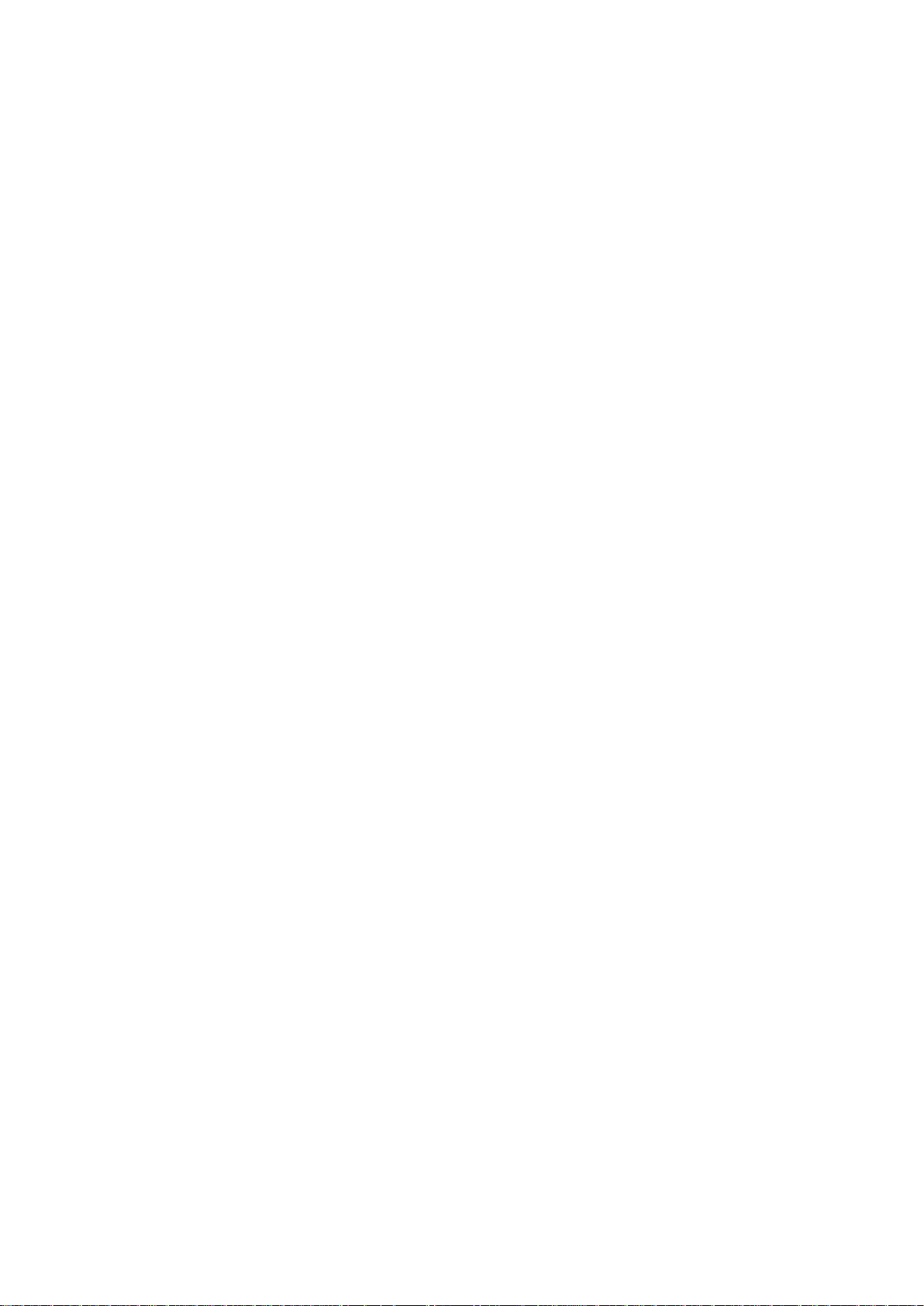
2
Contents
INTRODUCTION ......................................................................................................... 3
KEY HARDWARE FEATURES ......................................................................... 3
DESCRIPTION OF CAPABILITIES.................................................................. 3
HARDWARE DESCRIPTION ............................................................................ 5
LED INDICATORS .............................................................................................. 7
INITIAL CONFIGURATION ....................................................................................... 9
CONNECTING TO THE LOGIN PAGE ........................................................... 9
HOME PAGE AND MAIN MENU .................................................................... 10
SETUP WIZARD ............................................................................................... 11
USB Adapter with Static IP .............................................................. 11
USB Adapter with Dynamic IP ......................................................... 16
USB Adapter with PPOE ................................................................ 20
Using 3G Modem ............................................................................. 21
Using DSL Connection .................................................................... 25
Using DSL Modem & 3G Modem ................................................... 26
Establishing PPTP ........................................................................... 27
Establishing L2TP .......................................................................... 28
Wireless Configuration ............................................................................................. 30
BASIC SETTINGS ............................................................................................ 30
ADVANCED SETTINGS .................................................................................. 33
WLAN SECURITY ............................................................................................. 38
WIRELESS DISTRIBUTION SYSTEM (WDS) ............................................. 45
WI-FI PROTECTED SETUP (WPS) ............................................................... 49
FIREWALL CONFIGURATION ............................................................................... 51
MAC/IP/PORT FILTERING .............................................................................. 51
CURRENT FILTER RULES ............................................................................. 52
VIRTUAL SERVER SETTINGS (PORT FORWARDING) .......................... 52
CURRENT VIRTUAL SERVERS IN SYSTEM ............................................. 53
DMZ ..................................................................................................................... 54
ADVANCED SETTINGS .......................................................................................... 55
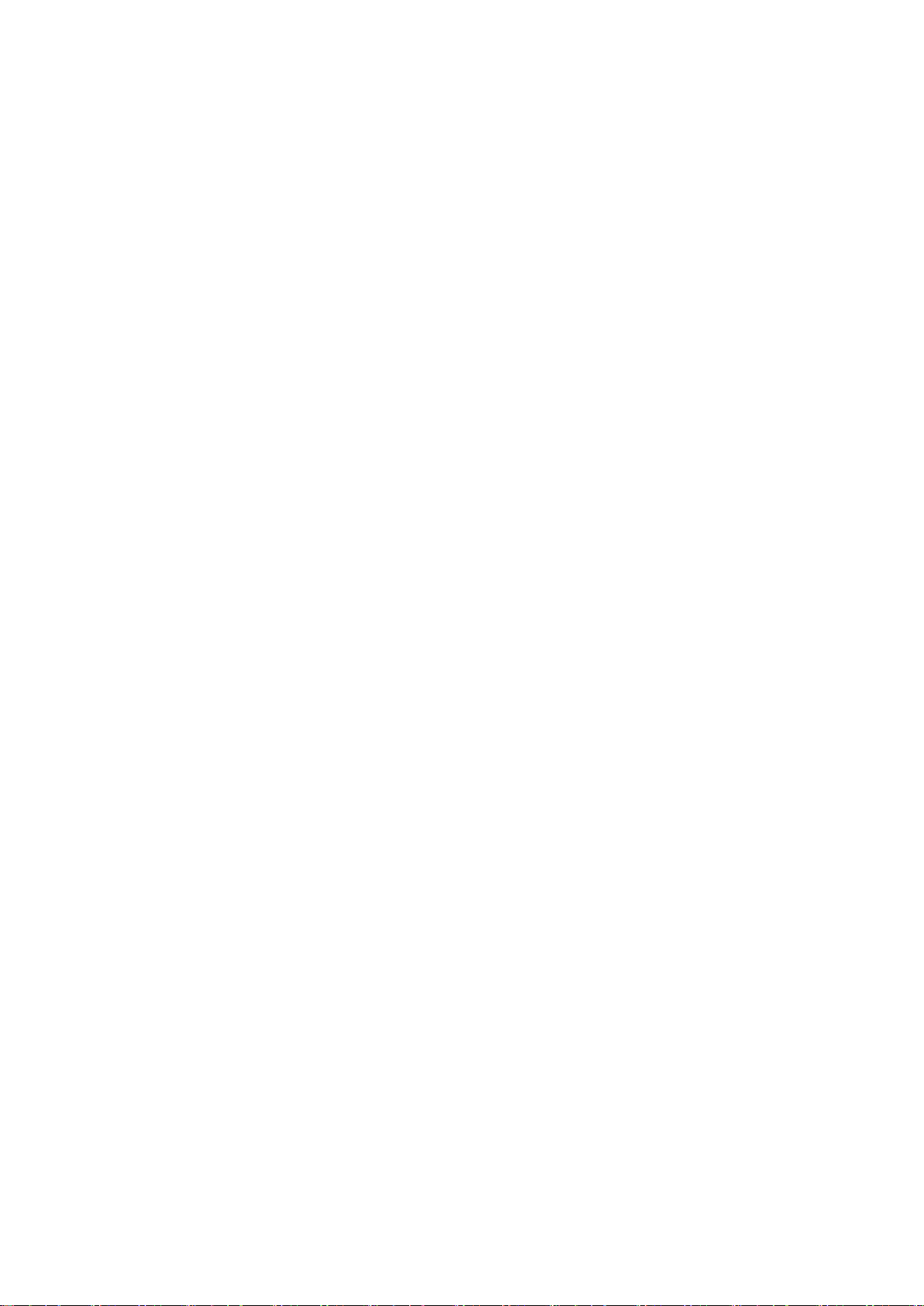
3
INTRODUCTION
The 150Mbps Wireless-N 3G Mobile Wireless Router
(R36) supports routing from an Internet Service Provider (ISP) connection (DSL or
cable modem) to a local network. It is simple to configure and can be up and running
in minutes.
KEY HARDWARE FEATURES
The following table describes the main hardware features of the 3G Mobile Wireless
Router.
Description
WAN Port: One 100BASE-TX RJ-45 port for connecting to the Internet.
LAN Port: One 100BASE-TX RJ-45 port for local network connections.
USB Port: One USB slot for a 3G or 3.5G modem and USB Wireless Card
WPS Button: To set up a secure connection to a wireless device.
Reset Button: For resetting the unit and restoring factory defaults.
LEDs: Provides LED indicators for Power, WAN port, LAN port, and WLAN status.
Mounting Options: Can be mounted on any horizontal surface such as a desktop or
shelf, or on a wall using two screws.
DESCRIPTION OF CAPABILITIES
◆ Internet connection through an RJ-45 WAN port.
◆ Local network connection through one 10/100 Mbps Ethernet port.
◆ DHCP for dynamic IP configuration.
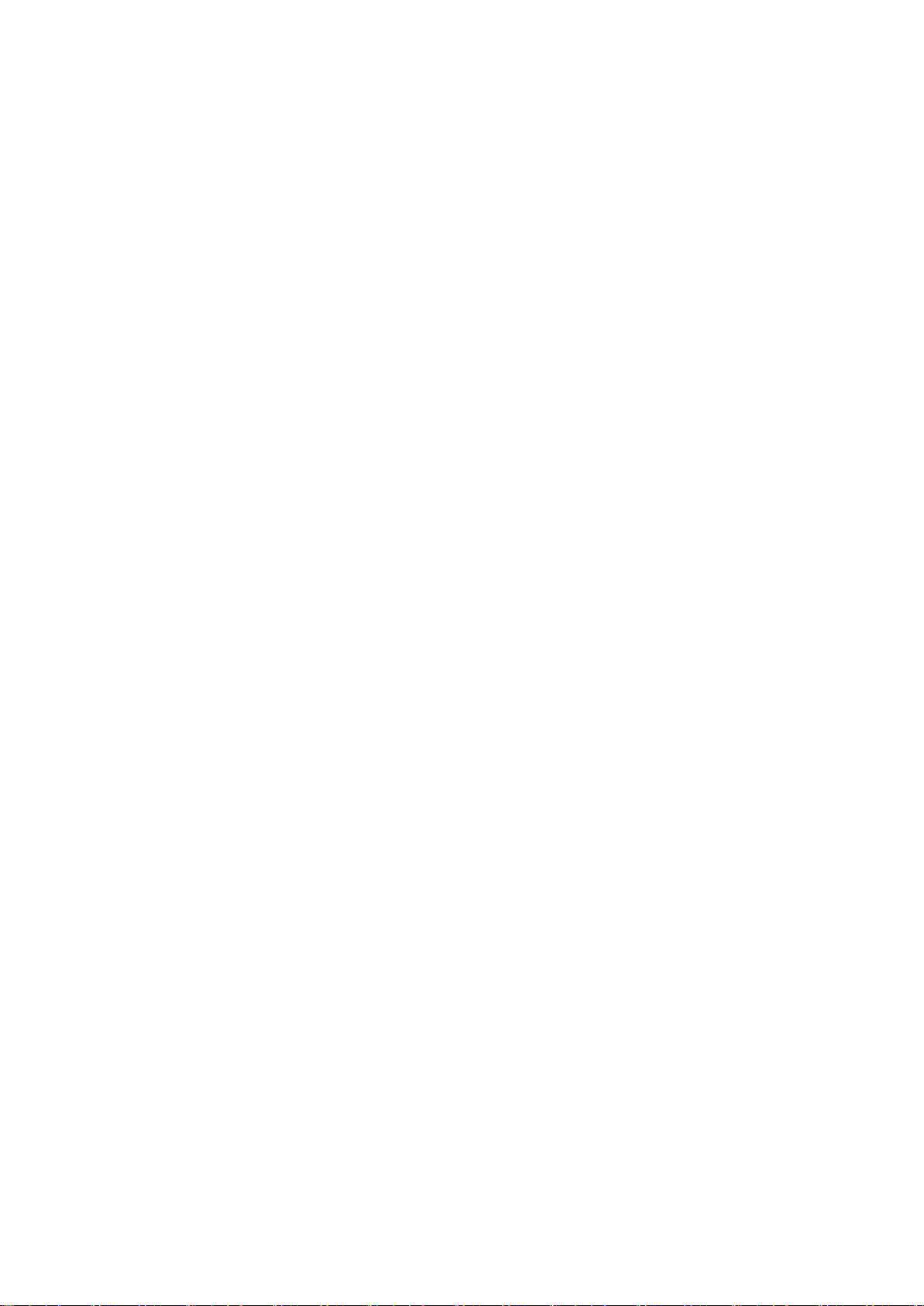
4
◆ Firewall with Stateful Packet Inspection, client privileges, and NAT.
◆ NAT also enables multi-user Internet access via a single user account, and virtual
server functionality (providing protected access to Internet services such as Web,
FTP, e-mail, and Telnet).
◆ VPN passthrough (IPsec, PPTP, or L2TP).
◆ User-definable application sensing tunnel supports applications requiring multiple
connections.
◆ Easy setup and management through an easy-to-use web browser interface on
any operating system that supports TCP/IP.
◆ Compatible with all popular Internet applications.
APPLICATIONS Many advanced networking features are provided by the 3G Mobile
Wireless Router:
◆ Wired LAN — The 3G Mobile Wireless Router provides connectivity to wired
Ethernet devices, making it easy to create a network in small offices or homes.
◆ Internet Access — This device supports Internet access through a WAN connection.
Since many DSL providers use PPPoE, PPTP, or L2TP to establish communications
with end users, the 3G Mobile Wireless Router includes built-in clients for these
protocols, eliminating the need to install these services on your computer.
◆ Shared IP Address — The 3G Mobile Wireless Router provides
Internet access for up to 253 users using a single shared IP address account.
◆ Virtual Server — If you have a fixed IP address, you can set the
3G Mobile Wireless Router to act as a virtual host for network address translation.
Remote users access various services at your site using a static IP address. Then,
depending on the requested service (or port number), the 3G Mobile Wireless
Router can route the request to the appropriate server (at another internal IP
address). This secures your network from direct attack by hackers, and provides
more flexible management by allowing you to change internal IP addresses without
affecting outside access to your network.
◆ DMZ Host Support — Allows a networked computer to be fully exposed to the
Internet. This function is used when NAT and firewall security prevent an Internet
application from functioning correctly.
◆ Security — The 3G Mobile Wireless Router supports security features that deny
Internet access to specified users, or filter all requests for specific services. WPA
(Wi-Fi Protected Access) and MAC filtering provide security over the wireless
network.
◆ Virtual Private Network (VPN) Passthrough — The 3G Mobile
Wireless Router supports the passthrough of three of the most commonly used VPN
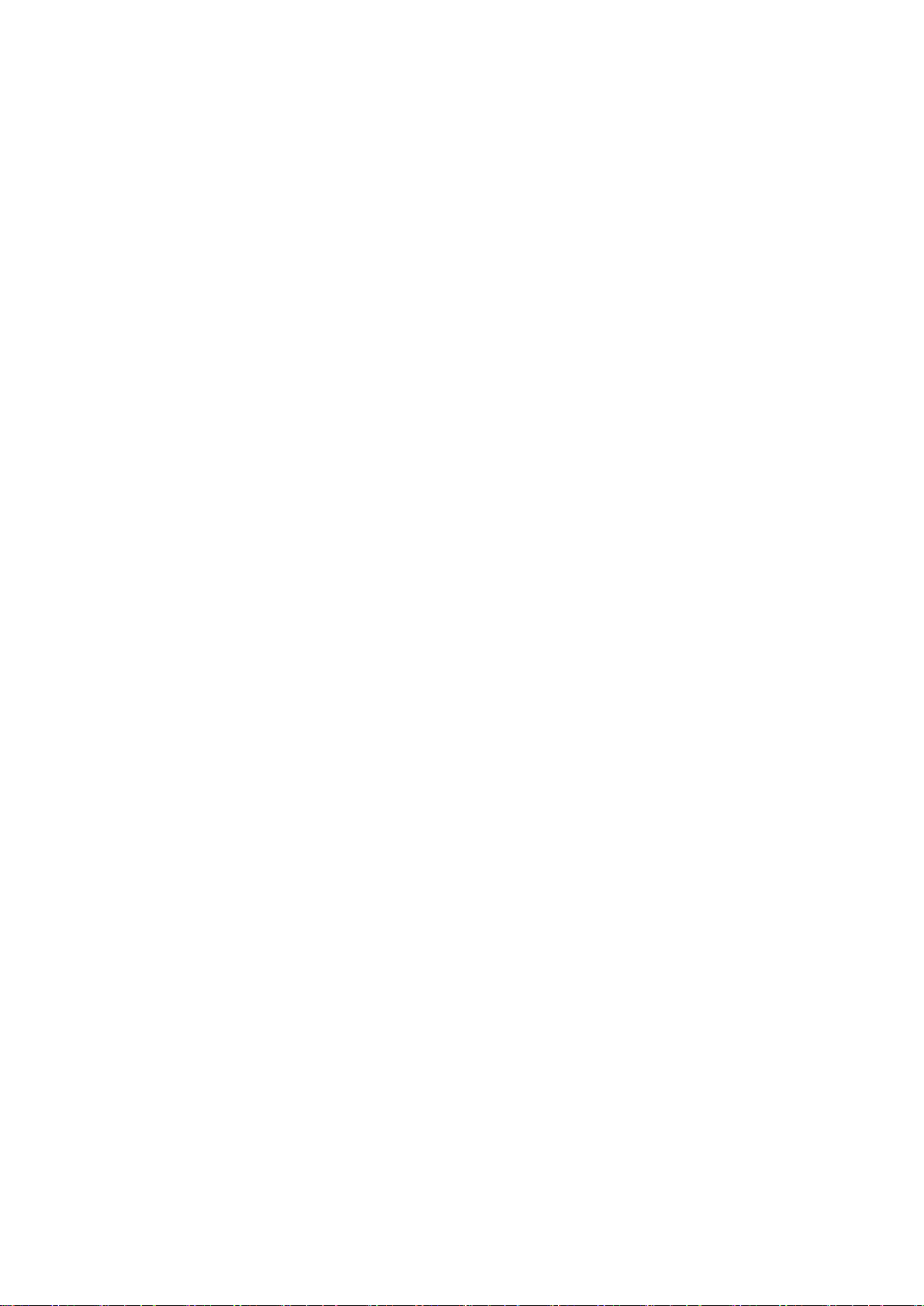
5
protocols – IPsec, PPTP, and L2TP. These protocols allow remote users to establish
a secure connection to another network. If your service provider supports VPNs,
then these protocols can be used to create an authenticated and encrypted tunnel
for passing secure data over the Internet (that is, a traditionally shared data
network).
■ IPsec (Internet Protocol Security) — Encrypts and authenticates entire IP packets
and encapsulates them into new IP packets for secure communications between
networks.
■ PPTP (Point-to-Point Tunneling Protocol) — Provides a secure tunnel for remote
client access to a PPTP security gateway. PPTP includes provisions for call origination
and flow control required by ISPs.
■ L2TP (Layer 2 Tunneling Protocol) — Merges the best features of PPTP and the Layer
2 Forwarding (L2F) protocol. Like PPTP, L2TP requires that the ISP’s routers support
the protocol.
HARDWARE DESCRIPTION
The 150Mbps Wireless-N 3G Mobile Wireless Router, from herein
refered to as 3G Mobile Wireless Router, connects to the Internet through
its RJ-45 WAN port. It connects directly to your PC or to a local area network using
its RJ-45 Fast Ethernet LAN port.
The 3G Mobile Wireless Router includes an LED display on the front panel for system
power and port indications that simplifies installation and network troubleshooting.
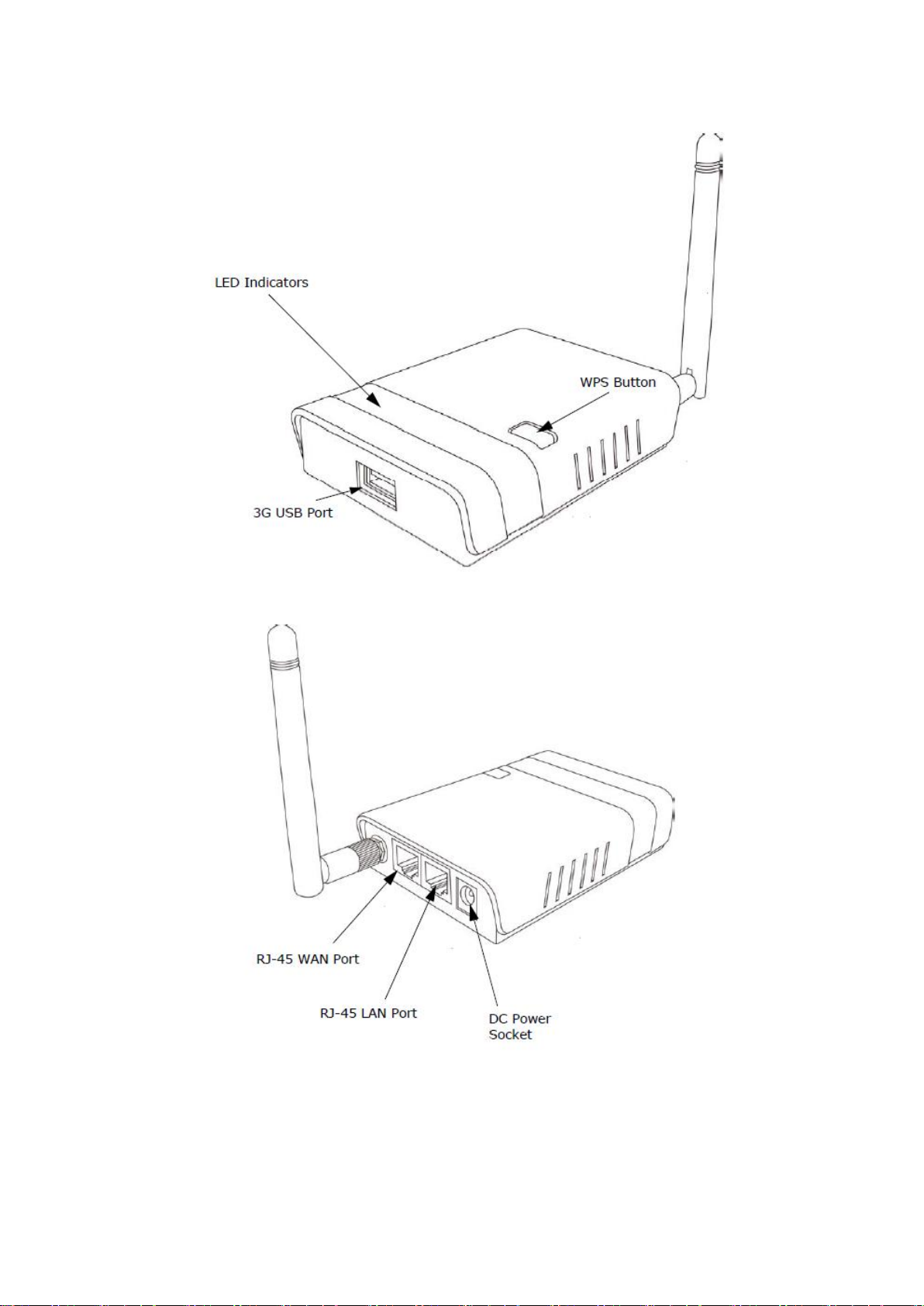
6
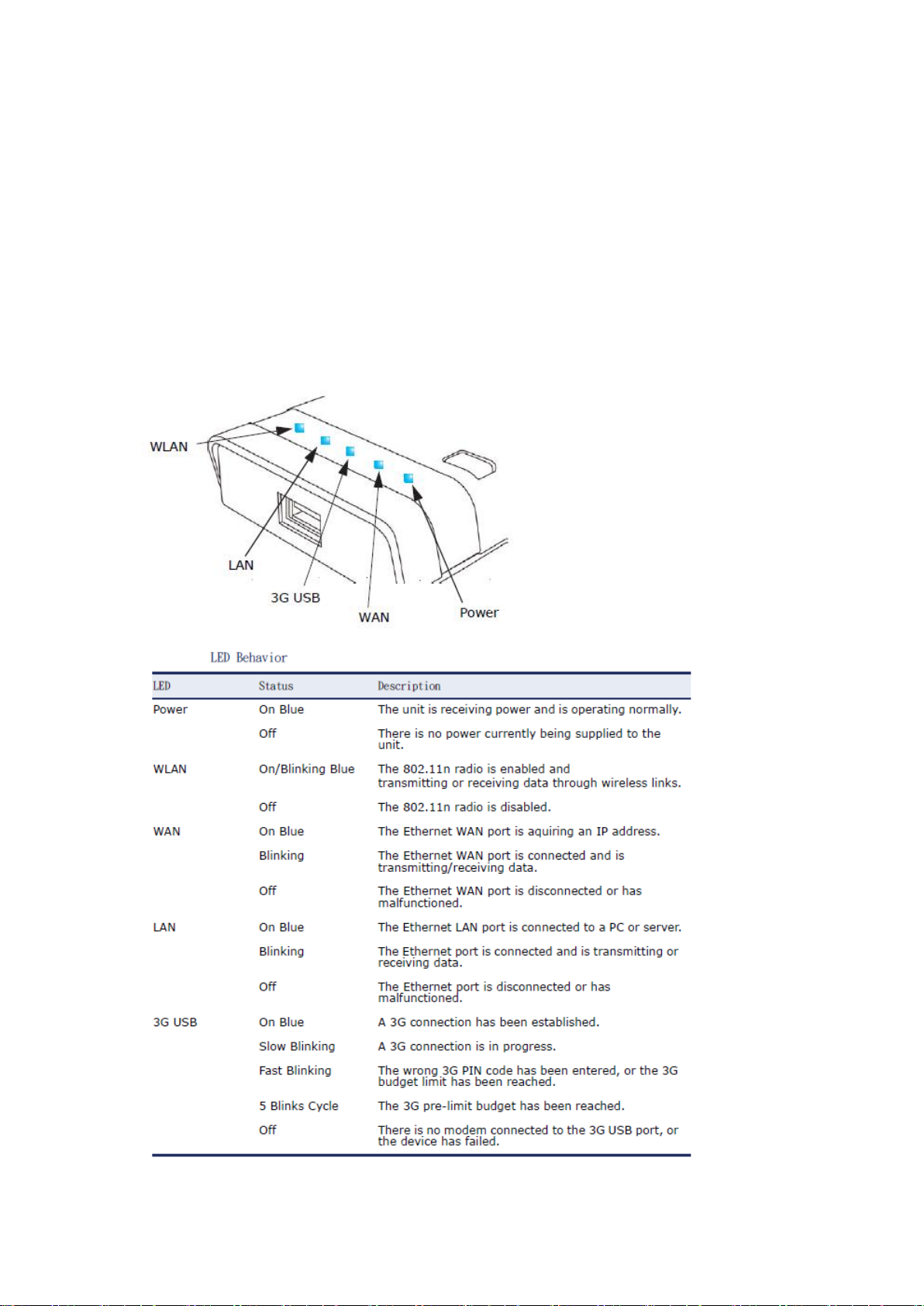
7
LED INDICATORS
The 3G Mobile Wireless Router includes four status LED indicators, as
described in the following figure and table.

8
ETHERNET WAN PORT A 100BASE-TX RJ-45 port that can be attached to an Internet
access device, such as a DSL or Cable modem.
ETHERNET LAN PORT The 3G Mobile Wireless Router has one 100BASE-TX RJ-45
port that can be attached directly to a PC or 10BASE-T/100BASE-TX LAN segments.
This port supports automatic MDI/MDI-X operation, so you can use straight-through
cables for all network connections to PCs, switches, or hubs.
3G & USB Wireless Card USB PORT Supports connection to a wireless cellular 3G or
USB Wireless Card for broadband Internet access.
POWER CONNECTOR The 3G Mobile Wireless Router must be powered with its
supplied power adapter. Failure to do so results in voiding of any warrantly supplied
with the product. The power adapter automatically adjusts to any voltage between
100~240 volts at 50 or 60 Hz, and supplies 12 volts DC power to the unit. No
voltage range settings are required.
WPS BUTTON Press the WPS button to automatically configure the 3G Mobile
Wireless Router with other WPS devices in the WLAN.
REST BUTTON The Reset button is used to restore the factory default configuration.
If you hold down the button for 5 seconds or more, any configuration changes you
may have made are removed, and the factory default configuration is restored to
the 3G Mobile Wireless Router.
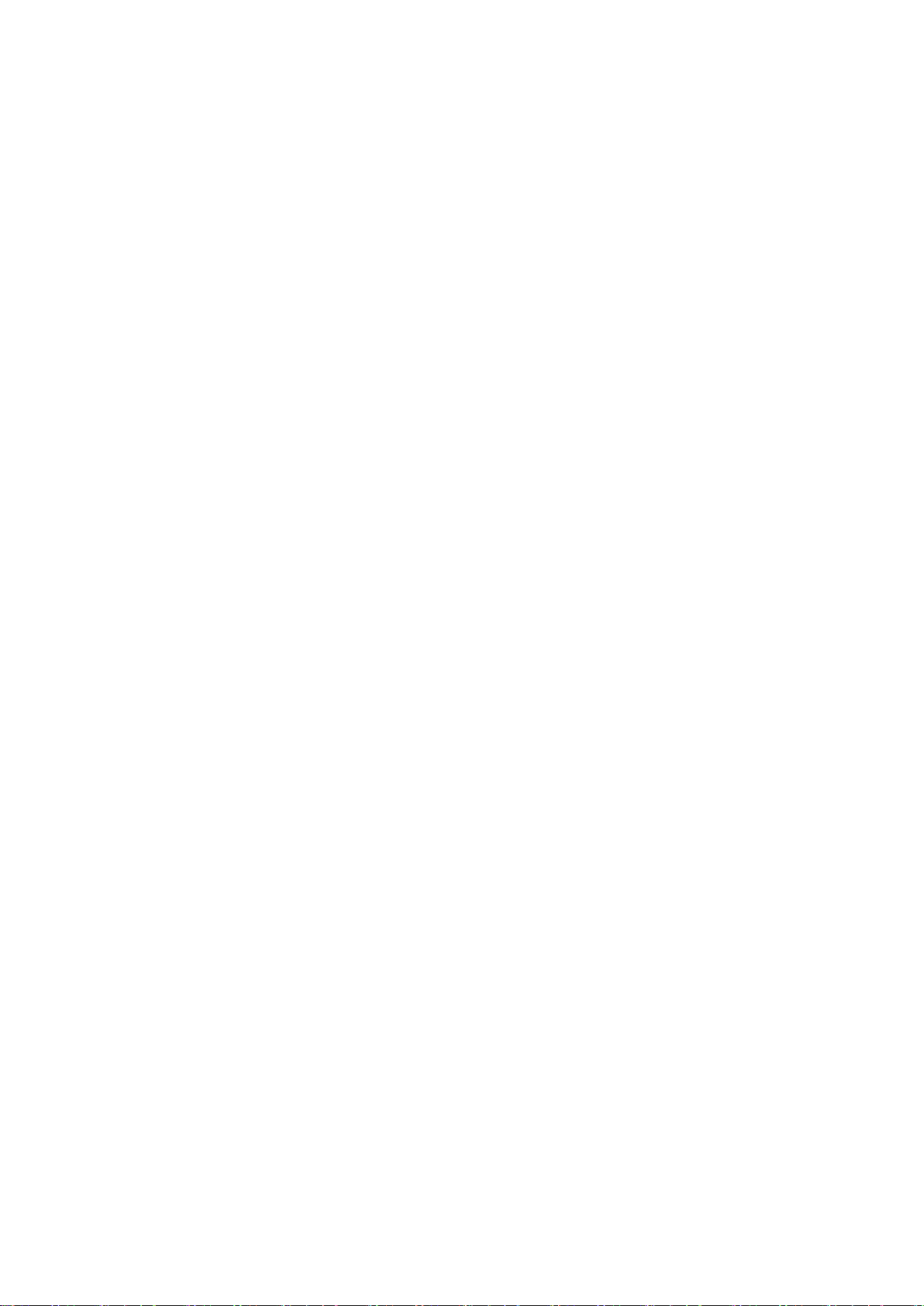
9
INITIAL CONFIGURATION
The 3G Mobile Wireless Router offers a user-friendly web-based management
interface for the configuration of all the unit’s features. Any
PC directly attached to the unit can access the management interface using a web
browser, such as Internet Explorer (version 6.0 or above).
CONNECTING TO THE LOGIN PAGE
It is recommended to make initial configuration changes by connecting a PC directly
to the 3G Mobile Wireless Router’s LAN port. The 3G Mobile Wireless Router has a
default IP address of 192.168.2.1 and a subnet mask of 255.255.255.0. You must
set your PC IP address to be on the same subnet as the 3G Mobile Wireless Router
(that is, the PC and 3G Mobile Wireless Router addresses must both start
192.168.2.x). To access the 3G Mobile Wireless Router’s management interface,
follow these steps:
1. Use your web browser to connect to the management interface using the default
IP address of 192.168.2.1.
2. Log into the interface by entering the default username ―admin‖ and password
―admin,‖ then click OK.
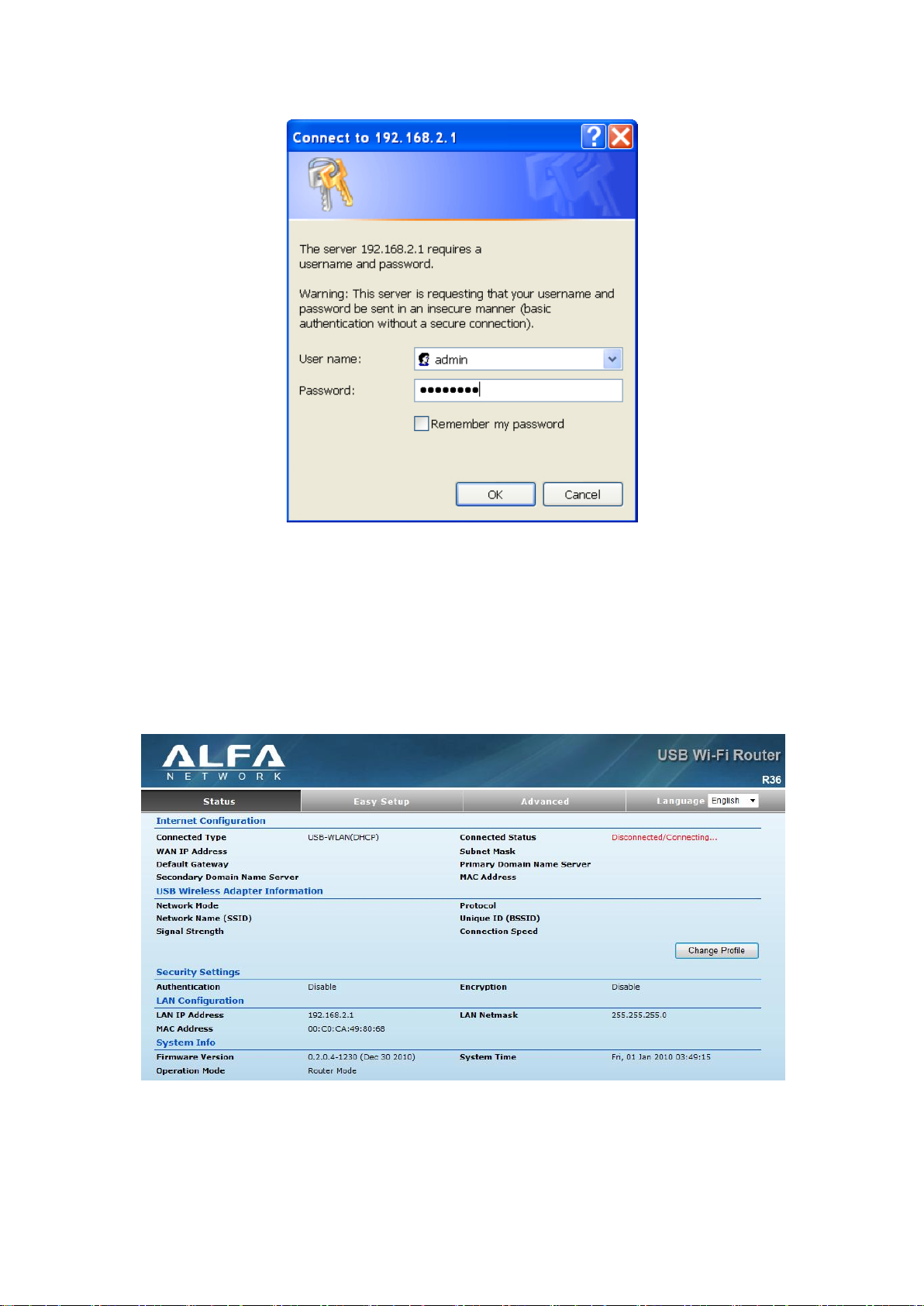
10
HOME PAGE AND MAIN MENU
After logging in to the web interface, the Status page displays. The Home page
shows the main menu and the method to access the Setup Wizard.
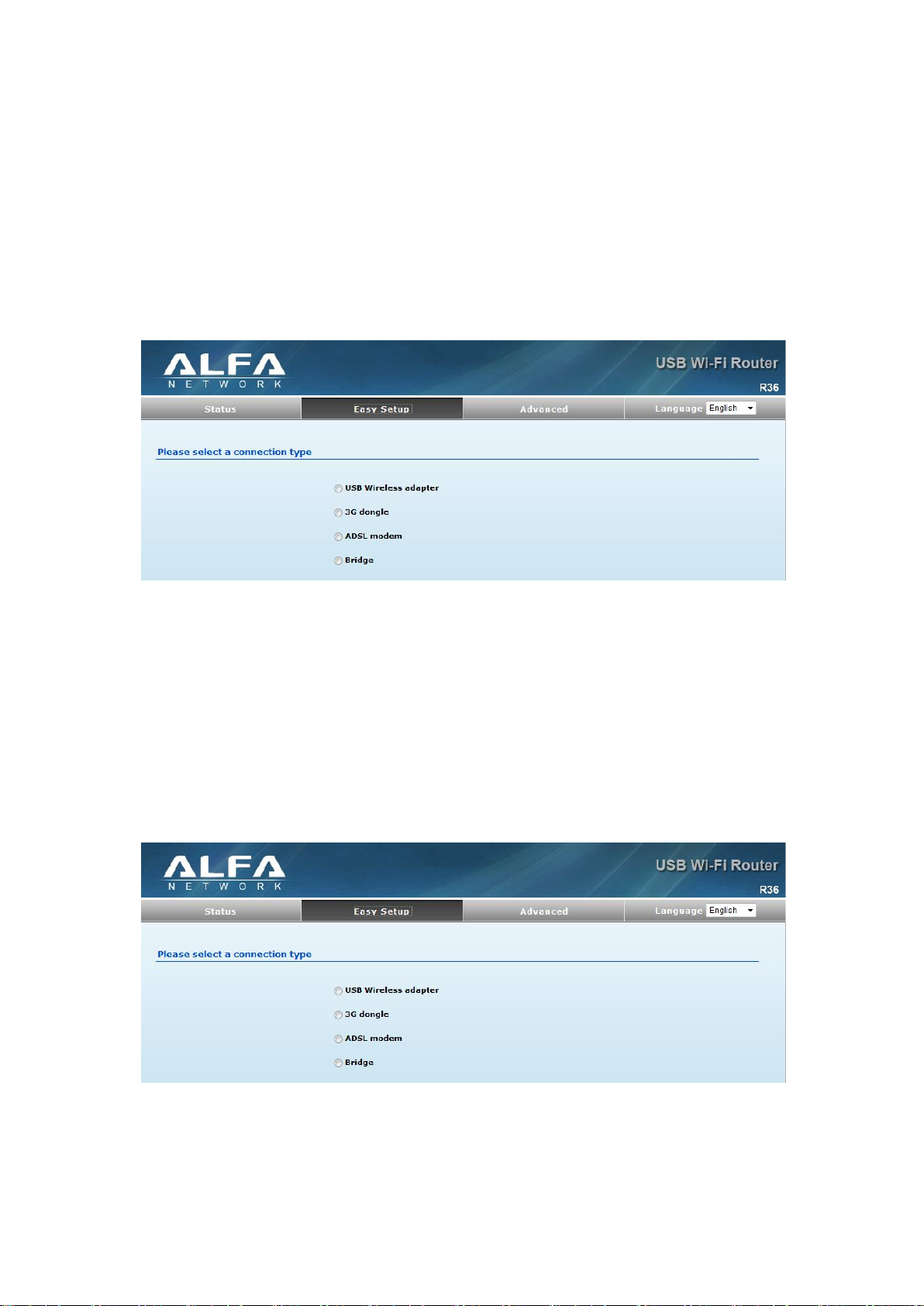
11
SETUP WIZARD
The Wizard is designed to help you configure the basic settings required to get the
3G Mobile Wireless Router up and running. There are only a few basic steps you
need to set up the 3G Mobile Wireless Router and provide a connection.
Click on Easy Setup to bring up the wizard
Option #1 - WAN
SETTINGS – USB Wireless Adapter
Mode: Static IP
Enables support for AWUS wireless card as a WAN connection by selecting USB
Wireless Adapter from the Easy Setup page.
Screen shows saving in progress after 3G dongle has been selected.
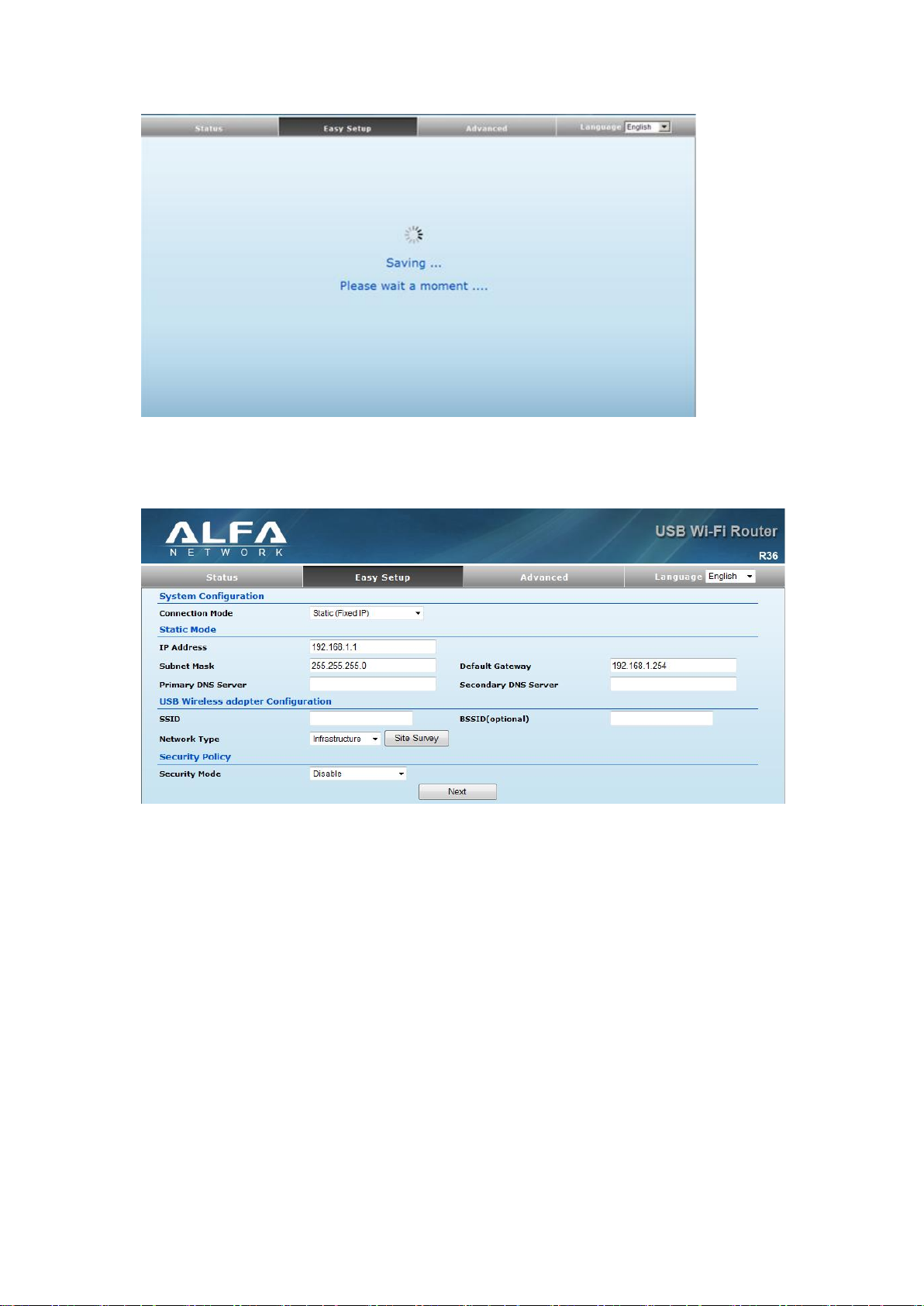
12
Select Static (Fixed IP) from the drop down menu from Connection Mode. Prepare an
available SSID after Site Survey.
◆ IP Address — The IP address of the 3G Mobile Wireless Router. Valid
IP addresses consist of four decimal numbers, 0 to 255, separated by periods.
◆ Subnet Mask — The mask that identifies the host address bits used for routing to
specific subnets.
◆ Default Gateway — The IP address of the gateway router for the
3G Mobile Wireless Router, which is used if the requested destination address is not
on the local subnet.
◆ Primary DNS Server — The IP address of the Primary Domain Name Server. A DNS
maps numerical IP addresses to domain names and can be used to identify network
hosts by familiar names instead of the IP addresses. To specify a DNS server, type
the IP addresses in the text field provided. Otherwise, leave the text field blank.
◆ Secondary DNS Server — The IP address of the Secondary Domain
Name Server.

13
◆ Security Mode — Specifies the security mode for the SSID. Select the security
method and then configure the required parameters. (Options: Disabled, Open,
Shared, WEP-AUTO, WPA-PSK, WPA2-PSK, WPA-PSK_WPA2-PSK, WPA, WPA2,
WPA1_WPA2, 802.1X; Default: Disabled
Click Site Survey to scan available network that you need to connect to it.
Click Rescan on the pop up screen to scan available network that you need to
connect to it.
Scanning for available wifi network.
Click on the SSID that you attempt to connect to it; VAP is the SSID that we are going
to connect in this example. Click Close when finished.
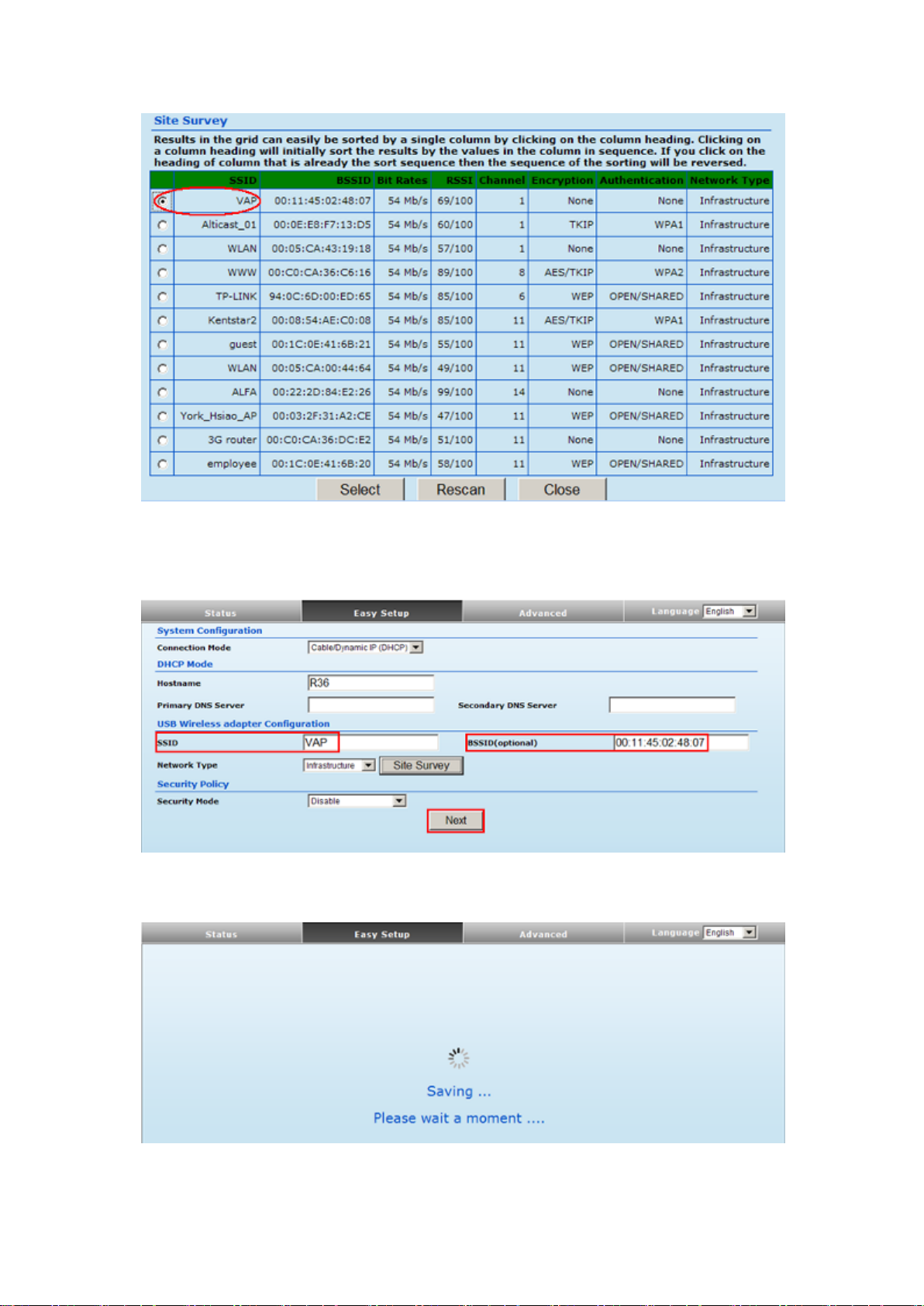
14
Now, it shows the SSID and BSSID that AWUS wireless card is going to connect. Click
Next when finished.
Screen shows saving in progress
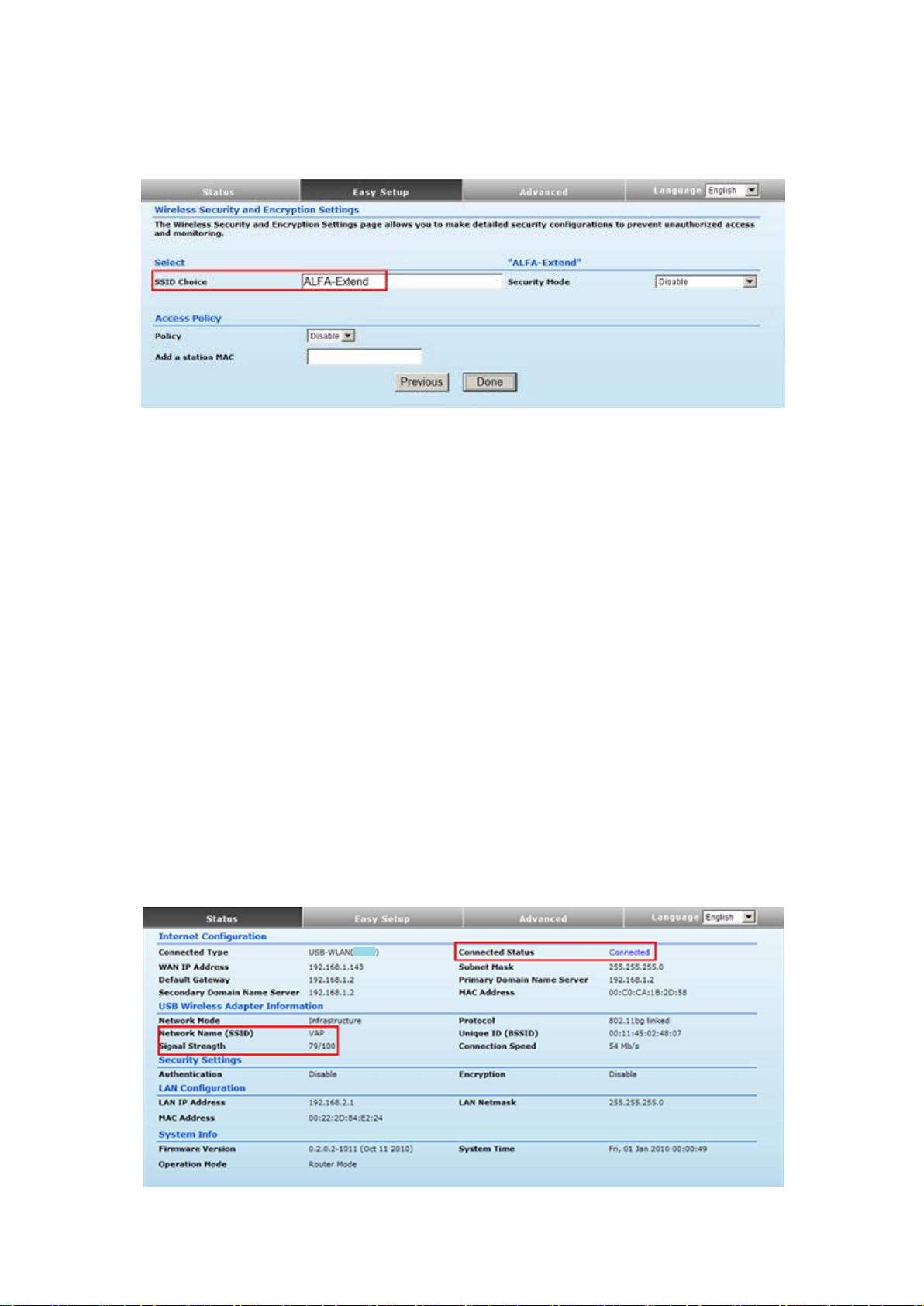
15
Configure the SSID and Security Mode of the R36 Router, ALFA-Extend in this
example.
◆ Access Policy — The 3G Mobile Wireless Router provides a MAC address filtering
facility. The access policy can be set to allow or reject specific station MAC addresses.
This feature can be used to connect known wireless devices that may not be able to
support the configured security mode.
◆ Security Mode — Specifies the security mode for the SSID. Select the security
method and then configure the required parameters. (Options: Disabled, Open,
Shared, WEP-AUTO, WPA-PSK, WPA2-PSK, WPA-PSK_WPA2-PSK, WPA, WPA2,
WPA1_WPA2, 802.1X; Default: Disabled
NOTE: To keep your wireless network protected and secure, you should implement
the highest security possible. For small networks, it is recommended to select
WPA2-PSK using AES encryption as the most secure option. However, if you have
older wireless devices in the network that do not support AES encryption, select
TKIP as the encryption algorithm.
After R36 3G Router is back online from rebooting, you may login the management
page to check its status and associated information.
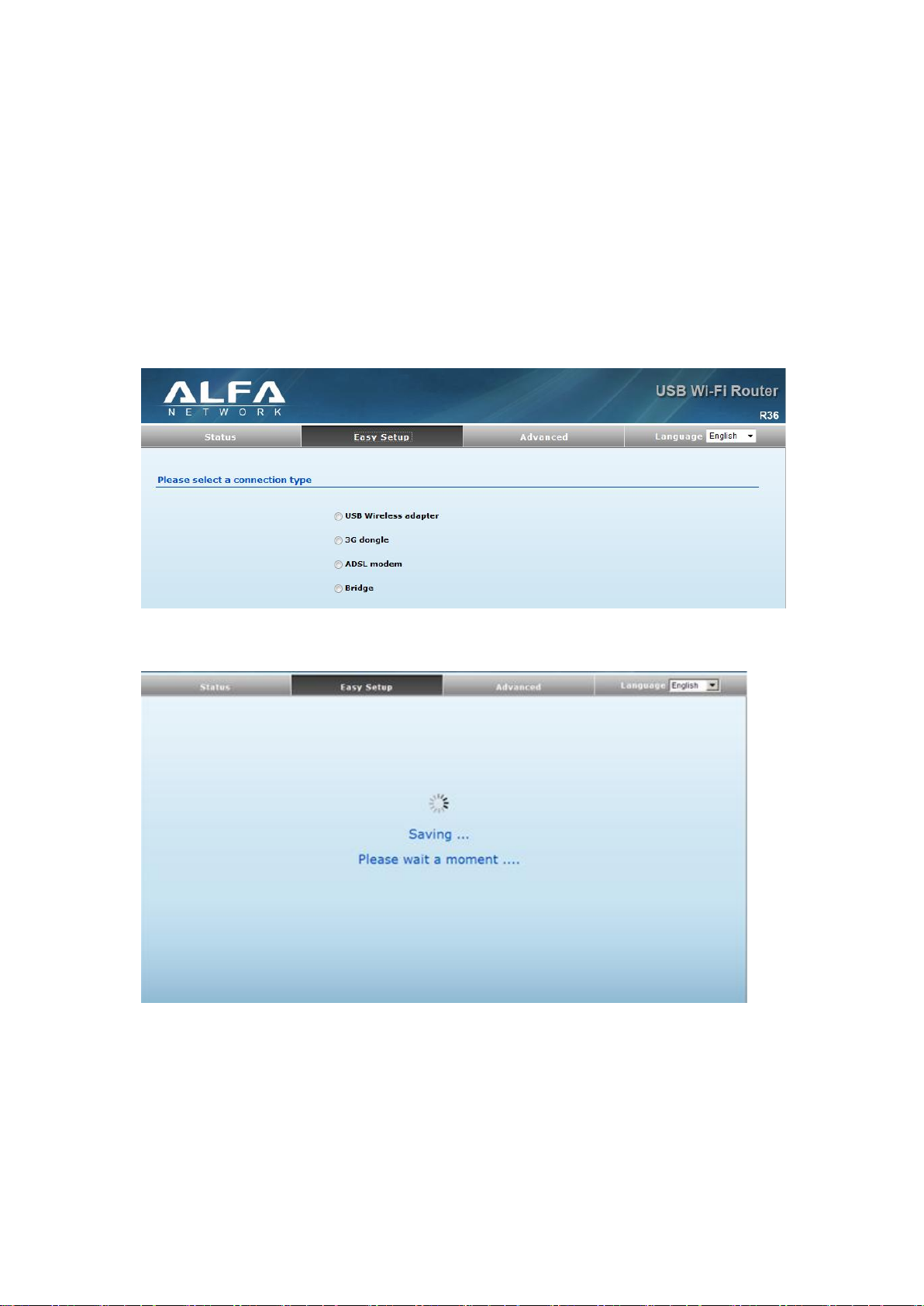
16
Option #1 - WAN
SETTINGS – USB Wireless Card
Mode: DHCP
Enables support for AWUS wireless card as a WAN connection by selecting USB
Wireless Adapter from the Easy Setup page.
Screen shows saving in progress after 3G dongle has been selected.
Select Static (Fixed IP) from the drop down menu from Connection Mode. Prepare an
available SSID after Site Survey.
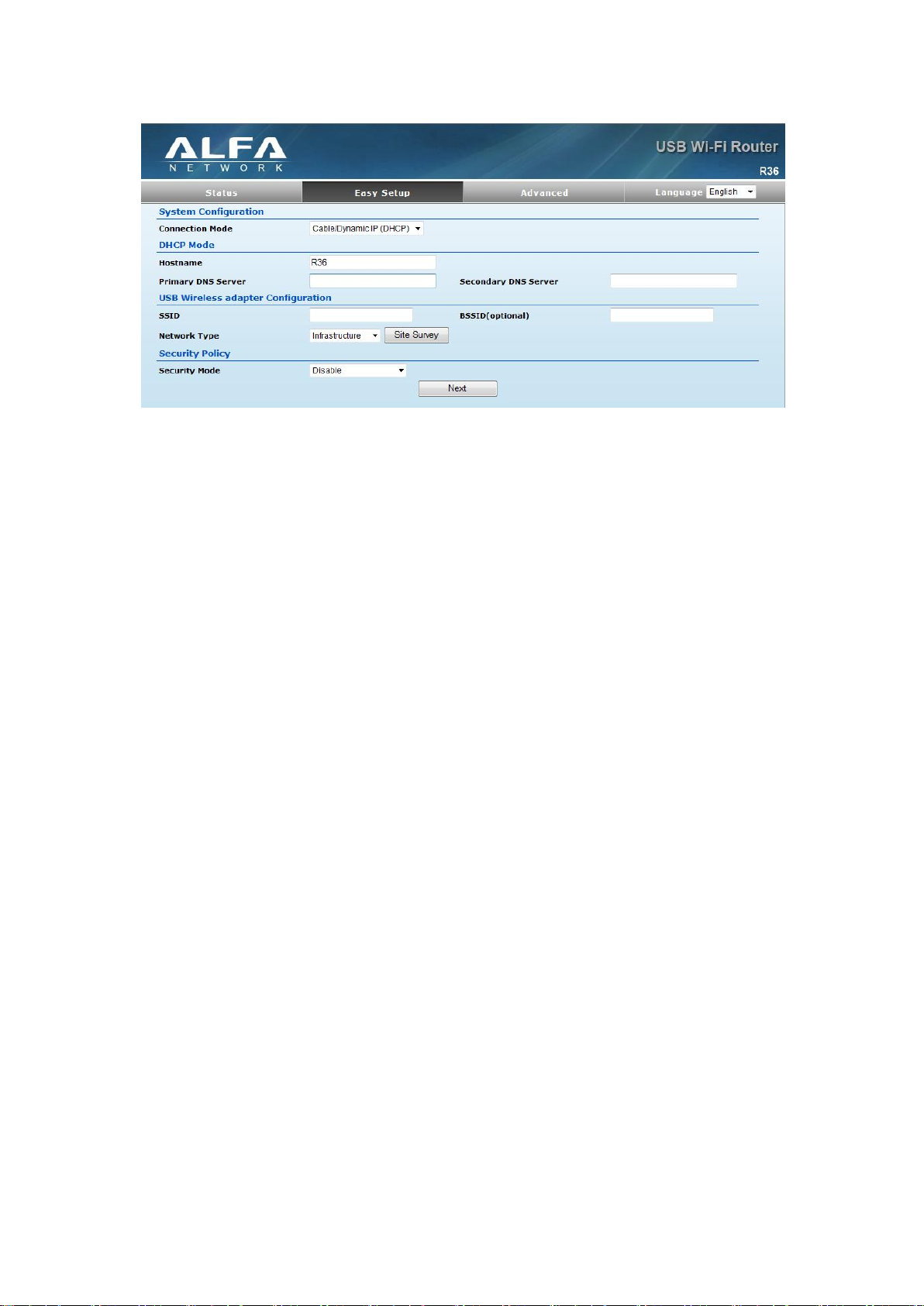
17
◆ Hostname — Specifies the host name of the DHCP client. (Default: R36)
◆ Primary DNS Server — The IP address of the Primary Domain Name Server. A DNS
maps numerical IP addresses to domain names and can be used to identify network
hosts by familiar names instead of the IP addresses. To specify a DNS server, type
the IP addresses in the text field provided. Otherwise, leave the text field blank.
◆ Secondary DNS Server — The IP address of the Secondary Domain
Name Server.
◆ Security Mode — Specifies the security mode for the SSID. Select the security
method and then configure the required parameters. (Options: Disabled, Open,
Shared, WEP-AUTO, WPA-PSK, WPA2-PSK, WPA-PSK_WPA2-PSK, WPA, WPA2,
WPA1_WPA2, 802.1X; Default: Disabled
NOTE: To keep your wireless network protected and secure, you should implement
the highest security possible. For small networks, it is recommended to select
WPA2-PSK using AES encryption as the most secure option. However, if you have
older wireless devices in the network that do not support AES encryption, select
TKIP as the encryption algorithm.
Click Site Survey to scan available network that you need to connect to it.
Click Rescan on the pop up screen to scan available network that you need to
connect to it.

18
Scanning for available wifi network.
Click on the SSID that you attempt to connect to it; VAP is the SSID that we are going
to connect in this example. Click Close when finished.
Now, it shows the SSID and BSSID that AWUS wireless card is going to connect. Click
Next when finished.
