Page 1
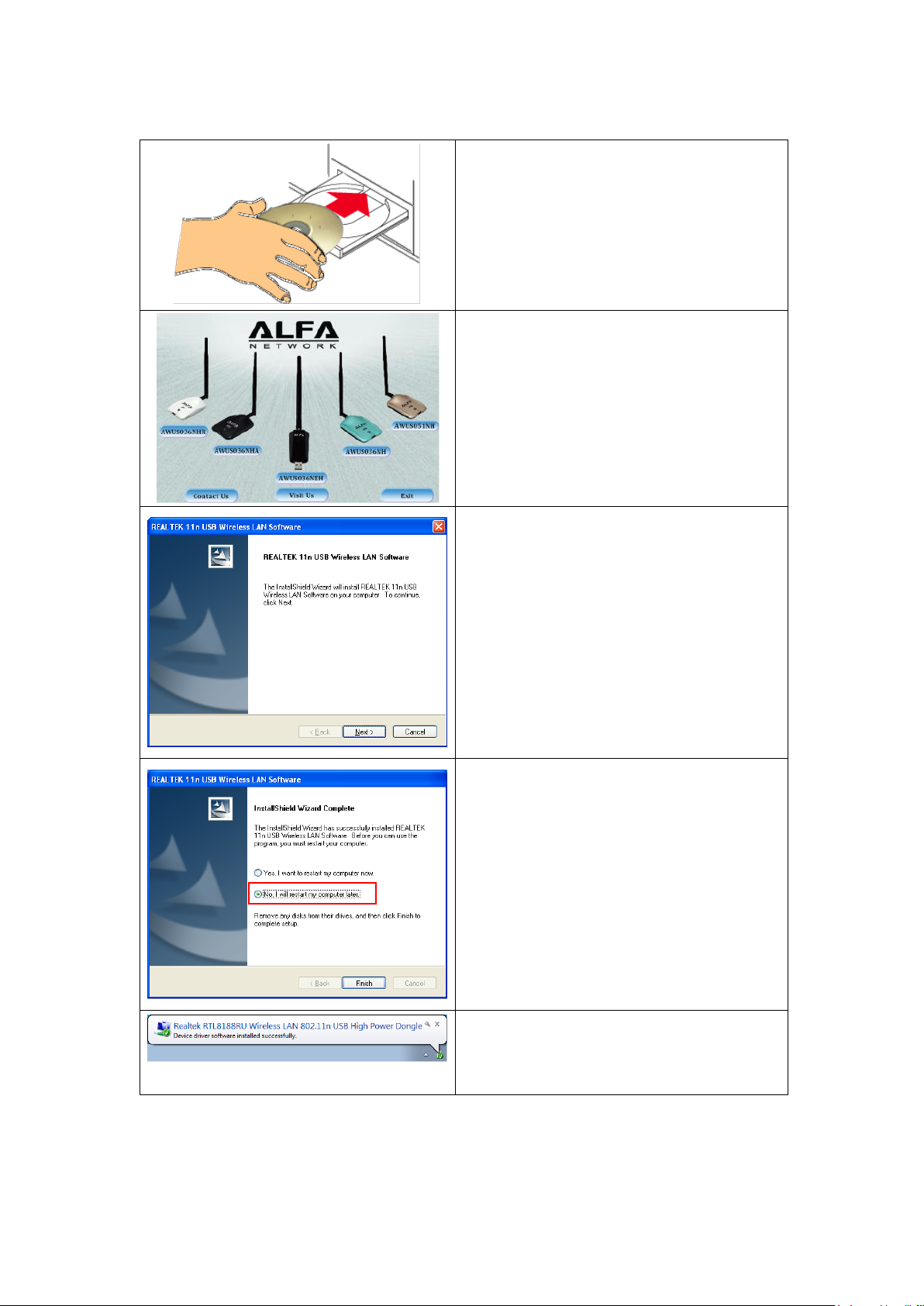
Quick Installation Guide to AWUS036NHR
Insert the supplied CD into your
computer’s disc drive. The setup program
should start automatically. If the
instructions do not appear, locate and
double-click the setup.exe file on the CD.
When the 1st title screen appears, click
“AWUS036NHR” then on the following
screen select the operating system your
computer is operating on.
Click Next and proceed with the following
instructions to complete the installation
process.
Select No, I’ll restart my computer later
and click Finish.
Found New Hardware notification will pop
up from the notification area after
AWUS036NHR was been plugged in.
Page 2
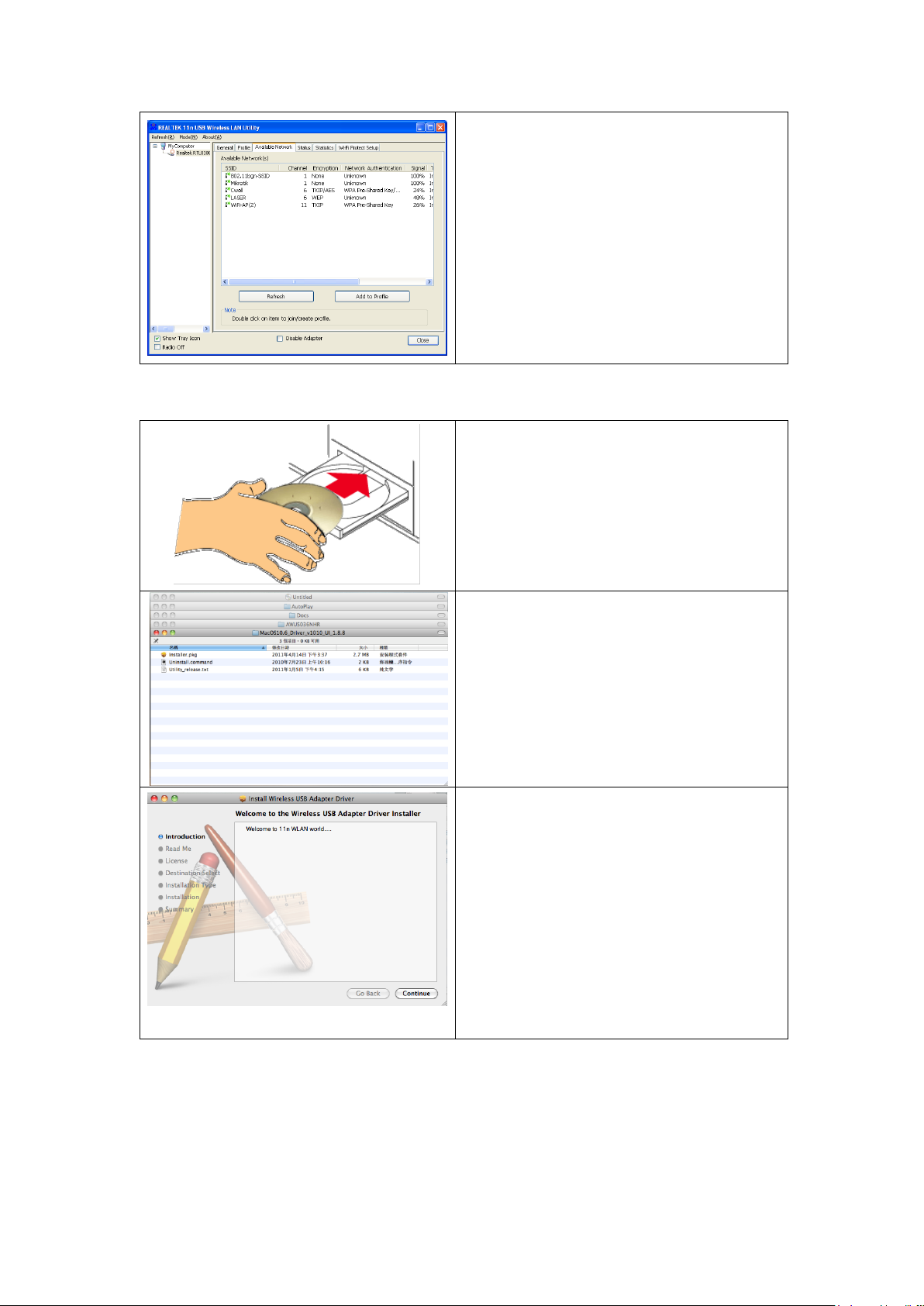
Double click on the “Realtek 11n USB
Wireless LAN Utility” and select the
Available Network tab. Double click your
target network to establish the wireless
connection.
Insert the supplied CD into your
computer’s disc drive.
Click on the CD icon located on your
desktop followed by AutoPlay > Docs >
AWUS036NHR >
Mac10.6_Driver_v1010_UI_1.8.8 then
click Installer.pkg to launch the
installation wizard.
Click Continue and proceed with the
following instructions to complete the
installation process.
MAC OS X
Page 3

For the authentication menu, please enter
your name and password then click OK to
continue the installation process.
Click Restart to complete the installation
process.
Plug in your AWUS036NHR into your
computer and the Wireless Network
Utility window will pop up. Select your
target network then Connect to establish
the wireless connection.
