Page 1
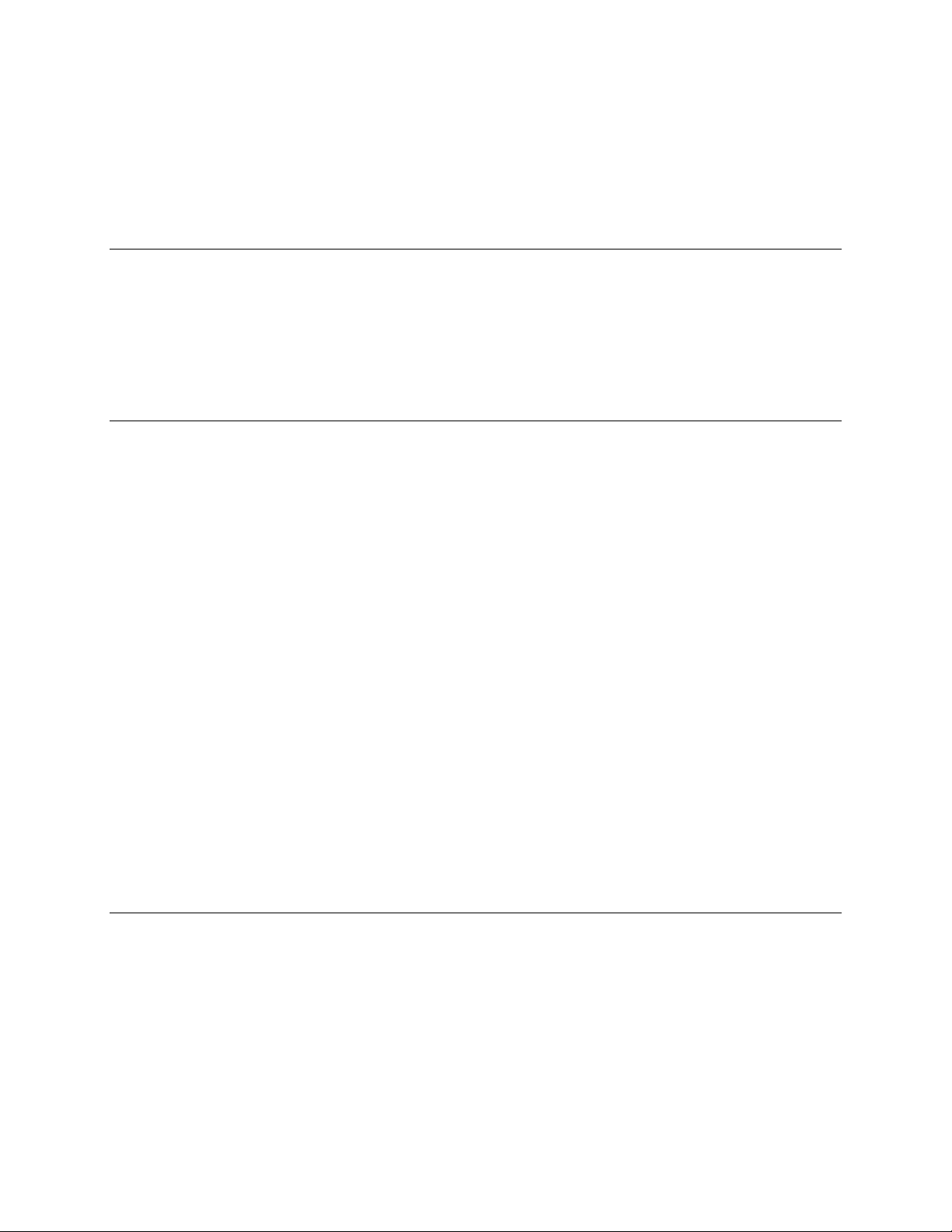
A6 OS Software Release Notes
BRS
4/22/02
Notes
1. These upgrades will not erase the user patches. Global settings will be reset however.
2. Do not turn off power to your A6 while it is burning the flash, or you will have to do the whole process
again.
3. Note that the version might show up as V140.xx format (i.e., missing a decimal point between the first and
second digits) in some units. Don’t be alarmed. This is normal.
V1.40.12
This update has one fix and two feature updates. (Beta testers with V1.40.11 software don’t need to load this
version – there are no new features or fixes).
Fix for envelope 2 normal mode
Envelope Normal Mode 2 should work as described in the manual now.
New envelope optimizer setting: Ultra Fast
There is a new Engine Optimizer setting of ULTRA fast. This is for extremely percussive
sounds. Note that there may be clicks and other artifacts when using this setting, so
use it only when required.
The Engine Optimizer can improve sounds with respect to how fast transitions occur. It can make fast envelope
sounds more snappy, or reduce artifacts in slow-envelope sounds. To use the Engine Optimizer, hit the PROCESS
button, select ENGINE OPTIMIZER with the soft knob, and hit soft button 1. You can select Engine Optimizer
settings for the Oscillator and Filter.
The Unixon X button will remember the number of Unison voices after toggling it.
When you turn off Unison X using the button, it will remember the number of unison
voices when you turn it back on using the button. If you turn it on right after
changing patches, it will default to 2.
V1.40.09
This is a minor revision for bug-fixes. There are no new features. If you are not having problems with your unit,
there is no need to download this version.
Fix For Knob Jitter
The primary new fix in this code is the elimination of knob jitter. When this happens, pages appear to jump
randomly on the display. This code fixes this problem.
Elimination of “Resetting Controls” Delay
Page 2
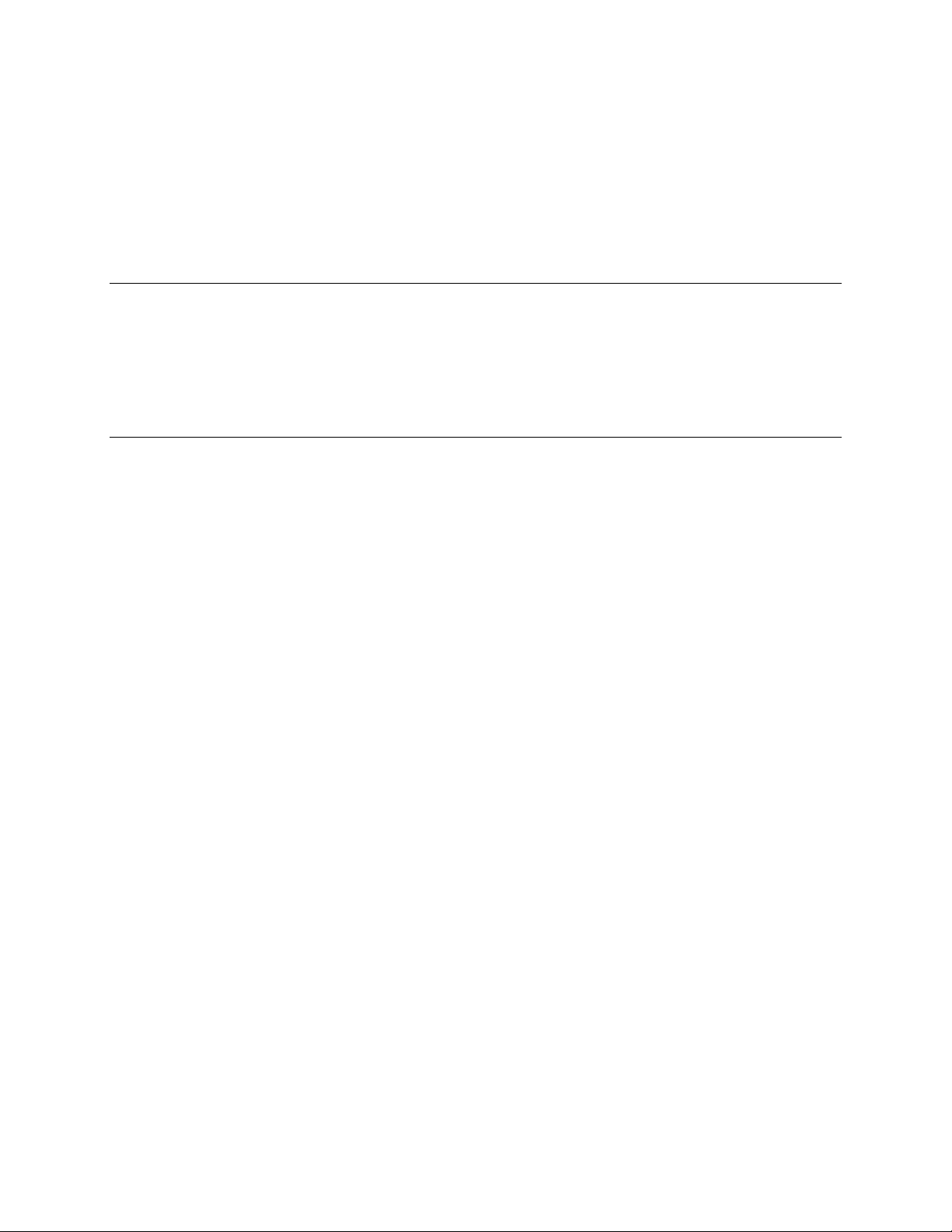
This 1-second delay has been eliminated, making powerup slightly faster.
More Resilient Filter 2 Tuning
Filter 2 tuning was improved to eliminate certain types of Filter 2 tuning failures. No change was made to the sound
of Filter 2.
V1.40.02
Fix for loading mix banks directly into RAM card
This version fixes a bug in V1.40.01 which prevents the user from loading mix banks directly into a RAM card from
MIDI.
V1.40.01
MIDI NRPN Control of All Patch Parameters
You can now send and receive MIDI NRPN messages to control the A6 knobs and buttons (and all other patch and
mix parameters as well)! This is useful if you want to save your knob moves in a sequencer and play them back
later.
To enable this feature, go to the GLOBAL/PANEL page. Turn RXMODE to the ON position. Turn TXMODE to
either MIDI or LOCMIDI, depending on whether your sequencer is looping back MIDI data or not. In MIDI mode,
the A6 front panel controls will not affect the A6’s internal engine. They will only cause MIDI control data to be
sent out. In this mode, your sequencer should be set up to echo the MIDI data back to the A6. If you do not want
your sequencer to echo MIDI data, use the LOCMIDI setting. In this mode, the front panel’s controls will affect the
A6 synth engine, as well as send out MIDI data.
Now you’re ready to start tweaking! The front panel MIDI data is sent out in MIDI NRPN format (which consists
of 3 MIDI CC messages, for those who are interested). Each patch and mix parameter has a unique NRPN number
that identifies the parameter. Even parameters that don’t have a dedicated knob can be controlled via MIDI, (MOD
LEVEL for instance). However, the global parameters do not send or respond to MIDI control. They always
directly affect the A6 engine (this actually makes things more convenient, and these are not performance parameters
anyway). Also, the INC/DEC buttons currently do not send or receive MIDI commands. They always directly
affect the engine.
Another parameter you might want to adjust is the TXTHIN parameter. This controls the density of MIDI data
being sent out of the A6. When the knob is turned all the way to the left, the A6 will transmit data sparsely. When
it is turned to the right, the A6 will send out maximum density data. This control is useful because some sequencers
(especially on older computers) can’t handle dense MIDI data. If your sequencer hangs mysteriously while sending
MIDI data to it, try lowering the data density. The higher settings are useful to get the maximum resolution out of
your knob moves to minimize the “stair-stepping” effect. Experiment to find the best setting for your particular
sequencer.
Have fun and enjoy your knob tweaking!
New Sysex Commands
There are many new sysex commands, including commands to edit A6 patch parameters. A document detailing
these commands will be available at the Alesis website. (www.alesis.com).
Page 3

New Mix Parameters
The sequecer START/STOP and SYNC|STPSIZ (previously called TIXSTEP) parameters have been made into
separate mix parameters. That means programs can have different values for these parameters than mixes that use
those programs. This would be useful for example, for a drum patch, where you want the sequencer off in program
mode, but on in mix mode.
Here’s how existing mixes will work with these new parameters. Any mixes made under previous versions of
software will use whatever the program’s values are for these parameters. Once they are saved in the new OS, they
will take those values and save them with the mix. From then on, the mix’s values will be completely independent
of the program’s. To make sure your mixes keep their proper values, you may want to bring all of your mixes and
re-save them.
Simplified Sysex Page Parameters
The selections for the STORE|SYSEX page have been changed to make the page easier to use. The selections for
RCV-TO (soft pot 3) are now ->USER, ->HERE, ORIGIN and CARD1-12 if you have card banks. The ->USER
setting causes sysex patch downloads to go to the user bank. ->HERE causes sysex patch downloads to go to the
currently selected program or mix. ORIGIN causes the sysex patch download to go back to wherever it originally
came from (i.e., if it was uploaded from a card bank, it will go back into the card bank). CARD1-12 specifies one of
the card banks, if there is one.
The SEND parameter (soft pot 4) specifies whether a single patch or a whole bank is to be sent.
Improved Naming Page
The patch/mix naming page has been made easier to use and a few new characters have been added. To get to the
page, go to STORE/NAME. The ALL tab will be highlighted. With this tab highlighted, the INC/DEC buttons will
increment or decrement from whatever character the cursor is currently on. If you turn the soft pot corresponding to
this tab, you will have access to the full A6 character set, including a few new characters like the arrow symbols.
The other tabs work like they did before. But, whenever you move the cursor and hit an INC/DEC key, the
highlight will return to the ALL tab, so you can always use the INC/DEC keys to move from the current character.
Global Clock Sync Setting
The Clock Sync Source is now a global setting instead of a per-patch or per -mix setting. This will allow you to set
either external midi clock or local clock without having to re-adjust it for each patch. To set it, press the CLOCK
SYNC/MOD button and adjust soft knob 7.
Ribbon Hold Functionality
When you press the ribbon HOLD button, the ribbon will now enter a “sticky” mode where it will keep it’s value
even when you take your finger off of the ribbon. If you hit the HOLD button again, the ribbon value will snap back
to zero.
CC Pedal And Volume Control
When Keyboard mode is set to either LOCAL or LOCMID, assigning the CC pedal to CC#7 will allow the user to
control the A6 global MIDI volume directly. Previously, this only worked if A6 sent out CC pedal info via CC#7
AND if the user looped the MIDI data back into the A6.
Keyboard Velocity Curves
Three keyboard velocity curves are now available. If you go to the GLOBAL|KEYBD page, you’ll see a new
parameter called VCURVE. This allows you to select velocity curves optimized for weighted keyboards, plastic
keyboards or maximum velocity.
Page 4

Velocity Sensitivity Adjustment
Keyboard velocity sensitive can now be adjusted on the GLOBAL|KEYBD page under the VSENS parameter. Fifty
is the default value. Values above 50 make the keyboard more sensitive, and vice versa. Note: with values above 50,
minimum velocity cannot be generated, and likewise, with values below 50, maximum velocity cannot be generated.
Transpose by Touching A Key
To do this, hold the Transpose button and press a key. The transpose amount will be equal to the semitone offset
between the pressed key and middle C. Note: while holding the Transpose button, the Transpose LED blinks to
indicate the user is in this mode.
Global Program/Bank Send ON/OFF
Under the Global->MIDI page, there's a new parameter called PRG TX. This controls whether or
not the A6 sends MIDI program/bank change messages.
External Input Macros
Pressing anyone of the EXTERNAL INPUT buttons now execute macros that setup the A6 internal hardware
automatically for which ever button was pressed. This is what's essentially being automated:
V15 button
1. Set KBD MODE = MONO.
2. Set MONVOX = V15 in KBD MODE page.
3. Make sure UnisonX is off.
V16 button
1. Set KBD MODE = MONO.
2. Set MONVOX = V16 in KBD MODE page.
3. Make sure UnisonX is off.
NOTE: If both V15 AND V16 are turned on, the following occurs:
1. Set KBD MODE = MONO.
2. Set MONVOX = V15 in KBD MODE page.
3. Set UnisonX = 2.
V1-16 button
1. Set PRE FILTER MIX -> NZ-EXT = EXTERNL.
2. Set PRE FILTER MIX -> AUD IN = ON.
3. Set PRE FILTER MIX -> NOISE level = 100 (this is to ensure that the user will hear something on
keydown, assuming the user has set up the external hardware properly).
4. If EXTERNAL FILTER CV button is currently enabled, switch it off. *
CV FILTER button
1. Set PRE FILTER MIX -> NZ-EXT = EXTERNL.
2. If EXTERNAL FILTER INPUT V1-16 is on, turn it off. *
3. Set PRE FILTER MIX -> AUD IN = OFF.
4. Set FILT1/2 -> CV SRC = EXT IN.
Page 5

5. Set PRE FILTER MIX -> NOISE level = 100 (this is to ensure that the user will hear something on
keydown, assuming the user has set up the external hardware properly).
* Ext Filter Input V1-16 will override Ext Filter CV (and vice versa).
CV OSC button
1. Set OSC -> NZEXT -> SOURCE = RED NZ
2. Set OSC -> NZEXT -> EXPFM1 and EXPFM2 = 30 (this is to ensure that the user will hear something
on keydown, assuming the user has set up the external hardware properly).
The macros also work in Mix Mode editing as described above, except for the following:
V1-16 vs CV FILTER in MIX MODE
1. V1-16 will always override CV FILTER: the V1-16 and CV FILTER switch are one and the same, and
therefore the use of one prevents the use of the other (in other words, it's an SPDT switch, for those who
really want to know). The choice was made to give audio the priority over CV.
2. If editing a program in mix mode, toggling the CV FILTER button to ON will NOT necessarily turn on
the hardware switch. This is because of the previous statement. Thus, if any other mix channel contains a
program which uses the V1-16 switch, then CV FILTER will NOT be available for any other mix
channel. When this happens, a popup will occur that will inform the user which Mix Channel (s)
contains the program that is using V1-16 switch.
Issues with V15/V16 functionality in MIX MODE:
If loading in a program that utilizes the V15 or V16 external input while in Mix Mode, the Mix Channel's Mono
Voice setting will NOT be correct. This is because the Program Mono Voice setting and the Mix Channel Mono
Voice setting are two separate parameters. Thus, when a user loads a V15 or V16 program into a mix channel, that
mix channel ignores the program's Mono Voice setting and uses its own. This can easily be remedied by toggling the
V15 (or V16) button off then on, thereby re-executing the V15 (or V16) macro for that mix channel.
Other Good Stuff
There are numerous other fixes including improvement in the digital effects, GUI, sound engine, and MIDI. If you
are using V1.30.83, V1.17 or V1.29, you should upgrade to this version.
