Aleen Music System INSTALLATION INSTRUCTIONS

Music System
Installation and Operation Manual
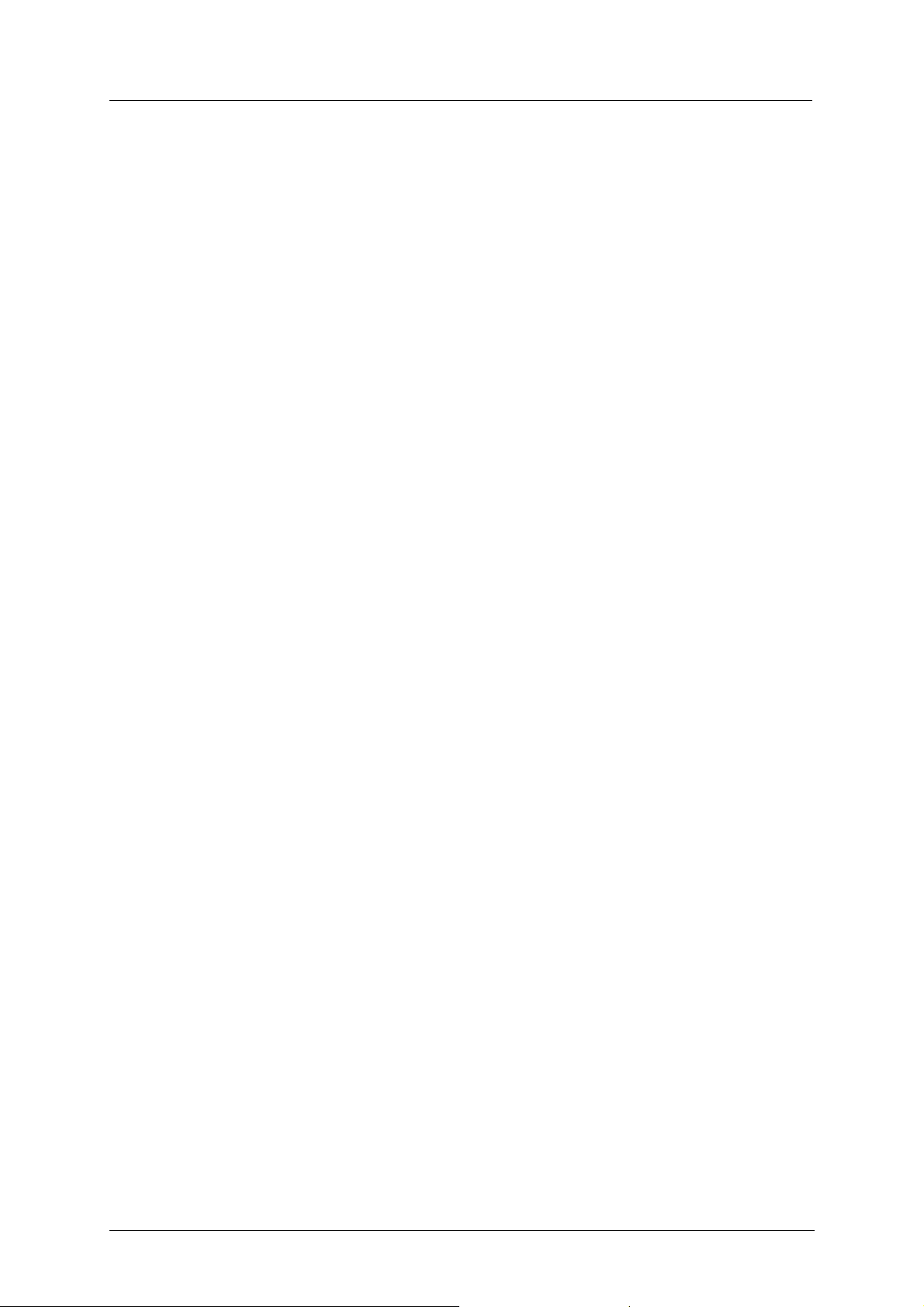
Music System
NOTICE
This manual is the Music System Installation and Operation Manual v1.0.
All rights reserved. No part of this document may be reproduced or transmitted in any form,
by any means (electronic, photocopying, recording, or otherwise) without the prior written
permission of Aleen Technologies.
The trademark and service marks Aleen, including the Aleen mark and logo, are the exclusive
property of Aleen Technologies, and may not be used without permission. All other marks
mentioned in this material are the property of their respective owners.
Additional copies of this manual may be obtained from Aleen. Reproduction of this manual
or parts thereof without written permission from Aleen is strictly prohibited.
Aleen reserves the right to modify the hardware and software described in the manual without
prior notice. However, changes made to the hardware or software described does not
necessarily render this publication invalid.
WARRANTY
In the event that the product proves to be defective in workmanship or materials within a
period of one year from date of shipment, Aleen shall repair or replace the product at its
discretion. Transportation will be the responsibility of the dealer/distributor. Under no
circumstances shall Aleen be liable for consequential or special damages, loss of revenue
or user/dealer expenses arising out of or in connection with the use or performance of
the product, whether based on contract, tort, or any other legal agreement.
The following shall void the above warranty: malfunctions resulting from fire, accident,
neglect, abuse, or acts of God; use of improper electrical power; or repair of, tampering with
or alteration of the product by anyone other than Aleen authorized personnel.
Installation and Operation manual v1.0 November 2003 Copyright 2003 by Aleen
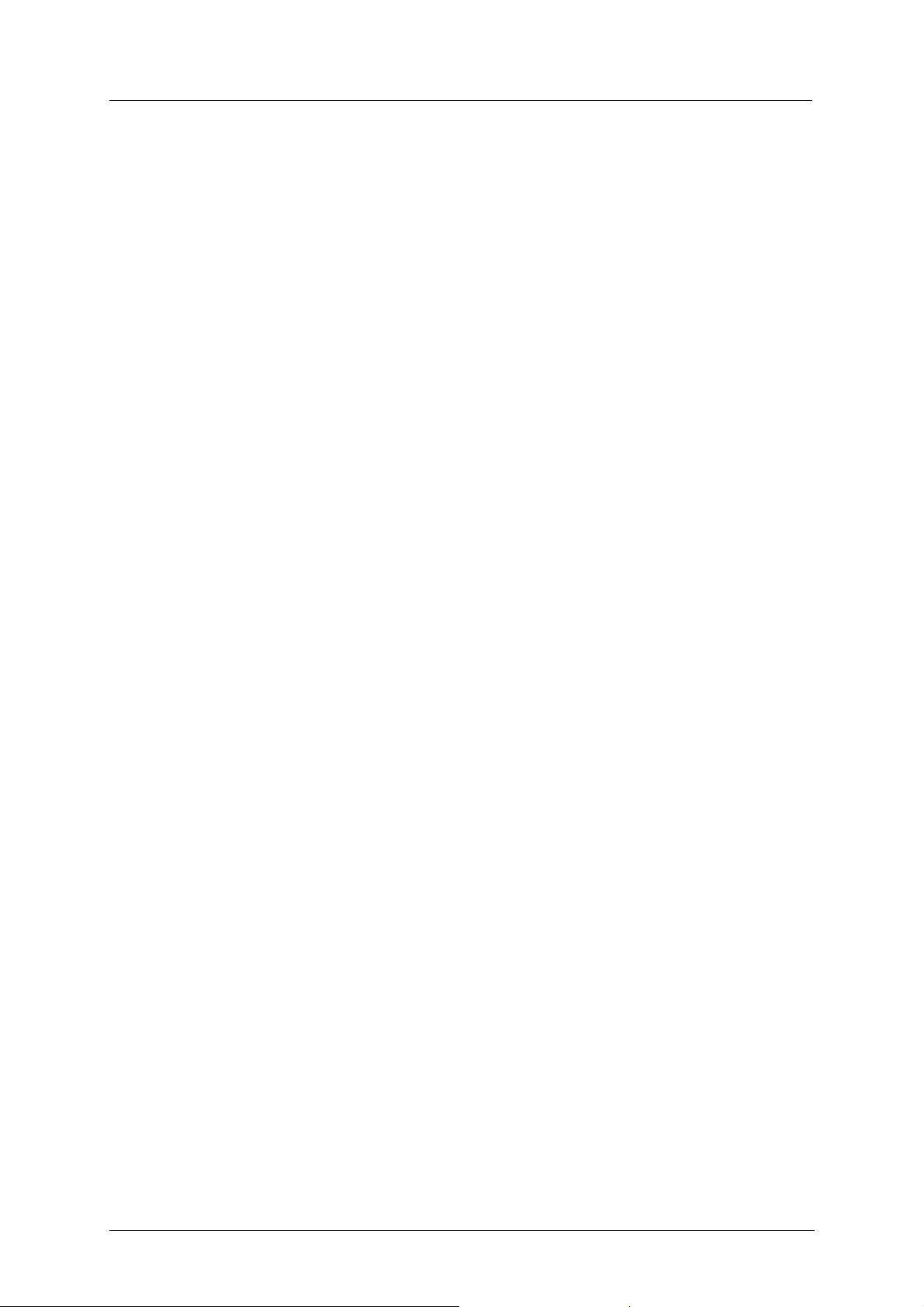
Music System i
Table of Contents
1. Introduction ............................................................................................................................1
1.1 Manual Audience and Contents .............................................................................................1
1.2 System Description ................................................................................................................1
1.2.1 General Description...........................................................................................................1
1.2.2 Physical Description..........................................................................................................2
1.2.3 Technical Data...................................................................................................................4
1.2.3.1 Programming Cable Specifications ..............................................................................4
1.2.3.2 Network Cable Specifications ......................................................................................4
1.2.3.3 Technical Specifications...............................................................................................5
1.3 Workflow ...............................................................................................................................6
2. Installation..............................................................................................................................7
2.1 Unpacking ..............................................................................................................................7
2.2 General Installation Information ............................................................................................8
2.3 Music System Installation Instructions ..................................................................................9
2.4 Remote Access using VPN ..................................................................................................10
2.4.1 Installation of the VPN Software ....................................................................................12
3. Music Software ....................................................................................................................17
3.1 General .................................................................................................................................17
3.2 Music Utility Program (MUP) .............................................................................................17
3.2.1 File Menu.........................................................................................................................19
3.2.1.1 New.............................................................................................................................20
3.2.1.2 Open............................................................................................................................20
3.2.1.3 Close ...........................................................................................................................20
3.2.1.4 Save.............................................................................................................................21
3.2.1.5 Save As .......................................................................................................................21
3.2.1.6 Open Default...............................................................................................................21
3.2.1.7 Print.............................................................................................................................22
3.2.1.8 Print Preview ..............................................................................................................23
Installation and Operation manual v1.0 November 2003 Copyright 2003 by Aleen
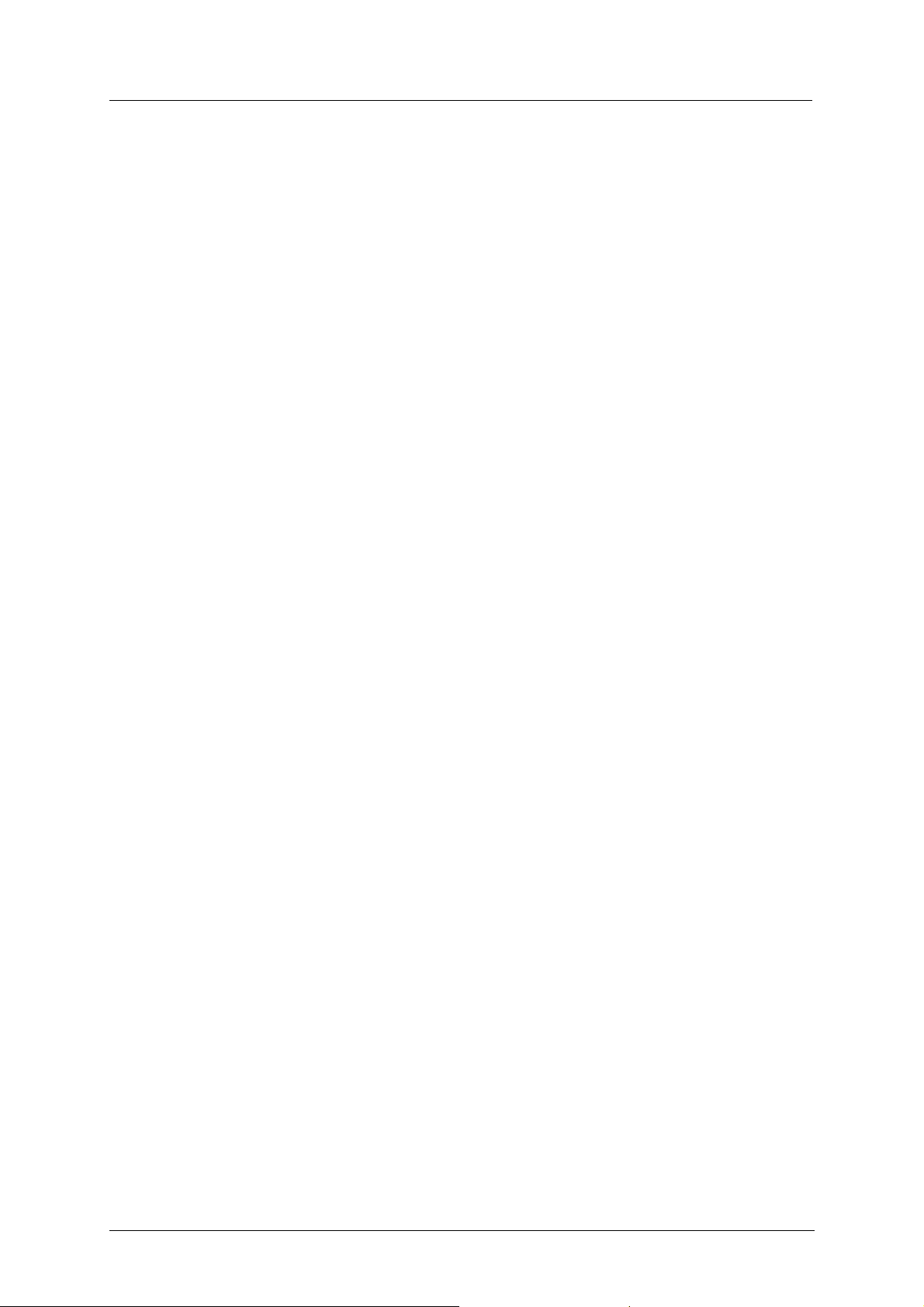
Music System ii
3.2.1.9 Print Setup ..................................................................................................................24
3.2.1.10 Recent File ..................................................................................................................24
3.2.1.11 Options........................................................................................................................25
3.2.1.12 Exit..............................................................................................................................25
3.2.2 View Menu ......................................................................................................................26
3.2.2.1 Toolbar........................................................................................................................26
3.2.2.2 Status Bar....................................................................................................................26
3.2.3 Communication ...............................................................................................................27
3.2.3.1 Read Configuration.....................................................................................................28
3.2.3.2 Send Configuration.....................................................................................................29
3.2.3.3 Read Recordings.........................................................................................................30
3.2.3.4 Update Recordings......................................................................................................32
3.2.3.5 Backup ........................................................................................................................35
3.2.3.6 Restore ........................................................................................................................36
3.2.3.7 Software Upgrade .......................................................................................................37
3.2.3.8 Communication Selection...........................................................................................38
3.2.3.9 Password .....................................................................................................................39
3.2.3.10 Reset ...........................................................................................................................40
3.2.4 Parameters .......................................................................................................................40
3.2.4.1 Network Settings ........................................................................................................41
3.2.4.2 Date & Time ...............................................................................................................41
3.2.5 Tasks................................................................................................................................42
3.2.5.1 Task Editor..................................................................................................................42
3.2.5.2 Task Schedule.............................................................................................................44
3.2.6 Statistics...........................................................................................................................46
3.2.6.1 General........................................................................................................................46
3.2.7 Help .................................................................................................................................46
3.2.7.1 Help Topics.................................................................................................................46
3.2.7.2 About MUP.................................................................................................................47
3.2.8 Device Selection..............................................................................................................47
3.2.8.1 New Folder .................................................................................................................48
3.2.8.2 New Device ................................................................................................................49
3.2.8.3 Delete..........................................................................................................................50
3.2.8.4 Edit..............................................................................................................................50
3.2.8.5 Select...........................................................................................................................50
3.2.8.6 Close ...........................................................................................................................51
3.2.8.7 Help.............................................................................................................................51
3.3 File Types.............................................................................................................................51
3.4 IP-Remote Utility Program (E-RAP) ...................................................................................52
3.4.1 File Menu.........................................................................................................................53
3.4.1.1 New Folder .................................................................................................................54
3.4.1.2 New Device ................................................................................................................55
3.4.1.3 New Task ....................................................................................................................56
3.4.1.4 Exit..............................................................................................................................58
Installation and Operation manual v1.0 November 2003 Copyright 2003 by Aleen

Music System iii
3.4.2 Edit Menu ........................................................................................................................58
3.4.2.1 Delete..........................................................................................................................59
3.4.2.2 Edit..............................................................................................................................59
3.4.3 View Menu ......................................................................................................................60
3.4.3.1 Toolbar........................................................................................................................60
3.4.3.2 Status Bar....................................................................................................................60
3.4.3.3 Shortcuts Menu...........................................................................................................61
3.4.4 Help Menu .......................................................................................................................61
3.4.4.1 Help Topics.................................................................................................................61
3.4.4.2 About E-RAP..............................................................................................................62
3.4.5 Reports.............................................................................................................................62
4. MP3 File Size Calculation Table .........................................................................................64
Installation and Operation manual v1.0 November 2003 Copyright 2003 by Aleen
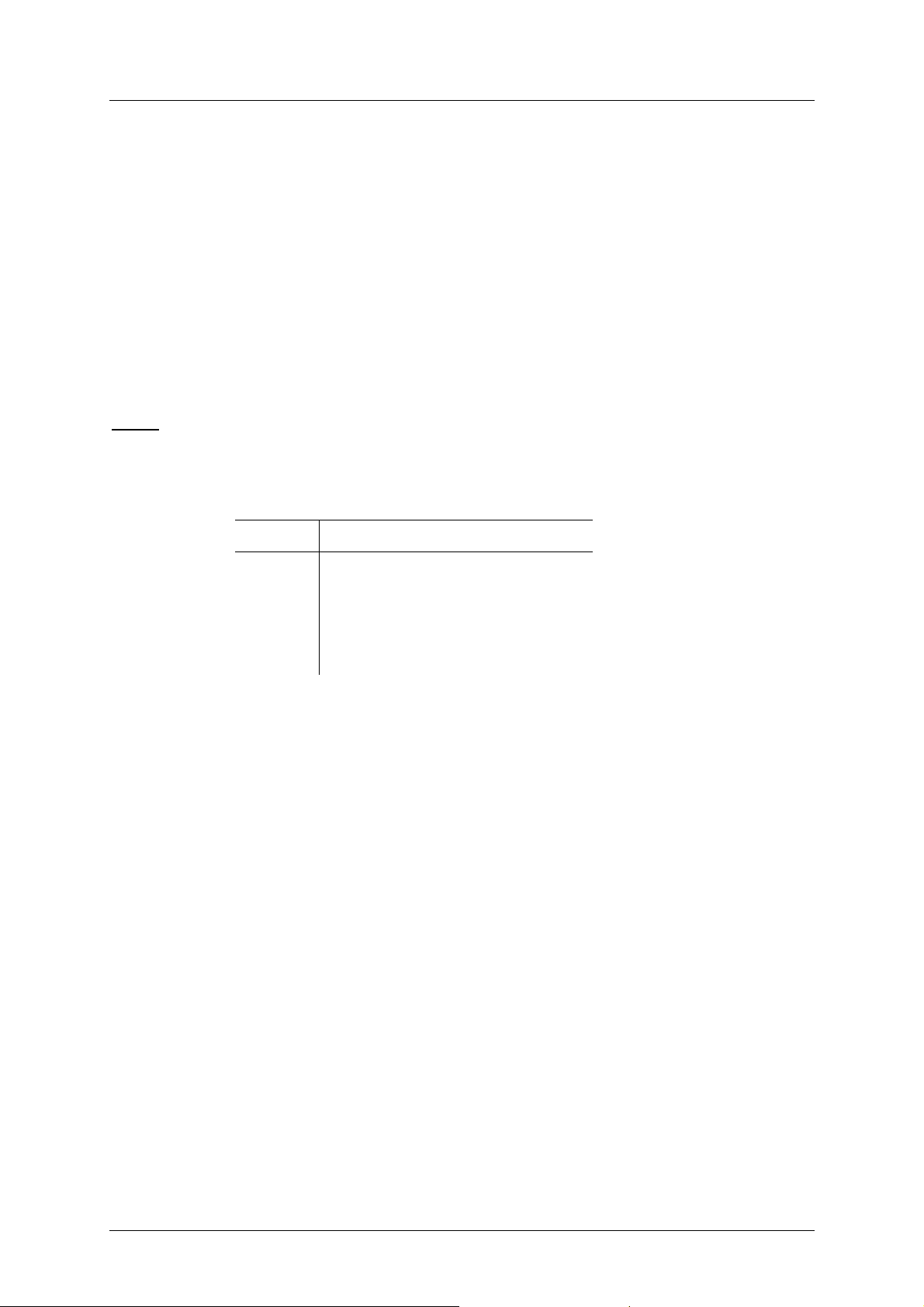
Music System 1
Chapter 1. Introduction
1. Introduction
1.1 Manual Audience and Contents
The Music System Installation and Operation Manual is intended for System Installers and
Administrators, responsible for the installation, setup and programming of the Music System.
Note:
Please read this manual before the installation, programming and operation of the Music
System.
This manual contains the following:
Chapter Heading
1 Introduction
2 Installation
3 Music Software
4 MP3 File Size Calculation Table
1.2 System Description
1.2.1 General Description
The Music System is one of Aleen’s unique Music and Messaging on Hold solutions that can
be controlled via the LAN. It can be remotely programmed through IP connectivity and can,
depending on the file size, hold up to 100 MP3 music/messaging files.
The Music System offers 32Mb of recording space and has an internal clock to schedule
daily, weekly and holiday playback lists.
The E-RAP (IP – Remote Access Program) is a central administration program that handles
all client databases. E-RAP is capable of uploading MP3 music files to thousands of remote
specific Music Systems via the IP network.
The MUP (Music Utility Program) is used for configuring and maintaining the Music
System. The user-friendly MUP is capable of uploading configuration information to and
downloading it from the Music System.
The configuration file contains the list of announcement messages, predefined schedules for
playing messages, adjustments of the volume level via software, flash memory usage
statistics and other configuration settings.
Installation and Operation manual v1.0 November 2003 Copyright 2003 by Aleen

Music System 2
Chapter 1. Introduction
The MUP can perform a Full Backup and Restore of the Music System configuration
information, using an IP connection.
Main Features:
Stand-alone device
Up to 32Mb storage memory
1 Audio output (either for an 600 or 8 connection)
High quality audio
E-RAP utility for remote programming
Local utility program (MUP)
Programmable via Network or RS-232 connection
Ethernet connection
Supports MP3 format
Daily task scheduler
1.2.2 Physical Description
The Music System has been designed to fit in the same housing as the rest of the Aleen Music
family of products.
Figure 1-1: Front View
Installation and Operation manual v1.0 November 2003 Copyright 2003 by Aleen
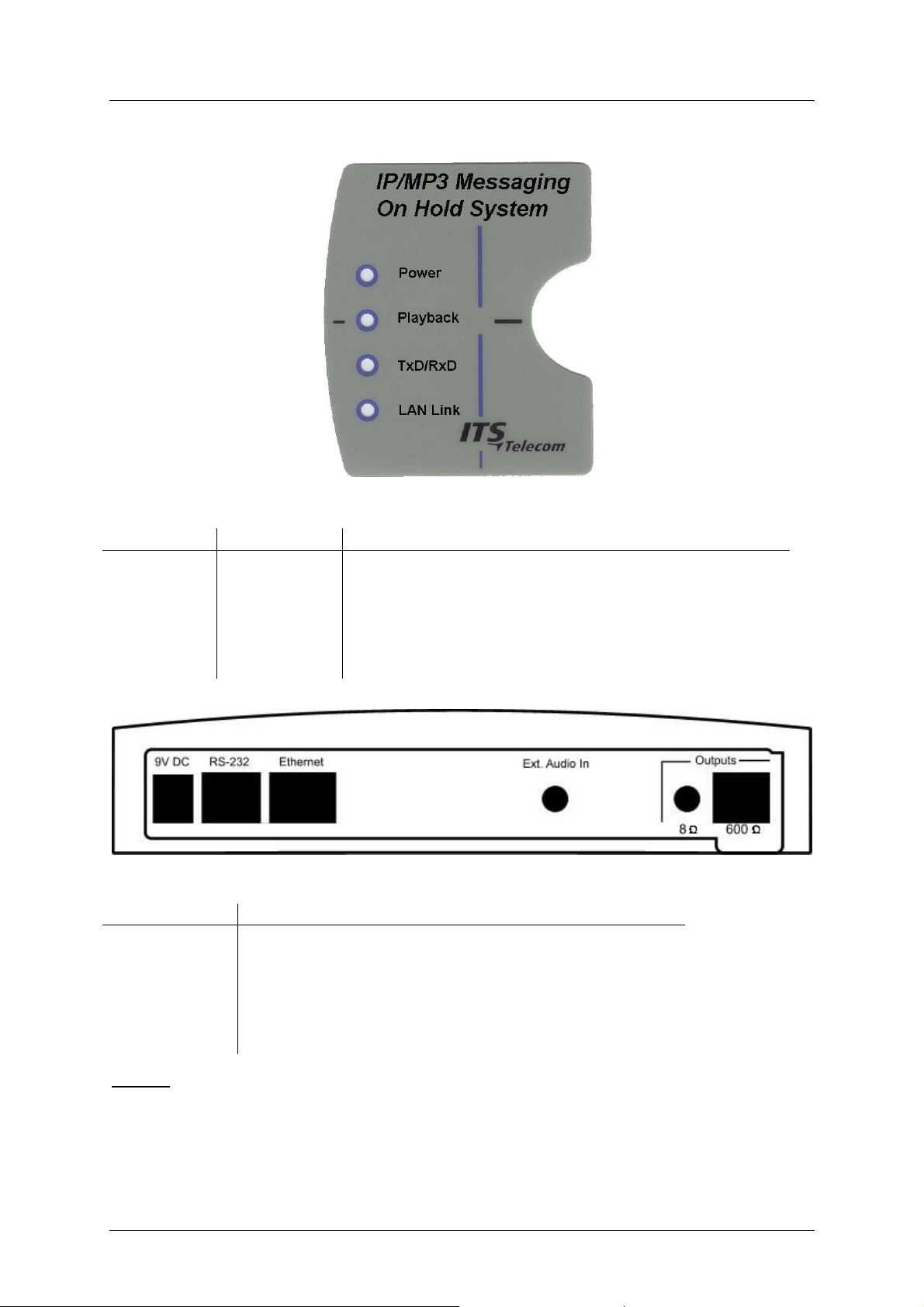
Music System 3
Chapter 1. Introduction
The front view shows a number of indicators, which have been described below.
Figure 1-2: Indicators
Indicator Color Function
Power Green Indicates that the power is on
Playback Red Indicates that information is played back to a caller
TxD/RxD Yellow Indicates that the Music System is in the data
transfer/receive mode
LAN Link Green Indicates that the Music System is connected to and
accessed via the LAN
Figure 1-3: Side View – Connectors
Connector Function
9V DC Connection of Power Supply
RS-232 Connection to PC
Ethernet Network connection
Output - 8 Connection to the PABX (see note)
Output – 600 Connection to the PABX (see note)
Ext. Audio In Connection from external audio device
Notes:
The Music System can only be connected to one PABX at a time.
The Audio output and Audio input are only Mono.
Installation and Operation manual v1.0 November 2003 Copyright 2003 by Aleen
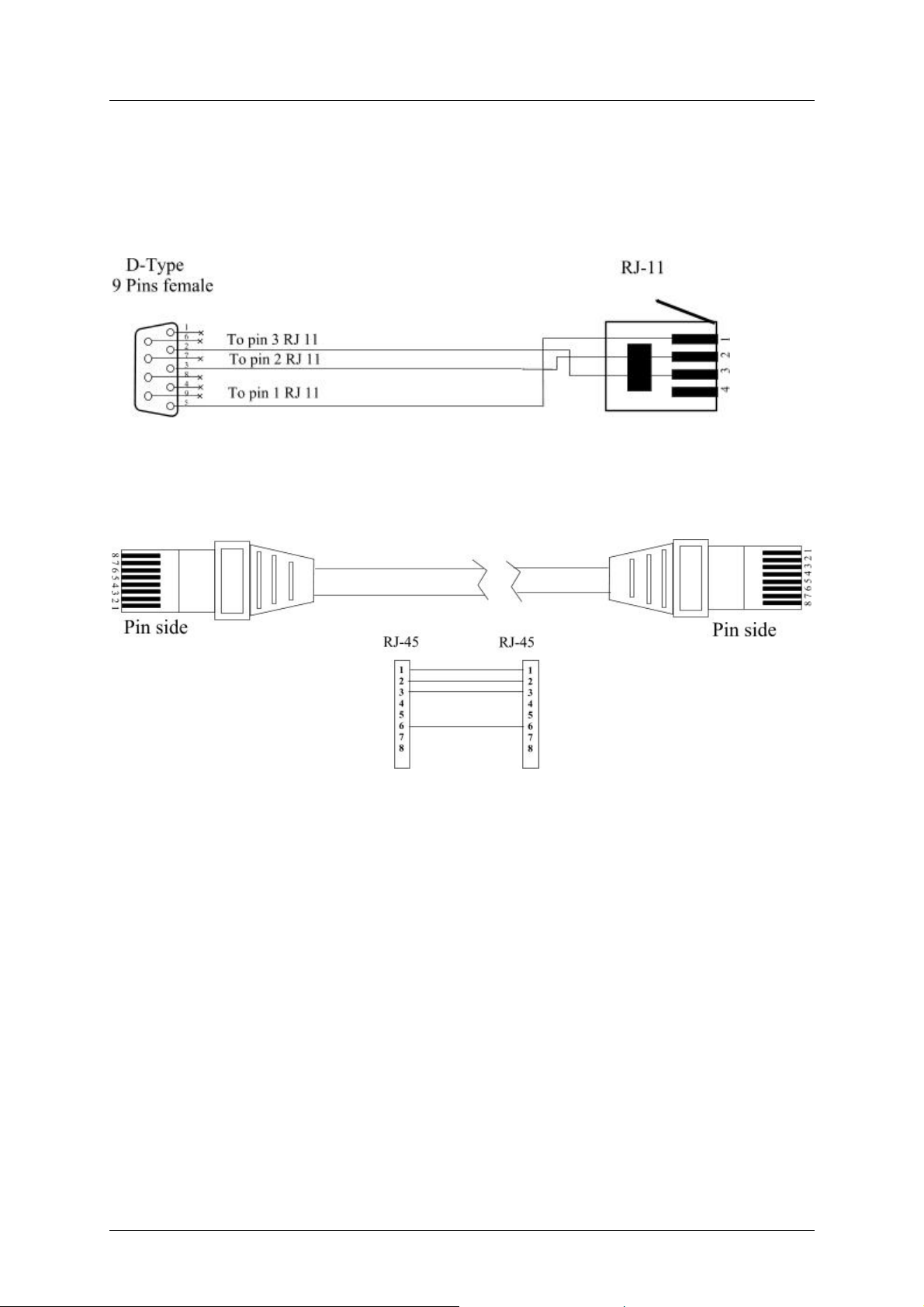
Music System 4
Chapter 1. Introduction
1.2.3 Technical Data
1.2.3.1 Programming Cable Specifications
The Music System comes with a special programming cable. The following picture describes
that cable:
Figure 1-4: RS-232 Cable specifications
1.2.3.2 Network Cable Specifications
The Music System comes with a network cable. The specifications are:
Figure 1-5: Network cable
Installation and Operation manual v1.0 November 2003 Copyright 2003 by Aleen

Music System 5
Chapter 1. Introduction
1.2.3.3 Technical Specifications
Memory Capacity 32MB
Local Utility Program MUP
Remote Download E-RAP
Ethernet Connection RJ-45 socket (10/100Mbps)
Serial Communication Port RJ-11 socket (RS-232 up to 115000 bps)
Supported Voice Format MP3
Daily Task Scheduler Yes
Maximum Number of Recorded Files Depending on File size up to 100
Programmable RS-232 or network (using TCP/IP
capabilities)
Real-Time Clock Yes
Watch Dog Yes
Flash Memory For 32MB recording time and 32MB buffer
Display 4 LED’s
Audio output to audio equipment Up to 2.0V p-p@ on impedance 8 (3.5mm
mono/stereo audio socket)
Audio output to PBX Up to 1.5V p-p@ on impedance 600 (RJ-11
socket, pin 2 and 3)
Audio input from external devices Up to 0dB audio input > 10k (3.5mm
mono/stereo audio socket)
Power Supply
Input:
Output
110VAC, 60Hz
220VAC, 50Hz
9VDC, 800mA
Dimensions (HxWxD) 200x220x30mm
7.9x8.7x1.2 inch
Installation and Operation manual v1.0 November 2003 Copyright 2003 by Aleen
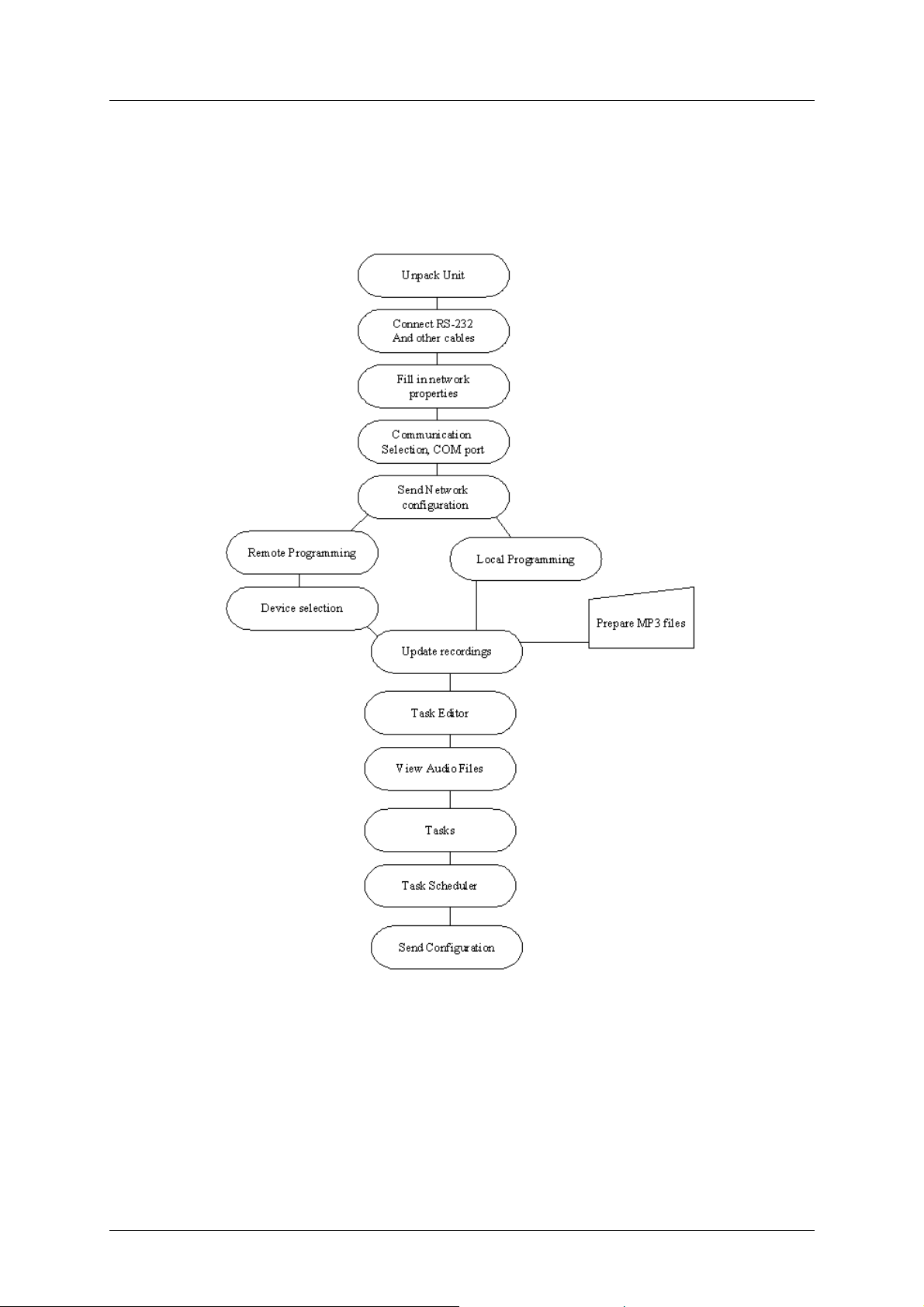
Music System 6
Chapter 1. Introduction
1.3 Workflow
The following picture shows a schematic overview of a basic installation of the Music
System:
Figure 1-6: Music System Quick Installation Flow
Installation and Operation manual v1.0 November 2003 Copyright 2003 by Aleen
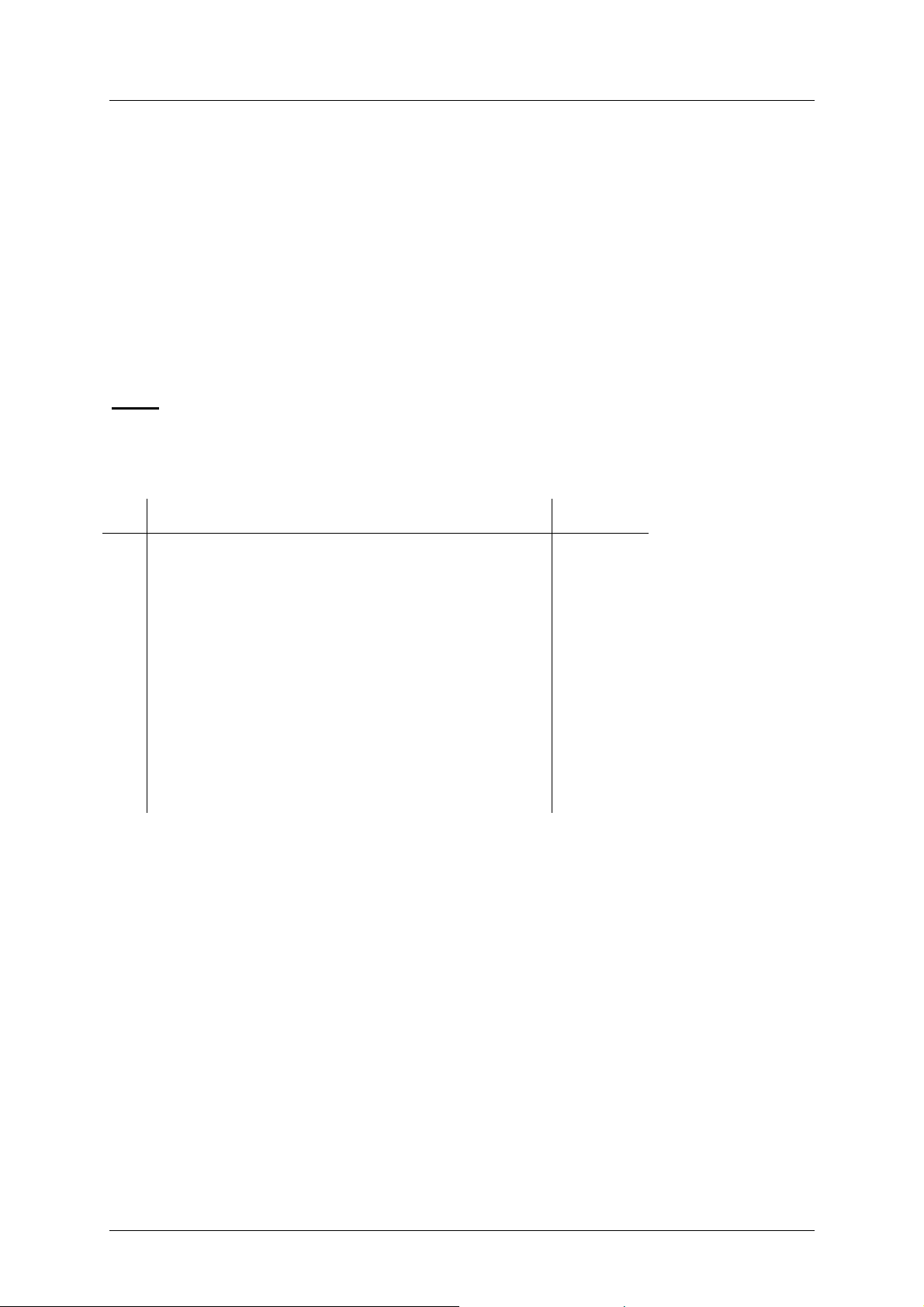
Music System 7
Chapter 2. Installation
2. Installation
2.1 Unpacking
The following table describes the contents of the Music System package.
Note:
Should the package be damaged or should items from the packing list be missing, contact
your distributor directly.
Nr. Item Quantity
1 Music System 1
2 Installation CD with MUP software, Manual, E-
RAP software, MP3 examples
3 Power Supply (Input: 110VAC, 60Hz or 220VAC,
50Hz)(Output 9VDC, 800mA)
4 Network cable RJ-45 – RJ-45 1
5 RS-232 cable D-Type 9 pin – RJ-11 1
6 Screws and plugs 2
7 Drill template 1
1
1
Installation and Operation manual v1.0 November 2003 Copyright 2003 by Aleen
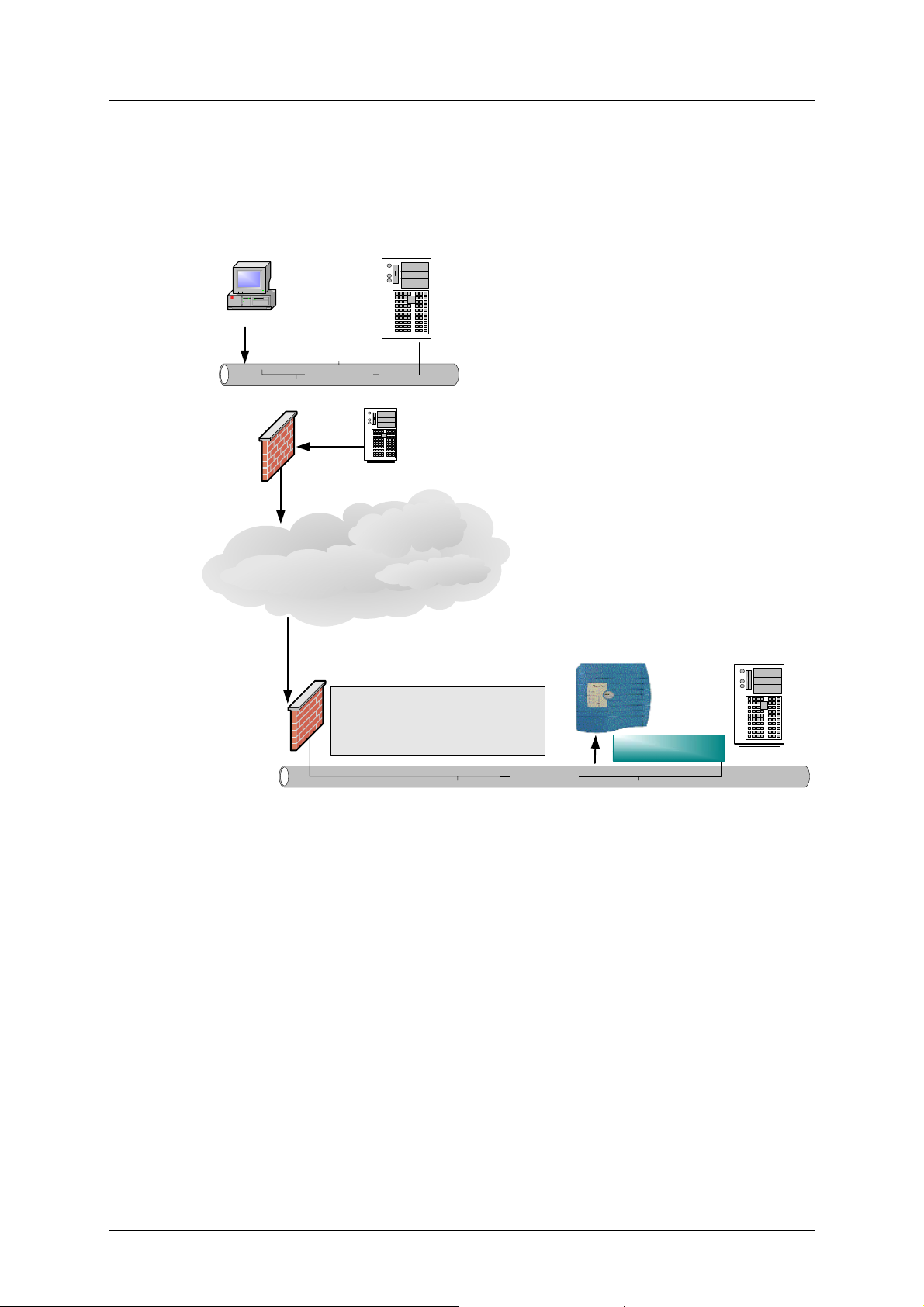
Music System 8
Chapter 2. Installation
2.2 General Installation Information
The following picture shows an example of a setup for the Music System:
MUP
Remote PC
LAN Server
LAN TCP/IP
Gateway IP Address
Port 500 TCP and UDP
Gateway
Firewall
XXX.XXX.XXX.XXX
Internet
Music-Tel-E
NAT
Network Addresses Translatio n
Port 10254 TCP
Firewall
The picture shows a remote setup, where the PC connects to the Music System through
firewalls and the Internet. Before the remote setup can work, the Music System needs to be
initialized locally. This initial installation process is done by linking a PC and the Music
System locally via the RS-232 connection as has been described in the following chapter.
During the initial installation process the Music System has to be defined in Network Settings
and the Device Selection window of the MUP program. In the Network Settings window you
will have to insert the IP Address of the Music System, Subnet Mask and Gateway IP
Address (all provided by your local network administrator). In the Device Selection window
the Music System entry has to be added . It needs to be named and its IP Address needs to be
inserted. When using a PC for connecting to the Music System, the filled in IP address is
sufficient for the MUP to find it locally or remote.
Legal IP Local IP
66.100.100.128 192.168.21.100
LAN TCP/IP
Figure 2-1: Music System Remote Setup
Local IP
192.168.21.100
LAN Server
The MUP uses the TCP protocol and port 10254 is used for the data-transfer between the
MUP and the Music System.
Installation and Operation manual v1.0 November 2003 Copyright 2003 by Aleen

Music System 9
Chapter 2. Installation
2.3 Music System Installation Instructions
Connect the Music System via its RS-232 socket to the COM port of the PC
Connect the Power Supply to the Music System
Now the initial software installation of the Music Utilities can start.
To install the MUP and E-RAP software on the PC:
Insert the CD in the Drive
Run the Music System Utility software (SETUP.EXE)
Run the MUP program from Start/Programs/Music System Utility Programs 1.xx
Click on Parameters/Network Settings
Fill in the IP address information (IP Address, Subnet Mask and Gateway IP Address)
Click on OK
Installation and Operation manual v1.0 November 2003 Copyright 2003 by Aleen
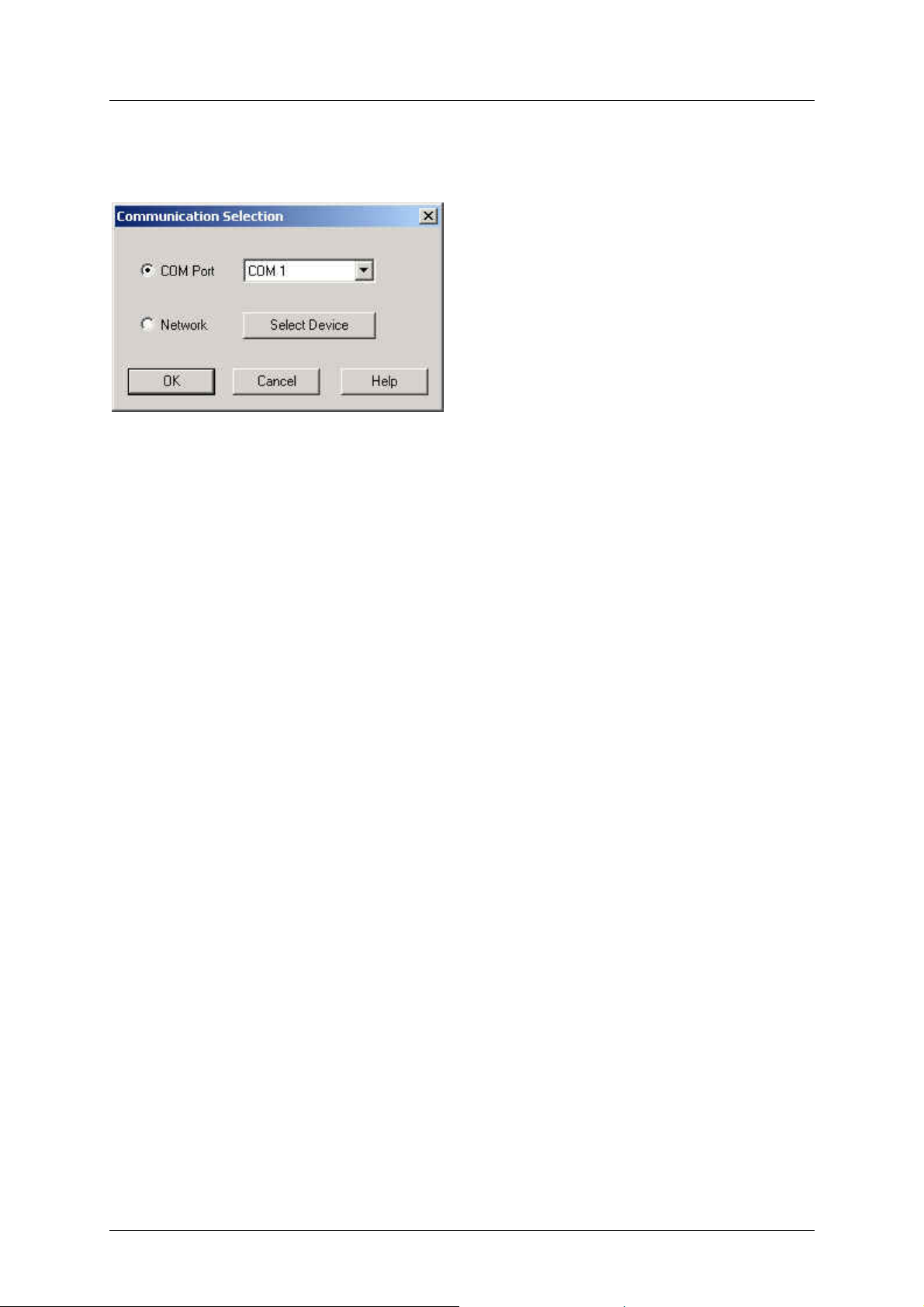
Music System 10
Chapter 2. Installation
Make sure that you have chosen the correct COM port
Click on OK
Now the IP Address has been set. Either continue with the installation via the RS-232
connection (locally) or disconnect the RS-232 connection and configure the Music System
from a remote location (within the local domain or in a remote domain) via the Ethernet
connection. When deciding to configure the Music System from a remote location via the
Ethernet connection, the network cable needs to be connected to the Ethernet socket on the
Music System. It should be clear that when you are going to use a PC from a remote domain,
you will access the Music System via the Internet. This connection is less secure than with a
VPN (Virtual Private Network) connection.
The following paragraph describes the procedure for Remote Access using VPN (Virtual
Private Network).
2.4 Remote Access using VPN
Contrary to the remote access possibility via the Internet, remote access via VPN is a secure
connection. For this you will first have to download/install the appropriate VPN software. A
schematic overview of the Remote Setup via VPN is as follows:
Installation and Operation manual v1.0 November 2003 Copyright 2003 by Aleen
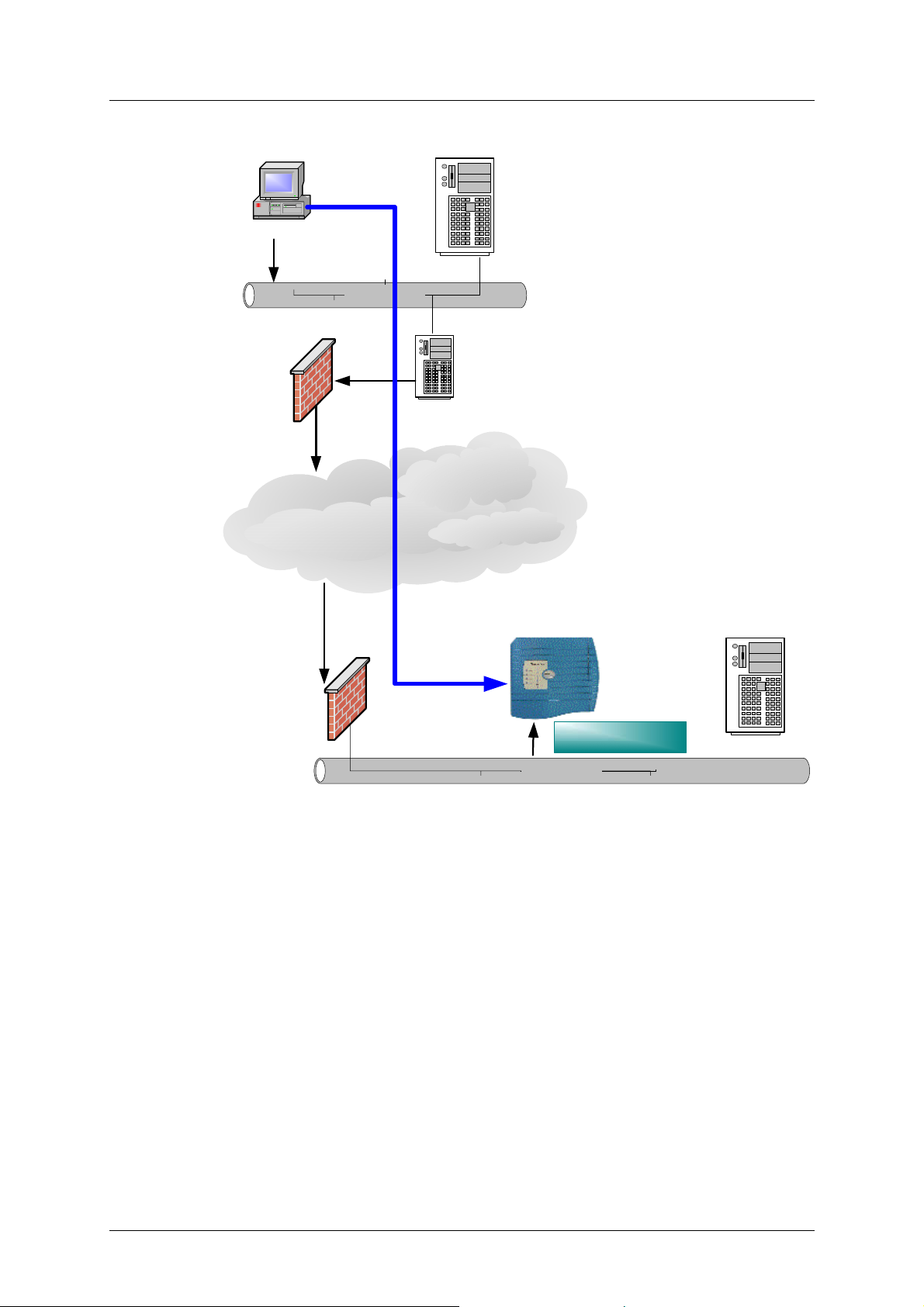
Music System 11
Chapter 2. Installation
MUP
Remote PC with VPN
client installed.
User Name: XXXX
Password: XXXX
Port 500 TCP and UDP
To
192.168.21.100
Remote PC
LAN Server
LAN TCP/IP
Gateway IP Address
XXX.XXX.XXX.XXX
Gateway
Firewall
Internet
Music-Tel-E
Port 10254 TCP
Local IP
Firewall
LAN TCP/IP
192.168.21.100
Figure 2-2 Music System Remote Setup via VPN
The following paragraph will illustrate this with the installation and configuration of the
Check Point VPN-1 SecuRemote/SecureClient NG – Feature Pack 3 software. This is one of
the possible VPN packages.
LAN Server
Installation and Operation manual v1.0 November 2003 Copyright 2003 by Aleen
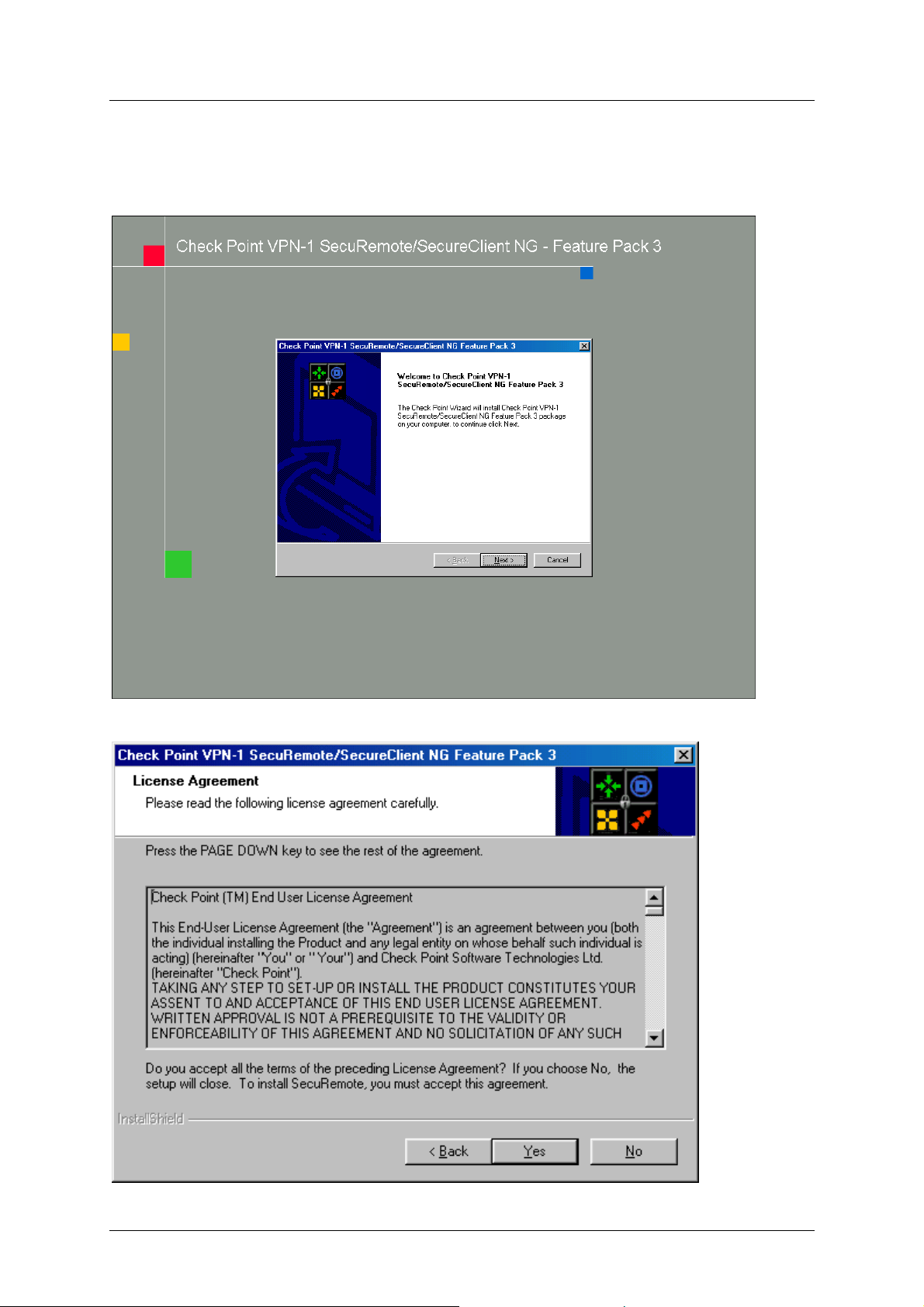
Music System 12
Chapter 2. Installation
2.4.1 Installation of the VPN Software
1) Run the Setup.exe and the following screen will appear:
2) Click on Next
Installation and Operation manual v1.0 November 2003 Copyright 2003 by Aleen
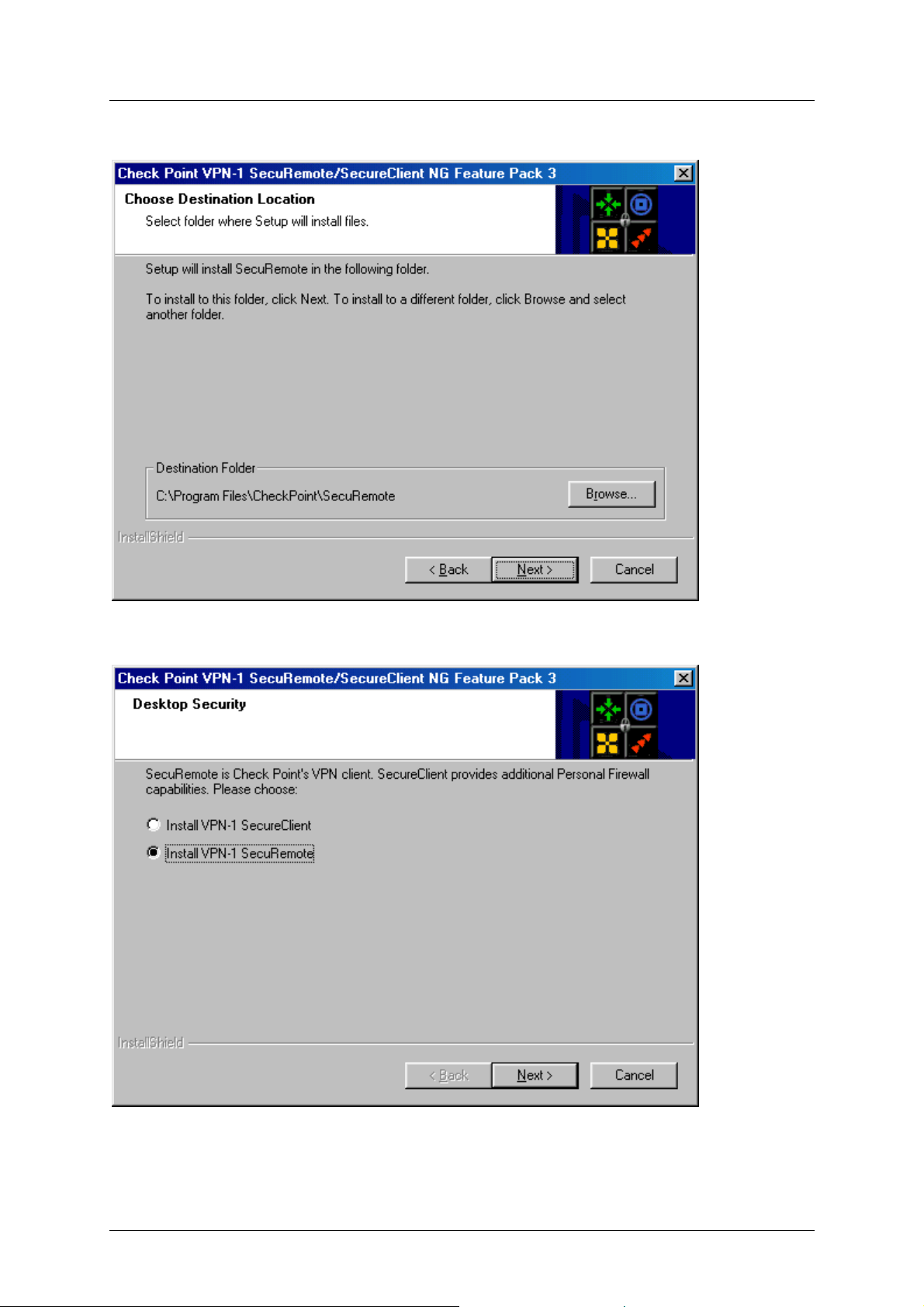
Music System 13
Chapter 2. Installation
3) Click on Yes (after reading and accepting the License Agreement)
4) If needed, change the Destination folder by clicking on the Browse button and click on
Next
5) Select “Install VPN-1 SecuRemote” by clicking on the radio button before the installation
to be selected
6) Click on Next
Installation and Operation manual v1.0 November 2003 Copyright 2003 by Aleen
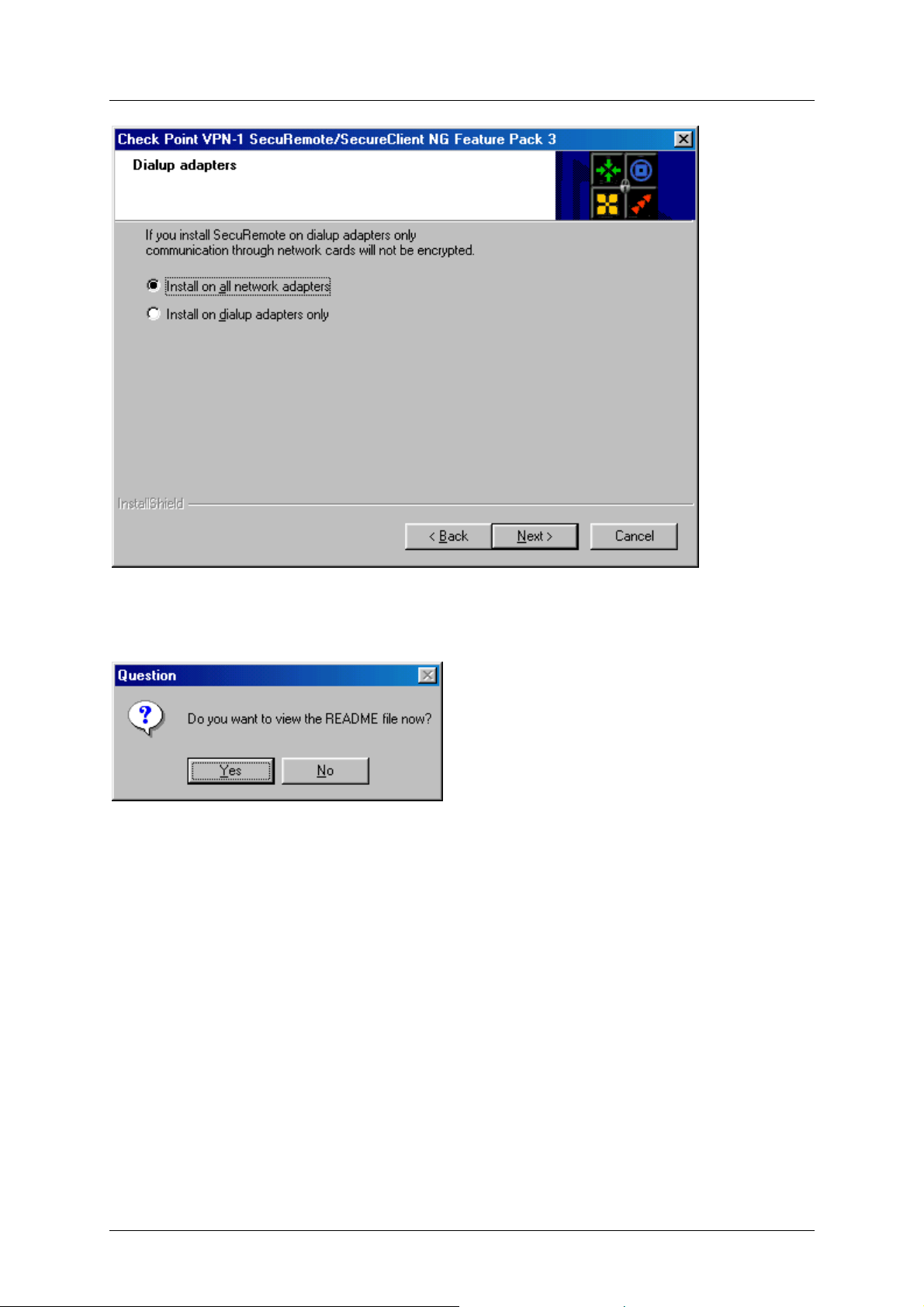
Music System 14
Chapter 2. Installation
7) Select “Install on all network adapters only” by clicking on the radio button before the
installation to be selected
8) Click on Next
9) If needed, read the README file or click on No
After the installation the last installation window will appear:
Installation and Operation manual v1.0 November 2003 Copyright 2003 by Aleen

Music System 15
Chapter 2. Installation
10) Select “Yes, I want to restart my computer now” by clicking on the radio button before
this line of text.
11) Click on Finish
The computer will reboot and after the startup, you will see an icon of an envelope with a
golden key on it.
12) Click on the icon
13) Click on Tools/Advanced IKE Settings
14) Mark both “Force UDP encapsulation” and “Support IKE over TCP”
15) Click on OK
16) Click on Sites/Create New
17) Enter the IP Address of the Firewall of the Target LAN in the Name/IP box
18) Click on OK
19) Insert your username and password accepted in the VPN network
20) Click on OK 3 times until you see the icon resembling two buildings with the previously
entered IP Address
21) Right click on My Network Places and select Properties
22) Right click on the Local Area Network or Dial-up Connection icon and select Properties
23) Double click on Internet Protocol TCP/IP
24) Click on the Advanced button
25) Click on the WINS tab
26) Click on Add and add the IP Address of your Target LAN WINS server
Installation and Operation manual v1.0 November 2003 Copyright 2003 by Aleen
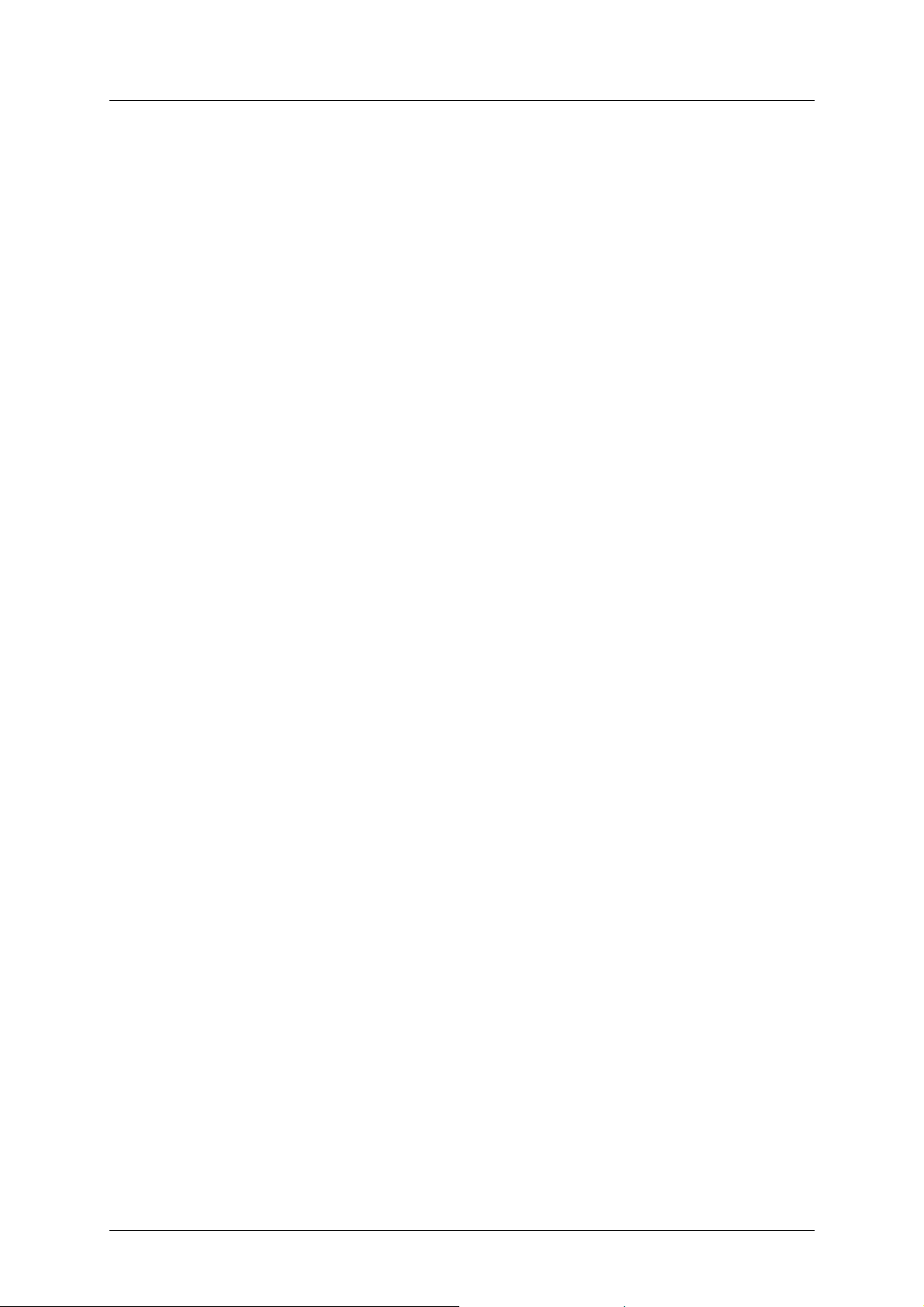
Music System 16
Chapter 2. Installation
27) Close all windows with OK
This finalizes the complete installation and configuration of the VPN software. Now you can
connect to the Music System with MUP as if you are in the same domain as the Music
System.
Installation and Operation manual v1.0 November 2003 Copyright 2003 by Aleen
