Page 1
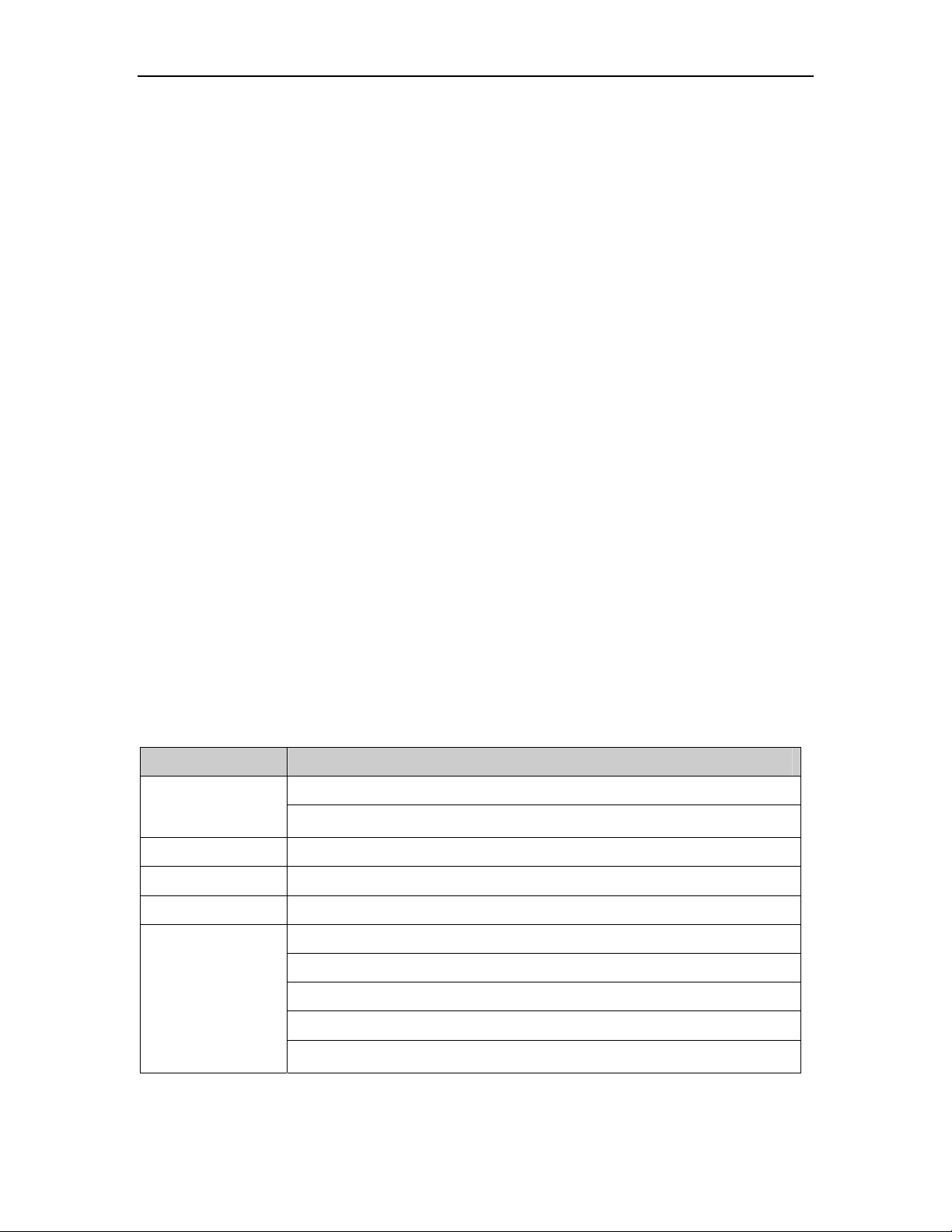
1
Contents
1. Your mobile.................................................................................................................................. 1
2. Getting started............................................................................................................................. 5
3. Basic functions ............................................................................................................................ 5
4. FM Radio..................................................................................................................................... 8
5. Recent calls ................................................................................................................................. 8
6. Entertainment.............................................................................................................................. 9
7. Alarm........................................................................................................................................... 9
8. Contact...................................................................................................................................... 10
9. Messages ....................................................................................................................................11
10. Settings...................................................................................................................................... 14
11. Profile........................................................................................................................................ 15
12. Tools .......................................................................................................................................... 15
13. FAQ............................................................................................................................................ 16
14. Safety and use............................................................................................................................ 17
Friendly reminder:
This user manual applies to the OT-S319C mobile phone. If there are minor differences in the
description or illustrations between the manual and the actual product the actual product shall
take precedence. Customers will not be notified separately of any upgraded model of this
mobile phone. Please contact our Customer service.
We reserve the right to revise anytime the contents of this manual without prior notice.
1. Your mobile
1.1 Basic specifications
Item Specifications
Size: 105.5mm[L]×45.5mm[W]×13mm[Thickness]
Mobile Phone
Screen resolution 128×128
Contacts 500 entries
Call Memory 30 entries
Li-ion battery
Weight: 69.16g approx.(Including lithium battery)
Rated capacity: 750mAh
Standard voltage: 3.7V
Talk time: 120 to 180 minutes
Standby time: 80 – 120 hours (approx.)
Operating temperature: -10℃ to +55℃
Page 2
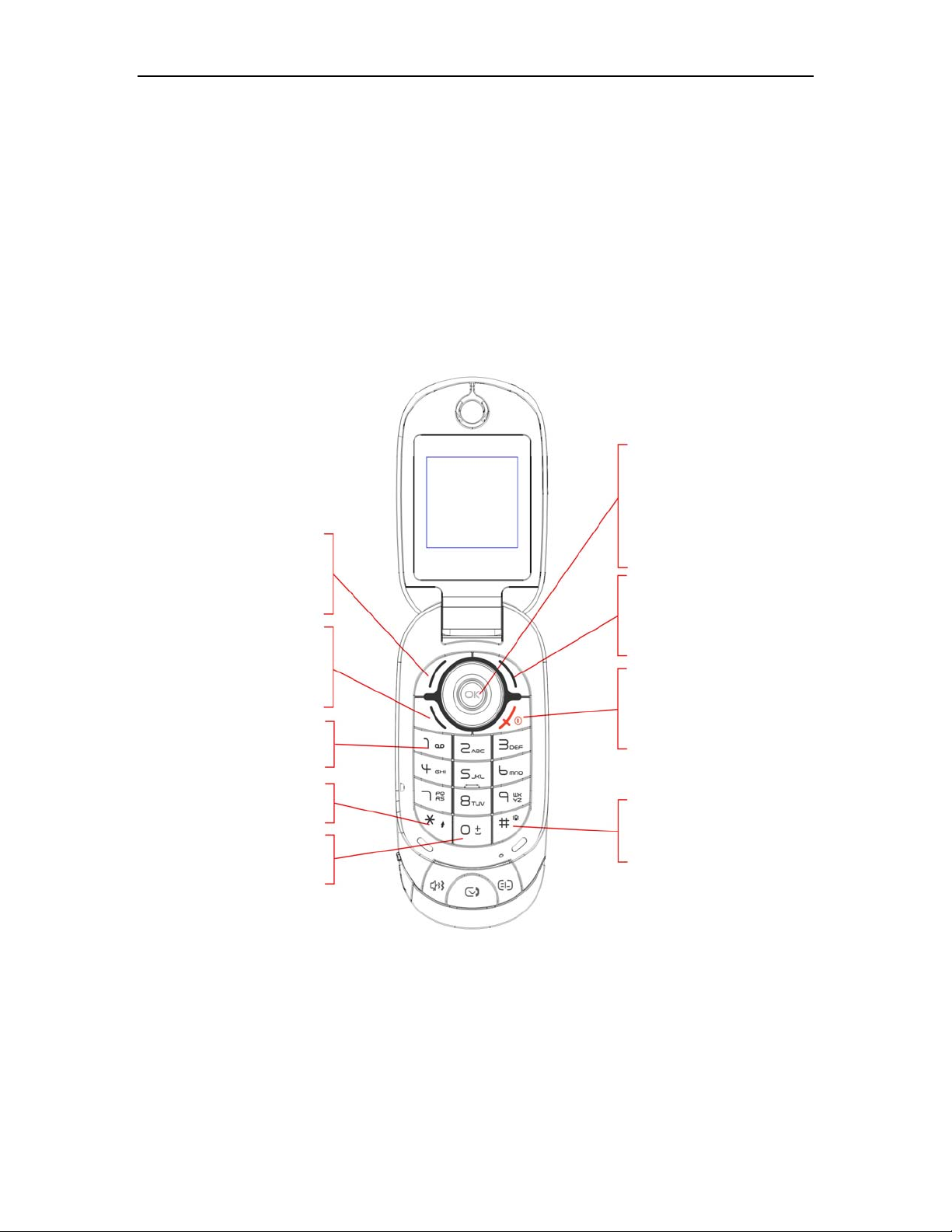
2
Explanation:
Standby time refers to the time when the phone although in operating mode is not used for
making calls or remains idle. Standby time and call time are both related to the conditions of
use, the network situation and the environment.
The SAR standard is 2.0W/Kg. This phone’s highest actual value: 1.49W/kg
Please make appropriate use of the product to reduce the effects of EMF.
indications
Navigation keys
Upper Key: Voice mail short cut
Lower Key: Voice mail short cut
Left Key: Alarm clock
Right Key: Profiles
Left soft key:
Enter menu
Confirm an option
Call key:
Answer/Send a call
Call Memory (short
key press)
Voice mail (long key
press)
Access to symbol
table (long key press)
Input “+” (long key
press)
OK Key: Enter menu/
Other screens: Same as the left
soft key
Right soft key
Contacts
In Menu: Back/Delete
End key Switch-on/Switch-off
End call
Back to the idle screen
Vibrator (long key press)
Change Text Input method
1.2 Key pad
Page 3
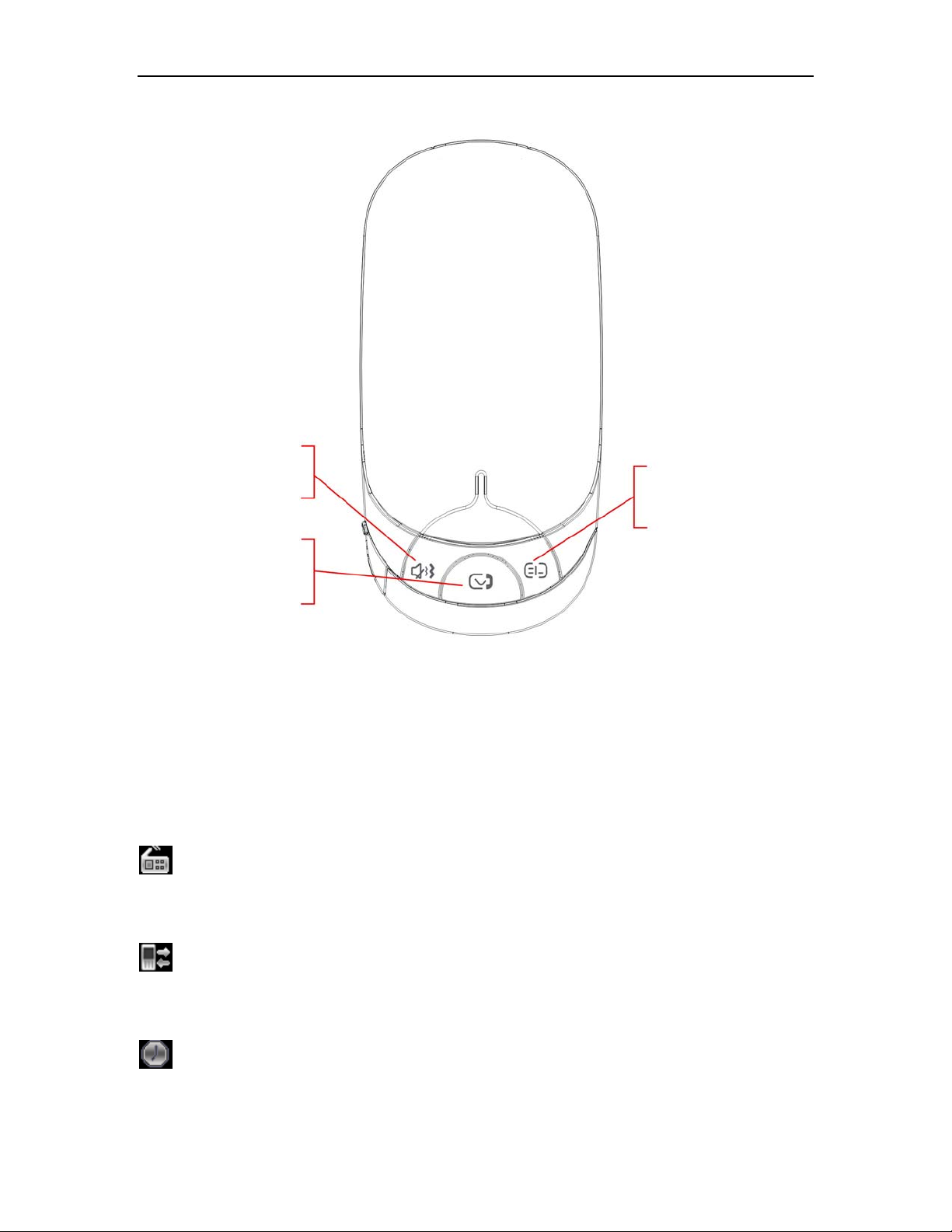
Vibration Alert:
Access to change the
mode of Profile
New Event:
Access to browse
unread SMS and call
3
Contact
1.3 Main Menu
From the main menu, use the navigation key to select the item you want. After selection,
press the left soft key to confirm.
FM Radio:
Enter the FM Radio, FM radio only with earphone insertion.
Call Memory:
Access the Call Memory
Alarm clock:
Access the alarm clock setting
Page 4

4
Contact:
Enter the contact list where you can check or create a contact (the person data) and select a
contact’s phone number
Messages:
Read, write and send SMS messages, view the Inbox and the Outbox. Manage the settings
applied to the messages.
Settings:
Set the Time, Date, Language, Answer and security modes in your phone
Profiles:
Use this option to set the phone ringing mode
Tools:
Set or use the stop-watch, the calendar and the world clock
1.2 Screen Icons
Battery charge level
Silent mode
Vibration mode
Voice mail
Missed call
Call forwarding activated: Your calls will be forwarded
Page 5

Alarm clock activated
Roaming instructions
Signal strength indicator
2. Getting started
2.1 Removing the back cover
5
2.2 Installing / removing the battery
After remove the back cover then remove the battery and cover the back as shown (direction
of the arrow).
3. Basic functions
3.1 Switch-on/off
When power is sufficient, press and hold the End key to switch on. If you have activated a
password or a PIN code, you will be prompted to enter it. Normally the phone is ready for use
Page 6
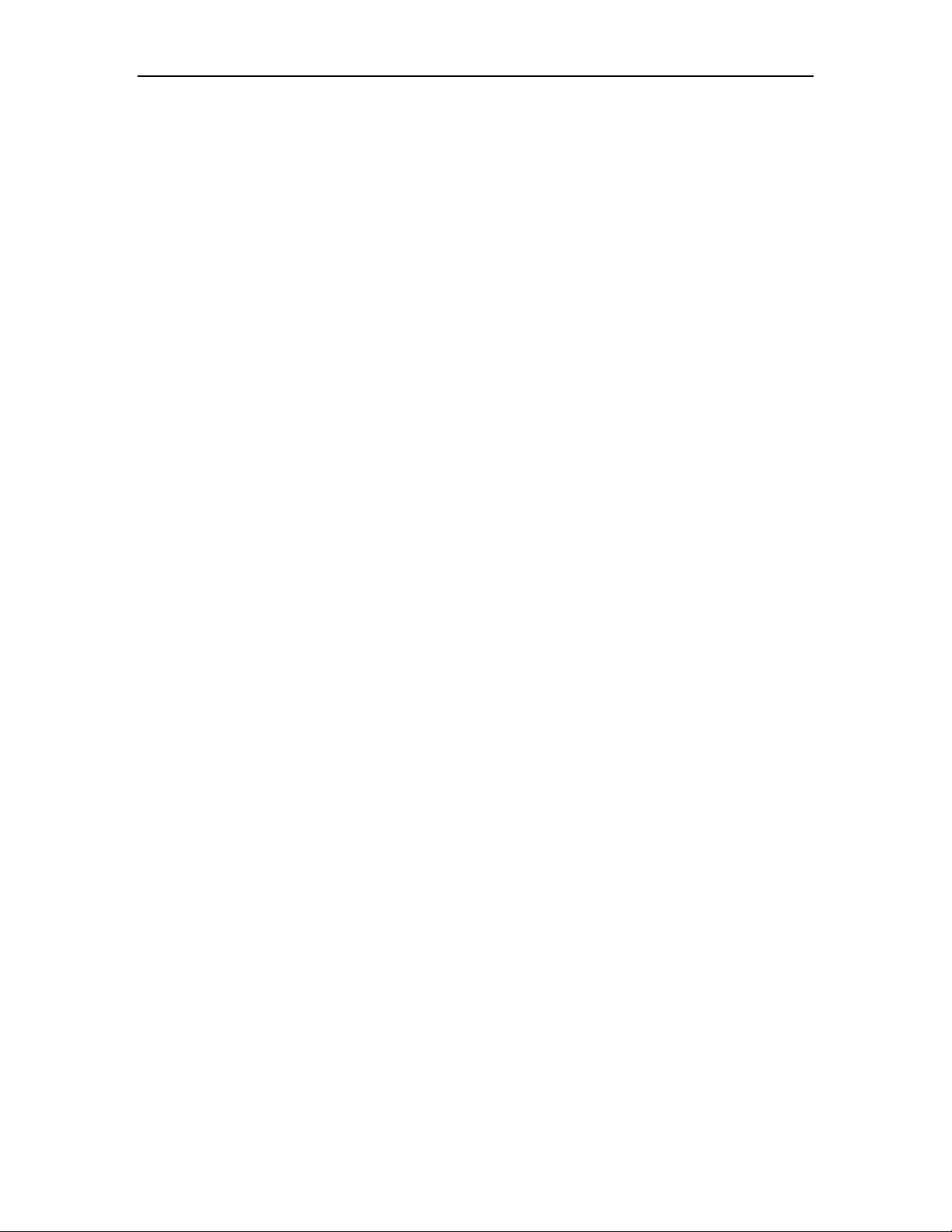
6
as soon as you enter the password or the PIN code. For details on the use of the PIN code
and password, please refer to Menu/Settings/Security settings. When the phone is on, press
and hold the End key to turn it off.
3.2 Making a call
3.2.1 Entering the number directly
In the standby mode, use the number key to enter a phone number, and then press the Call
key to make the call.
3.2.2 Dialling a number in the Call Memory
In the standby mode, press the Call key to access the Call Memory, and press this key again
to dial the selected number.
3.2.3 Speed dialling
In the standby mode, make a long key press on keys 2 to 9 to speed-dial a number. If you
have not set the number for speed dialling, the phone will display “Speed dial * is empty”.
Press the left soft key to access the “Contact” and select speed dial. For details regarding
speed dial setting, please refer to “Contacts/Speed dial”.
3.2.4 Emergency call
Enter 911 or a different emergency number, and then press the Call key. In any situation, with
or without the PIN lock activated, your phone can still make an emergency call.
3.3 Functions available during a call
During a call, access the Menu by pressing the Left Soft Key.
3.4 Input mode
The text input mode is used when you need to save contacts, to search a contact and other
text input circumstances.
3.4.1 Text input operating sequence
Select the Text input method.
Enter the text.
You can change the input mode while entering the text.
Page 7
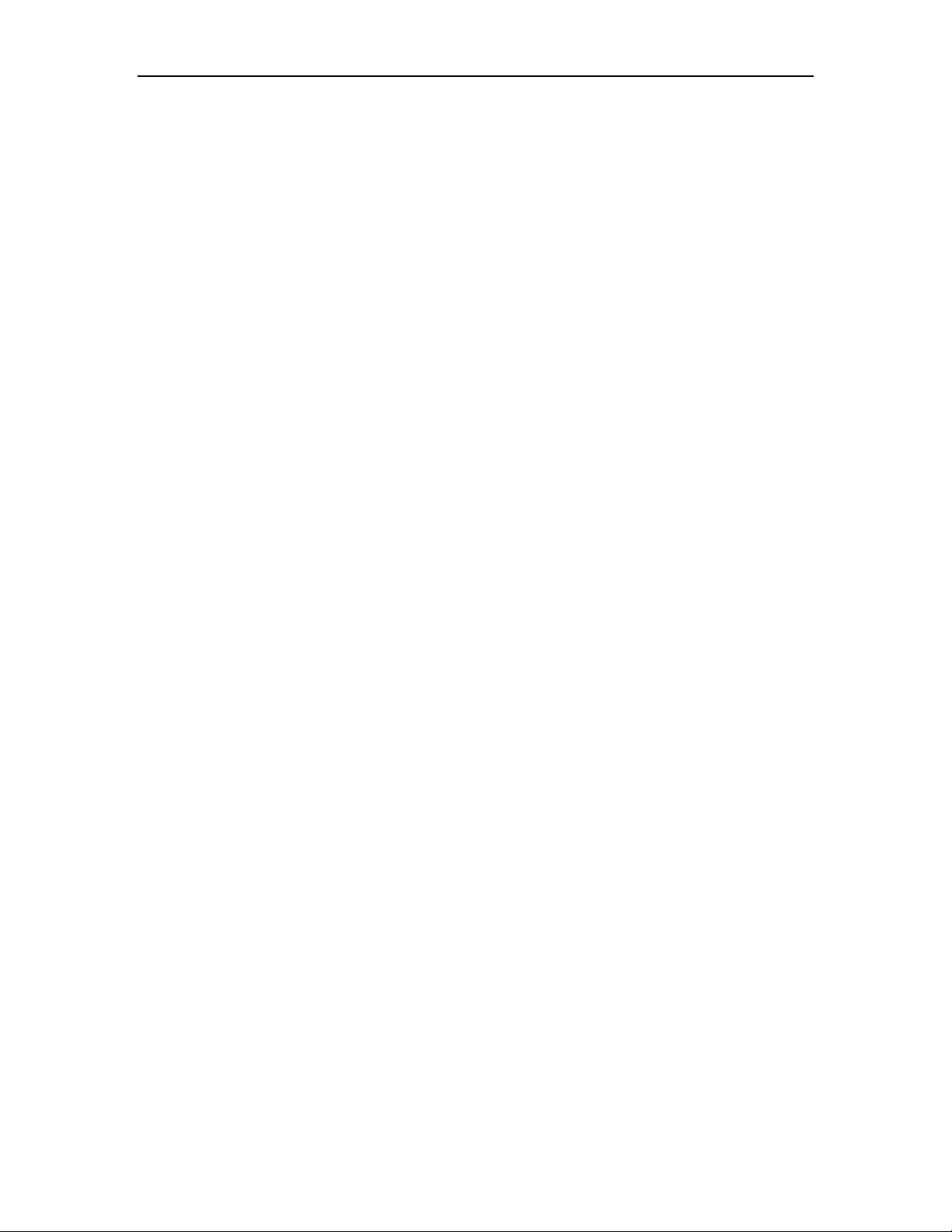
7
3.4.2 Changing the text input method
In the text input mode, press the“#” to change the input method. Press the “*” key to switch
from the upper case to the lower case characters when you need.
3.4.3 Text input methods
The phone includes four text input methods: He, T9He, English, T9English and numbers.
3.4.4 Introduction to the input method
Inserting punctuations and special symbols
When you are editing a text using the He and English input mode, press key “1” to select the
punctuation mark or a special symbol or press and hold “*” to access the symbol table. In the
number input mode, press “*” to insert a “*”, and press and hold the “*” key to access the table
of symbols.
English input method
The English characters are shown on the keypad keys
As soon as you insert letters in sequence to form a word, the word is automatically spelled out.
If this word is not the one you expect, use the up and down keys to select the required word.
Press the * key and confirm if you want to the first letter of the word to appear in capital. Press
“0” to insert a space.
Note:
We provide over 20,000 commonly used English words. If you correctly entered the
characters and cannot find the suitable word with the navigation key, you may insert it by
using English input method, repeatedly pressing the relevant key until the right letter inserted.
b) The “*” key is used to switch between lower case, only the first letter in upper case or all
characters in capitals.
Character input method (subdivided into upper case and lower case modes)
Single characters or numbers can be entered. Their distribution on the key pad is shown
below:
Page 8

0 0
1
1,commonly-used symbols
8
2
a,b,c,A,B,C,2
3
d,e,f,D,E,F,3
4
g,h,i,G,H,I,4
5
j,k,l,J,K,L,5
6
m,n,o,M,N,O,6
7
p,q,r,s,P,Q,R,S,7
8
t,u,v,T,U,V,8
9
w,x,y,z,W,X,Y,Z,9
Number input method (123)
Press the number key to enter the corresponding number, press “*” to enter “*”.
ٛٛٛٛٛٛ
4. FM Radio
You can use the phone as the FM radio only with earphone insertion. Earphone will act as an
antenna for FM radio function.
For FM radio screen:
"OK" key: Mute
"Left and Right" navigation keys: Auto search
“Up and down” navigation keys: Accommodate the channel frequency by frequency, each
time by 0.1MHz.
“* or #” key”: Adjust volume key
Press left soft key, you can access to channel list, global search, save( to save current
channel into channel list) and minimize.
Note:
The quality of radio depends on the coverage of the radio station in that particular area.
5. Recent calls
From the standby screen, press the Call key to display the list of dialled numbers. Press the
Page 9

9
left and right keys to toggle between: Outgoing calls, Missed calls and Received calls. In the
“recent calls” menu you can also access the following options: Missed calls, Received calls,
outgoing calls, Call time and Delete all.
5.1 Missed calls, received calls, outgoing calls
Select Missed calls/ received calls/ outgoing calls from the Call Memory Menu to access the
submenus of the various call logs. Use the left soft key to access the options such as Detail,
Save, Call, and Delete.
Detail: Check the data on the selected number.
Save: Save the selected number in Contacts.
Call: Call the selected number.
Delete: Delete the selected number.
5.2 Call time
Select Menu/Recent calls/Call time to display the time record of all received calls, outgoing
calls and all calls. The call time of all calls can be set to zero any time by resetting the timer.
5.3 Delete All
Select Recent calls/Delete All to clear all Missed Calls, Received Calls, Outgoing calls and
the Call Memory contents altogether.
6. Entertainment
The phone is embedded with three games: Tetris, Brick attack and Blackjack. Please refer to
the game instructions for details about their operation.
7. Alarm
Users can edit up to six alarm clocks. From the standby screen, press Menu/Alarm to display
the Alarm clock editing screen. Press the left soft key and select Edit, Disable (this option
appears as you choose to set the alarm), Clear and Clear All.
Edit: you may edit the Alarm clock status, time, and mode. The status is either activated or
Page 10

10
deactivated. The 24 hour system is used for the time format. The available modes are: One
day, Monday to Friday, Monday to Saturday and Everyday.
Disable: Stop using the alarm clock
Clear: Clear the alarm settings
Clear All: Clear all alarm settings
8. Contact
The phone can store up to 500 contacts. From the standby mode press the right soft key to
display the list of contacts. The contact list can also be accessed through Menu/Contact.
8.1 Contact list
Select Menu/Contact/Contact list to access the contact records. Select the left soft key for the
following options: View, Edit, Call, and Delete
View: Check the contact’s personal information.
Edit: Access the contact data to edit it, to classify it in a group, to set a ring tone to the
contact.
Call: Call the contact.
Delete: Delete a contact details in Contacts
8.2 Search
Select Menu/Contact/Search for the options: Search by name, Search by group.
Search by name: You can look for a contact name by entering the whole name or part of it.
Search by group: You can search by the group which you have already set.
8.3 Delete
Select Menu/Contact/Delete to access the option. Select the contact to be deleted using the
left soft key, press OK to confirm.
8.4 Add a new contact
Select Menu/Contact/Add. For each contact you can enter Mobile number, home number,
office number and a fax number, email address, address, website address, memo, group and
ring tone.
Page 11

11
8.5 Speed dial
Select Menu/Contact/Speed dial to set keys 2 to 9 for speed dialling. If the number key has
not been set, press the left soft key and select a phone number from Contacts. If the number
key has been set, press the left soft key and the following options will be available: Add new
number, clear.
Add: Add the other dialled number for the hot key.
Clear: cancel the speed dial number
8.6 Memory status
Select Menu/Contact/Memory status to view the number of entries stored and check the
memory used up for the contact.
9. Messages
Press lower key directly to access the message editing screen. Press upper key or press the
left soft key to select Messages to access the Messages menu.
9.1 New message
Select Menu/Messages/New message to access the message editing screen. Please refer to
“Input mode” section for instructions on message editing.
In the message editing screen, press the left soft key for the following options: Send, Send to
many, Insert domain symbol, Insert contact, Templates and Insert emoticons.
Send: Send a message to a contact
Send to many: Send a message to a number of contacts
Insert domain symbol: Insert the commonly used network symbols in a message
Insert contact: Add different contact details from Contacts to a message
Templates: Add commonly-used terms to a message
Insert emoticons: Add an expression to a message
9.2 Inbox
Select Menu/Messages/Inbox to access the list of messages in this box. Press the left soft
key for the following options: View, Reply, Delete, Forward, Call, and IP Call.
Page 12

12
View: Review the contents of the current messages. From the contents, press the left sof t key
for the following options: Reply, Delete, Forward, Extract details, Call, IP call.
Reply: Send a message to the sender of the current message.
Delete: Delete a message.
Forward: Modify the contents of a message and send it.
Call: Call the number of the sender of the message.
IP Call: Call the number of the sender of the message with IP prefix.
9.3 Outbox
Select Menu/SMS/Outbox to access the list of messages in this box. Press the left soft key for
the following options: View, Resend, Forward, and Delete.
View: review the detailed contents of a message. Press the left soft key in the message
detailed contents for the options: Resend, Forward or Delete.
Resend: Resend the message.
Forward: Modify the message and send it
Delete: Delete the message.
9.4 Drafts
Select Menu/SMS/Drafts to access the list of messages in the drafts box. Press the left soft
key for the following options: View, Delete and Forward.
View: Review the message currently in the drafts.
Delete: Delete the message.
Forward: Modify the message and send it.
9.5 Template
Select Menu/SMS/Template to access the list of messages template. Press the up/down key
to select the message you want.
Press the left soft key for the following options: View, Send, Edit and Add.
It has 10 message templates in factory reset mode, and you may edit it optionally or add more
templates accordingly.
9.6 Delete message
Page 13

13
Select Menu/SMS/Delete message to access delete function. You may delete the messages
in Inbox, Outbox, and Draft box and also clear all the messages.
9.7 Setting message
Select Menu/SMS/Setting to access submenu with below options: Priority, Delivery report,
Call back number, Message Validity.
Priority: Choose the priority sequence such as normal, urgent, Emergency.
Delivery report: You may activate/deactivate this function. The mobile phone will receive the
information message notification that inform message sent or unsent.
Call back number: You may activate/deactivate this function. When you activate it, you need
to enter the number which you want the receiver to call you back.
Validity: Choose the validity of message.
9.8 Memory Status
Select Menu/SMS/Memory Status to check SMS storage status in phone
9.9 Voice mail
Select Menu/SMS/Voice mail to enter the voice mail submenu, Voice mail, listen voice mail
and voicemail number are displayed.
Voice mail: Check how much voice mail is in the phone, press 1 to access to the voicemail,
press 2 to clear the number of voice mail
Listen voice mail: Dial the voice mail hotline“*9”and access to voicemail center to listen it
Voicemail number: Set the voice mail number
Note: “SMS Sent to many” When you have completed the SMS, press the contact person
number directly or select “search” to access to Directory. If the contact person has the unique
number, press the left soft key to choose the number that you want to send and then press ok
key to send out. If the contact person has many numbers, you may switch between the
numbers by pressing the left key or the right key, and then choose the numbers you want to
send by pressing the left soft key and press OK key to send out.
Page 14

14
10. Settings
Select Menu/Settings to access to set the parameter of mobile.
10.1 Phone
Language: Choose language for message, Traditional Chinese and English available.
Time Format: Set 12 hrs mode and 24 hrs mode.
Date Format: Set date format and you may have three options: dd/mm/yy, mm/dd/yy,
yy/mm/dd.
10.2 Call
Answer mode: You may access to below option such as Any key answer, Flip answer, Send
answer
50 Sec alert: You will hear the alert sound when outgoing calls exceed 50 seconds if you
activate this function.
Voice privacy: activated this feature, voice service will be protected by encoding.
Auto redial: The cell phone will redial automatically while call out failed.
DTMF tone settings: Two options for the DTMF tone settings, normal or long tone.
Supply services: You may access to call forward and customer service by choosing this
item.
Call forward: You can activate the status of call forward to the other phone in the following
conditions. Busy, unreachable. Voice mail, all calls. Deactivate by all the Call forward service
by pressing Cancel all.
Customer service (require the network support): short cut to you local call service center
9.3 Auto power on
You can activate or inactivate Auto power on function, and set the time when you want the
phone power on automatically.
9.4 Auto power off
You can activate or inactivate Auto power off function, and set the time when you want the
phone power off automatically.
9.5 Security
Page 15

15
Select menu/settings/security, then enter the security submenu by inputting the phone code
(default code is 1234). You can set entry code for your SMS, phone book, call memory there.
Phone lock: including phone code activation and inactivation, and password resetting, if you
activate the phone code, you have to enter the phone code every time when the cell phone
powers on
Contact lock: setting protective code to phone book, the default code is the same as phone
code (1234)
Recent call lock: setting protective code for call memory, the default code is the same as
phone code (1234)
SMS lock: setting protective code for SMS service, the default code is the same as phone
code (1234)
Call barrings: setting the restriction of incoming and outgoing calls
Restore factory setting: chosen this item, the phone will be resumed to original settings
when it came out from the factory. Please be attention that after selecting the factory setting,
all the information of users will be deleted
11. Profile
Select menu-profile, you will enter to the profile menu, there you can set the ringtone mode of
the cell phone according to the external circumstances of the time.
5 modes are provided: normal, silence, meeting, outdoor.
Select left soft key to enter the operation submenu, you can proceed the following operations
Activate: active the present mode
Personalize: resetting the volume, the ringtones of incoming call, SMS, Alarm, and power
on/off, and the alert mode of incoming call, SMS, and the unanswered call.
Restore factory setting: resumed the mode you choose to the factory settings.
12. Tools
12.1 Stop watch
Press the Left Soft Key to start counting and the Right Soft Key to stop it. While counting,
press the Left Soft Key to record the previous count. Up to ten recordings can be stored.
When the counting is stopped, press the Left Soft Key to reset and to exit the stop watch
function.
Page 16

16
12.2 Calculator
Your phone has a timer function and can carry out simple operations, i.e. the “Four Arithmetic
Operations”. Numbers are entered using number keys, “*” can be used to input decimal points,
the left soft key can be used to insert the plus and minus symbols, the right soft key is used to
clear the entries, the left key to insert “-“and the right key to insert “÷”, the upper key is used to
insert “+” and the lower key to insert “×”. Press the OK key to display the result of the
calculation.
12.3 World time
This function allows you to find out the time in different cities around the world. Press the
navigation key to select the city you want.
12.4 Jewish calendar
This tool can help you to check the Jewish date on the Gregorian calendar.
13. FAQ
If an anomaly occurs when you are using your mobile phone, please refer to the following
table. If the problem remains unsolved, please contact the phone vendor.
FAQ Item to be checked
The telephone does not
charge properly
The phone does not
switch on
The phone displays
“Enter PUK number”
Unable to dial a number Make sure you have dialled a valid phone number.
Make sure that the charger is correctly connected to the
phone and the power socket.
Make sure you are using a charger specifically designed for
this phone.
Check the battery charge level.
Make sure the battery is properly installed.
Press and hold the ON key until the screen comes on.
Contact the network operator for a PUK number.
Unlock the phone using the PUK number.
Check if your phone is connected to the network.
Poor sound quality Check if the reception signal is strong enough.
If you are inside a building, rotate the phone or move close to
a window.
Page 17

17
FAQ Item to be checked
The other party cannot
hear you during a call
The receiver volume is
low
The phone signal is poor
or switches off frequently
The phone displays “out
of network” or “network
failure”.
When you cannot
connect to the network
Make sure the mouthpiece is not blocked.
Check if the receiver volume is set to maximum.
Make sure the phone antenna is not damaged.
Check the phone signal strength.
If there is no signal, use your phone in a location where the
signal is strong.
Check if you are in an area where the signal is weak (in a
tunnel or surrounded by building). Move to another location
and try again.
Make sure you are not trying to use a service that you haven’t
subscribed to. If you require this service, contact the network
for details.
(1) The network provider does not provide this service or you
have not subscribed to this service. Please contact your
normally
provider for details on the subscription and use of these
services.
(2) Incorrect setting. Please set the correct parameters
14. Safety and use
Please read carefully and observe the following regulations to avoid damaging your telephone
or using it against the law.
Electronic devices/Health care facilities.
Turn off your phone when you are near high-precision electronic devices in use to avoid
causing malfunction or interfering with their operation (fire alarms, automatic doors and
automatic control equipment).
Turn off your phone in hospitals or places where the use of mobile phones is restricted.
Mobile phones affect the normal operation of electronic devices and medical instruments,
such as pacemakers, hearing aids and other electronic medical devices.
Pacemaker manufacturers recommend that mobile phones are kept at least 15 cm away from
pacemakers to prevent the phone interference. When using the phone, you should hold it
against the ear on the opposite side to the device, to reduce interference.
Page 18

18
Mobile phones should be forbidden inside an operating theatre, Intensive Care Unit (ICU) or
Cardiac Care Unit (CCU).
Pay attention to the settings of the sound volume and the vibration to avoid disturbing the
patients.
Flammable or explosive areas
Turn off your phone near flammable or explosive areas. Do not install/remove or charge the
battery or use the phone in these areas to prevent any explosion or fire. Flammable and
explosive areas include: chemical plants, facilities with chemical substances or particles in the
air (grains, dust and metal powder ), petrol stations and fuel depots, fuel storage areas (for
example, under a ship’s deck), areas with explosion warning signs, areas with “turn off
two-way radio equipment” signs and places where you are usually recommended to switch off
car engines.
Safety of use in a vehicle
Please observe the relevant local or national regulations related to the use of mobile phones
in a vehicle. Please refrain from using the phone while driving. If you are driving and need to
use the phone in an emergency, use a hands-free device (optional purchase) to be safe.
Otherwise, park the car before using the phone.
Do not place your phone on the dashboard or within an airbag deployment area to avoid
causing injury to passengers in the car when the bag inflates or bursts.
Using the phone on an airplane is strictly forbidden. Turn off your phone before you board an
aircraft. It is recommended to remove the battery to avoid the phone being turned on
accidentally.
Storing environment
To avoid demagnetizing problem, keep the phone away from magnetic materials, such as
magnetic discs and credit cards.
Ensure that the phone does not come into contact with liquids. If it does, turn it off immediately,
remove the battery and quickly contact the vendor.
Do not store the phone, battery or charger in an environment with a strong magnetic field,
such as an electromagnetic pot or a microwave oven, to avoid causing the phone to
malfunction, catch fire or explode.
Do not subject the phone, battery or charger to heavy impact or vibration to avoid battery
leakage, phone malfunction, overheating, fire or explosion
Page 19

19
Do not place sharp metallic items such as needles, near the receiver because the receiver will
attract them and you may be injured when using the phone.
Do not place the phone in the back pocket of your trousers or skirt to avoid damaging it when
you sit down
Child health
Keep the phone, battery and charger out of the reach of children. Do not let children use the
phone, battery or charger without supervision.
Do not let a child put a battery in his/her mouth to avoid electrolyte poisoning.
Keep children away from small phone accessories to prevent suffocation or blocking of the
oesophagus as a result of swallowing.
Operating environment
This phone is equipped with a built-in antenna. When the phone is on, unless necessary, do
not touch the antenna area (top of the phone) for optimal communication quality.
Do not use your phone while it is being charged during thunderstorms, or use it outdoors to
avoid being struck by lightning or other injury.
Do not use your mobile phone in dusty, wet, dirty places or places near magnetic fields to
prevent malfunction of its internal circuits. Keep the phone as dry as possible. Keep the phone,
battery and charger away from water and water vapour and do not clean the phone with a wet
cloth to avoid short circuits, malfunction due to corrosion and electric shocks.
Do not turn in or off the phone against your ear to avoid your ears and body from being
impaired.
To comply with regulations on radio frequency exposure, keep the antenna at least one inch
(2.5 cm) away from your body when holding your phone or using its data functions.
If you feel unwell (epileptic seizures or blackouts) after playing the games with your phone for
a long period of time, please seek medical assistance immediately.
Move your mobile phone away from your ear while using the hands-free mode, because the
amplified volume might cause hearing damage.
Make sure you switched off your phone in areas where mobile phone use is prohibited!
Cleaning and maintenance
Switch off the phone before cleaning and maintenance. The charger should be unplugged
from the power socket and the phone and charger disconnected to prevent any electric shock
or short circuiting of the battery or charger.
Do not wipe the phone or charger using chemical substance (alcohol benzene), chemical
Page 20

20
agents or abrasive cleaning agents to avoid damaging its parts or causing a malfunction. You
may clean with a slightly damp anti-static soft cloth.
Do not scrape or alter the phone case as paint substances may cause an allergic reaction. If
such a reaction occurs, cease using the phone immediately and seek medical help.
Wipe dust off the power plug and keep it dry to avoid risk of fire
If the phone or accessories do not work properly, contact your local vendor
Do not dismantle the phone or its accessories yourself.
Protecting the environment
Please observe the local regulations on phone packaging, battery and used phone disposal
and bring them to the collection point for proper recycling. Do not dispose of used phones or
batteries in a household rubbish bin.
Please take your used, unwanted lithium batteries to a designated place. Do not dispose of
them in a rubbish bin.
Emergency call
In an emergency situation, if the phone is on and you are within the network range, it can be
used to make an emergency call. However, emergency call numbers may not be reachable
on all networks; you should never rely on your mobile phone for emergency calls.
Using the battery/charger
Only use batteries and chargers approved by the manufacturer. Do not use batteries or
chargers that are not compatible with your model to avoid any explosion.
Do not throw a battery in a fire as it might catch fire or explode. Do not cause a short circuit to
the charger as it might result in malfunction, smoke or fire.
Do not place conductors like metals, keys or jewels, against the battery poles or allow them to
touch the ends of the battery to avoid short circuiting the battery and causing injury (burns, for
example) as a result of battery overheating
If the power cable is damaged (wires exposed or broken) or the connection to the plug is
loose, do not use it to avoid electric shock, short-circuit of the charger or a fire.
Do not dismantle the battery or weld the two poles of the battery to prevent the battery from
leaking, overheating, catching fire or exploding.
Keep the charger away from any container of water or other liquids. Infiltration of liquid may
cause electric leakage or other malfunction to the charger.
If the battery leaks, emits smoke or a strange odour, cease use immediately and move it far
away from naked flames or people to avoid a fire or injury from explosion.
Page 21

21
Do not charge the battery in a dusty or damp environment and keep the cable away from
heated objects.
The battery is not fully charged when leaving the factory. Therefore, you should charge the
battery for two hours before use. Before charging, make sure the charge plug is correctly
inserted in the power socket. If it is incorrectly inserted, electric shock might occur and the
phone or battery may catch fire or explode. When charging is completed, pull out the cha rger
plug from the power socket, and do not pull the cable.
If the liquid in the battery splashes into your eyes, do not rub the eyes to avoid damaging your
vision, rinse the eyes immediately in clean water and go to a hospital for assistance.
Do not place heavy objects on the charger cable. Do not damage, twist or pull the cable to
avoid causing electric shock or fire.
When the battery cannot be installed correctly in the phone, do not press down on it heavily to
prevent it from leaking or exploding. Do not remove the battery when the phone is on.
If the battery is distorted, has changed colour or is unusually hot when charging or when it is
stored, remove immediately the battery and stop using it or it may leak, become overheated,
explode or catch fire.
If a battery is not used for a long period of time after charging, store it at room temperature
Do not touch the power socket, power cable or charger with wet hands to avoid electric shock.
If water or other liquid enters the charger, immediately disconnect the charger plug from the
power socket to prevent it from overheating, catching a fire or malfunction.
Explanation: The instructions in this user manual apply to Traditional Chinese language mode.
In other language operating modes, slight differences may appear.
Warning: The manufacturer disclaims any liability for damage, which may result as a
consequence of improper use of this mobile phone or use contrary to the instructions
contained in this manual.
Alcatel logo and Alcatel name are
Trademark of Alcatel-Lucent used under
license by TCT Mobile Limited
All rights reserved © Copyright 2008TCT
Mobile Limited
TCT Mobile Limited reserves the right to
Alter material or technical specification
without Prior notice.
