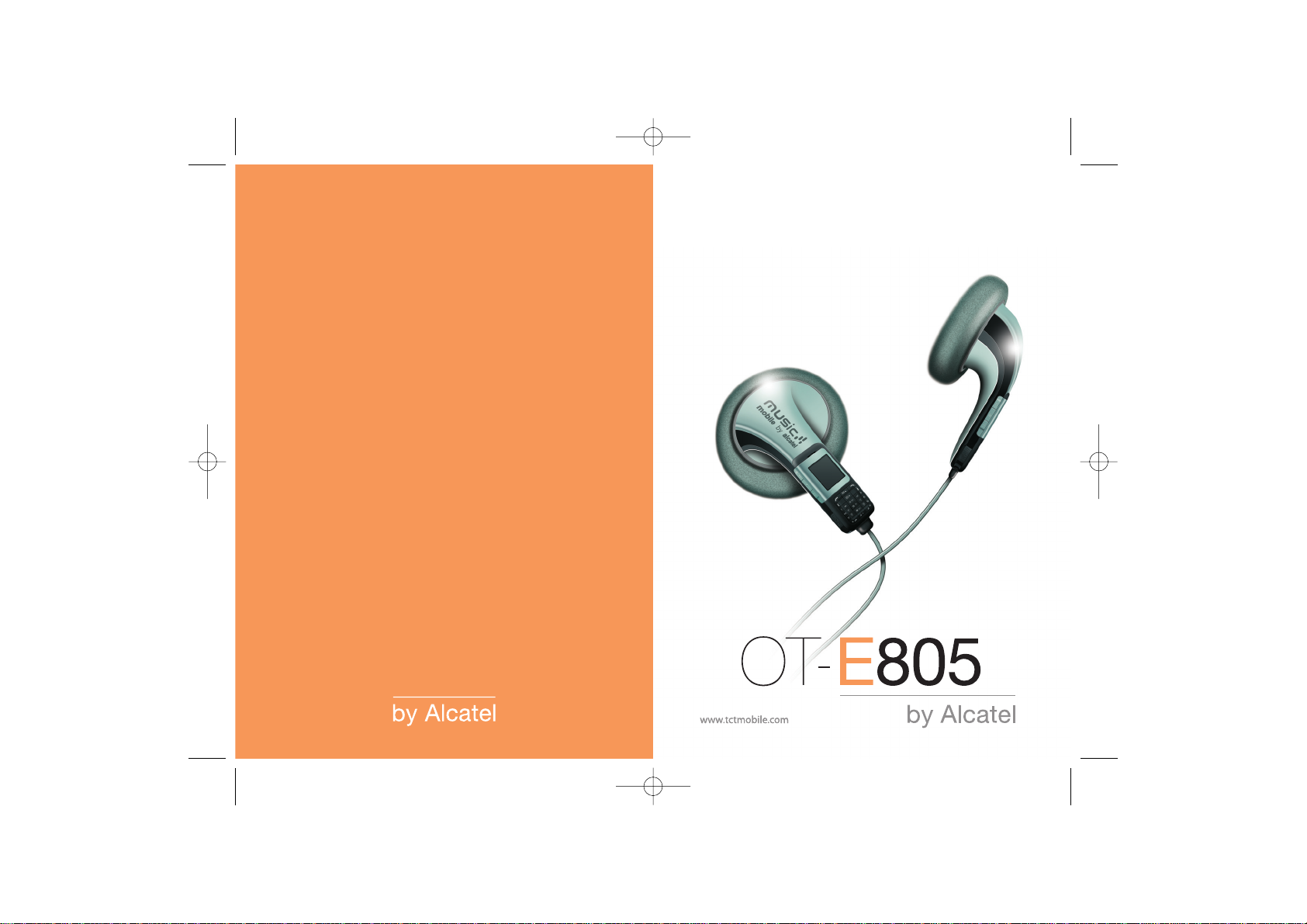
English - T5000838AAAA 01
C65_UM_USA-05-12-06 5/12/06 8:53 Page 1
A
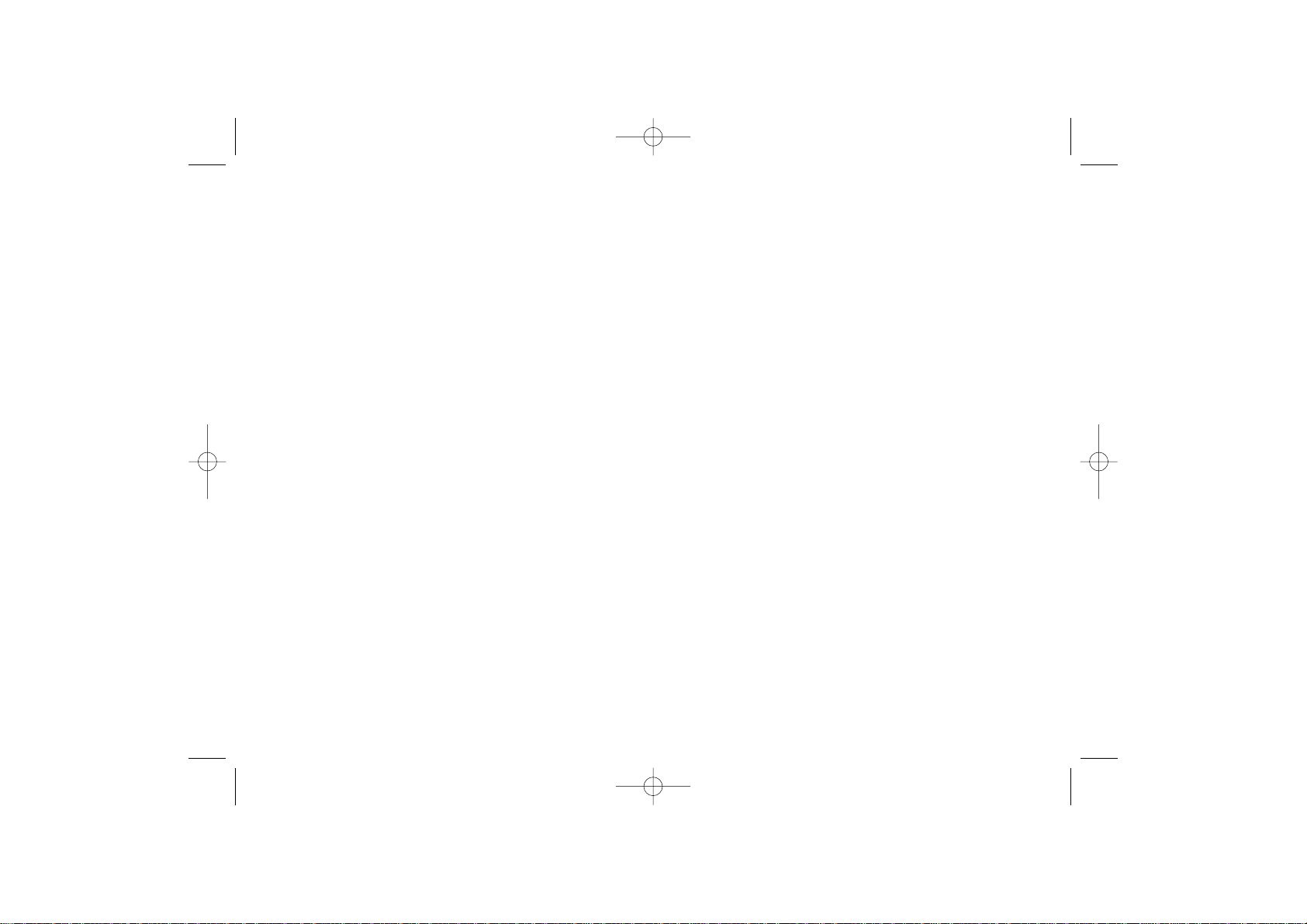
6. Messages ......................................................................32
6.1 Create an SMS....................................................................................32
6.2 Inbox/Outbox ....................................................................................33
6.3 Archives................................................................................................34
6.4 Predefined............................................................................................34
6.5 Delete ..................................................................................................34
6.6 Settings ................................................................................................35
6.7 SMS CB ................................................................................................35
7. Music Player..................................................................36
7.1 Music list ..............................................................................................36
7.1.1 Play ..........................................................................................36
7.1.2 Details......................................................................................36
7.1.3 Setting ......................................................................................36
7.1.4 USB connection ....................................................................37
7.2 Icons in the Music Player ................................................................37
8. Sounds ..........................................................................38
8.1 Mode ....................................................................................................38
8.2 Volume..................................................................................................38
8.3 Ringtone ..............................................................................................38
8.4 Alerts ....................................................................................................39
8.5 Key beep..............................................................................................39
9. Display ..........................................................................40
9.1 Wallpaper ............................................................................................40
9.2 Colors ..................................................................................................40
9.3 ON/OFF screens ..............................................................................40
9.4 Screensaver..........................................................................................40
9.5 Contrast ..............................................................................................40
2
Table of contents ........................
Safety and use ......................................................................4
General information............................................................8
1. Your cellphone ............................................................10
1.1 Keys ......................................................................................................11
1.2 Main screen icons ..............................................................................13
2. Getting started ............................................................14
2.1 Set-up....................................................................................................14
2.2 Switching your telephone ON........................................................17
2.3 Switching your telephone OFF ......................................................17
3. Calls ..............................................................................18
3.1 Making a call........................................................................................18
3.2 Calling your voicemail ......................................................................19
3.3 Receiving a call ..................................................................................20
3.4 Available options during the call....................................................21
3.5 Call waiting..........................................................................................22
3.6 Making a second call ........................................................................22
3.7 Conference call ..................................................................................22
4. Menu..............................................................................23
4.1 Accessing the menu ..........................................................................23
4.2 Organising functions..........................................................................23
5. Directory ......................................................................29
5.1 Directory menu ................................................................................29
5.2 Consulting your directory (“View”)..............................................30
5.2.1 Available options in the contacts list ..............................30
5.2.2 Making the call ......................................................................30
5.2.3 Caller group ..........................................................................31
5.2.4 Searching for a name by its first letter............................31
1
C65_UM_USA-05-12-06 5/12/06 8:53 Page 1
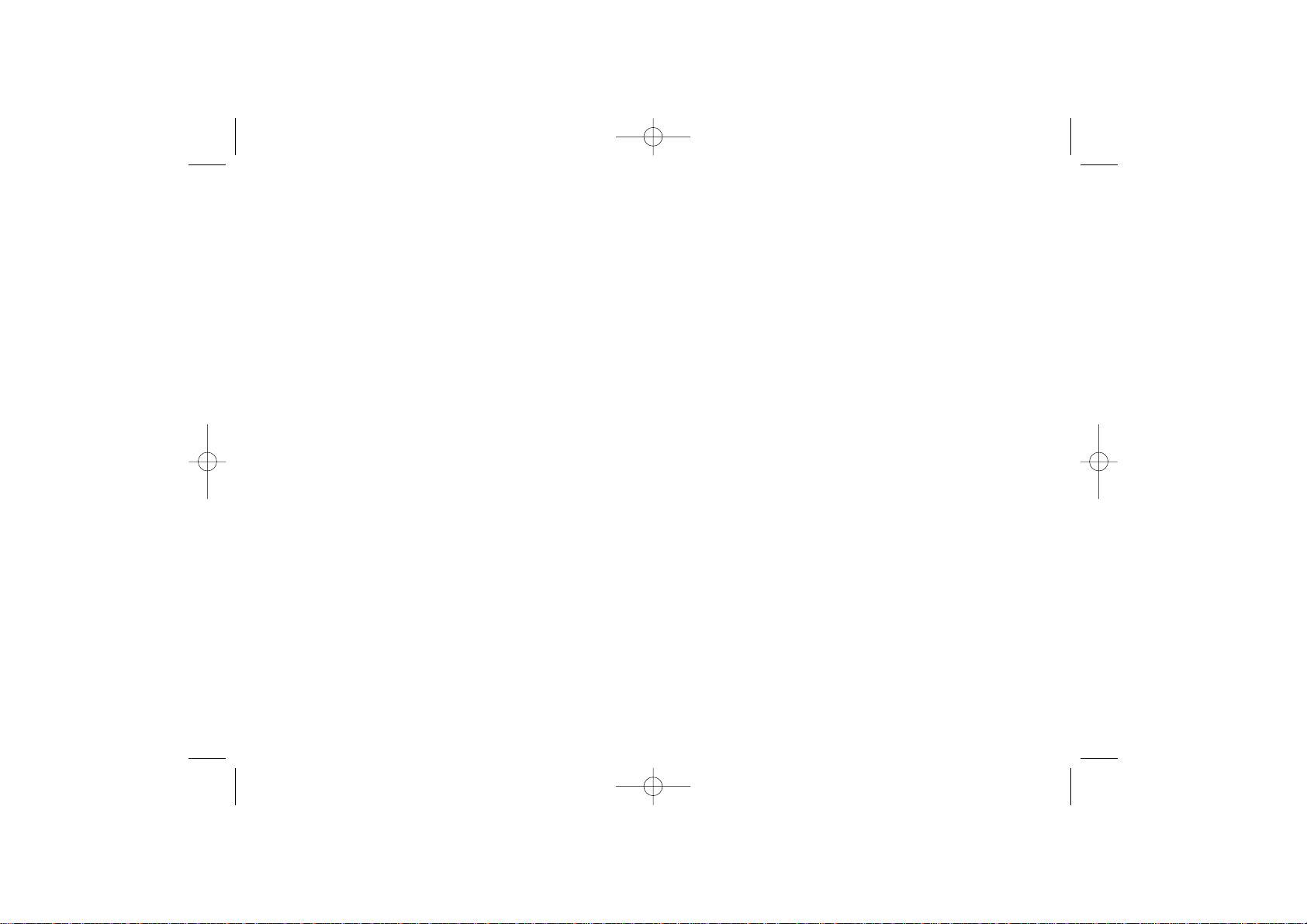
Safety and Use ............................
We recommend that you read this chapter carefully before using your cellphone.The manufacturer
disclaims any liability for damage, which may result as a consequence of improper use or use
contrary to the instructions contained in this manual.
• TRAFFIC SAFETY:
Given that studies, which show that using a cellphone while driving a vehicle constitutes a real risk,
even when the hands-free kit is used (headset...), drivers are requested to refrain from using their
cellphone when the vehicle is not parked
When switched on, your cellphone emits electromagnetic waves that can interfere with the
vehicle’s electronic systems such as ABS anti-lock brakes or airbags.To ensure that there is no
problem:
- do not place your cellphone on top of the dashboard or within an airbag deployment area.
- check with your dealer or car manufacturer to make sure that the car’s electronics devices are
well shielded.
• CONDITIONS OF USE:
Your are advised to switch off your cellphone from time to time to optmise performance.
Switch the cellphone off before boarding an aircraft to avoid prosecution.
Switch the cellphone off when you are in health care facilities, except in designated areas.As with
many other types of equipment now in regular use, cellphones can interfere with other electrical
or electronic devices, or equipment using radio frequency.
Switch the cellphone off when you are near gas or flammable liquids. Strictly obey all signs and
instructions posted in a fuel depot, gas station, or chemical plant, or in any potentially explosive
atmosphere.
When the cellphone is switched on, it should be kept at least 15 cm from any medical device such
as a pacemaker, a hearing aid or insulin pump.When using the cellphone you should hold it against
the ear on the opposite side to the device, if any.
To avoid hearing impairment, pick up the call before holding your cellphone to your ear.Also move
the handset away from your ear while using the “hands-free” option because the amplified volume
might cause hearing damage.
Do not let small children use the cellphone without supervision.
When replacing the cover please note that your cellphone may contain substances that could
create an allergic reaction.
Always handle your cellphone with care and keep it in a clean and dust-free place.
Do not allow your cellphone to be exposed to unfavourable environmental conditions (moisture,
humidity, rain, infiltration of liquids, dust, sea air, etc).The manufacturer’s recommended operating
temperature range is -20°C to +55°C.Over 55°C the legibility of the cellphone’s display may be
impaired, though this is temporary and not serious.
4
10. Settings ........................................................................41
10.1 Clock ....................................................................................................41
10.2 Languages ............................................................................................41
10.3 Dictionary............................................................................................41
10.4 Auto keypad lock ..............................................................................41
10.5 USB connection..................................................................................42
10.6 Security ................................................................................................42
10.7 Auto power ........................................................................................43
10.8 Answer mode ....................................................................................43
10.9 Flight Mode..........................................................................................43
11. Call services..................................................................44
11.1 Voicemail ..............................................................................................44
11.2 Call memory ......................................................................................44
11.3 Call settings ........................................................................................45
11.4 Select network ..................................................................................47
11.5 Call forward (“Forward”)................................................................48
11.6 Call barring..........................................................................................49
12. Games ..........................................................................50
12.1 Russia....................................................................................................50
12.2 Bricks ....................................................................................................50
12.3 Available options................................................................................51
13. Tools ..............................................................................52
13.1 Alarms ..................................................................................................52
13.2 Calculator ............................................................................................52
14. Characters table ..........................................................53
15. Telephone warranty ....................................................55
16. Accessories ..................................................................57
17. Troubleshooting ..........................................................58
3
C65_UM_USA-05-12-06 5/12/06 8:53 Page 3
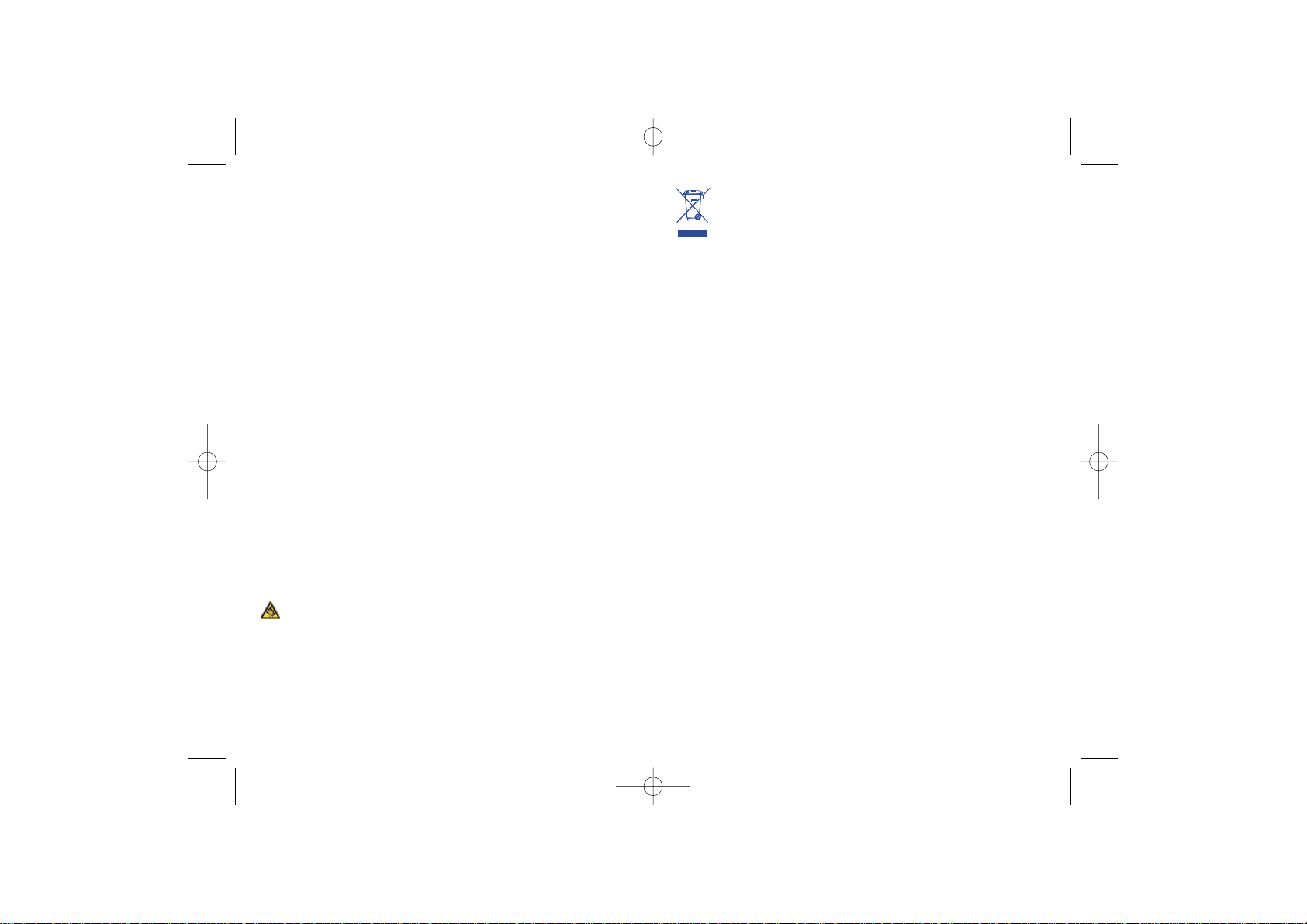
This symbol on your telephone, the battery and the accessories means that these
products must be taken to collection points at the end of their life:
- Municipal waste disposal centres with specific bins for these items of equipment
- Collection bins at points of sale.
They will then be recycled, preventing substances being disposed of in the environment, so that
their components can be reused.
In European Union countries:
These collection points are accessible free of charge.All products with this sign must be brought
to these collection points.
In non European Union countries:
Items of equipment with this symbol are not be thrown into ordinary bins if your country or your
region has suitable recycling and collection facilities; instead they are to be taken to collection
points for them to be recycled.
• BATTERY:
Before removing the battery from your cellphone, please make sure that the telephone is switched
off.
Take precautions with the battery and do not attempt to open the battery (chemical substances
may cause burns).
Do not pierce, disassemble nor cause a short-circuit in a battery.
Do not burn or dispose of a used battery in household waste or store it at temperatures above
60 °C.
Batteries must be disposed of in accordance with locally applicable environmental legislation.
Batteries should not be used for any other purpose than the one intended. Never use damaged
batteries or not recommended by T&A Mobile Phones Limited and/or its affiliates.
• CHARGERS:
Mains powered chargers will operate within the temperature range: 0°C to 40°C.
The chargers designed for your cellphone meet with the standard for safety of information
technology equipment and office equipment use. They should be used for this purpose only.
Electrical characteristic of power supply (depending on the country):
Travel charger:
Input: 100-240 V, 50/60 Hz, 100 mA
Output: 4.5 V, 350 mA
Battery: Lithium 3.7 V 650 mAh
6
Do not open or attempt to repair your cellphone yourself.
Do not drop, throw or try to bend your cellphone.
Do not paint it.
Use only Alcatel batteries, battery chargers, and accessories that are compatible with your
cellphone model (see page 57).T&A Mobile Phones Limited or its affiliates disclaim any liability for
damage caused by the use of other batteries.
Your cellphone should not be disposed of in a municipal dump. Please check local regulations for
disposal of electronic products.
Remember to make back-up copies or keep a written record of all important information stored
in your cellphone.
Some people may suffer epileptic seizures or blackouts when exposed to flashing lights, or when
playing video games.These seizures or blackouts may occur even if a person never had a previous
seizure or blackout. If you have experienced seizures or blackouts, or if you have a family history
of such occurrences, please consult your doctor before playing videos games on your cellphone or
enabling a flashing-lights feature on your cellphone. Parents should monitor their children’s use of
video games or other features that incorporate flashing lights on the cellphones.All persons should
discontinue use and consult a doctor if any of the following symptoms occur: convulsion, eye or
muscle twitching, loss of awareness, involuntary movements, or disorientation. To limit the
likelihood of such symptoms, please take the following safety precautions:
- Do not play or use a flashing-lights feature if you are tired or need sleep.
- Take a minimum of a 15- minute break hourly.
- Play in a room in which all lights are on.
- Play at the farthest distance possible from the screen.
When you play games on your cellphone,you may experience occasional discomfort in your hands,
arms, shoulders, neck, or other parts of your body. Follow these instructions to avoid problems
such as tendinitis, carpal tunnel syndrome, or other musculoskeletal disorders:
- Take a minimum of a 15 minute-break every hour of game playing.
- If your hands, wrists,or arms become tired or sore while playing, stop and rest for several hours
before playing again.
- If you continue to have sore hands, wrists,or arms during or after playing, stop the game and see
a doctor.
Prolonged exposure to music at full volume on the music player may damage the listener's
hearing.
5
C65_UM_USA-05-12-06 5/12/06 8:53 Page 5
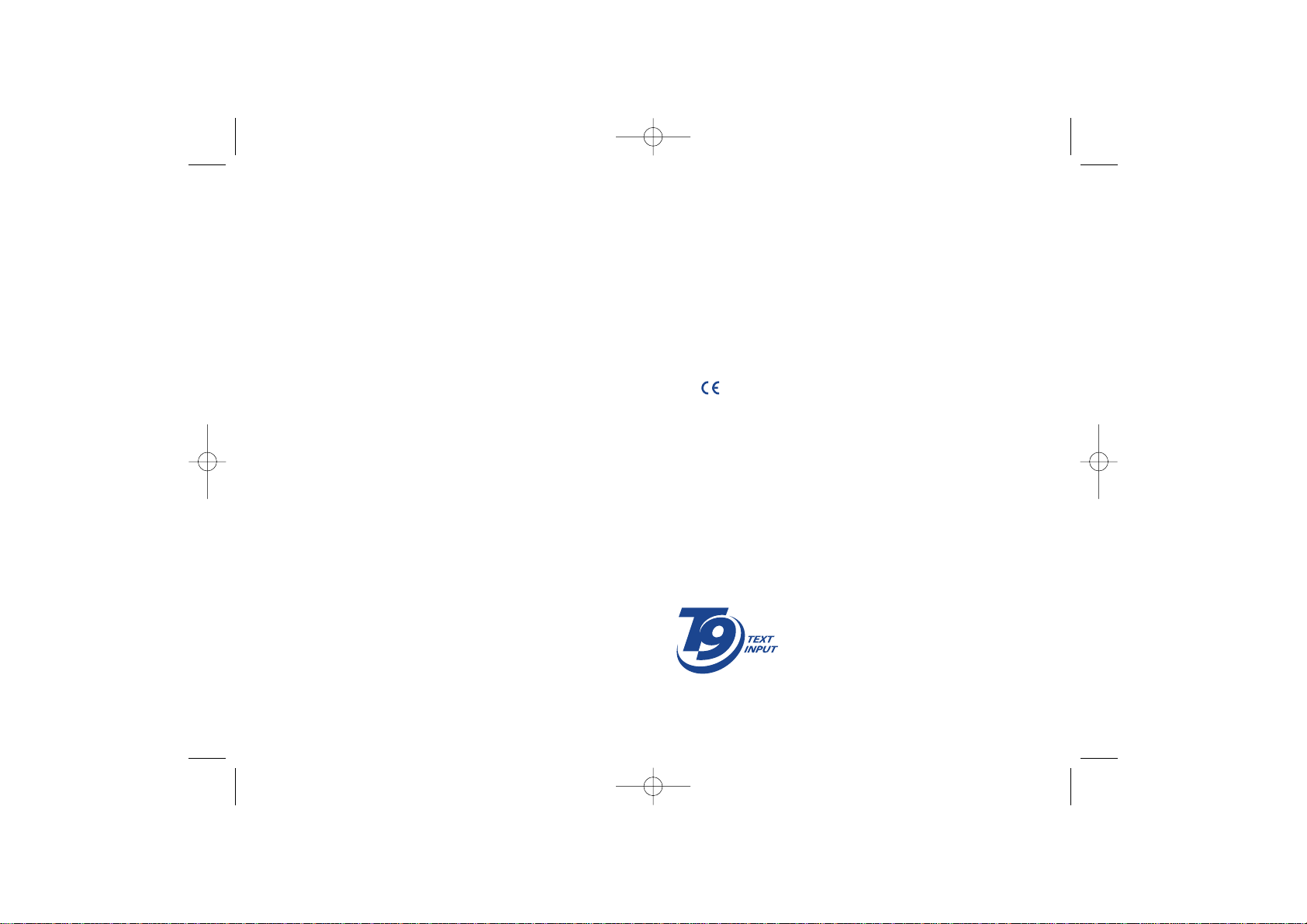
General information ..................
• Website: www.tctmobile.com
• Hot Line Number: see the “T&A Mobile Phones Services” leaflet or
go to our Internet site.
On our Internet site, you will find our FAQ (Frequently Asked Questions)
section. You can also contact us by e-mail to ask any questions you may
have.
Your telephone is a transceiver that operates on GSM networks with 850
and 1900 MHz bands.
The marking indicates that your telephone complies with "1999/5/EC
(R&TTE)" directive and that the accessories concerned comply with
current EC directives.The entire copy of the Declaration of Conformity
for your telephone can be obtained through our website:
www.tctmobile.com.
8
T9 Text Input is licensed under one or more of the
following: U.S. Pat. Nos. 5,187,480, 5,818,437,
5,945,928, 5,953,541, 6,011,554, 6,286,064,
6,307,548, 6,307,549, and 6,636,162, 6,646,573;
European Pat. Nos. 0 842 463 (96927260.8), 1 010
057 (98903671.0), 1 018 069 (98950708.2); and
additional patents are pending worldwide
• RADIO WAVES:
THIS CELLPHONE MEETS THE GOVERNMENT’S REQUIREMENTS FOR EXPOSURE TO RADIO
WAVES.
Your cellphone is a radio transmitter and receiver. It is designed and manufactured not to exceed
the emission limits for exposure to radio-frequency (RF) energy. These limits are part of
comprehensive guidelines and establish permitted levels of RF energy for the general population.
The guidelines are based on standards that were developed by independent scientific organizations
through periodic and thorough evaluation of scientific studies.These guidelines include a substantial
safety margin designed to ensure the safety of all persons, regardless of age and health.
The exposure standard for cellphones employs a unit of measurement known as the Specific
Absorption Rate, or SAR. The SAR limit set by public authorities such as the Federal
Communications Commission of the US Government (FCC) or by Industry Canada, is 1.6 W/kg
averaged over 1 gram of body tissue. Tests for SAR are conducted using standard operating
positions with the cellphone transmitting at its highest certified power level in all tested frequency
bands.
Although the SAR is determined at the highest certified power level, the actual SAR level of the
cellphone while operating can be well below the maximum value.This is because the cellphone is
designed to operate at multiple power levels so as to use only the power required to reach the
network. In general, the closer you are to a wireless base station antenna, the lower the power
output of the cellphone. Before a cellphone model is available for sale to the public, compliance
with national regulations and standards must be shown.
The highest SAR value for this cellphone when tested is 1.12 W /kg for use at the ear and 0.722
W/kg for use close to the body.
While there may be differences between the SAR levels of various cellphones and at various
positions, they all meet the government requirement for RF exposure. For body-worn operation,
the cellphone meets FCC RF exposure guidelines provided that it is used with a non-metallic
accessory with the handset at least 1.5 cm from the body. Use of other accessories may not
ensure compliance with FCC RF exposure guidelines.
The World Health Organization (WHO) considers that present scientific information does not
indicate the need for any special precautions for use of cellphones.If individuals are concerned, they
might choose to limit their own or their children's RF exposure by limiting the length of calls, or
using "hands-free" devices to keep cellphones away from the head and body (fact sheet n°193).
Additional WHO information about electromagnetic fields and public health are available on the
following website: http://www.who.int/peh-emf.
Your telephone is equipped with a built-in antenna. For optimal operation, you should avoid
touching it or degrading it.
7
C65_UM_USA-05-12-06 5/12/06 8:53 Page 7
®
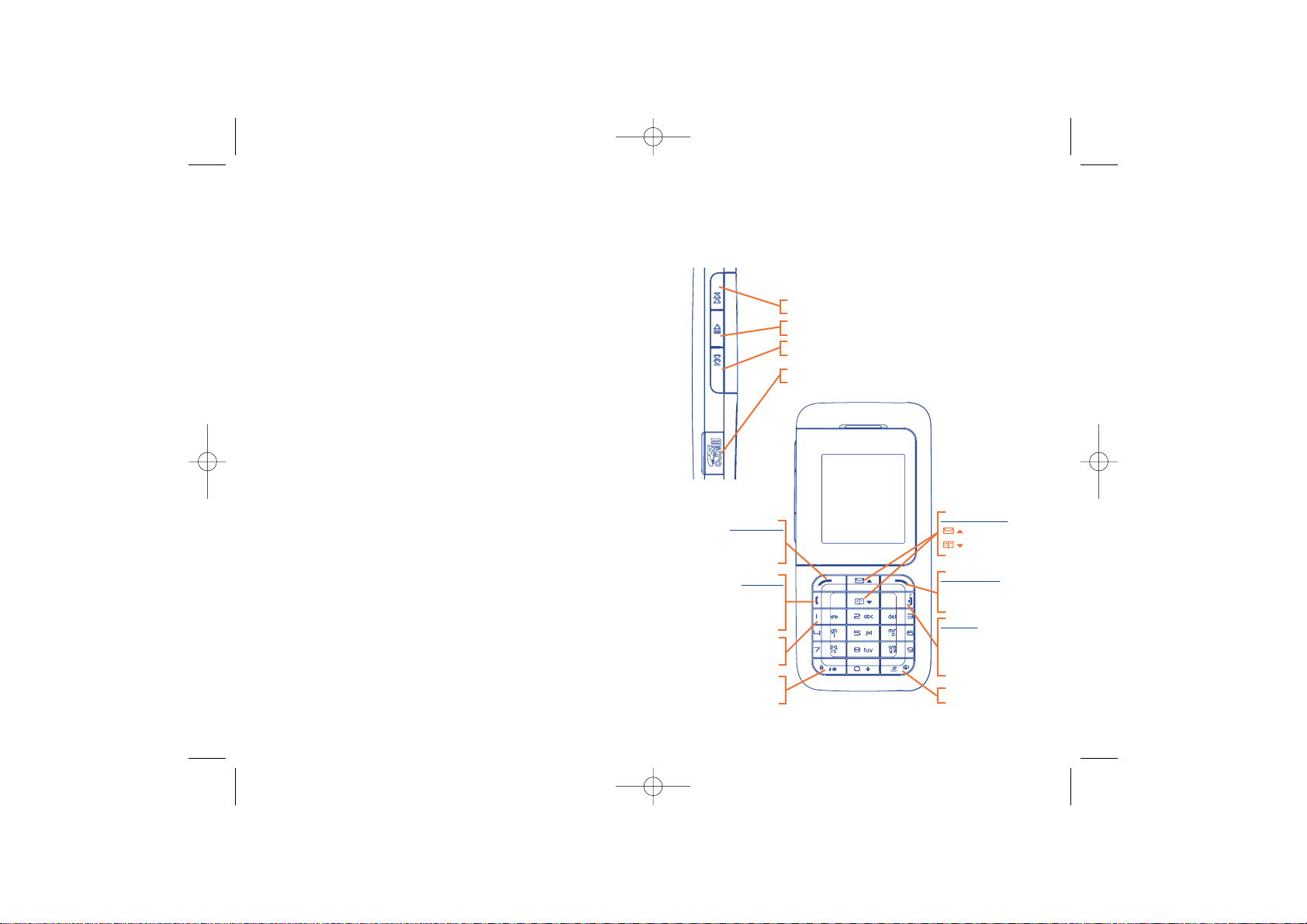
10
1
Your cellphone ....................
Navigation key:
: Messages
: Directory
End key:
Switch on/Switch off
End call
Return to the main screen
Send key:
Pick up / Send call
Call memory (short
keypress)
Voicemail
(long keypress)
Keypad lock/unlock
(long keypress)
Vibrator (long keypress)
Left softkey:
Access the menu
Confirm an option
Right softkey:
Delete / Back /
Mute the ring tone
Protection against theft
(1)
Your telephone is identified by an IMEI (phone serial number) shown on
the packaging label and in the product’s memory.We recommend that you
note the number the first time you use your telephone by entering *, #,
0, 6, # and keep it in a safe place. It may be requested by the police or your
operator if your telephone is stolen.This number allows your cellphone to
be blocked preventing a third person from using it, even with a different
SIM card.
Disclaimer
There may be certain differences between the user manual description
and the phone’s operation, depending on the software release of your
telephone or specific operator services.
March 2007
9
(1)
Contact your network operator to check service availability.
Forward key
Play/Pause key
Backward key
Micro-SD Card Slot
C65_UM_USA-05-12-06 5/12/06 8:53 Page 9
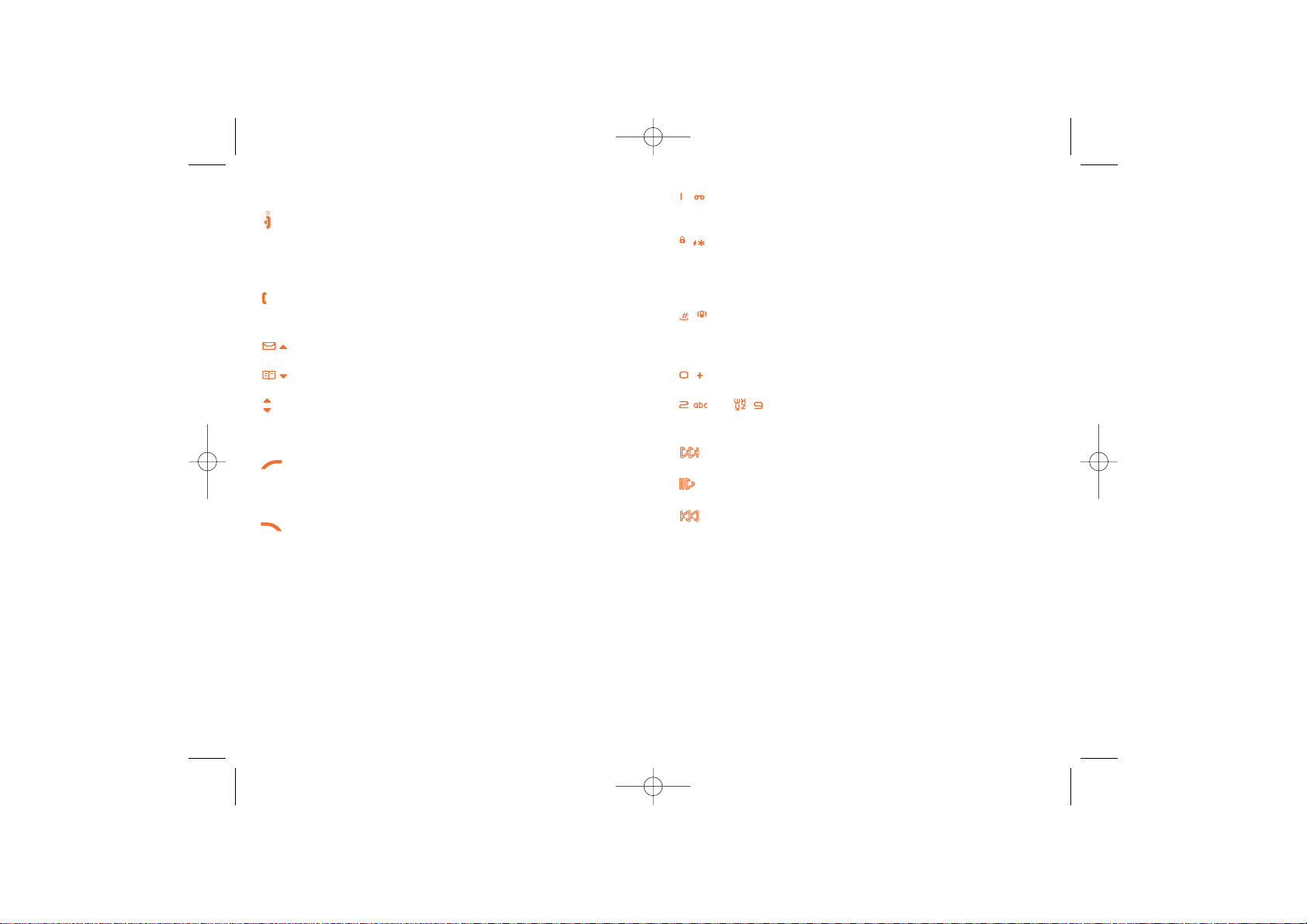
Consult your voicemail (long keypress)
Insert a smart punctuation (short keypress) in edition mode
Keypad lock/unlock (long keypress)
Upper-lower case/automatic capitals/lower case/Predictive
mode/Normal mode in edition mode (short keypress)
Symbols bar (long keypress) in edition mode
Activate/Deactivate the vibrator (long keypress)
Validate the selected word (short keypress) in edition mode
Add a word (long keypress) in edition mode
Scroll next word in predictive mode (short keypress)
to Insert letters (short keypress) or digits (long keypress)
in edition mode
Forward key
Play/Pause key
Backward key
1211
1.1 Keys
Switch ON/OFF the phone (long keypress) from the main screen
Hang up
Reject an incoming call
Return to the main screen (long or short keypress)
Call / Pick up
Access the call memory (short keypress)
Access Messages (from the main screen)
Access Directory (from the main screen)
Scroll, adjust the volume during a call
Adjust the mp3 player volume in the playing screen
Scroll up and down in the music list
Left softkey:
Options / Menu / Confirm
Display a message received
Right softkey:
Return to the previous screen (short keypress)
Mute the ringtone of an incoming call
In edition mode :
Delete a character (short keypress)
Delete all characters (long keypress)
C65_UM_USA-05-12-06 5/12/06 8:53 Page 11
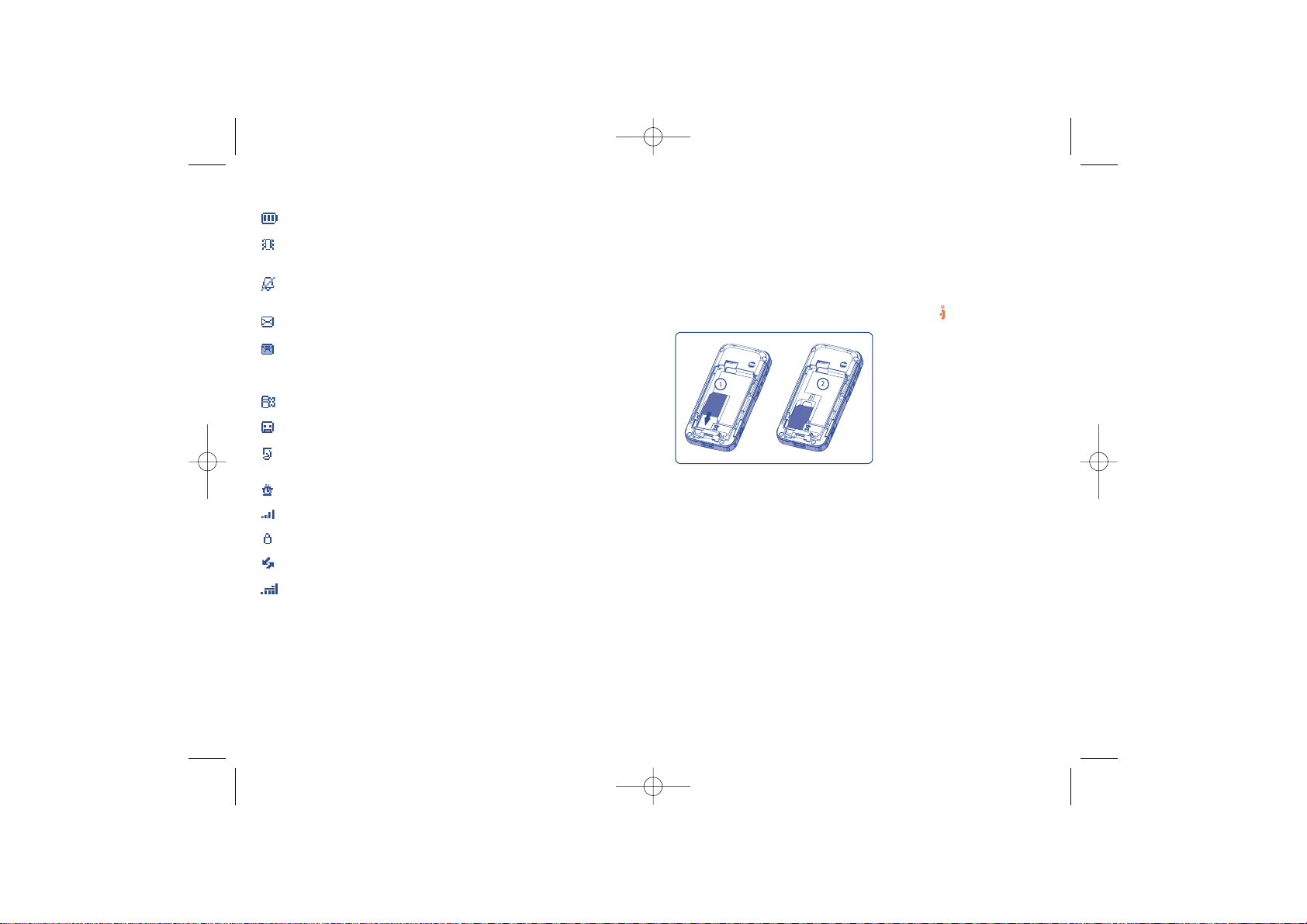
2
Getting started ..................
2.1 Set-up
Inserting the SIM Card
(1)
You must insert your SIM card in order to use your phone.To insert your
SIM card, turn off your phone by holding down the key
(2)
.
14
Fit the SIM card with the chip facing
downwards. Slide the SIM card into
its compartment. Push the SIM card
with your finger to release it.
(1)
Check with your network operator to make sure that your SIM card
is 3V compatible. The old 5 Volts cards can no longer be used. Please
contact your operator.
(2)
You can use some basic operations in Demo mode (switch on the
device without SIM card). In Demo mode, you cannot use the SIM
related features such as making/receiving call/SMS except the
emergency call (SOS).
1.2 Main screen icons
(1)
Battery charge level.
Vibrator mode: your phone vibrates (but the alarms and low
battery sound will be played anyway).
Silence mode: your phone neither rings, beeps nor vibrates (but
the alarms and low battery sound will be played anyway).
Unread message.
Message list is full: your terminal cannot accept any new
messages.You must access the message list and delete at least one
message on your SIM card (see page 34).
Missed call.
Voicemail message arrived.
Call forwarding activated: your calls are forwarded (see page
48).
Alarm programmed (see page 52).
Signal strength indicator.
Keypad lock.
National roaming.
Flight Mode.
13
(1)
The icons and illustrations in this guide are provided for
informational purposes only.
C65_UM_USA-05-12-06 5/12/06 8:53 Page 13
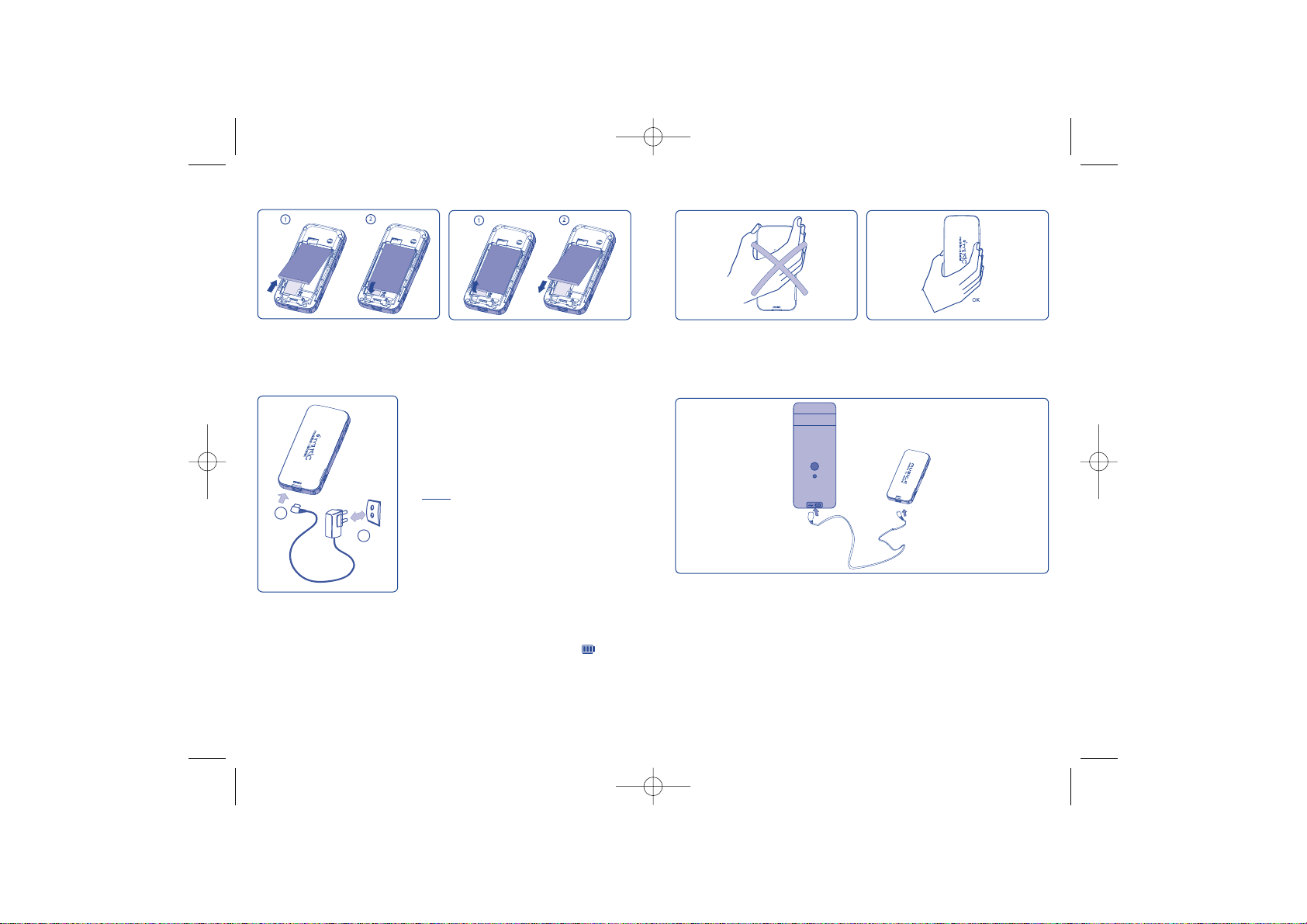
16
1
2
15
• An animation will be on while charging.
• It may take several minutes before the charging
starts.
• Do not force the plug into the socket.
• The battery icon will take several minutes
before the level is shown.
• Bef
ore connecting to the charger, make sure
the battery is inserted correctly.
• The mains socket must be near to the phone
and easily accessible (avoid power extension
cables).
• Before using your phone for the first time, fully
charge your battery (approximately 3 hours).
Only use Alcatel chargers. We recommend
charging the battery once a day so that the
phone operates at an optimum level. You are
advised to fully charge the battery ( ).
Charging the battery
Connect the charger
PC sharing
The device supports PC charging: connect the device and computer USB
port with the USB cable provided in the box, the battery can be charged
with the power provided by the computer
(1)
.
(1)
Sometimes battery can not be fully charged due to the unstability of
the power provided by the computer.We recommend you to charge
your battery with the charger we provided inbox, PC charging is
recommended only in case of emergency.
Precautions during use
Your telephone is equipped with a built-in antenna. For optimal reception
and operation, do not touch the upper part of your telephone.
Inserting and removing the battery
Align the tab on top of the battery with the slot in the battery compartment of
your phone. Press down the battery until the latch is securely in place.
C65_UM_USA-05-12-06 5/12/06 8:53 Page 15
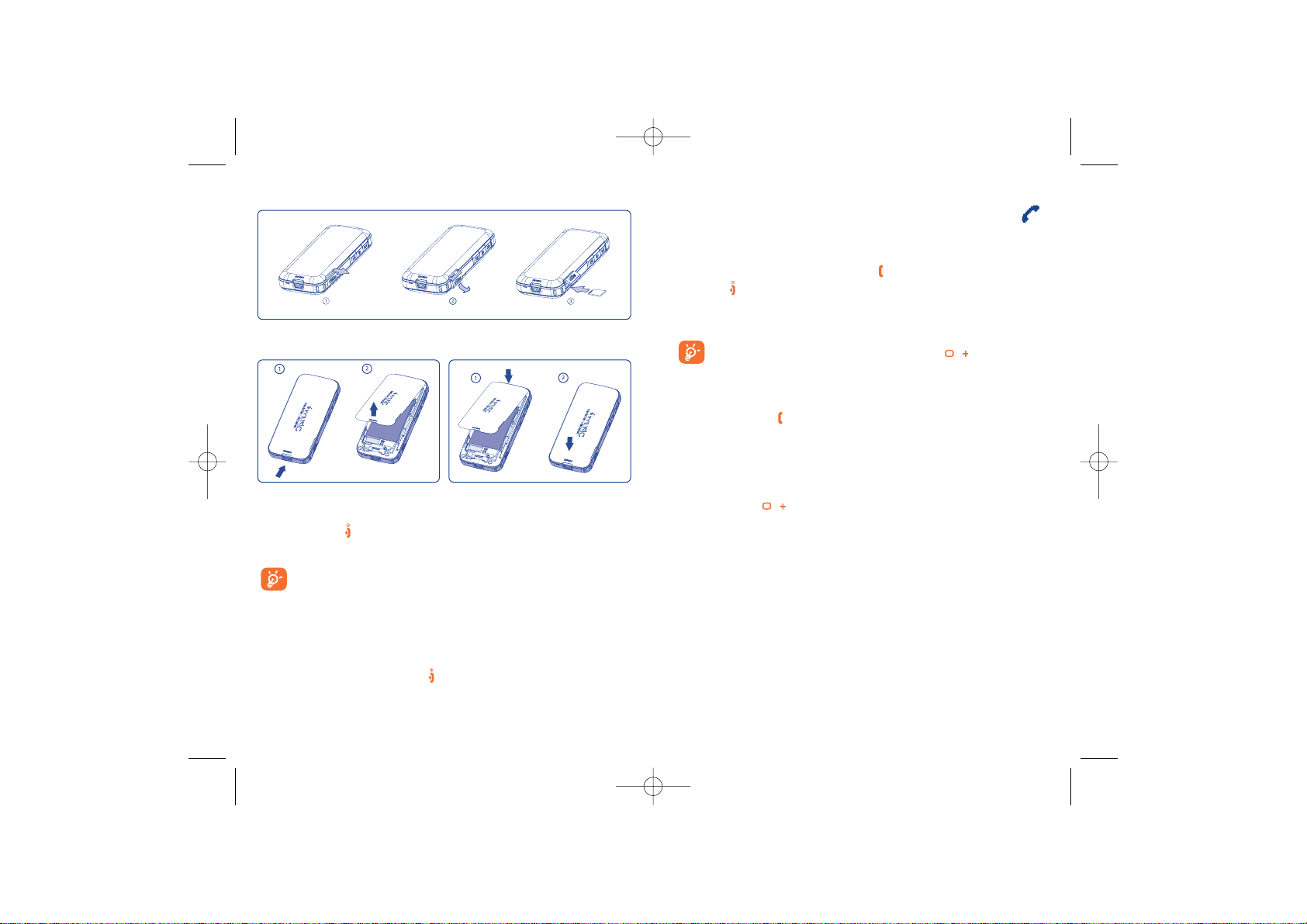
3
Calls ................................
3.1 Making a call
Dial the desired number then press the key to place the call.To hang up,
press the key.
If you make a mistake,press the right softkey once to remove the last digit.
Press and hold the key to delete all the digits.
To enter “+” or “P” (pause), hold down the key.
Making an emergency call
In an emergency,dial 112 or any other number provided by your network
operator. Press the key.
Emergency calls can be performed at any time without your SIM card or
PIN code. Once the call has been made, the screen will display:“SOS”.
Making an international call
Hold down the key. When “+” is displayed, enter the country and
area codes, then complete the number and send the call.
1817
2.2 Switching your telephone ON
Hold down the key. A welcome animation is displayed for 2 seconds.
Type your PIN code if necessary, then confirm with the left softkey.
If you do not know your PIN code or if you have forgotten it,
contact your network operator. Do not leave your PIN code near
your telephone. It should be stored in a safe place when not
needed.
2.3 Switching your telephone OFF
From the main screen, press the key (long keypress).
Remove the back cover Replace the back cover
(1)
Depending on availability.
Insert Micro SD card
(1)
C65_UM_USA-05-12-06 5/12/06 8:53 Page 17
