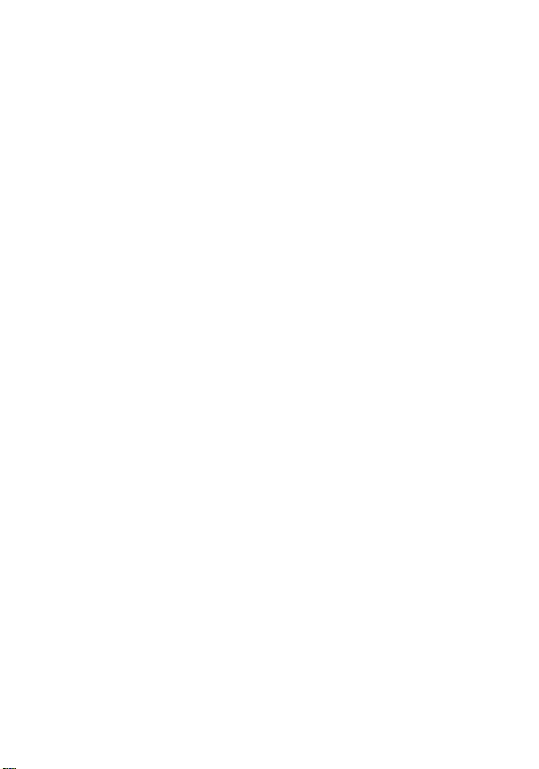
Content
Welcome To Your OT-E227C .................................... 4
Phone layout and functions ............................4
Performing basic functions............................. 6
LED Light Indication.......................................... 7
Menu Map............................................................. 7
Understanding screen icons........................... 9
1 Getting Started........................................................... 11
Installing your Battery .................................... 11
Inserting R-UIM card ....................................... 11
Inserting Micro-SD card .................................... 12
Charging for the battery................................. 13
2 Making and Receiving Calls...................................... 15
Making a call ..................................................... 15
Answering a call............................................... 16
In conversation................................................. 16
Dealing with missed calls.............................. 17
Setting up speed dial ...................................... 18
Supply Services ............................................... 18
Call Forwarding ................................................ 19
Emergency numbers....................................... 19
3 Entering Letters, Numbers, and Symbols .................. 20
Text entry modes.............................................. 20
4 Storing Contacts......................................................... 23
Saving a phone number ................................. 23
Find the contact................................................ 24
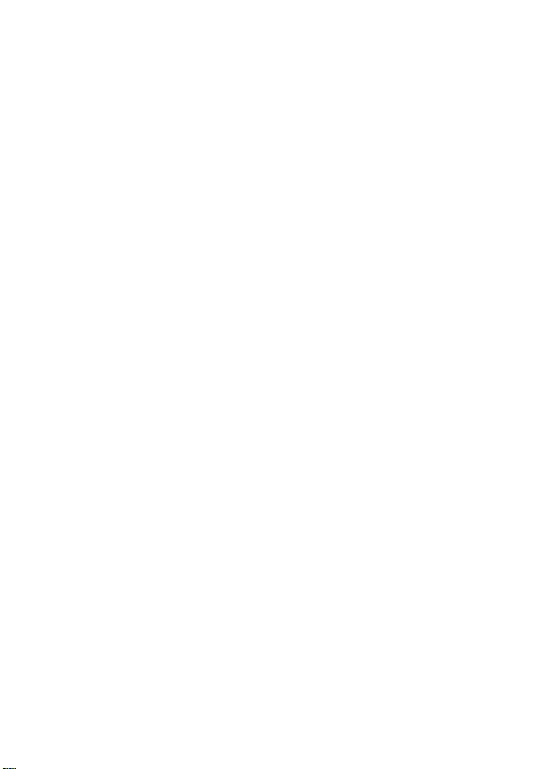
Contact Management...................................... 24
5 Sending and Receiving Text Messages...................... 25
1 New message................................................. 25
2 Inbox ................................................................ 27
3 Outbox............................................................. 27
4 Draft.................................................................. 28
5 Settings ........................................................... 28
6 Reserved message....................................... 29
7 Send report..................................................... 29
8 Memory status............................................... 30
6 My Documents........................................................... 31
Picture................................................................. 31
Ring ..................................................................... 31
Other.................................................................... 31
SD card ............................................................... 31
Memory status .................................................. 31
7 Profiles....................................................................... 32
8 Entertainment............................................................. 33
1. MP3 player..................................................... 33
2. FM radio.......................................................... 33
3. Game ................................................................ 35
9 Tools .......................................................................... 36
1 Alarm................................................................ 36
2 Calendar.......................................................... 37
3 Memo ............................................................... 37
4 Calculator ....................................................... 38
2
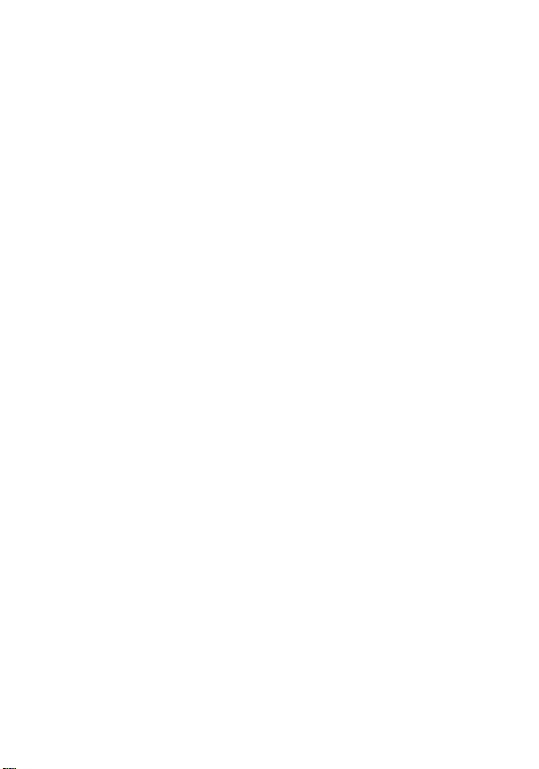
5 Stopwatch....................................................... 38
6 Timer ................................................................ 38
7 Converter ........................................................ 38
8 City code......................................................... 39
9 World Time ..................................................... 39
10 Start UDisk ................................................... 39
10 Customizing Your Phone ......................................... 40
1 Security Settings .......................................... 40
2 Call.................................................................... 41
3 Display............................................................. 42
4 Keystoke ......................................................... 42
5 Auto power on/off......................................... 42
11 High Speed Data Service ......................................... 43
12 Getting Help............................................................. 45
Customer support............................................ 45
13 SAR Information ..................................................... 46
3
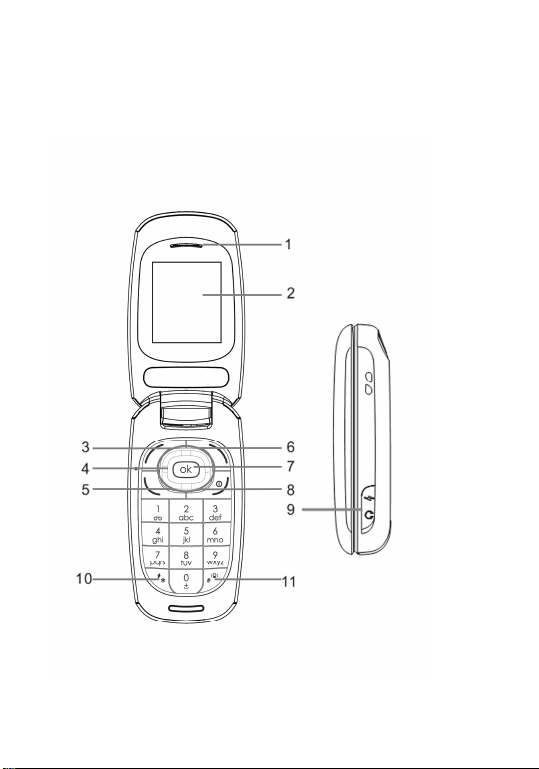
Welcome To Your
Welcome To Your OT
Welcome To YourWelcome To Your
OT----E227C
E227C
OT OT
E227CE227C
Phone layout and functions
4
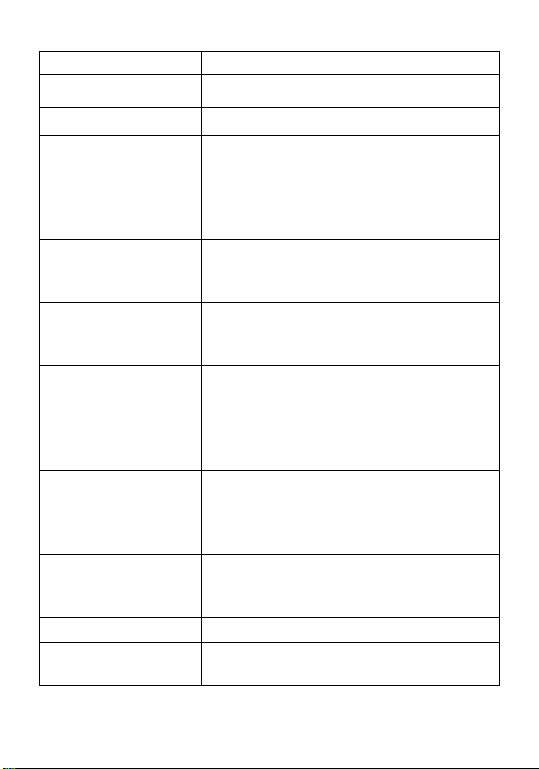
Name Functions
1.Earpiece
2.Display Screen Display information.
3.Left soft key From the idle screen, press to
4. Navigation Key 4-way navigation for scrolling
5.Send/
Receive key
6.Right soft key From the idle screen, press to
7.OK or Select
key
8.End/Power key
9.Jack For AC adapter.
10.* key
Hear voices during a talk.
enter main menu. Within a menu,
press to perform functions
indicated by the text above the
key.
through lists. Also accesses
Shortcuts from the idle screen.
Dial a number or
answer a call. Press to view
“Outgoing calls” from idle screen.
enter contact. Within a menu,
press to perform functions
indicated by the text above the
key.
From the idle Screen, press to
enter Main Menu. Within a menu
or a function, press to choose a
menu or accept an operation.
Press to end a call or return to idle
screen. Press and hold to power
phone on/off.
When inputting the number,
holding to enter P.
5
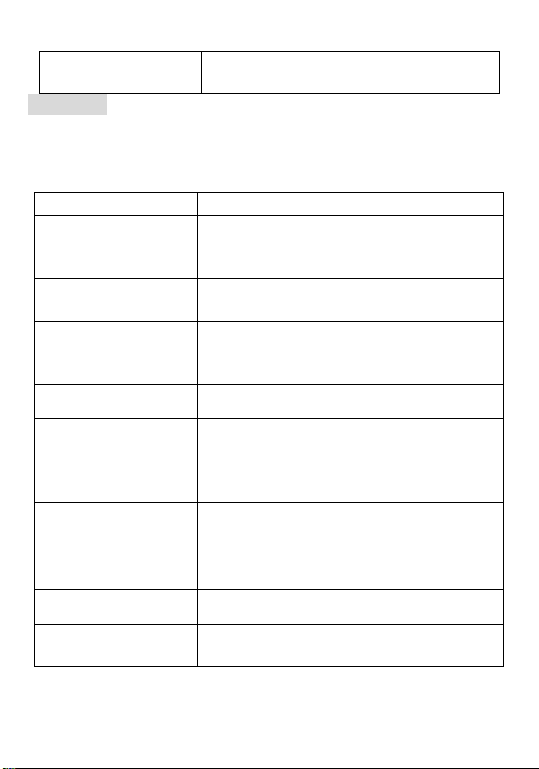
11.# key
Warning: Inserting an accessory into the incorrect jack will
damage the phone.
In Idle screen, Press and hold to
change Profile.
Performing basic functions
Basic function Action
Switch on the
phone
Switch off the
phone
Make a call
End a call Press the End/Power key.
Press and hold the End/ Power key
for
approximately 3 seconds.
Press and hold the End/Power key
for approximately 3 seconds.
Enter the number using the
alphanumeric keypad then press
the Call/Send key.
Answer a call or
Access
Outgoing Calls
list
Verify Own
Number
Access SMS Press the UP Navigation Key.
Mute all sounds Press the LEFT Navigation Key and
Press the Call/Send key.
Press the OK key to enter the Menu
and scroll to ContactsOwn
number.
Select Mute
6
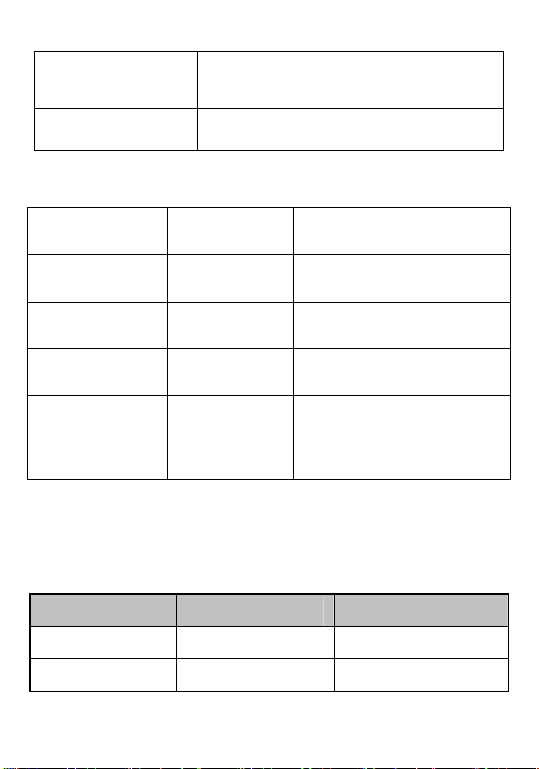
Access profiles Press the LEFT Navigation Key.
Access
entertainment
Press the RIGHT Navigation Key.
LED Light Indication
LED Color Position Related Application
Red Upper SMS
Orange Middle Call
White
All three LED
at the same
time
Lower Signal
All three
LED at the
same time
Alarm
Menu Map
Main Menu
MP3 player My documents Contact
User Search by name
Picture Add
7
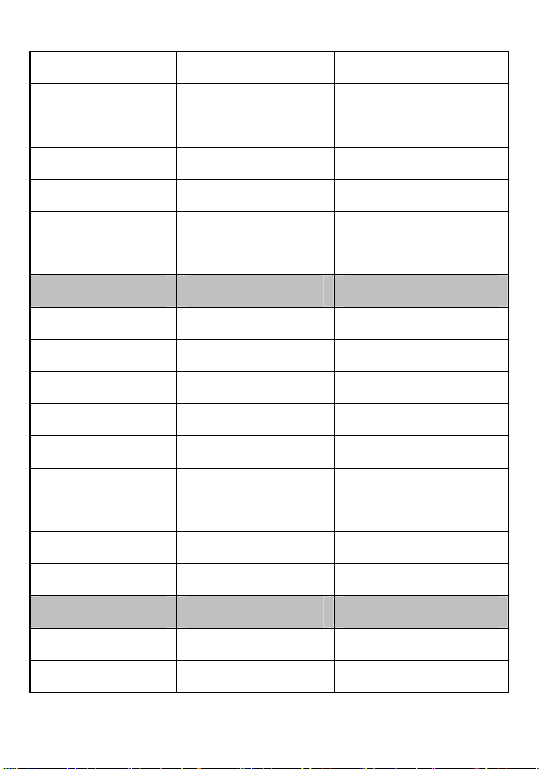
Contact
Recent calls Messages Profiles
Missed calls New message General
Received calls Inbox Meeting
Outgoing calls Outbox Outdoors
Call time Draft Mute
Call record Settings
Reserved
Send report
Memory status
Entertainment Tools Settings
MP3 player Alarm Security
FM radio Calendar Call
Ring Search by group
Other Search by
position
SD card Speed Dial
Memory status Own number
Management
message
8
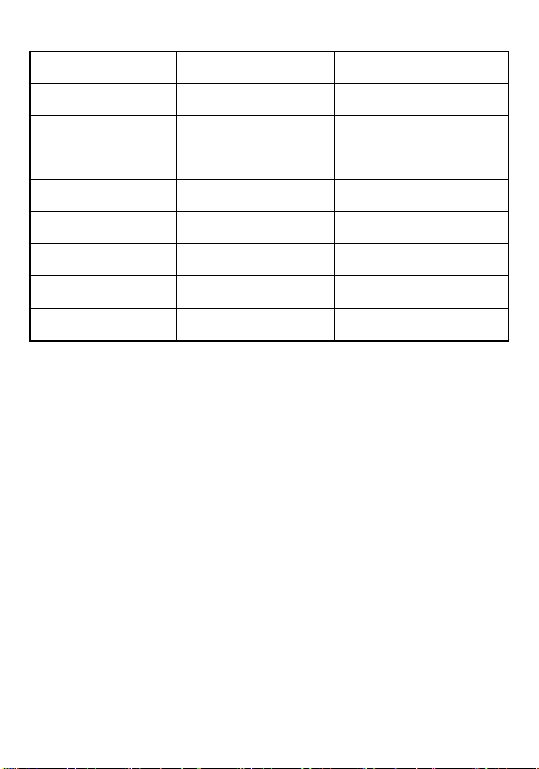
Game Memo Display
Calculator Keystoke
Stopwatch Auto power
on/off
Timer
Converter
City code
World time
Start UDisk
Navigating Menus:
From the idle screen, press the OK key to enter the
Menu.
Use the UP, DOWN, LEFT and RIGHT Navigation Keys
to browse through the menus.
In menu or sub-menu screen, Press the Right soft keys
to return to the previous screen.
Press the End/Power key to return to the idle screen.
Understanding screen icons
These icons may appear on the screen of your phone.
9
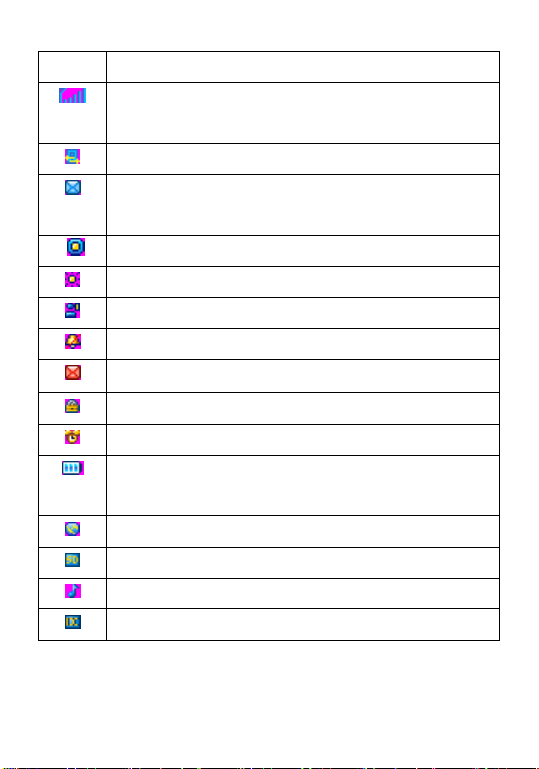
Icon Description
The more bars displayed, the stronger
the signal.
During conversation
One or more text messages are
received
Indicate General state.
Indicate Outdoors state.
Indicate Meeting state.
Indicate Mute state.
Message box has been full.
Phone has been locked.
Alarm has been set.
Battery power indicator. More bars
indicate a higher power level.
In Roaming network.
SD card insertion.
MP3 player in use.
Data service in use.
10
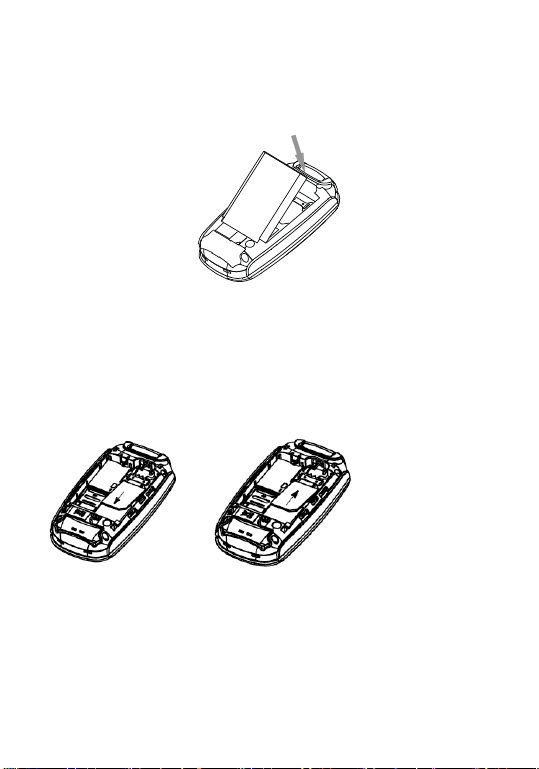
1 Getting Started
Installing your Battery
You must install and charge the battery to use your phone.
Insert the ridge at the bottom of the battery into the base of
the phone, then push the battery down and snap it into place.
Inserting R-UIM card
Fit the UIM card with the chip facing downwards. Slide the UIM
card into its compartment. Push the UIM card with your finger to
release it.
11
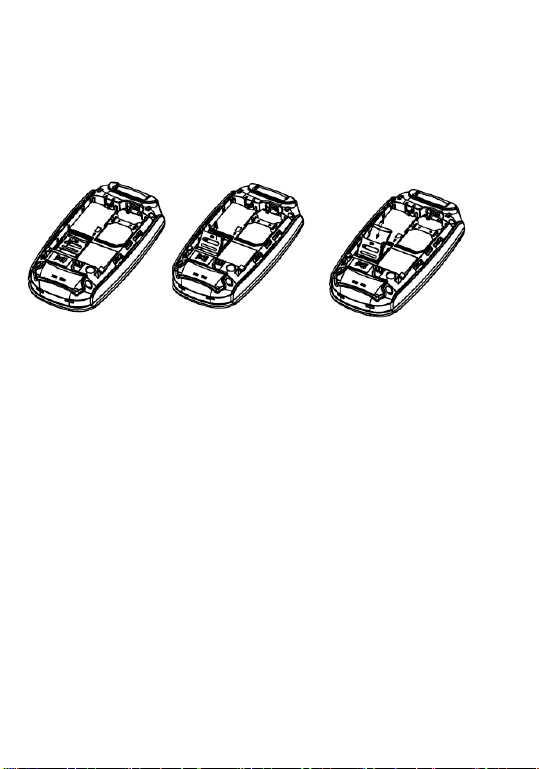
Inserting Micro-SD card
Micro-SD card (hereinafter as SD card), is an external memory
card. You can store the multimedia files here. Slide down the SD
card lock and face the contact downward. Then, Slide up to lock
the SD card
Charging the battery
The battery is not fully charged when you purchase your
phone. Fully charge the new battery for approximately 12
hours before using the phone for the first time.
To charge the battery, connect the AC adapter to the jack
located at the side of the phone, then connect the adapter’s
plug to an AC wall outlet.
The battery icon at the top-right corner of the screen tells you
whether the phone is:
Charging (animated icon)
Partially charged
Fully charged
Recharging the battery
You can safely recharge the battery at any time, even if it has
12
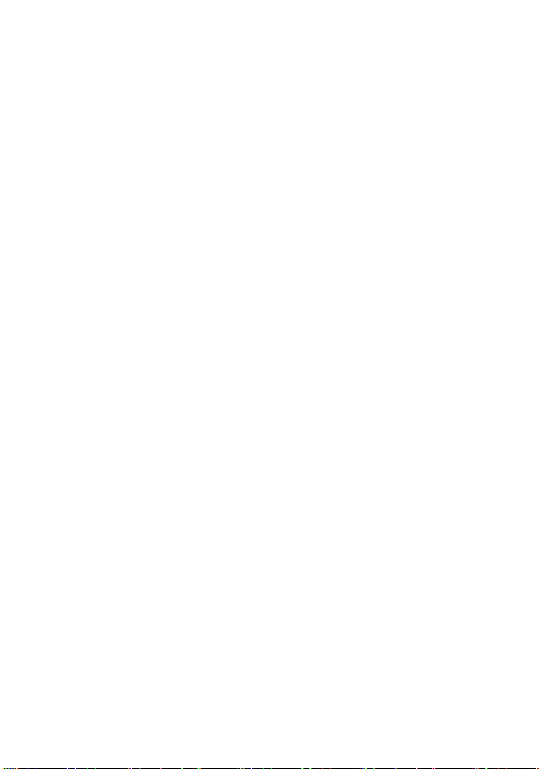
a partial charge.
Charging for the battery
This section describes important safety information and tips
for improving battery performance.
General safety guidelines
This phone contains an integrated Li-Ion battery.
Do not attempt to open the battery compartment and
dismantle, puncture, or short-circuit the battery.
If you have not used the battery for more than a month,
recharge it before using your phone.
Avoid exposing the phone to extreme temperatures,
direct, sunlight, or high humidity.
Never dispose of used batteries in or near a fire. It could
lead to explosion. Check with your local regulations for
proper disposal instructions.
Common causes of battery drain
The following operations drain the battery more quickly and
thereby adversely affect talk and standby times:
Playing games frequently.
Frequent use of the backlights.
Using data cables or accessories, such as the
Hands-free headset.
Operating when no service is available, or service is
available intermittently.
High earpiece and ringer volume settings.
Unacknowledged text message alerts.
13
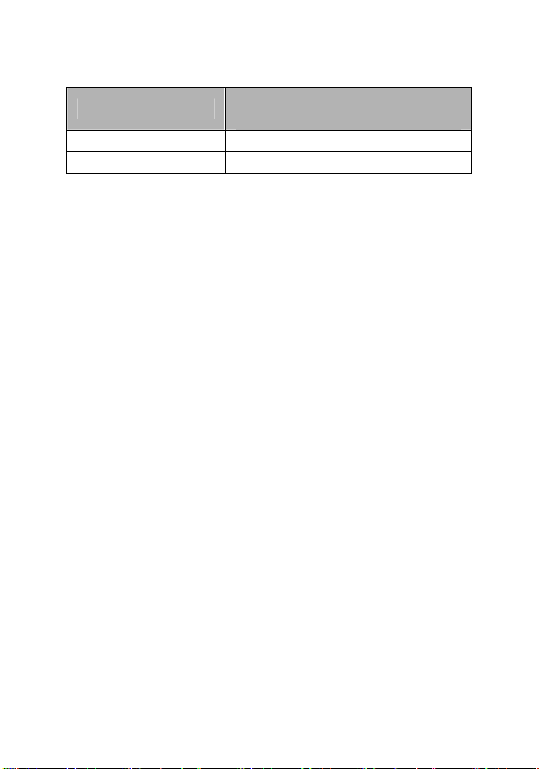
Battery performance
Standby time* 60~120hours
Talking time* 100-180mins
820mAh
(standard battery)
14
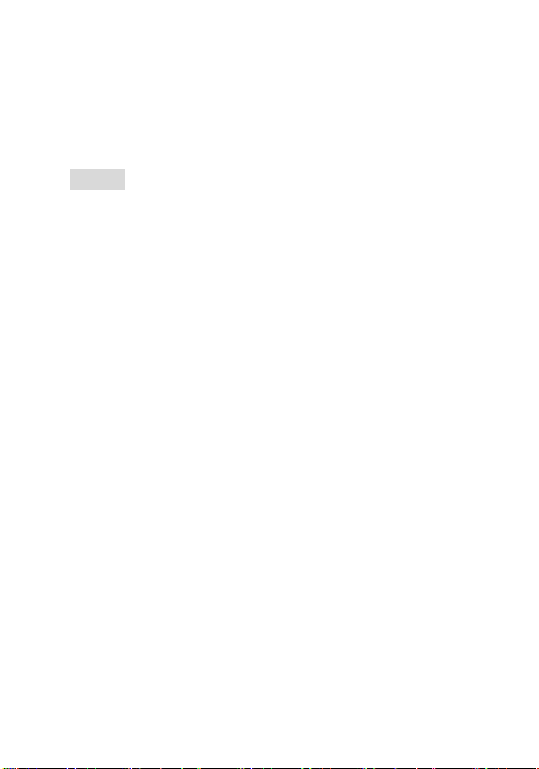
2 Making and Receiving Calls
Making a call
1. Make sure you are in an area where the signal can be
received. Look for the symbol on the idle screen.
Note: The more bars you see in this symbol, the
stronger the signal. If there are no bars, try to move to
where the signal is better. In some cases, this can be as
simple as changing the direction you are facing.
2. Enter the phone number.
3. To dial the number, press the Send/Receive key.
4. To end the call, press the End/Power key.
Redialing a number
To redial the last number called, press the Send/ Receive
key twice.
Calling a saved number
If you have already saved a phone number, you can use the
Contact list to find it quickly.
1. Select Menu -->Contact.
2. Find the contact you want, and then press the
Send/Receive key to dial the number.
3. If the number has been added to the Speed Dial list,
you can dial it directly by long pressing its Speed Dial
Number.
15
