Page 1
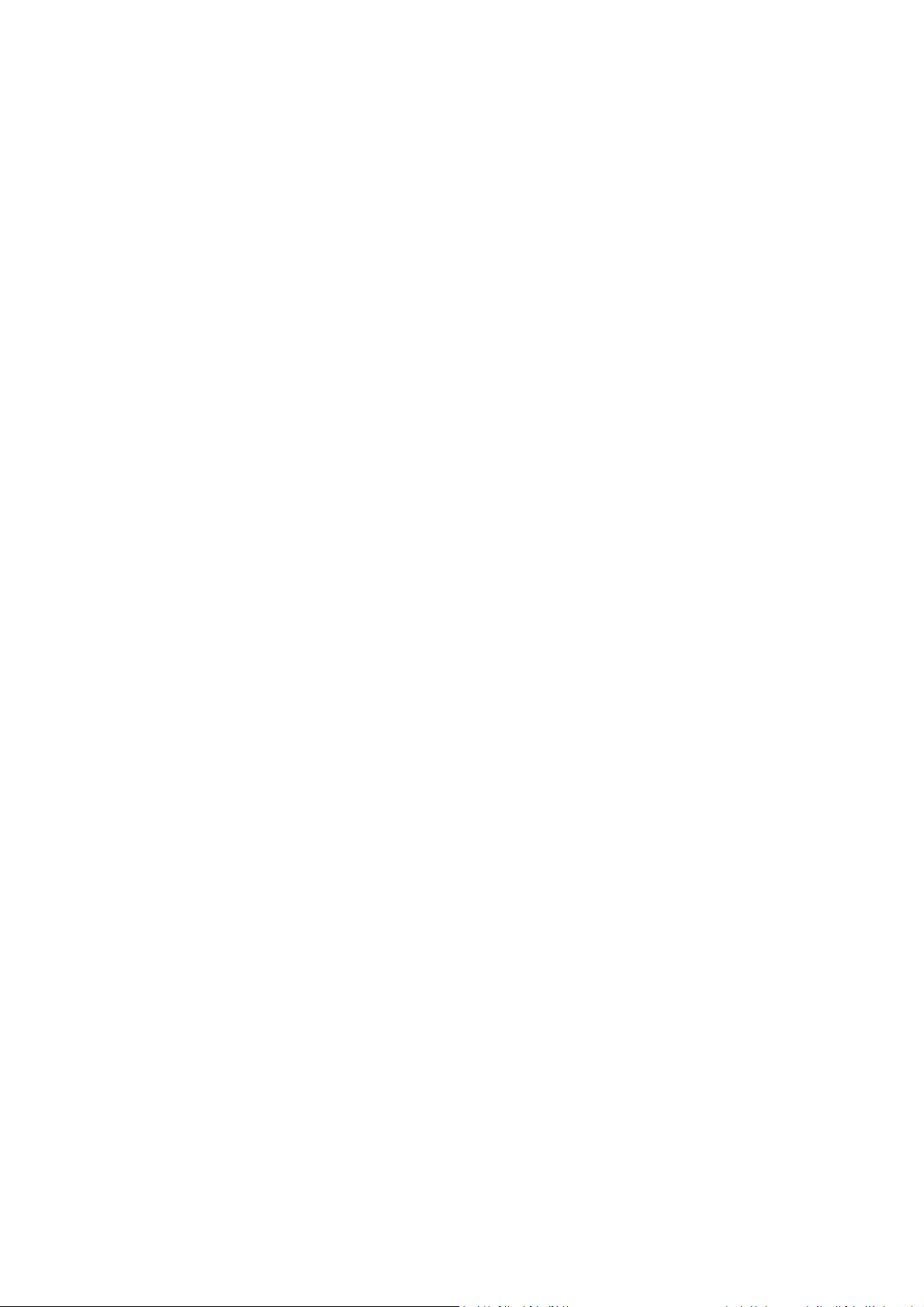
User Manual
Table of Contents
Safety and Use...................................................................................................................... 2
Installation Guide................................................................................................................. 4
Main Interface Overview................................................................................................... 4
Entrance to Main Interface............................................................................................... 5
Connect to Internet............................................................................................................. 6
SMS Services (Text Message)............................................................................................. 7
Contacts................................................................................................................................. 8
Settings.................................................................................................................................... 9
Warranty ............................................................................................................................... 12
FAQs....................................................................................................................................... 13
Installation Guide for Mac............................................................................................... 14
Page 2
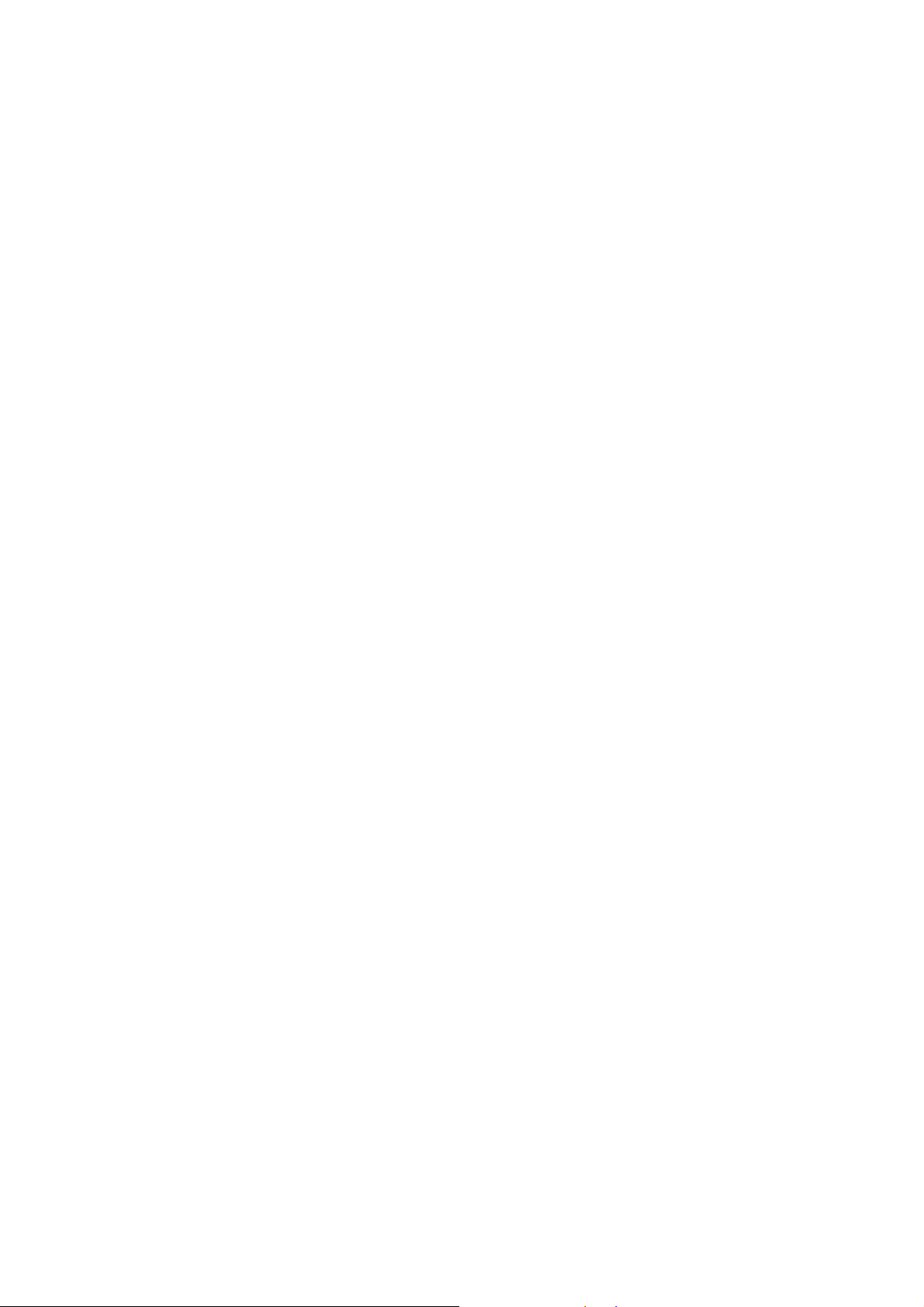
Safety and Use
We recommend that you read this chapter carefully before using the
modem. The manufacturer disclaims any liability for damage, which
may result as a consequence of improper use of the modem or of use
contrary to the instructions contained herein.
Traffic Safety
When driving, do not use the modem
When switched on, the modem emits electromagnetic waves that
can interfere with the vehicle’s electronic systems such as ABS
anti-lock brakes or airbags. To ensure that there is no problem;
please do not place the modem on top of the dashboard or within
an airbag deployment area.
Check with your car dealer or the car manufacturer to make sure
that the dashboard is adequately shielded from modem RF energy.
Conditions of Use
1. Switch the modem off before boarding an aircraft.
2. Switch the modem off when you are in health care facilities, except
in designated areas. As with many other types of equipment now in
regular use, mobile telemodems can interfere with other electrical
or electronic devices, or equipment-using radio frequencies.
3. Switch the modem off when you are near gas or flammable liquids.
Strictly obey all signs and instructions posted in a fuel depot, petrol
station, chemical plant, or in any potentially explosive atmosphere.
4. When the modem is switched on, it should be kept at least 15 cm
from any medical device such as a pacemaker, a hearing aid or
insulin pump, etc.
5. Do not let children use the modem without supervision. The modem
may contain small parts that could become detached and create
a choking hazard.
6. When replacing the cover, please note that the modem may
contain substances that could create an allergic reaction.
7. Always handle the modem with care and keep it in a clean and
dust-free place.
Page 3
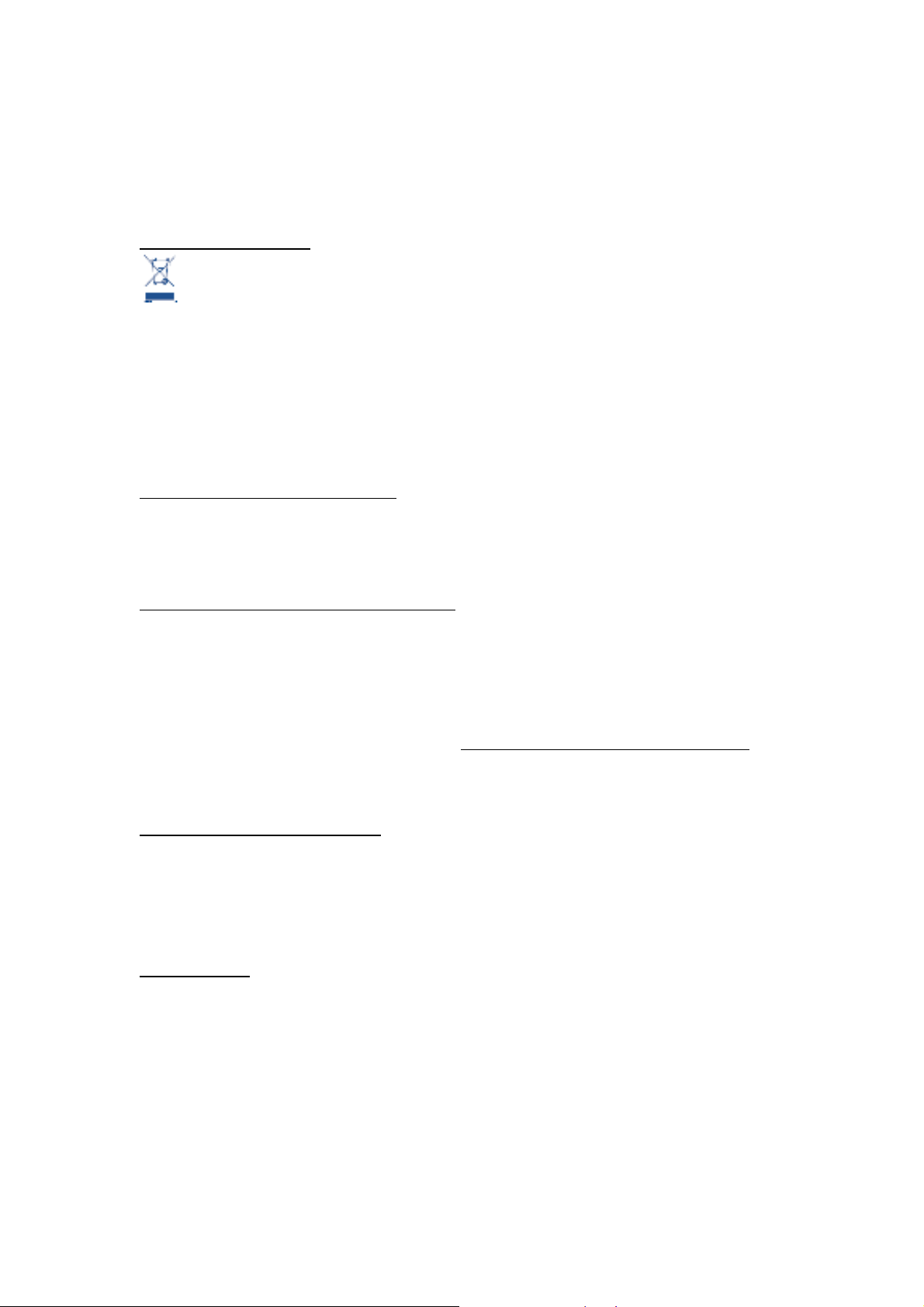
Do not open, dismantle or attempt to repair the modem yourself.
Do not drop, throw or bend the modem.
Do not paint the modem.
Collection Point:
This symbol on the modem means that it must be taken to
collection points at the end of their life:
Municipal waste disposal centers with specific bins for these items of
equipment
Collection bins at points of sale.
They will then be recycled, preventing substances being disposed
of in the environment, so that their components can be reused.
In European Union countries:
These collection points are accessible free of charge.
All products with this symbol must be brought to these collection points.
In non European Union jurisdictions:
Items of equipment with this symbol are not to be thrown into ordinary
bins if your jurisdiction or your region has suitable recycling and
collection facilities; instead they are to be taken to collection points for
them to be recycled.
In the United States, please visit www.recyclewirelessphones.org for
more information on recycling wireless products.
Protection against theft
The modem is identified by an IMEI (modem serial number) shown on
the packaging label and in the modem’s dashboard. We recommend
that you note the number the first time you use the modem by opening
the dashboard “Settings” > “Diagnostics” to get it.
Disclaimer
There may be certain differences between the user manual description
and the modem’s operation, depending on the software release of the
modem or specific operator services.
Page 4
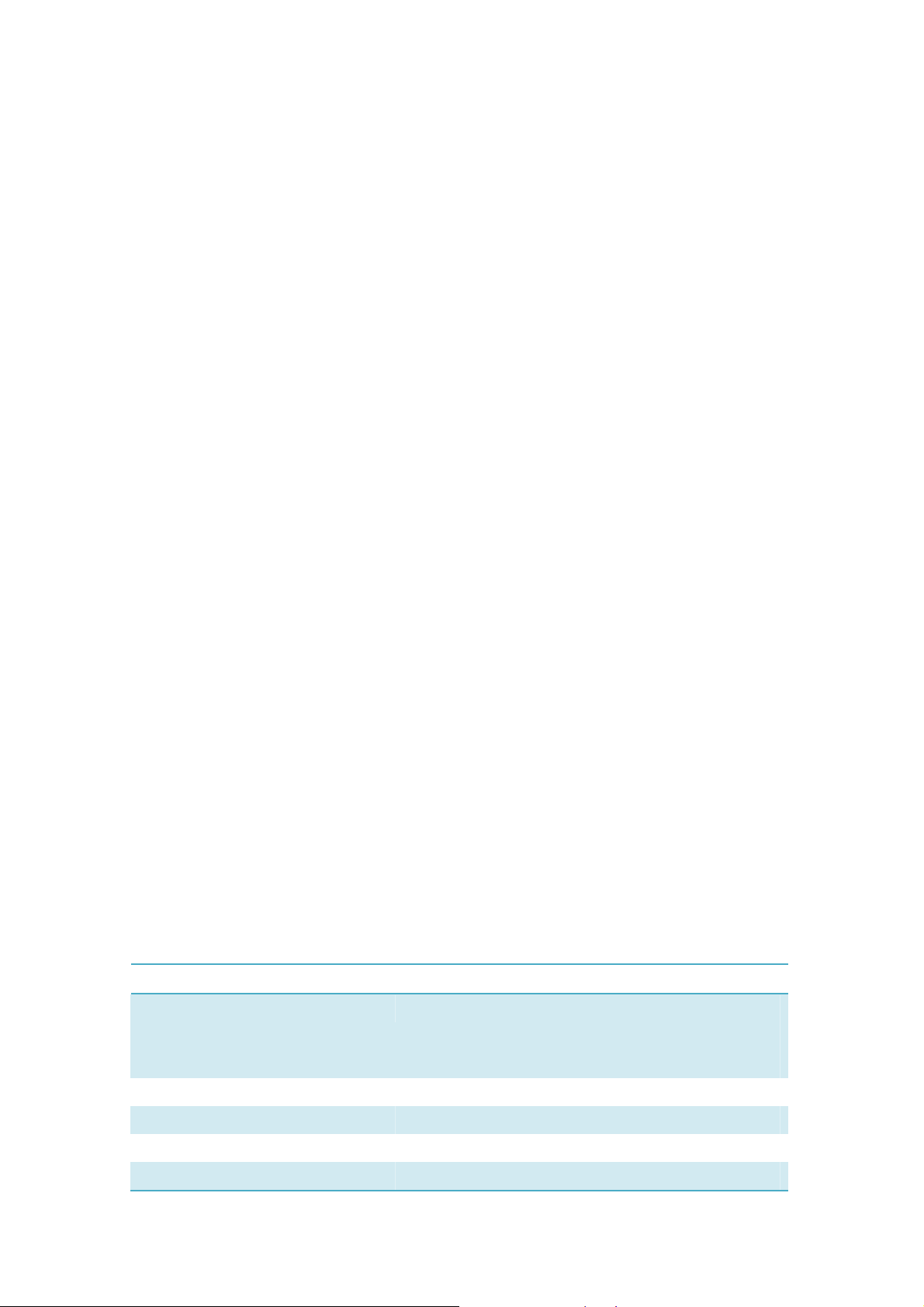
Installation Guide
Installation procedures may vary based on the operating system
installed on your PC. The following instructions are based on the
Windows XP OS:
Turn on your PC and plug the modem into the USB interface slot to
begin software installation. Windows should automatically detect the
new device and will prompt you to begin installation.
After following the prompts of installation setup, upon completion, a
shortcut will be placed on your desktop for quick future access.
Note:
1. If installation “auto-run” does not begin, you will need to locate the
“autoRun.exe)” file in the driver path, and Double-Click on
AutoRun.exe to run the installation manually.
2. A Micro-SD card is an optional accessory
3. Please do not remove the USIM/SIM card and or the Micro-SD card
when the modem is in use.
Upon successful installation of the HSPA management program, the
program will launch automatically. You may also double-click the short
cut icon on the desktop to launch the program.
Main Interface Overview
Following table are listed Short Cut Icons in PC S uite Interface.
Interface Icons Provided Services
Home Home Page (Click on <Connect> icon from the
main window to connect/disconnect from the
Internet)
Contacts Display The Phones Book Interface
SMS Display The Text Message Interface
Browser Launch the OS default internet browser
Settings Display the Settings manual
Page 5
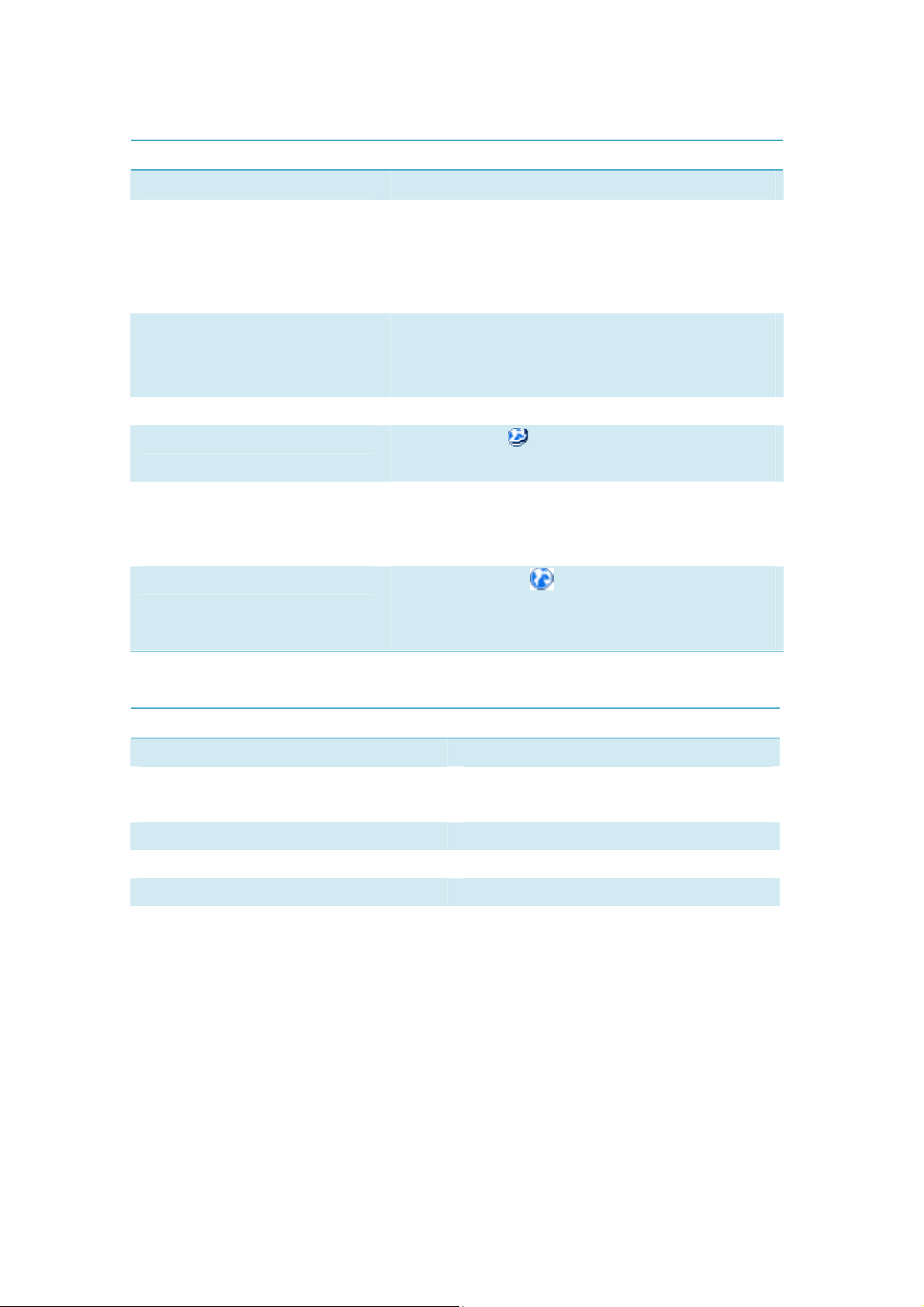
Following table are listed the Icons of status bar information
Connection Statistics Icon Description
Network Signal Indicates the signal strength of the network
Network Status Indicates the network status. This will display the
operator name which the modem can find the
network. Or show the modem haven’t ready.< No
(U)SIM> or <NO Device>
Network Type Display in the status bar, to show you which
network you are using (GPRS / EDGE/ UMTS or
HSPA)
Roaming
New Message Display the SMS status including new SMS/SIM card
Network Connecting
Following table are listed the LED Indicates for each status.
Roaming Icon “ ”, when the network is under
roaming.
memory is full/Data Card memory is full.
.
Connecting Icon “ “display in the status bar,
when the network is connected into internet
network. .
LEDIndicator Desctiption
FlashingGreen&Redmulticolourcircularly NetworkSearching
QuicklyFlashingGreen&Redmulticolour
circularly
GreenLightSlowFlashing RegisteringintoHSPAorUMTSnetwork
ConstantGreenLight RegisteredtoHSPAorUMTSnetwork
Outoforder
RedLightSlowFlashing RegisteringintoGPRSorEDGEnetwork
ConstantRedLight RegisteredtoGPRSorEDGEnetwork
Entrance to Main Interface
The application runs automatically and the main window will pop up
when the modem will be connected. You can also access and run the
application from the <Start> menu.
If the PIN code is enabled, please enter the correct PIN code in the
entry field, and click on <OK>. You may try only 3 times to enter the
Page 6
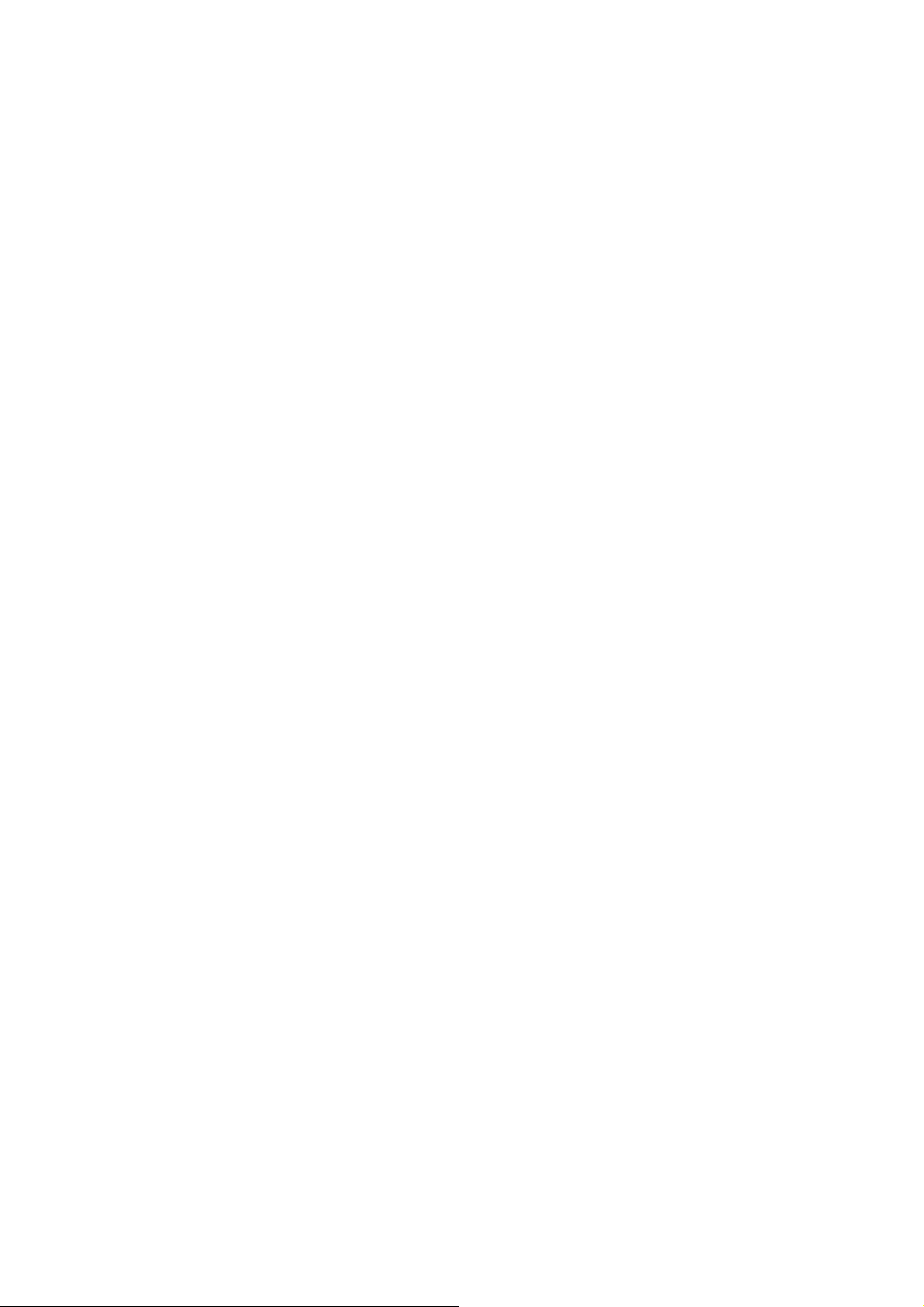
correct PIN code; after three incorrect attempts, the USIM or SIM card
will be blocked.
A PUK dialog box will then be displayed asking you to enter the right
PUK code, PIN Code and Confirmed PIN. Click on <OK> if you fail to
input the correct PUK code after 10 attempts, you will need to contact
your service provider.
If the PUK and PIN code is correct, the application will be launched and
all features are enabled
Connect to Internet
1. Connecting with the default logon profile
If you want to connect to the Internet without setting any user-defined
or predefined profiles, press icon of “connect”. The default connection
profile will be used in accordance with your USIM/SIM card.
Connecting
y Click on <Connect> from the home page;
y Wait several seconds until the connection is established;
y Once you are connected, Icon of <Connect> will change into
<Disconnect>.
Disconnecting
Click on Icon of <Disconnect> from the home page to disconnect from
the Internet.
2. Connecting with a user-defined logon profile
Click on settle icon and select the <Connection Profile…> menu to
open the profile setting window.
Adding a new connection profile
Click on <Settings> and select the connect Profile to add a new
connection
y If <ADD> is selected, the new connection profile windows will pop
up.
y Please enter the info of requested;
y Account (Connection Naming), Number, APN, User Name,
password and final choice which Auth Type you are using by
manually;
y Click <OK>
y Please select you preferred network and click on <Activate> to
default your connection setting.
Note:Users may obtain Number, APN Code, User Name, Password an d
Page 7

Auth type information from networks provider.
SMS Services (Text Message)
Click SMS icon from the main interface of the PC suite to access the SMS
service.
1. Displaying the received SMS
When a new message is received, a message box appears in the status
bar. .
y Click the content of the chosen message. You may also display
the content on the message window.
Note: Received SMS will be saved your modem. If the modem Memory
is full, the message will saved on USIM/SIM
2. New SMS
y Click on <New> in the shortcut menu bar. An SMS creation window
will pop up;
y Enter the text.
3. Send
(1) You may enter a recipient’s number in 3 ways:
y Enter the number directly. If there are two or more recipients, use
“;” to separate each;
y Enter the name of a recipient saved in the phonebook;
y Click Icon of SMS in the pop up the window to access the
recipient’s selection window. Select one party, or more (using the
ctrl/shift key), and the click on <OK> to add the chosen party (ies )
to the recipient list.
(2) Click on <Send> to send the message. If the message is not sent, it
will be saved in the Outbox.
4. Reply
y Select a message in the inbox and then click on <Reply> in the
shortcut menu bar;
y The recipient’s / number will appear. It can now be modified;
y Enter the reply in input field, and then click on <Send>.
5. Forward
y Select a message and then click on <Forward> in the shortcut menu
bar;
y The content of the selected message will appear in the input field. It
can now be modified;
y Enter the recipient’s number and then click on <Send>.
6. Edit
Page 8

y Access the draft list to select a message, and open it by
double-clicking on it;
y Click on <Save> or <Send> when you have finished editing.
7. Delete
y Select a message, or several messages (using the ctrl/shift key);
y Click on <Delete> in the tool bar. A dialog box will ask “Are you sure
to delete the message(s)?”
y Click on <OK> and the SMS will be deleted. Once deleted, SMS
messages cannot be restored.
8. Resend
y Access the Outbox to select a message or several messages (using
the ctrl/shift key);
y Click on <Resend> in the tool bar;
y The application will resend the unsent/sent message(s).
9. Export
y Select a message or several messages (using the ctrl/shift key) in the
current list;
y Then right click mouse, to export SMS to the chosen location and
saved as a *.txt file.
Contacts
Click contacts from the main interface of PC suite to access the
contacts management.
The contacts list column contains: (U) SIM /Modem /Computer. Your
can use contacts stored either on the (U) SIM, modem or on computer
in the corresponding window.
1. New
y Select <New> from the tool bar to access the contacts editor;
y Enter the relevant information, and press <OK>; the new contact will
appear in the current contact list.
2. Edit
y Select a contact and access the contact editor by selecting <Edit>
from the tool bar or by double-clicking on the contact;
y Modify the relevant contact information, and select <OK> to save
the changes.
3. Delete
y Select one contact, or more (using the ctrl/shift key);
y Click on <Delete> from the tool bar. A dialog box will ask “Are you
sure to delete the contacts?”
y Click on <OK> and the contact(s) will be deleted; deleted contacts
Page 9

will not be restored.
4. Send SMS
y Select one contact or more (using ctrl/shift key);
y Click on <Send SMS> in the tool bar;
y When the message is completed, you may send it by clicking on
<Send>.
5. Copy to (U) SIM card/Modem/Computer
y Select one contact, or more (using ctrl/shift key) stored in the same
memory;
y Right-Click your mouse pointer, if selected <Copy to> in the manual
and select a target memory different from the memory being used;
y Contact(s) will be copied to the target memory.
Settings
Click o n settings icon f rom the m ain interface of PC Suite. A menu with
various settings will appear.
1. Network select
y Select <Network selection> in the Settings menu. The default setting
is<Auto>;
y Click on<Manual…> to activate the network list window;
y A list of networks appears when the search is complete;
y Click <Search> an available network from the list of available
operators and click on <Select>. It will register the selected network.
2. Network mode
y Select <Network mode> in Settings menu. The default setting is
<Auto>;
y Click on the mode which you prefer, it will search and register the
network mode which was chosen at next time of device
connection.
3. Network Band (This function is depend on product)
y Select <Network band> in Settings menu. The default setting is
<Auto>;
y Click on the band which you prefer, it will search and register the
network band which was chosen at next time of device
connection.
Page 10

4. SMS settings
Choose <SMS settings> in the Settings menu to access the SMS settings
window.
a. Service Center: The default number is found in the (U)SIM card. You
may change it.
b. Validity period: You can choose between: 6 hours/1 day/1 week.
c. Message Alert - Click to validate the message alert sound.
5. Connection profile settings
Select<Connection profile…> in the Settings menu to access the
connection profile setting window.
<ADD>
Adding a new connection profile
Click on <Settings> and select the connect Profile to add a new
connection
y If <ADD> is selected, the new connection profile windows will pop
up.
y Please enter the info of requested;
y Account (Connection Naming), Number, APN, User Name,
password and final choice which Auth Type you are using by
manually;
y Click <OK>
y Please select you preferred network and click on <Activate> to
default your connection setting.
<Delete>
y Select an item in the connection profile list;
y Click on <Delete> on the keyboard. You will be asked if you “Are
sure you delete”;
y Choose <OK> to delete the profile from the list.
<Modify>
y Select an item in the connection profile list;
y Click on <Modify> to access the profile edit window;
y Modify the parameters and click on <OK> to save the modification.
<Deactivate>
y Select an item in the connection profile list;
y Click on <Deactivate> to release default setting
Page 11

6. System settings
Click to validate the sound prompt when the Internet will be
connected/ disconnected.
7. Request PIN
y Click on the <Request PIN> menu and select <Enable/Disable PIN>.
Activate the PIN input dialog box;
y Select <Enable PIN> and Enter the correct PIN code;
y Click on <OK>.
8. Change PIN
y Click on <Change PIN>, and activate the PIN modify dialog box;
y Input the old PIN and the new PIN, then confirm;
y Click on <OK> to confirm the new PIN code
Note: You can only access the modify menu if the PIN is enabled.
9. Unlock (U) SIM Card
Click on <(U)SIM Unlock>, and activate the code which is requested in
dialog box to unlock this function, Then click on <OK> to confirm;
Note: All about code is supplied by your network provider (except PIN
Code).
10. Diagnostics Statist ic
y This menu is used to disp lay the diagnostic informat ion, including:
y Model Information: Modem Name/ Firmware version/IMEI/IMSI
y Operator Information: PIN code status/Network code/Network
selection mode/ Network mode/Signal strength.
y Network Status: CS network registration/PS network registration/PS
network attachment
11. About
You can get information on the version in the <About> menu.
12. Help
When the application is open, you can read the instructions about the
Modem
Page 12

Warranty
• The modem is warranted against any deviation from technical
specifications for a period of twelve (12) months from the date
specifie d on your or iginal invo ice1.
• Under the terms of this warranty, you must immediately inform your
vendor in case of a conformity defect on the modem, and present a
proof purchase;
• The vendor or repair centre will decide whether to replace or repair,
as appropriate the modem;
• Repaired or replaced modems are warranted ONE (1) month unless
there are statutory provisions to the contrary.
• This warranty shall not apply to damage or defects to the modem
due to:
1) not follow ing of the instructions for use or installation,
2) not being compliant with technical and safety standards
applicable in the geographical area where the your modem is
used,
3) improper maintenance of sources of energy, and of the overall
electric installation,
4) accidents or consequences of theft of the vehicle in which the
modem is transported, acts of vandalism, lightning, fire, humidity,
infiltration of liquids, inclement weather,
5) connecting to or integrating into the modem any equipment not
supplied or not recommended by the manufacturer,
6) any servicing, modification or repair performed by individuals not
authorised the manufacture, the vendor or the approved
maintenance centre,
7) use of the modem for a purpose other than that for which it was
designed,
8) normal wear,
9) malfunctions caused by external causes (e.g., radio interference
from other equipment, power voltage fluctuations),
10) faulty connections resulting from unsatisfactory radio transmission or
caused by the absence of radio relay coverage.
1
The mandatory warranty period may vary if overriding statutory provisions are applicable in your jurisdiction
Page 13

• Warranty is also excluded for the modem on which markings or serial
numbers have been removed or altered.
• The modem is also warranted against hidden defects (defects
inherent in the design, manufacture, etc.)
• There are other express warranties than this printed limited warranty,
express or implied, of any nature whatsoever.
• In no event shall the manufacturer be liable for incidental or
consequential damages of any nature whatsoever, including but
not limited to trading loss, commercial loss, to the full extent those
damages can be disclaimed by law. Some countries/states do not
allow the exclusion or limitation of incidental or consequential
damages, or limitation of the duration of implied warranties, so the
preceding limitations or exclusions may not apply to you.
FAQs
1. Q: Which operation systems does the software support?
A: It supports Windows 2000, Windows XP, Windows Vista, Windows 7
and Mac OS.
2. Q: I cannot install the driver
A: On some PCs, installation of the modem may take a long time
because of the PC configuration. So please wait and do not
cancel the process or you will have to uninstall and re-install
again.
3. Q: What should I do if the main interface continues to display
“Searching device”<”Initializing”>?
A: Please remove the modem and reinsert it.
4. Q: What should I do if the SIM/USUM card is unplugged during the
application?
A: Please disconnect the modem first, and then restart the
application.
5. Q: The SIM/USIM card does not register any networks
A: The reasons are shown below:
1. Unstable local signal;
2. The software is an old version;
3. Hardware problem.
You may:
1. Try to logon from another location;
2. Update the software;
Page 14

3. Check the hardware or use another data card and retry.
6. Q: Why does the prompt “No available connection profile. Please
set an available default one in connection profile.” appear?
A: Please add a connection profile manually.
7. Q: It failed to connect to the internet
A: Please make sure the connection profile and settings are correct.
8. Q: The connection speed and data transfer rates are too slow
A: Please check the local network signal strength.
9. Q: Sending an SMS failed
A: Please make sure the SMS center number is correct.
10. Q: I cannot receive an SMS
A: Please check whether your SIM/USIM card’s memory is full.
11. Q: Why can I only save part of the name when adding a new
contact?
A: The SIM/USIM card can only hold 12 SBC characters, and 6 DBC
characters.
12. Q: Does it support roaming?
A: This depends on the local operator. Please check with your local
operator or service provider.
Installation Guide for Mac
This manual describes the operations of the connect application.
This application requires MAC OS X10.4.9 or later.
1. To install the MODEM connect application on MAC OS X. Please
double-click the file HSPA USB MODEM.pkg
Page 15

2. Click Continue
3. Select the MAC OS volume to install the application and click
“Continue Installati on”
Page 16

4. When the installation is finished, you will see the following window,
you need to restart your computer to use the modem.
5. Clicking Application>HSPA USB MODEM to start the connect
application. You may install this a pplicat ion in the Dock to access it
faster.
Page 17

Radio Waves:
Proof of compliance with international standards (ICNIRP) or with European Directive
1999/5/EC (R&TTE) is required of all Modem models before they can be put on the
market. The protection of the health and safety for the user and any other person is an
essential requirement of these standa rds or this directive.
THIS MODEM COMPLIES WITH INTERNATIONAL AND EUROPEAN REQUIREMENTS
REGARDING EXPOSURE TO RADIO WAVES.
The Modem is a radio transmitter/receiver. It was designed and manufactured to
comply with the radiofrequency (RF) exposure thresholds recommended by
international requirements (ICNIRP)
(Recommendation 1999/519/EC)
These limits are part of a set of requirements and establish authorized radiofrequency
levels for the public. These limits were established by independent groups of experts
on the basis of regular and detailed scientific asse ssments. They include a significant
safety margin intended to ensure the safety of all, regardless of age or state of health.
The exposure standard for modems is determined by a measurement unit known as
the Specific Absorption Rate or “SAR”. The SAR limit is set by international requirements
(1)
and by the Council of the European Union
(2)
.
or by the Council of the European Union at 2 watts/ki logram (W/kg) averaged over 10
grams of body tissue.
The tests used to determine SAR levels were carried out on the basis of standard usage
modes with the phones transmitting at their maximum power level over the entire
range of frequency bands.
Although the SAR was established at the highest certified level, the actual SAR level for
the modem during use is generally much lower than the maximum values. In fact,
since modems are designed to operate at many different power levels, they only use
the minimum level of power required to provide a connection to the network. In
theory, the closer you are to a base station antenna, the lower the power level
required by the modem.
(1)
The ICNIRP requirements ar e ap pl i cabl e i n th e f ol lowing regions: Central America (except Mexico), South
America, North and South Africa, Pacific Asia (except Korea), Australia.
(2)
The European recommendation (1999/519/EC) is applicable in the following regions: Europe, Israel.
The highest tested SAR value for this modem compliance against the standard is
1.151W/kg for use at the ear and 0.551W/kg for use closed to the body distance of
5mm. While there may be difference between the SAR l evel s on various modems and
at various positions, they all meet the relevant International guidelines and EU
requirement for RF (radio-waves) exposure.
Page 18

For body-worn operation, the modem meets EU exposure guidelines provided that it is
used with a non-metallic acc essory with the handset at least 1.5cm from the body.
The World Health Organization (WHO) considers that present scientific information
does not indicate the need for any special precautions for use of modems. If
individuals are concerned, they might choose to limit their own or their children’s RF
exposure by limiting the length of calls, or using “hands-free” devices to keep Modems
away from the head and body (fact sheet n° 193). Additional information about
electromagnetic fields and public health are available on the following site:
http://www.who.int/peh-emf.
Although no danger relating to the use of modem was ever proved, the World Health
Organization advises as a precautionary measure to use the modem with a good
level of network reception as indicated on the software display (4 to 5 bars). It is also
advised to keep the modem, during communications, away from the belly of
pregnant women and from the lower abdomen for teenagers.
The modem is equipped with a built-in antenna. For optimal operation, you should
avoid touching it or degrading it.
General Information
* Internet address: www.alcatel-mobilephones.com
* Customer Support / Hot Line Number: see “TCT Mobile Services” leaflet or go to our
Internet site.
Do not all ow the modem to be exposed to adv erse weather or environmen tal conditi ons
(moisture, humidity, rain, infiltration of liquids, dust, sea air, etc). The manufacturer’s
recommended operating temperature range is -10°C to +50°C
As mobile devices offer a range of functions, they can be used in positions other than
against your ear. In such circumstances the device will be compli ant with the guidelines
when used with HSPA Modem. If you are not using HSPA Modem ensure that whatever
product is used is free of any metal and that it positions the phone at least 2cm away from
the body.
The m o dem is in compliance with the essential requirements and other relevant provisions
of Directive 1999/5/EC. The entire copy of the Declaration of Conformity for the modem
can be obtained through our Website: www.alcatel-mobil ephon es.com.
