Alcatel One Touch 605D Owner Manual
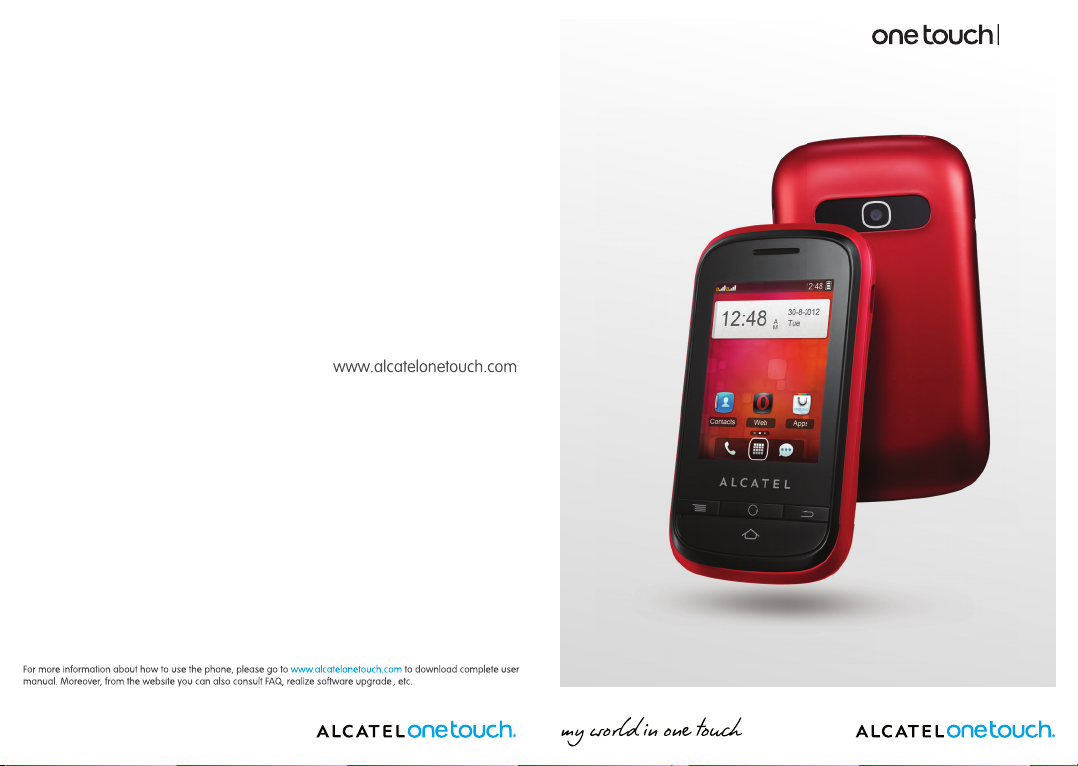
605D
TRIBE
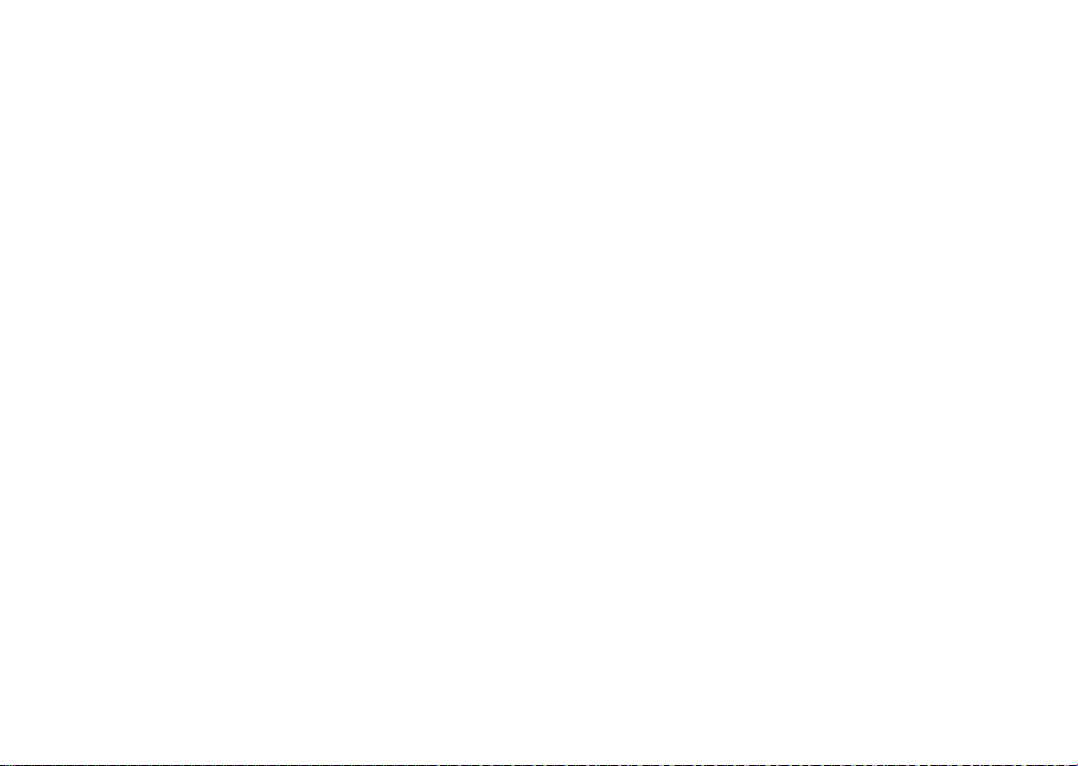
Note:
This is a shared user manual for ONE TOUCH 605D specifying Dual SIM
information where relevant.
Introduction .................................
TCT Mobile Limited would like to thank you for purchasing this mobile
phone.
Home screen
Convenient at-a-glance view of Widget applications•
Menu shortcuts for quick access•
Neat organization of applications along any edge•
Power media applications
Music player & Radio•
Video player•
Webcam•
The 0.3 Megapixel camera is a good companion for PC instant message.
Bluetooth
With Bluetooth 2.1 supporting A2DP profiles, enjoy handsfree
conversations.
Two SIM Card Two Standby
With two SIM cards in one phone, users have the option to use either one
or both at the same time.
(1)
Table of contents
Safety and use ...................................................................... 6
General information ......................................................... 11
Getting started1 ..................................................................13
Set-up1.1 ...................................................................................................13
Power on your phone1.2 ......................................................................15
Power off your phone1.3 ......................................................................15
Using the touchscreen1.4 .....................................................................15
Your mobile2 .......................................................................16
Keys 2.1 .....................................................................................................17
Home screen2.2 ......................................................................................18
Making a call3 ......................................................................22
Placing a call3.1 ........................................................................................22
Calling your voicemail 3.2 .....................................................................23
Receiving a call3.3 ...................................................................................23
During a call 3.4 ......................................................................................24
Conference calls 3.5 ...............................................................................25
Contacts4 .............................................................................26
Consulting your contacts4.1 ................................................................26
Adding a contact4.2 ................................................................................27
Contacts copying and grouping4.3 ......................................................28
Available options4.4 ................................................................................29
Messaging5 ...........................................................................30
Access5.1 ..................................................................................................30
Conversational mode and conventional mode5.2 ..........................30
Create message5.3 ..................................................................................31
Search5.4 ...................................................................................................32
Alerts5.5 ....................................................................................................32
Settings5.6 .................................................................................................33
(1)
Depending on your model.
1 2
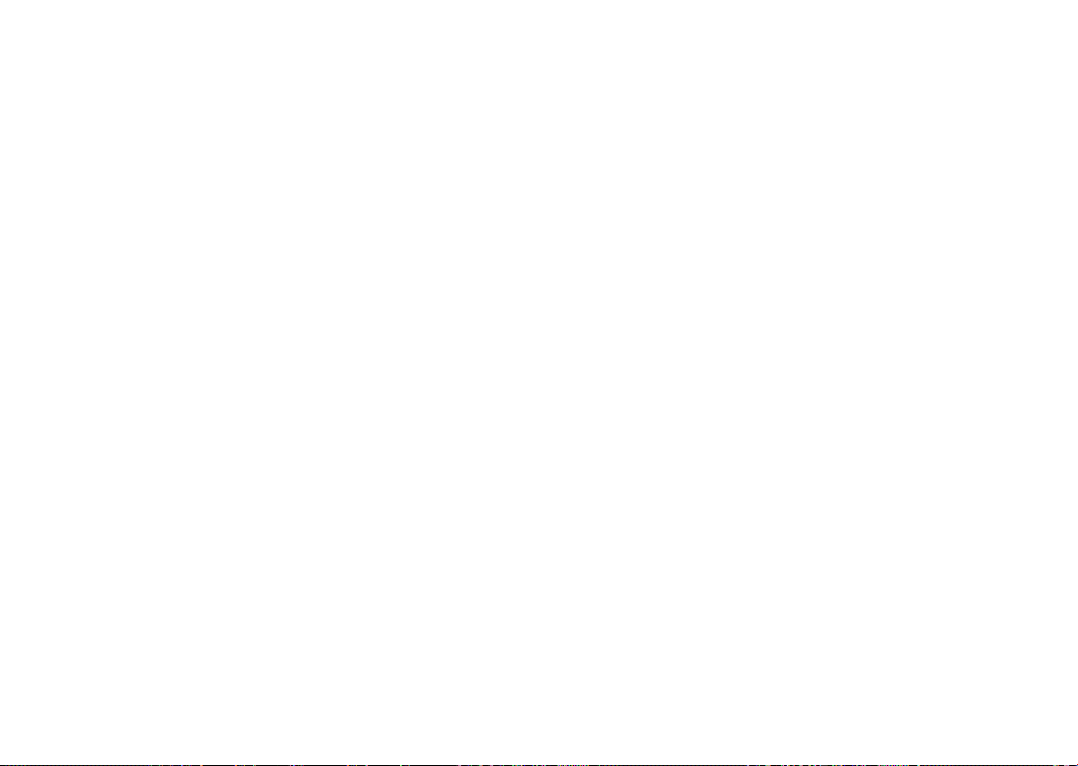
Apps 6 ...................................................................................35
Locate the item you want to download6.1 ......................................35
Download, install and manage applications6.2 .................................36
Update and settings6.3 ..........................................................................36
Apps Mgr7 ............................................................................37
Web8 ....................................................................................38
Facebook9 ............................................................................39
Voice alarm10 ....................................................................... 40
Camera11 ..............................................................................41
Access11.1 ..................................................................................................41
Camera11.2 .................................................................................................41
Video11.3 ....................................................................................................42
Call12 ......................................................................................44
Image13 ..................................................................................45
Music14 ...................................................................................46
Music playing mode14.1 ...........................................................................46
Settings14.2 .................................................................................................47
Video15 ..................................................................................48
Radio16 ................................................................................... 49
Recorder17 ............................................................................ 51
Settings18 ..............................................................................52
Dual SIM settings18.1 ...............................................................................52
Phone settings 18.2 ...................................................................................52
Call settings 18.3 .......................................................................................55
Security18.4 ................................................................................................56
Network18.5 ..............................................................................................56
Black white list18.6 ...................................................................................57
Connectivity18.7 ........................................................................................57
Default browser setting18.8 ...................................................................57
Call log19 ............................................................................... 58
Access19.1 ..................................................................................................58
Available options19.2 ................................................................................58
Calendar20 ............................................................................. 61
Tasks21 ................................................................................... 62
Notes22 .................................................................................. 63
Calculator23 ..........................................................................64
My files24 ...............................................................................65
Audios24.1 ..................................................................................................65
Images24.2 ...................................................................................................66
Videos24.3 ...................................................................................................66
Ebook24.4 ...................................................................................................66
Memory card24.5 ......................................................................................66
Managing audios, images, videos and others24.6 ...............................67
Formats and compatibility24.7
Memory status24.8 ...................................................................................68
.............................................................68
Converter25 ..........................................................................69
Stopwatch26 .......................................................................... 70
................................................................................. 71
Ebook27
Alarm28 .................................................................................72
World clock29 ....................................................................... 73
Game 30 .................................................................................74
SyncML31 ...............................................................................75
Wap 32 ...................................................................................76
Bluetooth™ 33 ...................................................................... 77
Weather 34 ............................................................................79
Service35 ................................................................................ 80
Profiles36 ...............................................................................81
General36.1 ................................................................................................81
Vibration36.2 ..............................................................................................82
Silent36.3 .....................................................................................................82
Flight mode36.4 .........................................................................................82
3 4
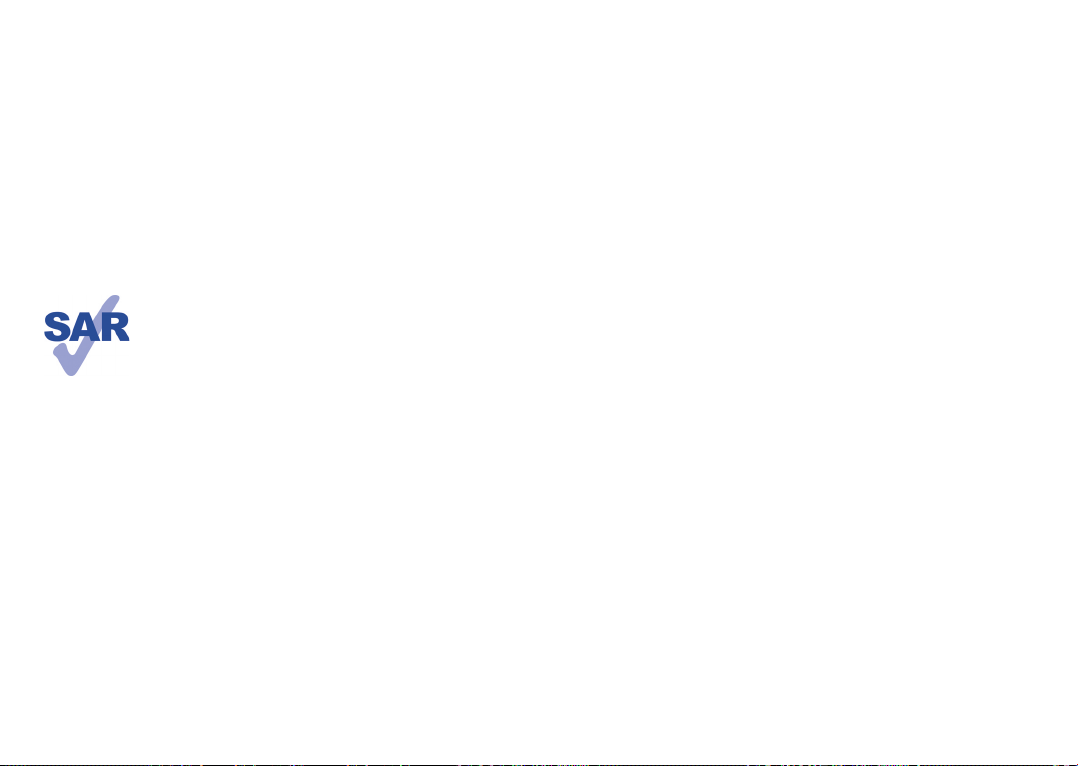
Making the most of your mobile37 .....................................83
PC suite37.1 ...............................................................................................83
Webcam37.2
............................................................................................84
Latin input mode/character table38 ...................................85
Telephone warranty39 .........................................................88
Accessories40 ........................................................................90
Troubleshooting41 ................................................................ 91
This product meets applicable national SAR limits of 2.0 W/
kg. The specific maximum SAR values can be found on page
9 of this user guide.
When carrying the product or using it while worn on your
www.sar-tick.
com
body, either use an approved accessory such as a holster or
otherwise maintain a distance of 1.5 cm from the body to
ensure compliance with RF exposure requirements. Note
that the product may be transmitting even if you are not
making a phone call.
Safety and use ..............................
We recommend that you read this chapter carefully before using your phone. The manufacturer
disclaims any liability for damage, which may result as a consequence of improper use or use
contrary to the instructions contained herein.
TRAFFIC SAFETY:•
Given that studies show that using a mobile phone while driving a vehicle constitutes a real risk,
even when the hands-free kit is used (car kit, headset...), drivers are requested to refrain from using
their mobile when the vehicle is not parked.
When driving, do not use your phone and headphone to listen to music or to the radio. Using a
headphone can be dangerous and forbidden in some areas.
When switched on, your phone emits electromagnetic waves that can interfere with the vehicle’s
electronic systems such as ABS anti-lock brakes or airbags. To ensure that there is no problem:
- do not place your phone on top of the dashboard or within an airbag deployment area,
- check with your car dealer or the car manufacturer to make sure that the dashboard is adequately
shielded from mobile phone RF energy.
CONDITIONS OF USE:•
You are advised to switch off the telephone from time to time to optimise its performance.
Switch the phone off before boarding an aircraft.
Switch the phone off when you are in health care facilities, except in designated areas. As with many
other types of equipment now in regular use, mobile telephones can interfere with other electrical
or electronic devices, or equipment using radio frequency.
Switch the phone off when you are near gas or flammable liquids. Strictly obey all signs and
instructions posted in a fuel depot, petrol station, or chemical plant, or in any potentially explosive
atmosphere.
When the phone is switched on, it should be kept at least 15 cm from any medical device such as a
pacemaker, a hearing aid or insulin pump, etc. In particular when using the phone, you should hold
it against the ear on the opposite side to the device, if any.
To avoid hearing impairment, pick up the call before holding your phone to your ear. Also move
the handset away from your ear while using the "hands-free" mode because the amplified volume
might cause hearing damage.
Do not let children use the phone and/or play with the telephone and accessories without
supervision.
When replacing the cover please note that your phone may contain substances that could create
an allergic reaction.
Always handle your phone with care and keep it in a clean and dust-free place.
Do not allow your phone to be exposed to adverse weather or environmental conditions
(moisture, humidity, rain, infiltration of liquids, dust, sea air, etc). The manufacturer’s recommended
operating temperature range is -10°C to +55°C.
At over 55°C the legibility of the phone’s display may be impaired, though this is temporary and
not serious.
5 6
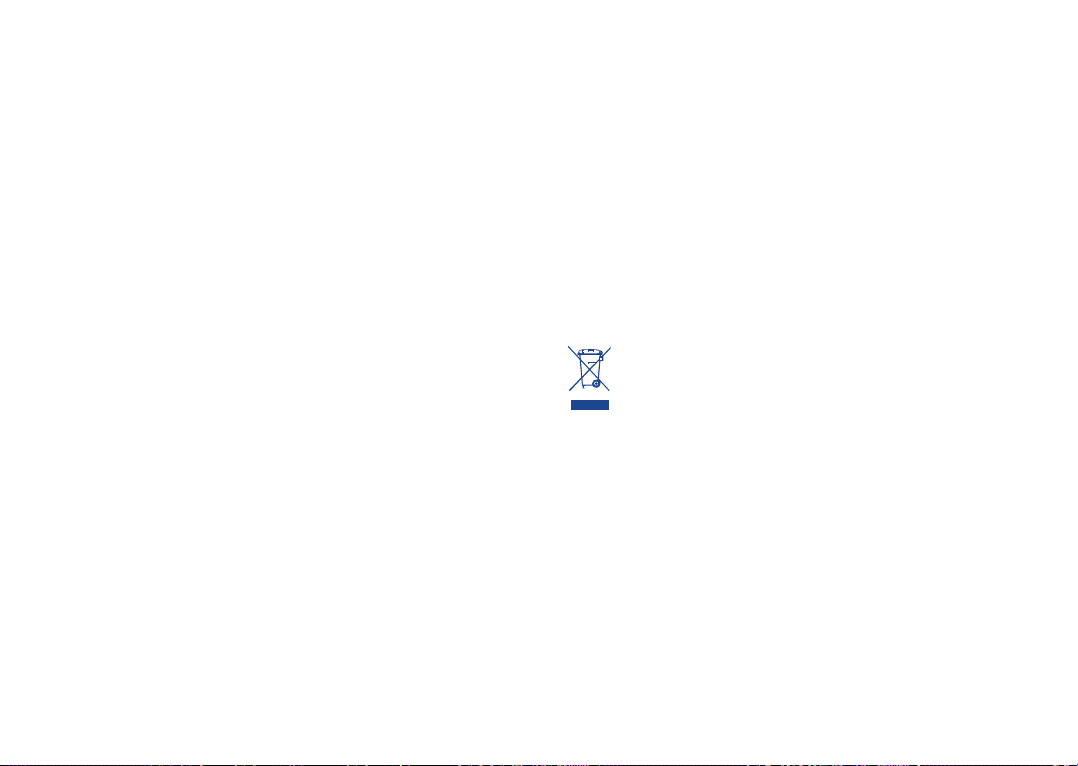
Emergency call numbers may not be reachable on all cellular networks. You should never rely only
on your phone for emergency calls.
Do not open, dismantle or attempt to repair your mobile phone yourself.
Do not drop, throw or bend your mobile phone.
Do not use the phone if the glass made screen, is damaged, cracked or broken to avoid any
injury.
Do not paint it.
Use only batteries, battery chargers, and accessories which are recommended by TCT Mobile
Limited and its affiliates and are compatible with your phone model (see Accessories List, page 90).
TCT Mobile Limited and its affiliates disclaim any liability for damage caused by the use of other
chargers or batteries.
Remember to make back-up copies or keep a written record of all important information stored
in your phone.
Some people may suffer epileptic seizures or blackouts when exposed to flashing lights, or when
playing video games. These seizures or blackouts may occur even if a person never had a previous
seizure or blackout. If you have experienced seizures or blackouts, or if you have a family history
of such occurrences, please consult your doctor before playing video games on your phone or
enabling a flashing-lights feature on your phone.
Parents should monitor their children’s use of video games or other features that incorporate
flashing lights on the phones. All persons should discontinue use and consult a doctor if any of
the following symptoms occur: convulsion, eye or muscle twitching, loss of awareness, involuntary
movements, or disorientation. To limit the likelihood of such symptoms, please take the following
safety precautions:
- Do not play or use a flashing-lights feature if you are tired or need sleep.
- Take a minimum of a 15-minute break hourly.
- Play in a room in which all lights are on.
- Play at the farthest distance possible from the screen.
- If your hands, wrists, or arms become tired or sore while playing, stop and rest for several hours
before playing again.
- If you continue to have sore hands, wrists, or arms during or after playing, stop the game and
see a doctor.
When you play games on your phone, you may experience occasional discomfort in your hands,
arms, shoulders, neck, or other parts of your body. Follow the instructions to avoid problems such
as tendinitis, carpal tunnel syndrome, or other musculoskeletal disorders.
PRIVACY:•
Please note that you must respect the laws and regulations in force in your jurisdiction or other
jurisdiction(s) where you will use your mobile phone regarding taking photographs and recording
sounds with your mobile telephone. Pursuant to such laws and regulations, it may be strictly
forbidden to take photographs and/or to record the voices of other people or any of their personal
attributes, and duplicate or distribute them, as this may be considered to be an invasion of privacy.
It is the user's sole responsibility to ensure that prior authorisation be obtained, if necessary, in
order to record private or confidential conversations or take a photograph of another person;
the manufacturer, the seller or vendor of your mobile phone (including the operator) disclaim any
liability which may result from the improper use of the mobile phone.
BATTERY:•
Before removing the battery from your phone, please make sure that the phone is switched off.
Observe the following precautions for battery use:
- Do not attempt to open the battery (due to the risk of toxic fumes and burns).
- Do not puncture, disassemble or cause a short-circuit in a battery,
- Do not burn or dispose of a used battery in household rubbish or store it at temperatures
above 60°C.
Batteries must be disposed of in accordance with locally applicable environmental regulations. Only
use the battery for the purpose for which it was designed. Never use damaged batteries or those
not recommended by TCT Mobile Limited and/or its affiliates.
This symbol on your telephone, the battery and the accessories means that these
phones must be taken to collection points at the end of their life:
- Municipal waste disposal centres with specific bins for these items of equipment
- Collection bins at points of sale.
They will then be recycled, preventing substances being disposed of in the environment,
so that their components can be reused.
In European Union countries:
These collection points are accessible free of charge.
All phones with this sign must be brought to these collection points.
In non European Union jurisdictions:
Items of equipment with this symbol are not to be thrown into ordinary bins if your jurisdiction or
your region has suitable recycling and collection facilities; instead they are to be taken to collection
points for them to be recycled.
CAUTION: RISK OF EXPLOSION IF BATTERY IS REPLACED BY AN INCORRECT TYPE.
DISPOSE OF USED BATTERIES ACCORDING TO THE INSTRUCTIONS.
CHARGERS•
Mains powered chargers will operate within the temperature range of: 0°C to 40°C.
The chargers designed for your mobile phone meet with the standard for safety of information
technology equipment and office equipment use. They are also compliant to the ecodesign directive
2009/125/EC. Due to different applicable electrical specifications, a charger you purchased in one
jurisdiction may not work in another jurisdiction. They should be used for this purpose only.
7 8
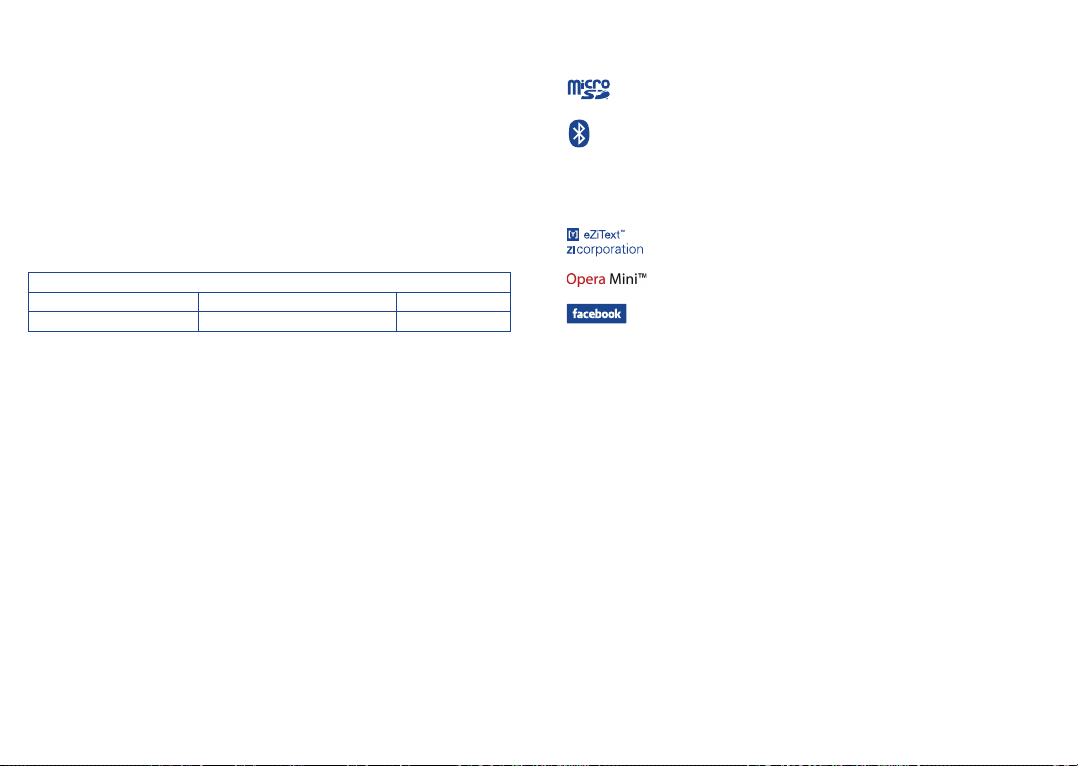
RADIO WAVES:•
Proof of compliance with international standards (ICNIRP) or with European Directive 1999/5/
EC (R&TTE) is required of all mobile phone models before they can be put on the market. The
protection of the health and safety for the user and any other person is an essential requirement
of these standards or this directive.
THIS DEVICE MEETS INTERNATIONAL GUIDELINES FOR EXPOSURE TO RADIO WAVES.
Your mobile device is a radio transmitter and receiver. It is designed not to exceed the limits for
exposure to radio waves (radio frequency electromagnetic fields) recommended by international
guidelines. The guidelines were developed by an independent scientific organization (ICNIRP) and
include a substantial safety margin designed to assure the safety of all persons, regardless of age
and health.
The radio wave exposure guidelines use a unit of measurement known as the Specific Absorption
Rate, or SAR. The SAR limit for mobile devices is 2 W/kg.
Tests for SAR are conducted using standard operating positions with the device transmitting at
its highest certified power level in all tested frequency bands. The highest SAR values under the
ICNIRP guidelines for this device model are:
Maximum SAR for this model and conditions under which it was recorded.
Head SAR GSM 900 + Bluetooth 0.823 W/kg
Body-worn SAR GSM 900 + Bluetooth 0.707 W/kg
During use, the actual SAR values for this device are usually well below the values stated above.
This is because, for purposes of system efficiency and to minimize interference on the network, the
operating power of your mobile device is automatically decreased when full power is not needed
for the call. The lower the power output of the device, the lower its SAR value.
Body-worn SAR testing has been carried out at a separation distance of 1.5 cm. To meet RF
exposure guidelines during body-worn operation, the device should be positioned at least this
distance away from the body. If you are not using an approved accessory ensure that whatever
product is used is free of any metal and that it positions the phone the indicated distance away
from the body.
Organizations such as the World Health Organization and the US Food and Drug Administration
have stated that if people are concerned and want to reduce their exposure they could use a
hands-free device to keep the phone away from the head and body during phone calls, or reduce
the amount of time spent on the phone.
For more information you can go to www.alcatelonetouch.com
Additional information about electromagnetic fields and public health are available on the following
site: http://www.who.int/peh-emf.
Your telephone is equipped with a built-in antenna. For optimal operation, you should avoid
touching it or degrading it.
As mobile devices offer a range of functions, they can be used in positions other than against your
ear. In such circumstances the device will be compliant with the guidelines when used with headset
or usb data cable. If you are using another accessory ensure that whatever product is used is free
of any metal and that it positions the phone at least 1.5 cm away from the body.
LICENCES •
Obigo® is a registered trademark of Obigo AB.
microSD Logo is a trademark.
The Bluetooth word mark and logos are owned by the Bluetooth SIG, Inc. and
any use of such marks by TCT Mobile Limited and its affiliates is under license.
Other trademarks and trade names are those of their respective owners.
ONE TOUCH 605D Bluetooth QD ID
B019825
eZiText™ and Zi™ are trademarks of Zi Corporation and/or its Affiliates.
is a registered trademark of Opera Mini.
Facebook and the f Logo are trademarks of Facebook, Inc., and are used under
license.
9 10

General information ...................
Internet address:• www.alcatelonetouch.com
Hot Line Number:• see "TCT Mobile Services" leaflet or go to our
Internet site.
On our Internet site, you will find our FAQ (Frequently Asked Questions)
section. You can also contact us by e-mail to ask any questions you may
have.
An electronic version of this user guide is available in English and other
languages according to availability on our server:
www.alcatelonetouch.com
Your telephone is a transceiver that operates on GSM/GPRS in quad-band
with 850/900/1800/1900 MHz.
This equipment is in compliance with the essential requirements and
other relevant provisions of Directive 1999/5/EC. The entire copy of the
Declaration of Conformity for your telephone can be obtained through
our website: www.alcatelonetouch.com.
Protection against theft
Your telephone is identified by an IMEI (phone serial number) shown on
the packaging label and in the phone’s memory. We recommend that you
note the number the first time you use your telephone by entering * # 0
6 # and keep it in a safe place. It may be requested by the police or your
operator if your telephone is stolen. This number allows your mobile
telephone to be blocked preventing a third person from using it, even with
a different SIM card.
(1)
Disclaimer
There may be certain differences between the user manual description
and the phone’s operation, depending on the software release of your
telephone or specific operator services.
TCT Mobile shall not be held legally responsible for such differences, if any,
nor for their potential consequences, which responsibility shall be borne
by the operator exclusively.
(1)
Contact your network operator to check service availability.
11 12
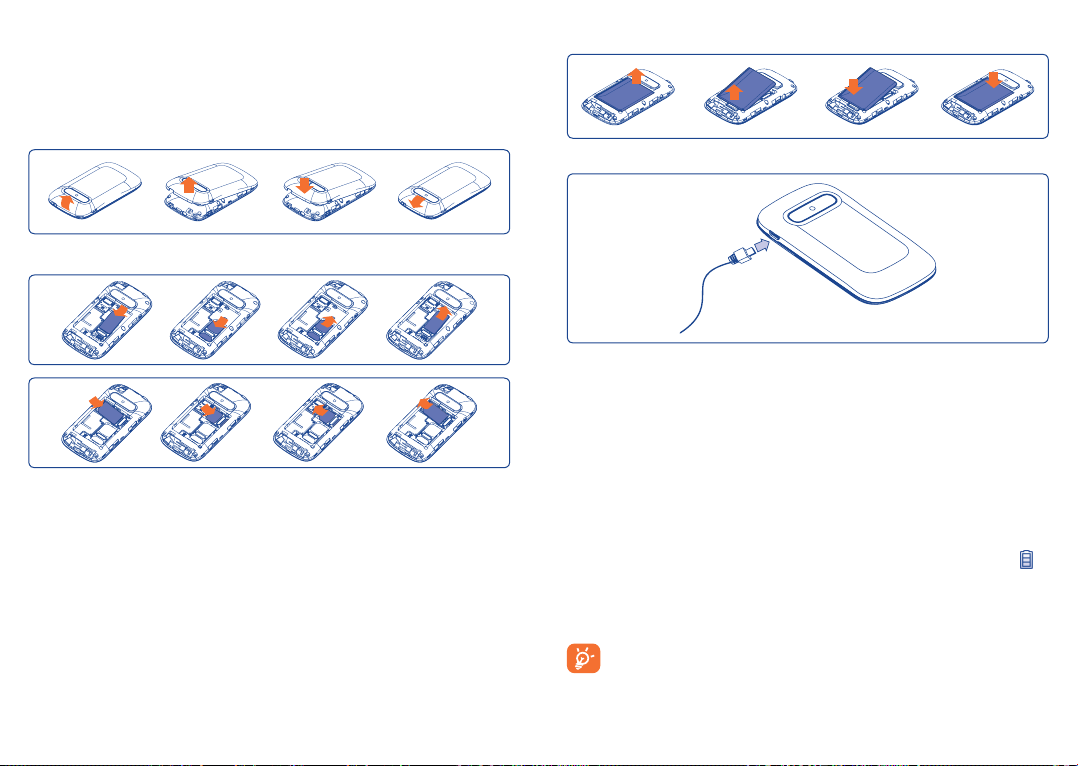
Getting started
1
Set-up1.1
Removing or installing the back cover
Removing and installing the battery
.....................
Charging the battery
Inserting and removing the SIM card
SIM1
SIM2
Place the SIM card with the chip facing downwards and slide it into its housing.
Make sure that it is correctly inserted. To remove the card, press it and slide it
out.
(1)
Check with your network operator to make sure that your SIM card is 3V or
1.8V compatible. The old 5 Volt cards can no longer be used. Please contact
your operator.
(1)
13 14
Connect the battery charger to your phone and mains socket
respectively.
Charging may take about 20 minutes to start if the battery is flat.•
Be careful not to force the plug into the socket.•
Make sure the battery is correctly inserted before connecting the •
charger.
The mains socket must be near to the phone and easily accessible (avoid •
electric extension cables).
When using your telephone for the first time, charge the battery fully •
(approximately 3 hours). You are advised to fully charge the battery (
To reduce power consumption and energy waste, when battery is fully •
charged, disconnect your charger from the plug; switch off Bluetooth
when not in use; reduce the backlight time, etc.
The charge is complete when the animation stops.
).
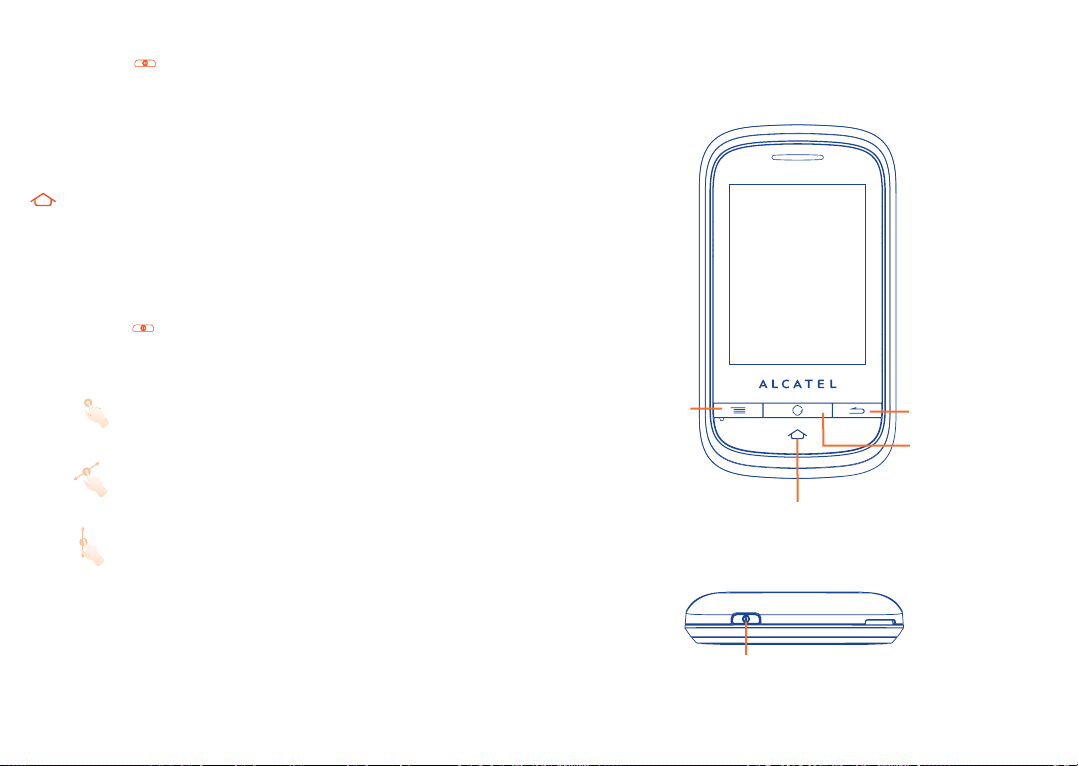
Power on your phone1.2
Hold down the key until the telephone powers on, type in your PIN
code if necessary and then confirm. The Home screen is displayed.
If you do not know your PIN code or if you have forgotten it, contact
your network operator. Do not leave your PIN code with your
telephone. Store this information in a safe place when not in use.
If Broadcast SMS are displayed, touch to browse through them or press
to return to the Home screen.
While the phone is searching for a network, "Searching/Emergency"
will be displayed.
Power off your phone1.3
Hold down the key until the telephone powers off.
Using the touchscreen1.4
Touch
To access an application, touch it with your finger.
Drag
Place your finger on the screen to drag the object to the destination.
Scroll
Slide the screen to scroll up and down the applications, images, web
pages...at your convenience.
Your mobile
2
Menu key
..........................
Back key
Internet key
Home key
Power key
15 16
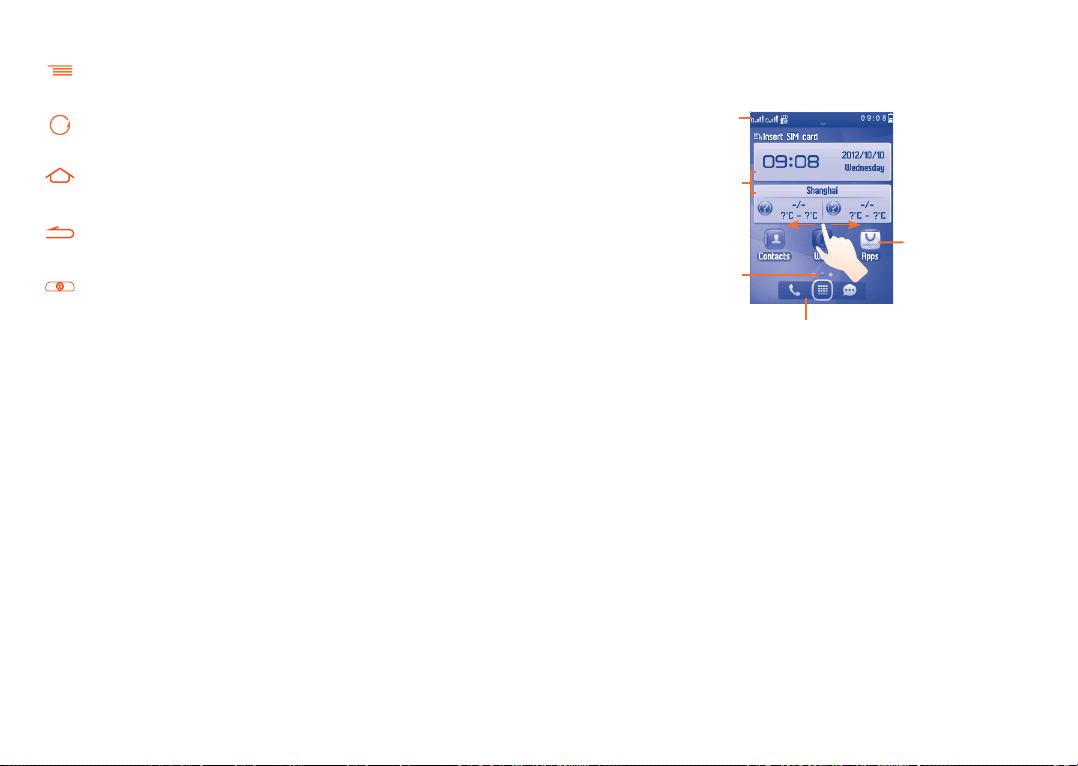
Keys 2.1
Menu key
- Options menu
Internet key
- Quickly access Web
Home key
- Return to the Home screen
Back key
- Return to previous menu or screen
Power key
- Lock the screen (press)
- Turn your screen on/off (press)
- Power on/off (press and hold)
- Mute an incoming call
Home screen2.2
You can bring all the items (shortcuts and widgets) you love or use most
frequently to your Home screen for quick access.
Status bar
Widgets
Shortcuts
Screen indicator
Tool bar
The Home screen is provided in an extended format to provide you with
more space for adding widgets and shortcuts. Slide the Home screen
horizontally leftwards or rightwards to get a complete view of the Home
screen. Small dots at the bottom of the screen indicate which screen you
are viewing.
17 18
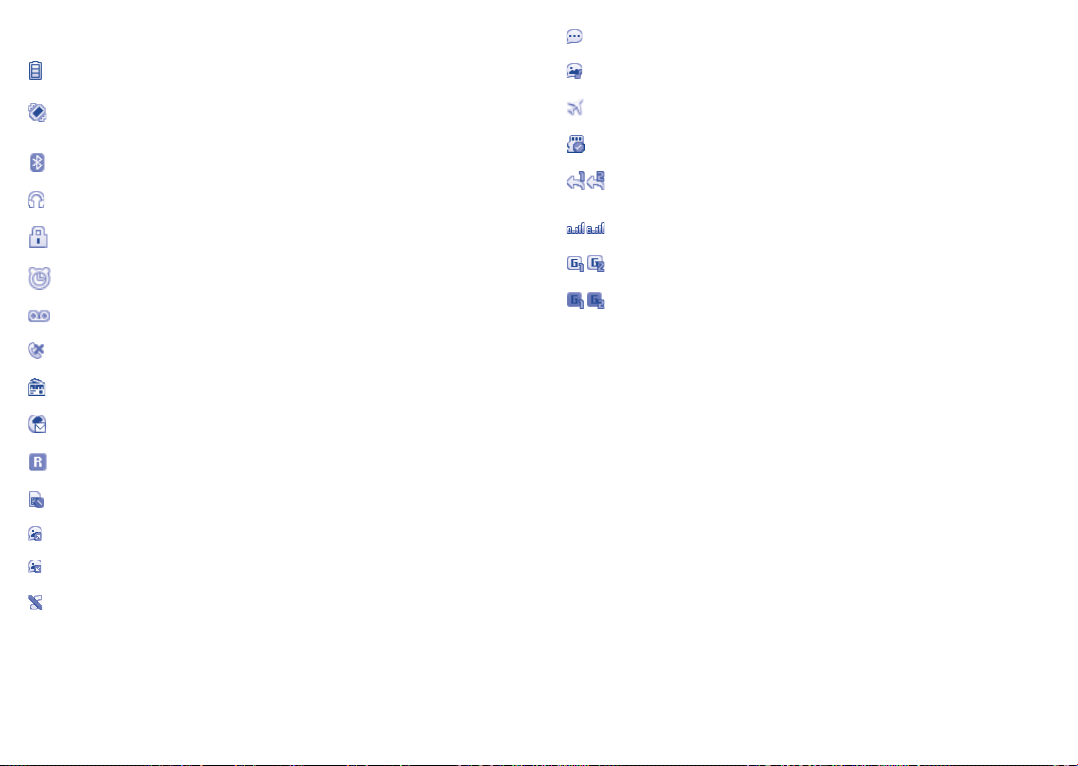
Main screen icons2.2.1
Battery charge level
(1) (2)
SMS unread.
MMS unread.
Vibrate alert: your phone vibrates, but does not ring or beep
(see page 82).
Bluetooth status (Activated).
Headset connected.
Screen locked.
Alarm or appointments programmed (see page 61, 72).
Voicemail message arrived.
Missed calls.
Radio is on.
Wap alerts
(2)
.
Roaming.
SIM card missing.
Sending an MMS.
MMS receiving.
Silence mode: your phone does not ring, beep or vibrate with
the exception of the alarm (see page 82).
(1)
The icons and illustrations in this guide are provided for information purposes
only.
(2)
Depending on your network operator.
19 20
Flight mode.
Memory card inserted.
Call forwarding activated: your calls are forwarded
(see page 59).
Level of network reception.
GPRS connection status (Activated).
GPRS connecting.
Status list2.2.2
The Status list contains information about significant events, like Missed
calls, Unread messages, etc. The purpose is to allow you faster access to
the interactive applications.
Touch the status bar and drag down to open, drag up to close.
To open an application, touch it from the list.
Toolbar2.2.3
Toolbar with 3 fixed shortcuts to access main menu, Messaging, making
a call.
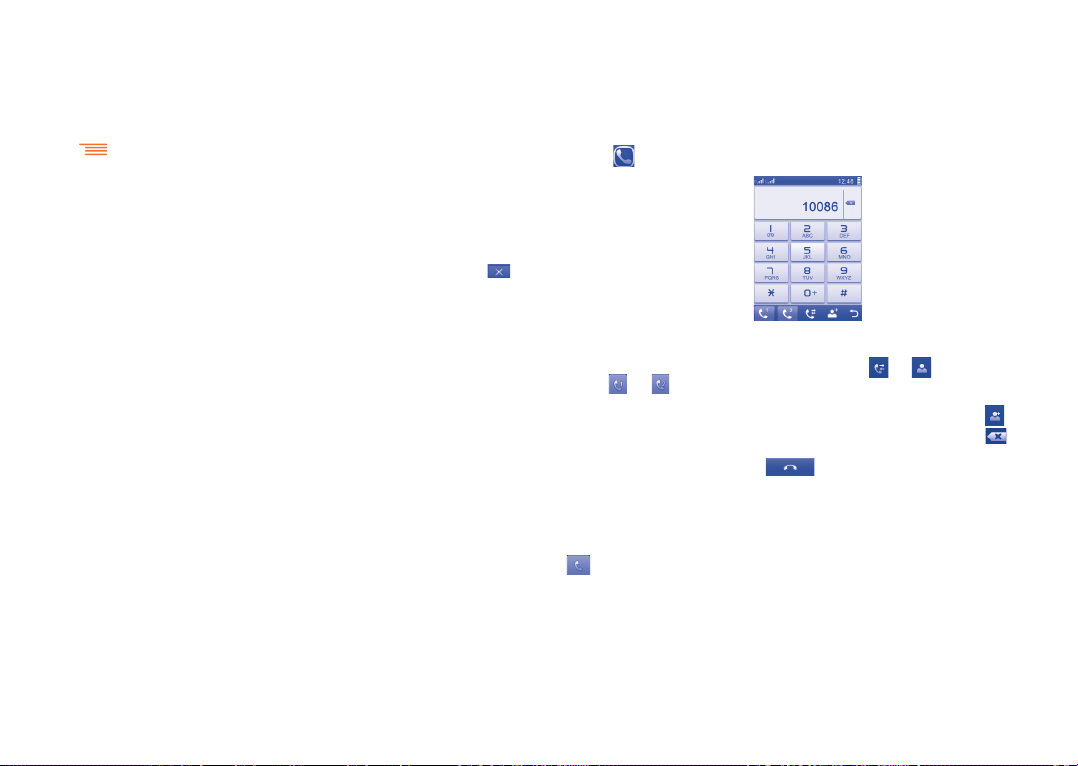
Personalize the Homescreen2.2.4
Adding items
To add an item from the main menu, you can select one of the following ways:
Touch and hold an item from the main menu list.•
Press •
Touch and hold an empty area from the Home screen, select “• Add
widgets/Add shortcut” from the window that opens, then touch the
item you want to add to the Home screen.
Editing/Removing items
Touch the application on the Home screen and hold to edit it, touch
to remove, and then confirm by touching "Home".
and select “Add widgets/Add shortcut”.
Making a call
3
Placing a call3.1
Touch on the tool bar to place a call.
..........................
Customizing wallpaper
To personalize your wallpaper, you can select one of the following two
ways:
You can select a folder to choose one image as favourite wallpaper by •
selecting "Set as wallpaper".
Press "• Settings", select "Phone settings", then choose "Display",
"Wallpaper", then select an image as your wallpaper (See page 52).
21 22
Enter the desired number on the on-screen keypad directly or select a
contact from Call log or Contacts by touching or respectively, then
touch or to place the call.
The number you entered can be saved to Contacts by selecting
make a mistake, you can delete the incorrect digits by touching .
To hang up the call, press the
Making an emergency call
If your phone has no network coverage, dial emergency number and touch
to make an emergency call. This works even without a SIM card and
without typing the PIN code.
key.
. If you
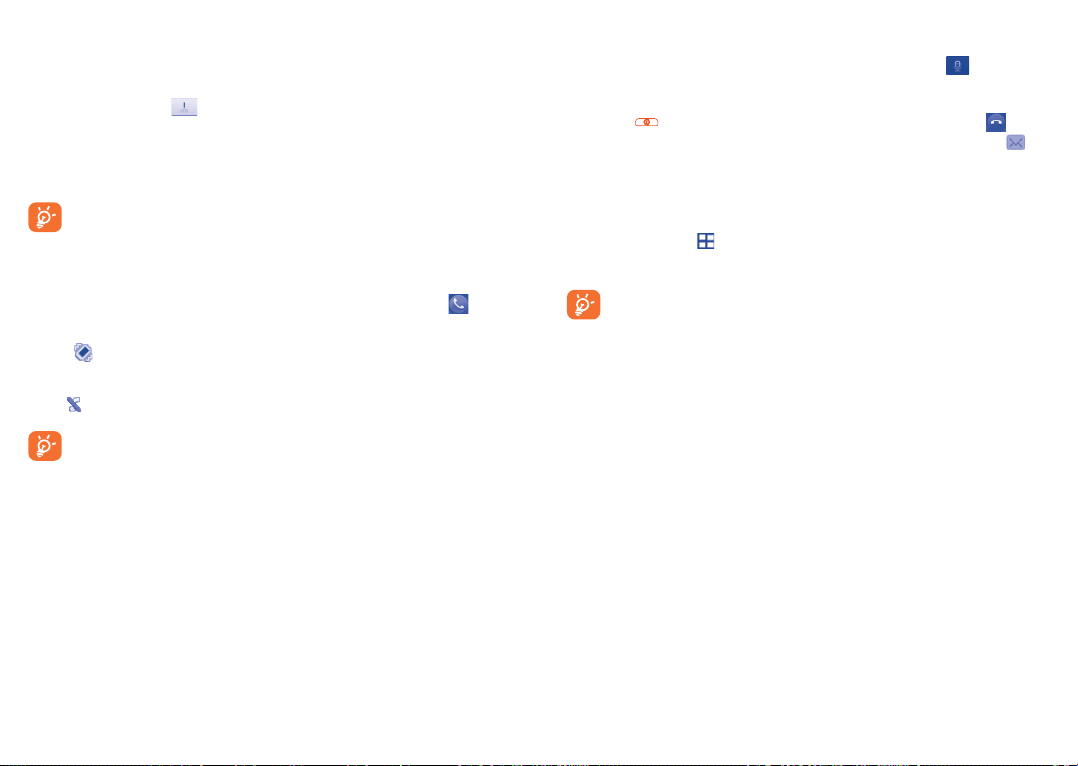
Calling your voicemail3.2
(1)
Your voicemail is provided by your network to avoid missing calls. It works
like an answering machine that you can consult at any time. To access your
voicemail, hold down
on the on-screen keypad.
If the access number for your operator’s voicemail service does not work,
dial the number that you were given. To change this number at a later date,
refer to "My numbers" (see page 58).
To use your voicemail service from abroad, contact your network
operator before leaving.
Receiving a call3.3
When you receive an incoming call, drag the green phone icon down
to answer.
If the
ringtone.
If the
icon is displayed, the vibrator is activated and there is no
icon is displayed, the phone neither rings nor vibrates.
The caller’s number is displayed if it is transmitted by the network
(contact your network operator to check service availability).
Muting the ringtone
You may mute ringtone of current incoming call by press
.
Rejecting a call
Press the
key to mute a call or drag the red phone icon up to
reject the call. Or, to reject a call by SMS, touch the message icon .
During a call3.4
(1)
Available functions
During a call, touch
to use your contacts, calendar, short messages etc.
without losing your caller.
Move the handset away from your ear while turn on the speaker
because the amplified volume might cause hearing damage.
(1)
Contact your network operator to check service availability.
23 24
(1)
Contact your network operator to check service availability.
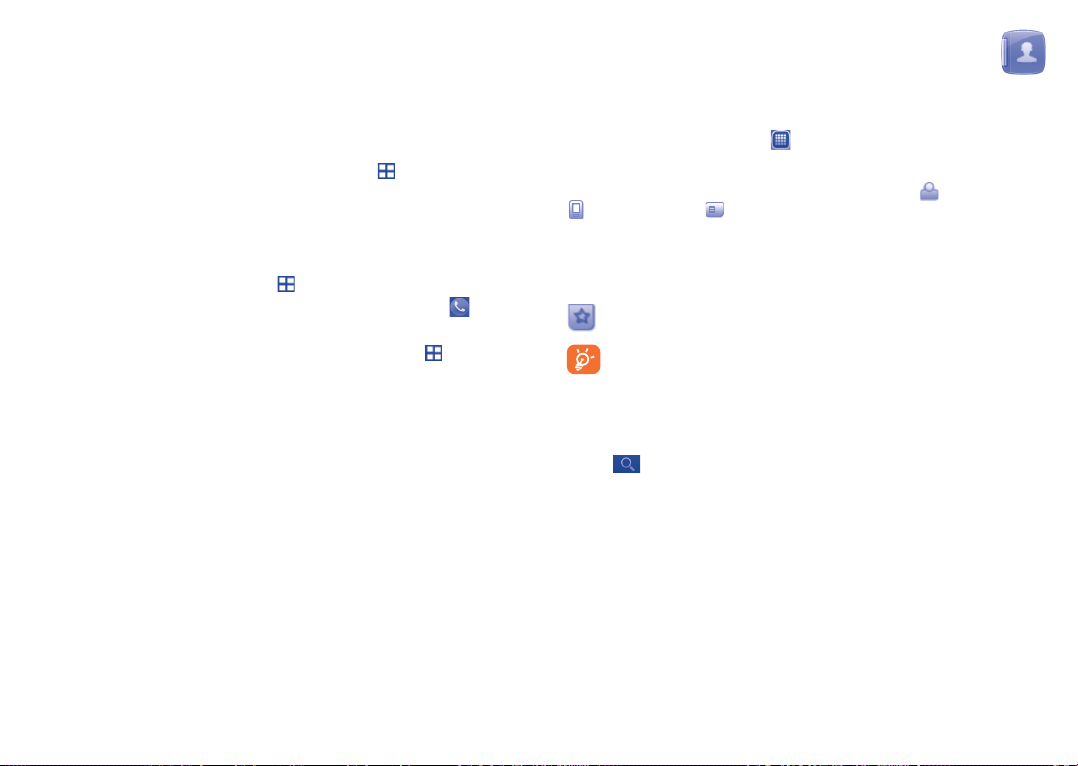
Adjusting the volume
You can adjust the sound level during a call using the Volume icon.
Contacts
4
..........................
Handling two calls
Answering a second call (ensure that "• Call waiting" is activated, see
page 59).
To call a second party during a call, you may touch •
call".
Conference calls3.5
Your phone allows you to talk to several people at the same time (up to
five). If you are on a double call, touch and select "Conference call". If
a third call comes in, answer it by dragging the green phone icon down
and speak with your new caller.
This caller becomes a member of the conference if you press
"Conference call".
(1)
and select "New
and select
Consulting your contacts4.1
To access the Contacts, touch from tool bar to enter the main menu,
and select "Contacts".
The whole contact list is categorized by all contacts
and SIM contacts .
For dual SIM model, touch either SIM1 or SIM2 on the above tabs to view
contacts information.
Your favourite contacts are at the top of the entire contact list.
Favourite
For the first time inserting the SIM card to power on the phone or
changing the SIM card, you are asked whether to import contact
from SIM card to your phone. For dual SIM model, you can select
to import contact from either or both SIM1/SIM2.
Searching for a contact
Touch
Subsequent letters may be added to refine the search. Alternatively scroll
up/down to find the contact you need after reaching the initial letter within
the contact list (A-Z) section.
to search for a contact by inputting the initial of his/her name.
, phone contacts
(1)
Contact your network operator to check service availability.
25 26
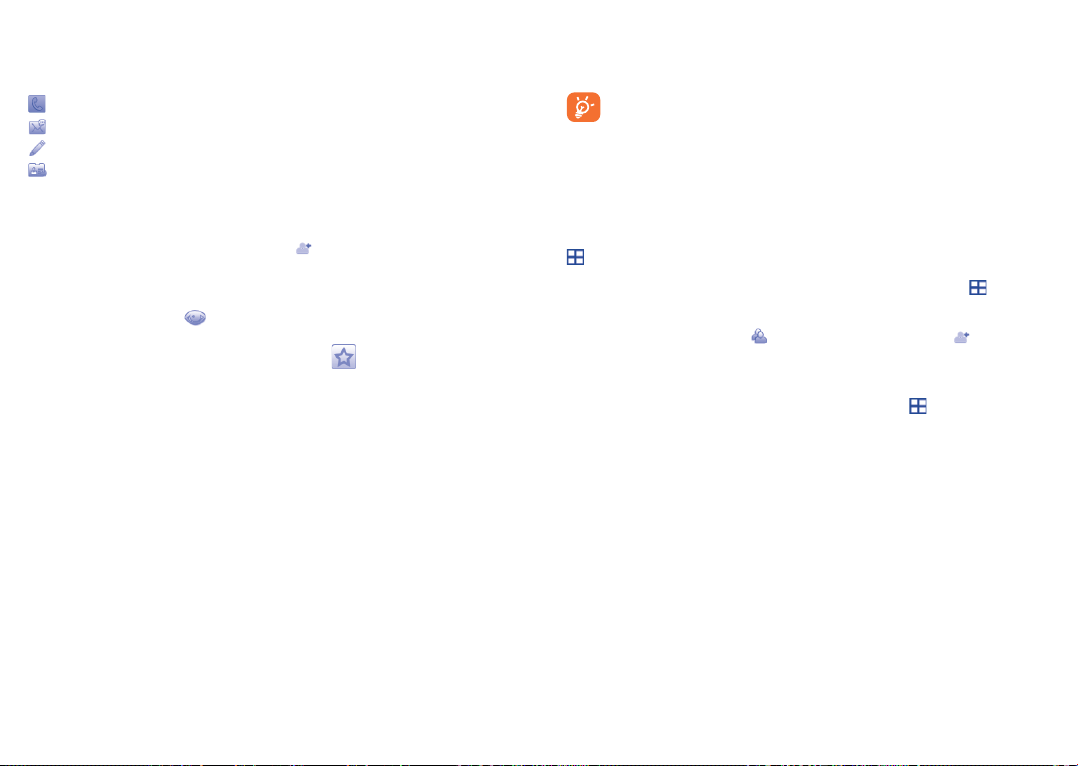
Viewing a contact
Select a name from your contacts to read the contact information, and you
can have the following options by touching the icons:
Call the contact
Send the contact a message
Edit details about the contact
Send as VCard to the contact
Adding a contact4.2
You can add a new contact by touching , and choose to save it to SIM
or to phone.
Following fields are accessible when you create a new contact in the
Contacts by touching
Email, Birthday, URL, Ringtone, Group and Address. You can also
add the contact to My favourites by tapping .
: Name, Image, Mobile, Work, Home,
Birthday reminder
You can set a birthday reminder when editing contact information.
If you use your phone abroad, store the numbers in your Contacts
in international format "+" followed by the country code.
Contacts copying and grouping4.3
In Contacts, you can copy the selected contact from/to a SIM card.
When viewing a phone contact's information, select "Copy to SIM" using
.
When viewing a SIM contact, select "Copy to phone" using
To group contacts, you need to create a group first. Go to the All contacts
or Phone contacts tab, tap
group.
After you have created a group, go to the All contacts or Phone contacts
tab, select a contact and enter its details screen, tap
to group.
For dual SIM Model, you can make full use of both SIM1 and SIM2 for
information backup.
to enter Group and then to create a
and select Assign
.
27 28
