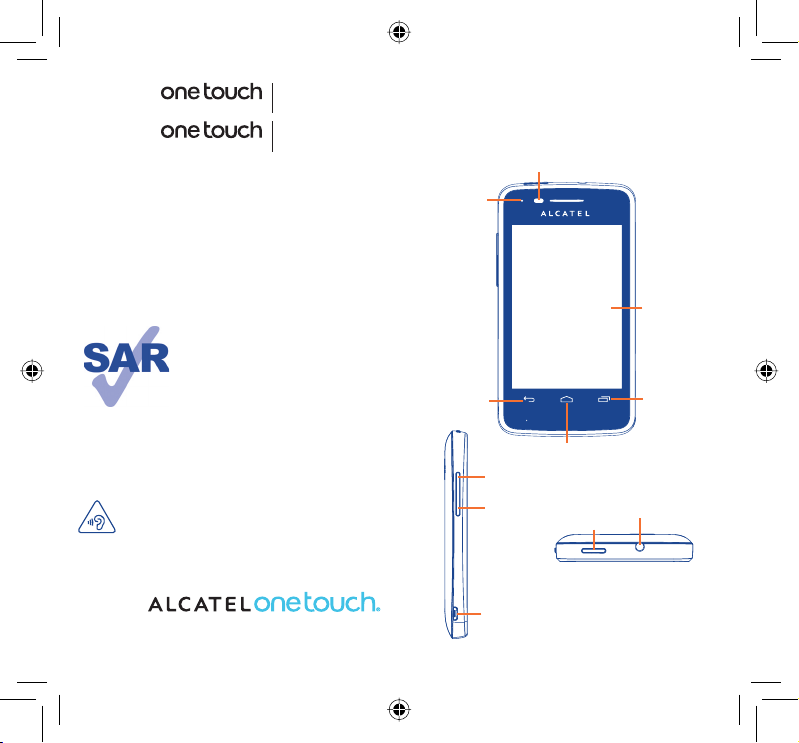
4010X
4010D
Your mobile
1
Keys and connectors1.1
..................
Proximity sensor
Quick Start Guide
For more information about how to use the phone, please go to
www.alcatelonetouch.com to download complete user manual.
Moreover, from the website you can also consult FAQ, realize
software upgrade, etc.
This product meets applicable national
SAR limits of 2.0 W/kg. The specific
maximum SAR values can be found on
page 29 of this user guide.
When carrying the product or using it
while worn on your body, either use an
www.sar-tick.com
PROTECT YOUR HEARING
To prevent possible hearing damage, do not listen at high
volume levels for long periods. Exercise caution when
holding your device near your ear while the loudspeaker is in use.
English - CJB26NAALAAA
IP4464_4010X_4010D_QG_Eng_GB_13_130312.indd 1-2IP4464_4010X_4010D_QG_Eng_GB_13_130312.indd 1-2 2013-3-12 4:27:342013-3-12 4:27:34
approved accessory such as a holster
or otherwise maintain a distance of 1.5
cm from the body to ensure compliance
with RF exposure requirements. Note
that the product may be transmitting
even if you are not making a phone call.
12
LED light
Back key
Home key
Volume up
Volume down
micro-USB connector
Power key
Touch screen
Menu key
Headset connector
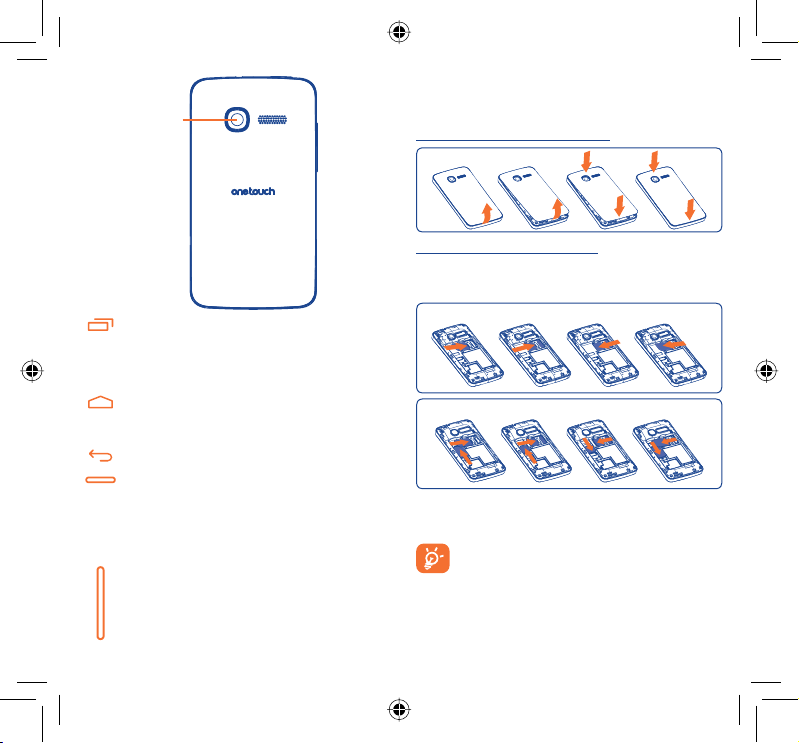
Camera
On Home screen, press to quickly access • Settings
menu or Notification panel; to launch quick search; to
manage applications; to customize your Home screen
by adding applications or changing wallpaper.
On other screens, press to view options list.•
Press: Return to the Home screen or back to the central
Home screen if it is extended.
Press and hold: Enter the recently used applications list.
Go back to the previous menu or screen.
Press: Lock the screen.
Light up the screen.
Press and hold: When phone is off, power on the phone.
When phone is on, enter Phone options:
Silent mode, Airplane mode, Power off.
Press to adjust the Volume (in call/media playing mode)
Getting started1.2
Set-up1.2.1
Removing or installing the back cover
Inserting or removing the SIM card
You must insert your SIM card to make phone calls. Please power
off your phone and remove battery before inserting or removing
the SIM card.
one touch 4010X
one touch 4010D
Place the SIM card with the chip facing downwards and slide it into
its housing. Make sure that it is correctly inserted. To remove the card,
press and slide it out.
For dual SIM model, the SIM1 slot can support both 2G
and 3G network, while the SIM2 slot can only support a
(1)
2G network
(1)
Only for 4010D.
34
.
IP4464_4010X_4010D_QG_Eng_GB_13_130312.indd 3-4IP4464_4010X_4010D_QG_Eng_GB_13_130312.indd 3-4 2013-3-12 4:27:342013-3-12 4:27:34
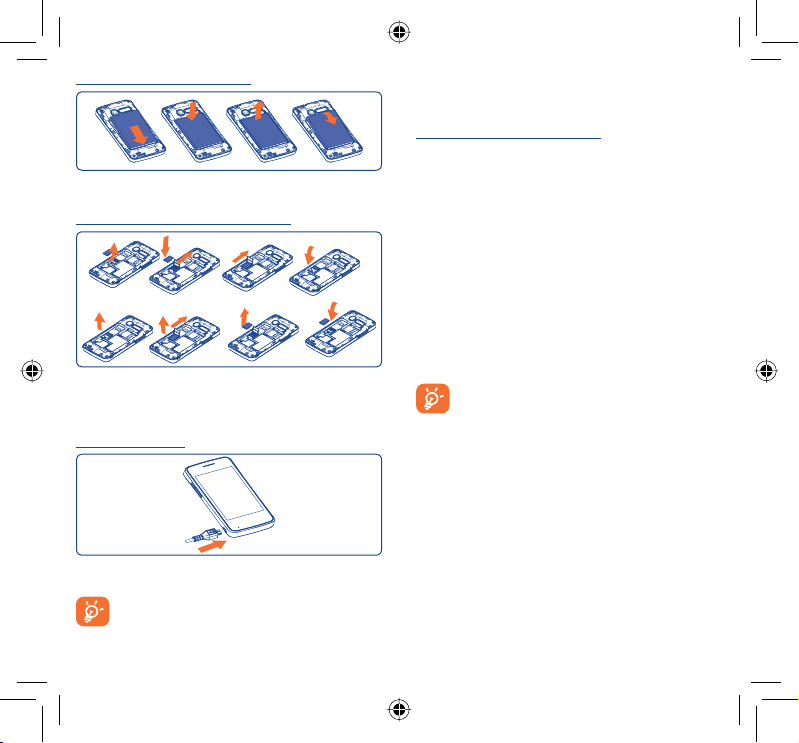
Installing or removing the battery
Insert and click the battery into place, then close the phone cover.•
Unclip the cover, then remove the battery.•
Installing and removing the microSD card
To release the microSD card holder, slide it in the direction of the
arrow and lift it. Then insert the microSD card with the golden
contact downward. Finally, turn down the microSD holder and slide
it in the opposite direction to lock it.
Charging the battery
Connect the battery charger to your phone and mains socket
respectively.
To reduce power consumption and energy waste, when
battery is fully charged, disconnect your charger from the
plug; switch off Wi-Fi, GPS, Bluetooth or background-running
applications when not in use; reduce the backlight time, etc.
Power on your phone1.2.2
Hold down the Power key until the phone powers on. It will take
some seconds before the screen lights up.
Set up your phone for the first time
The first time you power on the phone, you are prompted to set
up your phone in multiple ways: language, input method, mobile data
connection, account setup and synchronization, system update, etc.
You are required to sign into your Google account to synchronize
email, contacts, calendar and other Google applications
Enter your user name and password, then touch • Sign in. If you
forget your password, you can go to http://www.google.com/ to
retrieve it. If you don’t own a Google Account, you are prompted
to create one by touching Create.
(1)
.
Read the setup information on the screen• .
Mark/Unmark the check box to choose whether you want to take •
advantage of Google's location service, then touch Next.
Mark/Unmark the check box to choose whether you want to back •
up data with your Google account, then touch Next.
Touch • Finish setup.
This initial set up can be skipped and enabled via
Settings\Accounts & sync.
In power on screen without SIM card inserted, you can also connect
to a Wi-Fi network to sign into your Google account and to use
some features.
Power off your phone1.2.3
Hold down the Power key until the phone options appear, select
Power off.
(1)
Application availability depends on country and operator.
56
IP4464_4010X_4010D_QG_Eng_GB_13_130312.indd 5-6IP4464_4010X_4010D_QG_Eng_GB_13_130312.indd 5-6 2013-3-12 4:27:342013-3-12 4:27:34
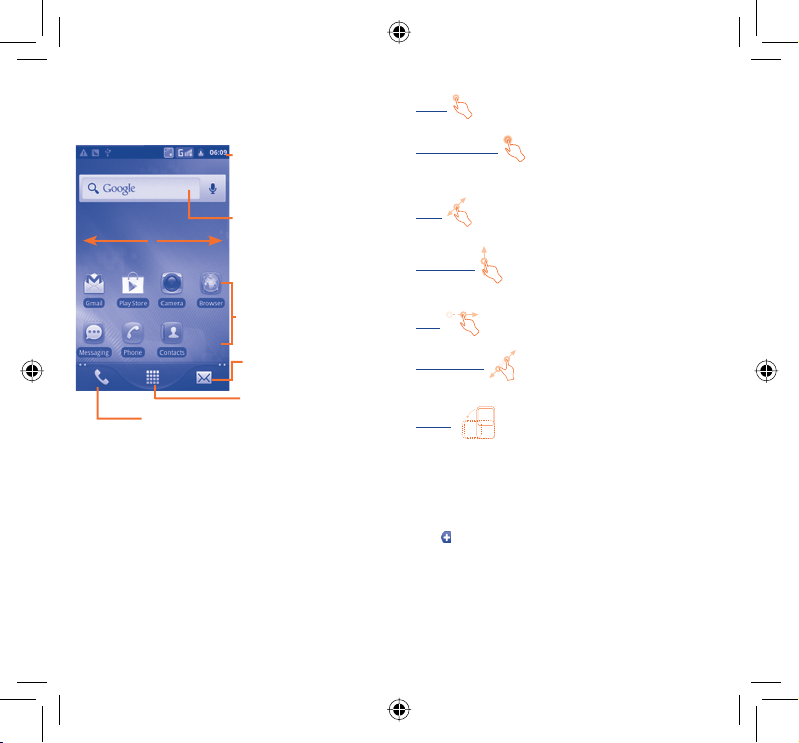
Home screen1.3
You can bring all the items (applications, shortcuts, folders and
widgets) you love or use most frequently to your home screen for
quick access. Press Home key to switch to Home screen.
Status bar
Status/Notification indicators •
Touch and Drag down to open •
n
Touch to place a call/access Call log if you have missed call(s).
Home screen is provided in an extended format to allow more
space for adding applications, shortcuts etc. Slide the Home screen
horizontally left and right to get a complete view of the Home
screen. Small dots at the lower left and right of the screen indicate
which screen you are viewing.
notification panel.
o
Search bar
Touch n to enter Search options: All,
Web, Apps, Contacts, etc.
Touch o to enter voice search
screen.
Touch an icon to open an application,
folder, etc.
Touch to access Messaging
Application tab
Touch to open applications list.
Press and hold to display thumbnails.
Using the touchscreen1.3.1
Touch
To access an application, touch it with your finger.
Touch and Hold
To enter the available options for an item, touch and hold the item.
For example, select a contact in Contacts, touch and hold this
contact, options list will then appear on screen.
Drag
Place your finger on the screen to drag an object to another
location.
Slide/Swipe
Slide the screen to scroll up and down the applications, images, web
pages… at your convenience.
Flick
Similar to swiping, but flicking makes it move quicker.
Pinch/Spread
Place your fingers of one hand on the screen surface and draw them
apart or together to scale an element on the screen.
Rotate
Automatically change the screen orientation from portrait to
landscape by turning the phone sideways to have a better screen
view.
Status bar1.3.2
From status bar, you can view both phone status (to the right side)
and notification information (to the left side). When the status bar is
full, “
” icon will appear, touch to display hidden icons.
78
IP4464_4010X_4010D_QG_Eng_GB_13_130312.indd 7-8IP4464_4010X_4010D_QG_Eng_GB_13_130312.indd 7-8 2013-3-12 4:27:342013-3-12 4:27:34
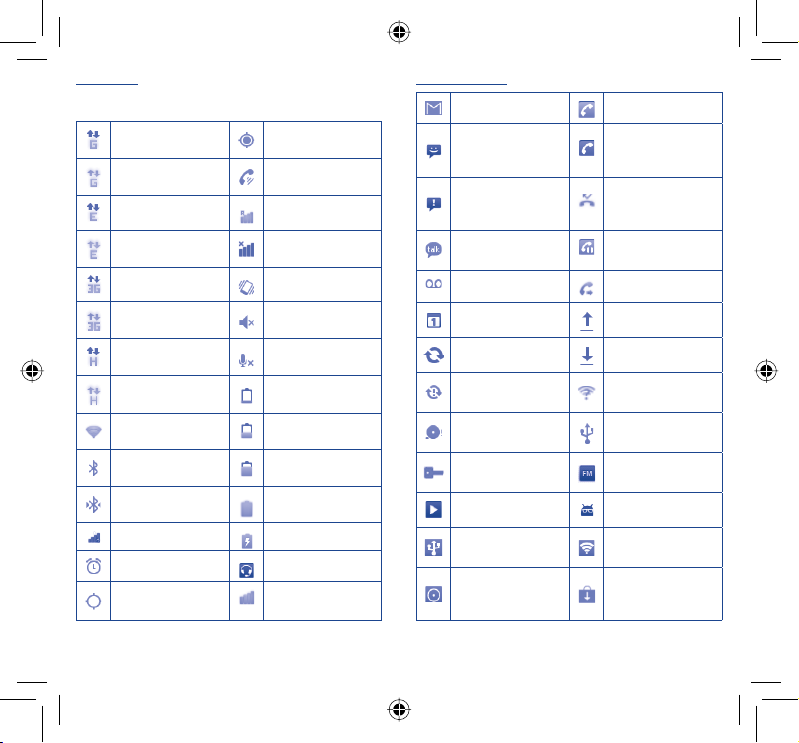
Status icons
For dual SIM model, status icons referring to either SIM1 or SIM2 will
be identified by a colour which you have defined
GPRS connected
(1)
.
Receiving location data
from GPS
GPRS in use Speakerphone is on
EDGE connected Roaming
EDGE in use No signal
3G connected Vibrate mode
3G in use Silent mode
HSPA (3G+) connected
Phone microphone
is mute
HSPA (3G+) in use Battery is very low
Connected to a Wi-Fi
network
Bluetooth is on
Connected to a
Bluetooth device
Battery is low
Battery is partially
drained
Battery is full
Airplane mode Battery is charging
Alarm is set Headset connected
GPS is on and in use Signal strength
(1)
Only for 4010D.
Notification icons
New Gmail message Call in progress (green)
New text or
multimedia message
Problem with text or
multimedia message
delivery
New Google Talk
message
Call in progress using
Bluetooth headset
(blue)
Missed call
Call on hold
New voice mail Call forwarding is on
Upcoming event Uploading data
Data is synchronizing Downloading data
Problem with sign-in or
synchronization
microSD card is full
Connected to or
disconnected from VPN
An open Wi-Fi network
is available
Phone is connected via
USB cable
Radio is on
Song is playing System update available
USB tethering is on
Both USB tethering
and portable hotspot
are on
Portable Wi-Fi hotspot
is on
Application update
available
910
IP4464_4010X_4010D_QG_Eng_GB_13_130312.indd 9-10IP4464_4010X_4010D_QG_Eng_GB_13_130312.indd 9-10 2013-3-12 4:27:342013-3-12 4:27:34
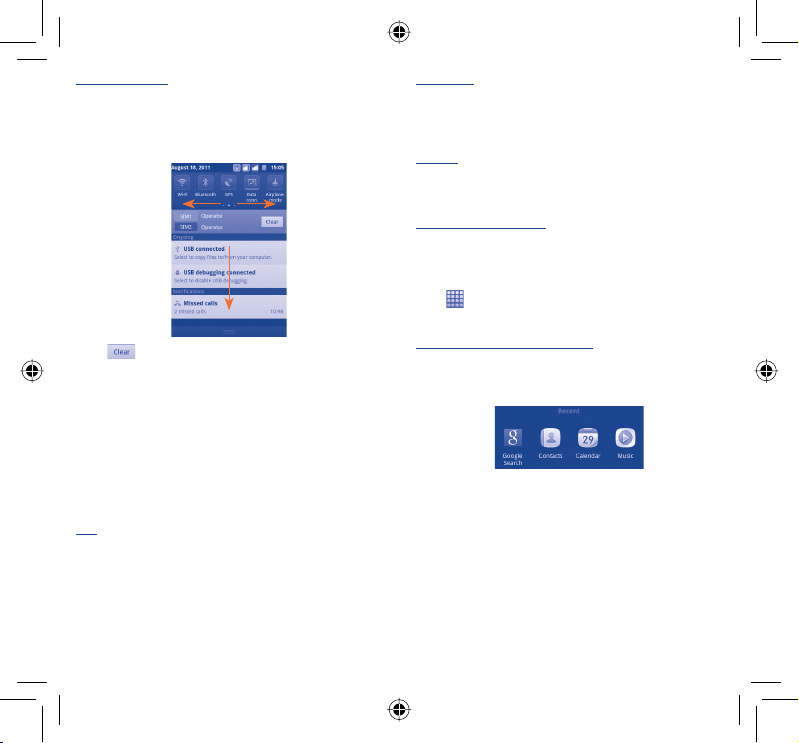
Notification panel
Touch and drag down the Status bar or press Menu key and touch
Notifications to open the notification panel. Touch and drag up to
close it. From the Notification panel, you can open some functions
by touch (GPS, Bluetooth, etc.), reminders indicated by notification
icons, or view wireless service information.
Touch
notifications will remain).
to clear all event–based notifications (other ongoing
Search bar1.3.3
The phone provides a Search function which can be used to locate
information within applications, the phone or the web.
Lock/Unlock your screen1.3.4
To protect your phone and privacy, you can lock the phone screen by
creating a variety of patterns, PIN or password etc.
Personalize your home screen1.3.5
Add
Touch and hold an empty area or press Menu key and touch Add
on the Home screen, you can add shortcuts, widgets or folders to
the Home screen.
Reposition
Touch and hold the item to be repositioned to activate the Move
mode, drag the item to desired position, then release. Hold the icon
on the left or right edge of the screen to drag the item to another
Home screen page.
Remove
Touch and hold the item to be removed to activate the Move mode,
drag the item to the bottom trash can, which will then turn red,
and release.
Wallpaper customization
Touch and hold an empty area or press Menu key and touch
Wallpaper on the Home screen to customize wallpaper.
Application tab1.3.6
from Home screen to enter applications list.
Touch
To return to the Home screen, press Home key.
Consult recently-used applications
To consult recently-used applications, you can press and hold the
Home key from Home screen. Touch an icon in the window to open
the related application.
Volume adjustment1.3.7
Press Volume up/down key to adjust the volume. While in the
lowest volume level, your phone will be switched to vibrate/silent
mode.
Press Menu key from Home screen, then touch Settings\Audio
profiles, you can set alarm and incoming call volume to your
preference.
11 12
IP4464_4010X_4010D_QG_Eng_GB_13_130312.indd 11-12IP4464_4010X_4010D_QG_Eng_GB_13_130312.indd 11-12 2013-3-12 4:27:352013-3-12 4:27:35
