Page 1
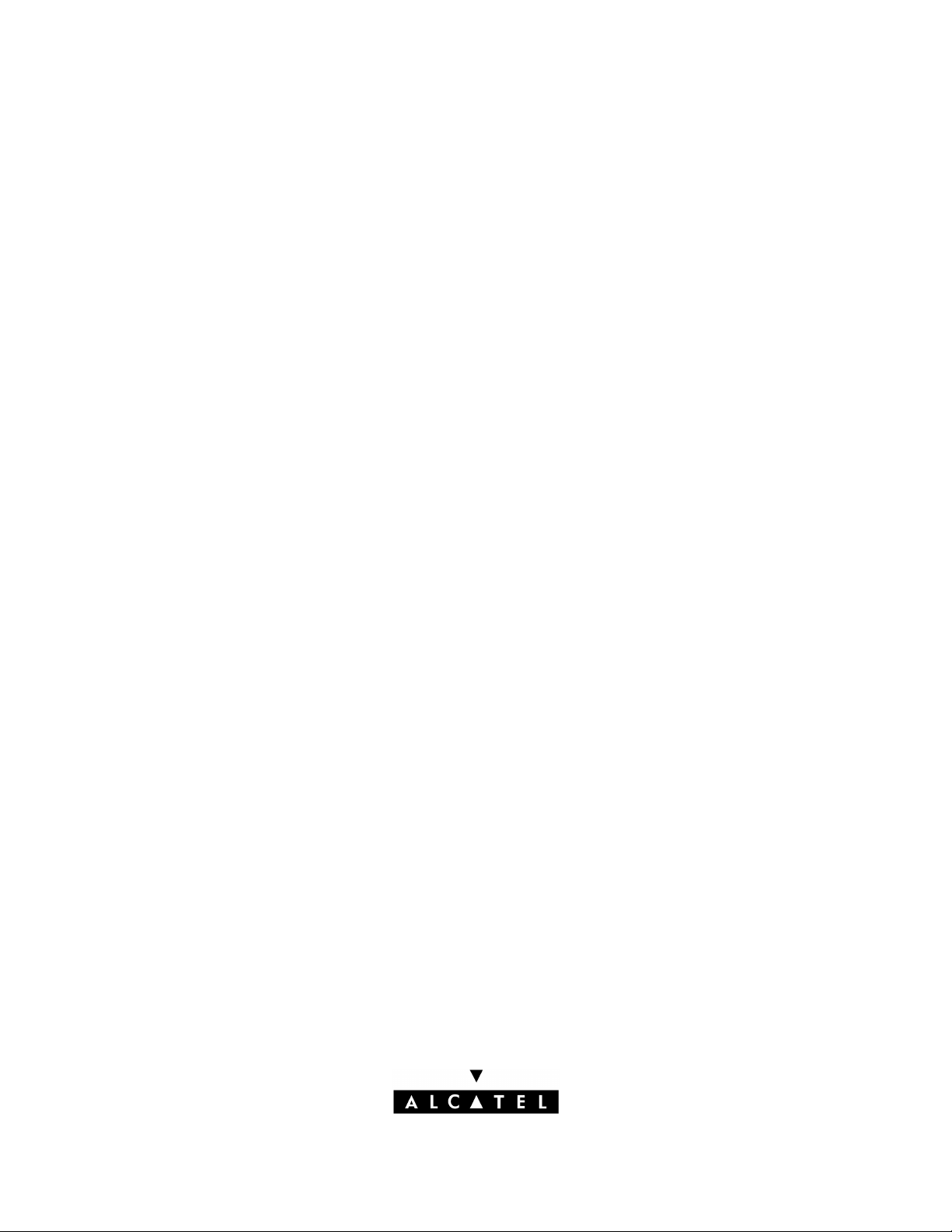
Part No. 060166-10, Rev. C
March 2005
Omni Switch/Router
™
User Manual
Release 4.5
www.alcatel.com
Page 2
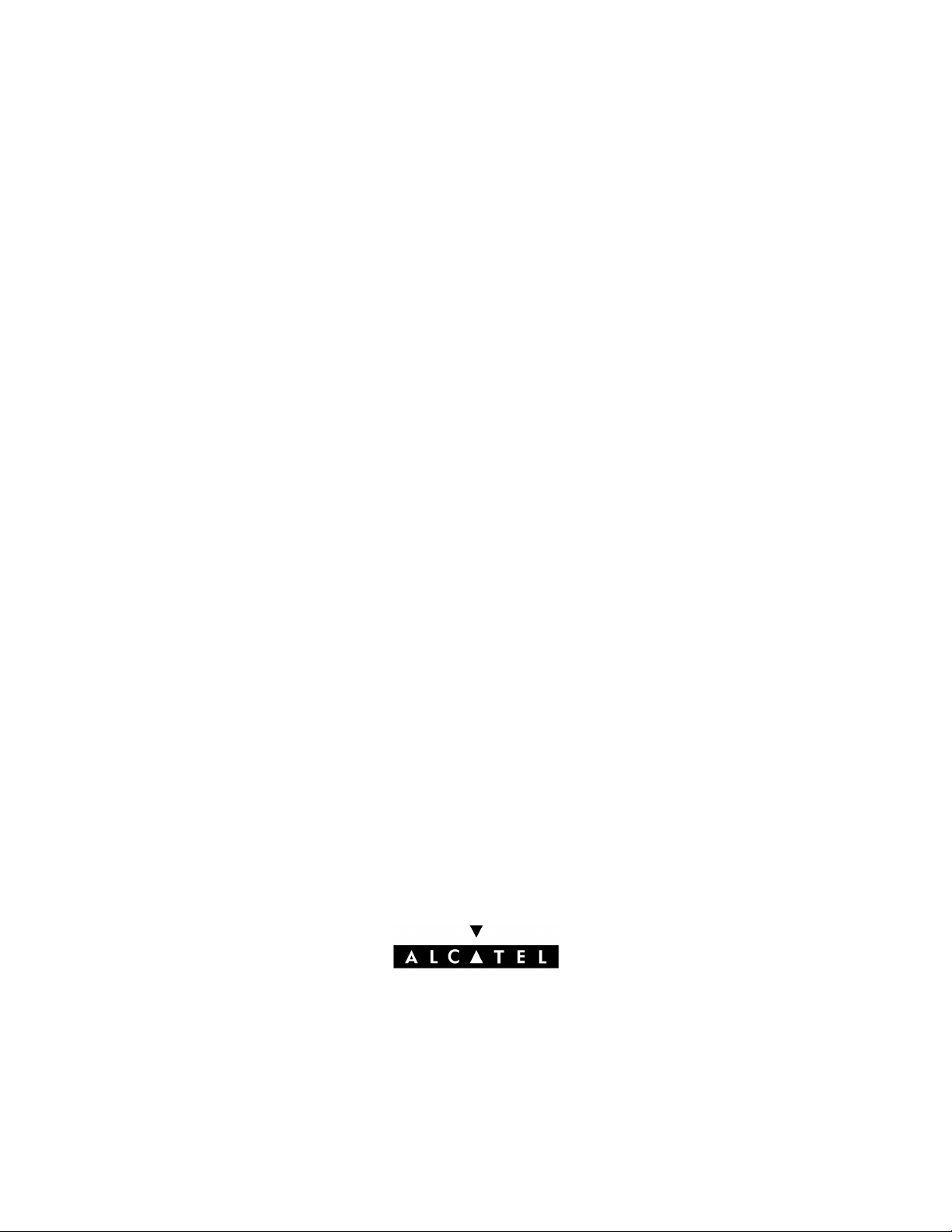
An Alcatel service agreement brings your company the assurance of 7x24 no-excuses technical
support. You’ll also receive regular software updates to maintain and maximize your Alcatel product’s
features and functionality and on-site hardware replacement through our global network of highly
qualified service delivery partners. Additionally, with 24-hour-a-day access to Alcatel’s Service and
Support web page, you’ll be able to view and update any case (open or closed) that you have reported
to Alcatel’s technical support, open a new case or access helpful release notes, technical bulletins, and
manuals. For more information on Alcatel’s Service Programs, see our web page at
www.ind.alcatel.com, call us at 1-800-995-2696, or email us at support@ind.alcatel.com.
This Manual documents Release 4.5 Omni Switch/Router hardware and software.
The functionality described in this Manual is subject to change without notice.
Copyright© 2005 by Alcatel Internetworking, Inc. All rights reserved. This document may not be reproduced in
whole or in part without the express written permission of Alcatel Internetworking, Inc.
Alcatel® and the Alcatel logo are registered trademarks of Alcatel. Xylan®, OmniSwitch®, PizzaSwitch® and
OmniStack® are registered trademarks of Alcatel Internetworking, Inc.
AutoTracker™, OmniAccess™, OmniCore™, Omni Switch/Router™, OmniVista™, PizzaPort™, PolicyView™,
RouterView™, SwitchManager™, SwitchStart™, VoiceView™, WANView™, WebView™, X-Cell™, X-Vision™
and the Xylan logo are trademarks of Alcatel Internetworking, Inc.
SM
All-In-One
of their respective companies.
is a service mark of Alcatel Internetworking, Inc. All other brand and product names are trademarks
26801 West Agoura Road
Calabasas, CA 91301
(818) 880-3500 FAX (818) 880-3505
info@ind.alcatel.com
US Customer Support–(800) 995-2696
International Customer Support–(818) 878-4507
Internet–http://eservice.ind.alcatel.com
Page 3
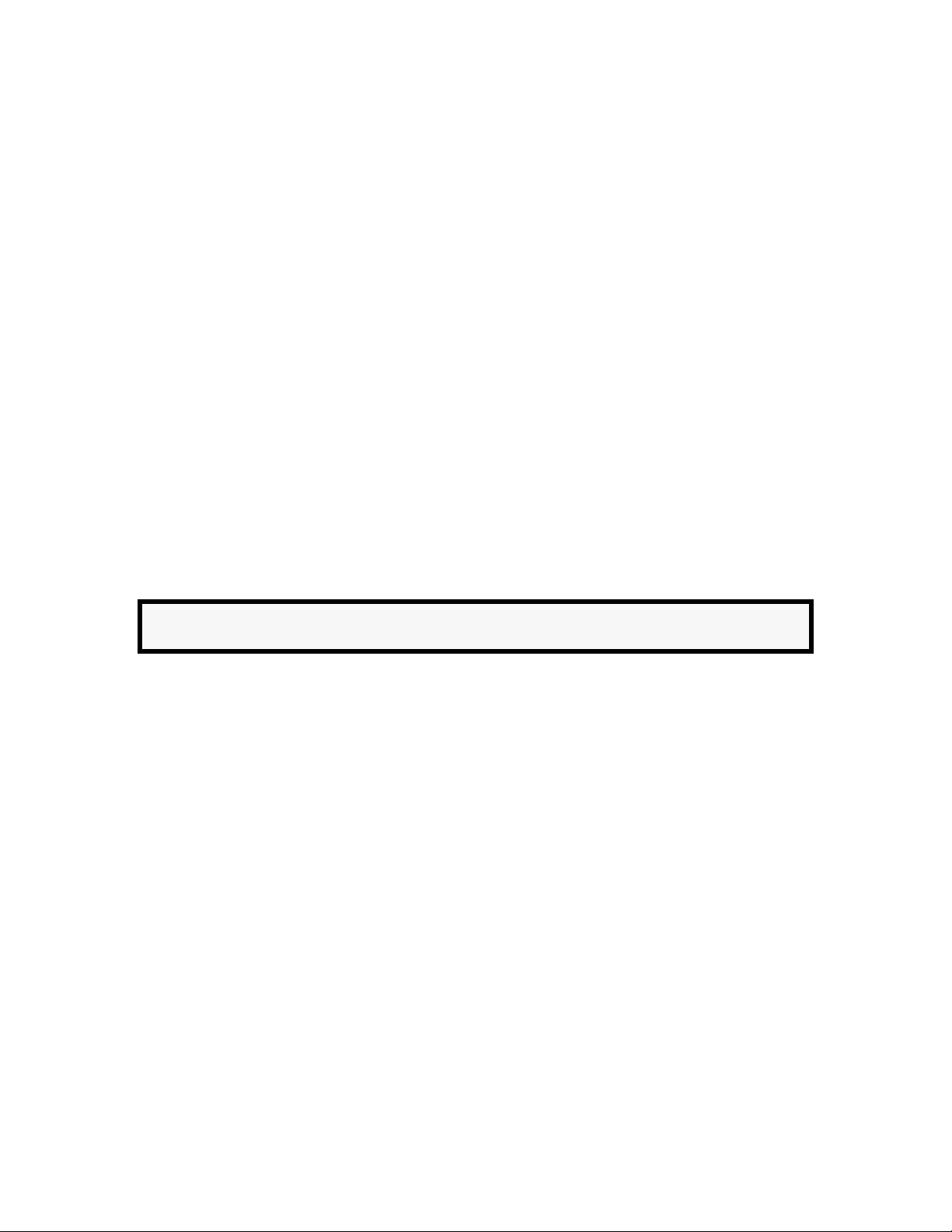
Cautions
FCC Compliance : This equipment has been tested and found to comply with the limits for Class A
digital device pursuant to Part 15 of the FCC Rules. These limits are designed to provide reasonable
protection against harmful interference when the equipment is operated in a commercial
environment. This equipment generates, uses, and can radiate radio frequency energy and, if not
installed and used in accordance with the instructions in this guide, may cause interference to radio
communications. Operation of this equipment in a residential area is likely to cause interference, in
which case the user will be required to correct the interference at his own expense.
The user is cautioned that changes and modifications made to the equipment without approval of the
manufacturer could void the user’s authority to operate this equipment. It is suggested that the user
use only shielded and grounded cables to ensure compliance with FCC Rules.
This equipment does not exceed Class A limits per radio noise emissions for digital apparatus, set out
in the Radio Interference Regulation of the Canadian Department of Communications.
Avis de conformité aux normes du ministére des Communications du Canada
Cet équipement ne dépasse pas les limites de Classe A d’émission de bruits radioélectriques pour les
appareils numériques, telles que prescrites par le Réglement sur le brouillage radioélectrique établi
par le ministére des Communications du Canada.
Lithium Batteries Caution : There is a danger of explosion if the Lithium battery in your chassis is
incorrectly replaced. Replace the battery only with the same or equivalent type of battery
recommended by the manufacturer. Dispose of used batteries according to the manufacturer’s
instructions. The manufacturer’s instructions are as follows:
Return the module with the Lithium battery to Alcatel. The Lithium battery will
be replaced at Alcatel’s factory.
page iii
Page 4
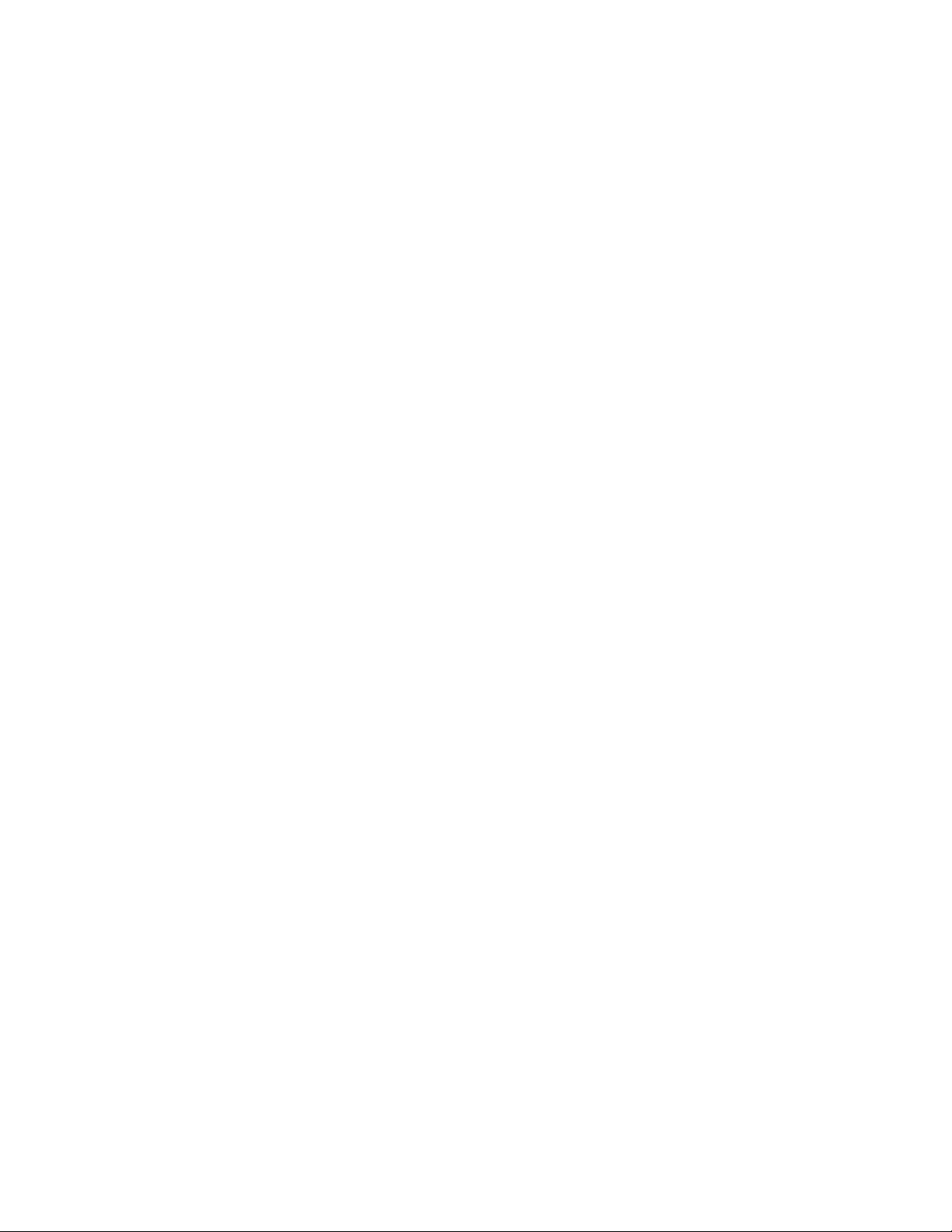
page iv
Page 5
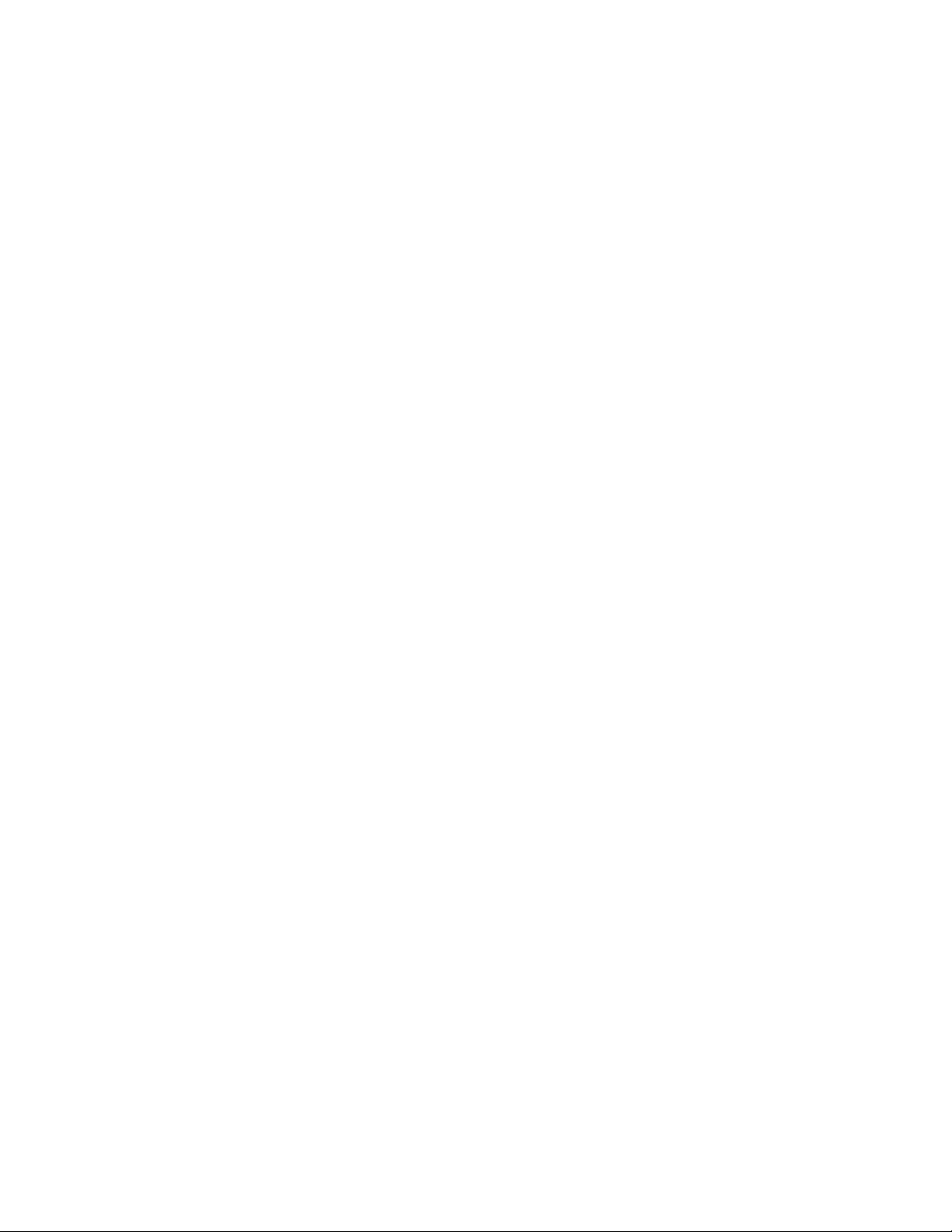
Table of Contents
1 Omni Switch/Router Chassis and Power Supplies
Omni Switch/Router User Interface (UI) Software . . . . . . . . . . . . . . . . . . . 1-2
Omni Switch/Router Network Management Software (NMS) . . . . . . . . . . . 1-2
Omni Switch/Router Distributed Switching Fabric . . . . . . . . . . . . . . . . . . . . . . . . . 1-3
Omni Switch/Router Fabric Capacity . . . . . . . . . . . . . . . . . . . . . . . . . . . . . . . 1-4
Omni Switch/Router Applications and Configurations . . . . . . . . . . . . . . . . . . . . . . 1-5
Omni Switch/Router as the Backbone Connecting Several Networks . . . . . . . . 1-5
Omni Switch/Router as the Central Backbone Switch/Router and
in the Wiring Closet . . . . . . . . . . . . . . . . . . . . . . . . . . . . . . . . . . . . . . . . . . 1-6
Omni Switch/Router Chassis and Power Supplies . . . . . . . . . . . . . . . . . . . . . . . . . 1-7
OmniS/R-3 . . . . . . . . . . . . . . . . . . . . . . . . . . . . . . . . . . . . . . . . . . . . . . . . . . 1-8
OmniS/R-3 Chassis Technical Specifications . . . . . . . . . . . . . . . . . . . . . . . 1-9
OmniS/R-5 . . . . . . . . . . . . . . . . . . . . . . . . . . . . . . . . . . . . . . . . . . . . . . . . . 1-10
OmniS/R-5 Technical Specifications . . . . . . . . . . . . . . . . . . . . . . . . . . . . 1-12
OmniS/R-9 and OmniS/R-9P . . . . . . . . . . . . . . . . . . . . . . . . . . . . . . . . . . . . 1-13
OmniS/R-9 Technical Specifications . . . . . . . . . . . . . . . . . . . . . . . . . . . . 1-15
OmniS/R-9P Technical Specifications . . . . . . . . . . . . . . . . . . . . . . . . . . . 1-16
OmniS/R-9P-48V Technical Specifications . . . . . . . . . . . . . . . . . . . . . . . . 1-17
Omni Switch/Router Power Requirements . . . . . . . . . . . . . . . . . . . . . . . . . . 1-18
Grounding a Chassis . . . . . . . . . . . . . . . . . . . . . . . . . . . . . . . . . . . . . . . . . . 1-21
. . . . . . . . . . . . . . . . 1-1
The Omni Switch/Router Hardware Routing Engine (HRE-X) . . . . . . . . . . . . . . . 1-22
Valid HRE-X Configurations . . . . . . . . . . . . . . . . . . . . . . . . . . . . . . . . . . . . . 1-23
HRE-X Router Registers versus Feature Limitations . . . . . . . . . . . . . . . . . . . . 1-23
Connecting a DC Power Source to an OmniS/R-PS5-DC375 . . . . . . . . . . . . . . . . 1-24
Installing DC Power Source Wire Leads . . . . . . . . . . . . . . . . . . . . . . . . . . . . 1-24
Connecting a DC Power Source to an OmniS/R-PS9-DC725 . . . . . . . . . . . . . . . . 1-27
Installation Requirements . . . . . . . . . . . . . . . . . . . . . . . . . . . . . . . . . . . . . . . 1-27
Installing DC Power Source Wire Leads . . . . . . . . . . . . . . . . . . . . . . . . . . . . 1-28
Replacing Power Supplies (9-Slot Chassis) . . . . . . . . . . . . . . . . . . . . . . . . . . . . . 1-30
2 The Omni Switch/Router MPX
Omni Switch/Router Management Processor Module (MPX) Features . . . . . . . . . . 2-1
MPX Technical Specifications . . . . . . . . . . . . . . . . . . . . . . . . . . . . . . . . . . 2-1
MPX Serial and Ethernet Management Ports . . . . . . . . . . . . . . . . . . . . . . . . . . . . . 2-4
Ethernet Management Port . . . . . . . . . . . . . . . . . . . . . . . . . . . . . . . . . . . . . . . 2-5
Configuring MPX Serial Ports . . . . . . . . . . . . . . . . . . . . . . . . . . . . . . . . . . . . . 2-6
Flash Memory and Omni Switch/Router Software . . . . . . . . . . . . . . . . . . . . . . . . . 2-7
Flash Memory Guidelines . . . . . . . . . . . . . . . . . . . . . . . . . . . . . . . . . . . . . . . 2-8
. . . . . . . . . . . . . . . . . . . . . . . . . . . . . . . . . . . 2-1
page v
Page 6
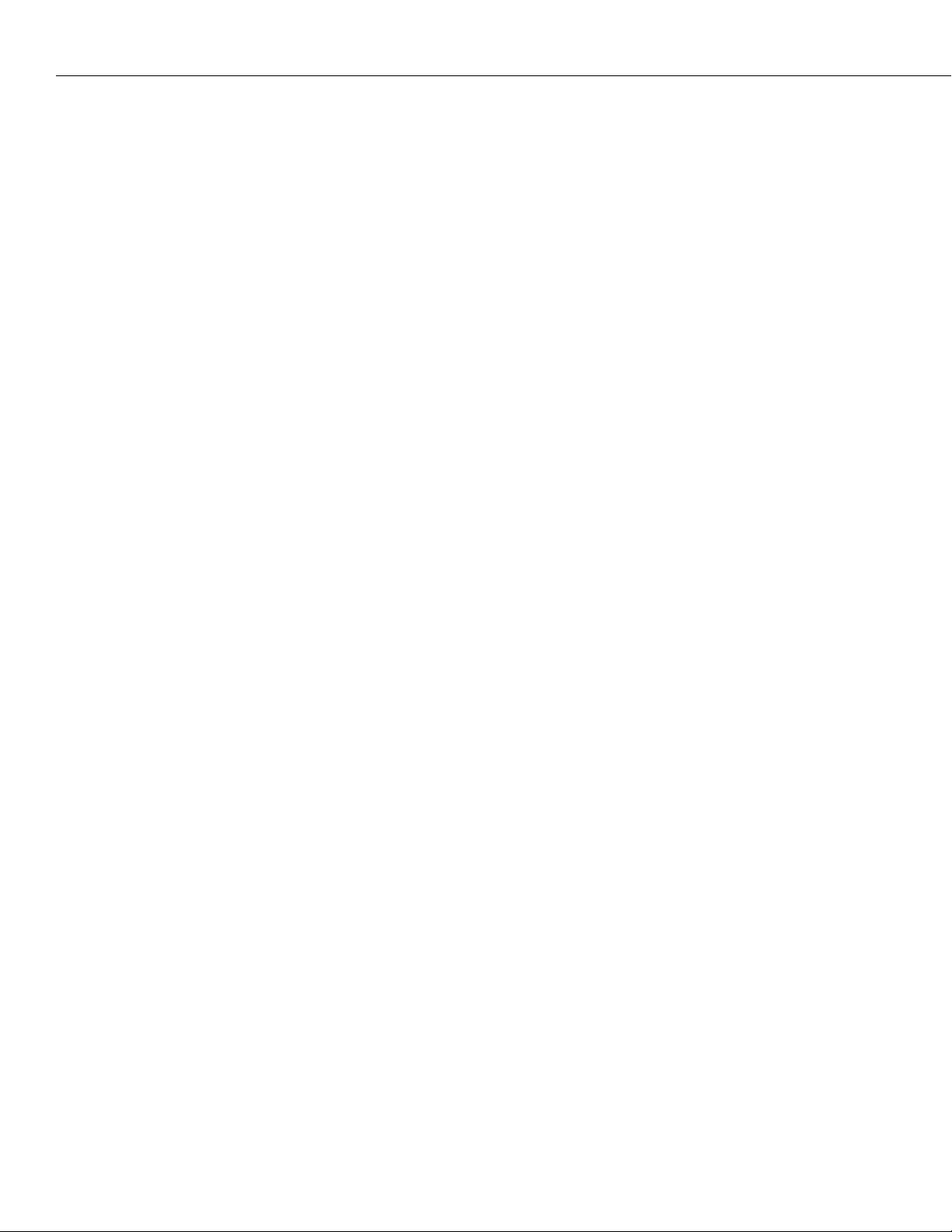
Table of Contents
MPX Redundancy . . . . . . . . . . . . . . . . . . . . . . . . . . . . . . . . . . . . . . . . . . . . . . . . 2-9
Change-Over Procedure . . . . . . . . . . . . . . . . . . . . . . . . . . . . . . . . . . . . . . 2-9
MPX Redundancy Commands . . . . . . . . . . . . . . . . . . . . . . . . . . . . . . . . . . . 2-10
3 Omni Switch/Router Switching Modules
Required Image Files . . . . . . . . . . . . . . . . . . . . . . . . . . . . . . . . . . . . . . . . . . . 3-3
Installing a Switching Module . . . . . . . . . . . . . . . . . . . . . . . . . . . . . . . . . . . . . . . 3-4
Removing a Switching Module . . . . . . . . . . . . . . . . . . . . . . . . . . . . . . . . . 3-6
Hot Swapping a Switching Module . . . . . . . . . . . . . . . . . . . . . . . . . . . . . . . . . . . 3-7
Diagnostic Tests . . . . . . . . . . . . . . . . . . . . . . . . . . . . . . . . . . . . . . . . . . . . . . . . . 3-9
Handling Fiber and Fiber Optic Connectors . . . . . . . . . . . . . . . . . . . . . . . . . . . . 3-10
Gigabit Ethernet Modules . . . . . . . . . . . . . . . . . . . . . . . . . . . . . . . . . . . . . . . . . 3-12
GSX-K-FM/FS/FH-2W . . . . . . . . . . . . . . . . . . . . . . . . . . . . . . . . . . . . . . . . . 3-12
GSX-K-FM/FS/FH-2W Technical Specifications . . . . . . . . . . . . . . . . . . . . 3-13
Auto-Sensing 10/100 Ethernet Modules . . . . . . . . . . . . . . . . . . . . . . . . . . . . . . . 3-15
Ethernet RJ-45 Pinouts . . . . . . . . . . . . . . . . . . . . . . . . . . . . . . . . . . . . . . 3-15
Ethernet RJ-45 Specifications . . . . . . . . . . . . . . . . . . . . . . . . . . . . . . . . . 3-15
ESX-K-100C-32W . . . . . . . . . . . . . . . . . . . . . . . . . . . . . . . . . . . . . . . . . . . . . 3-15
ESX-K-100C-32W Technical Specifications . . . . . . . . . . . . . . . . . . . . . . . . 3-17
Fast (100 Mbps) Ethernet Modules . . . . . . . . . . . . . . . . . . . . . . . . . . . . . . . . . . . 3-19
ESX-K-100FM/FS-16W . . . . . . . . . . . . . . . . . . . . . . . . . . . . . . . . . . . . . . . . . 3-19
ESX-K-100FM/FS-16W Technical Specifications . . . . . . . . . . . . . . . . . . . . 3-20
WAN Modules . . . . . . . . . . . . . . . . . . . . . . . . . . . . . . . . . . . . . . . . . . . . . . . . . 3-22
WAN Pinouts . . . . . . . . . . . . . . . . . . . . . . . . . . . . . . . . . . . . . . . . . . . . . 3-22
WAN BRI Port Specifications (S/T Interface) . . . . . . . . . . . . . . . . . . . . . . 3-23
WAN BRI Port Specifications (U Interface) . . . . . . . . . . . . . . . . . . . . . . . 3-23
WAN T1/E1 Port Specifications . . . . . . . . . . . . . . . . . . . . . . . . . . . . . . . . 3-24
WAN Serial Port Specifications . . . . . . . . . . . . . . . . . . . . . . . . . . . . . . . . 3-25
WSX-S-2W . . . . . . . . . . . . . . . . . . . . . . . . . . . . . . . . . . . . . . . . . . . . . . . . . 3-27
WSX-S-2W Technical Specifications . . . . . . . . . . . . . . . . . . . . . . . . . . . . 3-27
WSX-SC . . . . . . . . . . . . . . . . . . . . . . . . . . . . . . . . . . . . . . . . . . . . . . . . . . . 3-29
WSX-SC Technical Specifications . . . . . . . . . . . . . . . . . . . . . . . . . . . . . . 3-30
WSX-FT1/E1-SC . . . . . . . . . . . . . . . . . . . . . . . . . . . . . . . . . . . . . . . . . . . . . . 3-32
WSX-FT1/E1-SC Technical Specifications . . . . . . . . . . . . . . . . . . . . . . . . 3-33
WSX-FE1-SC Cabling/Jumper Settings . . . . . . . . . . . . . . . . . . . . . . . . . . . 3-35
WSX-BRI-SC . . . . . . . . . . . . . . . . . . . . . . . . . . . . . . . . . . . . . . . . . . . . . . . . 3-36
WSX-BRI-SC Technical Specifications . . . . . . . . . . . . . . . . . . . . . . . . . . . 3-37
. . . . . . . . . . . . . . . . . . . . . . . . . 3-1
page vi
Page 7
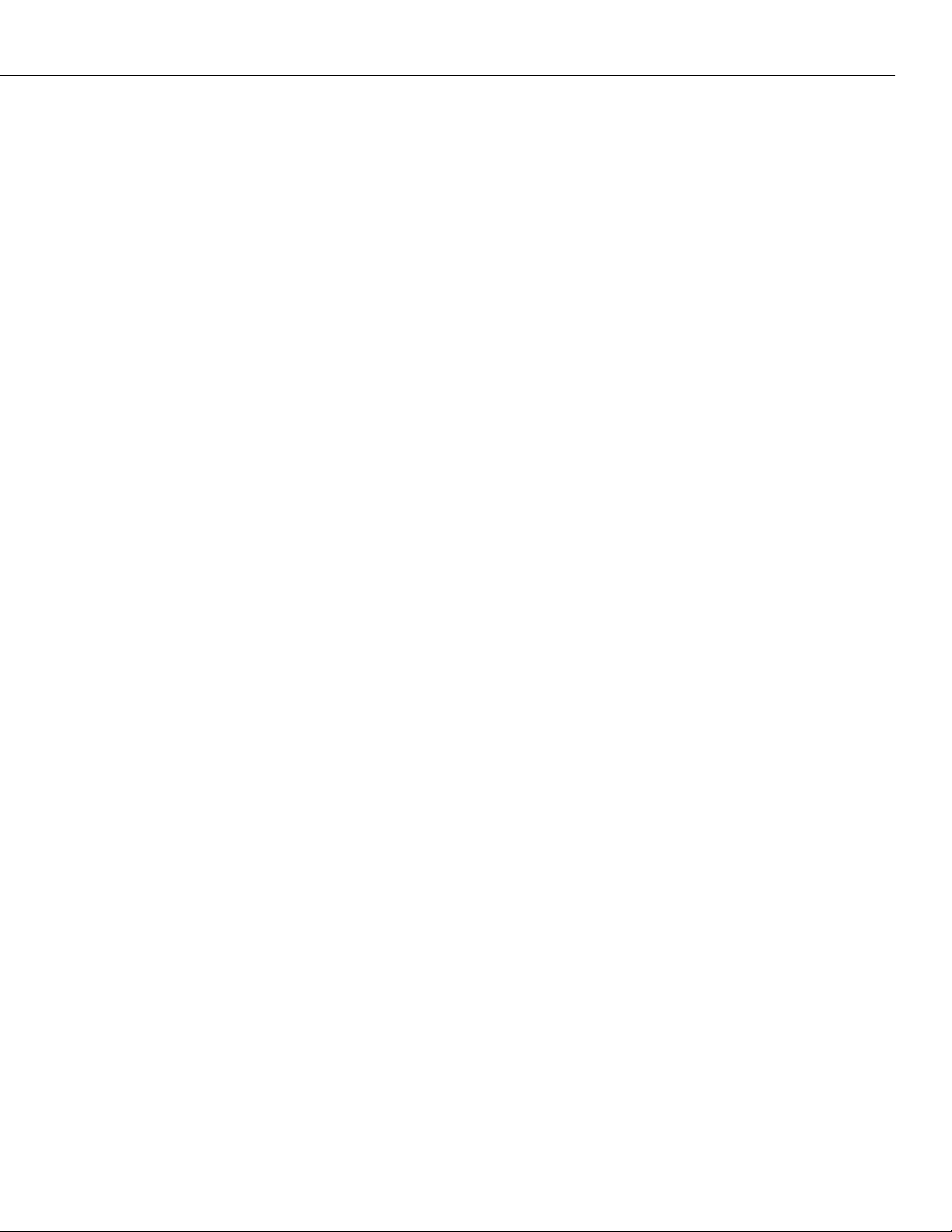
Table of Contents
4 The User Interface
Overview of Command Interfaces . . . . . . . . . . . . . . . . . . . . . . . . . . . . . . . . . . . . 4-1
Changing Between the CLI and UI Modes . . . . . . . . . . . . . . . . . . . . . . . . . . . 4-2
Exit the Command Interface . . . . . . . . . . . . . . . . . . . . . . . . . . . . . . . . . . . . . . 4-3
UI to CLI Command Cross Reference . . . . . . . . . . . . . . . . . . . . . . . . . . . . . . . . . . 4-4
Hardware Commands . . . . . . . . . . . . . . . . . . . . . . . . . . . . . . . . . . . . . . . . . . 4-4
Hardware Table . . . . . . . . . . . . . . . . . . . . . . . . . . . . . . . . . . . . . . . . . . . . 4-4
Basic Switch Management Commands . . . . . . . . . . . . . . . . . . . . . . . . . . . . . . 4-4
Basic Switch Management Table . . . . . . . . . . . . . . . . . . . . . . . . . . . . . . . . 4-5
Network Management Commands . . . . . . . . . . . . . . . . . . . . . . . . . . . . . . . . . 4-6
Network Management Table . . . . . . . . . . . . . . . . . . . . . . . . . . . . . . . . . . 4-6
Layer II Switching Commands . . . . . . . . . . . . . . . . . . . . . . . . . . . . . . . . . . . . 4-7
Layer II Switching Table . . . . . . . . . . . . . . . . . . . . . . . . . . . . . . . . . . . . . . 4-7
Groups, VLANs, Policies Commands . . . . . . . . . . . . . . . . . . . . . . . . . . . . . . . 4-8
Groups, VLANs, Policies Table . . . . . . . . . . . . . . . . . . . . . . . . . . . . . . . . . 4-8
Routing Commands . . . . . . . . . . . . . . . . . . . . . . . . . . . . . . . . . . . . . . . . . . . 4-10
Routing Table . . . . . . . . . . . . . . . . . . . . . . . . . . . . . . . . . . . . . . . . . . . . 4-10
WAN Access Commands . . . . . . . . . . . . . . . . . . . . . . . . . . . . . . . . . . . . . . . 4-11
WAN Access Table . . . . . . . . . . . . . . . . . . . . . . . . . . . . . . . . . . . . . . . . . 4-11
Troubleshooting Diagnostics Commands . . . . . . . . . . . . . . . . . . . . . . . . . . . 4-13
Troubleshooting/Diagnostics Table . . . . . . . . . . . . . . . . . . . . . . . . . . . . . 4-13
. . . . . . . . . . . . . . . . . . . . . . . . . . . . . . . . . . . . . . . . . . . . . 4-1
User Interface Menu . . . . . . . . . . . . . . . . . . . . . . . . . . . . . . . . . . . . . . . . . . . . . 4-14
Main Menu Summary . . . . . . . . . . . . . . . . . . . . . . . . . . . . . . . . . . . . . . . . . . . . 4-15
General User Interface Guidelines . . . . . . . . . . . . . . . . . . . . . . . . . . . . . . . . . . . 4-16
Entering Command Names . . . . . . . . . . . . . . . . . . . . . . . . . . . . . . . . . . . . . 4-16
Quitting a Command . . . . . . . . . . . . . . . . . . . . . . . . . . . . . . . . . . . . . . . . . . 4-17
Scrolling . . . . . . . . . . . . . . . . . . . . . . . . . . . . . . . . . . . . . . . . . . . . . . . . . . . 4-17
The UI Configuration Menu . . . . . . . . . . . . . . . . . . . . . . . . . . . . . . . . . . . . . 4-17
Configuring the System Prompt . . . . . . . . . . . . . . . . . . . . . . . . . . . . . . . 4-18
Configuring More Mode for the User Interface . . . . . . . . . . . . . . . . . . . . 4-19
Setting Verbose/Terse Mode for the User Interface . . . . . . . . . . . . . . . . . 4-22
Configuring the Auto Logout Time . . . . . . . . . . . . . . . . . . . . . . . . . . . . . . . . 4-24
Viewing Commands . . . . . . . . . . . . . . . . . . . . . . . . . . . . . . . . . . . . . . . . . . 4-25
Changing Passwords . . . . . . . . . . . . . . . . . . . . . . . . . . . . . . . . . . . . . . . . . . 4-25
Command History and Re-Executing Commands . . . . . . . . . . . . . . . . . . . . . 4-26
Abbreviating IP Addresses . . . . . . . . . . . . . . . . . . . . . . . . . . . . . . . . . . . . . . 4-28
User Interface Display Options . . . . . . . . . . . . . . . . . . . . . . . . . . . . . . . . . . . . . 4-30
Setting Echo/NoEcho for User Entry . . . . . . . . . . . . . . . . . . . . . . . . . . . . . . . 4-31
Setting the Login Banner . . . . . . . . . . . . . . . . . . . . . . . . . . . . . . . . . . . . . . . 4-31
Creating a new Banner . . . . . . . . . . . . . . . . . . . . . . . . . . . . . . . . . . . . . 4-32
Permanent Banner . . . . . . . . . . . . . . . . . . . . . . . . . . . . . . . . . . . . . . . . . 4-32
Banners for Different Access Methods . . . . . . . . . . . . . . . . . . . . . . . . . . . 4-32
Login Accounts . . . . . . . . . . . . . . . . . . . . . . . . . . . . . . . . . . . . . . . . . . . . . . . . . 4-33
page vii
Page 8
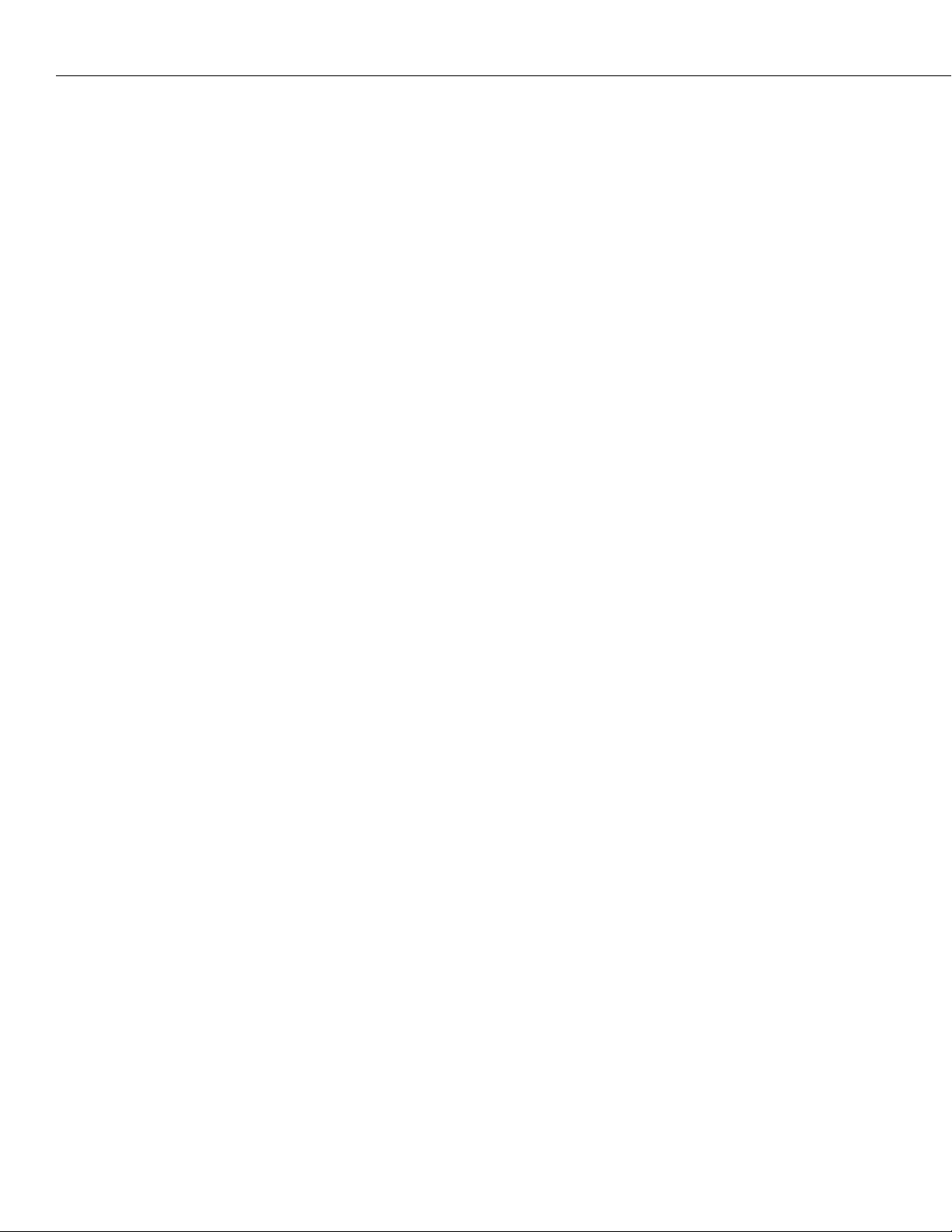
Table of Contents
Multiple User Sessions . . . . . . . . . . . . . . . . . . . . . . . . . . . . . . . . . . . . . . . . . . . . 4-33
Listing Other Users . . . . . . . . . . . . . . . . . . . . . . . . . . . . . . . . . . . . . . . . . . . 4-34
Communicating with Other Users . . . . . . . . . . . . . . . . . . . . . . . . . . . . . . . . . 4-35
Deleting Other Sessions . . . . . . . . . . . . . . . . . . . . . . . . . . . . . . . . . . . . . . . . 4-35
Advanced Kill Command Options . . . . . . . . . . . . . . . . . . . . . . . . . . . . . . 4-37
UI Table Filtering (Using Search and Filter Commands) . . . . . . . . . . . . . . . . . . . 4-38
The Search Command . . . . . . . . . . . . . . . . . . . . . . . . . . . . . . . . . . . . . . . . . 4-39
Renewing a Search . . . . . . . . . . . . . . . . . . . . . . . . . . . . . . . . . . . . . . . . 4-40
The Filter Command . . . . . . . . . . . . . . . . . . . . . . . . . . . . . . . . . . . . . . . . . . 4-41
Combining Search and Filter Commands . . . . . . . . . . . . . . . . . . . . . . . . . . . 4-42
Using Wildcards with Search and Filter Commands . . . . . . . . . . . . . . . . . . . . 4-44
Wildcard Command Options . . . . . . . . . . . . . . . . . . . . . . . . . . . . . . . . . 4-44
5 Installing Switch Software
Using FTP Server . . . . . . . . . . . . . . . . . . . . . . . . . . . . . . . . . . . . . . . . . . . . . . . . 5-2
Using FTP Client . . . . . . . . . . . . . . . . . . . . . . . . . . . . . . . . . . . . . . . . . . . . . . . . . 5-3
Using ZMODEM . . . . . . . . . . . . . . . . . . . . . . . . . . . . . . . . . . . . . . . . . . . . . . . . . 5-4
Using ZMODEM with the load Command . . . . . . . . . . . . . . . . . . . . . . . . . 5-4
Using ZMODEM With the Boot Line Prompt . . . . . . . . . . . . . . . . . . . . . . . 5-5
. . . . . . . . . . . . . . . . . . . . . . . . . . . . . . . . . . . . . . 5-1
6 Configuring Management Processor Modules
Changing Serial Port Communication Parameters . . . . . . . . . . . . . . . . . . . . . . . . . 6-2
Changing Port Speed When Communication With The Switch Lost . . . . . . 6-3
Configuring the Modem Port . . . . . . . . . . . . . . . . . . . . . . . . . . . . . . . . . . . . . 6-3
Modem Port Mode . . . . . . . . . . . . . . . . . . . . . . . . . . . . . . . . . . . . . . . . . . 6-3
Configuring SLIP . . . . . . . . . . . . . . . . . . . . . . . . . . . . . . . . . . . . . . . . . . . 6-4
Configuring the Ethernet Management Port . . . . . . . . . . . . . . . . . . . . . . . . . . . . . 6-5
Ethernet Management Ports and Redundant Management Processor Modules . . . . 6-7
The MPM Command/Menu . . . . . . . . . . . . . . . . . . . . . . . . . . . . . . . . . . . . . . . . . 6-9
Displaying MPX Redundancy . . . . . . . . . . . . . . . . . . . . . . . . . . . . . . . . . . . . . 6-9
MPM Menu Commands . . . . . . . . . . . . . . . . . . . . . . . . . . . . . . . . . . . . . . . . . 6-9
Using MPM Commands with Software Release 3.2 and Later . . . . . . . . . . . . . 6-10
. . . . . . . . . . . . . . . . . . . . 6-1
page viii
Listing the Secondary MPX Files . . . . . . . . . . . . . . . . . . . . . . . . . . . . . . . . . . . . 6-11
Transferring a File to the Secondary MPX . . . . . . . . . . . . . . . . . . . . . . . . . . . . . . 6-11
Replacing a File on the Secondary MPX . . . . . . . . . . . . . . . . . . . . . . . . . . . . . . . 6-12
Loading a File from the Secondary MPX . . . . . . . . . . . . . . . . . . . . . . . . . . . . . . . 6-12
Removing a File from the Secondary MPX . . . . . . . . . . . . . . . . . . . . . . . . . . . . . 6-13
Giving Up Control to the Secondary MPX . . . . . . . . . . . . . . . . . . . . . . . . . . . . . 6-14
Setting the Load Suffix . . . . . . . . . . . . . . . . . . . . . . . . . . . . . . . . . . . . . . . . . . . . 6-14
Setting Automatic Config Synchronization . . . . . . . . . . . . . . . . . . . . . . . . . . . . . 6-15
Enabling Automatic Config Synchronization . . . . . . . . . . . . . . . . . . . . . . . . . 6-15
Disabling Automatic Config Synchronization . . . . . . . . . . . . . . . . . . . . . . . . . 6-15
Page 9
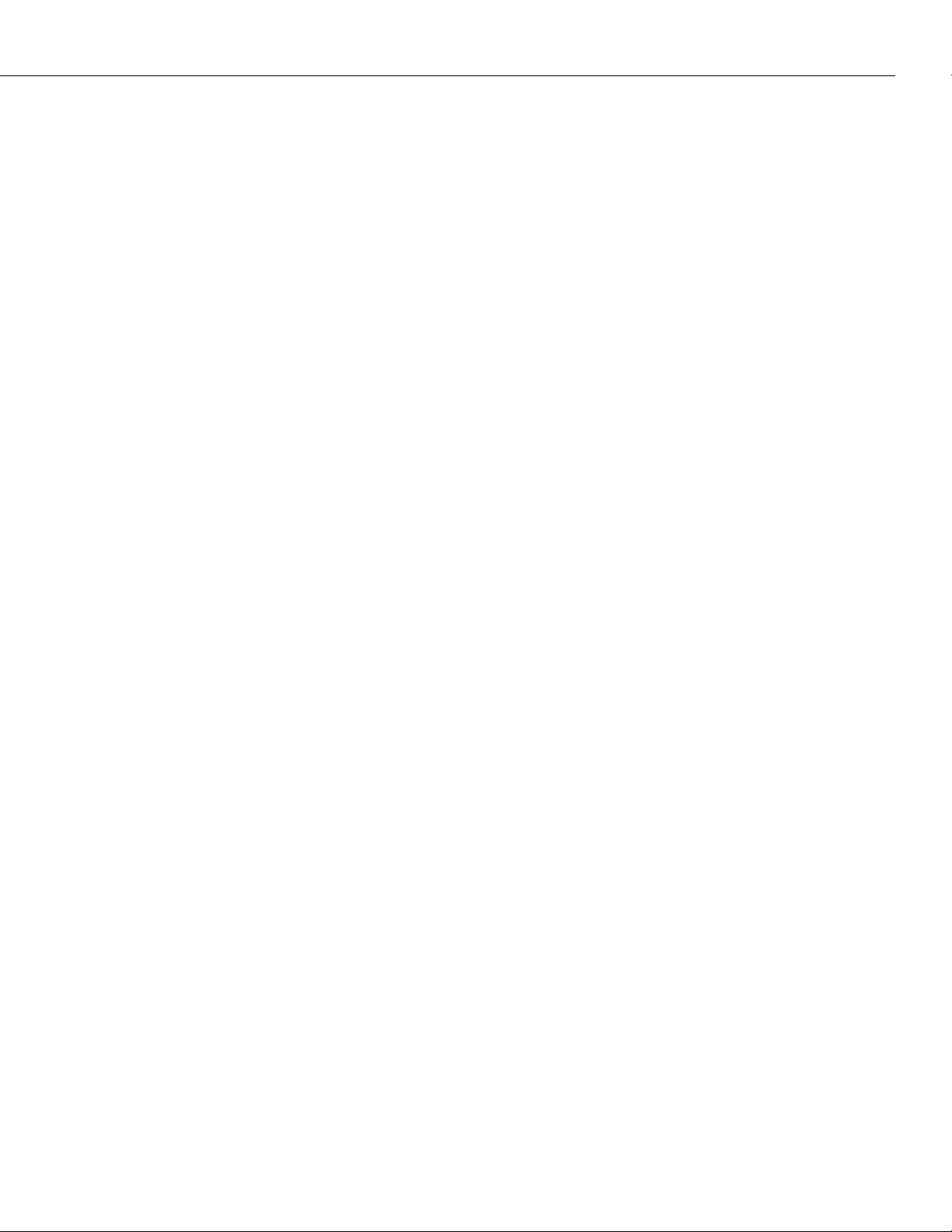
Table of Contents
Synchronizing Configuration Data . . . . . . . . . . . . . . . . . . . . . . . . . . . . . . . . . . . 6-16
Synchronizing Image Files . . . . . . . . . . . . . . . . . . . . . . . . . . . . . . . . . . . . . . . . . 6-16
Loading a File From the Primary MPX . . . . . . . . . . . . . . . . . . . . . . . . . . . . . . . . 6-17
Gaining Control from the Primary MPX . . . . . . . . . . . . . . . . . . . . . . . . . . . . . . . 6-18
Resetting a Secondary MPX . . . . . . . . . . . . . . . . . . . . . . . . . . . . . . . . . . . . . . . . 6-19
Displaying and Setting the Swap State . . . . . . . . . . . . . . . . . . . . . . . . . . . . . . . . 6-20
Displaying the Swap State . . . . . . . . . . . . . . . . . . . . . . . . . . . . . . . . . . . . . . 6-20
Enabling the Swap Mode . . . . . . . . . . . . . . . . . . . . . . . . . . . . . . . . . . . . . . . 6-20
Disabling the Swap Mode . . . . . . . . . . . . . . . . . . . . . . . . . . . . . . . . . . . . . . 6-21
7 Managing Files
File Menu . . . . . . . . . . . . . . . . . . . . . . . . . . . . . . . . . . . . . . . . . . . . . . . . . . . . . . 7-1
Displaying the Current Directory . . . . . . . . . . . . . . . . . . . . . . . . . . . . . . . . . . . . . 7-2
Configuration and Log File Generation . . . . . . . . . . . . . . . . . . . . . . . . . . . 7-2
Changing Directories . . . . . . . . . . . . . . . . . . . . . . . . . . . . . . . . . . . . . . . . . . . 7-2
Listing Switch Files . . . . . . . . . . . . . . . . . . . . . . . . . . . . . . . . . . . . . . . . . . . . . . . 7-3
Deleting Switch Files . . . . . . . . . . . . . . . . . . . . . . . . . . . . . . . . . . . . . . . . . . . . . . 7-4
Deleting Multiple Files . . . . . . . . . . . . . . . . . . . . . . . . . . . . . . . . . . . . . . . . . . 7-4
Deleting All Image Files . . . . . . . . . . . . . . . . . . . . . . . . . . . . . . . . . . . . . . . . . 7-5
Copying System Files . . . . . . . . . . . . . . . . . . . . . . . . . . . . . . . . . . . . . . . . . . . . . 7-6
Displaying Text Files . . . . . . . . . . . . . . . . . . . . . . . . . . . . . . . . . . . . . . . . . . . . . . 7-6
Editing Text Files . . . . . . . . . . . . . . . . . . . . . . . . . . . . . . . . . . . . . . . . . . . . . . . . 7-7
Clearing the Text Buffer . . . . . . . . . . . . . . . . . . . . . . . . . . . . . . . . . . . . . . . . . 7-7
Loading an ASCII File into the Text Buffer . . . . . . . . . . . . . . . . . . . . . . . . . . . 7-8
Listing the Contents of the Text Buffer . . . . . . . . . . . . . . . . . . . . . . . . . . . . . . 7-8
Adding Lines of Text to the Text Buffer . . . . . . . . . . . . . . . . . . . . . . . . . . . . . 7-8
Deleting a Line of Text from the Text Buffer . . . . . . . . . . . . . . . . . . . . . . . . . 7-9
Inserting a Line of Text into the Text Buffer . . . . . . . . . . . . . . . . . . . . . . . . . . 7-9
Editing a Line Name of Text in the Text Buffer . . . . . . . . . . . . . . . . . . . . . . . . 7-9
Creating a File Name for the Text Buffer . . . . . . . . . . . . . . . . . . . . . . . . . . . 7-10
Creating a Text File from the Text Buffer . . . . . . . . . . . . . . . . . . . . . . . . . . . 7-10
. . . . . . . . . . . . . . . . . . . . . . . . . . . . . . . . . . . . . . . . . . . . . . . . . 7-1
Real-World Examples . . . . . . . . . . . . . . . . . . . . . . . . . . . . . . . . . . . . . . . . . . . . 7-11
Real-World Example 1 . . . . . . . . . . . . . . . . . . . . . . . . . . . . . . . . . . . . . . . . . 7-11
Real-World Example 2 . . . . . . . . . . . . . . . . . . . . . . . . . . . . . . . . . . . . . . . . . 7-12
System Menu . . . . . . . . . . . . . . . . . . . . . . . . . . . . . . . . . . . . . . . . . . . . . . . . . . 7-13
Checking the Flash File System . . . . . . . . . . . . . . . . . . . . . . . . . . . . . . . . . . . . . 7-14
Creating a New File System . . . . . . . . . . . . . . . . . . . . . . . . . . . . . . . . . . . . . . . . 7-15
8 Switch Security
Changing Passwords . . . . . . . . . . . . . . . . . . . . . . . . . . . . . . . . . . . . . . . . . . . . . . 8-2
Rebooting the Switch . . . . . . . . . . . . . . . . . . . . . . . . . . . . . . . . . . . . . . . . . . . . . 8-3
. . . . . . . . . . . . . . . . . . . . . . . . . . . . . . . . . . . . . . . . . . . . . . . . 8-1
page ix
Page 10
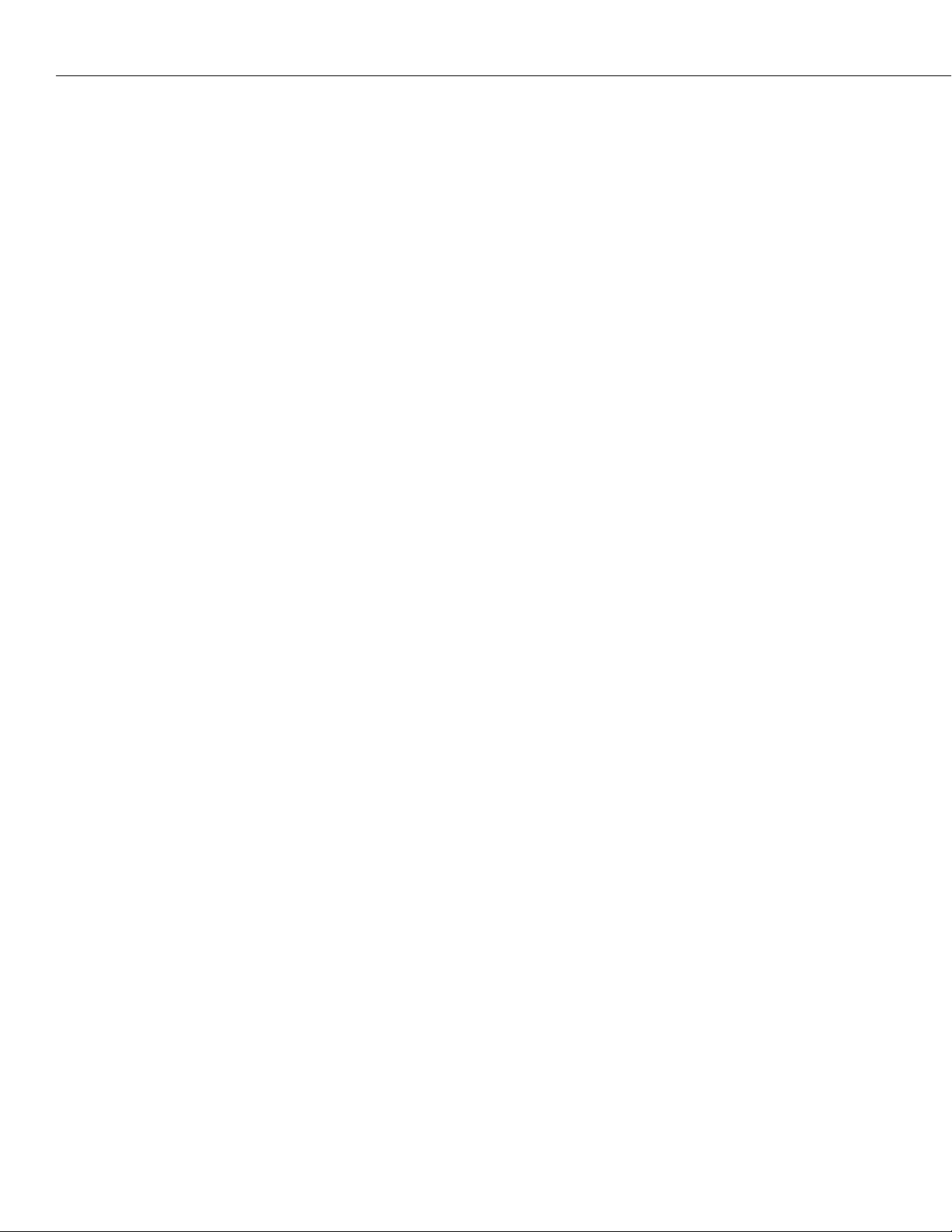
Table of Contents
Secure Switch Access . . . . . . . . . . . . . . . . . . . . . . . . . . . . . . . . . . . . . . . . . . . . . 8-4
Configuring the Secure Switch Access Filter Database . . . . . . . . . . . . . . . . . . . 8-4
Configuring Secure Access Filter Points . . . . . . . . . . . . . . . . . . . . . . . . . . . . . 8-7
Enabling/Disabling Security Parameters . . . . . . . . . . . . . . . . . . . . . . . . . . 8-9
Adding Filters . . . . . . . . . . . . . . . . . . . . . . . . . . . . . . . . . . . . . . . . . . . . . 8-9
Deleting Filters . . . . . . . . . . . . . . . . . . . . . . . . . . . . . . . . . . . . . . . . . . . . 8-9
Viewing Secure Access Violations Log . . . . . . . . . . . . . . . . . . . . . . . . . . . . . 8-10
Managing User Login Accounts . . . . . . . . . . . . . . . . . . . . . . . . . . . . . . . . . . . . . 8-11
Partition Management Requirements . . . . . . . . . . . . . . . . . . . . . . . . . . . . . . . 8-11
Default Accounts . . . . . . . . . . . . . . . . . . . . . . . . . . . . . . . . . . . . . . . . . . . . . 8-12
Adding a User Account Using the UI Command Mode . . . . . . . . . . . . . . . . . 8-12
Adding a User Account Using the CLI Command Mode . . . . . . . . . . . . . . . . . 8-13
Assigning Account Privileges Using the CLI Command Mode . . . . . . . . . . . . . 8-13
Assigning Account Privileges Using the UI Command Mode . . . . . . . . . . . . . 8-16
Command Family Table . . . . . . . . . . . . . . . . . . . . . . . . . . . . . . . . . . . . . 8-18
Global Family Table . . . . . . . . . . . . . . . . . . . . . . . . . . . . . . . . . . . . . . . . 8-19
Modifying a User Account . . . . . . . . . . . . . . . . . . . . . . . . . . . . . . . . . . . . . . 8-20
Deleting a User . . . . . . . . . . . . . . . . . . . . . . . . . . . . . . . . . . . . . . . . . . . . . . 8-20
9 Configuring Switch-Wide Parameters
Summary Menu . . . . . . . . . . . . . . . . . . . . . . . . . . . . . . . . . . . . . . . . . . . . . . . . . . 9-1
Displaying the MIB-II System Group Variables . . . . . . . . . . . . . . . . . . . . . . . . . . . 9-2
Displaying the Chassis Summary . . . . . . . . . . . . . . . . . . . . . . . . . . . . . . . . . . . . . 9-3
Displaying Current Router Interface Status . . . . . . . . . . . . . . . . . . . . . . . . . . . . . . 9-4
System Menu . . . . . . . . . . . . . . . . . . . . . . . . . . . . . . . . . . . . . . . . . . . . . . . . . . . 9-5
Displaying Basic System Information . . . . . . . . . . . . . . . . . . . . . . . . . . . . . . . . . . 9-6
Setting the System Date and Time . . . . . . . . . . . . . . . . . . . . . . . . . . . . . . . . . . . . 9-8
Viewing Slot Data . . . . . . . . . . . . . . . . . . . . . . . . . . . . . . . . . . . . . . . . . . . . . . . 9-14
Viewing System Statistics . . . . . . . . . . . . . . . . . . . . . . . . . . . . . . . . . . . . . . . . . . 9-15
Clearing System Statistics . . . . . . . . . . . . . . . . . . . . . . . . . . . . . . . . . . . . . . . . . . 9-16
Viewing Task Utilization Statistics . . . . . . . . . . . . . . . . . . . . . . . . . . . . . . . . . . . 9-17
Viewing Memory Utilization . . . . . . . . . . . . . . . . . . . . . . . . . . . . . . . . . . . . . . . 9-19
Viewing MPX Memory Statistics . . . . . . . . . . . . . . . . . . . . . . . . . . . . . . . . . . . . . 9-20
Checking the Flash File System . . . . . . . . . . . . . . . . . . . . . . . . . . . . . . . . . . . . . 9-21
Checking the SIMM Files . . . . . . . . . . . . . . . . . . . . . . . . . . . . . . . . . . . . . . . 9-21
Creating a New File System . . . . . . . . . . . . . . . . . . . . . . . . . . . . . . . . . . . . . . . . 9-22
Creating a SIMM File System . . . . . . . . . . . . . . . . . . . . . . . . . . . . . . . . . . . . 9-22
. . . . . . . . . . . . . . . . . . . . . . . . . . . . 9-1
page x
Configuring System Information . . . . . . . . . . . . . . . . . . . . . . . . . . . . . . . . . . . . . 9-23
Viewing CAM Information . . . . . . . . . . . . . . . . . . . . . . . . . . . . . . . . . . . . . . . . . 9-24
Configuring CAM Distribution . . . . . . . . . . . . . . . . . . . . . . . . . . . . . . . . . . . . . . 9-25
Configuring the HRE-X Router Port . . . . . . . . . . . . . . . . . . . . . . . . . . . . . . . . . . 9-27
Configuring and Displaying the HRE-X Hash Table . . . . . . . . . . . . . . . . . . . . 9-29
Page 11
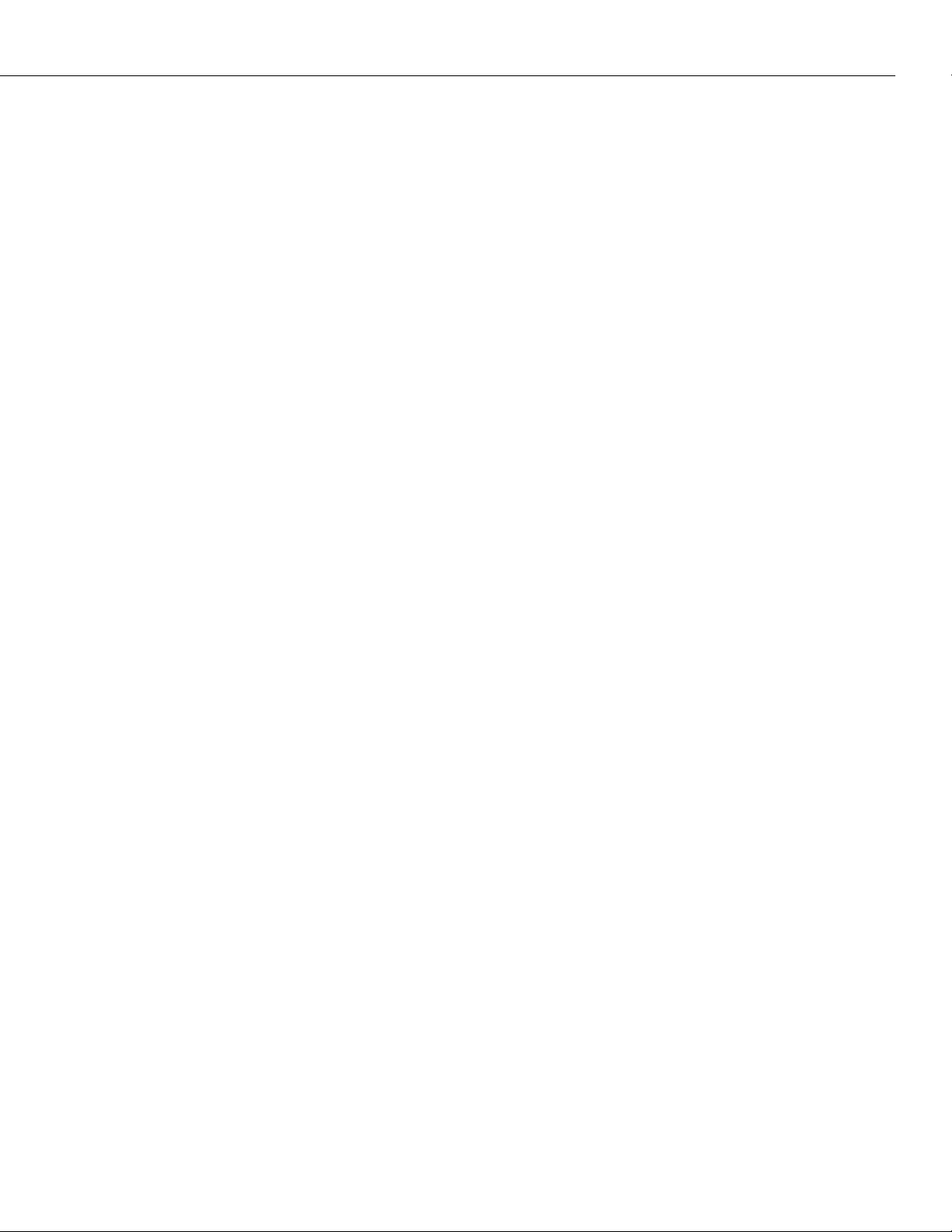
Table of Contents
Duplicate MAC Address Support . . . . . . . . . . . . . . . . . . . . . . . . . . . . . . . . . . . . 9-30
Multicast Claiming . . . . . . . . . . . . . . . . . . . . . . . . . . . . . . . . . . . . . . . . . . . . . . . 9-32
Disabling Flood Limits . . . . . . . . . . . . . . . . . . . . . . . . . . . . . . . . . . . . . . . . . . . . 9-32
Saving Configurations . . . . . . . . . . . . . . . . . . . . . . . . . . . . . . . . . . . . . . . . . . . . 9-33
10 Switch Logging
Logging Overview . . . . . . . . . . . . . . . . . . . . . . . . . . . . . . . . . . . . . . . . . . . . . . . 10-1
Configuring the Syslog Parameters . . . . . . . . . . . . . . . . . . . . . . . . . . . . . . . . . . . 10-2
Configuring Switch Logging . . . . . . . . . . . . . . . . . . . . . . . . . . . . . . . . . . . . . . . . 10-6
Displaying the Command History Entries in the MPM Log . . . . . . . . . . . . . . . . . . 10-9
Displaying the Connection Entries in the MPM Log . . . . . . . . . . . . . . . . . . . . . . .10-10
Displaying Screen (Console) Capture Entries in the MPM Log . . . . . . . . . . . . . . .10-11
Displaying Debug Entries in the MPM Log . . . . . . . . . . . . . . . . . . . . . . . . . . . . .10-13
Displaying Secure Access Entries in the MPM Log . . . . . . . . . . . . . . . . . . . . . . . .10-13
11 Health Statistics
The Health Statistics Management Menu . . . . . . . . . . . . . . . . . . . . . . . . . . . . . . 11-1
Setting Resource Thresholds . . . . . . . . . . . . . . . . . . . . . . . . . . . . . . . . . . . . . . . 11-2
Setting Bandwidth Thresholds . . . . . . . . . . . . . . . . . . . . . . . . . . . . . . . . . . . 11-3
Setting Miscellaneous Thresholds . . . . . . . . . . . . . . . . . . . . . . . . . . . . . . . . . 11-4
Setting the Sampling Interval . . . . . . . . . . . . . . . . . . . . . . . . . . . . . . . . . . . . 11-6
View Switch-Level Statistics . . . . . . . . . . . . . . . . . . . . . . . . . . . . . . . . . . . . . . . . 11-6
View Module-Level Statistics . . . . . . . . . . . . . . . . . . . . . . . . . . . . . . . . . . . . . . . 11-7
. . . . . . . . . . . . . . . . . . . . . . . . . . . . . . . . . . . . . . . . . . . . . . . 10-1
. . . . . . . . . . . . . . . . . . . . . . . . . . . . . . . . . . . . . . . . . . . . . 11-1
View Port-Level Statistics . . . . . . . . . . . . . . . . . . . . . . . . . . . . . . . . . . . . . . . . . . 11-8
Reset Health Statistics . . . . . . . . . . . . . . . . . . . . . . . . . . . . . . . . . . . . . . . . . . . . 11-8
12 Network Time Protocol
Introduction . . . . . . . . . . . . . . . . . . . . . . . . . . . . . . . . . . . . . . . . . . . . . . . . 12-1
Stratum . . . . . . . . . . . . . . . . . . . . . . . . . . . . . . . . . . . . . . . . . . . . . . . . . . . . 12-2
Using NTP in a Network . . . . . . . . . . . . . . . . . . . . . . . . . . . . . . . . . . . . . . . 12-2
NTP and Authentication . . . . . . . . . . . . . . . . . . . . . . . . . . . . . . . . . . . . . . . . 12-4
Network Time Protocol Management Menu . . . . . . . . . . . . . . . . . . . . . . . . . . . . 12-5
NTP Configuration Menu . . . . . . . . . . . . . . . . . . . . . . . . . . . . . . . . . . . . . . . . . . 12-6
Configuring an NTP Client . . . . . . . . . . . . . . . . . . . . . . . . . . . . . . . . . . . . . . 12-6
Configuring an NTP Client/Server . . . . . . . . . . . . . . . . . . . . . . . . . . . . . . . . 12-8
Configuring Client/Server Authentication . . . . . . . . . . . . . . . . . . . . . . . . . . . 12-9
Configuring a New Peer Association . . . . . . . . . . . . . . . . . . . . . . . . . . . . . . .12-12
Configuring a New Server . . . . . . . . . . . . . . . . . . . . . . . . . . . . . . . . . . . . . .12-13
Configuring a Broadcast Time Service . . . . . . . . . . . . . . . . . . . . . . . . . . . . .12-13
Unconfigure Existing Peer Associations . . . . . . . . . . . . . . . . . . . . . . . . . . . .12-14
Set the Server’s Advertised Precision . . . . . . . . . . . . . . . . . . . . . . . . . . . . . .12-14
. . . . . . . . . . . . . . . . . . . . . . . . . . . . . . . . . . . . . . . 12-1
page xi
Page 12
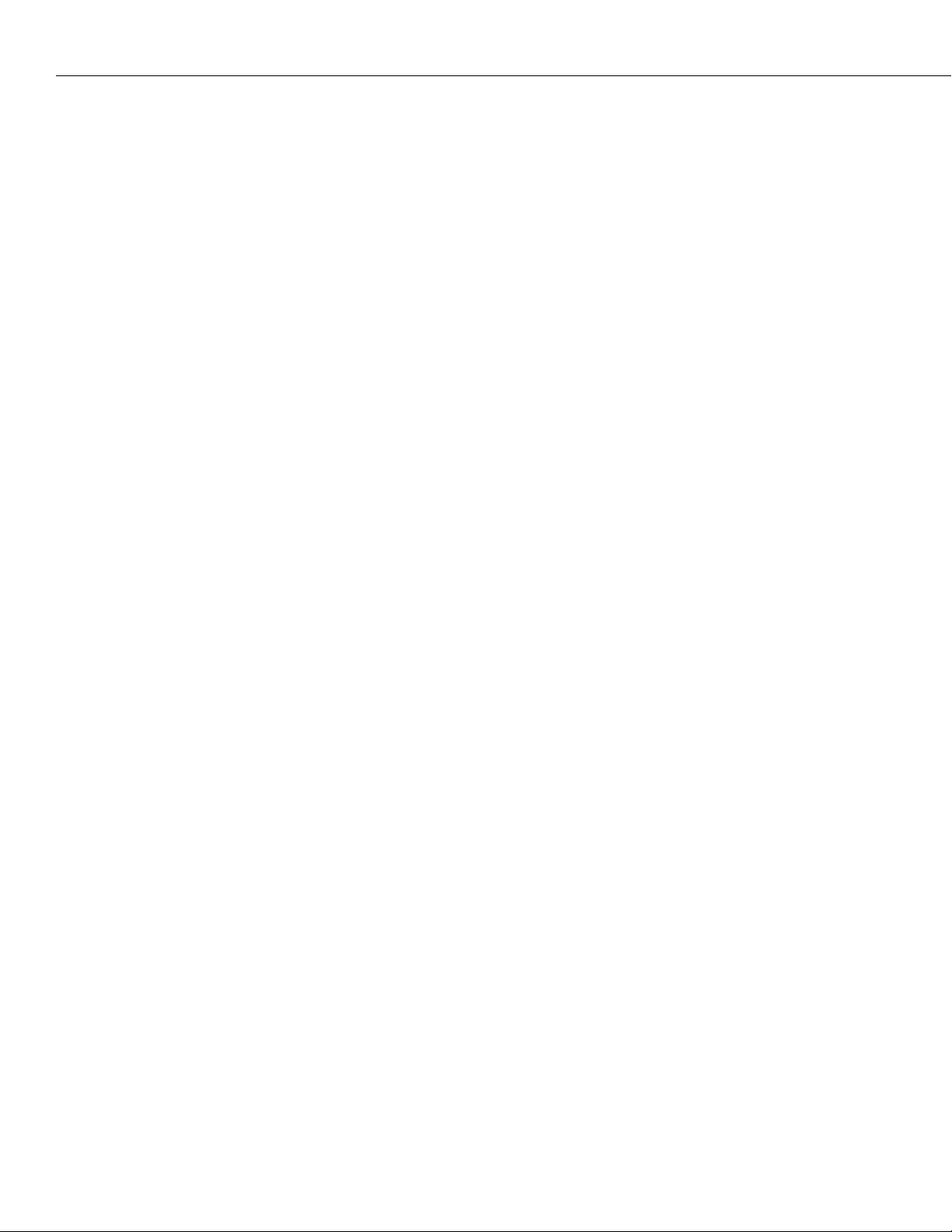
Table of Contents
NTP Information Menu . . . . . . . . . . . . . . . . . . . . . . . . . . . . . . . . . . . . . . . . . . .12-15
Display List of Peers the Server Knows About . . . . . . . . . . . . . . . . . . . . . . . . 12-15
Display Peer Summary Information . . . . . . . . . . . . . . . . . . . . . . . . . . . . . . .12-16
Display Alternate Peer Summary Information . . . . . . . . . . . . . . . . . . . . . . . . 12-17
Display Detailed Information for One or More Peers . . . . . . . . . . . . . . . . . . .12-18
Print Version Number . . . . . . . . . . . . . . . . . . . . . . . . . . . . . . . . . . . . . . . . .12-20
Display Local Server Information . . . . . . . . . . . . . . . . . . . . . . . . . . . . . . . . .12-21
NTP Statistics Menu . . . . . . . . . . . . . . . . . . . . . . . . . . . . . . . . . . . . . . . . . . . . . . 12-23
Display Local Server Statistics . . . . . . . . . . . . . . . . . . . . . . . . . . . . . . . . . . . .12-23
Display Server Statistics Associated with Particular Peer(s) . . . . . . . . . . . . . . .12-24
Display Loop Filter Information . . . . . . . . . . . . . . . . . . . . . . . . . . . . . . . . . .12-26
Display Peer Memory Usage Statistics . . . . . . . . . . . . . . . . . . . . . . . . . . . . . .12-26
Display I/O Subsystem Statistics . . . . . . . . . . . . . . . . . . . . . . . . . . . . . . . . . .12-27
Display Event Timer Subsystem Statistics . . . . . . . . . . . . . . . . . . . . . . . . . . .12-28
Reset Various Subsystem Statistics Counters . . . . . . . . . . . . . . . . . . . . . . . . .12-28
Reset Stat Counters Associated With Particular Peer(s) . . . . . . . . . . . . . . . . . .12-28
Display Packet Count Statistics from the Control Module . . . . . . . . . . . . . . . .12-29
Display the Current Leap Second State . . . . . . . . . . . . . . . . . . . . . . . . . . . . .12-30
Turn the Server's Monitoring Facility On or Off . . . . . . . . . . . . . . . . . . . . . . .12-31
Display Data The Server's Monitor Routines Have Collected . . . . . . . . . . . . .12-31
NTP Administration Menu . . . . . . . . . . . . . . . . . . . . . . . . . . . . . . . . . . . . . . . . .12-33
Set the Primary Receive Timeout . . . . . . . . . . . . . . . . . . . . . . . . . . . . . . . . .12-33
Set the Delay Added to Encryption Time Stamps . . . . . . . . . . . . . . . . . . . . . 12-33
Specify the Host Whose NTP Server We Talk To . . . . . . . . . . . . . . . . . . . . .12-34
Specify a Password to Use for Authenticated Requests . . . . . . . . . . . . . . . . .12-34
Set Key ID to Use for Authenticated Requests . . . . . . . . . . . . . . . . . . . . . . . .12-34
Set Key Type to Use for Authenticated Requests (DES|MD5) . . . . . . . . . . . .12-35
Set a System Flag (Auth, Bclient, Monitor, Stats) . . . . . . . . . . . . . . . . . . . . . .12-35
Clear a System Flag (Auth, Bclient, Monitor, Stats) . . . . . . . . . . . . . . . . . . . .12-35
NTP Access Control Menu . . . . . . . . . . . . . . . . . . . . . . . . . . . . . . . . . . . . . . . . .12-36
Change the Request Message Authentication Key ID . . . . . . . . . . . . . . . . . . .12-36
Change the Control Message Authentication Key ID . . . . . . . . . . . . . . . . . . .12-37
Add One or More Key ID's to the Trusted List . . . . . . . . . . . . . . . . . . . . . . .12-37
Display the Trusted Key ID List . . . . . . . . . . . . . . . . . . . . . . . . . . . . . . . . . .12-37
Remove One or More Key ID's from the Trusted List . . . . . . . . . . . . . . . . . .12-38
Display the State of the Authentication Code . . . . . . . . . . . . . . . . . . . . . . . .12-38
Create Restrict Entry/Add Flags to Entry . . . . . . . . . . . . . . . . . . . . . . . . . . . .12-39
View the Server's Restrict List . . . . . . . . . . . . . . . . . . . . . . . . . . . . . . . . . . . .12-40
Remove Flags from a Restrict Entry . . . . . . . . . . . . . . . . . . . . . . . . . . . . . . .12-41
Delete a Restrict Entry . . . . . . . . . . . . . . . . . . . . . . . . . . . . . . . . . . . . . . . . . 12-41
Configure a Trap in the Server . . . . . . . . . . . . . . . . . . . . . . . . . . . . . . . . . . .12-41
Display the Traps Set in the Server . . . . . . . . . . . . . . . . . . . . . . . . . . . . . . . .12-42
Remove a Trap (Configured or Otherwise) from the Server . . . . . . . . . . . . . . 12-42
page xii
Page 13
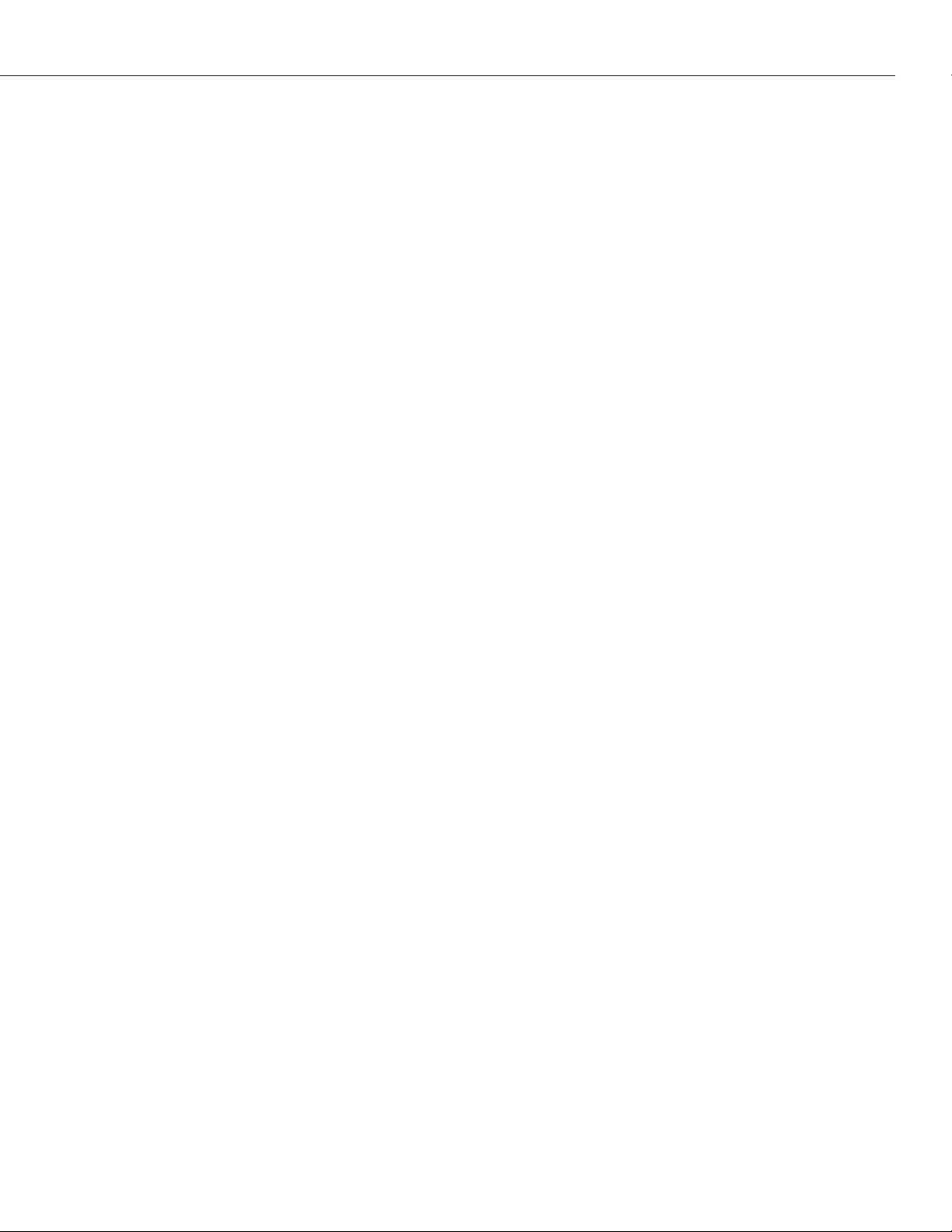
Table of Contents
13 SNMP (Simple Network Management Protocol)
Introduction . . . . . . . . . . . . . . . . . . . . . . . . . . . . . . . . . . . . . . . . . . . . . . . . . . . 13-1
Configuring SNMP Parameters and Traps . . . . . . . . . . . . . . . . . . . . . . . . . . . . . . 13-2
Configuring a New Network Management Station . . . . . . . . . . . . . . . . . . 13-4
Viewing SNMP Statistics . . . . . . . . . . . . . . . . . . . . . . . . . . . . . . . . . . . . . . . . 13-8
Trap Tables . . . . . . . . . . . . . . . . . . . . . . . . . . . . . . . . . . . . . . . . . . . . . . . . . . . 13-11
SNMP Standard Traps . . . . . . . . . . . . . . . . . . . . . . . . . . . . . . . . . . . . . . . . .13-15
Extended Traps . . . . . . . . . . . . . . . . . . . . . . . . . . . . . . . . . . . . . . . . . . . . . .13-27
14 DNS Resolver and RMON
Introduction . . . . . . . . . . . . . . . . . . . . . . . . . . . . . . . . . . . . . . . . . . . . . . . . . . . 14-1
Configuring the DNS Resolver . . . . . . . . . . . . . . . . . . . . . . . . . . . . . . . . . . . . . . 14-1
The Names Submenu . . . . . . . . . . . . . . . . . . . . . . . . . . . . . . . . . . . . . . . . . 14-1
Remote Network Monitoring (RMON) . . . . . . . . . . . . . . . . . . . . . . . . . . . . . . . . 14-3
Probes and Events . . . . . . . . . . . . . . . . . . . . . . . . . . . . . . . . . . . . . . . . . . . . 14-3
Ethernet Probes . . . . . . . . . . . . . . . . . . . . . . . . . . . . . . . . . . . . . . . . . . . 14-3
History Probes . . . . . . . . . . . . . . . . . . . . . . . . . . . . . . . . . . . . . . . . . . . . 14-3
Alarm Probes . . . . . . . . . . . . . . . . . . . . . . . . . . . . . . . . . . . . . . . . . . . . . 14-3
Monitoring Probes . . . . . . . . . . . . . . . . . . . . . . . . . . . . . . . . . . . . . . . . . . . . 14-4
Monitoring Events . . . . . . . . . . . . . . . . . . . . . . . . . . . . . . . . . . . . . . . . . . . . 14-5
. . . . . . . . . . . . . . . . . . . . . . . . . . . . . . . . . . . . . . 14-1
. . . . . . . . . . . . . . . . 13-1
Configuring Router Port MAC Addresses . . . . . . . . . . . . . . . . . . . . . . . . . . . . . . 14-6
Restoring Router Port Mac Addresses . . . . . . . . . . . . . . . . . . . . . . . . . . . . . . 14-6
15 Managing Ethernet Modules
Overview of Omni Switch/Router Ethernet Modules . . . . . . . . . . . . . . . . . . . . . . 15-1
Kodiak Ethernet Modules . . . . . . . . . . . . . . . . . . . . . . . . . . . . . . . . . . . . . . . 15-3
The Ethernet Management Menus . . . . . . . . . . . . . . . . . . . . . . . . . . . . . . . . . . . 15-4
Configuring 10/100 Auto-Sensing Ports . . . . . . . . . . . . . . . . . . . . . . . . . . . . . . . 15-5
Connecting Kodiak Modules to Non-Auto-Negotiating Links . . . . . . . . . . 15-6
Configuring Kodiak Ethernet Ports . . . . . . . . . . . . . . . . . . . . . . . . . . . . . . . . . . . 15-7
Viewing Configurations for 10/100 Ethernet Modules . . . . . . . . . . . . . . . . . . . . . 15-8
OmniChannel . . . . . . . . . . . . . . . . . . . . . . . . . . . . . . . . . . . . . . . . . . . . . . . . . . 15-9
The Server Channel Feature . . . . . . . . . . . . . . . . . . . . . . . . . . . . . . . . . . . . .15-10
Server Channel Limitations . . . . . . . . . . . . . . . . . . . . . . . . . . . . . . . . . . .15-11
Creating an OmniChannel . . . . . . . . . . . . . . . . . . . . . . . . . . . . . . . . . . . . . .15-11
Adding Ports to an OmniChannel . . . . . . . . . . . . . . . . . . . . . . . . . . . . . . . . .15-13
Deleting an OmniChannel . . . . . . . . . . . . . . . . . . . . . . . . . . . . . . . . . . . . . .15-13
Deleting Ports from an OmniChannel . . . . . . . . . . . . . . . . . . . . . . . . . . . . . .15-14
Viewing OmniChannel Parameters . . . . . . . . . . . . . . . . . . . . . . . . . . . . . . . .15-14
. . . . . . . . . . . . . . . . . . . . . . . . . . . . . . . . . . 15-1
page xiii
Page 14
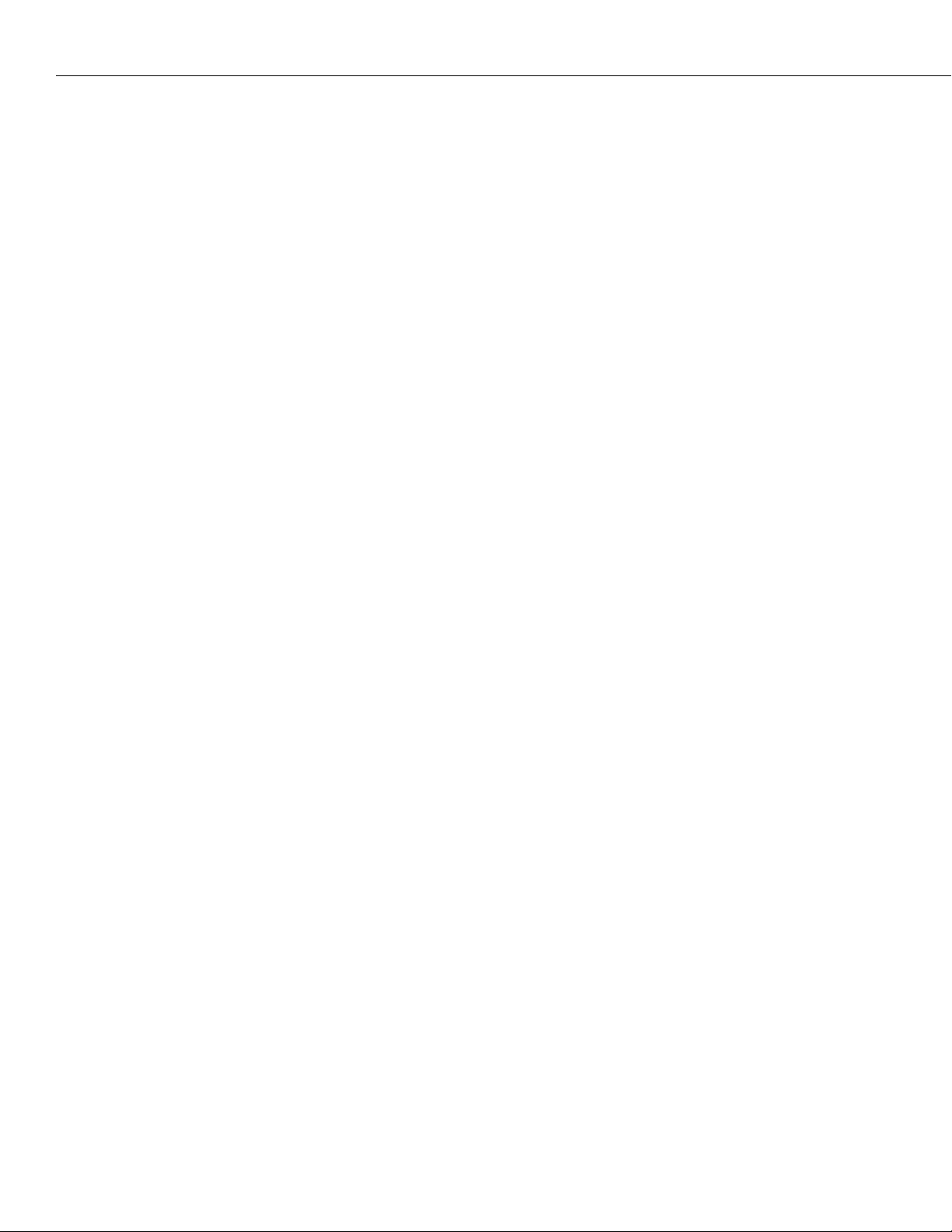
Table of Contents
16 Managing 802.1Q Groups
IEEE 802.1Q Sections Not Implemented . . . . . . . . . . . . . . . . . . . . . . . . . 16-2
Application Example . . . . . . . . . . . . . . . . . . . . . . . . . . . . . . . . . . . . . . . . . . 16-3
Single vs. Multiple Spanning Tree . . . . . . . . . . . . . . . . . . . . . . . . . . . . . . . . 16-4
Assigning an 802.1Q Group to a Port . . . . . . . . . . . . . . . . . . . . . . . . . . . . . . . . . 16-7
Configuring 802.1Q on 10/100 Ethernet Ports . . . . . . . . . . . . . . . . . . . . . . . . 16-8
Configuring 802.1Q on Gigabit Ethernet Ports . . . . . . . . . . . . . . . . . . . . . . . .16-11
Modifying 802.1Q Groups . . . . . . . . . . . . . . . . . . . . . . . . . . . . . . . . . . . . . . . . .16-12
Modifying 802.1Q Groups for 10/100 Ports . . . . . . . . . . . . . . . . . . . . . . . . . .16-12
Modifying 802.1Q Groups for Gigabit Ethernet Ports . . . . . . . . . . . . . . . . . . .16-14
Viewing 802.1Q Groups in a Port . . . . . . . . . . . . . . . . . . . . . . . . . . . . . . . . . . .16-16
Viewing 802.1Q Statistics for 10/100 Ports . . . . . . . . . . . . . . . . . . . . . . . . . . . . .16-17
Deleting 802.1Q Groups from a Port . . . . . . . . . . . . . . . . . . . . . . . . . . . . . . . . .16-18
. . . . . . . . . . . . . . . . . . . . . . . . . . . . . . . . . . . . . 16-1
17 Configuring Bridging Parameters
Configuration Overview . . . . . . . . . . . . . . . . . . . . . . . . . . . . . . . . . . . . . . . . . . 17-3
Bridge Management Menu . . . . . . . . . . . . . . . . . . . . . . . . . . . . . . . . . . . . . . . . . 17-4
Selecting a Default Group . . . . . . . . . . . . . . . . . . . . . . . . . . . . . . . . . . . . . . . . . 17-7
Using the + or - to Change Groups . . . . . . . . . . . . . . . . . . . . . . . . . . . . . 17-7
. . . . . . . . . . . . . . . . . . . . . . . . . . . . . 17-1
Bridging Commands . . . . . . . . . . . . . . . . . . . . . . . . . . . . . . . . . . . . . . . . . . . . . 17-8
Displaying Bridge Forwarding Table . . . . . . . . . . . . . . . . . . . . . . . . . . . . . . 17-8
Configuring a Static Bridge Address . . . . . . . . . . . . . . . . . . . . . . . . . . . . . . .17-10
Modifying a Static Bridge Address . . . . . . . . . . . . . . . . . . . . . . . . . . . . . . . .17-11
Deleting a Static Bridge Address . . . . . . . . . . . . . . . . . . . . . . . . . . . . . . . . . .17-12
Displaying Static Bridge Addresses . . . . . . . . . . . . . . . . . . . . . . . . . . . . . . . .17-13
Displaying Bridge Port Statistics . . . . . . . . . . . . . . . . . . . . . . . . . . . . . . . . . .17-14
Displaying Media Access Control (MAC) Information for a Specific MAC
address . . . . . . . . . . . . . . . . . . . . . . . . . . . . . . . . . . . . . . . . . . . . . . . . . . .17-16
Displaying Media Access Control (MAC) Information for all MAC
addresses . . . . . . . . . . . . . . . . . . . . . . . . . . . . . . . . . . . . . . . . . . . . . . . . . 17-17
Display Statistics of Bridge MAC Addresses . . . . . . . . . . . . . . . . . . . . . . . . . . 17-17
Clear Statistics of Bridge MAC Addresses . . . . . . . . . . . . . . . . . . . . . . . . . . .17-18
Display Remote Trunking Stations . . . . . . . . . . . . . . . . . . . . . . . . . . . . . . . . 17-18
View the Domain Bridge Mapping Table . . . . . . . . . . . . . . . . . . . . . . . . . . .17-19
Setting Flood Limits . . . . . . . . . . . . . . . . . . . . . . . . . . . . . . . . . . . . . . . . . . . . . . 17-21
Setting Flood Limits for a Group . . . . . . . . . . . . . . . . . . . . . . . . . . . . . . . . .17-21
Displaying Group Flood Limits . . . . . . . . . . . . . . . . . . . . . . . . . . . . . . . . . . .17-22
Configuring Spanning Tree . . . . . . . . . . . . . . . . . . . . . . . . . . . . . . . . . . . . . . . .17-23
Configuring Spanning Tree Parameters . . . . . . . . . . . . . . . . . . . . . . . . . . . . .17-25
Display Spanning Tree Bridge Parameters . . . . . . . . . . . . . . . . . . . . . . . . . . 17-28
Configuring Spanning Tree Port Parameters . . . . . . . . . . . . . . . . . . . . . . . . . 17-30
Displaying Spanning Tree Port Parameters . . . . . . . . . . . . . . . . . . . . . . . . . .17-32
page xiv
Page 15

Table of Contents
Configuring Fast Spanning Tree . . . . . . . . . . . . . . . . . . . . . . . . . . . . . . . . . . . . .17-34
Truncating Tree Timing & Speedy Tree Protocol . . . . . . . . . . . . . . . . . . . . . . 17-35
Truncating Tree Timing . . . . . . . . . . . . . . . . . . . . . . . . . . . . . . . . . . . . .17-35
Speedy Tree Protocol . . . . . . . . . . . . . . . . . . . . . . . . . . . . . . . . . . . . . . . 17-35
Configuring Truncating Tree Timing & Speedy Tree Protocol . . . . . . . . . . . . 17-35
Displaying Fast Spanning Tree Port Parameters . . . . . . . . . . . . . . . . . . . . . . .17-36
Enabling Fast Spanning Tree Port Parameters . . . . . . . . . . . . . . . . . . . . . . . .17-38
Disabling Fast Spanning Tree Port Parameters . . . . . . . . . . . . . . . . . . . . . . . 17-39
Configuring Source Routing . . . . . . . . . . . . . . . . . . . . . . . . . . . . . . . . . . . . . . . .17-40
SAP Filtering . . . . . . . . . . . . . . . . . . . . . . . . . . . . . . . . . . . . . . . . . . . . . . . .17-40
Enabling SAP Filtering . . . . . . . . . . . . . . . . . . . . . . . . . . . . . . . . . . . . . .17-40
Disabling SAP filtering . . . . . . . . . . . . . . . . . . . . . . . . . . . . . . . . . . . . . .17-41
Configuring SAP Filtering . . . . . . . . . . . . . . . . . . . . . . . . . . . . . . . . . . . .17-41
Viewing SAP Filtering . . . . . . . . . . . . . . . . . . . . . . . . . . . . . . . . . . . . . .17-42
Configuring Source Route to Transparent Bridging . . . . . . . . . . . . . . . . . . . . . . . 17-43
Enabling SRTB for a Group . . . . . . . . . . . . . . . . . . . . . . . . . . . . . . . . . . . . .17-44
Disabling SRTB for a Group . . . . . . . . . . . . . . . . . . . . . . . . . . . . . . . . . . . . . 17-45
Viewing the RIF Table . . . . . . . . . . . . . . . . . . . . . . . . . . . . . . . . . . . . . . . . .17-46
Clearing the RIF Table . . . . . . . . . . . . . . . . . . . . . . . . . . . . . . . . . . . . . . . . .17-47
18 Configuring Frame Translations
Any-to-Any Switching . . . . . . . . . . . . . . . . . . . . . . . . . . . . . . . . . . . . . . . . . . . . 18-1
Translating the Frame . . . . . . . . . . . . . . . . . . . . . . . . . . . . . . . . . . . . . . . . . . . . 18-3
The MAC Header . . . . . . . . . . . . . . . . . . . . . . . . . . . . . . . . . . . . . . . . . . . . . . . 18-4
Canonical versus Non-Canonical . . . . . . . . . . . . . . . . . . . . . . . . . . . . . . . . . 18-4
Abbreviated Addresses . . . . . . . . . . . . . . . . . . . . . . . . . . . . . . . . . . . . . . . . 18-4
Functional Addresses and Multicasts . . . . . . . . . . . . . . . . . . . . . . . . . . . . . . . 18-4
The RIF Field . . . . . . . . . . . . . . . . . . . . . . . . . . . . . . . . . . . . . . . . . . . . . . . . . . 18-5
Source Route Termination by Proxy Not Supported . . . . . . . . . . . . . . . . . . . 18-5
Encapsulation . . . . . . . . . . . . . . . . . . . . . . . . . . . . . . . . . . . . . . . . . . . . . . . . . . 18-6
Protocols other than IP and IPX . . . . . . . . . . . . . . . . . . . . . . . . . . . . . . . . . . 18-6
The SNAP Conversion . . . . . . . . . . . . . . . . . . . . . . . . . . . . . . . . . . . . . . . . . 18-7
Other Conversions . . . . . . . . . . . . . . . . . . . . . . . . . . . . . . . . . . . . . . . . . . . . 18-7
Summary of Non-IPX Encapsulation Transformation Rules . . . . . . . . . . . . . . 18-7
IPX Encapsulation Transformation Rules . . . . . . . . . . . . . . . . . . . . . . . . . . . . 18-8
The Network Header . . . . . . . . . . . . . . . . . . . . . . . . . . . . . . . . . . . . . . . . . . . . . 18-9
Address Mapping . . . . . . . . . . . . . . . . . . . . . . . . . . . . . . . . . . . . . . . . . . . . 18-9
Address Mapping in IP: ARP . . . . . . . . . . . . . . . . . . . . . . . . . . . . . . . . . . 18-9
Address Mapping in IPX . . . . . . . . . . . . . . . . . . . . . . . . . . . . . . . . . . . .18-10
. . . . . . . . . . . . . . . . . . . . . . . . . . . . . . . 18-1
Frame Size Requirements . . . . . . . . . . . . . . . . . . . . . . . . . . . . . . . . . . . . . . . . .18-11
Insertion of Frame Padding . . . . . . . . . . . . . . . . . . . . . . . . . . . . . . . . . . . . .18-11
Stripping of Padding for all IEEE 802.3 Frames. . . . . . . . . . . . . . . . . . . . .18-11
No stripping of non-IPX Ethertype Frames . . . . . . . . . . . . . . . . . . . . . . .18-11
IPX Specific Stripping . . . . . . . . . . . . . . . . . . . . . . . . . . . . . . . . . . . . . .18-11
page xv
Page 16
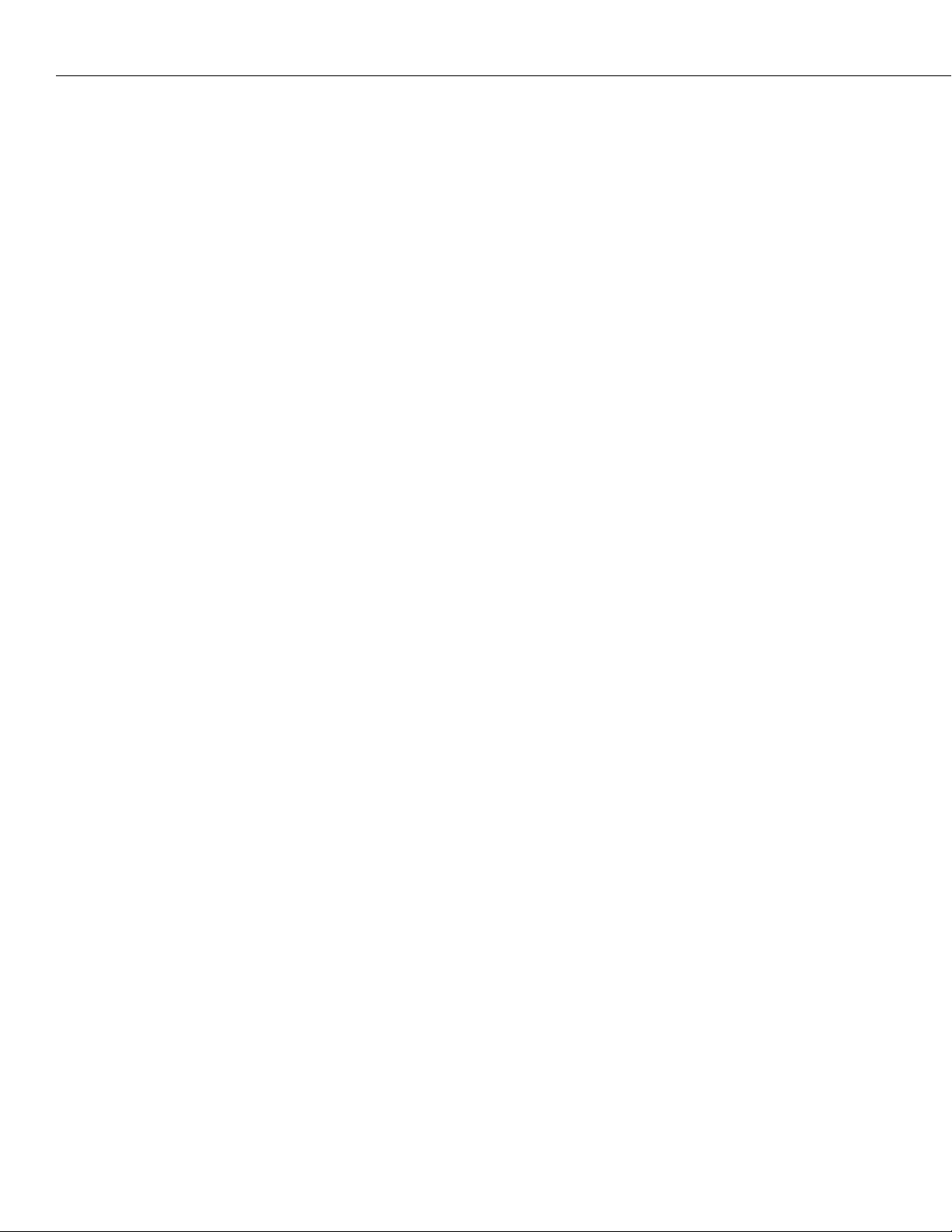
Table of Contents
MTU Handling . . . . . . . . . . . . . . . . . . . . . . . . . . . . . . . . . . . . . . . . . . . . . .18-12
IP Fragmentation . . . . . . . . . . . . . . . . . . . . . . . . . . . . . . . . . . . . . . . . . .18-12
ICMP Based MTU Discovery . . . . . . . . . . . . . . . . . . . . . . . . . . . . . . . . . .18-12
IPX Packet Size Negotiation . . . . . . . . . . . . . . . . . . . . . . . . . . . . . . . . . .18-12
Other Protocols . . . . . . . . . . . . . . . . . . . . . . . . . . . . . . . . . . . . . . . . . . .18-12
Banyan Vines . . . . . . . . . . . . . . . . . . . . . . . . . . . . . . . . . . . . . . . . . . . . . . . . . .18-13
Configuring Encapsulation Options . . . . . . . . . . . . . . . . . . . . . . . . . . . . . . . . . .18-14
Forwarding versus Flooding . . . . . . . . . . . . . . . . . . . . . . . . . . . . . . . . . . . . . 18-14
Port Based Translation Options . . . . . . . . . . . . . . . . . . . . . . . . . . . . . . . . . .18-14
MAC Address Based Translation Options . . . . . . . . . . . . . . . . . . . . . . . . . . .18-14
“Native” versus “Non-Native” on Ethernet . . . . . . . . . . . . . . . . . . . . . . . . . . .18-15
“Native” versus “Non-Native” on FDDI and Token Ring . . . . . . . . . . . . . . . . 18-15
No Translation on Trunk or PTOP ports . . . . . . . . . . . . . . . . . . . . . . . . . . . .18-15
The Proprietary Token Ring IPX Option . . . . . . . . . . . . . . . . . . . . . . . . . . . .18-15
The User Interface . . . . . . . . . . . . . . . . . . . . . . . . . . . . . . . . . . . . . . . . . . . . . .18-16
The addvp, modvp and crgp Commands . . . . . . . . . . . . . . . . . . . . . . . . . . .18-17
The Default Translation Option . . . . . . . . . . . . . . . . . . . . . . . . . . . . . . . . . .18-17
Ethernet Factory Default Translations . . . . . . . . . . . . . . . . . . . . . . . . . . .18-18
FDDI Factory Default Translations . . . . . . . . . . . . . . . . . . . . . . . . . . . . .18-18
Token Ring Factory Default Translations . . . . . . . . . . . . . . . . . . . . . . . . .18-19
ATM LANE Factory Default Translations . . . . . . . . . . . . . . . . . . . . . . . . .18-19
The Ethertype Option . . . . . . . . . . . . . . . . . . . . . . . . . . . . . . . . . . . . . .18-20
The SNAP Option . . . . . . . . . . . . . . . . . . . . . . . . . . . . . . . . . . . . . . . . .18-21
The LLC Option . . . . . . . . . . . . . . . . . . . . . . . . . . . . . . . . . . . . . . . . . . .18-23
Interaction with the new interface . . . . . . . . . . . . . . . . . . . . . . . . . . . . .18-24
The “vi” Command . . . . . . . . . . . . . . . . . . . . . . . . . . . . . . . . . . . . . . . . . . .18-24
The Switch Menu . . . . . . . . . . . . . . . . . . . . . . . . . . . . . . . . . . . . . . . . . . . . . . .18-25
Proprietary IPX Token Ring . . . . . . . . . . . . . . . . . . . . . . . . . . . . . . . . . . . . . 18-25
Factory Defaults . . . . . . . . . . . . . . . . . . . . . . . . . . . . . . . . . . . . . . . . . . . . .18-25
Default Ethernet Translations . . . . . . . . . . . . . . . . . . . . . . . . . . . . . . . . . . . .18-26
Default FDDI Translations . . . . . . . . . . . . . . . . . . . . . . . . . . . . . . . . . . . . . .18-27
Default Token Ring Translations . . . . . . . . . . . . . . . . . . . . . . . . . . . . . . . . .18-28
Port Translations . . . . . . . . . . . . . . . . . . . . . . . . . . . . . . . . . . . . . . . . . . . . .18-30
Configuring Additional Ports . . . . . . . . . . . . . . . . . . . . . . . . . . . . . . . . .18-31
Displaying Ethernet Switch Statistics . . . . . . . . . . . . . . . . . . . . . . . . . . . . . . .18-31
Displaying Token Ring Switch Statistics . . . . . . . . . . . . . . . . . . . . . . . . . . . .18-35
Any to Any MAC Translations . . . . . . . . . . . . . . . . . . . . . . . . . . . . . . . . . . .18-39
Default Autoencapsulation . . . . . . . . . . . . . . . . . . . . . . . . . . . . . . . . . . . . . .18-40
Translational Bridging . . . . . . . . . . . . . . . . . . . . . . . . . . . . . . . . . . . . . . . . . . . .18-41
Learning . . . . . . . . . . . . . . . . . . . . . . . . . . . . . . . . . . . . . . . . . . . . . . . . . . .18-41
Translations across Trunks . . . . . . . . . . . . . . . . . . . . . . . . . . . . . . . . . . . . . .18-41
Dissimilar LAN Switching Capabilities . . . . . . . . . . . . . . . . . . . . . . . . . . . . . . . . 18-42
Switching Between Similar LANs . . . . . . . . . . . . . . . . . . . . . . . . . . . . . . . . .18-42
Switching Between Ethernet LANs Across a Trunked Backbone . . . . . . . . . . .18-43
Switching Between Similar LANs across a Native Backbone . . . . . . . . . . . . . .18-44
page xvi
Page 17
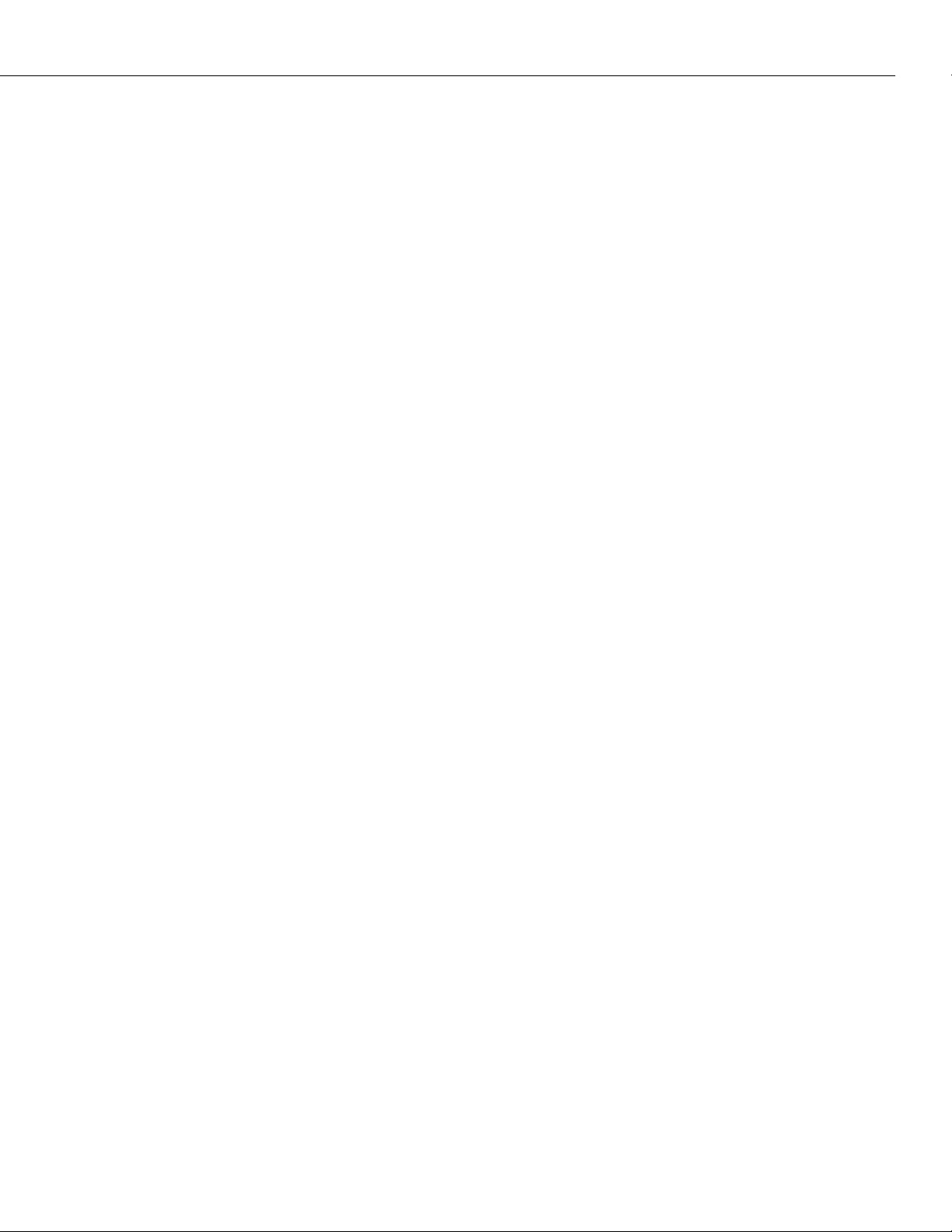
Table of Contents
19 Managing Groups and Ports
How Ports Are Assigned to Groups . . . . . . . . . . . . . . . . . . . . . . . . . . . . . . . . . . 19-2
Static Port Assignment . . . . . . . . . . . . . . . . . . . . . . . . . . . . . . . . . . . . . . 19-2
Dynamic Port Assignment (Group Mobility) . . . . . . . . . . . . . . . . . . . . . . 19-2
How Dynamic Port Assignment Works . . . . . . . . . . . . . . . . . . . . . . . . . . . . . 19-3
Mobile Groups . . . . . . . . . . . . . . . . . . . . . . . . . . . . . . . . . . . . . . . . . . . . . . . . . 19-5
Configuring Mobile Groups . . . . . . . . . . . . . . . . . . . . . . . . . . . . . . . . . . . . . 19-5
Turning Group Mobility On or Off . . . . . . . . . . . . . . . . . . . . . . . . . . . . . 19-6
Understanding Port Membership in Mobile Groups . . . . . . . . . . . . . . . . . . . . 19-7
How a Device Is Dropped from the Default Mobile Group (def_group) . . 19-9
How a Port’s Primary Mobile Group Changes (move_from_def) . . . . . . .19-10
How a Port Ages Out of a Mobile Group (move_to_def) . . . . . . . . . . . . .19-11
Configuring Switch-Wide Group Mobility Variables . . . . . . . . . . . . . . . . . . . .19-12
Viewing Ports in a Mobile Group . . . . . . . . . . . . . . . . . . . . . . . . . . . . . . . . .19-14
Viewing a Port’s Mobile Group Affiliations . . . . . . . . . . . . . . . . . . . . . . . . . .19-14
Non-Mobile Groups and AutoTracker VLANs . . . . . . . . . . . . . . . . . . . . . . . . . . .19-15
Routing in a Non-Mobile Group . . . . . . . . . . . . . . . . . . . . . . . . . . . . . . .19-15
Spanning Tree and Non-Mobile Groups . . . . . . . . . . . . . . . . . . . . . . . . . 19-16
Group and Port Software Commands . . . . . . . . . . . . . . . . . . . . . . . . . . . . . . . . .19-17
Creating a New Group . . . . . . . . . . . . . . . . . . . . . . . . . . . . . . . . . . . . . . . . . . .19-18
Step 1. Entering Basic Group Information . . . . . . . . . . . . . . . . . . . . . . . . . . .19-19
Step 2. Configuring the Virtual Router Port (Optional) . . . . . . . . . . . . . . . . . .19-21
Step 3. Set Up Group Mobility and User Authentication . . . . . . . . . . . . . . . . 19-27
Step 4. Configuring Virtual Ports . . . . . . . . . . . . . . . . . . . . . . . . . . . . . . . . .19-28
Step 5. Configuring AutoTracker Policies (Mobile Groups Only) . . . . . . . . . .19-34
. . . . . . . . . . . . . . . . . . . . . . . . . . . . . . . . . . . 19-1
Creating a WAN Routing Group . . . . . . . . . . . . . . . . . . . . . . . . . . . . . . . . . . . . .19-35
Viewing Current Groups . . . . . . . . . . . . . . . . . . . . . . . . . . . . . . . . . . . . . . . . . .19-38
Modifying a Group or VLAN . . . . . . . . . . . . . . . . . . . . . . . . . . . . . . . . . . . . . . .19-40
Viewing Your Changes . . . . . . . . . . . . . . . . . . . . . . . . . . . . . . . . . . . . .19-41
Saving Your Changes . . . . . . . . . . . . . . . . . . . . . . . . . . . . . . . . . . . . . . .19-41
Canceling Your Changes . . . . . . . . . . . . . . . . . . . . . . . . . . . . . . . . . . . .19-41
Changing the IP Address . . . . . . . . . . . . . . . . . . . . . . . . . . . . . . . . . . . .19-41
Changing the IP Subnet Mask . . . . . . . . . . . . . . . . . . . . . . . . . . . . . . . . . 19-41
Enabling IP or IPX Routing . . . . . . . . . . . . . . . . . . . . . . . . . . . . . . . . . .19-42
Deleting a Group . . . . . . . . . . . . . . . . . . . . . . . . . . . . . . . . . . . . . . . . . . . . . . .19-43
Adding Virtual Ports . . . . . . . . . . . . . . . . . . . . . . . . . . . . . . . . . . . . . . . . . . . . .19-44
Modifying a Virtual Port . . . . . . . . . . . . . . . . . . . . . . . . . . . . . . . . . . . . . . . . . .19-45
Deleting a Virtual Port . . . . . . . . . . . . . . . . . . . . . . . . . . . . . . . . . . . . . . . . . . . .19-46
Viewing Information on Ports in a Group . . . . . . . . . . . . . . . . . . . . . . . . . . . . .19-47
Viewing Detailed Information on Ports . . . . . . . . . . . . . . . . . . . . . . . . . . . . . . . 19-50
Viewing Port Statistics . . . . . . . . . . . . . . . . . . . . . . . . . . . . . . . . . . . . . . . . . . . .19-53
Viewing Port Errors . . . . . . . . . . . . . . . . . . . . . . . . . . . . . . . . . . . . . . . . . . . . . .19-55
page xvii
Page 18
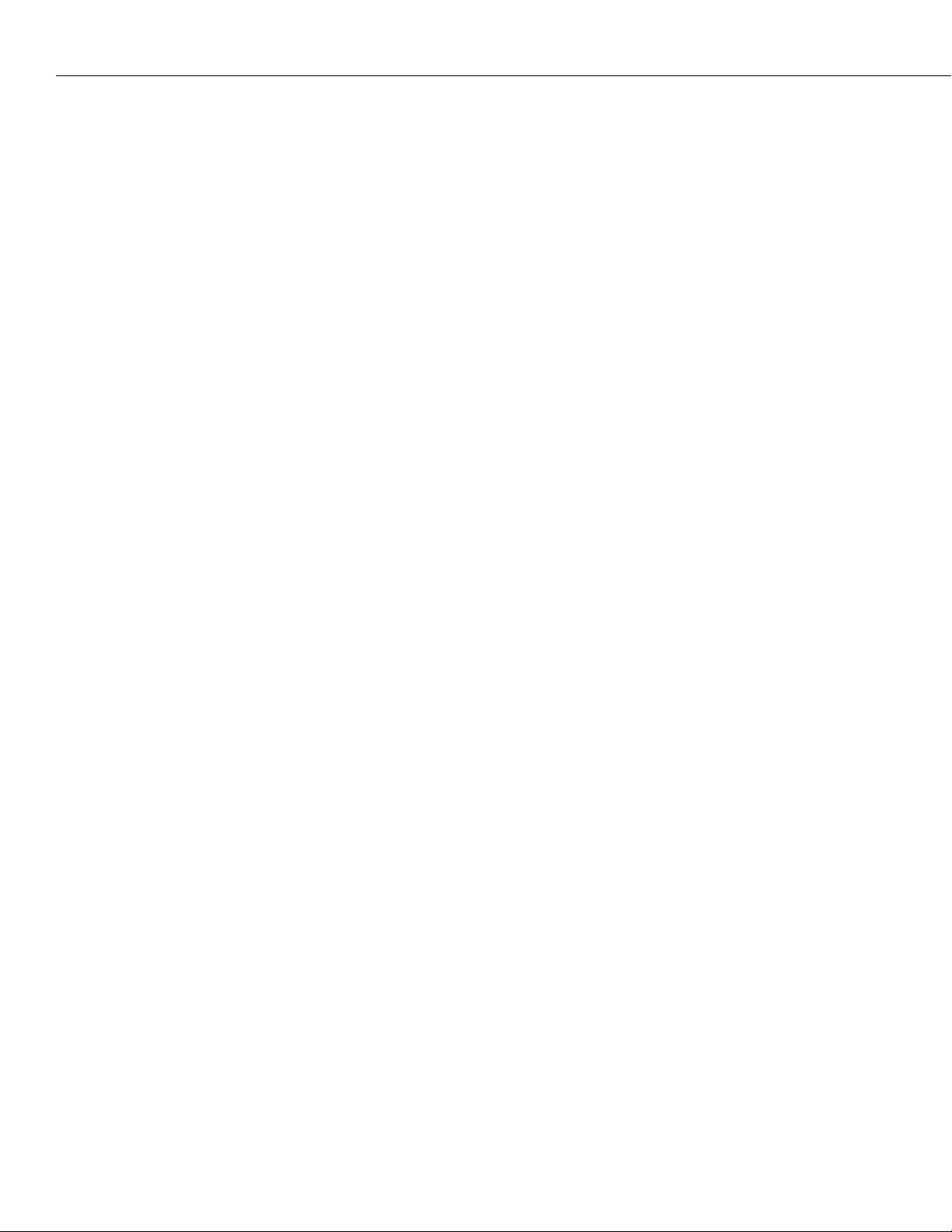
Table of Contents
Port Mirroring . . . . . . . . . . . . . . . . . . . . . . . . . . . . . . . . . . . . . . . . . . . . . . . . . .19-57
How Port Mirroring Works . . . . . . . . . . . . . . . . . . . . . . . . . . . . . . . . . . .19-57
What Happens to the Mirroring Port . . . . . . . . . . . . . . . . . . . . . . . . . . . .19-57
Using Port Mirroring With External RMON Probes . . . . . . . . . . . . . . . . . .19-58
Setting Up Port Mirroring . . . . . . . . . . . . . . . . . . . . . . . . . . . . . . . . . . . . . . .19-60
Disabling Port Mirroring . . . . . . . . . . . . . . . . . . . . . . . . . . . . . . . . . . . . . . . 19-60
Port Monitoring . . . . . . . . . . . . . . . . . . . . . . . . . . . . . . . . . . . . . . . . . . . . . . . . .19-61
Port Monitoring Menu . . . . . . . . . . . . . . . . . . . . . . . . . . . . . . . . . . . . . . . . .19-61
RAM Disk System for Data Capture Files . . . . . . . . . . . . . . . . . . . . . . . . . . .19-62
Configuring RAM Drive Resources (pmcfg) . . . . . . . . . . . . . . . . . . . . . . .19-62
Changing the Default System Directory (cd) . . . . . . . . . . . . . . . . . . . . . .19-62
Starting a Port Monitoring Session (pmon) . . . . . . . . . . . . . . . . . . . . . . . . . . 19-63
If You Chose Dump to Screen . . . . . . . . . . . . . . . . . . . . . . . . . . . . . . . .19-64
If You Did Not Choose Dump to Screen . . . . . . . . . . . . . . . . . . . . . . . . .19-64
Ending a Port Monitoring Session . . . . . . . . . . . . . . . . . . . . . . . . . . . . . .19-65
Viewing Port Monitoring Statistics (pmstat) . . . . . . . . . . . . . . . . . . . . . . . . . .19-65
Port Mapping . . . . . . . . . . . . . . . . . . . . . . . . . . . . . . . . . . . . . . . . . . . . . . . . . . 19-66
Groups/VLANs and Port Mapping . . . . . . . . . . . . . . . . . . . . . . . . . . . . . .19-66
The Details of Port Mapping . . . . . . . . . . . . . . . . . . . . . . . . . . . . . . . . . . . .19-67
Who Can Talk to Whom? . . . . . . . . . . . . . . . . . . . . . . . . . . . . . . . . . . . .19-68
Port Mapping Limitations . . . . . . . . . . . . . . . . . . . . . . . . . . . . . . . . . . . . . . .19-68
Creating a Port Mapping Set . . . . . . . . . . . . . . . . . . . . . . . . . . . . . . . . . . . . .19-69
Adding Ports to a Port Mapping Set . . . . . . . . . . . . . . . . . . . . . . . . . . . . . . .19-70
Removing Ports from a Port Mapping Set . . . . . . . . . . . . . . . . . . . . . . . . . . .19-71
Viewing a Port Mapping Set . . . . . . . . . . . . . . . . . . . . . . . . . . . . . . . . . . . . . 19-72
Deleting a Port Mapping Set . . . . . . . . . . . . . . . . . . . . . . . . . . . . . . . . . . . .19-72
Priority VLANs . . . . . . . . . . . . . . . . . . . . . . . . . . . . . . . . . . . . . . . . . . . . . . . . .19-73
Mammoth vs. Kodiak Priority VLANs . . . . . . . . . . . . . . . . . . . . . . . . . . .19-73
Configuring VLAN Priority . . . . . . . . . . . . . . . . . . . . . . . . . . . . . . . . . . . . . .19-74
Viewing VLAN Priority . . . . . . . . . . . . . . . . . . . . . . . . . . . . . . . . . . . . . . . . .19-74
20 Configuring Group and VLAN Policies
AutoTracker Policy Types . . . . . . . . . . . . . . . . . . . . . . . . . . . . . . . . . . . . . . . . . 20-2
Defining and Configuring AutoTracker Policies . . . . . . . . . . . . . . . . . . . . . . . . . 20-4
Where These Procedures Start . . . . . . . . . . . . . . . . . . . . . . . . . . . . . . . . 20-4
Defining a Port Policy . . . . . . . . . . . . . . . . . . . . . . . . . . . . . . . . . . . . . . . . . 20-5
Defining a MAC Address Policy . . . . . . . . . . . . . . . . . . . . . . . . . . . . . . . . . . 20-6
Defining a MAC Address Range Policy . . . . . . . . . . . . . . . . . . . . . . . . . . . . . 20-7
Defining a Protocol Policy . . . . . . . . . . . . . . . . . . . . . . . . . . . . . . . . . . . . . . 20-8
Defining a Network Address Policy . . . . . . . . . . . . . . . . . . . . . . . . . . . . . . .20-11
Defining Your Own Rules . . . . . . . . . . . . . . . . . . . . . . . . . . . . . . . . . . . . . .20-13
Defining a Port Binding Policy . . . . . . . . . . . . . . . . . . . . . . . . . . . . . . . . . . .20-15
Defining a DHCP Port Policy . . . . . . . . . . . . . . . . . . . . . . . . . . . . . . . . . . . . 20-20
Defining a DHCP MAC Address Policy . . . . . . . . . . . . . . . . . . . . . . . . . . . . .20-21
Defining a DHCP MAC Address Range Policy . . . . . . . . . . . . . . . . . . . . . . . .20-22
. . . . . . . . . . . . . . . . . . . . . . . . . 20-1
page xviii
Viewing Mobile Groups and AutoTracker VLANs . . . . . . . . . . . . . . . . . . . . . . . .20-23
Page 19
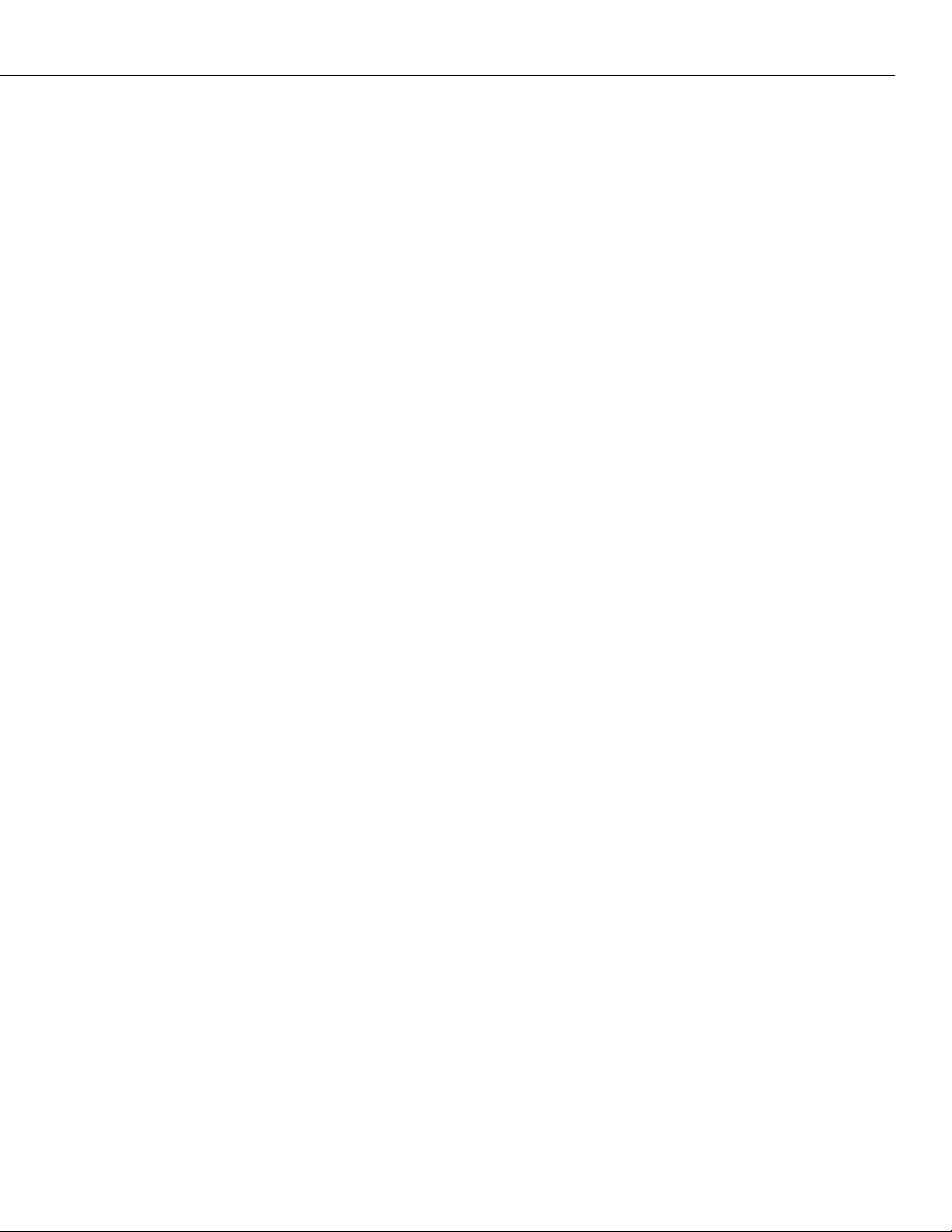
Table of Contents
Viewing Policy Configurations . . . . . . . . . . . . . . . . . . . . . . . . . . . . . . . . . . . . . .20-24
Viewing Virtual Ports’ Group/VLAN Membership . . . . . . . . . . . . . . . . . . . . . . . .20-25
View VLAN Membership of MAC Devices . . . . . . . . . . . . . . . . . . . . . . . . . . . . . 20-26
Application Example: DHCP Policies . . . . . . . . . . . . . . . . . . . . . . . . . . . . . . . . .20-27
The VLANs . . . . . . . . . . . . . . . . . . . . . . . . . . . . . . . . . . . . . . . . . . . . . .20-27
DHCP Servers and Clients . . . . . . . . . . . . . . . . . . . . . . . . . . . . . . . . . . .20-28
DHCP Port and MAC Rules . . . . . . . . . . . . . . . . . . . . . . . . . . . . . . . . . . . . .20-29
21 Interswitch Protocols
Interswitch Protocol Commands . . . . . . . . . . . . . . . . . . . . . . . . . . . . . . . . . . 21-1
XMAP . . . . . . . . . . . . . . . . . . . . . . . . . . . . . . . . . . . . . . . . . . . . . . . . . . . . . . . . 21-2
XMAP Transmission States . . . . . . . . . . . . . . . . . . . . . . . . . . . . . . . . . . . . . . 21-3
Discovery Transmission State . . . . . . . . . . . . . . . . . . . . . . . . . . . . . . . . . 21-3
Common Transmission State . . . . . . . . . . . . . . . . . . . . . . . . . . . . . . . . . 21-4
Passive Reception State . . . . . . . . . . . . . . . . . . . . . . . . . . . . . . . . . . . . . 21-4
Common Transmission and Remote Switches . . . . . . . . . . . . . . . . . . . . . . . . 21-4
Configuring XMAP . . . . . . . . . . . . . . . . . . . . . . . . . . . . . . . . . . . . . . . . . . . . . . 21-5
Enabling or Disabling XMAP . . . . . . . . . . . . . . . . . . . . . . . . . . . . . . . . . . . . 21-5
Viewing a List of Adjacent Switches . . . . . . . . . . . . . . . . . . . . . . . . . . . . . . . 21-5
Configuring the Discovery Transmission Time . . . . . . . . . . . . . . . . . . . . . . . 21-6
Configuring the Common Transmission Time . . . . . . . . . . . . . . . . . . . . . . . . 21-7
VLAN Advertisement Protocol (VAP) . . . . . . . . . . . . . . . . . . . . . . . . . . . . . . . . . 21-8
VAP and Port Policies . . . . . . . . . . . . . . . . . . . . . . . . . . . . . . . . . . . . . . . . . 21-9
Configuring VAP . . . . . . . . . . . . . . . . . . . . . . . . . . . . . . . . . . . . . . . . . . . . . 21-9
GMAP . . . . . . . . . . . . . . . . . . . . . . . . . . . . . . . . . . . . . . . . . . . . . . . . . . . . . . .21-10
GMAP Updating Rules . . . . . . . . . . . . . . . . . . . . . . . . . . . . . . . . . . . . . . . . .21-10
Configuring GMAP . . . . . . . . . . . . . . . . . . . . . . . . . . . . . . . . . . . . . . . . . . .21-11
Enabling and Disabling GMAP . . . . . . . . . . . . . . . . . . . . . . . . . . . . . . . . . . .21-11
Configuring the Gap Time . . . . . . . . . . . . . . . . . . . . . . . . . . . . . . . . . . . . . .21-11
Configuring the Interpacket Update Time . . . . . . . . . . . . . . . . . . . . . . . . . . .21-12
Configuring the Hold Time . . . . . . . . . . . . . . . . . . . . . . . . . . . . . . . . . . . . .21-12
Displaying GMAP Statistics by MAC Address . . . . . . . . . . . . . . . . . . . . . . . . .21-13
. . . . . . . . . . . . . . . . . . . . . . . . . . . . . . . . . . . . . . . . . 21-1
22 Managing AutoTracker VLANs
The AutoTracker Menu . . . . . . . . . . . . . . . . . . . . . . . . . . . . . . . . . . . . . . . . . . . 22-2
AutoTracker VLANs . . . . . . . . . . . . . . . . . . . . . . . . . . . . . . . . . . . . . . . . . . . . . . 22-3
AutoTracker VLAN Policies . . . . . . . . . . . . . . . . . . . . . . . . . . . . . . . . . . . . . 22-3
The Default VLAN . . . . . . . . . . . . . . . . . . . . . . . . . . . . . . . . . . . . . . . . . . . . 22-4
How Devices are Assigned to AutoTracker VLANs . . . . . . . . . . . . . . . . . . . . 22-5
The defvl Command . . . . . . . . . . . . . . . . . . . . . . . . . . . . . . . . . . . . . . . 22-5
Devices that Generate a Secondary Traffic Type . . . . . . . . . . . . . . . . . . . 22-6
Router Traffic in IP and IPX Network Address VLANs . . . . . . . . . . . . . . . 22-7
Port Policy Functionality . . . . . . . . . . . . . . . . . . . . . . . . . . . . . . . . . . . . 22-9
Frame Flooding in AutoTracker VLANs . . . . . . . . . . . . . . . . . . . . . . . . . . . . . 22-15
. . . . . . . . . . . . . . . . . . . . . . . . . . . . . . . . . 22-1
page xix
Page 20
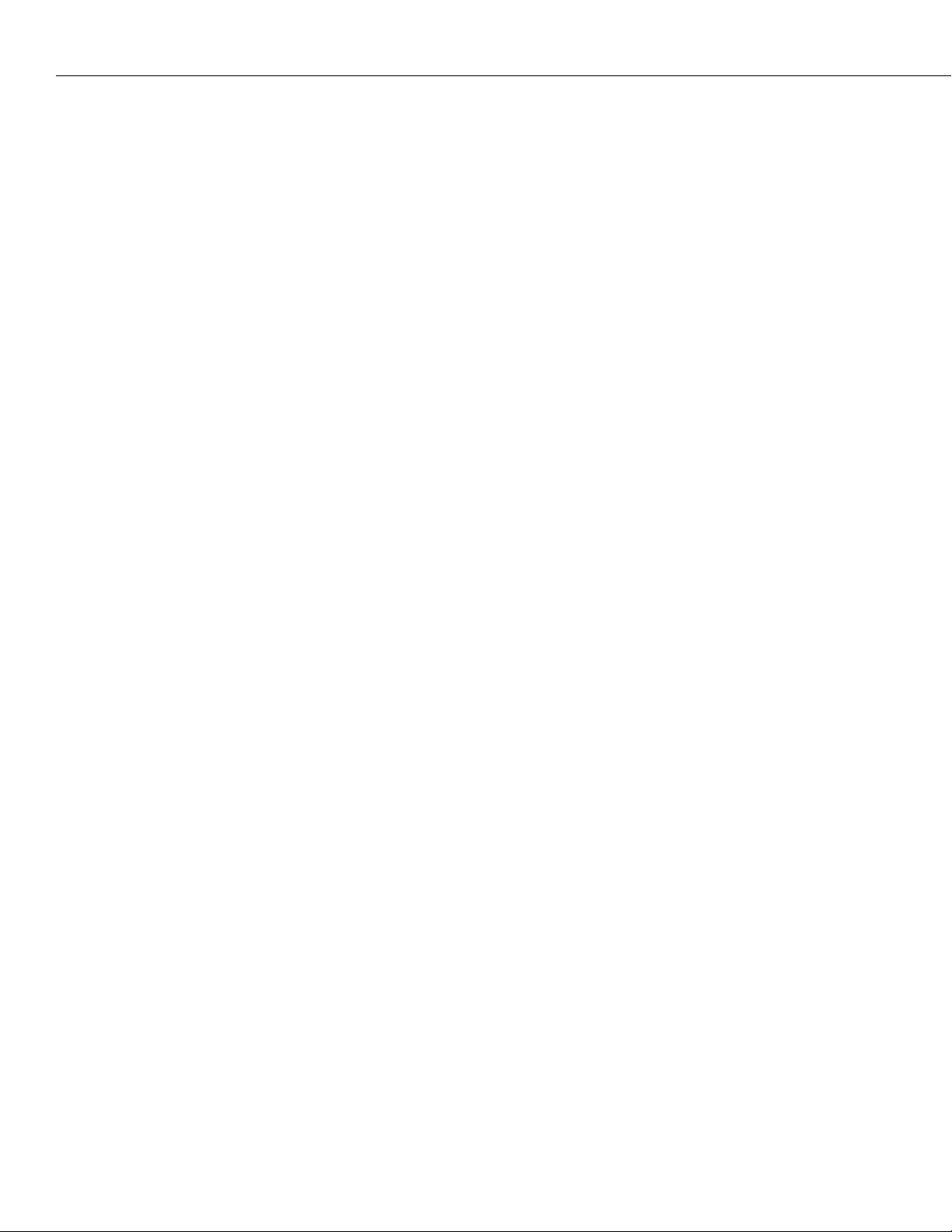
Table of Contents
Routing Between AutoTracker VLANs . . . . . . . . . . . . . . . . . . . . . . . . . . . . .22-15
Creating AutoTracker VLANs . . . . . . . . . . . . . . . . . . . . . . . . . . . . . . . . . . . . . . .22-16
Step A. Entering Basic VLAN Information . . . . . . . . . . . . . . . . . . . . . . . . . . .22-16
Step B. Defining and Configuring VLAN Policies . . . . . . . . . . . . . . . . . . . . . .22-18
Step C. Configuring the Virtual Router Port (Optional) . . . . . . . . . . . . . . . . .22-19
Modifying an AutoTracker VLAN . . . . . . . . . . . . . . . . . . . . . . . . . . . . . . . . . . . .22-24
Deleting an AutoTracker VLAN . . . . . . . . . . . . . . . . . . . . . . . . . . . . . . . . . .22-26
Viewing AutoTracker VLANs . . . . . . . . . . . . . . . . . . . . . . . . . . . . . . . . . . . . . . .22-27
Viewing Policy Configurations . . . . . . . . . . . . . . . . . . . . . . . . . . . . . . . . . . . . . .22-28
Viewing Virtual Ports’ VLAN Membership . . . . . . . . . . . . . . . . . . . . . . . . . . . . . .22-29
View VLAN Membership of MAC Devices . . . . . . . . . . . . . . . . . . . . . . . . . . . . . 22-30
Creating a VLAN for Banyan Vines Traffic . . . . . . . . . . . . . . . . . . . . . . . . . . . . . 22-31
23 Multicast VLANs
How Devices are Assigned to Multicast VLANs . . . . . . . . . . . . . . . . . . . . . . . 23-2
Multicast VLANs and Multicast Claiming . . . . . . . . . . . . . . . . . . . . . . . . . . . . 23-2
Frame Flooding in Multicast VLANs . . . . . . . . . . . . . . . . . . . . . . . . . . . . . . . 23-3
Creating Multicast VLANs . . . . . . . . . . . . . . . . . . . . . . . . . . . . . . . . . . . . . . . . . . 23-4
Step A. Entering Basic Information . . . . . . . . . . . . . . . . . . . . . . . . . . . . . . . . 23-5
Step B. Defining the Multicast Address . . . . . . . . . . . . . . . . . . . . . . . . . . . . . 23-6
Step C. Defining the Recipients of Multicast Traffic . . . . . . . . . . . . . . . . . . . . 23-7
Defining Recipients By Port . . . . . . . . . . . . . . . . . . . . . . . . . . . . . . . . . . 23-7
Defining Recipients By MAC Address . . . . . . . . . . . . . . . . . . . . . . . . . . . 23-8
Modifying Multicast VLANs . . . . . . . . . . . . . . . . . . . . . . . . . . . . . . . . . . . . . . . . 23-9
Deleting a Multicast VLAN . . . . . . . . . . . . . . . . . . . . . . . . . . . . . . . . . . . . . . 23-11
Modifying a Multicast Address Policy . . . . . . . . . . . . . . . . . . . . . . . . . . . . . . . . .23-12
Viewing Multicast VLANs . . . . . . . . . . . . . . . . . . . . . . . . . . . . . . . . . . . . . . . . . .23-13
Viewing Multicast VLAN Policies . . . . . . . . . . . . . . . . . . . . . . . . . . . . . . . . . . . .23-14
Viewing the Virtual Interface of Multicast VLANs . . . . . . . . . . . . . . . . . . . . . . . .23-15
. . . . . . . . . . . . . . . . . . . . . . . . . . . . . . . . . . . . . . . . . . . . . . 23-1
24 AutoTracker VLAN Application Examples
Application Example 1 . . . . . . . . . . . . . . . . . . . . . . . . . . . . . . . . . . . . . . . . . . . 24-2
VLAN
s Based on Logical Policies . . . . . . . . . . . . . . . . . . . . . . . . . . . . . . . . . . 24-2
. . . . . . . . . . . . . . . . . . . . . . 24-1
page xx
Application Example 2 . . . . . . . . . . . . . . . . . . . . . . . . . . . . . . . . . . . . . . . . . . . 24-4
VLANs in IPX Networks . . . . . . . . . . . . . . . . . . . . . . . . . . . . . . . . . . . . . . . . 24-4
IPX VLAN Assignment at Bootup . . . . . . . . . . . . . . . . . . . . . . . . . . . . . . . . . 24-5
Application Example 3 . . . . . . . . . . . . . . . . . . . . . . . . . . . . . . . . . . . . . . . . . . . 24-7
IPX Network Address VLANs and Translated Frames . . . . . . . . . . . . . . . . . . . 24-7
Application Example 4 . . . . . . . . . . . . . . . . . . . . . . . . . . . . . . . . . . . . . . . . . . . 24-8
Routing in
Application Example 5 . . . . . . . . . . . . . . . . . . . . . . . . . . . . . . . . . . . . . . . . . . .24-10
Traversing a Backbone . . . . . . . . . . . . . . . . . . . . . . . . . . . . . . . . . . . . . . . .24-10
IPX
Networks . . . . . . . . . . . . . . . . . . . . . . . . . . . . . . . . . . . . . . . 24-8
Page 21
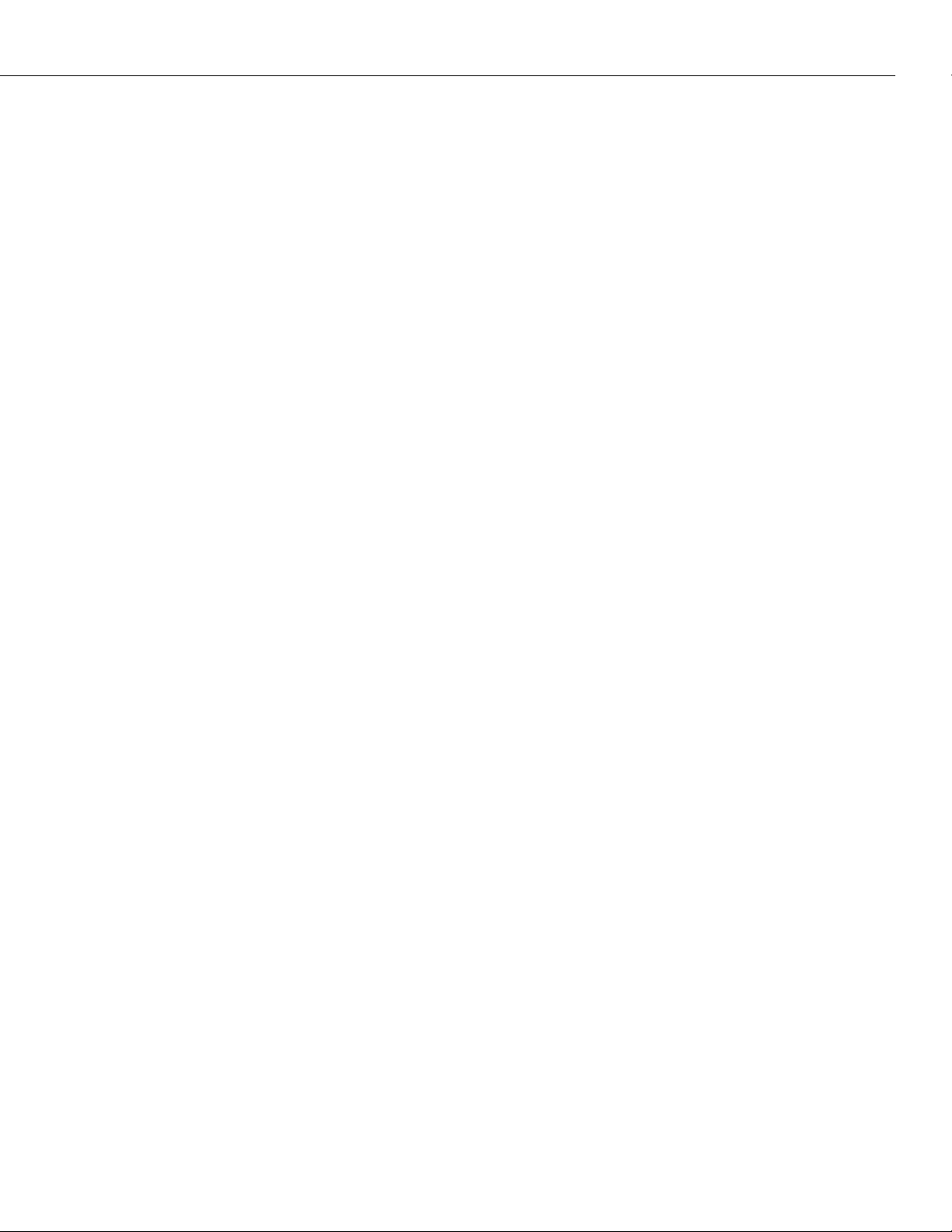
Table of Contents
25 IP Routing
Introduction . . . . . . . . . . . . . . . . . . . . . . . . . . . . . . . . . . . . . . . . . . . . . . . . . . . 25-1
IP Routing Overview . . . . . . . . . . . . . . . . . . . . . . . . . . . . . . . . . . . . . . . . . . . . . 25-2
Routing Protocols . . . . . . . . . . . . . . . . . . . . . . . . . . . . . . . . . . . . . . . . . . . . 25-2
Transport Protocols . . . . . . . . . . . . . . . . . . . . . . . . . . . . . . . . . . . . . . . . . . . 25-3
Application-Layer Protocols . . . . . . . . . . . . . . . . . . . . . . . . . . . . . . . . . . . . . 25-3
Additional IP Protocols . . . . . . . . . . . . . . . . . . . . . . . . . . . . . . . . . . . . . . . . 25-3
Setting Up IP Routing on the Switch . . . . . . . . . . . . . . . . . . . . . . . . . . . . . . . . . 25-4
The Networking Menu . . . . . . . . . . . . . . . . . . . . . . . . . . . . . . . . . . . . . . . . . . . 25-6
The IP Submenu . . . . . . . . . . . . . . . . . . . . . . . . . . . . . . . . . . . . . . . . . . . . . . . . 25-7
Viewing the Address Translation (ARP) Table . . . . . . . . . . . . . . . . . . . . . . . . . . . 25-8
Displaying All Entries in the ARP Table . . . . . . . . . . . . . . . . . . . . . . . . . 25-8
Adding Entries to the ARP Table . . . . . . . . . . . . . . . . . . . . . . . . . . . . . . . 25-9
Deleting Entries from the ARP Table . . . . . . . . . . . . . . . . . . . . . . . . . . . . 25-10
Flushing Temporary Entries from the ARP Table . . . . . . . . . . . . . . . . . . . 25-10
Finding a Specific IP Address in the ARP Table . . . . . . . . . . . . . . . . . . . .25-10
Finding a Specific MAC Address in the ARP Table . . . . . . . . . . . . . . . . . .25-11
Viewing IP Statistics and Errors . . . . . . . . . . . . . . . . . . . . . . . . . . . . . . . . . . . . .25-12
Viewing the IP Forwarding Table . . . . . . . . . . . . . . . . . . . . . . . . . . . . . . . . . . . .25-15
. . . . . . . . . . . . . . . . . . . . . . . . . . . . . . . . . . . . . . . . . . . . . . . . . . . 25-1
Adding an IP Static Route . . . . . . . . . . . . . . . . . . . . . . . . . . . . . . . . . . . . . . . . .25-17
Removing an IP Static Route . . . . . . . . . . . . . . . . . . . . . . . . . . . . . . . . . . . . . . .25-19
Viewing ICMP Statistics and Errors . . . . . . . . . . . . . . . . . . . . . . . . . . . . . . . . . . .25-20
Using the PING Command . . . . . . . . . . . . . . . . . . . . . . . . . . . . . . . . . . . . . . . .25-22
Viewing UDP Statistics and Errors . . . . . . . . . . . . . . . . . . . . . . . . . . . . . . . . . . .25-24
Viewing the UDP Listener Table . . . . . . . . . . . . . . . . . . . . . . . . . . . . . . . . . . . .25-25
Viewing RIP Statistics and Errors . . . . . . . . . . . . . . . . . . . . . . . . . . . . . . . . . . . .25-26
Viewing TCP Statistics . . . . . . . . . . . . . . . . . . . . . . . . . . . . . . . . . . . . . . . . . . . .25-27
Viewing the TCP Connection Table . . . . . . . . . . . . . . . . . . . . . . . . . . . . . . . . . .25-29
Using the TELNET Command . . . . . . . . . . . . . . . . . . . . . . . . . . . . . . . . . . . . . . 25-30
Cancelling a Telnet request . . . . . . . . . . . . . . . . . . . . . . . . . . . . . . . . . . . . . 25-30
Tracing an IP Route . . . . . . . . . . . . . . . . . . . . . . . . . . . . . . . . . . . . . . . . . . . . . 25-31
Flushing the RIP Routing Tables . . . . . . . . . . . . . . . . . . . . . . . . . . . . . . . . . . . .25-32
Configuring IP RIP Filters . . . . . . . . . . . . . . . . . . . . . . . . . . . . . . . . . . . . . . . . .25-33
Adding a “Global” IP RIP Filter . . . . . . . . . . . . . . . . . . . . . . . . . . . . . . . .25-33
Adding an IP RIP Filter For a Specific Group or VLAN . . . . . . . . . . . . . . . 25-34
IP RIP Filter Precedence . . . . . . . . . . . . . . . . . . . . . . . . . . . . . . . . . . . . . . . 25-35
Deleting IP RIP Filters . . . . . . . . . . . . . . . . . . . . . . . . . . . . . . . . . . . . . . . . .25-36
page xxi
Page 22
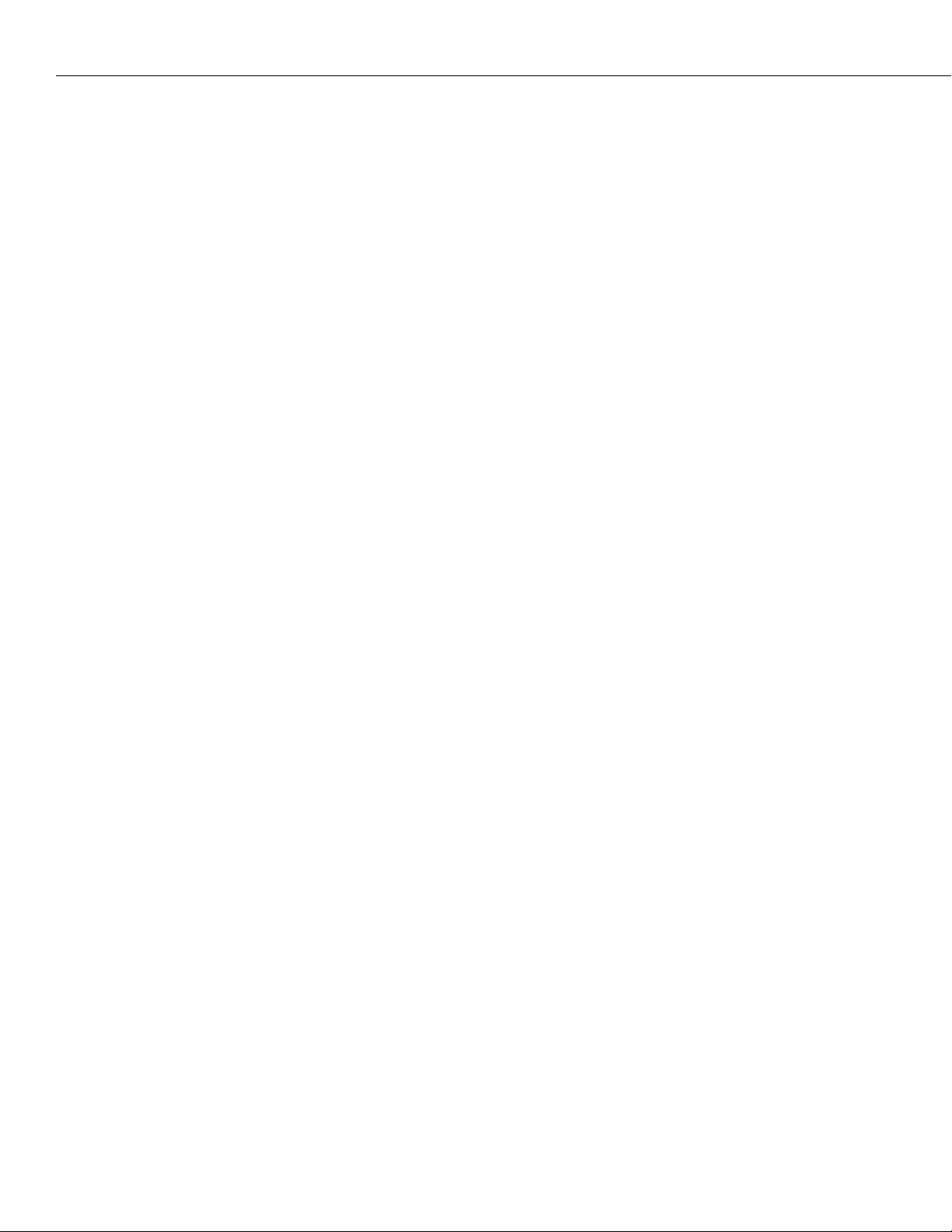
Table of Contents
Displaying IP RIP Filters . . . . . . . . . . . . . . . . . . . . . . . . . . . . . . . . . . . . . . .25-37
Displaying a List of All IP RIP Filters . . . . . . . . . . . . . . . . . . . . . . . . . . . .25-37
Displaying a List of “Global” IP RIP Filters . . . . . . . . . . . . . . . . . . . . . . .25-38
Displaying a List of Specific IP RIP Filters . . . . . . . . . . . . . . . . . . . . . . . .25-38
Viewing the IP-to-MAC Address Table . . . . . . . . . . . . . . . . . . . . . . . . . . . . . . . .25-39
Displaying All Entries in the IP-to-MAC Table . . . . . . . . . . . . . . . . . . . . .25-39
Displaying Information for a Specific IP Address . . . . . . . . . . . . . . . . . . .25-40
Flushing Entries from the Table . . . . . . . . . . . . . . . . . . . . . . . . . . . . . . .25-40
Enabling/Disabling Directed Broadcasts . . . . . . . . . . . . . . . . . . . . . . . . . . . . . . . 25-41
Path MTU Discovery . . . . . . . . . . . . . . . . . . . . . . . . . . . . . . . . . . . . . . . . . . . . .25-42
26 UDP Forwarding
UDP Relay and RIF Stripping . . . . . . . . . . . . . . . . . . . . . . . . . . . . . . . . . . . . 26-1
UDP Relay Hardware/Software Support . . . . . . . . . . . . . . . . . . . . . . . . . . . . 26-2
UDP Relay Configuration Screen . . . . . . . . . . . . . . . . . . . . . . . . . . . . . . . . . . . . 26-3
BOOTP/DHCP Relay . . . . . . . . . . . . . . . . . . . . . . . . . . . . . . . . . . . . . . . . . . . . . 26-4
Overview of DHCP . . . . . . . . . . . . . . . . . . . . . . . . . . . . . . . . . . . . . . . . . . . 26-4
DHCP and the OmniS/R . . . . . . . . . . . . . . . . . . . . . . . . . . . . . . . . . . . . . . . 26-4
BOOTP/DHCP Relay and Source Routing . . . . . . . . . . . . . . . . . . . . . . . . . . . 26-5
BOOTP/DHCP Relay and Authentication . . . . . . . . . . . . . . . . . . . . . . . . . . . 26-5
External BOOTP Relay . . . . . . . . . . . . . . . . . . . . . . . . . . . . . . . . . . . . . . . . 26-6
Internal BOOTP/DHCP Relay . . . . . . . . . . . . . . . . . . . . . . . . . . . . . . . . . . . . 26-7
Example 1 . . . . . . . . . . . . . . . . . . . . . . . . . . . . . . . . . . . . . . . . . . . . . . . 26-7
Example 2 . . . . . . . . . . . . . . . . . . . . . . . . . . . . . . . . . . . . . . . . . . . . . . . 26-8
Enabling BOOTP/DHCP Relay . . . . . . . . . . . . . . . . . . . . . . . . . . . . . . . . . . . 26-9
Configuring BOOTP/DHCP Relay Parameters . . . . . . . . . . . . . . . . . . . . .26-10
NetBIOS Relays . . . . . . . . . . . . . . . . . . . . . . . . . . . . . . . . . . . . . . . . . . . . . . . . . 26-11
Overview of NetBIOS . . . . . . . . . . . . . . . . . . . . . . . . . . . . . . . . . . . . . . . . .26-11
NetBIOS Relay Application . . . . . . . . . . . . . . . . . . . . . . . . . . . . . . . . . . . . .26-12
Configuring NBNS Relay . . . . . . . . . . . . . . . . . . . . . . . . . . . . . . . . . . . . . . .26-13
Next-Hop Addresses for NBNS . . . . . . . . . . . . . . . . . . . . . . . . . . . . . . . .26-14
Forwarding VLANs for NBNS Relay . . . . . . . . . . . . . . . . . . . . . . . . . . . . .26-15
Configuring NBDD Relay . . . . . . . . . . . . . . . . . . . . . . . . . . . . . . . . . . . . . . .26-16
Next-Hop Addresses for NBDD . . . . . . . . . . . . . . . . . . . . . . . . . . . . . . .26-17
Forwarding VLANs for NBDD Relay . . . . . . . . . . . . . . . . . . . . . . . . . . . .26-18
. . . . . . . . . . . . . . . . . . . . . . . . . . . . . . . . . . . . . . . . . . . . . . 26-1
page xxii
Generic Service UDP Relay . . . . . . . . . . . . . . . . . . . . . . . . . . . . . . . . . . . . . . . .26-19
Generic Services Menu . . . . . . . . . . . . . . . . . . . . . . . . . . . . . . . . . . . . . . . .26-19
Adding a Generic Service . . . . . . . . . . . . . . . . . . . . . . . . . . . . . . . . . . . . . . .26-19
Modifying a Generic Service . . . . . . . . . . . . . . . . . . . . . . . . . . . . . . . . . . . .26-21
Deleting a Generic Service . . . . . . . . . . . . . . . . . . . . . . . . . . . . . . . . . . . . . .26-22
Viewing UDP Relay Statistics . . . . . . . . . . . . . . . . . . . . . . . . . . . . . . . . . . . . . . .26-23
Page 23
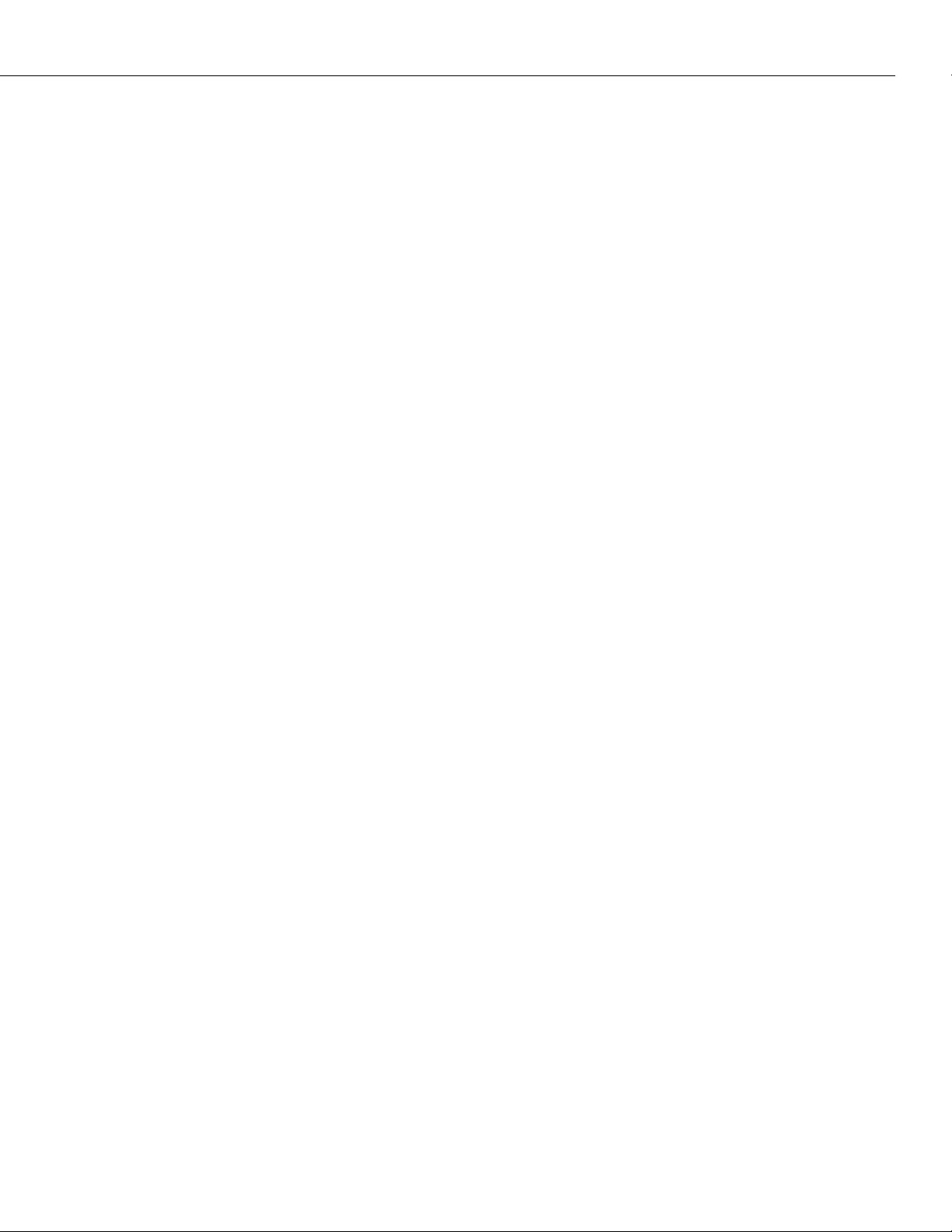
Table of Contents
27 IPX Routing
Introduction . . . . . . . . . . . . . . . . . . . . . . . . . . . . . . . . . . . . . . . . . . . . . . . . . . . 27-1
IPX Routing Overview . . . . . . . . . . . . . . . . . . . . . . . . . . . . . . . . . . . . . . . . . 27-2
IPX Protocols . . . . . . . . . . . . . . . . . . . . . . . . . . . . . . . . . . . . . . . . . . . . . 27-2
Setting Up IPX Routing on the Switch . . . . . . . . . . . . . . . . . . . . . . . . . . . . . 27-3
The IPX Submenu . . . . . . . . . . . . . . . . . . . . . . . . . . . . . . . . . . . . . . . . . . . . . . . 27-4
Viewing the IPX Routing Table . . . . . . . . . . . . . . . . . . . . . . . . . . . . . . . . . . . . . 27-5
Displaying All Entries in the IPX Routing Table . . . . . . . . . . . . . . . . . . . . . . 27-5
Using IPXR with Frame Relay or ISDN Boards . . . . . . . . . . . . . . . . . . . . 27-6
Displaying a List of Specific IPX Routes . . . . . . . . . . . . . . . . . . . . . . . . . . . . 27-7
Viewing IPX Statistics . . . . . . . . . . . . . . . . . . . . . . . . . . . . . . . . . . . . . . . . . . . . 27-8
Viewing the IPX SAP Bindery . . . . . . . . . . . . . . . . . . . . . . . . . . . . . . . . . . . . . . 27-10
Using IPXSAP with Frame Relay or ISDN Boards . . . . . . . . . . . . . . . . . . . 27-11
Displaying a List of Specific SAP Servers . . . . . . . . . . . . . . . . . . . . . . . . .27-11
Adding an IPX Static Route . . . . . . . . . . . . . . . . . . . . . . . . . . . . . . . . . . . . . . . .27-12
Removing an IPX Static Route . . . . . . . . . . . . . . . . . . . . . . . . . . . . . . . . . . . . . .27-13
Turning the IPX Router Complex On and Off . . . . . . . . . . . . . . . . . . . . . . . . . . .27-14
Flushing the IPX RIP/SAP Tables . . . . . . . . . . . . . . . . . . . . . . . . . . . . . . . . . . . . 27-15
. . . . . . . . . . . . . . . . . . . . . . . . . . . . . . . . . . . . . . . . . . . . . . . . . . 27-1
Using the IPXPING Command . . . . . . . . . . . . . . . . . . . . . . . . . . . . . . . . . . . . . .27-16
Configuring IPX RIP/SAP Filtering . . . . . . . . . . . . . . . . . . . . . . . . . . . . . . . . . . .27-18
Adding a “Global” IPX RIP/SAP Filter . . . . . . . . . . . . . . . . . . . . . . . . . .27-19
Adding an IPX RIP/SAP Filter for a Specific Group or VLAN . . . . . . . . . .27-20
Deleting an IPX RIP/SAP Filter . . . . . . . . . . . . . . . . . . . . . . . . . . . . . . . . . . .27-22
Displaying IPX RIP/SAP Filters . . . . . . . . . . . . . . . . . . . . . . . . . . . . . . . . . . .27-23
Displaying a List of All IPX Filters . . . . . . . . . . . . . . . . . . . . . . . . . . . . . . 27-23
Displaying a List of “Global” IPX Filters . . . . . . . . . . . . . . . . . . . . . . . . .27-24
Displaying a List of Specific IPX Filters . . . . . . . . . . . . . . . . . . . . . . . . . .27-24
IPX RIP/SAP Filter Precedence . . . . . . . . . . . . . . . . . . . . . . . . . . . . . . . . . . .27-25
Configuring IPX Serialization Packet Filtering . . . . . . . . . . . . . . . . . . . . . . . . . . .27-26
Enabling IPX Serialization Filtering . . . . . . . . . . . . . . . . . . . . . . . . . . . . .27-26
Disabling IPX Serialization Filtering . . . . . . . . . . . . . . . . . . . . . . . . . . . .27-27
Configuring IPX Watchdog Spoofing . . . . . . . . . . . . . . . . . . . . . . . . . . . . . . . . .27-28
Enabling IPX Watchdog Spoofing . . . . . . . . . . . . . . . . . . . . . . . . . . . . . . 27-28
Disabling IPX Watchdog Spoofing . . . . . . . . . . . . . . . . . . . . . . . . . . . . .27-29
Configuring SPX Keepalive Spoofing . . . . . . . . . . . . . . . . . . . . . . . . . . . . . . . . .27-30
Enabling SPX Keepalive Spoofing . . . . . . . . . . . . . . . . . . . . . . . . . . . . . .27-30
Disabling SPX Keepalive Spoofing . . . . . . . . . . . . . . . . . . . . . . . . . . . . . 27-31
Controlling IPX Type 20 Packet Forwarding . . . . . . . . . . . . . . . . . . . . . . . . . . . .27-32
Configuring NetWare to Minimize WAN Connections . . . . . . . . . . . . . . . . . . . . .27-33
Configuring RIP and SAP Timers . . . . . . . . . . . . . . . . . . . . . . . . . . . . . . . . . . . .27-35
Adding a RIP and SAP Timer . . . . . . . . . . . . . . . . . . . . . . . . . . . . . . . . . . . .27-35
Viewing RIP and SAP Timers . . . . . . . . . . . . . . . . . . . . . . . . . . . . . . . . . . . .27-36
page xxiii
Page 24
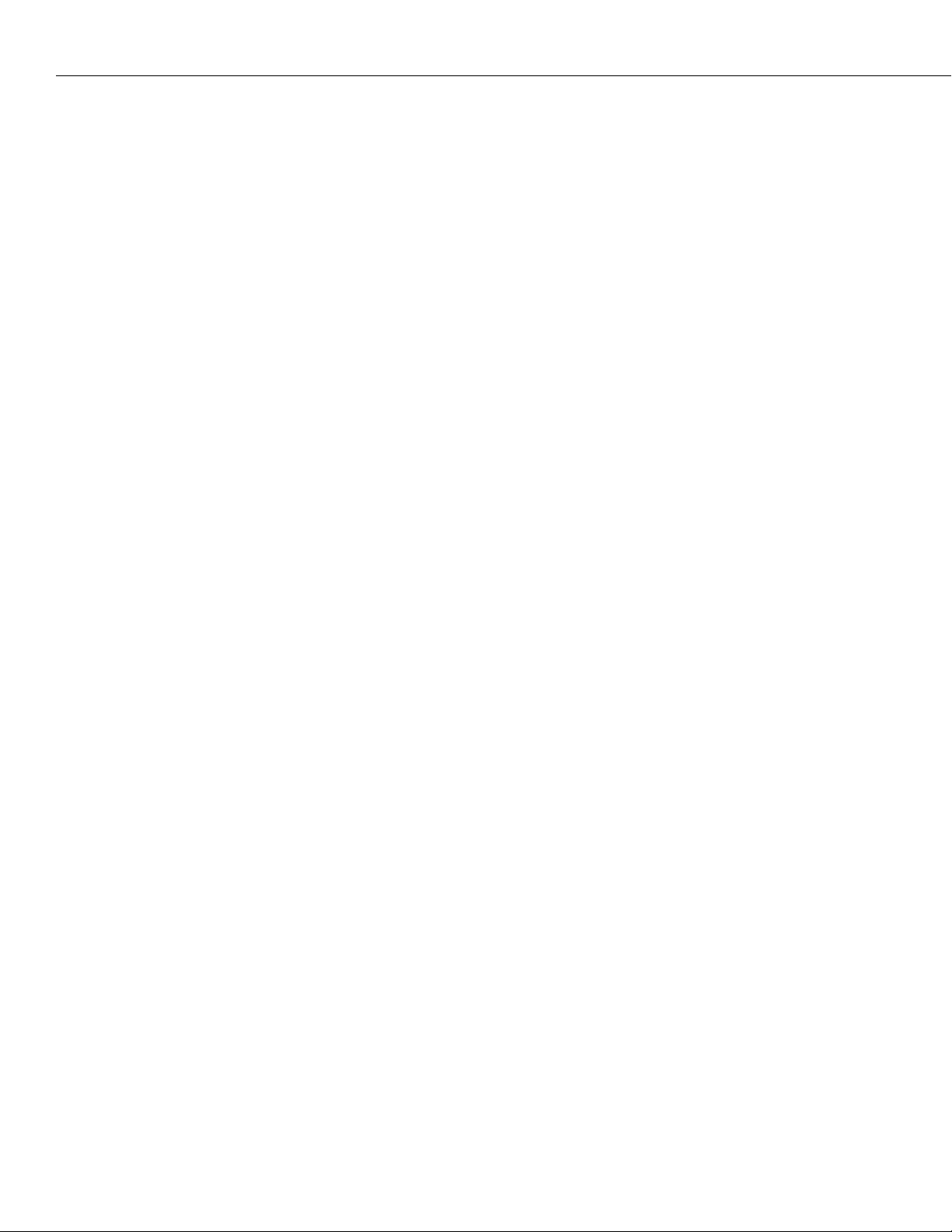
Table of Contents
Configuring Extended RIP and SAP Packets . . . . . . . . . . . . . . . . . . . . . . . . . . . .27-37
Enabling or Disabling Extended RIP and SAP Packets . . . . . . . . . . . . . . . . . .27-37
Viewing the Current Status of Extended Packets . . . . . . . . . . . . . . . . . . . . . . 27-37
Configuring an IPX Default Route . . . . . . . . . . . . . . . . . . . . . . . . . . . . . . . . . . .27-38
Adding an IPX Default Route . . . . . . . . . . . . . . . . . . . . . . . . . . . . . . . . . . . .27-38
Viewing the Status of an IPX Default Route . . . . . . . . . . . . . . . . . . . . . . . . .27-38
Disabling an IPX Default Route . . . . . . . . . . . . . . . . . . . . . . . . . . . . . . . . . . 27-38
28 Managing WAN Switching Modules
Introduction . . . . . . . . . . . . . . . . . . . . . . . . . . . . . . . . . . . . . . . . . . . . . . . . . . . 28-1
Type of Service (ToS) . . . . . . . . . . . . . . . . . . . . . . . . . . . . . . . . . . . . . . . . . 28-2
ToS and QoS Interaction . . . . . . . . . . . . . . . . . . . . . . . . . . . . . . . . . . . . 28-4
DTR Dial Backup . . . . . . . . . . . . . . . . . . . . . . . . . . . . . . . . . . . . . . . . . . . . 28-5
Supported Physical Interfaces . . . . . . . . . . . . . . . . . . . . . . . . . . . . . . . . . . . . . . 28-6
Universal Serial Port . . . . . . . . . . . . . . . . . . . . . . . . . . . . . . . . . . . . . . . . . . 28-6
ISDN Basic Rate Interface Port . . . . . . . . . . . . . . . . . . . . . . . . . . . . . . . . . . . 28-6
Fractional T1 Port . . . . . . . . . . . . . . . . . . . . . . . . . . . . . . . . . . . . . . . . . . . . 28-6
Fractional E1 Port . . . . . . . . . . . . . . . . . . . . . . . . . . . . . . . . . . . . . . . . . . . . 28-6
Supported Protocols . . . . . . . . . . . . . . . . . . . . . . . . . . . . . . . . . . . . . . . . . . . . . 28-7
Application Examples . . . . . . . . . . . . . . . . . . . . . . . . . . . . . . . . . . . . . . . . . . . . 28-7
Frame Relay WSX Using Serial Ports . . . . . . . . . . . . . . . . . . . . . . . . . . . . . . . 28-7
Back-to-Back WSX Using T1 Ports . . . . . . . . . . . . . . . . . . . . . . . . . . . . . . . . 28-8
Combined Frame Relay with ISDN Backup . . . . . . . . . . . . . . . . . . . . . . . . . . 28-9
Omni Switch/Router WAN Modules . . . . . . . . . . . . . . . . . . . . . . . . . . . . . . . . . .28-10
Cable Interfaces for Universal Serial Ports . . . . . . . . . . . . . . . . . . . . . . . . . . . . .28-11
DTE/DCE Type and Transmit/Receive Pins . . . . . . . . . . . . . . . . . . . . . . . . . . 28-11
Data Compression . . . . . . . . . . . . . . . . . . . . . . . . . . . . . . . . . . . . . . . . . . . . . . . 28-12
. . . . . . . . . . . . . . . . . . . . . . . . . . . . 28-1
page xxiv
Loopback Detection . . . . . . . . . . . . . . . . . . . . . . . . . . . . . . . . . . . . . . . . . . . . .28-13
The WAN Port Software Menu . . . . . . . . . . . . . . . . . . . . . . . . . . . . . . . . . . . . . .28-14
Setting Configuration Parameters . . . . . . . . . . . . . . . . . . . . . . . . . . . . . . . . .28-14
Modifying a Port . . . . . . . . . . . . . . . . . . . . . . . . . . . . . . . . . . . . . . . . . . . . .28-14
Serial Port Example . . . . . . . . . . . . . . . . . . . . . . . . . . . . . . . . . . . . . . . .28-15
ISDN-BRI Port Example . . . . . . . . . . . . . . . . . . . . . . . . . . . . . . . . . . . . .28-21
Fractional T1 Port Example . . . . . . . . . . . . . . . . . . . . . . . . . . . . . . . . . .28-24
Viewing Configuration Parameters for the WSX . . . . . . . . . . . . . . . . . . . . . . 28-27
Viewing Parameters for all Submodules in the Chassis . . . . . . . . . . . . . . .28-27
Viewing Parameters for all Ports in a Single Submodule . . . . . . . . . . . . .28-28
Viewing Port Parameters . . . . . . . . . . . . . . . . . . . . . . . . . . . . . . . . . . . . 28-29
Deleting Ports . . . . . . . . . . . . . . . . . . . . . . . . . . . . . . . . . . . . . . . . . . . . . . .28-37
Obtaining Status and Statistical Information . . . . . . . . . . . . . . . . . . . . . . . . .28-38
Obtaining Information on All Boards in a Switch . . . . . . . . . . . . . . . . . .28-38
Obtaining Information on the Ports for a Single WSX Board . . . . . . . . . .28-40
Viewing Information on a Single Port . . . . . . . . . . . . . . . . . . . . . . . . . . .28-42
Configuring 31 Timeslots on a WAN E1 Port . . . . . . . . . . . . . . . . . . . . . . . . . 28-45
Page 25
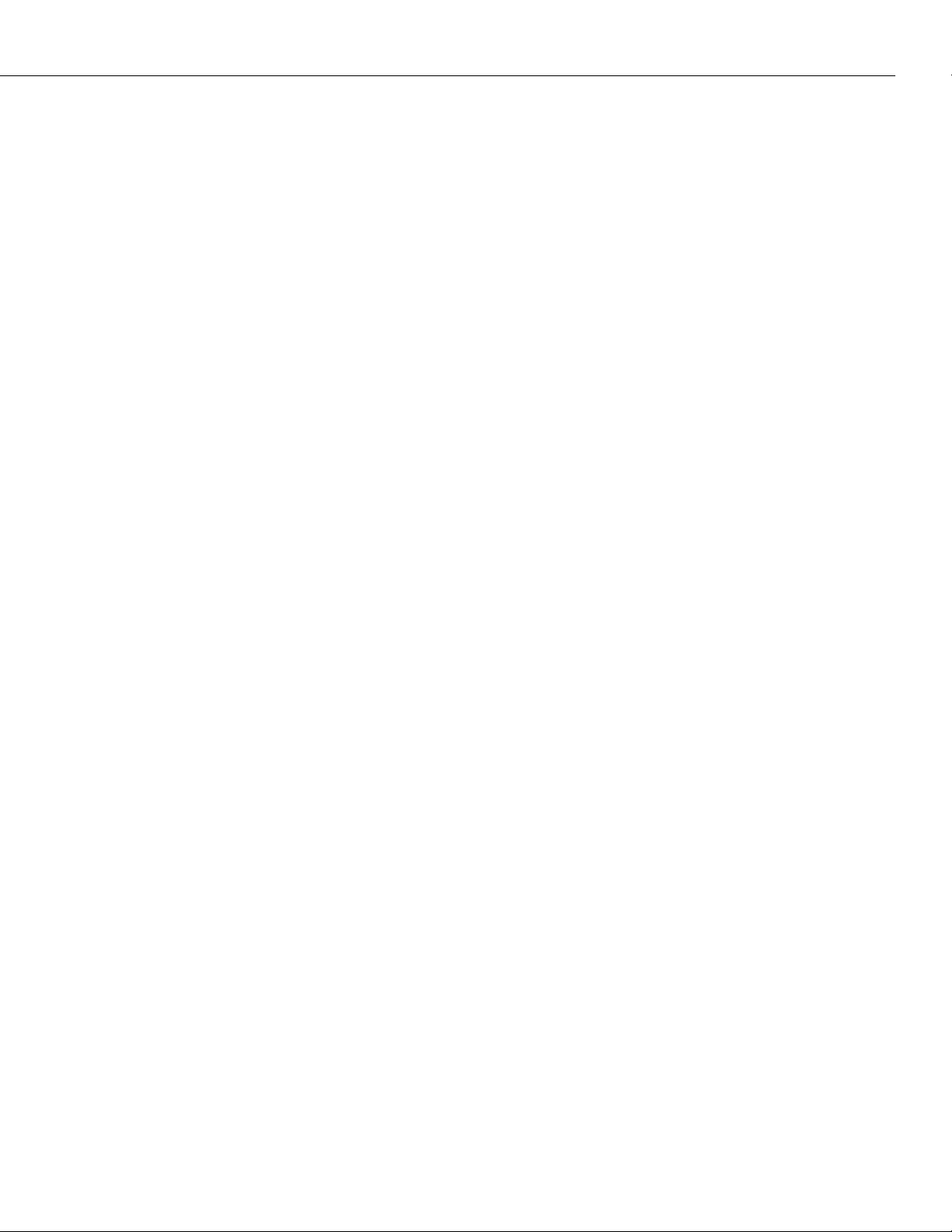
Table of Contents
29 Managing Frame Relay
Back-to-Back Frame Relay Configurations . . . . . . . . . . . . . . . . . . . . . . . . . . 29-3
Universal Serial Port Cable Interfaces . . . . . . . . . . . . . . . . . . . . . . . . . . . . . . . . . 29-4
“Physical” and “Logical” Devices . . . . . . . . . . . . . . . . . . . . . . . . . . . . . . . 29-4
Compression . . . . . . . . . . . . . . . . . . . . . . . . . . . . . . . . . . . . . . . . . . . . . . . . . . . 29-5
Virtual Circuits and DLCIs . . . . . . . . . . . . . . . . . . . . . . . . . . . . . . . . . . . . . . . . . 29-6
WSX Self-Configuration and Virtual Circuits . . . . . . . . . . . . . . . . . . . . . . . . . . . . 29-7
Congestion Control . . . . . . . . . . . . . . . . . . . . . . . . . . . . . . . . . . . . . . . . . . . . . . 29-8
Regulation Parameters . . . . . . . . . . . . . . . . . . . . . . . . . . . . . . . . . . . . . . 29-8
Discard Eligibility (DE) Flag . . . . . . . . . . . . . . . . . . . . . . . . . . . . . . . . . . 29-9
Interaction Among Congestion Parameters . . . . . . . . . . . . . . . . . . . . . . . 29-9
Notification By BECN . . . . . . . . . . . . . . . . . . . . . . . . . . . . . . . . . . . . . . . 29-11
Notification By FECN . . . . . . . . . . . . . . . . . . . . . . . . . . . . . . . . . . . . . . .29-12
Frame Formats Supported . . . . . . . . . . . . . . . . . . . . . . . . . . . . . . . . . . . . . . . . .29-13
Bridging Services . . . . . . . . . . . . . . . . . . . . . . . . . . . . . . . . . . . . . . . . . . . . . . .29-14
Frame Relay IP Routing . . . . . . . . . . . . . . . . . . . . . . . . . . . . . . . . . . . . . . . . . . .29-15
The Frame Relay Subnet and “Split Horizon” . . . . . . . . . . . . . . . . . . . . .29-16
Frame Relay IPX Routing . . . . . . . . . . . . . . . . . . . . . . . . . . . . . . . . . . . . . . . . . .29-18
. . . . . . . . . . . . . . . . . . . . . . . . . . . . . . . . . . . . . . . 29-1
Trunking . . . . . . . . . . . . . . . . . . . . . . . . . . . . . . . . . . . . . . . . . . . . . . . . . . . . . 29-19
Frame Relay Fragmentation Interleaving . . . . . . . . . . . . . . . . . . . . . . . . . . . . . . .29-20
The Frame Relay Software Menu . . . . . . . . . . . . . . . . . . . . . . . . . . . . . . . . . . . .29-21
Setting Configuration Parameters . . . . . . . . . . . . . . . . . . . . . . . . . . . . . . . . . . . .29-22
Modifying a Port . . . . . . . . . . . . . . . . . . . . . . . . . . . . . . . . . . . . . . . . . .29-22
Modifying a Virtual Circuit . . . . . . . . . . . . . . . . . . . . . . . . . . . . . . . . . . .29-29
Adding a Virtual Circuit . . . . . . . . . . . . . . . . . . . . . . . . . . . . . . . . . . . . . . . . . . .29-32
Viewing Configuration Parameters for the WSX . . . . . . . . . . . . . . . . . . . . . . . . .29-33
Viewing Parameters for all WSXs in the Chassis . . . . . . . . . . . . . . . . . . .29-33
Viewing Port Parameters . . . . . . . . . . . . . . . . . . . . . . . . . . . . . . . . . . . . 29-34
Viewing Virtual Circuit Parameters . . . . . . . . . . . . . . . . . . . . . . . . . . . . .29-35
Deleting Ports and Virtual Circuits . . . . . . . . . . . . . . . . . . . . . . . . . . . . . . . . . . .29-36
Deleting a Virtual Circuit . . . . . . . . . . . . . . . . . . . . . . . . . . . . . . . . . . . .29-36
Deleting a Port and Its Virtual Circuits . . . . . . . . . . . . . . . . . . . . . . . . . .29-37
Obtaining Status and Statistical Information . . . . . . . . . . . . . . . . . . . . . . . . . . . .29-38
Information on All Boards in a Switch . . . . . . . . . . . . . . . . . . . . . . . . . .29-38
Information on the Ports for One WSX Board . . . . . . . . . . . . . . . . . . . . .29-42
Information on One Port . . . . . . . . . . . . . . . . . . . . . . . . . . . . . . . . . . . .29-43
Information on One Virtual Circuit . . . . . . . . . . . . . . . . . . . . . . . . . . . . .29-51
Resetting Statistics Counters . . . . . . . . . . . . . . . . . . . . . . . . . . . . . . . . . . . . . . . .29-54
Resetting Statistics for a WSX Board . . . . . . . . . . . . . . . . . . . . . . . . . . . .29-54
Resetting Statistics for a WSX Port . . . . . . . . . . . . . . . . . . . . . . . . . . . . . .29-54
Resetting Statistics for a Virtual Circuit (DLCI) . . . . . . . . . . . . . . . . . . . . .29-54
page xxv
Page 26
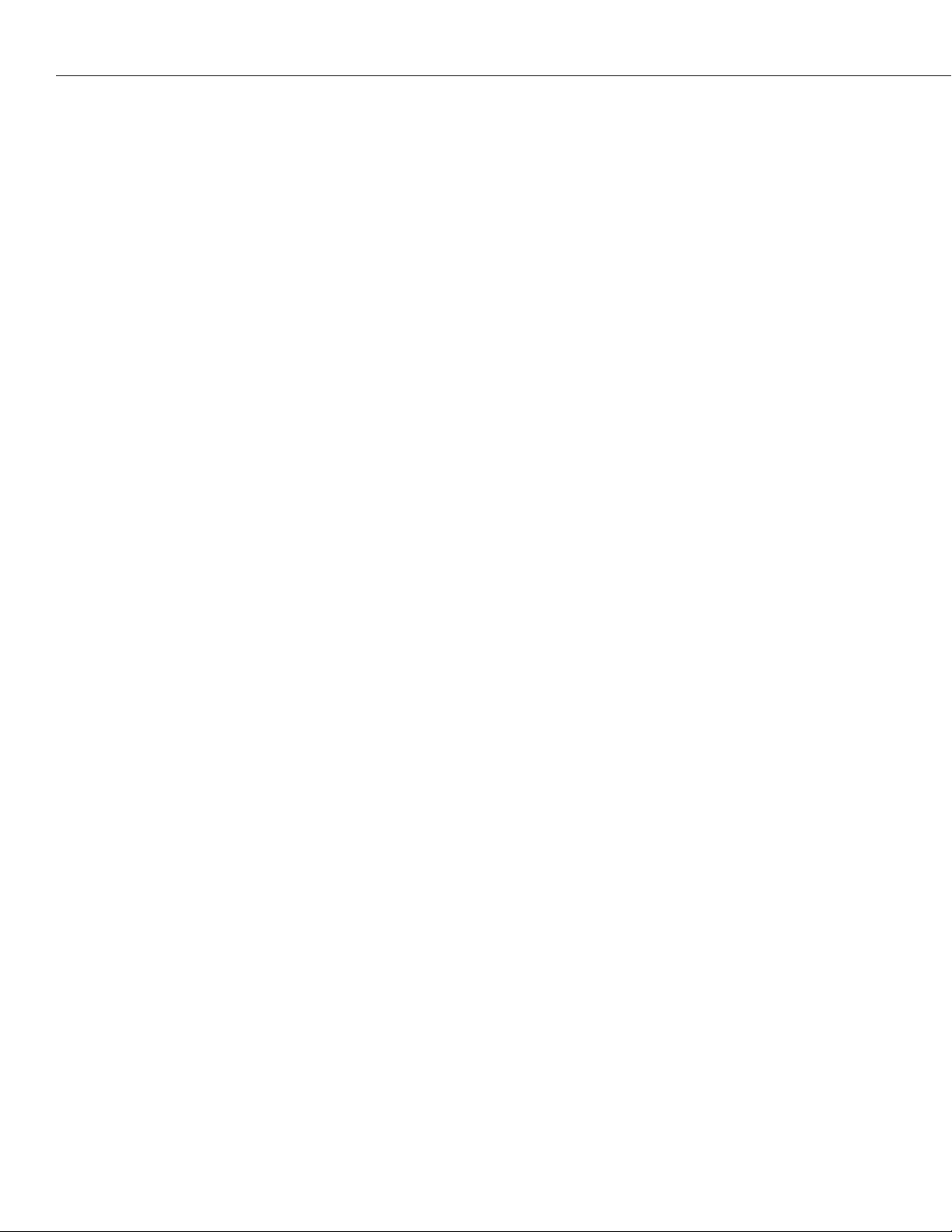
Table of Contents
Managing Frame Relay Services . . . . . . . . . . . . . . . . . . . . . . . . . . . . . . . . . . . . .29-55
Configuring a Bridging Service . . . . . . . . . . . . . . . . . . . . . . . . . . . . . . . . . . . . . 29-57
Configuring a WAN Routing Service . . . . . . . . . . . . . . . . . . . . . . . . . . . . . . . . . .29-59
Step 1. Set Up a Frame Relay Routing Group . . . . . . . . . . . . . . . . . . . . .29-59
Step 2. Set Up a Frame Relay Routing Service . . . . . . . . . . . . . . . . . . . . . 29-60
Configuring a Trunking Service . . . . . . . . . . . . . . . . . . . . . . . . . . . . . . . . . . . . .29-62
Viewing Frame Relay Services . . . . . . . . . . . . . . . . . . . . . . . . . . . . . . . . . . . . . .29-64
Modifying a Frame Relay Service . . . . . . . . . . . . . . . . . . . . . . . . . . . . . . . . . . . . 29-65
Deleting a Frame Relay Service . . . . . . . . . . . . . . . . . . . . . . . . . . . . . . . . . . . . .29-66
30 Point-to-Point Protocol
PPP Connection Phases . . . . . . . . . . . . . . . . . . . . . . . . . . . . . . . . . . . . . . . . 30-1
Data Compression . . . . . . . . . . . . . . . . . . . . . . . . . . . . . . . . . . . . . . . . . . . . 30-2
Multi-Link PPP . . . . . . . . . . . . . . . . . . . . . . . . . . . . . . . . . . . . . . . . . . . . . . 30-2
Multilink Modes of Operation . . . . . . . . . . . . . . . . . . . . . . . . . . . . . . . . . 30-3
PPP Fragmentation Interleaving . . . . . . . . . . . . . . . . . . . . . . . . . . . . . . . . . . 30-3
Overview of PPP Configuration Procedures . . . . . . . . . . . . . . . . . . . . . . . . . 30-4
The PPP Submenu . . . . . . . . . . . . . . . . . . . . . . . . . . . . . . . . . . . . . . . . . . . . . . 30-6
PPP Configuration Overview . . . . . . . . . . . . . . . . . . . . . . . . . . . . . . . . . 30-6
Setting Global PPP Parameters . . . . . . . . . . . . . . . . . . . . . . . . . . . . . . . . . . . . . . 30-7
Adding a PPP Entity . . . . . . . . . . . . . . . . . . . . . . . . . . . . . . . . . . . . . . . . . . . . . 30-9
Modifying a PPP Entity . . . . . . . . . . . . . . . . . . . . . . . . . . . . . . . . . . . . . . . . . . .30-15
Viewing PPP Entity Configurations . . . . . . . . . . . . . . . . . . . . . . . . . . . . . . . . . . .30-16
Displaying the Configuration of All PPP Entities . . . . . . . . . . . . . . . . . . .30-16
Displaying the Configuration of a Specific PPP Entity . . . . . . . . . . . . . . .30-17
Displaying PPP Entity Status . . . . . . . . . . . . . . . . . . . . . . . . . . . . . . . . . . . . . . .30-18
Displaying the Status of All PPP Entities . . . . . . . . . . . . . . . . . . . . . . . . .30-18
Displaying the Status of a Specific PPP Entity . . . . . . . . . . . . . . . . . . . . . 30-19
Deleting a PPP Entity . . . . . . . . . . . . . . . . . . . . . . . . . . . . . . . . . . . . . . . . . . . .30-21
. . . . . . . . . . . . . . . . . . . . . . . . . . . . . . . . . . . . . . . 30-1
31 WAN Links
Introduction . . . . . . . . . . . . . . . . . . . . . . . . . . . . . . . . . . . . . . . . . . . . . . . . . . . 31-1
Configuring WAN Interfaces . . . . . . . . . . . . . . . . . . . . . . . . . . . . . . . . . . . . . 31-1
The Link Submenu . . . . . . . . . . . . . . . . . . . . . . . . . . . . . . . . . . . . . . . . . . . . . . 31-2
Adding a WAN Link . . . . . . . . . . . . . . . . . . . . . . . . . . . . . . . . . . . . . . . . . . . . . 31-3
Adding WSX Port Links . . . . . . . . . . . . . . . . . . . . . . . . . . . . . . . . . . . . . . . . 31-3
Adding ISDN Call Links . . . . . . . . . . . . . . . . . . . . . . . . . . . . . . . . . . . . . . . . 31-4
Modifying a WAN Link . . . . . . . . . . . . . . . . . . . . . . . . . . . . . . . . . . . . . . . . . . . 31-9
Modifying ISDN Links . . . . . . . . . . . . . . . . . . . . . . . . . . . . . . . . . . . . . . . . . 31-9
Modifying WSX Links . . . . . . . . . . . . . . . . . . . . . . . . . . . . . . . . . . . . . . . . . 31-10
Deleting WAN Links . . . . . . . . . . . . . . . . . . . . . . . . . . . . . . . . . . . . . . . . . . . . .31-11
page xxvi
. . . . . . . . . . . . . . . . . . . . . . . . . . . . . . . . . . . . . . . . . . . . . . . . . . . 31-1
Page 27
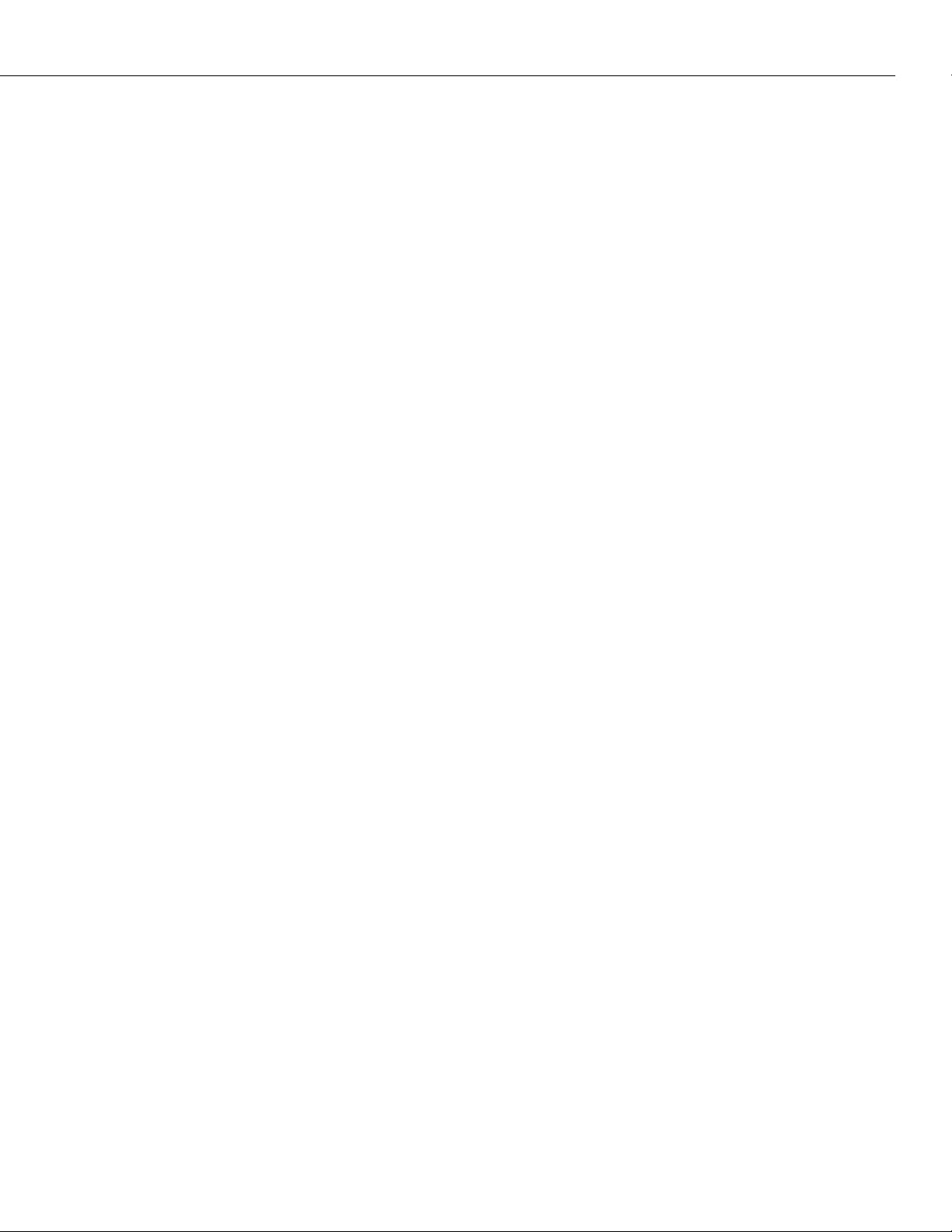
Table of Contents
Viewing WAN Links . . . . . . . . . . . . . . . . . . . . . . . . . . . . . . . . . . . . . . . . . . . . .31-12
Displaying All Existing WAN Links . . . . . . . . . . . . . . . . . . . . . . . . . . . . .31-12
Displaying Information for a Specific WAN Link . . . . . . . . . . . . . . . . . . .31-13
Displaying Link Status . . . . . . . . . . . . . . . . . . . . . . . . . . . . . . . . . . . . . . . . . . . .31-15
Displaying Status for All WAN Links . . . . . . . . . . . . . . . . . . . . . . . . . . . .31-15
Displaying Status for a Specific WAN Link . . . . . . . . . . . . . . . . . . . . . . .31-16
32 Managing ISDN Ports
Overview of ISDN . . . . . . . . . . . . . . . . . . . . . . . . . . . . . . . . . . . . . . . . . . . . 32-1
Basic Rate Interface (BRI) Versus Primary Rate Interface (PRI) . . . . . . . . . 32-1
“U”, “S/T” , and “R” Interfaces . . . . . . . . . . . . . . . . . . . . . . . . . . . . . . . . 32-2
The “B,” “D,” and “H” Channels . . . . . . . . . . . . . . . . . . . . . . . . . . . . . . . 32-2
The ISDN Submenu . . . . . . . . . . . . . . . . . . . . . . . . . . . . . . . . . . . . . . . . . . . . . 32-3
Switch Configuration . . . . . . . . . . . . . . . . . . . . . . . . . . . . . . . . . . . . . . . . . . 32-3
Modifying an ISDN Configuration Entry . . . . . . . . . . . . . . . . . . . . . . . . . . . . . . . 32-4
Deleting an ISDN Configuration Entry . . . . . . . . . . . . . . . . . . . . . . . . . . . . . . . . 32-5
Viewing an ISDN Configuration Entry . . . . . . . . . . . . . . . . . . . . . . . . . . . . . . . . 32-6
Displaying ISDN Configuration Entry Status . . . . . . . . . . . . . . . . . . . . . . . . . . . . 32-7
Displaying Status of All ISDN Ports . . . . . . . . . . . . . . . . . . . . . . . . . . . . . . . 32-7
Displaying Status of a Specific ISDN Slot . . . . . . . . . . . . . . . . . . . . . . . . . . . 32-8
Displaying Status of a Specific ISDN Port . . . . . . . . . . . . . . . . . . . . . . . . . . . 32-9
. . . . . . . . . . . . . . . . . . . . . . . . . . . . . . . . . . . . . . . . . 32-1
33 Managing T1 and E1 Ports
T1 and E1 Overview . . . . . . . . . . . . . . . . . . . . . . . . . . . . . . . . . . . . . . . . . . . . . 33-2
The T1/E1 Menu . . . . . . . . . . . . . . . . . . . . . . . . . . . . . . . . . . . . . . . . . . . . . . . . 33-3
Configuring a T1 Port . . . . . . . . . . . . . . . . . . . . . . . . . . . . . . . . . . . . . . . . . . . . 33-4
. . . . . . . . . . . . . . . . . . . . . . . . . . . . . . . . . . . . 33-1
Configuring an E1 Port . . . . . . . . . . . . . . . . . . . . . . . . . . . . . . . . . . . . . . . . . . . 33-8
Viewing T1/E1 Configuration and Alarm Information . . . . . . . . . . . . . . . . . . . . .33-11
Viewing Information for all T1/E1 Ports in the Switch . . . . . . . . . . . . . . . . . .33-11
Viewing Information for T1/E1 Ports on One Module . . . . . . . . . . . . . . . . . .33-12
Viewing Information For a T1 Port . . . . . . . . . . . . . . . . . . . . . . . . . . . . . . . .33-13
Viewing Information For an E1 Port . . . . . . . . . . . . . . . . . . . . . . . . . . . . . . .33-15
Viewing T1/E1 Local Statistics . . . . . . . . . . . . . . . . . . . . . . . . . . . . . . . . . . . . . .33-17
Viewing Total Local Statistics . . . . . . . . . . . . . . . . . . . . . . . . . . . . . . . . . . . . 33-17
Viewing Current Local Statistics . . . . . . . . . . . . . . . . . . . . . . . . . . . . . . . . . .33-18
Viewing Local Historical Statistics . . . . . . . . . . . . . . . . . . . . . . . . . . . . . . . . .33-19
Viewing T1 Remote Statistics . . . . . . . . . . . . . . . . . . . . . . . . . . . . . . . . . . . . . . .33-20
Viewing Total Remote Statistics . . . . . . . . . . . . . . . . . . . . . . . . . . . . . . . . . .33-20
Viewing Current Remote Statistics . . . . . . . . . . . . . . . . . . . . . . . . . . . . . . . .33-21
Viewing Remote Historical Statistics . . . . . . . . . . . . . . . . . . . . . . . . . . . . . . .33-21
Clearing the Framer Statistics for a T1/E1 Port . . . . . . . . . . . . . . . . . . . . . . .33-22
page xxvii
Page 28
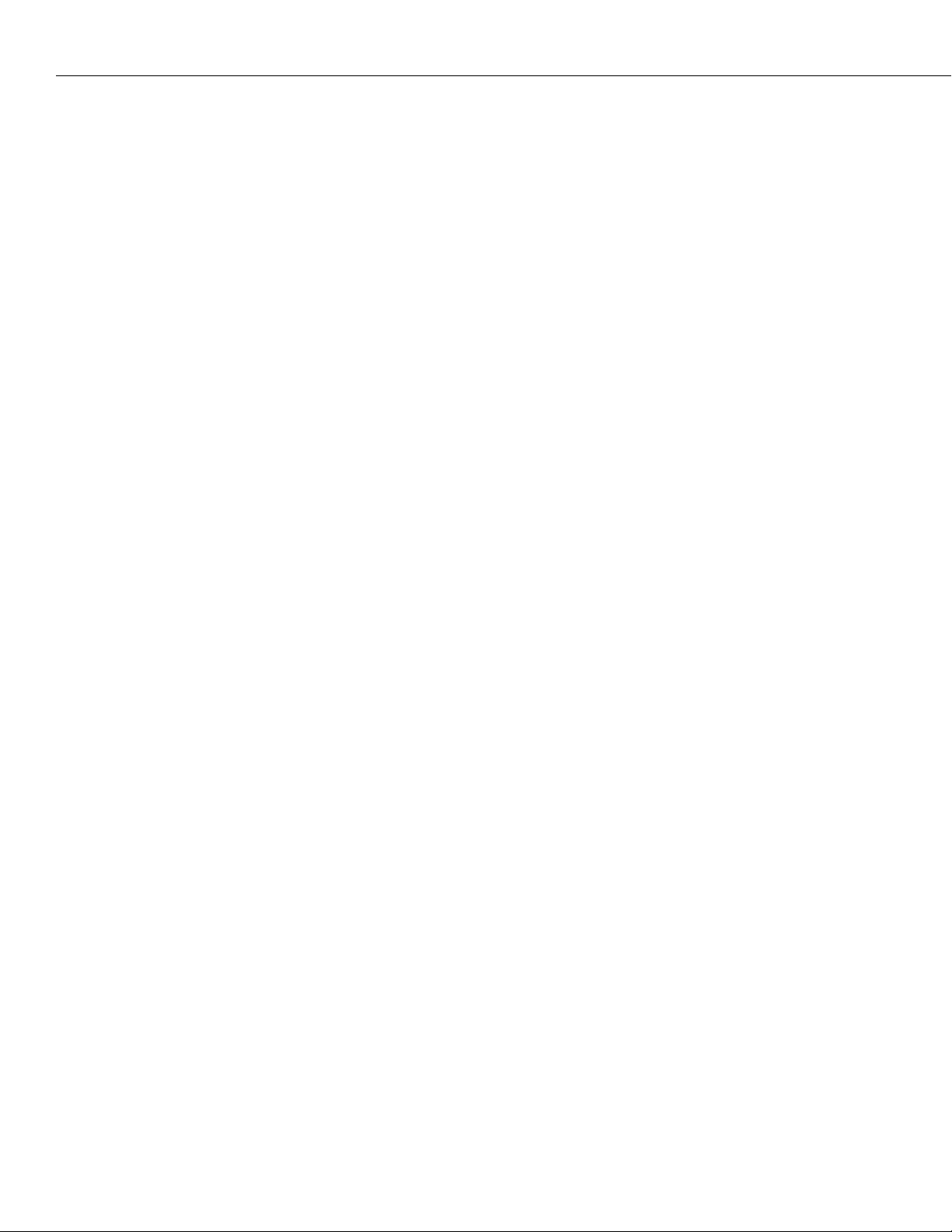
Table of Contents
34 Backup Services
Introduction . . . . . . . . . . . . . . . . . . . . . . . . . . . . . . . . . . . . . . . . . . . . . . . . . . . 34-1
Backup Services Commands . . . . . . . . . . . . . . . . . . . . . . . . . . . . . . . . . . . . . . . 34-2
Accessing the Backup Services Menu . . . . . . . . . . . . . . . . . . . . . . . . . . . . . . 34-2
Adding a Backup Service . . . . . . . . . . . . . . . . . . . . . . . . . . . . . . . . . . . . . . . 34-3
Adding a backup for a Physical Port . . . . . . . . . . . . . . . . . . . . . . . . . . . . 34-3
Backing Up a Frame Relay PVC . . . . . . . . . . . . . . . . . . . . . . . . . . . . . . . 34-6
Modifying a Backup Service . . . . . . . . . . . . . . . . . . . . . . . . . . . . . . . . . . . . . 34-9
Modifying a backup for a Physical Port . . . . . . . . . . . . . . . . . . . . . . . . . . 34-9
Modifying a Frame Relay PVC Backup Service . . . . . . . . . . . . . . . . . . . .34-10
Viewing Backup Service(s) Configurations . . . . . . . . . . . . . . . . . . . . . . . . . .34-11
Viewing the Configurations of All Backup Services . . . . . . . . . . . . . . . . .34-11
Viewing the Configuration of a Single Backup Service (bsview
Command) . . . . . . . . . . . . . . . . . . . . . . . . . . . . . . . . . . . . . . . . . . . . .34-11
Deleting a Backup Service . . . . . . . . . . . . . . . . . . . . . . . . . . . . . . . . . . . . . .34-11
Viewing Backup Service Statistics . . . . . . . . . . . . . . . . . . . . . . . . . . . . . . . . .34-12
Clearing Backup Service Statistics . . . . . . . . . . . . . . . . . . . . . . . . . . . . . .34-13
35 Troubleshooting
Detecting Problems . . . . . . . . . . . . . . . . . . . . . . . . . . . . . . . . . . . . . . . . . . . . . . 35-1
. . . . . . . . . . . . . . . . . . . . . . . . . . . . . . . . . . . . . . . . . . . . . . 34-1
. . . . . . . . . . . . . . . . . . . . . . . . . . . . . . . . . . . . . . . . . . . . . . 35-1
Reporting Problems . . . . . . . . . . . . . . . . . . . . . . . . . . . . . . . . . . . . . . . . . . . . . . 35-3
Report Hardware Details . . . . . . . . . . . . . . . . . . . . . . . . . . . . . . . . . . . . . . . 35-3
Report Software Details . . . . . . . . . . . . . . . . . . . . . . . . . . . . . . . . . . . . . . . . 35-4
Understanding Problems . . . . . . . . . . . . . . . . . . . . . . . . . . . . . . . . . . . . . . . . . . 35-5
Software Installation Problems . . . . . . . . . . . . . . . . . . . . . . . . . . . . . . . . . . . . . . 35-5
Operational Problems . . . . . . . . . . . . . . . . . . . . . . . . . . . . . . . . . . . . . . . . . . . . 35-6
Deadlocked VLAN . . . . . . . . . . . . . . . . . . . . . . . . . . . . . . . . . . . . . . . . . . . . 35-6
Probable Cause . . . . . . . . . . . . . . . . . . . . . . . . . . . . . . . . . . . . . . . . . . . 35-7
Solution . . . . . . . . . . . . . . . . . . . . . . . . . . . . . . . . . . . . . . . . . . . . . . . . . 35-7
Problems with IP Applications . . . . . . . . . . . . . . . . . . . . . . . . . . . . . . . . . . . 35-7
Probable Cause . . . . . . . . . . . . . . . . . . . . . . . . . . . . . . . . . . . . . . . . . . . 35-7
Solution . . . . . . . . . . . . . . . . . . . . . . . . . . . . . . . . . . . . . . . . . . . . . . . . . 35-7
Protocol Problems . . . . . . . . . . . . . . . . . . . . . . . . . . . . . . . . . . . . . . . . . . . . 35-8
Probable Cause . . . . . . . . . . . . . . . . . . . . . . . . . . . . . . . . . . . . . . . . . . . 35-8
Solution . . . . . . . . . . . . . . . . . . . . . . . . . . . . . . . . . . . . . . . . . . . . . . . . . 35-8
Hardware Problems . . . . . . . . . . . . . . . . . . . . . . . . . . . . . . . . . . . . . . . . . . . . . 35-9
LEDs Do Not Light on All Modules . . . . . . . . . . . . . . . . . . . . . . . . . . . . . . . . 35-9
Probable Cause . . . . . . . . . . . . . . . . . . . . . . . . . . . . . . . . . . . . . . . . . . . 35-9
Solution . . . . . . . . . . . . . . . . . . . . . . . . . . . . . . . . . . . . . . . . . . . . . . . . . 35-9
Amber Color in LEDs . . . . . . . . . . . . . . . . . . . . . . . . . . . . . . . . . . . . . . . . . . 35-9
Probable Cause . . . . . . . . . . . . . . . . . . . . . . . . . . . . . . . . . . . . . . . . . . . 35-9
Solution . . . . . . . . . . . . . . . . . . . . . . . . . . . . . . . . . . . . . . . . . . . . . . . . . 35-9
Non-Blinking OK2 LED . . . . . . . . . . . . . . . . . . . . . . . . . . . . . . . . . . . . . . . . 35-9
Probable Cause . . . . . . . . . . . . . . . . . . . . . . . . . . . . . . . . . . . . . . . . . . . 35-9
Solution . . . . . . . . . . . . . . . . . . . . . . . . . . . . . . . . . . . . . . . . . . . . . . . . . 35-9
page xxviii
Page 29
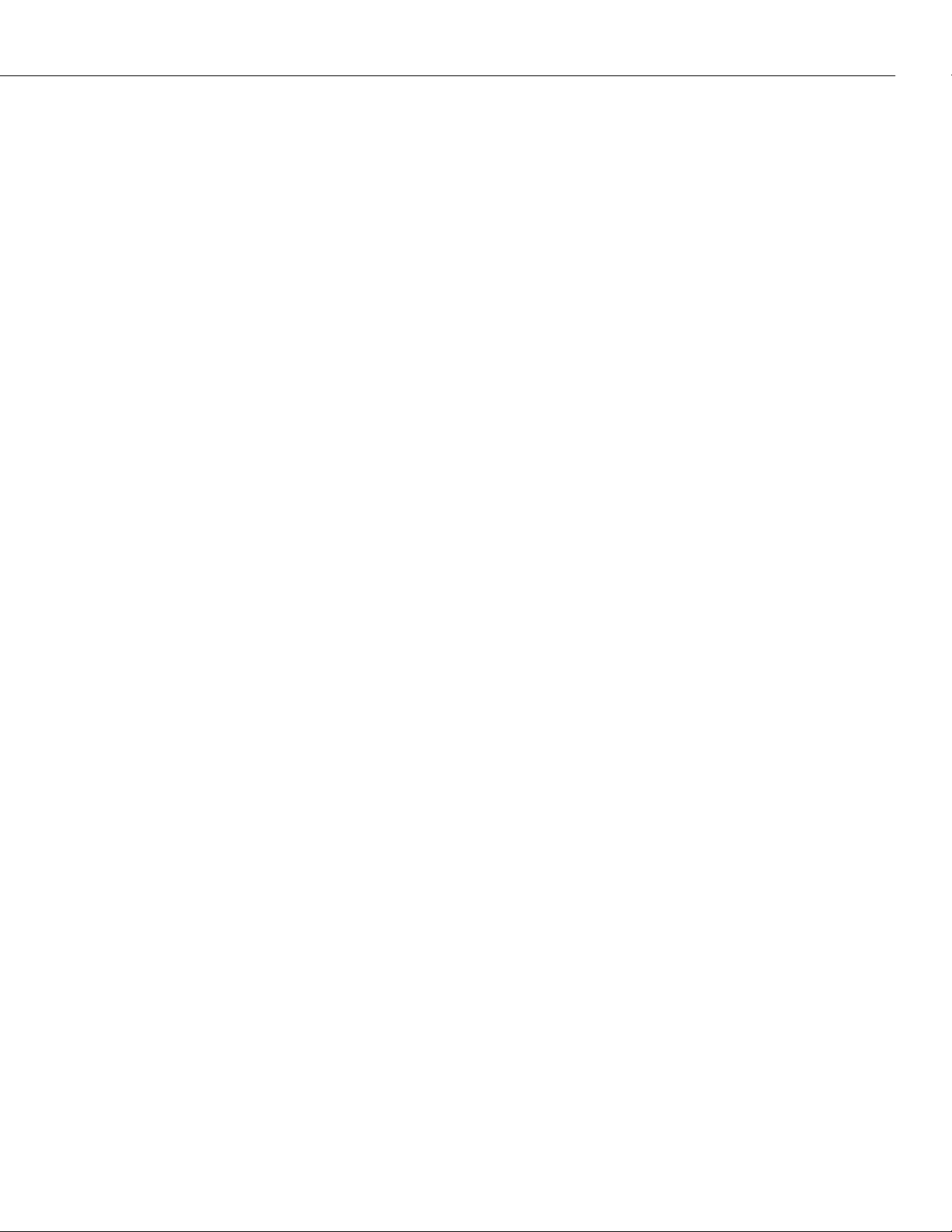
Table of Contents
TEMP LED is Amber . . . . . . . . . . . . . . . . . . . . . . . . . . . . . . . . . . . . . . . . . .35-10
Solution . . . . . . . . . . . . . . . . . . . . . . . . . . . . . . . . . . . . . . . . . . . . . . . . .35-10
STA LED Is Off . . . . . . . . . . . . . . . . . . . . . . . . . . . . . . . . . . . . . . . . . . . . . .35-10
Probable Cause . . . . . . . . . . . . . . . . . . . . . . . . . . . . . . . . . . . . . . . . . . .35-10
Solution . . . . . . . . . . . . . . . . . . . . . . . . . . . . . . . . . . . . . . . . . . . . . . . . .35-10
Switch Does Not Boot When Flash File System Is Full and Trying To Create
the mpm.cnf File . . . . . . . . . . . . . . . . . . . . . . . . . . . . . . . . . . . . . . . . . . . .35-10
Probable Cause . . . . . . . . . . . . . . . . . . . . . . . . . . . . . . . . . . . . . . . . . . .35-10
Solution . . . . . . . . . . . . . . . . . . . . . . . . . . . . . . . . . . . . . . . . . . . . . . . . .35-10
Error Messages . . . . . . . . . . . . . . . . . . . . . . . . . . . . . . . . . . . . . . . . . . . . . . . . .35-11
Understanding Error Messages . . . . . . . . . . . . . . . . . . . . . . . . . . . . . . . . . . .35-11
Correcting Errors . . . . . . . . . . . . . . . . . . . . . . . . . . . . . . . . . . . . . . . . . . . . .35-11
Module Startup/Shutdown Error Messages . . . . . . . . . . . . . . . . . . . . . . .35-11
Serial Port Configuration Errors . . . . . . . . . . . . . . . . . . . . . . . . . . . . . . .35-12
Module Connection Errors . . . . . . . . . . . . . . . . . . . . . . . . . . . . . . . . . . .35-12
Chassis Error Messages . . . . . . . . . . . . . . . . . . . . . . . . . . . . . . . . . . . . .35-13
Chassis Error Messages Table . . . . . . . . . . . . . . . . . . . . . . . . . . . . . . . . .35-13
36 Running Hardware Diagnostics
Running Diagnostics . . . . . . . . . . . . . . . . . . . . . . . . . . . . . . . . . . . . . . . . . . 36-2
Login to Run Diagnostics . . . . . . . . . . . . . . . . . . . . . . . . . . . . . . . . . . . . . . . . . . 36-3
Resetting a Switching Module . . . . . . . . . . . . . . . . . . . . . . . . . . . . . . . . . . . . . . 36-4
Disabling a Switching Module . . . . . . . . . . . . . . . . . . . . . . . . . . . . . . . . . . . 36-4
Temperature Masking . . . . . . . . . . . . . . . . . . . . . . . . . . . . . . . . . . . . . . . . . . . . 36-5
Running Hardware Diagnostics . . . . . . . . . . . . . . . . . . . . . . . . . . . . . . . . . . . . . 36-6
Sample Command Lines . . . . . . . . . . . . . . . . . . . . . . . . . . . . . . . . . . . . . 36-9
Halting Diagnostic Tests in Progress . . . . . . . . . . . . . . . . . . . . . . . . . . . . 36-9
Port Tests . . . . . . . . . . . . . . . . . . . . . . . . . . . . . . . . . . . . . . . . . . . . . . . 36-9
Omni Switch/Router Port Test Wrap Cable/Plug Requirements . . . . . . . .36-10
Sample Test Session: Ethernet Module . . . . . . . . . . . . . . . . . . . . . . . . . . . . .36-12
Displaying Available Diagnostic Tests . . . . . . . . . . . . . . . . . . . . . . . . . . . . . . . .36-15
Configuring the Diagnostic Test Environment . . . . . . . . . . . . . . . . . . . . . . . . . . .36-16
Configuring Tests for Ethernet Modules . . . . . . . . . . . . . . . . . . . . . . . . . . . .36-17
Running Frame Fabric Tests on Omni Switch/Routers . . . . . . . . . . . . . . . . . . . . .36-18
Running Diagnostics on an Entire Chassis . . . . . . . . . . . . . . . . . . . . . . . . . . . . .36-20
Diagnostic Test Cable Schematics . . . . . . . . . . . . . . . . . . . . . . . . . . . . . . . . . . . 36-22
. . . . . . . . . . . . . . . . . . . . . . . . . . . . . . . 36-1
page xxix
Page 30
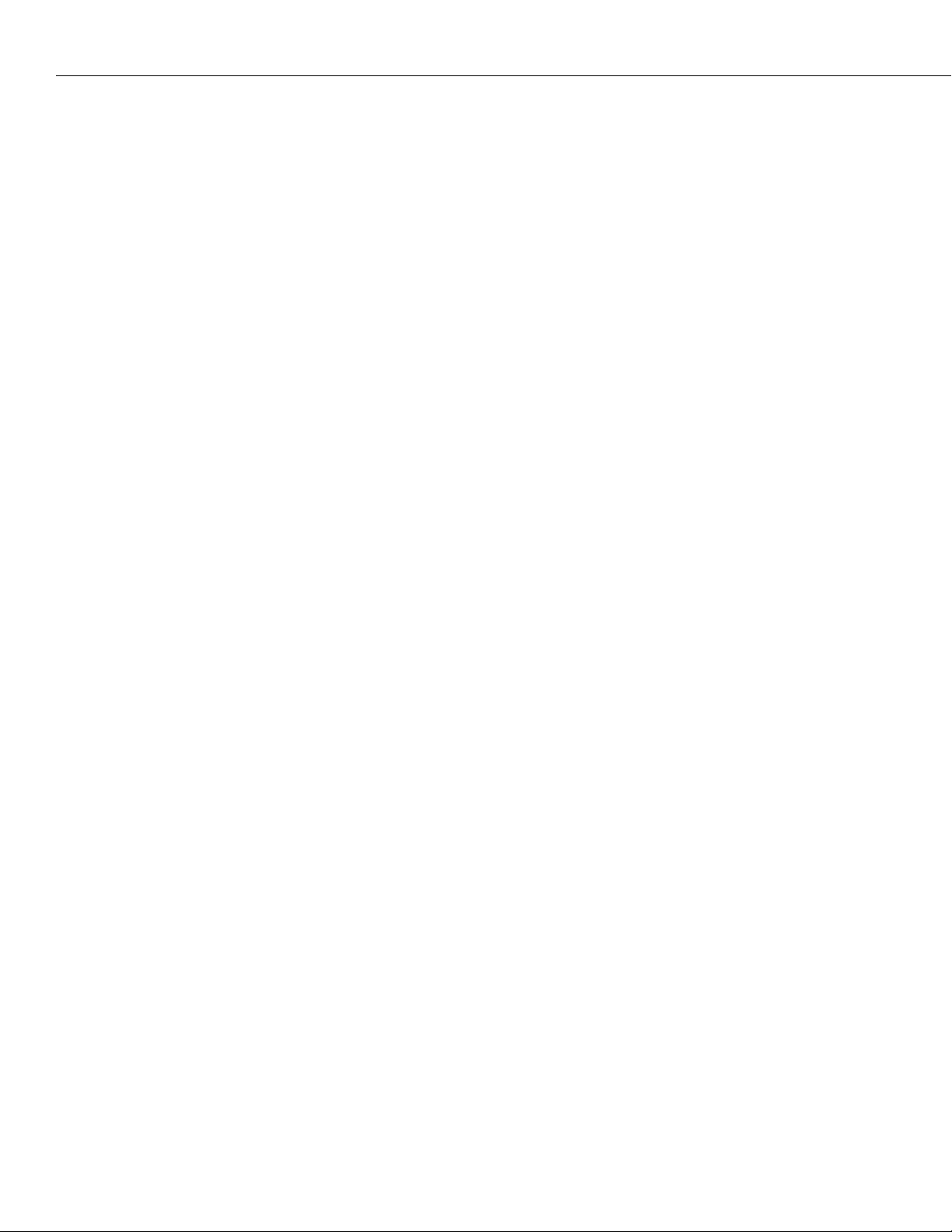
Table of Contents
A The Boot Line Prompt
Entering the Boot Prompt . . . . . . . . . . . . . . . . . . . . . . . . . . . . . . . . . . . . . . . . . . A-2
Boot Prompt Basics . . . . . . . . . . . . . . . . . . . . . . . . . . . . . . . . . . . . . . . . . . . . . . . A-3
Resuming Switch Boot (@) . . . . . . . . . . . . . . . . . . . . . . . . . . . . . . . . . . . . A-3
Displaying Current Configuration (p) . . . . . . . . . . . . . . . . . . . . . . . . . . . . A-4
Loading the Last Configured Boot File (l) . . . . . . . . . . . . . . . . . . . . . . . . . A-4
Listing Available Files in the Flash Memory (L) . . . . . . . . . . . . . . . . . . . . . A-5
Deleting All Files in the Flash Memory (P) . . . . . . . . . . . . . . . . . . . . . . . . A-5
Deleting Specific Files in the Flash Memory (R) . . . . . . . . . . . . . . . . . . . . . A-5
Saving Configuration Changes (S) . . . . . . . . . . . . . . . . . . . . . . . . . . . . . . . A-6
Viewing Version Number (V) . . . . . . . . . . . . . . . . . . . . . . . . . . . . . . . . . . A-6
Configuring a Switch with an MPX . . . . . . . . . . . . . . . . . . . . . . . . . . . . . . . . . . . . A-7
B Custom Cables
V.35 DTE Cable (For WSX-to-DCE Device Connection) . . . . . . . . . . . . . . . . . . B-2
V.35 DCE Cable (For WSX-to-DTE Device Connection) . . . . . . . . . . . . . . . . . . B-3
RS232 DTE Cable (For WSX-to-DCE Device Connection) . . . . . . . . . . . . . . . . . B-4
RS232 DCE Cable (For WSX-to-DTE Device Connection) . . . . . . . . . . . . . . . . . B-5
RS530 DTE Cable (For WSX-to-DCE Device Connection) . . . . . . . . . . . . . . . . . B-6
RS530 DCE Cable (For WSX-to-DTE Device Connection) . . . . . . . . . . . . . . . . . B-7
X.21 DTE Cable (For WSX-to-DCE Device Connection) . . . . . . . . . . . . . . . . . . B-8
X.21 DCE Cable (For WSX-to-DTE Device Connection) . . . . . . . . . . . . . . . . . . B-9
RS449 DTE Cable (For WSX-to-DCE Device Connection) . . . . . . . . . . . . . . . . B-10
RS-449 DCE Cable Assembly (For WSX-to-DTE Device 75W Connection) . . . . B-11
RJ-45 to DB15F Cable Assembly (For T1/E1 Port 120W Connections) . . . . . . . B-12
RJ-45 to BNC Cable Assembly (For E1 75W Port Connections) . . . . . . . . . . . . B-13
. . . . . . . . . . . . . . . . . . . . . . . . . . . . . . . . . . . . . . . . . . . . . . . . . . B-1
. . . . . . . . . . . . . . . . . . . . . . . . . . . . . . . . . . . . . . . . . . A-1
Index
page xxx
. . . . . . . . . . . . . . . . . . . . . . . . . . . . . . . . . . . . . . . . . . . . . . . . . . . . . . . . . . .I-1
Page 31

1 Omni Switch/Router
Chassis and Power Supplies
Alcatel's Omni Switch/Router (OmniS/R) is an advanced, multi-layer switching platform (Layer
2 and 3) that supports the most demanding switch requirements. With Omni Switch/Router,
network administrators can replace aging
Gigabit Ethernet backbones.
Important Notes ♦
Beginning with Release 4.4,
supported. Beginning with Release 4.5, ATM, Token
Ring, M013, and Mammoth-based Ethernet Modules are
no longer supported.
or Fast Ethernet backbones with high capacity
FDDI
is no longer
FDDI
♦
Omni Switch/Router modules can be distinguished
from older OmniSwitch modules by the X in the
module name. For example, the
OmniSwitch module whereas the
Omni Switch/Router module.
Omni Switch/Router has a distributed switching fabric. In a 9-slot chassis operating at full
duplex, Omni Switch/Router offers an aggregate 22 Gigabit per second (Gbps) distributed
switching fabric. In addition, Omni Switch/Router offers new high density switching modules,
including auto-sensing 10/100 Ethernet modules that offer high speed network connections to
servers and desktops. (See
for examples.)
Omni Switch/Router
The
MPX
VLAN MAC
MPX
.
learning,
is required per Omni Switch/Router, but you can add another
Omni Switch/Router switching modules require an
MPX. You cannot install any version of the MPM (i.e.,
MPM-C, MPM 1G, MPM II, or original MPM) in a chassis
with an MPX.
routing,
Switch/Router. In addition, the
Only one
redundancy. See Chapter 2, “The Omni Switch/Router
the
Omni Switch/Router Applications and Configurations
Management Processor Module (
SNMP
, and file management functions for the entire Omni
MPX
has an Ethernet plug-in port for managing the switch.
♦
Important Note
ESM-100C-32W
ESX-100C-32W
MPX
) module provides the core
MPX
,” for more information on
♦
is an
is an
on page 1-5
MPX
for
An Omni Switch/Router Hardware Routing Engine (
Layer 3 switching from 1.5 to 12.0 million packets per second (Mpps) in a fully loaded
chassis. See The Omni Switch/Router Hardware Routing Engine (HRE-X) on page 1-22 for
more information on the HRE-X.
Omni Switch/Router switching modules perform software filtering, translations between
dissimilar network interfaces, and hardware-based switching. Omni Switch/Router switching
modules have an additional on-board interface connector for the
HRE-X). The HRE-X offers high-speed
HRE-X.
Page 1-1
Page 32

Currently, Omni Switch/Router switching modules consist of Gigabit Ethernet modules, autosensing Ethernet modules, Fast 10/100 Ethernet modules, 10 Mbps Ethernet modules, WAN
modules, and Voice Over IP (VOIP) modules. See Chapter 3, “Omni Switch/Router Switching
Modules,” for documentation.
♦ Important Note ♦
Omni Switch/Router modules require the use of an
Omni Switch/Router chassis (see Omni Switch/Router
Chassis and Power Supplies on page 1-7). Do not
install an Omni Switch/Router module in an
OmniSwitch chassis and do not install an OmniSwitch
module in an Omni Switch/Router chassis.
Omni Switch/Router User Interface (UI) Software
Omni Switch/Router hardware uses the same User Interface (UI) commands and Network
Management Software (NMS) as OmniSwitch hardware. Omni Switch/Router modules support
broadcast management, multicast management, any-to-any switching, virtual LANs (VLANs),
firewalls, user authentication, WAN access, and policy-based configuration.
♦ Important Note ♦
In Release 4.4 and later, the Omni Switch/Router is
factory-configured to boot up in
Interface) mode, rather than in UI (User Interface)
mode. Chapter 4, “The User Interface,” includes documentation on changing from CLI mode to UI mode.
CLI (Command Line
Omni Switch/Router Network Management Software (NMS)
You need Release 3.4, or higher, of Alcatel’s X-Vision Network Management Software (NMS)
to operate with Omni Switch/Router hardware.
Page 1-2
Page 33

Omni Switch/Router Distributed Switching Fabric
Omni Switch/Router Distributed Switching Fabric
Many switches in the market employ a shared memory architecture, which uses a central
switching engine to send data to the appropriate port. As shown in the figure below, data
enters the input port (➊ below), crosses the switching fabric on its way to the central switching engine(➋ below), and again crosses the switching fabric (➌ below) before exiting the
appropriate output port (❹ below).
Central Switching Engine
Note: Unlike distributed switch
fabric, data is forced to cross
switch fabric twice.
➋➌
I/O Port I/O Port
➊
Switch Fabric
❹
Traditional Shared Memory Architecture
In contrast, Omni Switch/Router switches use a distributed switching fabric. As shown in the
figure below, data enters the input port and crosses the switching fabric only once before
exiting the appropriate output port. Compared to the shared memory architecture, only half
as much bandwidth is required since data just crosses the switching fabric once.
Switch Fabric
I/O Port
I/O Port
Omni Switch/Router Distributed Switching Fabric
Page 1-3
Page 34

Omni Switch/Router Distributed Switching Fabric
Omni Switch/Router Fabric Capacity
In a chassis with Omni Switch/Router modules only, each Omni Switch/Router module
provides 2.4 Gbps of switching capacity in full-duplex mode. In a chassis with all Omni
Switch/Router modules, the Omni Switch/Router architecture provides up to a 22 Gbps
distributed switching fabric. As shown in the figure below, an OmniS/R-9 with an MPX and
eight (8) Omni Switch/Router switching modules provides 22 Gbps of switching capacity. An
an OmniS/R-5 with an MPX and four (4) Omni Switch/Router switching modules provides 12
Gbps of switching capacity, while an OmniS/R-3 with an MPX and two (2) Omni
Switch/Router switching modules provides 7 Gbps of switching capacity.
OmniS/R-5
OmniS/R-3
OmniS/R-9
Fabric Capacity
(Gbps)
22
12
7
Page 1-4
1
MPX
35 7 9
Omni Switch/Router Switching Modules
Omni Switch/Router Fabric Capacity in OmniS/R-3, OmniS/R-5 and OmniS/R-9 Chassis
Page 35

Omni Switch/Router Applications and Configurations
Omni Switch/Router Applications and Configurations
Omni Switch/Router hardware is ideally suited to meet the most demanding server and backbone needs. In addition, Omni Switch/Router hardware can be integrated easily with
OmniSwitches and with OmniStack workgroup switches. The examples that follow show how
the Omni Switch/Router can be used as a network backbone and as the central switch/router
in a wiring closet.
Omni Switch/Router as the Backbone Connecting Several Networks
The figure below shows how Omni Switch/Router Gigabit Ethernet and 10/100 Ethernet
modules can be used as a network backbone. In this example, two networks on two different floors need high speed access to a server farm on the first floor.
Server
Fast Ethernet
(OmniChannel)
Gigabit Ethernet
Fast Ethernet
(OmniChannel)
OmniSwitch
OmniStack
Omni Switch/Router
10/100 Ethernet
10/100 Ethernet
Gigabit Ethernet
Server Farm
3rd Floor
2nd Floor
1st Floor
Using Omni Switch/Router in a Network Backbone
The servers each have dedicated Gigabit Ethernet connections to Omni Switch/Router
modules on the first floor. The Omni Switch/Router chassis on the first floor is connected to
the network on the second floor via a Gigabit Ethernet link to the OmniStack on the second
floor. The Omni Switch/Router chassis on the first floor is connected via a 10/100 Ethernet
link, using OmniChannel, to the OmniSwitch chassis on the third floor containing a Fast
Ethernet module, such as the
ESM-100C-12. See Chapter 15, “Managing Ethernet Modules,” for
more information on OmniChannel.
Page 1-5
Page 36

Omni Switch/Router Applications and Configurations
Omni Switch/Router as the Central Backbone Switch/Router and in the Wiring Closet
The figure below shows Omni Switch/Router chassis used in the wiring closet and as a
network backbone switch/router connecting the wiring closets and server farm. On the third
floor, an Omni Switch/Router chassis connects a mixture of 10BaseT and 100BaseTx workstations with an auto-sensing Ethernet module. In addition, this Omni Switch/Router chassis
connects the workstations to a local server with a Gigabit Ethernet module. On the second
floor, an Omni Switch/Router connects legacy Token Ring workstations. On the first floor, the
Omni Switch/Router connects the networks on the upper floors to the server farm using a
Gigabit Ethernet module.
Omni Switch/Router
Server
3rd Floor
10/100 Ethernet
Gigabit Ethernet
2nd Floor
Token Ring
Omni Switch/Router
Gigabit Ethernet
1st Floor
Omni Switch/Router
Server Farm
Using Omni Switch/Router in the Wiring Closet
Page 1-6
Page 37

Omni Switch/Router Chassis and Power Supplies
Omni Switch/Router Chassis and Power Supplies
The Omni Switch/Router chassis houses the MPX, switching modules, and one or two power
supplies. The modular design of the chassis provides the ability to configure your Omni
Switch/Router to meet your networking needs. The Omni Switch/Router chassis also offer
such failure resistant features as redundant MPXs, redundant power supplies, and hot
swapping of switching modules. (See Chapter 3, “Omni Switch/Router Switching Modules,”
for more information on hot swapping switching modules.)
There are three (3) different versions of the Omni Switch/Router chassis. The OmniS/R-3, a
three-slot version, is documented in OmniS/R-3 on page 1-8. The OmniS/R-5, a five-slot
version, is documented in OmniS/R-5 on page 1-10. A nine-slot version called the OmniS/R-9
is documented in OmniS/R-9 and OmniS/R-9P on page 1-13. The OmniS/R-3, OmniS/R-5 and
OmniS/R-9 chassis, the
requirements.
MPX module, and several switching modules have met FCC Class B
♦ Note ♦
In the current release, a maximum of seven (7) 32-port
switching modules (e.g.,
9-slot Omni Switch/Router chassis.
ESX-100C-32W) is supported in
Slot 1 is reserved for the
a switching module in Slot 2 (if an MPX is installed in Slot 1) or an MPX. When dual-redundant MPXs are installed, one of them must be installed in Slot 1 and the other in Slot 2. On the
OmniS/R-3, Slot 3 is reserved for a switching module. On the OmniS/R-5, Slots 3 through 5
are reserved for switching modules. On the OmniS/R-9, Slots 3 through 9 are reserved for
switching modules.
MPX; you cannot install a switching module in Slot 1. You can install
♦ Important Note ♦
You must have an
module; you cannot use any version of the MPM.
If you have any empty switching module slots in either
an OmniS/R-3 (3-slot) or OmniS/R-5 (5-slot) chassis,
you must cover them with blank panels (available from
Alcatel) to prevent your chassis from overheating.
Covering empty slots forces air to flow directly over the
power supplies, thereby cooling them. If the power
supplies are not properly cooled, they will overheat
and shut down.
MPX acting as the management
Warning
Page 1-7
Page 38

Omni Switch/Router Chassis and Power Supplies
OmniS/R-3
The OmniS/R-3 chassis features three slots for an MPX and specific switching modules
(contact your Alcatel sales representative for information on module availability). Slots are
numbered from 1 to 3 starting with the topmost slot. A built-in power supply is located on the
right side of the chassis, and a fan cooling system is located on the left side of the chassis.
The chassis can be rack-mounted. You can view all cabling, power supplies, module interfaces, and LEDs at the front of the chassis.
The OmniS/R-3 uses a built-in AC power supply that has a capacity of 32.8 Amps at 5 volts
and 3 amps at 12 volts for 200 Watts of output power. The OmniS/R-3 does not support a
Backup Power Supply (BPS).
Do not connect the power connector on the back of
the OmniS/R-3 to data communication equipment.
Management
Processor
Module (MPX)
♦ Caution ♦
Switching
Modules
MPX 10
GSX-K sm
ASX 622 sm
2
1
K
K
O
O
PS1
PS2
2
1
1
2
K
K
O
O
ALARM
2
1
K
K
O
O
YEL,FERF
ACT_B
ACT_A
MODEM
TEMP
PRI
SEC
TX
RX
RX
TX
LINK
1
CERR
RED_B
RED_A
CONSOLE
ATM622
TX
RX
A
ETHERNET
COL
LINK
ACT
TX
RX
2
TX
RX
B
OmniS/R-3 Chassis
♦ Important Note ♦
Slot 1 (the top slot) on the OmniS/R-3 is reserved for
an MPX module. Slot 2 can accommodate either a
second (optional) MPX module or a Switching module.
Slot 3 (the bottom slot) is reserved for a Switching
module. Contact your Alcatel sales representative for
information regarding module availability.
Page 1-8
Page 39

OmniS/R-3 Chassis Technical Specifications
Total Module Slots 3
Total Slots for Switching Modules 2
Omni Switch/Router Chassis and Power Supplies
Physical Dimensions 5.25” (13.34 cm) high, 17.13” (43.51 cm) wide,
Weight 18 lb. (8.18 kg), fully populated with modules and power
Switching Backplane Up to 7 Gbps (aggregate) switching fabric capacity
Voltage Range 85-270 VAC, 47 to 63 Hz, auto-ranging and auto-sensing
Current Draw 3.8 Amps at 100/115 VAC
Watts (Output) 200
Current Provided 32.8 Amps at +5 Volts
Heat Generation Approximately 1020 BTUs per hour
Temperature Operating Range 0 to 45 degrees Celsius
Humidity 5% to 90% Relative Humidity (Operating)
Altitude Sea level to 10,000 feet (3 km)
Agency Listings UL 1950
13.00” (33.02 cm) deep
supplies.
1.7 Amps at 230 VAC
3 Amps at +12 Volts
32 to 113 degrees Fahrenheit
0% to 95% Relative Humidity (Storage)
CSA-C22.2
EN60950
FCC Part 15, Subpart B (Class A)
EN55022, 1987/EN50081
FCC Class B
C.I.S.P.R. 22: 1985
EN50082-1, 1992
IEC 801-2, 1991
IEC 801-3, 1984
IEC 801-4, 1988
VCCI V-3/94.04 (Class A & Class B)
EN 61000-4-2: 1995
EN 61000-4-3: 1995
EN 61000-4-4: 1995
EN 61000-4-5: 1995
EN 61000-4-6: 1996
EN 61000-4-8: 1993
EN 61000-4-11: 1994
ENV 50204: 1996
Page 1-9
Page 40

Omni Switch/Router Chassis and Power Supplies
OmniS/R-5
The OmniS/R-5 chassis has five slots for an MPX and switching modules (see figure below).
Slots are numbered from 1 to 5 starting with the topmost slot. Slots for two power supplies
are located at the bottom of the chassis.
If you have an OmniS/R-5 with a single power supply,
do not remove the cover on the empty power supply
slot. In addition, if you have any empty switching
module slots in an OmniS/R-5, you must cover them
with blank panels (available from Alcatel) to prevent
your chassis from overheating.
Covering empty slots forces air to flow directly over the
power supplies, thereby cooling them. If the power
supplies are not properly cooled, they will overheat
and shut down.
The entire chassis can be wall-mounted or rack-mounted. You can view all cabling, power
supplies, module interfaces, and
LEDs at the front of the chassis.
♦ Warning ♦
Switching Modules
PS1 (Power Supply 1)
Omni Switch/Router
Management Processor
Module (MPX)
PS2 (Power Supply 2)
The OmniS/R-5
The OmniS/R-5 uses the
MPX. Slot 1 is reserved for the MPX; you cannot install a switching
module in Slot 1. You can install a switching module in Slot 2 (if an MPX is installed in Slot 1)
or an MPX. When dual-redundant MPXs are installed, one of them must be installed in Slot 1
and the other in Slot 2. Slots 3 through 5 are reserved for switching modules.
Page 1-10
Page 41

Omni Switch/Router Chassis and Power Supplies
The OmniS/R-5 provides bays for two power supplies. The power supplies are self-enclosed
to allow safe hot-insertion and hot-removal. When two power supplies are installed, they
share the electrical load. If one should fail, the remaining power supply automatically takes
up the load without any disruption to the operation. See Chapter 1, “Omni Switch/Router
Chassis and Power Supplies,” for more information on installing and removing power
supplies. See OmniS/R-5 Technical Specifications on page 1-12 for more information.
The OmniS/R-5 uses one of the following power supplies:
OmniS/R-PS5-375 The standard power supply. It can provide 375 Watts of power.
OmniS/R-PS5-DC375 A -48 volt (input voltage) DC version of the OmniS/R-PS5-375 power
supply. This power supply can provide 375 Watts of power. It requires
the use of 12 to 14 gauge wire for connections to the DC power source.
See Connecting a DC Power Source to an OmniS/R-PS5-DC375 on page
1-24 for more information.
♦ Caution ♦
This unit may be equipped with two power connections. To reduce the risk of electrical shock, disconnect
both power connections before servicing the unit.
♦ VORSICHT ♦
Das Gerat kann mit zwei Netzanschlussen ausgestattet
sein. Um einen elektrischen Schlag zu vermeiden,
immer beide Anschlusse vor der Wartung vom Netz
trennen.
Page 1-11
Page 42

Omni Switch/Router Chassis and Power Supplies
OmniS/R-5 Technical Specifications
Total Module Slots 5
Total Slots for Switching Modules 4
Physical Dimensions 12.25” (31.12 cm) high, 17.14” (43.54 cm) wide,
13” (33.02 cm) deep
Weight approximately 55 lb. (24.09 kg), fully populated with mod-
ules and power supplies.
Switching Backplane Up to 12 Gbps (aggregate) switching fabric capacity
Voltage Range 90-265 VAC, 47 to 63 Hz auto-ranging and auto-sensing.
Current Draw 6 Amps at 100/115 VAC; 3 Amps at 230 VAC
Watts (Output) 375
Current Provided 60 Amps at 5 Volts (V1)
5 Amps at 12 Volts (V2)
3 Amps at 3.3 Volts (V3)
5.1 Amps at 1.5 Volts (V4)
Temperature Operating Range 0 to 45 degrees Celsius
32 to 113 degrees Fahrenheit
Humidity 5% to 90% Relative Humidity (Operating)
0% to 95% Relative Humidity (Storage)
Altitude Sea level to 10,000 feet (3 km)
Heat Generation 1280 BTUs per hour (one power supply)
Agency Listings UL 1950
CSA-C22.2
EN60950
FCC Part 15, Subpart B (Class A)
EN55022, 1987/EN50081
FCC Class B
C.I.S.P.R. 22: 1985
EN50082-1, 1992
IEC 801-2, 1991
IEC 801-3, 1984
IEC 801-4, 1988
VCCI V-3/94.04 (Class A & Class B)
EN 61000-4-2: 1995
EN 61000-4-3: 1995
EN 61000-4-4: 1995
EN 61000-4-5: 1995
EN 61000-4-6: 1996
EN 61000-4-8: 1993
EN 61000-4-11: 1994
ENV 50204: 1996
Page 1-12
Page 43

Omni Switch/Router Chassis and Power Supplies
OmniS/R-9 and OmniS/R-9P
The OmniS/R-9 and OmniS/R-9P chassis have nine slots for an MPX and switching modules
(see figure below). Slots are numbered from 1 to 9 starting with the left-most slot. Slots for
two power supplies are located at the bottom of the chassis. A separate, removable fan tray
containing four fans is located above the power supply module bays.
Switching Modules
Omni Switch/Router
Management Processor
Module (MPX)
Fan Tray
PS1 (Power Supply 1)
PS2 (Power Supply 2)
Lifting Handle
The OmniS/R-9
A fully loaded OmniS/R-9 weighs nearly 100 lbs. Therefore, it is recommended that if you are
rack-mounting the chassis you use a rack mount shelf instead of just brackets. Using a shelf
will ensure that the weight of the chassis can be supported. In addition, the OmniS/R-9
contains side handles to make lifting and installation easier.
The OmniS/R-9 uses the
MPX. Slot 1 is reserved for the MPX; you cannot install a switching
module in Slot 1. You can install a switching module in Slot 2 (if an MPX is installed in Slot 1)
or an MPX. When dual-redundant MPXs are installed, one of them must be installed in Slot 1
and the other in Slot 2. Slots 3 through 9 are reserved for switching modules.
♦ Important Note ♦
You must have an
MPX acting as the management
module; you cannot use any version of the MPM. See
Chapter 2, “The Omni Switch/Router MPX,” for more
information on the MPX.
Page 1-13
Page 44

Omni Switch/Router Chassis and Power Supplies
The OmniS/R-9 and OmniS/R-9P provide bays for two power supplies. The power supplies
are self-enclosed to allow safe hot-insertion and hot-removal. When two power supplies are
installed, they share the electrical load. If one should fail, the remaining power supply
automatically takes up the load without any disruption to the operation. See Chapter 1, “Omni
Switch/Router Chassis and Power Supplies,” for additional information on installing and
removing power supplies.
The OmniS/R-9 uses the following power supply:
OmniS/R-PS9-650 The standard power supply. It can provide 650 Watts of power.
The OmniS/R-9P uses the following power supply:
OmniS/R-PS9-725 This power supply can provide 725 Watts of power.
The OmniS/R-9P-48V uses the following power supply:
OmniS/R-PS9-DC725 A -48 Volt (input voltage) DC version of the OmniS/R-PS9-725 power
supply. This power supply can provide 725 Watts of power. It requires
the use of 12 to 14 gauge wire for connections to the DC power source.
See Connecting a DC Power Source to an OmniS/R-PS9-DC725 on page
1-27 for more information.
For additional information, see OmniS/R-9 Technical Specifications on page 1-15, OmniS/R-9P
Technical Specifications on page 1-16 and OmniS/R-9P-48V Technical Specifications on page
1-17.
♦ Caution ♦
This unit may be equipped with two power
connections. To reduce the risk of electrical shock,
disconnect both power connections before servicing
the unit.
♦ VORSICHT ♦
Das Gerat kann mit zwei Netzanschlussen ausgestattet
sein. Um einen elektrischen Schlag zu vermeiden,
immer beide Anschlusse vor der Wartung vom Netz
trennen.
Page 1-14
Page 45

Omni Switch/Router Chassis and Power Supplies
OmniS/R-9 Technical Specifications
Total Module Slots 9
Total Slots for Switching Modules 8
Physical Dimensions 24.50” (62.23 cm) high, 16.60” (42.16 cm) wide,
13.25” (36.66 cm) deep
Weight 96 lb. (43.55 kg), fully populated with modules and power
supplies.
Switching Backplane Up to 22 Gbps (aggregate) switching fabric capacity
Voltage Range 90-264 VAC, 47 to 63 Hz
Current Draw 12 Amps at 100/115 VAC; 6 Amps at 230 VAC
Watts (Output) 650
Current Provided 120 Amps at 5 Volts
4 Amps at 12 Volts
6 Amps at 3.3 Volts
8 Amps at 1.5 Volts
Temperature Operating Range 0 to 45 degrees Celsius
32 to 113 degrees Fahrenheit
Humidity 5% to 90% Relative Humidity (Operating)
0% to 95% Relative Humidity (Storage)
Altitude Sea level to 10,000 feet (3 km)
Heat Generation 2219 BTUs per hour (one power supply)
Agency Listings UL 1950
CSA-C22.2
EN60950
FCC Part 15, Subpart B (Class A)
EN55022, 1987/EN50081
FCC Class B
C.I.S.P.R. 22: 1985
EN50082-1, 1992
IEC 801-2, 1991
IEC 801-3, 1984
IEC 801-4, 1988
VCCI V-3/94.04 (Class A & Class B)
EN 61000-4-2: 1995
EN 61000-4-3: 1995
EN 61000-4-4: 1995
EN 61000-4-5: 1995
EN 61000-4-6: 1996
EN 61000-4-8: 1993
EN 61000-4-11: 1994
ENV 50204: 1996
Page 1-15
Page 46

Omni Switch/Router Chassis and Power Supplies
OmniS/R-9P Technical Specifications
Total Module Slots 9
Total Slots for Switching Modules 8
Physical Dimensions 24.50” (62.23 cm) high, 16.60” (42.16 cm) wide,
13.25” (36.66 cm) deep
Weight 96 lb. (43.55 kg), fully populated with modules and power
supplies.
Switching Backplane Up to 22 Gbps (aggregate) switching fabric capacity
Voltage Range 85-270 VAC, 47 to 63 Hz
Current Draw 12 Amps at 100/115 VAC; 6 Amps at 230 VAC
Watts (Output) 725
Current Provided 120 Amps at 5 Volts
6 Amps at 12 Volts
6 Amps at 3.3 Volts
8 Amps at 1.5 Volts
Temperature Operating Range 0 to 70 degrees Celsius
32 to 158 degrees Fahrenheit
Humidity 5% to 90% Relative Humidity (Operating)
0% to 95% Relative Humidity (Storage)
Altitude Sea level to 10,000 feet (3 km)
Heat Generation 2219 BTUs per hour (one power supply)
Agency Listings UL 1950; CSA-C22.2 #950-M90; TUV EN60950; CB
Certification IEC 950; FCC Title 47 CRF Part 15, Subpart B
(Class A & Class B); IEC EN55022, 1995 (Class A & Class B)
CISPR 22, 1995; IEC 1000-3-2; IEC 1000-3-3 (EN60555-2); IEC
1000-4-2 (EN61000-4-2, per EN50082-1, 1992); IEC 1000-4-3
(EN61000-4-3, per EN50082-1, 1992); IEC 1000-4-4
(EN61000-4-4) Level 4; IEC 1000-4-5 (EN61000-4-5) Level 4;
IEC 1000-4-6 (EN61000-4-6); IEC 1000-4-8 (EN61000-4-8);
IEC 1000-4-11 (EN61000-4-11); EN50204: 1996.
Page 1-16
Page 47

Omni Switch/Router Chassis and Power Supplies
OmniS/R-9P-48V Technical Specifications
Total Module Slots 9
Total Slots for Switching Modules 8
Physical Dimensions 24.50” (62.23 cm) high, 16.60” (42.16 cm) wide,
13.25” (36.66 cm) deep
Weight 96 lb. (43.55 kg), fully populated with modules and power
supplies.
Switching Backplane Up to 22 Gbps (aggregate) switching fabric capacity
Voltage Range 40-60 VDC
Current Draw 23 Amps
Watts (Output) 725
Current Provided 120 Amps at 5.15 VDC
6 Amps at 12 VDC
6 Amps at 3.3 VDC
8 Amps at 1.5 VDC
Temperature Operating Range 0 to 70 degrees Celsius
32 to 158 degrees Fahrenheit
Humidity 5% to 90% Relative Humidity (Operating)
0% to 95% Relative Humidity (Storage)
Altitude Sea level to 10,000 feet (3 km)
Heat Generation 2219 BTUs per hour (one power supply)
Agency Listings UL 1950; CSA-C22.2 #950-M90; TUV EN60950; CB
Certification IEC 950; FCC Title 47 CRF Part 15, Subpart B
(Class A & Class B); IEC EN55022, 1995 (Class A & Class B)
CISPR 22, 1995; IEC 1000-3-2; IEC 1000-3-3 (EN60555-2); IEC
1000-4-2 (EN61000-4-2, per EN50082-1, 1992); EN55024 IEC
1000-4-3 (EN61000-4-3, per EN50082-1, 1992); IEC 1000-4-4
(EN61000-4-4) Level 4; IEC 1000-4-5 (EN61000-4-5) Level 4;
IEC 1000-4-6 (EN61000-4-6); IEC 1000-4-8 (EN61000-4-8);
IEC 1000-4-11 (EN61000-4-11); ENV 50204: 1996.
Page 1-17
Page 48

Omni Switch/Router Chassis and Power Supplies
Omni Switch/Router Power Requirements
Always make sure that the total power requirements of the modules in your chassis do not
exceed the limits of your power supply. To check the power consumption of your configuration, refer to the tables on the following pages and add up the DC Current Draw of all modules
in your switch. The tables beginning on page 1-19 list modules without an HRE-X and the
tables beginning on page 1-20 list modules with an HRE-X.
The total power consumption of all your modules should be below the current provided by
your power supply, which is listed in OmniS/R-3 on page 1-8 for the OmniS/R-3, OmniS/R-5
on page 1-10 for the OmniS/R-5 and OmniS/R-9 and OmniS/R-9P on page 1-13 for the
OmniS/R-9 and OmniS/R-9P. For power consumption and FCC compliance information for
Omni Switch/Router VoIP modules, consult your VoIP User Manual.
It is possible, but not recommended, to have a
configuration in which the current draw of the installed
modules exceeds the power provided by a single
power supply. However, such a configuration would
require two power supplies and would not allow you to
have power redundancy.
♦ Caution ♦
Page 1-18
Page 49

Omni Switch/Router Chassis and Power Supplies
Module Power Requirements without an HRE-X
Module Description DC
Current
Draw
(Amps)
MPX Management Processor Module. 3.75 B
ESX-K-100C-32W Advanced auto-Sensing 10/100 Ethernet
module with thirty-two (32) RJ-45 ports.
ESX-K-100FM/FS-16W Advanced Fast Ethernet (100 Mbps) module
with sixteen (16) fiber MT-RJ ports.
GSX-K-FM/FS-2W Advanced Gigabit Ethernet module with two
(2) fiber SC ports.
WSX-S-2W WAN module with 2 serial ports 4.75 B
WSX-SC-4W WAN module with 4 serial ports 6.25 B
WSX-SC-8W WAN module with 8 serial ports 8.25 B
WSX-BRI-SC-1W WAN ISDN module with 1 serial and 1 BRI
port
WSX-BRI-SC-2W WAN ISDN module with 2 serial and 2 BRI
ports
WSX-FT1-SC-1W WAN module with 1 serial and 1 T1 or E1
port
10.25 B
9.75 B
5.25 B (STP cable)
5.75 B
7.25 B
5.75 A
FCC
Class
Approval
A (UTP cable)
WSX-FE1-SC-1W WAN module with 1 serial and 1 T1 or E1
port
WSX-FT1-SC-2W WAN module with 2 serial and 2 T1 or E1
ports
WSX-FE1-SC-2W WAN module with 2 serial and 2 T1 or E1
ports
5.75 B
7.25 B
7.25 B
Page 1-19
Page 50

Omni Switch/Router Chassis and Power Supplies
Module Power Requirements with an HRE-X
Module Description DC
Current
Draw
(Amps)
MPX-L3 Management Processor Module. 5.25 B
ESX-K-100C-32W-L3 Advanced auto-Sensing 10/100 Ethernet
module with thirty-two (32) RJ-45 ports.
ESX-FM-24W-L3 10 Mbps Ethernet module with twenty-four
(24) fiber VF-45 ports
ESX-K-100FM/FS16W-L3
GSX-K-FM/FS-2W-L3 Advanced Gigabit Ethernet module with two
WSX-S-2W-L3 WAN module with 2 serial ports 6.25 B (STP cable)
WSX-SC-4W-L3 WAN module with 4 serial ports 7.75 B (STP cable)
WSX-SC-8W-L3 WAN module with 8 serial ports 9.75 B (STP cable)
WSX-BRI-SC-1W-L3 WAN ISDN module with 1 serial and 1 BRI
Advanced Fast Ethernet (100 Mbps) module
with sixteen (16) fiber MT-RJ ports.
(2) fiber SC ports.
port
11.75 B
14.5 B
11.25 B
6.75 B (STP cable)
7.25 B (STP cable)
FCC
Class
Approval
A (UTP cable)
A (UTP cable)
A (UTP cable)
A (UTP cable)
A (UTP cable)
WSX-BRI-SC-2W-L3 WAN ISDN module with 2 serial and 2 BRI
ports
WSX-FT1-SC-1W-L3 WAN module with 1 serial and 1 T1 or E1
port
WSX-FE1-SC-1W-L3 WAN module with 1 serial and 1 T1 or E1
port
WSX-FT1-SC-2W-L3 WAN module with 2 serial and 2 T1 or E1
ports
WSX-FE1-SC-2W-L3 WAN module with 2 serial and 2 T1 or E1
ports
8.75 B (STP cable)
A (UTP cable)
7.25 B (STP cable)
A (UTP cable)
7.25 B (STP cable)
A (UTP cable)
8.75 B (STP cable)
A (UTP cable)
8.75 B (STP cable)
A (UTP cable)
Page 1-20
Page 51

Omni Switch/Router Chassis and Power Supplies
Grounding a Chassis
Omni Switch/Routers have two grounding screw holes on the back of the chassis. These
holes use 10-32 screws and are approximately 1 inch apart. In addition, these holes do not
have paint and are surrounded by a small paint-free rectangular section, which provides for a
good connection contact.
The figure below shows the location of the grounding screw holes on the back of an
OmniS/R-9. They are located approximately four (4) inches from the bottom of the chassis
and approximately one (1) inch from the left-hand side of the rear of the chassis.
Lifting Handle
Grounding Screw Holes
Grounding Screw Holes on an OmniS/R-9
On an OmniS/R-5, the grounding screw holes are located approximately one (1) inch from
the bottom of the chassis and approximately one (1) inch from the left-hand side of the rear
of the chassis.
On an OmniS/R-3, they are located approximately four (4) inches from the bottom of the
chassis and approximately one (1) inch from the left-hand side of the rear of the chassis.
Page 1-21
Page 52

The Omni Switch/Router Hardware Routing Engine (HRE-X)
The Omni Switch/Router
Hardware Routing Engine (HRE-X)
The Omni Switch/Router Hardware Routing Engine (HRE-X) is available for the MPX and all
Omni Switch/Router switching modules. The HRE-X is a submodule, which plugs into an
Omni Switch/Router module, that provides high speed Layer 3 distributed routing for IP and
IPX traffic. The HRE-X intercepts frames from the switching logic and determines if a frame
should be switched or routed. If a frame needs to be routed, the HRE-X will automatically add
the appropriate routing information.
Backplane Connector
Module Front Panel
MPX with an HRE-X
The
HRE-X has the following restrictions:
• You must have Release 3.4.4 software, or later, on your Omni Switch/Router.
•Do not install an
•Do not install an
HRE-X on an MPX unless it is Revision A10, or later.
HRE-X on a GSX-FM/FS-4W unless it is Revision B04, or later.
HRE-X
Page 1-22
Page 53

The Omni Switch/Router Hardware Routing Engine (HRE-X)
Each HRE-X routes up to 1.5 million packets per second. In an OmniS/R-9 with an HRE-X on
every switching module, for example, you could have up to 12 Mpps routed throughput. On
a per switch basis, the HRE-X also supports over 256,000 route entries and 64,000 Next Hop
destinations.
Valid HRE-X Configurations
You can configure an Omni Switch/Router chassis in one of two ways: with an HRE-X on
every single Omni Switch/Router switching module (distributed routing) or a single HRE-X on
the MPX (centralized routing).
Distributed Routing. In this configuration, you must install an HRE-X on every single switching
module in the chassis. In addition, you cannot install an HRE-X on the MPX. For example, in
an OmniS/R-9 with a single MPX, you would need eight (8) HRE-Xs for all the switching
modules. As a general rule, this configuration is recommended in networks of more than four
subnets from any one switch.
Centralized Routing. In this configuration, you must install the HRE-X on the MPX but not on
any Omni Switch/Router switching modules. The HRE-X will perform routing for all Omni
Switch/Router switching modules in the chassis. As a general rule, this configuration is recommended for networks of two to four subnets from any one switch.
HRE-X Router Registers versus Feature Limitations
The HRE-X has three (3) registers that can be programmed with a MAC address and mask that
allows it to recognize which destination MAC addresses it should act as a router for. IP Rout-
ing, Virtual Router Redundancy Protocol (VRRP), ATM Classical IP (CIP), and Channelized DS3
(i.e., M013) utilize at least one of these registers for their operation. This leads to a restriction
of the combination of these features that can be supported on an Omni Switch/Router at any
given time.
♦ Important Note ♦
ATM and M013 are not supported in Release 4.5.
The HRE-X registers are programmed on a first come, first served basis. Any attempt to
program more than three registers fails. In current release, the order which these features
program the
ATM CIP
1.
2. IP Routing (Note: If there is a second base MAC configured on the MPX, then it will also
take a second register.)
3.
M013
4. VRRP
For example, if a switch has two base MACs and a CIP group, then no other features can be
configured. Any combination of the above features will work given the available HRE-X registers. IP routing always takes one register (two in the dual base MAC case), leaving the other
features to compete for the remaining two (one in the dual base MAC case). The other
features attempt to program a register only if they are enabled.
HRE-X is as follows:
♦ Note ♦
ATM CIP is limited to 128 end node route cache entries.
Page 1-23
Page 54

Connecting a DC Power Source to an OmniS/R-PS5-DC375
Connecting a DC Power Source to an
OmniS/R-PS5-DC375
The OmniS/R-5 can use a DC power supply called the OmniS/R-5-DC375. This power supply
contains a female power connector as shown in the figure below. This supply requires the
use of 12 gauge wire. A clamp inside each connector keeps the power wire tightly in place
during operation. This connector has side screws that can be used to remove the connector.
OmniS/R-PS5-DC375
(-)/(+)/GND
GND =
OmniS/R-5 DC Power Supply Connector Style
Installing DC Power Source Wire Leads
These instructions describe how to connect your 3-wire DC power source to the power
connector on your DC power supply. A small flat-tip screwdriver and a wire stripper are
required for this procedure.
1. Prepare the three (3) wires—12 gauge—that will plug into the power supply. First, make
sure they are not plugged into the 48-volt power source.
2. Next, use a wire stripper to carefully strip about a half-inch off the end of each wire,
removing the outer insulation to expose the copper core.
3. Twist the loose strands of copper wire together so that they form a tight braid. If possi-
ble, solder the entire braid of wire together for better conductivity.
4. Open the wire bay door for one of the three (3) power connector holes. The front of this
connector contains a row of square holes. It also contains three (3) circular holes on top
that contain screws; you loosen the screws in these holes to open the wire bay doors
(square holes) on the connector front so that you can insert the wire lead.
a. Insert a small flat-tip screwdriver into one of the top three (3) screw holes.
b. Loosen the screw so that the door for the wire bay on the connector front opens.
Page 1-24
Page 55

Connecting a DC Power Source to an OmniS/R-PS5-DC375
Loosen Screw.
(-)/(+)/GND
Door inside square hole will
open when screw is loosened in
top circular hole.
Opening Wire Bay on Screw-Style Connector
5. Insert the appropriate wire lead into the open circular hole. The silkscreen above each
hole indicates which power lead—negative (-), positive (+), or ground (GND)—to plug
into which hole. The lead you insert must match the lead attached to the 48-volt power
source (i.e., negative to negative, positive to positive, ground to ground).
♦ Warning ♦
You must plug DC wire leads into the correct holes in
the DC power connector. Use the labels above the DC
power connector as a guide to positive, negative, and
ground connections.
If you plug wire leads into wrong holes the power
supply will not work and could result in damage.
Push the wire in far enough such that it reaches the back wall of the connector, about a
half inch inside.
(-)/(+)/GND
This end would plug into the
negative (-) power source. The
middle lead would plug into
the positive (+) power source
and the rightmost lead would
plug into the ground (GND).
Inserting the Wire Lead Into the Circular Hole
6. Close the wire bay. Use the small screwdriver (from Step 4a) to tighten the screw above
the wire bay into which you inserted the wire lead. The wire lead should be securely
attached inside the connector. You should be able to pull on the wire and not dislodge it.
Page 1-25
Page 56

Connecting a DC Power Source to an OmniS/R-PS5-DC375
7. Repeat Steps 4 through 6 for the remaining two wire leads. Be sure that the end of each
lead attaches to the same power source that you connected to on the power supply (i.e.,
negative to negative, positive to positive, ground to ground).
Page 1-26
Page 57

Connecting a DC Power Source to an OmniS/R-PS9-DC725
Connecting a DC Power Source to an
OmniS/R-PS9-DC725
The OmniS/R-9P can use a DC power supply called the OmniS/R-PS9-DC725. This power
supply contains a female power connector as shown in the figure below. This supply requires
the use of 10 gauge wire. A clamp inside each connector keeps the power wire tightly in
place during operation.
OmniS/R-PS9-DC725
GND/(+)/(-)
GND =
OmniS/R-9P DC Power Supply Connector Style
Installation Requirements
Caution: To reduce the risk of electric shock or energy hazards:
• The branch circuit overcurrent protection must be rated at a minimum of 30 A (amperes)
for the OmniS/R-9P PS9-DC725.
• Use 10 gauge (AWG - American Wire Gauge) solid copper conductors only for the
OmniS/R-9P PS9-DC725.
• A readily-accessible disconnect device that is suitably approved and rated shall be incorporated in the field wiring.
• This device is to be installed in a restricted access area in accordance with the NEC
(National Electrical Code) or the authority having jurisdiction.
• Connect this device to a reliably grounded SELV (Safety Extra Low Voltage) or a centralized DC source.
Page 1-27
Page 58

Connecting a DC Power Source to an OmniS/R-PS9-DC725
Installing DC Power Source Wire Leads
These instructions describe how to connect your 3-wire DC power source to the power
connector on your DC power supply. A small flat-tip screwdriver and a wire stripper are
required for this procedure.
1. Prepare the three (3) wires—10 gauge—that will plug into the power supply. First, make
sure they are not plugged into the 48-volt power source.
2. Next, use a wire stripper to carefully strip about a half-inch off the end of each wire,
removing the outer insulation to expose the copper core.
3. Twist the loose strands of copper wire together so that they form a tight braid. If possi-
ble, solder the entire braid of wire together for better conductivity.
4. Open the wire bay door for one of the three (3) power connector holes. The front of the
power connector contains a row of square holes. It also contains three (3) circular holes
(located directly above the square holes) that contain screws; you loosen the screws in
these holes to open the wire bay doors (square holes) on the connector front so that you
can insert the wire leads into the power connector.
a. Insert a small flat-tip screwdriver into one of the three (3) screw holes.
b. Loosen the screw so that the door for the wire bay on the connector front opens.
Loosen Screw.
GND/(+)/(-)
Door inside square hole will
open when screw is loosened in
circular hole directly above it.
Opening Wire Bay on DC Power Supply Connector
5. Insert the appropriate wire lead into the open circular hole. The silkscreen above each
hole indicates which power lead—ground (GND), positive (+), or negative (-)—to plug
into which hole. The lead you insert must match the lead attached to the 48-volt power
source (i.e., ground to ground, positive to positive, negative to negative).
♦ Warning ♦
You must plug DC wire leads into the correct holes in
the DC power connector. Use the labels above the DC
power connector as a guide to ground, positive and
negative connections.
Page 1-28
If you plug wire leads into the wrong holes, the power
supply will not work and could result in damage.
Push the wire in far enough so that it reaches the back wall of the connector, about a half
inch inside.
Page 59

Connecting a DC Power Source to an OmniS/R-PS9-DC725
GND/(+)/(-)
This end would plug into the
ground (GND). The middle
lead would plug into the positive (+) power source and the
rightmost lead would plug into
the negative (-) power source.
Inserting the Wire Lead Into the Circular Hole
6. Close the wire bay door. Use the small screwdriver (from Step 4a) to tighten the screw
above the wire bay into which you inserted the wire lead. The wire lead should be
securely attached inside the connector. You should be able to pull on the wire and not
dislodge it.
7. Repeat Steps 4 through 6 for the remaining two wire leads. Be sure that the end of each
lead attaches to the same power source that you connected to on the power supply (i.e.,
ground to ground, positive to positive, negative to negative).
Page 1-29
Page 60

Replacing Power Supplies (9-Slot Chassis)
Replacing Power Supplies (9-Slot Chassis)
If a power supply ever needs to be replaced in an Omni Switch/Router 9-slot Chassis (e.g.,
OmniS/R-9 or OmniS/R-9p), it is strongly recommended that power supplies not be mixed,
except under the conditions and exceptions shown in the following table.
In all cases, swapping operations must be made with
the power switch of the replacement power supply
turned OFF. Failure to turn the power switch off during
the swapping operation may cause the data switch to
reset and restart.
Replacing Power Supplies (9-Slot Chassis)
♦ Note ♦
If One of Two
Power Supplies
Fails
650-watt Pre-M1 Both
650-watt M1 or later Failed
725-watt Any Failed
Revision Replace With
Power
Supplies
Power
Supply
Power
Supply
Two 650-watt (Revision M1+)
or two 725-watt Power
Supplies
One 650-watt (Revision M1+)
or one 725-watt Power
Supply
One 725-watt Power Supply
Page 1-30
Page 61

2 The Omni Switch/Router MPX
Omni Switch/Router Management Processor Module (MPX) Features
The MPX provides such system services as maintenance of user configuration information,
downloading of switching module software, basic bridge management functions, basic routing functions, the SNMP management agent, access to the User Interface software, and
Advanced Routing. In addition, the MPX can operate in a redundant configuration with
another MPX.
♦ Important Note ♦
If you have a single
installed in Slot 1.
MPX in your chassis, it must be
With the optional
Power Supplies,” you can increase routing performance to 1.5 million packets per second.
HRE-X, which is described in Chapter 1, “Omni Switch/Router Chassis and
MPX Technical Specifications
Flash Memory 8 MB (32 MB maximum); 16 MB required for Release 4.4 and
later
SIMM (DRAM) Memory 32 MB (128 MB maximum); 64 MB required for Release 4.4 and
later
SDRAM Memory 16 MB
MAC Addresses Supported 4096
Switching Backplane Up to 22 Gbps (aggregate) switching fabric capacity
Serial Ports 2 (1 male DB9 modem connector and 1 female DB9 console
connector)
Ethernet (10 Mbps) Switch
Management Ports
Current Draw 3.75 amps without an HRE-X
1 copper RJ-45 or fiber (ST) port for switch management
functions.
5.25 amps with an HRE-X
♦ Warning ♦
Do not install any version of the
MPM-1G, MPM-II, MPM-III, or original MPM) in a chassis
with an MPX or any OmniSwitch switching module.
Installing an MPM in a chassis with an MPX can cause
physical damage.
MPM (i.e, MPM-C,
Page 2-1
Page 62

Omni Switch/Router Management Processor Module (MPX) Features
Warning Label. This label indicates
that the module contains an optical
transceiver (on the MPXs with fiber
ST Ethernet ports only).
OK1 (Hardware Status). This dual-
state LED is on Green when the MPX
has passed power-on hardware diagnostics successfully. On Amber when
the hardware has failed diagnostic
tests. If the OK1 LED is alternating
Green and Amber, then file system
compaction is in progress.
Caution
Do not power down the Omni
Switch/Router or insert any
modules while the OK1 LED is
alternating Green and Amber.
If you do, file corruption may
result and you will not be able
to restart the switch.
OK2 (Software Status). Blinking Green
when the MPX has successfully loaded software to the switching modules.
Blinking Amber when the MPX is in a
transitional state, such as when it first
boots up. If the OK2 LED blinks
Amber for an extended period of time
(i.e., more than a minute), then you
should reboot the switch.
Caution
Do not insert or remove any
modules while the MPX OK2
LED is blinking Amber. If you
do, file corruption may result
and you will not be able to
restart the switch.
Module
Status
LEDs
CLASS 1 LASER PRODUCT
PS2
PS1
SEC
PRI
LINK
COL
ACT
TX
RX
OK1
OK2
TEMP
MODEM
CONSOLE
ETHERNET
MPX 10 mm
Module
Status
LEDs
Label. This label will indicate the
Ethernet management port type. It
will read either MPX 10 mm (multimo-
de fiber Ethernet port) or MPX 10 (cop-
per RJ-45 Ethernet port).
PS1 (Power Supply 1 Status).
This dual-state LED is on Green
when the switch is receiving the
proper voltage from Power Supply 1. It is on Amber when
Power Supply 1 is on, but not
supplying the correct amount of
voltage to power the switch, or is
installed and turned off. The PS1
LED is Off when the Power Sup-
ply 1 is not present.
PS2 (Power Supply 2 Status).
This dual-state LED is on Green
when the Omni Switch/Router is
receiving the proper voltage from
Power Supply 2. It is on Amber
when Power Supply 2 is on, but
not supplying the correct amount
of voltage to power the switch,
or is installed and turned off. The
PS2 LED is Off when Power Sup-
ply 2 is not present.
TEMP (Temperature). On Yel-
low to warn that the internal
switch temperature is approaching maximum operating limits.
Note that this LED comes on
before the temperature limit is
reached.
PRI (Primary MPX). On Green
when this MPX is the active, or
controlling, MPX. It is also on
Green when this is the only MPX
installed in the switch.
Page 2-2
SEC (Secondary MPX). On Green
when this MPX is the secondary
MPX in a redundant MPX configuration. As the secondary MPX,
this module is in hot standby
mode.
Omni Switch/Router Management Processor Module (MPX) Status LEDs
Page 63

Omni Switch/Router Management Processor Module (MPX) Features
MPX 10
OK1
OK2
PS2
PS1
SEC
PRI
TEMP
Modem Connector. A male serial DB-
9 DTE connector for switch file transfers and network management functions.
The MPX module includes one row
of LEDs for the Ethernet management port.
ACT (Activity). On Green when
data is transmitted or received
on the Ethernet management
port.
LINK (Link Status/Disabled).
On Green continuously when a
good cable connection exists.
Off when a good connection
does not exist.
COL (Collision). On Yellow
when a collision has been
detected on the port.
Port
LEDs
ACT
LINK
MODEM
CONSOLE
COL
Console Connector. A female serial
DB-9 DCE connector for switch file
transfers and network management
functions.
ETHERNET
Ethernet Management Port. Copper
RJ-45 (shown here) and fiber ST
ports are available for rapid switch
file transfers and network management functions.
MPX Management Connectors
Page 2-3
Page 64

MPX Serial and Ethernet Management Ports
MPX Serial and Ethernet Management Ports
You can gain access to switch management software through one of the two serial (RS-232)
ports on the MPX or the Ethernet management port. The two serial ports are configured with
9-pin “D” connectors (DB-9) per the IBM AT serial port specification. One port, called the
“modem” port, is male and the other, called the “console” port, is female. See MPX Manage-
ment Connectors on page 2-3 for illustrations of these ports.
The modem port is a Data Terminal Equipment (
DTE) connector, which is typically connected
to a modem. You can also connect directly from this port to a PC or terminal with a standard
null-modem cable available in most computer equipment stores.
♦ Note ♦
The modem port is hard-wired for
DTE communica-
tion; you do not need to set any jumpers.
The console port is a Data Communication Equipment (
DCE) connector, which can be directly
connected to a PC, terminal, or printer.
MPX Console Port Specifications
Pin Number Standard Signal
Name
1 Not Used
1 5
2 RD From MPX
3 TD To MPX
4, Not Used
6 9
5 GND
Direction
Page 2-4
6 Not Used
7 Not Used
8 Not Used
9 Not Used
Shell Shield GND
MPX Console Port
Page 65

MPX Serial and Ethernet Management Ports
MPX Modem Port Specifications
1 5
6 9
Ethernet Management Port
Pin Number Standard Signal
Name
1 Not Used
2 RD To MPX
3 TD From MPX
4, DTR From MPX
5 GND
6 DSR To MPX
7 RTS From MPX
8 CTS To MPX
9 Not used
Shell Shield GND
Direction
MPX Modem Port
The MPX also supports an out-of-band Ethernet port for high-speed uploads and switch
management functions. With this port, you can access the Omni Switch/Router over a
network via Telnet or FTP.
You can use the Boot prompt to configure an
IP address for the Ethernet management port or
you can use the ethernetc command, which is described in Chapter 6, “Configuring Management Processor Modules.” After you have assigned an IP address to the Ethernet management port, you can use it to Telnet into the UI.
See Appendix A, “The Boot Line Prompt,” for documentation on configuring the Ethernet
management port with the boot prompt.
♦ Important Note ♦
On some revisions of the
MPX, you must configure the
Ethernet management port with the boot prompt before
you can use the
ethernetc command.
See the table on the following page for available Ethernet management port types.
Page 2-5
Page 66

MPX Serial and Ethernet Management Ports
MPX Model Ethernet Management Port
Type (Cable Type)
MPX-T RJ-45 (UTP) 100 meters
MPX-FL ST (Multimode fiber) 2 kilometers
Max. Cable
Distance
Configuring MPX Serial Ports
The serial communications parameters for the two MPX serial ports are set by default to the
following:
• 9600 bits per second (bps)
• 8 data bits
• 1 stop bit
• no parity
• no hardware flow control (Windows 95)
Each serial port supports serial data rates of
must remove the default baud rate shunt (E1), which fixes the baud rate at 9600 bps, before
you can change the baud rate. This shunt is located near the front end of the MPX’s circuit
board, just to the right of the Ethernet management port.
1200, 9600, 19200, and 38400 bps. However, you
To change the serial port configuration parameters, use the
ser command, which is described
in detail in Chapter 6, “Configuring Management Processor Modules.”
Page 2-6
Page 67

Flash Memory and Omni Switch/Router Software
Flash Memory and Omni Switch/Router Software
Flash memory on the MPX holds the Omni Switch/Router’s executable images and configuration data. When a switching module comes online, the MPX downloads the appropriate image
file for that module to that module’s memory. Image files (those with the img extension)
contain executable code for different switching modules and software features.
The following table lists Omni Switch/Router image files that may be present in
memory along with the module(s) or feature with which the file is used.
File Name Modules/Function Used With
mpx.img
mpx.cmd
mpm.cfg
mpm.cnf
desx.img Ethernet port stress test software
diagx.img Diagnostics software
esx.img All GSX and ESX modules
fwdx.img IP Fastpath and Firewall software
gated.img Advanced Routing software
ipcntrl.img IP control software
ipms.img IPMS software
isdn.img WSX-BRI-SC
mrd.img Advanced Routing software
ntp.img Network Time Protocol (NTP) software
MPX
MPX flash
policy.conf PolicyManager file comprised of a MAC address and time that uniquely
identifies the switch(es) to which the policy applies
policy.img PolicyView software
qos.img Quality of Service (QOS) software
rav.img RADIUS authentication software
t1e1drv.img WSX-FT1/E1-SC
text_cfg.img Text-based configuration software
vrrp.img VRRP software
vsmboot.asc Boot file for Voice Over IP (VOIP) modules
vsx.img Voice Over IP (VOIP) modules
web.img HTTP browser client software
wsx.img WSX-S-2W, WSX-SC-4W, WSX-SC-8W (Frame Relay and PPP software)
Page 2-7
Page 68

Flash Memory and Omni Switch/Router Software
Flash Memory Guidelines
The switch alters flash memory contents when a software command requests a configuration
change, when a remote administrator downloads a new executable image, or when the
switch fails and a record of the failure is written to flash memory. These operations require
available space in flash memory.
In general the flash memory on the switch should always have at least 75000 bytes available
at all times. In a switch with 8 MB of flash memory, for example, the images in flash should
never exceed 7.45 MB. (You can view how much flash memory is available through the
command.) This will allow enough room in flash for booting and configuration file expansions. If your flash memory exceeds this amount, then you need to delete some images from
flash.
In addition, the flash file system has a limit of 256 files, including configuration, logging, and
other files. When this 256-file limit is reached, configuration file expansions will cease and
new files will not be able to be loaded. This file limit applies even if there is enough memory
available in flash.
Not all image files in flash memory are required—only those that must be used with the
switching modules in your Omni Switch/Router. You can remove any files that are not
required for your Omni Switch/Router configuration by using the
if you do not have T1/E1 ports, you could remove the t1e1drv.img file.
ls
rm command. For example,
Page 2-8
Page 69

MPX Redundancy
MPX Redundancy
In order to provide greater reliability, Omni Switch/Router supports two MPXs in a
primary/secondary redundant configuration. If the primary MPX fails, the secondary MPX takes
over without any operator intervention.
♦ Warning ♦
Do not install any version of the
MPM 1G, MPM II, or original MPM) in a chassis with an
MPX. Installing an MPM in a chassis with an MPX can
cause physical damage. If you want to configure an
Omni Switch/Router chassis in a redundant configuration, you must use two MPXs.
MPM (i.e, MPM-C,
When you have two
MPXs in one chassis, they must be installed in Slots 1 and 2, and only
one can be active. MPXs will assume one of the following roles.
• Primary - The
MPX that is currently active and processing commands. It is also the MPX that
is communicating via Telnet, FTP, etc.
• Secondary - An
MPX that is currently not the primary. It has sufficient software to commu-
nicate with the primary MPX. (For full redundancy, the secondary MPX should also have
the same software version as the primary and its configuration should be in sync with the
primary.) In this state, it is capable at any time of assuming the primary role.
LEDs on each MPX reflect the same status with the exception that the primary’s PRI LED is
The
on whereas the secondary’s SEC LED is on. Also, the secondary MPX’s OK2 LED will not flash
amber during board transitions. See Omni Switch/Router Management Processor Module
(MPX) Status LEDs on page 2-2 for locations of the LEDs.
♦ Important Note ♦
To support redundancy, your
MPX must be Revision
A14 or higher.
Change-Over Procedure
The secondary MPX continuously monitors the primary MPX. This monitoring serves two
purposes: 1) to notify the secondary MPX that the primary is alive and processing, and 2) to
update the configuration and thus keep the two
that the primary is no longer operational, it will begin to take over as primary. When a
secondary MPX becomes primary it resets all the other modules in the chassis and performs a
primary MPX initialization.
MPXs in sync. If the secondary MPX detects
There are four states for an
MPX configuration. You can view the current MPX state through
the slot command. These states are described in the table below. Note that for a
primary/secondary configuration to be in a “redundant” state, the relationship between the
two MPXs must meet the conditions shown in the table.
Page 2-9
Page 70

MPX Redundancy
The primary MPX has the ability to transfer files to and from the secondary MPX. In the condition where the secondary MPX has an older version of software (Software Fallback), it is not
desirable to update the configuration file of the secondary. It is therefore the default not to
update the configuration file on the secondary if the secondary is running an earlier version
of software. You can force the update using appropriate commands in the mpm menu. (See
Chapter 6, “Configuring Management Processor Modules,” for more information on commands
in the mpm menu.)
MPX State Requirement for State
Redundant Both MPXs are running the same version of software
and the configurations are in sync.
Configuration Fallback Both MPXs are running the same version of software
but the configurations are different.
Software Fallback The MPXs are running different versions of software,
and their configurations may be the same or different.
None There is only one MPX installed in the chassis.
♦ Note ♦
Do not remove a primary
renounce command (described in Chapter 6, “Configur-
MPX without performing a
ing Management Processor Modules”) first.
MPX Redundancy Commands
A set of commands exists to monitor the primary and secondary MPXs. These commands are
covered in detail in Chapter 6, “Configuring Management Processor Modules.” Note that you
can attach a terminal to both MPXs in a chassis; however, you will see a different responses
depending on which is primary and which is secondary. You should execute all UI
commands from the primary MPX except for those commands specifically addressing the
secondary MPX. For example, commands are available to control and monitor the secondary
MPX from the primary MPX (e.g., the sls command lists files on the secondary MPX from the
primary
MPX).
Page 2-10
Page 71

3 Omni Switch/Router
Switching Modules
Omni Switch/Router switching modules perform software filtering, translations between
dissimilar network interfaces, and hardware-based switching. Omni Switch/Router switching
modules have an additional on-board interface connector for the HRE-X.
Currently, Omni Switch/Router switching modules consist of Gigabit Ethernet modules, autosensing 10/100 Ethernet modules, Fast (100 Mbps) Ethernet modules, 10 Mbps Ethernet
modules,
•
GSX-K-FM/FS/FH-2W Advanced 2-port Gigabit Ethernet switching module
Voice Over IP (VOIP) modules, and WAN modules.
♦ Important Note ♦
Omni Switch/Router modules require the use of an
Omni Switch/Router chassis (see Chapter 1, “Omni
Switch/Router Chassis and Power Supplies”). Do not
install an Omni Switch/Router module in an
OmniSwitch chassis and do not install an OmniSwitch
module in an Omni Switch/Router chassis.
Gigabit Ethernet Modules
10/100 Ethernet Modules
ESX-K-100C-32W Advanced 32-port auto-sensing 10/100 Ethernet switching
•
module
Fast (100 Mbps) Ethernet Modules
ESX-K-100FM/FS-16W Advanced 16-port Fast Ethernet (100 Mbps) switching module
•
WAN Modules
WSX-S-2W 2 serial ports that support the frame relay or PPP protocol.
•
WSX-SC-4W/8W 4 or 8 serial ports that support the frame relay or PPP protocol.
•
WSX-FT1/E1-SC-1W/2W 1 or 2 T1/E1 ports and one or two serial ports that support the
•
frame relay or PPP protocol
WSX-BRI-SC-1W/2W 1 or 2 UPS (Universal Serial Port) and 1 or 2 ISDN-BRI ports that
•
support Frame Relay or PPP
Voice Over IP Modules
Voice Over
mented in the VoIP User Manual.
VSX-A 4, 6, 8, 14, or 16 analog RJ-11 ports supporting FXS and FXO
•
IP (VOIP) modules for the Omni Switch/Router are listed below and are docu-
interfaces, including T.38 FAX
VSX-VSD 2 or 4 digital T1 or E1 (Euro PRI and Qsig) ports, including
•
T.38 FAX
Page 3-1
Page 72

Omni Switch/Router Hardware Routing Engine
HRE-X offers high-speed Layer 3 switching from 1.5 to 12.0 million packets per second
The
(Mpps) in a fully loaded chassis. See Chapter 1, “Omni Switch/Router Chassis and Power
Supplies,” for more information on the HRE-X.
♦ Important Note ♦
Omni Switch/Router switching modules require an
MPX. You cannot install any version of the MPM (i.e,
MPM-III, MPM-C, MPM-1G, MPM-II, or original MPM) in a
chassis with an MPX. See Chapter 2, “The Omni
Switch/Router MPX,” for more information on the MPX.
Page 3-2
Page 73

Required Image Files
See the table below for the required images files for the MPX and switching modules. You
must load the image file (or files) listed for the corresponding module or it will not run.
Required Image Files
Module Image File(s)
MPX mpx.img, fpx.img
ESX-K-100C-32W esx.img
ESX-K-100FM/FS-16W esx.img
GSX-K-FM/FS/FH-2W esx.img
VSX-VSA vsx.img, text_cfg.img, vsmboot.asc
VSX-VSD vsx.img, text_cfg.img, vsmboot.asc
WSX-S-2W wsx.img
WSX-SC-4W wsx.img
WSX-SC-8W wsx.img
WSX-BRI-SC-1W/2W wsx.img, isdn.img
WSX-FT1-SC-1W/2W wsx.img, t1e1drv.img
WSX-FE1-SC-1W/2W wsx.img, t1e1drv.img
Page 3-3
Page 74

Installing a Switching Module
Installing a Switching Module
All switching modules can be inserted and removed from the switch chassis while power is
on or off without disrupting the other modules. A standard screwdriver is required for install-
ing and removing switching modules. You can also hot swap modules of the same type while
the switch is active.
Switching modules may be installed in any slot other than Slot 1. (Slot 1 is reserved for an
MPX.) In a setup with redundant MPX modules, Slots 1 and 2 are reserved for the MPXs. Addi-
tional modules can be installed in any available slot. (OmniS/R-3 slots are numbered 1 to 3
starting from the topmost slot. OmniS/R-5 slots are numbered 1 to 5 starting from the topmost
slot. OmniS/R-9 slots are numbered 1 to 9 starting from the left.)
To insert a switching module follow these instructions:
1. Holding the module firmly in both hands, carefully slide it into the card guide. The front
panel connectors and
component side of the board should face right (toward the power supply). In a 3- or 5slot Omni Switch/Router, the component side should face up.
The module should slide in easily. A large amount of force is not necessary and should
not be used. If any resistance is encountered, check to be sure that the module is aligned
properly in the card guide.
♦ Anti-Static Warning ♦
Before handling a switching module, free your hands
of static by wearing a grounding strip, or by grounding
yourself properly. Static discharge can damage the
components on the switching module.
LEDs should face outward. In a 9-slot Omni Switch/Router, the
Switch Module
Slide Card In
Card Guides
Page 3-4
Page 75

Installing a Switching Module
2. Once the module is in the slot, close the two card ejectors (one on each end of the
module) by pressing them in toward the module until they snap into place.
3. Use a standard screwdriver to tighten the two screw fasteners to secure the module inside
the chassis. The screws should be tight enough such that a screwdriver would be necessary to loosen the screws.
Page 3-5
Page 76

Installing a Switching Module
Removing a Switching Module
To remove a switching module, follow the instructions below. If you are “hot swapping” the
modules (i.e., removing and inserting while power is on), see Hot Swapping a Switching
Module on page 3-7.
1. Loosen the screw fasteners at the top and bottom of the switching module using a stan-
dard screwdriver.
2. Gently unlock the two card ejectors by pulling them out away from the module.
3. With both hands, carefully pull the module free of the chassis enclosure.
♦ Anti-Static Warning ♦
Before handling a switching module, free your hands
of static by wearing a grounding strip, or by grounding
yourself properly. Static discharge can damage the
components on your switching module.
Page 3-6
Page 77

Hot Swapping a Switching Module
Hot Swapping a Switching Module
You may remove and insert switching modules while the switch is running. This technique is
referred to as “hot swapping.” When you hot swap, you must replace the module with the
same module type as the one you removed. For example, if you remove an ESX switching
module you must replace it with another ESX switching module.
♦ Note ♦
You cannot hot swap a module into a previously
empty slot. To use an empty slot, you must power
down your chassis.
Perform the following steps to safely hot swap a switching module. (You cannot hot swap a
primary
hot swap during network down times.
1. At the system prompt, enter
MPX module.) Since this procedure could possibly disrupt the network, it is best to
swap on <minutes>
where minutes is the number of minutes you want the switch to be in swap mode (the
default is 5 minutes). A message similar to the following will be displayed.
Swap is ON for 5 minutes
The swap mode must be enabled (ON) to insert a switching module. If not, the system
may halt or restart. (See Chapter 6, “Configuring Management Processor Modules,” for
more information on the swap command.)
♦ Caution ♦
Modules can only be reset and hot-swapped when the
MPX’s OK2 light is in its normal flashing green state.
2. Enter
reset, followed by the slot number of the switching module you want to hot swap,
then followed by the word disable. (See Chapter 36, “Running Hardware Diagnostics,” for
more information on the reset command.) For example, if you want to hot swap the
switching module in slot 4, you would enter
reset 4 disable
at the system prompt. Next, the switch will prompt you to confirm the reset. The following is an example of the display for an
ESX module. The display for other types of switch-
ing modules will be similar.
Resetting slot of type F-Ether/M may crash system
Attempt reset anyway {Y/N}? (N) :
Press y and then press <Enter>. If the switching module is in slot 4, a message similar to
the following will be displayed.
resetting slot 4 to disable
3. The MPX’s OK2 LED will flash amber 1 or 2 times, then return to normal flashing green.
The switching module’s OK1 LED will turn amber and the OK2 LED will not be illuminated. Remove all cables attached to ports on the switching module that you are going to
swap out.
Page 3-7
Page 78

Hot Swapping a Switching Module
4. Carefully remove the switching module from the chassis and put it in a safe place. (See
Removing a Switching Module on page 3-6 for instructions on removing a switching
module.) The MPX’s OK2 LED will flash amber 1 or 2 times, then return to normal flashing
green. In addition, the swap time will reset to its original value. (For example, if you set
the swap time to 15 minutes in step 1, you will have 15 minutes again, regardless of how
much time has elapsed.)
Removing or inserting the switching module while the
MPX’s OK2 LED is flashing amber can cause the system
to reset.
5. Carefully insert the new switching module into the chassis. (See Installing a Switching
Module on page 3-4 for instructions on inserting a switching module.)
When re-installing a module during a hot swap, it must
make a proper connection to the switch backplane.
The connection is made when you close the card ejectors. Always close the card ejectors firmly and briskly,
without hesitation. Closing them too slowly can cause
the switch to halt or restart.
♦ Warning ♦
♦ Caution ♦
The
MPX’s OK2 LED will flash amber 1 or 2 times, then return to normal flashing green. If,
after hot-swapping modules, the MPX’s OK2 LED continues to flash amber for more than
about 8 seconds, it means that the switch needs to be reset.
The swap time will again reset to its original value.
6. Re-insert the cables that were removed in step 3 into the new switching module.
7. Enter
reset followed by the slot number for the new switching module. For example, if
the new switching module is in slot 4, you would enter
reset 4
at the system prompt. Next, the switch will prompt you to confirm the reset. The following is an example of the display for an
ESX module. The display for other types of switch-
ing modules will be similar.
Resetting slot of type F-Ether/M may crash system
Attempt reset anyway {Y/N}? (N) :
Press y and then press <Enter>. If the switching module is in slot 4, a message similar to
the following will be displayed.
resetting slot 4 to enable
8. The MPX’s OK2 LED will flash amber 1 or 2 times, then return to normal flashing green.
The switching module’s OK1 LED will turn from amber to solid green and the OK2 LED
will be blinking green. If the OK1 LED on the switching module is amber, then the hardware has failed diagnostics or the corresponding image file for the module is not in flash
memory. If the OK2 LED on the switching module is solid amber, then the module failed
to download software from the MPX.
Page 3-8
Page 79

9. If the hot swapping mode has not timed out, enter
swap off
at the system prompt. Something like the following will then be displayed.
Swap is OFF, timeout is 5 minutes
usage swap { ON [ minutes ] | OFF [ minutes ] }
Diagnostic Tests
All switching modules are subjected to extensive power-on diagnostics during the Power-On
Self-Test cycle (POST). These diagnostics are designed to be as extensive as possible without
causing disruption to external networks or requiring special test connections. While the diagnostics are running, the MPX OK2 LED will be flashing green. LEDs on the switching module
can provide information on the success or failure of these tests. Also refer to Chapter 35,
“Troubleshooting,” for information on error conditions reflected in the LED displays.
More extensive diagnostic tests are available for off-line testing of switching modules. See
Chapter 36, “Running Hardware Diagnostics,” for further information.
Diagnostic Tests
Page 3-9
Page 80

Handling Fiber and Fiber Optic Connectors
Handling Fiber and Fiber Optic Connectors
Using fiber is extremely simple, but a few important rules should always be followed:
Step 1. Use Premium Grade Jumper Cables with Duplex SC Connectors
There are many brands of fiber optic jumper cables, with a wide range of quality between
each manufacturer. Premium cables do three things well:
• They provide a good polish on the fiber optic connector endface (where the light exits the
cable). Endface geometries must be exceptionally precise and aligned to extremely tight
tolerances. The better the endface geometry, the lower the loss and more consistent the
connection. Poor connector interfaces will reflect light back into the laser, causing an
increase in laser noise.
• They mate well with other connector interfaces. Chances are the manufacturer of the
jumper cable will not be the same as the manufacturer of the transceiver connector interface. Premium jumper cables mechanically align themselves well into most transceiver
interfaces. This provides both better performance as well as better repeatability. You will
always see a variance in transceiver power due to connector alignment, often as much as
0.3 to 0.7 dB. Good jumper cables help reduce this variance.
• They continue to mate well after many insertions and removals. Premium grade jumper
use premium connectors that maintain their mechanical integrity up to and beyond 2000
insertion cycles.
For better repeatability, always use duplex (two connectors fused together and terminated to
two cables)
ceiver. Two simplex connectors inserted into a transceiver interface will often have up to 3
dB greater variation in repeatability compared to duplex connectors.
Never bend the fiber optic cable beyond its recommended minimum bend radius (1.2 inches
minimum). This introduces bend losses and reflections that will degrade the performance of
your system. It can also damage the fiber, although fiber is much tougher than most would
assume. Still, it is highly recommended to buy only jumper cables with 3mm Kevlar jacketing, which offer superior protection and longer life.
SC connectors on your jumper cables when connecting to a fiber-optic trans-
Step 2. Keep Your Fiber Optic Connectors Clean
Unlike electrical connectors, fiber-optic connectors need to be extremely clean to ensure
good system performance. Microscopic particles on the connector endface (where the light
exits the connector) can degrade the performance of your system, often to the point of failure. If you have low-power output from a fiber-optic transceiver or a fault signal from your
equipment, cleaning your fiber-optic connectors should always be done before trouble shooting.
Follow the steps below to clean your fiber optic connector:
1. Hold the connector cleaner tool in the palm of your left hand and, with the silver shutter
upwards, rotate the cloth-forwarding lever (located on the right side of the tool) with your
thumb away from your body. As the lever winds the cleaning cloth inside the case, it
simultaneously opens the silver shutter located at the top of the unit.
Page 3-10
Page 81

Handling Fiber and Fiber Optic Connectors
2. Keeping your thumb pressed on the cloth-forwarding lever, press the optical plug ferrule
endface against the cleaning cloth and drag the plug down toward your body (there
should be arrows on the top of the tool that indicate the proper wiping direction). The
connector is now clean.
3. Release the cloth-forwarding lever, allowing it to return to its initial position.
A cleaning cloth reel can enable over 400 cleanings and is replaceable. When cables are not
being used, always put the plastic or rubber endcaps back on the connector to ensure cleanliness.
Step 3. Keep the Transceiver Interface Clean
If you have cleaned your connectors, but still experience low-power output from a fiber-optic
transceiver or a fault signal from your equipment, you should clean the transceiver interface
by blowing inert dusting gas inside the transceiver interface. This removes dust and other
small particles that may block the optical path between the optics of the transceiver and the
connector’s endface.
Step 4. Attenuate Properly
Often equipment using laser-based transceivers need to have the optical path attenuated
when performing loop-back testing or testing between two pieces of equipment. Too much
optical power launched into the receiver will cause saturation and result in system failure. If
you are using single mode fiber and you do not know the power output of the laser, it is
always best to use a 10 dB attenuator when testing. Using the wrong type of attenuator will
introduce problems, most notably reflection of light back into the laser, often resulting in
excess noise and causing system failure.
Inline attenuators eliminate the need for additional jumper cables and thus reduce the number
of connection interfaces. This increases the integrity of the optical path resulting in a more
accurate test.
Page 3-11
Page 82

Gigabit Ethernet Modules
Gigabit Ethernet Modules
Gigabit Ethernet connections can be used as network backbones or in a wiring closet. The
following Omni Switch/Router Gigabit Ethernet modules are available:
GSX-K-FM/FS/FH-2W Advanced switching module with two (2) Gigabit Ethernet back-
•
This module is described and illustrated in the following sections.
GSX-K-FM/FS/FH-2W
The GSX-K-FM/FS/FH-2W Gigabit Ethernet backbone switching module contains two fiber SC
connectors that support two fully switched 1000Base-LX (long-distance fiber transmissions) or
1000Base-SX (short-distance fiber transmission ports). The GSX-K-FM/FS/FH-2W can be used as
a backbone connection in networks where Gigabit Ethernet is used as the backbone media.
bone connections using fiber (SC) connectors.
♦ Note ♦
Wait at least five (5) seconds after a cable is pulled
from a
prevent packets from being dropped.
GSX module before reinserting it. This will
GSX-K-FM/FS/FH-2W can be factory configured with intermediate-reach single mode or
The
multimode fiber ports (see GSX-K-FM/FS/FH-2W Technical Specifications on page 3-13 for
more information). The intermediate-reach single mode version is referred to as the GSX-K-FS-
2W; the long-reach single mode version is referred to as the GSX-K-FH-2W; and the multimode
version is referred to as the GSX-K-FM-2W.
The ports are color coded to differentiate the mode: multimode connectors are black, longhaul single mode connectors are yellow, and intermediate-reach single mode connectors are
blue. (See Handling Fiber and Fiber Optic Connectors on page 3-10 for proper handling of SC
connectors and fiber-optic cable.)
GSX-K-FM/FS/FH-2W takes advantage of new Gigabit Ethernet/Fast Ethernet ASIC technol-
The
ogy known as “Kodiak.” This module provides 4 priority levels and 256 queues per Kodiak
ASIC.
♦ Note ♦
Kodiak-based modules support up to 4 levels of priority (0-1, 2-3, 4-5, 6-7). This is not compatible with the
implementation of VLAN priority of Mammoth-based
modules. Kodiak based priority VLANs can only be
used with other Kodiak based priority VLANs.
With the optional
second per module and up to 12 Mpps in a fully-loaded 9-slot chassis.
HRE-X you can increase routing performance to 1.5 million packets per
Page 3-12
Page 83

Gigabit Ethernet Modules
GSX-K-FM/FS/FH-2W Technical Specifications
Number of ports 2
Connector Type SC
Standards Supported 802-3z, 1000Base-LX, and 1000Base-SX
Data Rate 1 Gigabit per second (full duplex)
Maximum Frame Size 1,518 bytes
MAC Addresses Supported 8,192
Connections Supported 1000Base-LX or 1000Base-SX connection to backbone
or server
Cable Supported Multimode and single mode
Output Optical Power -9.5 to -4 dBm (Multimode)
-9.5 to -3 dBm (Intermediate-reach single mode)
0 to +5 dBm (Long-reach single mode)
Input Optical Power -17 to 0 dBm (Multimode)
-20 to -3 dBm (Intermediate-reach single mode)
-24 to -3 dBm (Long-reach single mode)
Cable Distance Multimode fiber: ≈ 220 m
Intermediate-reach single mode fiber: ≈ 10 km
Long-reach single mode fiber: ≈ 70 km
Current Draw 5.25 amps without an HRE-X
6.75 amps with an HRE-X
♦ Special Note ♦
The single mode version of this module has been
deemed:
CLASS 1 LASER PRODUCT
LASER KLASSE 1
LUOKAN 1 LASERLAITE
APPAREIL A LASER DE CLASSE 1
to IEC 825:1984/CENELEC HD 482 S1.
Page 3-13
Page 84

Gigabit Ethernet Modules
Warning Label. This label indicates
that the module contains an optical
transceiver.
This Gigabit Ethernet module
includes one row of LEDs for each
port. The LEDs for a given port display in the row labeled with the
port number. Definitions for the
LEDs are given below.
RX (Receive). On Green when
the corresponding port is
receiving data.
TX (Transmit). On Green when
the corresponding port is transmitting data.
LINK (Link Status/Disabled).
On Green when the corresponding port has a valid physical link and a signal is present.
Under normal conditions, this
LED should always be on when
a cable is connected.
Port
LEDs
CLASS 1 LASER PRODUCT
LINK
TX
1
2
OK1
OK2
RX
1
2
TX
RX
TX
RX
GSX-K sm
Module
LEDs
Module Label. This label will indicate
the GSX-K-FM/FS/FH-2W type. It
will read either GSX-K mm (multimode
cable), GSX-K sm (intermediate-reach
single mode cable), or GSX sm K
long reach (long-reach single-mode
cable).
OK1 (Hardware Status). On
Green when the module has
passed diagnostic tests successfully. On Red when the hardware
has failed diagnostics.
OK2 (Software Status). Blinking
Green when the module software was downloaded successfully and the module is
communicating with the MPX.
Blinking Red when the module is
in a transitional state. On solid
Red if the module failed to
download software from the
MPX.
SC connectors will be color
coded to indicate multimode
(Black) or intermediate-reach
single mode (Blue).
2-Port Advanced Gigabit Ethernet Switching Module
Page 3-14
Page 85

Auto-Sensing 10/100 Ethernet Modules
Auto-Sensing 10/100 Ethernet Modules
Alcatel’s Omni Switch/Router 10/100 Ethernet modules can be used to connect networks with
a mix of 10 Mbps and 100 Mbps workstations or as a network backbone.
The following Omni Switch/Router 10/100 and Fast Ethernet modules are available:
ESX-K-100C-32W Advanced switching module with thirty-two (32) auto-sensing 10/100
•
Mbps desktop connections using RJ-45 ports.
This module is described and illustrated in the following sections.
Ethernet RJ-45 Pinouts
The figure and table below illustrate the pinouts used on RJ-45 ports in Omni Switch/Router
10/100 Ethernet modules.
Ethernet RJ-45 Specifications
Pin Number Standard Signal Name
1 RD +
18
2 RD –
3 TD +
4, Not Used
5 Not Used
6 TD –
7 Not Used
8 Not Used
ESX-K-100C-32W
The ESX-K-100C-32W Omni Switch/Router 10/100 Ethernet switching module contains 32 ports
that each support a fully switched 10 or 100 Mbps connection in full- or half-duplex mode.
This module offers high density 10/100 connectivity for desktop connections. Each port can
auto-sense the connection speed and automatically switch at that speed. You configure
whether you want to use the auto-sensing functionality through the 10/100cfg command.
By default, each port is configured to operate in half-duplex, auto-sensing mode. You can
configure full-duplex mode on each port through
allow you to manually configure ports through the 10/100cfg command. An additional software command, 10/100vc, allows you to view the current line speed and link mode of each
port connection. The 10/100cfg and 10/100vc commands are described in Chapter 15, “Managing Ethernet Modules.”
10/100cfg. Auto-sensing may be disabled to
Page 3-15
Page 86

Auto-Sensing 10/100 Ethernet Modules
The 32 RJ-45 ports may connect to unshielded or shielded twisted pair (UTP) cable (see ESX-
K-100C-32W Technical Specifications on page 3-17 for more information). Each port may
connect to a single high-speed device or a hub serving multiple devices. The ESX-K-100C-32W
can be used in the wiring closet with a mix of 100 Mbps Ethernet devices and 10 Mbps Ethernet devices that are transitioning to higher speed connections.
Module ports are divided into four (4) banks of eight (8) ports. Ports are numbered from 1 to
8 within each of the four banks. The four banks are labelled
simplifies the display of LEDs, which are organized as a matrix (see 32-Port Advanced Auto-
Sensing 10/100 Ethernet Switching Module on page 3-18). Software commands will number
these ports 1 through 32, with Port A1 as 1, Port B1 as 9, C1 as 17, D1 as 25, etc.
ESX-K-100C-32W takes advantage of new Gigabit Ethernet/Fast Ethernet ASIC technology
The
known as “Kodiak.” This module provides 4 priority levels and 256 queues per Kodiak ASIC.
Kodiak-based modules support up to 4 levels of priority (0-1, 2-3, 4-5, 6-7). This is not compatible with the
implementation of
modules. Kodiak based priority VLANs can only be
used with other Kodiak based priority VLANs.
A, B, C, and D. This grouping
♦ Note ♦
VLAN priority of Mammoth-based
With the optional
HRE-X you can increase routing performance to 1.5 million packets per
second per module and up to 12 Mpps in a fully-loaded 9-slot chassis.
Page 3-16
Page 87

Auto-Sensing 10/100 Ethernet Modules
ESX-K-100C-32W Technical Specifications
Number of ports 32
Connector Type RJ-45
Standards Supported IEEE 802.3; IAB RFCs 826, 894
Data Rate 10 or 100 Mbps (full or half duplex)
Maximum Frame Size 1,518 bytes
MAC Addresses Supported ESX-K-100C-32W: 1,024
ESX-K-100C-32W4: 4,096
Connections Supported 10BaseT hub or device
100BaseTx hub or device
Cable Supported 10BaseT
Unshielded twisted-pair (UTP)
100BaseTx
Unshielded twisted-pair:
Category 5, EIA/TIA 568
Shielded twisted-pair
Category 5, 100 ohm
Maximum Cable Distance 100 m
Current Draw 10.25 amps without an HRE-X
11.75 amps with an HRE-X
Page 3-17
Page 88

Auto-Sensing 10/100 Ethernet Modules
OK1 (Hardware Status). On Green
when the module has passed diagnostic tests successfully. On Amber
when the hardware has failed diagnostics or if the corresponding
image file for the module is not in
flash memory.
OK2 (Software Status). Blinking
Green when the module software
was downloaded successfully and
the module is communicating with
the MPX. Blinking Amber when the
module is in a transitional state. On
solid Amber if the module failed to
download software from the MPX.
Module
LEDs
ESX-K 10/100
OK2
OK1
A
C
1
3
57
1
3
57
1x
3x
A
5x 7x
1x
1
4
3
4
62
8
4
62
8
D
57
1
3
57
B
62
8
4
62
8
Each LED corresponds to a port on
the module. When an LED is on
Port
Green continuously, a good cable
LEDs
connection exists. The LED will
blink Green when traffic is transmitted or received on the port.
4x
A
6x2x
8x
3x
B
5x 7x
1x
3x
C
5x 7x
1x
3x
D
5x 7x
4x
B
6x2x
8x
4x
C
6x2x
8x
4x
D
6x2x
8x
Page 3-18
32-Port Advanced Auto-Sensing 10/100 Ethernet Switching Module
Page 89

Fast (100 Mbps) Ethernet Modules
Fast (100 Mbps) Ethernet Modules
Alcatel’s Omni Switch/Router Fast Ethernet modules can be used to connect networks with
100 Mbps workstations or as a network backbone.
The following Omni Switch/Router Fast Ethernet modules are available:
ESX-K-100FM/FS-16W Advanced switching module with sixteen (16) Fast Ethernet (100
•
Mbps) backbone connections using MT-RJ ports.
This module is described and illustrated in the following sections.
ESX-K-100FM/FS-16W
The ESX-K-100FM/FS-16W Omni Switch/Router Fast Ethernet switching module has sixteen (16)
fiber MT-RJ ports that each support a fully-switched 100 Mbps connection in full-duplex mode.
This module provides high-speed backbone connectivity. It also supports backbone features
such as 802.1q and OmniChannel. Each port uses the full 100 Mbps of bandwidth in each
direction (see ESX-K-100FM/FS-16W Technical Specifications on page 3-20). The single mode
version is referred to as the ESX-K-100FS-16W; the multimode version is referred to as the ESX-
K-100FM-16W. Multimode and single mode connectors are differentiated by color: multimode
connectors are black and single mode connectors are blue.
♦ Note ♦
If your network currently uses
order MT-RJ-to-SC cables from Alcatel.
The MT-RJ fiber port supports full-duplex operation. You can configure half-duplex mode on
each port through 10/100cfg. An additional software command, 10/100vc, allows you to view
the current line speed and link mode of each port connection. The 10/100cfg and 10/100vc
commands are described in Chapter 15, “Managing Ethernet Modules.”
ESX-K-100FM/FS-16W is best used as a backbone connection in networks where Fast Ether-
The
net is used as the backbone media. Each 100Base-Fx port may also connect to a single hightraffic device, such as a mail or file server.
ESX-K-100FM/FS-16W takes advantage of new Gigabit Ethernet/Fast Ethernet ASIC technol-
The
ogy known as “Kodiak.” This module has provides 4 priority levels and 256 queues per
Kodiak
With the optional
second per module and up to 12 Mpps in a fully-loaded 9-slot chassis.
ASIC.
♦ Note ♦
Kodiak-based modules support up to 4 levels of priority (0-1, 2-3, 4-5, 6-7). This is not compatible with the
implementation of
modules. Kodiak based priority VLANs can only be
used with other Kodiak based priority VLANs.
HRE-X you can increase routing performance to 1.5 million packets per
VLAN priority of Mammoth-based
SC connectors, you can
Page 3-19
Page 90

Fast (100 Mbps) Ethernet Modules
ESX-K-100FM/FS-16W Technical Specifications
Number of ports 16
Connector Type MT-RJ
Standards Supported IEEE 802.3; IAB RFCs 826, 894
Data Rate 100 Mbps (full duplex)
Maximum Frame Size 1,518 bytes
MAC Addresses Supported 8,192
Connections Supported 100Base-Fx connection to backbone or server
Cable Supported Multimode: 62.5/125 micron multimode fiber
Optical output power Multimode: -19 to -14 dBm
Single mode: single mode fiber
Single-mode: -20 to -14 dBm
Optical receiver sensitivity Multimode: -31 dBm Max.
Single-mode: -31 dBm Max.
Cable Distance Multimode: approximately 2 km
Single-mode: approximately 15 km
Current Draw 9.75 amps without an HRE-X
11.25 amps with an HRE-X
Page 3-20
Page 91

Fast (100 Mbps) Ethernet Modules
Warning Label. This label indicates
that the module contains an optical
transceiver).
Each LED corresponds to a port on
the module. When an LED is on
Green continuously, a good cable
connection exists. The LED will
blink Green when traffic is transmitted or received on the port.
Port
LEDs
CLASS 1 LASER PRODUCT
9
13
14
15
16
12
OK1
OK2
5
1
2
3
4
5
6
7
8
1
2
3
4
8
ESX-K 100 sm
Module
LEDs
Module Label. This label will indicate
the ESX-100FM/FS-16W type. It will
read either ESX-K 100 mm (multimode
cable) or ESX-K 100 sm (single mode
cable).
OK1 (Hardware Status). On
Green when the module has
passed diagnostic tests successfully. On Red when the hardware
has failed diagnostics.
OK2 (Software Status). Blinking
Green when the module software was downloaded successfully and the module is
communicating with the MPX.
Blinking Red when the module is
in a transitional state. On solid
Red if the module failed to
download software from the
MPX.
MT-RJ connectors will be color
coded to indicate multimode
(Black) or single mode (Blue).
16-Port Advanced Fast Ethernet Switching Module
9
10
11
12
13
14
15
16
Page 3-21
Page 92

WAN Modules
WAN Modules
The Omni Switch/Router currently supports the following Wide Area Network (WAN)
modules:
• WSX-S-2W Provides two serial ports that support Frame Relay or PPP.
• WSX-SC Provides four or eight serial ports that support Frame Relay or PPP
• WSX-FT1/E1-SC Provides one or two T1/E1 ports and one or two serial ports that
• WSX-BRI-SC Provides one or two Universal Serial Ports (USPs) ports and one or two
All of these modules are described and illustrated in the sections beginning on page 3-27.
A
Switch/Router High-Speed Module (HSX). The HSX contains RISC processors, RAM for holding
software image files, ASICs for performing switching, and Content Addressable Memory (CAM)
for storing MAC addresses. You plug your cable into the WSX submodule, but it is the HSX
module that connects to the switch’s backplane.
with data compression.
support Frame Relay or PPP with data compression.
ISDN-BRI ports that support Frame Relay or PPP with data compression.
WSX switching module is actually a submodule, or daughtercard, that attaches to an Omni
WAN Pinouts
The figures and tables on the following pages illustrate the pinouts used on Omni
Switch/Router WAN modules. Please note that the signal commonly knows as “remote loopback” (LL) is not supported on the WAN serial port (see WAN Serial Port Specifications on
page 3-25). In addition, CTP2, CTP1, and CTP0 are assigned to CS(B), DR(B), and CD(B),
respectively, on the serial port. The later are not used in the cable configurations that require
the former.
See Appendix B, “Custom Cables,” for information on cables used to connect the serial
connector to different interface types.
Page 3-22
Page 93

18
WAN Modules
WAN BRI Port Specifications
(S/T Interface)
Pin Number Standard Signal Name
1 Not Used
2 Not Used
3 Rcv + from TE
4, Rcv - from TE
5 Xmt + from TE
6 Xmt - from TE
7 Not Used
8 Not Used
18
WAN BRI Port Specifications
(U Interface)
Pin Number Standard Signal Name
1 Not Used
2 Not Used
3 Xmt to /Rcv from Network
4, Xmt to /Rcv from Network
5 Not Used
6 Not Used
7 Not Used
8 Not Used
Page 3-23
Page 94

WAN Modules
18
WAN T1/E1 Port Specifications
Pin Number Standard Signal Name
1 Rx_Ring
2 Rx_Tip
3 Chassis GND
4, Tx_Ring
5 Tx_Tip
6 Chassis GND
7 Chassis GND
(A jumper is provided for
connecting Pins 7 and 8 to the
chassis ground, if required.)
8 Chassis GND
(A jumper is provided for
connecting Pins 7 and 8 to the
chassis ground, if required.)
1 13
14 26
WAN Serial Port Numbering
Page 3-24
Page 95

WAN Serial Port Specifications
Alcatel SPI EIA-530 RS-449
Generic
Signal Name
Shield -- Shield 1 -- 1 -- 1
Signal Ground -- AB 7 AB 7 SG 19
Transmitted
Data
Received Data DCE RD(A) 3 BB(A) 3 RD(A) 6
Transmit Clock DCE TC(A) 15 DB(A) 15 ST(A) 5
Receive Clock DCE TC(A) 17 DD(A) 17 RT(A) 8
Ext. Transmit
Clock
Request To
Send
Clear To Send DCE CS(A) 5 CB(A) 5 CS(A) 9
Data Set Ready DCE DR(A) 6 CC(A) 6 DM(A) 11
Data Terminal
Ready
Data Carrier
Detect
Local Loopback DTE LL 18 LL 18 LL 10
Remote
Loopback
Ring Indicator DCE RI/TM 25 -- -- -- --
Test Mode DCE RI/TM 25 TM 25 TM 18
Cable Type 4 -- CTP4 18 n/c n/c
Cable Type 3 -- CTP3 26 n/c n/c
Cable Type 2 -- CTP2 13
Cable Type 1 -- CTP1 22
Cable Type 0 -- CTP0 10
Source Mnemonic Pin Mnemonic Pin Mnemonic Pin
DTE TD(A) 2 BA(A) 2 SD(A) 4
TD(B) 14 BA(B) 14 SD(B) 22
RD(B) 16 BB(B) 16 RD(B) 24
TC(B) 12 DB(B) 12 ST(B) 23
TC(B) 9 DD(B) 9 RT(B) 26
DTE XC(A) 24 DA(A) 24 TT(A) 17
XC(B) 11 DA(B) 11 TT(B) 35
DTE RS(A) 4 CA(A) 4 RS(A) 7
RS(B) 19 CA(B) 19 RS(B) 25
CS(B) 13 CB(B) 13 CS(B) 27
DR(B) 22 CC(B) 22 DM(B) 29
DTE TR(A) 20 CD(A) 20 TR(A) 12
TR(B) 23 CD(B) 23 TR(B) 30
DCE CD(A) 8 CF(A) 8 RR(A) 13
CD(B) 10 CF(B) 10 RR(B) 31
DTE RL 21 RL 21 RL 14
WAN Modules
continued on next page...
Page 3-25
Page 96

WAN Modules
WAN Serial Port Specifications (cont.)
X.21/X.26 V.35 RS232
Generic
Signal Name
Shield -- -- 1 -- A -- 1
Signal Ground -- G 8 102 B AB 7
Transmitted
Data
Received Data DCE R(A) 4 104(A) R BB 3
Transmit Clock DCE -- -- 114(A) Y DB 15
Receive Clock DCE S(A) 6 115(A) V DD 17
Ext. Transmit
Clock
Request To
Send
Clear To Send DCE -- -- 106 D CB 5
Source Mnemonic Pin Mnemonic Pin Mnemonic Pin
DTE T(A) 2 103(A) P BA 2
T(B) 9 103(B) S
R(B) 11 104(B) T
114(B) AA
S(B) 13 115(B) X
DTE B(A) 7 113(A) U DA 24
B(B) 14 113 W
DTE C(A) 3 105 C CA 4
C(B) 10
Data Set Ready DCE -- -- 107 E CC 6
Data Terminal
Ready
Data Carrier
Detect
Local Loopback DTE -- -- 141 L LL 18
Remote
Loopback
Ring Indicator DCE -- -- 125 J CE 22
Test Mode DCE -- -- 142 NN TM 25
Cable Type 4 -- n/c n/c
Cable Type 3 -- n/c n/c
Cable Type 2 --
Cable Type 1 --
Cable Type 0 --
DTE -- -- 108 H CD 20
DCE I(A) 5 109 F CF 8
I(B) 12
DTE -- -- 140 N RL 21
Page 3-26
Page 97

WSX-S-2W
The WSX-S-2W supports two (2) serial ports, which can provide access rates from 9.6 Kbps to 2 Mbps. The WSX-S-2W also supports three types of clocking (internal, external, and split). See WSX-S-2W Technical Specifications on page 3-27 for more information.
♦ Note ♦
The
WSX-S-2W does not support hardware compres-
sion.
The
WSX-S-2W can sense and auto-configure for any of five serial cable types (RS-232, V.35,
X.21, RS-530, and RS-449). A WSX-S-2W port is normally considered a physical DTE device. It
can be turned into a physical DCE device—for speed or clocking purposes— by plugging in a
DCE cable. The WSX-S-2W senses whether a DCE or DTE cable is connected.
Software in the switch allows you to configure parameters for the Frame Relay or Point-toPoint Protocol (
tion at the WSX-S-2W board, port, or virtual circuit level. Extensive statistics are provided at
each level. Software commands for Frame Relay are described in Chapter 29, “Managing
Frame Relay”; commands for PPP are described in Chapter 30, “Point to Point Protocol.”
PPP). Software commands allow you to view the status of the WAN connec-
WAN Modules
With the optional
HRE-X you can increase routing performance to 1.5 million packets per
second per module and up to 12 Mpps in a fully-loaded 9-slot chassis.
WSX-S-2W Technical Specifications
Number of ports 2
Connector Type High-density 26-pin shielded serial
Protocols Supported Frame Relay and Point-to-Point (PPP)
Data Rates Supported 9.6, 19.2, 56, 64, 128, 256, 512,
768, 1024, 1536, 2048 Kbps
Clocking Internal, External, or Split
Virtual Circuits Supported Permanent Virtual Circuits (PVCs)
MAC Addresses Supported 4,096
Connections Supported Physical Data Terminal Equipment (DTE) or
Data Communication Equipment (DCE)
Cable Supported DTE or DCE in the following types:
R2-232, V.35, X.21, RS-530, RS-449
Power Consumption 5.25 amps (without an HRE-X)
6.75 amps (with an HRE-X)
Page 3-27
Page 98

WAN Modules
STA (Status). On Green con-
tinuously when the port connection is operational. Off
when the port is disabled or
the cable is detached. Blinking On/Off if cable is attached
but receive control data is
detected as down.
This LED also blinks during
initialization, diagnostics, or
when invalid data is being
exchanged on the port.
TX (Transmit). On “half-
bright” Green when idle and
Green with occasional flickers
when the port is transmitting
data.
RX (Receive). On “half-bright”
Green when idle and Green
with occasional flickers when
the corresponding port is
receiving data.
Port
LEDs
STA
OK1
OK2
RX
WSX
OK1 (Hardware Status). On
Green when the module has
Module
LEDs
passed diagnostic tests successfully. On Amber when the
hardware has failed diagnostics or if the corresponding
image file for the module is not
in flash memory.
TX
1
2
OK2 (Software Status). Blinking
Green when the module software was downloaded successfully and the module is
communicating with the MPX.
Blinking Amber when the module is in a transitional state. On
solid Amber if the module
failed to download software
1
2
from the MPX.
Page 3-28
2-Port WAN Frame Relay Switching Module
Page 99

WSX-SC
The WSX-SC supports 4 or 8 serial ports, each of which can provide access rates from 9.6
Kbps to 2 Mbps. The 4-port version is referred to as the WSX-SC-4W, and the 8-port version is
referred to as the WSX-SC-8W. The WSX-SC supports STAC hardware compression and three
types of clocking (internal, external, and split). See WSX-SC Technical Specifications on page
3-30 for more information.
WSX-SC can sense and auto-configure for any of five serial cable types (RS-232, V.35, X.21,
The
RS-530, and RS-449). A WSX-SC port is normally considered a physical DTE device. It can be
turned into a physical DCE device—for speed or clocking purposes— by plugging in a DCE
cable. The WSX-SC board senses whether a DCE or DTE cable is connected.
Software in the switch allows you to configure parameters for the Frame Relay or Point-toPoint Protocol (
tion at the WSX-SC board, port, or virtual circuit level. Extensive statistics are provided at each
level. Software commands for Frame Relay are described in Chapter 29, “Managing Frame
Relay”; commands for PPP are described in Chapter 30, “Point to Point Protocol.”
PPP). Software commands allow you to view the status of the WAN connec-
WAN Modules
With the optional
HRE-X you can increase routing performance to 1.5 million packets per
second per module and up to 12 Mpps in a fully-loaded 9-slot chassis.
Page 3-29
Page 100

WAN Modules
WSX-SC Technical Specifications
Number of ports 4 or 8
Connector Type High-density 26-pin shielded serial
Protocols Supported Frame Relay and Point-to-Point (PPP)
Data Rates Supported 9.6, 19.2, 56, 64, 128, 256, 512,
768, 1024, 1536, 2048 Kbps
Compression Hardware-based using STAC 9705
Clocking Internal, External, or Split
Virtual Circuits Supported Permanent Virtual Circuits (PVCs)
MAC Addresses Supported 4,096
Connections Supported Physical Data Terminal Equipment (DTE) or
Data Communication Equipment (DCE)
Cable Supported DTE or DCE in the following types:
R2-232, V.35, X.21, RS-530, RS-449
Power Consumption WSX-SC-4W without an HRE-X: 6.25 amps
WSX-SC-4W with an HRE-X: 7.75 amps
WSX-SC-8W without an HRE-X: 8.25 amps
WSX-SC-8W with an HRE-X: 9.75 amps
Page 3-30
