Page 1
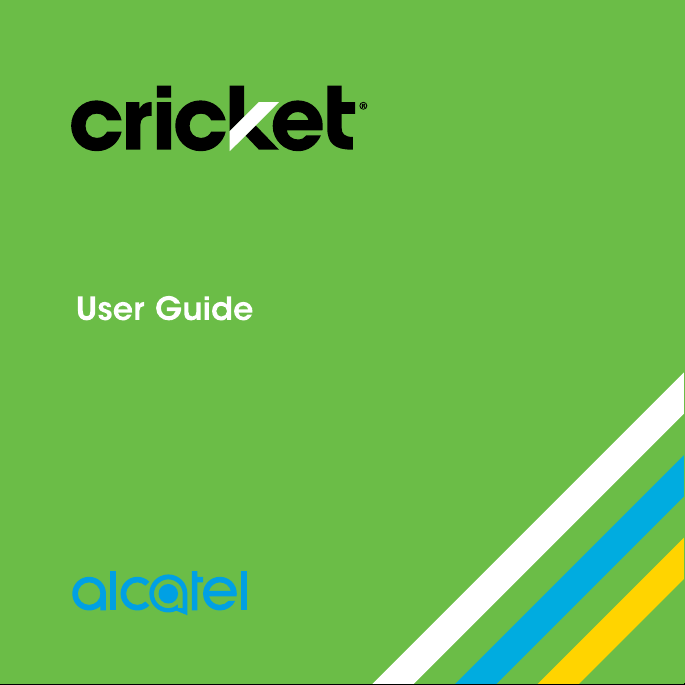
Alcatel IDOL™ 4
Page 2
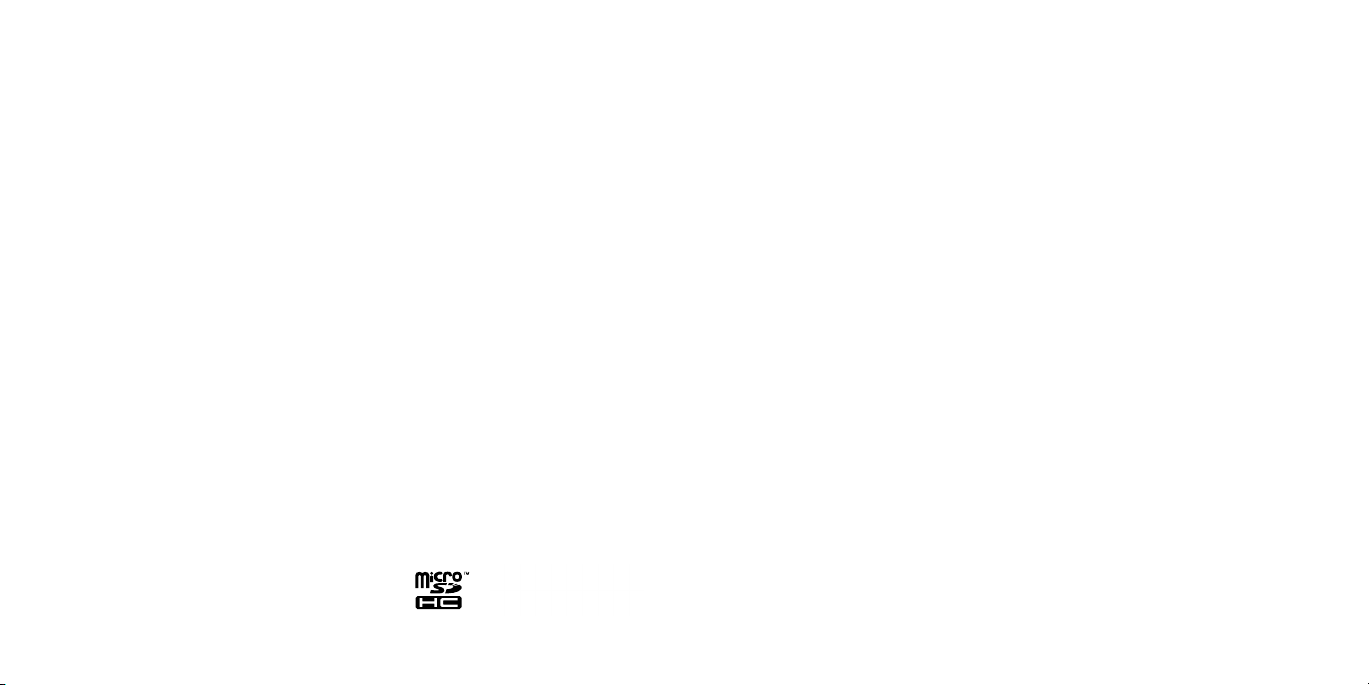
Some of the contents in this manual may differ from your phone depending on the
software of the phone. Actual color may vary.
Your phone is designed to make it easy for you to access a wide variety of content. For your
protection, we want you to be aware that some applications that you enable may involve
the location of your phone being shared. For applications available through Cricket, we
offer privacy controls that let you decide how an application may use the location of your
phone and other phones on your account. However, the Cricket privacy tools do not apply
to applications available outside of Cricket. Please review the terms and conditions and the
associated privacy policy for each location-based service to learn how location information
will be used and protected. In addition, your Cricket phone may be used to access the
internet and to download, and/or purchase goods, applications, and services from Cricket
or elsewhere from third parties. Cricket provides tools for you to control access to the Internet
and certain Internet content. These controls may not be available for certain devices which
bypass Cricket controls.
© 2016 Cricket Wireless LLC. All rights reserved. Cricket and the Cricket logo are
registered trademarks under license to Cricket Wireless LLC. Other marks are the
property of their respective owners.
Alcatel is a trademark of Alcatel-Lucent used under license by TCL Communication Ltd.
IDOL4 is a trademark of TCL Communication Ltd.
© 2016 TCL Communication Ltd. All rights reserved.
TCL Communication Ltd. reserves the right to alter material or technical specification
without prior notice.
All "Signature" ringtones embedded in this phone have been composed, arranged and
mixed by NU TROPIC (Amar Kabouche).
Table of contents
Getting started ............................................................................................ 6
Phone setup ............................................................................................................. 6
Extending the battery life.........................................................................................9
Powering your phone on/off ................................................................................... 9
Getting around ...................................................................................................... 11
Getting to know your phone ................................................................................. 12
Key functions .......................................................................................................... 14
Phone calls ............................................................................................... 26
Making calls ........................................................................................................... 26
Receiving calls ....................................................................................................... 28
Adjusting your call settings ................................................................................... 31
Contacts .................................................................................................... 33
Importing and exporting contacts ....................................................................... 33
Sharing contact information ................................................................................. 33
Creating a contact ................................................................................................ 34
Adding a contact to Favorites .............................................................................. 34
Searching for a contact ........................................................................................ 34
Joining contacts .................................................................................................... 35
Separating contact information ........................................................................... 35
Entering text .............................................................................................. 36
Using Onscreen Keyboard .................................................................................... 36
Google keyboard ................................................................................................... 36
Text editing ............................................................................................................. 37
1
Page 3
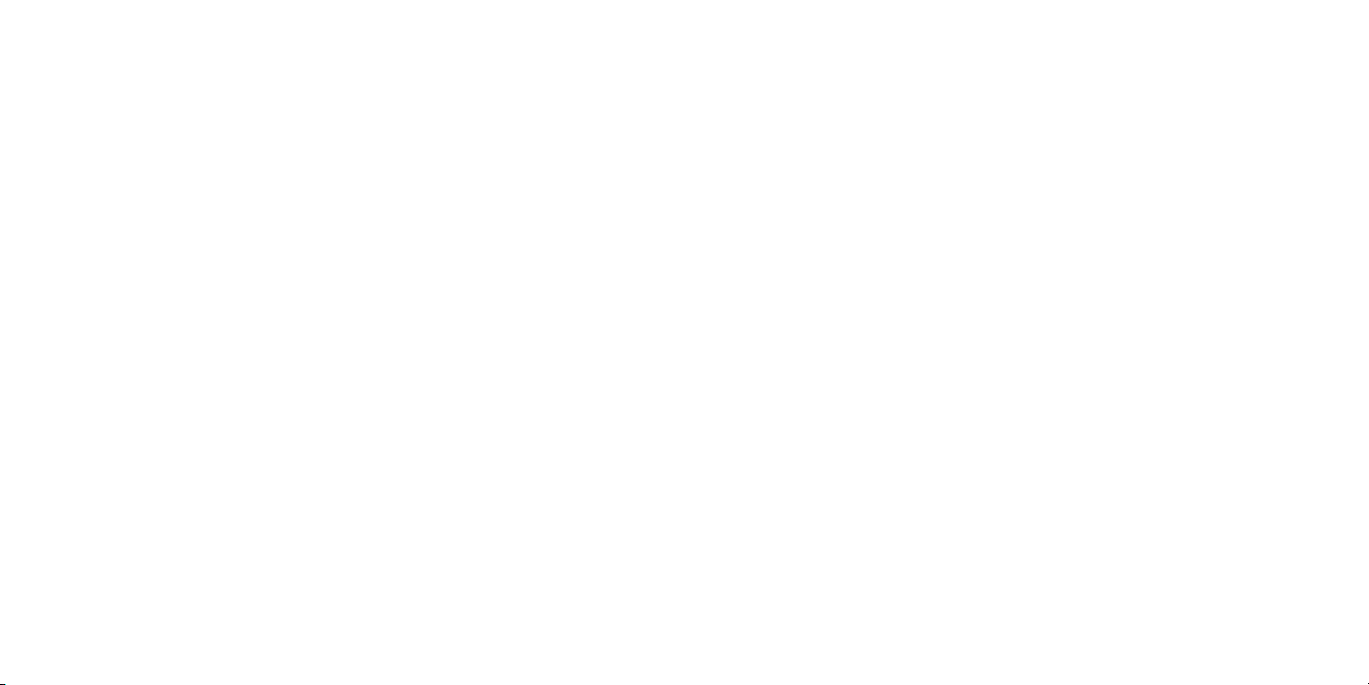
Messaging ................................................................................................. 38
Opening the messaging screen ...........................................................................38
Sending a message .............................................................................................. 38
Replying to a message..........................................................................................39
Forwarding a message ..........................................................................................39
Copying a message .............................................................................................. 40
Changing message settings ................................................................................. 40
Email .......................................................................................................... 41
Setting up the first email account ........................................................................ 41
Checking your emails ............................................................................................ 41
Responding to an email ........................................................................................ 42
Writing and sending an email .............................................................................. 43
Adding and editing email accounts ................................................................... 44
Changing general email settings .........................................................................44
Connecting to the Internet ....................................................................... 45
Adding a new mobile data connection .............................................................. 45
Turning on Wi-Fi ...................................................................................................... 46
Connecting to a Wi-Fi network .............................................................................. 46
Adding a Wi-Fi network .......................................................................................... 46
Checking the Wi-Fi network status ........................................................................ 47
Connecting to a WPS network .............................................................................. 47
Connecting to virtual private networks ................................................................ 48
Browsing the Internet ................................................................................ 50
Using the Browser ................................................................................................... 50
Opening a web page or searching the web ...................................................... 50
Using multiple browser tabs .................................................................................. 51
Switching between tabs ........................................................................................ 51
Setting the home page ......................................................................................... 51
Downloading files ..................................................................................................52
Changing browser settings ................................................................................... 52
Mobile Hotspot & Tethering ...................................................................... 53
To share your phone's data connection via USB ................................................53
To share your phone's data connection as a portable Wi-Fi hotspot ............... 53
To rename or secure your portable hotspot ........................................................ 54
Using Wi-Fi Direct ...................................................................................... 55
Connecting to another device via Wi-Fi Direct .................................................... 55
Sending data via Wi-Fi Direct ................................................................................ 55
Receiving data via Wi-Fi Direct .............................................................................. 56
Bluetooth ................................................................................................... 57
Turning Bluetooth on/off ........................................................................................57
Changing the device name ................................................................................. 57
Pairing with another Bluetooth device ................................................................. 58
Unpairing from a Bluetooth device ...................................................................... 58
Sending data via Bluetooth .................................................................................. 59
Receiving data via Bluetooth ................................................................................ 59
2 3
Page 4
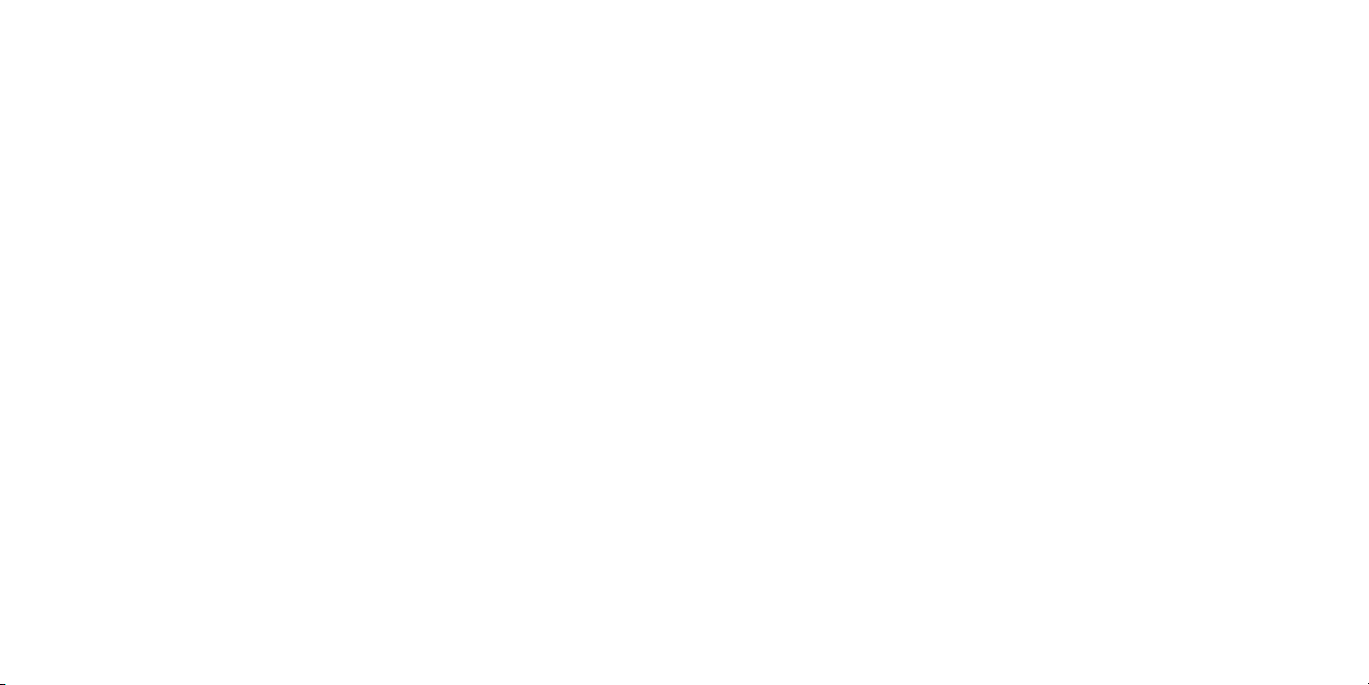
Entertainment ............................................................................................ 60
Capturing a photo ............................................................................................... 60
Adjusting camera settings .................................................................................... 61
Recording a video ................................................................................................. 63
Playing your music ................................................................................................. 63
Using your gallery .................................................................................................. 66
Making voice memos ............................................................................................ 68
Google applications ................................................................................. 69
Gmail ...................................................................................................................... 69
Google Calendar .................................................................................................. 70
Google Chrome ..................................................................................................... 70
Google+.................................................................................................................. 70
Google Maps ......................................................................................................... 71
Google Search ....................................................................................................... 73
Google Music ......................................................................................................... 74
Google Play Store ..................................................................................................77
Creating a Google Wallet account ...................................................................... 79
Applications .............................................................................................. 80
Calculator ............................................................................................................... 80
Clock ....................................................................................................................... 80
Downloads ............................................................................................................. 81
Files ......................................................................................................................... 81
YouTube .................................................................................................................. 82
Phone settings ........................................................................................... 83
WIRELESS & NETWORKS........................................................................................... 83
DEVICE .................................................................................................................... 84
PERSONAL ............................................................................................................... 90
SYSTEM .................................................................................................................... 92
Upgrading the phone software ................................................................ 94
Troubleshooting .........................................................................................95
For your safety ........................................................................................... 98
General safety ........................................................................................................ 98
FCC RF Exposure Information (SAR) .....................................................................99
FCC compliance ................................................................................................. 101
Hearing Aid Compatibility (HAC) regulations for mobile phones .................... 102
CTIA ...................................................................................................................... 104
Distraction .............................................................................................................105
Product handling ................................................................................................. 105
Electrical safety .................................................................................................... 108
Interference .......................................................................................................... 109
Explosive environments........................................................................................ 111
Specifications ......................................................................................... 112
12 MONTH LIMITED WARRANTY ............................................................... 113
Electronic Recycling ............................................................................... 115
Notes ....................................................................................................... 116
4 5
Page 5
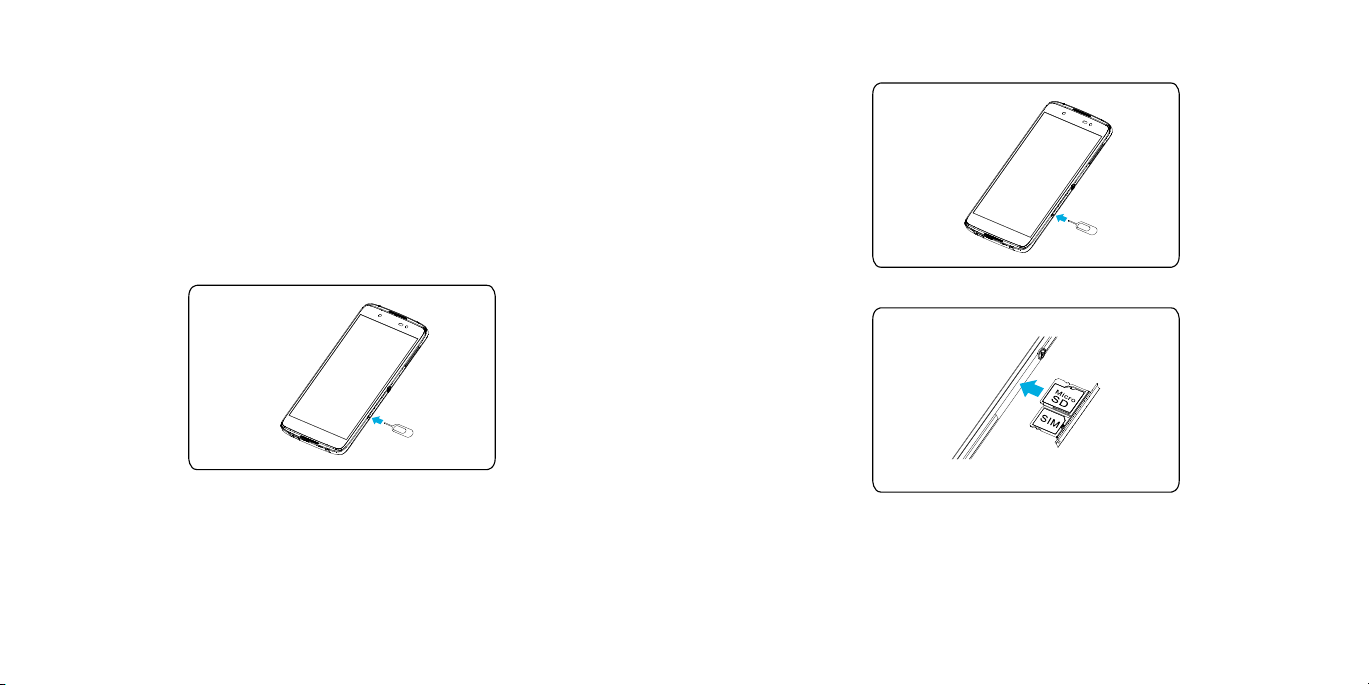
Getting started
Phone setup
Installing the nano-SIM card
You must insert your SIM card to make phone calls. You do not need to
power off your phone before inserting or removing the SIM card as this
phone supports hot swap.
1. Place the SIM tool in the hole next to the SIM tray and push until the SIM
tray pops out.
2. Hold the nano-SIM card and microSD™ card (not included) with the cut
corner oriented as shown.
3. Close the SIM tray.
Important: To avoid damage to the phone, please use the standard nanoSIM card included in the box.
Some applications may require a microSD card to work normally or to store
data. Therefore, it is recommended that you keep a microSD card installed
and not remove or replace it randomly.
6 7
Page 6
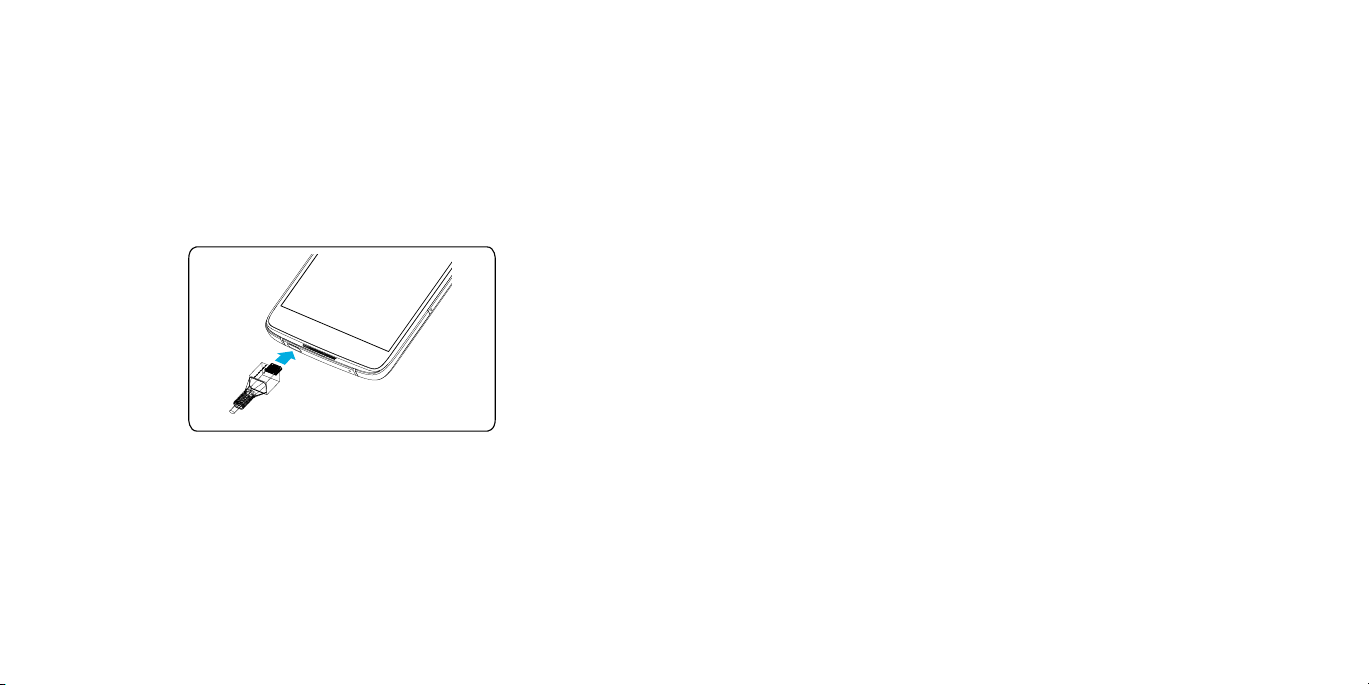
Charging the battery
Your phone’s battery should have enough power for the phone to turn on,
find a signal, and make a few calls. You should fully charge the battery as
soon as possible.
When the battery is low, a low-battery warning icon
screen.
If the battery is extremely low, you may be unable to power on the phone
even when it is being charged. In this case, try again after charging the
phone for at least 10 minutes.
will pop-up on the
Warning! Use only Alcatel-approved chargers and cables. The use of
unapproved accessories could damage your phone.
Attempting to remove the battery could result in injury and will void your
warranty.
Do not attempt to disassemble, damage, alter or remove the battery from the
device.
Extending the battery life
Active applications, screen brightness levels, Bluetooth and Wi-Fi usage,
and GPS functionality can drain your battery. Follow the helpful tips below to
conserve your battery power:
• Reduce the screen backlight time.
• Lower the screen brightness.
• Turn auto-sync, Wi-Fi, and Bluetooth off when not in use.
• Disable the GPS function when not in use. Most applications using this
function will periodically query the GPS satellites for your current location;
each query drains your battery.
1. Insert the charger’s connector into the charging port. Be sure to insert the
connector in the correct orientation. Do not force the connector into the
port.
Plug the charger into a standard AC wall outlet.
2.
3.
When the battery is fully charged, unplug the charger and disconnect it
from the phone.
8 9
Powering your phone on/off
Make sure the nano-SIM card is in your phone and the battery is charged.
• Press and hold the Power key to power on your phone.
• To power it off, press and hold the Power key to open the options menu.
Tap Power off.
Page 7
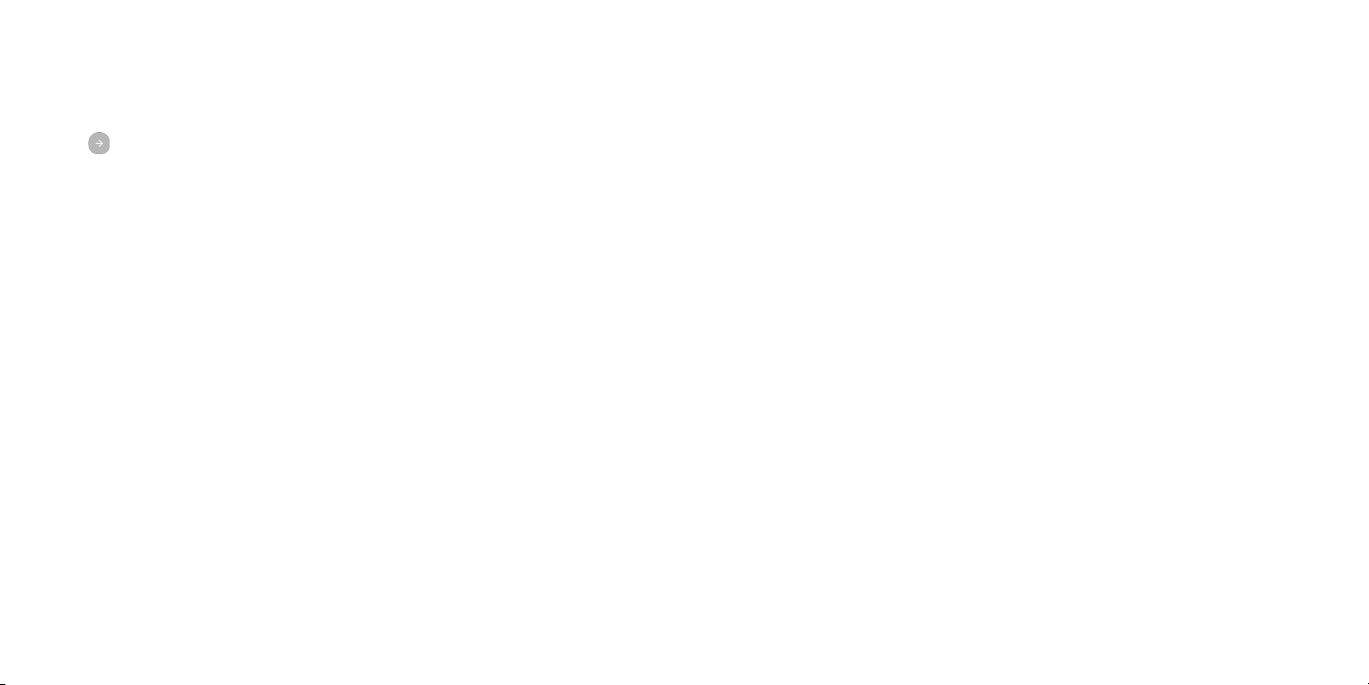
Setting up your phone for the first time
Follow the steps below to set up your phone for the first time or after factory
reset:
1.
Tap the language field to select the language you want to use and then
tap .
2.
Tap SKIP to set up Wi-Fi connections later or tap a network. If the network is
secured, enter the password and tap CONNECT > NEXT.
3.
Set up Date & time, then touch NEXT.
4.
Enter your first and last name to allow your phone to personalize some
apps, then touch NEXT.
5.
Check the Protect this device checkbox and then tap NEXT to choose
screen lock type Pattern, PIN or Password to prevent others from using this
phone.
You will be prompted to read the terms of Google service. Tap NEXT to
6.
continue.
7.
You will be prompted to read the terms of Cricket Wi-Fi Manager. Tap I
AGREE to continue.
Switching to Sleep Mode
To save battery power, Sleep Mode suspends your phone in a low-powerconsumption state while the display is off. Your phone also goes into Sleep
Mode by itself when the display is automatically turned off after a certain
period of time, which you can set by tapping
Sleep from the home screen.
Press the Power key to switch to Sleep Mode.
> Settings > Display >
Waking up your phone
Press the Power key to activate your screen display.
Note: If you have set an unlock pattern, PIN, or password for your phone (see
Settings > Lock screen > Screen lock) you’ll need to draw the pattern or enter
the PIN/password to unlock your screen.
Getting around
Touch control
Your phone’s touch screen allows you to control actions through a variety of
touch gestures.
• Tap: Tap the buttons, icons, or applications to select items or to open
applications.
• Long press: To open the available options for an item (such as a
message or link in a web page), long press the item.
• Swipe or slide: To swipe or slide means to quickly drag your finger
vertically or horizontally across the screen.
• Drag: To drag, press and hold your finger with some pressure before you
start to move your finger. While dragging, do not release your finger until
you have reached the target position.
• Pinch: In some apps (such as Maps, Browser, and Gallery), you can zoom
in and out by placing two fingers on the screen and pinching them
together (to zoom out) or spreading them apart (to zoom in).
• Rotate the screen: For most screens, you can automatically change
the screen orientation from portrait to landscape by turning the phone
sideways.
10 11
Page 8
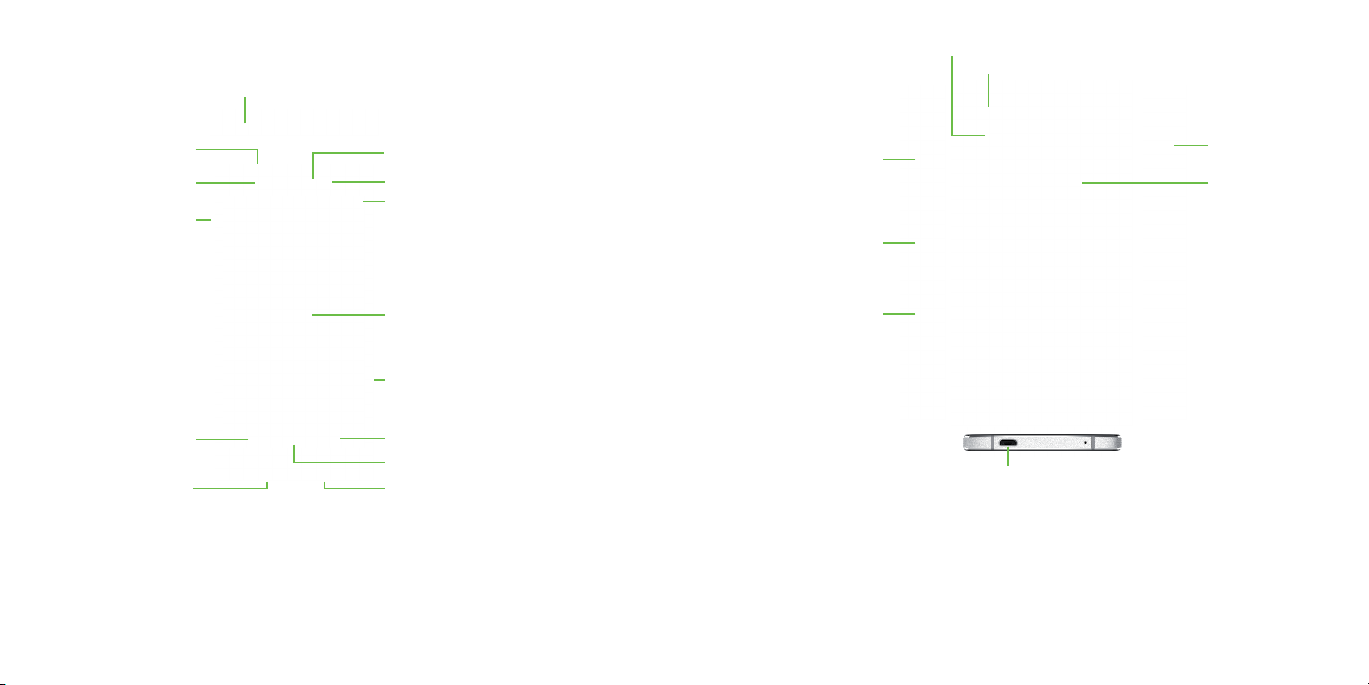
Getting to know your phone
Headset port
Camera Flash/Flashlight
Camera
Headset port
Indicator light
Power key
Back key
Charging/
data port
12 13
Proximity and light sensor
Camera lens
Status and notification bar
Touch screen
SIM tray
Overview key
Home key
Microphone
Volume key
Boom key
SIM card slot/
microSD card slot
Charging/data port
Power key
NFC antenna
Page 9
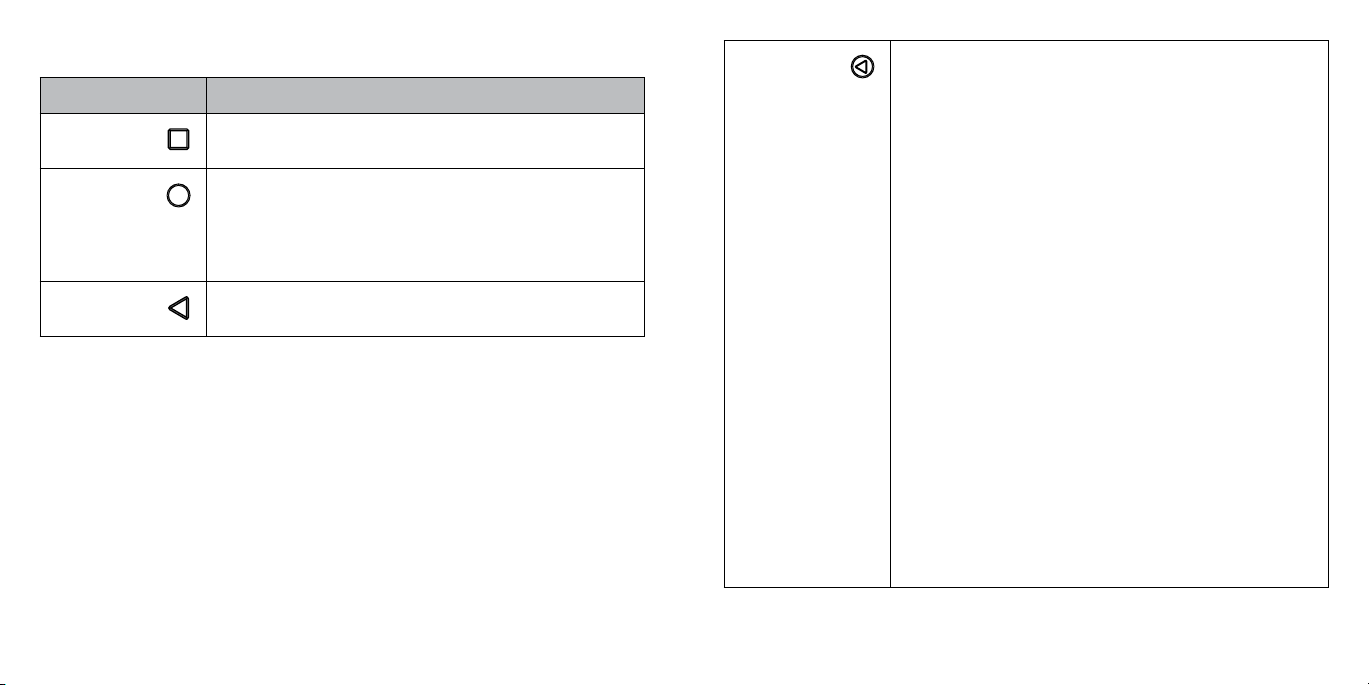
Key functions
Key Function
Overview
key
Home key
Back key
Touch to switch between individual app activities and
documents.
From any application or screen, touch to return to the
Home screen.
Long press to turn on Google Now. You can get help
such as getting directions and restaurant information
based on the content detected on the screen.
Touch to go back to the previous screen, or close a
dialog box, options menu, the notification panel, etc.
Boom key Boom Key
Boom Key settings are available at: Settings\Boom
Key.
If Boom Key is enabled,
• From Home screen, press the key to show weather
effect.
• Press the key to instantly take a photo when your
phone is locked.
• Press and hold the key to take burst shot when your
phone is locked.
• Press the key to trigger audio effect when a song or
movie is played.
• Press the key to enhance voice quality during a
call.
• Press the key from Gallery Moments to create a
photo collage.
• Press the key to trigger special effect such as
sequence change when a movie is played.
• You can also customise the Boom Key function. For
example, enable screenshot taking or application
running by pressing the Boom Key when the screen
is locked.
• When phone is locked (display off):
- press to screen-on;
- double press to instant shot (800ms);
- long press to continuously shot.
14 15
Page 10
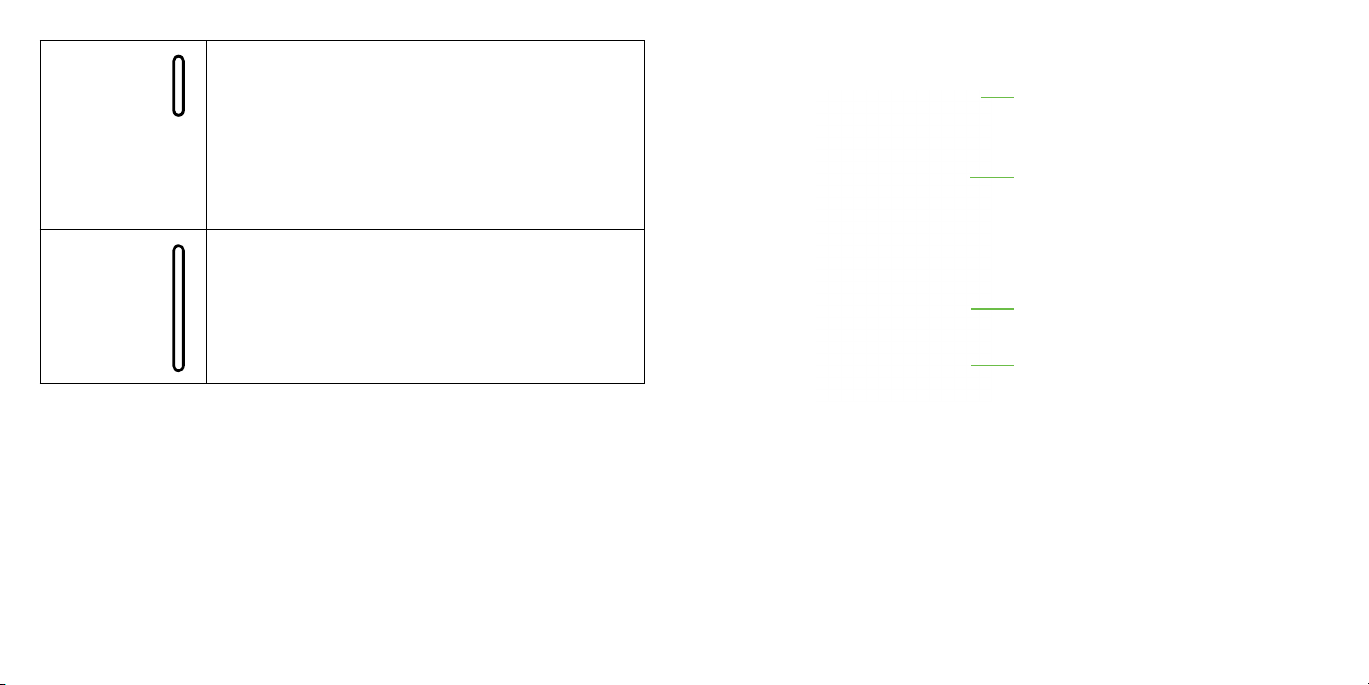
Power key Press: Lock the screen/Light up the screen.
Press and hold: Show the popup menu to select from
Power off/Restart/Aeroplane mode.
Press and hold the Power key and Volume up key to
reset.
Press and hold the Power key and Volume down key to
make a screenshot.
Press and hold the Power key for at least 10 seconds
to force reboot.
Customize your Home screen by adding application shortcuts,
widgets, folders, and using wallpapers.
Status and notification bar
Voice search
Volume
Keys
In call mode, adjusts the earpiece or headset volume.
In Music/Video/Streaming mode, adjusts the media
volume.
In general mode, adjusts the ringtone volume.
Shortcuts
Mutes the ringtone of an incoming call.
In camera preview mode, press Volume up or down key
to take a photo or press and hold to make burst shoot.
Favorite shortcuts
Extended home screen
In addition to the main home screen, your phone has extended home
screens to provide more space for adding icons, widgets, and more. Simply
swipe your finger to the left or right to see the extended home screen panels.
Choosing your wallpaper
1.
Long press an empty place on the home screen and tap WALLPAPERS.
2.
Tap a wallpaper and tap Set wallpaper. You can also tap Pick image to
select additional options.
16 17
Page 11
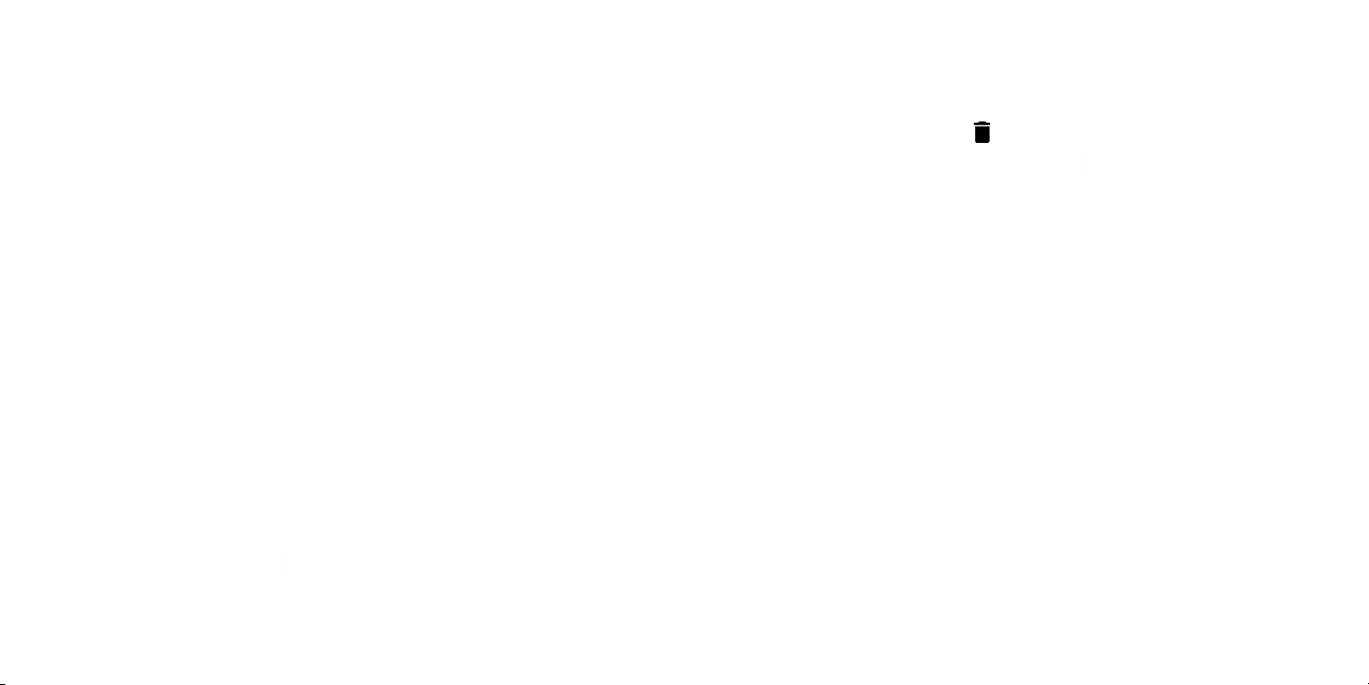
Adding items to your home screen
• To add an app to your home screen, tap
, long press the desired app,
and drag it to the home screen.
• To add a widget to your home screen, long press on a blank area of the
screen and tap WIDGETS. Long press the desired widget and drag it to the
home screen.
Adjusting widget size
1.
Long press a widget on the home screen and then release it.
2.
An outline will appear around the widget. You can adjust its size.
Note: Not all widgets can be resized.
Organizing icons with a folder
1.
Hold and drag an application over the other to create folders.
2.
To add more shortcuts into the folder, long press each shortcut and drag it
over the folder before releasing it.
Removing items from your home screen
Long press the item you want to delete until Remove appears on the
1.
screen.
2.
Drag the item to Remove and release your finger when the item turns
red.
Viewing your apps
From the home screen, tap
to access all the applications on the phone.
You can add apps to your home screen and uninstall or disable them.
Uninstall or Disable an application
From the home screen, tap .
1.
2.
Long press an application.
3.
To uninstall an app, drag it to Uninstall and release it.
4.
To enable the disabled applications, tap > Settings > Apps. Tap the
application and tap ENABLE to enable it.
Note: Not all applications can be uninstalled or disabled.
Status and notification icons
Your phone will tell you exactly what’s going on by showing you simple icons.
Here’s what they mean.
18 19
Page 12
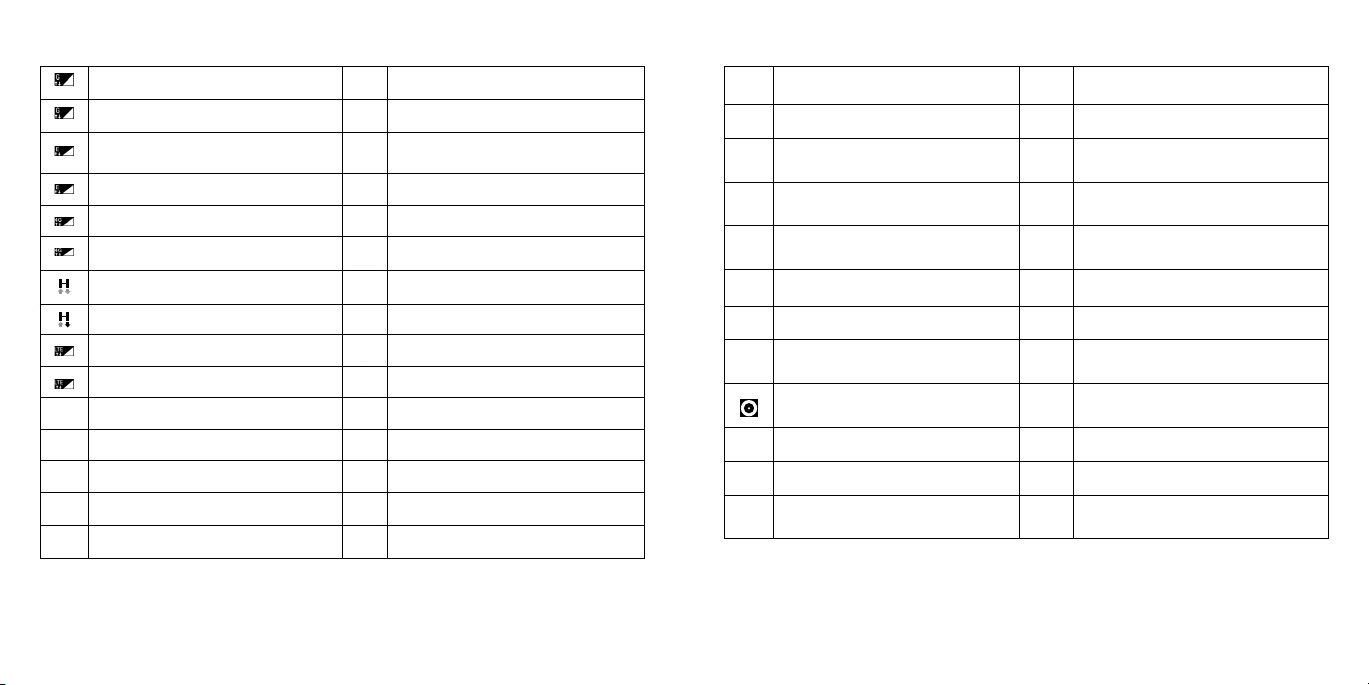
Status icons
Notification icons
GPRS connected Alarm is set
GPRS in use Bluetooth is on
EDGE connected
EDGE in use Speakerphone is on
4G connected Phone microphone is mute
4G in use Roaming
HSPA (3G+) connected No SIM card installed
HSPA (3G+) in use Vibrate mode
LTE connected Battery is very low
LTE in use Battery is low
Wi-Fi is on Battery is partially drained
Connected to a Wi-Fi network Battery is full
Airplane mode Battery is charging
Signal strength GPS is on
No signal
20 21
Connected to a Bluetooth
device
New Gmail message Missed call
New Email message Call forwarding is on
New text or multimedia
message
Problem with SMS or MMS
delivery
New Google Hangouts
message
New voicemail Download finished
Upcoming event Select input method
Screenshot captured
Both USB tethering and
portable hotspot are on
USB tethering is on System update available
Portable Wi-Fi hotspot is on More notifications are hidden
Carrier data use threshold
approaching or exceeded
Connected to VPN
Radio is on
Uploading data
An open Wi-Fi network is
available
Phone is connected via USB
cable
Page 13
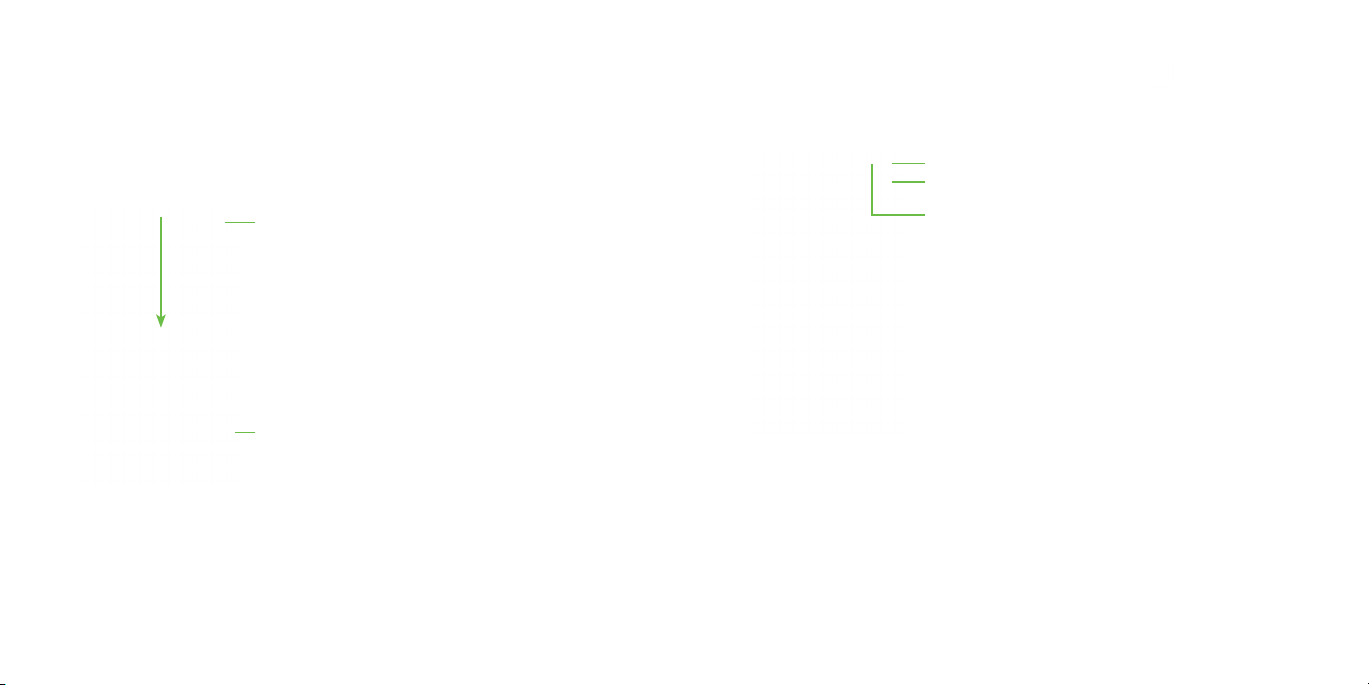
Using the Notifications panel
Touch and drag down the Status bar to open the Notification panel. Drag
again to enter the Quick settings panel. When there are notifications, you
can touch them to access notifications directly.
Notification panel
When there are notifications, touch and drag down the Status bar to open
the Notification panel to read more detailed information.
Switch to the Quick settings panel.
Clear all event–based notifications (other
ongoing notifications will remain).
Quick settings panel
Touch and drag down the Notification panel or touch
settings panel. You can get quick access to commonly used settings like
Wi-Fi, screen brightness, airplane mode, and others. You can open this panel
from anywhere on your device, including your lock screen.
Enter user screen.
Touch to customize your Quick settings panel.
Access Settings, where you can set more items.
to open the Quick
22 23
Page 14
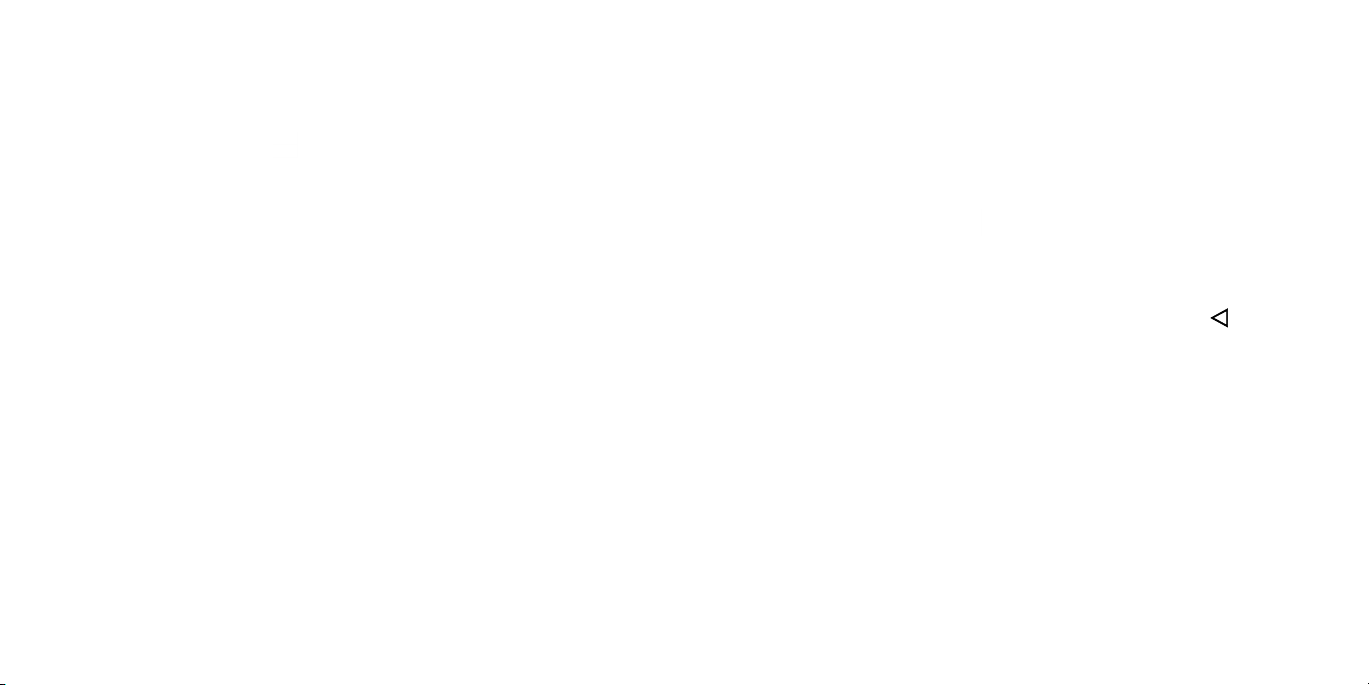
Protecting your phone with a screen lock, pin, or pattern
You can protect your phone by creating a screen lock. When enabled, you
need to swipe the screen, draw a pattern or enter a numeric PIN or password
to unlock the phone’s screen and keys.
1. From the home screen, tap
2. Tap Screen lock.
3. Tap Swipe, Pattern, PIN, or Password.
• Tap None to disable screen lock.
• Tap Swipe to enable screen lock.
• Tap Pattern to create a pattern you must draw to unlock the screen.
• Tap PIN or Password to set a numeric PIN or a password that you must
enter to unlock your screen.
> Settings > Lock screen.
Protecting your phone with encryption
You can encrypt all of the data on your phone: Google Accounts,
application data, music and other media, downloaded information, and
so on. If you do, you must enter a numeric PIN or password each time you
power on your phone.
Warning! Encryption is irreversible. The only way to revert to an unencrypted
phone is to perform a factory data reset, which erases all your data.
Encryption provides additional protection in case your phone is stolen, and
may be required or recommended in some organizations.
Before turning on encryption, prepare as follows:
• Set a lock screen PIN or password.
• Charge the battery.
• Keep the phone connected to the charger.
• Schedule an hour or more for the encryption process: you must not
interrupt it or you will lose some or all of your data.
When you’re ready to turn on encryption:
1. From the home screen, tap
2. Read the information about encryption carefully.
The ENCRYPT PHONE button is dimmed if your battery’s not charged or
your phone’s not plugged in.
If you change your mind about encrypting your phone, tap
3. Tap ENCRYPT PHONE.
The encryption process starts and displays its progress . Encryption can take
an hour or more, during which time your phone may restart several times.
When encryption is completed, you’re prompted to enter your PIN or password.
Subsequently, you must enter your PIN or password each time you power on
your phone.
> Settings > Security > Encrypt phone.
.
24 25
Page 15
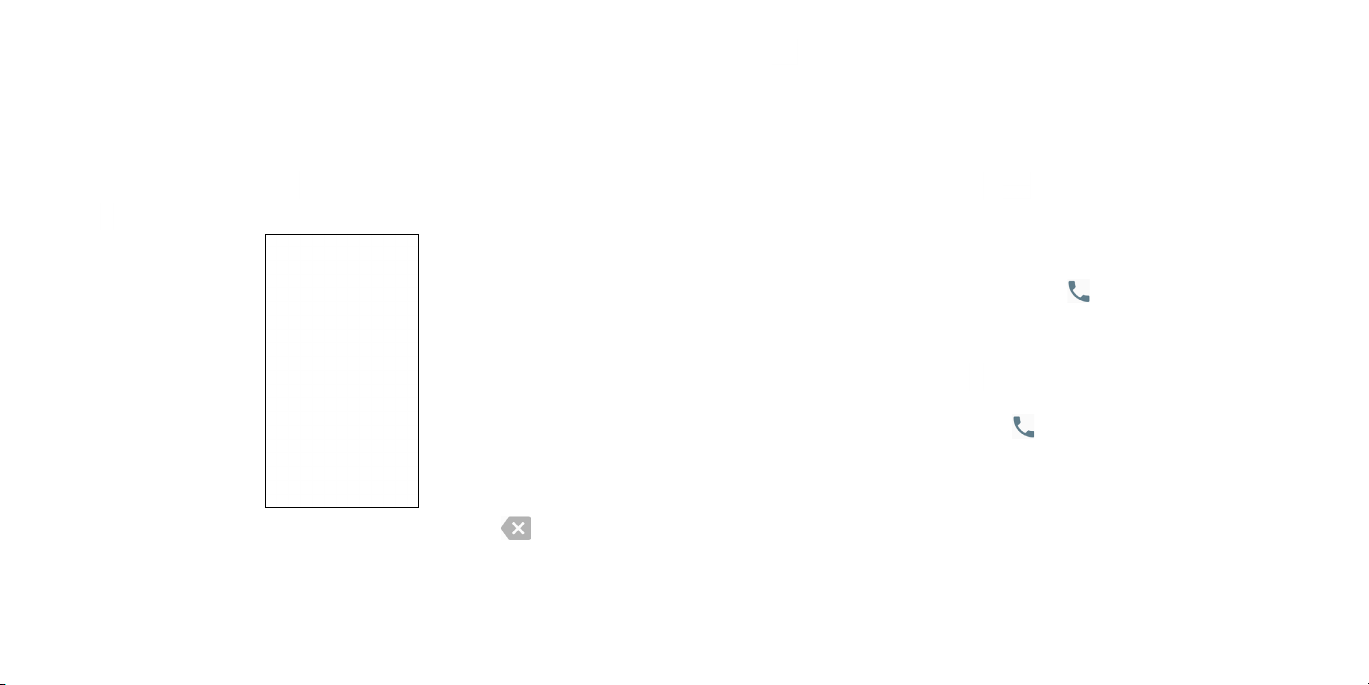
Phone calls
Making calls
4. Tap
Tip: To make an international call, long press the 0 key to enter the plus (+)
symbol. Next, enter the country code, followed by the city/area code, and
then the phone number.
to place the call.
Calling from the dialer
1. From the home screen, tap .
2. Tap
to open the dialer.
Dial a Recent Number
1. From the home screen, tap > .
2. Flick the screen up or down and tap the contact you want to call .
Tip: You can search for a contact by tapping the search field above the
contacts list.
Tap the icon before the number then tap to call, or tap the number to
3.
call.
Calling from your contacts
1. From the home screen, tap .
2.
Swipe your finger up or down to scroll through the contacts list, tap the
contact you want to call, then tap
Tip: You can search for a contact by tapping the search field above the
Contact lists.
3. Enter the phone number with the on-screen keypad. Tap to delete
incorrect digits.
Note: As you enter digits, your phone searches for contacts that match.
If you see the number you want to dial, touch it to place the call
immediately without entering the rest of the number .
26 27
to call.
Page 16
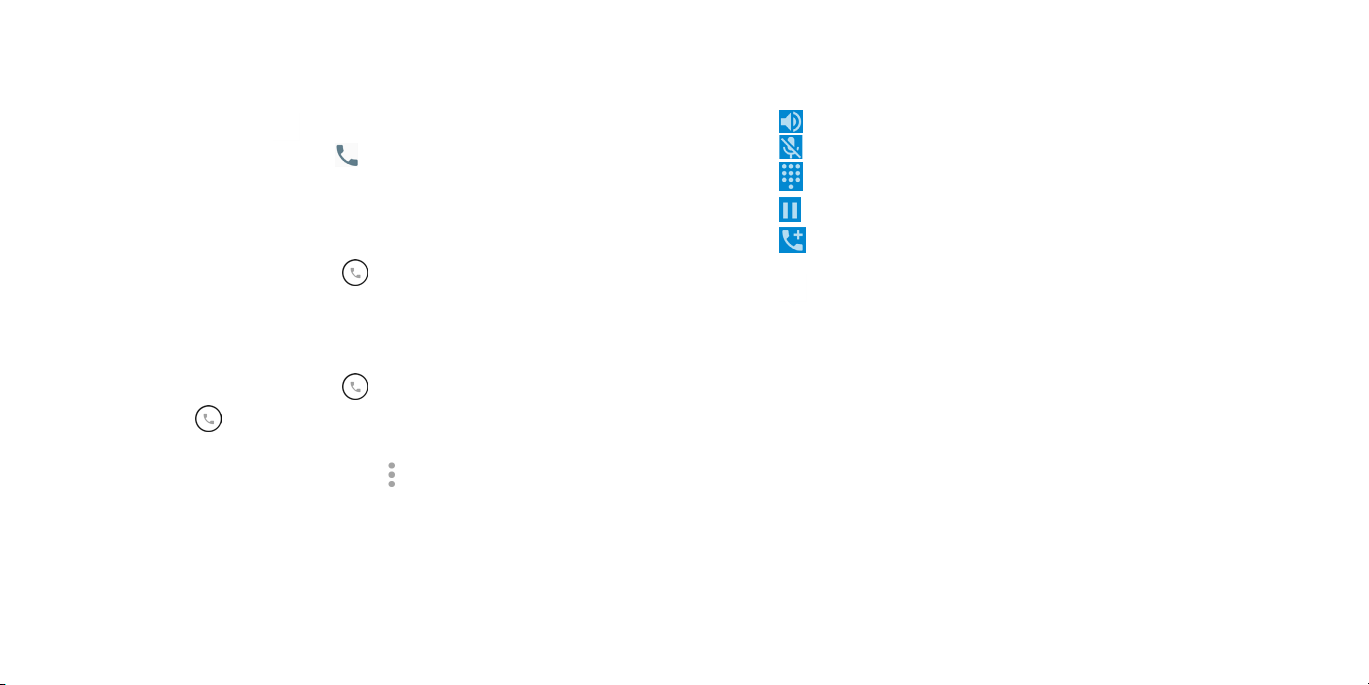
Dial from text message
If a text message contains a phone number that you want to call, you can
make the call while viewing the text message.
1. From the home screen, tap
Tap the conversation and then tap .
2.
.
Receiving calls
Using options during a call
During a call, you will see a number of on-screen options. Tap an option to
select it.
• Tap
• Tap
• Tap
• Tap
to turn the speaker on or off.
to mute or unmute your microphone.
to switch to the dialer.
to put the call on hold.
Answering a call
When you receive a phone call, swipe right to answer the call.
Note: To silence the ringer before answering the call, press the Volume down
key.
Rejecting a call
When you receive a phone call, swipe left to reject the call.
You can also swipe
message or write your own to send to the caller.
Tip: To edit a preset text response, tap > > Settings > Quick responses.
28 29
up to reject the call and select a preset text
• Tap
• Tap
Warning! Because of higher volume levels, do not place the phone near
your ear during speakerphone use.
Managing multi-party calls
When call waiting and three-way call features are available, you can switch
between two calls or set up a conference call.
Note: Call waiting and three-way call features require network support and
may result in additional charges. Please contact your service provider for
more information.
Switching between current calls
When you’re on a call, your phone screen informs you that another call is
coming in and displays the caller ID.
to make another call separately from the first call, which is put on
hold.
to end the current call.
Page 17
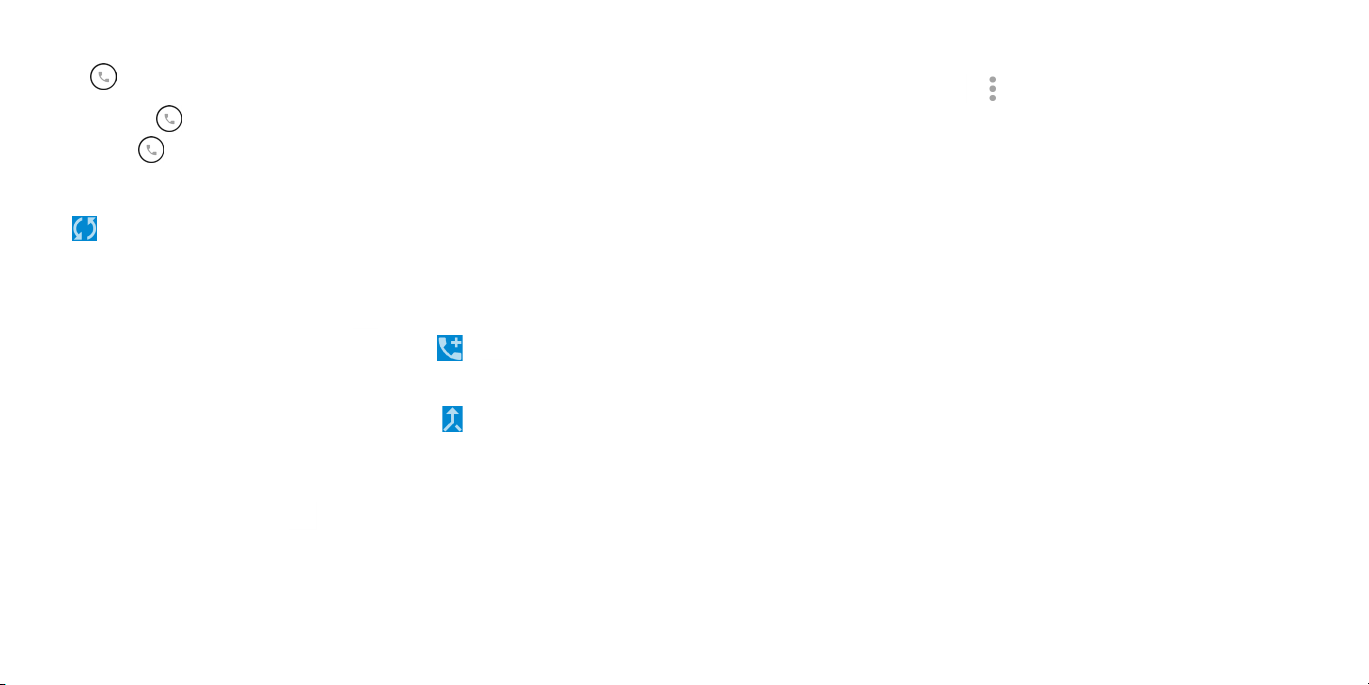
To respond to an incoming call while you’re on a call:
Swipe
right to answer the call. This puts the first caller on hold and
answers the second call. Slide down to answer the second call and end the
first call. Swipe
Note: Swipe
left to reject the second call.
up to reject the second call and select a preset text
message to the caller.
To switch between two calls:
Tap
or On hold on the screen.
Setting up a conference call
You can make another call while a call is in progress.
1.
In the dialer, enter a number and tap .
2.
Once you have established the connection, tap > and dial the
second number. This puts the first caller on hold and dials the second
number.
3.
When you’re connected to the second party, tap .
If one of the people you called hangs up during your call, you and the
remaining caller stay connected. If you initiated the call and are the first to
hang up, all callers are disconnected.
To end the conference call, tap
.
Adjusting your call settings
From the home screen, tap > > Settings to configure the call options.
Display options
• Sort by: Touch to sort the list by the first name or last name.
• Name format: Touch to choose whether to display first name first, or last
name first.
Sounds and vibrate
Touch to set incoming call ringtone, and mark the checkbox to enable dial
pad tones or vibrate for calls.
Quick response
Touch to edit quick response.
Call settings
- Voicemail
Service: Opens a dialog box where you can select your operator’s
voicemail service or another service.
Setup: If you are using your operator’s voicemail service, this opens a
dialog box where you can enter the phone number to use for listening
to and managing your voicemail. You can enter a comma (,) to insert a
pause into the number — for example, to add a password after the phone
number.
Sound: Touch to set the sound when a new voicemail arrives.
Vibrate: Mark the checkbox to enable vibration when a new voicemail
arrives.
30 31
Page 18
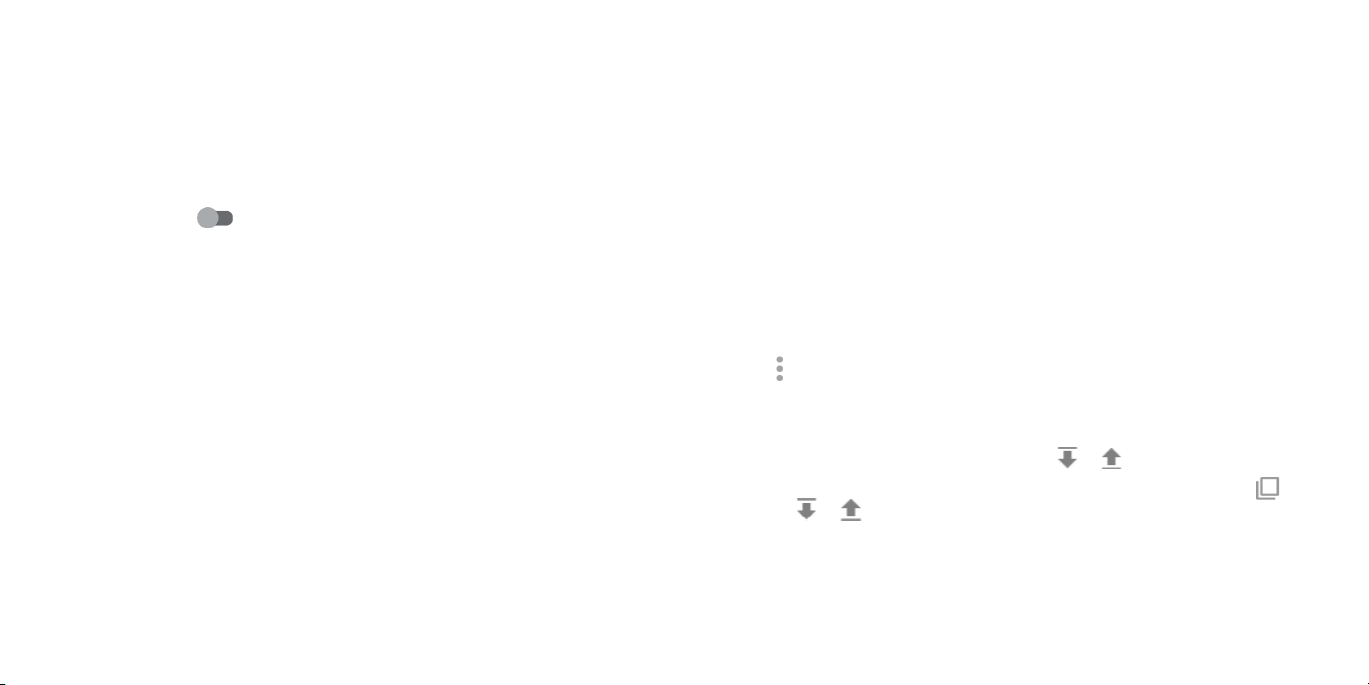
- Fixed Dialing Numbers
Fixed dialing number (FDN) is a SIM service mode, where outgoing calls
are restricted to a set of phone numbers. These numbers are added to the
FDN list. The most common practical application of FDN is for parents to
restrict the phone numbers to which their children can dial. For security
reasons, you’ll be prompted to enable FDN by entering SIM PIN2 which is
usually acquired from your service provider or SIM maker.
- Vibration reminder
Touch the switch
- Service Dialing Numbers
You can place a call from the SDN list.
- GSM call settings
Call forwarding: Touch to configure how your calls are forwarded when
you are busy, unanswered or unreachable.
Additional settings: Touch Caller ID to use default operator settings to
display your number in outgoing calls. Mark the Call waiting check box
to notify you of new incoming calls during a call.
Call barring: Touch to configure Call barring settings. Mark the checkbox
to activate the call barring for outgoing and incoming calls.
Accessibility
Touch to enable hearing aid compatibility or TTY mode.
to enable vibrate when call connects.
Contacts
Add contacts on your phone and synchronize them with the contacts in your
Google account or other accounts that support contact syncing.
To see your contacts, tap
on the top to quickly switch to FAVORITES or ALL CONTACTS.
Importing and exporting contacts
Import/export contacts from/to your nano-SIM card, phone storage, or
microSD card. This is especially useful when you need to transfer contacts
between different devices. You can also quickly share your contacts using
Bluetooth, Email, Messaging, etc.
1.
From the home screen, tap .
Tap > Import/Export, then tap Import from SIM card, Export to SIM
2.
card, Import from SD storage/phone storage, Export to SD storage/
phone storage.
To import/export a single contact from/to your SIM card, select the contact
you want to import/export, and touch the
To import/export all contacts from/to your SIM card, touch the icon
then the / icon to confirm.
on the home screen. From there, tap the tabs
/ icon to confirm.
and
Sharing contact information
Share a single contact or contacts with others by sending the contact's
vCard to them via Bluetooth, Gmail, etc.
32 33
Page 19
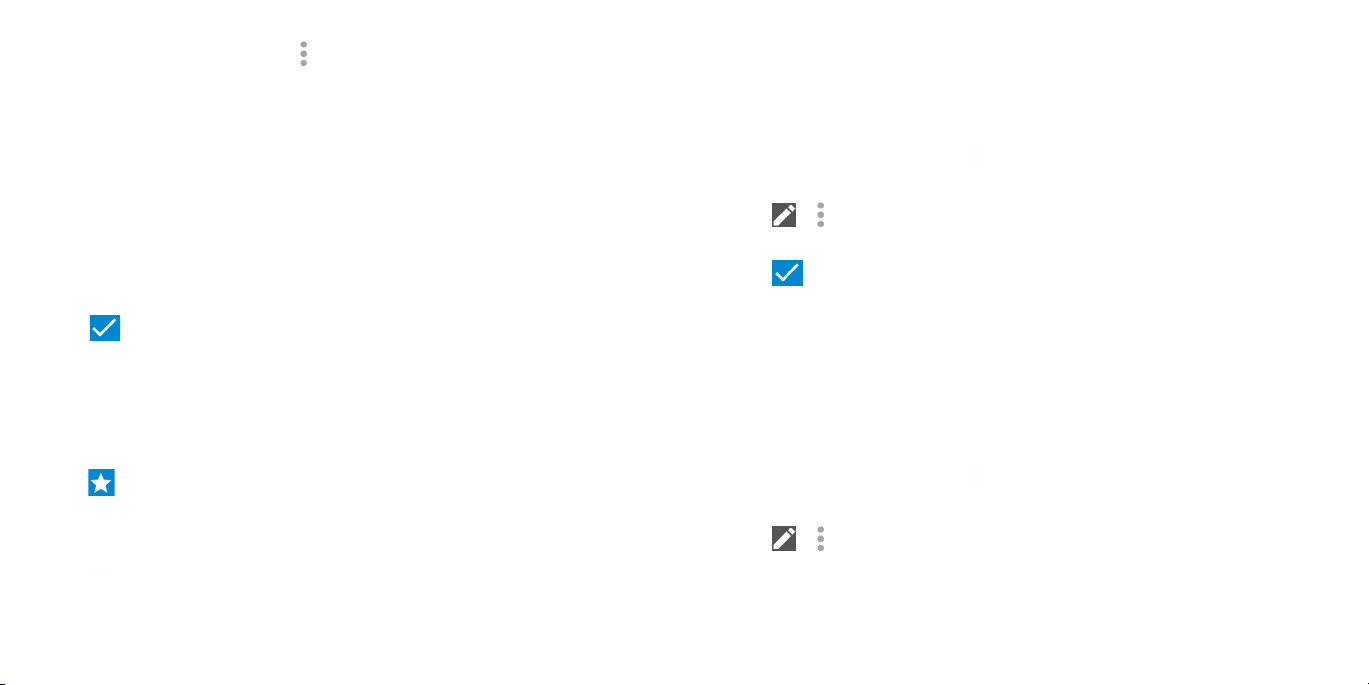
1.
From the Contacts screen, tap > Import/Export > Share visible contacts.
2.
This menu allows you to choose how you would like to share the contacts.
Available options will depend on the applications and services installed.
Creating a contact
1. From the Contacts screen, tap to add a new contact.
2.
Tap the account field near the top of the screen to choose where to save
the contact. If a sync account is selected, the contacts will be synced
automatically with your account online.
3.
Enter the contact name, phone numbers, email addresses, and other
information.
4.
Tap to save the contact.
Joining contacts
As your phone synchronizes with multiple online accounts, you may see
duplicate entries for the same contact. You can merge all the separate
information of a contact into one entry in the Contacts list.
1. From the home screen, tap
2. Tap a contact to display the contact’s details.
3. Tap
4. Tap the contact whose information you want to join with the first entry.
5. Tap
The information from the second contact is added to the first, and the
second contact is no longer displayed in the contacts list.
Repeat these steps to join another contact to the main contact.
> > Join.
.
.
Adding a contact to Favorites
Add the contacts you use frequently to Favorites so that you can find them
quickly.
1. From the Contacts screen, tap the contact you want to add to Favorites.
2. Tap
.
Searching for a contact
1. Tap above the contacts list.
2.
Enter the contact name you want to search for. Matching contacts will be
listed.
34 35
Separating contact information
If contact information from different sources was joined in error, separate the
information back into individual contacts on your phone.
1. From the home screen, tap
2. Tap a contact you have merged and want to separate.
3. Tap
> > Separate.
.
Page 20
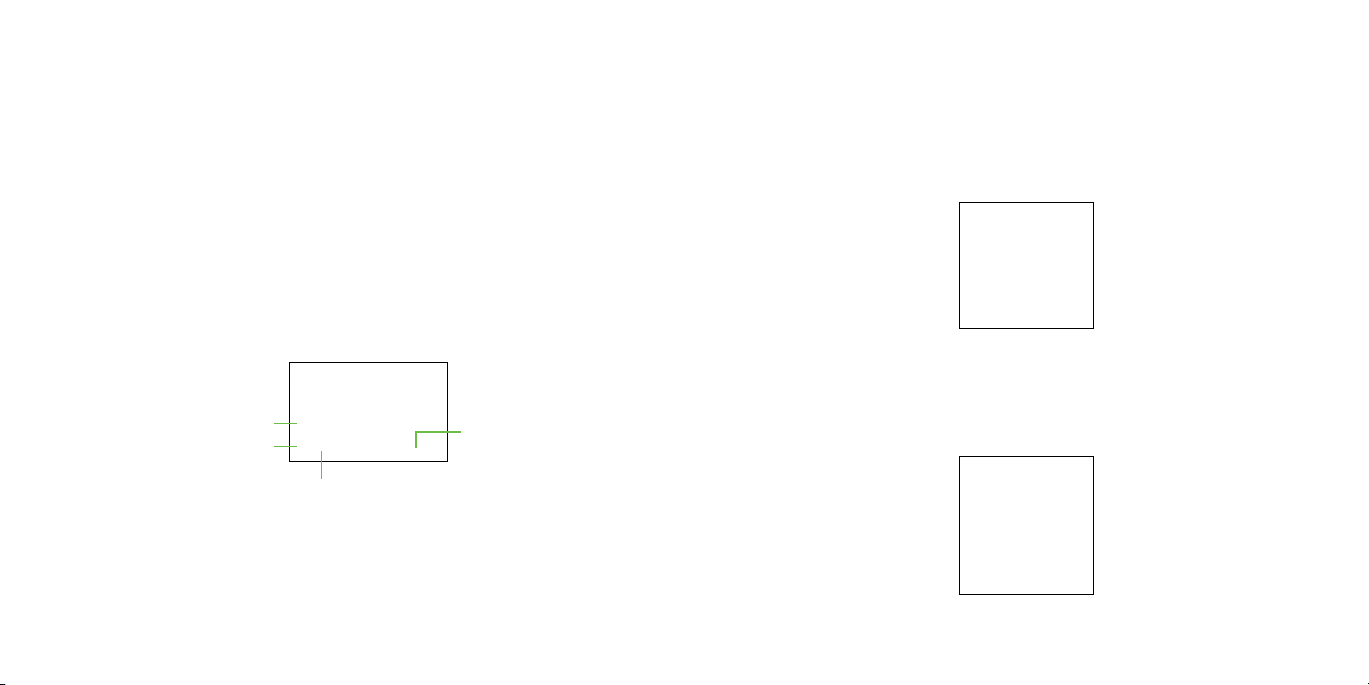
Entering text
Using Onscreen Keyboard
Onscreen Keyboard settings
Touch Settings > Language & Input, touch the keyboard you want to set up
and a series of settings will become available.
Adjust the Onscreen Keyboard orientation
Turn the phone sideways or upright to adjust the Onscreen Keyboard
orientation. You can adjust this in the phone display settings. (Touch Settings
> Display > Auto-rotate screen).
Text editing
Edit the text you have entered.
• Long press or double-tap within the text you would like to edit.
• Drag the tabs to change the highlighted selection.
• The following options will show: To edit text, choose from: CUT, COPY, SHARE.
• Touch the Back key to go back without any action.
Google keyboard
Switch "abc/Abc"
mode; Long press to
switch "abc/ABC"
Switch between
symbol and numeric
36 37
mode.
keyboard.
Long press to
select symbols.
Input comma.
Long press to show input options.
You can also insert new text if preferred
• Touch where you want to type, or long press the blank, the cursor will blink
and the tab will show. Drag the tab to move the cursor.
• Touch the tab to show the PASTE icon which allows you to complete
pasting immediately.
Page 21
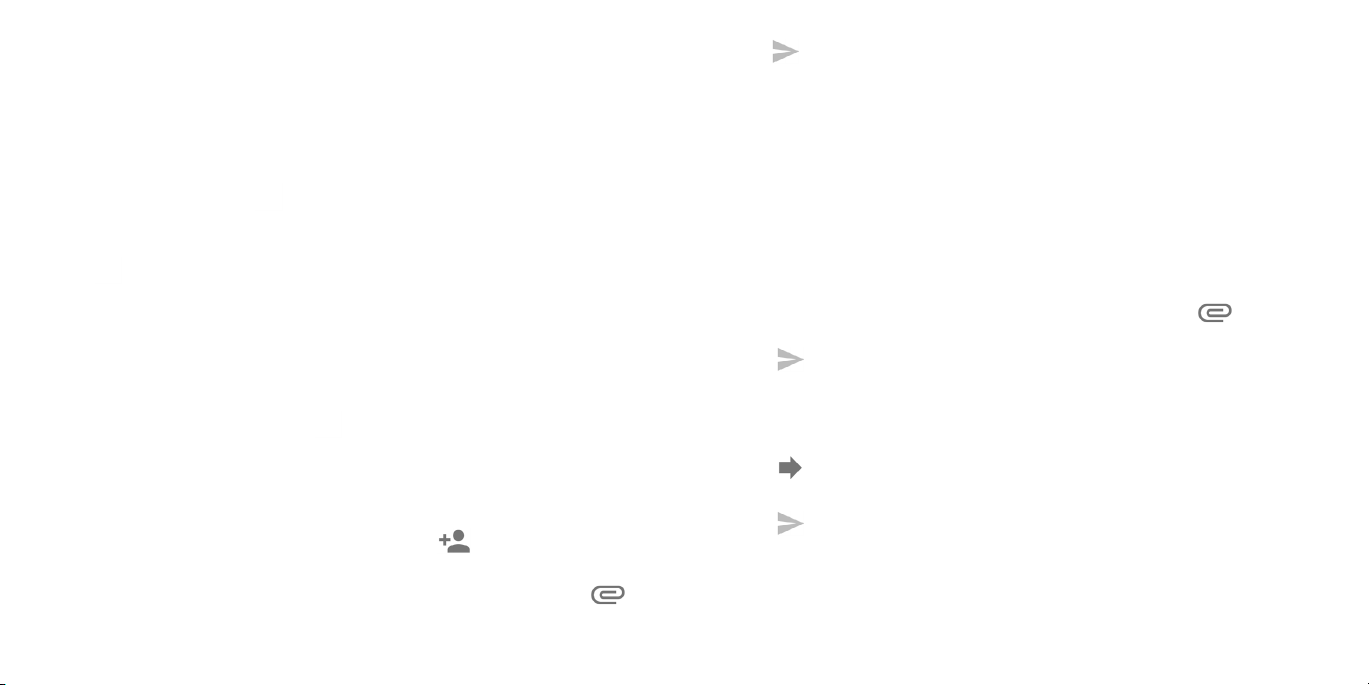
Messaging
Use Messaging to exchange text messages (SMS) and multimedia messages
(MMS).
5. Tap
Notes:
• You can also include email addresses as recipients for multimedia
to send your message.
messages.
Opening the messaging screen
From the home screen, tap .
The Messaging screen opens, where you can create a new message, search
for messages, or open an ongoing message thread.
• Tap
• Tap
• Tap an existing message thread to open the conversation you’ve had with
to write a new text or multimedia message.
to search for a message with keywords.
a certain number.
Sending a message
1. From the Messaging screen, tap at the bottom.
2. Add recipients by one of the following ways:
• Tap the To field and manually enter the recipient’s number or the contact
name. If the phone presents a few suggestions, tap the one you want to
add.
• Select recipients from your contacts by tapping
Tap the Send message field and enter the content of your text message.
3.
4. If you want to send a multimedia message, tap the paper clip icon
to attach a file or a slideshow to the message.
38 39
.
Replying to a message
Messages you receive are appended to existing threads of the same
number. If the new message comes from a new number, a new thread is
created.
1.
From the Messaging screen, tap the thread that has the message you
want to reply to.
2.
Type your reply in the text box at the bottom. You can tap if you want
to reply with an MMS.
3.
Tap to send your message.
Forwarding a message
1. From the thread screen, long press a message you want to forward.
2.
Tap .
3.
Enter a recipient for the message and edit the content if you want.
4.
Tap to send your message.
Page 22
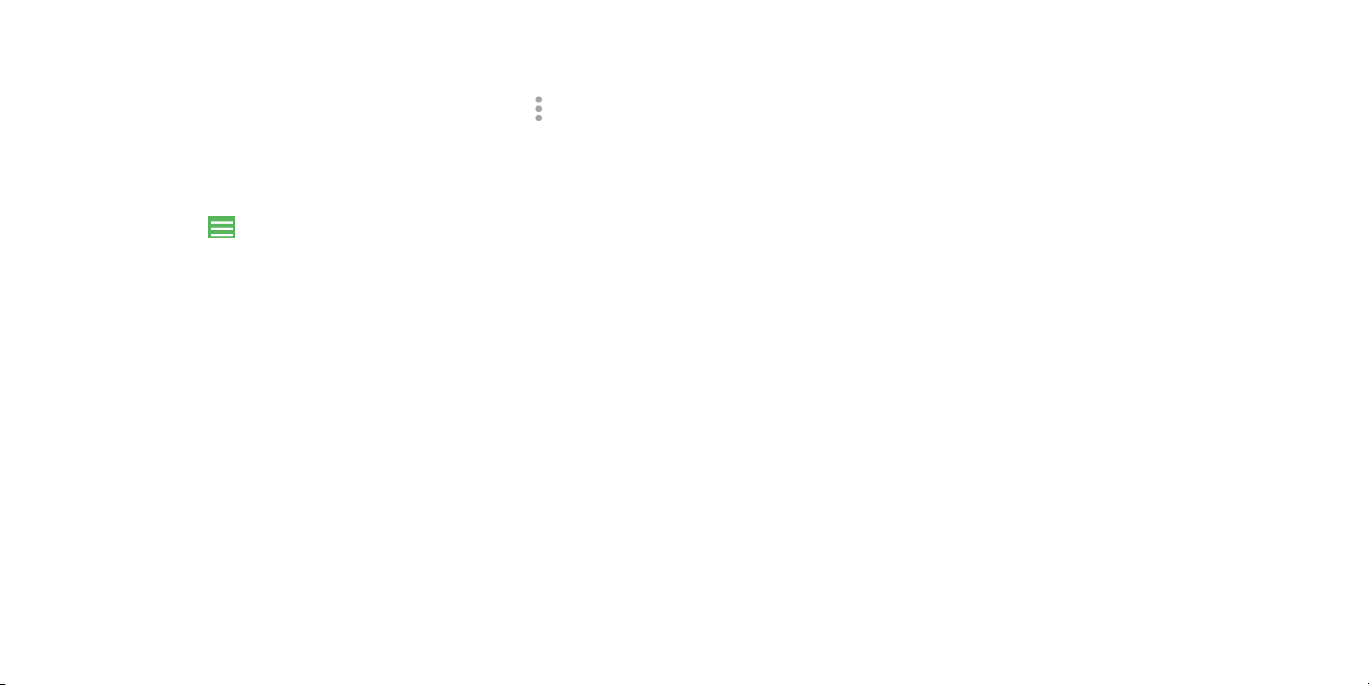
Copying a message
To copy a text message from the phone to the SIM card, from the thread
screen, touch and hold a message you want to save, then tap
message to SIM card.
> Save
From the home screen, tap > Email. Receive and send emails from your
webmail or other accounts using POP3 or IMAP, or access your Exchange
ActiveSync account for your corporate email needs.
Changing message settings
The phone’s message settings are pre-configured for you to use immediately.
To change them, tap > Settings from the Messaging screen.
Setting up the first email account
1. When you open Email for the first time, enter your email address and
select an account type, then enter the password.
2.
Tap NEXT to let the phone retrieve the network parameters automatically.
Note: You can also enter these details manually by tapping MANUAL
SETUP or when automatic setup fails.
Follow the on-screen instructions to finish the setup.
3.
Your phone will show the inbox of the email account and start to download
email messages.
Checking your emails
Your phone can automatically check for new emails at the interval you set
when setting up the account.
When you are in an email account, swipe down on the screen to download
new emails. Tap Load more at the bottom of the email list to download
earlier messages.
40 41
Page 23
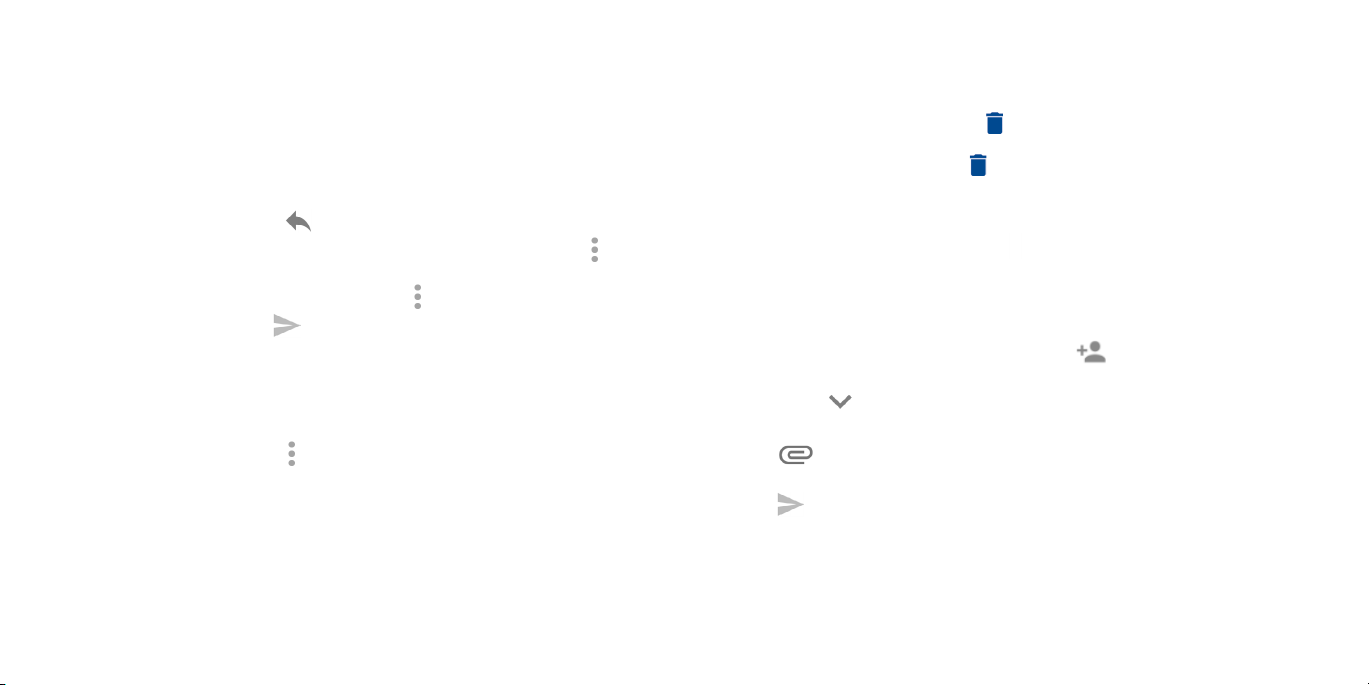
Responding to an email
Reply to or forward a message that you receive . You can also delete
messages and manage them in other ways.
Replying to or forwarding an email
1. Open the email you want to reply to or forward.
2. Choose from the following:
• To reply to the sender, tap
• To reply to the sender and all recipients of the original email, tap
Reply all.
• To forward the email to someone else, tap
3. Edit your message and tap
Marking an email as unread
Return a read email to the unread state—for example, to remind yourself to
read it again later. You can also mark a batch of emails as unread.
• While in an email list (for instance, the Inbox), tap the checkboxes before
the messages and then tap
.
>
> Forward.
.
> Mark unread.
Deleting an email
You can delete an email from its folder. You can also delete a batch of
emails.
• While reading a message, tap
• While in an email list (for instance, the Inbox), tap the checkboxes before
the messages and then tap
> OK.
> OK.
Writing and sending an email
1. Open your email Inbox and tap .
Note: If you have more than one email account added on the phone,
tap the sender line to select the account you want to use for sending the
message.
2.
Enter a contact name or email address in the To field. Separate each
recipient with a comma. You can also tap
your contacts, contact groups, or history.
Note: Tap
3.
Enter the email subject and compose the email text.
4.
Tap to add audio files, images, videos, and other types of files as an
attachment.
5.
Tap to send the message.
> Cc/Bcc to send a cc or bcc to other recipients.
to select recipients from
42 43
Page 24
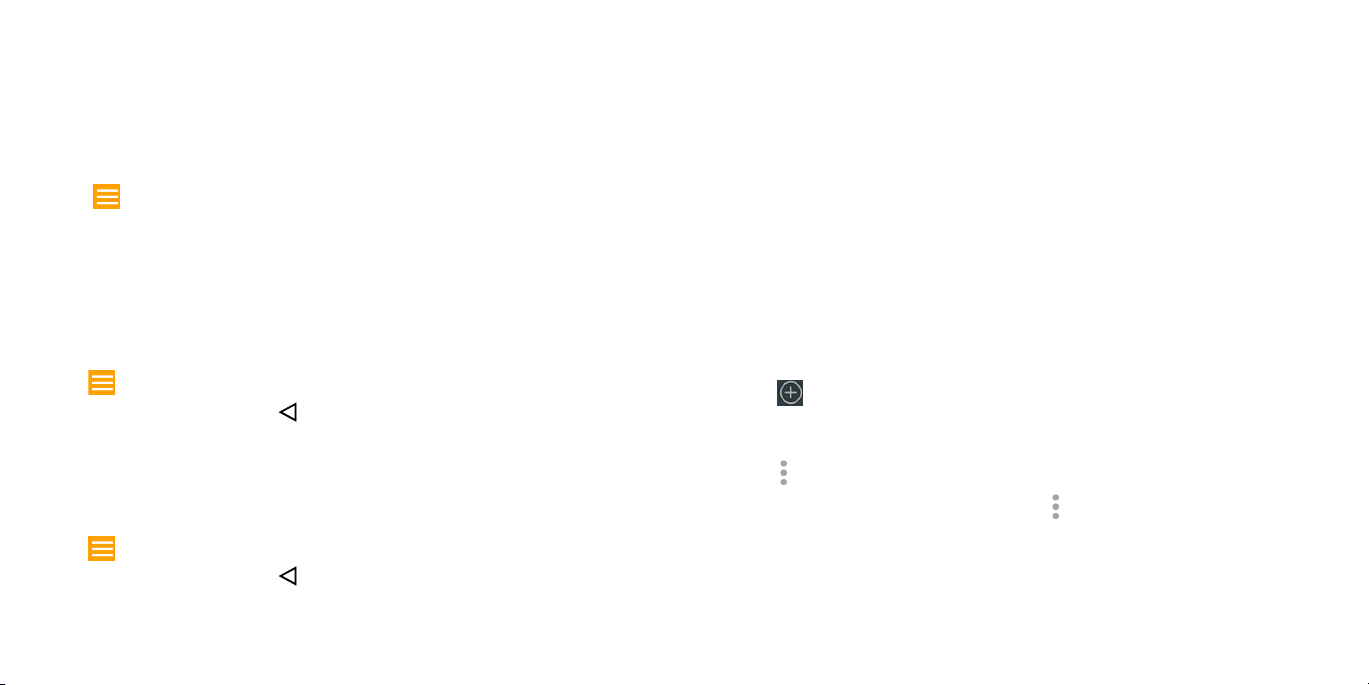
Adding and editing email accounts
Connecting to the Internet
Adding an email account
After setting up your first email account (see Email – Setting up the first email
account), you can add more email accounts and manage them separately.
1.
Open Email to get to the Inbox screen.
Tap > Settings and tap Add account.
2.
3.
Follow the prompts to set up the account as you did with the first one.
Your phone’s impressive networking capabilities allow you to access
the Internet or your corporate network with ease. You can use default
connection settings to connect to the Web via your mobile network or Wi-Fi.
The mobile data connection can be enabled/disabled manually. From the
home screen, tap
uncheck Data enabled.
> Settings > More... > Mobile networks and check or
Adding a new mobile data connection
Editing an email account
Change a number of settings for an account, including how often you check
for email, how you’re notified of new mails, your email signature, and details
about the servers the account uses to send and receive mail.
1. Open Email to access your inbox.
2. Tap
3. Make the changes and tap
> Settings and tap the account you want to change.
when you’re finished.
To connect to the Internet you can use the default Access Point Names
(APN). If you want to add a new APN, please contact your service provider to
get the necessary information.
1.
From the home screen, tap > Settings > More > Mobile networks >
Access Point Names.
Tap .
2.
3.
Tap each item to enter the information you received from your service
provider.
Changing general email settings
Tap > Save.
1. General settings apply to all email accounts you add .
2. Open Email to get the Inbox screen.
3. Tap
4. Make the changes and tap
44 45
> Settings > General settings.
when you’re finished.
4.
Tip: To set the APN to default settings, tap
> Reset to default.
Page 25
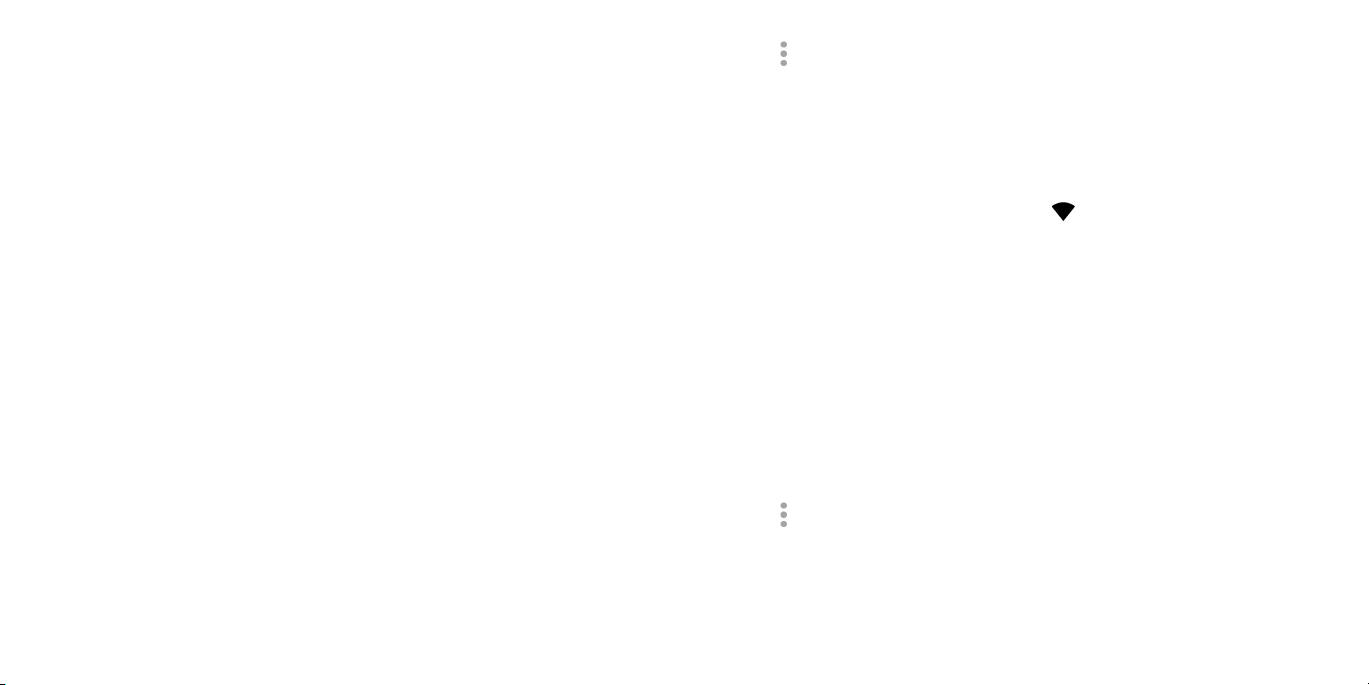
Turning on Wi-Fi
Wi-Fi is a wireless networking technology that can provide Internet access
at distances of up to 100 meters, depending on the Wi-Fi router and your
surroundings.
From the home screen, tap > Settings > Wi-Fi.
1.
Slide the Wi-Fi switch to the position to turn on Wi-Fi.
2.
Connecting to a Wi-Fi network
1. From the home screen, tap > Settings > Wi-Fi. The Wi-Fi access points,
or “hotspots,” that your phone has detected are displayed with their
names and security settings.
Tap an access point to connect to it. If security features are implemented,
2.
you’ll need to enter a password.
Note: Your phone automatically connects to previously used Wi-Fi networks
when they are in range.
Adding a Wi-Fi network
Add a Wi-Fi network if the network does not broadcast its name (SSID), or to
add a Wi-Fi network when you are out of range.
To connect to a secured network, you first need to get the security details
from the network’s administrator.
1. From the home screen, tap
2. Slide the Wi-Fi switch to the
> Settings > Wi-Fi.
position.
3.
Tap > Add network.
4.
Enter the network SSID (name). If necessary, enter security or other network
configuration details.
5.
Tap SAVE.
Checking the Wi-Fi network status
Check the Wi-Fi network by looking at the icon in the status bar. Or tap
the access point that the phone is currently connected to in the Wi-Fi screen.
You can then check the network status from the pop-up window.
Connecting to a WPS network
Wi-Fi Protected Setup (WPS) is a feature that makes it easy to add your
phone to the access points which supply WPS.
Use one of the following methods to connect your phone to a wireless
network using WPS.
Method one: WPS button (Recommended)
1.
From the home screen, tap > Settings > Wi-Fi.
Slide the Wi-Fi switch to the position.
2.
Tap > Advanced > WPS Push Button.
3.
4.
Press the WPS push button on the phone, and then press the WPS button
on the wireless router and the access point will recognize your phone and
add it to the network.
46 47
Page 26
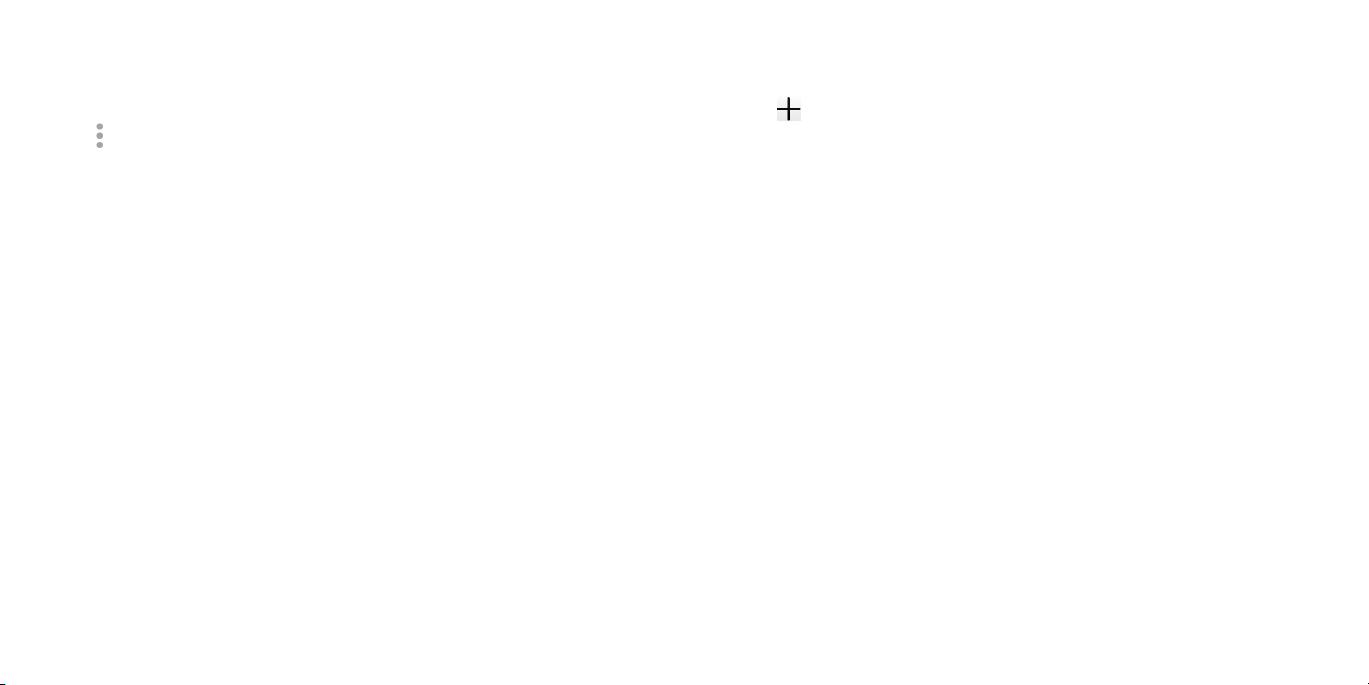
Method two: PIN
From the home screen, tap > Settings > Wi-Fi.
1.
2.
Slide the Wi-Fi switch to the position.
Tap > Advanced > WPS Pin Entry.
3.
4.
The WPS PIN displays on the screen. Enter the PIN into the access point’s
setup page.
After entering the PIN, your phone automatically finds the access point and
configures the connection.
Note: For detailed information about the WPS feature of access point, please
refer to its documentation.
Connecting to virtual private networks
Virtual private networks (VPNs) allow you to connect to the resources inside
a secured local network. VPNs are commonly deployed by corporations,
schools, and other institutions to let people access local network resources
when not on campus, or when connected to a wireless network.
Depending on the type of VPN you are using, you may be required to enter
your login credentials or install security certificates before you can connect
to your VPN. You can get this information from your network administrator.
Adding a VPN
1. From the home screen, tap > Settings > More > VPN.
Tap and fill in the information provided by your network administrator.
2.
Note: You need to set a lock screen pattern, PIN, or password before you
can use credential storage.
3.
Tap SAVE.
The VPN is added to the list on the VPN screen.
Connecting to a VPN
1. From the home screen, tap > Settings > More > VPN.
2.
Tap the VPN that you want to connect to .
3.
When prompted, enter any requested credentials, and then tap
CONNECT.
When you are connected, the VPN connected icon appears in the Status bar.
Modifying a VPN
1. From the home screen, tap > Settings > More > VPN.
2. Long press the VPN that you want to modify.
Tap Edit profile and edit the VPN settings you want.
3.
4.
Tap SAVE.
48 49
Page 27
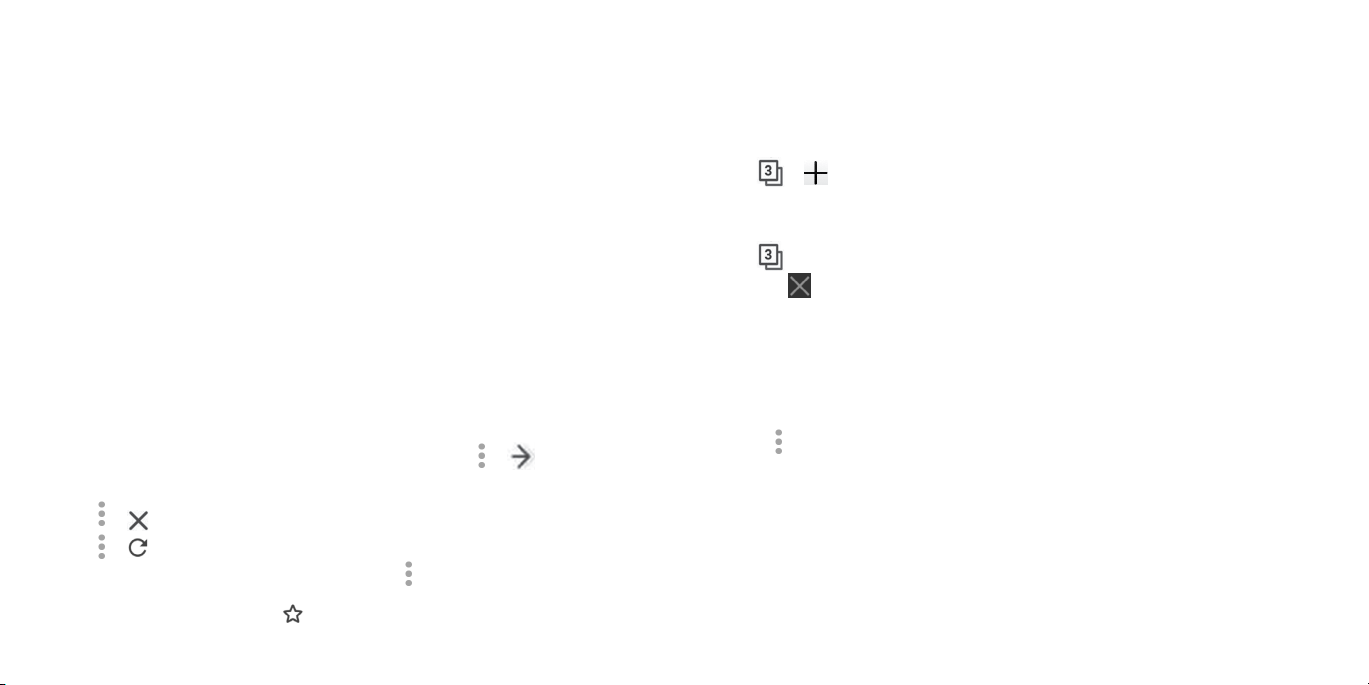
Browsing the Internet
Use Browser to view web pages and search for information.
Using multiple browser tabs
Open several web pages at the same time (one page in each tab) and
switch between them freely.
Using the Browser
From the home screen, tap .
Browser also opens when you tap a web link.
Opening a web page or searching the web
1. Open the Browser app.
2.
Tap the address box at the top of the web page. If the address box isn’t
visible, scroll to the top of the web page.
3.
Enter the address (URL) of a web page. Or, enter terms you want to search
for.
4.
Tap a URL or search suggestion, or tap Go to open the web page or
search results.
To go back a page, tap Back key. To go forward, tap > .
5.
Tips:
• Tap
• Tap
• To bookmark a web page, open it and tap
50 51
> if you want to stop opening the page.
> if you want to refresh the page.
> Bookmarks > ADD
BOOKMARK. Give the bookmark a name and enter the address, then
touch OK. You can also tap to add bookmark.
Opening a new browser tab
Tap > . A new browser window opens and the homepage is loaded.
Switching between tabs
Tap > tap the tabs to switch between tabs.
Tip: Tap
on a tab to close it.
Setting the home page
Your home page opens whenever you launch your browser or open a new
browser tab.
1. Open the page you want to set as your home page.
2. Tap
3. Tap Current page.
4. Or tap Other then enter a web page, and press OK.
> Settings > Homepage.
Page 28
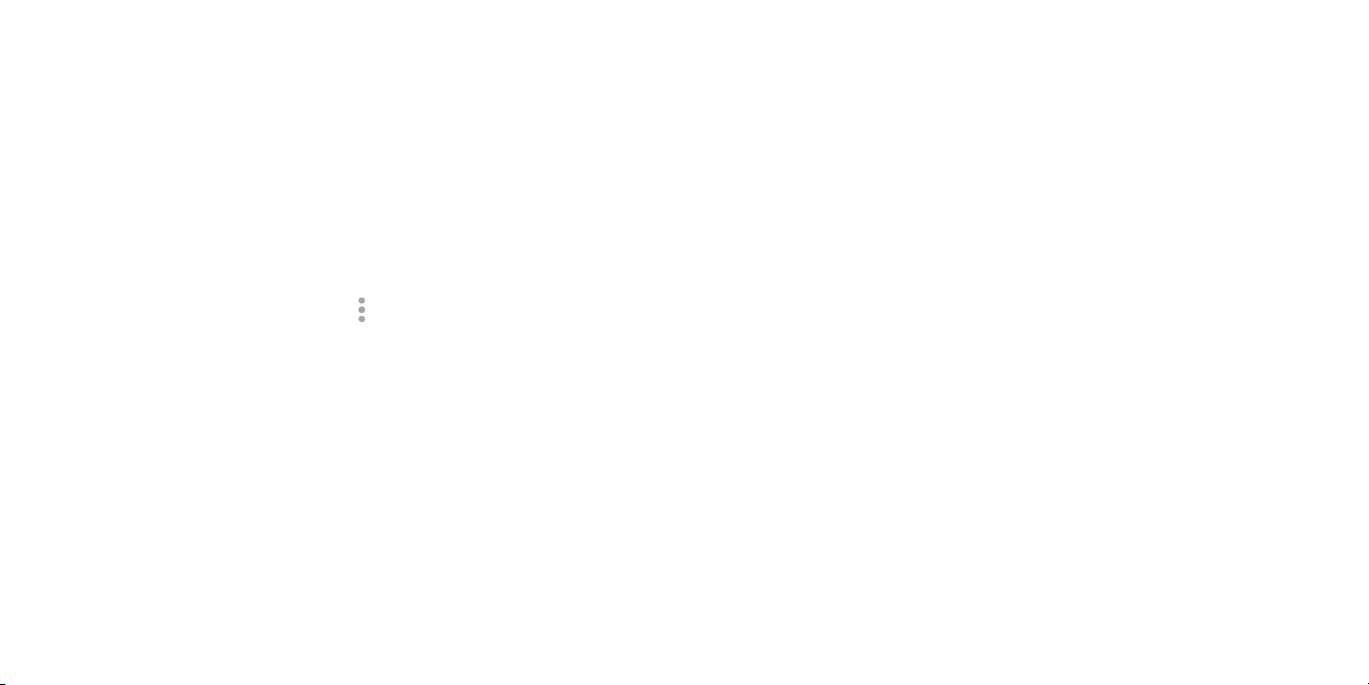
Downloading files
1. Long press an image or a link to a file or to another web page.
2.
In the menu that opens, tap Save image or Share link, enter the name
then OK.
The downloaded files are saved to your phone or the microSD card. You can
view or open the downloaded files by tapping
> Downloads.
Mobile Hotspot & Tethering
Share your phone's mobile data connection with a single computer via a
USB cable (USB tethering) or with up to eight devices at once by turning your
phone into a portable Wi-Fi hotspot.
Warning: The functions below may incur additional network charges from
your network operator. Extra fees may also be charged in roaming areas.
Changing browser settings
Configure a number of browser settings to customize the way you browse the
web, including several you can use to control your privacy.
To open the browser settings screen, tap
> Settings in the web page screen.
To share your phone's data connection via USB
Use the USB cable that came with your phone to connect the phone to a
USB port on your computer.
1.
Tap Settings > More > Mobile Hotspot and Tethering.
2. Toggle the USB tethering switch to activate/deactivate this function.
To share your phone's data connection as a portable Wi-Fi hotspot
1. Tap Settings > More > Mobile Hotspot and Tethering.
2. Toggle the Mobile Hotspot tethering switch to enable/ disable this
function.
52 53
Page 29
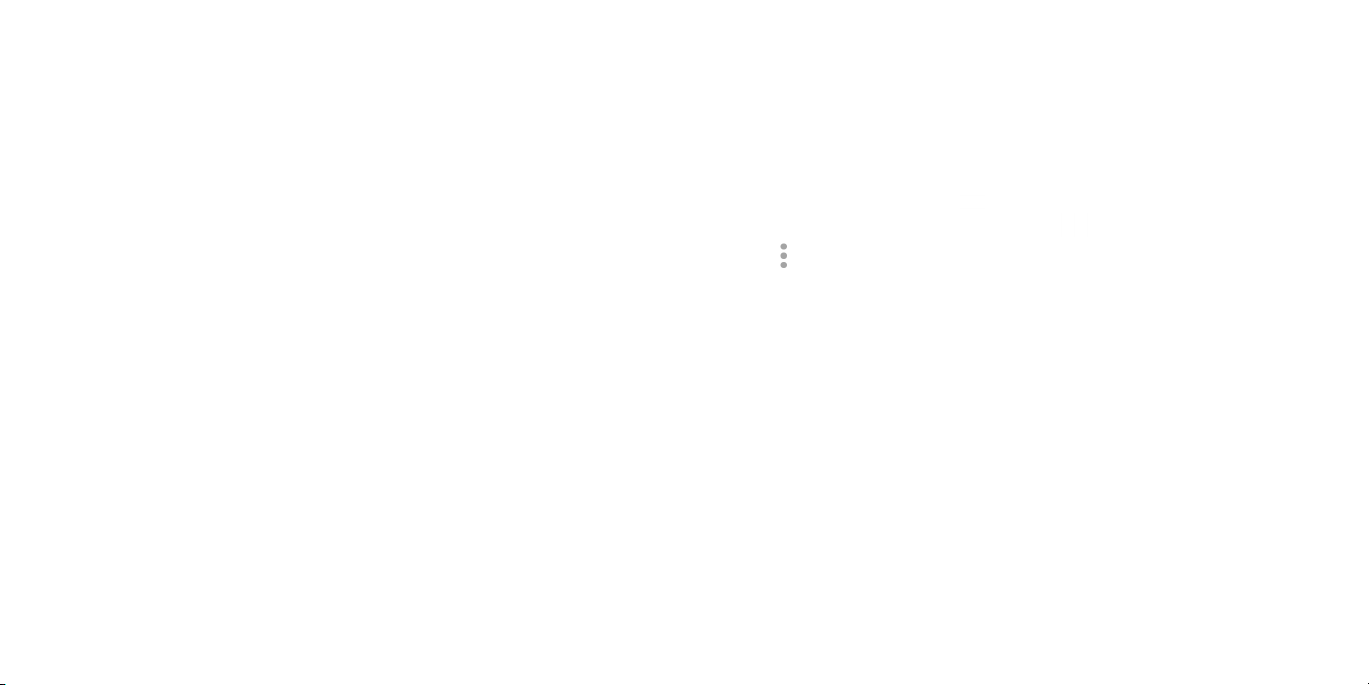
To rename or secure your portable hotspot
When Mobile Hotspot is activated, you can change the name of your
phone's Wi-Fi network (SSID) and secure its Wi-Fi network.
• Tap Settings >More> Mobile Hostpot Tethering > Mobile Hotspot
settings > Configure Mobile Hotspot to change the network SSID or set
your network security.
• Tap SAVE.
Using Wi-Fi Direct
Wi-Fi Direct allows two devices to establish a direct, peer-to-peer Wi-Fi
connection without requiring a wireless router.
Connecting to another device via Wi-Fi Direct
1. From the home screen, tap > Settings > Wi-Fi.
2.
If Wi-Fi is off, slide the Wi-Fi switch to the position.
3.
Tap > Advanced > Wi-Fi Direct. Your phone will search for other devices
enabled with Wi-Fi Direct connections.
4.
Tap a device name under Peer Devices to connect with it. The other
device will receive a Wi-Fi Direct connection prompt and need to accept
the request for connection. If prompted, tap ACCEPT.
Once connected, the device is displayed as “Connected”.
5.
Sending data via Wi-Fi Direct
1. Open the appropriate application and select the file or item you want to
share.
2.
Select the option for sharing via Wi-Fi Direct. The method may vary by
application and data type.
3.
Tap a device the phone has connected with or wait for it to search for
new devices and tap one of them.
54 55
Page 30
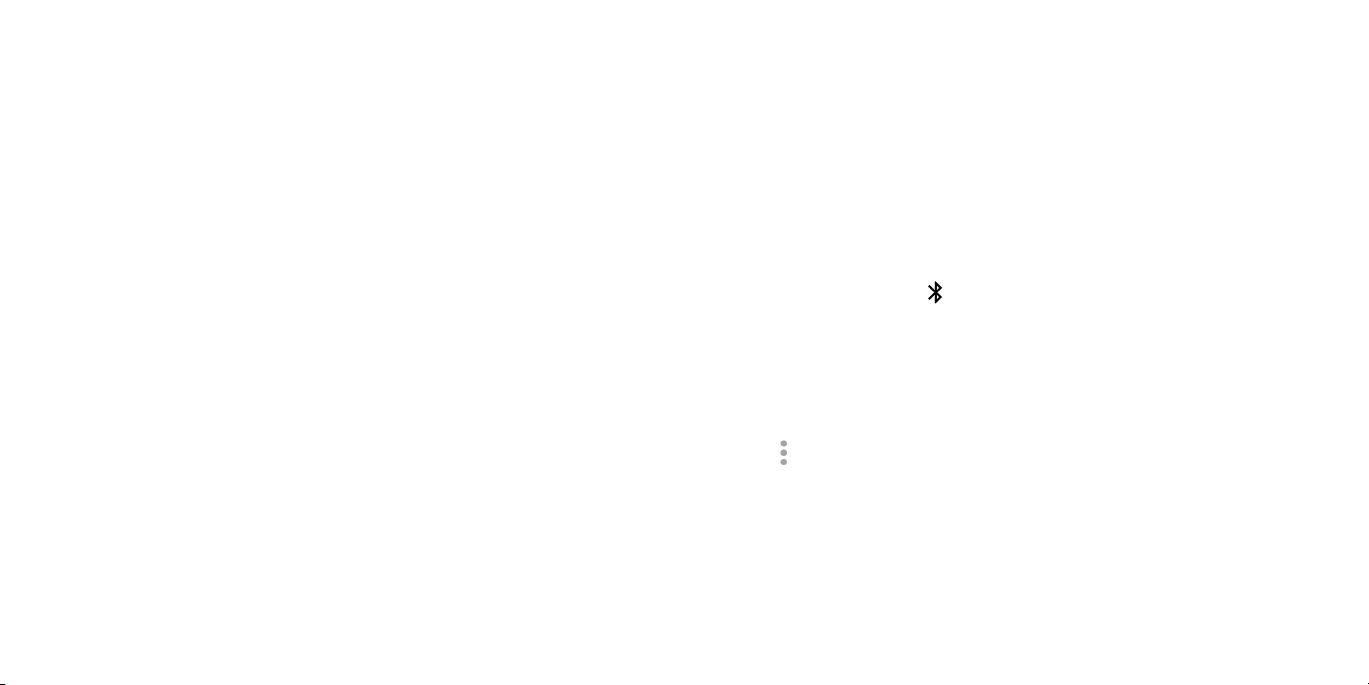
Receiving data via Wi-Fi Direct
When an attempt to transfer data via Wi-Fi Direct is received, you can see a
notification in the status bar. Tap Accept to start receiving the data.
Received files are stored automatically in a dedicated folder (WiFiShare, for
instance) in the phone storage or microSD directory. You can access them
with the Files app.
Bluetooth
Bluetooth is a short-range wireless communication technology. Phones
or other devices with Bluetooth capabilities can exchange information
wirelessly within a distance of about 32 feet (10 meters). The Bluetooth
devices must be paired before the communication is performed.
Turning Bluetooth on/off
1. From the home screen, tap > Settings > Bluetooth.
Slide the Bluetooth switch to the or position.
2.
When Bluetooth is on, the
will be visible to nearby devices.
Changing the device name
1. From the home screen, tap > Settings > Bluetooth.
Slide the Bluetooth switch to the position if Bluetooth is off.
2.
3.
Tap > Rename this device.
4.
Edit the name and tap RENAME.
icon will appear in the status bar. Your phone
56 57
Page 31

Pairing with another Bluetooth device
1. From the home screen, tap > Settings > Bluetooth.
Slide the Bluetooth switch to the position if Bluetooth is off.
2.
Your phone automatically scans for and displays the IDs of all available
Bluetooth devices in range. You could tap
> Refresh if you want to scan
again.
3.
Tap the device you want to pair with.
4.
Confirm that the Bluetooth passkeys are the same between the two devices
and tap PAIR. Alternately, enter a Bluetooth passkey and tap PAIR.
Pairing is successfully completed when the other device accepts the
connection or the same passkey is entered.
Note: The Bluetooth passkey may be fixed for certain devices, such as
headsets and hands-free car kits. You can try entering 0000 or 1234 (the
most common passkeys), or refer to the documents for that device.
Unpairing from a Bluetooth device
You can make your phone forget its pairing connection with another
Bluetooth device. To connect to the device again, you may need to enter or
confirm a passkey again.
From the home screen, tap > Settings > Bluetooth and make sure
1.
Sending data via Bluetooth
1. Open the appropriate application and select the file or item you want to
share.
2.
Select the option for sharing via Bluetooth. The method may vary by
application and data type.
3.
Tap a Bluetooth device the phone has paired with or wait for it to search
for new devices and tap one of them.
Receiving data via Bluetooth
1. Turn Bluetooth on before trying to receive data via Bluetooth.
Note: If the phone has not been paired with the sending device, you may
need to tap your phone’s device name in the Bluetooth menu in Settings
to keep the phone detectable through Bluetooth.
2.
Swipe down on the status bar and tap .
3.
Tap ACCEPT to start receiving the data.
Depending on whether a microSD card is installed, received files are stored
automatically in a dedicated folder (Bluetooth, for instance) in the phone
storage or microSD directory. You can access them in the Files. Touch the
received Vcard files, the received contacts (vCard files) will be imported to
your contact list.
Bluetooth is turned on.
2.
In the list of paired devices, tap beside the Bluetooth device you want
to unpair.
3.
Tap FORGET.
58 59
Page 32

Entertainment
You can use your phone to take photos and record videos. Photos and
videos are stored to the phone’s microSD card or the phone’s internal
storage. You can copy them to your computer or access them in the Gallery.
Capturing a photo
1. From the home screen, tap > Camera.
2.
Aim the camera at the subject and make any necessary adjustments.
Number Function
1 Tap to update settings.
2 Tap to turn on/off camera flash, or enable automatic flash
mode.
3 Tap to enable/disable HDR mode.
4 Tap to switch between front/back camera.
5 Tap to turn on/off night mode.
6 Tap to open Gallery.
7 Tap to take a photo.
8 Tap to start video recording.
Tip: You can pinch or spread on the screen to zoom in or zoom out.
You can either let the camera autofocus on the center of the screen, or
3.
touch another area on the screen that you want to focus on.
Tap to take the photo.
4.
Warning! Keep a safe distance when using the flash. Do not point the flash
toward people’s or animals’ eyes.
60 61
Adjusting camera settings
• AUTO: Enable Auto mode.
• PANO: Touch to turn on panorama function. Touch the shutter button to
start taking panoramic photo and move the phone towards your capture
direction and overlap the two lines. Once the slots are filled, the photo
will be automatically saved. If the slots are not fully filled, touch the shutter
button again to save the photo.
Page 33

• MANUAL: Touch to manually set ISO, shutter speed, focal length, or white
balance as your wish.
• SLO-MO: Touch to start recording slow motion videos.
• MICRO-VIDEO: Press and hold to start recording a micro video.
Tap the
• Size: Set the phone size.
• Grid: Switch the toggle to enable/disable grid view. It divides the screen
into equal parts and helps you take better photos by making it simple to
align compositional elements to the grid, such as the horizon or buildings
to the lines in the grid.
• Attention sound: Touch the toggle to enable/disable the sound.
• Back camera video: Touch to select the video recording quality.
• EIS: Switch the toggle to enable the Electronic Image Stabilization (EIS)
feature. It helps reduce blurring associated with the motion of a camera
during exposure.
• Storage: Touch to choose the phone or SD card to save photos.
• GPS tagging: Switch the toggle to activate/deactivate the function of
tagging photos and videos with your location. This option is available
when GPS location services and wireless network are switched on.
• Shutter sound: Switch the toggle to enable/disable shutter sound when
taking a photo.
• Reset to factory settings: Touch and confirm to reset the camera settings.
icon to access Camera settings:
Recording a video
1. From the home screen, tap > Camera.
2. Aim the camera at the subject. Tap any area on the screen that you want
the camcorder to focus on before and during recording.
Tip: Pinch or spread on the screen to zoom in or zoom out.
3.
Tap to start recording.
Tap to stop recording.
4.
Tip: While the recording is in progress, you can tap to save the frame as a
separate photo.
Playing your music
From the home screen, tap > Music to play audio files stored on your
phone. Music supports a wide variety of audio formats, so it can play music
you purchase from Deezer, music you copy from your CD collection, and so
on.
Viewing your music library
From the home screen, tap > Music and your music library is displayed.
All your audio files are cataloged according to the information stored in the
files.
Tap
ARTISTS, PLAYLISTS and GENRES.
Note: If an audio file is being played, its summary information is displayed at
the bottom of the music library screen. Tap the summary information to open
the playback screen.
> Library to view your music library organized by SONGS, ALBUMS,
62 63
Page 34

Setting a song as the default ringtone
The song will be used as the ringtone for all incoming calls, except those
from contacts to whom you have assigned special ringtones.
1.
From the home screen, tap > Music to see the music library.
2.
Tap beside of a song in any list.
3.
Tap Use as ringtone.
Playing music
Tap a song in the music library to listen to it. The following playback screen
appears.
Number Function
1 Tap to enter your music library.
2 Tap to add effects.
3 Tap to access the song list where you can change the play
sequence.
4
Tap to access more options.
5 Tap to choose play mode: Random, Repeating all, Repeating
current one, Repeating off.
6 Tap to play the previous song.
7 Tap to play or pause.
8 Tap to play the next song.
9 Tap to label the song to your favorite.
Mixing Music
Be the life of the party! DJ like a pro. Mix, scratch, and add effects to playlists
at a touch of a button.
64 65
Page 35

Rotate your device to access advanced DJ mode.
1. Tap AUTO to turn on manual mixing.
2.
Tap to add effects to the songs playing.
3.
Tap to start recording, tap again to save the mixed song.
Using your gallery
Opening your gallery
From the home screen, tap > Gallery to view your pictures and videos.
• Tap
to select photos or videos to display.
Sharing pictures, or videos
1. Long press a picture or a video.
2.
Tap and select how you want to share the items.
Number Function
Working with pictures
Tap a picture in an album to view the picture in full screen. Tap the screen to
view the following features.
66 67
1 Return to the album.
2 Add the photo to favorite.
3 Edit the photo.
4 Share the photo.
5 Tap to access more options.
6 Turn on auto-edit mode.
7 Edit the photo.
Page 36

Making voice memos
Sound Recorder enables you to record voice memos and listen to them
whenever you like.
Recording a voice memo
1. From the home screen, tap > Sound Recorder.
Tap to start recording. During recording, you can do the following:
2.
• Tap
• Tap DISCARD and confirm to cancel the recording.
• Tap SAVE and name the recording to save.
/ to pause or continue the recording.
Google applications
Signing in to your Google account lets you synchronize Gmail, calendar
events, contacts and other data between your phone and the web. And if
you don’t have an account, you can easily create one.
From the home screen, tap > Settings > Accounts > Add account >
1.
Google.
2.
Tap Enter your email to sign in to your existing account, or OR CREATE A
NEW ACCOUNT to create a new account.
3.
Follow the on-screen steps to enter the information about the account
and finish the setup.
Playing any saved memo
1. Tap at the top right of the screen to see all recordings.
2.
Tap before the memo to play it.
Note: You can also tap
to rename, delete, share, check its file information.
Gmail
Gmail is a web-based email service that’s configured when you sign in to your
Google account. Depending on your synchronization settings, the Gmail on
your phone can be automatically synchronized with your account on the web.
Creating and sending an email
1. From the home screen, tap .
2.
Tap .
3.
Enter a contact name or email address in the To field.
4.
Enter the email subject and compose the text.
5.
Tap to add an attachment.
6.
Tap at the top right of the screen to send the message.
68 69
Page 37

Google Calendar
From the home screen, tap > Calendar to use Google Calendar,
Google’s time management application. You can use the calendar to
schedule appointments, including meetings and other events. You can also
synchronize appointments to your Google account, which enables you to
manage your schedule online on your PC.
Google Chrome
Chrome on your device is a web browser, which can sync bookmarks,
browsing history, and opened tabs from your Google account so that you
can maintain the same experience across your phone, PC, tablet, and other
devices.
Google+
Google+ is a social networking service offered by Google. The Google+
application on your phone enables you to manage your data, chat with
online contacts, organize them in different circles, and share your selected
information.
From the home screen, tap
Note: For detailed information about Google+, open Google+ and tap
Help to view the online instructions.
Getting started with Google+
Open the Google+ app and tap Home, Collections, Communities,
Notifications at the bottom of the screen to enjoy the functions.
> Google+.
>
to use the following features:
Tap
• Profile: Tap to view your profile.
• Locations: See your friends’ locations on the map and configure your
location sharing settings.
• Events: Manage your social calendar. You can add events, invite people,
and then share photos in real time from the event.
• Setting: Tap to modify more settings.
Google Maps
Activating location services
To use Google Maps and find your location, you must enable location
services on your phone.
From the home screen, tap > Settings > Location.
1.
2.
Slide the Location switch at the top to turn location access on or off.
3.
When location access is enabled, tap Mode to select the location sources
you want to use.
• High accuracy: Use GPS, Wi-Fi, and mobile networks to determine location.
• Battery saving: Use only Wi-Fi and mobile networks to get your approximate
location. This will drain less power from your battery than using GPS.
• Device only: Use GPS to pinpoint your location.
Getting your location
1. From the home screen, tap > Maps.
70 71
Page 38

2.
Tap at the bottom.
The map centers on a dot and an arrow that indicate your location and the
direction the phone is facing.
Searching for a location
1. From the home screen, tap > Maps.
2.
Tap the search box on the top.
3.
Enter the address or the type of business you’re looking for in the search
box. If suitable suggestions appear below the search box, tap one to
search for it.
Tip: You can also tap
4.
Tap the search key on the keyboard.
5.
You can slide the result up to find more information about the location as
well as options for getting directions and more.
next to the search box to use voice search.
Searching for local places
Google Maps helps you find all kinds of businesses and establishments
around you. You can rate these places and get recommendations.
From the home screen, tap > Maps.
1.
2.
Navigate the map view to the area you’d like to explore. You can explore
nearby locations or pan the map to another location.
3.
Tap the search box at the top.
4.
Tap the Explore nearby button at the bottom right corner of your map to
get a quick look at what’s nearby.
5.
Tap a location to see it on the map or get directions.
You can also slide up the bottom card for more information such as the
street address, website, or street view, and options for calling, saving to
your Google Account, or sharing with others.
Note: The Explore nearby feature is not available for all areas.
Getting directions to your destination
Maps can provide directions for travel by car, public transportation, foot, or
bicycle.
From the home screen, tap > Maps.
1.
Tap .
2.
3.
Select the mode of transportation and then enter a start and end point. If
your location is found, it will appear in the start point field by default.
4.
Tap a suggested route to view it on the map.
Note: Tap
to use Google Maps Navigation and get turn-by-turn voice
directions.
72 73
Google Search
You can search for information on the Web or your phone using Google
Search, or perform certain tasks by speaking.
Searching with text
You can search for information on the Internet or on the phone (such as
apps and contacts) by entering text.
1. Long press the Home key
> Google to open Google Search.
Page 39

Enter the terms you want to search for in the search box and tap the
2.
search key on the keyboard, or tap a search suggestion that appears
below the search box.
Searching by speaking
You can also search the Web or perform certain tasks by speaking.
1.
Long press the Home key > Google to open Google Search.
2.
Tap the microphone icon to the right of the search box.
Note: You can also tap
3.
Speak the terms you want to search for or the question you want to ask.
from the home screen.
When you’re finished, your search terms are analyzed and the search is
initiated.
Google Music
Playing your music
From the home screen, tap > Play Music. If prompted, select an account
to access its online music library.
The app searches your online library and your phone for music and playlists
before displaying your combined music library, organized by PLAYLISTS,
GENRES, ARTISTS, ALBUMS, and SONGS. You can tap
PLAYLISTS to view all the music and playlists.
Tap a song to play it. When the song is playing, tap the summary information
at the bottom to display the playback screen.
> My Library >
The Play Music application ( ) works with Google Music, Google’s online
music store and streaming service. You can stream via mobile data or Wi-Fi
and listen to your favorite songs that you’ve added to your online Google
Music library. You can also play audio files you’ve copied directly to your
phone from a computer.
Note: The availability of Google Music is dependent on your region. If it’s not
available, or you don’t have a mobile data or Wi-Fi connection, you can only
play music stored on your phone.
74 75
Page 40

Number Function
1 Song and artist information. Tap or drag down to return to the
music library.
2 Album artwork.
3
Give the song a thumbs-up.
4 Playback control. Skip songs, pause and resume playback, use
shuffle or repeat . Drag the progress bar to jump to any part of
the song.
5 Give the song a thumbs-down.
6 Tap to see the current playlist (queue).
7 Get more options.
You can still control the music when you are not in the playback screen.
• In the music library of the Play Music app, tap the summary information at
the bottom of the screen to restore the playback screen.
• In other apps, swipe down the notification panel. Tap the song title to
restore the playback screen, pause/resume playback, or skip to the next/
previous song.
• When the screen is locked, the song information, album cover, and
playback controls are displayed on the top of the screen. You can pause/
resume playback or skip songs.
Managing playlists
Create playlists to organize your music files into sets of songs so that you can
play the songs you like in the order you prefer.
Creating a playlist or adding a song to a playlist
Tap next to the song and select Add to playlist.
Removing songs from a playlist
1. Tap > My Library>PLAYLISTS and select a playlist.
2. Tap
3. Tap Remove from playlist.
next to the song.
Deleting a playlist
1. Tap > My Library>PLAYLISTS in the Play Music app and select a
playlist.
2. Tap
3. Tap Delete > OK.
Note: Certain automatically created playlists such as Last added cannot be
deleted.
next to the playlist you want to delete.
Google Play Store
From the home screen, tap . You can buy or rent music, books, movies,
apps, and download them to your phone.
Note: The content you can access in Google Play Store depends on your
region and your service provider.
76 77
Page 41

Browsing and searching for apps
You can browse apps by category. Tap a top-level category, such as GAMES,
and tap the app from any subcategory.
You can also search for apps using an app’s name or description or the
developer’s name. Simply tap
and enter the search terms.
Downloading and installing apps
When you find the app you are interested in, tap it to open its details screen
where more information about the app is displayed.
1.
Tap INSTALL (free apps) or the price (paid apps). If the app is not free,
you need to sign in to your Google Wallet account and select a payment
method.
Caution: Once installed, some apps can access many functions or a
significant amount of your personal data. The Play Store will show you what
the app can access. Tap ACCEPT to proceed, or press
2.
Wait for the app to be downloaded and installed automatically. Payment
needs to be authorized before paid apps start downloading.
The app is successfully installed when the
Open the app from this notification or by locating it in Apps
icon appears in the status bar.
to cancel.
.
Creating a Google Wallet account
You must set up a Google Wallet account to purchase items from the Play
Store.
Choose one of the following:
• On your computer, go to wallet.google.com to create a Google Wallet
account.
• The first time you use your phone to buy an item from Google Play Store,
you’re prompted to enter your billing information to set up a Google Wallet
account.
Warning! When you’ve used Google Wallet once to purchase items from the
Play Store, the phone remembers your password so you don’t need to enter
it the next time. For this reason, you should secure your phone to prevent
others from using it without your permission.
78 79
Page 42

Applications
Calculator
From the home screen, tap > Calculator to use the phone’s convenient
built-in calculator for some basic as well as advanced mathematical
equations.
Clock
From the home screen, tap > Clock to use a series of timing tools.
Setting a new alarm
1. Tap in the Clock app.
Tap an existing alarm to configure it, or tap at the bottom of the screen
2.
to create a new alarm.
3.
Set up the alarm options, such as time, repeat, and alarm sound.
Note: To enable or disable existing alarms directly, just slide the switch.
Checking World time
Tap in the Clock app to check local time for cities around the world.
at the bottom to add a new city or country.
Tap
Using the Stopwatch and Countdown
Tap or in the Clock app to use the stopwatch or the countdown
timer.
Stopwatch allows you to record lap times, while Countdown allows you to set
a time and count down to zero.
Downloads
The Downloads app keeps a record of the files you have downloaded using
the apps such as Browser, or Gmail.
From the home screen, tap
• Tap a file to open it with the appropriate application.
• Long press a file, or check the box in front of it, to delete or share it.
> Downloads.
Files
Quickly access all of your images, videos, audio clips, and other types of files
on your phone and microSD card.
From the home screen, tap
category, or tap Phone or SD card to browse folders and files on the phone
storage or the microSD card.
• Tap folders and files to access stored items.
• Long press an item to access options such as copy, cut, share, or delete.
• To copy or cut an item, navigate to a new location and tap Paste.
> Files. You can find the file you need by
80 81
Page 43

YouTube
From the home screen, tap > YouTube.
You can watch YouTube videos or upload your own.
Phone settings
From the home screen, tap > Settings. The Settings app contains most of
the tools for customizing and configuring your phone.
WIRELESS & NETWORKS
Wi-Fi
Turn Wi-Fi on or off and configure your Wi-Fi connections.
When Wi-Fi is on, tap
data between two devices via Wi-Fi Direct.
> Advanced > Wi-Fi Direct in the Wi-Fi menu to share
Bluetooth
Turn Bluetooth on or off and configure your Bluetooth connections.
Data usage
Tap next to Cellular data to turn mobile data on or off.
You can check how much data has been used during the time cycle you
set, set a cellular data limit, see which apps have been using data, or restrict
background data for individual apps.
Note: The data usage is measured by your phone, and your carrier’s data
usage accounting may differ.
82 83
Page 44

More
• Airplane mode: Swipe the On/Off switch to turn airplane mode on or off.
• NFC: Enable to allow data exchange when the phone touches another
device.
• Mobile Hotspot and Tethering: Enable to share your phone's mobile data
connection with a single computer via a USB cable (USB tethering) or with
up to eight devices at once by turning your phone into a portable Wi-Fi
hotspot.
• VPN: Set up and connect to virtual private networks.
• Mobile networks: Enable or disable data service, allow data services
when roaming, select preferred network mode, or set access point names
for data access.
Important: Data roaming and always-on data may incur significant
roaming charges.
• Emergency alerts: Enable or disable the options of Emergency alerts.
DEVICE
Gestures
• Turn over to mute: Touch the switch to mute incoming calls by turning
the phone over.
• Double tap screen: When the switch is on, you can light up the screen by
double tapping the screen.
Sound & notification
Use the Sound settings to configure many aspects of call and notification
ringtones, music, and other audio settings.
• Sound: Touch to set volume for Media, Alarm, Ring and Notification.
• Headset mode: Touch the switch to enable headset mode. Ringtones will
only be heard from the headset if it is plugged in.
• Also vibrate for calls: Touch to vibrate phone for incoming calls.
• MaxxAudio: Touch to set the sound effect for music and movies.
• Do not disturb: Touch to set whether interrupt and priority interruptions.
• Phone ringtone: Touch to set your incoming call ringtone.
• Default notification ringtone: Touch to set the default sound for
notifications.
• Mute power on & off ringtone: Touch to enable/disable the power on &
off ringtone.
• Other sounds: Touch to set dial pad tones, screen locking sounds, touch
sounds and vibrate on touch.
• Pulse notification light: Touch to enable light reminding when there is a
notification.
• When device is locked: You can configure whether to show all
notification content or don't show notification at all, or hdie sensitive
notification content when your device is locked.
• App notifications: Touch to block or set priority for app notifications.
• Notification access: Touch to view the notification listeners.
84 85
Page 45

Display
• Brightness level: Set the brightness of the display.
• Adaptive brightness: Optimize brightness level for available light.
• Wallpaper: Select a background image for the home screen.
• Screen mode: Touch to adjust color temperature.
• Sleep: Set the inactivity duration before the screen turns off automatically.
• Press Power key twice for Camera: When the function is enabled, you
can quickly access Camera without unlocking your phone.
• Daydream: Manage the Daydream function. When Daydream is enabled,
photos, animations, or time will be displayed as a screensaver.
• Font size: Set the font size of the text on the screen.
• Auto-rotate screen: Tap to set whether rotate the contents of the screen
or stay in portrait view.
• Reversible: Touch the switch to enable reversible user interface when
your phone is held upside down. You can also answer a call even if your
phone is held upside down. But this is not suppoerted during a call.
• Matrix FlipCase: When the function is enabled and the cover is installed,
the case will light up and show the time or weather information when you
press the Power key.
• Auto-launch VR: If activated, the VR launcher starts automatically when
VR headset is plugged in.
• Wi-Fi Display: Share your phone’s data such as music and video file with
your TV by enabling Wi-Fi display
Lock screen
Func shortcuts
After Func shortcuts is activated, a couple of app shortcuts will be displayed
on your lock screen.
WallShuffle
Enable this function to display different wallpapers on your lock screen each
time you press the power key to unlock your phone.
Screen lock
• None: Touch to disable screen unlock security.
• Swipe: Touch to enable slide unlock mode.
• Pattern: Touch to draw a pattern to unlock screen.
• PIN: Touch to enter a numeric PIN to unlock screen.
• Password: Touch to enter a password to unlock screen.
Lock screen message
Touch to input owner information which will display on the locked screen.
Smart Lock
You must set a screen lock first when you enable this function.
86 87
Page 46

Boom key
• From Lock Screen – Take quick photos without unlocking your phone.
• In Gallery – Create collages instantly. Keep pressing until you get one that
is just right.
• During video record – Broadcast from video record and create VR
content to share.
• During video playback – Add special effects and share.
• In Onetouch Music – Increase loudness and enhance bass.
Apps
Touch to view details about the applications installed on your phone, to
manage their data usage and force them to stop.
In the Permissions menu of an application, you can grant permissions for the
app, such as allowing the app to access your Camera, Contacts, Location,
etc.
In the Notification menu, you can configure whether to allow notifications
from this app even when Do not disturb mode is on, hide sensitive content,
etc.
Storage & USB
Use these settings to monitor the total and available space on your phone.
Connect to PC
Select the USB connection mode between your phone and PC.
You can connect your phone to a computer with a USB cable and transfer
music, pictures, and other files in both directions. Your phone stores these files
in the internal storage or on a removable microSD card.
88 89
Connecting your phone to a computer via USB
1.
Connect your phone to the PC with a USB cable.
2.
Open the notification panel and tap .
3.
Choose one of the following options:
• Charging only: Charge your phone via USB.
• Transfer files (MTP): Transfer media files on Windows® or Mac.
Note: For Windows XP, please install the drivers and Media Player 11 (or
later version) when you use Media device (MTP) for the first time. If you
have a Mac, visit http://www.android.com/filetransfer to download the
necessary software.
• Transfer photos (PTP): Transfer photos using camera software.
• MIDI: Connect to a computer for MIDI file input.
Battery
Check how much power remains for the battery and what has been using
the battery.
You can set the mode in order to save battery life.
Memory
Touch to view the total memory and the memory used by applications.
Users
Touch to add an account for this phone, or use this phone in guest mode.
Page 47

PERSONAL
Location
Activate location services to determine your location (see Google
applications – Google Maps – Activating location services).
Security
• Encrypt phone: Encrypt your data on the phone to protect your privacy.
• Set up/change password: Set or change the password when reset the
factory or device data.
• Set up SIM card lock:
Lock SIM card: Activate or deactivate the PIN lock to require PIN before
accessing the nano-SIM card.
• Make passwords visible: Display passwords as you enter them.
• Device administrators: View or deactivate apps you have authorized to
be device administrators.
• Unknown sources: Enable to permit installation of apps from sources
other than the Play Store.
• Storage type: Describes your storage.
• Trusted credentials: Display trusted CA certificates.
• Install from storage: Install certificates from storage.
• Clear credentials: Delete all certificates.
• Trust agents: View or deactivate trust agents.
90 91
• Screen pinning: When this function is enabled, you can always keep a
window in view by touching the Overview button and then the pin icon. In
this case, the user cannot go to any other window or open any other app.
To stop pinning a window in view, long press both the Back and Overview
keys together, then entering your screen unlock password or drawing your
unlock pattern.
• Apps with usage access: Turn on or off some apps’ access to your phone
usage information.
Accounts
Manage your accounts and synchronization. Tap Accounts to sign in to or
create accounts on your phone.
Tap an account type to see that type of accounts you have added and
adjust the accounts settings.
Language & input
• Language: Select a language and region for your system.
• Spell checker: Use Google spell checker to check for spelling errors when
entering text.
• Personal dictionary: Add new words to the phone’s dictionary or remove
words from the dictionary. The words you add are used for spell check
and word suggestion.
• Keyboard & input methods: Configure text input settings.
• Text-to-speech output:
Preferred engine: Select the speech synthesis engine you want to use or
change its settings.
Speech rate: Select how quickly you want the synthesizer to speak.
Page 48

Listen to an example: Play a brief sample of the speech synthesizer, using
your current settings.
Default language status: Describes support level of default language.
• Pointer speed: Select how fast the pointer/mouse should scroll when you
connect the phone to a trackpad or mouse accessory.
Google
Tap to modify Google settings.
Backup & reset
• Back up my data: Back up app data, Wi-Fi passwords, and other settings
to Google servers after you sign in to your Google account.
• Backup account: Set the Google account that the data is backed up to.
• Automatic restore: Restore previously backed up settings and data when
you reinstall an app.
• Factory data reset: Reset your phone to factory default settings. All your
personal data from the phone’s internal storage will be erased.
• Device reset: Reset your personal settings, no data or media will be
deleted.
SYSTEM
Date & time
Set date, time, time zone, and how date and time are displayed. You can
also use network-provided data.
Accessibility
Configure the system accessibility options and accessibility plug-ins on your
phone, such as using TalkBack for low-vision users.
Printing
Configure cloud printing service options, manage print jobs, and more.
Regulatory & Safety
View regulatory & safety information.
Cricket software update
Tap to check software update.
About phone
View phone status, legal information, and other information.
92 93
Page 49

Upgrading the phone software
Troubleshooting
Use FOTA Upgrade tool to update your phone's software.
All personal information will be saved following the update process. We
recommend you back up your personal data using Smart Suite before
upgrading.
FOTA Upgrade
Tap > Settings > Cricket software update. Tap Check for updates, and
the phone will search for the latest software. Your phone will automatically
download the update package. You can choose to install or ignore the
updates.
If you encounter problems while using the phone, or if it performs abnormally,
you can refer to the chart below. If your particular problem cannot be
resolved using the information in the chart, contact the dealer where you
purchased the phone.
Problem Possible causes Possible solution
Poor reception The network signal is too weak at
Echo or noise Poor network link quality on the part
Unable to select
certain features
your current location, for example, in
a basement or near a tall building,
because wireless transmissions
cannot effectively reach it.
The network is busy at the current
time (for example, during peak times,
there may be too much network
traffic to handle additional calls).
You are too far away from a base
station for your service provider.
of your service provider.
Poor local telephone line quality. End the call and dial again. You
Your service provider does not
support these features, or you have
not applied for services that provide
these features.
Move to a location where the
network signal can be properly
received.
Avoid using the phone at such
times, or try again after waiting a
short time.
You can request a service area
map from your service provider.
End the call and dial again. You
may be switched to a betterquality network link or phone line.
may be switched to a betterquality network link or phone line.
Contact your service provider.
94 95
Page 50

Problem Possible causes Possible solution
Battery not
charging
Shortened
standby time
Cannot turn
your phone on
nano-SIM card
error
The battery or battery charger is
damaged.
The phone’s temperature is below
32°F or higher than 104°F.
Poor contact between the battery
and charger.
The display brightness is high or Wi-Fi,
Bluetooth, GPS, etc is not disabled
when they are not in use.
If you are not able to connect to
the network, the phone will continue
to send out signals as it attempts
to locate a base station. Doing so
consumes battery power and will
consequently shorten standby time.
Battery power has been depleted. Recharge the phone’s battery.
The nano-SIM card has
malfunctioned or is damaged.
The nano-SIM card is inserted
improperly.
There is debris on the nano-SIM card
contacts.
Contact the dealer.
Adjust the environment to avoid
extremes of temperature.
Check all connectors to make
sure all connections have been
properly made.
Adjust the brightness of screen as
appropriate.
Exit background-running
applications if they are not being
used for a long time.
Disable Bluetooth, Wi-Fi, or GPS
when not in use.
Change your location to one
where the network is accessible, or
temporarily turn off your phone.
Take the nano-SIM card to your
service provider for testing.
Insert the nano-SIM card properly.
Use a soft, dry cloth to clean the
nano-SIM card contacts.
Problem Possible causes Possible solution
Unable to
connect to the
network
Cannot make
outgoing calls
PIN code
blocked
Unable to enter
information into
the phonebook
Phone crashes,
reboots, freezes,
or cannot be
powered on
Phone is slow or
sluggish
The nano-SIM card is invalid. Contact your service provider.
You are not within the network’s
service area.
Poor signal. Move to an open space, or if you
You have activated Fixed Dialing
Numbers.
You have entered an incorrect PIN
code three consecutive times.
The phonebook’s memory is already
full.
Some third-party software is not
compatible with your phone.
Applications are running in the
background.
Check the service area with your
service provider.
are inside a building, move closer
to a window.
Go to Fixed Dialing Numbers and
disable it.
Contact your service provider. If
the service provider provides the
SIM card’s PUK code, use the PUK
code to unlock the SIM card.
Delete unnecessary data from the
contacts.
Uninstall the software that may
cause the problem.
Upgrade the phone software.
Reset the phone to factory status.
Exit background-running
applications if they are not being
used.
96 97
Page 51

For your safety
General safety
Don’t make or receive handheld
calls while driving. And never text
while driving.
Keep your phone at least half an
inch (15 mm) away from your ear
or body while making calls.
Small parts may cause choking.
Your phone can produce
a loud sound.
Avoid contact with anything
magnetic.
Keep away from pacemakers and
other electronic medical devices.
Power off when asked to in
hospitals and medical facilities.
Power off when told to
in aircrafts and airports.
Power off when near explosive
materials or liquids.
Don’t use at gas stations.
Your phone may produce
a bright or flashing light.
Don’t dispose of your phone in
a fire.
To prevent possible hearing
damage, do not listen at high
volume levels for long periods
Avoid extreme temperatures.
Avoid contact with liquids . Keep
your phone dry.
Don’t take your phone apart.
Only use approved accessories.
Don’t rely on your phone as a
primary device for emergency
communications.
FCC RF Exposure Information (SAR)
This phone is designed and manufactured not to exceed the emission
limits for exposure to radio frequency (RF) energy set by the Federal
Communications Commission of the United States.
During SAR testing, this device was set to transmit at its highest certified
power level in all tested frequency bands, and placed in positions that
simulate RF exposure in usage against the head with no separation, and
near the body with the separation of 15 mm. Although the SAR is determined
at the highest certified power level, the actual SAR level of the device while
operating can be well below the maximum value. This is because the phone
is designed to operate at multiple power levels so as to use only the power
required to reach the network. In general, the closer you are to a wireless
base station antenna, the lower the power output.
The exposure standard for wireless devices employs a unit of measurement
known as the Specific Absorption Rate, or SAR. The SAR limit set by the FCC is
1.6 W/kg.
Tests for SAR are conducted using standard operating positions accepted by
the FCC with the device transmitting at its highest certified power level in all
tested frequency bands.
The FCC has granted an Equipment Authorization for this model phone with
all reported SAR levels evaluated as in compliance with the FCC RF exposure
guidelines. SAR information on this model phone is on file with the FCC and
can be found under the Display Grant section of www.fcc.gov/oet/ea/fccid
after searching on FCC ID: 2ACCJA018.
98 99
Page 52

For this device, the highest reported SAR value for usage against the head is
1.18 W/kg, for usage near the body is 1.11 W/kg.
While there may be differences between the SAR levels of various phones
and at various positions, they all meet the government requirements.
SAR compliance for body-worn operation is based on a separation distance
of 0.49 inches (15 mm) between the unit and the human body. Carry this
device at least 0.49 inches (15 mm) away from your body to ensure RF
exposure level compliant or lower to the reported level. To support body-worn
operation, choose the belt clips or holsters, which do not contain metallic
components, to maintain a separation of 0.49 inches (15 mm) between this
device and your body.
RF exposure compliance with any body-worn accessory, which contains
metal, was not tested and certified, and use such body-worn accessory
should be avoided.
FCC compliance
This mobile phone complies with part 15 of the FCC Rules. Operation is
subject to the following two conditions: (1) This device may not cause
harmful interference, and (2) this device must accept any interference
received, including interference that may cause undesired operation.
This mobile phone has been tested and found to comply with the limits for
a Class B digital device, pursuant to Part 15 of the FCC Rules. These limits
are designed to provide reasonable protection against harmful interference
in a residential installation. This equipment generates, uses and can radiate
radio frequency energy and, if not installed and used in accordance with
the instructions, may cause harmful interference to radio communications.
However, there is no guarantee that interference will not occur in a particular
installation. If this equipment does cause harmful interference to radio or
television reception, which can be determined by turning the equipment off
and on, the user is encouraged to try to correct the interference by one or
more of the following measures:
• Reorient or relocate the receiving antenna.
• Increase the separation between the equipment and receiver.
• Connect the equipment into an outlet on a circuit different from that to
which the receiver is connected.
• Consult the dealer or an experienced radio/TV technician for help.
Caution: Changes or modifications not expressly approved by the party
responsible for compliance could void the user‘s authority to operate the
equipment.
100 101
Page 53

Hearing Aid Compatibility (HAC) regulations for mobile phones
In 2003, the FCC adopted rules to make digital wireless telephones
compatible with hearing aids and cochlear implants . Although analog
wireless phones do not usually cause interference with hearing aids or
cochlear implants, digital wireless phones sometimes do because of
electromagnetic energy emitted by the phone’s antenna, backlight, or
other components. Your phone is compliant with FCC HAC regulations (ANSI
C63.19- 2011). While some wireless phones are used near some hearing
devices (hearing aids and cochlear implants), users may detect a buzzing,
humming, or whining noise. Some hearing devices are more immune than
others to this interference noise and phones also vary in the amount of
interference they generate. The wireless telephone industry has developed
a rating system for wireless phones to assist hearing device users in finding
phones that may be compatible with their hearing devices. Not all phones
have been rated. Phones that are rated have the rating on their box or a
label located on the box. The ratings are not guarantees. Results will vary
depending on the user’s hearing device and hearing loss. If your hearing
device happens to be vulnerable to interference, you may not be able to use
a rated phone successfully. Trying out the phone with your hearing device is
the best way to evaluate it for your personal needs.
This phone has been tested and rated for use with hearing aids for some of
the wireless technologies that it uses. However, there may be some newer
wireless technologies used in this phone that have not been tested yet for
use with hearing aids. It is important to try the different features of this phone
thoroughly and in different locations, using your hearing aid or cochlear
implant, to determine if you hear any interfering noise. Consult your service
provider or the manufacturer of this phone for more information on hearing
aid compatibility. If you have questions about return or exchange policies,
consult your service provider or phone retailer.
M-Ratings: Phones rated M3 or M4 meet FCC requirements and are likely
to generate less interference to hearing devices than phones that are not
labeled. M4 is the better/higher of the two ratings.
T-Ratings: Phones rated T3 or T4 meet FCC requirements and are likely to
be more usable with a hearing device’s telecoil (“T Switch” or “Telephone
Switch”) than unrated phones. T4 is the better/ higher of the two ratings.
(Note that not all hearing devices have telecoils in them.)
Your phone meets the T4/M4 level rating.
Hearing devices may also be rated. Your hearing device manufacturer
or hearing health professional may help you find this rating. For more
information about FCC Hearing Aid Compatibility, please go to
http://www.fcc.gov/cgb/dro.
102 103
Page 54

CTIA
a) Do not disassemble or open crush, bend or deform, puncture or shred.
b)
Do not modify or remanufacture, attempt to insert foreign objects into
the battery, immerse or expose to water or other liquids, expose to fire,
explosion or other hazard.
c)
Only use the battery for the system for which it is specified.
d)
Only use the battery with a charging system that has been qualified
with the system per CTIA Certification Requirements for Battery System
Compliance to IEEE 1725. Use of an unqualified battery or charger may
present a risk of fire, explosion, leakage, or other hazard.
e)
Do not short circuit a battery or allow metallic conductive objects to
contact battery terminals.
f)
Replace the battery only with another battery that has been qualified with
the system per this standard, IEEE-Std-1725. Use of an unqualified battery
may present a risk of fire, explosion, leakage or other hazard.
g) Promptly dispose of used batteries in accordance with local regulations.
Battery usage by children should be supervised.
h)
i)
Avoid dropping the phone or battery. If the phone or battery is dropped,
especially on a hard surface, and the user suspects damage, take it to a
service center for inspection.
Improper battery use may result in a fire, explosion or other hazard.
j)
The phone shall only be connected to products that bear the USB-IF logo or
have completed the USB-IF compliance program.
Distraction
Driving
Full attention must be given to driving at all times in order to reduce the risk
of an accident. Using a phone while driving (even with a hands-free kit) can
cause distraction and lead to an accident. You must comply with local laws
and regulations restricting the use of wireless devices while driving.
Operating machinery
Full attention must be given to operating the machinery in order to reduce
the risk of an accident.
Product handling
General statement on handling and use
You alone are responsible for how you use your phone and any
consequences of its use.
You must always power off your phone wherever the use of a phone is
prohibited. Use of your phone is subject to safety measures designed to
protect users and their environment.
• Always treat your phone and its accessories with care and keep it in a
clean and dust-free place.
• Do not expose your phone or its accessories to open flames or lit tobacco
products.
• Do not expose your phone or its accessories to liquid, moisture, or high
humidity.
104 105
Page 55

• Do not drop, throw, or try to bend your phone or its accessories.
• Do not use harsh chemicals, cleaning solvents, or aerosols to clean the
device or its accessories.
• Do not paint your phone or its accessories.
• Do not attempt to disassemble your phone or its accessories. Only
authorized personnel can do so.
• Do not expose your phone or its accessories to extreme temperatures,
minimum 14°F and maximum 113°F (minimum –10°C and maximum +
40°C).
• Please check local regulations for disposal of electronic products.
• Do not carry your phone in your back pocket as it could break when you
sit down.
Small children
Do not leave your phone and its accessories within the reach of small
children or allow them to play with it. They could hurt themselves or others, or
could accidentally damage the phone.
Your phone contains small parts with sharp edges that may cause an injury
or may become detached and create a choking hazard.
Demagnetization
To avoid the risk of demagnetization, do not allow electronic devices or
magnetic media close to your phone for a long time.
Electrostatic discharge (ESD)
Do not touch the nano-SIM card’s metal connectors.
Antenna
Do not touch the antenna unnecessarily.
Normal use position
When placing or receiving a phone call, hold your phone to your ear, with
the bottom toward your mouth.
Air bags
Do not place a phone in the area over an air bag or in the air bag
deployment area as an airbag inflates with great force and serious injury
could result.
Store the phone safely before driving your vehicle.
Seizures/blackouts
The phone can produce a bright or flashing light. A small percentage of
people may be susceptible to blackouts or seizures (even if they have never
had one before) when exposed to flashing lights or light patterns such as
when playing games or watching video. If you have experienced seizures
or blackouts or have a family history of such occurrences, please consult a
physician.
Repetitive strain injuries
To minimize the risk of Repetitive Strain Injury (RSI) when texting or playing
games with your phone:
• Do not grip the phone too tightly.
• Press the keys lightly.
106 107
Page 56

• Use the special features that are designed to minimize the times of
pressing buttons, such as Message Templates and Predictive Text.
• Take lots of breaks to stretch and relax.
Emergency calls
This phone, like any wireless phone, operates using radio signals, which
cannot guarantee connection in all conditions. Therefore, you must never rely
solely on any wireless phone for emergency communications.
Loud noise
This phone is capable of producing loud noises, which may damage your
hearing. Turn down the volume before using headphones, Bluetooth stereo
headsets or other audio devices.
Phone heating
Your phone may become warm during charging and during normal use.
Electrical safety
Accessories
Use only approved accessories.
Do not connect with incompatible products or accessories.
Take care not to touch or allow metal objects, such as coins or key rings, to
contact or short-circuit in the battery terminals.
Connection to a car
Seek professional advice when connecting a phone interface to the vehicle
electrical system.
Faulty and damaged products
Do not attempt to disassemble the phone or its accessories.
Only qualified personnel can service or repair the phone or its accessories.
If your phone (or its accessories) has been submerged in water, punctured,
or subjected to a severe fall, do not use it until you have taken it to be
checked at an authorized service center.
Interference
General statement on interference
Care must be taken when using the phone in close proximity to personal
medical devices, such as pacemakers and hearing aids.
Pacemakers
Pacemaker manufacturers recommend that a minimum separation of
6 inches (15 cm) be maintained between a mobile phone and a
pacemaker to avoid potential interference with the pacemaker. To achieve
this, use the phone on the opposite ear to your pacemaker and do not carry
it in a breast pocket.
108 109
Page 57

Hearing aids
People with hearing aids or other cochlear implants may experience
interference noise when using wireless devices or when one is nearby.
The level of interference will depend on the type of hearing device and the
distance from the interference source, increasing the separation between
them may reduce the interference. You may also consult your hearing aid
manufacturer to discuss alternatives.
Interference in cars
Please note that because of possible interference to electronic equipment,
some vehicle manufacturers forbid the use of mobile phones in their
vehicles unless a hands-free kit with an external antenna is included in the
installation.
Explosive environments
Medical devices
Please consult your doctor and the device manufacturer to determine if
using your phone may interfere with the operation of your medical device.
Hospitals
Switch off your wireless device when requested to do so in hospitals, clinics,
or health care facilities. These requests are designed to prevent possible
interference with sensitive medical equipment.
Aircraft
Switch off your wireless device whenever you are instructed to do so by
airport or airline staff.
Consult the airline staff about the use of wireless devices on board the
aircraft. If your device offers a ‘flight mode’, this must be enabled prior to
boarding an aircraft.
110 111
Gas stations and explosive atmospheres
In locations with potentially explosive atmospheres, obey all posted signs to
turn off wireless devices such as your phone or other radio equipment.
Areas with potentially explosive atmospheres include fueling areas, below
decks on boats, fuel or chemical transfer or storage facilities, and areas
where the air contains chemicals or particles, such as grain, dust, or metal
powders.
Blasting caps and areas
Power off your mobile phone or wireless device when in a blasting area or in
areas posted with power off “two-way radios” or “electronic devices” notices
to avoid interfering with blasting operations.
Page 58

Specifications
12 MONTH LIMITED WARRANTY
Handset specifications are shown in the following table.
Network frequency GSM: 850/900/1800/1900
Operating system Android™ 6.0 Marshmallow
Display 5.2" FHD
Processor MSM8952 Octa-core(4x A53 1.5GHz + 4x A53
Memory 2 GB RAM, 16 GB ROM
Wi-Fi 802.11a/b/g/n/ac (2.4GHz & 5GHz)
Camera Rear: 13 MP autofocus
Talk time Up to 17h
Standby time Up to 450h
Dimensions 5.79x2.85x0.28 in.
Weight 4.76 oz.
Battery 2610 mAh
HAC Rated for hearing aids: T4/M4
Charging solution Micro USB port with Qualcomm Quick Charge
Headset solution
112 113
UMTS: 1/2/4/5
LTE: 1/2/4/5/7/12 (MFBI)
1920×1080
1.2GHz)
microSD support up to max 512GB
Front: 8 MP autofocus
2.0 Supported (QC 2.0 charger not included)
3.5 mm headphone jack
TCL Communications Ltd. warrants to the original retail purchaser of this
wireless device that should this product or part thereof during normal
consumer usage and condition be proven to be defective in material or
workmanship that results in product failure within the first twelve (12) months
from the date of purchase as shown on your original sales receipt from an
authorized sales agent. Such defect(s) will be repaired or replaced (with
new or rebuilt parts) at the company’s option without charge for parts
or labor directly related to the defect(s). Batteries, power adapters, and
other accessories sold as in box items are also warranted against defects
and workmanship that results in product failure within the first twelve (12)
month period from the date of purchase. This warranty extends to products
purchased and sold within the United States.
The limited warranty for your wireless device will be voided if any of the
following conditions occur:
• Non-compliance with the instructions for use or installation, or with
technical and safety standards applicable in the geographical area
where your phone is used;
• Connection to any equipment not supplied or not recommended by TCL
Communications Ltd.;
• Modification or repair performed by individuals not authorized by TCL
Communications Ltd. or its affiliates;
• Changes to the device operating system by the user or third party
applications;
Page 59

• Acts of god such as inclement weather, lightning, power surges, fire,
humidity, infiltration of liquids or foods, chemical products, download of
files, crash, high voltage, corrosion, oxidation;
• Removal or altering of the wireless device’s event labels or serial numbers
(IMEI);
• Damage from exposure to water or other liquids, moisture, humidity,
excessive temperatures or extreme environmental conditions, sand, excess
dust and any condition outside the operating guidelines;
• Rooted devices;
• Damage as result of physical abuse regardless of cause.
There are no express warranties, whether written, oral or implied, other than
this printed limited warranty or the mandatory warranty provided by your
jurisdiction. In no event shall TCL Communications Ltd. or any of its affiliates
be liable for incidental or consequential damages of any nature whatsoever,
including but not limited to commercial loss, to the full extent those
damages can be disclaimed by law. Some states do not allow the exclusion
or limitation of incidental or consequential damages, or limitation of the
duration of implied warranties, so the preceding limitations or exclusions may
not apply to you.
How to obtain Support: Contact the customer care center by calling (855368-0829) or going to (http://www.alcatelonetouch.us). We have placed
many self-help tools that may help you to isolate the problem and eliminate
the need to send your wireless device in for service. In the case that your
wireless device is no longer covered by this limited warranty due to time or
condition, you may utilize our out of warranty repair options.
How to obtain Hardware Service within the terms of this warranty: Create a
user profile (alcatel.finetw.com) and then create an RMA for the defective
device. Ship the device with a copy of the original proof of purchase (e.g.
original copy of the dated bill of sale, invoice) with the owner's return
address (No PO Boxes accepted), wireless carrier’s name, alternate daytime
phone number, and email address with a complete problem description.
Only ship the device. Do not ship the SIM card, memory cards, or any other
accessories such as the power adapter. You must properly package and
ship the wireless device to the repair center. TCL Communications Ltd. is
not responsible for devices that do not arrive at the service center or are
damaged in transit. Insurance is recommended with proof of delivery. Upon
receipt, the service center will verify the warranty conditions, repair, and
return your device to the address provided in the RMA.
Electronic Recycling
For more information on Electronic Recycling, please:
1) Visit Alcatel Electronic Recycling Program website at
http://www.alcatelonetouch.us/electronic-recycling-program, or
2)
Call Alcatel US Customer Support at 1-855-368-0829.
114 115
Page 60

Notes
116
Page 61

Alcatel IDOL™ 4
Guía del usuario
Page 62

Algunos contenidos de este manual pueden diferir en su teléfono dependiendo del
software del teléfono. El color también puede variar.
El teléfono fue diseñado para facilitarle el acceso a una amplia variedad de contenido.
Para su protección, queremos que sepa que algunas aplicaciones que habilitará
deberá compartir la ubicación del teléfono. Para las aplicaciones disponibles en Cricket,
ofrecemos controles de privacidad que permiten decidir cómo usará una aplicación
la ubicación de su teléfono y del resto de teléfonos de su cuenta. Sin embargo, las
herramientas de privacidad de Cricket no se aplican a las aplicaciones que no sean de
Cricket. Revise los términos y las condiciones, así como la política de privacidad asociada,
de cada servicio basado en la ubicación para saber sobre cómo se va a usar y proteger
la información de ubicación. Además, su teléfono Cricket puede usarse para acceder a
Internet y descargar, o comprar artículos, aplicaciones y servicios de Cricket o terceros.
Cricket proporciona herramientas para controlar el acceso a Internet y a cierto contenido
de Internet. Es posible que estos controles no estén disponibles para ciertos dispositivos que
omitan los controles de Cricket.
© 2016 Cricket Wireless LLC. Todos los derechos reservados. Cricket y el logotipo de
Cricket son marcas registradas bajo licencia por Cricket Wireless LLC. El resto de
marcas son propiedad de sus respectivos dueños. El logotipo de microSDHC es una
marca registrada de SD-3C, LLC. JBL AUDIO®. Con el galardonado audio JBL, IDOL4
proporciona una experiencia musical en movimiento increíble. Con los altavoces
estéreos duales en la parte frontal, IDOL4 cuenta con una calidad de audio
profesional para un sonido real. También puede crear ritmos personalizados con la
aplicación Música, que le permite mezclar pistas locales y de transmisión
continua para guardarlas y compartirlas con tus amigos.
Alcatel es una marca registrada de Alcatel-Lucent y es utilizada bajo licencia
por TCL Communication Ltd. © Copyright 2016 TCL Communication Ltd. Todos los
derechos reservados. TCL Communication Ltd se reserva el derecho a modificar las
especificaciones técnicas o materiales sin previo aviso. Todos los tonos "Exclusivos"
incorporados en este teléfono han sido compuestos, arreglados y mezclados por
NU TROPIC (Amar Kabouche).
Tabla de contenidos
Puesta en marcha ....................................................................................... 6
Configuración del teléfono ..................................................................................... 6
Ampliación de la duración de la batería ..............................................................9
Encendido/apagado del teléfono ........................................................................9
Información general .............................................................................................. 11
Conozca su teléfono ............................................................................................. 13
Funciones clave ..................................................................................................... 15
Llamadas de teléfono ............................................................................... 27
Realizar llamadas .................................................................................................. 27
Recibir llamadas .................................................................................................... 29
Ajustar la configuración de las llamadas ............................................................ 32
Contactos .................................................................................................. 35
Importación y exportación de contactos ............................................................ 35
Compartir información de contactos .................................................................. 36
Cómo crear un contacto ...................................................................................... 36
Añadir un contacto a Favoritos ............................................................................ 36
Búsqueda de contactos .......................................................................................37
Agrupar contactos ................................................................................................ 37
Cómo dividir información de contactos .............................................................. 38
Ingresar texto ............................................................................................ 39
Uso del teclado en pantalla ................................................................................. 39
Teclado de Google ...............................................................................................39
Edición de texto ..................................................................................................... 40
1
Page 63

Mensajes ................................................................................................... 41
Cómo abrir la pantalla Mensajes ........................................................................ 41
Envío de un mensaje ............................................................................................. 41
Respuesta a un mensaje ...................................................................................... 42
Reenvío de un mensaje ........................................................................................ 42
Cómo copiar un mensaje .................................................................................... 43
Modificación de los ajustes de mensajes ........................................................... 43
Correo electrónico .................................................................................... 44
Configuración de la primera cuenta de correo electrónico ............................. 44
Comprobación de los mensajes de correo electrónico .................................... 45
Responder a un correo electrónico ..................................................................... 45
Cómo escribir y enviar un mensaje de correo electrónico ............................... 46
Añadir y editar cuentas de correo electrónico ................................................... 47
Modificar ajustes generales del correo electrónico ...........................................48
Conexión a Internet .................................................................................. 49
Añadir una conexión de datos móviles ...............................................................49
Cómo activar la conexión Wi-Fi ............................................................................ 50
Cómo conectar a una red Wi-Fi ........................................................................... 50
Cómo añadir una red Wi-Fi ................................................................................... 50
Comprobación del estado de la red Wi-Fi ..........................................................51
Cómo conectar a una red WPS ........................................................................... 51
Conexión a redes privadas virtuales ....................................................................52
Navegar por Internet ................................................................................ 54
Uso del Navegador ................................................................................................54
Abrir una página web o buscar en Internet ....................................................... 54
Uso de varias pestañas de navegador ...............................................................55
Cómo cambiar entre pestañas ............................................................................ 55
Establecer la página de inicio ............................................................................. 55
Descarga de archivos ........................................................................................... 56
Modificación de los ajustes del navegador ........................................................ 56
Módem y punto de acceso móvil: ........................................................... 57
Cómo compartir la conexión de datos del teléfono a través de USB...............57
Cómo compartir la conexión de datos del teléfono como zona Wi-Fi. ............ 57
Cómo renombrar o proteger su zona Wi-Fi .......................................................... 58
Cómo usar Wi-Fi Direct ............................................................................. 59
Cómo conectar a otro dispositivo a través de Wi-Fi Direct .................................59
Envío de datos a través de Wi-Fi Direct ................................................................ 60
Cómo recibir datos a través de Wi-Fi Direct ......................................................... 60
Bluetooth ................................................................................................... 61
Activación/desactivación de Bluetooth .............................................................. 61
Modificación del nombre del dispositivo ............................................................. 61
Sincronización con otro dispositivo Bluetooth ..................................................... 62
Cancelación de la sincronización con un dispositivo Bluetooth ...................... 63
Envío de datos por Bluetooth ...............................................................................63
Recepción de datos por Bluetooth ...................................................................... 64
2 3
Page 64

Entretenimiento ......................................................................................... 65
Cómo capturar una foto ...................................................................................... 65
Configuración de ajustes de la cámara ............................................................. 66
Grabación de un video ........................................................................................ 68
Reproducción de música .....................................................................................68
Uso de la galería ................................................................................................... 72
Cómo grabar notas de voz................................................................................... 74
Aplicaciones de Google .......................................................................... 75
Gmail ...................................................................................................................... 75
Calendario de Google .......................................................................................... 76
Google Chrome ..................................................................................................... 76
Google+.................................................................................................................. 76
Google Maps ......................................................................................................... 77
Búsqueda Google ................................................................................................. 80
Google Play Music ................................................................................................. 81
Google Play Store ..................................................................................................85
Creación de una cuenta de Google Wallet .......................................................86
Aplicaciones ............................................................................................. 87
Calculadora ........................................................................................................... 87
Reloj ........................................................................................................................ 87
Descargas .............................................................................................................. 88
Archivos ..................................................................................................................89
YouTube .................................................................................................................. 89
Ajustes del teléfono .................................................................................. 90
CONEXIONES INALÁMBRICAS Y REDES .................................................................. 90
DISPOSITIVO ............................................................................................................ 91
PERSONAL ............................................................................................................... 97
SISTEMA ................................................................................................................. 100
Actualización del software del teléfono ................................................ 102
Solución de problemas ........................................................................... 103
Información sobre la exposición a radiofrecuencias (SAR) ............................. 108
Cumplimiento de la FCC .................................................................................... 110
Normativas sobre la compatibilidad con audífonos (Hearing Aid Compatibility,
HAC) para celulares ............................................................................................ 111
CTIA ...................................................................................................................... 113
Distracción............................................................................................................114
Manipulación del producto ................................................................................ 114
Seguridad eléctrica ............................................................................................. 118
Interferencias ........................................................................................................ 118
Entornos explosivos .............................................................................................. 120
Especificaciones ..................................................................................... 122
GARANTÍA LIMITADA DE 12 MESES .......................................................... 123
Reciclaje de componentes electrónicos ............................................... 126
Notas ....................................................................................................... 127
4 5
Page 65

Puesta en marcha
2. Coloca la tarjeta SIM nano y la tarjeta microSD™ (no incluida) con la
esquina cortada orientada como se muestra en la imagen.
Configuración del teléfono
Instalación de la tarjeta SIM nano
Debe insertar su tarjeta SIM para poder realizar llamadas. No es necesario
que apagues el teléfono antes de insertar o extraer la tarjeta SIM, ya que
este teléfono admite la función de cambio de tarjeta mientras el teléfono
está encendido.
1. Inserta la herramienta SIM en el orificio situado junto a la bandeja de la
tarjeta SIM y presiona hasta que esta emerja.
6 7
3. Cierra la bandeja de la tarjeta SIM.
Importante: Para evitar dañar el teléfono, usa la tarjeta SIM nano estándar
incluida en la caja.
Es posible que algunas aplicaciones requieran una tarjeta microSD
para funcionar con normalidad o almacenar datos. Por consiguiente, se
recomienda que siempre tenga una tarjeta microSD instalada y que no la
retire o remplace aleatoriamente.
Page 66

Cargar la batería
La batería del teléfono tiene suficiente energía para que pueda encender
el teléfono, encontrar una señal y realizar algunas llamadas. Debe cargar la
batería por completo lo antes posible.
Cuando la batería está baja, aparece un icono de aviso de batería baja
en la pantalla.
Si la batería está extremadamente baja, es posible que no pueda encender
el teléfono aunque esté cargándolo. En ese caso, vuelva a probarlo luego
de cargar el teléfono por unos 10 minutos.
1. Inserte el conector del cargador en el puerto de carga. Asegúrese de
insertar el conector con la orientación correcta. No fuerce el conector
para insertarlo en el puerto.
Conecte el cargador a una toma de corriente de CA estándar.
2.
3.
Cuando la batería esté totalmente cargada, desenchufe el cargador y
desconéctelo del teléfono.
Aviso. Usa solamente cargadores y cables aprobados por Alcatel. El uso de
accesorios no aprobados puede dañar su teléfono.
Si intenta desmontar la batería, puede lesionarse y deja sin validez la
garantía.
No intentes desarmar, dañar, alterar ni quitar la batería del dispositivo.
Ampliación de la duración de la batería
Las aplicaciones activas, los niveles de brillo de la pantalla, el uso de
Bluetooth y Wi-Fi y el GPS pueden agotar la batería de su teléfono. Para
ahorrar batería, sigue los consejos útiles que se indican a continuación:
• Reduzca el tiempo de la luz de fondo de la pantalla.
• Baje el brillo de la pantalla.
• Desactive la sincronización automática, Wi-Fi y Bluetooth cuando no los
use.
• Deshabilite la función GPS cuando no la use. La mayoría de las
aplicaciones que usan esta función hacen consultas periódicamente a
satélites GPS para conocer su ubicación; cada una de estas consultas
consume batería.
Encendido/apagado del teléfono
Comprueba que el teléfono cuente con una tarjeta SIM nano y que la
batería esté cargada.
• Para encender el teléfono, mantenga pulsado el botón de Encendido.
• Para apagarlo, mantenga pulsado el botón de Encendido para acceder
al menú de opciones. Toca Apagar.
8 9
Page 67

Primera puesta en servicio del teléfono
Siga los pasos que se indican a continuación la primera vez que configure
el teléfono o luego de reiniciar valores predeterminados de fábrica:
1. Toca el campo de idioma para seleccionar el idioma que desea usar y,
luego, toca
2.
Toca OMITIR para configurar las conexiones Wi-Fi más tarde o toca una
.
red. Si la red está protegida, ingrese la contraseña y toca CONECTAR >
SIGUIENTE.
Configure Hora y fecha y luego toca SIGUIENTE.
3.
4.
Ingrese su nombre y apellido para permitir que el teléfono personalice
algunas aplicaciones y toca SIGUIENTE.
5.
Marca la casilla de verificación Proteger este dispositivo y toca SIGUIENTE
para elegir un tipo de bloqueo de pantalla entre Patrón, PIN o Contraseña
y así evitar que otras personas utilicen este teléfono.
Se le solicitará que lea los términos de servicio de Google. Toca SIGUIENTE
6.
para continuar.
7.
Se le solicitará que lea los términos del Gestor de Wi-Fi de Cricket. Toca
ESTOY DE ACUERDO para continuar.
Cambiar a modo de espera
Para ahorrar batería, el modo de espera deja el teléfono en un estado de
bajo consumo de energía mientras la pantalla está inactiva. El teléfono
también queda en el modo de espera por sí mismo cuando la pantalla se
desactiva de forma automática luego de cierto período de tiempo, que
el usuario puede ajustar tocando
pantalla de inicio.
> Ajustes > Pantalla > Espera en la
Pulse el botón de Encendido para cambiar al modo de espera.
Activación del teléfono
Pulse el botón de Encendido para activar la pantalla.
Importante: Si has establecido un patrón, un PIN o una contraseña de
desbloqueo para el teléfono (consulta Ajustes > Bloquear pantalla > Bloqueo
de pantalla), tendrás que dibujar el patrón o ingresar el PIN o la contraseña
para desbloquear la pantalla.
Información general
Control táctil
La pantalla táctil del teléfono te permite controlar acciones por medio de
varios gestos.
• Tocar: Toca los botones, los iconos o las aplicaciones para seleccionar
elementos o abrir aplicaciones.
• Pulsación prolongada: para abrir las opciones disponibles de un
elemento (como un mensaje o un link en una página web), pulsa
prolongadamente ese elemento.
• Deslizar: deslizar significa arrastrar rápidamente el dedo sobre la pantalla
de forma vertical u horizontal.
• Arrastrar: para arrastrar, toca con el dedo y mantén ejerciendo cierta
presión antes de empezar a moverlo. Mientras esté arrastrando, no suelte
el dedo hasta llegar a la posición deseada.
10 11
Page 68

• Pellizcar: en algunas aplicaciones (como Maps, Navegador y Galería),
se pueden acercar o alejar las imágenes de la pantalla, para ello
coloque dos dedos en la pantalla y júntelos para alejar la imagen o
sepárelos para acercarla.
• Girar la pantalla: para la mayoría de las pantallas, podrá cambiar de
manera automática la orientación de la misma desde modo vertical a
modo horizontal si gira el teléfono de lado.
Conozca su teléfono
Puerto de auriculares
Puerto de auriculares
Indicador de luz
Botón de
encendido
Tecla Atrás
Puerto de
carga y datos
Sensor de proximidad y de luz
Lente de cámara
Barra de estado
y notificaciones
Pantalla táctil
Bandeja de
la tarjeta SIM
Tecla de aplicaciones
recientes
Tecla de inicio
Micrófono
12 13
Page 69

Botón de volumen
Boom-Key
Ranura para
tarjeta SIM/
ranura para tarjeta
microSD
Flash/Linterna
Cámara
Puerto de carga/datos (USB)
Botón de
encendido
NFC
Funciones clave
Botón Función
Tecla de
aplicaciones
recientes
Tecla de
inicio
Tecla Volver
Toca este botón para cambiar entre actividades de
aplicaciones o documentos individuales.
Desde cualquier aplicación o pantalla, toca este
botón para volver a la pantalla de inicio.
Pulsa prolongadamente para activar Google Now.
Esta aplicación te permite obtener indicaciones
e información sobre restaurantes en función del
contenido detectado en la pantalla.
Toca este botón para volver a la pantalla anterior
o para cerrar un cuadro de diálogo, un menú de
opciones, el panel de notificaciones, etc.
14 15
Page 70

Boom-Key Boom-Key
Los ajustes de Boom-Key se encuentran en: Ajustes\
Boom-Key.
Cuando Boom-Key está activada:
• En la pantalla de Inicio, pulse el botón para
mostrar el efecto del tiempo.
• Pulse el botón para tomar una fotografía de forma
instantánea cuando el teléfono esté bloqueado.
• Pulse prolongadamente el botón para tomar varias
fotos cuando el teléfono esté bloqueado.
• Pulse el botón para activar efectos de audio al
reproducir una canción o una película.
• Pulse el botón para mejorar la calidad de la voz
durante una llamada.
• En Momentos, en la Galería, pulse el botón para
crear un collage de fotos.
• Pulse el botón para activar efectos especiales
como el de cambio de secuencia al reproducir
una película.
• También puedes personalizar la función de BoomKey. Por ejemplo, puede activar las capturas de
pantalla o la ejecución de aplicaciones pulsando
Boom-Key cuando la pantalla esté bloqueada.
• Cuando el teléfono esté bloqueado (pantalla
desactivada):
- pulsa para activar la pantalla;
- pulsa dos veces para tomar una foto al instante
(800 ms);
- pulsa prolongadamente para tomar disparos
continuos.
16 17
Botón de
encendido
Botones de
volumen
Pulsar: Bloquea/Ilumina la pantalla.
Pulsar y mantener pulsado: Abra el menú emergente
para seleccionar entre las opciones Apagar/
Reiniciar/Modo vuelo.
Pulsa y mantén el botón de encendido y el de subir el
volumen para reiniciar.
Pulsa y mantén el botón de encendido y el de bajar
el volumen para realizar una captura de pantalla.
Pulsa y mantén el botón de encendido durante al
menos 10 segundos para forzar un reinicio.
En modo de llamada, ajusta el volumen del teléfono
o de los auriculares.
En modo Música/Video/Transmisión, ajusta el
volumen.
En modo General, ajusta el volumen del tono de
llamada.
Silencia el tono de llamada de una llamada entrante.
En el modo de vista previa de cámara, pulsa el botón
de subir o bajar el volumen para tomar una foto o
pulsa y mantén para realizar disparos continuos.
Page 71

Personalice la pantalla de inicio añadiendo atajos, widgets,
carpetas y fondos de pantalla.
Barra de estado y notificaciones
Búsqueda por voz
Atajos
Atajos favoritos
Pantalla de inicio ampliada
Además de la pantalla de inicio principal, el teléfono cuenta con una
pantalla de inicio ampliada para proporcionarte más espacio para añadir
iconos, widgets y demás. Solo tiene que deslizar el dedo hacia la derecha o
la izquierda para ver los paneles de la pantalla de inicio ampliada.
Selección del fondo de pantalla
1.
Mantén pulsado un espacio vacío en la pantalla de inicio y toca FONDOS
DE PANTALLA.
2.
Toca un fondo de pantalla y toca Establecer fondo de pantalla. También
puede tocar Seleccionar imagen para acceder a opciones adicionales.
Cómo añadir elementos a la pantalla de inicio
• Para añadir una aplicación a la pantalla de inicio, toca
, mantén
pulsada la aplicación deseada y arrástrala a la pantalla de inicio.
• Para añadir un widget a la pantalla de inicio, mantén pulsado un
espacio vacío de la pantalla y toca WIDGETS. Mantén pulsado el widget
que desees y arrástralo a la pantalla de inicio.
Cómo ajustar el tamaño del widget
1.
Pulsa prolongadamente un widget en la pantalla de inicio y luego
suéltalo.
2.
Aparecerá un contorno alrededor del widget. Puede ajustar su tamaño.
Importante: No es posible cambiar los tamaños de todos los widgets.
Cómo organizar iconos con una carpeta
1.
Mantenga pulsada una aplicación por encima de otra para crear
carpetas.
2.
Para añadir más atajos a la carpeta, pulsa prolongadamente cada uno
de ellos y arrástralos por encima de la carpeta antes de soltarlos.
Eliminación de elementos de la pantalla de inicio
Pulsa prolongadamente el elemento que deseas eliminar hasta que
1.
Eliminar aparezca en la pantalla.
2.
Arrastre el elemento hasta Eliminar y suéltelo cuando aparezca de
color rojo.
18 19
Page 72

Ver las aplicaciones
En la pantalla de inicio, toca
para acceder a todas las aplicaciones del
teléfono. Puede añadir aplicaciones a la pantalla de inicio y desinstalarlas o
deshabilitarlas.
Desinstalar o deshabilitar de una aplicación
En la pantalla de inicio, toca .
1.
2.
Pulsa prolongadamente una aplicación.
3.
Para desinstalar una aplicación, arrástrela hasta Desinstalar y suéltela.
4.
Para habilitar las aplicaciones deshabilitadas, toca > Ajustes >
Aplicaciones. Toca una aplicación y luego toca HABILITAR para
habilitarla.
Importante: Todas las aplicaciones no se pueden desinstalar o deshabilitar.
Iconos de estado y notificaciones
Su teléfono le indicará exactamente lo que está pasando mostrándole unos
simples iconos. A continuación, tiene su significado.
Iconos de estado
GPRS conectado Alarma configurada
GPRS en uso Bluetooth activado
EDGE conectado
Conectado a un dispositivo
Bluetooth
EDGE en uso Altavoz activado
Conectado a 4G
Micrófono del teléfono
silenciado
4G en uso Roaming
HSPA (3G+) conectado
No hay una tarjeta SIM
insertada
HSPA (3G+) en uso Modo vibrar
Conectado a 4G Nivel de batería muy bajo
4G en uso Nivel de batería bajo
Wi-Fi conectado Batería parcialmente vacía
Conectado a una red Wi-Fi Batería llena
Modo vuelo Batería en carga
Intensidad de la señal GPS activado
Sin señal
20 21
Page 73

Iconos de notificación
Nuevo mensaje de Gmail Llamada perdida
Nuevo mensaje de correo
electrónico
Nuevo mensaje de texto o
multimedia
Problemas con la entrega de
SMS o MMS
Nuevo mensaje de Google
Hangouts
Nuevo mensaje de voz Descarga de datos
Evento próximo
Captura de pantalla tomada Red Wi-Fi abierta disponible
Módem USB y Zona Wi-Fi
activados
Módem USB activado
Zona Wi-Fi activada Más notificaciones ocultas
Se han excedido los límites de
uso de datos o están a punto
de excederse
Desvío de llamada activado
Conectado a VPN
Radio encendida
Envío de datos
Seleccionar método de
entrada
Teléfono conectado mediante
cable USB
Actualización del sistema
disponible
Usar el panel de notificaciones
Toque y arrastre hacia abajo la barra de estado para abrir el panel
de notificaciones. Arrástralo de nuevo para acceder al panel de
ajustes rápidos. Si hay notificaciones puede tocar para acceder a ellas
directamente.
Panel de notificaciones
Cuando haya notificaciones, toca y arrastra hacia abajo la barra de estado
para abrir el panel de notificaciones y leer información más detallada.
Cambia al panel de ajustes rápidos.
Borra todas las notificaciones basadas en
eventos (el resto de notificaciones en curso
se conservarán).
22 23
Page 74

Panel de ajustes rápidos
Toca y arrastra hacia abajo el panel de notificaciones o toca
el panel de ajustes rápidos. Puedes acceder rápidamente a los ajustes más
frecuentes, como el Wi-Fi, el brillo de la pantalla, el modo vuelo, etc. Puede
abrir este panel desde cualquier parte de su dispositivo, incluso con la
pantalla bloqueada.
Accede a la pantalla del usuario.
Toque para personalizar el panel de ajustes
rápidos.
Accede a Ajustes, donde podrá ajustar otros
elementos.
para abrir
Proteger el teléfono con un bloqueo de pantalla, PIN o patrón
Puede proteger su teléfono si crea un bloqueo de pantalla. Cuando esté
habilitado, simplemente debe deslizar el dedo por la pantalla, dibujar un
patrón o ingresar un PIN numérico o una contraseña para desbloquear la
pantalla y los botones del teléfono.
1. En la pantalla de inicio, toca
2. Toca Bloquear pantalla.
3. Toca Deslizar, Patrón, PIN o Contraseña.
• Toca Ninguno para deshabilitar el bloqueo de pantalla.
• Toca Deslizar para habilitar el bloqueo de pantalla.
• Toca Patrón para crear un patrón que deberá dibujar para desbloquear
la pantalla.
• Toca PIN o Contraseña para definir un PIN numérico o una contraseña
que deberá ingresar para desbloquear la pantalla.
> Ajustes > Bloquear pantalla.
Cómo proteger el teléfono con encriptación
Puede encriptar todos los datos de su teléfono: cuentas de Google, datos
de aplicaciones, música y otros medios, información descargada, etc. Si
lo hace, debe ingresar un PIN numérico o una contraseña cada vez que
enciende el teléfono.
Aviso. La encriptación es irreversible. La única forma de revertir un teléfono
a desencriptado se llevara cabo un restablecimiento a los datos de fábrica,
que borrará todos sus datos.
La encriptación proporciona protección adicional si le roban el teléfono, y
en algunas organizaciones es obligatoria o recomendada.
24 25
Page 75

Antes de activar la encriptación, prepárese del modo siguiente:
• Establezca un PIN o una contraseña de bloqueo de pantalla.
• Cargue la batería.
• Mantenga el teléfono conectado al cargador.
• Programe una hora o más para el proceso de encriptación: este proceso
no debe interrumpirse o perderá parte de los datos o todos ellos.
Cuando esté preparado para activar la encriptación:
1. En la pantalla de inicio, toca
teléfono.
2. Lea la información sobre la encriptación con detenimiento.
El botón ENCRIPTAR TELÉFONO aparece atenuado si la batería no está
cargada o el teléfono no está conectado.
Si cambia de opinión acerca del encriptado del teléfono, toca
3. Toca ENCRIPTAR TELÉFONO.
Se inicia el proceso de encriptación y se muestra su progreso. La
encriptación puede tardar una hora o más; durante este tiempo es posible
que el teléfono se reinicie varias veces.
Cuando se completa la encriptación, el sistema le solicita que ingrese el PIN
o la contraseña.
A partir de ahora, debes ingresar el PIN o la contraseña cada vez que
enciendas el teléfono.
26 27
> Ajustes > Seguridad > Encriptar
.
Llamadas de teléfono
Realizar llamadas
Cómo llamar con el marcador
1. En la pantalla de inicio, toca .
2. Toca
3. Ingrese el número de teléfono con el teclado que aparece en pantalla.
Toca para borrar los dígitos incorrectos.
Importante: Mientras ingresa los dígitos, el teléfono busca contactos que
coincidan. Si ve el número que quiere marcar, tóquelo para realizar la
llamada de inmediato sin necesidad de marcar el resto del número.
para abrir el marcador.
Page 76

4. Toca
Consejo: Para realizar una llamada internacional, pulsa prolongadamente
la tecla 0 para ingresar el símbolo más (+). A continuación, ingrese el
código de país seguido del código de ciudad/área y, a continuación, el
número de teléfono.
para realizar la llamada.
Cómo marcar un número reciente
1. En la pantalla de inicio, toca > .
2. Deslice la pantalla hacia arriba o abajo y toca el contacto al que desea
llamar.
Consejo: Puede buscar un contacto tocando el campo de búsqueda de
la parte superior de la lista de contactos.
3.
Toca el icono que aparece antes del número y luego toca para
realizar la llamada o toca el número al que desea llamar.
Llamada desde la lista de contactos
1. En la pantalla de inicio, toca .
2.
Deslice el dedo hacia arriba y abajo para desplazarse por la lista de
contactos, toca el contacto al que desea llamar y luego toca
llamarlo.
Consejo: Puede buscar un contacto tocando el campo de búsqueda de la
parte superior de las listas de contactos.
para
Llamada desde un mensaje de texto
Si un mensaje de texto contiene un número de teléfono al que desea
llamar, puede realizar la llamada mientras visualiza el mensaje de texto.
1. En la pantalla de inicio, toca
Toca la conversación y, a continuación, toca .
2.
.
Recibir llamadas
Cómo contestar llamadas
Cuando reciba una llamada de teléfono, deslice hacia la derecha para
contestarla.
Importante: Para silenciar el timbre antes de responder la llamada, pulsa el
botón de bajar el volumen.
Rechazar una llamada
Cuando reciba una llamada de teléfono, deslice hacia la derecha para
rechazarla.
También puede deslizar
seleccionar un mensaje de texto predeterminado o escribir uno usted para
enviar al emisor.
Consejo: Para editar una respuesta de texto predeterminada, toca > >
Ajustes > Respuestas rápidas.
hacia arriba para rechazar la llamada y
28 29
Page 77

Uso de opciones durante una llamada
Durante una llamada, verá diversas opciones en pantalla. Toca una opción
para seleccionarla.
• Toca
• Toca
• Toca
• Toca
• Toca
para activar o desactivar la bocina.
para silenciar o activar el micrófono.
para cambiar al marcador.
para poner la llamada en espera.
para realizar otra llamada independiente de la primera
llamada, que se pone en espera.
• Toca
para finalizar la llamada en curso.
Aviso. Puesto que el volumen es más alto, no se coloque el teléfono cerca
de la oreja cuando utilice la bocina.
Gestión de llamadas múltiples
Si están disponibles las funciones de llamada en espera y llamada a tres,
puede cambiar entre dos llamadas o realizar una llamada en conferencia.
Importante: Las funciones de llamada en espera y llamada a tres
requieren compatibilidad con la red y pueden suponer costos adicionales.
Comuníquese con su operador de servicios para obtener más información.
Cómo cambiar entre llamadas actuales
Durante una llamada, la pantalla del teléfono le informa que hay otra
llamada entrante y le muestra el ID del emisor.
Para responder a otra llamada entrante durante una llamada:
Deslice
hacia la derecha para contestar la llamada. De este modo se
pone al primer emisor en espera y se responde a la segunda llamada.
Deslice el dedo hacia abajo para contestar la segunda llamada y terminar
la primera. Deslice
hacia la izquierda para rechazar la segunda
llamada.
Importante: Deslice
hacia arriba para rechazar la segunda llamada y
enviar un mensaje de texto predeterminado para el emisor.
Para cambiar entre dos llamadas:
Toca
o En espera en la pantalla.
Configuración de una llamada en conferencia
Es posible realizar otra llamada mientras está realizando una llamada.
1. En el marcador, ingrese un número y toca
2.
Una vez establecida la conexión, toca > y marque el segundo
.
número. De este modo se pone al primer emisor en espera y se marca el
segundo número.
Cuando haya establecido la conexión con el segundo interlocutor, toca
3.
.
Si una de las personas a las que llamó cuelga durante la llamada, tanto
usted como el interlocutor que queda permanecen conectados. Si usted
inició la llamada y es el primero en colgar, todos los interlocutores se
desconectarán.
Para finalizar la llamada, toca
.
30 31
Page 78

Ajustar la configuración de las llamadas
En la pantalla de inicio, toca > > Ajustes para configurar las opciones
de las llamadas.
Opciones de visualización
• Ordenar por: Toca este menú para ordenar la lista por nombre o por
apellido.
• Formato del nombre: Toca para elegir si se mostrará el nombre primero,
o los apellidos primero.
Sonidos y vibración
Toca para establecer el tono de la llamada entrante y marca la casilla para
habilitar las opciones sonar al tocar el teclado o vibrar al recibir llamada.
Respuestas rápidas
Toca aquí para editar las respuestas rápidas.
Ajustes de llamadas
- Buzón de voz
Servicio: Abre un cuadro de diálogo que permite seleccionar el servicio
de buzón de voz de su operador u otro servicio.
Configurar: Si utiliza el servicio de buzón de voz de su operador, se
abre un cuadro de diálogo en el que puede ingresar el número de
teléfono del buzón de voz para gestionar y escuchar los mensajes.
Puedes ingresar una coma (,) para insertar una pausa en el número, por
ejemplo para añadir una contraseña después del número de teléfono.
Sonido: Toque aquí para establecer el sonido cuando llega un nuevo
mensaje de voz.
Vibrar: Marque esta casilla de verificación para activar que vibre cuando
llegue un nuevo mensaje de voz.
- Números de marcación fija
Un número de marcación fija (FDN) es un modo de servicio de SIM que
limita la realización de llamadas salientes a un conjunto de números de
teléfono. Estos números se añaden a la lista de FDN. La aplicación más
habitual y práctica de FDN es para que los padres puedan limitar los
números de teléfono a los que pueden llamar sus hijos. Por motivos de
seguridad, para poder activar FDN, deberá ingresar el PIN2 de SIM, que
normalmente se solicita al proveedor de servicios o al fabricante de la
SIM.
- Recordatorio de vibrar
Toca el interruptor
- Números servicio de llamadas
Puede realizar una llamada desde la lista SDN.
- Ajustes de llamadas GSM
Desvío de llamada: Toque aquí para configurar el modo de desviar
llamadas cuando la línea esté ocupada, no haya respuesta o no tenga
cobertura.
Configuración adicional: Toca ID del emisor para utilizar los ajustes
predeterminados del operador con el fin de mostrar tu número en las
llamadas salientes. Marca la casilla de verificación Llamada en espera
para que se te notifiquen las nuevas llamadas entrantes durante una
llamada.
para activar vibrar al conectar llamadas.
32 33
Page 79

Restricción de llamadas: Toque para configurar los ajustes de
Prohibición de llamada. Marca la casilla de verificación para activar la
restricción de llamadas para las llamadas entrantes y salientes.
Accesibilidad
Toca aquí para habilitar la compatibilidad con audífonos o el modo TTY.
Contactos
Añade contactos al teléfono y sincronízalos con los contactos de tu cuenta
de Google u otras cuentas compatibles con la sincronización de contactos.
Para ver sus contactos, toca
pestañas de la parte superior para cambiar rápidamente a FAVORITOS o
TODOS LOS CONTACTOS.
Importación y exportación de contactos
Te permite importar/exportar contactos de/a tu tarjeta micro SIM,
el almacenamiento del teléfono o la tarjeta microSD. Esto resulta
especialmente útil cuando se precisa transferir contactos entre diferentes
dispositivos. También puede compartir contactos rápidamente empleando
Bluetooth, Correo electrónico, Mensajes, etc.
1.
En la pantalla de inicio, toca .
Toca > Importar/Exportar, luego toca Importar desde la tarjeta SIM,
2.
Exportar a tarjeta SIM, Importar desde el almacenamiento SD/del
teléfono, Exportar al almacenamiento SD/del teléfono.
Para importar/exportar un único contacto de/a la tarjeta SIM, seleccione
el contacto que desea importar/exportar y toca el icono
confirmar.
Para importar/exportar todos los contactos de/a la tarjeta SIM, toca el icono
y luego el icono / para confirmar.
en la pantalla de inicio. Desde ahí, toca las
/ para
34 35
Page 80

Compartir información de contactos
Puedes compartir uno o varios contactos con otras personas enviando la
información del contacto a través de Bluetooth, Gmail, etc.
1.
En la pantalla Contactos, toca > Importar/Exportar > Compartir
contactos visibles.
2.
Este menú permite elegir la forma en que desea compartir los contactos.
Las opciones disponibles dependerán de las aplicaciones y los servicios
instalados.
Cómo crear un contacto
1. En la pantalla Contactos, toca para añadir un contacto nuevo.
2.
Toca el campo de contacto cerca de la parte superior de la pantalla
para elegir dónde desea guardar el contacto. Si selecciona una cuenta
con sincronización, los contactos se sincronizarán en forma automática
con la cuenta conectada.
3.
Ingrese el nombre, los números de teléfono, las direcciones de correo
electrónico y otra información del contacto.
4.
Toca para guardar el contacto.
Añadir un contacto a Favoritos
Añade los contactos que usas con frecuencia a Favoritos de modo que los
puedas encontrar rápidamente.
1. En la pantalla Contactos, toca el contacto que desea añadir a Favoritos.
2. Toca
36 37
.
Búsqueda de contactos
1. Toca de la parte superior de la lista de contactos.
2.
Ingresa el nombre del contacto que quieres buscar. Aparecerán los
contactos coincidentes.
Agrupar contactos
Puesto que su teléfono se sincroniza con varias cuentas conectadas, es
posible que vea entradas duplicadas para el mismo contacto. Puede
combinar todos los datos de un contacto en una sola entrada de la lista de
contactos.
1. En la pantalla de inicio, toca
2. Toca un contacto para ver sus datos.
3. Toca
4. Toca el contacto cuya información desee agrupar en la primera entrada.
5. Toca
La información del segundo contacto se añadirá a la del primero, y el
segundo contacto desaparecerá de la lista de contactos.
Repite estos pasos para agrupar otro contacto con el contacto principal.
> > Agrupar.
.
.
Page 81

Cómo dividir información de contactos
Si se agrupó información de contactos de distintos orígenes por error,
puedes volver a dividir la información en contactos individuales en tu
teléfono.
1. En la pantalla de inicio, toca
2. Toca un contacto que agrupó y desea dividir.
3. Toca
> > Dividir.
.
Ingresar texto
Uso del teclado en pantalla
Ajustes del teclado en pantalla
Toca Ajustes > Idioma y entrada de texto, toca el teclado que deseas
configurar y se activarán una serie de ajustes.
Ajuste de la orientación del teclado en pantalla
Gira el teléfono de vertical a horizontal para ajustar la orientación del
teclado en pantalla. Puede ajustarla en los ajustes de la pantalla del
teléfono. (Toca Ajustes > Pantalla > Rotación automática).
Teclado de Google
Cambia entre los modos
"abc/Abc"; pulsa
prolongadamente para
cambiar entre los modos
"abc/ABC".
Alterna entre el
teclado de símbolos y
el numérico.
Ingresa una coma.
Pulse prolongadamente para
acceder a las opciones de
entrada.
Pulse
prolongadamente
para seleccionar
símbolos.
38 39
Page 82

Edición de texto
Te permite editar el texto ingresado.
• Pulsa prolongadamente o toca dos veces el texto que desees editar.
• Arrastre para cambiar la selección resaltada.
• Aparecerán las siguientes opciones: Para editar texto, elija una de las
opciones siguientes: CORTAR, COPIAR, COMPARTIR.
• Toca el botón de retroceso para volver sin realizar ninguna acción.
También puede insertar texto nuevo, si lo prefiere.
• Toque donde desea escribir, o mantenga pulsado un espacio vacío. El
cursor parpadeará y se mostrarán las pestañas. Arrastre la pestaña para
mover el cursor.
• Toca la pestaña para mostrar el icono PEGAR, que te permitirá pegar
inmediatamente.
Mensajes
Puedes usar Mensajes para intercambiar mensajes de texto (SMS) y
mensajes multimedia (MMS).
Cómo abrir la pantalla Mensajes
En la pantalla de inicio, toca .
Se abre la pantalla Mensajes, en la que puede crear un mensaje nuevo,
buscar mensajes o abrir el contenido de mensajes en curso.
• Toca
• Toca
• Toca un mensajes existente para abrir la conversación mantenida con un
número concreto.
Envío de un mensaje
1. En la pantalla Mensajes, toca de la parte inferior.
2. Añade destinatarios de una de las formas siguientes:
• Toca el campo Para e ingrese manualmente el número del destinatario o
el nombre del contacto. Si el teléfono muestras algunas sugerencias, toca
la que desea añadir.
• Seleccione destinatarios de los contactos tocando
Toca el campo Escribir mensaje e ingrese el contenido del mensaje de
3.
texto.
para escribir un mensaje de texto o multimedia nuevo.
para buscar un mensaje con palabras clave.
.
40 41
Page 83

Si quieres enviar un mensaje multimedia, toca el icono del clip de papel
4.
y adjunta un archivo o una presentación de diapositivas al mensaje.
5. Toca
Notas:
• También puede incluir direcciones de correo electrónico como
destinatarios de mensajes multimedia.
para enviar el mensaje.
Respuesta a un mensaje
Los mensajes que recibe se adjuntan a los contenidos existentes del mismo
número. Si el mensaje nuevo proviene de un número nuevo, se crea un
nuevo contenido.
1.
En la pantalla Mensajes, toca el contenido que contenga el mensaje que
quieres contestar.
2. Ingresa la respuesta en el cuadro de texto de la parte inferior. Puede
tocar
3. Toca para enviar el mensaje.
si desea responder con un MMS.
Reenvío de un mensaje
1. En la pantalla de la cadena de mensajes, pulsa prolongadamente el
mensaje que desees reenviar.
2.
Toca .
3. Ingresa un destinatario del mensaje y, si quieres, edita el contenido.
4.
Toca para enviar el mensaje.
Cómo copiar un mensaje
Para copiar un mensaje de texto del teléfono a la tarjeta SIM, en la pantalla
de la cadena de mensajes, toca y mantén pulsado el mensaje que desees
guardar, luego toca
> Guardar el mensaje en la tarjeta SIM.
Modificación de los ajustes de mensajes
Los ajustes de los mensajes de su teléfono están preconfigurados para que
pueda usarlos en forma inmediata. Para modificarlos, toca > Ajustes en
la pantalla Mensajes.
42 43
Page 84

Correo electrónico
En la pantalla de inicio, toca > Correo electrónico. Puedes enviar y
recibir correos electrónicos desde tu correo web u otras cuentas mediante
POP3 o IMAP, o acceder a tu cuenta ActiveSync de Exchange para tu correo
de trabajo.
Configuración de la primera cuenta de correo electrónico
1. Cuando abras Correo electrónico por primera vez, ingresa tu dirección
de correo y selecciona un tipo de cuenta, luego ingresa la contraseña.
2.
Toca SIGUIENTE para que el teléfono recupere los parámetros de la red
automáticamente.
Importante: También puedes ingresar estos datos de forma manual
tocando CONFIGURACIÓN MANUAL o si la configuración automática
falla.
3.
Sigue las instrucciones en pantalla para completar la puesta en servicio.
El teléfono mostrará la bandeja de entrada de la cuenta de correo
electrónico y empezará a descargar mensajes.
Comprobación de los mensajes de correo electrónico
Su teléfono puede comprobar automáticamente la existencia de nuevos
mensajes de correo electrónico en los intervalos de tiempo que usted defina
al configurar la cuenta.
Cuando esté en una cuenta de correo electrónico, deslice el dedo hacia
abajo en la pantalla para que se descarguen los mensajes nuevos. Toca
Cargar más de la parte inferior de la lista de correos electrónicos para
descargar los mensajes más antiguos.
Responder a un correo electrónico
Puedes responder a un mensaje que recibas o reenviarlo. También puede
eliminar mensajes y gestionarlos de otras maneras.
Responder a un mensaje de correo electrónico o reenviarlo
1. Abra el correo electrónico al que desea responder o que desea reenviar.
2. Elija una de las opciones siguientes:
• Para responder al remitente, toca
• Para responder al remitente y a todos los destinatarios del correo
electrónico original, toca
• Para reenviar el correo electrónico a otra persona, toca
3. Edite el mensaje y toca
> Responder a todos.
.
.
> Reenviar.
44 45
Page 85

Marcar un mensaje de correo electrónico como no leído
Puedes marcar un mensaje leído como no leído, por ejemplo, para
recordarte que debes volver a leerlo más tarde. También puede marcar a la
vez varios mensajes de correo electrónico como no leídos.
• En una lista de mensajes de correo electrónico (por ejemplo, la bandeja
de entrada), toca las casillas de verificación que aparecen delante de
los mensajes y luego toca
> Marcar como no leído.
Importante: Toca
> CC/CCO para enviar una copia o una copia
oculta a otros destinatarios.
3.
Ingrese el asunto del mensaje e ingrese el texto del correo electrónico.
4.
Toca para añadir archivos de audio, imágenes, videos, así como
otros tipos de archivos como adjuntos.
5.
Toca para enviar el mensaje.
Eliminar un mensaje de correo electrónico
Puede eliminar un mensaje de correo electrónico de su carpeta. También
puede eliminar varios mensajes de correo electrónico a la vez.
• Mientras lee un mensaje, toca
> Aceptar.
• En una lista de mensajes de correo electrónico (por ejemplo, la bandeja
de entrada), toca las casillas de verificación que aparecen delante de
los mensajes y luego toca
> Aceptar.
Cómo escribir y enviar un mensaje de correo electrónico
1. Abra la bandeja de entrada de su correo electrónico y toca .
Importante: Si tiene más de una cuenta de correo electrónico
Añadir y editar cuentas de correo electrónico
Añadir una cuenta de correo electrónico
Luego de configurar la primera cuenta de correo electrónico (consulte
Correo electrónico – Configuración de la primera cuenta de correo
electrónico), puede añadir más cuentas de correo electrónico y
gestionarlas individualmente.
1.
Abre Correo electrónico para acceder a la pantalla de la bandeja de
entrada.
Toca > Ajustes y luego toca Añadir cuenta.
2.
3.
Sigue las indicaciones para configurar la cuenta tal como hiciste para la
primera.
configurada en el teléfono, toca la línea del remitente para seleccionar la
cuenta que desea usar para enviar el mensaje.
2.
Ingresa el nombre de un contacto o una dirección de correo electrónico
en el campo Para. Separe los destinatarios con una coma. También
puede tocar
para seleccionar destinatarios de sus contactos, grupos
de contactos o historial.
46 47
Page 86

Editar una cuenta de correo electrónico
Puedes modificar una serie de ajustes de una cuenta, como la frecuencia
con la que se comprueba si hay mensajes nuevos, cómo se te notifica la
llegada de mensajes nuevos, la firma de tu correo electrónico y datos sobre
los servidores que usa la cuenta para enviar y recibir correo.
1. Abra Correo electrónico para acceder a la bandeja de entrada.
2. Toca
3. Realice los cambios y toca
> Ajustes y toca la cuenta que desea modificar.
al terminar.
Modificar ajustes generales del correo electrónico
1. Los ajustes generales se aplican a todas las cuentas de correo electrónico
que añade.
2. Abra Correo electrónico para acceder a la pantalla de la bandeja de
entrada.
3. Toca
4. Realice los cambios y toca
> Ajustes > Ajustes generales.
al terminar.
Conexión a Internet
Las impresionantes capacidades de conexión a la red de su teléfono le
permiten acceder a Internet o a la red corporativa fácilmente. Puede usar
la configuración de conexión predeterminada para conectar a Internet a
través de la red móvil o Wi-Fi. La conexión de datos móviles puede habilitarse
y deshabilitarse en forma manual. En la pantalla de inicio, toca
> Más... > Redes móviles marque o desmarque Datos habilitados.
Añadir una conexión de datos móviles
Para conectar a Internet, puede usar los Nombres de puntos de acceso
(APN) predeterminados. Si desea añadir un APN nuevo, comuníquese con el
proveedor de servicios para obtener la información necesaria.
1.
En la pantalla de inicio, toca > Ajustes > Más > Redes móviles > APN.
Toca .
2.
3.
Toca cada elemento para ingresar la información que recibió del
proveedor de servicios.
Toca > Guardar.
4.
Consejo: Para establecer los APN a los ajustes predeterminados, toca
Restablecer valores predeterminados.
> Ajustes
>
48 49
Page 87

Cómo activar la conexión Wi-Fi
Wi-Fi es una tecnología de conexión de red inalámbrica que proporciona
acceso a Internet a distancias de hasta 100 metros, dependiendo del
enrutador Wi-Fi y de su entorno.
En la pantalla de inicio, toca > Ajustes > Wi-Fi.
1.
Desliza el interruptor Wi-Fi hasta la posición para activar la conexión
2.
Wi-Fi.
2. Desliza el interruptor Wi-Fi hasta la posición
Toca > Añadir red.
3.
4.
Ingresa el SSID (nombre) de la red. Si es necesario, ingrese detalles de
.
seguridad u otros ajustes de la red.
5.
Toca GUARDAR.
Comprobación del estado de la red Wi-Fi
Cómo conectar a una red Wi-Fi
1. En la pantalla de inicio, toca > Ajustes > Wi-Fi. Los puntos de acceso
a la conexión Wi-Fi que el teléfono detecte aparecerán con su nombre y
Puedes comprobar la red Wi-Fi examinando el icono de la barra de
estado. O tocando el punto de acceso al que el teléfono está conectado
actualmente en la pantalla Wi-Fi. Entonces podrá comprobar el estado de la
red en la ventana emergente.
configuración de seguridad.
Toca un punto de acceso para conectarte a este. Si tiene características
2.
de seguridad implementadas, deberá ingresar una contraseña.
Importante: Es posible que el teléfono se conecte automáticamente a redes
Wi-Fi usadas anteriormente si están a su alcance.
Cómo conectar a una red WPS
Configuración protegida de Wi-Fi (WPS) es una característica que facilita
añadir su teléfono a los puntos de acceso que proporcionan WPS.
Utiliza uno de los métodos siguientes para conectar tu teléfono a una red
inalámbrica mediante WPS.
Cómo añadir una red Wi-Fi
Puedes añadir una red Wi-Fi si la red no muestra su nombre (SSID) o añadir
una red Wi-Fi cuando no esté al alcance.
Para conectar a una red protegida, primero tiene que obtener los datos de
seguridad del administrador de la red.
1. En la pantalla de inicio, toca
50 51
> Ajustes > Wi-Fi.
Método nº. 1: Botón WPS (recomendado)
1.
En la pantalla de inicio, toca > Ajustes > Wi-Fi.
Desliza el interruptor Wi-Fi hasta la posición .
2.
Toca > Ajustes avanzados > Botón WPS.
3.
4.
Pulsa el botón WPS del teléfono y luego el botón WPS del enrutador
inalámbrico y el punto de acceso reconocerán tu teléfono y lo añadirán
a la red.
Page 88

Método n.º 2: PIN
En la pantalla de inicio, toca > Ajustes > Wi-Fi.
1.
2.
Deslice el interruptor Wi-Fi hasta la posición .
Toca > Ajustes avanzados > Introducción de PIN de WPS.
3.
4.
El PIN de WPS aparecerá en la pantalla. Escriba el PIN en la página de
configuración del punto de acceso.
Luego de escribir el PIN, su teléfono encontrará en forma automática el
punto de acceso y configurará la conexión.
Importante: Para obtener más información acerca de la característica WPS
del punto de acceso, consulte su documentación.
Conexión a redes privadas virtuales
Las redes privadas virtuales (VPN) permiten conectarse a los recursos de
una red local protegida. Las empresas, escuelas y otras instituciones suelen
usar VPN para que sus usuarios puedan acceder a recursos de redes
locales cuando no están en el campus o cuando están conectados a una
red inalámbrica.
Dependiendo del tipo de VPN que use, es posible que se le requiera que
ingrese las credenciales de inicio de sesión o que instale certificados de
seguridad antes de conectar a su VPN. Puede obtener esta información del
administrador de la red.
Cómo añadir una VPN
1. En la pantalla de inicio, toca > Ajustes > Más > VPN.
Toca y rellene la información proporcionada por el administrador
2.
de la red.Nota: Deberá definir un patrón, un PIN o una contraseña
de bloqueo de pantalla para poder usar el almacenamiento de
credenciales.
Toca GUARDAR.
3.
Se añadirá la VPN a la lista de la pantalla VPN.
Cómo conectarse a una VPN
1. En la pantalla de inicio, toca > Ajustes > Más > VPN.
2.
Toca la VPN a la que quieras conectarte.
3.
Cuando el sistema te lo solicite, ingresa las credenciales necesarias y
luego toca CONECTAR.
Una vez conectado, el icono de VPN conectada aparece en la barra de
estado.
Modificación de una VPN
1. En la pantalla de inicio, toca > Ajustes > Más > VPN.
2. Pulsa prolongadamente la VPN que quieras modificar.
Toca Editar perfil y edita los ajustes de la VPN que quieras.
3.
4.
Toca GUARDAR.
52 53
Page 89

Navegar por Internet
Use la aplicación Navegador para ver páginas web y buscar información.
Uso del Navegador
En la pantalla de inicio, toca .
El Navegador también se abre cuando se toca un link web.
• Para marcar una página web como favorita, ábrela y toca
> AÑADIR MARCADOR. Asigne un nombre al marcador e ingrese la
dirección, luego, toca Aceptar. También puede tocar
marcador.
> Favoritos
para añadir un
Uso de varias pestañas de navegador
Puedes abrir varias páginas web al mismo tiempo (cada página en una
pestaña distinta) y cambiar entre ellas libremente.
Abrir una página web o buscar en Internet
1. Abre la aplicación Navegador.
2.
Toca el cuadro de dirección de la parte superior de la página web. Si el
cuadro de dirección no aparece, desplácese hasta la parte superior de
la página web.
3. Ingresa la dirección (URL) de una página web. O escriba las palabras
que desea buscar.
Toca una URL o una sugerencia de búsqueda o toca Ir para abrir la
4.
página web o los resultados de la búsqueda.
5.
Para volver a la página anterior, toca el botón Atrás. Para ir a la página,
toca
> .
Consejos:
• Toca
• Toca
54 55
> si desea que no acabe de abrirse la página.
> si desea actualizar la página.
Cómo abrir una nueva pestaña de navegador
Toca > . Se abre una ventana de navegador nueva y se carga la
página de inicio.
Cómo cambiar entre pestañas
Toca > toca las pestañas entre las que desea cambiar.
Consejo: Toca
de una pestaña para cerrarla.
Establecer la página de inicio
La página de inicio se abre cada vez que se inicia el navegador o se abre
una pestaña de navegador nueva.
1. Abra la página que desea establecer como la página de inicio.
2. Toca
3. Toca Página actual.
4. O toca Otro para ingresar una página web y pulse Aceptar.
> Ajustes > Página de inicio.
Page 90

Descarga de archivos
1. Pulsa prolongadamente una imagen o un link a un archivo o a otra
página web.
2.
En el menú que se abre, toca Guardar imagen o Compartir link, escribe
el nombre y luego toca Aceptar.
Los archivos descargados se habrán guardado en el teléfono o en la
tarjeta microSD. Puede ver o abrir los archivos descargados tocando
Descargas.
>
Módem y punto de acceso móvil:
Puedes compartir la conexión de datos móviles del teléfono con una
computadora a través de un cable USB (módem USB) o con hasta ocho
dispositivos simultáneamente al convertir el teléfono en un punto de acceso
Wi-Fi portátil.
Aviso: Estas funciones pueden incurrir cargos de red de su operador de red.
Además, también es posible que se apliquen cargos adicionales en zonas
de roaming.
Modificación de los ajustes del navegador
Puedes configurar una serie de ajustes del navegador para personalizar
la forma en que deseas navegar por Internet, incluidos varios ajustes para
controlar tu privacidad.
Para abrir la pantalla de ajustes del navegador, toca
pantalla de la página web.
> Ajustes en la
Cómo compartir la conexión de datos del teléfono a través de USB
Utiliza el cable USB que viene con el teléfono para conectarlo a un puerto
USB de tu computadora.
1.
Toca Ajustes > Más > Módem y punto de acceso móvil.
2. Alterna el interruptor Módem USB para activar o desactivar esta función.
Cómo compartir la conexión de datos del teléfono como zona Wi-Fi.
1. Toca Ajustes > Más > Módem y punto de acceso móvil.
2. Alterna el interruptor Punto de acceso móvil para activar o desactivar
esta función.
56 57
Page 91

Cómo renombrar o proteger su zona Wi-Fi
Si activa el punto de acceso móvil, puede cambiar el nombre de la red Wi-Fi
(SSID) del teléfono y protegerla.
• Toca Ajustes > Más > Módem y punto de acceso móvil > Ajustes de
punto de acceso móvil > Configurar punto de acceso móvil para
cambiar el SSID de la red o establecer la seguridad de la red.
• Toca GUARDAR.
Cómo usar Wi-Fi Direct
Wi-Fi Direct permite que dos dispositivos establezcan una conexión Wi-Fi
punto a punto directo sin necesidad de usar un enrutador inalámbrico.
Cómo conectar a otro dispositivo a través de Wi-Fi Direct
1. En la pantalla de inicio, toca > Ajustes > Wi-Fi.
2.
Si la conexión Wi-Fi está desactivada, deslice el interruptor Wi-Fi hasta la
posición .
3.
Toca > Ajustes avanzados > Wi-Fi Direct. Su teléfono buscará otros
dispositivos habilitados con conexiones Wi-Fi Direct.
4.
Toca el nombre de un dispositivo en Sincronizar dispositivos para
conectarlo. El otro dispositivo recibirá una solicitud de conexión Wi-Fi
Direct y debe aceptar la solicitud para conectarse. Si el sistema lo solicita,
toca ACEPTAR.
5.
Una vez conectado, el dispositivo aparece como “Conectado”.
58 59
Page 92

Envío de datos a través de Wi-Fi Direct
1. Abra la aplicación apropiada y seleccione el archivo o el elemento que
desea compartir.
2.
Selecciona la opción para compartir a través de Wi-Fi Direct. El método
puede variar según la aplicación y el tipo de datos.
3.
Toca un dispositivo con el que se haya conectado el teléfono o espera a
que este busque nuevos dispositivos y toca uno de ellos.
Cómo recibir datos a través de Wi-Fi Direct
Cuando se reciba un intento de transferencia de datos a través de Wi-Fi
Direct, verá una notificación en la barra de estado. Toca Aceptar para
empezar a recibir los datos.
Los archivos recibidos se almacenan de forma automática en una carpeta
destinada para ese fin (por ejemplo, WiFiShare) en el almacenamiento del
teléfono o en el directorio de la tarjeta microSD. Puedes acceder a ellos con
la aplicación Archivos.
Bluetooth
Bluetooth es una tecnología de comunicación inalámbrica de corto
alcance. Los teléfonos u otros dispositivos con Bluetooth pueden
intercambiar información de forma inalámbrica dentro de una distancia de
unos 32 pies (10 metros). Los dispositivos con Bluetooth deben sincronizarse
antes de realizar la comunicación.
Activación/desactivación de Bluetooth
1. En la pantalla de inicio, toca > Ajustes > Bluetooth.
Deslice el interruptor Bluetooth hasta la posición o .
2.
Cuando Bluetooth está activado, aparece el icono
Tu teléfono será visible para los dispositivos cercanos.
Modificación del nombre del dispositivo
1. En la pantalla de inicio, toca > Ajustes > Bluetooth.
Deslice el interruptor Bluetooth hasta la posición si Bluetooth está
2.
desactivado.
3.
Toca > Renombrar este dispositivo.
4.
Edita el nombre y toca RENOMBRAR.
en la barra de estado.
60 61
Page 93

Sincronización con otro dispositivo Bluetooth
1. En la pantalla de inicio, toca > Ajustes > Bluetooth.
Deslice el interruptor Bluetooth hasta la posición si Bluetooth está
2.
desactivado.
Su teléfono buscará en forma automática y mostrará los ID de los
dispositivos con Bluetooth al alcance. Puede tocar
desea volver a buscar.
3.
Toca el dispositivo con el que desee sincronizarse.
4.
Confirme que las claves Bluetooth son las mismas entre los dos
dispositivos y toca SINCRONIZAR. De forma alternativa, ingrese una clave
Bluetooth y toca SINCRONIZAR.
La sincronización se completa exitosamente cuando el otro dispositivo
acepta la conexión o se ingresa la misma clave.
Importante: La clave Bluetooth puede ser fija para ciertos dispositivos, como
auriculares y kits manos libres para automóviles. Puede intentarlo con 0000 o
1234 (que son las claves más habituales) o consultar la documentación del
dispositivo.
> Actualizar si
Cancelación de la sincronización con un dispositivo Bluetooth
Puede hacer que el teléfono borre su conexión de sincronización con otro
dispositivo Bluetooth. Para volver a conectar con el dispositivo, es posible
que deba ingresar o confirmar la clave de nuevo.
1. En la pantalla de inicio, toca
> Ajustes > Bluetooth y asegúrese de
que Bluetooth esté activado.
2.
En la lista de dispositivos sincronizados, toca junto al dispositivo con
Bluetooth del que desea cancelar la sincronización.
3.
Toca BORRAR.
Envío de datos por Bluetooth
1. Abra la aplicación apropiada y seleccione el archivo o el elemento que
desea compartir.
2.
Seleccione la opción para compartir a través de Bluetooth. El método
puede variar según la aplicación y el tipo de datos.
3.
Toca un dispositivo Bluetooth con el que se sincronizó el teléfono o espera
a que este busque nuevos dispositivos y toca uno de ellos.
62 63
Page 94

Recepción de datos por Bluetooth
1. Activa Bluetooth antes de intentar recibir datos a través de Bluetooth.
Importante: Si el teléfono no se sincronizó con el dispositivo emisor, es
posible que tenga que tocar el nombre del dispositivo de su teléfono en
el menú Bluetooth en Ajustes para que el teléfono se pueda detectar a
través de Bluetooth.
2.
Deslice el dedo hacia abajo en la barra de estado y toca .
3.
Toca ACEPTAR para empezar a recibir los datos.
Dependiendo de si tienes una tarjeta microSD instalada, los archivos
recibidos se almacenan de forma automática en una carpeta destinada
a ese fin (por ejemplo, Bluetooth) en el almacenamiento del teléfono o
en el directorio de la tarjeta microSD. Puedes acceder a ellos a través
de Archivos. Toca los archivos de información de contacto recibidos, los
contactos recibidos (archivos de información de contacto) se importarán a
la lista de contactos.
Entretenimiento
Puede usar el teléfono para capturar fotos y grabar videos. Las fotos y los
videos se almacenan en la tarjeta microSD o en el almacenamiento interno
del teléfono. Puede copiarlos en su computadora o acceder a ellos desde
la Galería.
Cómo capturar una foto
1. En la pantalla de inicio, toca > Cámara.
2.
Enfoca la cámara hacia el sujeto y realiza los ajustes necesarios.
64 65
Page 95

Número Función
1 Toca aquí para actualizar los ajustes.
2 Toca aquí para activar o desactivar el flash de la cámara, o
para activar el modo de flash automático.
3 Toca aquí para activar o desactivar el modo HDR.
4 Toca aquí para alternar entre cámara frontal/trasera.
5 Toca aquí para activar o desactivar el modo nocturno.
6 Toca aquí para abrir la Galería.
7 Toca aquí para tomar una foto.
8 Toca para iniciar una grabación de video.
Consejo: Puede pellizcar o extender la pantalla para acercarla o alejarla.
Puede dejar que la cámara enfoque automáticamente el centro de la
3.
pantalla o tocar otra zona de la pantalla para enfocarla.
Toca para tomar la foto.
4.
Aviso. Manténgase a una distancia de seguridad cuando use el flash. No
dirija el flash hacia los ojos de personas o animales.
Configuración de ajustes de la cámara
• AUTOMÁTICO: se habilita el modo automático.
• PANORÁMICO: Toque aquí para activar la función panorámica. Toca el
botón del disparador para empezar a tomar fotografías panorámicas,
mueve el teléfono hacia la dirección de captura y consigue que las
dos líneas queden superpuestas. Cuando las ranuras estén completas,
la foto se guardará automáticamente. Si las ranuras no están del todo
completas, vuelve a tocar el botón del disparador para guardar la foto.
• MANUAL: Toca esta opción para establecer manualmente el ISO, la
velocidad del disparador, la longitud focal o el balance de blancos
como desees.
• CÁMARA LENTA: Toca aquí para empezar a grabar videos en cámara
lenta.
• MICROVIDEO: Pulsa y mantén para empezar a grabar un microvideo.
Toca el icono
para acceder a los ajustes de la cámara:
• Tamaño: permite establecer el tamaño del teléfono.
• Red de suministro: Toque el interruptor para activar/desactivar la
vista de cuadrícula. Divide la pantalla en partes iguales y ayuda a
realizar mejores fotografías, simplificando la alineación de elementos de
composición como el horizonte o los edificios en la cuadrícula.
• Sonido de atención: Toca el interruptor para activar o desactivar el
sonido.
• Video de cámara trasera: Toca aquí para seleccionar la calidad de
grabación del video.
• EIS: Toca el interruptor para activar la función EIS (Electronic Image
Stabilization). Ayuda a reducir la borrosidad asociada al movimiento de
la cámara durante la exposición.
• Almacenamiento: Toca aquí para seleccionar el teléfono o la tarjeta SD
para guardar fotos.
• Etiquetado de GPS: Toque el interruptor para activar/desactivar la
función o etiquetar fotos y videos con la ubicación. Esta opción está
disponible cuando los servicios de localización GPS y la red inalámbrica
están activados.
66 67
Page 96

• Sonido del disparador: Toque el interruptor para activar/desactivar el
sonido del disparador al realizar una fotografía.
• Restaurar ajustes predeterminados: Toca y confirma para restablecer
los ajustes de la cámara.
Grabación de un video
1. En la pantalla de inicio, toca > Cámara.
2. Enfoque la cámara hacia el sujeto. Toca cualquier zona de la pantalla
que desees que la videocámara enfoque antes o durante la grabación.
Consejo: Pellizque o extienda la pantalla para acercarla o alejarla.
3.
Toca para iniciar la grabación.
Toca para detener la grabación.
4.
Consejo: Durante la grabación, puede tocar para guardar el fotograma
como una foto independiente.
Reproducción de música
En la pantalla de inicio, toca > Música para reproducir los archivos de
audio almacenados en el teléfono. Música es compatible con una amplia
variedad de formatos de audio para que puedas reproducir música que
compres en Deezer o que copies de tus CD, entre otras opciones.
Visualización de la biblioteca de música
En la pantalla de inicio, toca > Música y aparecerá la biblioteca de
música. Todos los archivos de audio se catalogan de acuerdo con la
información almacenada en los archivos.
Toca
CANCIONES, ÁLBUMES, ARTISTAS, LISTAS DE REPRODUCCIÓN y GÉNEROS.
Importante: Si se está reproduciendo un archivo de audio, en la parte
inferior de la pantalla de la biblioteca de música aparece información
resumida sobre este. Toca la información resumida para abrir una pantalla
de reproducción.
> Biblioteca para ver la biblioteca de música organizada por
Establecimiento de una canción como el tono de llamada
predeterminado
Esta canción se usará como el tono de llamada de todas las llamadas
entrantes, salvo para aquellos contactos para los que haya asignado tonos
de llamada especiales.
1.
En la pantalla de inicio, toca > Música para ver la biblioteca de
música.
2.
Toca junto a una canción de cualquier lista.
3.
Toca Utilizar como tono.
68 69
Page 97

Reproducción de música
Toca una canción en la biblioteca de música para escucharla. Aparecerá
la pantalla de reproducción siguiente.
70 71
Número Función
1 Toca para acceder a tu biblioteca de música.
2 Toca aquí para añadir efectos.
3 Toca para acceder a la lista de canciones y cambiar el orden
de reproducción.
4
Toca aquí para acceder a más opciones.
5 Toca para elegir el modo de reproducción: Aleatorio, Repetir
todo, Repetir canción actual o Repetición desactivada.
6 Toca aquí para reproducir la canción anterior.
7 Toca aquí para reproducir o detener.
8 Toca aquí para reproducir la canción siguiente.
9 Toca aquí para etiquetar la canción a favoritos.
Mezcla de música
¡Sé el rey de la fiesta! Conviértete en un DJ profesional. Mezcla, crea y añade
efectos a las listas de reproducción con tan solo tocar un botón.
Gira el dispositivo para acceder al modo DJ avanzado.
Page 98

1. Toca AUTO para activar el modo de mezcla manual.
2.
Toca para añadir efectos a las canciones que se están
reproduciendo.
3.
Toca para iniciar la grabación y toca aquí nuevamente para guardar
la canción mezclada.
Uso de la galería
Cómo abrir la galería
En la pantalla de inicio, toca > Galería para ver tus imágenes y videos.
• Toca
para seleccionar fotos o videos que mostrar.
Cómo compartir imágenes o videos
1. Pulsa prolongadamente una imagen o un video.
2.
Toca y selecciona cómo quieres compartir los elementos.
Editar fotos
Toca una imagen de un álbum para verlo en pantalla completa. Toca la
pantalla para ver las características siguientes.
72 73
Número Función
1 Vuelve al álbum.
2 Añade la foto a favoritos.
3 Edita la foto.
4 Comparte la foto.
5 Toca aquí para acceder a más opciones.
6 Activa el modo de edición automática.
7 Edita la foto.
Page 99

Cómo grabar notas de voz
El Grabador de sonido le permite grabar notas de voz y escucharlas
cuando desee.
Grabación de una nota de voz
1. En la pantalla de inicio, toca > Grabador de sonido.
Toca para iniciar la grabación. Durante la grabación, puede realizar
2.
las acciones siguientes:
• Toca
• Toca DESCARTAR y confirme la operación para cancelar la grabación.
• Toca GUARDAR y asigne un nombre a la grabación para guardarla.
Reproducción de notas guardadas
1. Toca en la parte superior derecha de la pantalla para ver todas las
grabaciones.
2.
Toca antes de una nota para reproducirla.
Importante: También puede tocar
archivo, eliminarla, compartirla o comprobarla.
/ para detener o continuar la grabación.
para renombrar la información de su
Aplicaciones de Google
Al iniciar sesión en la cuenta de Google podrá sincronizar Gmail, eventos
del calendario, contactos y otros datos entre el teléfono y la Web. Y si no
tiene una cuenta, puede crear una fácilmente.
En la pantalla de inicio, toca > Ajustes > Cuentas > Añadir cuenta >
1.
Google.
2.
Toca Correo electrónico para iniciar sesión en la cuenta existente o CREE
UNA CUENTA NUEVA para crear una cuenta nueva.
3.
Siga los pasos que aparecen en pantalla para ingresar la información
sobre la cuenta y termine la puesta en servicio.
Gmail
Gmail es un servicio de correo electrónico basado en web que se configura
al iniciar sesión en su cuenta de Google. Dependiendo de la configuración
de sincronización, el correo de Gmail del celular se puede sincronizar
automáticamente con su cuenta online.
Creación y envío de un mensaje de correo electrónico
1. En la pantalla de inicio, toca .
2.
Toca .
3.
Ingresa un nombre o una dirección de correo electrónico del contacto
en el campo Para.
4.
Ingrese el asunto del mensaje y redacte el texto.
5.
Toca para añadir un adjunto.
74 75
Page 100

Toca en la parte superior derecha de la pantalla para enviar el
6.
mensaje.
Calendario de Google
En la pantalla de inicio, toca > Calendario para usar el Calendario de
Google, la aplicación de Google para gestionar el tiempo. Puede usar el
calendario para programar citas, incluidas las reuniones y otros eventos.
También puede sincronizar citas con la cuenta de Google, lo que le permite
gestionar los eventos online en su computadora.
Google Chrome
Chrome es un navegador de Internet en tu dispositivo que te permite
sincronizar los marcadores, el historial de navegación y las pestañas abiertas
desde tu cuenta de Google para que puedas tener la misma experiencia
en el teléfono, la computadora, la tableta y otros dispositivos.
Google+
Google+ es un servicio de red social que ofrece Google. Con la aplicación
Google+ instalada en su teléfono podrá gestionar sus datos, conversar
con contactos conectados, organizarlos en distintos círculos y compartir la
información seleccionada.
En la pantalla de inicio, toca
Importante: Para obtener más información sobre Google+, abra Google+ y
toca
> Ayuda para ver las instrucciones en línea.
> Google+.
Comenzar a usar Google+
Abre la aplicación Google+ y toca Inicio, Colecciones, Comunidades,
Notificaciones en la parte inferior de la pantalla para disfrutar de estas
funciones.
Toca
• Perfil: Toca aquí para ver tu perfil.
• Ubicaciones: podrá ver las ubicaciones de sus amistades en el mapa y
• Eventos: podrá gestionar su calendario social. Puede añadir eventos,
• Configuración: Toca aquí para modificar otros ajustes.
para acceder a las funciones siguientes:
configurar su ubicación compartiendo la configuración.
invitar a personas y luego compartir fotos en tiempo real desde el evento.
Google Maps
Activación de los servicios de ubicación
Para usar Google Maps y encontrar su ubicación, debe habilitar los servicios
de ubicación en el teléfono.
En la pantalla de inicio, toca > Ajustes > Ubicación.
1.
2.
Desliza el interruptor Ubicación de la parte superior para activar o
desactivar el acceso a la ubicación.
3.
Cuando el acceso a la ubicación esté habilitado, toca Modo para
seleccionar las fuentes de ubicación que quieras usar.
• Alta precisión: usa el GPS, el Wi-Fi y las redes móviles para determinar la
ubicación.
76 77
