Page 1

USER MANUAL
www.us.alcatelmobile.com
Page 2
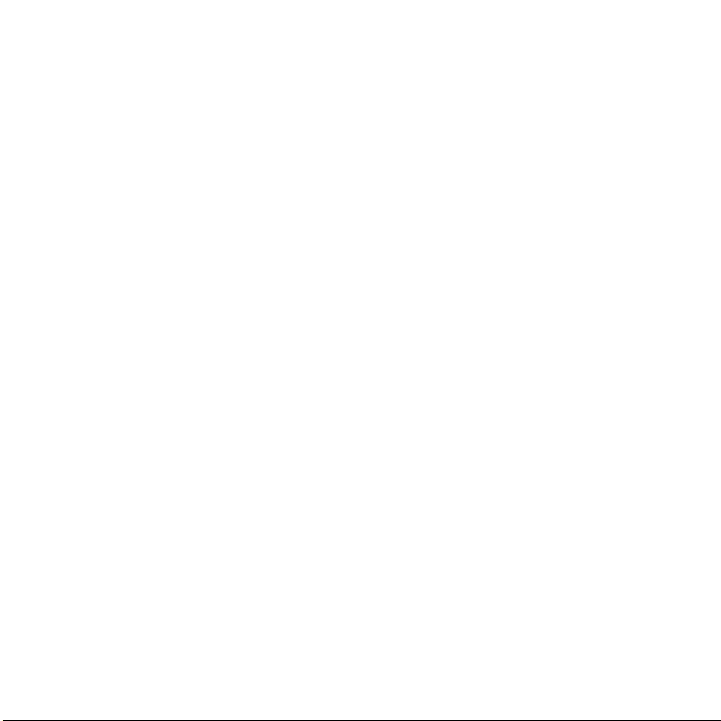
About this Manual
Thank you for choosing Alcatel GO FLIP™3 (Model 4052Z) device. In order to keep your device in its
best condition, please read this manual and keep it for future reference.
CJA66D001AAA
1
Page 3

Table of Contents
1 Getting Started .................................................................................................................... 4
1.1 Overview .....................................................................................................................................................4
1.2 Setup .............................................................................................................................................................7
1.3 Home Screen ..............................................................................................................................................9
1.4 Status Bar ....................................................................................................................................................9
2 About Your Phone ............................................................................................................. 11
2.1 Power On/Off.......................................................................................................................................... 11
2.2 Charging .................................................................................................................................................... 11
2.3 Battery ...................................................................................................................................................... 12
3 Application ......................................................................................................................... 13
3.1 Phone......................................................................................................................................................... 13
3.2 Contacts ................................................................................................................................................... 14
3.3 Messages ................................................................................................................................................... 17
3.4 Email .......................................................................................................................................................... 20
3.5 Calendar ................................................................................................................................................... 22
3.6 Camera ..................................................................................................................................................... 23
3.7 Gallery ....................................................................................................................................................... 25
3.8 Clock ......................................................................................................................................................... 26
3.9 Video ......................................................................................................................................................... 27
3.10 FM Radio .................................................................................................................................................. 27
3.11 Music.......................................................................................................................................................... 28
2
Page 4
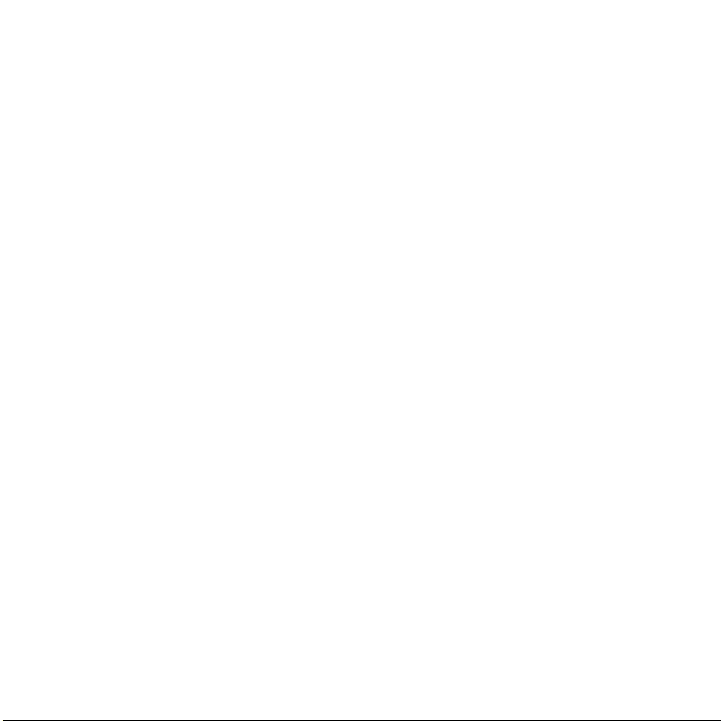
4 Personalize Your Phone ..................................................................................................... 29
4.1 Language ................................................................................................................................................... 29
4.2 Date & Time.............................................................................................................................................29
4.3 Sounds ....................................................................................................................................................... 29
4.4 Wallpaper, Brightness and Screen Timeout ...................................................................................... 30
5 Security ............................................................................................................................... 31
5.1 Screen Lock ............................................................................................................................................. 31
5.2 SIM Security ............................................................................................................................................. 31
5.3 Anti-Theft ................................................................................................................................................. 31
6 Account .............................................................................................................................. 32
6.1 KaiOS Account ........................................................................................................................................ 32
6.2 Software Update ..................................................................................................................................... 32
7 Safety and Use ................................................................................................................... 33
8 General Information ......................................................................................................... 40
9 MetroPCS Information ..................................................................................................... 41
10 12 Month Limited Warranty ............................................................................................ 45
11 Electronic Information ...................................................................................................... 45
12 Troubleshooting ................................................................................................................. 46
3
Page 5
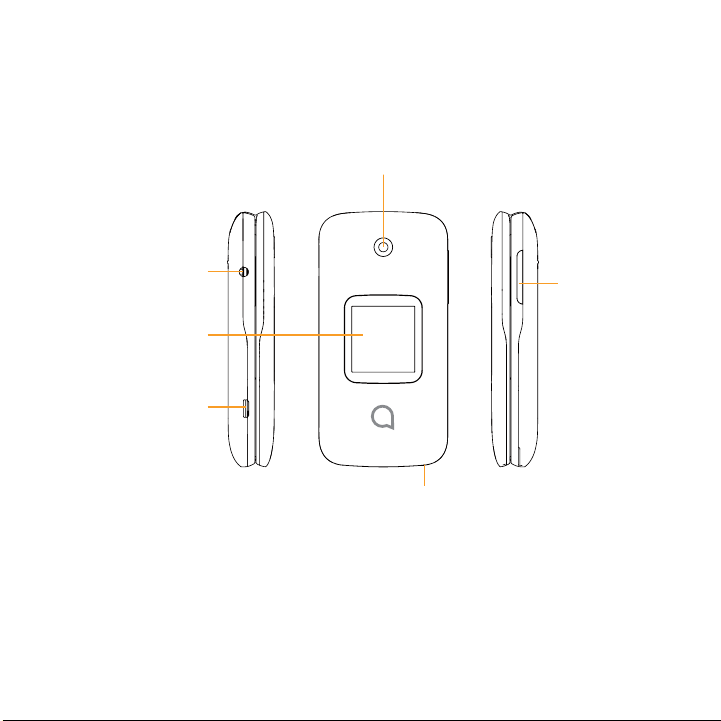
Getting Started ..........................................
1
1.1 Overview
Camera
Headset connector
External display
Charging port
Volume key
Microphone
4
Page 6
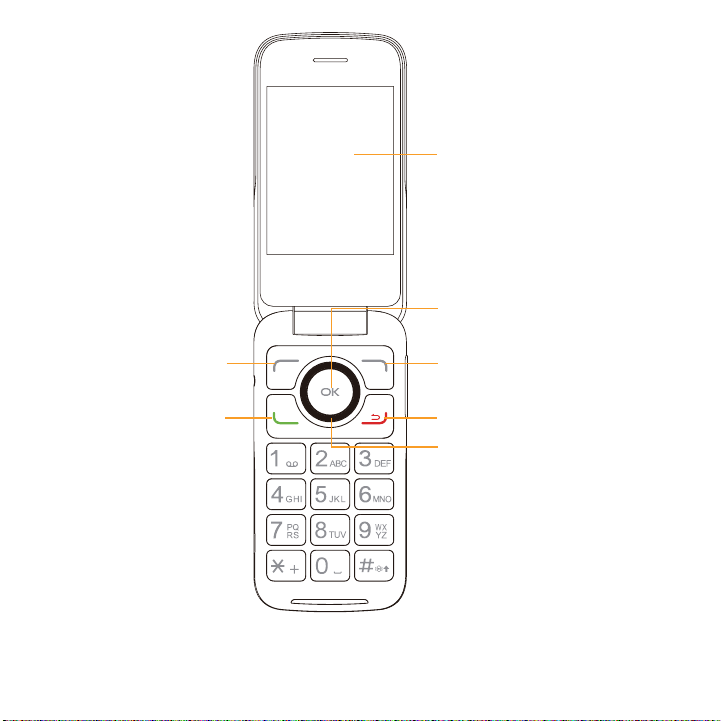
Internal display
Center soft key
Left soft key
Call key
Right soft key
End/Power key
Navigation key
(up, down, left, right)
5
Page 7
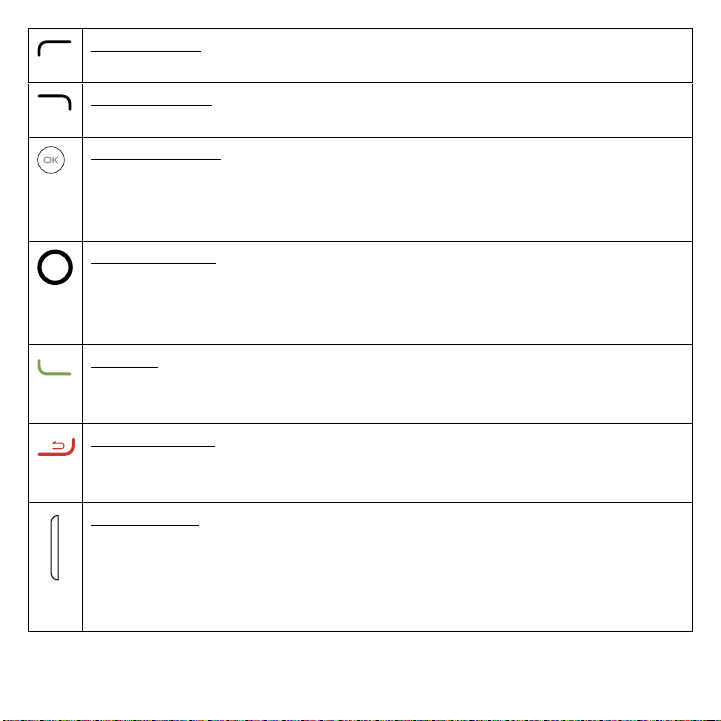
Left Soft Key
• Press: access Notices
Right Soft Key
• Press: access Contacts
Center soft key
• Confirm an option (press the middle of the key)
• Press: access app list (from the Home screen)
• Long Press: launch Google Assistant
Navigation key
• Menu selection moves up, down, right, and left
• Press Left: access shortcut to Apps
• Press Up: access commonly used settings
Call key
• Pick up/make a call
• Press: enter call log (from Idle screen)
End/Power key
• Press: end a call, move backwards through Menus, return to the Idle screen
• Press and hold: to Lock, Clean Up Memory, Restart and Power off/on
Volume Keys
• In call mode, adjusts the earpiece or headset volume
• In Music/Video/Streaming mode, adjusts the media volume
• In general mode, adjusts the ringtone volume
• Mutes the ringtone of an incoming call
6
Page 8
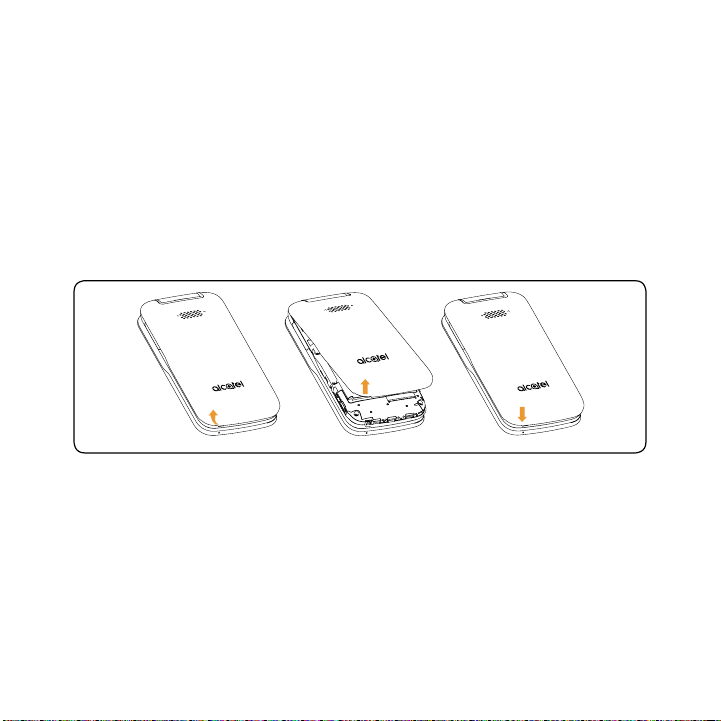
1.2 Setup
Setup your phone for the first time
The first time you power on your phone, you should set the following options:
• Select language. See page 29.
• Connect to Wi-Fi.
• Create/Login a KaiOS Account. See page 32.
Note: Even if no SIM card is installed, your phone will still power on and you will be able to connect
to a Wi-Fi network and use some of the phone's features.
Attaching or removing back cover
7
Page 9

Inserting or removing battery
Inserting or removing Nano SIM card and microSD
You must insert your Nano SIM card to make phone calls using your network.
• Insert a SIM or MicroSD card into the card slot with the gold-colored contacts facing down.
• To remove the SIM or MicroSD card, push down the plastic spring and pull the SIM or MicroSD
card out.
SD card
SIM card
SD card
SIM card
SD card
SIM card
Your phone only supports Nano SIM cards. Do not attempt to insert other SIM types, otherwise
you may damage your phone.
8
Page 10
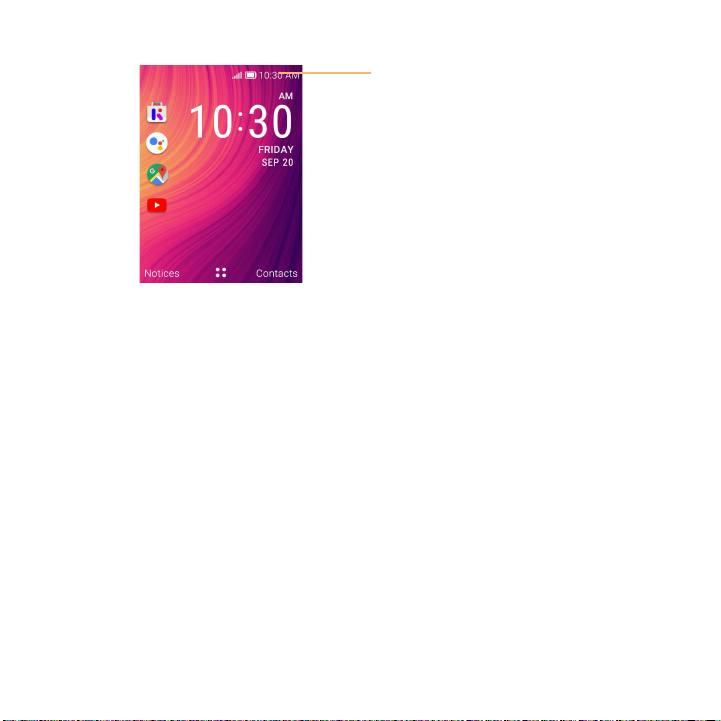
1.3 Home Screen
Status bar
•Status/Notification indicators
1.4 Status Bar
From the status bar, you can view both phone status (to the right side) and notification information (to
the left side). Here is a list of the icons you might see and their meanings:
9
Page 11
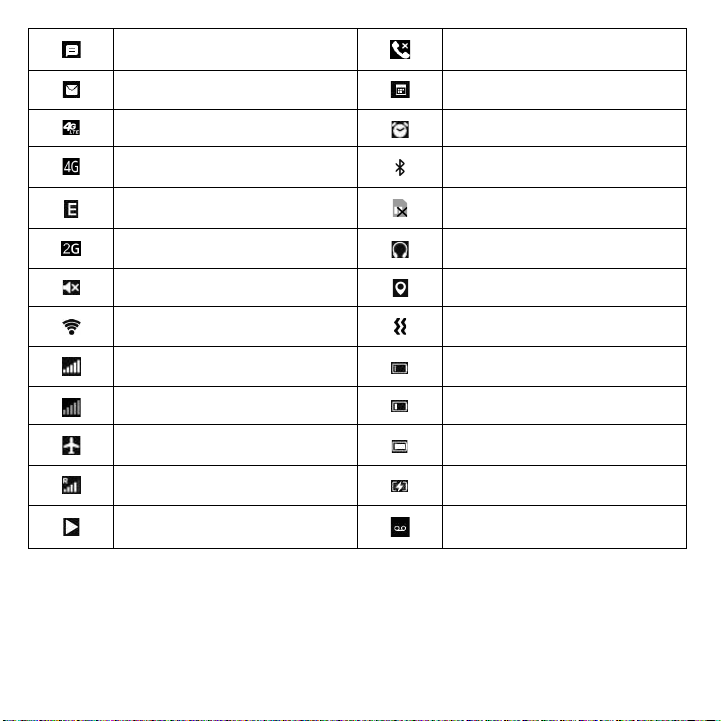
New text or multimedia message Missed call
New Email message Upcoming event
4G LTE connected Alarm set
4G connected Bluetooth® active
EDGE connected No SIM card installed
2G connected Headset connected
Silent mode GPS is on
Wi-Fi® active Vibrate mode
Signal strength Battery is very low (red bar)
No signal Battery is low
Airplane mode Battery (fully charged)
Roaming Battery (charging)
Song is playing New voicemail
10
Page 12

About Your Phone .....................................
2
2.1 Power On/Off
• Hold down the End/Power Key until the phone powers on, unlock your phone if necessary
and confirm. The Home screen is displayed.
• If you do not know your passcode or forget it, contact your network operator.
• Hold down the End/Power Key
Restart, and Power off. Use the Navigation Key to select Power off, then press the Center
Soft Key .
2.2 Charging
Insert the small end of the charging cable into the charge port, and connect the charger to a power
outlet.
To reduce power consumption and energy waste, when the battery is fully charged, disconnect
your charger; switch off Wi-Fi, GPS or Bluetooth when not in use; reduce the backlight time, etc.
until the phone displays: Lock, Clean Up Memory,
11
Page 13
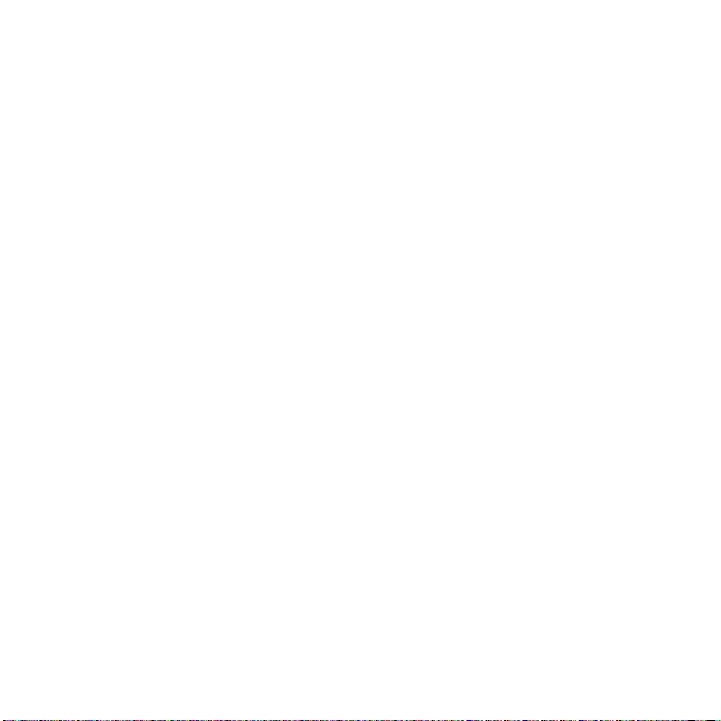
2.3 Battery
To optimize your battery life, you may do the following:
Turn on power saving mode
• Go to Settings > Device > Battery > Power Saving Mode > On
Lower screen brightness
• Go to Settings > Personalization > Display > Brightness
• Lower the brightness by pressing the left and right of the Navigation Key
Screen timeout
• Go to Settings > Personalization > Display > Screen timeout > 30 seconds
12
Page 14
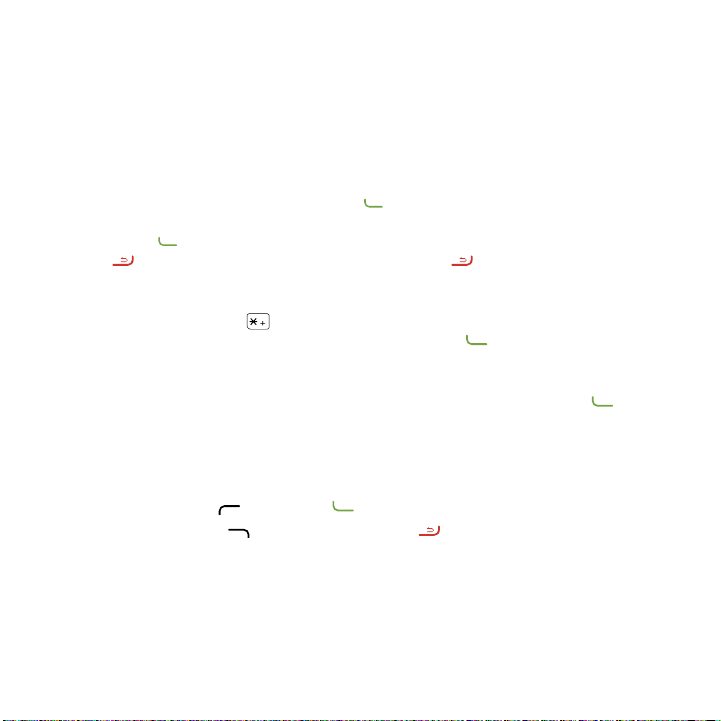
Application .................................................
3
3.1 Phone ......................................................................................................
Making/Ending a Call
Dial the desired number then press the Call Key to place the call. You can also select a contact
from Contacts by pressing up or down on the Navigation Key to select the desired contact and
press the Call Key
Power Key . To hang up the call, press the End/Power Key .
International call
To dial an international call, press twice to enter “+” in dial screen, enter the international country
prefix followed by the full phone number, then press the Call Key .
Emergency call
If your phone has network coverage, dial emergency number and press the Call Key to make an
emergency call. This works even without a SIM card.
Answering/Declining a Call
When you receive a call:
• Press the Left Soft Key
• Press the Right Soft Key
To mute the ringtone volume of an incoming call, press the Volume Key.
. If you make a mistake, you can delete the incorrect digits by pressing the End/
or Call Key to answer;
or the End/Power Key to decline.
13
Page 15
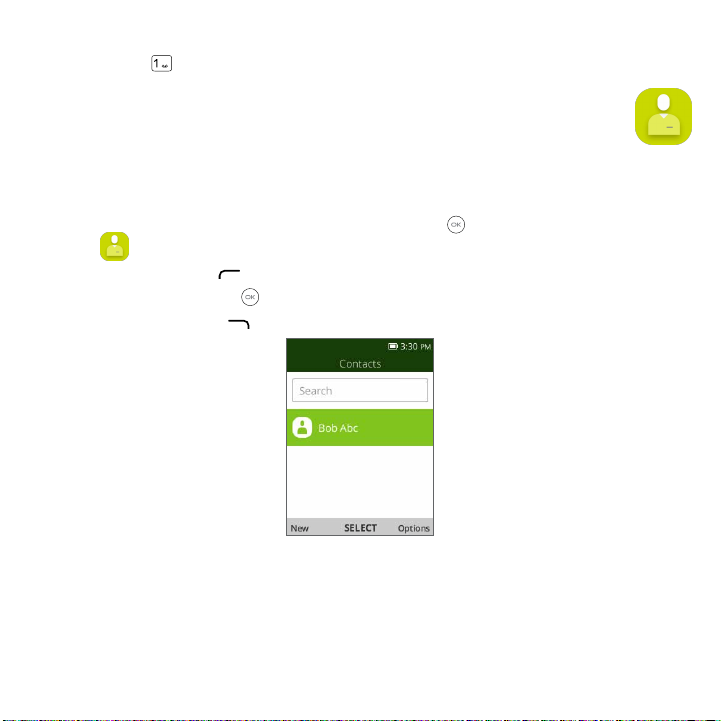
Voicemail
(1)
• Press and hold to call voicemail.
3.2 Contacts .......................................................................................
Contact List
Contacts enables quick and easy access to the contact you want to reach.
You can access this function by pressing the Center Soft Key
Contacts
• Press the Left Soft Key
• Press the Center Soft Key
• Press the Right Soft Key
.
in the contact list to create a new contact.
to access contact details.
to access more options.
from the Home screen and select
(1)
Contact your network operator to check service availability.
14
Page 16
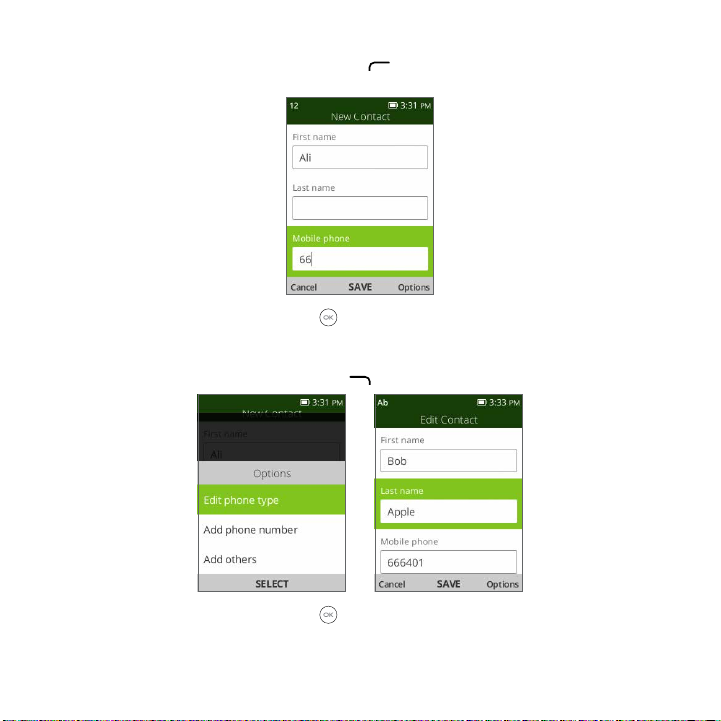
Adding a Contact
In contacts list screen, press the Left Soft Key to access New Contact and enter new contact
information.
When finished, press the Center Soft Key to save.
Editing a Contact
In contacts list screen, press the Right Soft Key to access Options, select Edit contact.
When finished, press the Center Soft Key to save.
15
Page 17

Deleting a Contact
In contacts list screen, press the Right Soft Key to access Options, select Delete contacts,
press the Center Soft Key , press the Center Soft Key to select the contact, and then press
the Right Soft Key
to delete.
Sharing a Contact
You can share a single contact with others by sending the contact's vCard to them via Email, Messages,
or Bluetooth.
Select a contact you want to share, press the Right Soft Key
Share.
to access Options, and then select
Available Options
From the contacts list, you can also call or send a message by pressing Options.
• Call: Make a call to the selected contact.
• Send message: Send an SMS/MMS to a contact you selected from Contacts.
• Settings
Memory: To select which contacts to display: Phone and SIM, Phone or SIM.
Sort Contacts: To select contacts sorted by first/last name.
Set speed dial contacts: To select contacts to define the 2-9 keys as a speed dial key.
16
Page 18

Set ICE Contacts: Add five contacts for making "In Case of Emergency" calls.
Create group: Press the Center Soft Key
add to the new group from the Contacts list.
Block contacts: Press the Center Soft Key
number.
Import Contacts: Import contacts from memory card, Gmail, and outlook.
Export Contacts: Export contacts to memory card or Bluetooth device.
Add Account: Contacts, data or other information can be synchronized from multiple accounts,
depending on the applications installed on your phone.
to create a new group. You can select contacts to
and the Left Soft Key to add blocked
3.3 Messages .......................................................................................
Use the messaging feature to send and receive text (SMS) and multimedia (MMS) messages.
Write a Message
• From the Home screen, press the Center Soft Key and select Messages to enter
Messages.
• Press the Left Soft Key
• Enter the phone number of the recipient in the To bar or press the Right Soft Key
recipients.
• Press the Navigation Key to go to the SMS bar to enter the text of the message.
• Press the Left Soft Key
to write a new message.
to add
to send text messages.
17
Page 19

Inputting Text
There are different ways to enter text to create contacts, write emails or send messages.
You may choose from the different methods by pressing the
• Abc (sentence case), abc (lower case), or ABC (caps lock case): with this mode you must press
each key multiple times to create each letter. For example, an ‘S’ is created by pressing the ‘7’ key
four times. An ‘e’ is created by pressing ‘3’ twice, and so on.
• Predictive: predictive text mode is a feature that allows you to type faster, as the phone tries to
predict what you are writing. To type “Hello”:
press the “4” key once, press the “3” key once, press the “5” key once,
press the “5” key once, press the “6” key once,
As you type, word suggestions will appear at the bottom of the screen. If you see the word you are
trying to type, select it with the Navigation Key and press the Center Soft Key
• 123: this mode generates only numbers. You may type ‘1’ by pressing the ‘1’ key just once, ‘2’ by
pressing ‘2’ and so on. Switch back to ABC, Abc, abc or Kt9 mode to continue writing words.
• Symbols: This function provides punctuation and special characters. Symbols may be accessed by
pressing the
When the cursor highlights a symbol you want to add, press the Center Soft Key to select it.
• If you want to delete the already typed letters or symbols, press the End/Power Key
them one by one or long press to delete all at once.
key as well. Find the right symbol by pressing right or left of the Navigation Key.
18
key and alternate between:
.
to delete
Page 20

Use Your Google Assistant
Need to get something done? Just press a button and ask!
Launch your Google Assistant
1. From the Home screen, press and hold the Center Soft Key
or press the Navigate Left Key to access your Google Assistant.
2. Once the “Listening…” screen appears, say your voice command out loud. Your Google Assistant
will speak back to you and walk you through the next steps.
Use Google Assistant to Make a Call
• Call a contact: Press and hold the Center Soft Key
Katie from your Contacts.
• Call a number: Press and hold the Center Soft Key
will dial the number.
What else can your Google Assistant do?
• Open an app: “Open E-Mail.”
• Get the weather: “What’s the weather in Atlanta today?”
• Send a text: “Send a text to Katie.”
• Find a local business: “Find a pizza place.”
• Find out what else your Google Assistant can do: “What can you do?”
to launch your Google Assistant,
, then say “Call Katie.” Your phone will call
, then say “Call 998-321-1234.” Your phone
Sending a multimedia Message
MMS enables you to send video clips, images, photos, contacts and sounds to other compatible phones
and email addresses by pressing the Right Soft Key
selecting Add attachment.
An SMS will be converted to MMS automatically when media files (image, video, audio, etc.) are attached
or email addresses are added.
An SMS of more than 160 characters will be charged as several SMS. Specific letters (accent) will
also increase the size of the SMS. This may cause multiple SMS to be sent to your recipient.
from the text messages screen and then
19
Page 21

3.4 Email .............................................................................................
Setup E-Mail
You can access this function by pressing the Center Soft Key from the Home screen and select
Email.
An email wizard will guide you through the steps to set up an email account, press the Right Soft
Key
to continue.
• Enter the name and email for the account you want to setup.
• Press the Right Soft Key
Soft Key . If the account you entered is not provided by your service provider in the phone,
you will be prompted to manually setup your email.
• To add another email account, you can press the Right Soft Key
Settings, then select Add account.
Send E-Mail
• Press the Left Soft Key to compose a new email from the Inbox screen.
• Enter recipient(s) email address(es) in the To field, press the Center Soft Key
add new recipient(s).
• Type the subject and the content of the message. You may use your voice to enter the subject and
content of your emails by pressing and holding the Center Soft Key
• If necessary, press the Right Soft Key
• If you do not want to send the mail right away, you can press the Right Soft Key
Save as draft to save a copy.
• Finally, press the Left Soft Key
to access Next, enter password of the account and press the Right
to access Options >
to confirm and
button.
to add Cc/Bcc or add attachment to the message.
and select
to send.
20
Page 22

Note: If you are seeing a “password incorrect” error when setting up your Gmail Account
in Email app, please review the following options:
Option 1: Generate an App password
An App password is a 16-digit passcode that gives an app or device permission to access your Google
Account. If you use 2-Step-Verification and are seeing a “password incorrect” error when trying to
access your Google Account, an App password may solve the problem.
Steps to generate an App password:
• Visit your App passwords page https://myaccount.google.com/security/signinoptions/two-step-
verification. You may be asked to sign in to your Google Account.
• At the bottom, click Select app and choose the app you’re using.
• Click Select device and choose the device you’re using.
• Select Generate.
• Follow the instructions to enter the App password (the 16-character code in the yellow bar) on
your device.
• Select Done.
• Once you are finished, you won’t see that App password code again. However, you will see a list of
apps and devices you’ve created App passwords for.
If generate an app password does not fix “Password incorrect” issue, please proceed to Option 2 or
Option 3.
Option 2: Change your settings to allow less secure apps
• Go to the "Less secure apps" https://www.google.com/settings/security/lesssecureapps section in
My Account.
• Next to "Access for less secure apps," select Turn on.
• You can now setup your email using your username and password. If you continue to see a
“password incorrect” error, please proceed to Option 3.
21
Page 23

Option 3: Access Gmail through browser
If you don’t want to change your security settings, please follow these steps to access your Gmail:
• From the home page, press the Center Soft Key
and select Browser .
• Enter https://www.google.com/gmail/ in the browser URL tab.
• Enter your username and password to log in.
3.5 Calendar .......................................................................................
Use the Calendar to keep track of important meetings, appointments, etc.
To access this function, press the Center Soft Key
View Calender
You can display the Calendar in Day, Week, Month view. Press the Right Soft Key to change your
Calendar view.
Day view
from the Home screen and select Calendar.
Week view
Month view
22
Page 24

Create New Event
Press the Left Soft Key to add new events from any Calendar view.
• Fill in all required information for this new event. If it is a whole-day event, you can select All-day
Event.
• When finished,
More options are available by
• Go to date To go to whatever date you want.
• Search Search the event or schedule you added in the Calendar.
• Calendar to
display
• Settings To set a series of Calendar settings.
press the Right Soft Key to save.
pressing the Right Soft Key from the Calendar main screen:
To display offline calendar or not.
Event reminder
If a reminder is set for an event, the upcoming event icon will appear on the Status bar as a
notification when the reminder time arrives.
3.6 Camera .........................................................................................
Your mobile phone features a Camera and a Video app to take photos and shoot videos.
3.6.1 Access the Camera
To access this function, press the Center Soft Key from the Home screen and select Camera
.
23
Page 25

App Permission
Upon first use of Camera, the App Permission screen will display, asking for permission to know your
location. Press the Right Soft Key to Allow or the Left Soft Key to Deny.
Take a picture
Position the object or landscape in the screen, and press the Center Soft Key to take the photo.
Photos will be automatically saved to Gallery app.
After taking photo, press the Left Soft Key
to preview.
Zoom in/out
Press up or down on the Navigation key to zoom lens in and out.
Options
Press the Right Soft Key to access:
• Self Timer: Sets the time a photo is taken after pressing the Center Soft Key
• Grid: Adds grid lines to photo screen to help take better photos by using grid lines to align photo
image.
• Gallery: Select Go to Gallery Application to view photos previously taken.
• Modes: Select to switch between Photo and Video mode.
.
3.6.2 Camcorder
To shoot a video
Press up or down on the Navigation key to zoom lens in and out.
Press the Center Soft Key
to record a video. Videos will be automatically saved to Video app .
24
Page 26

3.7 Gallery ..........................................................................................
The Gallery app provides you with one location to view and organize all your saved photos.
To access this function, press the Center Soft Key
You can also take a photo and a video by pressing the Left Soft Key
Additional options
When viewing photos in Gallery app, select an image and press the Right Soft Key to access
options below:
• Delete: Delete the selected photo.
• Edit: Select this option to adjust exposure value, rotate the photo, crop, add filters and auto-
correction.
• Rename: Rename the selected photo.
• Share: Share the photo via Email, Messages and Bluetooth.
• Select Multiple: Allows you to select more than one photo in the Gallery.
• File Info: Displays file name, size, image type, date taken and resolution.
• Lock: Select to lock photo from being deleted, edited, or renamed. Unlock photo to gain access
to options again.
• Sort and group: Sorts photo by date and time or groups by date.
from the Home screen and select Gallery.
.
25
Page 27

3.8 Clock .............................................................................................
3.8.1 To set an alarm
Press the Center Soft Key from the Home screen and select Clock > Alarm.
Press the Left Soft Key
• Time: Select to set the alarm time.
• Repeat: Select the days you want your alarm to go off.
• Sound: Select a ringtone for the alarm.
• Vibrate: Select to activate vibration.
• Alarm name: Press to enter a name for the alarm.
Press the Right Soft Key
3.8.2 To set Timer
Press the Center Soft Key from the Home screen and select Clock > Timer.
Press the Center Soft Key
second, when finished, press the Center Soft Key to start the Timer.
• When the Timer is ongoing, press the Center Soft Key
the Right Soft Key to add 1 minute.
• When the Timer is paused, press the Left Soft Key
• When the Timer is reset, press the Right Soft Key
snooze, volume, activate vibrate, and select sound.
to add a new alarm. The following options will appear:
to Save.
and left or right on the Navigation key to edit hour, minute and
to pause and continue the Timer, press
to reset the Timer.
to enter Settings, allowing you to set
26
Page 28

3.8.3 To set Stopwatch
Press the Center Soft Key from the Home screen and select Clock > Stopwatch.
• Press the Center Soft Key
• When the Stopwatch is ongoing, press the Right Soft Key
to start Stopwatch.
to record the lap, press the Center
Soft Key to pause the time.
• When the Stopwatch is paused, press the Center Soft Key
to continue the total time, press
the Left Soft Key to reset the stopwatch and clear lap times.
3.9 Video ............................................................................................
Video acts as a media player for you to view videos.
Press the Center Soft Key
from the Home screen and select Video.
To take a video
Press the Left Soft Key to enter Camera to take a video.
Press up or down on the Navigation key to zoom lens in and out.
3.10 FM Radio ......................................................................................
Your phone is equipped with a radio
(1)
with RDS
traditional radio with saved channels or with parallel visual information related to the radio program
on the display if you tune to stations that offer Visual Radio service.
(2)
functionality. You can use the application as a
(1)
The quality of the radio depends on the coverage of the radio station in that particular area.
(2)
Depending on your network operator and market.
27
Page 29

To access this function, press the Center Soft Key
To use it, you must plug in your headset, which works as an antenna connected with your phone.
• Press left/right side on Navigation key to decrease/increase 0.1MHz.
• Long press left/right side on Navigation key to search and go to the nearest lower/higher
frequency channel.
• Press the Right Soft Key
station in the channel list. Press the Right Soft Key to edit favorites channal or switch to
speaker.
to add the channel to favorites. A red star will be added to the
from the Home screen and select FM Radio.
3.11 Music .............................................................................................
Using this menu, you can play music files stored on phone storage in your phone. Music files can be
downloaded from your computer to phone using a USB cable.
To access this function, press the Center Soft Key
from the Home screen and select Music.
28
Page 30

Personalize Your Phone .............................
4
4.1 Language
Your device can be operated using English or Spanish language.
To change the language:
• Go to Settings > Personalization > Language.
• Press the desired language preference.
4.2 Date & time
To change the Date&Time:
• Go to Settings > Personalization > Date & Time.
• Press on the Time option to adjust the time and minutes. You may also adjust the Time Zone as well
as Time Format on this page.
4.3 Sounds
To adjust volume:
• Press the Up/Down button that is located on the right side of the device to adjust the Ringtone
& Notification volume.
• You can also go to Settings > Personalization > Sound > Volume to adjust the volume for
Media, Ringtone & Alerts and Alarm.
29
Page 31

To adjust Tones
• Go to Settings > Personalization > Sound > Tones.
• Under Tones, you may select your preference on Vibrate, Ringtones, Notice Alerts as well as Manage
Tones.
To adjust Other Sounds
All other sounds that are related to Dial Pad or Camera can be adjusted to by doing the following:
• Go to Settings > Personalization > Sound > Other Sounds.
4.4 Wallpaper, Brightness and Screen Timeout
To adjust Wallpaper
• Go to Settings > Personalization > Display > Wallpaper.
• Press Camera to take a picture for the Wallpaper you would like to use/store .
• Press Wallpaper to select from pre-loaded Wallpapers.
• Press Gallery to select from Images that are stored on your device.
To adjust Brightness
• Go to Settings > Personalization > Display > Brightness.
• Select desired brightness by pressing Left or Right on the Navigation Key.
To adjust Screen timeout
• Go to Settings > Personalization > Display > Screen timeout.
• Select when you would like your screen to turn off .
30
Page 32

Security .......................................................
5
5.1 Screen lock
Screen lock allows you to set a 4-digit password which protects your phone from intrusions. Whoever
turns on your phone will be prompted to enter a password in order to access your device.
5.2 SIM security
A SIM PIN prevents access to the SIM card cellular data networks. When it's enabled, any device
containing the SIM card will request the PIN upon restart. A SIM PIN is not the same as the lock code
used to unlock the device.
5.3 Anti-Theft
Only after KaiOS Account log in could anti-theft be enabled.
31
Page 33

Account ......................................................
6
6.1 KaiOS Account
To create a KaiOS account. Go to Settings > Account > KaiOS Account.
Press to create a new account or sign in to an existing account.
6.2 Software Update
To access Software Updates, follow the steps below:
• Connect your device to a Wi-Fi network and make sure it has a strong data connection.
• Ensure your battery is fully charged before starting the software update. Your device’s current
battery level can be found on your device under Settings > Device > Battery.
• Select Settings > Device > Device Information > Software Update > Check for Updates.
• When there is a new mandatory software update version available, the phone will start downloading
automatically, then select Continue to update your system.
• If the software update is not mandatory, you can select remind me later to return, and update your
system any time.
32
Page 34

Safety and Use ...........................................
7
We recommend that you read this chapter carefully before using your mobile phone. The manufacturer
disclaims any liability for damage, which may result as a consequence of improper use or use contrary
to the instructions contained herein.
•TRAFFIC SAFETY:
Given that studies show that using a mobile phone while driving a vehicle constitutes a real risk, even
when the hands-free kit is used (car kit, headset...), drivers are requested to refrain from using their
mobile phone when the vehicle is not parked. Check the laws and regulations on the use of wireless
mobile phones and their accessories in the areas where you drive. Always obey them. The use of these
devices may be prohibited or restricted in certain areas.
When driving, do not use your mobile phone and headset to listen to music or to the radio. Using a
headset can be dangerous and forbidden in some areas.
When switched on, your mobile phone emits electromagnetic waves that can interfere with the
vehicle’s electronic systems such as ABS anti-lock brakes or airbags. To ensure that there is no problem:
- do not place your mobile phone on top of the dashboard or within an airbag deployment area.
- check with your car dealer or the car manufacturer to make sure that the car’s electronic devices are
shielded from mobile phone RF energy.
•CONDITIONS OF USE:
You are advised to switch off the phone from time to time to optimize its performance;
Remember to abide by local authority rules of mobile phone use on aircrafts;
If your phone is a unibody device, where the back cover and battery are not removable, dissembling
the phone will void your warranty. Disassembling the phone can cause bodily injury if the battery is
punctured;
Always handle your phone with care and keep it in a clean and dust-free place;
Do not allow your phone to be exposed to adverse weather or environmental conditions, such as
moisture, humidity, rain, infiltration of liquids, dust, sea air, etc. The manufacturer’s recommended
operating temperature range is 0°C (32°F) to 50°C (122°F). At over 50°C (122°F), the legibility of the
phone’s display may be impaired, though this is temporary and not serious;
33
Page 35

Do not open, dismantle, or attempt to repair your phone yourself;
Do not drop, throw, or bend your phone;
Use only batteries, battery chargers, and accessories which are recommended by TCL Communication
Ltd. and its affiliates and are compatible with your phone model. TCL Communication Ltd. and its
affiliates disclaim any liability for damage caused by the use of other chargers or batteries;
Your phone should not be disposed of in a municipal waste. Please check local regulations for disposal
of electronic products;
Remember to make backup copies or keep a written record of all important information stored on
your phone;
Some people may suffer epileptic seizures or blackouts when exposed to flashing lights, or when
playing video games. These seizures or blackouts may occur even if a person never had a previous
seizure or blackout. If you have experienced seizures or blackouts, or if you have a family history of
such occurrences, please consult your doctor before playing video games on your phone or enabling a
flashing-lights feature on your phone;
Parents should monitor their children’s use of video games or other features that incorporate flashing
lights on the phones. All persons should use and consult a doctor if any of the following symptoms
occur: convulsion, eye or muscle twitching, loss of awareness, orientation, or movements.
PROTECT YOUR HEARING
To prevent possible hearing damage, do not listen at high volume levels for long periods.
Exercise caution when holding your device near your ear while the loudspeaker is in use.
•BATTERY AND ACCESSORIES:
Observe the following precautions for battery use:
- Do not attempt to open the battery (due to the risk of toxic fumes and burns).
- Do not puncture, disassemble or cause a short-circuit in a battery.
- Do not burn or dispose of a used battery in household garbage or store it at temperatures above
60°C.
Batteries must be disposed of in accordance with locally applicable environmental regulations. Only
use the battery for the purpose for which it was designed. Never use damaged batteries or those not
recommended by TCL Communication Technology Holdings Limited and/or its affiliates.
34
Page 36

They will then be recycled, preventing substances from being disposed of in the environment, so that
their components can be reused.
In European Union countries:
These collection points are accessible free of charge. All products with this symbol must be brought
to these collection points.
In non European Union jurisdictions:
Equipment with this symbol are not be thrown into ordinary bins if your jurisdiction or your region
has suitable recycling and collection facilities; instead they are to be taken to collection points for them
to be recycled.
In the United States, you can learn more about how to recycle your mobile device by visiting the CTIA
website at www.ctia.org/news/how-to-recycle-your-mobile-device
CAUTION: RISK OF EXPLOSION IF BATTERY IS REPLACED BY AN INCORRECT TYPE. DISPOSE
OF USED BATTERIES ACCORDING TO THE INSTRUCTIONS.
•CHARGERS
Home A.C./ Travel chargers will operate within the temperature range of: 0°C (32°F) to 45°C (113°F).
The chargers designed for your mobile phone meet with the standard for safety of information
technology equipment and office equipment use. Due to different applicable electrical specifications, a
charger you purchased in one jurisdiction may not work in another jurisdiction. They should be used
for this purpose only.
Characteristics of power supply (depending on the country):
Travel charger: 100-240V, 50/60Hz, 150mA
Output: 5.0 V, 550mA
Battery: Lithium 1350mAh
This symbol on your mobile phone, the battery and the accessories means that these
products must be taken to collection points at the end of their life:
- Municipal waste disposal centers with specific bins for these items of equipment.
- Collection bins at points of sale.
WARNING: Cancer and Reproductive Harm - www.P65Warnings.ca.gov
35
Page 37

•RADIO WAVES:
THIS MOBILE PHONE MEETS THE GOVERNMENT’S REQUIREMENTS FOR EXPOSURE TO RADIO
WAVES.
Your mobile phone is a radio transmitter and receiver. It is designed and manufactured not to exceed
the emission limits for exposure to radio-frequency (RF) energy. These limits are part of comprehensive
guidelines and establish permitted levels of RF energy for the general population. The guidelines are
based on standards that were developed by independent scientific organizations through periodic and
thorough evaluation of scientific studies. These guidelines include a substantial safety margin designed
to ensure the safety of all persons, regardless of age and health.
The exposure standard for mobile phones employs a unit of measurement known as the Specific
Absorption Rate, or SAR. The SAR limit set by public authorities such as the Federal Communication
Commission of the US Government (FCC), or by Industry Canada, is 1.6 W/kg averaged over 1 gram
of body tissue. Tests for SAR are conducted using standard operating positions with the mobile phone
transmitting at its highest certified power level in all tested frequency bands.
Although the SAR is determined at the highest certified power level, the actual SAR level of the
mobile phone while operating can be well below the maximum value. This is because the mobile phone
is designed to operate at multiple power levels so as to use only the power required to reach the
network. In general, the closer you are to a wireless base station antenna, the lower the power output
of the mobile phone. Before a mobile phone model is available for sale to the public, compliance with
national regulations and standards must be shown.
The highest SAR value for this model mobile phone when tested is 1.28 W/kg for use at the ear and
1.16 W/kg for use close to the body.
While there may be differences between the SAR levels of various cellphones and at various positions,
they all meet the government requirement for RF exposure. For body-worn operation, the cellphone
meets FCC RF exposure guidelines provided that it is used with a non-metallic accessory with the
handset at least 15 mm from the body. Use of other accessories may not ensure compliance with FCC
RF exposure guidelines.
Additional information on SAR can be found on the Cellular Telecommunications & Internet Association
(CTIA) Web site: https://www.ctia.org
36
Page 38

The World Health Organization (WHO) considers that present scientific information does not indicate
the need for any special precautions for use of mobile phones. If individuals are concerned, they might
choose to limit their own or their children’s RF exposure by limiting the length of calls, or using “handsfree” devices to keep mobile phones away from the head and body. (fact sheet n°193). Additional WHO
information about electromagnetic fields and public health are available on the following website: http://
www.who.int/peh-emf.
Note: This equipment has been tested and found to comply with the limits for a Class B digital device
pursuant to part 15 of the FCC Rules. These limits are designed to provide reasonable protection
against harmful interference in a residential installation. This equipment generates, uses and can radiate
radio frequency energy and, if not installed and used in accordance with the instructions, may cause
harmful interference to radio communications. However, there is no guarantee that interference to
radio or television reception, which can be determined by turning the equipment off and on, the user
is encouraged to try to correct the interference by one or more of the following measures:
- Reorient or relocate the receiving antenna.
- Increase the separation between the equipment and receiver.
- Connect the equipment into an outlet on a circuit different from that to which the receiver is
connected.
- Consult the dealer or an experienced radio/TV technician for help.
Changes or modifications not expressly approved by the party responsible for compliance could void
the user’s authority to operate the equipment.
For the receiver devices associated with the operation of a licensed radio service (e.g. FM broadcast),
they bear the following statement:
This device complies with Part 15 of the FCC Rules. Operation is subject to the condition that this
device does not cause harmful interference.
For other devices, they bear the following statement:
This device complies with Part 15 of the FCC Rules. Operation is subject to the following two
conditions:
(1) this device may not cause harmful interference.
(2) this device must accept any interference received, including interference that may cause undesired
operation.
37
Page 39

Your mobile phone is equipped with a built-in antenna. For optimal operation, you should avoid
touching it or degrading it.
As mobile devices offer a range of functions, they can be used in positions other than against your ear.
In such circumstances the device will be compliant with the guidelines when used with headset or usb
data cable. If you are using another accessory ensure that whatever product is used is free of any metal
and that it positions the mobile phone at least 15 mm away from the body.
•LICENSES
microSD logo is a trademark of SD-3C, LLC.
The Bluetooth® word mark and logos are owned by the Bluetooth SIG, Inc. and any use
of such marks by TCL Communication Technology Holdings Limited and its affiliates is
under license. Other trademarks and trade names are those of their respective owners.
Alcatel 4052Z Bluetooth Declaration ID D044935
The Wi-Fi CERTIFIED Logo is a certification mark of the Wi-Fi Alliance.
You have purchased a product which uses the open source (http://opensource.org/) programs mtd,
msdosfs, netfilter/iptables and initrd in object code and other open source programs licensed under
the GNU General Public License and Apache License.
We will provide you with a complete copy of the corresponding source codes upon request within a
period of three years from the distribution of the product by TCL Communication Technology Holdings
Limited.
You may download the source codes from: http://sourceforge.net/projects/alcatel/files/
The provision of the source code is free of charge from internet.
38
Page 40

•Hearing Aid Compatibility
Your mobile phone is rated: «For Hearing Aid», to assist hearing device users in finding mobile phones
that may be compatible with their hearing devices.
THIS PHONE HAS A HAC RATING OF M4/T4. Reference ANSI C63.19 (2011).
FCC ID: 2ACCJN032
This phone has been tested and rated for use with hearing aids for some of the wireless technologies
that it uses. However, there may be some newer wireless technologies used in this phone that have
not been tested yet for use with hearing aids. It is important to try the different features of this
phone thoroughly and in different locations, using your hearing aid or cochlear implant, to determine
if you hear any interfering noise. Consult your service provider or the manufacturer of this phone
for information on hearing aid compatibility. If you have questions about return or exchange policies,
consult your service provider or phone retailer.
39
Page 41

General information ..................................
8
• Website: https://us.alcatelmobile.com
• Facebook: https://www.facebook.com/alcatelmobileus
• Twitter: https://twitter.com/alcatelmobileus
• Hotline Number: In the United States, call 855-368-0829 for technical support.
On our Internet site, you will find our FAQ (Frequently Asked Questions) section. You can also contact
us by e-mail to ask any questions you may have.
An electronic version of this user guide is available in English and other languages according to
availability on our website: https://us.alcatelmobile.com
Your telephone is a transceiver that operates on GSM in quad-band with 850/900/1800/1900 MHz,
CDMA BC0/1/10, UMTS in tri-band with B2/4/5, LTE FDD in six-band with B2/4/5/12/66/71, Roaming
band: LTE 25/26/41, HUPE for B41.
Protection against theft
Your mobile phone is identified by an IMEI (mobile phone serial number) shown on the packaging label
and in the product’s memory. We recommend that you note the number the first time you use your
mobile phone by entering *#06# and keep it in a safe place. It may be requested by the police or your
operator if your mobile phone is stolen.
(1)
Disclaimer
There may be certain differences between the user manual description and the mobile phone’s
operation, depending on the software release of your mobile phone or specific operator services.
TCL Communication Technology Holdings Limited shall not be held legally responsible for such
differences, if any, nor for their potential consequences, which responsibility shall be borne by the
operator exclusively.
(1)
Contact your network operator to check service availability.
40
Page 42

MetroPCS Information .............................
9
Service
You will need the following information when activating service:
• Your name, address and an eight-digit number that you will use to access your account (your
personal identification number “PIN”).
• Your serial number (IMEI) and SIM card number. If your phone has a removable battery, to locate
the serial number, remove the phone from the box and remove the battery cover from the phone.
The serial number is located near the bar code. It will be 15 digits. If your phone does not have a
removable battery, check the box label or phone settings to locate the serial number. The SIM card
number can be located below the bottom bar code on the back of the SIM card holder.
• Your choice of Metro
• Install the battery, if applicable, and SIM card in your new phone by following the step by step
instructions in this phone’s User Guide.
• Once your phone is powered up, dial 1.888.8metro8 (1.888.863.8768) to connect with an activation
representative who will assist you in activating your phone. You can also activate your phone online
by visiting metrobyt-mobile.com. (As soon as your service is activated, be sure to fully charge the
phone’s battery before using it again.)
Don’t hesitate to ask your Metro representative for more information on additional features and
services or visit metrobyt-mobile.com.
Account Detail:
• Text Message Reminder. Metro provides a text message reminder on your phone before
payment is due.
• E-statement. View your statement summary online. (Only available in select states.)
• Call Detail. View your call detail online for a listing of all local calls made during the service cycle.
(Additional charge applies.)
®
by T-Mobile plan and services including unlimited data, talk and text plans.
41
Page 43

Payment Options:
There are several ways to pay for your Metro service.
• Auto Pay. Your credit or debit card is automatically debited two days before payment is due.
• Express Pay. Pay by credit or debit card online at metrobyt-mobile.com.
• By Mail. Include your account number and phone number on your check or money order and mail
to: Metro by T-Mobile, P.O. Box 5119, Carol Stream, IL 60197-5119.
• By Phone via Automated System. Pay by credit or debit card from your Metro phone by dialing
1.888.8metro8. (Convenience fee applies.)
• Store Payment Machine.
(1)
Accepts cash, debit or credit card (with PIN). (Convenience fee
applies.)
• Over the Counter.
(1)
Pay at an Authorized Payment Location with cash, check, credit or debit
card.
• eWallet. Sign up for MyAccount through metrobyt-mobile.com and create your own secure
eWallet where you can safely store cards for quick payment and set up auto pay.
• Text to Pay. The secure and easy way to pay your monthly Metro service. Register your credit or
debit card with the Metro eWallet service and simply respond to a text from PAYNOW (729699)
to pay.
MyMetro
®
• Manage your Metro account right on your phone.
By dialing any of the customer service numbers you can change your rate plan, change your features
and pay for service. Just follow the instructions on your phone.
For Assistance:
Please visit your local Metro store or refer to the following options if you need additional assistance.
• Sign up for MyAccount to view account details, check your balance, make a payment, manage
eWallet and more.
• Metro automated customer service from any phone 1.888.8metro8 and follow the prompts
(1.888.863.8768)
• Online information metrobyt-mobile.com
(1)
Not available at all locations.
42
Page 44

Please follow us at:
@metrobytmobile facebook.com/Metrobytmobile
Copyright: Metro, MetroPCS and other words, slogans, designs and devices are registered or
unregistered trademarks of T-Mobile USA, Inc. Copyright © 2019 T-Mobile USA, Inc. All other
trademarks and other intellectual property are the properties of their respective owners.
Your device may not work if you alter its original software. This device will only operate with firmware
versions that have been approved for use by Metro and the device manufacturer. If unauthorized
firmware is placed on the device, it will not function.
Hearing aid compatibility: This phone has been tested and rated for use with hearing aids for some
of the wireless technologies that it uses. However, there may be some newer wireless technologies used
in this phone that have not been tested yet for use with hearing aids. It is important to try the different
features of this phone thoroughly and in different locations, using your hearing aid or cochlear implant,
to determine if you hear any interfering noise. Consult your service provider or the manufacturer of
this phone for information on hearing aid compatibility. If you have questions about return or exchange
policies, consult your service provider or phone retailer.
Your phone’s GPS system is enabled by default in order to permit use of planned future services; see
your phone’s manual for instructions should you wish to disable your GPS for non-911 purposes.
Metro Terms and Conditions of Service
For the most recent and up-to-date version of the Metro Terms and Conditions of Service to which
you agree and will be bound when you activate, use, change or pay for your Metro service, please visit
metrobyt-mobile.com/terms.
Welcome to Metro. We are pleased that you have selected us as your wireless carrier. Our Terms
and Conditions of Service are available at https://www.metrobyt-mobile.com/terms-conditions/termsconditions-service.html. These Terms and Conditions of Service apply to all devices and wireless
services provided by us to you and consist of several parts, which may be amended from time to time.
In the event that the terms and conditions relating to a feature you may have selected or may be
included in your Rate Plan conflict with the Metro Terms and Conditions of Service, the Metro Terms
and Conditions of Service shall control.
43
Page 45

By: (a) giving us a written or electronic signature or telling us orally that you accept the Metro Terms
and Conditions of Service; (b) activating Service (if you are a new subscriber); (c) using your Service
after your Service is activated or after you make a change or addition to your Service; (d) paying for
the Service; or (e) failing to activate Service within 30 days after the purchase of your wireless device,
unless you return your wireless device within Metro’s applicable return period, you agree to the Metro
Terms and Conditions of Service and the terms and conditions of service and use related to any feature
you may have selected or may be included in your Rate Plan, including, but not limited to:
• You waive your right to a jury trial in disputes with Metro;
• Your disputes with Metro will be decided by an arbitrator;
• You waive your right to institute or participate in class action litigation against Metro;
• You will provide Metro with accurate information about yourself;
• Metro may communicate with you from time to time about your Service;
• You will pay all taxes and regulatory fees even if your rate plan is inclusive of taxes and regulatory
fees; and
• Metro may terminate your Service if you fail to timely pay for your Service or violate the Terms
and Conditions of Service in any way, including abuse of the Service or violations of applicable laws.
Customer Service. If you have any questions regarding your Service or information in this
Agreement, you may call our activation center at 1-888-8metro8 (1.888.863.8768).
Billing for Premium and Third-Party Services
California Residents Only
Certain parties besides Metro have the ability to place charges on your bill for premium services. You
may access these services and authorize the placement of charges on your bill through your phone or
online account. Metro also provides customers, at no additional cost, with the ability to restrict the
placement of charges for premium and third-party services on your account. Contact customer care
or go to www.metrobyt-mobile.com/blocking for more information.
44
Page 46

10
For Warranty information and support, please visit https://us.alcatelmobile.com/warranty/.
12 Month Limited Warranty .................
11
For more information on Electronic Recycling:
1) Visit Alcatel Electronic Recycling Program website at https://us.alcatelmobile.com/accessibility-
compliance/electronic-recycling-program/, or
2) Call Alcatel US Customer Support at 1-855-368-0829.
Battery Recycling (USA & Canada):
Alcatel partners with Call2Recycle
more information on our Battery Recycling Program, please visit the USA and Canada website at
https://us.alcatelmobile.com/accessibility-compliance/battery-recycling/ and https://ca.alcatelmobile.
com/accessibility-compliance/battery-recycling/.
Electronic Information ..........................
®
to offer a safe and convenient battery recycling program. For
45
Page 47

12
Before contacting the service center, follow the instructions below:
• You are advised to fully charge (
• Avoid storing large amounts of data in your phone as this may affect its performance.
• Use the FOTA (Firmware Over The Air) Upgrade tool to update your phone's software. To access
Update phone, press Settings > Device > Device Information > Software Update >
Check for Updates.
The following are the most asked questions:
My phone has not responded for several minutes
• Restart your phone by pressing and holding the End/Power Key
My phone turns off by itself
• Check that your screen is locked when you are not using your phone, and make sure the End/
Power Key
• Check the battery charge level.
My phone cannot charge properly
• Make sure that your battery is not completely discharged; if the battery power has been empty for
a long time, it may take around 20 minutes to display the battery charger indicator on the screen.
• Make sure charging is carried out under normal conditions: 0°C (32°F) to 45°C (113°F).
• When abroad, check that the voltage input is compatible.
My phone cannot connect to a network or “No service” is displayed
• Try connecting in another location.
• Verify the network coverage with your service provider.
• Check with your service provider that your SIM card is valid.
• Try selecting the available network(s) manually.
• Try connecting at a later time if the network is overloaded.
Troubleshooting ......................................
) the battery for optimal operation.
.
is not mis-contacted due to unlocked screen.
46
Page 48

My phone cannot connect to the Internet
• Check that the IMEI number (press *#06#) is the same as the one printed on your warranty card
or box.
• Make sure that the internet access service of your SIM card is available.
• Check your phone's Internet connecting settings.
• Make sure you are in a place with network coverage.
• Try connecting at a later time or another location.
Invalid SIM card
• Make sure the SIM card has been correctly inserted (see “Inserting or removing Nano SIM card
and microSD”).
• Make sure the chip on your SIM card is not damaged or scratched.
• Make sure the service of your SIM card is available.
Unable to make outgoing calls
• Make sure you have dialed a valid number and have pressed the Call Key
• For international calls, check the country and area codes.
• Make sure your phone is connected to a network, and the network is not overloaded or unavailable.
• Check your subscription status with your service provider (credit, SIM card valid, etc.).
• Make sure you have not barred outgoing calls.
• Make sure that your phone is not in airplane mode.
Unable to receive incoming calls
• Make sure your phone is switched on and connected to a network (check for overloaded or
unavailable network).
• Check your subscription status with your service provider (credit, SIM card valid, etc.).
• Make sure you have not forwarded incoming calls.
• Make sure that you have not barred certain calls.
• Make sure that your phone is not in airplane mode.
The caller’s name/number does not appear when a call is received
• Check that you have subscribed to this service with your service provider.
• Your caller has concealed his/her name or number.
47
.
Page 49

I cannot find my contacts
• Make sure your SIM card is not broken.
• Make sure your SIM card is inserted properly.
• Import all contacts stored in SIM card to phone.
The sound quality of the calls is poor
• You can adjust the volume during a call by pressing the Volume Up/Down ke y.
• Check the network strength
• Make sure that the receiver, connector, or speaker on your phone is clean.
I am unable to use the features described in the manual
• Check with your service provider to make sure that your subscription includes this service.
• Make sure this feature does not require an Alcatel accessory.
When I select a number from my contacts, the number cannot be dialed
• Make sure that you have correctly recorded the number in your file.
• Make sure that you have selected the country prefix when calling a foreign country.
I am unable to add a contact in my contacts
• Make sure that your SIM card contacts are not full; delete some files or save the files in the phone
contacts.
My callers are unable to leave messages on my voicemail
• Contact your service provider to check service availability.
I cannot access my voicemail
• Make sure your service provider's voicemail number is correctly entered in "Voicemail number".
• Try later if the network is busy.
I am unable to send and receive MMS
• Check your phone memory availability as it might be full.
• Contact your service provider to check service availability and check MMS parameters.
• Verify the server center number or your MMS profile with your service provider.
• The server center may be swamped, try again later.
.
48
Page 50

SIM card PIN locked
• Contact your service provider to obtain the PUK code (Personal Unblocking Key).
I am unable to download new files
• Make sure there is sufficient phone memory for your download.
• Check your subscription status with your service provider.
The phone cannot be detected by others via Bluetooth
• Make sure that Bluetooth is turned on and your phone is visible to other users.
• Make sure that the two phones are within Bluetooth’s detection range.
How to make your battery last longer
• Make sure you follow the complete charge time (minimum 3.2 hours).
• After a partial charge, the battery level indicator may not be exact. Wait for at least 20 minutes after
removing the charger to obtain an exact indication.
• Switch off the backlight upon request.
• Extend the email auto-check interval for as long as possible.
• Exit background-running applications if they are not being used for a long time.
• Deactivate Bluetooth, Wi-Fi, or GPS when not in use.
The phone will become warm following prolonged calls, game playing, internet surfing
or running other complex applications.
• This heating is a normal consequence of the CPU handling excessive data. Ending above actions will
make your phone return to normal temperatures.
49
Page 51

Alcatel is a trademark of Nokia used under license by TCL
Communication Technology Holdings Limited.
GO FLIP is a trademark of TCL Communication Technology
Holdings Limited.
© 2019 TCT Mobile Limited.
All rights reserved.
TCL Communication Technology Holdings Limited reserves the
right to alter material
or technical specification without prior notice.
All "Signature" ringtones embedded in this phone have been composed, arranged, and mixed by NU
TROPIC (Amar Kabouche).
50
Page 52

For more informaon on using this phone, or for frequently asked quesons, please visit us.alcatelmobile.com
