Page 1

AUDIO CLOCK
Update
Format
Appointmt.
Time/Date
NUMBERS
YourNumber
Voice Mail
Keypad
Prefix
Msg alert
Key Beeps
Ring tone
Mode
SET UP
Display
Languages
WelcomeMsg
Batt.Save
Digital HF
SERVICES
Security
Billing
Uncond.CF
Call Frwd
Calls
Call Bars
Networks
PIN Code
...
Duration
Expense
ONE TOUCH
ONE TOUCH
MENU
English
3DS05856AAAA 02
All rights reserved. Alcatel reserves the right, in the customer's interest,
to alter material or technical specifications without prior notice.
Page 2
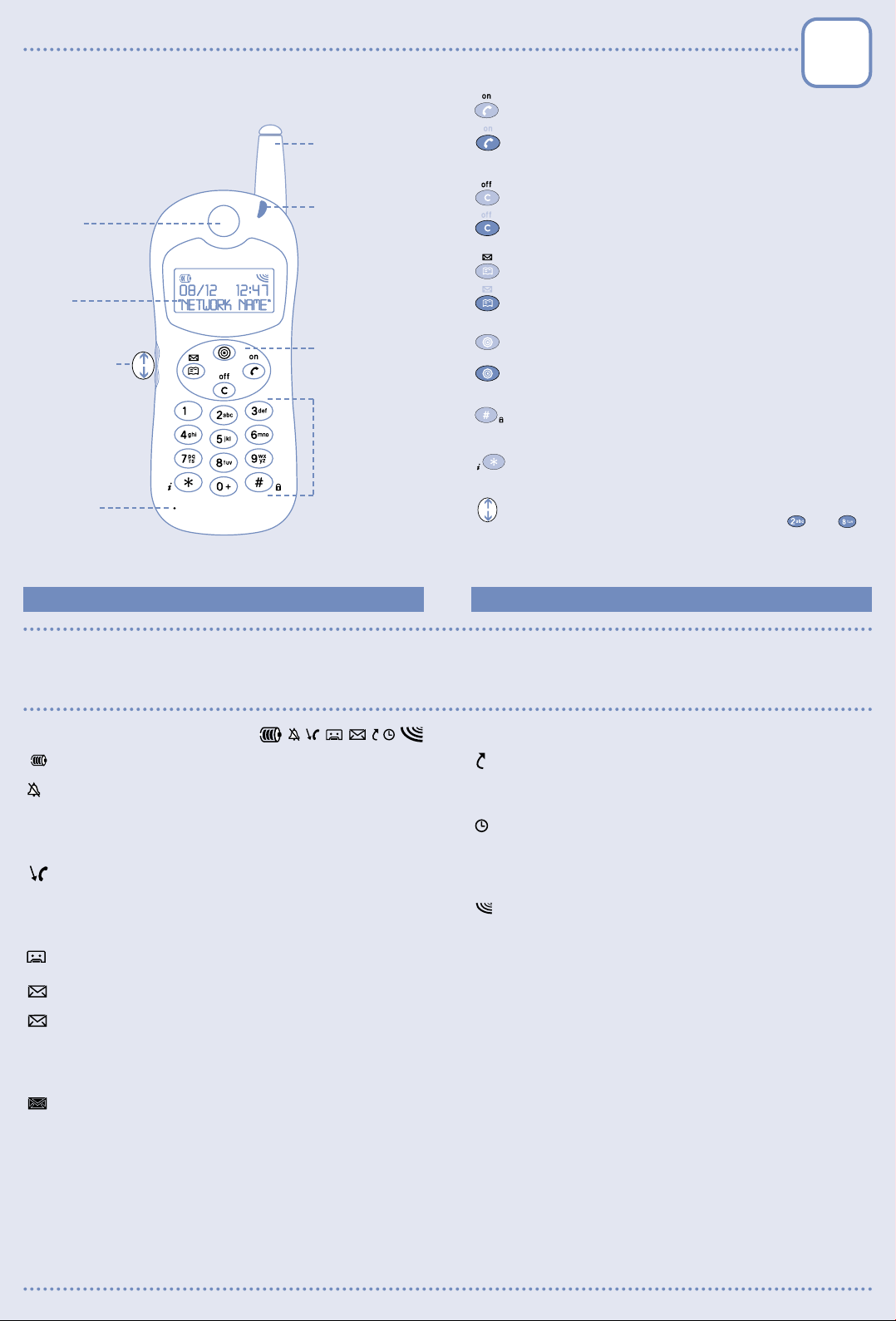
OVERVIEW OF THE PHONE
+
–
+
–
+–+
–
bla, bla
bla
+
–
+
–
bla, bla,
bla
+
–
+
–
+
–
+
–
+
–
+
–
+
–
+
–
+
–
AUDIO CLOCK
Update
Format
Appointmt.
Time/Date
NUMBERS
YourNumber
Voice Mail
Keypad
Prefix
Msg alert
Key Beeps
Ring tone
Mode
SET UP
Display
Languages
WelcomeMsg
Batt.Save
Digital HF
SERVICES
Security
Billing
Uncond.CF
Call Frwd
Calls
Call Bars
Networks
PIN Code
...
Duration
Expense
Earpiece
Display
screen
Antenna
LED
Indicator
KEYS
Switch the phone on
(long keypress)
Send or Take a call / Hang up
Access call memory (Redial)
Switch the phone off / Return to standby screen
(long keypress)
Delete a character / Return to previous screen
Access short messages
(long keypress)
Access directory
1 32 4
Function
Volume control
keys
Alphanumeric
keypad
Microphone
Do not remove the antenna.
!
1
ICONS
Battery charge level
"Silent" mode:
You have activated the "Audio/Mode/Silent" MENU option
so that no alert tone is emitted by your phone (ring tone,
appointment reminder, etc.) ........................
Unanswered incoming call:
You have been called but have not answered.The icon
clears when ALL the unanswered incoming calls stored in
the call memory have been consulted ......
Voice message received:
or You must call your voice mail to listen to your messages
..............................................................................
Unread short message:
You have received a short message but have not read it.
The icon clears when ALL the messages have been read in
FULL......................................................................
Short message list is full:
Your terminal cannot store any more messages. You
must delete at least one message by accessing the list
................................................................................
Chapter 7, page 3
Chapter 5, page 2
Chapter 5, page 3
Chapter 6, page 1
Chapter 6, page 1
Access voice mail
(long keypress)
Access MENU / Confirm an option
Lock keypad
(long keypress)
Display your number
(1)
(long keypress)
Volume control /
Scroll options
keys).
(1)
See Chapter 3, page 2 to enter your number.
(in this case, you can use the and
2
Call forwarding activated:
You have activated the "Services/Uncond.CF" MENU
option to forward your calls..........................
Appointment scheduled:
You have activated the "Clock/Appointmt." MENU option.
The icon automatically clears when the appointment time
passes ................................................................
Signal strength indicator
LED INDICATOR
Green, flashing:
The flashing indicates that your phone is connected to
the network.
Green, steady:
The phone is in Hands-Free mode..............Chapter 3, page 3
Red, flashing:
Battery charge is too low.
Chapter 7, page 7
Chapter 7, page 4
34
Page 3

INSTALLATION
+–+
–
bla, bla
bla
+
–
+
–
bla, bla,
bla
+
–
+
–
+
–
+
–
+
–
+
–
+
–
+
–
+
–
AUDIO CLOCK
Update
Format
Appointmt.
Time/Date
NUMBERS
YourNumber
Voice Mail
Keypad
Prefix
Msg alert
Key Beeps
Ring tone
Mode
SET UP
Display
Languages
WelcomeMsg
Batt.Save
Digital HF
SERVICES
Security
Billing
Uncond.CF
Call Frwd
Calls
Call Bars
Networks
PIN Code
...
Duration
Expense
SAFETY AND PRECAUTIONS
We recommend that you read this chapter carefully before use.
As with all radio transceivers, your mobile phone emits electromagnetic waves.
This phone conforms to international regulations insofar as it is used under
normal conditions and in accordance with the following instructions.
THE MANUFACTURER DISCLAIMS ANY LIABILITY FOR DAMAGE WHICH MAY
RESULT AS A CONSEQUENCE OF IMPROPER USE OR USE CONTRARY TO THE
INSTRUCTIONS CONTAINED HEREIN.
•
Conditions of use
The retractable antenna (depending on terminal) must be fully extended. Avoid
contact between the antenna and your skin when the phone is switched on.
Switch the phone off before boarding an aircraft. Use could lead to legal action
against the user.
Switch the phone off when in health care facilities except in areas specified.
Operation may interfere with the functionality of electronic medical devices
(pacemakers, hearing aids, insulin pumps, etc.). Persons with a pacemaker
should not carry the phone in a breast pocket. Persons with a pacemaker or
hearing aid should use the ear opposite the device.
Switch your phone off when near gas or flammable substances.
Strictly obey all signs and instructions when in a fuel depot or chemical plant,
at a refuelling point (service station) or any potentially explosive atmosphere.
Do not let children use the phone without supervision.
Do not attempt to open or repair it yourself.
Use only the dry cells, batteries, chargers and accessories approved by the
manufacturer. The manufacturer disclaims any liability for damage caused by
use of other batteries, chargers or accessories.
Switch your phone off before removing the dry cells or battery.
•
Environment
Do not expose the phone to unfavourable environmental
conditions (humidity, rain, liquid infiltration, dust, sea air, etc.).
Outside the manufacturer's recommended operating temperature range
(-20° C to +55° C), the legibility of the phone's display may be impaired, though
this is temporary and not serious.
Do not attempt to open the battery or dry cells for they contain chemical
substances.
Do not dispose of used batteries in household waste. Batteries must be
disposed of in accordance with locally applicable environmental legislation.
•
Traffic safety
Remember to always check whether local legislation allows operation of a
mobile phone while driving a vehicle.
The phone must imperatively be connected to an external antenna when
switched on in a vehicle. Electromagnetic waves may otherwise interfere with
the vehicle electronics.
Check that the antenna is mounted and located away from driver and
passengers or separated from them by a metal screen (e.g. car roof). Park your
car before using the phone. User should use the “Easy-to-install Hands-Free
Car Kit” (ref. MP 70) or the “Digital Hands-Free Car Kit“ (ref. MP 71)
accessories while driving.
Check with your dealer or manufacturer if the car's electronic systems (ABS
anti-lock brakes, air bag) are adequately shielded from mobile phone RF energy.
Always avoid placing the phone on the dashboard.
1
GETTING STARTED
1 - Inserting the SIM card
The SIM card supplied with the subscription must be micro sized.
Check that flap is fully open
2
3
1
Insert card Lock flap
Do not leave your PIN code
safe place when you are not using it.
2 - Powering your phone
For further information on inserting your battery, see
"Recommendations" leaflet.
Push card down
(1)
near your phone and store your card in a
4
2
3 - Switching your phone on
(2)
.
08/12 12:47
“NET NAME”
Standby screen
(1)
).
PIN Code?
--------
Switch your phone
on (long keypress)
Enter your
PIN code
Confirm
• While the phone is searching for a network, <<<-->>> is displayed.
(???-??? is displayed if your SIM card is not identified by the network
• If you are asked to check the time and date, enter the data if needed,
then confirm by
the other).
(use the volume control keys to switch from one to
• If Cellbroadcast messages are displayed, use the volume control keys
to browse through them and/or press the key to delete them
(see "Services/Networks/SMS-CB" menu option in Chapter 7, page 11).
• One of the following symbols may appear next to the network name:
: You have selected the "Manual" search mode for network
■
connection using the "Services/Networks/Searching" menu
option (Chapter 7, page 11).
! : You are connected to a network that isn't your subscribed
network.
: You are in an area with preferential rates
(1)
If you do not know your code, see your operator.
(1)
See your operator.
(2)
Check the availability of this service with your operator.
343434
Page 4

bla, bla
bla
+
–
+
–
CALLS
bla, bla,
bla
+
–
+
–
+
–
+
–
+
–
+
–
+
–
+
–
+
–
AUDIO CLOCK
Update
Format
Appointmt.
Time/Date
NUMBERS
YourNumber
Voice Mail
Keypad
Prefix
Msg alert
Key Beeps
Ring tone
Mode
SET UP
Display
Languages
WelcomeMsg
Batt.Save
Digital HF
SERVICES
Security
Billing
Uncond.CF
Call Frwd
Calls
Call Bars
Networks
PIN Code
...
Duration
Expense
In order to make or receive a call, you MUST switch your phone on and
fully extend the retractable antenna (depending on model).
MAKING A CALL
Dial the number
Make the call Talk
If you make a mistake, you can erase a digit by pressing the key. To
enter characters “+” and “P” (pause), make a long keypress on (the
following characters scroll: 0, +, • and P).
• Making an international call
Volume control keys
¤
CANADA
CHILE
Display the prefix "+"
(long keypress)
Display countries
(long keypress)
Select country
Once the country code is displayed, dial the rest of the number and
make the call.
• Making an emergency call
To make an emergency call, dial 112 or any other number given by your
operator.
As with any wireless phones, this phone relies upon radio signals.
Therefore connection for emergency calls in all conditions and at all
times cannot be guaranteed.
and hang up
Confirm
RECEIVING A CALL
An incoming call is indicated by a progressively louder ring tone
the icon is displayed (you have activated the "Audio/Mode/Silent" menu
option - Chapter 7).
➘ 0146522495
Incoming call...
(2)
Take the call Talk and hang up
• Switching the ring tone off (without losing the call)
Press the key when the phone is ringing: you can still answer the
call by pressing the key.
• Adjusting the ring tone and earpiece volume
Use volume control keys .
(1)
, unless
DISPLAYING YOUR NUMBER
You can display your own number by pressing the key (long
keypress).
If your number is not displayed, enter it and confirm by pressing the
key. To later modify it, see the "Numbers/YourNumber" menu option
(Chapter 7, page 5).
(1)
Use the volume control keys to increase/decrease the volume if necessary.
(2)
Caller's number/ID is displayed if given by the network. Check the availability of
this service with your operator (see "Services/Calls/Caller ID?" menu option Chapter 7, page 9).
1
WHILE COMMUNICATING, YOU CAN ALSO...
1 - Press the key to access the following options:
— Handsfree?
— Dial ?
— Call hold?
— Save Num.?
— Messages ?
— Exit ?
Activate/deactivate the Hands-F ree mode integrated in
the phone ( symbol then switches to ).
CAUTION: Keep the phone away from your ear when
Hands-Free mode is activated, the amplified volume
could damage your hearing.
Make a second call (an ongoing call will be automatically
put on hold, you can switch between calls by pressing the
key).
Put the ongoing call on hold (you can later resume the
call by pressing the key).
Store a phone number in the call memory (Chapter 5).
Read your short messages.
Return to the previous screen.
2
How to use the options?
Selecting an option Clearing an option
YOUR CALL
„
Handsfree?
Select your option Confirm
2 - Handling a second incoming call
➘ 0362214770
Second incoming call
(1)
• If you press the key, the incoming call is accepted and the
ongoing call is automatically put on hold: you can then swap between
calls by pressing the key.
• If you press the key, you shall access the options (the incoming
call is accepted ending the ongoing call, ....).
Take the call
OR
Return to the
previous screen
OR
()
then
Refuse
You can use the key to scroll upwards, and the key to scroll
downwards.
(1)
Caller's number/ID is displayed if given by the network. Check the availability of
this service with your operator (see "Services/Calls/Caller ID?" menu option Chapter 7, page 9).
Page 5

DIRECTORY
+
–
+
–
+
–
+
–
+
–
AUDIO CLOCK
Update
Format
Appointmt.
Time/Date
NUMBERS
YourNumber
Voice Mail
Keypad
Prefix
Msg alert
Key Beeps
Ring tone
Mode
SET UP
Display
Languages
WelcomeMsg
Batt.Save
Digital HF
SERVICES
Security
Billing
Uncond.CF
Call Frwd
Calls
Call Bars
Networks
PIN Code
...
Duration
Expense
Your directory can hold up to 250 files (names and phone numbers)
which are stored in your SIM card
ACCESSING THE DIRECTORY
1 - If your directory is empty, the phone suggests that you create the
first file:
(1)
.
To enter a name
(1)
, press the corresponding key as many times as
necessary as shown in the table below:
DIR. empty !
Create ?
Access the directory Cancel
Do you wish to create
the first file?
()
OR
Confirm
• Entering the name and phone number in the first file
NAME?
----------
Enter the name
(up to 10 characters)
(2)
Confirm
?--------
---------
Enter the number
(2)
If you wish to use your directory abroad, store the numbers in
international format with "+" (Chapter 3, page 1).
Use the key to move from one character to another.
• To create files
See "Create ?" option in the paragraph "MANAGING YOUR
DIRECTORY".
(1)
The capacity of your SIM card depends on your network operator.
(2)
If you make a mistake, you can erase a digit by pressing the key.
1
Number of keypressesKey
Confirm
SP = "Space" character
Example: Press
twice for letter B
To enter a number, use keys from to .
Characters “+” and “P” (pause) are displayed with a long keypress
on (the following characters scroll: 0, +, • and P).
2
2- If your directory is not empty, the list of names and numbers is
displayed:
¤
DUPONT
Access the directory Make the call
• Selecting a name by its first character
MARTIN
Select the name
You can also use the alphabetic search by entering the first letter
of the name.
Example: Press the key twice to find the first name beginning
with "N".
Then scroll the list to select the name with the volume control
keys .
• Displaying a phone number
You can display the phone number corresponding to the selected
name by pressing the key.
EXITING YOUR DIRECTOR Y
From the names list, you can press the key to return to the
standby screen.
MANAGING YOUR DIRECT OR Y
From the names list, you can access the following options by pressing
the key:
— Create ?
— Modif.Num?
— ModifName?
— File No. ?
— Delete ?
— Exit ?
How to use the options?
Selecting an option Clearing an option
DIRECTORY
„
Create ?
Select your option Confirm
Create a file (name and phone number) which will be
automatically stored in your SIM car d (pr oceed as
described in the previous paragr aph).
Display/modify the phone number corresponding to the
selected name.
Modify the selected name.
Display/modify the selected file number.
Delete the selected file (name and phone number).
Return to the names list in the directory.
OR
Return to names list
You can use the key to scroll upwards, and the key to scroll
downwards.
Page 6

+
–
CALL MEMORY
+
–
+
–
+
–
+
–
+
–
+
–
+–+
–
+
–
77777
+
–
77777
7
+
–
+
–
+
–
+
–
+–+
–
+
–
+
–
+
–
+
–
+
–
Your phone can store up to 40 numbers in the call memory.
5 6 7 7 7
ACCESSING THE CALL MEMORY
„
➚ 0146521322
at 12:30
Access the
call memory
Make the callSelect the number
• The last call is displayed first.
• Depending on the type of call, one of the following symbols is displayed:
➘ : Answered incoming call
: Unanswered incoming call
➚ : Outgoing call
M : Number stored after using "Save Num.?" option, during a call
for example. Store it in your directory using the "DIR.Save?"
option in paragraph "MANAGING/CLEARING CALL MEMORY".
EXITING THE CALL MEMORY
From the stored numbers list, you can return to the standby screen by
pressing the key.
MANAGING/CLEARING THE CALL
MEMORY
From the stored numbers list, you can access the following options by
pressing the key:
— DIR. Save?
— Modify?
— Empty ?
— Exit ?
How to use the options?
Selecting an option Clearing an option
CALL MEM.
„
DIR. Save?
Select your option Confirm
Store the selected phone number in the directory .
Display/modify the selected phone number.
Clear ALL the numbers in the call memory.
Return to the standby screen.
OR
Return to the
numbers list
1
VOICE MAIL
The network provides the voice mail service to ensure that you do not
miss any calls: it works like an answering machine that you can consult
at any time.
Access the voice mail number
(long keypress)
• If you cannot access your operator's voice mail number, dial the
number that was supplied to you with your subscription.
• Contact your operator before using your voice mail abroad.
• To later modify this number, use the "Numbers/Voice Mail" menu option
(Chapter 7, page 5).
(1)
VOICE MAIL:
Call ?
Make the call
You can use the key to scroll upwards, and the key to scroll
downwards.
2
€ CONVERSION / SAVING A NUMBER
When you are in the standby screen, you can also enter:
- an amount to be converted from Euros to another currency or from a
currency to Euros
- a number to be stored in the call memory.
OPTIONS
„
In Euros ?
Enter the
(1) (2)
number
The available options are the following:
— In Euros?
— In Curren?
— Currencies?
Access the options
Select the option
Confirm
Convert the entered amount (CURRENCY -> EUROS).
100 FF
15,24 €
Use the volume keys to change
currencies
(3)
.
Convert the entered amount (EUROS -> CURRENCY).
100 €
656 FF
Use the volume keys to immediately
display the amount in another currency
Select the most frequently used currency (the conversion
rates are preset, y ou can modify them if necessary). If your
currency is not in the list, you can add it with the option
“Other?”.
(3)
.
(1)
The access to this function depends upon your operator and the SIM card you
are using.
34
— Save Num.?
— Exit ?
(1)
You can enter a decimal point by pressing the key (long keypress).
(2)
If you make a mistake, you can erase a digit by pressing the key.
(3)
The operator’s currency is given by default.
Store the entered phone number in your call memory.
Return to the standby screen.
Page 7

+
–
SHORT MESSAGES
+
–
+
–
+
–
77777
+
–
77777
7
+
–
+
–
+
–
+
–
+–+
–
+
–
+
–
+
–
+
–
Your phone can handle up to 20 messages stored in your SIM card
The icon and an optional beep
(1)
(3)
indicate that a message has been
received.
READING YOUR SHORT MESSAGES
1 - If your phone contains messages, the list is displayed:
➚ FIRST MSG:
„
Telephone
Access the messages
(long keypress)
• The last message received is displayed first.
• The icon is cleared when you have read ALL the messages.
• The icon is displayed when the list is full: your terminal will
store no more messages. See the "Delete ?" option in the
paragraph MANAGING YOUR SHORT MESSAGES".
• Depending on the type of message, one of the following symbols is
displayed:
➘ : Message read
: Message unread
➚ : Message sent
• : Message sent and acknowledgement received
x : Message sent and no acknowledgement received or message not
delivered (in this case, you must try to send the message again).
(1)
Check the availability of this service with your operator.
(2)
Capacity of the SIM card depends on the operator.
(3)
To deactivate the beep, use the "Audios/Msg alert" menu option (Chapter 7,
page 3).
Read the messages
one after the other
(2)
.
2 - If there is no message, the phone suggests that you
create one:
Access the messages
(long keypress)
List empty !
Create msg ?
Do you wish to create
the first message?
()
Confirm
OR
(1)
Cancel
You can create a new message (“New?”) or from one of the
suggested messages (“CannedMsg?”):
• Preparing the message
CannedMsg
„
My number...
Select the message Confirm
?My number
0146522495
Complete
the message
Confirm
• Sending the message
?0146522495
Enter the recipient
Store
To use a name in the directory, press the
01 4652 24 95
Send?
Confirm
key,
Send
select the
name using (or alphabetical search) and confirm by .
If the message has been unsuccessfuly delivered, see the
"Parameter?" option in the paragraph "MANAGING YOUR SHORT
MESSAGES".
(1)
On some terminals, this key gives access to the parameters described in
chapter 6, page 3.
1
HANDLING YOUR SHORT MESSAGES
From the messages list, you can access the following options by
pressing the key:
— Delete ?
— Create ?
— Modify ?
— Save Num.?
— Send ?
— Parameter?
Delete the selected message.
Create a new message (see paragr aph 2 - "If there is no
message,...").
Modify the text of the selected message and send it.
Store the first number contained in the message in the
call memory.
Send the selected message again after modifing the
recipient’s name or the parameters.
The following parameters must be adjusted:
- Service Ctr: call your operator’s service center
given automatically).
- Format: message to be sent to your correspondent
(SMS, e-mail, fax, etc.).
- Retr y Dur.: time during which the network presents the
message again to your recipient in case of unsuccessful
delivery.
- Receipt: Acknowledgement receipt request.
(1)
(may be
2
How to use the options?
Selecting an option Clearing an option
MESSAGES
„
Delete ?
Select your option Confirm
CALL BACK
If a phone number is contained in a message, you can:
• call it directly by pressing the key,
• store it in the call memory using the "Save Num?" option in the
paragraph "MANAGING YOUR SHORT MESSAGES".
EXITING YOUR SHORT MESSAGES
From the message list, you can return to the standby screen by
pressing the key.
OR
Return to messages
— Exit ?
(1)
Contact your operator if necessary.
Return to messages list.
343478
Page 8

MENU
77777
+
–
77777
7
+
–
+
–
+
–
+
–
+–+
–
+
–
+
–
+
–
ACCESSING THE MENU
From the standby screen, you can access the following menu options by
pressing the key (some options may not be available depending on
your phone):
Audio
Mode
Ring tone
Key Beeps
Msg alert
Clock
Time/Date
Appointmt.
Format
Update
Numbers
Y ourNumber
Voice Mail
Keypad
Pr efix
Services
Security
PIN Code
PIN2 Code
Ntwk Code
MENU Code
PROD. Code
FactorySet
Billing p.7
Duration
Expense
Services (cont'd)
p. 3
p. 4
p. 5
p. 6
Set up
Uncond.CF p. 7
Call Frwd p. 8
Speech
Data
Fax
Activated
Cancel All
Calls p. 9
Answer
Call wait
Conceal ID
Caller ID?
Call Bars p. 10
Outgoing
Incoming
Activated
Networks p. 11
SMS-CB
Searching
p. 12
Display
Languages
WelcomeMsg
Batt.Save
Digital HF
How to use the options?
Selecting an option Clearing an option
MENU
„
Audio
Select your option Confirm
OR
Return to previous
screen
EXITING THE MENU
You can return to the standby screen by pressing the key.
CUSTOMIZING THE MENU
You can make the options that you use most frequently more accessible
(up to 9).
For example, you wish to place the "Clock/Appointmt." option before the
"Audio" option in the MENU: select this option and press (long
keypress) to place it in first position.
If you access the MENU again, the following shall be displayed:
— Appointmt.
— Audio
— Clock
— Numbers
— Services
— Set Up
To delete this option,
select it and press
(long keypress).
You can use the key to scroll upwards, and the key to scroll
downwards.
1
Audio
Mode Depending on the chosen option and connected
accessory:
Normal Normal ring tone (incremental)
Discreet Normal ring tone (incremental) preceeded by several
beeps.
Silent No sound is emitted (ring tone, message or appointment
beeps, low battery, etc.). The icon is displayed.
Ring tone
Melodies Melodies (use to select it).
Volume Volume of the ring tone (use the volume control keys
to adjust it).
Key Beeps
Shrt press When activated, a beep sounds with every SHORT
keypress.
Long Press When activated, a beep sounds with every LONG
keypress.
Msg alert When activated, a beep sounds with every incoming short
message.
Proceed likewise for any other MENU option.
2
Clock
Time/Date Set the time and date of the phone (use the volume
Appointmt. Set an appointment (enter the date and time - confirm
Format Date and time display format.
(1)
Update
Automatic Without any action from the user.
Manual After the user has confirmed the update.
None No update other than through the “Clock/Time/Date”
control keys to switch from one to the other).
by - enter the subject of the appointment - confirm
by ): when activated, the icon is displayed. Only
one appointment can be set at a time. The alarm will
sound whether the phone is on or off, pressing any key
will switch it off. When this option is activated,
deactivation is automatically proposed.
Depending on the terminal and chosen option, the date
and time shall be updated by the network:
option.
(1)
Check the availability of this service with your operator.
Page 9

Numbers
+–+
–
+
–
+
–
+
–
YourNumber Display your phone number, usually stored in the SIM
Voice Mail
(1)
Keypad Direct dial numbers: these numbers, once entered, can be
KEY Num. ?
--------
Enter
(2)
the key no.
KEYPAD
„
1 HOME
Select the number Access the options
Prefix When activated, the stored number or prefix shall
(1)
Contact operator if necessary before first use.
(2)
If you make a mistake, you can erase a character by pressing the key.
card (enter the number - confirm by pressing the
key).
Voice mail number (enter the number - confirm by
pressing the key).
om the standby screen only, with a long
dialled fr
keypress on keys "1" to "9".
• If no numbers are stored:
NAME ?
--------
Enter
the name
(2)
Confirm
?--------
---------
Enter
the number
Confirm
(2)
• If a number is stored:
KEYPAD
„
Modify ?
Update the
selected number
automatically be added to the phone number entered on
making the call (enter number - confirm by pressing the
key).
Confirm
Confirm
Services
Security
(1)
Contact operator if necessary.
(1)
PIN Code
Protection code for the SIM card, requested every time
the phone is switched on WHEN the code is activated.
Activate/Cancel Activate (or cancel) the code.
Change Update the code (4 to 8 digits) after entering the
current PIN Code (enter the code and confirm by
pressing the key).
(1)
PIN2 Code
Protection code for certain functions on the SIM card
(Billing/Expense/Uncond.CF/FDN, etc.) requested upon
use WHEN the code is activated.
Change Update the code (4 to 8 digits) after entering the
current PIN2 Code (enter the code and confirm by
pressing the key).
(1)
Ntwk Code
Password requested for the "Bar" options linked with the
network.
MENU Code Protection code for certain MENU functions (Services,
Set up/Languages) requested upon use WHEN the code
is activated.
Activate/Cancel Activate (or cancel) the code.
Change Update the code (4 to 8 digits) after entering the
current MENU Code (enter the code and confirm by
pressing the key).
PROD. Code Phone protection code, requested every time the phone is
switched on and before making any call WHEN the code is
activated.
Activate/Cancel Activate (or cancel) the code.
Change Update the code (4 to 8 digits) after entering the
current TELEPHONE Code (enter the code and confirm by
pressing the key).
FactorySet When activated, the phone will be turned off.When turned
back on, all the setting modifications (ringing, display,
screen, ...) made after manufacture will be cancelled
(option available depending on terminal).
5
Services (cont'd)
Billing
Duration Management of call time.
Last call Duration of the last call.
Avail.Dur. Remaining time available compared to the time under
Cumul.Dur. Total duration of calls made.
Incl.time Duration of subscription (enter the time - confirm by
Reset Reset (immediatly or periodically) the total duration of
Durat.Beep During calls and when option is activated, a beep sounds
(1)
Expense
Last call Cost of the last charged call.
Credit
Cumul Exp. Total cost of charged calls.
Set Credit
Reset Reset the total cost of charged calls.
Unit Value Cost of one Telecom unit in the chosen currency (select
Uncond.CF
(1)
"Incl.time" (for user's information only).
pressing the key).
calls made.
with a period set by the user (enter the period - confirm
by pressing the key).
Management of call charges.
(1)
Remaining credit compared to "Set Credit".
(1)
Maximum credit beyond which all charged calls are barred
(enter credit - confirm by pressing the key).
the "Change?" option for another currency and press
the key to enter a decimal point).
When activated, ALL calls will be automatically
forwarded to the entered number (enter the number confirm by pressing the key): the icon is
displayed.
6
Services (cont'd)
(1)
Call Frwd
Speech The following options are available for all calls (voice):
Conditnl When activated
number if the line is engaged, the call isn't answered or
the phone is out of coverage (enter the number and
confirm by pressing the key).
If busy When activated
number only if the line is busy (enter the number and
confirm by pressing the key).
No reply When activated
number only if the call isn't answered (enter the number
and confirm by pressing the key).
Unreach. When activated
number only if the phone is out of coverage (enter the
number and confirm by pressing the key).
Data When activated
forwarded to the entered number (enter the number and
confirm by pressing the key).
Fax When activated
forwarded to the entered number (enter the number and
confirm by pressing the key).
Activated List of call forwarding activated.
Cancel all Cancel all activated call forwarding.
(2)
, calls are forwarded to the entered
(2)
, calls are forwarded to the entered
(2)
, calls are forwarded to the entered
(2)
, calls are forwarded to the entered
(2)
, data reception is automatically
(2)
, fax reception is automatically
(1)
Check the availability of this service with your operator.
(1)
Check the availability of this service with your operator.
(2)
When this option is activated, deactivation is automatically proposed.
Page 10

Services (cont'd)
+–+
–
+
–
+
–
Calls
Answer Calls are answered:
Auto.Answ. Automatically (no keypress) after approximately 2 ring
Key After pressing the key only.
Any key After pressing any key on the keypad (1 to #).
Call wait
Conceal ID
Caller ID?
Call Bars
Outgoing Certain outgoing calls are barred:
Exc. Dir When activated
(1)
All
(1)
Intnl.
tones (option available only if the phone is connected to
an accessory).
(1)
When activated, a beep sounds when ther is a second
incoming call.
(1)
When activated, your identity is concealed (number is no
longer provided to the recipients).
(1)
When activated, the caller's number (or name if stored in
the directory) is displayed with every call.
(2)
phone's directory are barred.
When activated
When activated
, all calls to a number not stored in the
(2)
, ALL outgoing calls are barred.
(2)
, all outgoing international calls are
barred.
Services (cont'd)
Call Bars (cont'd)
Outgoing (cont'd)
Exc.->Home
Exc. FDN
Incoming Certain incoming calls are barred:
Exc. Dir When activated
All
If abroad
Activated List of call barrings activated.
(1)
(1)
Activate/Cancel
When activated
subscription country are barred.
Filter outgoing calls compared to a specific "FDN"
directory stored in SIM card.
When activated
(2)
, outgoing calls except those to the
(2)
, outgoing calls except those starting
with numbers stored in the "FDN" directory are barred.
Change If the "Exc. FDN" option is activated, the "FDN" directory
is updated after entering the PIN2 Code (update by
pressing the key).
(2)
(1)
the phone's directory are barred.
When activated
(1)
When activated
, ALL calls from a number not stored in
(2)
, ALL incoming calls are barred.
(2)
, incoming calls from abroad are barred.
(1)
Check the availability of this service with your operator.
(2)
When this option is activated, deactivation is automatically proposed.
9
Services (cont'd)
Networks
(1)
SMS-CB
Messages broadcast over the network (weather, traffic,
etc.) are automatically displayed on the standby screen
(scroll messages using the volume control keys ,
delete them by pressing the key).
CB list List of network codes used to monitor the broadcast
messages (update the list by pressing the key).
Reception Depending on the selected option, the phone selects
broadcast messages:
Full Phone permanently scans the network and displays all
the received messages.
Limited Phone intermittently scans the network and displays
certain messages.
None No messages (option recommended to save the battery).
Searching Search for a home network.
Available Networks available in the radio environment.
SearchMode Depending on the selected option, search mode is:
Automatic First searched network is the last one used.
Manual User chooses the network ( ■ is displayed next to the
network name), from the list of available networks.
Preferred List of networks for priority connection (update the list
by pressing the key).
Forbidden List of forbidden networks (update the list by pressing
the key).
(1)
Check the availability of this service with your operator.
(2)
When this option is activated, deactivation is automatically proposed.
!º
Set Up
Display
Backlight Backlighting intensity (use to adjust it): we
Contrast Contrast of the display (use to adjust it).
Languages Message display language (use to select it).
WelcomeMsg
Batt.Save
Power off When activated, the phone is automatically switched off
LED When activated, the LED indicator shall be inhibited to
Digital HF
(1)
Key alarm When activated, a beep sounds when the car key is
TheftAlarm Digital car kit theft alarm code.
Activate/Cancel Activate (or cancel) the code.
Change Update the code (4 digits) after keying in the current
recommend minimal intensity to save the battery.
"Automatic" option selects the language corresponding
to the subscribed network (if available in the terminal).
(1)
A welcoming message is displayed every time the phone
is switched on: up to 24 characters (see the available
characters in the "Directory" paragraph).
if it is not used for a period of time (no keypress, no
calls, no incoming message) chosen by the user (enter
the duration - confirm by pressing the key).
save the battery.
Option accessible only when the phone is placed in a
digital car kit.
removed and the phone is left in the digital car kit.
Theft Alarm Code.
(1)
Check the availability of this service with your operator.
(1)
Option available depending on terminal.
!¡ !™
Page 11

CONTENTS
765554321
+
–
+
–
+–+
–
bla, bla
bla
+
–
+
–
bla, bla,
bla
+
–
+
–
+
–
+
–
+
–
+
–
+
–
+
–
+
–
AUDIO CLOCK
Update
Format
Appointmt.
Time/Date
NUMBERS
YourNumber
Voice Mail
Keypad
Prefix
Msg alert
Key Beeps
Ring tone
Mode
SET UP
Display
Languages
WelcomeMsg
Batt.Save
Digital HF
SERVICES
Security
Billing
Uncond.CF
Call Frwd
Calls
Call Bars
Networks
PIN Code
...
Duration
Expense
OVERVIEW OF THE PHONE ....................................................
• Keys ........................................................................................
• Icons........................................................................................ 1-3
• LED Indicator ........................................................................ 1-4
INSTALLATION..........................................................................
• Safety and precautions ......................................................
• Getting started.................................................................... 2-3
CALLS ........................................................................................
• Making a call ..........................................................................
• Receiving a call ...................................................................... 3-2
• Displaying your number ........................................................ 3-2
• While communicating, you can also..................................... 3-3
DIRECTORY................................................................................
• Accessing the directory ......................................................
• Exiting your directory .......................................................... 4-3
• Managing your directory...................................................... 4-4
CALL MEMORY ........................................................................
• Accessing the call memory..................................................
• Exiting the call memory........................................................ 5-1
• Managing/clearing the call memory .................................... 5-2
VOICE MAIL ..............................................................................
€ CONVERSION / SAVING A NUMBER ..............................
SHORT MESSAGES................................................................
• Reading your short messages ............................................
• Handling your short messages .......................................... 6-3
• Call back.................................................................................. 6-4
• Exiting your short messages .............................................. 6-4
MENU ........................................................................................
• Accessing the Menu..............................................................
• Exiting the Menu.................................................................... 7-2
• Customizing the Menu.......................................................... 7-2
1-2
2-1
3-1
4-1
5-1
6-1
7-1
WARRANTY/INFORMATION
WARRANTY
We would like to congratulate you for choosing this mobile phone and we
hope that this product will satisfy all your needs.
We would like to remind you that this mobile phone has been approved in
accordance with European regulations, certified by the CE marking.
Notwithstanding any other applicable statutory warranties, this mobile
phone is guaranteed for parts and workmanship for a period of ONE (1)
year, from the date of purchase shown on your invoice. Nonetheless, if the
statutory warranty in force in your country exceeds TWELVE (12) months,
the statutory warranty will apply in place of the manufacturer's
warranty. However, if the statutory warranty does not exceed TWELVE
(12) months, the total warranty period (statutory and contractual) shall
be TWELVE (12) months.
The warranty for the batteries, different from that of the phone, is
stated in the "Recommendations" leaflet.
This warranty shall not, however, apply in the case of use not conforming
with the User's Manual, or in the case of defects due to external causes,
in particular humidity or liquid infiltration, or in the case of improper
installation, repair or modification performed by parties not authorized
by the manufacturer or dealer.
In case of defect, return your mobile phone to your dealer.
INFORMATION
• Internet address: www.alcatel.com
• Alcatel Hot Line no.: See “Alcatel Services” leaflet (call charged
according to rates applicable in caller's country).
© Alcatel 1999
