Page 1
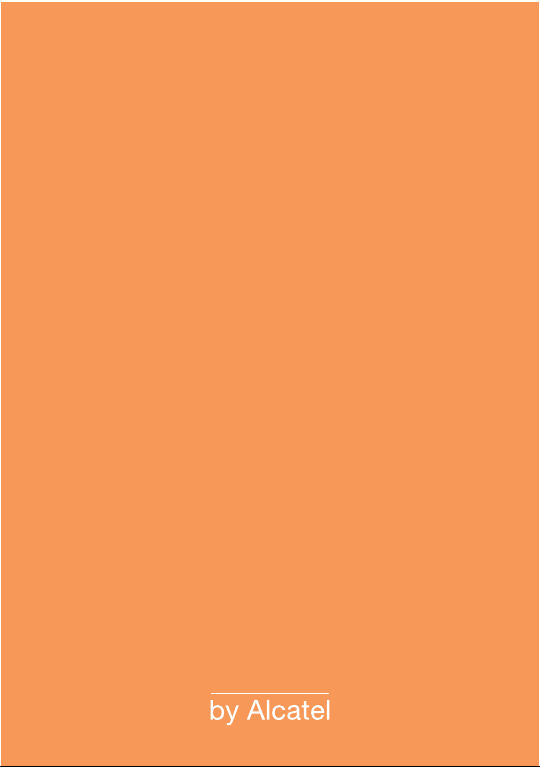
English - T5000094AAAA 03
Page 2
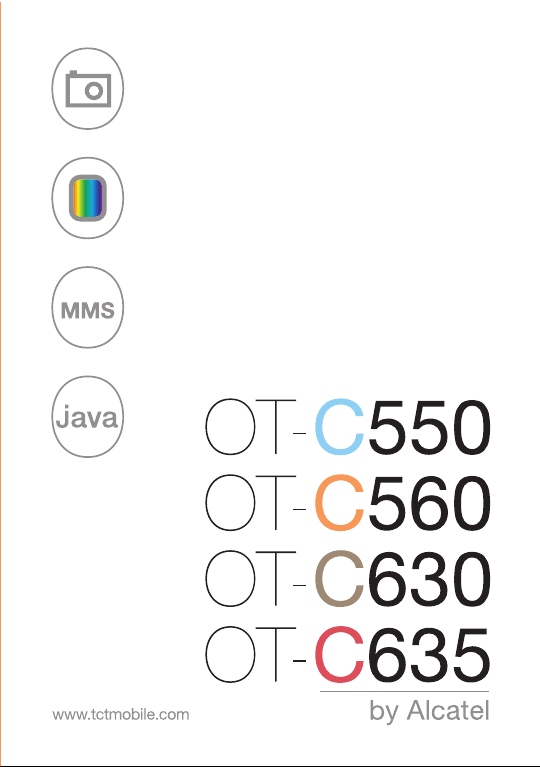
Page 3
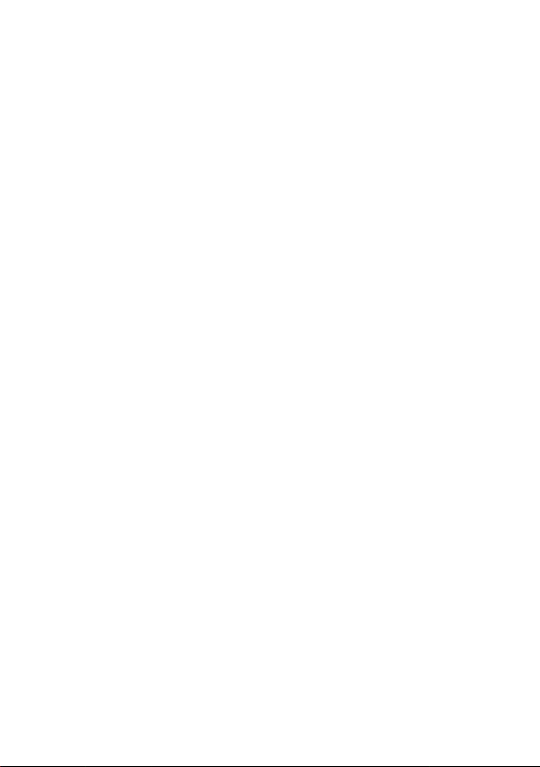
Table of contents ........................
Safety and use ......................................................................4
General information............................................................8
1. Your mobile ..................................................................10
1.1 Keys ......................................................................................................11
1.2 Main screen icons..............................................................................13
2. Getting started ............................................................14
2.1 Set-up ..................................................................................................14
2.2 Switching your telephone ON ......................................................17
2.3 Switching your telephone OFF ......................................................17
3. Calls ..............................................................................18
3.1 Making a call........................................................................................18
3.2 Receiving a call ..................................................................................19
3.3 Call handsfree ....................................................................................19
3.4 Available options during the call....................................................20
3.5 Record dialogue ................................................................................20
3.6 Handling multiple calls......................................................................21
4. Menu..............................................................................23
4.1 Accessing the menu ..........................................................................23
4.2 Organising functions ........................................................................23
5. Extras ............................................................................27
5.1 Calculator ............................................................................................27
5.2 Money converter ..............................................................................27
5.3 Organizer ............................................................................................27
5.4 World time ........................................................................................29
5.5 Voice recording..................................................................................30
5.6 Alarm clock ........................................................................................31
5.7 Auto Switch On/Off..........................................................................31
1
Page 4

6. Media album ................................................................32
6.1 Memory status....................................................................................32
6.2 Sound album ......................................................................................32
6.3 Images album ......................................................................................33
6.4 Links......................................................................................................34
7. Entertainment..............................................................35
7.1 Games ..................................................................................................35
7.2 JAVA ....................................................................................................35
8. WAP ..............................................................................36
8.1 Homepage ..........................................................................................36
8.2 Bookmarks ..........................................................................................36
8.3 Go to URL ..........................................................................................36
8.4 Settings ................................................................................................36
8.5 Push Inbox ..........................................................................................38
8.6 Options ................................................................................................38
9. Message ........................................................................39
9.1 Create message..................................................................................39
9.2 Inbox ....................................................................................................41
9.3 Drafts....................................................................................................44
9.4 Templates ............................................................................................44
9.5 Outbox ................................................................................................44
9.6 Settings ................................................................................................44
10. Settings ........................................................................47
10.1 Time and date ....................................................................................47
10.2 Sounds ..................................................................................................47
10.3 Security ................................................................................................47
10.4 Quick profiles ....................................................................................49
10.5 Autonomy............................................................................................49
10.6 Display..................................................................................................49
10.7 Network ..............................................................................................50
10.8 Shortcuts..............................................................................................50
10.9 Language ..............................................................................................50
2
Page 5
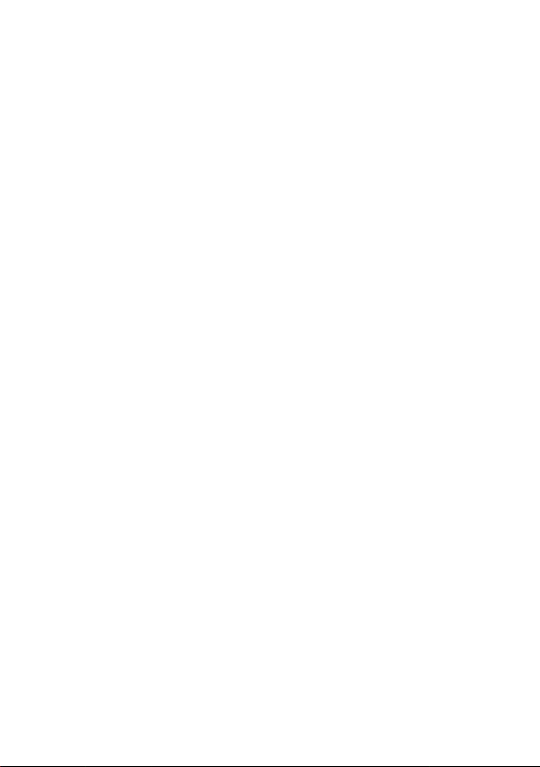
11. Camera ........................................................................51
11.1 How to ................................................................................................51
11.2 Camera menu ....................................................................................52
11.3 Settings ................................................................................................54
11.4 Help ......................................................................................................55
12. Directory ......................................................................56
12.1 Directory ............................................................................................56
12.2 Delete all ............................................................................................57
12.3 Default directory ..............................................................................57
12.4 Status ....................................................................................................57
12.5 Copy ....................................................................................................57
12.6 Add a contact ....................................................................................58
13. Call Information ..........................................................59
13.1 Call times ............................................................................................59
13.2 Call settings ........................................................................................59
13.3 Call list ................................................................................................61
14. Organizer......................................................................62
14.1 Creating a new event ......................................................................62
14.2 Deleting old events ..........................................................................62
14.3 Managing events ................................................................................63
14.4 Events views........................................................................................63
15. Shortcuts ......................................................................64
16. Quick profiles ..............................................................65
16.1 Quick profiles ....................................................................................65
16.2 Sounds ..................................................................................................65
16.3 Display..................................................................................................65
17. Character table ............................................................67
18. Telephone warranty ....................................................69
19. Accessories ..................................................................71
20. Troubleshooting ..........................................................72
3
Page 6
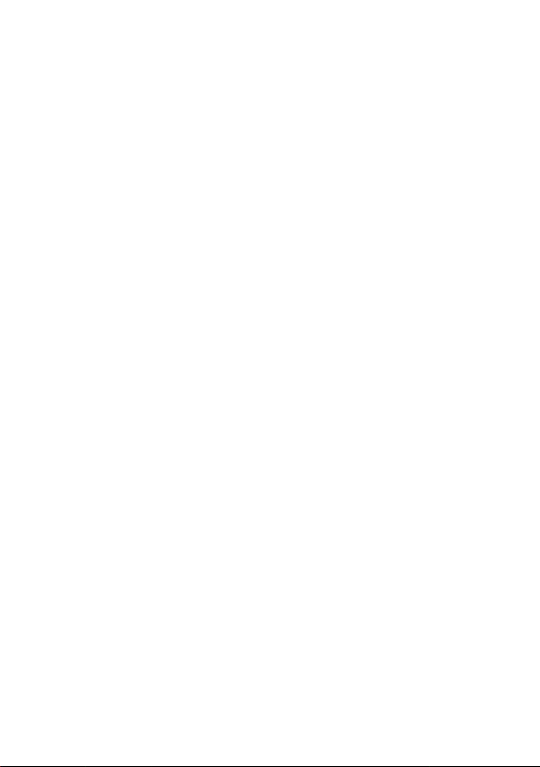
Safety and use ............................
We recommend that you read this chapter carefully before using your phone. The manufacturer
disclaims any liability for damage, which may result as a consequence of improper use or use
contrary to the instructions contained herein.
• TRAFFIC SAFETY:
Given studies, which show that using a mobile phone while driving a vehicle constitutes a real risk,
even when the hands-free kit is used (car kit, headset...), drivers are requested to refrain from
using their mobile when the vehicle is not parked.
When switched on, your phone emits electromagnetic waves that can interfere with the vehicle’s
electronic systems such as ABS anti-lock brakes or airbags. To ensure that there is no problem:
- do not place your phone on top of the dashboard or within an airbag deployment area,
- check with your car dealer or the car manufacturer to make sure that the dashboard is
adequately shielded from mobile phone RF energy.
• CONDITIONS OF USE:
Switch the phone off before boarding an aircraft to avoid prosecution.
Switch the phone off when you are in health care facilities, except in designated areas. As with
many other types of equipment now in regular use, mobile telephones can interfere with other
electrical or electronic devices, or equipment using radio frequency.
Switch the phone off when you are near gas or flammable liquids. Strictly obey all signs and
instructions posted in a fuel depot, petrol station, or chemical plant, or in any potentially explosive
atmosphere.
When the phone is switched on, it should be kept at least 15 cm from any medical devices such
as a pacemaker, a hearing aid or insulin pump, etc. In particular when using the phone, you should
hold it against the ear on the opposite side to the device, if any.
To avoid hearing impairment, pick up the call before holding your phone to your ear. Also move
the handset away from your ear while using the “hands-free” mode because the amplified volume
might cause hearing damage.
Do not let small children use the phone without supervision.
When replacing the cover please note that your phone may contain substances that could create
an allergic reaction.
Always handle your phone with care and keep it in a clean and dust-free place.
You are advised to switch off the telephone from time to time to optimise its performance.
4
Page 7
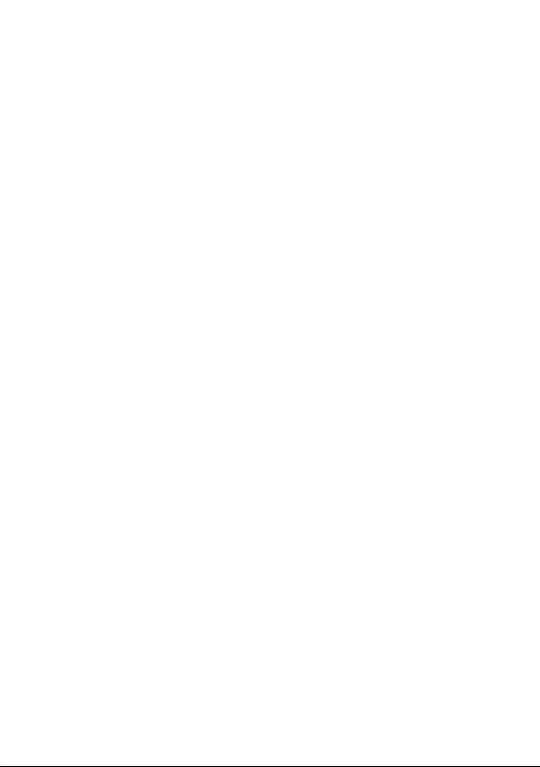
Do not allow your phone to be exposed to adverse weather or environmental conditions
(moisture, humidity, rain, infiltration of liquids, dust, sea air, etc). The manufacturer’s
recommended operating temperature range is -20°C to +55°C. Over 55°C the legibility of the
phone’s display may be impaired, though this is temporary and not serious.
Do not open or attempt to repair your mobile phone yourself.
Do not drop, throw or bend your mobile phone.
Do not paint it.
Use only Alcatel batteries, battery chargers, and accessories that are compatible with your phone
model. (See Accessories List, page 71). T&A Mobile Phones Limited and its affiliates disclaim any
liability for damage caused by the use of other chargers or batteries.
Your phone should not be disposed of in a municipal waste. Please check local regulations for
disposal of electronic products.
Remember to make back-up copies or keep a written record of all important information stored
in your phone.
Some people may suffer epileptic seizures or blackouts when exposed to flashing lights, or when
playing video games. These seizures or blackouts may occur even if a person never had a previous
seizure or blackout. If you have experienced seizures or blackouts, or if you have a family history
of such occurrences, please consult your doctor before playing video games on your phone or
enabling a flashing-lights feature on your phone. Parents should monitor their children’s use of
video games or other features that incorporate flashing lights on the phones. All persons should
discontinue use and consult a doctor if any of the following symptoms occur: convulsion, eye or
muscle twitching, loss of awareness, involuntary movements, or disorientation. To limit the
likelihood of such symptoms, please take the following safety precautions:
- Do not play or use a flashing-lights feature if you are tired or need sleep.
- Take a minimum of a 15-minute break hourly.
- Play in a room in which all lights are on.
- Play at the farthest distance possible from the screen.
When you play games on your phone, you may experience occasional discomfort in your hands,
arms, shoulders, neck, or other parts of your body. Follow these instructions to avoid problems
such as tendinitis, carpal tunnel syndrome, or other musculoskeletal disorders:
- Take a minimum of a 15 minute-break every hour of game playing.
- If your hands, wrists, or arms become tired or sore while playing, stop and rest for several hours
before playing again.
- If you continue to have sore hands, wrists, or arms during or after playing, stop the game and
see a doctor.
5
Page 8
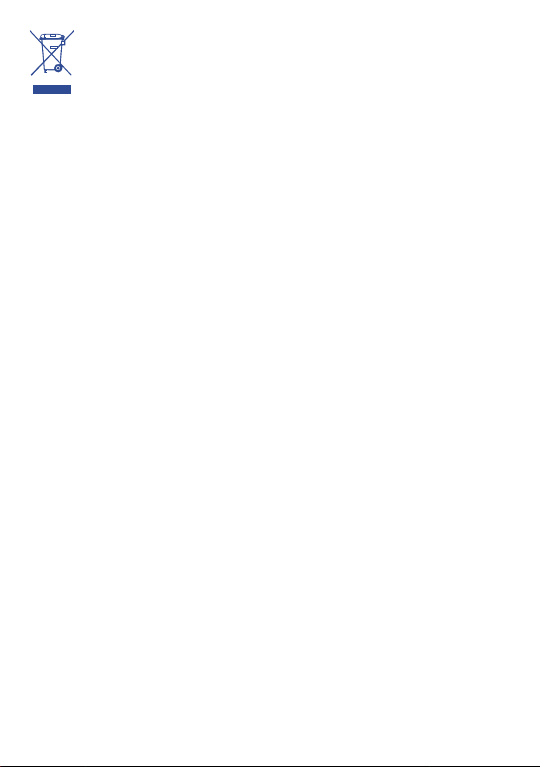
This symbol on your telephone, the battery and the accessories means that these
products must be taken to collection points at the end of their life:
- Municipal waste disposal centres with specific bins for these items of equipment
- Collection bins at points of sale.
They will then be recycled, preventing substances being disposed of in the environment, so that
their components can be reused.
In European Union countries:
These collection points are accessible free of charge. All products with this sign must be brought
to these collection points.
In non European Union countries:
Items of equipment with this symbol are not be thrown into ordinary bins if your country or your
region has suitable recycling and collection facilities; instead they are to be taken to collection
points for them to be recycled.
• BATTERY:
Before removing the battery from your phone, please make sure that the phone is switched off.
Observe the following precautions for battery use:
- Do not attempt to open the battery (due to the risk of toxic fumes and burns).
- Do not puncture, disassemble or cause a short-circuit in a battery,
- Do not burn or dispose of a used battery in household rubbish or store it at temperatures above
60 °C.
Batteries must be disposed of in accordance with locally applicable environmental regulations. Only
use the battery for the purpose for which it was designed. Never use damaged batteries or those
not recommended by T&A Mobile Phones Limited and/or its affiliates.
• CHARGERS:
Mains powered chargers will operate within the temperature range of: 0 °C to 40 °C. The chargers
designed for your mobile phone meet with the standard for safety of information technology
equipment and office equipment use. They should be used for this purpose only.
• RADIO WAVES:
Proof of compliance with international standards (ICNIRP) or with European Directive 1999/5/EC
(R&TTE) is required of all mobile phone models before they can be put on the market. The
protection of the health and safety for the user and any other person is an essential requirement
of these standards or this directive.
THIS MOBILE PHONE COMPLIES WITH INTERNATIONAL AND EUROPEAN
REQUIREMENTS REGARDING EXPOSURE TO RADIO WAVES.
6
Page 9
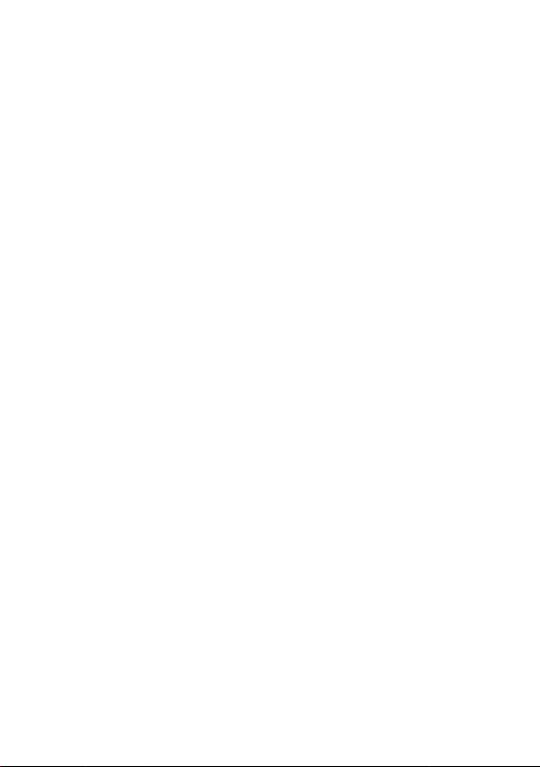
Your mobile phone is a radio transmitter/receiver. It was designed and manufactured to comply
with the radiofrequency (RF) exposure thresholds recommended by international requirements
(1)
(ICNIRP)
and by the Council of the European Union (Recommendation 1999/519/EC)
These limits are part of a set of requirements and establish authorised radiofrequency levels for
the public. These limits were established by independent groups of experts on the basis of regular
and detailed scientific assessments. They include a significant safety margin intended to ensure the
safety of all, regardless of age or state of health.
The exposure standard for mobile phones is determined by a measurement unit known as the
Specific Absorption Rate or “SAR”. The SAR limit is set by international requirements or by the
Council of the European Union at 2 watts/kilogram (W/kg) averaged over 10 grams of body tissue.
The tests used to determine SAR levels were carried out on the basis of standard usage modes
with the phones transmitting at their maximum power level over the entire range of frequency
bands.
Although the SAR was established at the highest certified level, the actual SAR level for the mobile
phone during use is generally much lower than the maximum values. In fact, since mobile phones
are designed to operate at many different power levels, they only use the minimum level of power
required to provide a connection to the network. In theory, the closer you are to a base station
antenna, the lower the power level required by the mobile phone.
The highest tested SAR value for this mobile phone for use at the ear and compliance against the
standard is 0.56 W/kg (OT-C550), 0.54 W/kg (OT-C560), 0.79 W/kg (OT-C630), 0.61 W/kg (OTC635). While there may be differences between the SAR levels on various phones and at various
positions, they all meet the relevant International guidelines and EU requirements for RF (radiowaves) exposure.
The World Health Organisation (WHO) considers that present scientific information does not
indicate the need for any special precautions for use of mobile phones. If individuals are concerned,
they might choose to limit their own or their children’s RF exposure by limiting the length of calls,
or using “hands-free” devices to keep mobile phones away from the head and body (fact sheet n°
193). Additional information about electromagnetic fields and public health are available on the
following site: http://www.who.int/peh-emf.
Your telephone is equipped with a built-in antenna. For optimal operation, you should avoid
touching it or damaging it.
(1)
The ICNIRP requirements are applicable in the following regions:
(2)
.
Central America (except Mexico), South America, North and South
Africa, Pacific Asia (except Korea), Australia.
(2)
The European recommendation (1999/519/EC) is applicable in the
following regions: Europe, Israel.
7
Page 10
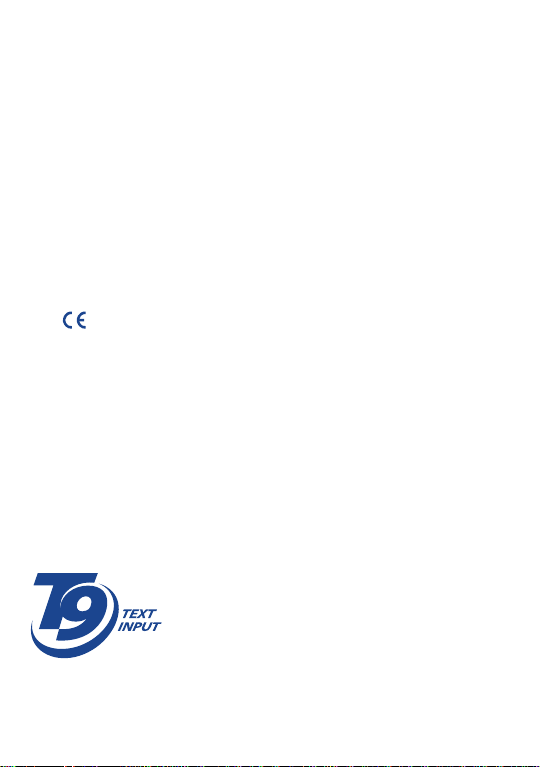
General information ..................
• Website: www.tctmobile.com
• Wap address: wap.my-onetouch.com
• Hot Line Number: see the “T&A Mobile Phones Services” leaflet or
go to our Internet site.
On our Internet site, you will find our FAQ (Frequently Asked Questions)
section. You can also contact us by e-mail to ask any questions you may
have.
Your telephone is a transceiver that operates on GSM networks with 900
and 1800 MHz bands.
The marking indicates that your telephone complies with "1999/5/EC
(R&TTE)" directive and that the accessories concerned comply with
current EC directives. The entire copy of the Declaration of Conformity
for your telephone can be obtained through our website:
www.tctmobile.com.
T9 Text Input is licensed under one or more of the
following: U.S. Pat. Nos. 5,187,480, 5,818,437,
5,945,928, 5,953,541, 6,011,554, 6,286,064,
®
6,307,548, 6,307,549, and 6,636,162, 6,646,573;
European Pat. Nos. 0 842 463 (96927260.8), 1 010
057 (98903671.0), 1 018 069 (98950708.2); and
additional patents are pending worldwide
8
Page 11
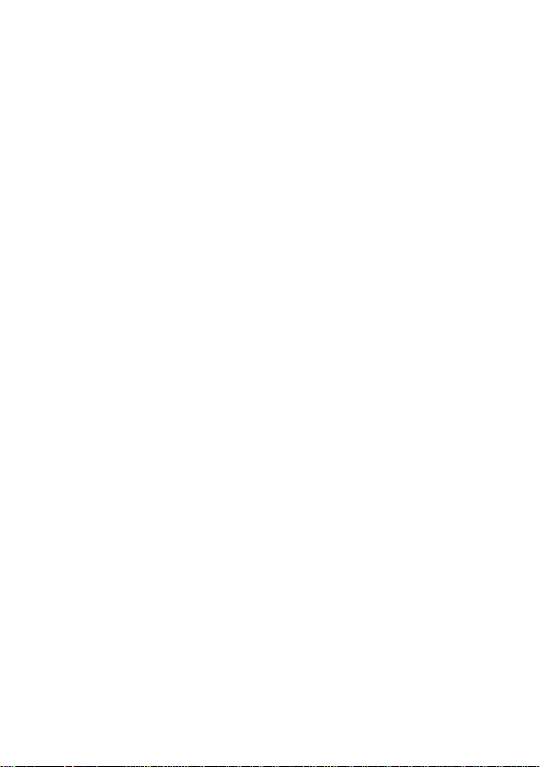
Protection against theft
(1)
Your telephone is identified by an IMEI (phone serial number) shown on
the packaging label and in the product’s memory. We recommend that
you note the number the first time you use your telephone by entering
*, #, 0, 6, # and keep it in a safe place. It may be requested by the police
or your operator if your telephone is stolen. This number allows your
mobile telephone to be blocked preventing a third person from using it,
even with a different SIM card.
Disclaimer
There may be certain differences between the user manual description
and the phone’s operation, depending on the software release of your
telephone or specific operator services.
April 2006
(1)
Contact your network operator to check service availability.
9
Page 12
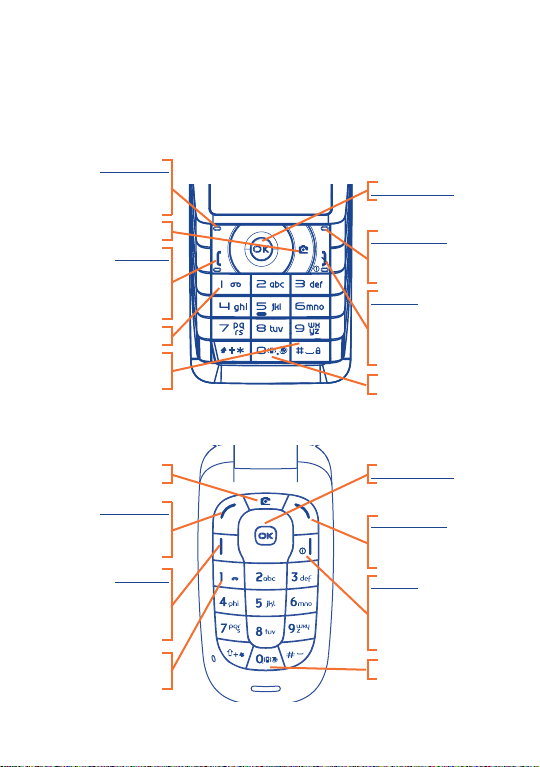
1
Your mobile ........................
Keys in idle mode
OT-C550/560
OT-C630/635
Left softkey:
Access the menu
Confirm an option
Camera key
Send key:
Pick up / Send call
Call memory (short
keypress)
Voicemail (long keypress)
Keypad lock/unlock
(long keypress)
Navigation key
Right softkey:
Delete / Back /
Mute the ring tone
End key:
Switch on/Switch off
End call
Return to the main screen
Vibrator (long keypress)
Camera key
Left softkey:
Access the menu
Confirm an option
Send key:
Pick up / Send call
Call memory (short
keypress)
Voicemail
(long keypress)
Navigation k
Right softkey:
Delete / Back /
Mute the ring tone
End ke
Switch on/Switch off
End call
Return to the main screen
Vibrator (long keypress)
ey
y:
10
Page 13
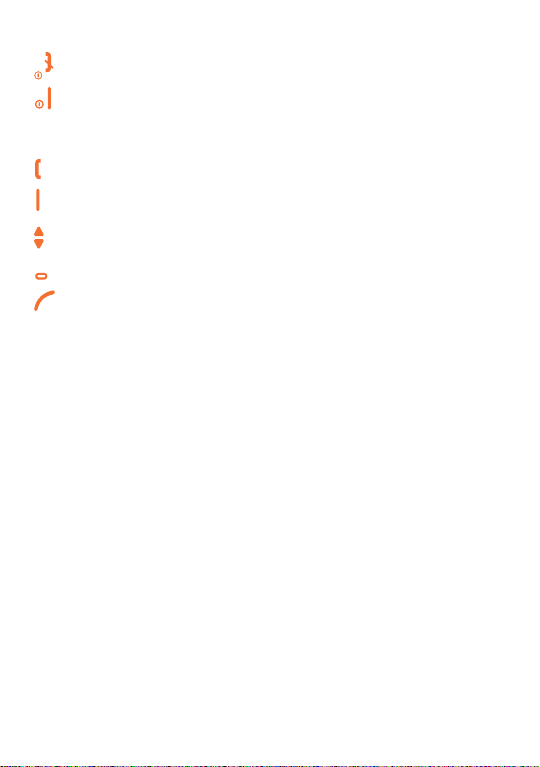
1.1 Keys
(1)
Switch ON/OFF the phone (long keypress) from the main screen
(2)
Hang up
Reject an incoming call
Return to the main screen (long or short keypress)
(1)
Call / Pick up
(2)
Access the call memory (short keypress)
Scroll, adjust the volume during a call
(1)
Left softkey:
(2)
Options / Menu / Confirm
Display a message received
(1)
OT-C550/560.
(2)
OT-C630/635.
11
Page 14
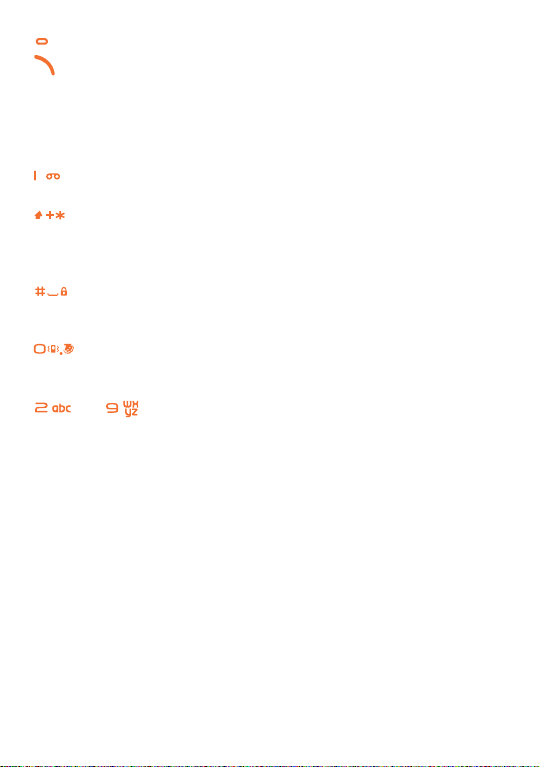
(1)
Right softkey:
(2)
Return to the previous screen (short keypress)
Mute the ringtone of an incoming call
In edition mode :
Delete a character (short keypress)
Delete all characters (long keypress)
Consult your voicemail (long keypress)
Change the capitalisation in the following order : Ab/ab/AB (short
keypress)
Access Symbols table (long keypress)
Validates the active word and/or insert a Space (short keypress)
Accesses to the languages list (long keypress)
Switch between: T9/Multitap/123 (short keypress)
Enters the number 0 (long keypress)
to Insert letters (short keypress) or digits (long keypress)
in edition mode
(1)
OT-C550/560.
(2)
OT-C630/635.
12
Page 15
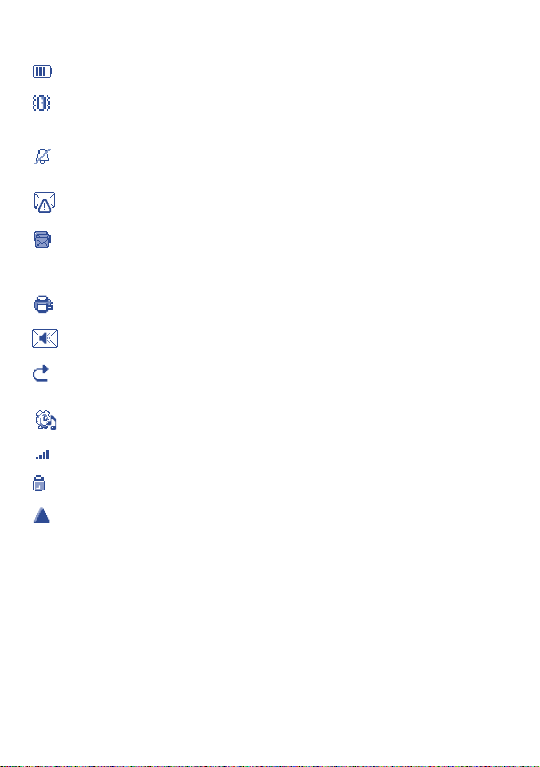
1.2 Main screen icons
(1)
Battery charge level.
Vibrator mode: your phone vibrates (but the alarms and low
battery sound will be played anyway).
Silence mode: your phone neither rings, beeps nor vibrates (but
the alarms and low battery sound will be played anyway).
Unread message.
Message list is full: your terminal cannot accept any new
messages. You must access the message list and delete at least one
message on your SIM card (see page 44).
Missed call.
Voicemail message arrived.
Call forwarding activated: your calls are forwarded (see page
60).
Alarm programmed (see page 31).
Signal strength indicator.
Keypad lock.
National roaming.
(1)
The icons and illustrations in this guide are provided for
informational purposes only.
13
Page 16
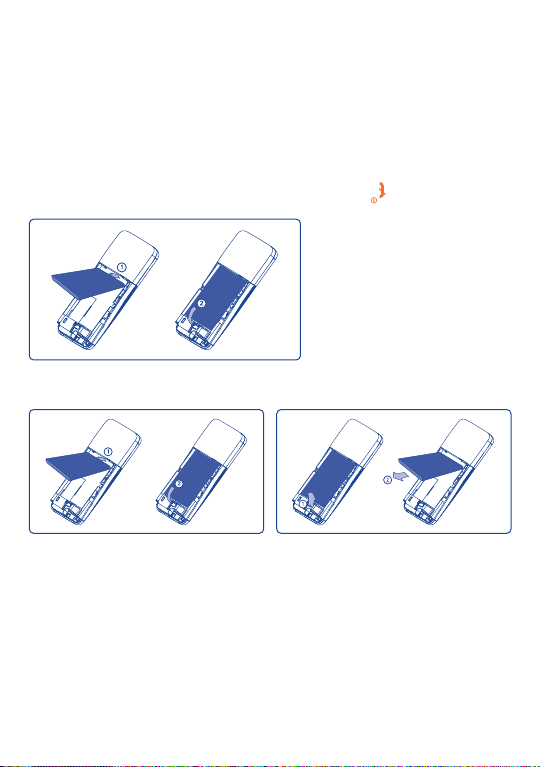
2
Getting started ..................
2.1 Set-up
Inserting the SIM Card
You must insert your SIM card in order to use your phone. To insert your
SIM card, turn off your phone by holding down the key.
Inserting and removing the battery
Align the tab on top of the battery with the slot in the battery compartment of
your phone. Press down the battery until the latch is securely in place.
(1)
Fit the SIM card with the chip
facing downwards. Slide the SIM
card into its compartment. Push
the SIM card with your finger to
release it. Close the card holder
and slide it into the locked
position.
(1)
Check with your network operator to make sure that your SIM card
is 3V compatible. The old 5 Volts cards can no longer be used. Please
contact your operator.
14
Page 17
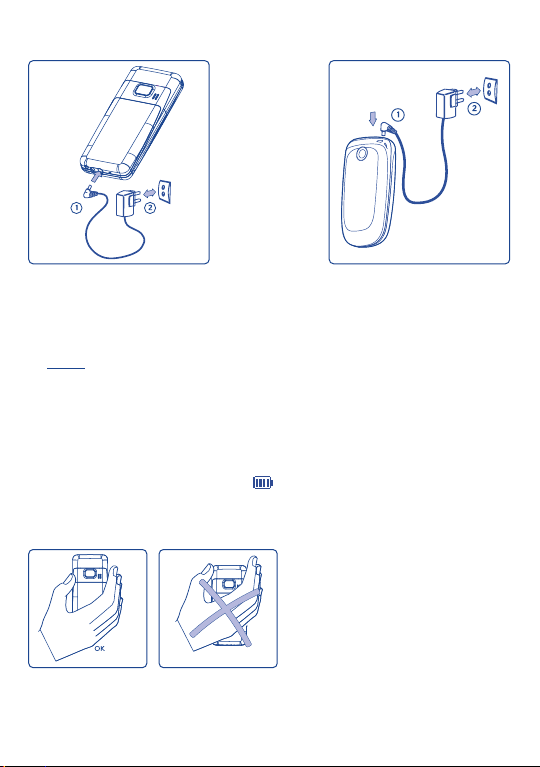
Charging the battery
Connect the
charger
• An animation will be on while charging.
• It may take several minutes before the charging starts.
• Do not force the plug into the socket.
• The battery icon will take several minutes before the level is shown.
connecting to the charger, make sure the battery is inserted correctly.
• Before
• The mains socket must be near to the phone and easily accessible (avoid power
extension cables).
• Before using your phone for the first time, fully charge your battery
(approximately 3 hours). Only use Alcatel chargers. We recommend charging the
battery once a day so that the phone operates at an optimum level. You are
advised to fully charge the battery ( ).
Precautions during use
Your telephone is equipped with a
built-in antenna. For optimal
reception and operation, do not
touch the upper part of your
telephone.
15
Page 18
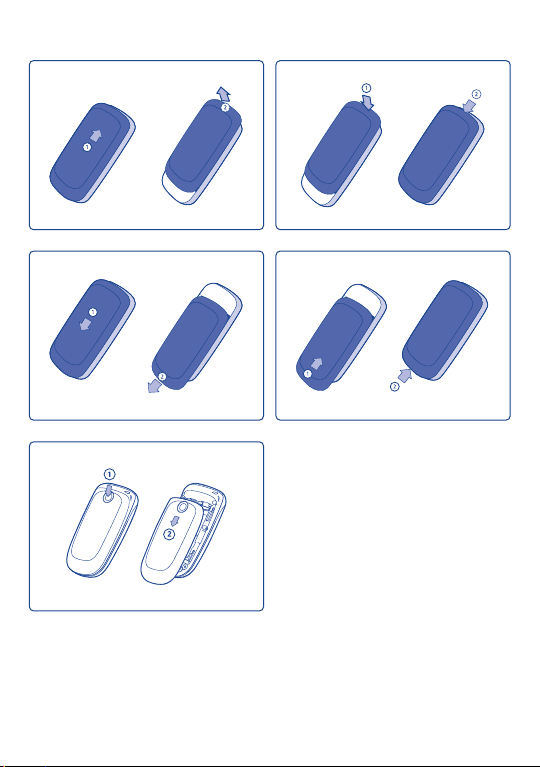
Remove the back cover Replace the back cover
OT-C550
OT-C560
OT-C630/635
OT-C550
OT-C560
16
Page 19
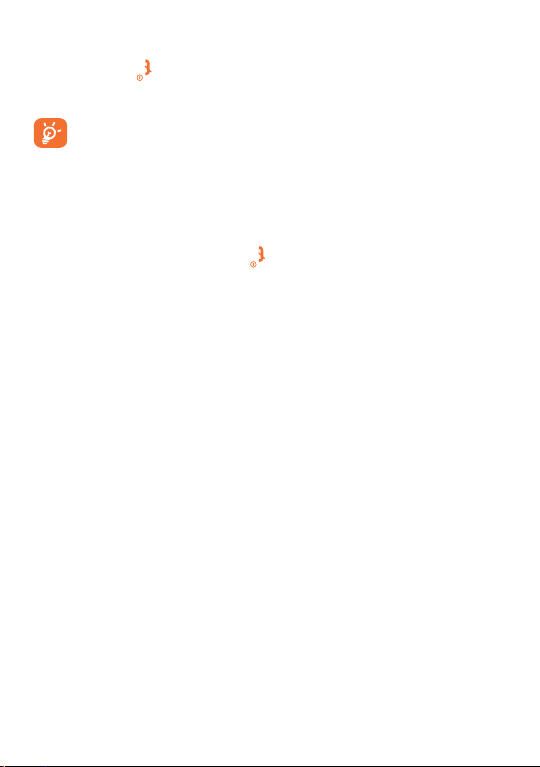
2.2 Switching your telephone ON
Hold down the key. A welcome animation is displayed for 2 seconds.
Type your PIN code if necessary, then confirm with the left softkey.
If you do not know your PIN code or if you have forgotten it,
contact your network operator. Do not leave your PIN code
near your telephone. It should be stored in a safe place when not
needed.
2.3 Switching your telephone OFF
From the main screen, press the key (long keypress).
17
Page 20
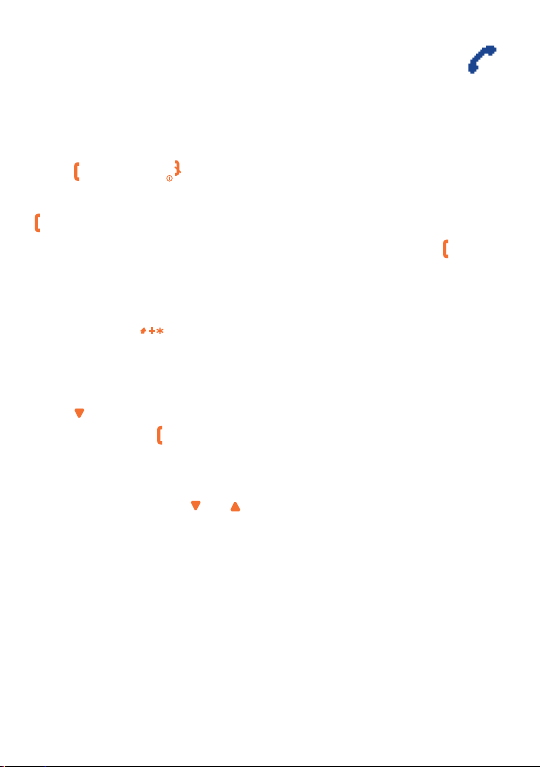
3
Calls ................................
3.1 Making a call
From the main screen, enter the phone number using the keypad.
Press to dial and or the right softkey to hang up.
To call a recently dialed/answered number, from the main screen, press
to view numbers in “incoming call”, “outgoing call” and “missed call”
lists. Scroll and select the desired number or name and press to send
the call.
Making an international call
Hold down the key. When “+” is displayed, enter the country and
area codes, then complete the number and send the call.
Calling a number from the directory
Press in idle mode to access the directory. Select the desired phone
number and press .
In the product directory, for all contacts with more than one number,
only the default number will be selected for the contact. To select a
different number, press or .
18
Page 21
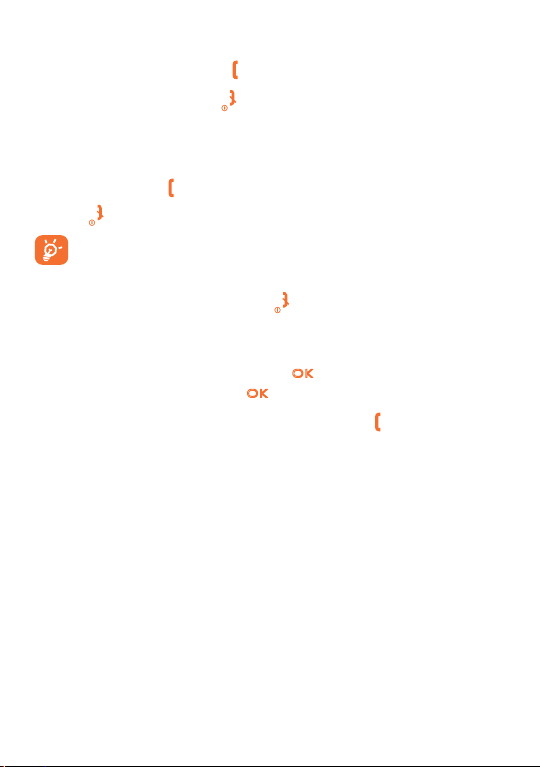
3.2 Receiving a call
- To pick up a call, press the key.
- To reject a call, press the key.
- To mute a ringing tone instead of answering a call, press “Mute”.
- To answer a new call during a call when the “Call Waiting” function
is activated, press . The first call is put on hold. To end the active call,
press .
If you have activated “Call forward”, the call is diverted to a
number or voicemail.
If you have selected “Any Key Answer”, you can accept a call
by pressing any key (except ).
3.3 Call handsfree
Dial the desired number then press or “Options”, then press
“Activate h/free”, finally press or “Select”.
If you are already on the phone, hold down the key to switch to
handfree mode and back.
19
Page 22
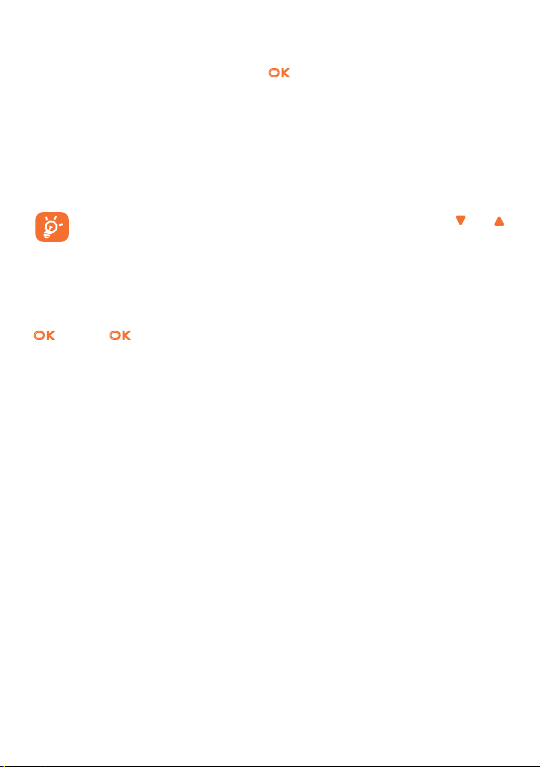
3.4 Available options during the call
You can press "Options" or the key for some of the following
functions in a call : "Activate h/free", "Record dialog", "Call list",
"Directory list", etc.
Activate h/free • Use hands-free option.
Mute/Unmute • Activate/deactivate the microphone.
Record dialog • Record a conversation during a call.
You can adjust the sound level during a call pressing the or
navigation key.
3.5 Record dialogue
To record a conversation during a call, select “Record dialog” and press
. Press again or the left softkey to save and end recording. If you
select “Mute” and then “Record dialog”, only the caller’s voice is
recorded.
20
Page 23
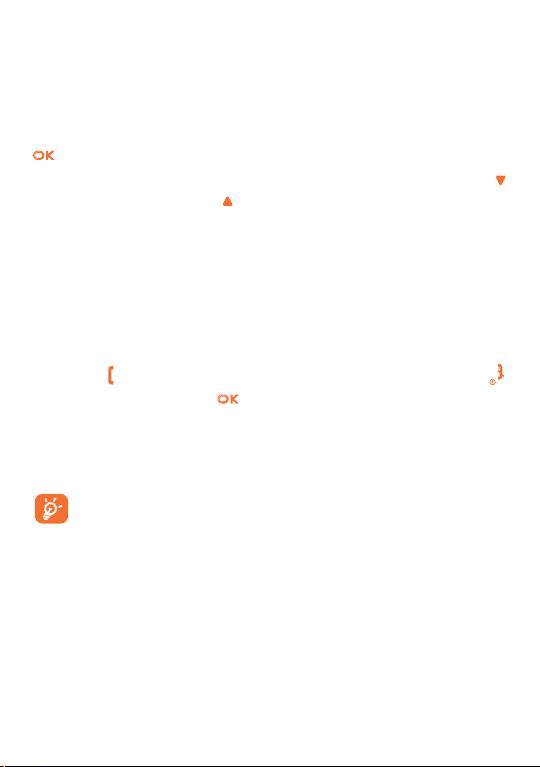
3.6 Handing multiple calls
(1)
3.6.1 Making a second call
You can make a second call during an active call or with a call on hold.
When first call is put on and the second number is dialed, you can press
to access following options:
Switch calls • To toggle between calls (you can also press
or to switch calls).
Do you want to • To connect two calls. You are disconnected
forward a call? when the transfer is completed.
Conference • To introduce the caller into a conference call.
3.6.2 Answering a second call
When you receive a second call while being already in communication, the
phone emits a beep alert and the screen displays “Call waiting”. You can
then press to answer the call (the first one is put on hold), press
to reject the call and press or the left softkey to open the options
list.
If you select “Accept call”, you’ll answer the incoming call, or “End call”
to end the current call, then answer the incoming call.
This service is limited to two current communications (one
active and the other on hold).
(1)
Contact your network operator to check service availability.
21
Page 24
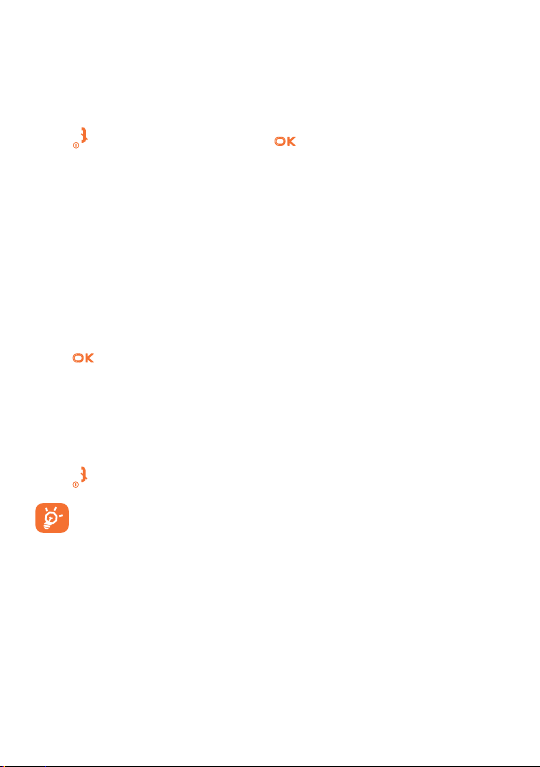
3.6.3 Answering a third call
If you are in a call and have one call on hold, you can also receive a third
call. To do so, you must either end one of the calls or introduce the new
caller to a conference.
Press to reject the call or press or the left softkey to open the
options list.
You can select “Accept call” to answer the incoming call, or “End call”
to end the current call, then answer the incoming call. This service is
limited to two current communications (one active and one on hold).
3.6.4 Multi-party call
It allows you to speak with up to five people at the same time.
Make a first call with someone, then a second one.
Press or the left softkey, select “Conference” in option list. Repeat
the process until five members are connected.
Select “Remove party” to disconnect a member of the conference, or
select “Private call” to have a private call with someone only (other
members are put on hold).
Press to disconnect all calls at once.
If there is an incoming call during the conference call with less
than five members, you can accept this new call and add it to the
conference. If five members are already connected, you can
answer the call, but not add it to the conference.
22
Page 25

4
4.1 Accessing the menu
From the main screen, press the key, the menu is displayed as a list
with small icons beside each function.
Select the item you require using the navigation keys ( , ), then press
again the left softkey to confirm.
4.2 Organising functions
For each of the listed functions, refer to the appropriate chapter in this
User Guide.
Menu ....................................
23
Page 26

Directory:
Access/create directory files and make calls from your directory.
Settings:
Set the time, date, language, security mode, answer mode, etc
Messages:
Read, write and send your messages. View your messages in your
inbox, outbox. Adjust the settings and activate/deactivate SMS
CB message reception.
Camera:
Access the camera function.
WAP:
Access WAP function.
Entertainment:
Play the 2 games embedded in your telephone.
Media album:
Access the picture and sound album.
Extras:
Access the Alarm and Calculator functions.
(1)
Organizer
:
Create, store and manage events.
(1)
Shortcuts
:
Configure shortcuts which you access more frequently.
(1)
Profiles
:
Settings of Profiles, Display and Sounds.
(1)
OT-C630/635.
24
Page 27

• CALL INFO
- Call list
- Call settings
- Call times
• DIRECTORY
- Delete all
- Add a contact
- Default directory
- Copy to phone
- <Delete All>
- Quick call
- Status
• SETTINGS
- Sounds
- Quick profiles
- Display
- Time and date
- Language
- Autonomy
- Shortcuts
- Security
- Network
• MESSAGES
- Create message
- Inbox
- Outbox
- Drafts
- Templates
- Settings
• CAMERA
• WAP
- Homepage
- Bookmarks
- Go to URL
- Settings
- Push inbox
25
Page 28

• ENTERTAINMENT
- Java
- Games
• MEDIA ALBUM
- Images
- Sound
- Links
- Memory status
• EXTRAS
- Organizer
- Alarm clock
- World time
- Calculator
- Money converter
- Auto. on/off
- Voice recording
• ORGANIZER
• SHORTCUTS
• PROFILES
(1)
(1)
(1)
- Profiles
- Sounds
- Display
(1)
OT-C630/635.
26
Page 29

5
Extras ............................
5.1 Calculator
You can use this built-in calculator to perform basic calculations. Numbers
are entered with the keypad and operators with the navigation keys
indicated on the screen. Press and hold to get the decimal point.
Confirm with or .
5.2 Money converter
You can convert a sum from one currency into another using the
exchange rate of your choice.
5.3 Organizer
You can create, store and manage events in your organizer. When the
organizer alert is “On”, a beep or a sound recorded alerts you when an
event is due.
The organizer shares the mobile memory capacity with other features
(directory, picture album, sound, etc.). Please check the memory available
in your phone.
(1)
OT-C550/560.
(1)
27
Page 30

5.3.1 Creating a new event
Choose “<New>” in “Events”, then the type of event to create
(Meeting, To Do, Holiday).
Enter time, starting/ending date of the event and name it.
Set a reminder and a frequency: alerts will be triggered at the chosen time.
Reminder only applies to Meeting and To Do events. It will be
updated when changing time zones.
5.3.2 Deleting old events
You can delete past events. Enter the starting date and press twice
to delete all events preceding this date.
To delete all events set in your organizer, enter a starting date several
years ahead (e.g. 31st of December 2010) to make sure all events
preceding this date are deleted at once.
5.3.3 Managing events
Select an event in the list and press or the left softkey to access
following options:
Delete • Delete the selected event.
Change • Change the selected event.
Change Sound • Change the sound associated with the alarm
type of the selected event.
Changing a repeating event will modify all instances of this event.
28
Page 31

5.3.4 Events views
Events stored in your organizer can be displayed in “Day view”, “Week
view” and “Month view”. Select a view format and press the left softkey,
then use or to display the previous or next day, week or month.
5.4 World time
You can set and display both the local clock and remote clock in the
foreign time zone of your choice.
Once you choose to display the local and foreign clock on your
main screen, the image you selected as wallpaper will no longer
be displayed there, but will be replaced with the standard
International clock wallpaper.
5.4.1 World time
Press or to set the option “On” or “Off”. When “On”, you can
display the zone of your choice.
5.4.2 Local settings
Set time • Set time by pressing the appropriate keys.
Time zone • Move or to select the time zone
corresponding to your area.
Daylight saving • Set the daylight saving option “On” or “Off”
for the local time zone.
29
Page 32

5.4.3 Switch local/ foreign
Display local to foreign zone and vice-versa.
5.4.4 Foreign settings
Time zone • Move or to select the time zone of your
choice.
Daylight saving • Set the daylight saving option “On” or “Off”
for a foreign time zone.
Alarms, reminders, programmed events are time zone
independent! If you set an alarm or an event at 9:00AM in time
zone A, it will still ring or be due at 9:00AM if you change to time
zone B.
5.5 Voice recording
You can make recordings of up to 12 minutes in length, depending on the
memory status.
Select “<New>” to begin the recording. When finished, press the left
softkey to stop and save recording. You can then either enter a name for
the new sound file or accept the default name proposed by pressing
.
Once a sound file is selected, it is played automatically in a loop. Press
to access the options. You can “Play recording”, “Rename” or
“Delete”, “As ringtone” or “As SMS/MMS ringer”.
A flashing warning sign indicates that your recording will soon reach the
maximum authorized length. If you do not stop recording, a red envelope
icon informs you that your recording is too long to be sent via MMS.
30
Page 33

5.6 Alarm clock
Your mobile phone has a built-in alarm clock with a snooze feature. You
can set up to three separate alarms and choose whether or not the alarm
should repeat.
When the alarm rings, press any key to stop it (except if the snooze mode
is on).
Snooze
You can set the snooze mode “On” or “Off”.
When the alarm rings and the snooze mode is “On”:
• Press any key (except the right softkey) to stop the ringing temporarily.
The alarm will ring again around 7 minutes later.
• Press the right softkey to stop the ringing and the alarm repetition.
The snooze mode is automatically deactivated after 9 alarm repetitions.
5.7 Auto Switch On/Off
You can set your mobile phone to switch itself on or off at pre-set times.
It’ll extend your phone’s battery life, let you not be disturbed at given
times and have your phone switch back on automatically.
31
Page 34

6
It contains options related to the multimedia features of your mobile
phone.
Media album..................
6.1 Memory status
You’ll find the percentage of memory available in your phone. Various
features share the memory capacity: pictures, sounds, recorded memos
and voice tags for voice commands, stored messages, directory and
organizer entries, games, etc.
You can only delete sounds or pictures in “My melodies” or “My
images”. When “List full” appears when saving a new file you must
delete an item to add a new file.
6.2 Sound album
Manage sound files stored in your mobile phone.
View all • Access all your sound files in a single list.
Own melodies • Access your downloaded sound files.
Prot. melodies • Access the list of copyright protected sample
sounds.
Recordings • Access the list of sound recordings.
32
Page 35

Select a sound file and press to access the following options:
Send by • Send the selected sound files via E-mail, MMS
As ringtone • Set the selected sound as ringer.
As SMS/MMS ringer • Set the selected sound as message ringer.
Rename • Rename the selected sound files.
Delete / Delete all • Delete the selected sound file or all files at
and VMS.
once.
6.3 Images album
Display and modify the images stored in your mobile phone.
<Get more...> • Download new image files.
View all • Access all your image files in a single list.
My photos • Access the photos taken with the phone’s
embedded camera.
My images • Access the images you have downloaded.
Prot. images • Access the list of copyright protected sample
images.
Icons • Access the list of icons you have downloaded.
33
Page 36

Select an image and press to view the image. Pressing to access
options below:
Send by... • Send the selected image file via E-mail and MMS.
Set as wallpaper • Set selected picture as wallpaper.
Modify • Modify selected picture.
- Add text: add text to the selected picture.
- Add frame or icon: add a frame or an icon to
the selected picture.
- Undo: undo the last modification made on the
picture or reset,
- Send: send the selected picture via E-mail or
MMS.
- Save: save the picture with all the changes you
have applied.
Rotate • Rotate the selected image of -90 degrees, +90
degrees or +180 degrees.
View • Display the selected file.
Properties • Display its properties (size, format, resolution,
etc.).
Rename • Rename the selected image.
Pictures protected by copyright cannot be sent.
6.4 Links
Service provider may require you to use an Internet access point (IAP) for
your default access point. The access point may be configured when you
start your device.
34
Page 37

7
Entertainment ..............
7.1 Games
Brick game
7.2 JAVA
7.2.1 Applications
- HeliMinator
- Rocket
7.2.2 Settings
Network access • List of network profiles available for games and
applications. This list comprises the current
WAP profiles and specific profiles for games
and applications. To select a profile, go to the
list, press and choose “Select”.
Auto launch • To activate/deactivate automatically Java
application launch.
35
Page 38

8
You can access services supplied with your network, such as news, sports,
weather, etc.
WAP ..............................
8.1 Homepage
This is a link to the first WAP site you access when launching a WAP
session.
8.2 Bookmarks
You can store your favorite WAP site addresses, rename them and access
them quickly from the list. Press the left softkey while browsing and then
select “Bookmarks”.
8.3 Go to URL
Enter a WAP site address and connect directly when selecting it.
8.4 Settings
To access WAP sites, you must first configure a WAP connection profile.
8.4.1 Select Profile
Select one of the available profiles, then define the connection settings for
each of them.
36
Page 39

8.4.2 Browser options
Activate or deactivate the downloading of images attached to WAP pages.
Selecting “Off” will speed up the global down loading time of the pages
browsed.
8.4.3 Rename profile
Rename selected profile.
8.4.4 Cache
Empty an area of the phone’s memory where the pages browsed during a
WAP session are stored.
8.4.5 Network
Homepage • Change name and address of the homepage.
Network access • Select one of the data profiles you have defined.
Bearer • Select the type of network used by the selected
profile when launching a connection.
Proxy address and • Define a gateway address and port number
Proxy port when launching a WAP connection using the
selected profile.
Security • Display the list of installed security Certificates,
Session information or the Current certificate.
37
Page 40

8.5 Push Inbox
Read and manage messages automatically sent to you by network and/or
your operator.
In some cases, a red "@" sign will be displayed on the screen to inform
you that you have received a new push message.
8.6 Options
While browsing, press the left softkey to access following options:
Homepage • Access the default homepage.
Back • Go back to the previously browsed page.
Forward • Go to the next browsed page.
Refresh • Reload the currently browsed page from its
original server.
Set as homepage • Save currently browsed WAP page as the
default homepage.
Save as ... • Save images embedded in the pages that are
displayed in the Picture album.
Exit • End a WAP session.
Bookmarks • Save this link as bookmark.
Go to URL • Go to URL input.
Settings • Go to WAP settings.
Push Inbox • Check push inbox.
38
Page 41

9
You can create, send, receive, view, edit, and organize SMS, MMS and email messages. You can also receive data, service messages and broadcast
messages
Messages........................
(1)
.
9.1 Create message
9.1.1 New Email
You can send emails to one or several recipients at a time, including with
an attachment such as a JPEG picture.
<Add contacts> • Select the recipient(s) of your e-mail, provided
that you have entered e-mail addresses for
contacts saved in directory.
Add media • Design your message. Enter the subject and
text, then press left softkey to access following
options:
- Add sound or Add graphic: attach a sound or
a picture to your e-mail,
- Send now: send it to the selected recipient(s),
- Modify: redesign your e-mail.
You can only attach one picture (JPEG, GIF or BMP) or one
sound at a time. If you accept an incoming call while writing an
e-mail, the menu is closed and the phone goes back to main
screen when you hang up.
(1)
Contact your network operator or internet service operator to
check service availability.
39
Page 42

9.1.2 New SMS
To compose and send an SMS, select “New SMS”, then enter text. You
can select “<Add recipient>” to add one recipient from the directory
or enter a phone number directly. Select “Add sound” to attach a
melody, “Add graphic” to attach an image or an animation, “Input
Language” to change the language for typing.
9.1.3 New MMS
When you select “New MMS”, you are first asked to enter the contact
to whom you wish to send MMS. You can select one or more existing
contacts or enter a new mobile phone number or a new email address.
Then you will be asked to “Add media”. You can add a Picture, add
Text, add Sound, Send the message or access the MMS options. Use or
to move from one option to the next and press or the left softkey
to access the menu.
New MMS • Add a Picture, a Text and/or a Sound.
Send • Send MMS to selected recipient(s).
Following options are available when creating new MMS message:
Add Slide • Create a new slide and add it to your slide
show.
Edit subject • Edit and change or enter the subject of your
message.
Next slide • Move to the next/previous slide.
Delete slide • Delete selected page.
40
Page 43

Save as draft • Save your message as a draft that you can edit,
complete and send later on.
Save as template • Save your message as a template
Preview MMS • Preview the slide show you have created.
Slide duration • Change the value of slide duration.
9.1.4 VMS
From the main screen, select “Message” then “New VMS” or select the
recipients then to create VMS. You can send a VMS to one or more
number at one time. Three ways to reply a VMS: SMS, MMS and VMS.
9.1.5 Postcard
(1)
You can access this menu from main screen, Camera feature, Album
feature, Message function and Directory.
9.2 Inbox
9.2.1 Email
You can connect your mailbox and download the e-mail headers (sender
and subject lines) from the server. You may then choose to retrieve the
corresponding e-mails.
(1)
Contact your network operator to check service availability.
41
Page 44

9.2.2 SMS
It includes sent and received messages.
Press or the left softkey to access following options:
Delete • Delete selected message.
Edit SMS • Edit, modify and resend SMS to someone.
Reply by SMS • Reply to sender.
Move to Spam box • Move the selected message in the Spam Box.
Add to black list • Add sender’s phone number to Firewall
blacklist.
Move to Archive • Store messages in the phone memory.
Forward to • Forward selected message.
Call handsfree • Call sender of the message handsfree.
Call back • Call the sender of the message (operator-
dependent).
Store number • Save the number of the sender if it is attached
to the message.
Extracted nb. • Extract a number included in the message itself.
Store melody • Save the melody that was sent with the SMS.
Store graphic • Save the graphic and/or animation that was sent
together with the SMS.
42
Page 45

9.2.3 MMS
Your MMS inbox includes all read and unread MMS, Notifications,
Delivery and Read reports. To read a message, select it and press .
Press or the left softkey to access following options:
Play message • Switch back to automatic mode: the MMS is
then played as a continuous slide show.
Forward • Forward selected MMS to someone else.
MMS details • Display the details of the selected message
(size, data, etc.).
Delete • Delete selected MMS.
Once you have opened an MMS, press the left softkey to access following
options:
Play message • Switch back to automatic mode: the MMS is
then played as a continuous slide show.
Next/previous slide • Move to the next or previous slide. You can
also press or when viewing the MMS in
manual mode. Note that this option only
appears if the MMS contains more than one
slide.
Save picture • Detach the picture of the current slide and save
it in the Picture album.
Save sound • To detach the sound of the current slide and
save it in the Sound album.
Close • To close the MMS and go back to the list of
options.
Do NOT delete notifications before you have retrieved the MMS, or you
will not be able to retrieve the MMS. Notifications are automatically
deleted once you have received the full MMS.
43
Page 46

9.3 Drafts
You can save a message as draft manually. You can Play, Edit, Send, view
Details and Delete drafts.
9.4 Templates
It includes all messages saved as templates. You can Play, Edit and
Delete them.
9.5 Outbox
It includes sent and unsent messages. You can Play, Delete, Send,
Forward or view the Details of all these messages.
Saved messages can only be sent from Draft or Outbox.
You can NOT recover an item (whether message, notification
or report) you have deleted. Press “Back” to cancel deletion.
9.6 Settings
9.6.1 My dictionary
You can enrich T9 dictionary used for writing messages. Select “New”,
enter the word of your choice and simply press to save it.
44
Page 47

9.6.2 SMS
Configure your SMS settings.
SMS centre • Select your default SMS center.
Signature • Add a signature at the end of your message.
Validity period • Select the time your messages are to be stored
in the SMS center.
Auto save SMS • Messages sent in the Archive menu will be
automatically saved.
Reply path • Transmit the number of your SMS message
center together with the message.
Delivery report • Inform you via SMS whether your own SMS was
received or not.
9.6.3 Email
Rename profile
Rename an account from its default name.
Modify profile • Modify the configuration of the settings of your
profile.
E-mail server • Configure the settings of your e-mail service.
Advanced • Access advanced options.
Network access • Configure your connection to internet before
consulting your e-mails.
45
Page 48

9.6.4 MMS
Contact your operator to receive information described in the present
section and enter them as given.
9.6.5 Broadcast SMS
Manage reception of SMS broadcasts regularly transmitted to all
subscribers on the network.
46
Page 49

10
You can change the settings related to each available option (sounds, time
and date, security, etc.) and customize your phone.
Settings..........................
10.1 Time and date
Set time and date after selecting your “Time zone” and activate
“Daylight saving”.
10.2 Sounds
Adjust the volume of your ringer, select a ringer tone and key tones,
choose messages ringer, audio settings, animation sounds and set
sounds/vibra alerts.
(1)
10.3 Security
This function allows you to access the features relating to the security of
your mobile phone and data you store there.
10.3.1 Change codes
Change your PIN and PIN2 codes, as well as call Barring code.
If you enter a wrong PIN2 code 3 times, your SIM card is blocked. To
unblock it, request the PUK2 code from your operator or retailer. If you
enter an incorrect PUK code 10 times in a row, the SIM card will be
blocked and unusable. If it happens, contact your operator or retailer.
(1)
OT-C550/560.
47
Page 50

10.3.2 Public names
Manage a specific names list called “Public names” list, and restrict calls
to this list via “Call restriction” option.
This feature is subscription dependent and requires a PIN2 code.
Public names • Consult, edit and modify your Public Names list
via a PIN2 code.
Call restriction • Restrict the calls to Public names list when
Public only is selected.
10.3.3 Call barring
This function can limit the use of your phone to specific calls. It can be
applied to incoming calls and/or outgoing calls.
It is network dependent and requires a specific call barring password
supplied by your operator.
10.3.4 Information Privacy
Protect, with a code of your choice, your messages, directory or call
information and prevent them from being read by someone else using
your phone.
10.3.5 PIN protection
When On, you will be asked to enter your PIN code when switching your
phone on.
You cannot change your PIN code if this option is Off.
48
Page 51

10.4 Quick profiles
(1)
A profile is a group of predefined settings that allows you to quickly adapt
your phone to your environment.
10.5 Autonomy
It gives you a direct access to the features that consume the most energy
and allows you to improve your battery life by quickly changing each
setting. Deactivating most of the functions in the Autonomy menu will
increase battery life.
10.6 Display
(1)
10.6.1 Backlight intensity
Choose different levels of back light intensity.
10.6.2 Wallpaper
Set the wallpaper of the main screen “On” or “Off”. The wallpaper is not
displayed in idle when the World time option is “On”.
10.6.3 Screen saver
If you activate this option, the screen saver will be displayed a little while
after the main screen. You can choose a picture or an animation as your
screen saver.
10.6.4 Contrast
Choose different levels of contrast.
(1)
OT-C550/560.
49
Page 52

10.6.5 Backlight
Backlight is activated when receiving incoming calls or messages and
browsing menus.
10.7 Network
Contact your phone operator to have full information about GPRS
availability over its network and for an appropriate subscription. You
might also need to configure your phone with GPRS settings supplied by
your operator.
10.8 Shortcuts
(1)
You can configure shortcuts to the features and options you access most
frequently.
Voice command
Set up a direct access to a specific function by linking it to a voice tag. You
can associate a voice command to most functions supported by hotkeys.
10.9 Language
Select a language for all menu texts.
(1)
OT-C550/560.
50
Page 53

11
Your phone features a built-in digital camera. You can take pictures, store
them in your phone or transfer them to your PC, use them as wallpaper
or send them to your friends via MMS or E-mail.
Camera..........................
11.1 How to…
Press the key and camera application is automatically launched.
Please see following for detailed operations of various keys in camera
mode.
Zoom in / out
Increase/decrease exposure compensation
or Take a picture
Exit Camera mode and return to main screen
Activate/deactivate self-timer
Activate/deactivate burst mode
Toggle through the image resolutions
Left softkey Access options menu
Right softkey Return to previous screen
Press the key to take the picture. Pictures are saved automatically.
51
Page 54

Using self-timer
In Camera mode, press .
Adjust your picture and press to start the countdown of 10 seconds
(this value cannot be changed).
Press the left softkey to stop the timer and go back to preview mode.
A sound is played three seconds before the picture is taken, then again
when it’s actually shot.
11.2 Camera menu
11.2.1 My photos
When you take a picture and save it, the file is stored in your “My
photos” folder. Use up and down navigation keys to move through the
list. To view full-screen image, press . Press the right softkey to access
following options:
Send by... • Transfer an image to another device.
Set as wallpaper • Set the selected photo as wallpaper.
Modify • Launch image editing program.
Properties • Display Properties of the selected image:
Name, Size (in Kb), Resolution and Format.
Rotate • Rotate an image.
View • Display the picture in full screen.
Rename • Rename an image file.
Delete all • Delete all files in your “My photos” folder.
Delete • Delete only the selected file from your “My
photos” folder.
52
Page 55

11.2.2 Slide Show
Launch a slide show of the contents in “My photos” folder.
During the slide show, each photo will be displayed briefly on the screen.
Press any key to end the slide show and return to the previous screen.
11.2.3 Continuous shoot
You can take a “burst” of 9 photos with one press of or key.
Note that to use continuous shoot, the resolution must be set to screen
size.
When the camera finishes processing the images, they are displayed on
screen as thumbnails. You may then press the left softkey to access
following options:
Save • Pictures are saved automatically.
Send by... • Send the selected image by MMS, Email.
Delete • Delete selected image.
Delete all • Delete all the images in the group.
When you save or delete an image from the group, it is removed from the
thumbnail view and stored in the “My photos” folder.
11.2.4 Picture orientation
Choose how photos are displayed in your photo album so that they can
be viewed correctly.
53
Page 56

11.2.5 Frames
You can take photos with decorative frames. The Standard frames folder
contains frames that were loaded on your mobile phone when you
purchased it.
11.2.6 Color mode
You can apply a number of different visual effects to your images.
11.2.7 Night mode
When activated, it allows you to take pictures in low-light situations.
11.2.8 Self-Timer
You can take a time-delayed picture so that you can get into the frame as
well. To use Self-Timer, select “On” in this menu, return to the viewfinder mode, frame your picture, and then press .
11.2.9 Brightness
Adjust the exposure compensation of your mobile phone’s screen.
11.3 Settings
11.3.1 Resolution
Choose the size of the photos you take. The options are:
• VGA (640 x 480)
• QVGA (320 x 240)
• Screen size - Wallpaper (128 x 160)
54
Page 57

11.3.2 Picture quality
You can adjust the quality of the pictures taken with your camera: Low,
Medium, High.
11.3.3 Sound settings
Set Alert and Shutter sounds.
11.3.4 Default settings
Reset all camera settings to their default values.
11.4 Help
It provides you with on-screen help in taking pictures with your mobile
phone.
55
Page 58

12
The directory allows you to store phone numbers and names either in the
SIM memory and/or the phone memory. When entering new names, they
will only be added to the directory you have selected.
Directory ......................
12.1 Directory
You can manage the names, telephone numbers, and e-mail addresses of
your contacts. You can also access the Names list directly from the main
screen by pressing .
Press the key for the letter that you want to be displayed. The first
contact starting with this letter is selected in the list.
You may also press the key then enter the first letter of the contact
name you are searching and press to go directly to that name.
You can also use the “<Search>” item in the directory.
Select “Show” to access the list of numbers or files saved in this directory
and “<New>” to create a new file.
Files stored in the directories can be personalized with a picture and/or a
sound.
This function is only available in the product directory.
Select a contact and press or the left softkey. When you have a call
from this contact, the telephone will display/play his/her picture and/or
sound associated with this contact.
56
Page 59

12.2 Delete all
Delete all files at once. This option only applies to the product directory,
not to the SIM directory.
12.3 Default directory
It allows you to select the directory you want to use (SIM or product).
Press or to select a directory. Files in the selected directory can
then be copied into the other, using the options “Copy to SIM card” or
“Copy to phone”. Your phone only manages one directory at a time and
will ignore all information relative to the other.
12.4 Status
Display the total number of files you have saved in each directory, of the
total number available.
12.5 Copy
You may copy the content of your SIM card into your phone. If you cancel
or abort the automatic copy of your SIM directory when you first switch
on your phone, you can do it manually using this option.
Selecting this option twice will duplicate all the names.
57
Page 60

12.6 Add a contact
12.6.1 Adding files in SIM directory
Select “<New>” in the list, enter the name and number of your choice,
then the type of number assigned to the name (Phone, Fax or Data) and
press to store this file in your directory.
A number is limited to 40 digits, depending on your SIM card. Entering
international prefix, country and area codes allows you to dial a number
from any location.
Choose a file in your SIM directory and press to access the options.
12.6.2 Adding files in product directory
Select “<New>” in the list, enter name (up to 20 Latin characters) and
then select the Number type. Numeric fields can hold up to 40 digits and
one "+" sign and alphanumeric fields (e-mail and note) feature up to 50
Latin characters. Each file can feature a maximum of 5 numeric fields.
Choose a file in your phone directory and press to access the
options.
12.6.3 Adding picture and sound to contacts
Files stored in the product directory can be personalized with a picture
and/or a sound.
Select a file and press or the left softkey “Options”. In the list,
choose “Select picture” to add a picture from the Picture album and
“Select melody” to open the list of ringers and add a melody.
58
Page 61
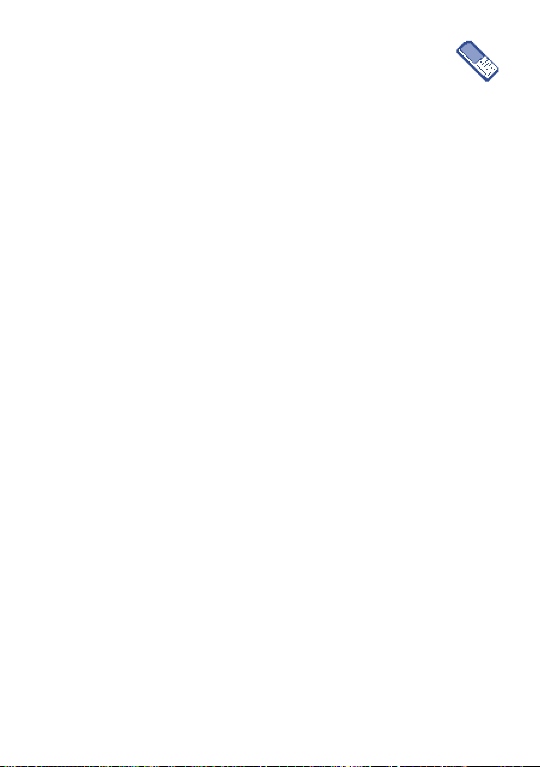
13
Call Information ..........
13.1 Call times
You can track the cost and duration of your calls. Most options mentioned
below are subscription dependent.
13.1.1 Data counters
GPRS counter allows you to monitor the amount of data received via
GPRS sessions. This feature is subscription and network dependent.
13.1.2 Call counters
It is used for keeping track of your incoming and outgoing GSM calls.
Please note that GSM call counters do not include WAP connections.
13.2 Call settings
Set all the options related to call: call forwarding, call waiting, etc.
13.2.1 Info at call ending
Set “On” or “Off” the systematic display of the length and/or cost of each
call when hanging up.
59
Page 62

13.2.2 Call waiting
With GSM call
It applies to All calls, Voice calls, Fax calls and Data calls.
With GPRS call
Set “On” or “Off” the call waiting for voice incoming calls while a GPRS
connection is ongoing.
13.2.3 Caller ID
“Show identity” or “Hide identity” to your correspondent.
13.2.4 Call Forward
Divert incoming calls to your mailbox or to a number (whether in your
directory or not) and apply to: Data calls, Voice calls and Fax calls.
Unconditional • Divert all incoming calls.
Conditional • Choose when you want to divert incoming
calls: If no reply, If not reachable or If busy.
Status • Display the status of all call forwarding.
13.2.5 Voicemail box
(1)
Enter your voice mailbox numbers (if not available on your SIM card). In
some cases, you might have to enter two numbers: one to listen to your
mailbox, the other to forward calls.
(1)
Contact your operator for more information.
60
Page 63

13.2.6 IP prefix
Set the prefix provided by your operator (up to 10digits can be stored) in
order to make IP calls.
13.2.7 Auto redial
If the person you are calling is busy, when On, your phone will
automatically redial the number until a successful connection is made or
until the maximum number of attempts is reached (10).
13.3 Call list
It provides you with the list of outgoing and incoming calls, attempts at
auto redialing and call details.
Reset • Reset the whole list at once and delete all listed
calls.
Missed calls • List phone numbers of missed calls.
Received calls • List phone numbers of Received calls.
Outgoing calls • List phone numbers of Outgoing calls.
61
Page 64

14
You can create, store and manage events in your organizer. When the
organizer alert is “On”, a beep or a sound recorded alerts you when an
event is due.
The organizer shares the mobile memory capacity with other features
(directory, picture album, sound, etc.) Please check the memory available
in your phone.
Organizer
(1)
..................
14.1 Creating a new event
Choose “<New>” in “Events”, then the type of event to create
(Meeting, To Do, Holiday).
Enter time, starting/ending date of the event and name it.
Set a reminder and a frequency: alerts will be triggered at the chosen time.
Reminder only applies to Meeting and To Do events. It will be
updated when changing time zones.
14.2 Deleting old events
You can delete past events. Enter the starting date and press twice
to delete all events preceding this date.
To delete all events set in your organizer, enter a starting date several
years ahead (e.g. 31st of December 2010) to make sure all events
preceding this date are deleted at once.
(1)
OT-C630/635.
62
Page 65

14.3 Managing events
Selecting an event in the list and press or the left softkey to access
following options:
Delete • Delete the selected event.
Change • Change the selected event.
Change Sound • Change the sound associated with the alarm
type of the selected event.
Changing a repeating event will modify all instances of this event.
14.4 Events views
Events stored in your organizer can be displayed in “Day view”, “Week
view” and “Month view”. Select a view format and press the left softkey,
then use or to display the previous or next day, week or month.
63
Page 66

15
You can configure shortcuts to the features and options you access most
frequently.
Voice command
Set up a direct access to a specific function by linking it to voice tag. You
can associate a voice command to most functions supported by hotkeys.
Shortcuts
(1)
..................
(1)
OT-C630/635.
64
Page 67

(1)
............
16
Quick profiles
16.1 Quick profiles
A profile is a group of predefined settings that allows you to quickly adapt
your phone to your environment.
16.2 Sounds
Adjust the volume of your ringer, select a ringer tone and key tones,
choose messages ringer, audio settings animation sounds and set
sounds/vibra alerts.
16.3 Display
16.3.1 Backlight intensity
Choose different levels of back light intensity.
16.3.2 Wallpaper
Set the wallpaper of he main screen “On” or “Off”. The wallpaper is not
displayed in idle when the World time option is “On”.
16.3.3 Screen saver
If you activate this option, the screen saver will be displayed a little while
after the main screen. You can choose a picture or an animation as your
screen saver.
(1)
OT-C630/635.
65
Page 68

16.3.4 Contrast
Choose different levels of contrast.
16.3.5 Backlight
Backlight is activated when receiving incoming calls or messages and
browsing menus.
66
Page 69

17
To enter a word in normal mode, press the key corresponding to the
desired letter several times until the letter appears.
Character table ..................
Key Upper case Lower case
Switch between: T9/Multitap/123 (short keypress)
Enters the number 0 (long keypress)
Change the capitalisation in the following order : Ab/AB/ab (short keypress)
Validates the active word and/or insert a Space (short keypress)
This table is given for information purposes only. It may vary depending
on the language and the model.
Access Symbols table (long keypress)
Accesses to the languages list (long keypress)
67
Page 70

The predictive mode allows you to type your messages more quickly
without the need to press the same key several times.
Simply press once the key corresponding to the letter you need, and the
phone will suggest the most common words from the dictionary.
The word may change as you type - don't worry about what's on the
screen until after you finish the word. Confirm the suggested word by
pressing the key.
If the finished word is wrong, use the key to cycle through other
words in the dictionary. If your word is missing, add it using the normal
mode (ABC).
Symbols bar
Hold down the key to display the symbols bar.
Press the key to go left,
Press the key to go right.
Press the left softkey to confirm and insert the symbol.
68
Page 71

18
Congratulations on choosing this mobile phone - we hope that you will be completely satisfied with
it.
Your phone is guaranteed against any deviation from technical specifications for a period of twelve
(12) months from the date specified on your original invoice
The warranty terms defined in the manual also apply to the battery and accessories but for a period
of six (6) months
Under the terms of this warranty, you must inform your vendor (or any maintenance centre
approved by T&A Mobile Phones Limited or its affiliates, which are listed on our website
www.tctmobile.com) without delay, of any defect and present the invoice given to you at the time
of purchase. The vendor or maintenance centre will decide whether to replace or repair, as
appropriate, all or any part of the telephone or accessory found to be defective; this warranty
covers the cost of parts and labour but excludes any other costs. Repair or replacement may be
carried out using reconditioned components offering equivalent functionality.
Servicing under the terms of this warranty, especially repair, modification or replacement of
products, shall entitle to a THREE (3) month warranty unless there are statutory provisions to the
contrary.
This warranty shall not apply to damage or defects to your telephone and/or accessory caused by:
1) failure to follow the instructions for use or installation,
2) failure to comply with technical and safety standards applicable in the geographical area where
3) improper maintenance of batteries and other sources of energy, and of the overall electric
4) accidents or consequences of theft of the vehicle in which the telephone is transported, acts
(1)
(2)
Telephone warranty ..........
(1)
.
(2)
from the date of purchase shown on your original invoice.
the equipment is used,
installation,
of vandalism, lightning, fire, humidity, infiltration of liquids, inclement weather,
The warranty period may vary if overriding statutory provisions are
applicable in your country.
The life of a rechargeable Alcatel telephone battery in terms of
conversation time, standby time, and total service life, will depend on
the conditions of use and network configuration. Batteries being
considered expendable supplies, the specifications state that you
should obtain optimal performance for your Alcatel phone during
the first six months after purchase and for approximately 200 more
recharges.
69
Page 72

5) connecting or integrating the phone into equipment not supplied or not recommended by T&A
Mobile Phones Limited or its affiliates, without their express written consent for such,,
6) any servicing, modification or repair performed by individuals not authorised by T&A Mobile
Phones Limited or its affiliates, the vendor or the approved maintenance centre,
7) use of the equipment for a purpose other than that for which it was designed,
8) normal wear,
9) malfunctions caused by external causes (e.g., radio interference from other equipment, power
or telephone line voltage fluctuations),
10) modifications made to the equipment even if required by changes in regulations and/or
modification of network parameters,
11) faulty connections resulting from unsatisfactory radio transmission or caused by the absence
of radio relay coverage.
In accordance with the applicable law, T&A Mobile Phones Limited or its affiliates guarantee your
product against hidden defects (defects inherent in the design, manufacture, etc.).
The above provisions constitute the only claims enforceable against the manufacturer and vendor
in the event of defects in the phone or accessory.
There are no express warranties, whether written or oral, other than this printed limited
warranty. All implied warranties, including without limitation the implied warranties of
merchantability or fitness for a particular purpose, are limited to the duration of this limited
warranty. In no event shall T&A Mobile Phones Limited or its affiliates be liable for incidental or
consequential damages of any nature whatsoever, including but not limited to loss of profits,
commercial loss, to the full extent those damages can be disclaimed by law. Some countries/states
do not allow the exclusion or limitation of incidental or consequential damages, or limitation of the
duration of implied warranties, so the preceding limitations or exclusions may not apply to you.
70
Page 73

19
Accessories
(1)
......................
Battery
BC 5000023
BC 5000157
Charger
Only use your telephone with Alcatel batteries, chargers and
accessories compatible with your model.
(1)
Depending on availability.
(2)
OT-C550/560.
(3)
OT-C630/635.
(2)
(3)
C55
71
Headset
M13
Page 74

20
Before contacting the aftersales department, you are advised to follow the
instructions below:
• You are advised to switch off the telephone from time to time to optimise its
performance.
• You are advised to fully charge the battery ( ) for optimal operation.
• Avoid storing large amounts of data in your telephone as this may affect the
performance of your telephone.
and carry out the following checks:
My mobile phone does not switch on
• Press until the screen comes on
• Check the battery charge level
• Check the battery contacts, remove and reinstall your battery, then turn your
telephone back on
My phone does not respond since several minutes
• Press the key
• Remove the battery and re-insert it, then switch the phone back on
My screen is difficult to read
• Clean your screen
• Use your mobile phone in accordance with the recommended conditions of use
My mobile phone turns off by itself
• Check that your keypad is locked when you are not using your mobile phone
• Check the battery charge level
• Check that the function "Auto OFF" is not activated (see page 31).
Troubleshooting..................
72
Page 75

My mobile phone does not charge properly
• Make sure that your battery is not completely discharged; the battery charge
indicator can take several minutes and may be accompanied by a quiet hissing
sound.
• Make sure charging is carried out under normal conditions (0°C +40°C)
• Make sure your battery is inserted. It must be inserted before
charger
• Make sure you are using an Alcatel battery and charger
• When abroad, check that the electrical current is compatible
My mobile phone does not connect to a network
• Try connecting in another location
• Verify the network coverage with your operator
• Check with your operator that your SIM card is valid
• Try selecting the available network(s) manually (see page 50)
• Try connecting at a later time if the network is overloaded
SIM card error
• Make sure the SIM card was correctly inserted (see page 14)
• Verify with your operator that your SIM card is 3V compatible; the old 5V SIM
cards cannot be used
• Make sure the chip on your SIM card is not damaged or scratched
Unable to make outgoing calls
• Make sure you have dialled a valid number and pressed the key
• For international calls, make sure you have entered the country and area codes
• Make sure your mobile phone is connected to a network, and that the network is
not overloaded or unavailable
• Check your subscription with your operator (credit, SIM card valid, etc.)
• Make sure you have not barred outgoing calls (see page 48)
plugging in the
73
Page 76

Unable to receive incoming calls
• Make sure your mobile phone is switched on and connected to a network (check
for overloaded or unavailable network)
• Check your subscription with your operator (credit, SIM card valid, etc.)
• Make sure you have not forwarded incoming calls (see page 60)
• Make sure that you have not barred certain calls
The caller’s name does not appear when a call is received
• Check that you have subscribed to this service with your operator
• Your caller has concealed his/her number
The sound quality of the calls is not optimal
• You can adjust the volume during a call by means of the or keys
• Check the radio reception icon
I am unable to use the features described in the manual
• Check with your operator to make sure that your subscription includes this
service
• Check to be sure this feature does not require an Alcatel accessory.
When I select a number from my directory, the number is not dialled
• Make sure that you have correctly recorded the number in your file
• Make sure that you have selected the country prefix when calling a foreign country
74
Page 77

I am unable to create a file in my directory
• Make sure that your directory is not full; delete some files or save the files in the
product directory
My callers are unable to leave messages on my voicemail
• Contact your network operator to check service availability
I can’t access my voicemail
• Make sure your operator’s voicemail number is correctly entered in “Call
Services/Voicemail”
• Try later if the network is busy
I am unable to send and receive messages
• Check your phone memory as it might be full, if necessary, delete some messages
• Contact your network operator to check service availability, see the messages
settings
• Verify the server centre number with your operator
• The server centre may be saturated; try again later
The << - >> icon is displayed
• You are outside the network coverage area
I have already entered 3 incorrect PIN codes
• Contact your network operator to obtain the PUK code (Personal Unblocking
Key)
75
Page 78

Alcatel logo and Alcatel name are trademarks of Alcatel
used under license by T&A Mobile Phones Limited.
All rights reserved © Copyright 2006
T&A Mobile Phones Limited.
T&A Mobile Phones Limited reserves the right,
in the customer’s interest, to alter material or
technical specification without prior notice.
