Alcatel BP61 Quick Start Manual

1
English - CJB2811ALAAA
Quick Start
Guide
For more information about how to use the
phone, please go to www.alcatelonetouch.com.
Also on our website you can find helpful FAQs,
realize software upgrade, etc.
IP5020_BP61_QG_Eng_USA_03_140709.indd 1IP5020_BP61_QG_Eng_USA_03_140709.indd 12014-7-9 17:36:122014-7-9 17:36:12
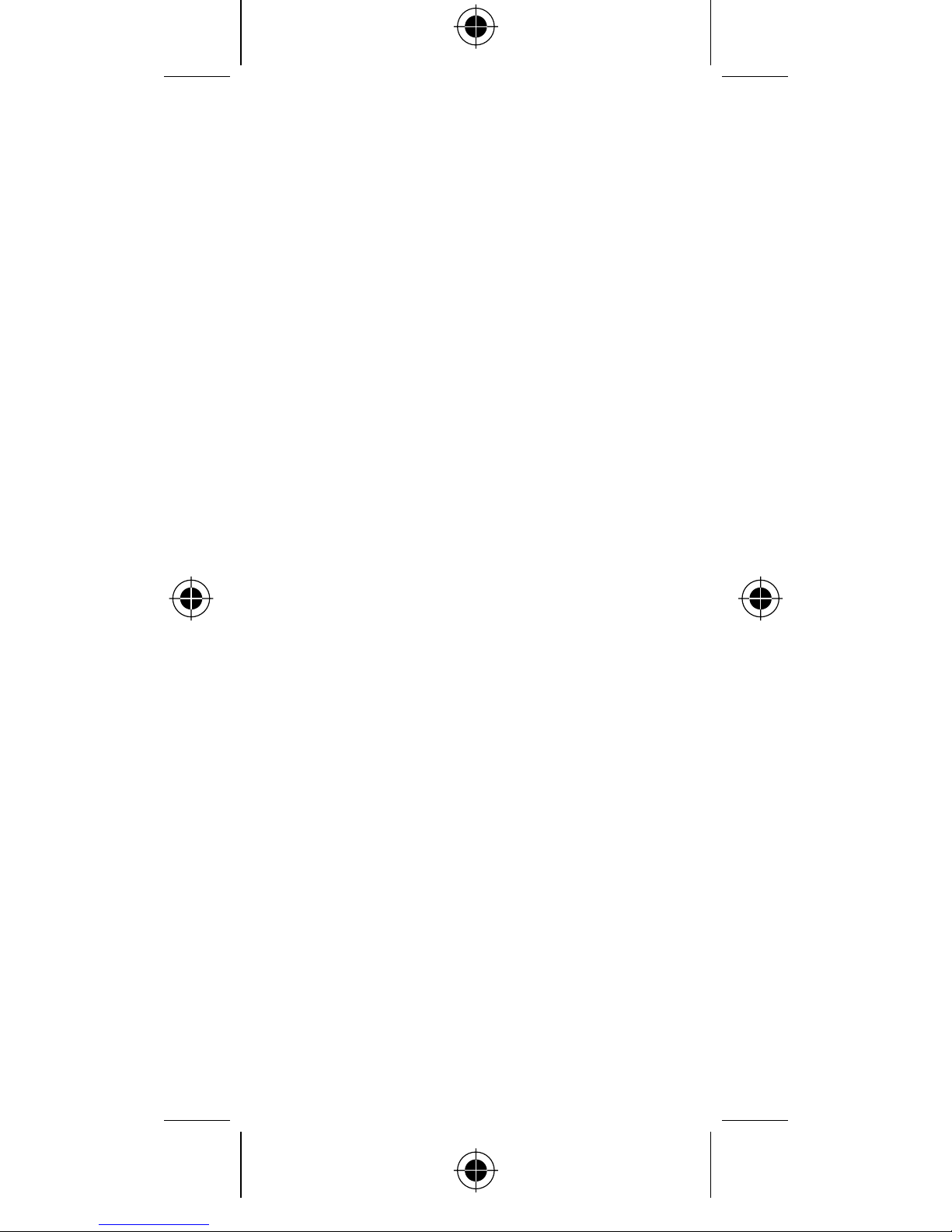
2
Table of Contents
1 Your BP61 ......................................................... 3
2 Getting started ................................................ 5
3 Pairing ................................................................ 6
4 Phone ................................................................. 7
5 Remote ..............................................................8
6 Tools ...................................................................9
7 Settings.............................................................10
IP5020_BP61_QG_Eng_USA_03_140709.indd 2IP5020_BP61_QG_Eng_USA_03_140709.indd 22014-7-9 17:36:122014-7-9 17:36:12

3
1
Your BP61 .........
1.1 Key and connectors
micro-USB
connector
Power key
Volume key
End key
Send key
Space key
IP5020_BP61_QG_Eng_USA_03_140709.indd 3IP5020_BP61_QG_Eng_USA_03_140709.indd 32014-7-9 17:36:122014-7-9 17:36:12
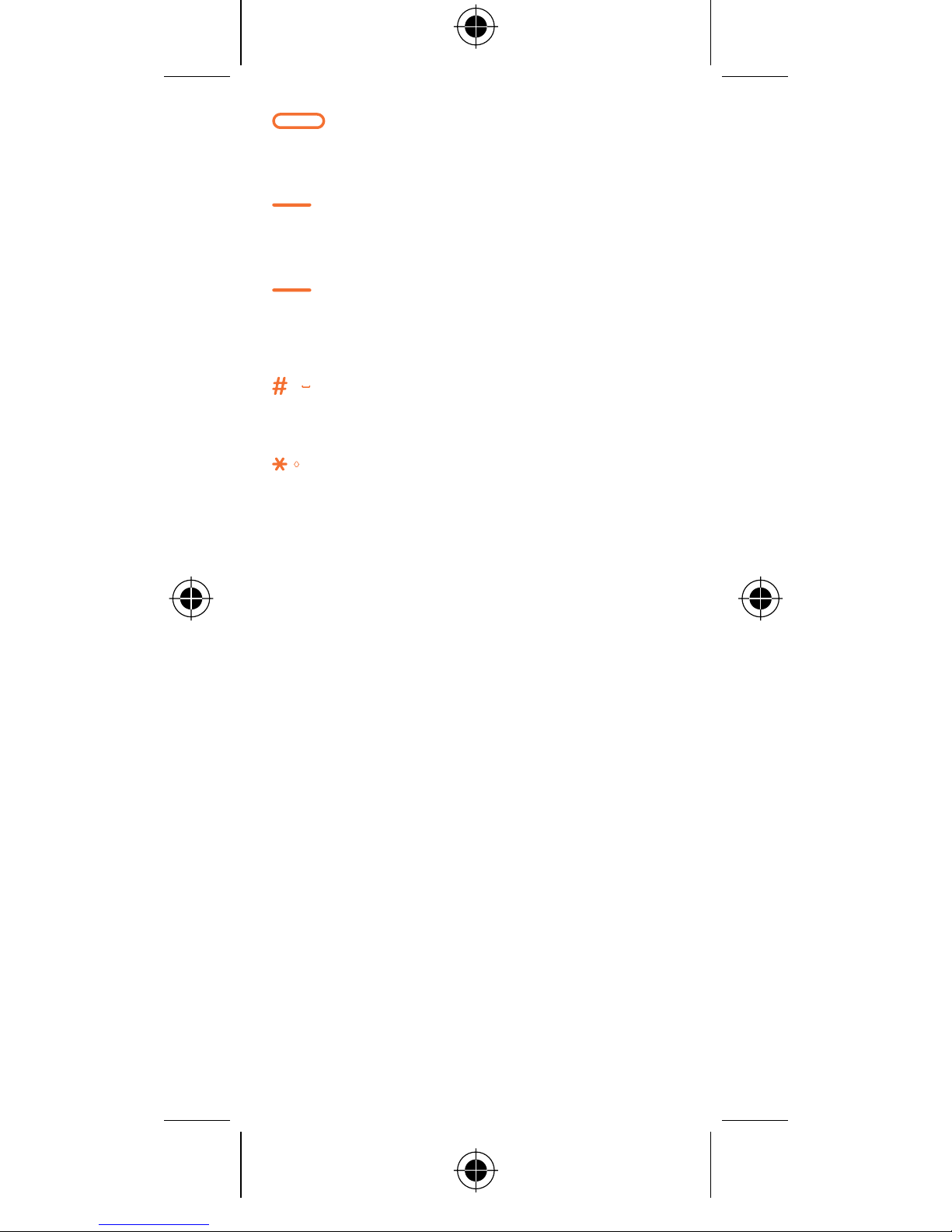
4
• Press: Lock the screen
• Press and hold: Power on/off
(Send key)
• Answer/Send a call
(End key)
• Press: End a call
Return to Home screen
Light on/off the screen
In Edit mode:
• Press: Add space
In Edit mode:
• Press: change input methods
• Press and hold: access the language
list
IP5020_BP61_QG_Eng_USA_03_140709.indd 4IP5020_BP61_QG_Eng_USA_03_140709.indd 42014-7-9 17:36:122014-7-9 17:36:12
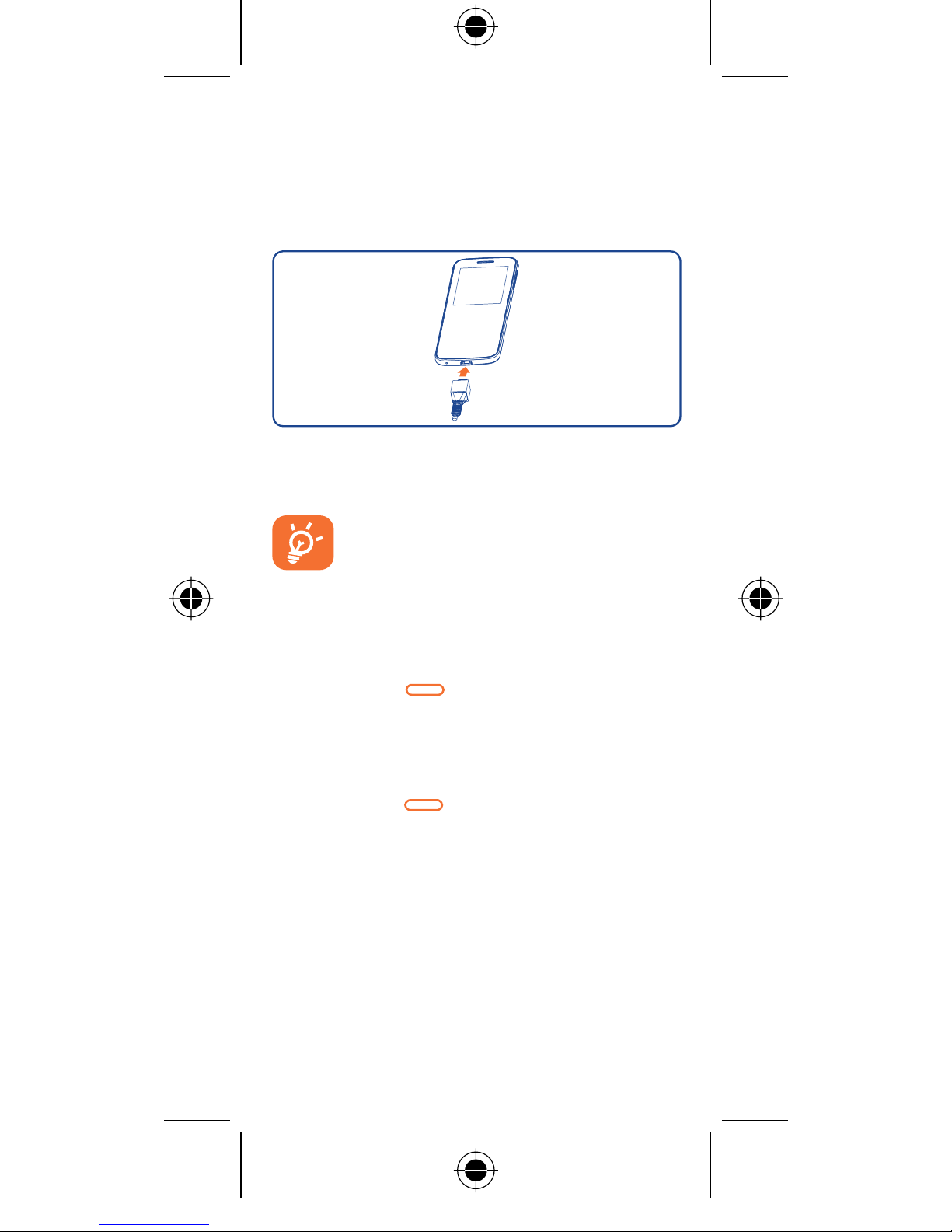
5
2
Getting started
2.1 Charging the battery
Connect the battery charger to your phone and
outlet respectively.
To reduce power consumption and
energy waste when battery is fully
charged, disconnect your charger from
the plug.
2.2 Power on your phone
Hold down the key until the phone powers
on.
2.3 Power off your phone
Hold down the key from the Home screen.
IP5020_BP61_QG_Eng_USA_03_140709.indd 5IP5020_BP61_QG_Eng_USA_03_140709.indd 52014-7-9 17:36:122014-7-9 17:36:12
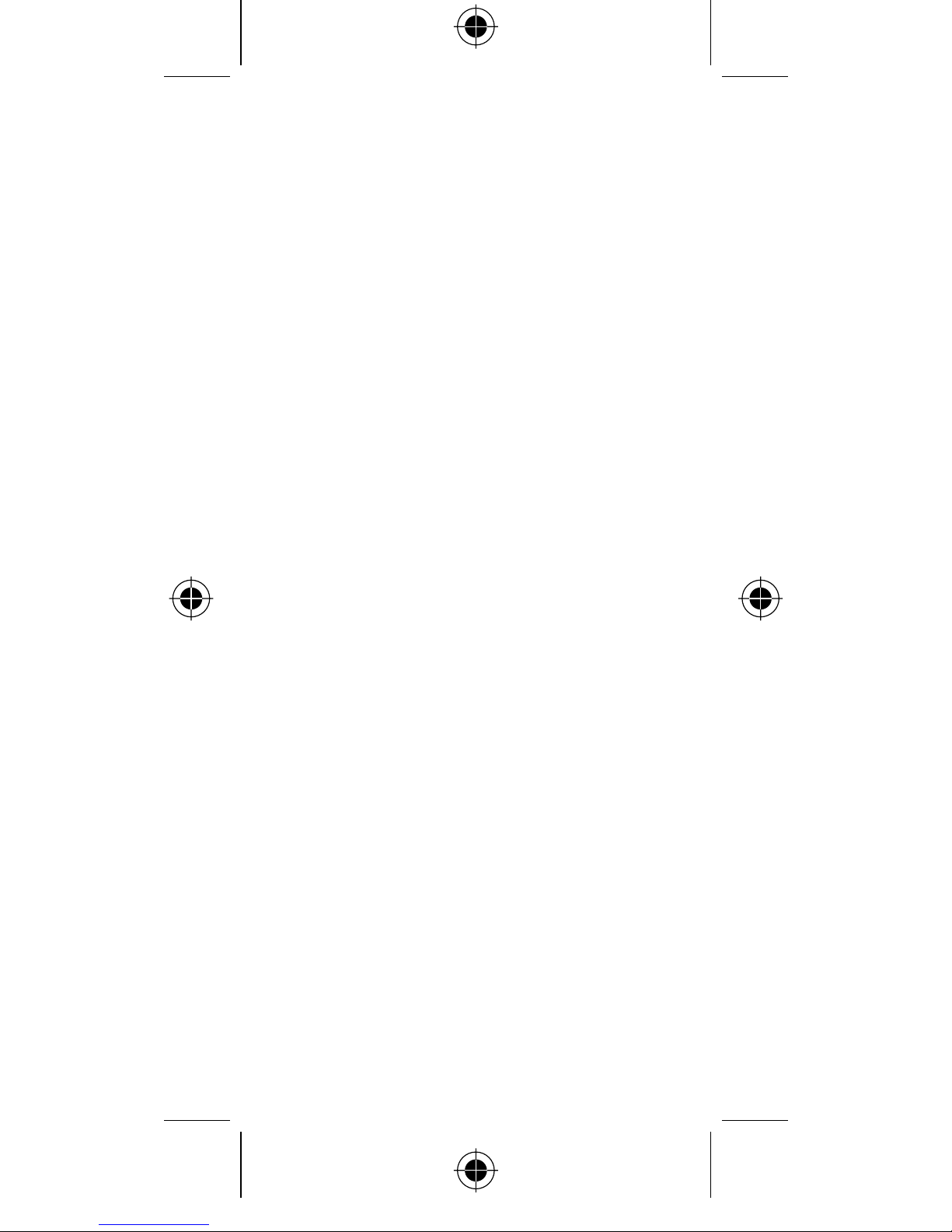
6
3
Pairing ..............
You can activate Bluetooth pairing in either the
BP61 or your Host. Please turn on Bluetooth first.
BP61 activated connection: From the main
menu, select Settings\Bluetooth\Pairing and
touch Search, all devices found will be listed, then
choose the device you want to pair.
Host activated connection: You can also
access the Bluetooth of your host and search
for ALCATEL ONETOUCH BP61 to pair with it.
When pairing is successful, the host name will be
visible on BP61.
You only need to pair your BP61 once. It will
automatically reconnect to your host once you
turn on the BP61 and host Bluetooth.
IP5020_BP61_QG_Eng_USA_03_140709.indd 6IP5020_BP61_QG_Eng_USA_03_140709.indd 62014-7-9 17:36:122014-7-9 17:36:12
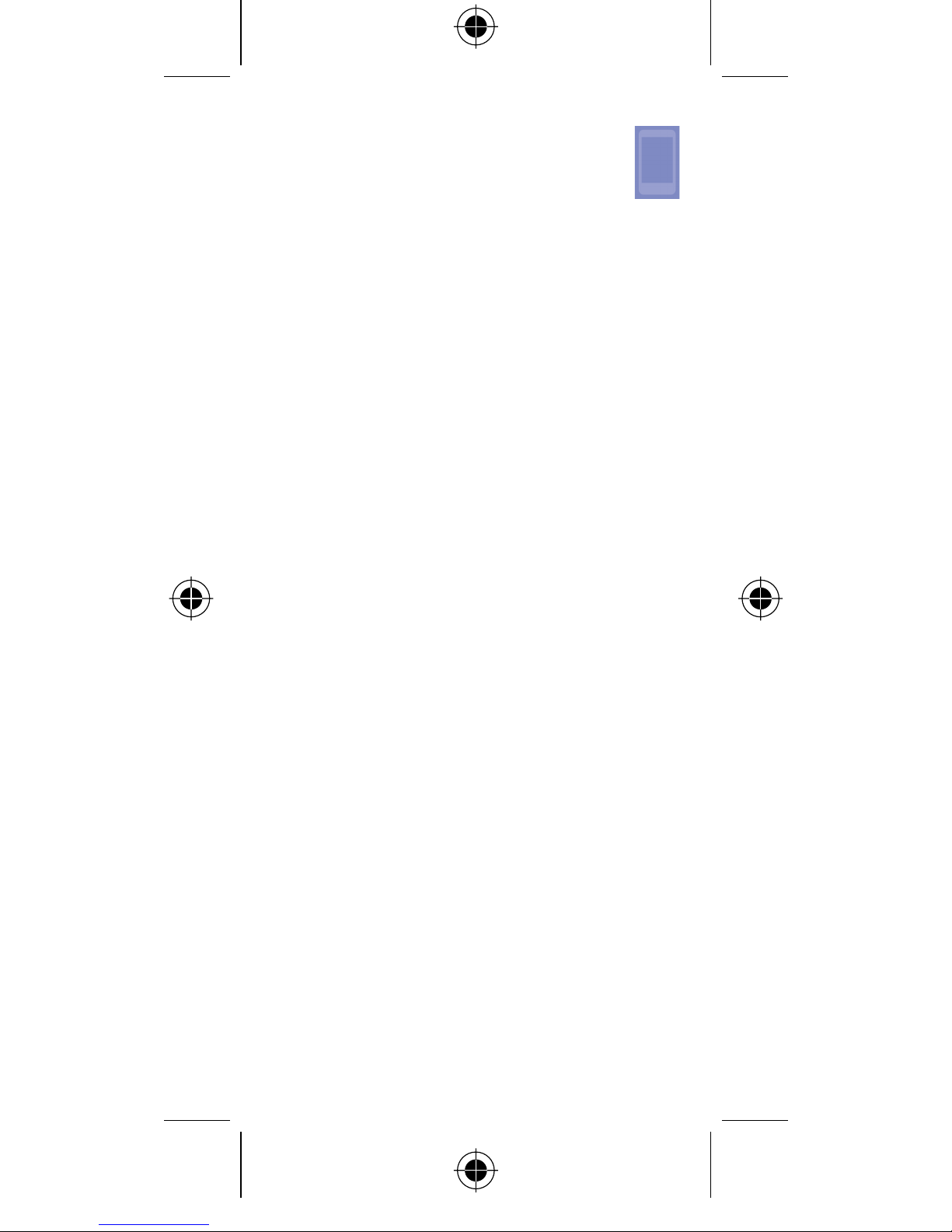
7
4
Phone ............
4.1 Messaging
You can access this menu by selecting Phone\
Messaging in the main menu.
With the BP61 you can synchronize new
messages with the host, compose new messages
and reply to messages. Sent messages will be
synchronized with the host sent box.
4.2 Contacts
Contacts enables quick and easy access to the
people you want to reach. You can access this
function by selecting Phone\Contacts from
the main menu.
You can view contacts which are synchronized
with the host. Touch a contact to see details, make
a call or send messages.
4.3 Call log
You can access this function by selecting Phone\
Call log from the main menu.
Your BP61 can synchronize all missed calls,
outgoing and incoming calls with the host, but
you will not be able to delete this information
from the BP61.
You can select a contact in the call log list and
then press the send key to make a call or send
a text message.
4.4 Notifications
You can see all of the items and other reminders
displayed in the notification panel of the host,
but you can only delete local notifications in
your BP61.
IP5020_BP61_QG_Eng_USA_03_140709.indd 7IP5020_BP61_QG_Eng_USA_03_140709.indd 72014-7-9 17:36:122014-7-9 17:36:12
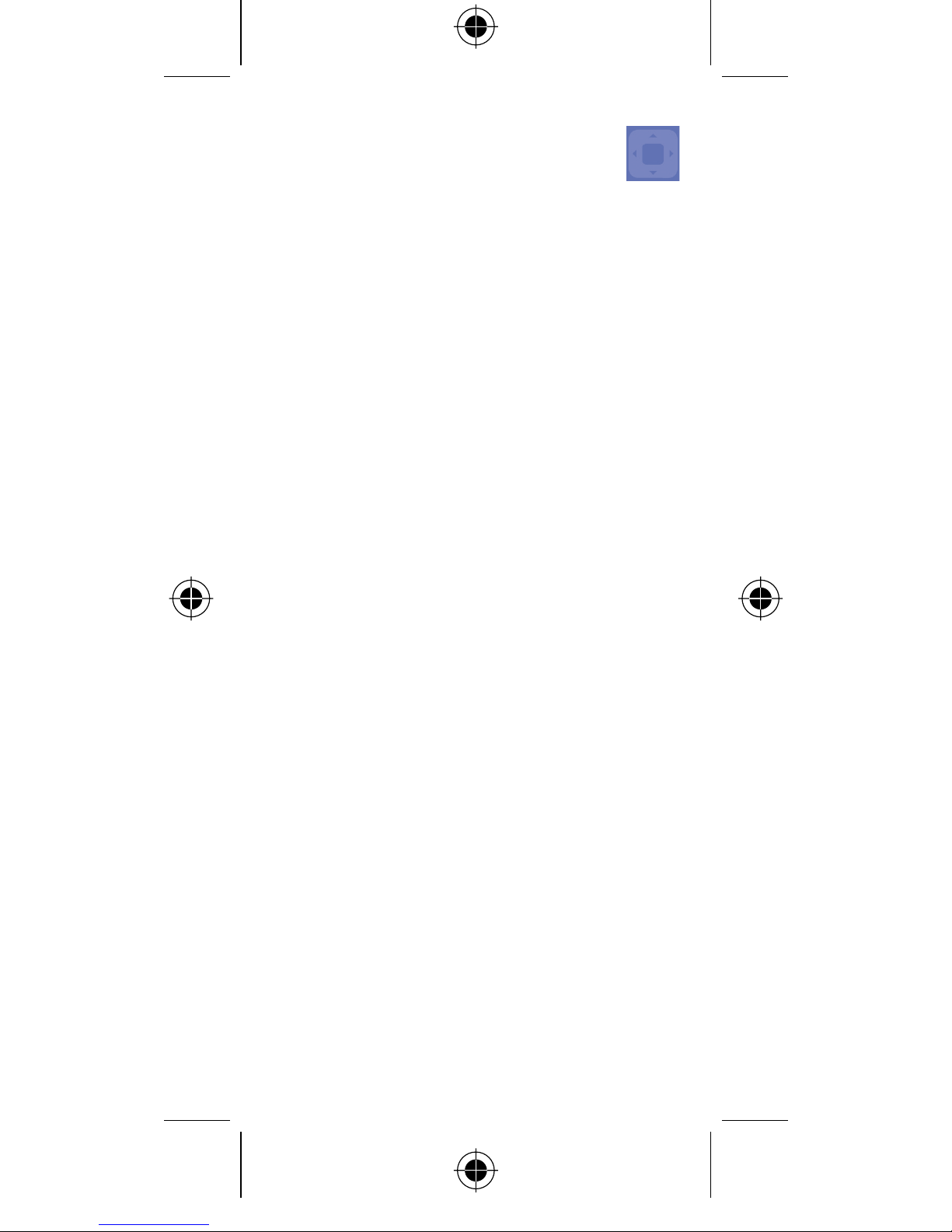
8
5
Remote ........
5.1 Music
The BP61 cannot install music directly, but it
can control the music player via the host. Select
Remote\Music from the main menu to access
this function.
You can also search through your music using the
following four categories: Artist, Albums, Songs,
Playlist.
5.2 Camera
You can take photos by controlling the host’s
camera with this function. Use the volume key
to zoom in/out and then touch the screen to
capture a shot. The pictures will then be saved
in your host.
5.3 Multimedia
The BP61 includes a Remote Control function.
You can remotely control a native video player,
music player, camera, etc. If it can be paired with
your BP61.
5.4 Presentation
If there are PPT files in your host, you can control
them remotely. Touch Remote\Presentation
from the main menu to access this function.
IP5020_BP61_QG_Eng_USA_03_140709.indd 8IP5020_BP61_QG_Eng_USA_03_140709.indd 82014-7-9 17:36:122014-7-9 17:36:12
