Alcatel 7045Y, POP S7 Quick Start Guide
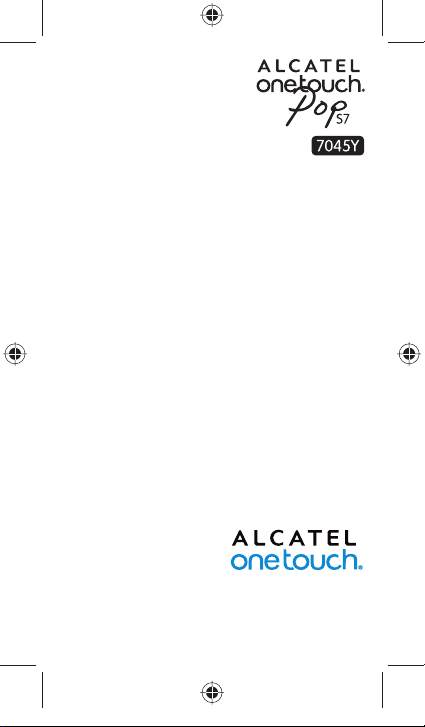
Quick Start Guide
Thank you for buying ALCATEL ONETOUCH POP S7 7045Y.
We hope you will enjoy your high-quality mobile communication
experience.
For more information about how to use the cellphone, please go
to www.alcatelonetouch. com to download the complete user
manual. From the website you can also consult the FAQ, upgrade
software, etc.
English - CJB33JAALAAA
1
IP4913_7045Y_QG_Eng_GB_06_140604.indd 1IP4913_7045Y_QG_Eng_GB_06_140604.indd 1 2014-6-4 下午 1:21:382014-6-4 下午 1:21:38
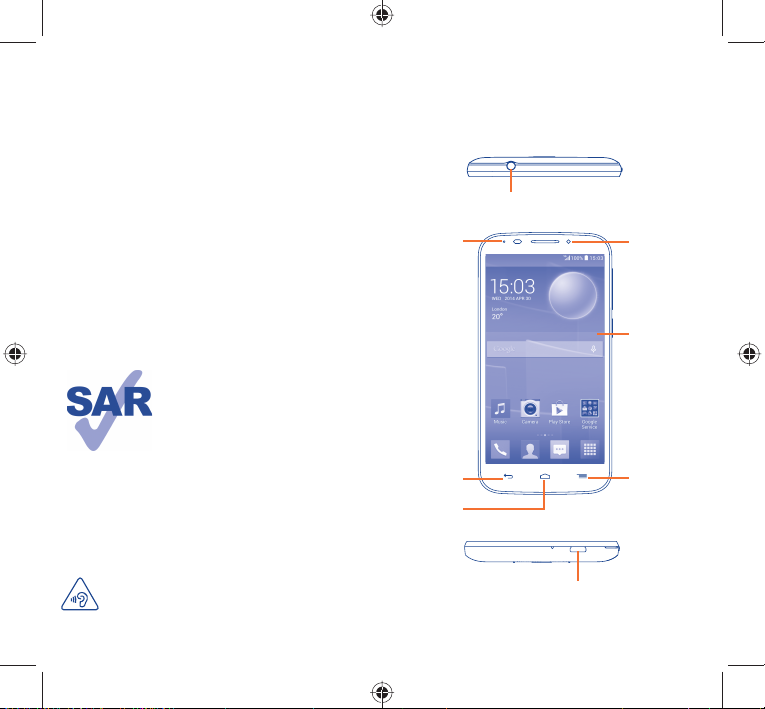
Table of contents
1 Your mobile ........................................................................ 3
2 Text input ..........................................................................14
3 Phone call..........................................................................15
4 People ................................................................................17
5 Messaging .......................................................................... 18
6 Email .................................................................................. 19
7 Getting connected ........................................................... 20
8 Find my location using GPS satellites ...........................22
9 Data backup ..................................................................... 22
10 Factory data reset ...........................................................23
11 Applications & Internal storage ..................................... 23
12 Making the most of your phone ....................................24
Safety and use ............................................................................26
General information..................................................................33
Warranty ....................................................................................35
Troubleshooting .........................................................................36
This product meets applicable
national SAR limits of 2.0 W/kg. The
specific maximum SAR values can be
found on page 30 of this user guide.
When carrying the product or using
it while worn on your body, either
www.sar-tick.com
use an approved accessory such as
a holster or otherwise maintain a
distance of 10 mm from the body to
ensure compliance with RF exposure
requirements. Note that the product
may be transmitting even if you are
not making a phone call.
Your mobile ..................
1
1.1 Keys and connectors
Headset connector
LED light
Back key
Home key
Front camera
Touch screen
Menu key
PROTECT YOUR HEARING
To prevent possible hearing damage, do not listen at high
volume levels for long periods. Exercise caution when
holding your device near your ear while the loudspeaker
is in use.
2 3
IP4913_7045Y_QG_Eng_GB_06_140604.indd 2-3IP4913_7045Y_QG_Eng_GB_06_140604.indd 2-3 2014-6-4 下午 1:21:382014-6-4 下午 1:21:38
Micro-USB connector
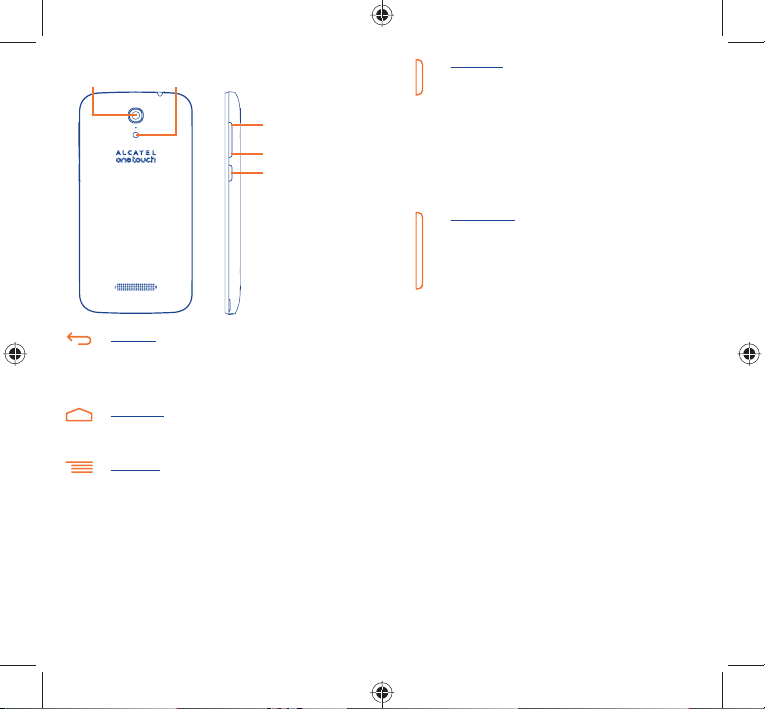
Camera flash/
Camera
Flashlight
Volume up
Volume down
Power key
Back key
• Touch to go back to the previous screen, or to close
a dialog box, options menu, the notification panel, etc .
These keys are visible when the screen lights up.
Home key
• While on any application or screen, touch to return to
the Home screen.
Menu key
• Touch to access Settings options.
• Touch and hold: Touch and hold to open a list of
thumbnail images of applications you've worked with
recently.
Power key
• Press: Lock the screen/Light up the screen
• Press and hold: Power on or generate a pop up menu
providing more options, such as Restart, Airplane
mode, etc.
• Press and hold Powe r key and Volume down key to
capture a screenshot.
• Press to mute the ringtone when there’s an incoming
call.
Volume keys
• In call mode, adjust the earpiece or headset volume.
• In Music/Video/Streaming mode, adjust the media
volume.
• Mute the ringtone of an incoming call.
• Press to light up the screen when it dims during a call.
4 5
IP4913_7045Y_QG_Eng_GB_06_140604.indd 4-5IP4913_7045Y_QG_Eng_GB_06_140604.indd 4-5 2014-6-4 下午 1:21:392014-6-4 下午 1:21:39
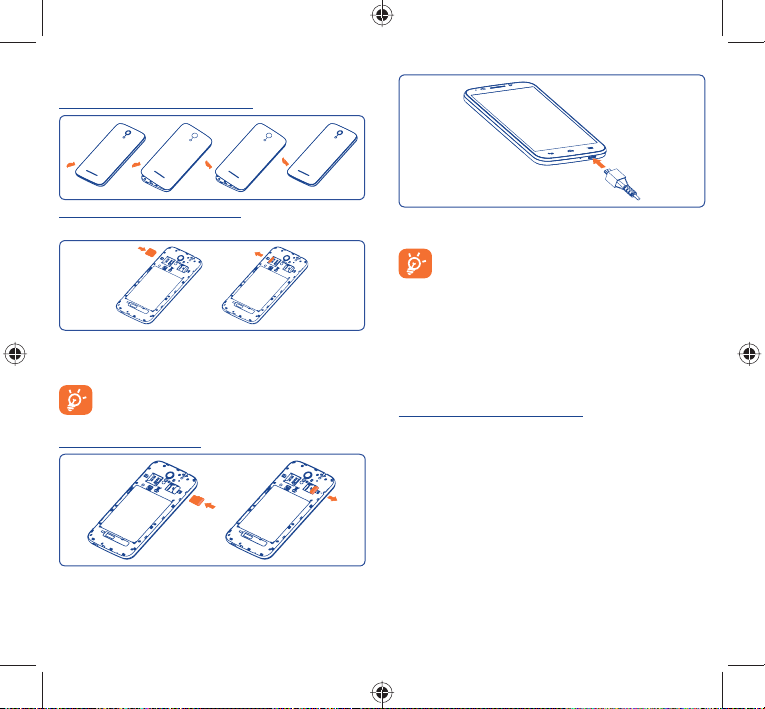
1.2 Getting started
1.2.1 Set-up
Removing or installing the back cover
Charging the battery
Inserting or removing the SIM card
You must insert your SIM card to make phone calls.
Place the SIM card with the chip facing downwards and slide it into
its housing. Make sure that it is correctly inserted. To remove the SIM
card, press and slide it out.
Your phone only supports micro-SIM card. Do not attempt
to insert other SIM types like mini and nano cards, otherwise
you may damage your phone.
Installing the microSD card
To charge the battery, connect the charger to your phone and mains
socket. You can also charge your phone via a USB cable.
To reduce energy wastage, disconnect your charger from the
plug when the battery is fully charged.
To reduce your phone’s power consumption, switch off
Wi-Fi, GPS, Bluetooth or apps running in the background
when not needed. In Settings you can also lower the
brightness of the screen, and shorten the length of time
before the screen goes to sleep.
1.2.2 Power on your phone
Hold down the Powe r key until the phone powers on. It will take a
few seconds before the screen lights up.
Set up your phone for the first time
The first time you power on the phone, you should set the following
options: language, date & time, Google account, etc.
1.2.3 Power off your phone
Hold down the Power key from the Home screen until the Phone
options appear, select Power off.
Place the microSD card with the chip facing downwards and slide it
into its housing. Make sure that it is correctly inserted. To remove the
microSD card, press and slide it out.
6 7
IP4913_7045Y_QG_Eng_GB_06_140604.indd 6-7IP4913_7045Y_QG_Eng_GB_06_140604.indd 6-7 2014-6-4 下午 1:21:392014-6-4 下午 1:21:39
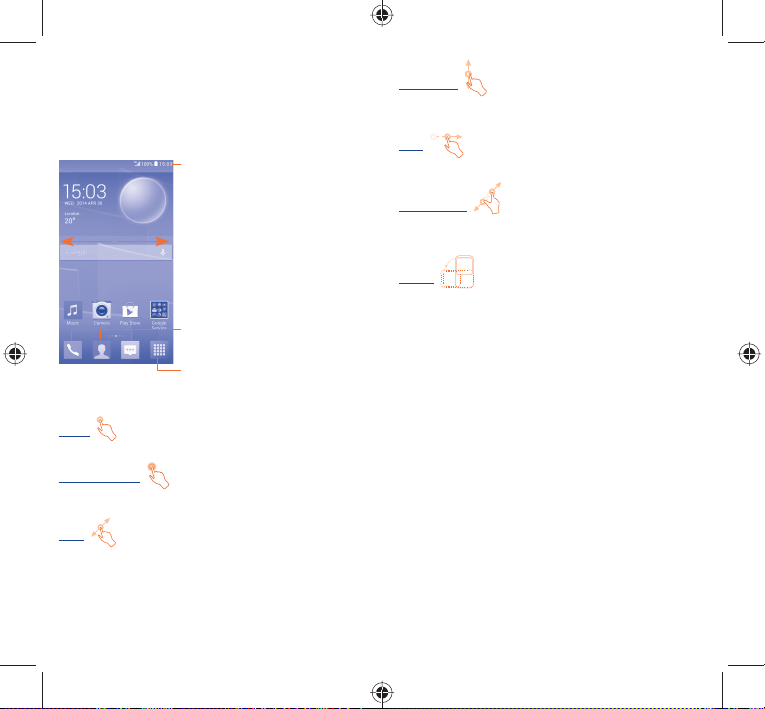
1.3 Home screen
You can bring all the items (applications, shortcuts, folders and
widgets) you love or use most frequently to your Home screen
for quick access. Slide the Home screen horizontally left and right
to get a complete view of the home screen. Touch the Home key
to switch to Home screen. Drag the screen upwards to access the
application list.
Status bar
• Status/Notification indicators
Favourite applications tray
• Touch to enter the application.
• Touch and hold to move or
change applications.
Touch to enter application list
1.3.1 Using the touchscreen
Touch
To access an application, touch it with your finger.
Touch and Hold
Touch and hold the home screen to access Widgets and
Downloaded screen.
Drag
Place your finger on any item to drag it to another location.
8 9
Slide/Swipe
Slide the screen to scroll up and down the applications, images, web
pages… at your convenience.
Flick
Similar to swiping, but flicking makes it move quicker.
Pinch/Spread
Place your fingers of one hand on the screen surface and draw them
apart or together to scale an element on the screen.
Rotate
Automatically change the screen orientation from portrait to
landscape by turning the phone sideways to have a better view.
1.3.2 Status bar
From status bar, you can view both phone status (to the right side)
and notification information (to the left side).
IP4913_7045Y_QG_Eng_GB_06_140604.indd 8-9IP4913_7045Y_QG_Eng_GB_06_140604.indd 8-9 2014-6-4 下午 1:21:392014-6-4 下午 1:21:39
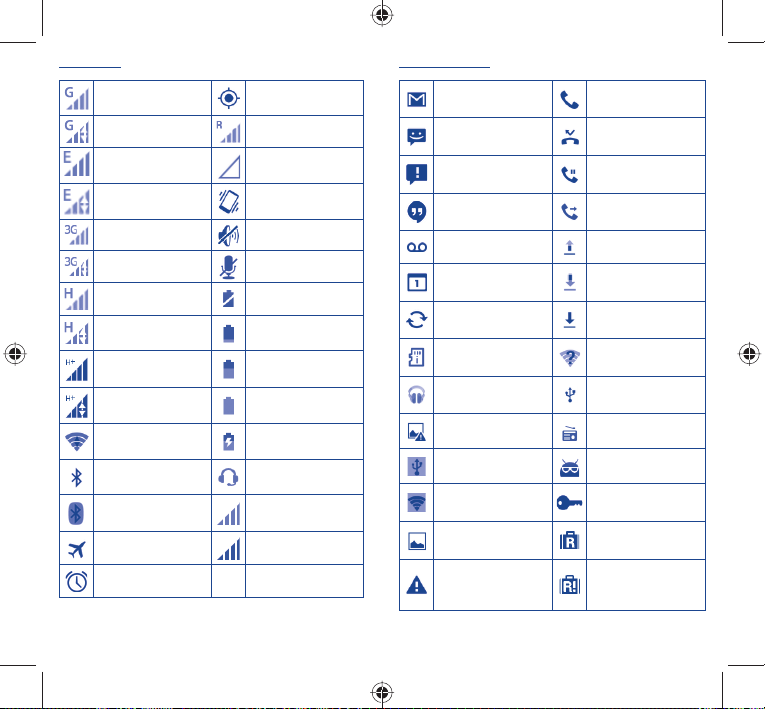
Status icons
Notification icons
GPRS connected GPS is on
GPRS in use Roaming
EDGE connected No SIM card inserted
EDGE in use Vibrate mode
3G connected Ringer is silenced
3G in use
HSPA (3G+) connected Battery is very low
HSPA (3G+) in use Battery is low
HSPAP (3G+)
connected
HSPAP (3G+) in use Battery is full
Connected to a Wi-Fi
network
Bluetooth is on Headset connected
Connected to a
Bluetooth device
Airplane mode Signal strength
Alarm is set
Phone microphone
is mute
Battery is partially
drained
Battery is charging
No signal
New GmailTM message
New text or
multimedia message
Problem with SMS or
MMS delivery
New Hangouts message Call forwarding is on
New voicemail Uploading data
Upcoming event Downloading data
Data is synchronising Download finished
No microSD card
installed
Song is playing
Screenshot error Radio is on
USB tethering is on System update available
Portable Wi-Fi hotspot
is on
Screenshot captured
Carrier data use
threshold approaching
or exceeded
Call in progress
Missed call
Call on hold
An open Wi-Fi network
is available
Phone is connected via
USB cable
Connected to VPN
International Roaming
is enabled
International Roaming
is disabled
10 11
IP4913_7045Y_QG_Eng_GB_06_140604.indd 10-11IP4913_7045Y_QG_Eng_GB_06_140604.indd 10-11 2014-6-4 下午 1:21:412014-6-4 下午 1:21:41
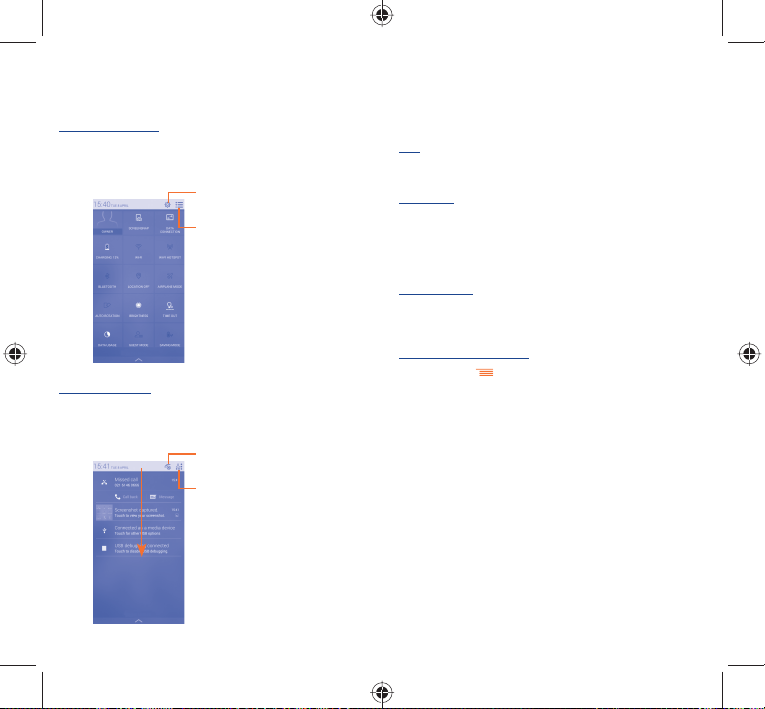
Touch and drag down the Status bar to open the Quick setting panel
or Notification panel. Touch and drag up to close it. When there are
notifications, you may touch and drag the Status bar with two fingers
to access Quick setting panel directly.
Quick setting panel
Touch and drag down the Status bar to open Quick setting panel,
where you can enable or disable functions or change modes by
touching the icons.
Touch to access Settings,
where you can set more items
Touch to switch to the
notification panel
Notification panel
When there are notifications, touch and drag down the Status bar
to open the Notification panel and read the detailed information.
Touch to clear all event–based
notifications (other ongoing
notifications will remain)
Touch to switch to the
Quick setting panel
1.3.3 Lock/Unlock your screen
To protect your phone and privacy, you can lock the phone screen by
creating a variety of patterns, face unlock, voice unlock, etc.
1.3.4 Personalize your Home screen
Add
You can touch and hold a folder, an application or a widget to activate
Move mode, and drag the item to any Home screen as you prefer.
Reposition
Touch and hold the item to be repositioned to activate Move mode,
drag the item to the desired position and then release. You can
move items both on the Home screen and the Favourite tray. Hold
the icon on the left or right edge of the screen to drag the item to
another Home screen.
Create folders
To improve the organization of items (shortcuts or applications) on
the Home screen, you can add them to a folder by stacking one item
on top of another.
Wallpaper customization
Touch Menu key
then touch Wallpaper to customize wallpaper.
1.3.5 Volume adjustment
You can set ringer, media and phone ringtone volume to your
preference by pressing Volume up/down key or touching Settings\
Sound.
12 13
IP4913_7045Y_QG_Eng_GB_06_140604.indd 12-13IP4913_7045Y_QG_Eng_GB_06_140604.indd 12-13 2014-6-4 下午 1:21:422014-6-4 下午 1:21:42
