Page 1
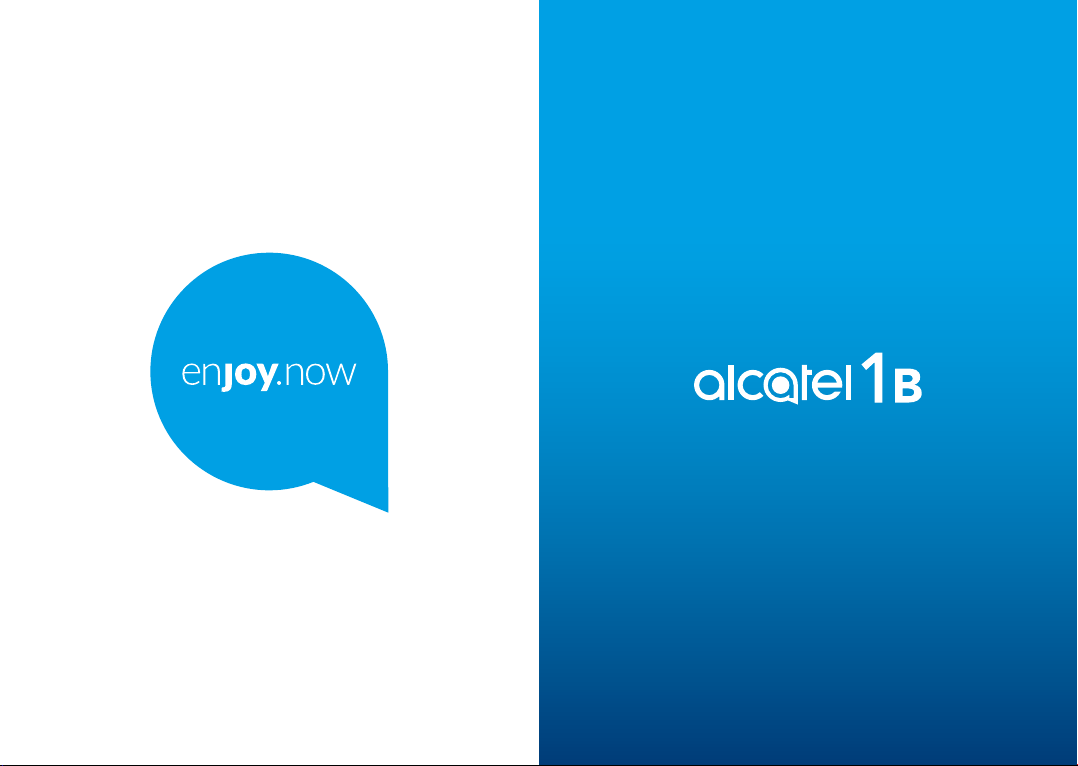
For more information on how to use the phone, please go to www.alcatelmobile.com and download the
complete user manual. The website will also provide you with answers to frequently asked questions, let
you upgrade the software via Mobile Upgrade, and so much more.
Page 2
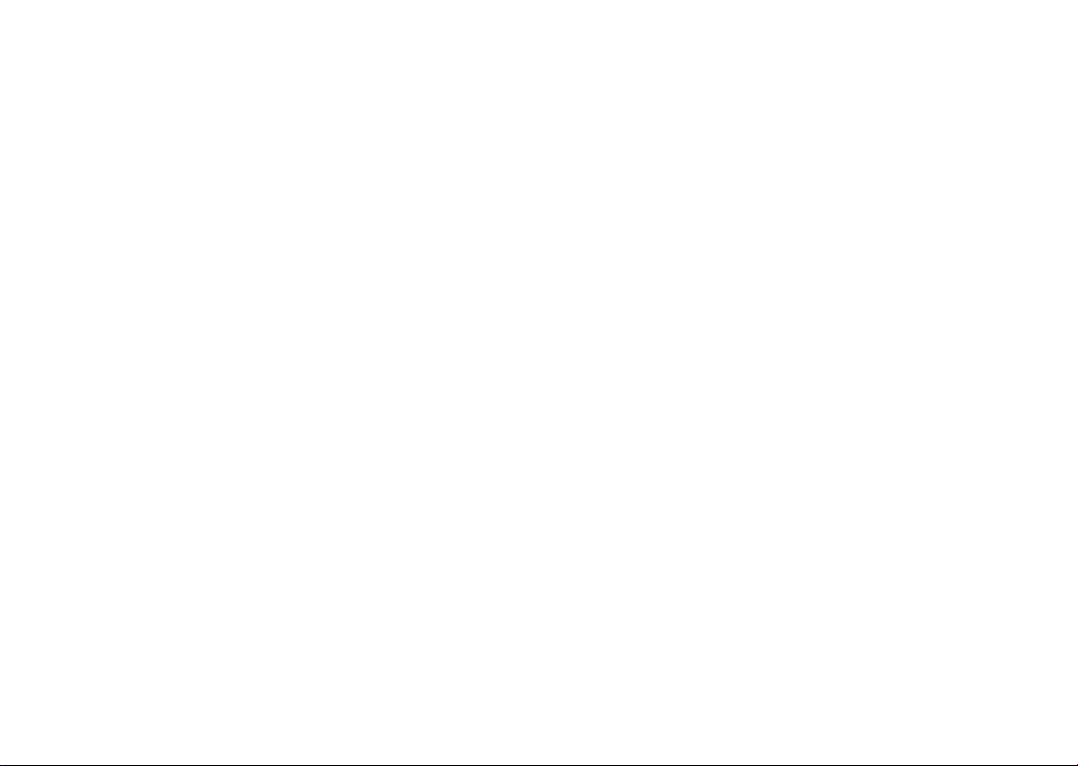
Note:
This is a user manual for Alcatel 1B 5002A/5002J.
Help
The following resources will provide you with answers to more FAQs
along with additional software, and service information.
Consulting FAQ
Go to
https://www.alcatelmobile.com/support/
Updating your phone’s software
Update through the System update menu on your device.
To download the software update tool onto your PC, go to
https://www.alcatelmobile.com/support/software-drivers/
Finding your serial number or IMEI
You can find your serial number or International Mobile Equipment
Identity (IMEI) on the packaging materials. Alternatively, go to Settings >
System > About phone > Status on your phone.
Obtaining warranty service
First follow the advice in this guide. Then check hotlines and repair centre
information through
https://www.alcatelmobile.com/contact-us/
Viewing legal information
On the phone, go to Settings > System > About phone > Legal information.
Using ONETOUCH Cloud
Open Support Centre, then touch More info. For an online User Centre
tutorial (may not be available in all areas), go to
https://www.alcatelmobile.com/support/faq/
Using other alcatel apps
Go to
https://www.alcatelmobile.com/support/app-services/
1 2
Table of Contents
Safety and use ..................................................................... 6
Radio waves ....................................................................... 13
Licenses ............................................................................... 20
General information ......................................................... 24
1 Your mobile ................................................................26
1.1 Keys and connectors ......................................26
1.2 Getting started ................................................29
1.3 Home screen ....................................................33
2 Text input ...................................................................42
2.1 Using the onscreen keyboard ......................42
2.2 Text editing .......................................................44
3 Phone, Call logs and Contacts ...............................45
3.1 Phone ................................................................45
3.2 Call logs .............................................................50
3.3 Contacts ............................................................51
4 Messages .................................................................... 58
4.1 Write a new message ....................................58
4.2 Manage messages...........................................60
5 Multimedia applications .........................................61
5.1 Camera ..............................................................61
5.2 Gallery ...............................................................65
Page 3
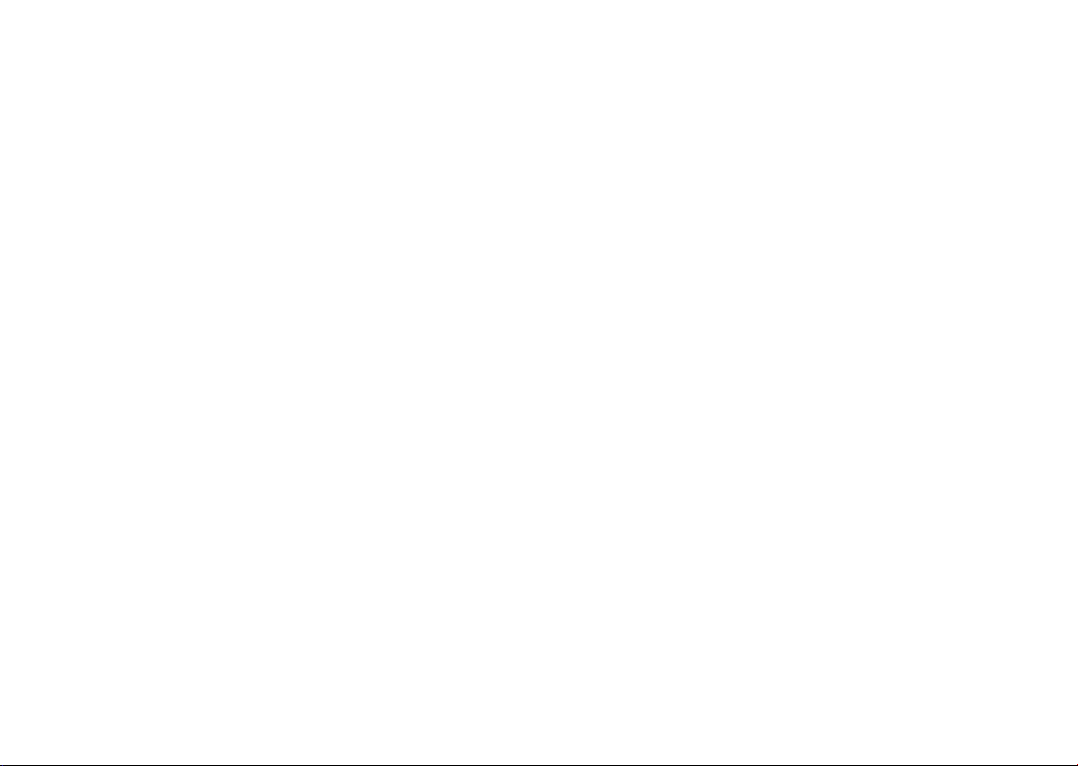
5.3 Music .................................................................70
6 Calendar and Clock .................................................. 71
6.1 Calendar ............................................................71
6.2 Clock ..................................................................73
7 Others ......................................................................... 76
7.1 Support Centre ................................................76
7.2 Other applications ..........................................76
8 Google applications ................................................. 77
8.1 Google Go ........................................................77
8.2 Gmail ..................................................................77
8.3 Maps ..................................................................78
8.4 YouTube .............................................................78
8.5 Play Store ..........................................................78
8.6 Duo ....................................................................79
8.7 Gallery ...............................................................79
8.8 Assistant ...........................................................79
8.9 Files ....................................................................80
9 Settings ....................................................................... 81
9.1 Network & internet ........................................81
9.2 Bluetooth & device connection ...................86
9.3 Display ...............................................................89
9.4 Home screen & wallpapers ..........................90
9.5 Sound.................................................................91
9.6 Advanced features ..........................................92
9.7 Smart Manager ................................................92
9.8 Security .............................................................93
9.9 Location ............................................................94
9.10 Privacy ...............................................................94
9.11 Apps ...................................................................94
9.12 Storage ..............................................................94
9.13 Accounts ...........................................................95
9.14 Digital Wellbeing & parental controls ........95
9.15 Google ...............................................................95
9.16 Accessibility ......................................................96
9.17 System ...............................................................96
10 Making the most of your phone ........................... 98
10.1 FOTA Upgrade .................................................98
11 Accessories ................................................................99
12 Warranty .................................................................. 100
13 Troubleshooting ..................................................... 103
14 Specifications ......................................................... 112
3 4
Page 4
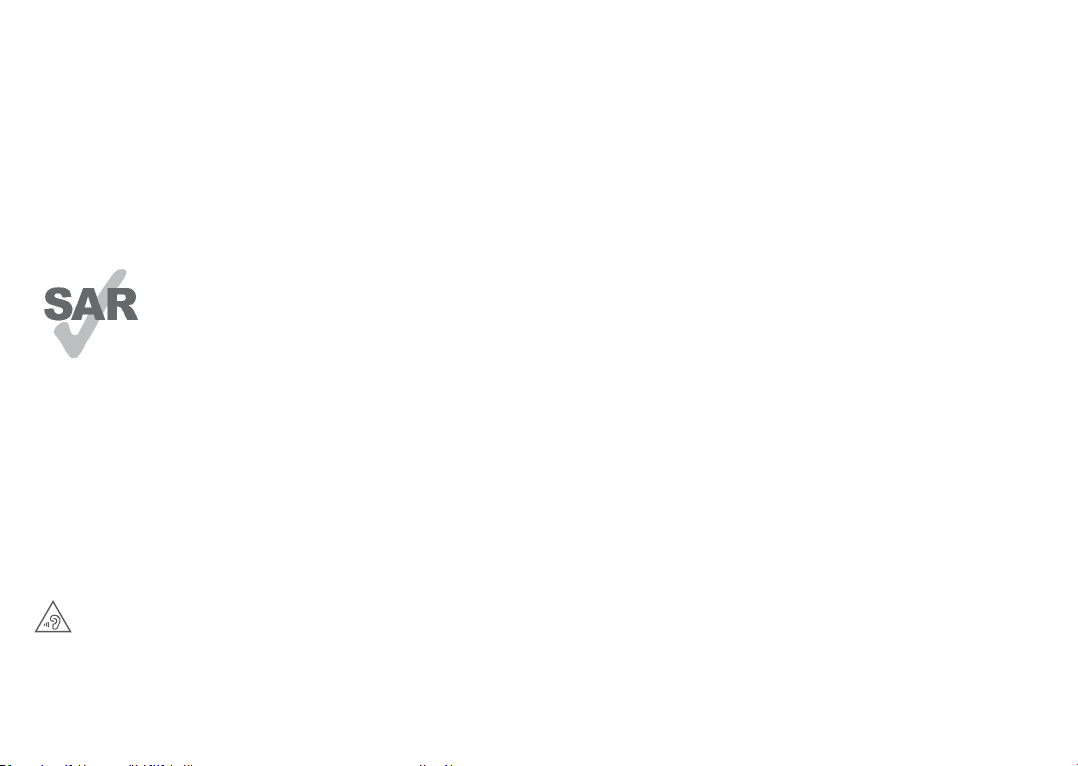
www.sar-ck.com
PROTECT YOUR HEARING
To prevent possible hearing damage, do not
listen at high volume levels for long periods.
Exercise caution when holding your phone near
your ear while the loudspeaker is in use.
This product meets applicable national
SAR limits of 1.6 W/kg. The specific
maximum SAR values can be found in
the Radio waves section.
When carrying the product or using it
while worn on your body, either use an
approved accessory such as a holster or
otherwise maintain a distance of 15 mm
from the body to ensure compliance
with RF exposure requirements. Note
that the product may be transmitting
even if you are not making a phone call.
5 6
Safety and use ...............................
We recommend that you read this chapter carefully
before using your phone. The manufacturer disclaims
any liability for damage, which may result as a
consequence of improper use or use contrary to the
instructions contained herein.
• TRAFFIC SAFETY:
Given that studies show that using a phone while
driving a vehicle constitutes a real risk, even when the
hands-free kit is used (car kit, headset...), drivers are
requested to refrain from using their phone when the
vehicle is not parked. Check the laws and regulations
on the use of wireless phones and their accessories
in the areas where you drive. Always obey them. The
use of these devices may be prohibited or restricted in
certain areas.
• CONDITIONS OF USE:
• You are advised to switch off the phone from time to
time to optimize its performance;
• Remember to abide by local authority rules of mobile
phone use on aircrafts;
Page 5
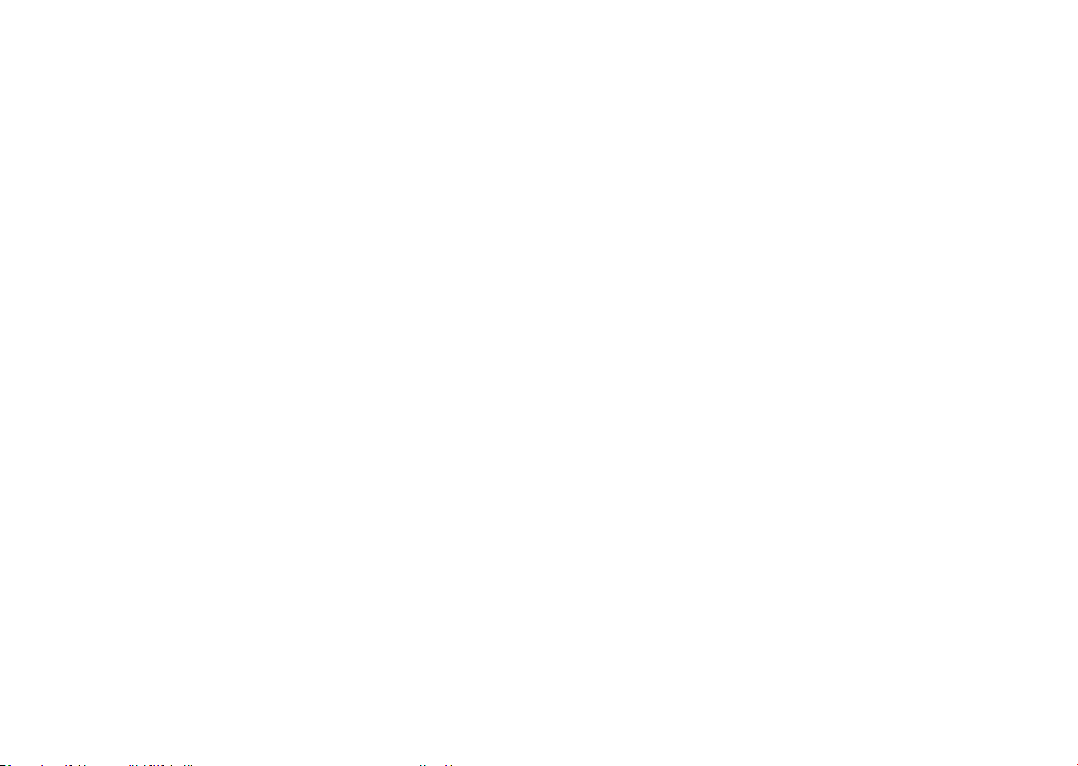
• If your phone is a unibody device, where the back
cover and battery are not removable, disassembling
the phone will void your warranty. Disassembling
the phone can cause bodily injury if the battery is
punctured;
• Always handle your phone with care and keep it in a
clean and dust-free place;
• Do not allow your phone to be exposed to adverse
weather or environmental conditions, such as
moisture, humidity, rain, infiltration of liquids, dust,
sea air, etc. The manufacturer’s recommended
operating temperature range is -10°C (14°F) to
+45°C (113°F). At over 45°C (113°F), the legibility
of the phone’s display may be temporarily impaired;
• Do not open, dismantle, or attempt to repair your
phone yourself;
• Do not drop, throw, or bend your phone;
• Use only batteries, battery chargers, and accessories
which are recommended by TCL Communication Ltd.
and its affiliates and are compatible with your phone
model. TCL Communication Ltd. and its affiliates
disclaim any liability for damage caused by the use of
other chargers or batteries;
• Your phone should not be disposed of in a municipal
waste. Please check local regulations for disposal of
electronic products;
• Remember to make backup copies or keep a written
record of all important information stored on your
phone;
• Some people may suffer epileptic seizures or blackouts
when exposed to flashing lights, or when playing video
games. These seizures or blackouts may occur even if
a person never had a previous seizure or blackout.
If you have experienced seizures or blackouts, or if
you have a family history of such occurrences, please
consult your doctor before playing video games on
your phone or enabling a flashing-lights feature on
your phone;
• Parents should monitor their children’s use of video
games or other features that incorporate flashing
lights on the phones. All persons should discontinue
use and consult a doctor if any of the following
symptoms occur: convulsion, eye or muscle twitching,
loss of awareness, orientation, or movements.
7 8
Page 6
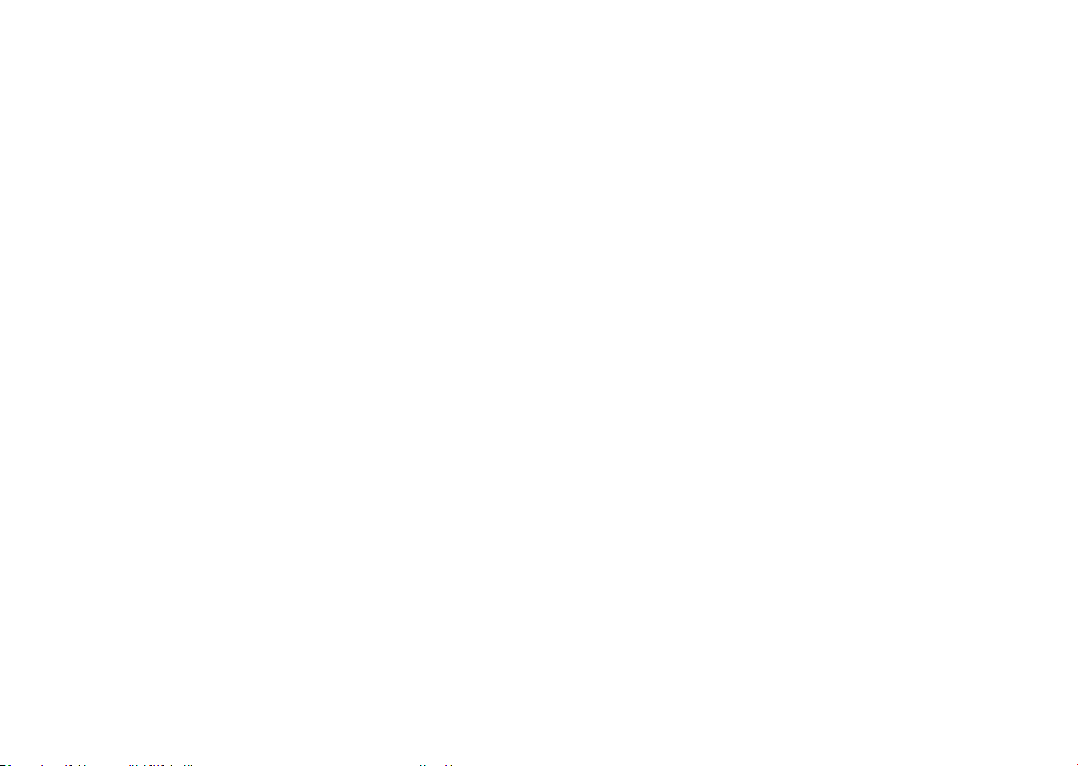
• PRIVACY:
Please note that you must respect the laws and
regulations in force in your jurisdiction or other
jurisdiction(s) where you will use your phone regarding
taking photographs and recording sounds with your
phone. Pursuant to such laws and regulations, it may
be strictly forbidden to take photographs and/or to
record the voices of other people or any of their
personal attributes, and reproduce or distribute them,
as this may be considered to be an invasion of privacy.
It is the user's sole responsibility to ensure that prior
authorization has been obtained, if necessary, in order
to record private or confidential conversations or take
a photograph of another person; the manufacturer, the
seller or vendor of your phone (including the carrier)
disclaim any liability which may result from improper
use of the phone.
• BATTERY:
For a non-unibody device:
Observe the following precautions:
• Do not attempt to open the battery (due to the risk
of toxic fumes and burns);
• Do not puncture, disassemble, or cause a short
circuit in the battery;
• Do not burn or dispose of a used battery in household
garbage or store it at temperatures above 60°C
(140°F).
Batteries must be disposed of in accordance with
locally applicable environmental regulations. Only
use the battery for the purpose for which it was
designed. Never use damaged batteries or those not
recommended by TCL Communication Ltd. and/or its
affiliates.
For a non-unibody device with a non-removable
battery:
Observe the following precautions:
• Do not attempt to eject, replace, or open the battery;
• Do not puncture, disassemble, or cause a short
circuit in the battery;
• Do not burn or dispose of your phone in household
garbage or store it at temperature above 60°C
(140°F).
Phone and battery must be disposed of in accordance
with locally applicable environmental regulations.
For a unibody device:
Observe the following precautions:
• Do not attempt to open the back cover;
• Do not attempt to eject, replace, or open the battery;
• Do not puncture the back cover of your phone;
9 10
Page 7
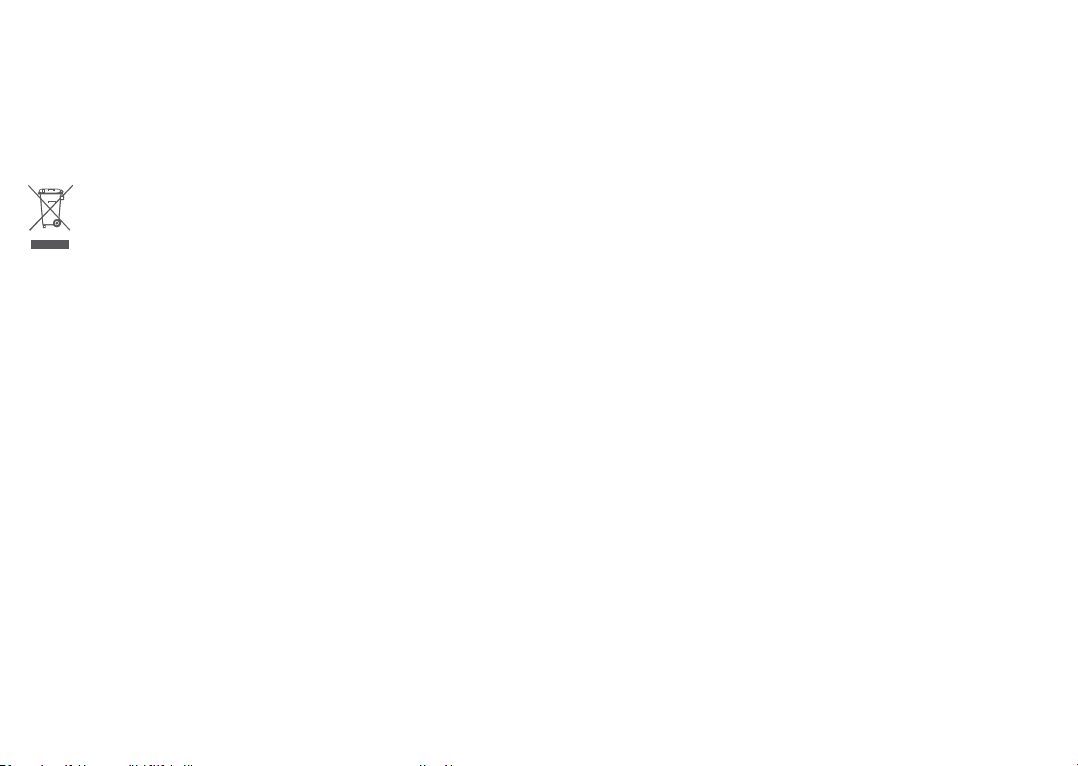
• Do not burn or dispose of your phone in household
rubbish or store it at temperature above 60°C
(140°F);
Phone and battery as a unibody device must be disposed
of in accordance with locally applicable environmental
regulations.
This symbol on your phone, the battery, and the
accessories means that these products must be
taken to collection points at the end of their life:
• Municipal waste disposal centers with specific bins
for these types of equipment;
• Collection bins at points of sale.
They will then be recycled, preventing substances
being disposed of in the environment, so that their
components can be reused.
In European Union countries:
These collection points are accessible free of charge.
All products with this sign must be brought to these
collection points.
In non-European Union jurisdictions:
Items of equipment with this symbol are not to be
thrown into ordinary bins if your jurisdiction or your
region has suitable recycling and collection facilities;
instead they are to be taken to collection points for
them to be recycled.
In the United States you may learn more about CTIA’s
Recycling Program at http://www.gowirelessgogreen.
org/
CAUTION: RISK OF EXPLOSION IF BATTERY IS
REPLACED BY AN INCORRECT TYPE. DISPOSE
OF USED BATTERIES ACCORDING TO THE
INSTRUCTIONS.
WARNING: This product contains chemicals known to
the State of California to cause cancer and birth defects
or other reproductive harm.
• CHARGERS:
Home A.C./ Travel chargers will operate within the
temperature range of: 0°C (32°F) to 40°C (104°F).
The chargers designed for your phone meet the standard
for safety of information technology equipment and
office equipment use. Due to different applicable
electrical specifications, a charger you purchased in one
jurisdiction may not work in another jurisdiction. They
should be used for this purpose only.
Characteristics of power supply (depending on the
country):
Travel charger1:Input:100-240V,50/60Hz, 0.2A
Output:5.0V, 1A
Battery: Lithium 3000mAh
11 12
Page 8
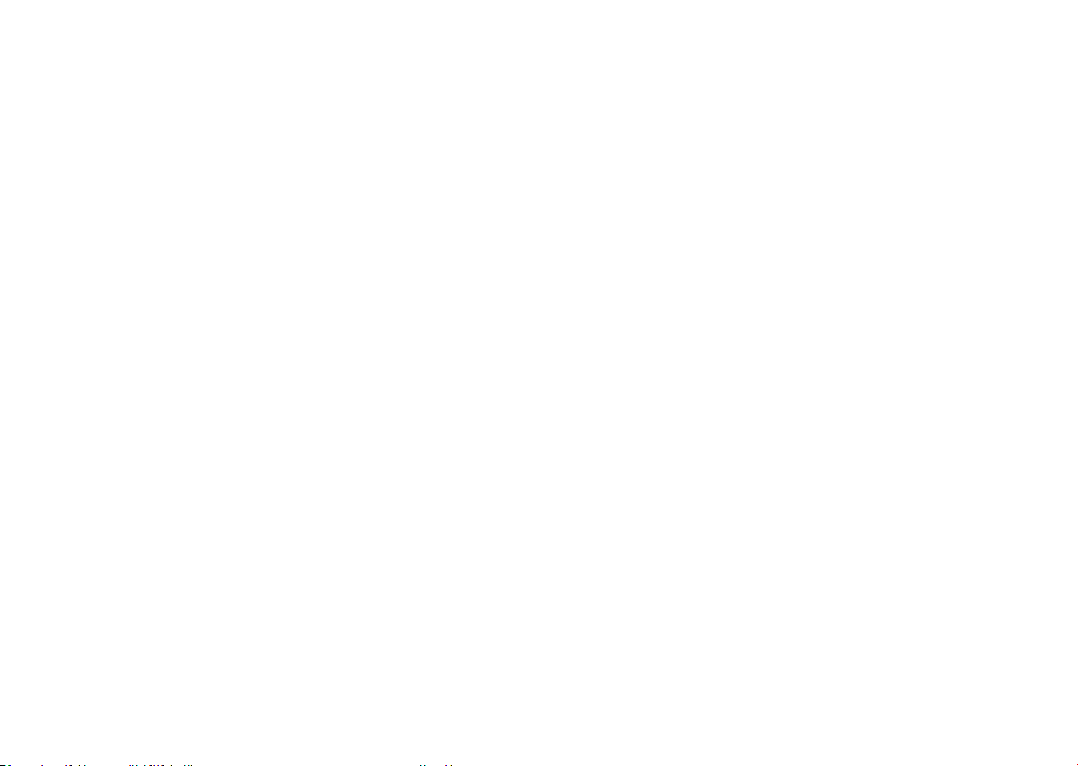
Radio waves ...................................
THIS PHONE MEETS THE GOVERNMENT’S
REQUIREMENTS FOR EXPOSURE TO RADIO WAVES.
Your phone is a radio transmitter and receiver. It is
designed and manufactured not to exceed the emission
limits for exposure to radio-frequency (RF) energy.
These limits are part of comprehensive guidelines and
establish permitted levels of RF energy for the general
population. The guidelines are based on standards that
were developed by independent scientific organizations
through periodic and thorough evaluation of scientific
studies. These guidelines include a substantial safety
margin designed to ensure the safety of all persons,
regardless of age and health.
The exposure standard for phones employs a unit of
measurement known as the Specific Absorption Rate,
or SAR. The SAR limit set by public authorities such
as the Federal Communications Commission of the
US Government (FCC), or by Innovation, Science and
Economic Development Canada (ISEDC), is 1.6 W/kg
averaged over 1 gram of body tissue. Tests for SAR are
conducted using standard operating positions with the
phone transmitting at its highest certified power level
in all tested frequency bands.
This device is complied with SAR for general population /
uncontrolled exposure limits in ANSI/IEEE C95.11992 and had been tested in accordance with the
measurement methods and procedures specified in
IEEE1528.
The FCC has granted an Equipment Authorization for
this model phone with all reported SAR levels evaluated
as in compliance with the FCC RF exposure guidelines.
SAR information on this model phone is on file with the
FCC and can be found under the Display Grant section
of www.fcc.gov/oet/ea/fccid after searching on FCC ID :
2ACCJH118
Although the SAR is determined at the highest certified
power level, the actual SAR level of the phone while
operating can be well below the maximum value. This
is because the phone is designed to operate at multiple
power levels so as to use only the power required
to reach the network. In general, the closer you are
to a wireless base station antenna, the lower the
power output of the phone. Before a phone model is
available for sale to the public, compliance with national
regulations and standards must be shown.
The highest SAR value for this model phone when
tested is 0.6 W/Kg for use at the ear and 1.32 W/Kg
for use close to the body.
13 14
Page 9

While there may be differences between the SAR
levels of various phones and at various positions, they
all meet the government requirement for RF exposure.
For body-worn operation, the phone meets FCC RF
exposure guidelines provided that it is used with a nonmetallic accessory with the handset at least 15 mm
from the body.
Use of other accessories may not ensure compliance
with FCC RF exposure guidelines.
Additional information on SAR can be found on the
Cellular Telecommunications & Internet Association
(CTIA) Web site: http://www.ctia.org/
The World Health Organization (WHO) considers that
present scientific information does not indicate the
need for any special precautions for use of phones. If
individuals are concerned, they may choose to limit
their own or their children’s RF exposure by limiting the
length of calls, or using “hands-free” devices to keep
phones away from the head and body. Additional WHO
information about electromagnetic fields and public
health are available on the following website: http://
www.who.int/peh-emf.
15 16
Note: This equipment has been tested and found
to comply with the limits for a Class B digital device
pursuant to part 15 of the FCC Rules. These limits
are designed to provide reasonable protection against
harmful interference in a residential installation. This
equipment generates, uses and can radiate radio
frequency energy and, if not installed and used in
accordance with the instructions, may cause harmful
interference to radio communications. However, there
is no guarantee that interference to radio or television
reception, which can be determined by turning the
equipment off and on, the user is encouraged to try to
correct the interference by one or more of the following
measures:
• Reorient or relocate the receiving antenna;
• Increase the separation between the equipment and
receiver;
• Connect the equipment into an outlet on a circuit
different from that to which the receiver is connected;
• Consult the dealer or an experienced radio/ TV
technician for help.
Changes or modifications not expressly approved by
the party responsible for compliance could void the
user’s authority to operate the equipment.
For the receiver devices associated with the operation
of a licensed radio service (e.g. FM broadcast), they
bear the following statement:
Page 10
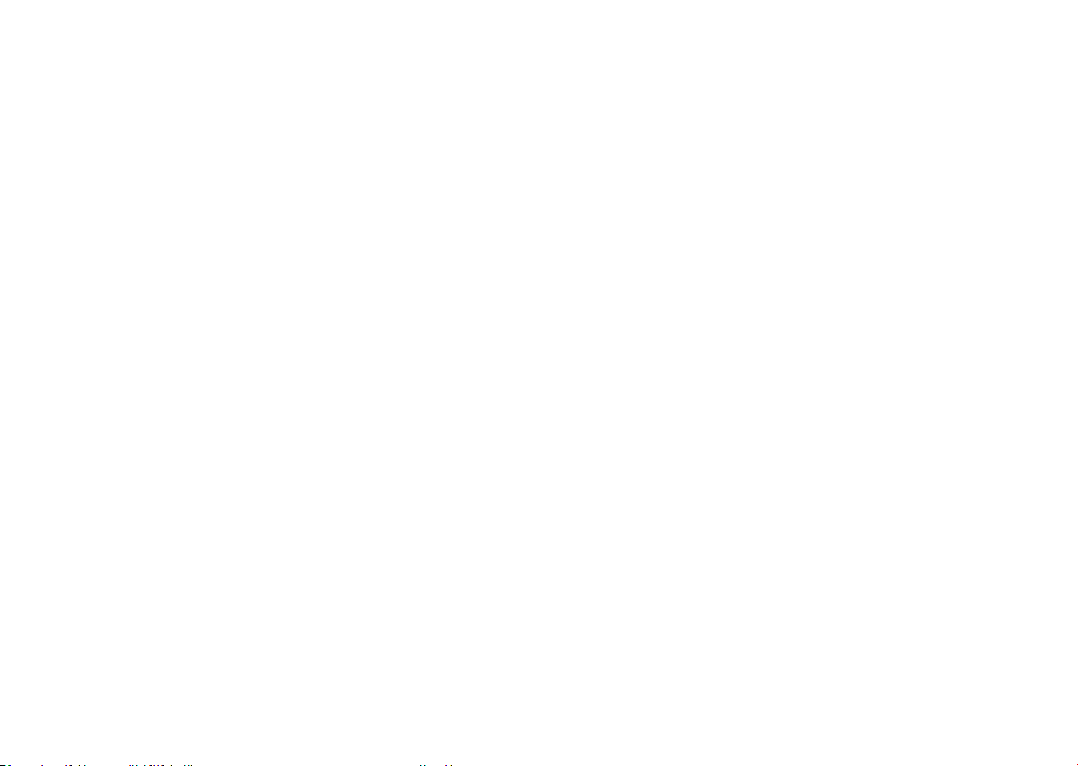
This phone complies with Part 15 of the FCC Rules.
Operation is subject to the following two conditions:
• This device may not cause harmful interference;
• This device must accept any interference received,
including interference that may cause undesired
operation.
Your phone is equipped with a built-in antenna. For
optimal operation, you should avoid touching it or
degrading it.
As mobile devices offer a range of functions, they can
be used in positions other than against your ear. In such
circumstances the device will be compliant with the
guidelines when used with a headset or usb data cable.
If you are using another accessory ensure that whatever
product is used is free of any metal and that it positions
the phone at least 15 mm away from the body.
Please note by using the device some of your
personal data may be shared with the main device.
It is under your own responsibility to protect your
own personal data, not to share with it with any
unauthorized devices or third party devices
connected to yours. For products with Wi-Fi features,
17 18
only connect to trusted Wi-Fi networks. Also when
using your product as a hotspot (where available),
use network security. These precautions will help
prevent unauthorized access to your device. Your
product can store personal information in various
locations including a SIM card, memory card, and
built-in memory. Be sure to remove or clear all personal
information before you recycle, return, or give away
your product. Choose your apps and updates carefully,
and install from trusted sources only. Some apps can
impact your product’s performance and/or have access
to private information including account details, call
data, location details and network resources.
Note that any data shared with TCL Communication Ltd.
is stored in accordance with applicable data protection
legislation. For these purposes TCL Communication Ltd.
implements and maintains appropriate technical and
organizational measures to protect all personal data, for
example against unauthorized or unlawful processing
and accidental loss or destruction of or damage to such
personal data whereby the measures shall provide a
level of security that is appropriate having regard to
• The technical possibilities available;
• The costs for implementing the measures;
• The risks involved with the processing of the personal
data, and;
• The sensitivity of the personal data processed.
Page 11
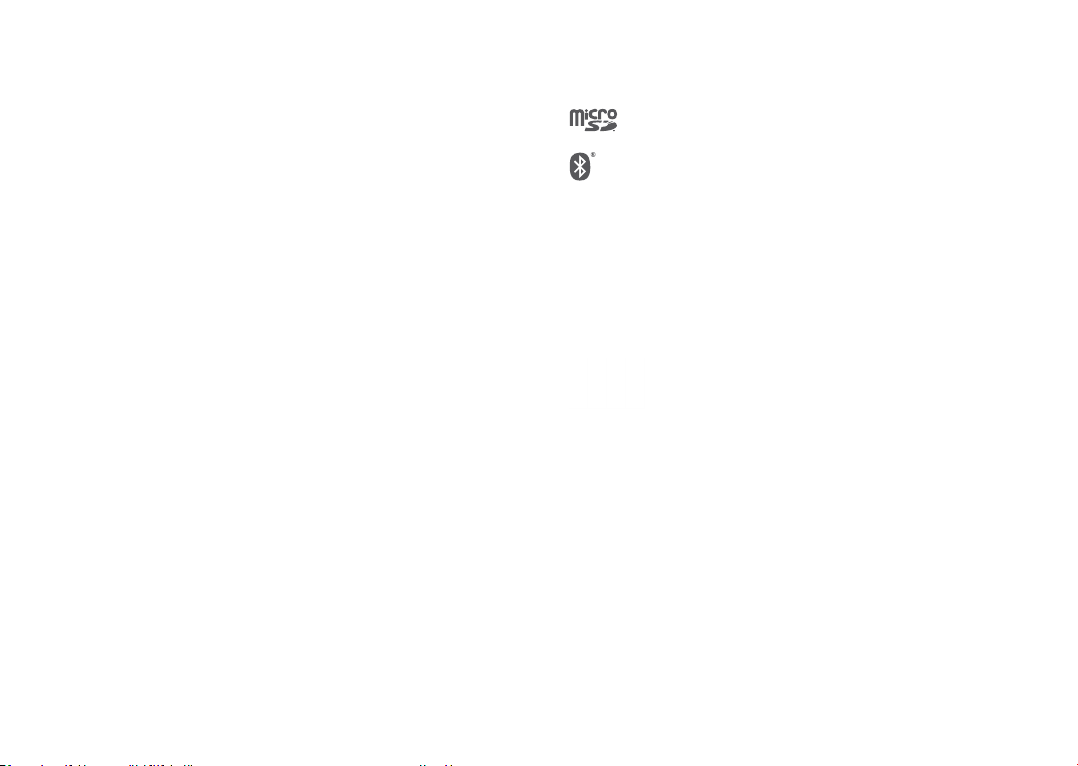
You can access, review, and edit your personal
information at any time by logging into your user
account, visiting your user profile or by contacting us
directly. Should you require us to edit or delete your
personal data, we may ask you to provide us with
evidence of your identity before we can act on your
request.
Licenses ...........................................
microSD Logo is a trademark.
The Bluetooth word mark and logos are
owned by the Bluetooth SIG, Inc. and any
use of such marks by TCL Communication
Ltd. and its affiliates is under licence. Other
trademarks and trade names are those of
their respective owners.
Alcatel 5002A/5002J Bluetooth Declaration
ID D048577
The Wi-Fi Logo is a certification mark of the
Wi-Fi Alliance.
Google, the Google logo, Android, the
Android logo, Google Search TM, Google
Maps TM, Gmail TM, YouTube, Google Play
Store, Google Latitude TM, and Hangouts
are trademarks of Google Inc.
TM
19 20
Page 12
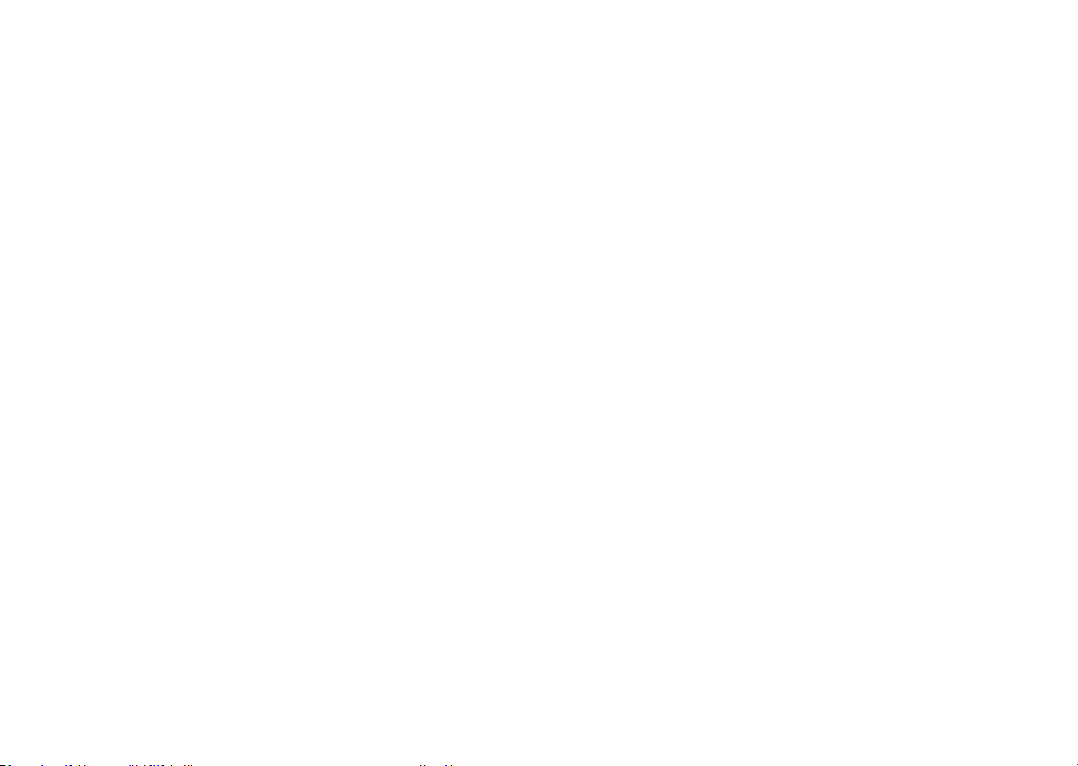
The Android robot is reproduced or modified from
work created and shared by Google and used according
to terms described in the Creative Commons 3.0
Attribution License (the text will show when you touch
Google legal in Settings > System > About phone >
Legal information)
(1)
.
You have purchased a product which uses the open
source (http://opensource.org/) programs mtd, msdosfs,
netfilter/iptables and initrd in object code and other
open source programs licensed under the GNU General
Public Licence and Apache Licence.
We will provide you with a complete copy of the
corresponding source codes upon request within a
period of three years from the distribution of the
product by TCL Communication Ltd.
You may download the source codes from http://
sourceforge.net/projects/alcatel/files/. The provision
of the source code is free of charge from the internet.
US Information Concerning the Federal Communications
Commission (“FCC”) Requirements for Hearing Aid
Compatibility with Wireless Devices
When wireless devices are used near hearing devices
(such as hearing aids and cochlear implants), users may
detect a buzzing, humming, or whining noise. Some
hearing devices are more immune than others to this
interference, and wireless devices also vary in the
amount of interference that they generate.
The wireless telephone industry has developed ratings
to assist hearing device users in finding wireless devices
that may be compatible with their hearing devices. Not
all wireless devices have been rated. Wireless devices
that are rated will have the rating displayed on the box
together with other relevant approval markings.
The ratings are not guarantees. Results will vary
depending on the user’s hearing device and hearing
loss. If your hearing device is vulnerable to interference,
you may not be able to use a rated wireless device
successfully. Consulting with your hearing health
professional and testing the wireless device with your
hearing device is the best way to evaluate it for your
personal needs.
(1)
May not be available in all countries.
21 22
Page 13
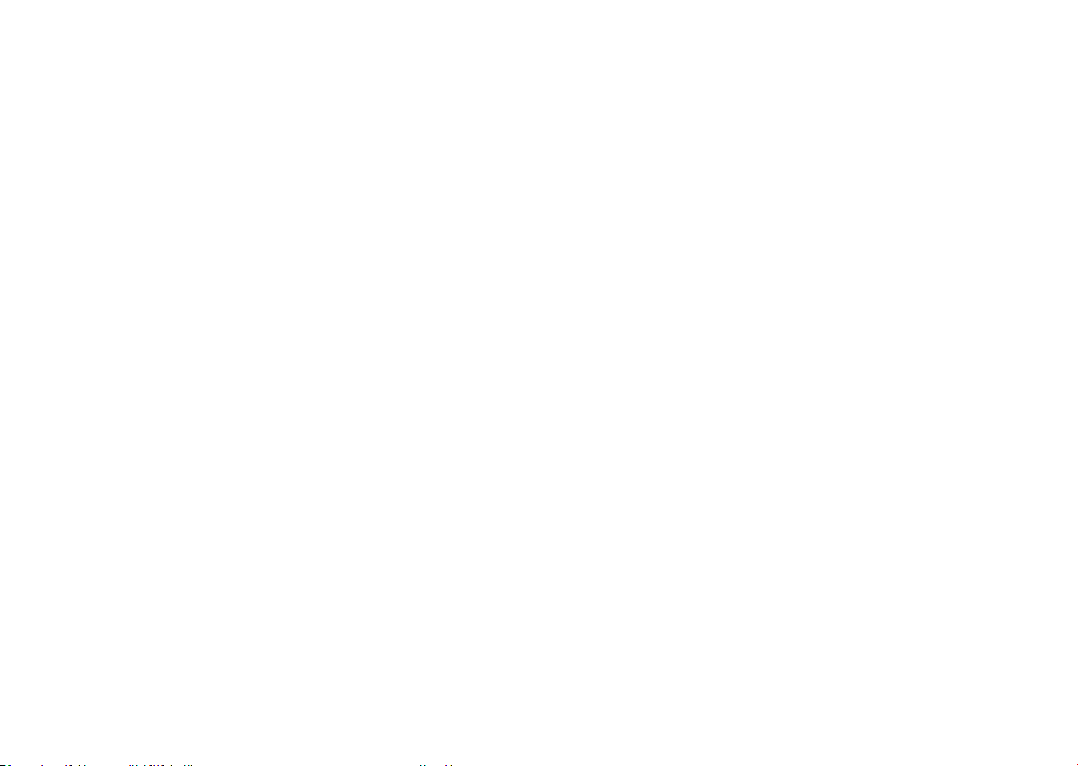
This smartphone has been tested and rated for use
with hearing aids for some of the wireless technologies
that the smartphone uses. However, other wireless
technologies may be used in this smartphone that
have not been tested for use with hearing aids. It
is important to try the different features of your
smartphone thoroughly and in different locations to
determine if you hear any interfering noise when using
this smartphone with your hearing aid or cochlear
implant. Consult your wireless service provider about
its return and exchange policies, and for information
about hearing aid compatibility.
Hearing aid compatibility rating for this smartphone:
M4 Only.
How the ratings work
M-Ratings: Wireless devices rated M3 or M4 meet
FCC requirements and are likely to generate less
interference to hearing devices than wireless devices
that are not labeled. M4 is the better or higher of the
two ratings.
Hearing devices may also be measured for immunity
to this type of interference. Your hearing device
manufacturer or hearing health professional may help
you find results for your hearing device. The more
immune your hearing aid is, the less likely you are to
experience interference noise from wireless devices.
23 24
For more information about the actions that the FCC
has taken with regard to hearing aid compatibility
with wireless devices and other steps that the FCC
has taken to ensure that individuals with disabilities
have access to telecommunications services, visit
www.fcc.gov/cgb/dro.
FCC ID: 2ACCJH118.
General information .....................
• Internet address: www.alcatelmobile.com
• Hotline: See the "SERVICES" leaflet that came with
your phone or go to our website.
• Manufacturer: TCL Communication Ltd.
• Address: 5/F, Building 22E, 22 Science Park East
Avenue, Hong Kong Science Park, Shatin, NT, Hong
Kong
• Electronic labeling path: Touch Settings > System >
Regulatory & safety or press *#07# to find more
information about labeling
On our website, you will find our FAQ (Frequently
Asked Questions) section. You can also contact us by
email to ask any questions you may have.
(1)
This may vary depending on country.
(1)
, such as FCC ID.
Page 14
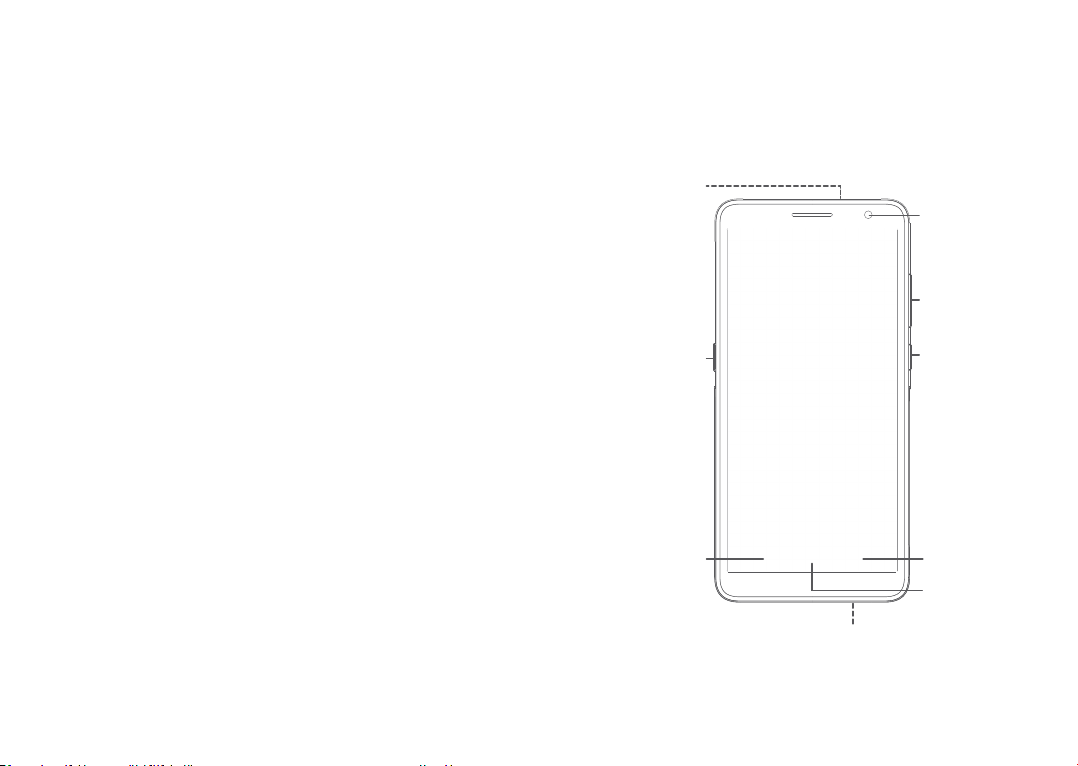
Your phone is a transceiver that operates on GSM in quadband (850/900/1800/1900 MHz), UMTS in penta-band
(B1/2/4/5/8) or LTE (B2/3/4/5/7/8/13/17/28/66).
Protection against theft
Your phone is identified by an IMEI (phone serial
number) shown on the packaging label and in the
phone’s memory. We recommend that you note the
number the first time you use your phone by entering
*#06# and keep it in a safe place. It may be requested
by the police or your carrier if your phone is stolen. This
number allows your phone to be blocked preventing a
third person from using it, even with a different SIM
card.
Disclaimer
There may be certain differences between the user
manual description and the phone’s operation,
depending on the software release of your phone or
specific carrier services.
TCL Communication Ltd. shall not be held legally
responsible for such differences, if any, nor for their
potential consequences, which responsibility shall be
borne by the carrier exclusively.
(1)
Contact your service provider to check service availability.
(1)
25 26
Your mobile .............................
1
1.1 Keys and connectors
Headset
connector
The Google
Assistant
Button
Back
button
Micro -USB
connector
Front
camera
Volume
up/down
Power key
Recent
button
Home
button
Page 15
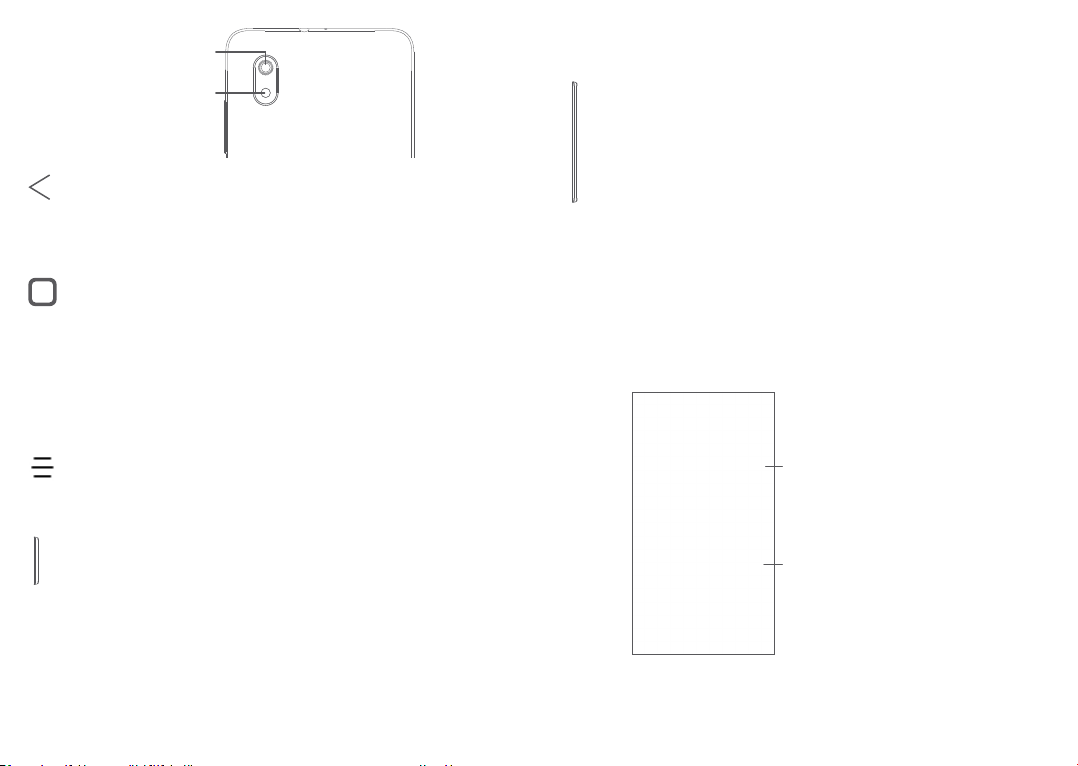
Back camera
Back flash
Back button
• Touch to go back to the previous screen,
or close a dialog box, options menu, the
Notification panel, etc.
Home button
• From any application or screen, touch to
return to the Home screen.
• Long press to turn on Google Assistant. You
can get help such as getting directions and
restaurant information based on the content
detected on the screen.
Recent Apps button
• Touch to view applications you’ve recently
accessed.
Power key
• Press: Lock the screen/Light up the screen.
• Press and hold: Show the popup menu to
select from Restart/Power off/Aeroplane
mode.
• Press and hold the Power key and Volume
down key to take a screenshot.
27 28
• Press and hold the Power key for at least 10
seconds to force reboot.
Volume keys
• Adjust the call volume during a phone call.
• Adjust the media volume while listening to
music or a video, or streaming content.
• Adjust the ringtone volume.
• Mute the ringtone of an incoming call.
• While using the Camera app, press the Volume
up or down key to take a photo or touch and
hold to take several photos.
• Double-press the Volume down key to open
the camera.
• Convenient operations
Touch to switch
between Sound,
vibrate and Mute
Touch to adjust the
volume of media,
calls, ringtones,
alarms or notifications
Page 16
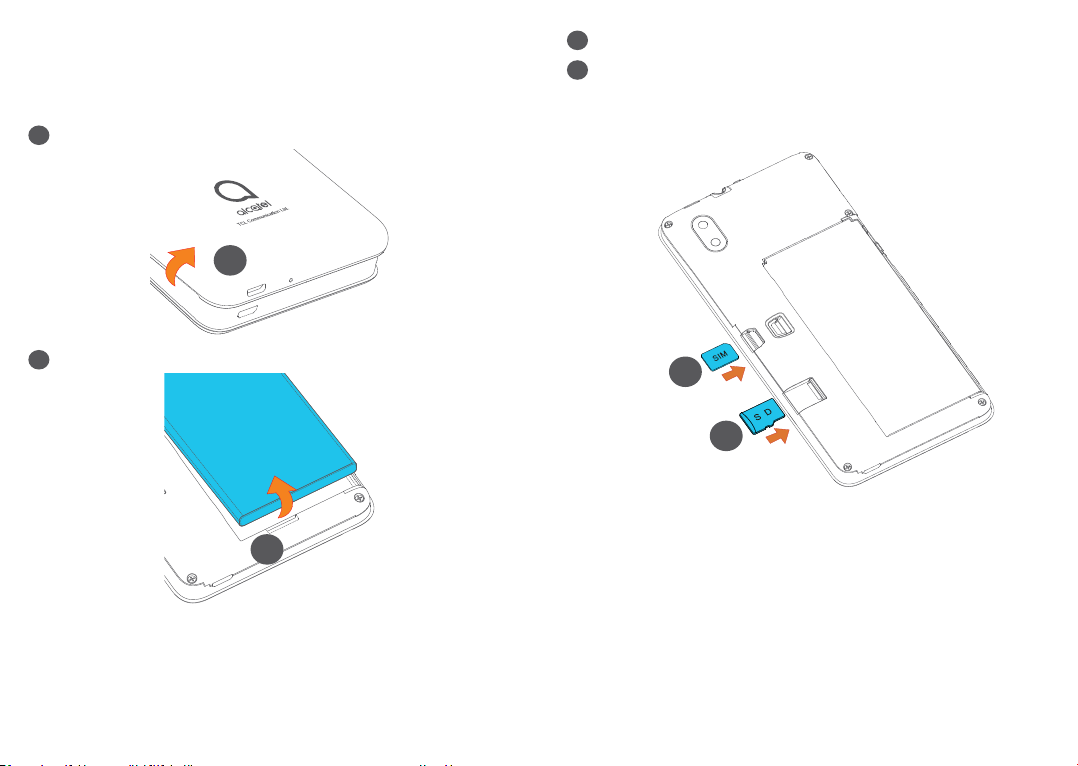
1.2 Getting started
1.2.1 Setting up
Removing or installing the back cover.
1
1
Installing or removing the battery.
2
2
Insert or remove the microSD card.
3
Insert or remove the SIM card.
4
Single-SIM
5002A
4
3
29 30
Page 17
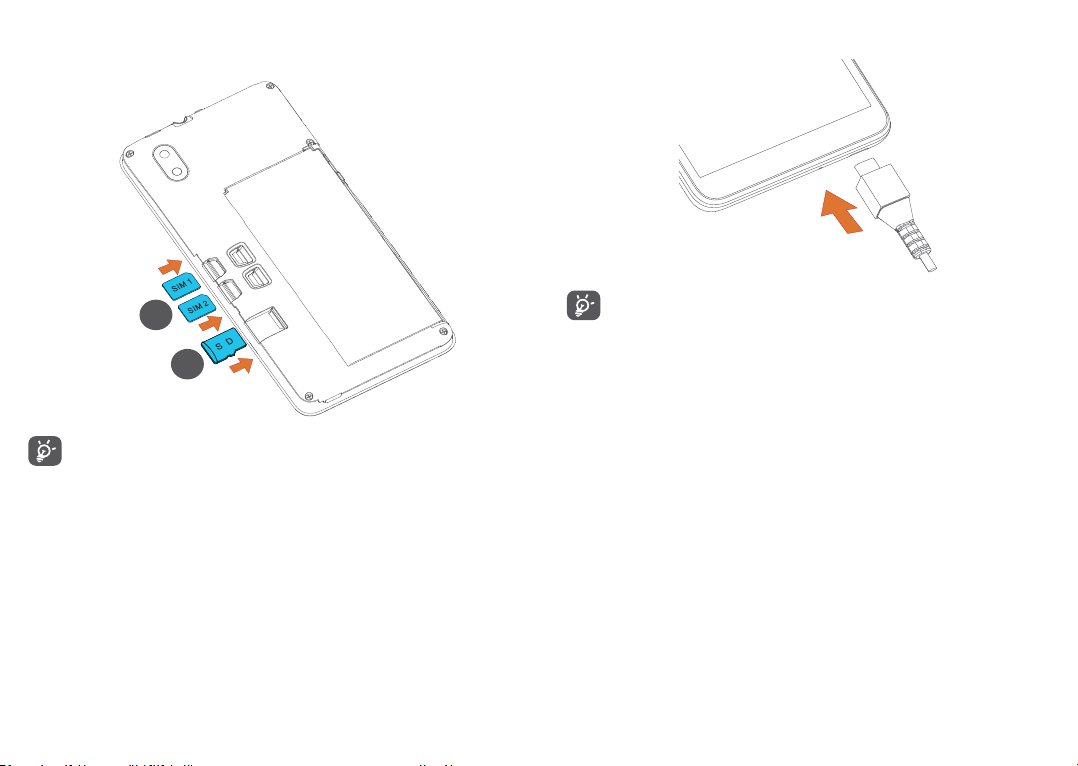
Dual-SIM
5002J
Charging the battery
To reduce power consumption and energy waste
4
3
when the battery is fully charged, disconnect your
charger from the plug; switch off Wi-Fi, GPS,
Bluetooth or background-running applications
when not in use; reduce the backlight time, etc.
Your phone only supports nano-SIM cards. Do
not attempt to insert other SIM types like mini
and micro cards as these may cause damage to
your phone.
31 32
1.2.2 Powering on your phone
Hold down the Power key until the phone powers on,
unlock your phone (Swipe, Pattern, PIN, Password or
Face) if necessary and confirm. The Home screen is
displayed.
1.2.3 Powering off your phone
Press and hold the Power key until options appear, then
select Power off.
Page 18
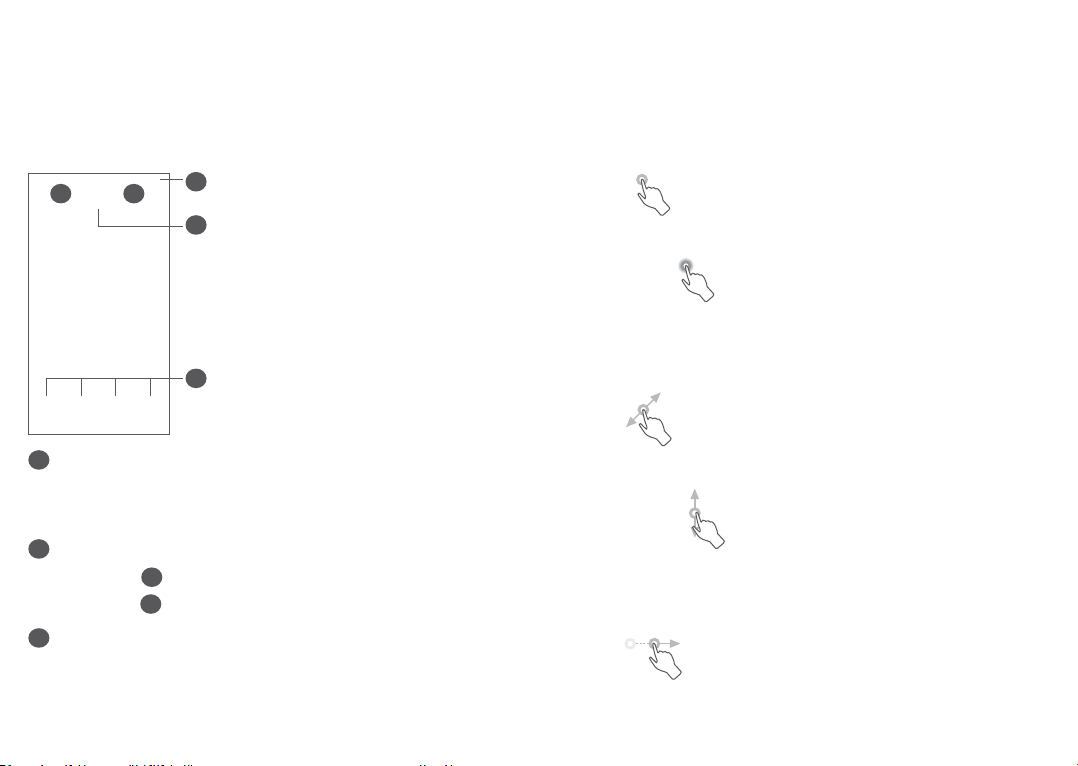
1.3 Home screen
You can bring all the items (applications, shortcuts,
folders and widgets) you love or use most frequently
to your Home screen for quick access. Touch the Home
button to switch to the Home screen.
2 3
Status bar
1
• Status/Notification indicators
• Swipe down to open the Notification panel
Google Search bar
4
• Touch 2 to enter text search screen
• Touch 3 to enter voice search screen
Favourites tray applications
5
• Enter the application
• Long press to move or remove applications
1
4
5
33 34
Auto-rotate screen
From the app list, touch Settings > Display > Autorotate screen to enable the function.
1.3.1 Using the touchscreen
Touch
To access an application, touch it with your finger.
Long press
To enter the available options for an item, long press
the item. For example, select a contact in Contacts, long
press this contact, an option list will appear.
Drag
Long press an item and drag it to another location.
Slide/Swipe
Slide the screen to scroll up and down the applications,
images, and web pages. You can slide the screen
horizontally too.
Flick
Similar to swiping, flicking is a lighter and quicker stroke.
Page 19

Pinch/Spread
Place two fingers on the screen surface and draw them
apart or together to scale an element on the screen.
Rotate
Automatically change the screen orientation from
portrait to landscape by turning the phone sideways to
have a better screen view.
Clear all notifications
(ongoing notifications
will remain)
1.3.2 Status bar
From the Status bar, you can view both phone status
(on the right side) and notification information (on the
left side).
Swipe down the status bar to view notifications and
swipe down again to enter the Quick settings panel.
Swipe up to close it.
Notification panel
Swipe down the Status bar to open the Notification
panel to read detailed information.
35 36
Quick Settings panel
Swipe down the Status bar twice to access the Quick
Settings panel where you can enable or disable functions
or change modes by tapping the icons.
Open Settings, to view the full list
of settings
Page 20

1.3.3 Lock and unlock your screen
To protect your phone and privacy, you can lock the
screen with a pattern, PIN or face, etc.
To create a screen unlock pattern, touch Settings >
Security > Screen lock, refer to "9.8 Security" for more
details.
To lock phone screen
If your phone remains inactive for a period of time, it
will automatically lock the screen and enter sleep mode
to save power. Go to Settings > Display > Sleep and
select a screen timeout period.
You can also manually lock the screen by pressing the
Power key once.
To unlock the phone screen
Press the Power key once to light up the screen, swipe
up and unlock the screen with the method you have
set.
Enter a Password to Unlock the Screen
Once the screen is turned on, swipe up from any
position on the screen to display the password input
panel. Then enter your lock screen password.
Use Pattern Unlock
Draw the same pattern you have set to unlock the
screen.
37 38
Page 21

1.3.4 Personalising your Home screen
1.3.5 Widgets and recently used applications
Add
You can long press a folder, an application or a widget
and drag the item to your preferred Home screen.
Reposition
Long press an item and drag it to the desired position
and then release. You can move items both on the
Home screen and the Favourites tray. Hold the icon on
the left or right edge of the screen to drag the item to
another Home screen.
Remove
Long press an item and drag it up to the top of the
Remove icon, then release.
Create folders
To improve the organisation of shortcuts or applications
on the Home screen and the Favourites tray, you can
add them to a folder by stacking one item on top of
another. To rename a folder, open it and touch the
folder’s title bar to input the new name.
Wallpaper customisation
Long press an empty area on the Home screen, then
touch Wallpapers to customise wallpaper.
Consult Shortcuts
Long press the empty area on the Home screen, then
touch Shortcuts to display all widgets.
Touch the selected shortcut and slide it to move to your
preferred screen.
Consult recently used applications
To consult recently used applications, touch the Recent
Apps button . Touch a thumbnail in the window to
open the application.
Touch one thumbnail and swipe up to close an
application.
39 40
Page 22

Touch Clear all at the bottom of the screen to close all
the running applications.
1.3.6 Volume adjustment
Using the volume key
Text input ................................ .
2
2.1 Using the onscreen keyboard
Press the Volume key to adjust the volume. To activate
silent mode, press the Volume down key until the
phone is silent. To activate vibration mode, press the
Volume key and touch to show this icon .
Using the settings menu
From the app list, touch Settings > Sound to set the
volume for media, ringtones, alarms, etc.
41 42
Onscreen keyboard settings
Go to Settings > System > Languages & input > Virtual
keyboard, touch the keyboard you want to set up and a
series of settings will become available.
Adjust the onscreen keyboard orientation
Turn the phone sideways or upright to adjust the
onscreen keyboard orientation. You can adjust this by
changing the settings (Touch Settings > Display > Auto-
rotate screen).
Page 23

2.1.1 Gboard
1
3
4
5
6
Enter text or numbers
1
Long press to select symbols
2
Touch to attach a picture, video, audio, etc.
3
Switch between "abc/Abc" mode; Long press to
4
switch to "abc/ABC" mode
Switch between letter and numeric keyboard
5
Long press to show input emoji
6
2
2.2 Text editing
You can edit texts which you have entered.
• Long press or double tap within the text that you
want to edit.
• Drag the tabs to change the area of the selected text.
• The following options will appear: Cut, Copy, Share
and Select all.
• If you have previously cut or copied any text, touch
the tab to show paste which allows you then paste
the text at the current location.
43 44
Page 24

Phone, Call logs and
3
Contacts ...................................
3.1 Phone .................................................
Favourites
5
Call the favourited number
6
3.1.1 Making a call
To make a call, touch in the Favourites tray.
1
5
6
Call logs
1
Contacts
2
View the contact’s detailed information. You can also
3
edit, delete, share, cancel this favourited contact, or
send a message to the contact
Show the dial pad
4
2
3
4
45 46
Long press to
access voicemail
Google Duo
Enter the desired number from the dial pad and touch
to place the call, or select a contact from Contacts
or Call logs by sliding or touching tabs and then touch
to make the call.
The number you entered can be saved to Contacts by
touching the Create new item or Add to existing .
If you make a mistake, you can delete the incorrect
digits by touching .
To hang up a call, touch .
Page 25

International call
To dial an international call, long press to enter “+”,
then enter the international country prefix followed by
the full phone number and touch .
Emergency call
If your phone has network coverage, dial the emergency
number and touch to make an emergency call. This
works even without a SIM card and without typing the
PIN code.
3.1.2 Answering or rejecting a call
• Touch to reject the call by sending a preset
message.
• Touch to set a call back reminder.
3.1.3 Calling your voicemail
Your voicemail is provided by your network to avoid
missing calls. It works like an answering machine that
you can consult at any time.
To access your voicemail, long press .
If you receive a voicemail, appears on the Status bar.
Open the Notification panel and touch New voicemail.
3.1.4 During a call
To adjust the volume during a call, press the Volume
key.
When you receive a call:
• Swipe right to answer the call.
• Swipe left to reject the call.
47 48
Page 26

End the current call.
Touch to add another call.
Display the dial pad.
Touch to hold the current call or open Contacts.
Touch once to activate the speaker during the
current call. Touch this icon again to deactivate the
speaker.
Touch to record call
Touch once to mute the current call. Touch this icon
again to unmute the call.
To avoid accidental operation of the touchscreen
during a call, the screen will automatically darken
when you put the phone close to your ear, the
screen will re-illuminate when it is removed from
your ear.
Conference calls
(1)
You can set up a conference call as follows.
• Place a call to the first participant of the conference
call.
• Touch to add another call.
• Enter the phone number of the person you want to
add to conference and touch . You can also add
participants from Call logs or Contacts.
• Touch to start the conference.
• Touch to end the conference call and disconnect
all callers.
3.1.6 Phone settings
Touch from the Phone screen, then touch Settings to
set phone and contacts.
3.1.5 Managing multiple calls
With this phone you can handle multiple calls at the
same time.
Swap calls
When you accept two calls, touch to switch between
two lines. The current call will be put on hold.
49 50
3.2 Call logs
You can access your call logs by touching from the
Phone screen to view missed calls, outgoing calls and
incoming calls.
Touch to view information or further operations, you
can launch a new call, send a message to the contact or
number, view detailed information of the call, or clear
the call.
(1)
Depending on your network operator.
Page 27

1
2
3
4
Touch to share this number, delete the history of
previous calls, edit a number before making a call, etc.
3.3 Contacts ............................................
Contacts enables quick and easy access to the people
you want to reach.
You can view and create contacts on your phone and
synchronise them with your Gmail contacts or other
applications.
3.3.1 Consult your Contacts
To see your contacts, touch from the App drawer.
51 52
Display the contacts list option menu
1
Touch to search contacts
2
Open the Quick contact panel
3
Long press to select a contact to share or Delete
this contact
Add new contact
4
Deleted contacts will also be removed from other
applications on the phone or web the next time
you synchronise your phone.
3.3.2 Adding a contact
Touch in the contact list to create a new contact.
You are required to enter the contact's name and other
contact information. By scrolling up and down the
screen, you can move from one field to another.
Page 28
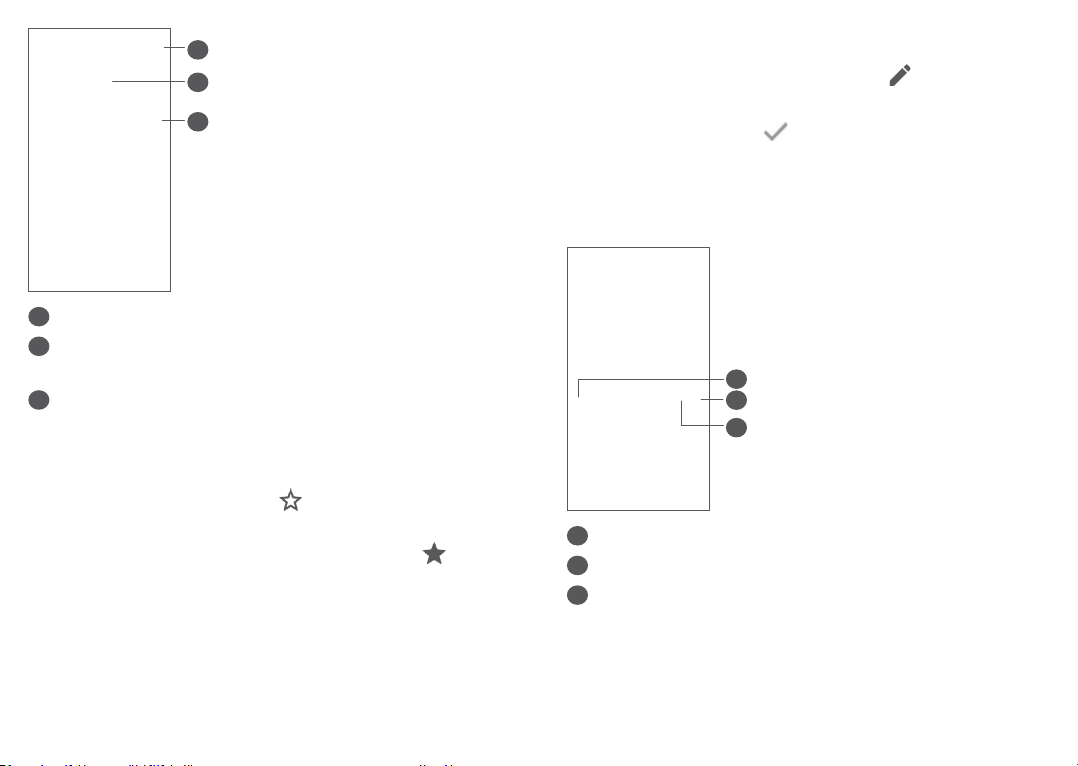
1
2
3
When finished, touch this icon to save
1
Select a picture or take a photo for the phone
2
contact
Touch to open available labels
3
Add to/Remove from favourites
(1)
To add a contact to favourites, you can touch a contact
to view details then touch to add the contact to
favourites.
To remove a contact from favourites, touch on the
contact details screen.
(1)
Only phone contacts and account contacts can be added
to favourites.
53 54
3.3.3 Editing your contacts
To edit contact information, touch in the contact
details screen.
When finished, touch to save.
3.3.4 Use Quick contact for Android
Touch a contact to open the Quick contact panel for
Android.
1
2
3
Touch to make a call
1
Touch to send a message
2
Touch to make a video call
3
The icons available on the Quick contact panel depend
on the information you have for the contact and the
applications and accounts on your phone.
Page 29
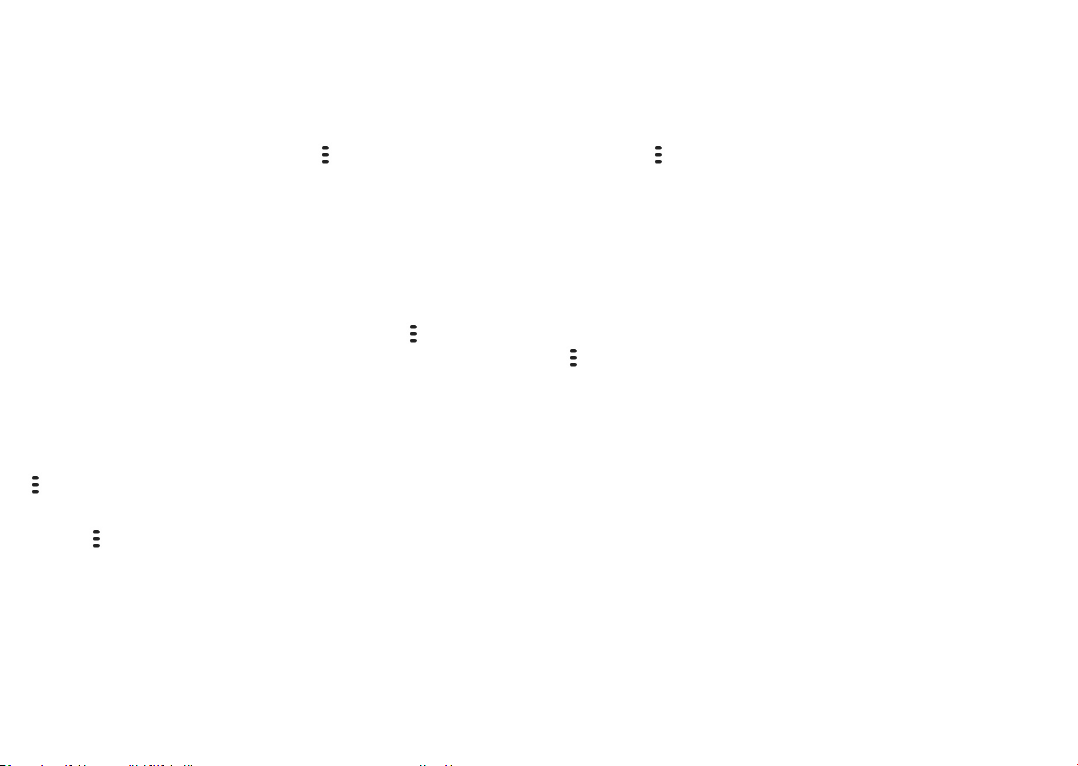
3.3.5 Importing, exporting and sharing contacts
3.3.7 Merging/Separating contacts
(1)
This phone enables you to import or export contacts
between your phone, SIM card, internal storage, your
accounts and micro SD card.
From the Contacts screen, touch to open the options
menu. Touch Settings > Import/Export, then select to
import/export contacts from/to your accounts, SIM
card, phone, internal storage, micro SD card, etc.
You can share a single contact or contacts with others
by sending the contact's vCard to them via Bluetooth,
Gmail, etc.
Touch the contact you want to share, touch and Share
from the contact details screen.
3.3.6 Displaying contacts
You can configure which list of contacts, for each
account, you want to display in the Contacts list. Touch
and touch Contacts to display from the contacts list
screen, then you can choose which contacts to display.
Touch and then Settings > Display options to sort
the list by touching First name or Last name, as well as
viewing contact names by touching First name first or
Last name first.
To avoid duplication, you can add any new contact
information to existing contacts in a single action.
Touch the contact which you want to add information
to, touch and touch Link.
At this time, you are required to select the contact
whose information you want to merge with the first
contact. The information from the second contact is
added to the first one, and the second contact will no
longer be displayed in the Contacts list.
To separate contact information, touch the contact
whose information you want to separate, then touch
and touch View linked contacts, Touch SEPARATE
to confirm.
(1)
Only for phone contacts and account contacts.
55 56
Page 30
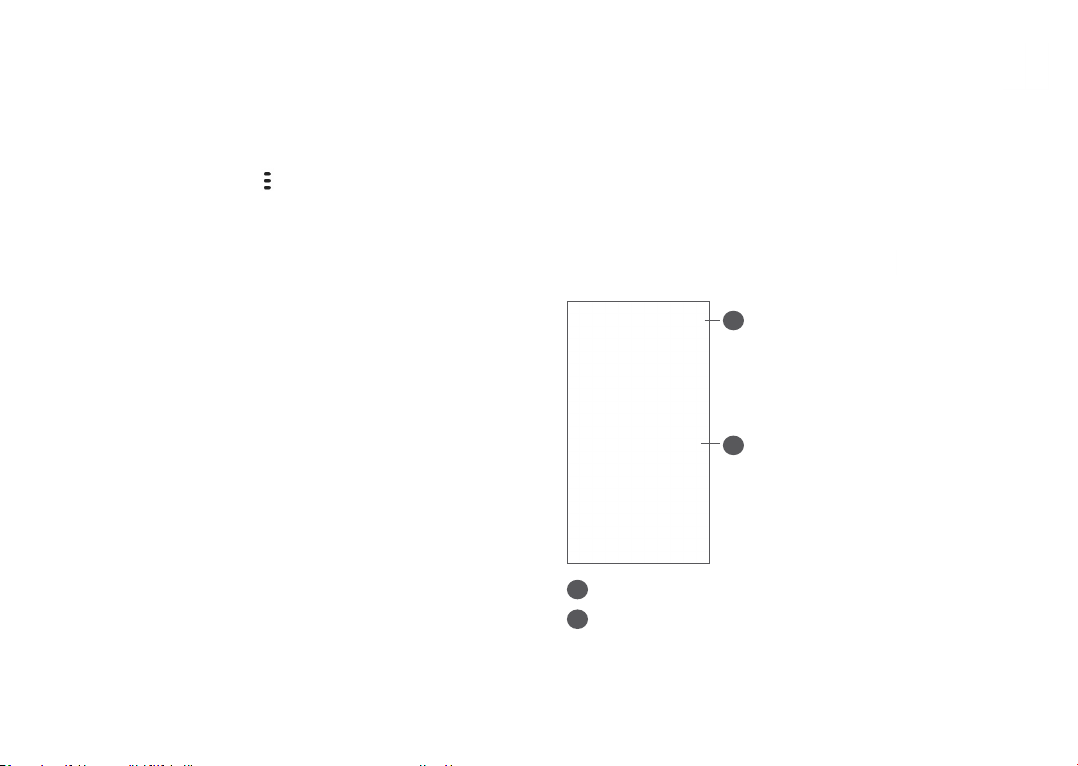
3.3.8 Synchronising contacts in multiple
accounts
Contacts, data or other information can be synchronised
from multiple accounts, depending on the applications
installed on your phone.
To add an account, touch from the contacts list and
touch Settings > Manage accounts > Add account, or
from the app list, touch Settings > Accounts > Add
account.
You are required to select the kind of account you are
adding, like Google, DUO/Exchange, etc.
As with other account setups, you need to enter
detailed information, like username, password, etc.
You can remove an account and all associated
information from the phone. Touch the account you
want to delete > touch Remove account.
Auto-sync
On the Accounts screen, touch Automatically sync
data. When activated, all changes to information on the
phone or online will be automatically synchronised with
each other.
Messages ............................
4
4.1 Write a new message
You can create, edit and receive SMS and MMS with
this phone.
To access Messages, touch .
On the message list screen, touch to write text/
multimedia messages.
1
2
More options
1
Send the message
2
57 58
Page 31

Sending a text message
To add recipients, enter the name or phone number of
the recipient in the To bar. Touch the Text message bar
to enter the text of the message. When finished, touch
to send the text message.
Specific letters (accented) will also increase the
size of the SMS. This may cause multiple SMS to
be sent to your recipient.
Sending a multimedia message
MMS enables you to send video clips, images, photos,
animations, slides and sounds to other compatible
mobiles and email addresses.
An SMS will be converted to MMS automatically when
media files (image, video, audio, etc.) are attached or
subject or email addresses are added.
To send a multimedia message, enter the recipient's
phone number in the To bar. Touch the Text message
bar to enter the text of the message.
Touch to give access to your location, send a voice
message or attach files.
When finished, touch to send the multimedia
message.
4.2 Manage messages
When a message is received, will appear on the
Status bar as a notification. Swipe down the Status bar
to open the Notification panel. Touch the new message
to open and read it. You can also access the Messages
application and touch the message to open it.
Messages are displayed as a conversation.
Touch a message to enter the message composing
screen:
1
2
3
Tap for more options
1
Tap to call the number
2
Tap to save the number to Contacts or view the
3
contact details if the number has been saved
To adjust message settings, touch and select Settings
on the message list screen.
59 60
Page 32
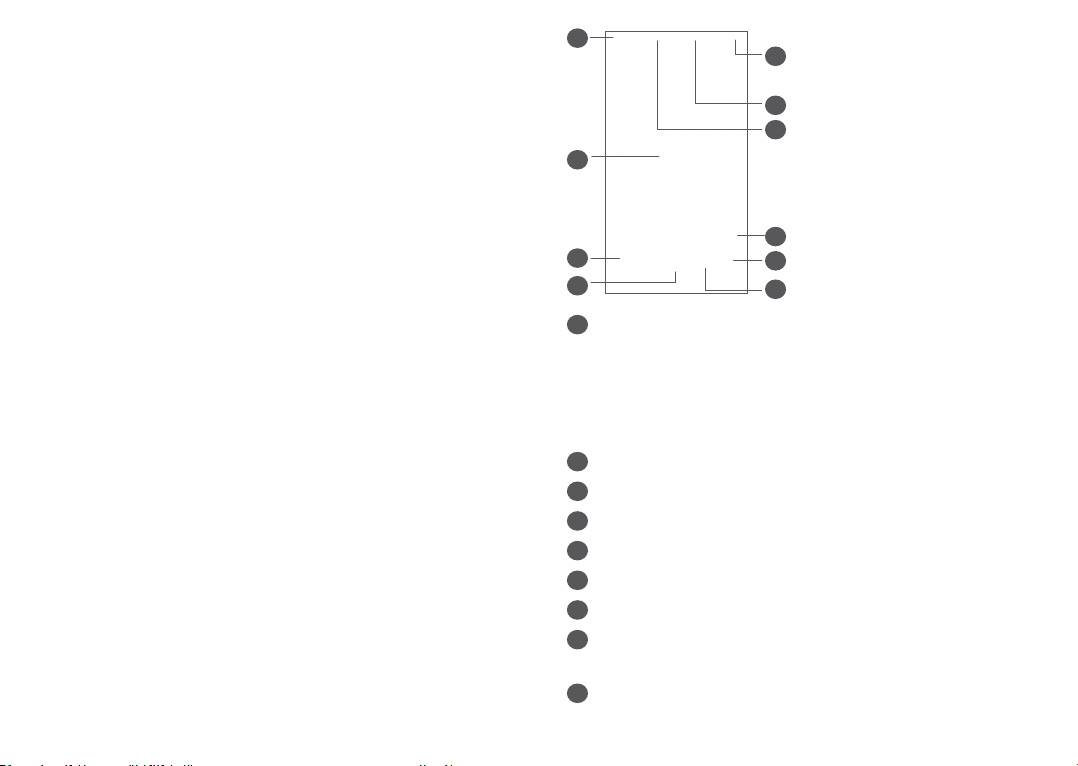
Multimedia applications .......
5
5.1 Camera ..............................................
Before using the camera, make sure that you remove
the protective lens cover to avoid it affecting your
picture quality.
There are multiple ways to open the Camera app.
From the Home Screen
From the home screen, touch Camera .
From the Lock Screen
When the screen is locked, press the Power key once to
light up the screen, then swipe left on the camera icon
in the lower right corner to open the camera.
Using shortcut key
Simply double-press the Power key to open the camera.
7
8
9
10
Flash mode
1
1
2
3
4
5
6
Touch to turn on/off the camera flash
WARNING: Keep a safe distance when using the
flash. Do not point the flash toward people’s or
animals’ eyes.
Take a timed photo
2
Take HDR photos
3
Select a camera mode
4
Switch between front and rear camera
5
Take a video
6
Picture size
7
Pinch fingers together to zoom out, or spread
8
fingers apart to zoom in
View the photos or videos you have taken
9
61 62
Page 33

Take a photo
10
5.1.1 Modes and settings
To take a photo
The screen acts as the viewfinder. First, position the
object or landscape in the viewfinder, touch the screen
to focus if necessary and touch or press the Volume
key to take a photo. The photo will be automatically
saved. You can also long press to take burst shots.
To take a video
Touch the right part of this icon to change the
camera mode to video, then touch the left part of this
icon to start video recording. You can also touch
the left part of this icon to take a picture during
video recording.
Touch to pause video recording and touch to
continue. Touch to stop recording. The video will be
automatically saved.
Slide left or right on the camera screen to switch
between modes, touch SETTINGS for more options.
• Auto
Auto is the default mode for Camera.
• Pano
Touch to turn on the panorama function. Touch the
shutter button to start taking a panoramic photo
and move the phone steadily along in the direction
indicated by the onscreen line. Once the slots are
filled, the photo will be automatically saved. If the
slots are not fully filled, touch the shutter button
again to save the photo.
• Filter
Touch to preview the viewfinder with live filter
applied. Touch any filter to apply it and return to the
previous screen.
Settings
• Adjust photo size and video quality.
• Volume button function
Enable the Volume up/down key shortcut function,
to take photos/videos or zoom in/out.
63 64
Page 34

• Grid
Turn on to enable grid view. It divides the screen
into equal parts and helps you take better photos
by making it simple to align elements, such as the
horizon or buildings, to the lines in the grid.
• Save location information
Turn on to tag photos and videos with your
location. This option is available when the GPS
location service is enabled.
• Shutter Sound
Turn on to open the camera shutter sound.
• Reset settings
Reset camera to factory default settings.
5.2 Gallery ...............................................
Gallery acts as a media player for you to view photos
and play videos. It also automatically analyses photos
and organizes them into groups, so that you can quickly
locate the photos you need.
To view, edit or share the photos/videos, touch Gallery
from the Home screen.
1
3
Tap to access more options
1
Folders
2
2
Photos, videos, screenshots, etc. are all automatically
grouped in Albums
Photos
3
View the photos/videos you have just taken
65 66
Page 35

View details about photos and videos
Working with pictures and videos
Touch any picture or video to enter full screen view,
swipe up to find basic information or tap to find more
details.
Gallery offers a wide range of editing features for
photos and videos.
• To edit a picture
Find the picture you want to work on, and tap the
picture in the full screen view.
2
1
Share
1
Edit
2
Delete
3
More options, such as Info,Use as, etc.
4
3
4
67 68
Page 36

Album management
When there are many pictures and videos, you can
manage your folders for convenient viewing.
• Create an folder
Tap and select New folder to create and name a new
folder. Select the pictures or videos you want to include
in it by tapping to copy or move them.
• Move/copy pictures or videos
Long press the picture(s) or Video(s) you want to move/
copy, Touch > Copy to folder/Move to folder, then
select the album that you want to move to/copy to.
5.3 Music ..................................................
You can play music files stored on your phone or
microSD card.
To play a music file, swipe up on the Home screen, then
touch Music .
1
2
Account
1
Play or pause
2
While playing songs with Music, the operation of
pause, play or skip is still available even if the
screen is locked.
69 70
Page 37

Calendar and Clock ...............
6
6.1 Calendar .............................................
You can use Calendar to keep track of important
meetings, appointments, etc.
To view the calendar and create events, open Google
apps folder from Home screen, then touch Calendar.
6.1.1 Multimode view
You can display the Calendar by Schedule, Day, 3 days,
Week, or Month, touch to select.
71 72
6.1.2 To create new events
You can add new events from any Calendar view.
• Touch .
• Fill in all required information for this new event. If it
is a whole-day event, you can select All-day.
• When finished, touch Save from the top of the
screen.
To quickly create an event from the Week view screens,
touch an empty spot to select a target area which will
then turn into , then touch the icon to create
the new event.
6.1.3 To delete or edit an event
To delete or edit an event, touch the event to enter its
details screen. Touch to edit the event, or touch
and then Delete to delete.
6.1.4 Event reminder
If a reminder is set for an event, the upcoming event
icon will appear on the Status bar as a notification
when the reminder time arrives.
Swipe down the Status bar to open the Notification
panel and touch an event name to view the Calendar
notification list.
Touch the Back button to keep the reminders pending
in the Status bar and the Notification panel.
Page 38

6.2 Clock .......................................... ........
Your mobile phone has a built-in clock, swipe up the
Home screen, then touch Clock.
Tap to add a time zone from the list.
6.2.1 Alarm
From the Clock screen, touch Alarm.
Turn on to enable the alarm.
Touch to add a new alarm.
Touch a currently existing alarm to enter the alarm
editing screen.
Touch to delete the selected alarm.
6.2.2 Timer
From the Clock screen, touch Timer.
• Touch the digits to set the countdown time. Type the
time in hour, minute and second number sequence.
• Touch to start the countdown.
Pause/play
Reset
73 74
Page 39
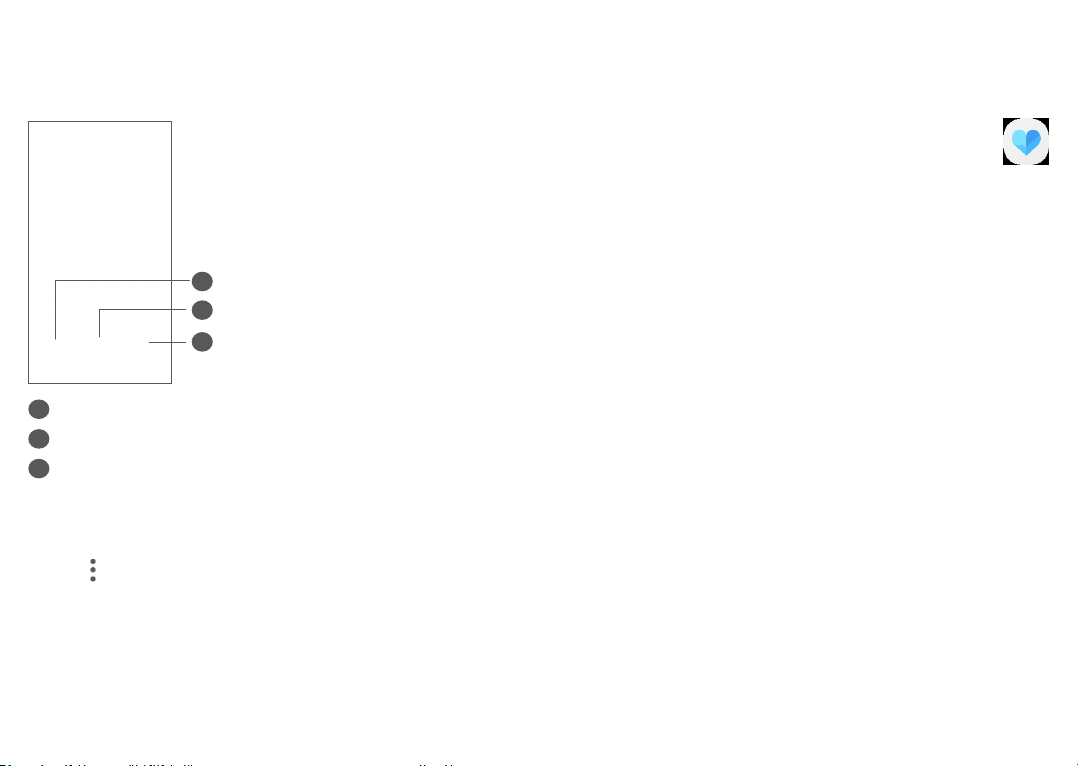
6.2.3 Stopwatch
From the Clock screen, touch Stopwatch.
Touch to start the Stopwatch.
7
Others ...................................
7.1 Support Centre ................................
Support Centre helps you to learn more about Hot
FAQs, operating instructions, troubleshooting, etc. You
can also feedback your comments to us through it.
1
2
3
Reset
1
Pause/play
2
Touch to show a list of records according to the
3
updated time
6.2.4 Adjust Clock settings
Touch and then Settings to access Clock and Alarms
settings.
75 76
7.2 Other applications
The previous applications in this section are preinstalled
on your phone. To read a brief introduction of the
preinstalled 3rd party applications, refer to the leaflet
provided with the phone. To download and install
more 3rd party applications, use the Google Play Store
application.
(1)
Application availability depends on country and operator.
(1)
Page 40

8
Google apps are preinstalled on your phone to improve
work efficiency and help you enjoy life.
This manual briefly introduces the apps. For detailed
features and user guides, refer to related websites or
the introduction provided in the apps.
You are recommended to register with a Google account
to enjoy full functionality.
Google applications ...........
8.1 Google Go
A web browser with which you can surf the internet.
Your bookmarks, browsing history, and settings across
all devices on which the browser is installed can be
synchronised with your Google account.
8.3 Maps
Google Maps offers satellite imagery, street maps, 360°
panoramic views of streets, real-time traffic conditions,
and route planning for travelling by foot, car, or public
transportation. By using this application, you can find
your own location, search for a place, and get suggested
route planning for your trips.
8.4 YouTube
YouTube is an online video-sharing application where
users can upload, view, and share videos. Available
content includes video clips, TV clips, music videos,
and other content such as video blogging, short original
videos, and educational videos. It supports a streaming
function that allows you to start watching videos almost
as soon as they begin downloading from the internet.
8.2 Gmail
As Google's web-based email service, Gmail is configured
when you first set up your phone. With this application,
you can send and receive emails, manage emails by
labels, archive them, etc. Emails can be automatically
synchronised with your Gmail account.
77 78
8.5 Play Store
Serves as the official app store for the Android operating
system, allowing users to browse and download
applications and games. Applications are either free of
charge or at a cost.
In Play Store, search for the app you need, download it
and then follow the installation guide to install the app.
You can also uninstall, update an app, and manage your
downloads.
Page 41
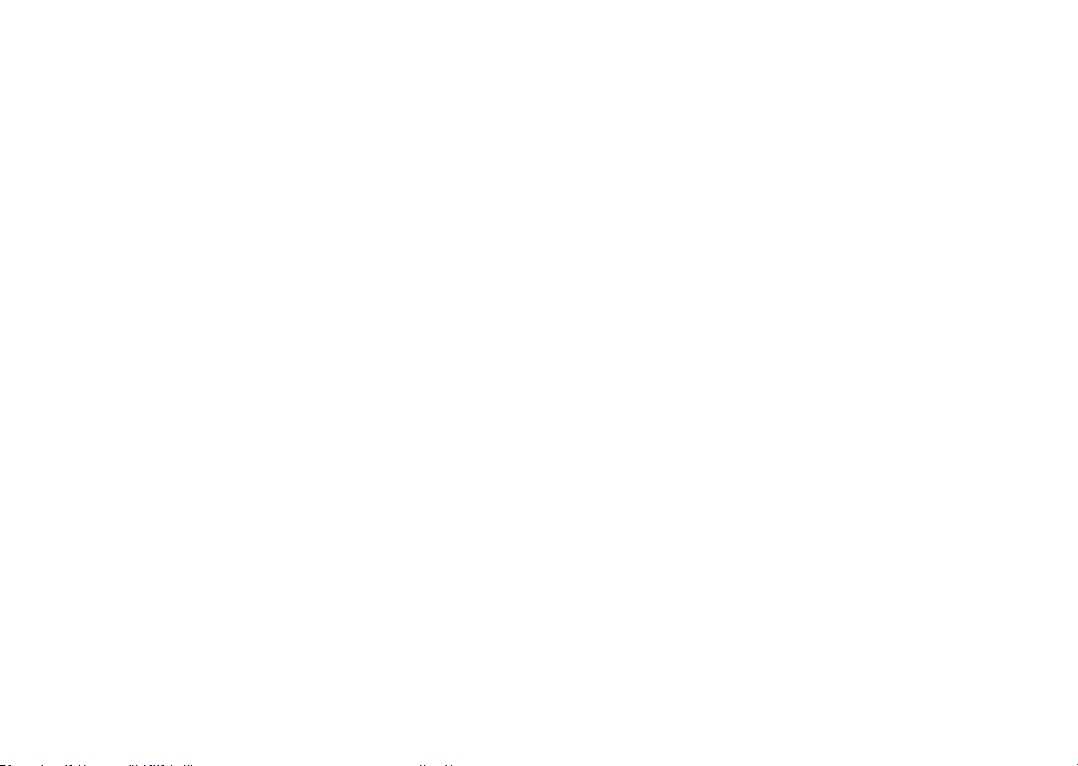
8.6 Duo
8.9 Files
A video chat mobile app.
With phone numbers verified, users can easily video
call people from their contact list.
8.7 Gallery
Google Gallery stores and backs up your photos and
videos. It also automatically analyses photos and
organises them into groups, so that you can quickly
find the photos you need.
8.8 Assistant
Devices can have a dedicated hardware button for the
Google Assistant (GA-button). With a GA-button, users
can launch the Google Assistant in Default mode.
• Default — Single press to activate
Default mode is the same as launching the Google
Assistant by long-pressing on the home button.
Files displays all data stored on the phone, including
both external SD card and internal storage, such as
applications, media files downloaded from Google Play
Store, YouTube or other locations; Videos, pictures or
audios you have captured; other data transferred via
Bluetooth, USB cable, etc.
79 80
Page 42

9
To go to Settings, swipe up from the Home screen and
then tap Settings .
You can also swipe down from the notification panel
and touch .
Settings ............................
9.1 Network & internet
9.1.1 Wi-Fi
You can connect to the internet when your phone is
within range of a wireless network. Wi-Fi can be used
on your phone even without a SIM card inserted.
To turn Wi-Fi on and connect to a wireless network
• Touch Settings > Network & internet > Wi-Fi.
• Turn on .
• Once Wi-Fi is turned on, detected Wi-Fi networks
are listed.
• Touch a Wi-Fi network to connect to it. If the
network you selected is secured, you are required
to enter a password or other credentials (you should
contact the network operator for details). When
finished, touch CONNECT.
To add a Wi-Fi network
When Wi-Fi is on, you can add new Wi-Fi networks
according to your preference.
• Touch Settings > Network & internet > Wi-Fi > Add
network.
• Enter the name of the network and any required
network information.
• Touch SAVE.
To forget a Wi-Fi network
The following steps prevent automatic connection to
networks which you no longer wish to use.
• Turn on Wi-Fi, if it’s not already on.
• On the Wi-Fi screen, touch the name of the saved
network.
• Touch FORGET in the dialog that opens.
9.1.2 Mobile network
Go to To Settings > Network & internet > Mobile
network to enable data roaming, set your preferred
network type, check the network connection you are
using or create a new access point, etc.
81 82
Page 43

9.1.3 Data usage
The first time you turn on your phone with your
SIM card inserted, it will automatically configure your
network service: GPRS, EDGE, 3G or 4G.
If the network is not connected, you can turn on mobile
data in Settings > Network & internet > Data usage.
Data saver
By enabling Data saver, you can reduce data usage by
preventing some apps from sending or receiving data in
the background.
Mobile data
If you do not need to transmit data on mobile networks,
turn off Mobile data to avoid incurring significant
charges for data use on local operator mobile networks,
particularly if you do not have a mobile data agreement.
Data usage is measured by your phone, and your
operator may count differently.
9.1.4 Hotspot & tethering
To share your phone's data connection via USB and
Bluetooth, or as a mobile hotspot, go to Settings >
Network & internet > Hotspot & tethering to activate
these functions.
To rename or secure your mobile hotspot
When your mobile hotspot is activated, you can rename
your phone's Wi-Fi network (SSID) and secure its Wi-Fi
network.
• Touch Settings > Network & internet > Hotspot &
tethering > Mobile hotspot.
• Touch Set up mobile hotspot to rename the network
SSID or set your network security.
• Touch SAVE.
The functions above may incur additional network
charges from your network operator. Extra fees
may also be charged in roaming areas.
9.1.5 SIM cards
(1)
Touch to choose SIM 1 or SIM 2 for connecting to the
network, making calls and sending SMS messages.
9.1.6 VPN
Virtual private networks (VPNs) allow you to connect
to the resources inside a secured local network from
outside that network. VPNs are commonly deployed
by corporations, schools, and other institutions so
that their users can access local network resources
when not inside that network, or when connected to a
wireless network.
(1)
Dual SIM only.
83 84
Page 44
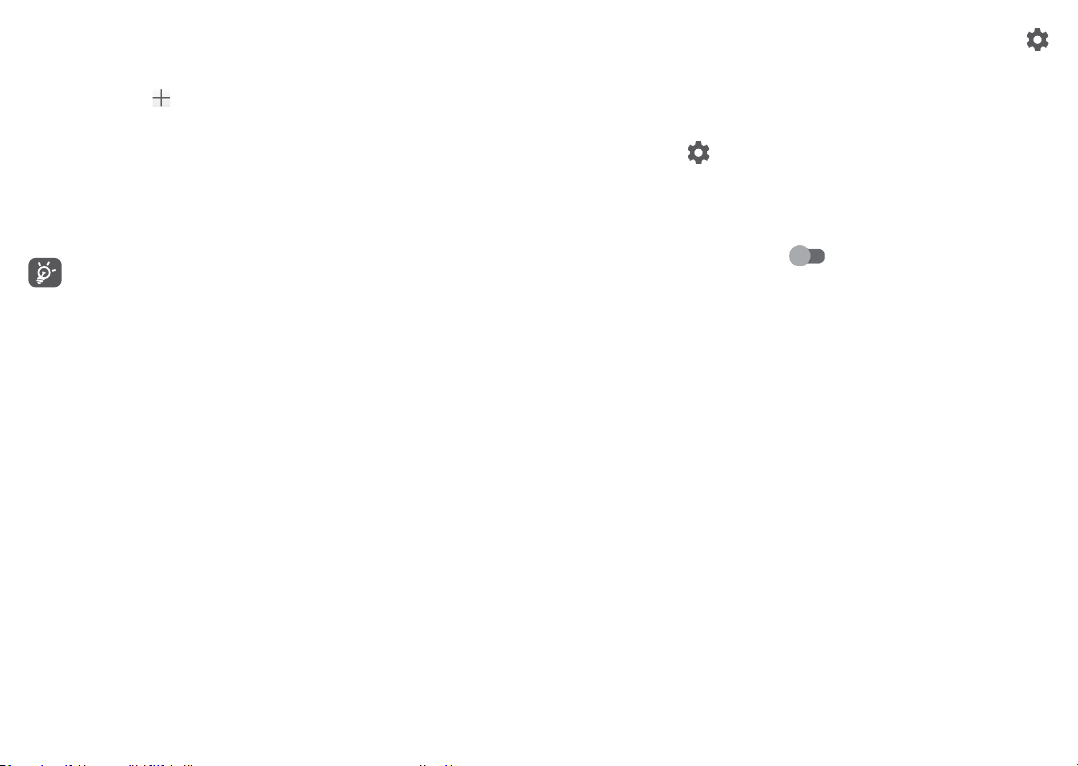
To add a VPN
• Touch Settings > Network & internet > VPN and
then touch .
• On the screen that opens, follow your network
administrator's instructions to configure each
component of the VPN settings.
• Touch SAVE.
The VPN is added to the list on the VPN settings screen.
Before adding a VPN, you should set a screen lock
for your phone.
To connect to/disconnect from VPN
To connect to a VPN:
• Touch Settings > Network & internet > VPN.
• The VPNs you have added are listed. Touch the VPN
you want to connect with.
• In the dialog that opens, enter any requested
credentials and touch CONNECT.
To disconnect from a VPN:
• Touch the VPN you want to disconnect from. In the
dialog that opens, touch DISCONNECT.
• The VPNs you have added are listed. Touch the
icon next to the VPN you want to edit.
• After editing, touch SAVE.
To delete a VPN:
• Touch the icon next to the selected VPN, then
touch FORGET to delete it.
9.1.7 Aeroplane mode
Turn on Aeroplane mode to simultaneously disable
all wireless connections including Wi-Fi, Bluetooth and
more.
9.1.8 Private DNS
Touch to select private DNS mode.
9.2 Bluetooth & device connection
(1)
9.2.1 Bluetooth
Bluetooth is a short-range wireless communication
technology that you can use to exchange data, or
connect to other Bluetooth devices for various uses.
To edit/delete a VPN
To edit a VPN:
• Touch Settings > Network & internet > VPN.
85 86
(1)
You are recommended to use Alcatel Bluetooth headsets,
which have been tested and proved compatible with your
phone. You can go to www.alcatelmobile.com for more
information about the Alcatel Bluetooth headset.
Page 45

To turn on Bluetooth
To unpair from a Bluetooth device
• Touch Settings > Bluetooth & device connection >
Bluetooth.
• Turn on .
Your device name will appear on screen.
To rename your device
• Touch Settings > Bluetooth & device connection >
Bluetooth.
• Touch Device name.
• Enter a name, and touch RENAME to confirm.
To pair/connect your phone with a Bluetooth device
To exchange data with another device, you need to turn
Bluetooth on and pair your phone with the Bluetooth
device with which you want to exchange data.
• Touch Settings > Bluetooth & device connection >
Bluetooth > + Pair new device.
• Touch a Bluetooth device you want to pair your
phone with in the list.
• In the dialog that pops up, touch PAIR to confirm.
• If the pairing is successful, your phone will be
connected to the device.
• Touch beside the device you want to unpair from.
• Touch FORGET to confirm.
9.2.2 USB
With a USB cable, you can charge your device, transfer
files or photos (MTP/PTP) between your phone and a
computer.
To connect your phone to the computer
• Use the USB cable that came with your phone to
connect the phone to a USB port on your computer.
You will receive a notification that the USB is
connected.
• Open the Notification panel and choose the way
which you want to transfer files or touch Settings >
Bluetooth & device connection > USB to select. By
default, Charge this device is selected.
Before using MTP, make sure that the driver
(Windows Media Player 11 or higher version) has
been installed.
9.2.3 Printing
Touch Printing to activate Print services. You can select
your Default print service.
87 88
Page 46
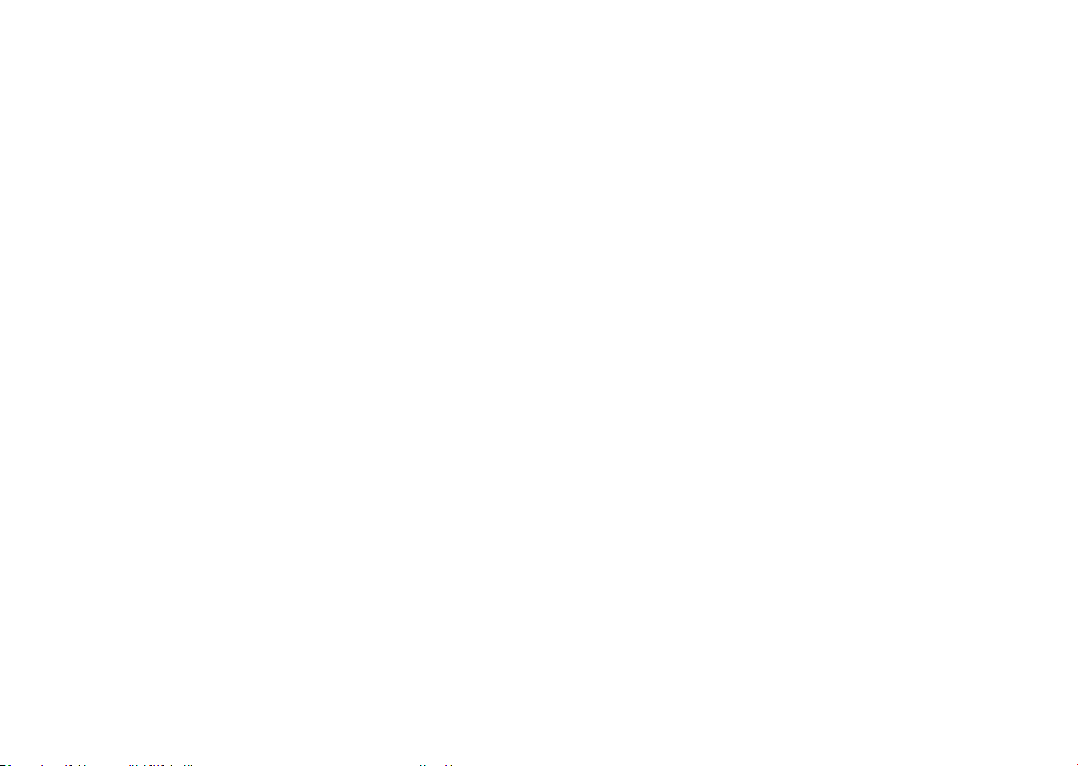
9.3 Display
9.3.1 Status bar
with this menu, you can set the style of the status bar,
select whether notification icons are folded and how
the battery percentage is displayed.
9.3.2 Full screen apps
Most applications installed on the phone will
automatically adapt to the full screen display without
setting them manually.
For the applications which do not automatically adapt
to the full screen display, you can go to Settings >
Display > Full screen apps to set.
9.3.3 Brightness level
Adjust screen brightness manually.
9.3.4 Dark mode
Your screen will become black in this mode, which
makes it easier to look at your screen or read in dim
light.
9.3.5 Eye comfort mode
Eye comfort mode can effectively reduce blue light
radiation and adjust the colour temperature to relieve
eye fatigue. You can also create a custom schedule to
turn on it.
9.3.6 Reading mode
Reading mode tints your screen amber to imitate
physical books and protect your eyes. You can also
specify some apps to operate in this mode.
9.3.7 Auto-rotate screen
Select whether the screen rotates automatically or not.
9.3.8 Sleep
Set screen timeout.
In Display, you can also set Font size, Screen saver,
Ambient display, etc.
9.4 Home screen & wallpapers
With this menu, set your home apps, choose your
favourite wallpapers and theme styles, etc.
89 90
Page 47
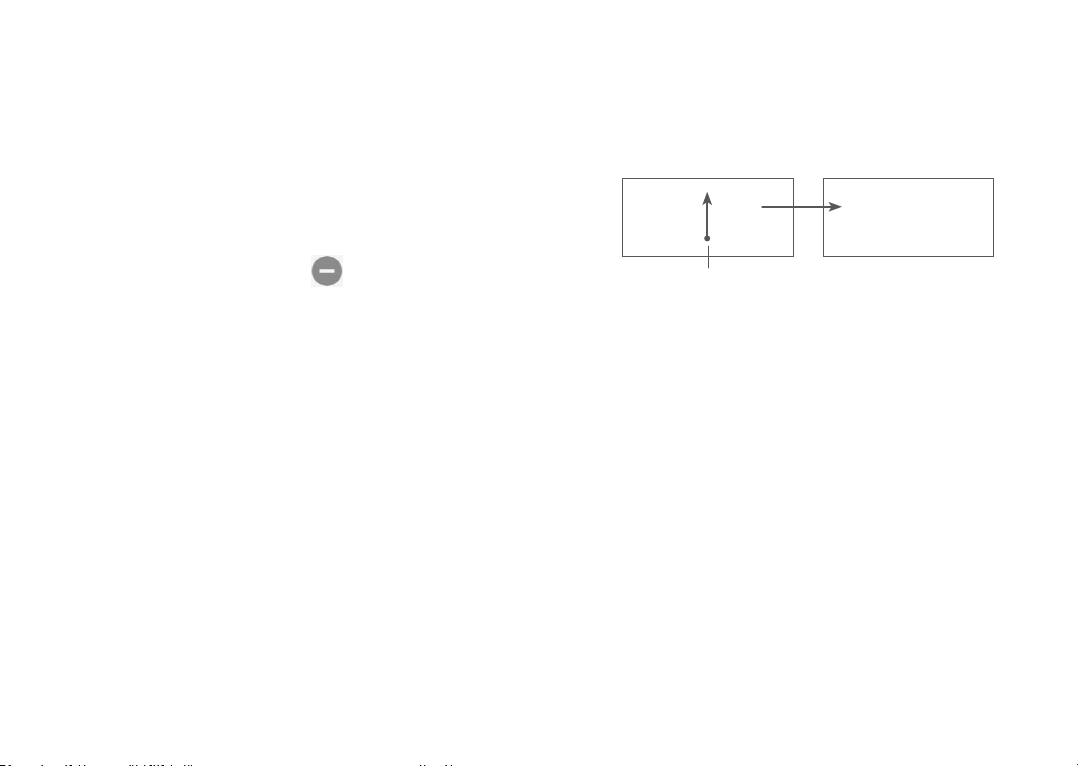
9.5 Sound
9.6 Advanced features
Use the Sound settings to configure many aspects of
call ringtones, music, and other audio settings.
• Do Not Disturb preferences
If you do not want to be disturbed by your phone or
information ringtones during work or rest, you can
set the Do Not Disturb mode.
Swipe down the Status bar twice to access the
Quick Settings panel and tap to turn on Do Not
Disturb.
• Ringtone & vibrate
Set your incoming call ringtone or opt for the phone
to vibrate only.
• Default notification ringtone
Set the default sound for notifications.
• Default alarm ringtone
Set your alarm ringtone.
• Other sounds and vibrates
Set dial pad tones, screen locking sounds, tap sounds,
etc.
• Func shortcuts
Once Func shortcuts is on, you can still quickly
access flash, Timer, Add alarm, etc. in lock screen
mode.
Swipe up to view
shortcuts menus
• Gestures
To set some gestures for convenient use, such as
Quick launch camera.
9.7 Smart Manager
Smart Manager ensures your phone is operating in top
form by automatically scanning and optimising data
usage to preserve battery levels, manage storage and
protect against security threats.
You can also do some manual settings for further
optimisation.
91 92
Page 48

9.8 Security
9.9 Location
• Screen lock
Select one method such as Swipe, Pattern, PIN,
Password to unlock the screen.
• Face key
Face key allows you to unlock your device with your
facial data. Set it according to the on-screen steps.
Ensure that you are facing the phone screen when
using face recognition.
NOTE: you need to set a pattern, PIN, or password
before using face key.
• Smart Lock
Smart Lock keeps your device unlocked when it's
safe with you and locked when it detects that it's
been put down.
• Others
You can also set, SIM card lock, Screen pinning, etc.
in Settings > Security.
Tap to set whether to allow an app to access your
device's location. You can set allowing continual access,
or only while the app is in use.
9.10 Privacy
To protect your privacy, you can set an app to be
allowed or forbidden to access your location, SMS,
phone, etc. Also whether or not to show passwords or
choose the activities and info that you want to Google
to save.
9.11 Apps
Touch to view details about the applications installed
on your phone, to manage their data usage or force
them to stop.
In the App permissions menu of an application, you can
grant permissions for the app, such as allowing the app
to access your Camera, Contacts, Location, etc.
9.12 Storage
Enter Settings > Storage to check the usage of storage
space, and free up more when necessary.
93 94
Page 49

9.13 Accounts
9.16 Accessibility
Touch to add, remove, and manage your email and
other supported accounts. You can also use these
settings to control how and whether all applications
send, receive, and synchronise data on their own
schedules, and whether all applications can synchronise
user data automatically.
Touch Add account to add an account for the selected
app.
9.14 Digital Wellbeing & parental controls
In this menu you can find how much time you have
spent on the phone and even on each app. You can
customise the time limit for using the phone so that
have a healthy and balanced life.
In addition, parents are able to restrict their children's
usage time to manage their browsing habits.
9.15 Google
Touch to configure your Google account and service
settings.
Use the Accessibility settings to configure any
accessibility plug-ins you have installed on your phone.
9.17 System
9.17.1 About phone
View basic information for your phone such as model
name, CPU, camera, resolution, etc.
You can also check legal information, build number,
status and other specs.
To read the user manual on your phone, tap Settings >
System > About phone > Other specs > User Manual.
9.17.2 System update
If you want to update the system, touch CHECK FOR
UPDATES (refer to "10.1 FOTA Upgrade").
9.17.3 Languages & input
Touch to configure language settings, the on-screen
keyboard, voice input settings, pointer speed, etc.
9.17.4 Date & time
Use Date & time settings to customise your preferences
for how date and time are displayed.
95 96
Page 50

9.17.5 Backup
Turn on to back up your phone’s settings and other
application data to Google servers. If you replace your
phone, the settings and data you’ve backed up will be
restored onto the new phone when you sign in with
your Google account.
10
Making the most of your
phone ....................................
10.1 FOTA Upgrade
9.17.6 Developer options
To enable this function, go to Settings > System >
About phone, then touch Build number 7 times. Now
Developer options is available. The developer options
contain settings that are useful for developing Android
applications.
9.17.7 Reset
Tap to reset all network settings and app preferences,
you won't lose your data with these settings.
If Factory data reset is selected, all data in your phone's
internal storage will be erased, please back up your data
before reset.
9.17.8 Regulatory & safety
Touch to view product information such as Product
model, Manufacturer name, Manufacturer address,
IMEI, CU reference, Bluetooth Declaration ID, etc.
97 98
Use the FOTA (Firmware Over The Air) Upgrade tool to
update your phone's software. To access Updates, from
the app list, touch Settings > System > System update.
If you want to update the system, touch CHECK FOR
UPDATES and when that’s finished, your phone will
have the latest version of the software.
During FOTA downloading or updating, to avoid errors
in locating the correct update packages, do not change
your default storage location.
Page 51

11
Accessories ..........................
12
Warranty ..............................
Standard accessories
1. Charger
2. USB Cable
3. LCD sticker
4. Quick Start Guide
5. Product safety information leaflet
•Accessoriesdependoncountry.
•Only use the Alcatel batteries, chargers, and
accessories included along with your device.
99 100
Your phone is warranted against any defect or
malfunctioning which may occur in conditions of normal
use during the warranty period of twelve (12) months
from the date of purchase as shown on your original
invoice.
Batteries
also warranted against any defect which may occur
during the first six (6) months
purchase as shown on your original invoice.
In case of any defect of your phone which prevents you
from normal use thereof, you must immediately inform
your vendor and present your phone with your proof of
purchase.
(1)
The warranty period may vary depending on your country.
(2)
The life of a rechargeable phone battery in terms of
(2)
and accessories sold with your phone are
(1)
from the date of
conversation time, standby time and total service life,
will depend on the conditions of use and network
configuration. Batteries being considered expendable
supplies, the specifications state that you should obtain
optimal performance for your phone during the first six
months after purchase and for approximately 200 more
recharges.
(1)
Page 52

If the defect is confirmed, your phone or part thereof
will be either replaced or repaired, as appropriate.
Repaired phone and accessories are entitled to a one
(1) month warranty for the same defect. Repair or
replacement may be carried out using reconditioned
components offering equivalent functionality.
This warranty covers the cost of parts and labor but
excludes any other costs.
This warranty shall not apply to defects to your phone
and/or accessory due to (without any limitation):
- Non-compliance with the instructions for use or
installation, or with technical and safety standards
applicable in the geographical area where your phone
is used;
- Connection to any equipment not supplied or not
recommended by TCL Communication Ltd.;
- Modification or repair performed by individuals not
authorised by TCL Communication Ltd. or its affiliates
or your vendor;
- Modification, adjustment or alteration of software or
hardware performed by individuals not authorised by
TCL Communication Ltd.;
- Inclement weather, lightning, fire, humidity, infiltration
of liquids or foods, chemical products, download of
files, crash, high voltage, corrosion, oxidation…
Your phone will not be repaired in case labels or serial
numbers (IMEI) have been removed or altered.
There are no express warranties, whether written, oral
or implied, other than this printed limited warranty or
the mandatory warranty provided by your country or
jurisdiction.
In no event shall TCL Communication Ltd. or any
of its affiliates be liable for indirect, incidental or
consequential damages of any nature whatsoever,
including but not limited to commercial or financial
loss or damage, loss of data or loss of image to the full
extent those damages can be disclaimed by law.
Some countries/states do not allow the exclusion
or limitation of indirect, incidental or consequential
damages, or limitation of the duration of implied
warranties, so the preceding limitations or exclusions
may not apply to you.
101 102
Page 53
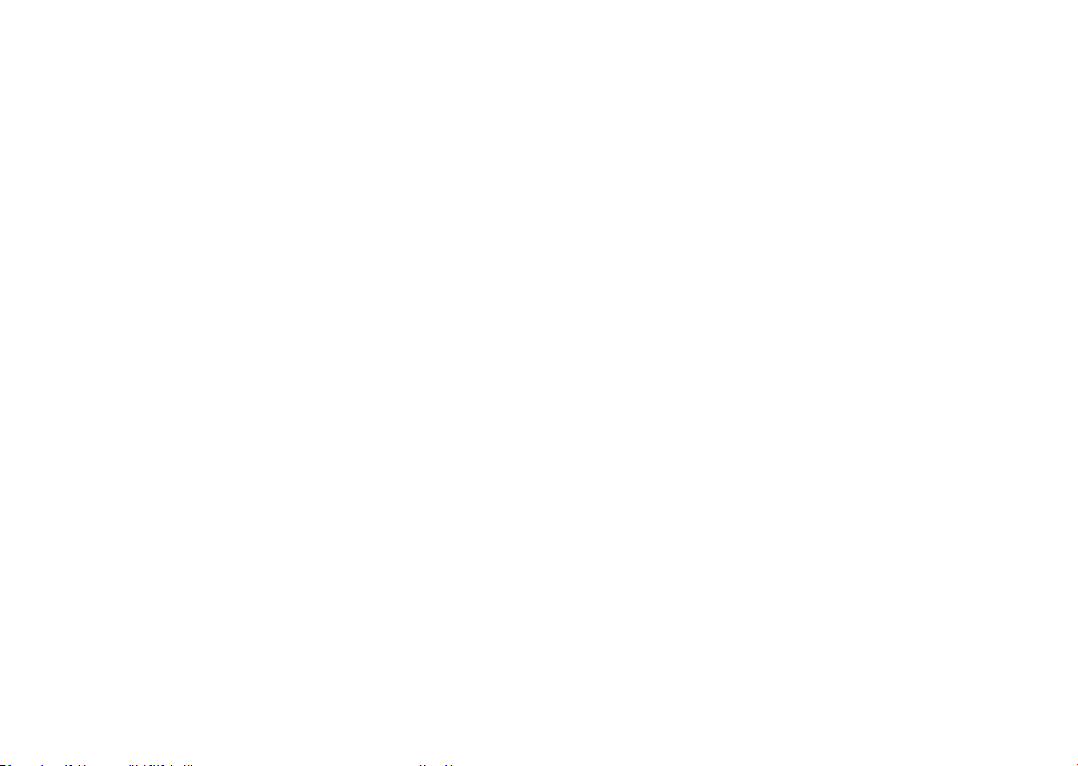
13
Before contacting the service centre. here are some
instructions to help you troubleshoot your device:
• For optimal operation, fully charge the battery.
• To improve the phone’s performance, remove
unnecessary files or apps on your phone.
• Update your phone's software via the System update.
Alternatively you can touch Settings > System >
System update to update software.
• Reset your phone via Factory data reset. Touch
Settings > System > Reset > Factory data reset.
Another method is to hold down the Power key
and the Volume up key at the same time when your
phone is powered off. All your phone data will be lost
permanently. It is strongly advised to fully back up
your phone data before resetting.
and carry out the following checks:
My phone can't be switched on or is frozen
• When the phone can't be switched on, charge for
at least 20 minutes to ensure the minimum battery
power needed. Then switch it on again.
Troubleshooting ..................
• When the phone falls into a loop during power on
animation and the user interface can't be accessed,
press and hold the Power key to reset. This eliminates
any abnormal OS booting issues caused by third
party applications.
• If neither method is effective, reset the phone by
pressing the Power key and the Volume up key at the
same time, selecting a language, and then selecting
Wipe data/Factory reset. Press the Volume key to
select, and press the Power key to confirm each
selection.
My phone has not responded for several minutes
• If your phone doesn’t respond, turn off your phone
by pressing and holding the Power key until it turns
off and then restart it again.
• If it still doesn't work, reset the phone.
My phone turns off by itself
• Check that your screen is locked when you are not
using your phone, and make sure that the Power
key is not accidentally pressed while the screen is
unlocked.
• Check the battery charge level.
• If it still doesn't work, reset the phone or update
software.
103 104
Page 54

My phone can't charge properly
• Make sure that you are using the Alcatel charger that
comes with the phone.
• Make sure that your battery is not completely
discharged; if the battery power has been empty for
a long time, it may take around 20 minutes to display
the battery charging indicator on the screen.
• Make sure that charging is carried out under normal
conditions (0°C (32°F) to 40°C (104°F )).
• When abroad, check that the voltage input is
compatible.
My phone can't connect to a network or "No service"
is displayed
• Try connecting to the network by moving to another
physical location.
• Verify the network coverage with your operator.
• Check with your operator that your SIM card is valid.
• Try connecting at a later time if the network is
overloaded.
My phone can't connect to the internet
• Make sure that the internet access service of your SIM
card is available.
• Check your phone's internet connection settings.
• Make sure that you are in a place with network
coverage.
• Try connecting at a later time or another location.
Invalid SIM card
• Make sure that the SIM card has been correctly
inserted.
• Make sure that the chip on your SIM card is not
damaged.
• Make sure that the service of your SIM card is
available.
My phone can't make outgoing calls
• Make sure that you have dialled a valid number and
have touched call icon.
• For international calls, check the country and area
codes.
• Make sure that your phone is connected to a
network, and the network is not overloaded or
unavailable.
• Check your subscription status with your operator
(credit, SIM card validity, etc.).
• Make sure that you have not barred outgoing calls.
• Make sure that your phone is not in aeroplane mode.
My phone can't receive incoming calls
• Make sure that your phone is switched on and
connected to a network (check for overloaded or
unavailable network).
105 106
Page 55

• Check your subscription status with your operator
(credit, SIM card validity, etc.).
• Make sure that you have not forwarded incoming
calls.
• Make sure that you have not barred certain calls.
• Make sure that your phone is not in aeroplane mode.
The caller’s name/number doesn't appear when a call
is received
• Check that you have subscribed to this service with
your operator.
• Your caller may have concealed his name or number.
I can't find my contacts
• Make sure that your SIM card is not broken.
• Make sure that your SIM card is inserted properly.
• Import all contacts stored on your SIM card to your
phone.
The sound quality of the calls is poor
• Adjust the volume during a call by pressing the
Volume key.
• Check the network strength. Move to a location with
stronger signal strength.
• Make sure that the receiver, connector and speaker on your
phone are clean.
107 108
I can't use the features described in the manual
• Check with your operator to make sure that your
subscription includes this service.
• Make sure that this feature doesn't require an Alcatel
accessory.
When I select a number from my contacts, the number
can't be dialled
• Make sure that you have correctly recorded the number
in your file.
• Make sure that you have selected the country code
when calling an international number.
I can't add a contact
• Make sure that your SIM card contacts are not full;
delete some files or save the files to the phone.
My callers can't leave messages on my voicemail
• Contact your network operator to check service
availability.
I can't access my voicemail
• Make sure that your operator’s voicemail number is
correctly entered in "Voicemail number".
• Try later if the network is busy.
I can't send and receive MMS
• Check your phone storage as it might be full.
• Contact your network operator to check service
availability and MMS parameters.
Page 56

• Verify the server centre number or your MMS profile
with your operator.
• The server centre may be swamped. Try again later.
SIM card PIN locked
• Contact your network operator to obtain the PUK
(Personal Unblocking Key) code.
I can't connect my phone to my computer
• Check to make sure the USB port is not broken. If it’s
not working, try another USB port on your computer.
• Make sure USB drivers are properly installed.
• If you are using a Windows computer, make sure it
supports MTP mode. If you are using a Mac, make
sure to install Android File Transfer from www.
android.com/filetransfer/.
I can't download new files
• Make sure that there is sufficient phone storage
space for your download.
• Select the microSD card as the location to store
downloaded files.
• Check your subscription status with your operator.
The phone can't be detected by others via Bluetooth
• Make sure that Bluetooth is turned on and your
phone is visible to other users.
• Make sure that the two phones are within Bluetooth’s
detection range.
The battery drains too fast
• Make sure that you follow the complete charge time
(minimum 150 minutes).
• After a partial charge, the battery level indicator
may not be exact. Wait for at least 20 minutes after
removing the charger to obtain an exact indication.
• Adjust the screen brightness as appropriate.
• Extend the email auto-check interval for as long as
possible.
• Update news and weather information on manual
demand, or increase their auto-check interval.
• Exit background-running applications if they are not
being used for extended periods of time.
• Turn off Bluetooth, Wi-Fi, or GPS when not in use.
The phone becomes warm following prolonged
calls, game playing, internet surfing or running other
complex applications
• This heating is a normal consequence of the CPU
handling excessive data. Ending the above actions
will make your phone return to normal temperature.
After a factory data reset is performed, I can't use my
phone without entering Google account credentials
• After a reset is performed, you must enter the
original Google account credentials that were used
on this phone.
109 110
Page 57

• If you don’t remember your Google account
credentials, complete Google account recovery
procedures.
• If you still cannot access your phone, apply to the
authorised repair centre, but remember that it will
not be regarded as warranty case.
I forgot some passwords/codes/keys on phone
• Perform a factory data reset.
• If you still cannot access your phone, apply to the
authorised repair centre, but remember that it will
not be regarded as a warranty case.
14
Processor:
QM215
Platform:
Android 10 (Go edition)
Memory:
16GB+2GB
Dimensions (LxWxT):
146.1*71.6*9.9mm
Weight:
168g
Display:
HD+ 720X1440; 18:9
Network:
GSM: 850/900/1800/1900
Specifications ......................
UMTS: B1/2/4/5/8
LTE B2/3/4/5/7/8/13/17/28/66 : 24 dBm
111 112
Page 58

GPS:
Expansion Slot:
BDS/GPS/Galileo,with A-GPS
Connectivity:
• Bluetooth BT4.2
• Wi-Fi 802.11b/g/n
• 3.5 mm audio jack
• Micro-USB
Camera:
• Back camera: 8M Pixel
• Front camera: 5M Pixel
Audio supported formats:
AAC/HE-AAC v1/HE-AAC
v2,AMR,AWB,MIDI,MP3,OGG VORBIS,WAV,FLAC
playback
Battery
(1)
:
Capacity: 3000 mAh
(1)
The original battery has undergone rigorous safety
inspections to meet qualification standards, the use of
non-original batteries may be dangerous.
113 114
microSD™ memory card
(Availability of microSD card depends on market)
Note: Specifications are subject to change without
prior notice.
English - CJA2EL701AAA
