Page 1
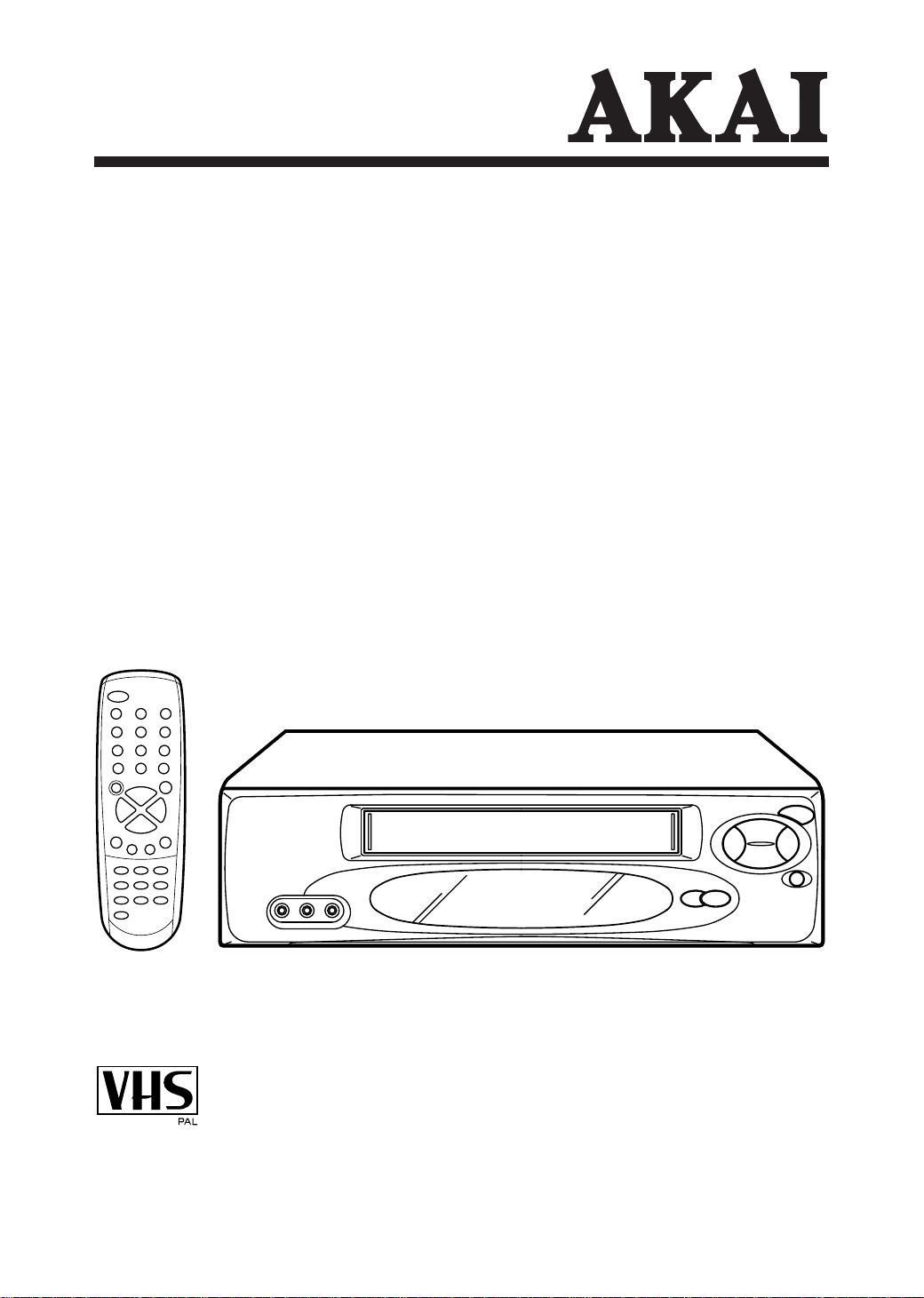
Video Recorder
VS-K607N-E3(S)
.
Page 2
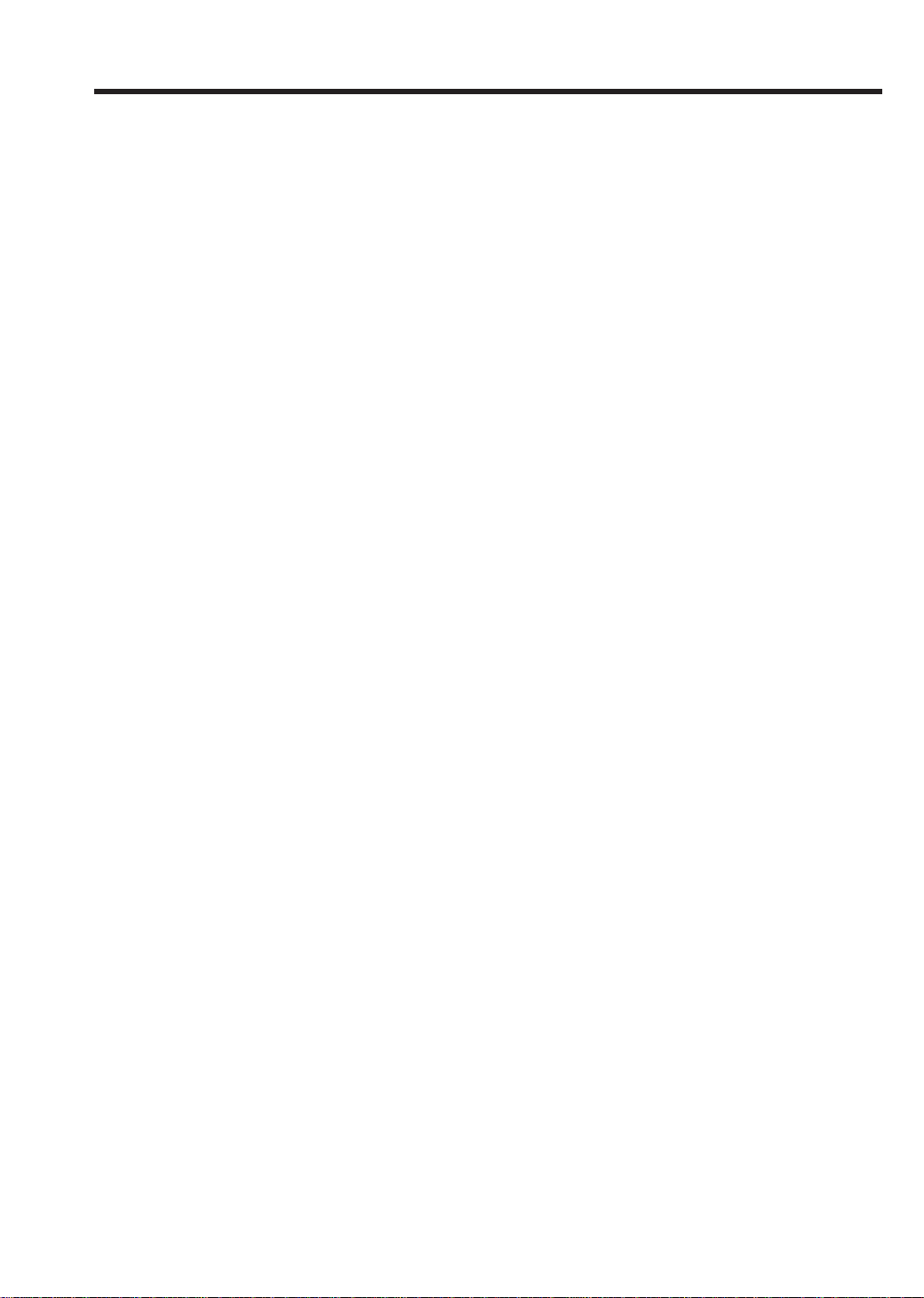
Features
•
High Quality (HQ) Images
•
On-Screen Displays (OSD)
•
Hi-Fi Stereo Audio Recording
and Playback
•
CATV Tuner with Hyperband
•
80 Memories for Presets
•
Automatic TV station presetting
•
30 Minutes Back-Up in case of
Power Failure
•
6 rotary Heads (4 Video Heads,
2 HiFi Audio Heads)
•
Timer Recording of up to 8
Programs per Month
•
One-Touch Timer Recording
(OTR)
•
Slow Motion Playback
•
Frame advanced picture
•
Video Index Search System
•
NTSC Video Cassette Tape
Playback on PAL TV
•
Auto Power ON and Auto
Playback when inserting a
Cassette Tape
•
Auto Rewind, Auto Eject, and
Auto Power OFF
•
Real-Time Tape Counter with
ZERO RETURN-Function
•
Auto Video Head Cleaning
System
•
2 Tape Speeds
•
Digital Auto Tracking (ATR
Function)
•
Repeat
•
On-Screen Language Display
in English, German, French,
Italian, or Spanish
•
2 Scart sockets for Premiere
•
AV-Front input jacks
•
CE Symbol Guaranteeing
Compliance to Currently
Effective European Standards.
Page 3
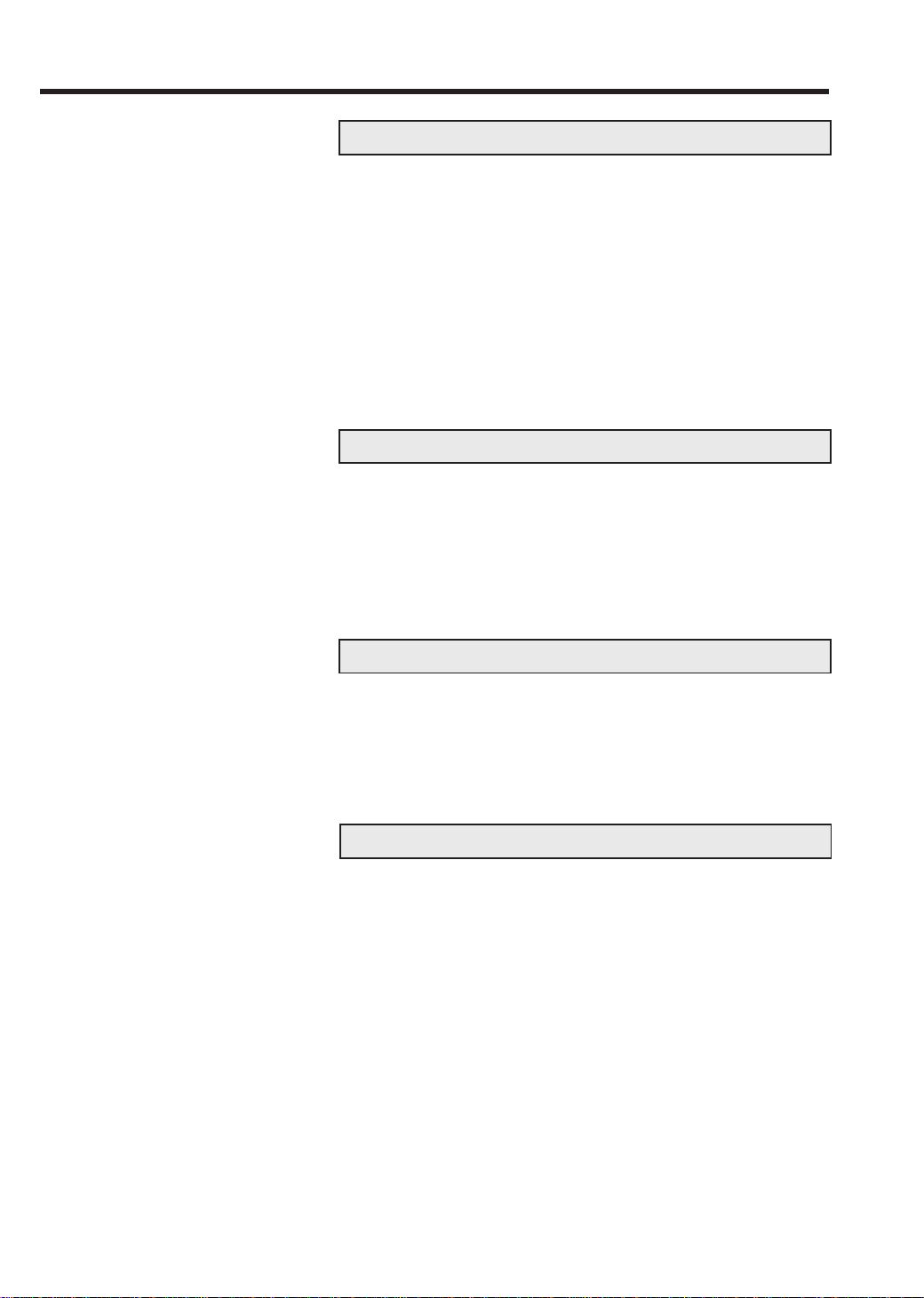
Contents
Preparation
Precautions .......................................................... 2
Locations of Indicators and Controls .................... 4
Remote Control .................................................... 5
Connections and Installation ................................ 7
Setting the TV to the AV-Channel ........................ 9
On-screen Language Selection.......................... 10
Setting the Time and Date ................................. 10
Automatic TV station presetting ......................... 11
Mapping TV stations .......................................... 11
Manual TV station presetting ............................. 13
Playback
Loading and Unloading a Cassette Tape ........... 14
Playback............................................................. 14
Special Playback ................................................ 15
Repeat Playback ................................................ 15
Counter Display.................................................. 16
Video Index Search System .................................
16
Recording
Recording a TV Program ................................... 17
One-Touch Timer Recording (OTR)................... 18
Timer Recording................................................. 19
Hi-Fi Stereo Audio Recording and
Playback............................................................. 21
Other Functions
Duplicating a Video Tape ................................... 22
Error Search .........................................................
Video Head Cleaning ......................................... 24
Specifications ..................................................... 24
23
1
Page 4
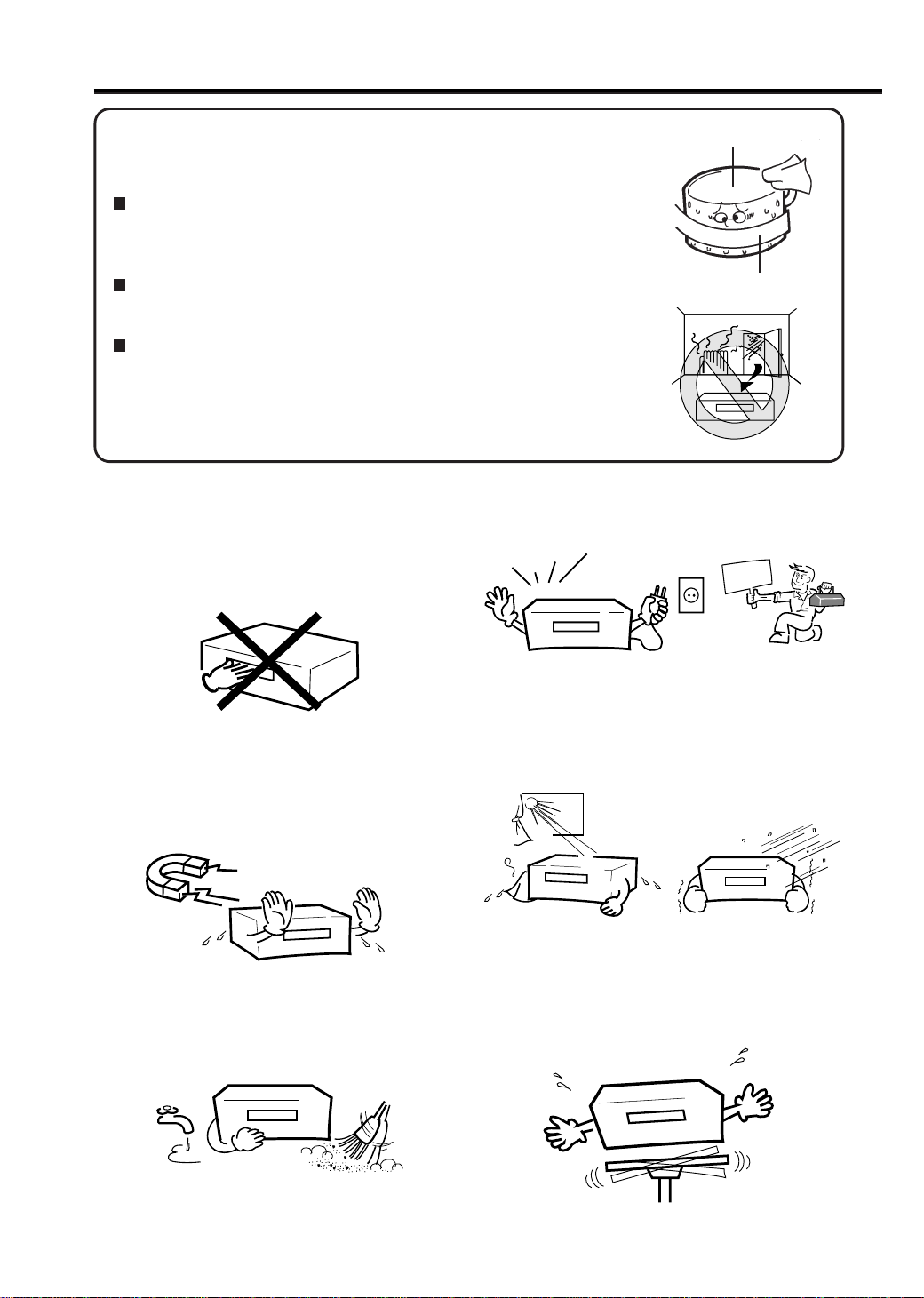
Precautions
Moisture condensation
If the unit is suddenly moved from a cold place to a warm place,
do not operate it for two or three hours.
What is moisture condensation?
When cold water is poured into a glass, for example, water vapour in
the air will condense on the surface of the glass. This is called moisture
condensation.
Moisture will condense on the unit in the following cases;
When you move this VCR from a cold to a warm place.
After heating a cold room or under extremely humid conditions.
If you experience the above conditions:
Plug the mains lead into an AC outlet, set the POWER button to ON
and leave at the room temperature until moisture condensation
disappears.
Depending on the surrounding conditions, this may take for two or
three hours.
To prevent injuries do not insert your hand into the
cassette loading slot.
Watch out for toddlers who often love to imitate the
behavior of adults. In some cases, toys inserted into
the cassette loading slot have resulted in expensive
repairs.
Leave repairs to a qualified service technician.
*
*
Video Head Drum
Video Tape
*
*
VIDEO
SERVICE
Do not place the unit near appliances which may
cause electromagnetic interference such as loudspeakers, amplifiers, electric motors, etc. Magnetic
fields may affect picture or sound quality of video
recordings.
Avoid extreme moisture and dust.
NO !
2
2
Avoid locations subjected to extreme heat and cold.
Avoid to place the unit on any surfaces that may by
subjected to vibrations or shocks.
Page 5
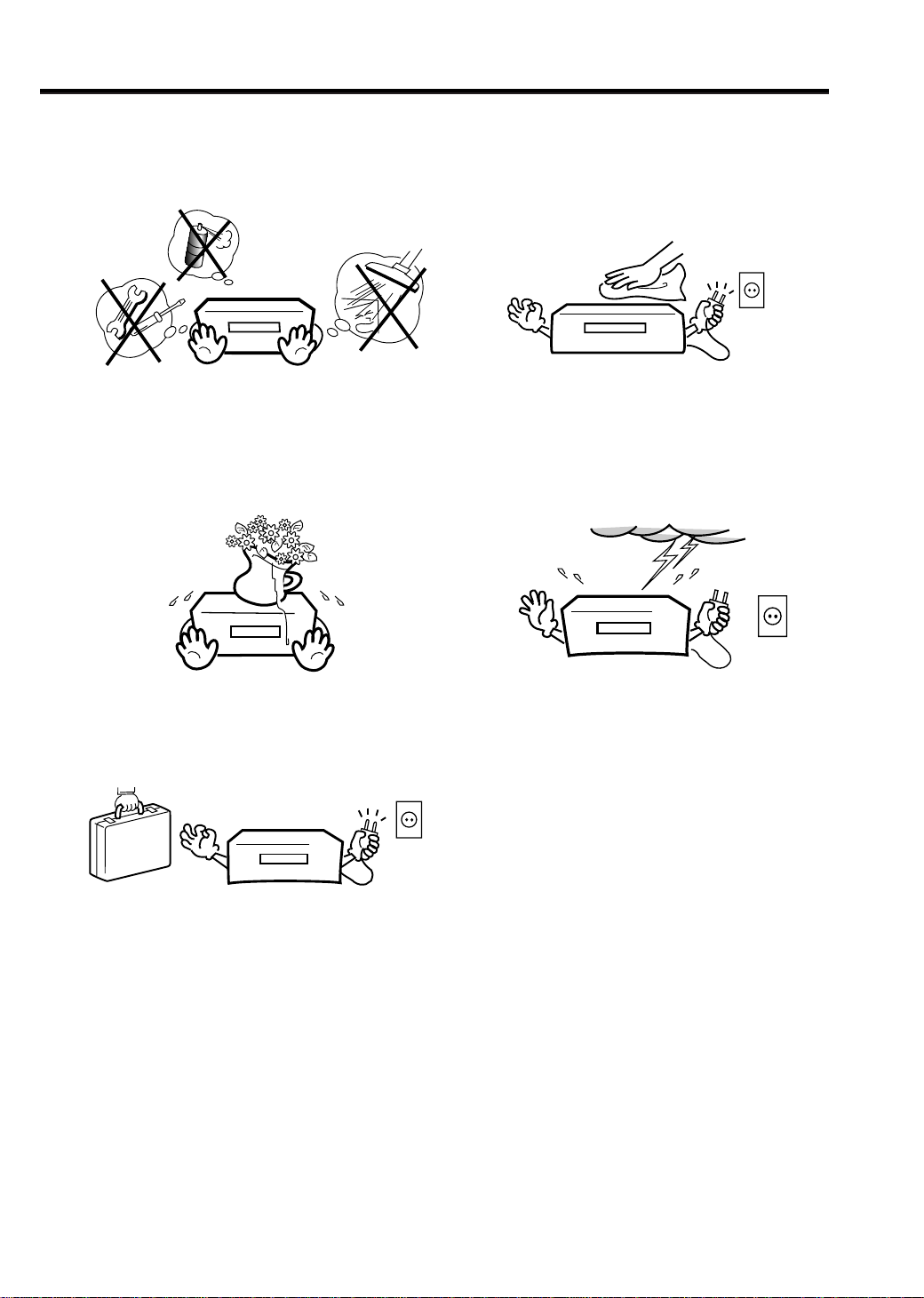
Precautions
Do not insert fingers or any other objects into the
cassette loading slot. Also, when cleaning the unit,
never spray cleaner or furniture wax directly on the
unit housing.
NO !
Do not place flower vases on top or next to the unit.
Water spilled into the unit could cause serious unit
damages. In case of water damage, do not unplug
the power cord from its wall outlet and call for
qualified service immediately.
Cleaning Precautions
For cleaning the VCR we recommend a mild soap
solution and a slightly moistened soft cloth as it is
used for furniture. To avoid electrical shocks unplug
the AC power cord from its wall outlet before
cleaning. Be especially careful when cleaning plastic
components.
OK !
To protect the unit during a thunder storm, unplug the
power cord and disconnect the antenna.
When you leave your home for a long period of time,
unplug the power cord for safety reasons.
OK !
3
Page 6
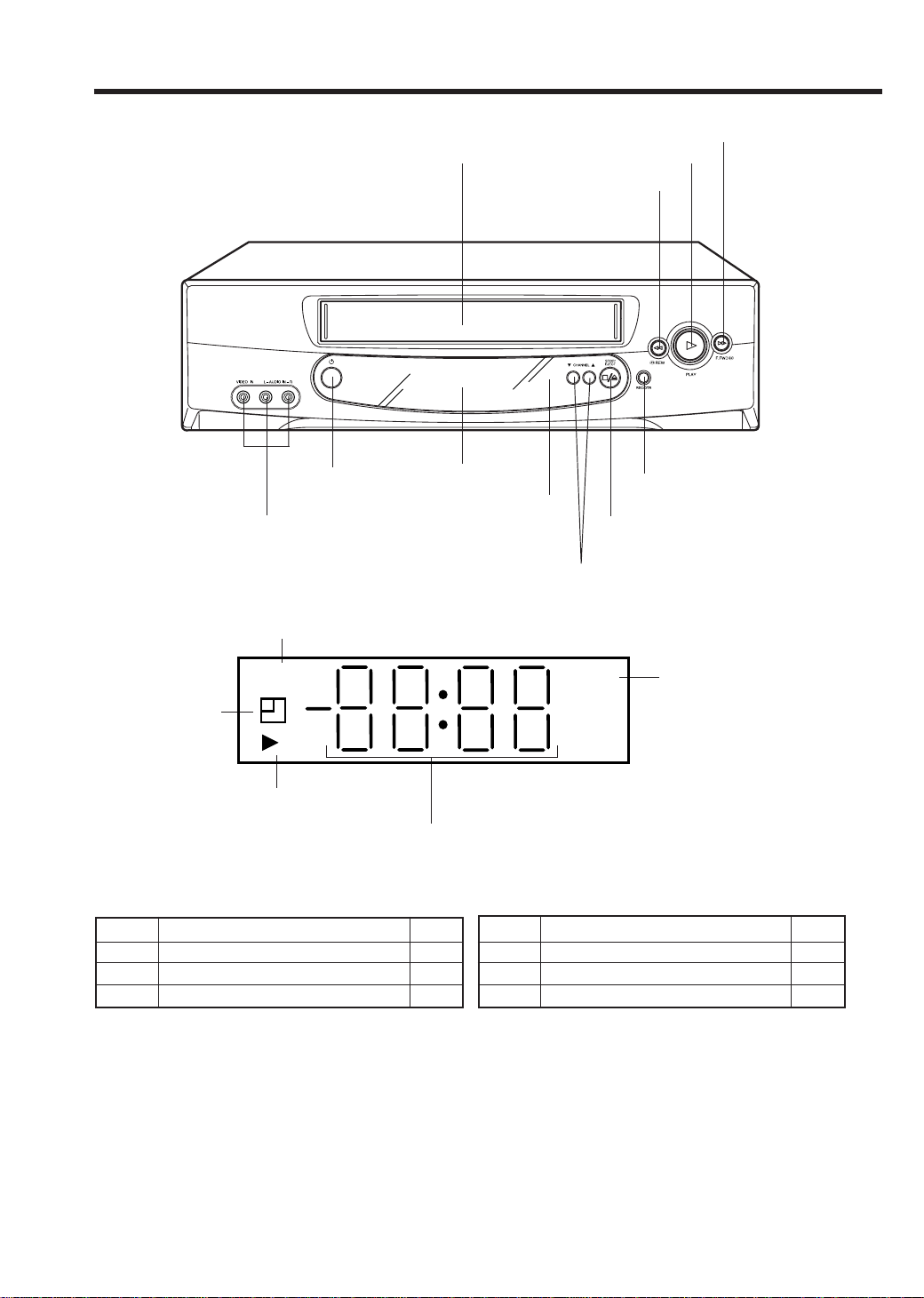
Locations of Indicators and Controls
Front view
Power On/Off
Video/Audio L/R input
VCR Indicators and Displays
Recording/One-touch Timer Recording
Cassette loading slot
Display
Infrared sensor
Tape fast forward
Playback / Slow motion
Tape rewind
Recording /
Instant recording
Stop / cassette eject
Program selection / Manual
Tracking adjustment
Timer Recording
ON Symbol
(Clock symbol)
Playback/Still picture/
Recording pause
The following indications will light up or blink for several seconds on the display.
Display
0:30
11:30
01:23
will appear and change to counter display after approx. 4 seconds.
*
Remaining Time of OTR
Current Time
Elapsed Time
REC
Explanation
Clock/Counter/Channel Display (see below)
Page
18
10
16
Display
A1,A2,A3
CH 29
rF:36
VCR
Explanation
Scart or AV-Front input
Channel selected
AV-Channel 36
VCR Indicator
*
Page
22
17,18
9
4
Page 7
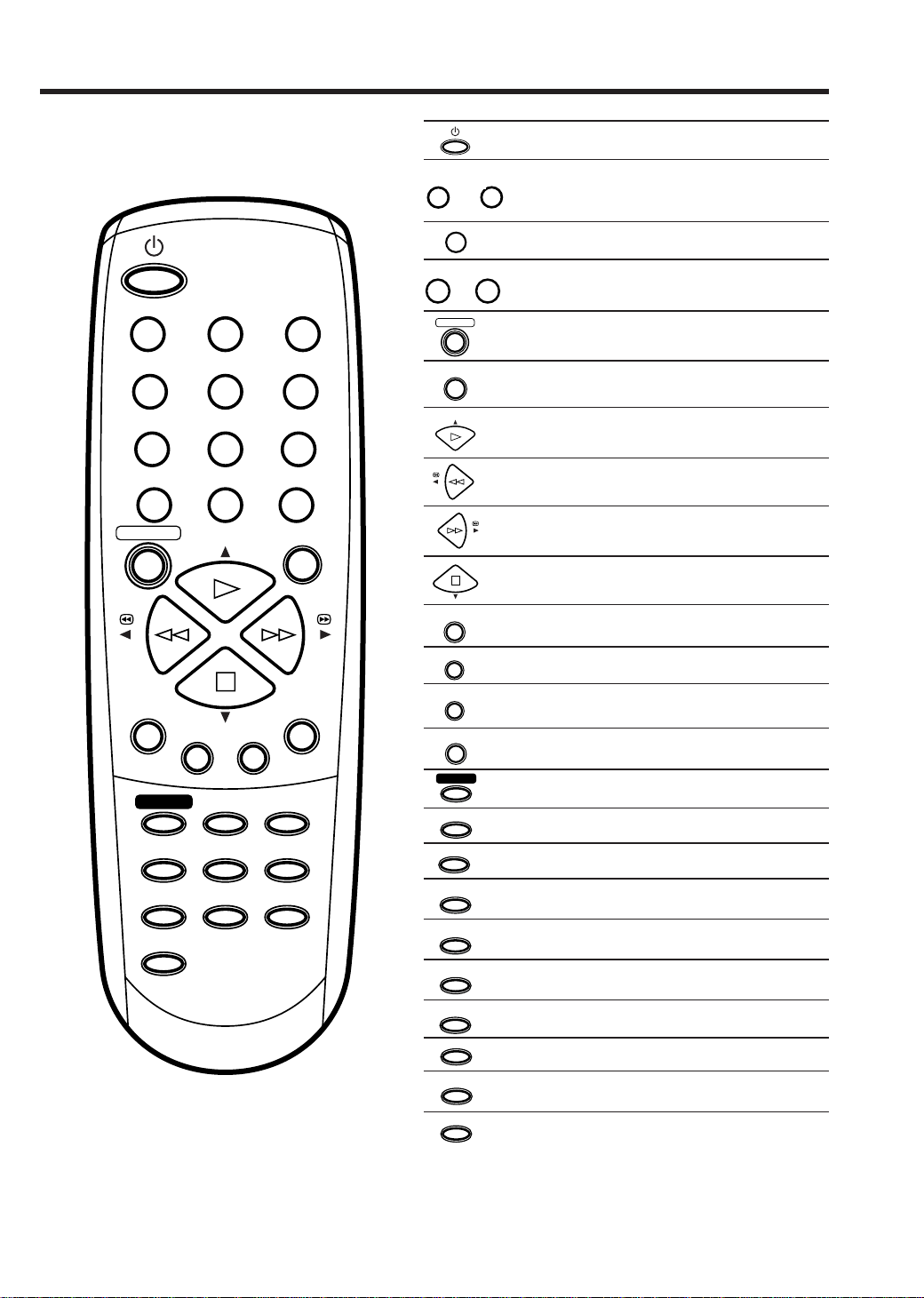
Remote Control
Page
123
456
7
0
REC/OTR
ENTER
TIMER REC
COUNTER
89
–
PLAY/SLOW
INDEX CANCEL
PROGRAM
CLOCK/
SPEED
EJECT
SP/LP
COUNTER
RESET
TV/VCR
CH/TRAV
PAUSE/STILL
CALL
ZERO
RETURN
AUDIO
SELECT
+
MENU
0
1
REC/OTR
PAUSE/STILL
PLAY/SLOW
ENTER
INDEX
CANCEL
MENU
TIMER REC
PROGRAM
CALL
CLOCK/
COUNTER
COUNTER
RESET
ZERO
RETURN
SPEED
SP/LP
TV/VCR
AUDIO
SELECT
EJECT
On/Off
Use as the Number buttons in
9
1
various setting modes
~
Select channel
AV
10
10~13
17,18
Scart Input 19, 22
+
CH/TR–
Select channel step by step
11,17
Manual Tracking 15
Recording/OTR 17,18
Still picture
Pause for recording On/Off
Playback/Slow motion
15
17
14,15
Menu setting
Reverse picture search/Tape rewind
14,15
Menu setting
Forward picture search/Fast forward
14,15
Menu setting
14,15Tape Stop
Menu setting
Memorize
Index 16
Fade-out channel
Cancel Timer recording
11
20
Call Menu 10~13, 15,19
Timer recording On/Off 19
Confirmation of Timer-Recording
20
Display status 17
Clock/Counter 16
Set Counter to zero
16
16Return to counter position 00:00
Select Tape speed 17,18
Switch to TV only at Scart connection
Select Audio
Tape eject
17
21
14
5
Page 8
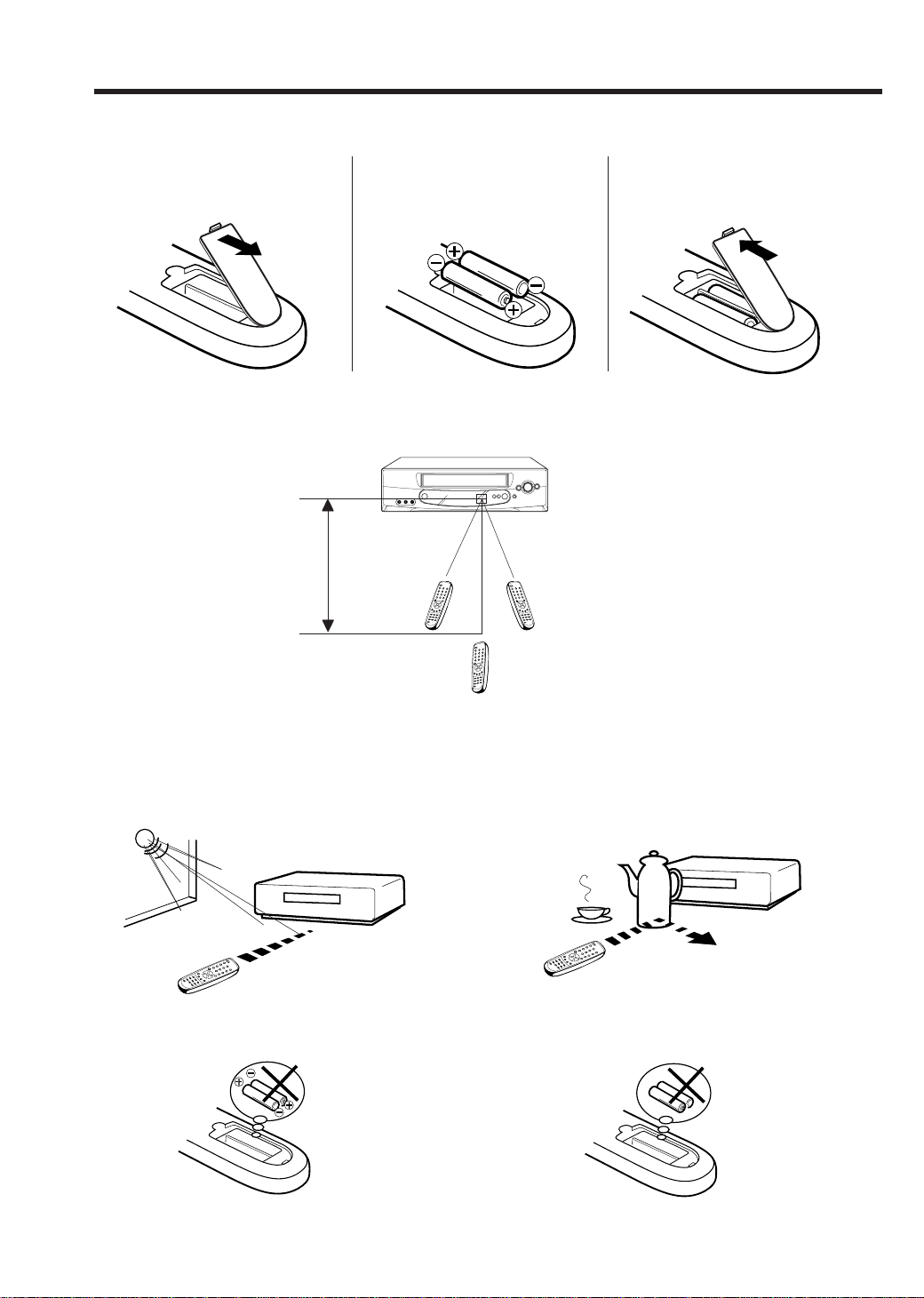
Z
Z
Z
Z
Z
Z
Remote Control
How to install the batteries
Use micro batteries type UM-4 (AAA-Size).
Move cover in direction of
1
arrow and take it off.
Distance of Remote Control Operation
approx. 5m
2
Install the batteries as shown
below, pay attention to
polarities.
Effective angle: approx. 60°
Transmitter window
Replace cover.
3
Remote sensor
•
Point the remote control
directly at the remote sensor.
The remote control handset will not work properly in the following cases:
If bright sunlight directly beams onto the unit front.
If the batteries have not been installed according
to their polarities.
If an obstacle is placed between the unit and the
handset.
If the batteries are weak.
6
Page 9
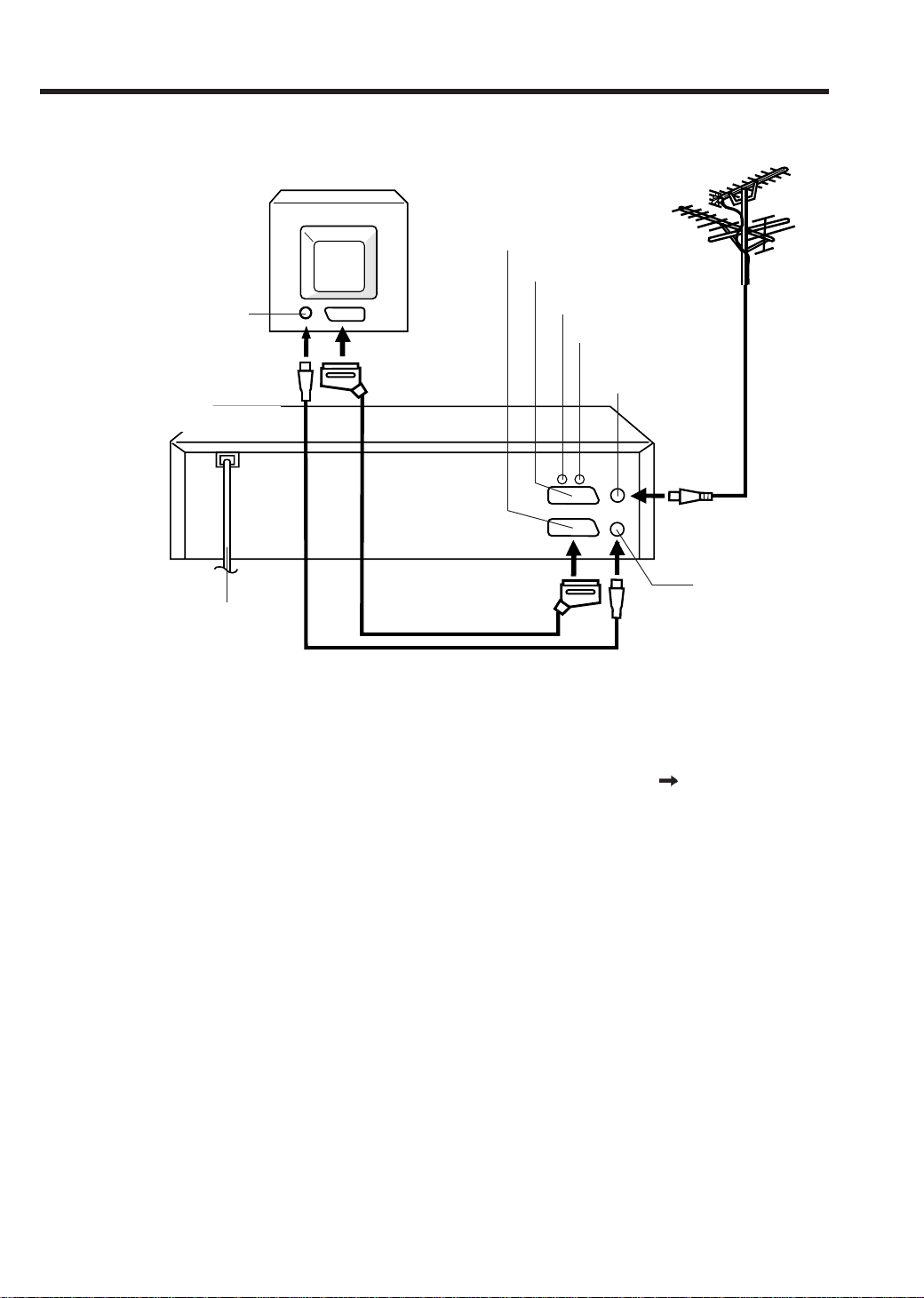
Connections and Installation
Connect your VCR to your home's aerial and to your TV-set as shown in the illustration.
When you have finished these connections you connect your VCR to the 230 V / 50 Hz mains.
Antenna-Input
Video-CassetteRecorder (VCR)
AC power cord 230V/50 Hz
TV
TV Scart Socket
VCR/DECODER Scart Socket
VCR/DECODER
(CANAL+)
TV
(PRISE PERITEL)
(not supplied)
Supplied Coaxial cable
Audio Output R
Audio Output L
RF-Input (from
house antenna)
AUDIO OUT (SORTIE)
R
(D)L (G)
IN
(ENTR)
RF
(ANT)
OUT
(SORTIE)
Antenna
RF-Output (to TV)
If you don’t have a SCART-cable at hand just now, perform now the output channel adjustment (AV-channel)
(see pg. 9). This VCR will work without connecting a SCART-cable. Please note that not using a SCARTcable makes installing procedure more complicated. Therefore we recommend to
Connect a TV through the SCART-Socket
You can connect the VCR to your TV with RF cable. If however, your TV has SCART-Socket you can connect
it to the VCR with a SCART cable as shown above for better quality pictures and sound.
If your TV-set does not switch to video-playback automatically, please turn your
TV's video switch to VIDEO position manually.
7
Page 10

Connections and Installation
The SCART-Socket is suitable for the connection of Video-Recorder with other units.
Connection to a Stereo Amplifier
If the VCR is connected to a stereo amplifier, the video soundtrack can be output through the
loudspeakers of the stereo system.
From house antenna
TV
Video-Cassette-Recorder (VCR)
RF-
TV-Scart Socket
Output
Audio-cable (not supplied)
To AUDIO-
Input(left)
To AUDIOInput(right)
SCART-cable (not supplied)
Connection to a Decoder (for Premiere Programs)
SCART-cable (not supplied)
Video-CassetteRecorder (VCR)
From
house
antenna
TV
Decoder
RF-Output
SCART-cable (not supplied)
Note: Make sure that AV-2 mode in SYSTEM SETUP-menu has been set to DEC .
Connection to a BS Receiver
If a BS receiver is used, we recommend the following configuration:
SYSTEM SETUP
CLOCK SET
LANGUAGE/SPRACHE/LANGUE
LINGUA/LENGUA
AV2 [DEC]
SELECT :
/
ENTER
: ENTER
MENU
EXIT
:
8
Satellite
Antenna
Satellite
Receiver
Video-CassetteRecorder (VCR)
SCART-cable (not supplied)
From house antenna
TV
RFOutput
SCART-cable (not supplied)
Page 11

Setting the TV to the AV-Channel
Don’t execute, if you already installed a
scart connection.
This VCR incorporates a TV-transmitter,
which broadcasts at channel 36 in UHFband. Your TV-set can receive this TVtransmitter via the supplied DIN-DINcoaxial cable. If there is already a TVtransmitter in your neighborhood
broadcasting at channel 36, or if you
connected another set (e.g. SatReceiver) to your VCR via the coaxial
cable, you must change the output
channel in your VCR (see below).
1,4
CHANNEL /
Preparation
•
Turn on the TV.
•
Make sure the power of Video recorder has been
Press the VCR’s button (not the one on your remote
1
control) and keep pressing it until the display shows RF.
The number next to RF is the channel in UHF-band to
which you must tune your TV-set.
Select an unused channel on the TV and tune the TV in
2
the same way as tuning in a TV broadcast station until the
TEST appears clearly on the TV screen. Refer to the TV
operating instructions for tuning.
Now the output from the VCR is tuned
to this channel. Whenever you want to
playback a tape, select this channel.
If there is interference in the picture (wavy lines, picture
3
roll, etc.), use CHANNEL button to select any RF channel
between 23 and 69, retuning your TV until the test appears
clearly.
If you connected a satellite receiver as explained on the
lower of page 8, you must switch off the VCR’s transmitter.
Press the VCR’s CHANNEL button repeatedly until OFF
appears in the display window
before 23).
(OFF will appear after 69 or
turned off.
VCR
TEST
Press the button to turn OFF the VCR.
4
9
Page 12

On-screen Language Selection / Setting the Time and Date
CLOCK SET
DAY SAT
27
MONTH
YEAR
TIME
3
2004
11:30
SELECT
:
SET
:
OK
: ENTER
EXIT : MENU
/ 0–9
TIMER REC SET
[OFF]AUTO REPEAT
CHANNEL SETUP
SYSTEM SETUP
SELECT :
ENTER
: ENTER
MENU
EXIT
:
On-screen Language Selection
Turn on your TV and select the AV-Program
position, on which you have already set your
VCR. (it will happen automatically by Scart-cable
connection). So you can follow up the all setting
on TV screen. This VCR can display the all setting
on the TV screen in English, German, French,
Italian or Spanish.
Preparation
Press the button to turn on the VCR.
Press MENU,
1
If you use the unit for the first time and press
MENU, instead of the MENU screen in steps 2, 3
the one in step 4 may appear. Please select the
language at first.
Press or repeatedly
2
before
SINTONIZZAZIONE SISTEMA (SYS-
TEM SETUP) blinks. Then press ENTER.
Note: If there is no
pressing of any
buttons for
more than
60 seconds, then the
VCR switch back to
TV-operation
automatically.
Press or
3
repeatedly
SCELTA
ENTRATA : ENTER
FINE
SINTONIZZAZIONE SISTEMA
until the dot before
LANGUAGE blinks.
Then press ENTER.
Press or
4
SCELTA :
ENTRATA : ENTER
FINE :
LANGUAGE/SPRACHE/LANGUE
repeatedly
until the dot points to
the desired language.
Then press ENTER.
SELECT : OK:
until the dot
REGOLAZIONE TIMER PROG
AUTO REPEAT [OFF]
SINTONIZZAZIONE CANALE
SINTONIZZAZIONE SISTEMA
:
:
MENU
REGOLAZIONE ORARIO
LANGUAGE/SPRACHE/LANGUE
LINGUA/LENGUA
AV2 [DEC]
MENU
LINGUA/LENGUA
ENGLISH
DEUTSCH
FRANCAIS
ITALIANO
ESPANOL
ENTER
Setting the Time and Date
The Clock has a 24-Hour-Display. After you plug
the AC power cord in a walloutlet, “--:--” will blink
in the Display.
Preparation
Turn on the TV, and select the AV-program position on TV.
Example: Setting the clock to 11:30, 27th March 2004.
Press MENU.
1
If the clock is not set, SYSTEM SETUP menu of
step 3 will appear automatically.
Press or
2
repeatedly
until the dot before
SYSTEM SETUP
blinks. Then press
ENTER
.
Press or
3
repeatedly
until the dot before
CLOCK SET blink.
Then press ENTER.
Press /
4
repeatedly or 10
number buttons until
“27” appears. Then
press .
Set the month, year,
5
hour and minute in
the same way as the
step 4. Then press
ENTER.
•
In case of an erroneous input press
to go back to
before step and enter again.
SYSTEM SETUP
CLOCK SET
LANGUAGE/SPRACHE/LANGUE
LINGUA/LENGUA
AV2 [DEC]
SELECT :
ENTER
: ENTER
MENU
EXIT
:
CLOCK SET
DAY MON
27
MONTH
YEAR
TIME
SELECT
SET
OK
1
2003
0:00
:
:
/ 0–9
: ENTER
EXIT : MENU
Press MENU repeatedly until the TV picture
5
appears on the screen.
10
Press MENU repeatedly until the TV picture
6
appears on the screen.
The clock will begin operation and the colon will
7
blink on the VCR display.
VCR
Note:
In case of a power failure the clock will continue to
operate for another 30 minutes with quartz-controlled
precision. To indicate that the power failure has
lasted for an excessive period of time “--:--” will blink
on the display. In this case readjust time and date.
Page 13

Automatic TV station presetting / Mapping TV stations
Automatic TV station presetting
This VCR has one built-in tuner to receive the
broadcast. Before you record one TV-broadcast,
you must set and preset the whole of the broadcasts.
This VCR can preset up to 80 broadcast.
Automatic station presetting
All stations will be preset in sequence available in your area.
Preparation
Turn on the TV, and select the AV-program position on TV.
Press MENU.
1
Press
repeatedly
until the dot before
CHANNEL SETUP
blinks. Then press
ENTER.
Press
2
repeatedly
until the dot before
AUTO TUNING blink.
Press ENTER.
3
or
or
TIMER REC SET
CHANNEL SETUP
SYSTEM SETUP
SELECT :
ENTER
: ENTER
MENU
EXIT
:
CHANNEL SETUP
CH TUNING
AUTO TUNING
CHANNEL MAPPING
:
SELECT
ENTER
: ENTER
MENU
:
EXIT
[OFF]AUTO REPEAT
Mapping TV stations
Changing TV station names
For a number of TV stations (such as MTV) no name
code will be displayed because these TV stations do
not provide the necessary information. You can
enter the respective names yourself. Moreover,
unwanted station codes can be changed by the user.
Preparation
Turn on the TV, and select the AV-program position on TV.
Exempel:
code “
appear in the table.
1
2
The VCR will begin searching and setting with
early stored channel the number is increased by
one into memory all the broadcasting channels
available in your area (VHF-L, VHF-H, UHF).
3
While setting channels, AUTO TUNING appears.
When the setting finished, the CHANNEL
MAPPING menu will appear.
CHANNEL MAPPING
1
2 6
3
AUTO TUNING
Press MENU repeatedly until the TV picture
4
appears on the screen.
4
SELECT
SKIP
CHANGE NAME
MOVE : 2
EXIT
5
7
8
:
: CANCEL
:1
: MENU
9
10
11
12
4
To skip a channel position
Unwanted channels can be skipped so that they
cannot be called up by pressing CH. Select the
channel to be skipped, ...e.g. channel 29. Select
channel 29, then press CANCEL.
This channel’s number will be flashing. That way you
can cancel further channels one after the other.
To cancel skipping select the skipped channel using
10 number buttons, then press CANCEL. The channel No. does not blink any longer, and the channel
No. now may be selected again using CH.
Notes:
•TV reception interference or power failure may result in
Automatic station presetting malfunctions. In such a
case repeat the setting procedure from the beginning.
However, you can not receive the necessary broadcast
yet, try to preset the broadcast manually.(See page 13)
•When the unit is in the auxiliary input mode, you can not
preset channels.
5
Note:
When a wrong character is entered, press CANCEL
and enter the correct character.
MTV
is assigned to station No. 10, but the
MTV
” will not be displayed and will also not
Select the “CHANNEL MAPPING” in Menu-
screen in the same way as the step 1 ~ 2 on left
side. Then press ENTER.
CHANNEL MAPPING
Press
/
or /
repeatedly until the
station number position now to be named
1
2 6
3
4
SELECT
SKIP
CHANGE NAME
MOVE : 2
EXIT
5
7
8
:
: CANCEL
:1
: MENU
9
10
11
12
will blink.
•
If you want to turn over the page when the
blinking spot is in the left or right edge of on-
screen, press
or repeatedly until
the next page's 12 stations appears.
Press “1” of 10
number buttons. The
first display line will
change to "CHANGE
BROADCAST
NAME".
Press
or repeatedly until the desired
CHANGE BROADCAST NAME
1
2 6
3
4
:
SELECT
NAME
:
OK
: ENTER
: CANCEL
CLEAR
EXIT
: MENU
9
5
10
7
11
8
12
character appears. Then press . Use
or to select the next character. Then press
. Up to four
characters can be
used to create a
station name. The
character “ ” stands
for a space.
CHANGE BROADCAST NAME
1
2 6
3
4
SELECT
:
NAME
:
OK
: ENTER
: CANCEL
CLEAR
EXIT
: MENU
9
5
7
8
10
11
12
M
Then press ENTER.
Each press of
will change the screen
display as follows.
A, B, C, ... X, Y, Z 0, 1, 2, ... 7, 8, 9
– + / •
Press MENU repeatedly until the TV picture
appears on the screen.
11
Page 14

Mapping TV stations
Reassigning TV station positions
Preparation
Turn on the TV, and select the AV-program position on TV.
Example: Reassign the TV station under No.
6(TV3) to position No. 2(NRK).
Select the “CHANNEL MAPPING” in Menu-
1
screen in the same way as the step 1 ~ 2 at the
left side of page 11. Then press ENTER.
CHANNEL MAPPING
1
KA1
TV2
9
2
Press / or
/ repeatedly
until the TV station to
be reassigned blinks.
Press “2” of 10 number
3
buttons. Then, the TV
station will be moved to
5
2
NRK
6
3
TV1
7
8
4
DR-1
SELECT
SKIP
CHANGE NAME
MOVE : 2
EXIT
MOVE CHANNEL
KA1
1
5
NRK
2 6
TV1
3
7
8
DR-1
4
the first display line.
And position 6
becomes blank.
4
Press / or
/ repeatedly
until the position number
blinks to which the selected
TV station is to be moved,
then press ENTER.
WAIT blinks.
The data will be ordered
in the table newly.
After approx. 12 seconds
5
the station TV3 is set in
new position 2.
The NRK will be extracted to the first line.
Now to finish this procedure and at the same
POSITION :
MOVE
: ENTER
EXIT
: MENU
MOVE CHANNEL
KA1
1
5
NRK
2 6
TV1
3
7
8
DR-1
4
POSITION :
MOVE
: ENTER
EXIT
: MENU
MOVE CHANNEL
KA1
1
5
NRK
2 6
TV1
3
7
8
DR-1
4
POSITION :
MOVE
: ENTER
EXIT
: MENU
MOVE CHANNEL
KA1
1
5
TV3
2 6
TV1
3
7
8
DR-1
4
POSITION :
MOVE
: ENTER
EXIT
: MENU
time set the protruded station(NRK) to the blank
position 6, press MENU repeatedly until TVstation appears.
•
Or you can of course select another station to
set in the protruded station(NRK) in step 4.
Press MENU repeatedly until the TV picture
6
appears on the screen.
A position number(6) will indicated near the pro-
•
truded station(NRK) at the first line.
If any button is not pressed for more than 60
seconds, this station(NRK) will be set to this
position number(6) automatically.
TV3
TV4
TVN
:
: CANCEL
:1
: MENU
6 TV3
TV2
TV4
TVN
6 TV3
TV2
TV4
TVN
WAIT
TV2
TV4
TVN
6 NRK
TV2
TV4
TVN
TV5
10
MTV
NELO
11
12
VIIH
9
TV5
10
MTV
NELO
11
12
VIIH
9
TV5
MTV
10
NELO
11
12
VIIH
9
TV5
MTV
10
NELO
11
12
VIIH
9
TV5
MTV
10
NELO
11
12
VIIH
Skipping unwanted TV stations
(Skip those TV stations that are not wanted to be
selected by pressing the CHANNEL button.)
Preparation
Turn on the TV, and select the AV-program position on TV.
Press MENU.
1
Press
repeatedly until the dot
before CHANNEL
SETUP
press ENTER.
Press or
2
repeatedly until the dot
before CHANNEL
MAPPING blinks. Then
press ENTER.
3
Press / or
until the TV station to be
skipped blinks.
The every channel will
appear in the background of this setting
screen.
Then press CANCEL.
4
The number before the
canceled channel (e.g.
12) will be bracketed.
Canceling the skip function:
Press / or
until the skipped TV station blinks, then press
CANCEL.
The brackets will disappear.
Press MENU repeatedly until the TV picture
5
appears on the screen.
or
blinks. Then
TIMER REC SET
CHANNEL SETUP
SYSTEM SETUP
SELECT :
ENTER
: ENTER
MENU
EXIT
:
CHANNEL SETUP
CH TUNING
AUTO TUNING
CHANNEL MAPPING
SELECT
:
: ENTER
ENTER
MENU
:
EXIT
/
repeatedly
CHANNEL MAPPING
KA1
TV2
1
5
NRK
TV3
2 6
TV1
TV4
3
7
8
DR-1
TVN
4
SELECT
KA1
5
NRK
TV1
7
8
DR-1
/
:
: CANCEL
:1
: MENU
TV2
TV3
TV4
TVN
:
: CANCEL
:1
: MENU
repeatedly
SKIP
CHANGE NAME
MOVE : 2
EXIT
CHANNEL MAPPING
1
2 6
3
4
SELECT
SKIP
CHANGE NAME
MOVE : 2
EXIT
10
11
12
10
11
[12]
9
9
[OFF]AUTO REPEAT
TV5
MTV
NELO
VIIH
TV5
MTV
NELO
VIIH
12
Page 15

Manual TV station presetting
The Auto CH Memory function (See page 11) memorizes all broadcasts to the suitable CH positions
by where you done this function.
However one broadcast may not be memorized depend on the bad receiving condition. In case of
these broadcast, use this Manual tuning function.
Manual station presetting
You activate the auto search function until your preferred station is tuned in. Then you memorize this station
into the chosen channel memory. For each station you repeat this procedure.
Preparation
Turn on the TV, and select the AV-program position on TV.
Example: Preset the SAT1 on program position 5.
If the picture is not satisfactory press or
Press MENU.
1
Press
repeatedly
until the dot before
CHANNEL SETUP
blinks. Then press
ENTER.
Press or
2
repeatedly
until the dot before
TUNING
blinks. Then
press ENTER.
or
CH
TIMER REC SET
CHANNEL SETUP
SYSTEM SETUP
SELECT :
ENTER
: ENTER
MENU
EXIT
:
CHANNEL SETUP
CH TUNING
AUTO TUNING
CHANNEL MAPPING
:
SELECT
: ENTER
ENTER
MENU
:
EXIT
[OFF]AUTO REPEAT
5
until the best
picture is achieved.
Then press ENTER.
6
Press
repeatedly
until “5” displayed. Or
enter 5 with 10
number buttons.
Then press ENTER.
or
DEC OFF
SEARCH :
OK
DEC OFF
CH
:
OK
:
ENTER
:
ENTER
/ 0–9
CH 1
/ F. TUNE :
EXIT :
CH 5
EXIT :
MENU
MENU
If the Premiere TV station is preset in this channel
3
and a decoder is connected to the SCART input,
press or .
“DEC OFF” change to
“DEC ON”.
Then press ENTER.
Press
4
(rising frequency) or (falling
DEC OFF
SELECT :
:
OK
ENTER
frequency) once. The search starts. It stops at
each broadcast automatically (“
“ ”). Press
or
” change to
repeatedly until
the SAT1 appears. Only in case of receiving of
the weak broadcast
(drifting picture),
search does not stop.
If you want to stop,
press
/
/
.
or
DEC OFF
SEARCH :
OK
:
ENTER
/ F. TUNE :
EXIT :
EXIT :
CH 1
MENU
CH 1
MENU
Repeat the steps 3 and 6 to preset other TV
7
stations.
Press MENU repeatedly until the TV picture
8
appears on the screen
Note:
Occasionally, the auto search might catch a weak
signal and stop. If the TV station signal is weak, you
shouldn't store this station.
In that case restart the auto search using
or
.
13
Page 16

Loading and Unloading a Cassette Tape / Playback
Loading and Unloading a Cassette Tape
Use only video cassette tapes marked .
.
Loading
Push the center of the tape until it is automatically
inserted.
VCR
Insert the cassette tape with its labeled side facing
up and the erase prevention tab positioned at your
left. An inverted cassette tape cannot be inserted.
Erase prevention tab
Automatic power ON
When you insert a cassette tape the VCR power will
turn ON automatically.
Automatic playback
When loading a cassette tape without an erase
prevention tab, playback will start automatically.
Unloading
Press STOP/EJECT on the VCR. When a tape
1
is being played press this button twice.
Press EJECT on the remote
:
OR
control. Even if a tape is
being played, press this
button only once.
Remove the cassette tape.
2
Playback
Preparation
Turn on the TV, and select the AV-program position
on TV.
Load a pre-recorded cassette tape. When loading
1
a cassette tape without an erase
prevention tab, playback will start
automatically.
VCR
Press
2
If the cassette has not
loaded yet, will blink
for 4 seconds.
. Playback will start.
VCR
To stop playback
Press
.
To rewind the tape or forward it rapidly
To rewind the tape:
Press
.
To forward the tape:
Press
.
VCR
Automatic tape eject
When the VCR is automatically rewinding the tape
and reaches its beginning, the cassette tape will be
ejected automatically.
To prevent accidental erasure
Remove the erase prevention tab with a screwdriver.
Screwdriver
Erase prevention tab
To record again
Cover the hole with a piece of adhesive tape.
Adhesive
14
tape
Forward/reverse picture search mode
When the tape is being transported you can switch to
picture search mode (see next page). To do this,
press
resume the tape transport as soon as the button is
released.
or and hold it down. The unit will
NTSC Video cassette-Playback
When using a pre-recorded NTSC video cassette
tape, the connected TV set must operate with a 60
Hz vertical frequency. Otherwise the on-screen
picture will be affected by vertical rolling. Even if your
TV set is capable of processing NTSC video signals,
the picture may be shortened vertically (appearance
of black bars at the top and at the bottom of the TV
screen). The dubbing of a NTSC video cassette tape
to a standard PAL VCR is not possible.
Page 17

Special Playback
/ Repeat Playback
Picture Search
Reverse picture search function
Press x 1 or x 2 during the playback.
Forward picture search function
Press x 1 or x 2 during the playback.
To return to playback: Press
•
.
Still Picture
Press PAUSE/STILL during playback. To resume
normal playback, press
.
Slow Motion
During playback press
PLAY/SLOW
.
You can operate the slow motion also with PLAY
on the unit.
You can change the Slow speed with
.
To return to playback: Press .
Frame by Frame picture
During playback, press PAUSE/STILL one by one:
The still picture advances by one frame each time
you press the button.
To return to playback: Press
.
Digital Auto Tracking Adjustments
When a cassette tape is played, the Digital Auto
Tracking System will be activated automatically and
provide the optimum picture quality. At the same
time, the sound output may be slightly distorted until
the automatic adjustment is completed. In case of
noise-distorted recordings from other sources the
system will perform several
attempts to improve the
playback picture quality.
Use TR to reduce the
picture noise on these
cassette tapes. You can
adjust the Tracking also
with CHANNEL on the unit.
After doing that, the ATR
function will be deactivated.
To return to automatic
tracking, eject the tape and
play again (see page 14).
Notes:
•
These Special Playback will automatically change
to playback after approx. 5 minutes to protect the
video tape against excessive wear.
•
The interference bars during slow motion playback
may largely be removed by using TR.
•
During a Reverse picture search when the beginning
of tape is reached, the unit will return to playback
automatically.
MANUAL TR.
CH :
Repeat playback
Preparation
•
Turn on the TV, and select the AV-program position on TV.
•
Load a video cassette with the erase prevention tab
intact.
Press MENU.
1
Press or
repeatedly until the dot
before AUTO REPEAT
blinks.
VCR
Press / or
2
ENTER to select [ON]
or [OFF].
or
Press MENU repeatedly until the TV picture
3
appears on the screen.
If you press
, the unit will repeat playing
the video tape until the repeat mode is
cancelled.
Note:
To cancel auto repeat mode follow above steps 1 to
2, then select “OFF” and confirm by pressing MENU.
VCR
TIMER REC SET
CHANNEL SETUP
SYSTEM SETUP
SELECT :
ENTER
EXIT
TIMER REC SET
CHANNEL SETUP
SYSTEM SETUP
SELECT :
ENTER
EXIT
: ENTER
MENU
:
: ENTER
MENU
:
[OFF]AUTO REPEAT
[ON]AUTO REPEAT
15
Page 18

Counter Display / Video Index Search System
Counter Display
ZERO RETURN function
This function makes tape-rewinding stop at the
counter 00:00:00 position automatically.
Preparation
•
Turn on the TV, and select the AV-program position on TV.
•
Load a video cassette with the erase prevention
tab intact.
Press CALL.
1
The counter display
shows the tape running
time during playback or
recording.
Press COUNTER RE-
2
SET at the desired tape
position (e.g. the
begining of recording).
The counter display will
be reset to the
“00:00:00” position.
Press
3
playback or recording is
finished.
Press ZERO RETURN.
The tape will rewind and
automatically stop at the
“00:00:00” position.
when
12:00 SUN
12:00 SUN
12:00 SUN
CH 6
M6
01:23:45 SP
CH 6
M6
00:00:00 SP
CH 6
M6
00:36:25 SP
The CLOCK/COUNTER-button
Each time you press CLOCK/COUNTER,
and tape counter alternate with each other in the VCR
display.
VCR
the clock
Video Index Search System
The Video Index Search System enables you to
locate the beginning of any recording made on
this unit. Whenever a recording has begun or
when the channel is changed during the RECORD
PAUSE mode, an invisible INDEX mark is
recorded on the tape. This mark can easily be
located by using
Press INDEX during
1
the playback or tape
stop mode.
Press number buttons
2
of 1-9 to enter the number
of INDEX markings you
wish to skip.
Example: If you wish to
go to the third recording
from the current position,
press 3 of number
buttons 1-9.
Press or
3
selected INDEX markings, when the INDEX
marking you chose is found the VCR will resume
playing.
INDEX 3
NO. 1:9
SEARCH
EXIT
:
:INDEX
and .
INDEX 1
NO. 1:9
SEARCH
EXIT
INDEX 3
NO. 1:9
SEARCH
EXIT
. The unit will skip over the
:
:INDEX
:
:INDEX
VCR
Notes:
•
When rewinding the tape from the “00:00:00”
position, a minus sign (–) appears at the left end of
the tape counter.
•
When you load a video cassette, the display
indication changes to “00:00:00”.
•
The counter display does not function on nonrecorded (blank) sections of the tape. When you
rewind, fast forward or play tapes through blank
sections, the counter display stops.
16
Each time of skipping over
the INDEX marking, INDEX
No. will decrease one by
one.
Notes:
•
When you record an index mark at the very
beginning of the tape, the mark may not be found.
•
During an index search the tape may stop and begin
to play at a slightly different location.
Video Index Search System may not function
•
properly with old or worn video tapes.
Maximal 9 INDEX-Marks can be searched.
•
Page 19

Recording a TV Program
Preparation
Turn on the TV, and select the AV-program position on TV.
Load a blank cassette tape with the erase prevention
1
tab intact. (The VCR will
automatically turn on.)
VCR
Select the program you want to record with CH
2
or 10 number buttons.
1~9:
10~80:
If a recording in Long Play mode is intended,
3
press SPEED SP/LP to display “LP”. To check
the tape speed, press CALL.
Press REC/OTR to start
4
recording.
If the erase prevention tab is removed, the tape
will eject when REC/OTR is pressed for recording.
e.g. 5 = press “5”.
e.g. 29 = press “2” and “9”.
REC
VCR
INDEX
CH 29
RTL
Recording with a SCART Cable
You can record a program using the TV receiver
of the VCR and at the same time watch another
program on the TV set using its receiver. As the
VCR automatically switches the TV set the
following points should be observed:
Press TV/VCR until “VCR” appears on the
1
display. Select the program on the VCR you want
to record. This program can
be watched on the screen
and recorded by the VCR.
While the VCR is recording press TV/VCR until
2
the “VCR” indicator on the display goes off. The
TV set now displays the program of its built-in
receiving module. Select the TV channel you
want to watch on the TV set. Although the TV set
now shows another program the VCR will
continue recording the
previously selected
program.
Using TV/VCR you can switch the TV screen
3
between the VCR picture and the TV picture. If
the “VCR” indicator is lit on
the display, you will watch
the VCR picture. This has no
trouble on the recording.
REC
REC
VCR
VCR
To Stop Recording
Press .
To Stop Recording Temporarily
To stop a recording for a
short period of time press
PAUSE/STILL. Press
this button again if you
want to resume the
recording.
REC
Attention:
A safety circuit turns the pause mode off
automatically after 5 minutes, and the VCR will
stop the recording mode.
Note:
Since the VCR has a built-in TV tuner the TV set
may be turned off when recording. The TV set may
only be used to check for accurate program adjust-
ments or to monitor recordings.
VCR
Auto Rewind Feature
The VCR will automatically rewind when the tape
has ended (except during OTR and TIMER REC).
It will also eject the cassette tape and turn the
unit's power off.
To Display VCR operation Status
Press CALL. The clock, day of the week and more
informations will be indicated.
To cancel the indicating: Press CALL until all
indicator disappear.
Indication for
Hi-Fi-playback
or stereoreception
(displayed
only for
approx. 4
seconds.)
Cassette
in Unit
Indication
for the selected playback
sound (e.g.:
L CH = Left Channel)
(displayed only for
approx. 4 seconds.)
Day of the week
Time
23:59 MON
HI-FI
STEREO
Stand of Tape
01:36:58 SP
counter
Deck-status
here: Stop
CH 80
****
Tape speed
Program
number or
Scart input
(AV1/AV2/AV3)
*Station's
name (e.g.
NRK)
17
Page 20

One-Touch Timer Recording (OTR)
The one-touch timer recording feature provides a
simple and convenient way to make a timed
recording.
Preparation
Turn on the TV, and select the AV-program
position on TV.
Load a blank cassette tape with the erase
1
prevention tab intact. (The VCR will automatically
turn on.)
VCR
Select the program you want to record with CH
2
or 10 number buttons.
1~9:
10~80:
If a recording in Long Play mode is intended,
3
press SPEED SP/LP to display “LP”. To check
the tape speed, press CALL (see page 17).
Press REC/OTR twice. The recording will start
4
and stop after 30 minutes. Each additional press
of REC/OTR will increase the recording time for
another 30 minutes up
to a maximum of 6
hours (see table
below).
e.g. 5 = press “5”.
e.g. 29 = press “2” and “9”.
VCR
OTR 0 : 30
CH 29
NRK2
To Extend the Recording Time
Press REC/OTR
repeatedly until the
desired time appears on
the display.
REC
VCR
To stop the OTR
Press
.
OTR 1 : 30
CH 29
NRK2
4:00
VCR
INDEX
1:00
3:00
1:30
2:00
REC
Recording 0:30
6:00 5:00
If REC/OTR is pressed once during the recording,
the remaining time appears on the screen. When
pressed again, the recording time is extended to the
nearest 30-minute interval.
Note:
During the OTR, any other function will not
operate.
18
Page 21

Timer Recording
Timer recording can be programed on the TVscreen with the remote control. The built-in
timer allows automatic unattended recording
of up to 8 programs within 1 month.
Preparation
•
Turn on the TV, and select the AV-program position on TV.
•
Load a video cassette with the erase prevention tab intact.
•Make sure with CALL that the time and date are
correct.(see page 17).
Example: Timer recording for channel 1, 13:00 to
14:30 with Tape speed LP on timer program number 1.
Press MENU. Press
1
or
repeatedly until the
dot before TIMER REC
SET blinks. Then press
ENTER.
Note: If any button is not
the unit switches back to TV operation.
Each line stand for
2
one program of the 8
memories. Select one
line with or
. Then press
ENTER.
Set the desired date
3
with / or 10
number buttons.
Then press to
accept it.
TIMER REC SET
CHANNEL SETUP
SYSTEM SETUP
SELECT :
ENTER
: ENTER
MENU
EXIT
:
[OFF]AUTO REPEAT
pressed within 60 seconds,
------
--:-- --
------
--:-- --
------
--:-- --
--:-------- --
--:-------- --
--:-------- --
--:-------- --
--:-------- --
SELECT :
EXIT : MENU
/ ENTER
--:--
--:--
--:--
--:--
--:--
--:--
--:--
--:--
-
-
-
-
-
-
-
-
Press ENTER to accept them.
5
To enter other
programs, repeat
steps 2 through 4.
Or, press MENU
repeatedly until the
TV-picture appears.
You can turn on the timer right now or later by
6
pressing of TIMER REC or
.
It was not until you turn on the timer that
recording will automatically start at the
programmed time.
As soon as timer is set,
clock symbol will appear in
display.
If no video cassette has been loaded, the clock
symbol blinks.
• If the cassette is ejected, the erase prevention
tab of the cassette may be removed.(see
page 14)
• As long as the timer is activated (clock symbol
will appear), you cannot use the VCR. If you
want to use the VCR, press TIMER REC at
first to deactivate the timer.
Set the Starting time (13:00), ending time
4
(14:30), channel (1 KA 1) and Tape speed (LP)
in the same way as the step 3.
The every channel will
appear in the background of this setting
screen.
TIMER REC SET
DATE 23 M O N
START
13:00
END
14:30
CH
1 KA 1
SPEED
LP
SELECT :
SET :
EXIT
: MENU
• In case of an erroneous
input press
to go back to before step
and enter again.
OK : ENTER
Notes:
• In the event of a power failure the data of the
automatic recording will be maintained in the builtin memory for about 30 minutes. Also, the clock
will continue to run for this period of time. Thereafter
the data will be deleted. When the power resumes,
the time display will blink indicating that the timer
setting will have to be set.
• In case of the timer recording from the scart socket
proceed as follows: When “CH” is blinking in picture
4, press AV repeatedly until “AV1” or “AV2” or “AV3”
appears.
• If the clock symbol blinks when the timer recording
is completed, the TV program has not been
completely recorded because of an insufficient
tape supply.
19
Page 22

Timer Recording
Weekly (e.g. WKL-TUE: each Tuesday) or
daily (e.g. MON-SAT: Monday to Saturday)
Timer recording.
Follow the procedure for timer recording on both
pages before. At picture 3 press
repeatedly until the desired setting appears. Then
press . When you press or
repeatedly, the indicator at DATE will change as
follows, in case of that today is Friday..
MON-FRI MON-SAT SUN-SAT
WKL-SAT ...... WKL-MON WKL-SUN
or
Confirmation / Cancellation of the Timer
Recording
Preparation
Turn on the TV, and select the AV-program position
on TV.
If the Timer has been activated, now press TIMER
1
REC to deactivate the Timer. The clock symbol
will disappear.
Press PROGRAM.
2
appear.
To cancel Timer program:
3
Press
Then press CANCEL. This line is now canceled.
All the 8 Timer memories will
or to select the written line.
In case of Timer progarms-overlapping
Do not overlap timer programs as portions of the
conflicting programs will be lost. The first recording
time has priority over the next recording time as
shown in the diagram below.
Program 1
Program 2
Program 3
Recording
Control Settings
Notes:
•
The daily/weekly recording can be made continuously until the recording is canceled or the tape
reaches the end.
•
During timer recording the automatic
mechanism does not function.
8 : 00
Prog.1
9 : 00
Deleted Parts
Non Recorded Portion Parts
Prog.2 Prog.3
10 : 00
11 : 00
rewinding
20
Press MENU (or PROGRAM) repeatedly until the
4
TV-picture appears.
Note:
If there are other timed record programs remaining,
TIMER REC must be pressed to reactivate the timer,
otherwise the remaining timer record programs will
be ignored.
Page 23

Hi-Fi Stereo Audio Recording and Playback
Recording
The recording will be performed automatically.
The tape recording is always both in Hi-Fi and in
MONO on the standard longitudinal track. In case
of bilingual TV programs always the two audio
channels will be recorded.
Stereo program indication
If a stereo program had been
received when you changed
the channel or pressed CALL,
STEREO will appear on the
TV-screen for approx. 4 seconds.
Bilingual program indication
If a bilingual program had
been received when you
changed the channel or
pressed CALL, BILINGUAL
will appear on the TV-screen
for approx.4 seconds.
HiFi signal indication
When you press CALL dur-
ing the playback of Hi-Fi video
cassette or when you start
the playback of a Hi-Fi video
cassette during CALL-mode
(see P.17), Hi-Fi will appear
on the TV-screen for approx.
4 seconds.
STEREO
BILINGUAL
Playback
Use AUDIO SELECT to select under stereo/mono or
bilingual playback. See the table below for more
information.
On-screen
indications
(for 4 sec.)
HI-FI
STEREO
HI-FI
LCH
HI-FI
RCH
MONO
Stereo playback
performed in:
Stereo
Left channel
signal output
from both
loudspeakers
Right channel
signal output
from both
loudspeakers
MONO
Bilingual playback
performed as
follows:
Simultaneously
both languages
from HiFi track
(Mixed sounds)
One's mother
tongue dubbing
(Main sound)
Original sound
track
(Sub sound)
One's mother
tongue dubbing
(Main sound)
Notes:
• When listening to a stereo broadcast or playing
back a tape Hi-Fi recorded in stereo, you have to
connect the VCR with the stereo audio system or
the stereo TV. The sound which is output from the
RF OUT jack is monaural.
• When you play a tape recorded in mono, the sound
is always played back in mono regardless of the
AUDIO SELECT setting.
• If the sound is distorted when playing back the tape
recorded by other Hi-Fi VCR, adjust with TR (TRACK-
ING) + or –.
21
Page 24

Duplicating a Video Tape
When you try to connect with a cable, make sure the power of both units have been turned off.
Load a blank cassette tape with the erase
1
prevention tab intact into the recording VCR. Load
the previously recorded cassette tape into the
playback VCR or a video camera.
VCR
Use AV or CH of the recording VCR to select the
2
“A1”, “A2” or “A3” rather than the preset channel.
A1 (TV Scart Socket)
A2 (VCR/DECODER Scart Socket)
A3 (Front AV jacks)
Connection with second Video recorder
Playback unit
Press REC/OTR and then PAUSE/STILL of
3
Recording unit.
Press PLAY-button and then PAUSE/STILL-
4
button of Playback unit.
Press PAUSE/STILL of both units simultaneously
5
to start the Duplicating.
Notes:
••Before starting the duplicating process, select the
proper tape speed using SPEED SP/LP. For a prerecorded tape the correct tape speed will be set
automatically during playback.
Unauthorized recording of copyrighted television
programs, movies, video tapes and other materials
infringe on the rights of copyright owners and are
contrary to copyright laws.
VCR/DECODER
(not supply)
Scart socket
VIDEOInput
AUDIOInput (L)
VIDEO-Output AUDIO-Output (R)
Recording unit
AUDIOInput (R)
AUDIO-Output (L)
AUDIO/
VIDEO cable
(not supply)
Connection with Video camera
Playback on
camera
AUDIO-Input (R)
AUDIO-Input (L)
VIDEO-Input
To AV socket
Recording unit
AUDIO/VIDEO
cable (not supply)
unit VR600SE
For duplicating a
previously
recorded tape from
a video camera,
follow the video
camera
manufacturer's
instructions. A
simple video
camera dubbing
hookup is shown at
left.
Playback
TV
SYSTEM SETUP
CLOCK SET
LANGUAGE/SPRACHE/LANGUE
LINGUA/LENGUA
AV2 [AV]
SELECT :
/
ENTER
: ENTER
MENU
EXIT
:
Recording unit
TV Scart socket
• Select the "AV2" in menuscreen in the same way as the
step 1~3 on page 10. Then
press ENTER to select AV
mode.
22
Page 25

Error Search
If your VCR does not work properly check the following points before calling a service technician.
Symptoms
Operation
The AC power cord is not connected.No power.
Cassette tape is not
automatically
rewound and ejected.
VCR does not work
(although its power is
turned on).
Function only available in playback or
normal recording modes; not available for
Timer or OTR recordings.
Timer is turned on, and clock symbol
appears on the display.
TV-Broadcast reception
A TV program
selected by the VCR
does not appear on
the screen.
Antenna cable is disconnected.
The video channel is not assigned
properly.
The display does not indicate "VCR".
Recording
Cassette tape ejects
when TIMER REC or
REC/OTR is pressed.
PROGRAM function
is not accessible.
Timer recording does
not work.
Timer function does
not record the
selected program but
another one.
STOP button does not work.
The erase prevention tab of the video
cassette is removed.
The clock is not set.
The timer is turned on. The clock symbol
is lit.
The timer is turned off. The clock symbol
is unlit.
Time and date of the built-in clock are not set correctly.
Wrong settings on the BS receiver.
This is normal during the timer recording process.
Playback
Cannot locate any
index marks.
Noise bars on screen.
The tape is worn or damaged.
Tracking is not adjusted.
Video heads are dirty.
The tape-material is bad.
Audio Playback
HiFi sound distorted
when playing a HiFi
stereo tape.
Original soundtrack
and your mother
tongue dubbing are
output simultaneously.
May be possible in case of poorly prerecorded rented video tapes or low-price
commercial pre-recorded video tapes.
AUDIO SELECT is incorrectly set.
Other functions
It is not aimed at the remote sensor. Aim it at the remote sensor.
Remote control does
not work.
Distance too far.
Too much light in the room. Reduce the light in the room.
There is an obstacle in the path of the beam.
The batteries are weak. Replace the batteries.
The polarity of the inserted batteries is reversed.
Possible causes
Remedy
Connect the AC power cord to an wall outlet.
Press TIMER REC to turn OFF the timer.
The clock symbol will go off.
Reconnect the antenna cable.
On the TV set, select channel 36 or any
other channel between 23 and 69 that is
not preset to a TV station.
Press TV/VCR to indicate "VCR" on the display.
Place a piece of adhesive tape over the
gap.
Set the clock.
Press TIMER REC to turn OFF the timer.
The clock symbol must be unlit.
Press TIMER REC to turn ON the timer.
The clock symbol must be lit.
Set the current time correctly.
For timer recordings the BS receiver must
always be ON.
Tune in the desired TV program on the BS receiver.
Use TIMER REC to stop the current timer recording.
Try another tape.
Use TR + or – to adjust manually. 15
Call a service technician.
Try another tape.
Give up the HiFi sound and use AUDIO
SELECT to select mono playback mode.
Use AUDIO SELECT to check faulty cassette
tapes for activated stereo playback mode.
Use the AUDIO SELECT button to select
L CH or R CH.
Shorten the distance to the VCR.
Clear the path of the beam.
Install the batteries correctly.
Page
7
19
7
9
17
14
10
20
19
10
20
16
24
21
21
6
6
6
6
6
6
23
Page 26

Video Head Cleaning / Specifications
Video Head Clogging
The video heads record and playback pictures and sound on
the video tape. In the event that they become dirty you won't be
able to do a perfect recording and the playback picture will be
extremely snowy. Also, keep in mind that a poor tape quality
and a damaged cassette may contribute to the rapid
accumulation of dirt on the heads.
Automatic Head Cleaning System
The Automatic Head Cleaning System cleans the video heads automatically when a cassette is inserted and
ejected to prevent dirt from accumulating on the heads. However, manual head cleaning is needed if the
picture on playback is still unclear although the picture on program is normal. This failure signifies that the
head is getting dirty and can occur when playing poor quality or damaged tapes. If the heads require cleaning,
use a high quality head-cleaning cassette or have them cleaned professionally.
Good Picture Snowy Picture
Attention:
Video heads may eventually wear out and should be replaced when they fail to produce clear pictures
even after having been carefully cleaned.
Specifications
Power Source:
Power Consumption:
Operation Temperature:
Television System:
Channel coverage:
HiFi Audio:
Audio Tracks:
Tape Format:
Tape Speed:
Rewind/Forward Time:
Heads:
Input Level:
Output Level:
RF Output Channel:
Weight:
Dimensions:
AC 230 V/50 Hz
Approx. 11 W Operation
Approx. 3 W Standby
5° C to 40° C
CCIR: 625 lines, 50 fields, PAL color signal
NTSC tape playback with PAL/60 Hz
2-12, X, Y, Z, S1-S41, 21-69
Dynamic range: 75 dB (Hi-Fi track)
Frequency response: More than 20 Hz to 20 kHz
Wow and Flutter: Less than 0.01 % WRMS
3 tracks (2 for Hi-Fi sound, 1 for normal sound)
VHS
SP/LP
Approx. 1 minute 12 seconds (E-180 Cassette)(at +25˚C)
Video: 4 rotary heads
Hi-Fi Audio: 2 rotary heads
Audio/Control: 1 stationary head
Erase: 1 full track erase, 1 audio erase head
SCART-jack: VIDEO: 1 Vp-p, 75 Ω
AUDIO: 500 mV, 50 k Ω
Audio IN jack: 500 mV, 50 k Ω
SCART-jack: VIDEO: 1 Vp-p, 75 Ω
AUDIO: 500 mV, 1 k Ω
Audio OUT jack: 500 mV, 1 k Ω
UHF channel 36 (23 to 69)
3,2 kg
360 (W) x 95 (H) x 223 (D)
Tape speed and maximum recording time
Tape speed
Standard Play (SP)
Long Play (LP)
E-300
5 hours
10 hours
Video cassette tape
E-240
E-180
4 hours
3 hours
8 hours
6 hours
E-90
1 1/2 hou.
3 hours
E-60
1 hour
2 hours
E-30
30 min.
1 hour
Accessories
Remote control
Battery (AAA/R03/UM-4)
DIN/coaxial cable
Weight and dimensions shown are approximate. Specifications are subject to changes without prior notice.
1
2
1
24
Page 27

25
Page 28

'03.11 X
*J4G26201A*
