Page 1

PDP4290
Page 2
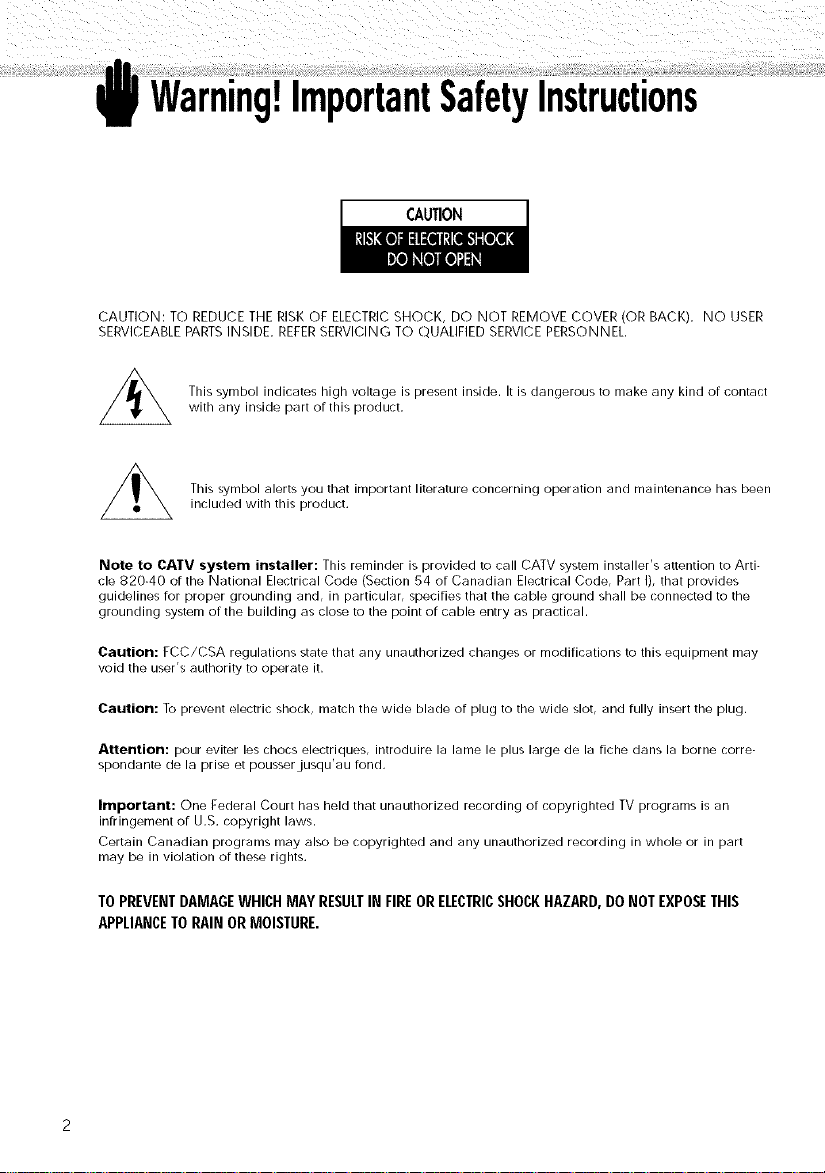
Warning!ImportantSafetyInstructions
CAUTION
CAUTION: TO REDUCE THE RISK OF ELECTRIC SHOCK, DO NOT REMOVE COVER (OR BACK), NO USER
SERVICEABLE PARTSINSIDE, REFERSERVICING TO QUALIFIED SERVICE PERSONNEL,
This symbol indicates high voltage is present inside, It is dangerous to make any kind of contact
with any inside part of this product.
This symbol alerts you that important literature concerning operation and maintenance has been
included with this product.
Note to CA'IV system installer: This reminder is provided to call CATV system installer's attention to Arti-
cle 820-40 of the National Electrical Code (Section 54 of Canadian Electrical Code, Part I), that provides
guidelines for proper grounding and, in particular, specifies that the cable ground shall be connected to the
grounding system of the building as (:lose to the point of cable entry as practical.
Caution: ECC/CSA regulations state that any unauthorized changes or modifications to this equipment may
void the user's authority to operate it.
Caution: To prevent electric shock, match the wide blade of plug to the wide slot, and fully insert the plug.
Attention: pour eviter les chocs electriques, introduire la lame le plus large de la fiche dans la borne corre-
spondante de la prise et pousserjusqu'au fond.
Important: One Federal Court has held that unauthorized recording of copyrighted TV programs is an
infringement of U.S. copyright laws.
Certain Canadian programs may also be copyrighted and any unauthorized recording in whole or in part
may be in violation of these rights.
TOPREVENTDAMAGEWHICHMAYRESULTIN FIREORELECTRICSHOCKHAZARD,DONOT EXPOSETHIS
APPLIANCETORAINORMOISTURE.
Page 3
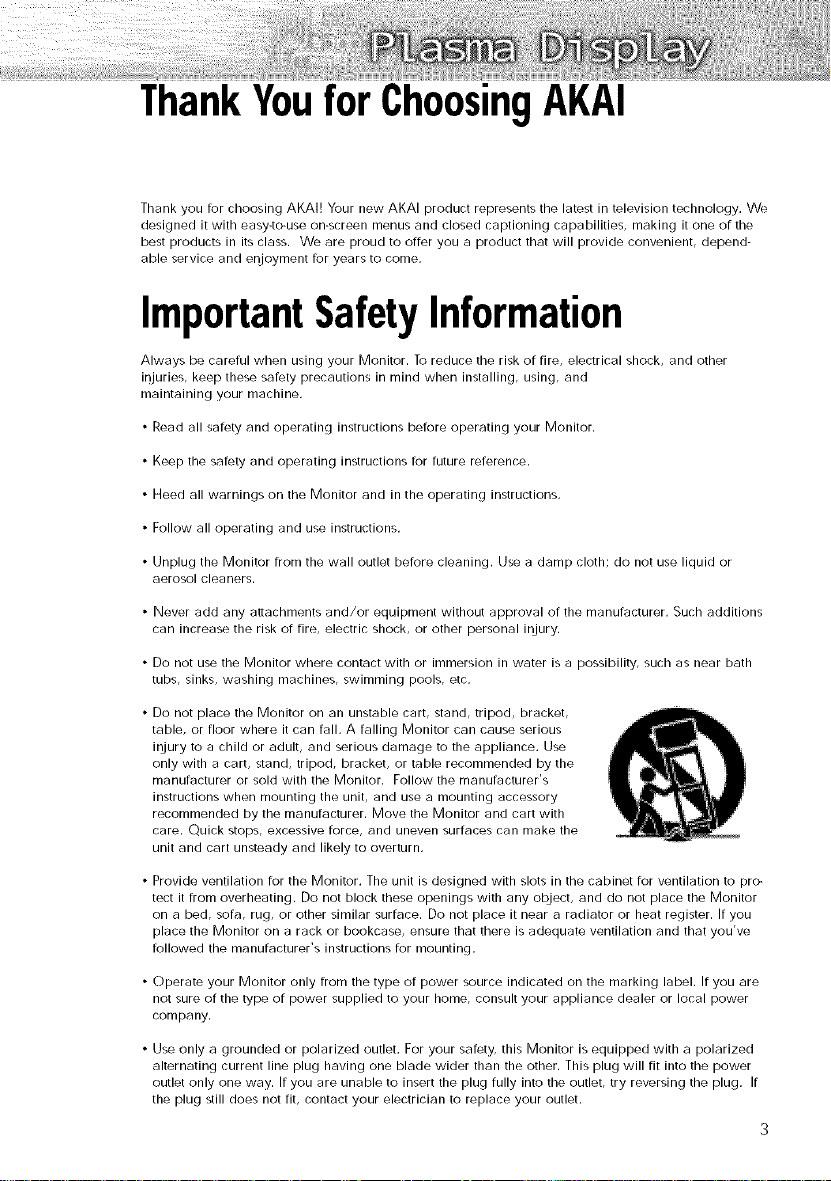
ThankYoufor ChoosingAKAI
Thank you for choosing AKAI! Your new AKAI product represents the latest in television technology. We
designed it with easy4o-use on-screen menus and closed captioning capabilities, making it one of the
best products in its (:lass. We are proud to offer you a product that will provide convenient, depend-
able service and enjoyment for years to come.
ImportantSafetyInformation
Always be careful when using your Monitor. To reduce the risk of fire, electrical shock, and other
iqjuries, keep these safety precautions in mind when installing, using, and
maintaining your machine.
• Read all safety and operating instructions before operating your Monitor.
• Keep the safety and operating instructions for future reference.
• Heed all warnings on the Monitor and in the operating instructions.
• Follow all operating and use instructions.
• Unplug the Monitor from the wall outlet before cleaning. Use a damp cloth; do not use liquid or
aerosol cleaners.
• Never add any attachments and/or equipment without approval of the manufacturer. Such additions
can increase the risk of fire, electric shock, or other personal injury.
• Do not use the Monitor where contact with or immersion in water is a possibility, such as near bath
tubs, sinks, washing machines, swimming pools, etc.
• Do not place the Monitor on an unstable (:art, stand, tripod, bracket,
table, or floor where it can fall. A falling Monitor can cause serious
injury to a child or adult, and serious damage to the appliance. Use
only with a cart, stand, tripod, bracket, or table recommended by the
manufacturer or sold with the Monitor. Follow the manufacturer's
instructions when mounting the unit, and use a mounting accessory
recommended by the manufacturer. Move the Monitor and cart with
care. Quick stops, excessive force, and uneven surfaces can make the
unit and cart unsteady and likely to overturn.
• Provide ventilation for the Monitor. The unit is designed with slots in the cabinet for ventilation to pro-
tect it from overheating. Do not block these openings with any object, and do not place the Monitor
on a bed, sofa, rug, or other similar surface. Do not place it near a radiator or heat register. If you
place the Monitor on a rack or bookcase, ensure that there is adequate ventilation and that you've
followed the manufacturer's instructions for mounting.
• Operate your Monitor only from the type of power source indicated on the marking label. If you are
not sure of the type of power supplied to your home, consult your appliance dealer or local power
company.
• Use only a grounded or polarized outlet. For your safety, this Monitor is equipped with a polarized
alternating current line plug having one blade wider than the other. This plug will fit into the power
outlet only one way. If you are unable to insert the plug fully into the outlet, try reversing the plug. If
the plug still does not fit, contact your electrician to replace your outlet.
Page 4
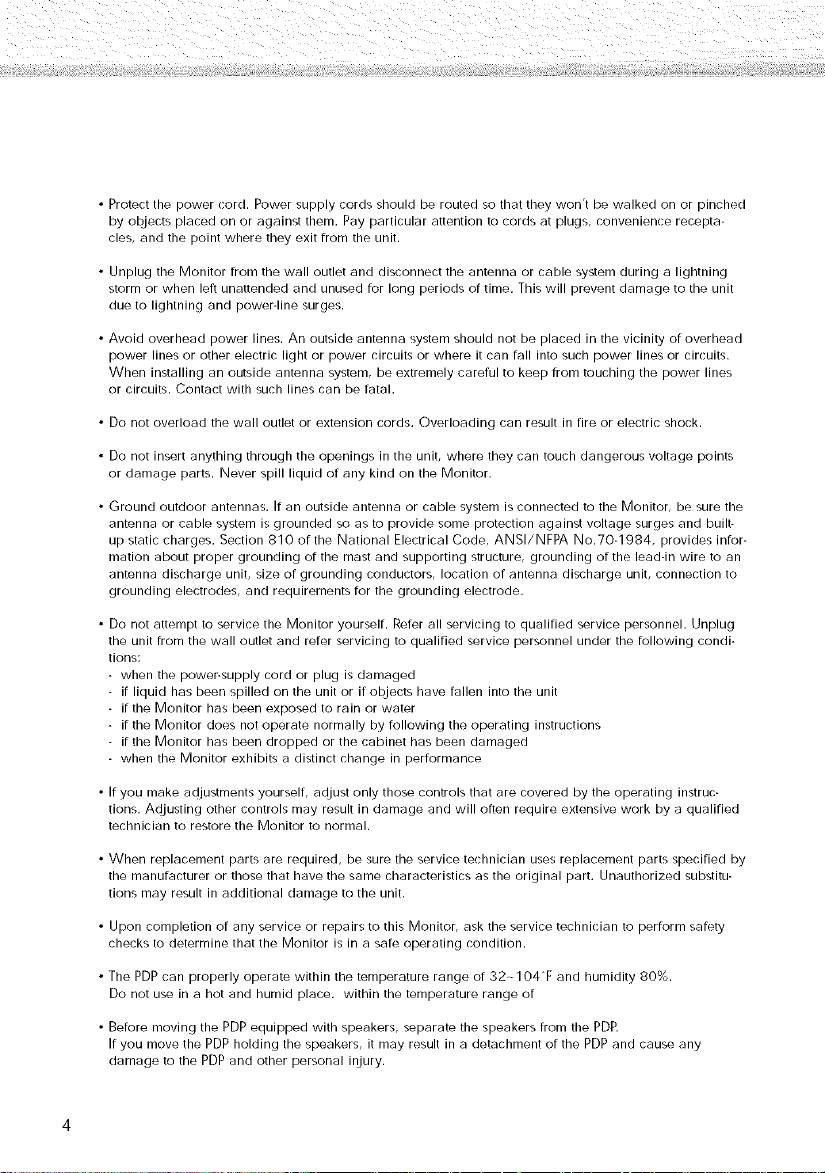
•Protectthepowercord.Powersupplycordsshouldberoutedsothattheywon'tbewalkedonorpinched
byobjectsplacedonoragainstthem.Payparticularattentiontocordsatplugs,conveniencerecepta-
cles,andthepointwheretheyexitfromtheunit.
•UnplugtheMonitorfromthewalloutletanddisconnecttheantennaorcablesystemduringalightning
stormorwhenleftunattendedandunusedforlongperiodsoftime.Thiswillpreventdamagetotheunit
duetolightningandpower-linesurges.
•Avoidoverheadpowerlines.Anoutsideantennasystemshouldnotbeplacedinthevicinityofoverhead
powerlinesorotherelectriclightorpowercircuitsorwhereitcanfallintosuchpowerlinesorcircuits.
Wheninstallinganoutsideantennasystem,beextremelycarefultokeepfromtouchingthepowerlines
orcircuits.Contactwithsuchlinescanbefatal.
•Donotoverloadthewalloutletorextensioncords.Overloadingcanresultinfireorelectricshock.
•Donotinsertanythingthroughtheopeningsintheunit,wheretheycantouchdangerousvoltagepoints
ordamageparts.NeverspillliquidofanykindontheMonitor.
•Groundoutdoorantennas.IfanoutsideantennaorcablesystemisconnectedtotheMonitor,besurethe
antennaorcablesystemisgroundedsoastoprovidesomeprotectionagainstvoltagesurgesandbuilt-
upstaticcharges.Section810oftheNationalElectricalCode,ANSI/NFPANo.70-1984,providesinfor-
mationaboutpropergroundingofthemastandsupportingstructure,groundingofthelead-inwiretoan
antennadischargeunit,sizeofgroundingconductors,locationofantennadischargeunit,connectionto
groundingelectrodes,andrequirementsforthegroundingelectrode.
•DonotattempttoservicetheMonitoryourself.Referallservicingtoqualifiedservicepersonnel.Unplug
theunitfromthewalloutletandreferservicingtoqualifiedservicepersonnelunderthefollowingcondi-
tions:
whenthepower-supplycordorplugisdamaged
ifliquidhasbeenspilledontheunitorifobjectshavefallenintotheunit
iftheMonitorhasbeenexposedtorainorwater
iftheMonitordoesnotoperatenormallybyfollowingtheoperatinginstructions
iftheMonitorhasbeendroppedorthecabinethasbeendamaged
whentheMonitorexhibitsadistinctchangeinperformance
•Ifyoumakea(Jjustmentsyourself,adjustonlythosecontrolsthatarecoveredbytheoperatinginstruc-
tions.Adjustingothercontrolsmayresultindamageandwilloftenrequireextensiveworkbyaqualified
techniciantorestoretheMonitortonormal.
•Whenreplacementpartsarerequired,besuretheservicetechnicianusesreplacementpartsspecifiedby
themanufacturerorthosethathavethesamecharacteristicsastheoriginalpart.Unauthorizedsubstitu-
tionsmayresultinadditionaldamagetotheunit.
•UponcompletionofanyserviceorrepairstothisMonitor,asktheservicetechniciantoperformsafety
checkstodeterminethattheMonitorisinasafeoperatingcondition.
•ThePDPcanproperlyoperatewithinthetemperaturerangeof32--104Fandhumidity80%.
Donotuseinahotandhumidplace,withinthetemperaturerangeof
•BeforemovingthePDPequippedwithspeakers,separatethespeakersfromthePDP.
IfyoumovethePDPholdingthespeakers,itmayresultinadetachmentofthePDPandcauseany
damagetothePDPandotherpersonalinjury.
Page 5
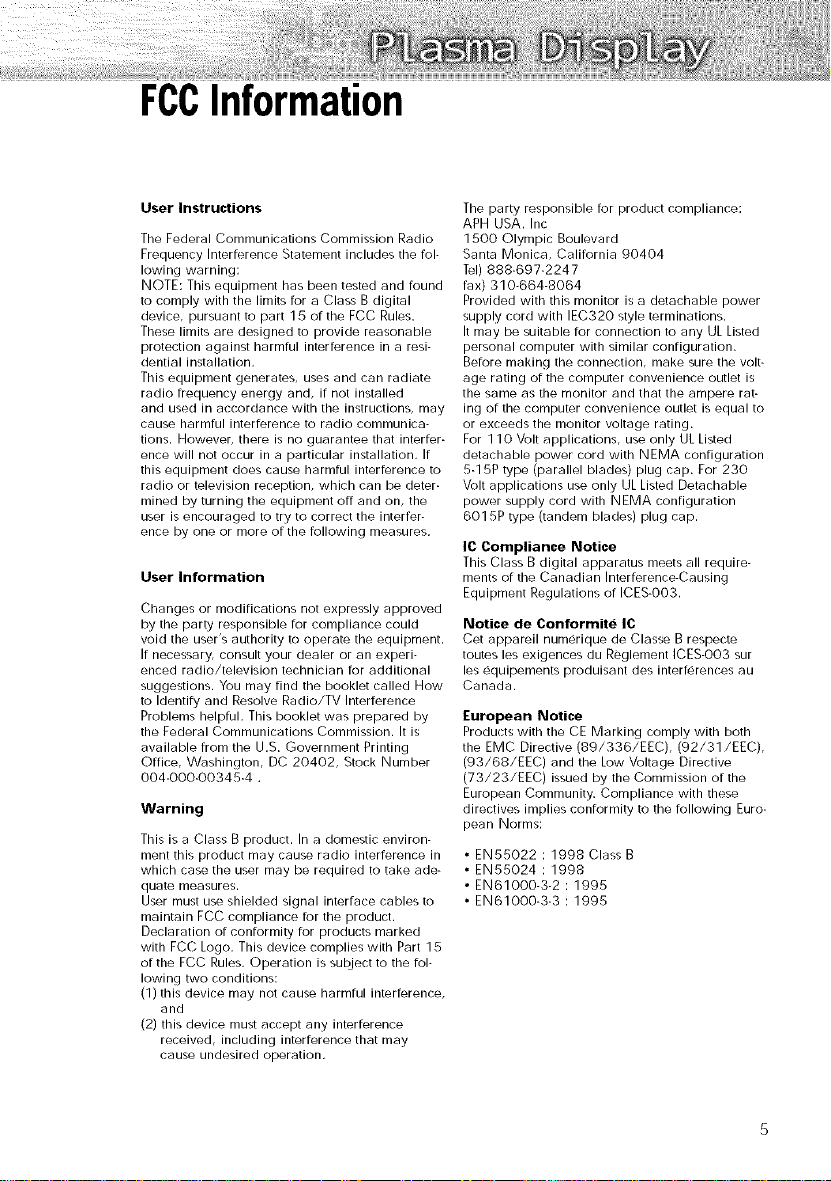
FCCInformation
User Instructions
The Federal Communications Commission Radio
Frequency Interference Statement includes the fol-
lowing warning:
NOTE: This equipment has been tested and found
to comply with the limits for a Class B digital
device, pursuant to part 15 or the FCC Rules.
These limits are designed to provide reasonable
protection against harmful interference in a resi-
dential installation.
This equipment generates, uses and can radiate
radio frequency energy and, if not installed
and used in accordance with the instructions, may
cause harmful interference to radio communica-
tions. However, there is no guarantee that interfer-
ence will not occur in a particular installation. If
this equipment does cause harmful interference to
radio or television reception, which can be deter-
mined by turning the equipment off and on, the
user is encouraged to try to correct the interfer-
ence by one or more of the following measures.
User Information
Changes or modifications not expressly approved
by the party responsible for compliance could
void the user's authority to operate the equipment.
If necessary, consult your dealer or an experi-
enced radio/television technician for additional
suggestions. You may rind the booklet called How
to Identify and Resolve Radio/TV Interference
Problems helpful. This booklet was prepared by
the Federal Communications Commission. It is
available from the U.S. Government Printing
Office, Washington, DC 20402, Stock Number
004-000-00345-4 .
Warning
This is a Class B product. In a domestic environ-
ment this product may cause radio interference in
which case the user may be required to take ade-
quate measures.
User must use shielded signal interface cables to
maintain FCC compliance for the product.
Declaration of conformity for products marked
with FCC Logo. This device complies with Part 15
of the ECC Rules. Operation is subject to the fol-
lowing two conditions:
(1) this device may not cause harmful interference,
and
(2) this device must accept any interference
received, including interference that may
cause undesired operation.
The party responsible for product compliance:
APH USA. Inc
1500 Olympic Boulevard
Santa Monica, California 90404
Tel) 888-697-2247
fax) 310-664-8064
Provided with this monitor is a detachable power
supply cord with IEC320 style terminations.
It may be suitable for connection to any UL Listed
personal computer with similar configuration.
Before making the connection, make sure the volt-
age rating of the computer convenience outlet is
the same as the monitor and that the ampere rat-
ing of the computer convenience outlet is equal to
or exceeds the monitor voltage rating.
For 110 Volt applications, use only UL Listed
detachable power cord with NEMA configuration
5-1513 type (parallel blades) plug cap. For 230
Volt applications use only UL Listed Detachable
power supply cord with NEMA configuration
601513 type (tandem blades) plug cap.
IC Compliance Notice
This Class B digital apparatus meets all require-
ments or the Canadian Interference-Causing
Equipment Regulations of ICES-OO3.
Notice de Conformite IC
Cet appareil numerique de Classe B respecte
routes les exigences du Reglement ICES-O03 sur
les equipements produisant des interferences au
Canada.
European Notice
Products with the CE Marking comply with both
the EMC Directive (89/336/EEC), (92/31/EEC),
(93/68/EEC) and the Low Voltage Directive
(73/23/EEC) issued by the Commission of the
European Community. Compliance with these
directives implies conformity to the following Euro-
pean Norms:
• EN55022 : 1998 Class B
• EN55024 : 1998
• EN61000-3-2 : 1995
• EN61000-3-3 : 1995
Page 6
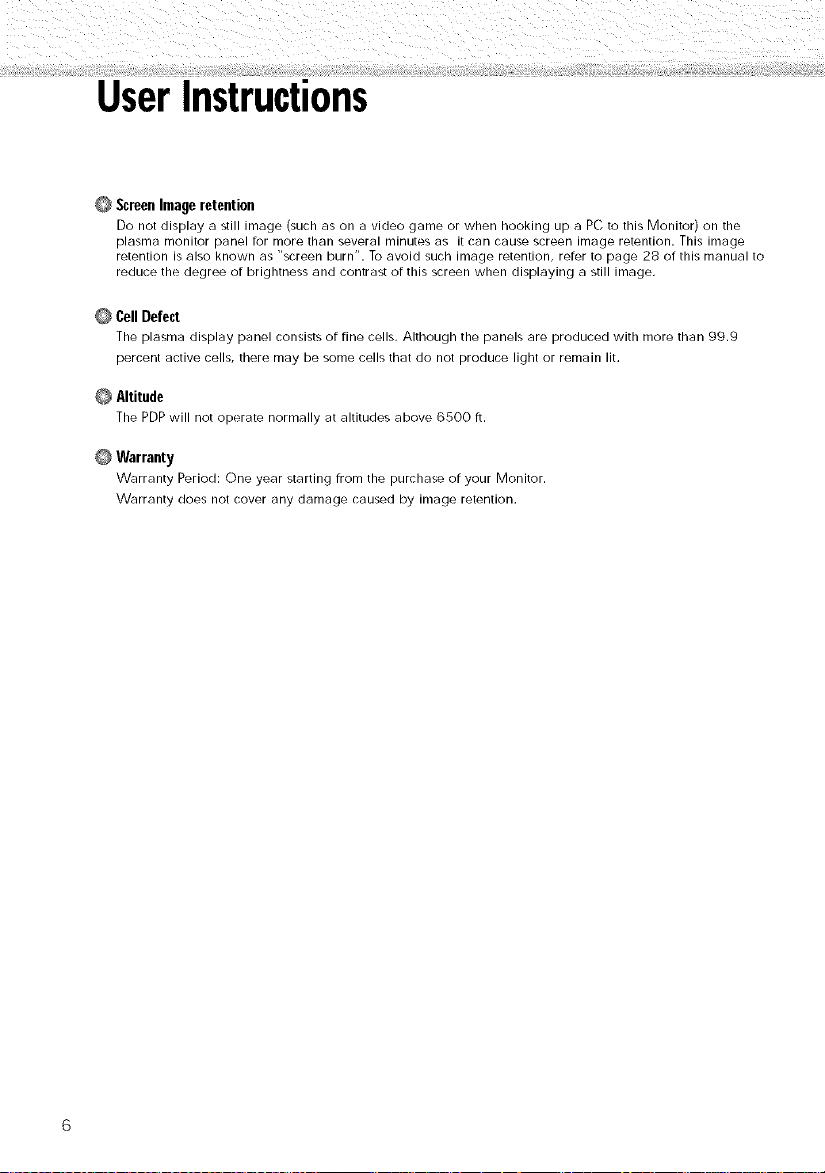
UserInstructions
@ ScreenImageretention
Do not display a still image (such as on a video game or when hooking up a PC to this Monitor) on the
plasma monitor panel for more than several minutes as it can cause screen image retention. This image
retention is also known as "screen burn". To avoid such image retention, refer to page 28 of this manual to
reduce the degree of brightness and contrast of this screen when displaying a still image.
Cell Defect
The plasma display panel consists of fine cells. Although the panels are produced with more than 99.9
percent active cells, there may be some cells that do not produce light or remain lit.
Altitude
The PDPwill not operate normally at altitudes above 6500 ft.
Warranty
Warranty Period: One year starting from the purchase of your Monitor.
Warranty does not cover any damage caused by image retention.
Page 7

Tableof Contents
Setup
Your New Plasma Display Panel ........................ 10
Remote Control Buttons .................................... 12
Wall hlstallation Instructions .............................. 14
Turrfing timePDP On and Off .............................. 18
Connection(ConnectingSpeaRers/
Receiver)
Connecting Speakers ...................................... 22
Connecting a VCRZCable Box .......................... 23
Connecting a DVD .......................................... 24
Connecting a Set-Top Box ................................ 25
Picture Control
Customizing the Picture .................................... 28
Using Automatic Picture Settings ........................ Z9
Viewing the Picturedn-Picture ............................ 30
Changing the Screen Size ................................ 33
Freezing the Picture .......................................... 34
S0uedCuetrol
Customizing time Sound .................................... 36
Using Automatic Sound Settings ........................ 37
Using the Surround ........................................ 38
C0eeectingPCandOperation
Connecting to a PC .......................................... 46
Adjusting the PC Screen .................................. 50
Changing the Position of the Image .................... 51
Changing the Size of the Image ........................ SZ
Enlarging the Image (Zoom) .............................. 53
Moving the Zoom Picture .................................. 54
Picture ©uality Adjustment ................................ 55
Information .................................................... S0
Power Saver (PC mode only) ............................ 59
[:uectioe[}escriptioe
Selecting a Menu Language .............................. 62
Setting the Multi Control .................................. 63
Using the Key Lock .......................................... 64
Setting up Your Remote Control ........................ 65
/_ppeedix
Troublesi_ooting .............................................. 68
('are and Maintenance .................................... 69
Specifications .................................................. 70
TimeSetting
Setting the Clock ............................................ 40
Setting the Sleep Timer .................................... 41
Setting the Timers ............................................ 42
Page 8
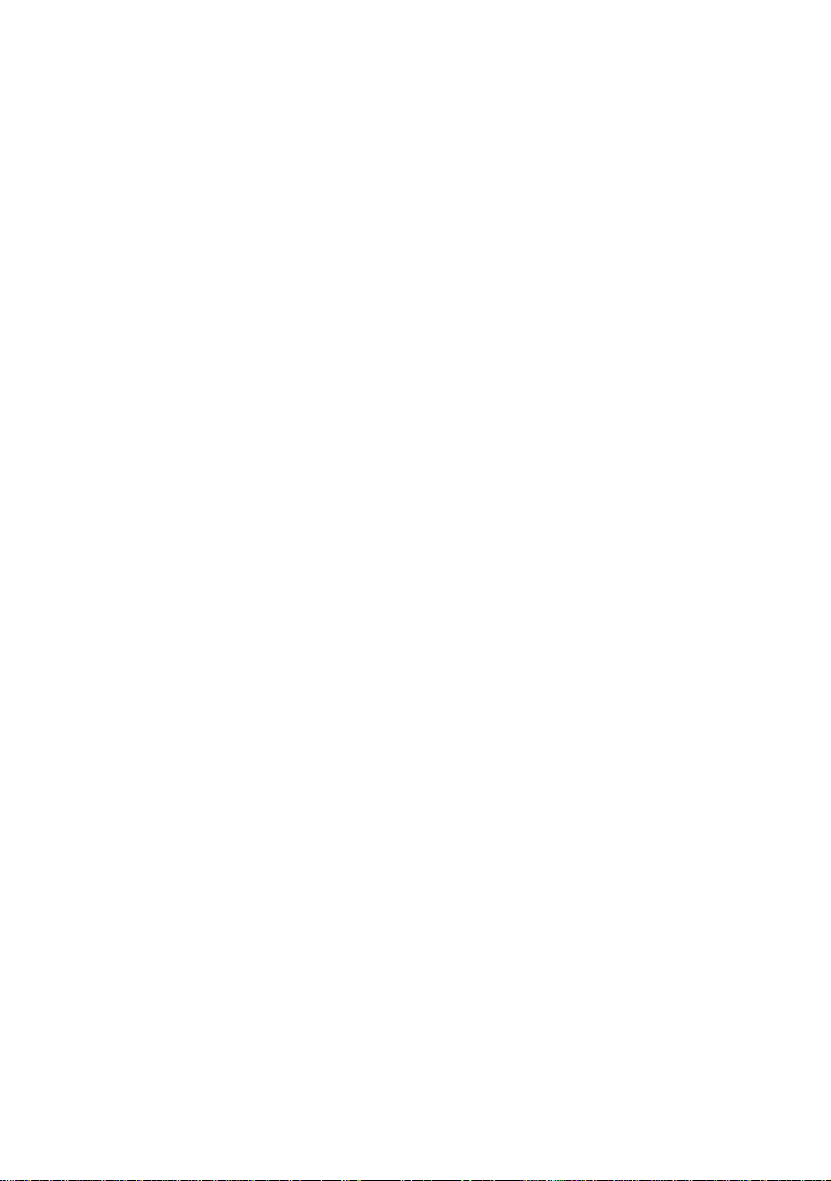
Page 9
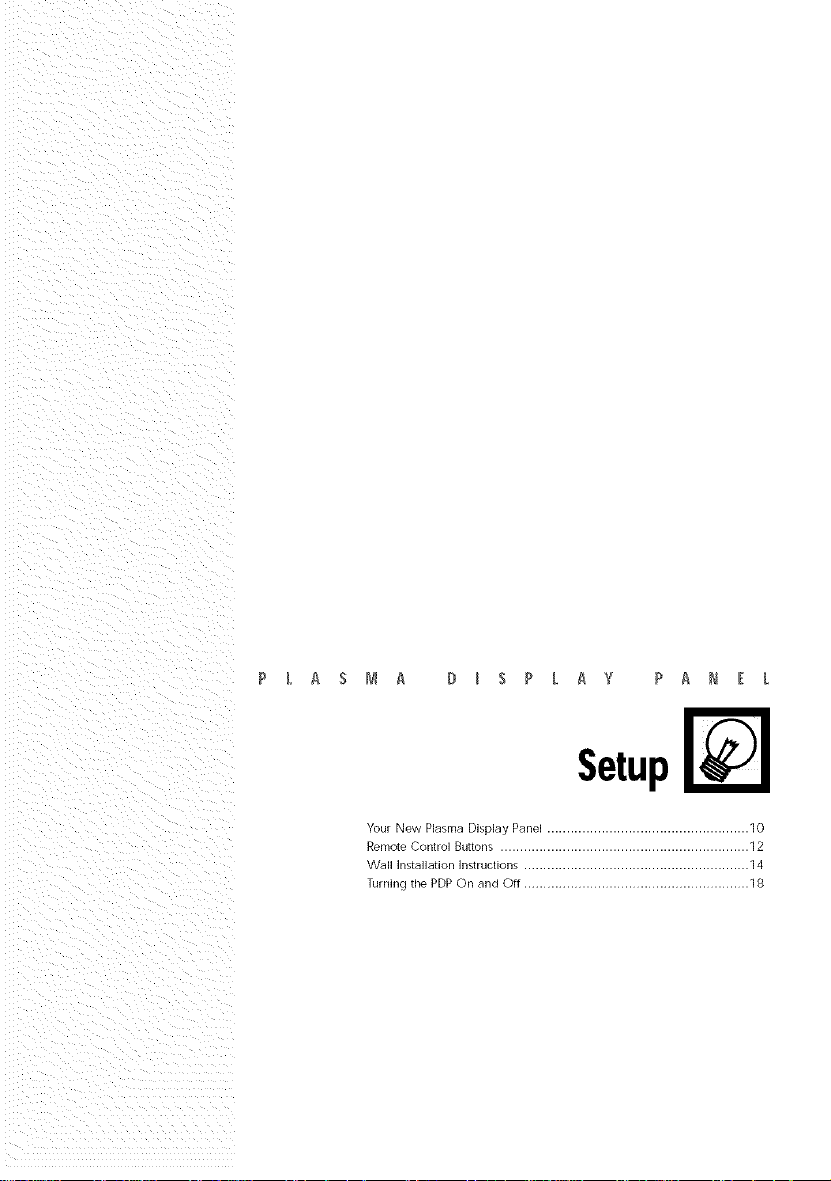
P L A S _,,_ A D I S P L A V P A _ E L
Setup
Your New Plasma Display Panel .................................................... 10
Remote Control Buttons ................................................................ 12
Wall Installation Instructions .......................................................... 14
Turning the PDP On and Off .......................................................... 18
Page 10
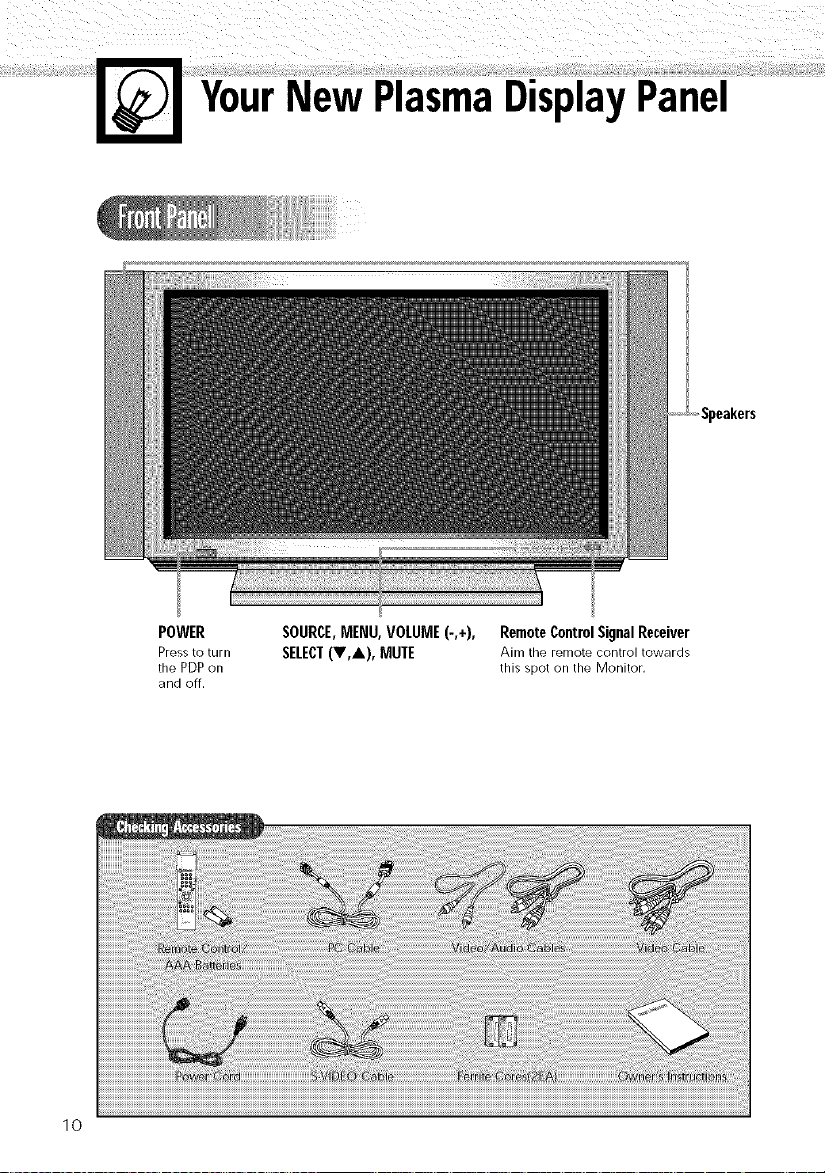
YourNew PlasmaDisplayPanel
POWER
PF@SS to turn
thePDPon
and off.
10
SOURCE,MENU,VOLUME(-,+),
SELECT(V,A), MUTE
Remote Control Signal Receiver
Aim the remote control towards
this spot on the Monitor.
Page 11
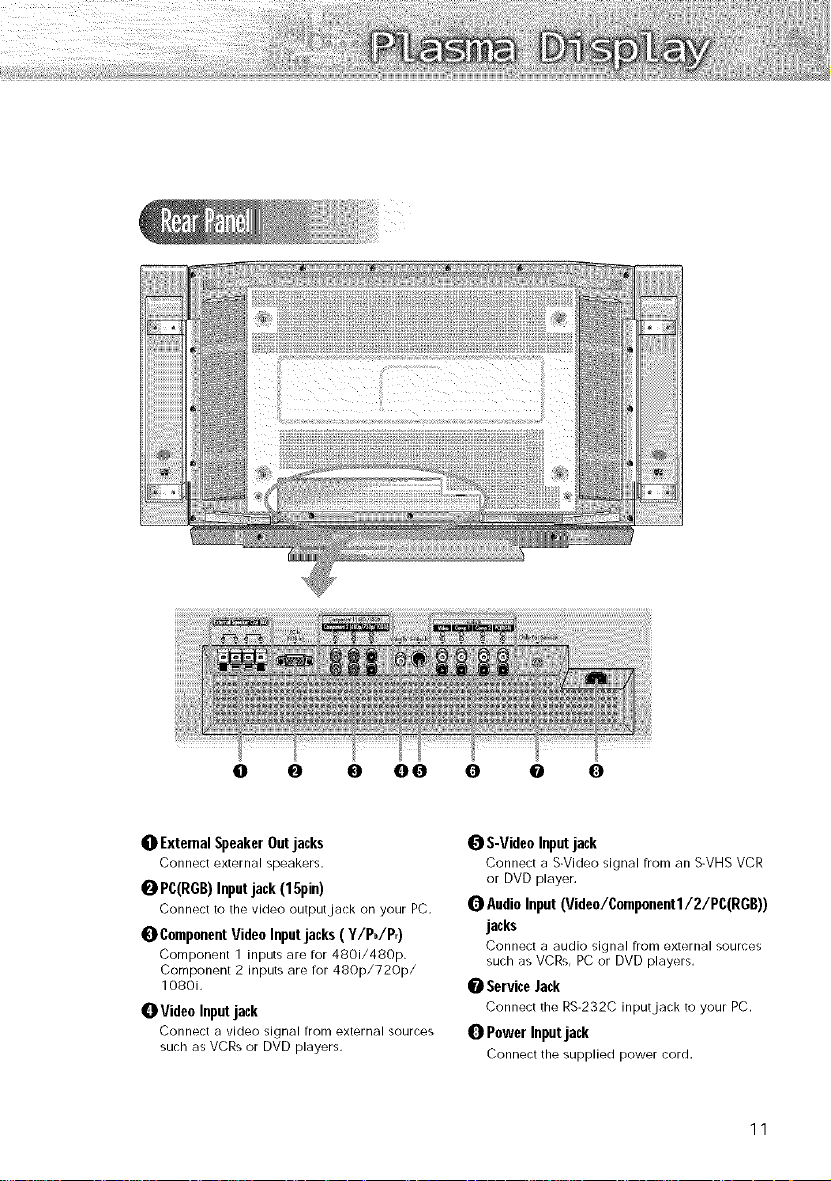
0 0 0 00 O O 0
0 ExternalSpeakerOutjacks
Connect external speakers,
O PC(RGB)Inputjack(15pin)
Connect to the video output jack on your PC.
O ComponentVideoInputjacks (Y/Pb/Pr)
Component 1 inputs are for 4801/480p.
Component 2 inputs are for 480p/720p/
1080i.
0 VideoInputjack
Connect a video signal from external sources
such as VCRs or DVD players.
l_ S-VideoInputjack
Connect a S-Video signal from an S-VHS VCR
or DVD player.
Q AudioInput(Video/Componentl/2/PC(RGB))
jacks
Connect a audio signal from external sources
such as VCRs, PC or DVD players.
0 ServiceJack
Connect the RS-232C input jack to your PC.
0 PowerInputjack
Connect the supplied power cord.
11
Page 12
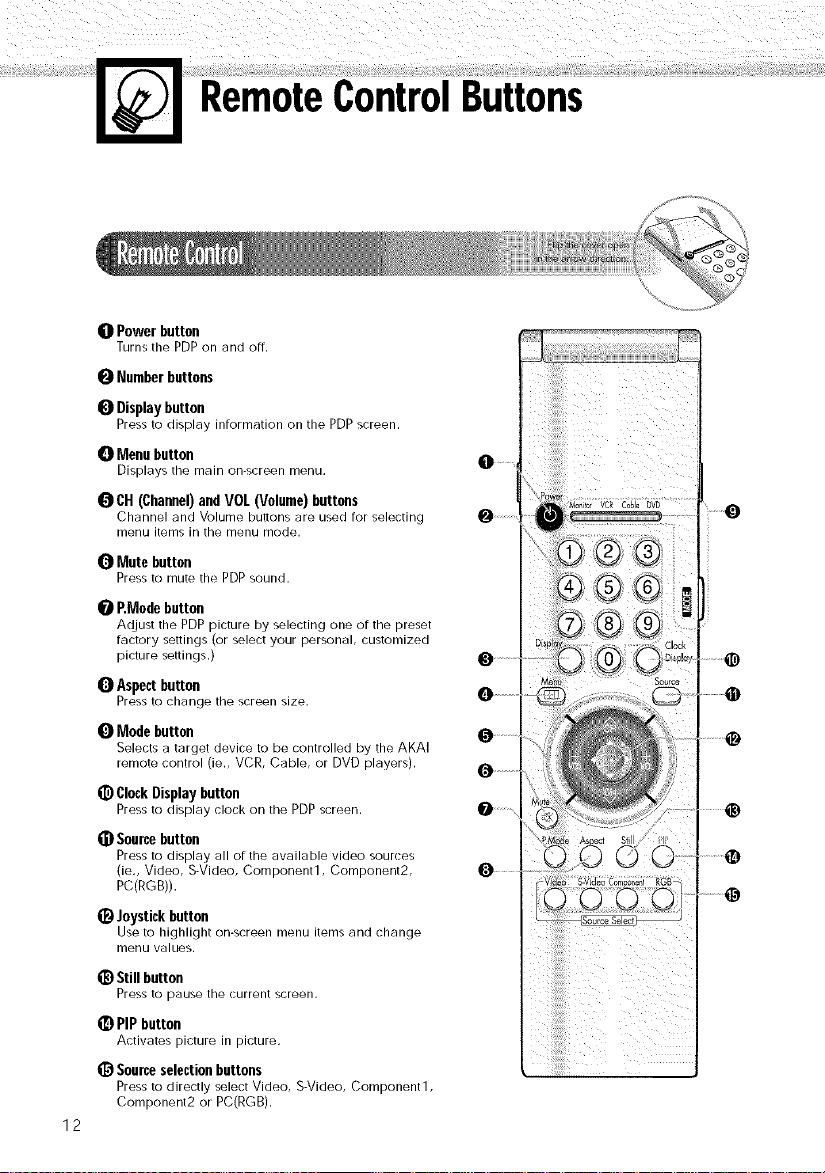
RemoteControlButtons
0 Power button
Turns the PDP on and off.
ID Numberbuttons
_) Display button
Press to display information on the PDPscreen,
0 Menu button
Displays the main on-screen menu.
_1CH (Channel)andVOL(Volume)buttons
Channel and Volume bultons are used for selecting
menu items in the menu mode.
_]1 Mute button
Press to mute the PDP sound.
0 P,Mode button
Adjust the PDP picture by selecting one of the preset
factory settings (or select your personal, customized
picture settings.)
Q Aspect button
Press to change the screen size,
0 Modebutton
Selects a target device to be controlled by the AKAI
remote control tie,, VCR, Cable, or DVD players).
_) Clock Display button
Press to display clock on the PDP screen,
_) Source button
Press to display all of the available video sources
tie,, Video, S-Video, Component1, Component2,
PC(RGB)),
_) Joystick button
Use to highlight on-screen menu items and change
menu values,
_) Still button
Press 1o pause the current screen.
_) PIP button
Activates picture in picture.
_) Source selection buttons
Press to directly select Video, S-Video, Component1,
Component2 or PC(RGB),
12
Page 13
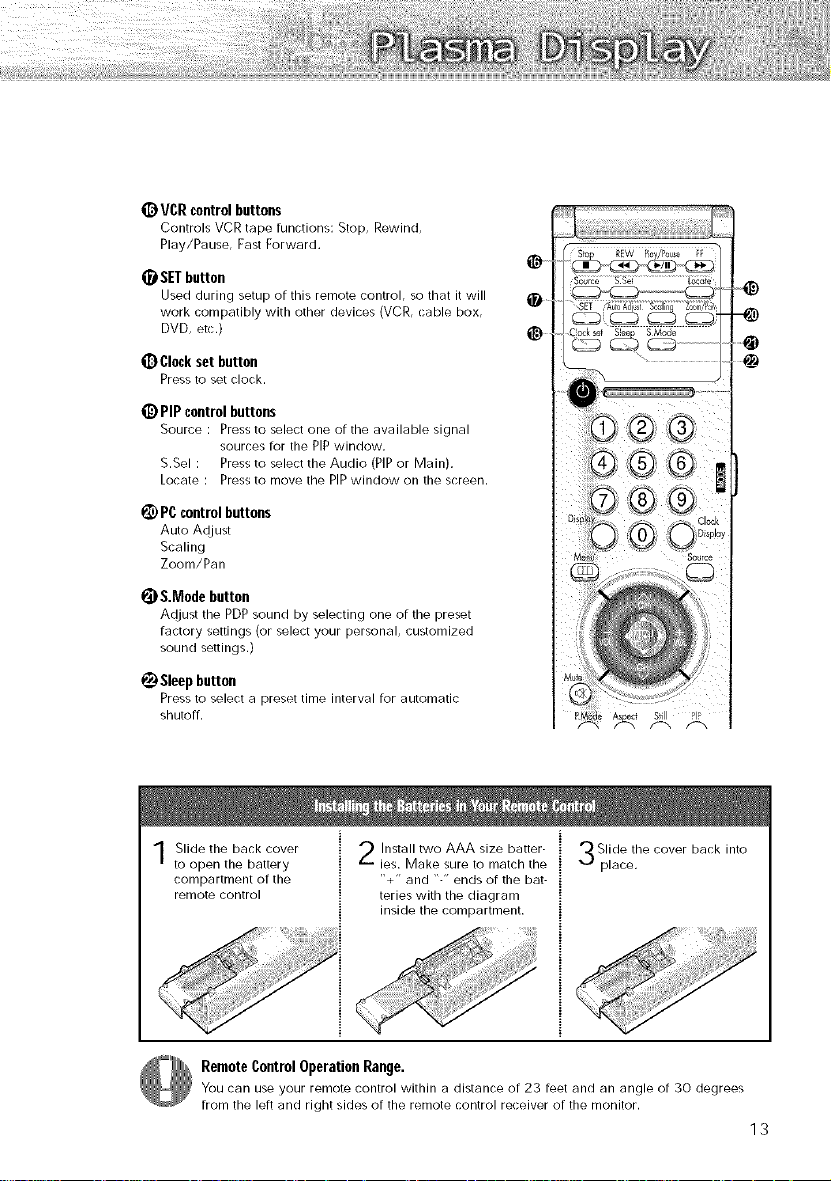
_)VCRcontrol buttons
Controls VCR tape functions: Stop, Rewind,
Play/Pause, Fast Forward.
SETbutton
Used during setup of this remote control, so that it will
work compatibly with other devices (VCR, (:able box,
DVD, etc.)
_) Clockset button
Press to set clock.
_) PIP control buttons
Source : Press to select one of the available signal
sources for the PiP window.
S.Sel : Press to select the Audio (PIP or Main).
Locate : Press to move the PIP window on the screen.
_) PC control buttons
Auto Adjust
Scaling
Zoom/Pan
_) &Mode button
Adjust the PDP sound by selecting one of the preset
factory settings (or select your personal, customized
sound settings.)
Sleep button
Press to select a [)reset time interval for automatic
shutoff.
@
@
Slide the back cover
to open the battery
compartment of the
remote control
Install two AAA size batter-
ies. Make sure to match the
"+" and "-" ends of the bat-
teries with the diagram
inside the compartment.
Slide the cover back into
place,
RemoteControlOperationRange.
You car/use your remote control within a distance of 23 feet and an angle of 30 degrees
from the left and right sides of the remote control receiver of the monitor.
13
Page 14
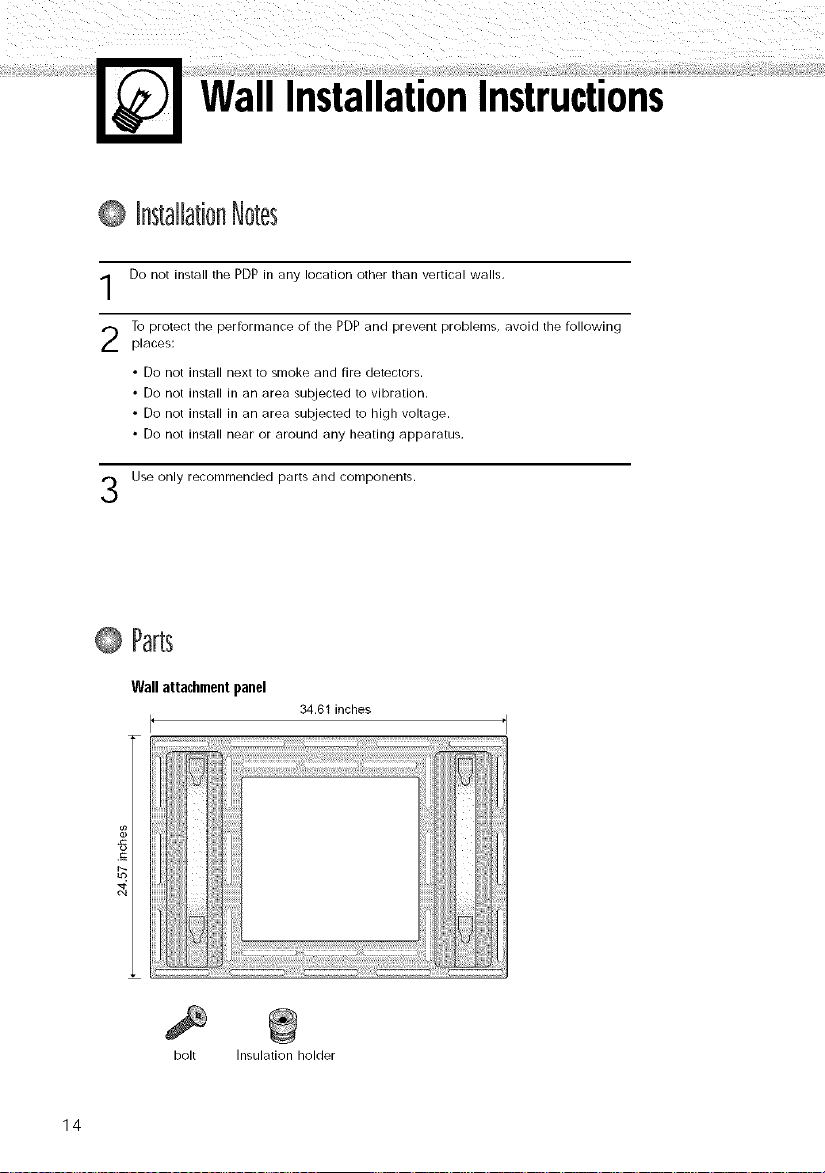
Wall InstallationInstructions
@ InstallationNotes
Do not install the PDP in any location other than vertical walls.
To protect the performance of the PDP and prevent problems, avoid the following
places:
• Do not install next to smoke and fire detectors.
• Do not install in an area subjected to vibration.
• Do not install in an area subjected to high voltage.
• Do not install near or around any heating apparatus.
Use only recommended parts and components.
@ Parts
Wall attachment panel
34.61 inches
bolt Insulation holder
14
Page 15
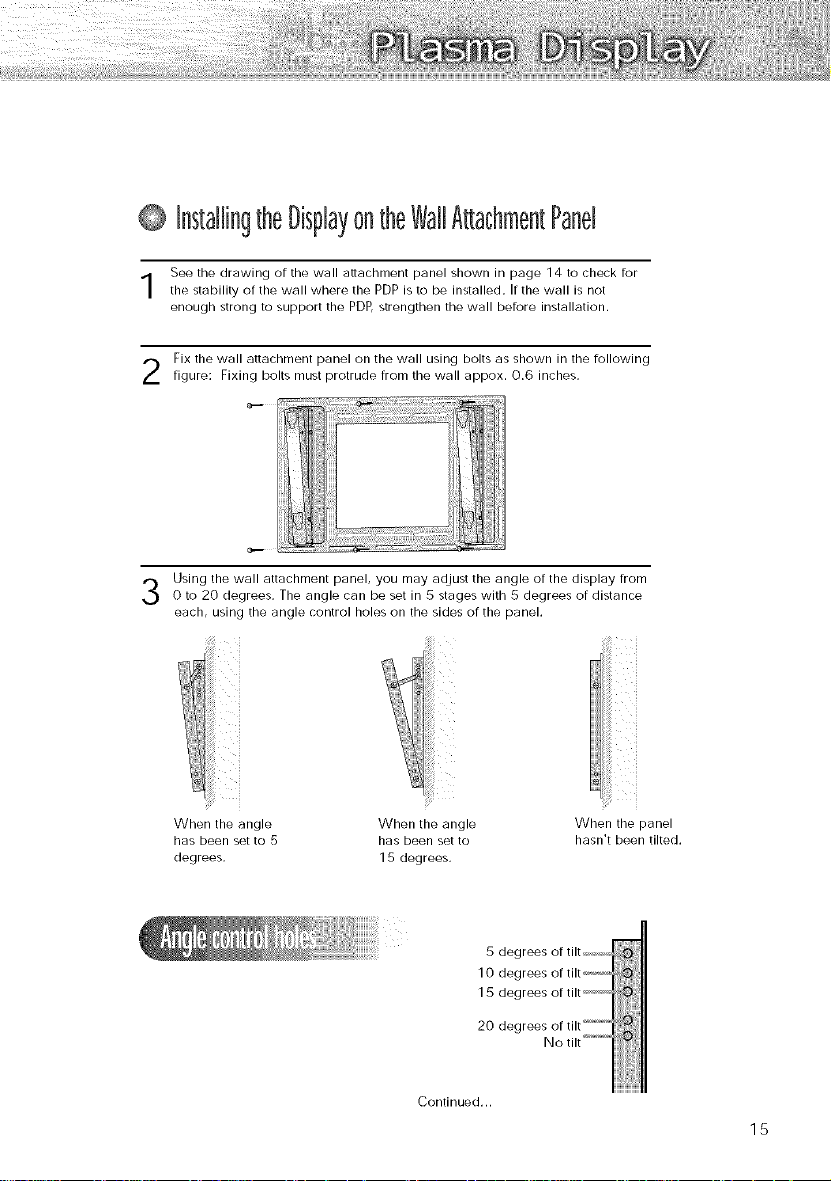
0 InstallingtheDisplayontheWallAttachmentPand
See the drawing of the wall attachment panel shown in page 14 to check for
the stability of the wall where the PDP is to be installed, If the wall is not
enough strong to support the PDP, strengthen the wall before installation,
Fix the wall attachment panel on the wall using bolts as shown in the following
figure: Fixing bolts must protrude from the wall appox. 0.6 inches.
Using the wall attachment panel, you may adjust the angle of the display from
0 to 20 degrees. The angle can be set in 5 stages with 5 degrees of distance
each, using the angle control holes on the sides of the panel.
IIII ii!iiii
When the angle When the angle When the panel
has been set to 5 has been set to hasn't been tilted.
degrees. 15 degrees.
5
10
15
2O
Continued...
15
Page 16
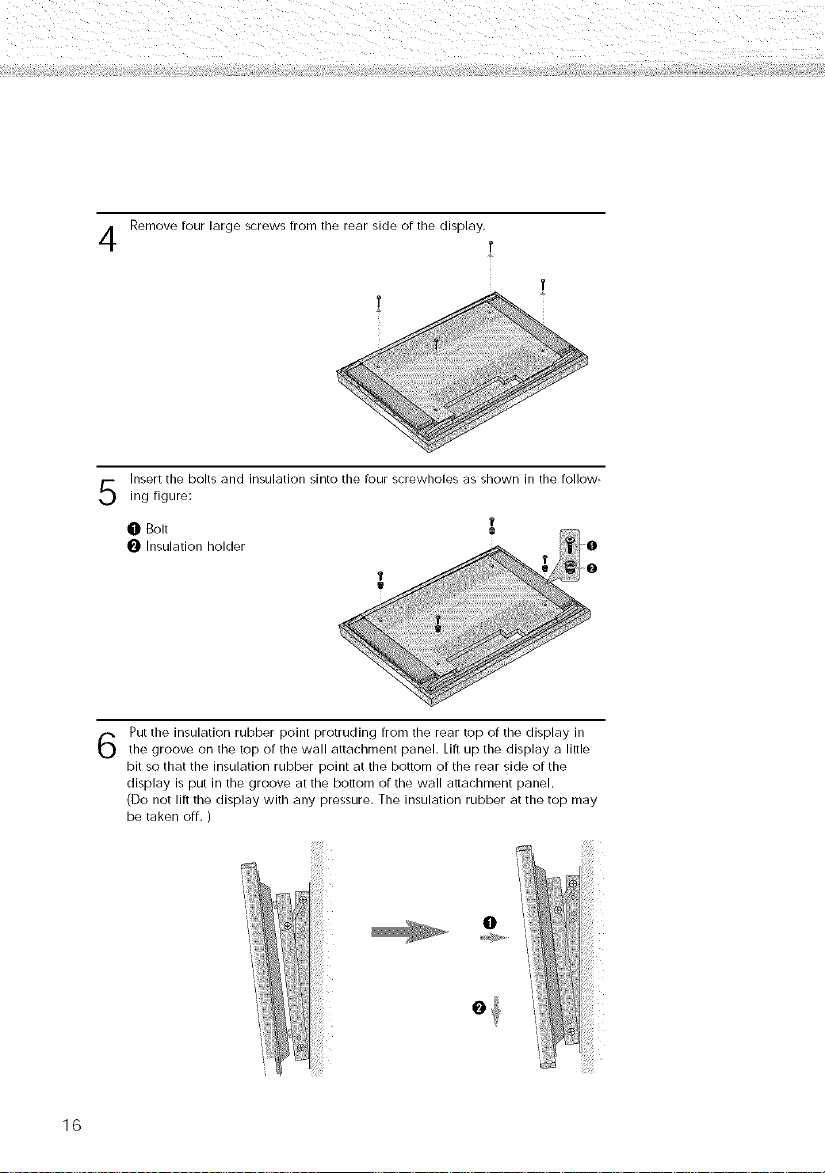
Remove four large screws from the rear side of the display,
iiiiiiiiiiiii!iii%iii?ii!%i_i_
Insert the bolts and insulation sJnto the four screwholes as shown in the follow-
ing figure:
[
0 _olt
0 Insulation holder 0
II
Put the insulation rubber point protruding from the rear top or the display in
the groove on the top of the wall attachment panel. Lift up the display a little
bit so that the insulation rubber point at the bottom of the rear side of the
display is put in the groove at the bottom or the wall attachment panel.
(Do not lift the display with any pressure. The insulation rubber at the top may
be taken off. )
-0
0
16
Page 17
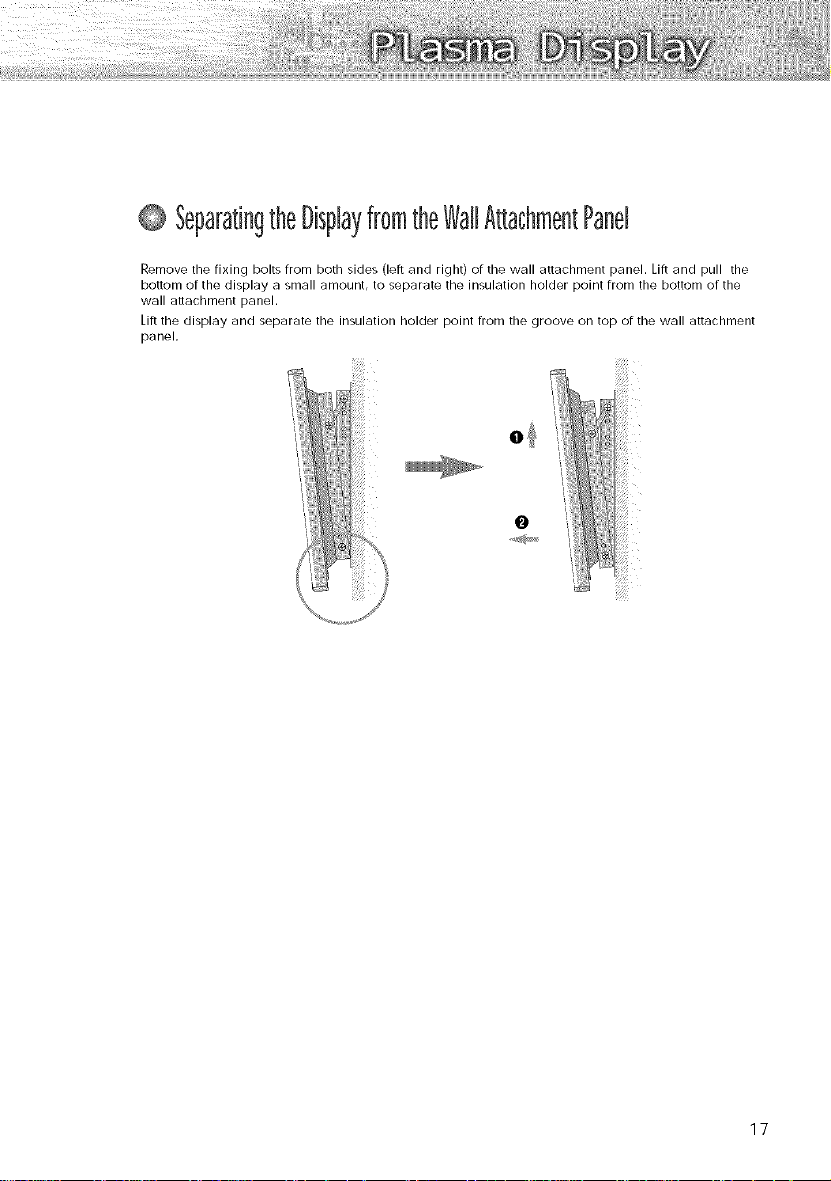
@ SeparatingtheDisplayfromtheWallAttachmentPand
Remove the fixing bolts from both sides (left and right) of the wall attachment panel. Lift and pull the
bottom of the display a small amount, to separate the insulation holder point from the bottom of the
wall attachment panel.
Lift the display and separate the insulation holder point from the groove on top of the wall attachment
panel.
0
17
Page 18
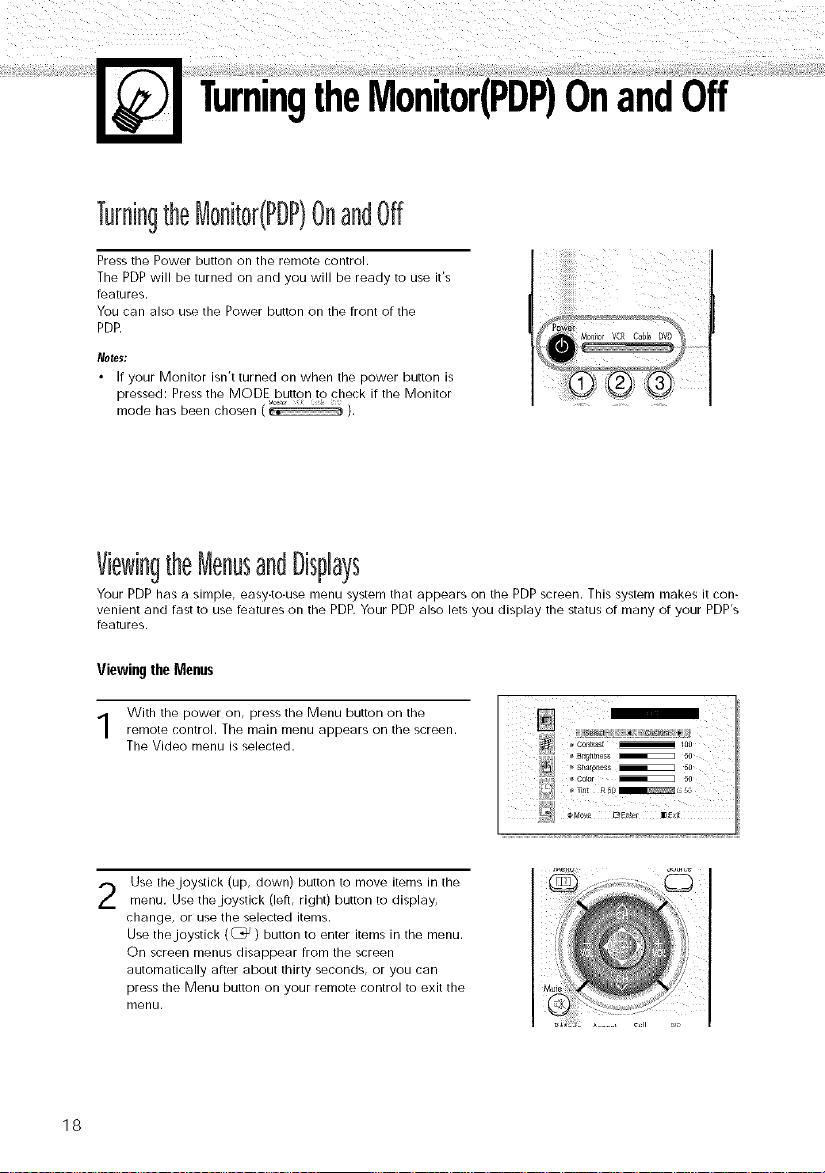
Turningthe
OnandOff
Turningthe[v]onitor(PDP)OnandOff
Press the Power button on the remote control.
The PDP will be turned on and you will be ready to use it's
features.
You can also use the Power button on the front or the
PDE
Notes:
• If your Monitor isn't turned on when the power button is
pressed: Press the MODE button to check ir the Monitor
mode has been chosen _ ).
ViewingtheMenusandDisplays
Your PDP has a simple, easy-to-use menu system that appears on the PDP screen. This system makes it con-
venient and fast to use features on the PDP. Your PDP also lets you display the status or many or your PDP's
features.
Viewingthe Menus
With the power on, press the Menu button on the
remote control. The main menu appears on the screen.
The Video menu is selected.
Use the joystick (up, down) button to move items in the
2
menu. Use the joystick (left, right) button to display,
change, or use the selected items.
Use the joystick (_) button to enter items in the menu.
On screen menus disappear from the screen
automatically after about thirty seconds, or you can
press the Menu button on your remote control to exit the
menu.
18
Page 19
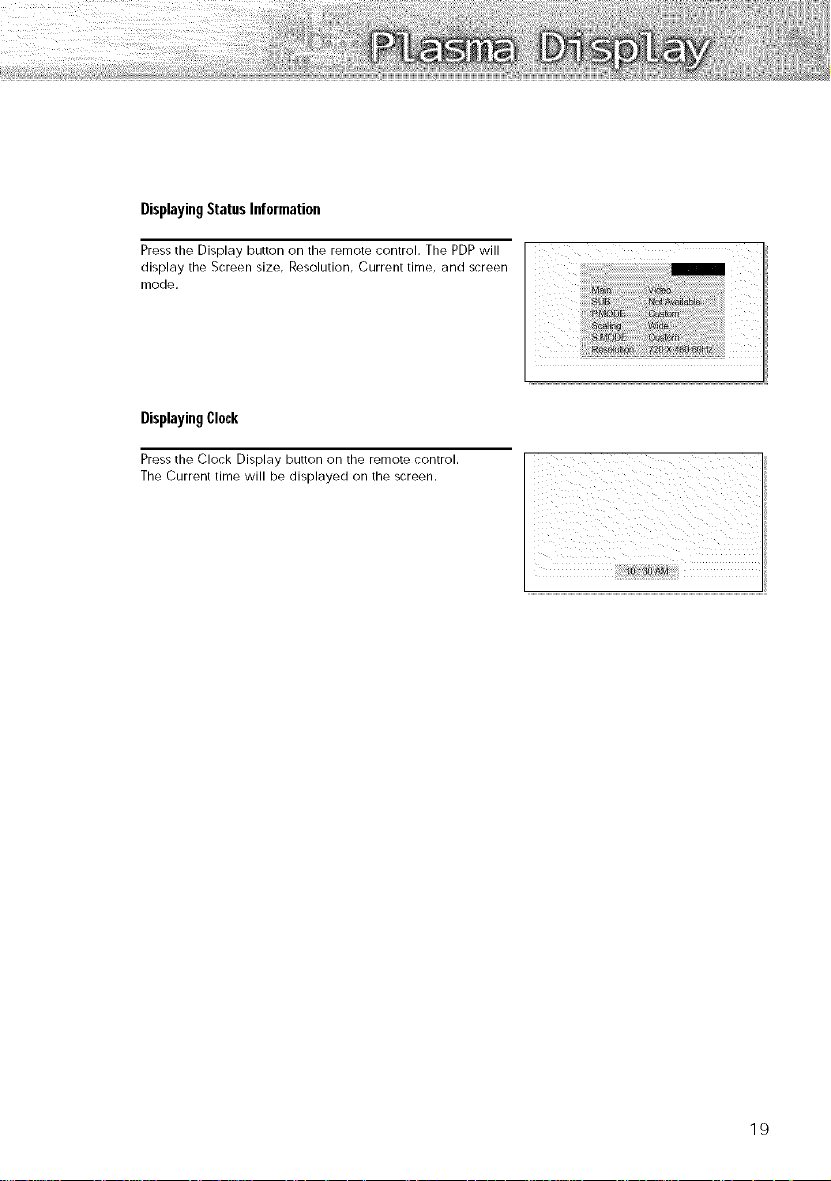
DisplayingStatusInformation
Press the Display button on the remote control. The PDP will
display the Screen size, Resolution, Current time, and screen
mode.
Displaying Clock
Press the Clock Display button on the remote control.
The Current time will be displayed on the screen.
19
Page 20
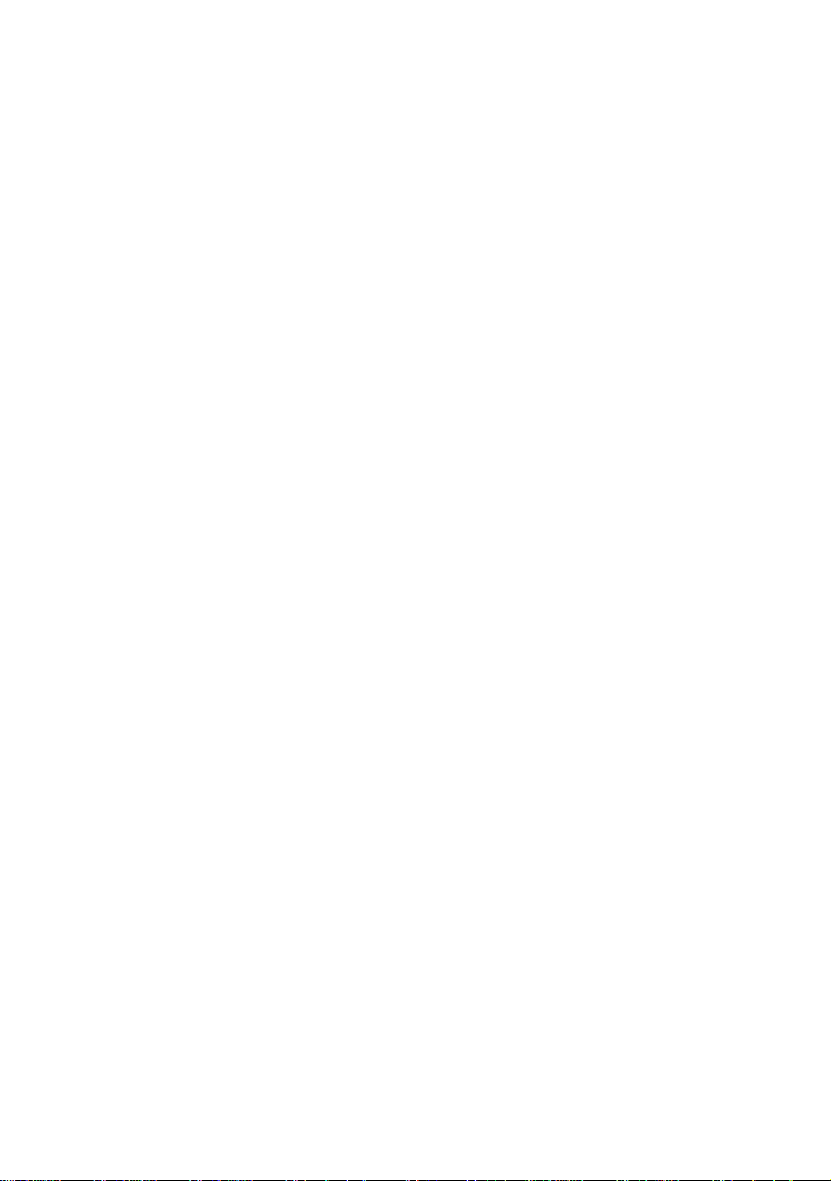
Page 21
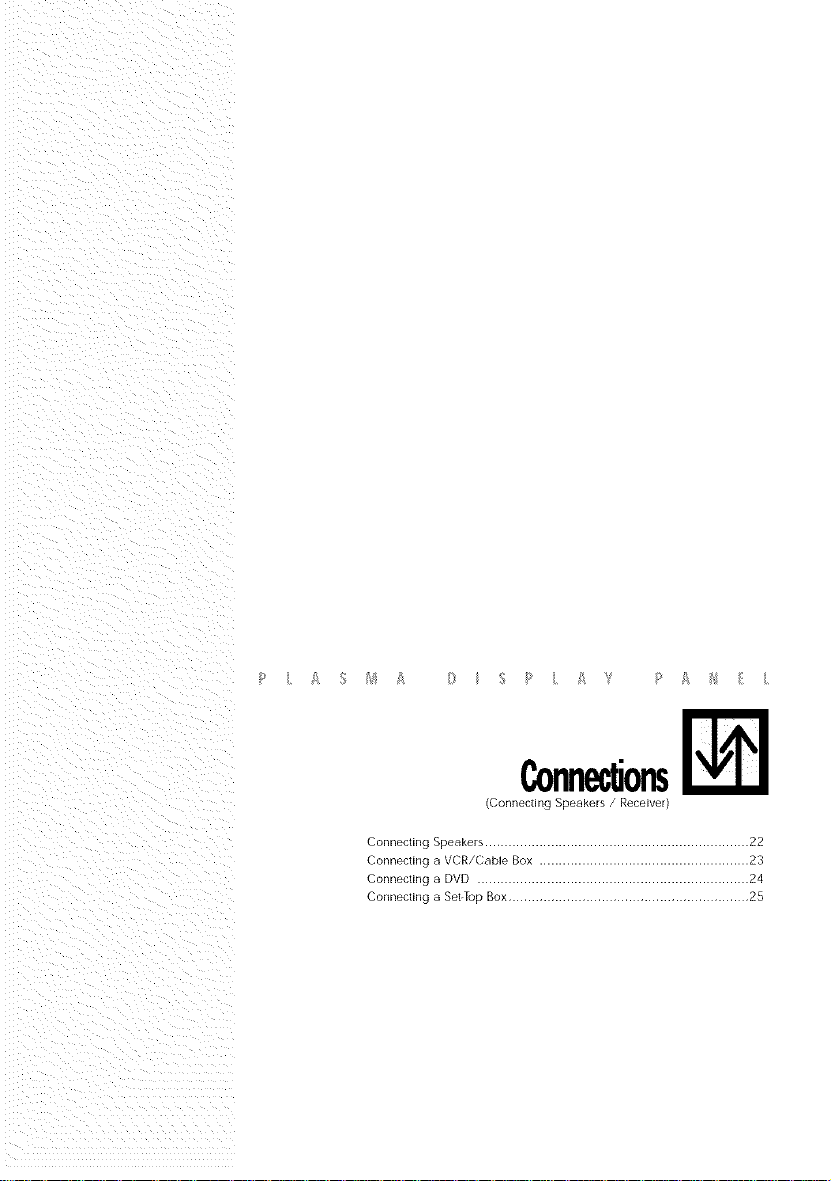
(Connecting Speakers / Receiver)
Connecting Speakers ....................................................................22
Connecting a VCR/Cabie Box ...................................................... 23
Connecting a DVD ...................................................................... 24
Connecting a Set-Top Box .............................................................. 25
Page 22
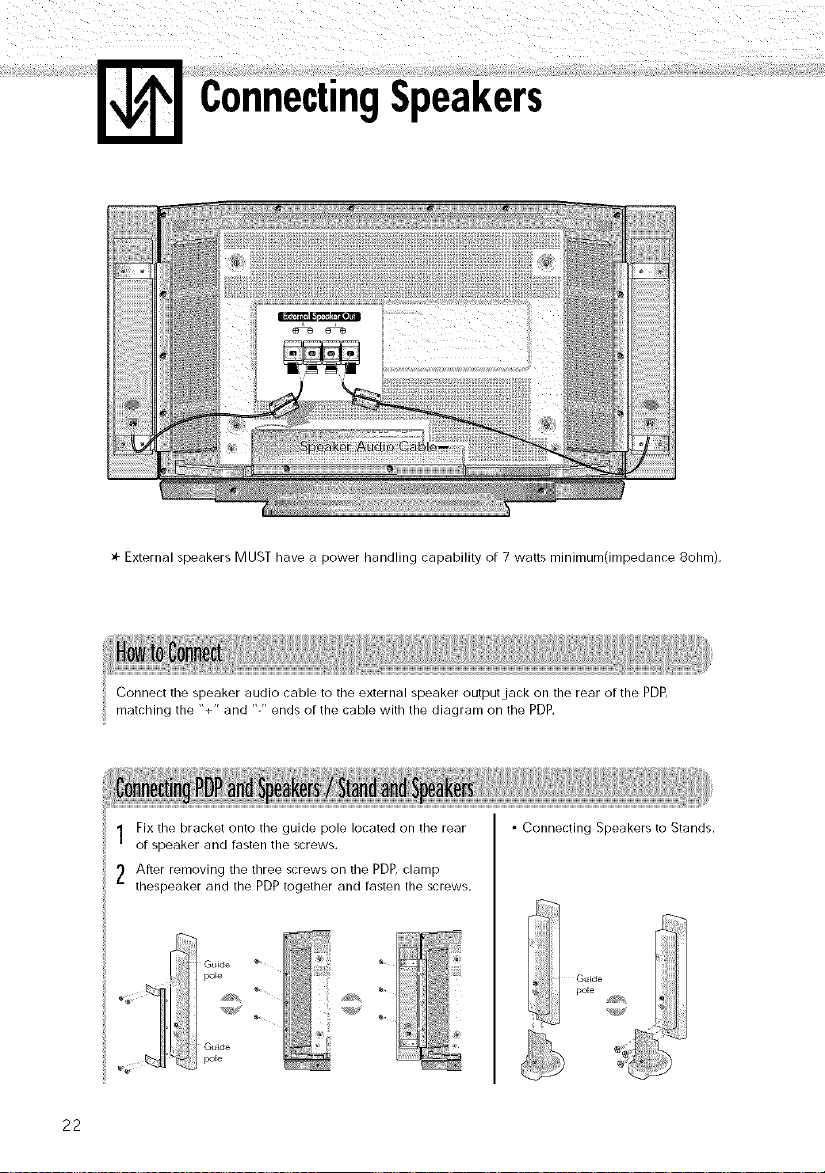
ConnectingSpeakers
Yr External speakers MUST have a power handling capability of 7 watts minimum(impedance 8ohm).
Connect the speaker audio cable to the external speaker output jack on the rear of the PDP,
matching the "+" and "-" ends of the (:able with the diagram on the PDP.
Fix the bracket onto the guide pole located on the rear
of speaker and fasten the screws.
After removing the three screws on the PDP, clamp
thespeaker and the PDP together and fasten the screws.
pole
#!iiiili "®_
__ Guide ®
Guide
m
• Connecting Speakers to Stands.
22
Page 23

Connectinga VCR/CableBox
PDP Video/decodificador
de cable
Connect Video/S-Video cable between the Video/S-Video Outputjack on the VCR/Cable
box and the Video Inputjack on the PDP.
• For better video, use an S-Video cable.
Connect an Audio cable between the Audio Outputjacks on the VCR/Cable box and the
Audio Inputjacks (Video) on the PDP.
Videotape Playback:
1. Turn on PDP and press the Video or S-Video(if S-Videojack is connected.) button on your
remote control.
2. Turn on your VCR, insert a videotape and press the Play button.
23
Page 24

Connectinga DVD
PDP DVD
Connect a Video (:able between the DVD Output jacks on the DVD and the Component1
Video Input (Y,P_,P,) Input jacks on the PDP.
Connect an Audio (:able between the Audio Output jacks on the DVD and the Audio Input
jacks (Component) on the PDP .
Play to DVD:
1. Turnon PDPand press the Component button to select the Component1 mode.
2. Turnon your DVD, insert a DVD disc and press the Play button.
• For an explanation of Component video, see your DVD owner's instructions.
24
Page 25

ConnectingaSet.TopBox(480p/720p/1080i)
PDP
Connect a Video cable between the Set-Top Box (Y, Pb,Pr) Output jacks on the Set-Top Box and
the Component 2 Video Input (Y,Pb,Pr) Input jacks on the PDP.
Receptorde DTV
Connect an Audio (:able between the Audio Output jacks on the Set-T op Box and the Audio
Input jacks (Component) on the PDP .
ToWatchDTV:
1. Turn on PDP and press the Component button to select the Component2 mode.
2. Turn on your DTV receiver.
• For an explanation of Component video, see your DTV receiver owner's instructions.
25
Page 26

Page 27

PictureControl
Customizing the Picture ................................................................ 28
Using Automatic Picture Settings .................................................... 29
Viewing the Pictureqn-Picture .......................................................... 30
Changing the Screen Size ............................................................ 33
Freezing the Picture ...................................................................... 34
Page 28

CustomizingthePicture
You can use the on-screen menus to change the Brightness, Contrast, Sharpness, Color, and
Tint settings of your PDP,
Press the Menu button, then press the joystick toenter.
Move the joystick left or right to select "Custom".
You will also see the items "Contrast", "Brightness",
"Sharpness", "Color" and "Tint".
Move the joystick up or down to select the item you
wish to change.
Move the joystick left or right to change the value ofthe item.
Press the Menu button to exit.
• In the PC mode, you can't adjust the sharpness, color and tint.
28
Page 29

UsingAutomaticPictureSettings
Your PDP has automatic picture settings that allow you to adjust the video display easily.
Press the Menu button, then press thejoystick toenter.
Move thejoystick left or right to select "Custom",
"Standard", "Mild", or "Dynamic" picture setting.
• You can select "High," "Middle," "Low," or
"Custom" in PC mode.
Press the Menu button to exit.
29
Page 30

ViewingthePicture.in.Picture
SelectingthePLPScreen
Press the Menu button. Move the joystick up or down to
select "PIP", then press the joystick to enter.
Move the joystick left or right to select "On'.
The PIP image will appear in the corner of the screen.
Press the Menu button to exit.
i_i / _ s0u_
• The PIP function operates in PC mode or Component2 mode only.
30
Page 31

SelectinganExternalSignal
You (;an use PIP to view a signal from an external source, such as a VCR.
Press the Menu button. Move the joystick up or
down to select "PIP", then press the joystick to
enter.
Move the joystick up or down to select "Source",
then move the joystick left or right to enter.
..................... J
Move the joystick up or down to select an external
signal, then move the joystick left or right.
)
/
Press the Menu button to exit.
;/
i
31
Page 32

ChangingtheLocationofthePiPimage
Press the Menu button. Move the joystick up or
down to select "PIP", then press thejoystick to
enter.
Move the joystick up or down to select "[ocate",
then move the joystick left or right to enter.
Move the joystick to move the PIP screen where you
want,
Press the Menu button to exit.
32
Page 33

ChangingtheScreenSize
(WhenenteringtheVideomode)
When you press the Aspect button on the remote control, the PDP's screen mode should appear in
sequence. The screen displays in this order: Wide, Panorama, Zoom1, Zoom2, Stretch, 4:3.
• If you watch a still image or the 4:3 mode for a long time(over 2 hours), an image may be burned
onto the screen, View the monitor in Wide or Panorama mode as much as possible.
Wide
Sets the picture to 16:9 wide mode.
Zoom2
Magnifies the size of the picture more than
Zoom1.
ooo
ho4
Panorama
Converts regular 4:3 aspect ratio screen to
widescreen.
Stretch
Moves the Zoom2 picture up a little to fully
show the bottom. Use this picture size if you
want to view the Zoom2 picture along with
captions when watching movies.
IoO
Zoom1
Magnifies the picture vertically on screen.
o0o
Note
• In VIDEO, S-VIDEO, and Component1 modes, all screen modes can be selected.
(Wide -* Panorama -* Zoom1 -* Zoom2 -* Stretch -* 4:3).
4:3
Sets the picture to 4:3 normal mode. lhis is a
standard PDP screen size.
!°°!
33
Page 34

Freezingthe Picture
Still
Press the Still button on the remote control to freeze a mov-
ing picture. Press again to cancel.
34
Page 35

SoundControl
Customizing the Sound ................................................................ 36
Using Automatic Sound SetUngs .................................................... 37
Using the Surround ...................................................................... 38
Page 36

Customizingthe Sound
Press the Menu button, Move the joystick up or
down to select "BOUND", then press the joystick
to enter,
Move thejoystick left or right to select "Custom",
You will also see the items "Treble", "Bass",
"Balance" and "Surround",
Move the joystick up or down to select the item you
wish to change.
Move thejoystick left or right to change the value of
the item.
Press the Menu button to exit.
36
Page 37

UsingAutomaticSoundSettings
Press the Menu button. Move the joystick up or
down to select "SOUND", then press the joystick
to enter.
Move the joystick left or right to select "Custom",
"Standard", "Music", "Movie" or "Speech" sound
setting.
Press the Menu button to exit.
• The Automatic Sound Setting function doesn't operate in PC mode.
37
Page 38

UsingtheSurround
I)ress _he Menu button, Move the_oystick up or
down to select "SOUND", then press the joystick
to enter,
Move the joystick up or down to select "Surround",
then move the joystick left or right to select
"Concert", "Hall" or "Stadium".
Press the Menu button to exit.
8ass _ 5o
• B_Lance_ a
38
Page 39

ii:_¸¸ i £ ;!!i: i_iii £ i} ii i_ i_:_ i A ? I;¸_' A iiiii i} i
TimeSetting
Setting the Clock ..................................... 40
Setting the Sleep Timer ................................. 41
Setting the Timers .................................... 42
Page 40

SettingtheClock
This PDP has a built-in clock that will appear on screen when you press the Clock Display button on the
remote controh
Press the Menu button. Move the joystick up or
down to select "TIME", then press the joystick to
enter.
Move the joystick left or right to select hour, then
move the joystick up or clown to select the correct
hour.
Move thejoystick left or right to select minute, then
move thejoystick up or down to select the correct
minute.
_ o_lime 12:oaA_ o_
Sleet, _mer ( O;f
_ _ ClPc_DE_Pla'J I
4O
Move the joystick left or right to select "AM", then
move the joystick up or down to select "AM or
"PM".
• If you want to display the Clock on screen, move
the joystick down to select "Clock Display", then
move the joystick right.
Press the Menu button to exit.
_t
Page 41

Settingthe SleepTimer
You can set your PDP to automatically turn off after a preset interval.
Press the Menu button. Move the joystick up or
down to select "TIME", then press the joystick to
enter.
Move the joystick up or down to select "Sleep
Timer".
Move the joystick left or right to select the time inter-
val for the PDP to stay on. The interval ranges from
10 to 360 minutes.
Press the Menu button to exit.
i I
:::?i:0_,,,0:i,,0,!
iii_ ¸ I li
@ I
_,_ _ On time v0 ullle 10
.......::: t:i !
41
Page 42

SettingtheTimers
This PDP can be set to turn on or off automatically at specific times that you choose. Before using the
timers, you must set the PDP's (:lock, as described previously.
Settin 9 the On/Off Timer
Press the Menu button. Move the joystick up or
down to select "TIME", then press thejoystick to
enter.
Move the joystick up or down to select "On time",
then move the joystick left or right.
Move the joystick left or right to select hour, then
move the joystick up or down to select the correct
hour.
iii ¸¸I
;_[ _ _ Off time 2 t] A_ O_
!8 ................ I',
Sleep _mer _ OR _,
Move the joystick left or right to select minute, then
move the joystick up or down to select the correct
minute.
Move the joystick left or right to select "AM", then
move the joystick up or down to select "AM" or
"PM".
_ On time volume 10 [
r_ Sleep Timer I 0 g _,
sh_
42
Page 43

Move thejoystick left or right to select "Off", then
move the joystick up or down to select "On".
If you want to set the Off Time, move the joystick
down to select "Off Time".
Set the "Off Time"just as you set "On Time".
• If you want to set the volume level when the PDP
turns on, move the joystick down to select "On
time volume". Move the joystick right to set the
volume level you want when the PDP turns on.
Press the Menu button to exit.
43
Page 44

Page 45

ConnectingPCandOperation[_
Connecting to a PC ...................................................................... 46
Adjusting the PC Scleen ................................................................ 50
Changing the Position o[ the hTlage ................................................ 51
Changing the Size o[ the image .................................................... 52
Enlarging the image (Zoom) .......................................................... 53
Moving the Zoom Picture .............................................................. 54
Picture ©uality Adjustment ............................................................ 55
Information .................................................................................. 58
Power Saver (PC mode only) .......................................................... 59
Page 46

PDP
Connectingto a PC
This PDP is not compatible with Macintosh PC.
PC (15pin)
Cable
Audio Cable
Power Plug
PC
Connect a PC (15pin) cable between the Video Outputjack on the PC and the PC Inputjack
(15p D-SUB) on the PDP.
• For an explanation of Component video, see your PC owner's instructions.
Connect a Audio cable between the Audio Output]ack on the PC and the Audio Input (PC)
on the PDP.
Towatch the PC screen:
1. Turnon PDPand press the RGB button on the remote to select the PC mode.
2. Turnon PC and check for PC system requirements.
(Refer to pages 48 and 49 for PC system requirements.)
3. Adjust the PC screen. (Refer to page 50.)
46
Page 47

PinConfiguration
• 15Pin Signal Cable (based on protruded pin)
_#, No _C IN _C OUT
/ Red {_} £ed (R)
2 Green/G) Greel_ (G}
3 Blue (8) Blue IB}
4 Grounding Ground ng
5 Grour,ding (obq Ground f_g IDDCI
6 Re{_ (R}Gr0und ng Red IR) Grounding
Z Green {G i Gro ndit_g Green IG} Glean4 ng
8 Ble IBI Grounding Blue/B} GIoun_ ng
9 Rese red Resewed
/0 Sync G¢ound_ng Sync Grounding
1/ Grounding Ground ng
]2 Data (D_C I Data (DDC}
! 3 HO_lZOatal sync. Ho_ zontal sync.
14 Vertical sync. Ve ical sync.
/5 Clock DDC I Clock {DDC)
SettingupYourMonitor(PlugandPlay)
Our adoption of the new VESA ('_ Plug and Play solution eliminates complicated and time consuming
setup. It allows you to install your monitor in a Plug and Play compatible system, without the usual
setup hassles and confusion. Your PC system can easily identify and configure itself for use with your
display. This monitor automatically tells the PC system its Extended Display Identification data (EDID)
using Display Data Channel (DDC) protocols.
47
Page 48

HowtoSetupYourPCSoftwareONind0ws0nly)
The Windows display-settings for a typical computer are shown below, However, the actual screens on
your PC will probably be different, depending upon your particular version of Windows and your par-
ticular video card, But even if your actual screens look different, the same, basic sebup information will
apply in almost all cases, (If not, contact your computer manufacturer or AKAI Dealer,)
On the windows screen, select in the following
sequence : Start _ Settings -_ Control Panel.
When the control panel screen appears, click on
_i ........ I:'¢' 'ti,%:,:t,"iJ..........
"Display" and a display dialog-box will appear.
Select the "Settings" tab in the display dialog-box,
The two key variables that apply the PDP-PC inter-
face are "resolution" and "colors." Tile correct set-
tings for these two variables are:
• Size (sometimes called "resolution"):
640 x 480 pixels.
• Color: "24-bit" color (might also be expressed
as "16 million colors")Shown at left is a typical
screen for "Display" dialog box.
If a vertical-frequency option exists on your dis-
play settings dialog box, the correct value is "60"
or "60 Hz." Otherwise,just click "OK" and exit
the dialog box.
Continue(]...
48
Page 49

Notes;
Both screen position an(:] size will vary, depending on the type of PC monitor and its resolution. The table
below shows all of the display modes that are supported:
Video signal
IBM PC / AT
Compatible
• The interlace mode is not supported.
• The PDP operates abnormally if a non-standard video format is selected.
Dot X Line
640 X 350
640 X 400
720 X 400
640 X 480
800 X 600
1024 X 768
Vertical
Frequency(Hz)
70,086
85.080
85.080
70,087
85.039
59,940
72.809
75.000
85.008
56,250
60,317
72.188
75.000
85.061
60,004
70,069
75.029
84,997
Horizontal
Frequency(KHz)
31469
37861
37861
31469
37927
31469
37861
37500
43269
35156
37879
48077
46875
53674
48363
56476
60023
68677
Vertical Horizontal
polarity polarity
N P
N P
P N
P N
P N
N N
N N
N N
N N
N/P N/P
P P
P P
P P
P P
N N
N N
P P
P P
Notes;
• When this PDP is used as a PC display, 24-bit color is supported (over 16 million colors).
• Depending on the manufacturer, y our PC display screen might appear different.
(and depending on your particular version of Windows).
Check your PC instruction book for information about connecting your PC to a PDP.
• If a vertical an(:] horizontal frequency-select mode exists, select 60Hz (vertical) and 31.5kHZ (horizontal).
• In some cases, abnormal signals (such as stripes) might appear on the screen when the PC power is turned
off (or if the PC is disconnected). If so, press the Source button to enter the VIDE() mode.
Also, make sure that the PC is connected.
• Connect only a PC monitor to the monitor output port while viewing the PC screen. (Otherwise, random
signals might appear).
49
Page 50

AdjustingthePCScreen
AdjustingtheR,G,B
Preset:
• Press the ROB button to select the PC mode.
Press the Menu button, then press thejoystick to
enter.
Move the joystick up or down to select "Color
Control", then move thejoystick left or right to enter.
5O
Move thejoystick up or down to select the item you
want to change.
Move thejoystick right or left to change the value of
the item, using the on-screen gauge as your guide.
Press the Menu button to exit.
Page 51

ChangingthePositionoftheImage
After connectingthe PDPto yourPC,adjustthepositionof the screenif it isnotwell-aligned.
Preset:
• Press the RGB button to select the PC mode,
Press the Menu button. Move the joystick up or
down to select "SETUP", then press the joystick
to enter.
Move the joystick left or right to select "Position",
then adjust the position of screen by using the
joystick button.
Press the Menu button to exit.
51
Page 52

ChangingtheSizeoftheImage
Preset:
• Pressthe RGBbuttonto select the PC mode.
i Press the Menu button. Move the joystick up or
down to select "SETUP", then press the joystick to
enter.
Move the joystick up or down to select "Scaling",
then move the joystick left or right to select "Wide"
or "4:3".
Press the Menu button to exit.
3
[] _ Zoom/Panmng
mlageLock
52
Page 53

EnlargingtheImage Zoom)
Preset:
• Pressthe RGB buttonto select the PC mode,
Press the Menu button. Move the joystick up or
down to select "SETUP", then press thejoystick to
enter.
Move the joystick up or down to select "Zoom/Pan-
ning", then move thejoystick left or right to enter.
Move the joystick left or right to enlarge the image.
• The picture (:an be expanded 0 to 10 in Zoom
mode.
Press the Menu button to exit.
53
Page 54

MovingtheZoomPicture
Preset:
• Pressthe RGBbuttonto select the PC mode.
Press the Menu button. Move the joystick up or
down to select "SETUP", then press the joystick to
enter.
Move the joystick up or down to select "Zoom/Pan-
ning", then move the joystick left or right to enter.
Move the joystick up or down to select "Panning",
3
then move the joystick left or right to enter.
Adjust the position of screen by using the joystick
button.
• The Panning feature operates only when the pic-
ture is in Zoom mode.
_ Lmlguage < Engtmtl _.
Scaag _ Wde _"
_ z00mP_nmna
/]_ _ Image Lock
I
J
Press the Menu button to exit.
54
Page 55

PictureQualityAdjustment
PictureAutomaticAdjustmentOn/Off
Preset:
• Press the RGB button to select the PC mode,
Press the Menu button. Move the joystick up or
down to select "SETUP", then press the joystick to
enter.
Move the joystick up or down to select "Image
Lock", then move the joystick left or right to enter.
Move the joystick up or down to select "Auto
Adjust", then move the joystick left or right.
The message "Auto in progress" appears on the
screen and the picture adjustments are automatically
activated.
Press the Menu button to exit.
55
Page 56

FrequencyAdjustment
Preset:
• Press the RGB button to select the PC mode.
Press the Menu button. Move the joystick up or
down to select "SETUP", then press the joystick to
enter.
Move thejoystick up or down to select "Image
lock", then move thejoystick left or right to enter.
Remove picture noise (vertical stripes on the screen
by moving thejoystick left or right.
(If frequency is not set properly, vertical stripes
wiJJ appear on the screen.)
AU_ Adju_t_ffleat
I ....
Press the Menu button to exit,
€ _'e 1_ Adj_sl _ ExLt
56
Page 57

FineTuning(Phase)
Preset:
• Pressthe RGB buttonto select the PC mode,
Press the Menu button. Move the joystick up or
down to select "SETUP", then press the joystick to
enter.
Move the joystick up or down to select "Image
Lock", then move the joystick left or right to enter.
Move the joystick up or down to select "Phase".
Remove picture noise (vertical stripes) on the screen
by moving the joystick left or right.
(If phase is not set properly, the picture may be
blurry.)
Press the Menu button to exit.
57
Page 58

Information
Preset:
• Pressthe RGBbuttonto select the PC mode.
Press the Menu button. Move the joystick up or
down to select "SETUP", then press the joystick to
enter.
Move the joystick up or down to select "Miscella-
neous", then move the joystick left or right to
enter.
Move the joystick up or down to select "Informa-
tion", then move the joystick left or right to enter.
_ _ KeyL_k _ O_ _
Press the Menu button to exit.
58
Page 59

PowerSaver PCmodeonly)
This monitor has a built-in power management system called Power Saver. This power management
system saves energy by switching your monitor into a low-power mode when it has not been used for a
certain amount of time. This power management system operates with a VESA DPMS compliant video
card installed in your computer. You use a software utility installed on your computer to set up this fea-
ture. See the table below for details.
Table1, Power-savingmodes
State Suspend Mode Power-off Mode
Horizontal Sync Inactive Active Inactive
Vertical Sync Active Inactive Inactive
Video Blanked Blanked Blanked
Power Red Blinking Red Blinking Red Blinking
Indicator (1 sec Interval) (1 sec Interval) (1 sec Interval)
Notes:
• This monitor automatically returns to normal operation when horizontal and vertical sync return.
• This occurs when moving the computer's mouse or pressing a key on the keyboard.
• For energy conservation, turn your monitor OFF when it is not needed, or when leaving it unattend-
ed for long periods.
Operation
Active
Active
Active
Green
Standby Mode Position A1 Position A2
Normal
Power-saving Function Mode
59
Page 60

Page 61

P L A $ M A # _ S ? L A Y ? A _ E L
FunctionDescriptionE_
Selecting a Menu [dnguage ............................. 62
Setting the Multi Control ................................ 63
Using the Key Lock ................................... 64
SettiNg up Youl Remote Control ........................... 65
Page 62

Selectinga MenuLanguage
Press the Menu button. Move the joystick up or
down to select "SETUP", then press the joystick
10 enter,
Move thejoystick {eft or right to select the appropri-
ate language: English, Spanish, or French.
Press the Menu button to exit.
i
_: _" 4_Adj sl [_ E>i{ II
II
62
Page 63

SettingtheColorTone
Press the Menu button. Move the joystick up or
down to select "SETUP", then press the joystick
to enter.
Move the joystick up or down to select "Color Tone".
Move the joystick left or right to select the Color
Tone : Normal, Warm1, Warm2, Coo11, Cool2.
Press the Menu button to exit.
Note
• In the PC mode, you can't adjust the Color Tone.
63
Page 64

UsingtheKeyLock
When Key Lock is set to ON, the buttons (SOURCE, MENU, VOLUME, SELECT, MUTE, POWER) on
the front or the PDPwill not operate. However, these buttons will operate when setting Key Lock OFF.
Press the Menu button. Move the joystick up or
down to select "SETUP", then press the joystick
to enter.
Move the joystick up or down to select "Key Lock",
then move the joystick left or right to select
"On" or "Off".
Press the Menu button to exit.
64
Page 65

SettingupYourRemoteControl
This PDP's remote control can operate almost any VCR, cable box, or DVD. After it has been set up
properly, your remote control can operate in four different modes :Monitor, VCR, Cable, or DVD.
Pressing the corresponding button on the remote control allows you to switch between these modes,
and control whichever piece of equipment you choose.
#_oe;71e remote corlttol lily lot be comp,_'tble wRi ,_,11DVD fh_yets, VCR ,_,rld C,_')le box_,s
Setting Up the Remote to Operate Your VCR, Cable box, or DVD player
Turnoff your VCR. (or Cable box, DVD player.)
Press the MODE button and make sure that the VCR
(or Cable box, DVD) LED is illuminated.
Press the Set button on your PDP's remote control.
:tr VC£ D,)
_C_ifCC) CC) CC)
I
Using the number buttons on your remote control,
4
enter three digits of the VCR (or Cable box, DVD)
code listed on page 64 of this manual for your
brand of VCR (or Cable box, DVD player). Make
sure you enter three digits of the code, even if the
first digit is a "0".
(If more than one code is listed, try the first one.)
Press the Power button on the remote control.
5
Your VCR (or Cable box, DVD player) should turn
on if your remote is set up correctly. If your VCR (or
Cable box, DVD player) does not turn on after set
up, repeat steps 2, 3, and 4, but try one of the other
codes listed for your brand of VCR (or Cable box,
DVD player).
If no other codes are listed, try each code, 000
through 089 (or Cable box: 0000 through 077,
DVD player: 000 through 008).
Note_
• When your remote control is in "VCR" mode, the VCR control buttons (Stop, REW, Play/Pause, FF)
still operate your VCR.
• When your remote control is in "Cable box" or "DVD" mode, the VCR control buttons (Stop, REW,
Play/Pause, FF) still operate your VCR. 65
I
Page 66

RemoteControlCodes
VCR Codes
A_/n75r;*l 006 079
Aiv, a 0] 5
Aka 017 022 023 027 030
Audio Dynamics 0] 4 0] 6
gel1 @ I iowe// 002
Broksonic 010
Cai_dle 007 009 0!3, 04_ 046 052
Ca_mort 008 (153
Ciliz_n 007 (}09¸0! 3,045 046 052
(_o/orl3me 014
Craig 007 012
Cur_is-Mathes 000007,/!08,0/4,
Daewoo 013 045 076
DBX 0/4¸016
Dimensia 000
D_nalech 015
Electrot!ome 027
Emerson _8 00_ 0i0 013 0i5 {20 0B 027
0_ 0_] 04_ 047 _ 0570_ _5 _7 0_ 070
Fisher 002,012 018 01g 043,0% 058
Fur/ai 015
(;E 0//0¸ 007,/)08¸ 032 0_3
Go _d_:o 007
Harn7a_ Fa_o_ 014
HJ_achi 005 01_f 03_5 036
/ns!a_t Replay 008
JC Permey 002 005 007, 008 014
]CL 008 002 0!4, 016 030 04d
JVC 002, i)14¸ 088 08_
Kenv, ood (}02¸0!4, 016 03(}¸ _6
Cable Box Codes
Am'isioT_ 007 008
CaNesla 007 008
Eagle 007 008
Easlei_: Inl 002
Genen!//ns!_ume//t _6
GI 004, 005, 015,023,024
Hamlin 003 012,013,034 048
_lilachi 037, 0_3 (146
}ermid 00_,, 005 0_5,023, 024
Macom 037 043
Mag:_avox 007 008, 0/9 021
015 046, 053 064 067
016 030 035 051 053
025 030 036, 067 068 069
02_, 030 036, 0-%, 062 065
026 028 02!)¸ 032,033,040 041
KI/4 073
IG 009 014 0_6 060
Lloyd 015
[og_k 031
[.g/ 015
Ma_,na_c,x 008 029 053, 056
MaranEx 002, 008, 014, 0! 6,
Maria 009
MEI (}08
Memorex 008 0/)9, 0!2, 015
M(;A 027
Mid}and 032
Mi_ola 005 03_
Milsl_bishi 005 027 035 040
M//rJI_>mery warcl 006
MIC 007, 015
M_lti_ech 007 015 031,032
NEC ®2 014 0_ 030 _6 0(_1 0_4
()pl_mus 1)06
Panasorfic (/08¸ (}_3,075, 07;
I_n{ax 003, 035
f_n_ex Res_'r_ h + 046
_fi!co 008 (}29, 0_3, 056
Phi/ips 008 029
P_or_eer 005 016 033 050
Port/ariel 044¸¸ 045 052
ProSca_ 000
Quarlz 002
Quasar 008, 053
Radio S}_ack/Rcalist 002,006 008,
NSC 009
Oak 016 038
Osk Sigma 0/6
Pal_asonic 00302703906],
Philips 007,00801902!,026,
Pi{_eer 018020,044,074077
ILmdlek 0071008
RCA 000,027066
Re_il 003,012013
R.'g_ncy 002033
hA 070,07]072
Samsung 044003022,063064
1)29 03(!¸ 0÷6, i)6¸[
009 012,015, 019 (}27¸ 045 053
073 074
028029032033040041
RCA 000 005, 007 008,028,
Sa_4_,n g 007¸0/3¸022¸032¸042¸077
Sa_st_i 016
Sa_yo 002 012
Scot! 013 041 049 0{}8
Sears 002 005, 009,012 018,
Sharp 006 027 030 045
Shirt,ore 01; 02d 031 053
Si_nal_t_ 01
SoT_y 0] 7,026 (138
Sylva_7ia 008, 015 029 0_3 056
Symp]_onic 0/
Tandy 002 01
Tashiko 00 c)
Tatunf4 030
Teac 0]_ 030 069
l_cimics 008
T_e_nika 008 009 015 021
IMK 0d_
Io_b_ 005, 013 019 048,0-19
Tol_visio_ 007,009
Unilech 1107
Vector Resean h 014 016
Viclor 016
_deo Co_cepls 014¸¸ 016
_deosomc 007
Wards 005 006, 007, 008 00-3,
¥ama}la 002,014 016 030 046
Y_it h 01 l, 017 026 07 c)
Sigl_atul_- 046
S]_cer 027
SIaT_om 046
Slargale 2000 058
S_v,mia 01 ] 059
Texscal_ 011 059
Eocom 0!7,021 049 0_0 0_5 073
_/_lika 031,032 04[
Universal 0_1,052
View_le_ 007,(}08,019,021,02d,
\Vamer Amex 044
Z_:ni_}_ 01_t 0"*2,057 0t_,
035 037 054 069
019 035 043 0a;8
0¸[2¸ 0!3, 015 027 03] 035
028, 029 032,033, 0"/0 041
075 076
DVD Codes
Philips 001
P_oscah 002
R(Z 002
]oshiba 003
Par_aso_ic 004
5o_y 008
Sams_ng 000
66
Page 67

ii!_ 15 iii_Jii ii!_
iii:_ i!i ii:_¸ ii!_ ii_ ill:_¸¸ ii!_ iii_i_ i:ii: ii
Appendix
Troubleshooting ............................................................................ 68
Care and Maintenance ................................................................ 69
Specifications .............................................................................. 70
Page 68

Troubleshooting
Before you call a service technician, please scan this list of problems and possible solutions. It may save you
time and money.
Problem PossibleSolution
Poor Dlcture Check all wire connections
The power indicator Js
blinking amber
Your Remoie control does no[
operate the monitor
The monitor won't turn on
There is no screen image. Check [o see [nat oo[n the monitor ana [ne source are pluggecl
The image is too Ilgn[ or
too dark.
The image _[oo large or
too small
The message "Check TemD
o nks on the screen and then
[ne picture switches OFF
The message "Check Fan
blinks on me screen and ther
the picture switches O[[
]he mcalror IS using its power managem÷,lt sys[err
Check the power managemem Utility on your computer
Press the "Mode au[[on [o put your remote control in the
Monitor" mode
Make sure the wall outlet is working
1 aria [urnea on
Adjust the Brightness or Contrast settings
Aujust the Size settings
]'he PDP is overnea[ea Power off the PDP and e[ ir cool for a
While
]'he cooling fan of the PDP ma'_ have a oroblem. Contact an
au[norlzec] service cemer
68
Page 69

CareandMaintenance
With proper care, your PDP will give you many years of service. Please follow these guidelines to get
the maximum performance from your PDP.
IdentifyingProblems
• Do not put the PDP near extremely hot, cold, humid or dusty places.
• Do not put the PDP near appliances that create magnetic fields.
• Keep the ventilation openings clear.
• Do not place the PDP on a rough and slanted surface, such as cloth or paper.
Liquids
• Do notplace liguids nearor on the PDP.
Cabinet
• Never open the cabinet or touch the parts inside.
• Wipe your PDPwith a clean, dry cloth. Never usewater, (:leaning fluids, wax, or chemicals.
• Do not put heavy objects on top of the cabinet.
Temperature
• If your PDP is suddenly moved from a cold to a warm place, unplug the power cord for at least two
hours so that moisture that may have formed inside the unit can dry completely.
69
Page 70

Specifications
Exterior design and product specifications are subject to change without prior notice to improve the
performance of this product.
This PDP applies to Class B digital device.
(Note: Class B system is for home use.)
This PDP has been registered for residential use in terms of EMI. So it can be used in all areas as well
as residential areas.
Model
Dimensions Display
Remote Control
Weight Display
Remote Control
Voltage
Power Consumption
Number of Pixels
Screen Size
AUDI O input
AUDIO output
10388 (W) X 89 (D)X 635 (H)ram; 4090 (W)X 350 (D) X 25 00(H)inches
54 (W) X31 5 (D)X220 (H) mm ; 213 (W) X 124 (D) X866 (H)inches
15% (including batteries); 0 331bs
PDP4290
32kg ; 70 551bs
100-240V-, 50/60Hzr 4A
310 Watts
852(H) x 480(V)
106 Cm/42 inches
VIDEO / S-VIDEO
COMPONENT1
COMPONENT2
PC(RGB)
7W + 7W (8 _2)
7O
VIDEO
S-VIDEO
COMPONENT 1-480i / 480p
COMPONENT 2-480p/720p/1080i
RGB:D-SUB15P
Page 71

Memo
71
Page 72

BN68-00394A-00(ENG)
