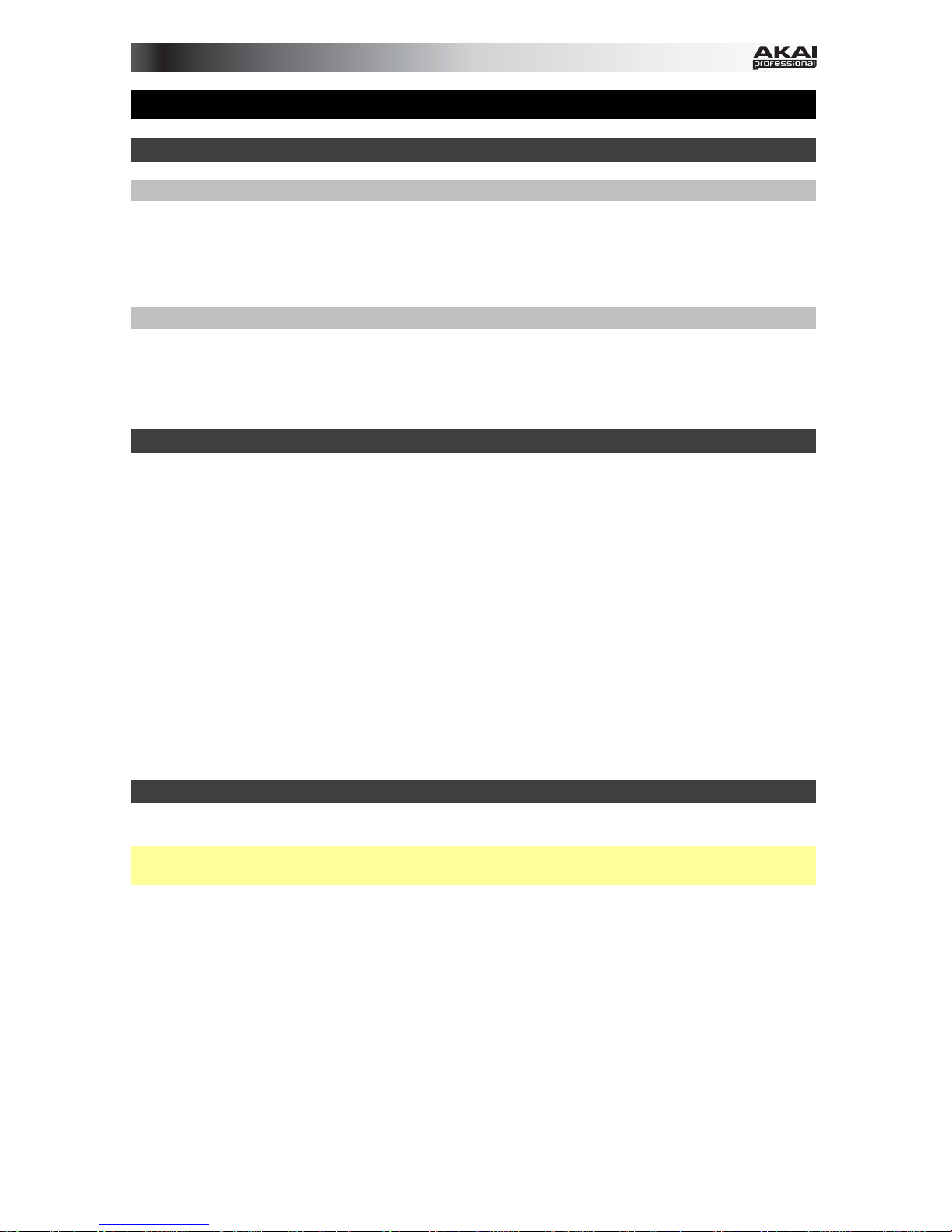
3
User Guide (English)
Introduction
Box Contents
APC mini USB Cable
Ableton Live Lite
(download) User Guide
Software Download Cards Safety & Warranty Manual
Support
For the latest information about this product (system requirements, compatibility information,
etc.) and product registration, visit akaipro.com/apcmini.
For additional product support, visit akaipro.com/support.
Setup
1. Use the included USB cable to connect APC mini's USB port to an available USB port on
your computer (powered on).
2. On your computer, open Ableton Live.
3. In Ableton Live, open the Preferences:
• Windows: Options > Preferences
• Mac OS X: Live > Preferences
4. Click the MIDI/Sync Tab.
5. Click an available Control Surface drop-down menu and select APC mini.
6. Click an available Input drop-down menu and select APC mini.
7. Click an available Output drop-down menu and select APC mini.
8. Close the Preferences window.
You can now use APC mini with Ableton Live.
Basic Operation
Refer to this section to learn how to do basic tasks in Ableton Live using APC mini.
Important: Before doing any of the following, set up APC mini as a controller in Ableton Live
(described in the Setup section above).
To launch a clip, press one of the Clip Buttons (in the 8x8 matrix) that is lit amber, which
means there is a clip loaded to that slot but is not playing. The Clip Button will light green
when it is playing.
To stop a clip:
1. Press and hold Shift and press the first Scene Launch Button (Clip Stop). This puts the
Clip Stop Buttons at the bottom of the 8x8 matrix of Clip Buttons in Clip Stop Mode.
2. Press the Clip Stop Button in the same track (column) as the clip you want to stop.
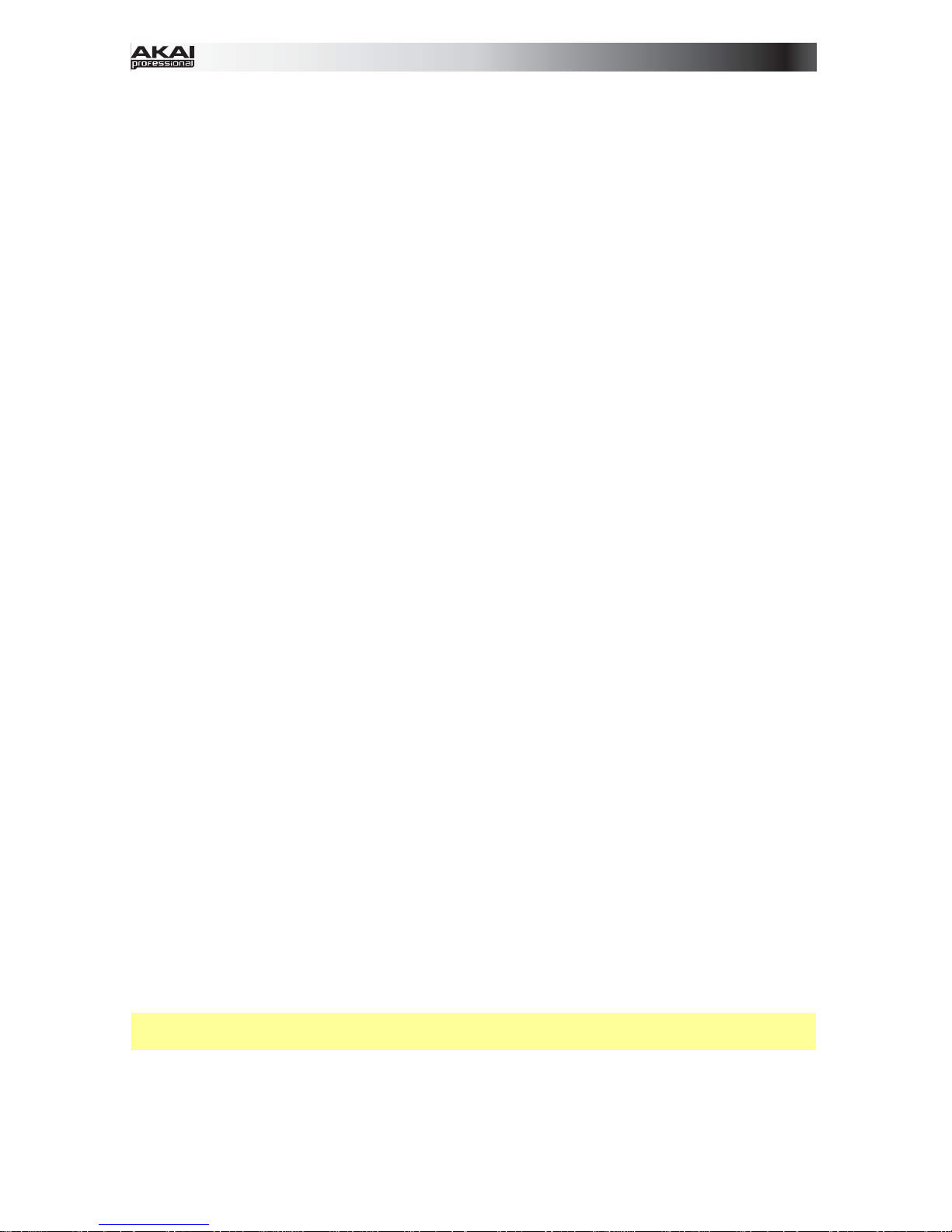
4
To launch a scene, press one of the eight Scene Launch Buttons to the right of the 8x8
matrix of Clip Buttons.
To move around the matrix of clips, press and hold Shift and press one of the left four Clip
Stop Buttons (, , , ) to shift the viewable 8x8 matrix. In the software, this is represented
by a red rectangle around the clips.
To solo a track:
1. Press and hold Shift and press the second Scene Launch Button (Solo). This puts the
Clip Stop Buttons at the bottom of the 8x8 matrix of Clip Buttons in Solo Mode.
2. Press the Clip Stop Button in the same track (column) as the clip you want to solo.
To record-arm a track:
1. Press and hold Shift and press the third Scene Launch Button (Rec Arm). This puts the
Clip Stop Buttons at the bottom of the 8x8 matrix of Clip Buttons in Record-Arm Mode.
2. Press the Clip Stop Button in the same track (column) as the clip you want to record-
arm.
To mute a track:
1. Press and hold Shift and press the fourth Scene Launch Button (Mute). This puts the
Clip Stop Buttons at the bottom of the 8x8 matrix of Clip Buttons in Mute Mode.
2. Press the Clip Stop Button in the same track (column) as the clip you want to mute.
To select a track:
1. Press and hold Shift and press the fifth Scene Launch Button (Select). This puts the
Clip Stop Buttons at the bottom of the 8x8 matrix of Clip Buttons in Select Mode.
2. Press the Clip Stop Button in the same track (column) as the clip you want to select.
To stop all clips, press and hold Shift and press the eighth (last) Scene Launch Button (Stop
All Clips).
To adjust volumes, press and hold Shift and press the fifth Clip Stop Button (Volume) to put
APC mini's Faders in Volume Mode. The first eight Faders will control the volume levels of the
first eight tracks in Ableton Live.
To adjust panning, press and hold Shift and press the sixth Clip Stop Button (Pan) to put
APC mini's Faders in Pan Mode. The first eight Faders will control the panning positions of
the first eight tracks in Ableton Live.
To adjust send levels, press and hold Shift and press the seventh Clip Stop Button (Send) to
put APC mini's Faders in Send Mode. The first eight Faders will control the levels of Send A
for the first eight tracks in Ableton Live.
Tip: Repeat this action to set the faders to control the levels of subsequent sends (e.g., Send
B, Send C, etc.).
To adjust devices, press and hold Shift and press the eighth (last) Clip Stop Button (Device)
to put APC mini's Faders in Device Mode. The first eight Faders will control the eight Macro
Controls of the current device in Ableton Live.
