
KUMO
SDI Routers and Control Panels
Installation and Operation Guide
Version 4.5
Published April 1, 2019
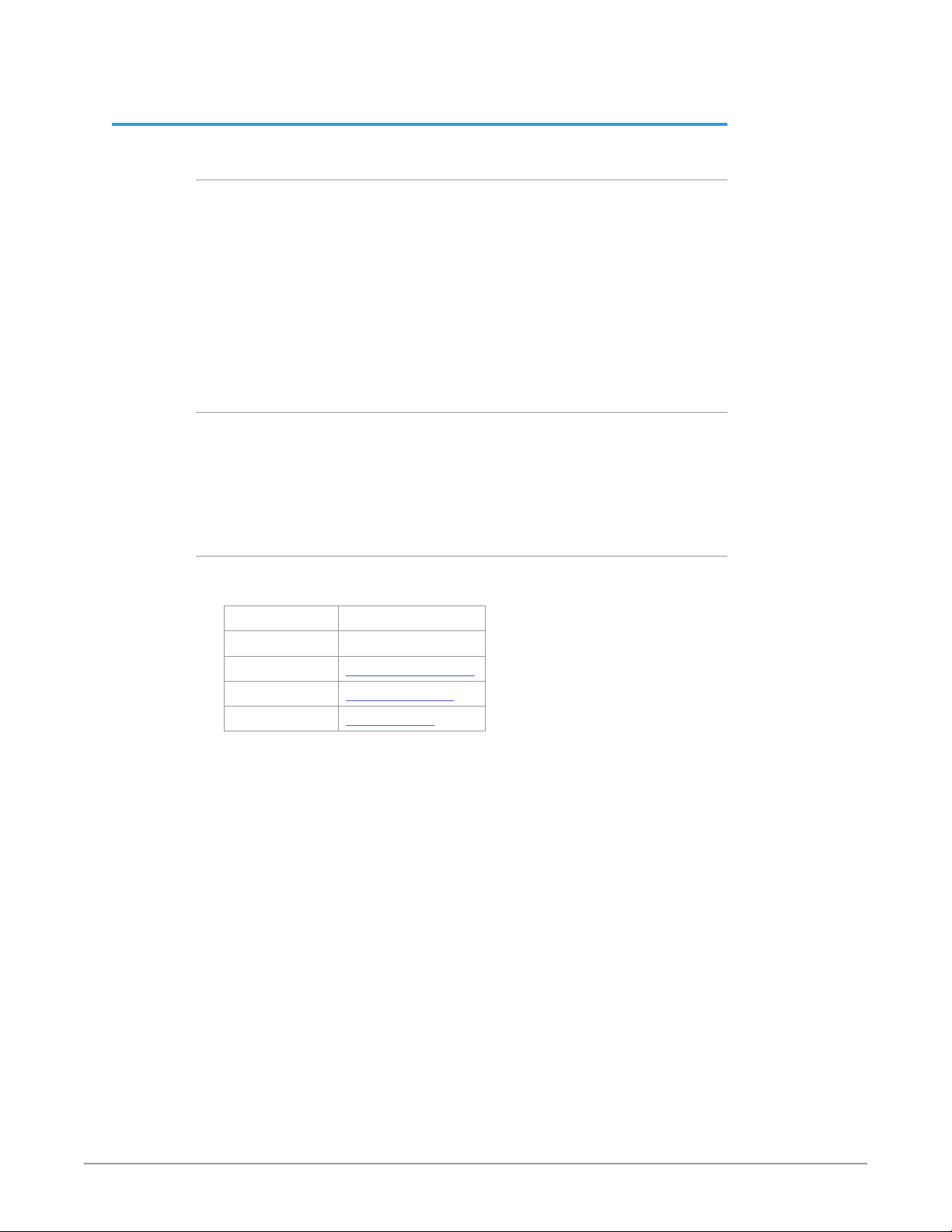
Notices
Trademarks
Copyright
AJA® and Because it matters.® are registered trademarks of AJA Video Systems, Inc.
for use with most AJA products. AJA™ is a trademark of AJA Video Systems, Inc. for
use with recorder, router, software and camera products. Because it matters.™ is a
trademark of AJA Video Systems, Inc. for use with camera products.
CION®, Corvid Ultra®, lo®, Ki Pro®, KONA®, KUMO®, ROI® and T-Tap® are registered
trademarks of AJA Video Systems, Inc.
AJA Control Room™, KiStor™, Science of the Beautiful™, TruScale™, TruZoom™,
V2Analog™ and V2Digital™ are trademarks of AJA Video Systems, Inc.
All other trademarks are the property of their respective owners.
Copyright © 2019 AJA Video Systems, Inc. All rights reserved. All information in
this manual is subject to change without notice. No part of the document may be
reproduced or transmitted in any form, or by any means, electronic or mechanical,
including photocopying or recording, without the express written permission of AJA
Video Systems, Inc.
Contacting AJA Support
When calling for support, have all information at hand prior to calling. To contact AJA
for sales or support, use any of the following methods:
Telephone +1.530.271.3190
FAX +1.530.271.3140
Web https://www.aja.com
Support Email support@aja.com
Sales Email sales@aja.com
KUMO SDI Routers and Control Panels v4.5 2 www.aja.com
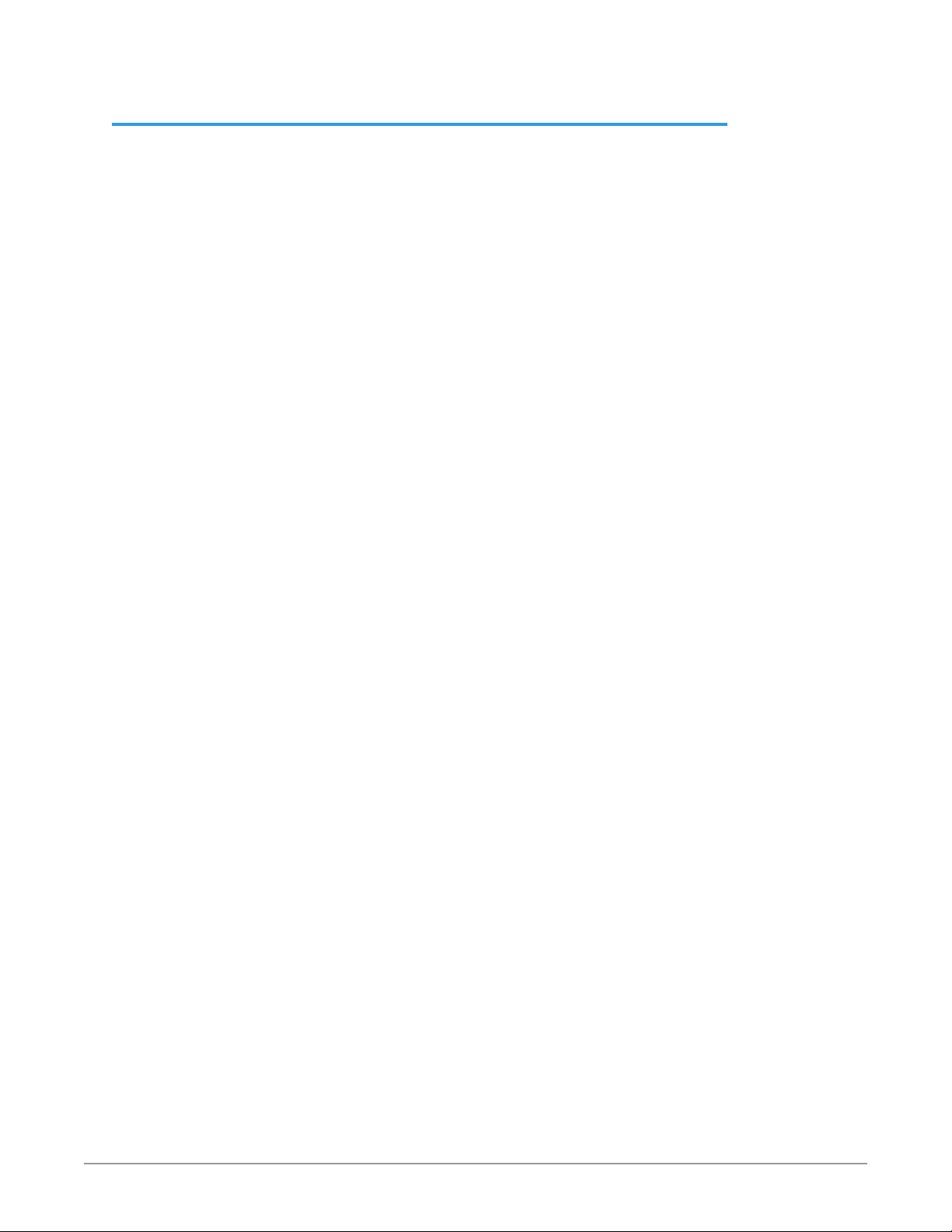
Contents
Notices . . . . . . . . . . . . . . . . . . . . . . . . . . . . . . . . . . . . . . 2
Trademarks . . . . . . . . . . . . . . . . . . . . . . . . . . . . . . . . . . . . . . . . . . . 2
Copyright . . . . . . . . . . . . . . . . . . . . . . . . . . . . . . . . . . . . . . . . . . . . 2
Contacting AJA Support . . . . . . . . . . . . . . . . . . . . . . . . . . . . . . . . . . . 2
Chapter 1 – Introduction . . . . . . . . . . . . . . . . . . . . . . . . . . . 5
Overview. . . . . . . . . . . . . . . . . . . . . . . . . . . . . . . . . . . . . . . . . . . . .5
KUMO Features. . . . . . . . . . . . . . . . . . . . . . . . . . . . . . . . . . . . . . . . . 6
KUMO Router Connections . . . . . . . . . . . . . . . . . . . . . . . . . . . . . . . . . 7
PS 1 & PS 2 Power Connectors . . . . . . . . . . . . . . . . . . . . . . . . . . . . . .7
RJ-45 Ethernet Connector . . . . . . . . . . . . . . . . . . . . . . . . . . . . . . . . 7
ID and Reset . . . . . . . . . . . . . . . . . . . . . . . . . . . . . . . . . . . . . . . . . 7
REF BNC Connector . . . . . . . . . . . . . . . . . . . . . . . . . . . . . . . . . . . . 8
Video Inputs and Outputs . . . . . . . . . . . . . . . . . . . . . . . . . . . . . . . . 8
RS-422 Connector . . . . . . . . . . . . . . . . . . . . . . . . . . . . . . . . . . . . . 8
KUMO Control Panel Connections . . . . . . . . . . . . . . . . . . . . . . . . . . . 9
KUMO Control and Monitoring . . . . . . . . . . . . . . . . . . . . . . . . . . . . . . 9
Default Network Settings. . . . . . . . . . . . . . . . . . . . . . . . . . . . . . . . .9
In This Manual . . . . . . . . . . . . . . . . . . . . . . . . . . . . . . . . . . . . . . . . . 9
Chapter 2 – Installation . . . . . . . . . . . . . . . . . . . . . . . . . . . 10
Overview. . . . . . . . . . . . . . . . . . . . . . . . . . . . . . . . . . . . . . . . . . . . 10
What’s In The Box? . . . . . . . . . . . . . . . . . . . . . . . . . . . . . . . . . . . . . . 10
KUMO Chassis Installation . . . . . . . . . . . . . . . . . . . . . . . . . . . . . . . . . 10
Space Requirements . . . . . . . . . . . . . . . . . . . . . . . . . . . . . . . . . . . 10
Cooling Requirements. . . . . . . . . . . . . . . . . . . . . . . . . . . . . . . . . . 11
Power Requirements. . . . . . . . . . . . . . . . . . . . . . . . . . . . . . . . . . . 11
Physical Equipment Setup . . . . . . . . . . . . . . . . . . . . . . . . . . . . . . . . . 11
Quick Start Conguration . . . . . . . . . . . . . . . . . . . . . . . . . . . . . . . . . 11
Default Auto Congure KUMO Router and Control Panel . . . . . . . . . . . 11
DHCP on an Existing Network . . . . . . . . . . . . . . . . . . . . . . . . . . . . . 12
Computer Auto Discovery . . . . . . . . . . . . . . . . . . . . . . . . . . . . . . . 12
Network Conguration via USB. . . . . . . . . . . . . . . . . . . . . . . . . . . . 13
KUMO Temporary Static IP Address . . . . . . . . . . . . . . . . . . . . . . . . . . . 13
Network Conguration In Depth. . . . . . . . . . . . . . . . . . . . . . . . . . . . . 14
LAN Connection Using a Hub or Switch. . . . . . . . . . . . . . . . . . . . . . . 15
Setup and Control Methods . . . . . . . . . . . . . . . . . . . . . . . . . . . . . . 16
Setup and Control from a Browser on Mac OSX . . . . . . . . . . . . . . . . . . . 16
Setup and Control from a Browser on Windows . . . . . . . . . . . . . . . . . . . 17
Windows: Using UPnP (Universal Plug and Play) . . . . . . . . . . . . . . . . . 17
Windows Browser: Type in KUMO Static IP Address . . . . . . . . . . . . . . . 17
Larger System Control Congurations . . . . . . . . . . . . . . . . . . . . . . . . . 19
TCP-IP Network Connection . . . . . . . . . . . . . . . . . . . . . . . . . . . . . . 19
Select KUMO to Control from Web Page . . . . . . . . . . . . . . . . . . . . . . 20
Assign KUMO CP and CP2 to Control KUMO Routers . . . . . . . . . . . . . . 20
Locating a Specic KUMO Device on the Network . . . . . . . . . . . . . . . . . 21
Chapter 3 – Router Web Browser User Interface. . . . . . . . . . . .22
Overview. . . . . . . . . . . . . . . . . . . . . . . . . . . . . . . . . . . . . . . . . . . . 22
Navigation Bar . . . . . . . . . . . . . . . . . . . . . . . . . . . . . . . . . . . . . . . 22
KUMO Home Screen Device Selection . . . . . . . . . . . . . . . . . . . . . . . 22
Web Browser Control Surface Operation. . . . . . . . . . . . . . . . . . . . . . . . 22
Performing a Take . . . . . . . . . . . . . . . . . . . . . . . . . . . . . . . . . . . . 23
Taking a Salvo . . . . . . . . . . . . . . . . . . . . . . . . . . . . . . . . . . . . . . . 23
Router Conguration . . . . . . . . . . . . . . . . . . . . . . . . . . . . . . . . . . . . 23
Mode Selection . . . . . . . . . . . . . . . . . . . . . . . . . . . . . . . . . . . . . . 24
Button Settings . . . . . . . . . . . . . . . . . . . . . . . . . . . . . . . . . . . . . . 25
Salvos Conguration . . . . . . . . . . . . . . . . . . . . . . . . . . . . . . . . . . . . 26
Salvos Screen Controls . . . . . . . . . . . . . . . . . . . . . . . . . . . . . . . . . 27
KUMO SDI Routers and Control Panels v4.5 3 www.aja.com
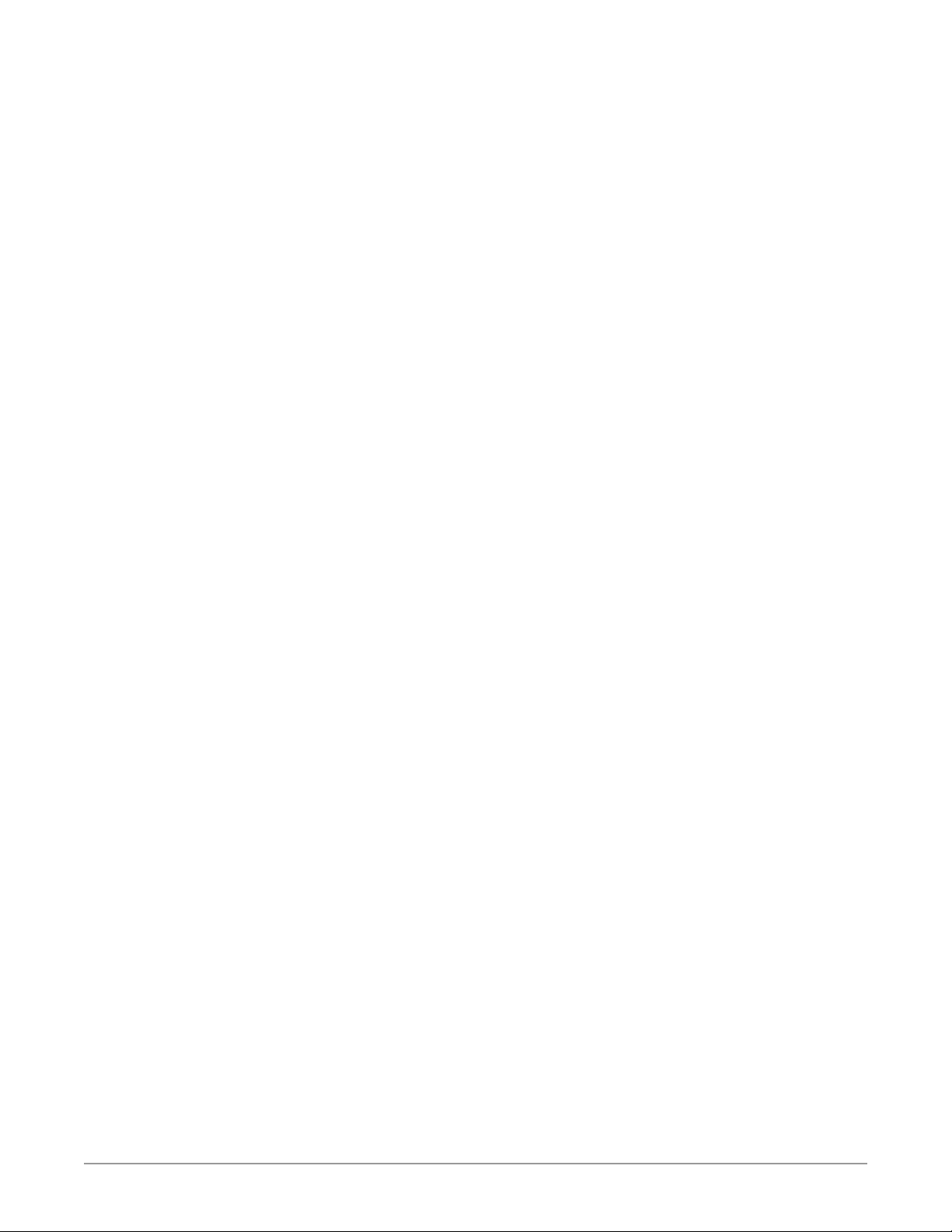
Salvo Conguration Procedure . . . . . . . . . . . . . . . . . . . . . . . . . . . . 27
Network Setup . . . . . . . . . . . . . . . . . . . . . . . . . . . . . . . . . . . . . . . . 28
User Authentication . . . . . . . . . . . . . . . . . . . . . . . . . . . . . . . . . . . 28
Firmware Updating . . . . . . . . . . . . . . . . . . . . . . . . . . . . . . . . . . . . . 29
Unpack the Software . . . . . . . . . . . . . . . . . . . . . . . . . . . . . . . . . . 29
Uploading and Installing Firmware to KUMO . . . . . . . . . . . . . . . . . . . 30
Safeboot Reset . . . . . . . . . . . . . . . . . . . . . . . . . . . . . . . . . . . . . . . . 31
KUMO Alarms . . . . . . . . . . . . . . . . . . . . . . . . . . . . . . . . . . . . . . . . . 31
Locating a Specic KUMO . . . . . . . . . . . . . . . . . . . . . . . . . . . . . . . . . 32
Chapter 4 – KUMO Remote Control Panels . . . . . . . . . . . . . . . 33
Overview. . . . . . . . . . . . . . . . . . . . . . . . . . . . . . . . . . . . . . . . . . . . 33
KUMO Control Panel Installation and Network Conguration . . . . . . . . 33
Performing a Take . . . . . . . . . . . . . . . . . . . . . . . . . . . . . . . . . . . . 33
Taking a Salvo . . . . . . . . . . . . . . . . . . . . . . . . . . . . . . . . . . . . . . . 33
Connectors and Indicators . . . . . . . . . . . . . . . . . . . . . . . . . . . . . . . 34
Panel Function Buttons . . . . . . . . . . . . . . . . . . . . . . . . . . . . . . . . . 34
Control Panel Web Browser Interface. . . . . . . . . . . . . . . . . . . . . . . . . . 36
Home Screen . . . . . . . . . . . . . . . . . . . . . . . . . . . . . . . . . . . . . . . 36
Conguration Screen . . . . . . . . . . . . . . . . . . . . . . . . . . . . . . . . . . 37
Buttons Screen . . . . . . . . . . . . . . . . . . . . . . . . . . . . . . . . . . . . . . 37
Network Screen . . . . . . . . . . . . . . . . . . . . . . . . . . . . . . . . . . . . . . 38
Identify KUMO Device . . . . . . . . . . . . . . . . . . . . . . . . . . . . . . . . . . 39
Chapter 5 – eMini-Setup . . . . . . . . . . . . . . . . . . . . . . . . . . 40
Overview. . . . . . . . . . . . . . . . . . . . . . . . . . . . . . . . . . . . . . . . . . . . 40
Acquiring eMini-Setup . . . . . . . . . . . . . . . . . . . . . . . . . . . . . . . . . . . 40
AJA Documentation . . . . . . . . . . . . . . . . . . . . . . . . . . . . . . . . . . . 40
Installing eMini-Setup . . . . . . . . . . . . . . . . . . . . . . . . . . . . . . . . . . . 41
PC Installation . . . . . . . . . . . . . . . . . . . . . . . . . . . . . . . . . . . . . . . 41
Mac Installation . . . . . . . . . . . . . . . . . . . . . . . . . . . . . . . . . . . . . . 42
Running eMini-Setup . . . . . . . . . . . . . . . . . . . . . . . . . . . . . . . . . . . . 42
PC Startup . . . . . . . . . . . . . . . . . . . . . . . . . . . . . . . . . . . . . . . . . 42
Mac Startup . . . . . . . . . . . . . . . . . . . . . . . . . . . . . . . . . . . . . . . . 43
Operating eMini-Setup . . . . . . . . . . . . . . . . . . . . . . . . . . . . . . . . . . . 43
Control Network Tab Screen . . . . . . . . . . . . . . . . . . . . . . . . . . . . . . . 44
Update Tab Screen. . . . . . . . . . . . . . . . . . . . . . . . . . . . . . . . . . . . . . 45
Firmware Update Procedure. . . . . . . . . . . . . . . . . . . . . . . . . . . . . . 45
Info Tab Screen . . . . . . . . . . . . . . . . . . . . . . . . . . . . . . . . . . . . . . . . 46
Appendix A – Specications . . . . . . . . . . . . . . . . . . . . . . . . 47
All KUMO Router Model Tech Specs. . . . . . . . . . . . . . . . . . . . . . . . . . . 47
KUMO 6464 Tech Specs . . . . . . . . . . . . . . . . . . . . . . . . . . . . . . . . . . 47
KUMO 3232-12G Tech Specs. . . . . . . . . . . . . . . . . . . . . . . . . . . . . . . . 48
KUMO 3232 Tech Specs. . . . . . . . . . . . . . . . . . . . . . . . . . . . . . . . . . . 49
KUMO 1616-12G Tech Specs . . . . . . . . . . . . . . . . . . . . . . . . . . . . . . . . 50
KUMO 1616 Tech Specs . . . . . . . . . . . . . . . . . . . . . . . . . . . . . . . . . . . 51
KUMO 1604 Tech Specs. . . . . . . . . . . . . . . . . . . . . . . . . . . . . . . . . . . 52
KUMO CP2 Tech Specs . . . . . . . . . . . . . . . . . . . . . . . . . . . . . . . . . . . 53
KUMO CP Tech Specs . . . . . . . . . . . . . . . . . . . . . . . . . . . . . . . . . . . . 54
GVG Native Protocol Support. . . . . . . . . . . . . . . . . . . . . . . . . . . . . . . 54
NP Commands Supported . . . . . . . . . . . . . . . . . . . . . . . . . . . . . . . 55
RS-422 Control Specications (Routers) . . . . . . . . . . . . . . . . . . . . . . . . 55
Appendix B – Safety & Compliance. . . . . . . . . . . . . . . . . . . .57
FCC Caution . . . . . . . . . . . . . . . . . . . . . . . . . . . . . . . . . . . . . . . . 57
Warranty and Liability Information . . . . . . . . . . . . . . . . . . . .65
Limited Warranty on Hardware. . . . . . . . . . . . . . . . . . . . . . . . . . . . . . 65
Limitation of Liability . . . . . . . . . . . . . . . . . . . . . . . . . . . . . . . . . . . . 66
Governing Law and Language; Your Rights. . . . . . . . . . . . . . . . . . . . . . 66
Index. . . . . . . . . . . . . . . . . . . . . . . . . . . . . . . . . . . . . . .67
KUMO SDI Routers and Control Panels v4.5 4 www.aja.com
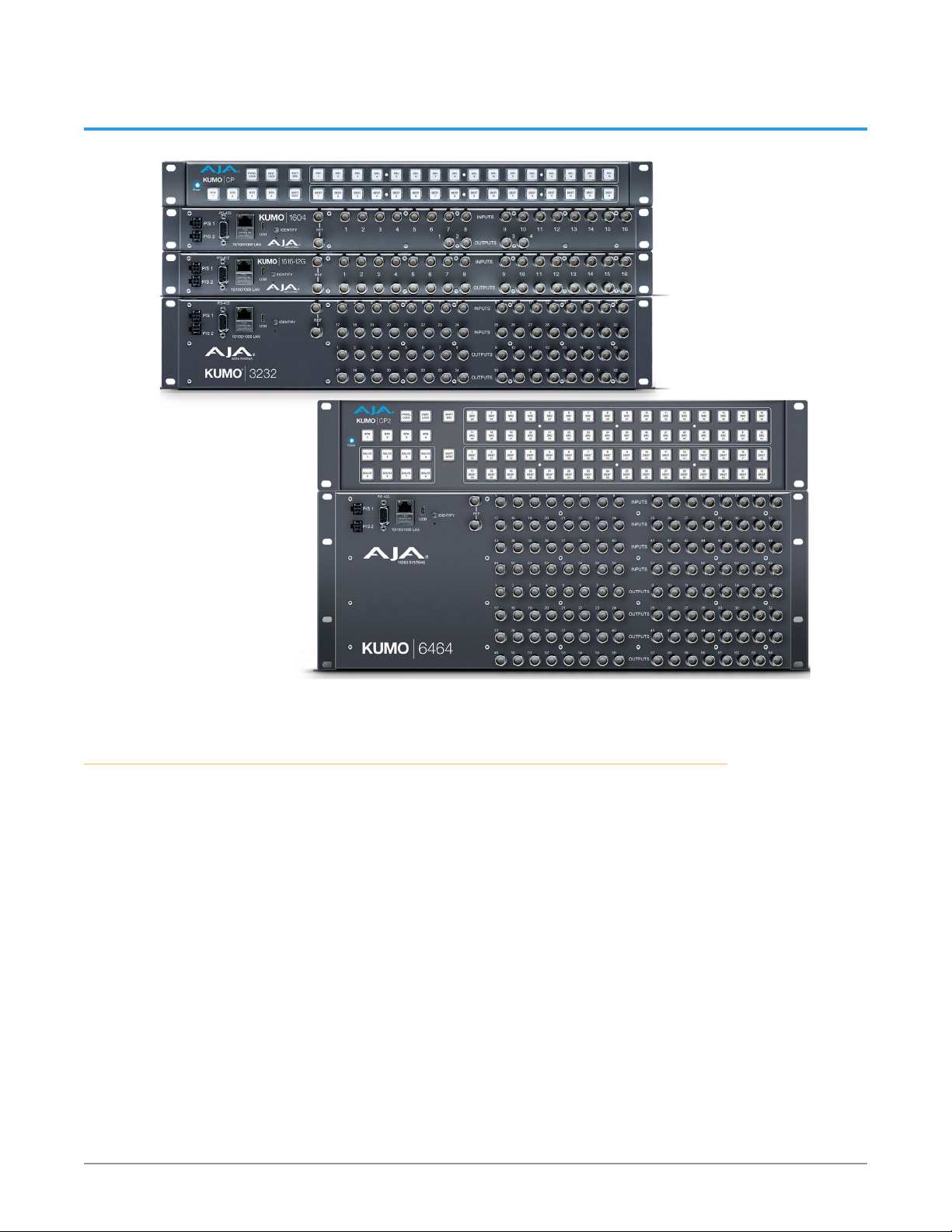
Chapter 1 – Introduction
Overview
KUMO compact SDI routers are small and cost-effective, yet robust and reliable.
All KUMO routers support full-broadcast specifications over SD-SDI, HD-SDI, and
3G-SDI. A KUMO-12G router also supports single connector 12G-SDI. Additionally,
KUMO routers support SDI related protocols such as 270Mb/s DVB-ASI and Canon
3G-SDI RAW. KUMO routers are re-clocking, non-blocking, and ready for any
broadcast, production, or post production environment. Running Embedded
Linux, KUMO routers support powerful HTTP control and monitoring. Each KUMO
product contains an internal web server that allows immediate installation,
configuration, and operation without requiring additional software. It offers a
powerful user interface via any standard web browser. KUMO SDI routers are
available in five configurations:
• KUMO 1604 - sixteen SDI inputs and four outputs
• KUMO 1616 - sixteen SDI inputs and sixteen outputs
• KUMO 1616-12G - supports single connector 12G-SDI, sixteen inputs and
sixteen outputs
• KUMO 3232 - thirty two SDI inputs and thirty two outputs
• KUMO 3232-12G - supports single connector 12G-SDI, thirty two inputs and
thirty two outputs
• KUMO 6464 - sixty four SDI inputs and sixty four outputs
KUMO SDI Routers and Control Panels v4.5 5 www.aja.com
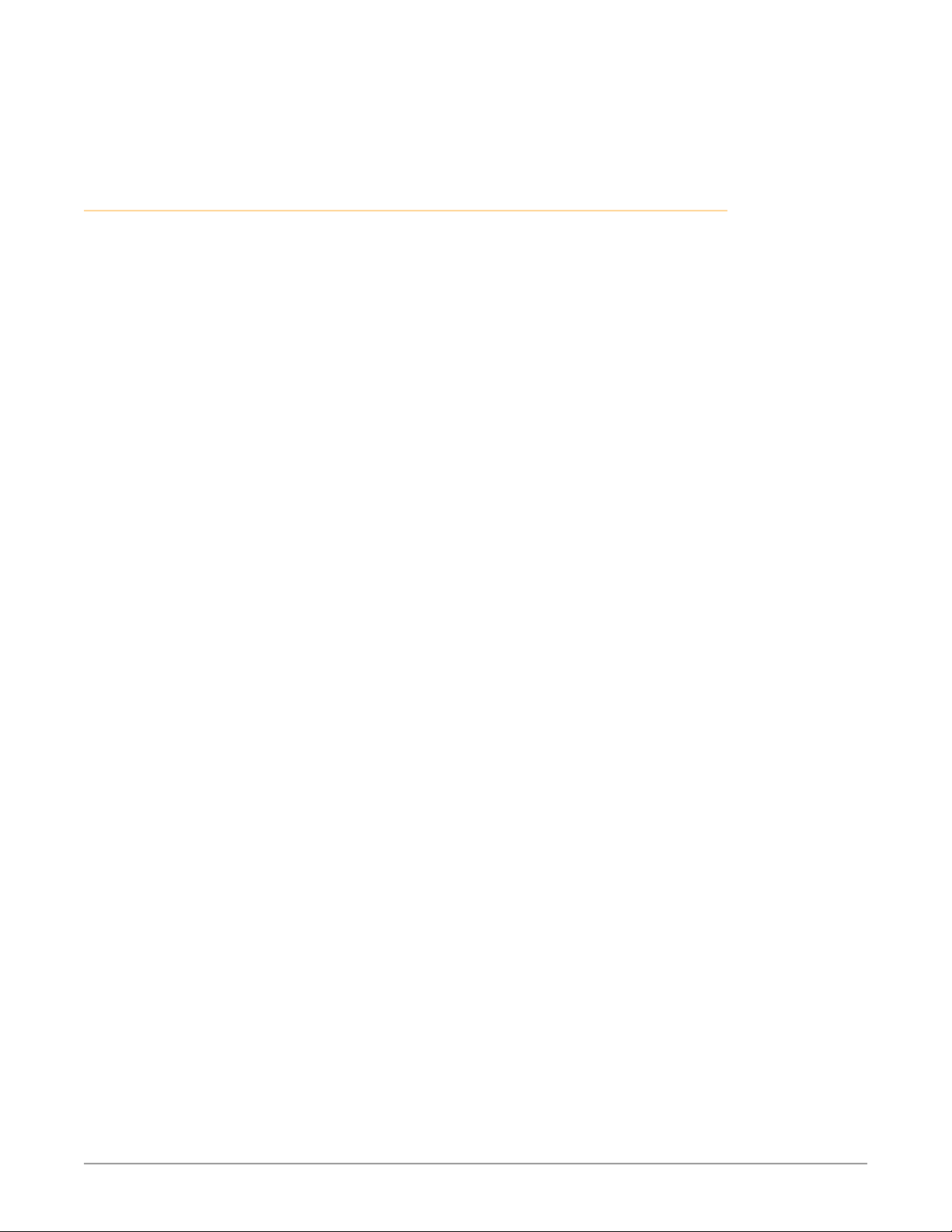
Because of their compact sizes, KUMO SDI routers are ideal for space-sensitive
applications such as mobile sports trucks, edit suites, corporate video
installations, or live theatrical A/V rigs.
KUMO Features
The KUMO routers offer the following features for ease of use in a broad range of
SDI applications and workflows:
• KUMO 1604, 1616, and 3232 support for SD-SDI, HD-SDI, 3G-SD (SMPTE
259M/292M/424M)
• KUMO 1616-12G and 3232-12G support for SD-SDI, HD-SDI, 3G-SDI, 6G-SDI and
12G-SDI (SMPTE-259/292/424/2081/2082)
• KUMO v3.0 and above firmware supports dual and quad mode routing,
allowing users to group together inputs and outputs for multiple cable
applications like Dual Link, Quad HD, Quad split monitors, and even 8K video.
• KUMO v4.3 and above firmware supports salvos, controlled from the KUMO
router web UI and the KUMO CP2 panel.
• Automatic cable equalization and re-clocking
• Supports all embedded VANC and HANC ancillary information, including
embedded audio
• Reference via BNC, passive loop, PAL/NTSC color black or Tri-level sync
• Output switch timing per SMPTE RP 168 when using an external reference
• 10/100/1000 Ethernet LAN
• Embedded Linux OS with internal web server for web browser control
• USB port for use with eMini-Setup for network configuration via USB.
• User authorization to restrict access via web browser
• Optional KUMO CP hardware 32 pushbutton remote control panel via
Ethernet
• Optional KUMO CP2 hardware 64 pushbutton remote control panel via
Ethernet
• 1RU form factor for 1604, 1616, and KUMO CP, 2RU for 3232 and KUMO CP2,
4RU for 6464
• Power loss recovery to the last operational state, both router and control
panel
• Redundant power supply (optional), isolated power inputs
NOTE: KUMO routers switch SDI signals in a manner compliant with SMPTE RP168-2009.
Because KUMO routers (or any similar router) switch the SDI stream without deserializing, the switch point can cause a temporary anomaly in the SDI stream.
This can cause downstream equipment, depending on the characteristics of
the SDI receiver(s), to react to the switch (for example, a monitor “glitch or roll”).
It is also possible that switching anomalies can appear on just one or more
outputs in the same group in the Dual and Quad modes and in salvos. This effect
occurs regardless of the relative timing of the SDI signals being switched, or any
reference input connected to the router.
KUMO SDI Routers and Control Panels v4.5 6 www.aja.com
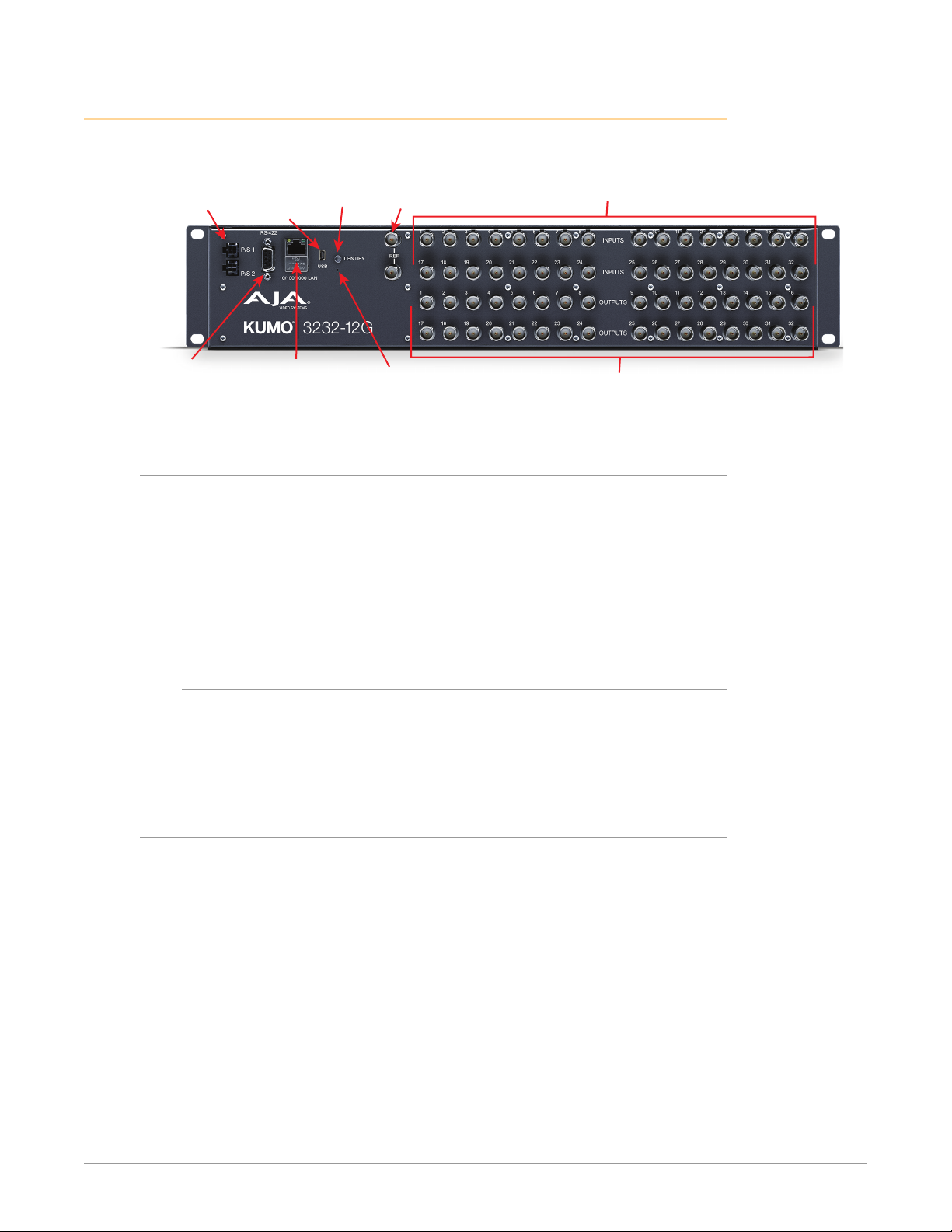
KUMO Router Connections
Figure 1. KUMO Rear Panel Connections (3232 shown, other models similar)
Redundant 12 VDC
Power Supplies
PS1 & PS2
RS-422 Serial
9 Pin Female
D Connector
USB Port
(Newer
KUMOs)
RJ-45 Ethernet
10/100/1000
LAN Connector
Identify
LED
REF BNCs
Ext Ref Video
Looping
Resessed
Reset Button
PS 1 & PS 2 Power Connectors
Power to the KUMO unit is supplied by an external power supply module that
accepts a 110-240VAC, 50/60Hz power input and supplies +12 VDC to KUMO via
connector PS1 or PS2. One power supply is provided, and it may be connected
to either of the two power connectors. An optional second power supply can
provide redundancy to help protect against outages.
IM PORTANT: The power connector has a latch, similar to an Ethernet connector. Depress
the latch (facing the outside edge of the KUMO device) before disconnecting the
power cable from the unit.
SDI Video Inputs 1-32
(Top Two Rows)
SDI Video Outputs 1-32
(Bottom Two Rows)
Power Loss Recovery
If KUMO experiences a loss of power, when power is restored the router returns
to the previous state of all source to destination crosspoints, and all configured
source and destination names are retained. If a KUMO control panel configured
with a KUMO router loses power, when power is restored the control panel’s
configuration is retained, and button tallies will return to their previous states.
RJ-45 Ethernet Connector
The RJ-45 Ethernet connector allows you to connect KUMO to an Ethernet
10/100/1000 Ethernet LAN using CAT5 cable and access KUMO’s built in web
server. Multiple configurations are possible, including standalone control, a
local LAN, or a WAN. This also allows control over the network using GVG Native
Protocol.
ID and Reset
The ID (Identification) LED lights when you use the web interface to identify the
KUMO unit you are controlling. The Reset button (pinhole) below the LED allows a
safeboot reset of the unit as explained in "Safeboot Reset" on page 31.
KUMO SDI Routers and Control Panels v4.5 7 www.aja.com
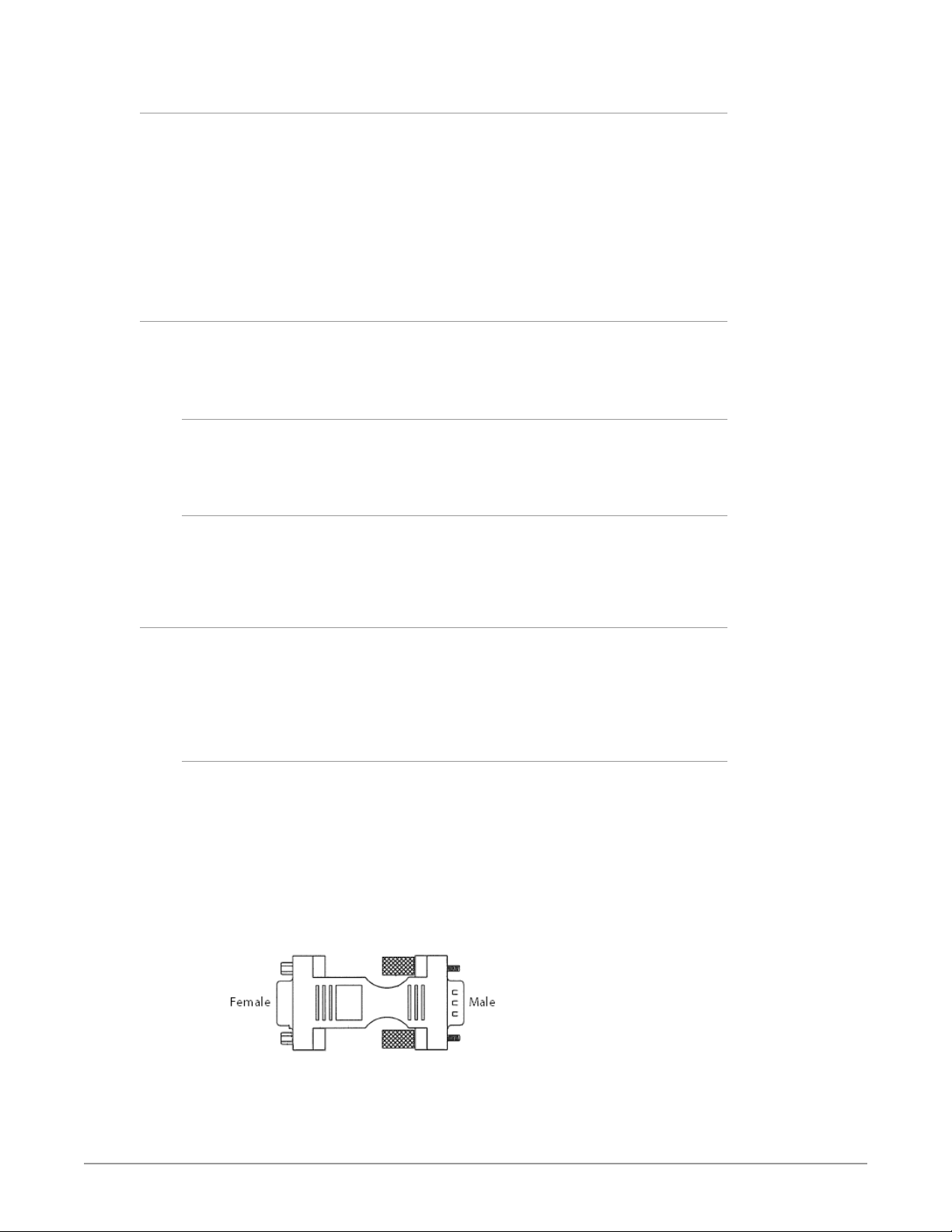
REF BNC Connector
The REF BNC connector is the looping input for synchronizing the crosspoint
switch timing of KUMO to your house video signals. Apply an analog NTSC, PAL,
or Tri-level sync signal to this input. Be sure to terminate the second BNC with a 75
Ohm terminator, or if you loop to other equipment terminate the last connected
device.
When reference is present, KUMO will switch at the SMPTE RP168 designated
switch point with respect to the reference input. If no reference is present, the
KUMO will switch at random times.
Video Inputs and Outputs
Depending on your KUMO model, up to 64 SDI video inputs and outputs can be
connected to the video input and output BNC connectors.
Normal Mode
In Normal mode, BNC inputs and outputs have a one-to-one relationship with the
SDI signals being routed.
Dual and Quad Modes
In Dual mode, inputs and outputs use adjacent pairs of BNCs for each routed
signal. In Quad mode, four adjacent BNCs are used for each routed signal. See
"Mode Selection" on page 24.
RS-422 Connector
KUMO includes an RS-422 female DB-9 connector for making serial connections
to other equipment. This control connection enables interoperability with
other devices, including those that use GVG Native Protocol. See "RS-422 Control
Specifications (Routers)" on page 55 for more information.
Older Model RS-422 Adapter
Older KUMO 1604, 1616, and 3232 routers (serial numbers ending in -R0) needed
an RS-422 adapter for proper serial control operation (Figure 2) This adapter was
shipped with those older model routers. Be aware of this fact if your facility has a
mixture of older and newer KUMO routers that use RS-422 control.
NOTE: Only older KUMO 1604, 1616, and 3232 routers with a serial number ending in -R0
require this adapter. KUMO routers with serial numbers ending in -R1 or higher
do NOT require the adapter. This adapter is also NOT needed for any KUMO 6464
model router.
Figure 2. RS-422 Adapter
KUMO SDI Routers and Control Panels v4.5 8 www.aja.com
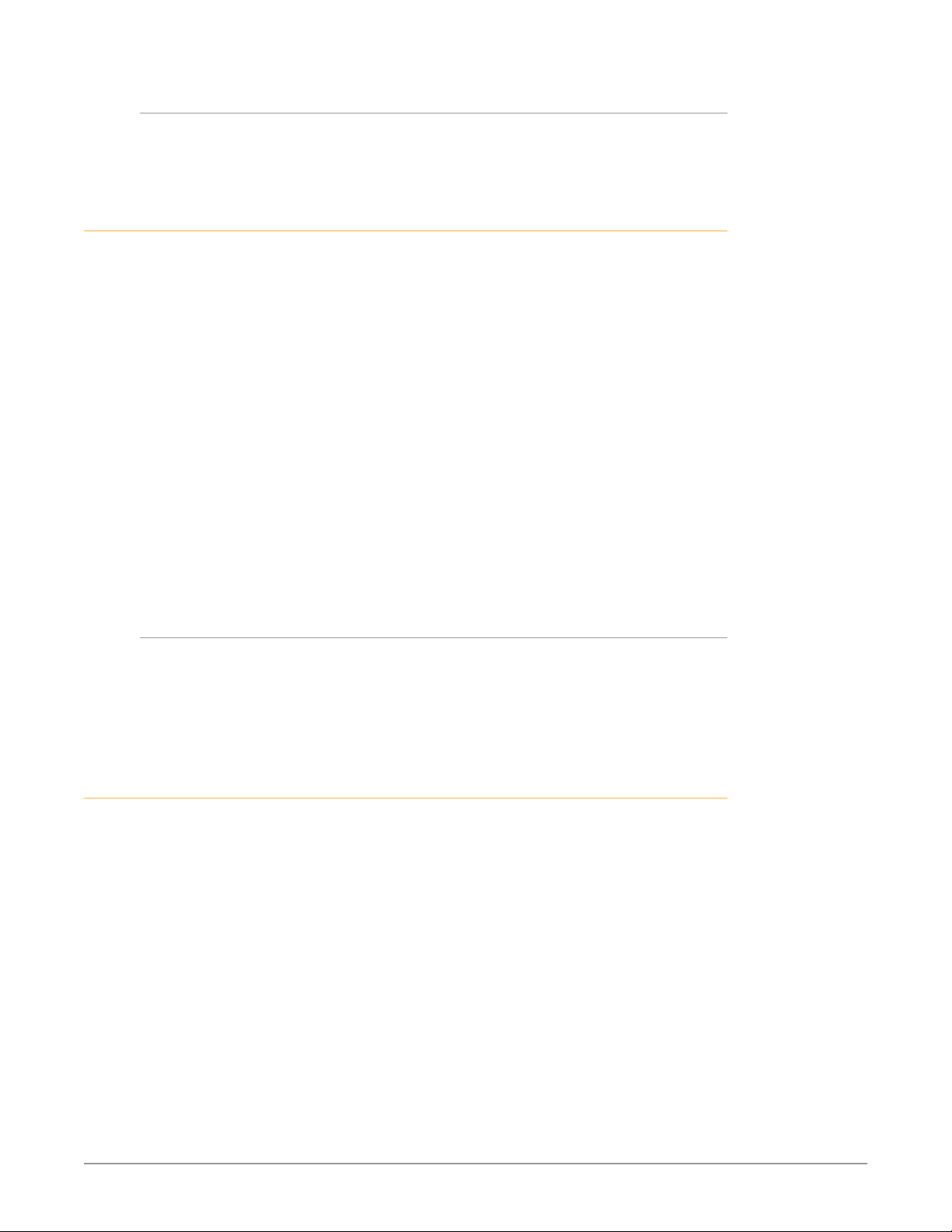
KUMO Control Panel Connections
Similar to the KUMO router, KUMO CP has an RJ-45 Ethernet connector and power
supply connectors, but has no BNC connectors and no RS-422 port.
KUMO Control and Monitoring
The KUMO router user-interface provides powerful remote setup, control, and
monitoring with:
• Zero-configuration Bonjour Protocol and support for UPnP networking
protocols
• Remote web browser control interface via Ethernet
• Optional KUMO CP (32 button) and KUMO CP2 (64 button) hardware control
panels, each unit able to control up to four KUMO routers
NOTE: The 32 button KUMO CP hardware Control Panel can be used with a KUMO
6464 router operating in Normal mode, but can only control the first 32 Inputs
and Outputs. The KUMO CP can be used to fully control a KUMO 6464 that
is operating in Dual or Quad mode. Control of KUMO routers in all modes is
available via the KUMO CP and CP2 button hardware panel, web browser,
Ethernet control, and RS-422.
• GVG Native Protocol built-in to allow serial or LAN interconnection (one
RS-422 or up to ten Ethernet) and interoperability with other equipment.
Specifically, KUMO can be controlled by the SMS 7000 portion of the GVG
Native Protocol. For details, refer to: "GVG Native Protocol Support" on page
54.
Default Network Settings
KUMO routers and control panels ship with DHCP enabled, making system
operation possible simply by connecting the KUMO device’s Ethernet cabling.
In addition, temporary default static IP addresses can be activated for initial
KUMO system configuration. See "KUMO Temporary Static IP Address" on page 13.
In This Manual
Chapter 1: Introduction lists features and gives a general description of the
product.
Chapter 2: Installation details KUMO installation, connections, and networking
configuration options.
Chapter 3: Web Browser User Interface provides complete instructions for
controlling and monitoring the KUMO router from a computer.
Chapter 4: KUMO Remote Control Panel details the configuration and operation
of the optional KUMO CP Control Panel.
Appendix A: Specifications lists technical specifications for the product.
Appendix B: Safety and Compliance information.
Warranty and Index
KUMO SDI Routers and Control Panels v4.5 9 www.aja.com
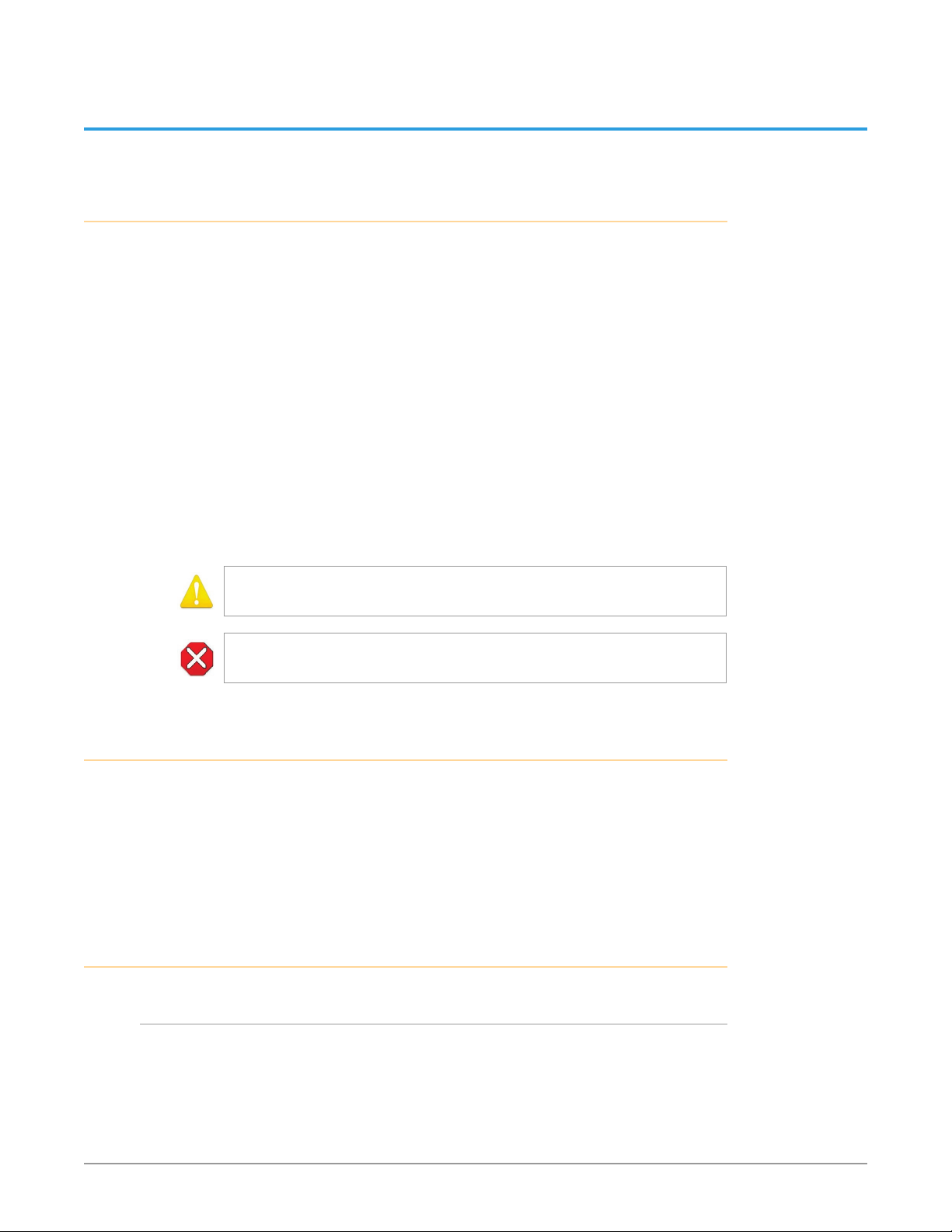
Chapter 2 – Installation
Overview
KUMO SDI routers are easy to set up and use. All of the steps for KUMO installation
and configuration are documented in this chapter, summarized as follows:
1. Install the chassis in an appropriate rack. If you are mounting multiple
KUMO units, try to place them visually in the same area so if you
communicate with them via a network attached computer, you can use the
KUMO’s Identify feature to flash the corresponding LED of the unit you’re
communicating with. Ensure you have an Ethernet cable routed to where
the KUMO will be placed.
2. Assemble the Ethernet network connections to a closed network or LAN
using Cat 5 Ethernet cable and any required switches and hubs.
3. Connect the KUMO to power, connecting the power cord to mains AC.
4. If necessary, congure device network settings for operation in your facility.
5. Cable the system SDI video source and destination equipment and
reference signals.
6. If operating with Dual Link or Quad Link signals, select the appropriate
KUMO operating mode.
Warning! Do not defeat the safety purpose of the grounding-type plug
Caution! To meet safety regulations for leakage current when using redundant
power supplies, connect the KUMO dual power supplies to separate branch circuits
What’s In The Box?
When you unpack your AJA KUMO SDI device, you’ll find the following
components:
• KUMO SDI router or KUMO control panel
• AC adapter and AC power cord
Please save all packaging for shipping KUMO should you wish to do so when
moving or sending it in for service.
KUMO Chassis Installation
Space Requirements
When planning equipment locations and mounting methods, take into account
the size of the chassis. KUMO devices are designed for EIA 19” equipment rack
mounting. See "Appendix A Specifications" for exact dimensions of each router
model.
KUMO SDI Routers and Control Panels v4.5 10 www.aja.com
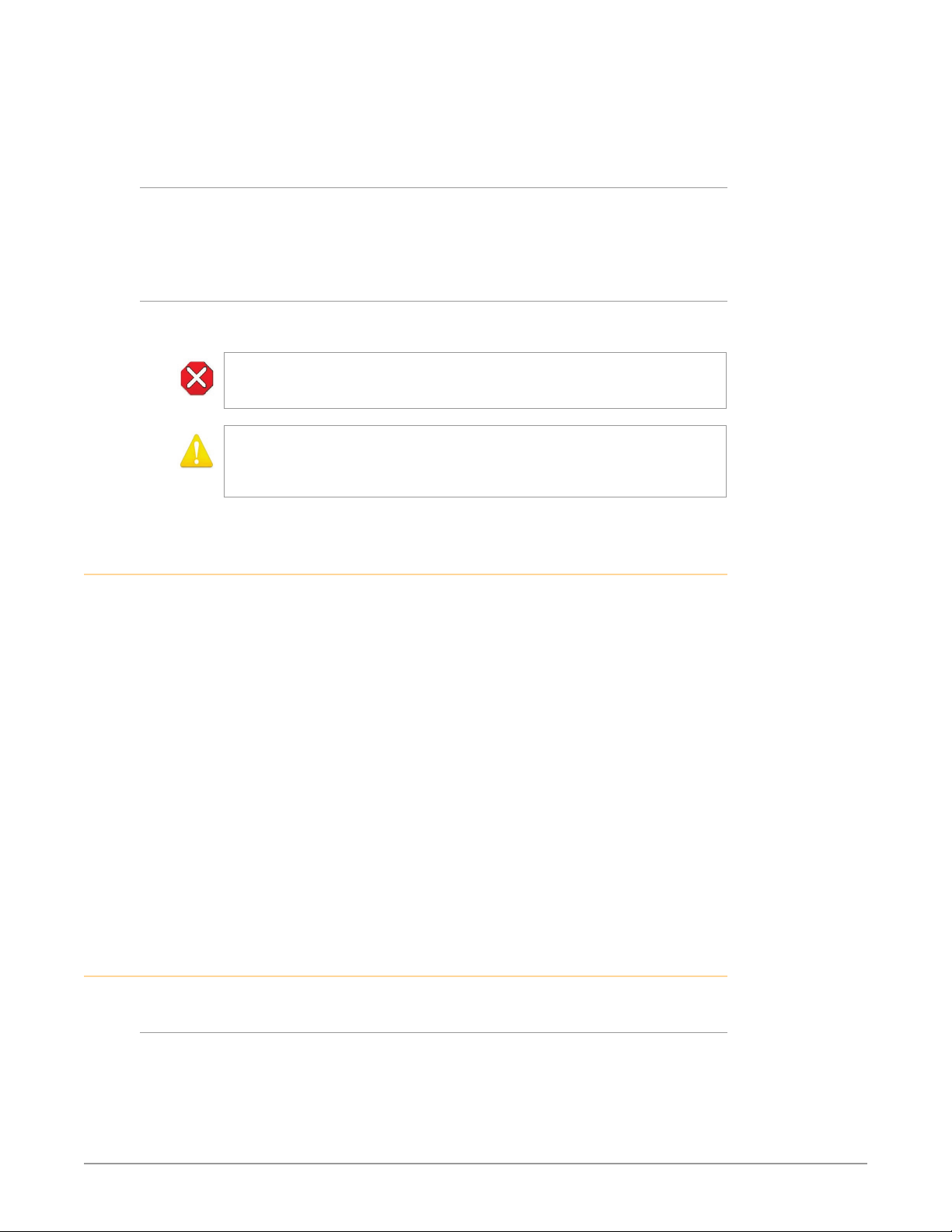
Plan adequate space for cable routing from the back of the router chassis. Ensure
that SDI video cable connectors will not be stressed and that cables are not bent
or crimped in the process.
Cooling Requirements
When rack mounting or stacking multiple KUMO chassis, ensure there is adequate
airspace for cooling around the KUMO units. Note the location of cooling vents on
all equipment next to the KUMO and ensure none are obstructed.
Power Requirements
• Input Voltage: 110-240VAC, 50/60Hz
• Optional redundant power supply
Caution! KUMO is designed to take advantage of its chassis to aid in cooling. It is
common and expected for the densely populated chassis to have a warm front
panel in normal, active operating conditions.
Warning! Do not open the chassis. There are no user-serviceable parts inside.
Opening the chassis will void the warranty unless performed by an AJA service
center or licensed facility. Remove the brick power supply AC line cord(s) from
mains power when moving the unit
Physical Equipment Setup
1. Connect power supplies (1 or 2 for redundancy) to KUMO routers and
control panels.
IM PORTANT: The power connector has a latch, similar to an RJ-45 Ethernet connector.
Depress the latch (facing the outside edge of the KUMO device) before
disconnecting the power cable from the unit.
1. Connect source and destination SDI equipment (this step can be deferred).
2. Connect network:
• Direct Connection: connect a KUMO router to a KUMO CP (if used), or to a
Mac or PC, via an Ethernet Cable.
• LAN Connection: connect a KUMO router (and a KUMO CP if used) to a hub
or switch and connect a PC or Mac to the same LAN via a hub or switch.
NOTE: KUMO devices are compatible with both CAT-5 straight-through and cross-over
Ethernet cables—they automatically detect whichever is used.
3. Proceed to your desired network conguration method using one of the
procedures presented later in the chapter.
Quick Start Configuration
Default Auto Configure KUMO Router and Control Panel
If you purchased a KUMO control panel along with a KUMO router, the easiest
way to get your system operating is to simply direct connect them with a single
Ethernet cable and power up both units.
KUMO SDI Routers and Control Panels v4.5 11 www.aja.com
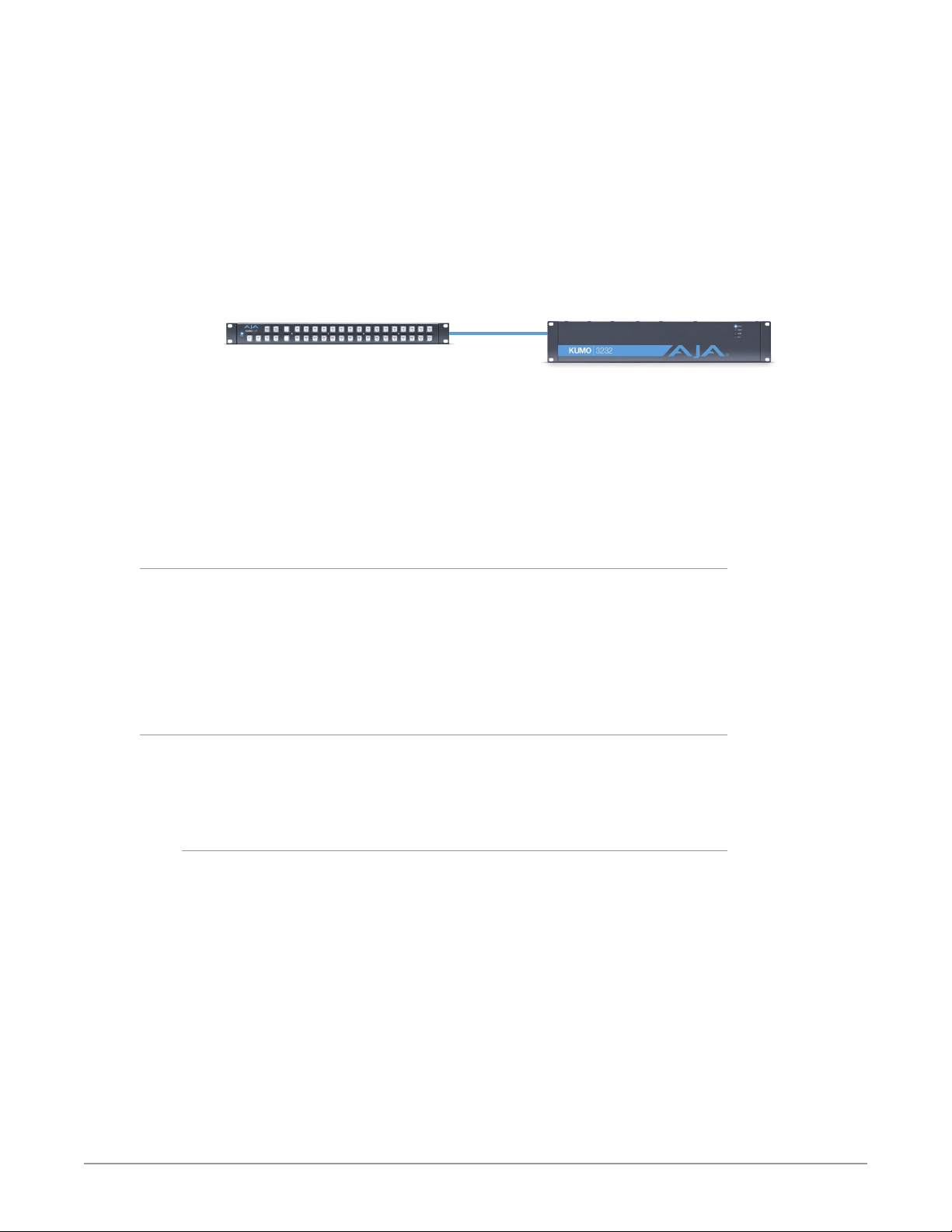
NOTE: The KUMO 6464 router in Normal mode (64 sources and destinations) can be fully
controlled with the newer KUMO CP2. The original 32 button KUMO CP hardware
Control Panel can fully control a KUMO 6464 router operating in Dual or Quad
mode. A 32 button KUMO CP can control first 32 Inputs and Outputs of a KUMO
6464 router operating in Normal mode.
KUMO devices are compatible with both CAT-5 straight-through and cross-over
Ethernet cables. The KUMO CP will use an Auto Configure function to set itself up
to operate with the KUMO router it is directly connected to. The KUMO CP panel
buttons will light and, if SDI BNC connections have been made, you will be able to
route sources to destinations.
Figure 3. KUMO Router Direct Connection to KUMO CP
KUMO CP
Direct Cat 5
Ethernet Cable
Connection
The KUMO CP Auto Configure assigns Router Select Button 1 to the attached
router.
NOTE: A KUMO CP that has had its network settings configured previously will not use
automatic configuration to find a directly connected KUMO router. However, you
can force the KUMO CP to enter into Auto Configuration Mode by pressing the
RTR 1 and SHIFT DEST buttons simultaneously for four seconds.
KUMO Router
DHCP on an Existing Network
Another easy way to get your KUMO system operating is to connect KUMO
routers to an existing network configured with a DHCP server. When the units
reset during power up, they will see the DHCP server and automatically be given
compatible IP network settings. If auto discovery is configured on a computer on
that network, that computer will be able to find and control the KUMO router via
a web browser (see below).
Computer Auto Discovery
Computers can support network auto discovery, which makes the network
configuration process easy. Two methods of connecting using this technique are
described below.
Older Mac OS Configuration with Safari Browser Using Bonjour
Mac OSX Safari browser versions 10 and earlier have Bonjour functionality built-in,
which can be used to auto-detect and connect to an Ethernet device like a KUMO
Router.
NOTE: Apple removed Bonjour support from Safari versions 11 and higher.
To find a KUMO router using Bonjour on a supported version of Safari:
1. Ensure the KUMO to be controlled is powered up and connected via
Ethernet (directly to a Mac or via LAN).
2. Start Safari browser on a Mac.
3. Click on the top menu Bookmark->Bonjour->Webpages drop-down and
click on a listed AJA KUMO router or control panel.
NOTE: If Bonjour is not visible in the Bookmark drop-down, go to Safari->Preferences-
>Advanced and check the “Include Bonjour in the Bookmarks menu” checkbox.
KUMO SDI Routers and Control Panels v4.5 12 www.aja.com
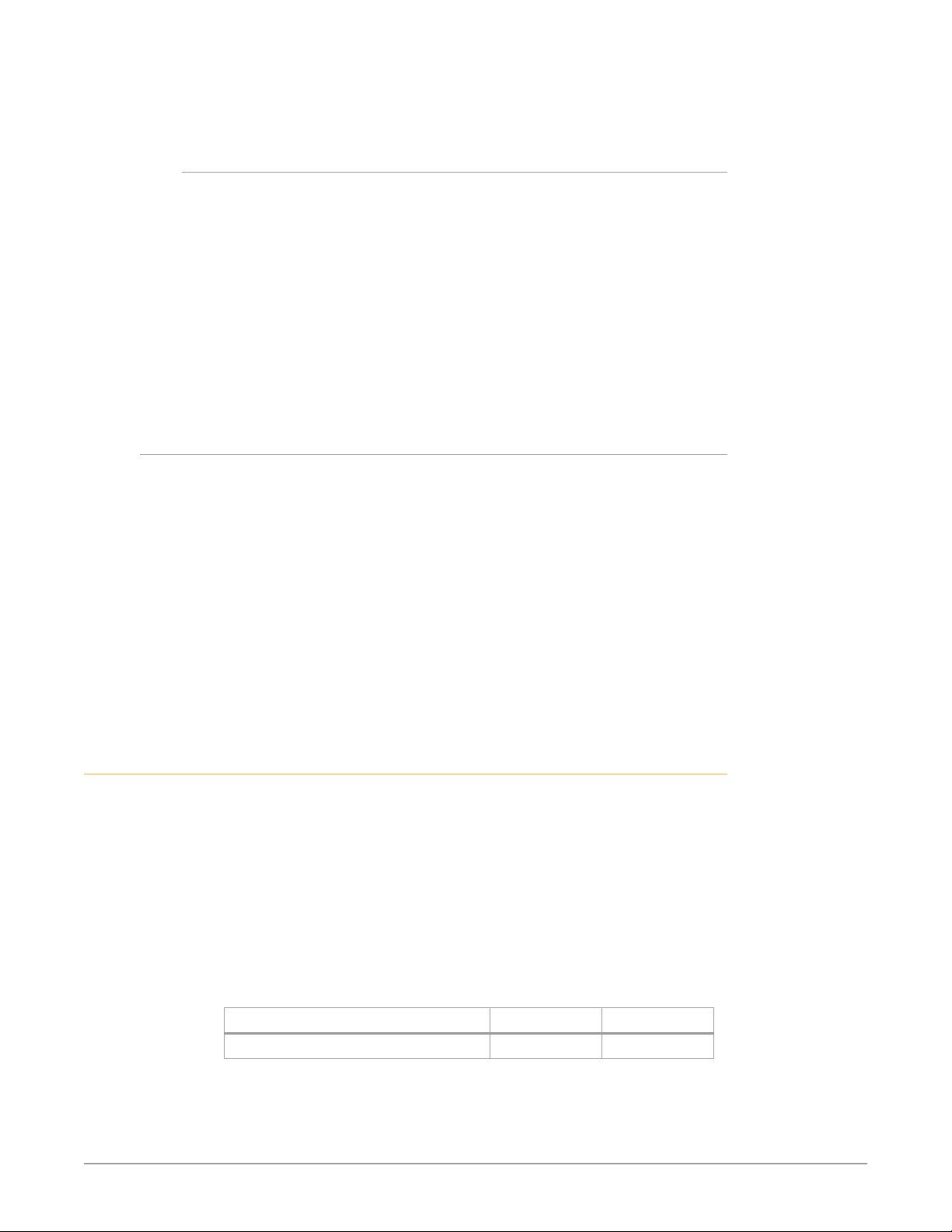
4. Safari will display the KUMO web user-interface, which you can use to
control and congure that KUMO device.
Windows PC Configuration using UPnP
If your Windows PC supports UPnP protocols (most do) and UPnP network
discovery service is enabled (refer to your Microsoft Windows documentation),
you can control KUMO routers by simply selecting one from a device list:
1. Ensure the KUMO to be controlled is powered up and connected via
Ethernet (directly to the PC or via LAN).
2. Use your Windows Control Panel or File Explorer to go to Computer>Network.
3. Look at the list under “Other Devices”—double click a KUMO’s name to
launch your Windows PC’s default browser.
4. The browser will display the KUMO web user-interface, which you can use to
control and congure that KUMO device.
Network Configuration via USB
KUMO devices equipped with USB ports can configured for network operation
using AJA's eMini-Setup utility program. The general procedure is:
1. Acquire eMini-Setup from the AJA website and install the eMini-Setup
application onto a computer.
2. Connect the KUMO to that computer’s USB port.
3. Launch the eMini-Setup application.
4. Go to the Network tab where the IP address settings are displayed. You can
use the existing DHCP assigned IP address, or it can be changed manually.
5. You can also use eMini-Setup to load rmware to the device, although this
can also be done quickly and easily using the web browser interface.
See "Chapter 5 eMini-Setup" on page 40 for additional information.
KUMO Temporary Static IP Address
KUMO devices also offer a factory default static IP address, allowing a direct and
fail-safe way to connect via a computer connected to KUMO either directly or via
a LAN connection. The computer you use will need to be set to a static IP address
that is compatible with the KUMO temporary IP address. Once connected, the
KUMO device’s network settings can be reconfigured to work with your facility
network. The KUMO default static IP address is temporary and is intended only to
allow an initial connection.
NOTE: All KUMO routers and control panels have the same temporary static IP address,
so more than one device set to this default cannot reside on the same network
simultaneously. Work with only one device at a time.
Table 1. KUMO Device Temporary Static IP Address Values
Device IP address Subnet Mask
KUMO Router and KUMO CP 192.168.101.1 255.255.255.0
NOTE: The default static address is temporary and will be disabled the next time KUMO
restarts. Any changes in the Network configuration will be saved upon restart.
KUMO SDI Routers and Control Panels v4.5 13 www.aja.com
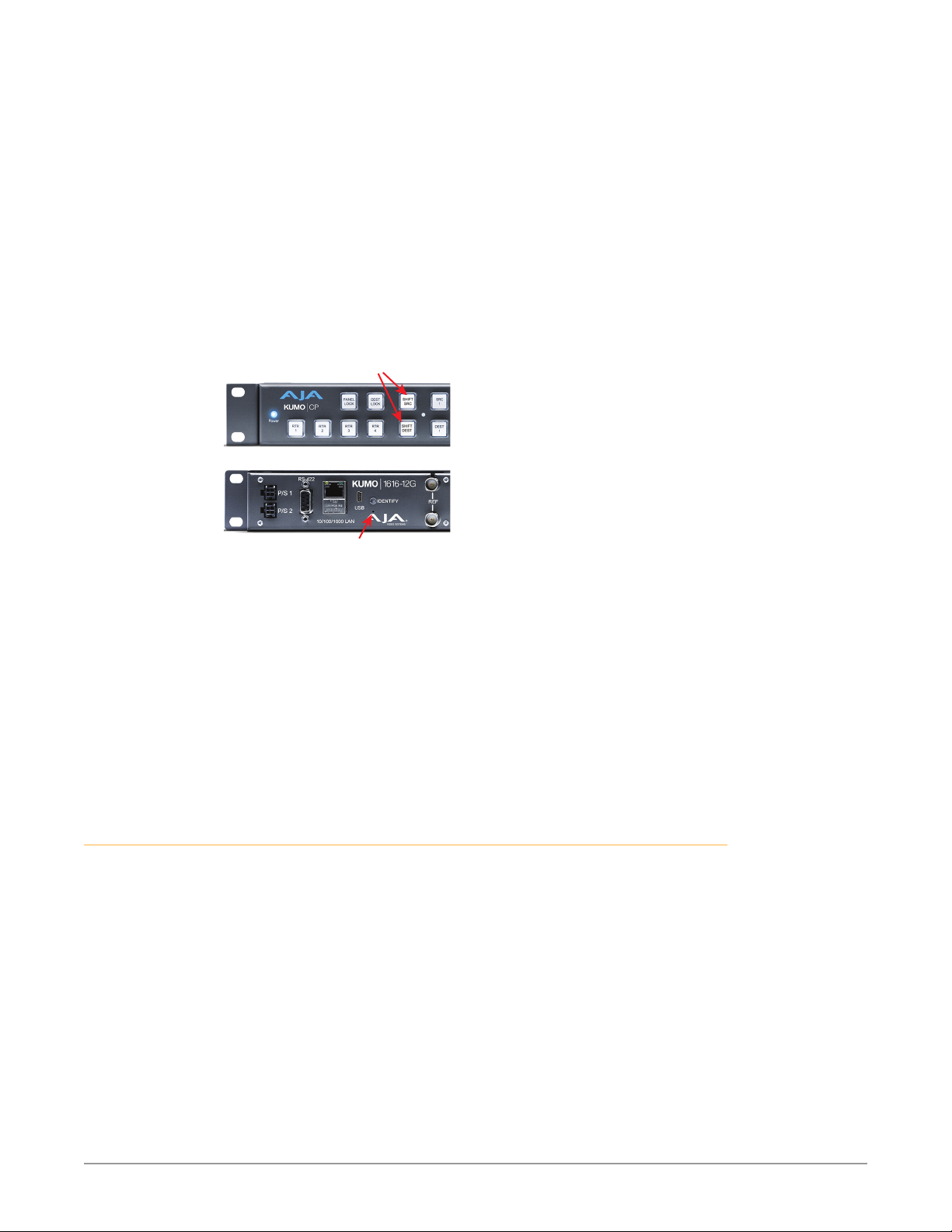
Press Both Buttons
To set KUMO to its temporary static IP address:
1. Power up the KUMO device and wait for it to boot normally.
2. Set the KUMO device to its static IP address:
• For a KUMO router, insert a straightened paper clip or similar device into the
reset slot on the rear and hold for five seconds and then release. The KUMO
will restart with the default IP. When the KUMO router default IP is set the
Identify LED will blink.
• For a KUMO CP/CP2, press and hold the two SHIFT buttons on the panel
for five seconds and then release. When the KUMO CP default IP is set, the
Source and Destination buttons will flash alternately.
NOTE: If a KUMO webpage on a computer is open when that KUMO device is reset, the
information displayed on the webpage is not updated automatically.
Figure 4. KUMO Router and KUMO CP Default Static IP Setting
KUMO Control Panel
KUMO Router
Recessed Button
Under Slot
IM PORTANT: Be sure to record your computer’s existing TCP-IP settings before the
next step so that you can return the computer to normal operation after this
procedure.
3. Congure your computer to 192.168.101.X. Do not use .1 at the end of the
address to avoid duplicate IP addresses.
4. Start a web browser and enter 192.168.101.1 as the web address. This is the
KUMO temporary static IP address.
5. Once you’ve connected using the static IP, you can then enter a desired
network conguration using the KUMO device’s Network tab.
Network Configuration In Depth
A LAN is a shared network that includes other Ethernet devices all attached via
a hub or digital switch. LANs may be divided into zones separated by software
or hardware routers. Routers may also be used to connect the LAN to an
outside wide area network (WAN) such as the Internet. Devices on a LAN have IP
addresses which may be fixed and permanent, or dynamically assigned by the
network (DHCP with DNS server).
NOTE: Once connected and properly configured, the KUMO router can then be
controlled by a web browser or one or more KUMO CP control panels. KUMO and
KUMO CP are equipped with zeroconf (Bonjour) and support UPnP networking
protocols but initially start up as DHCP active devices. If you are operating on a
DHCP server, KUMO will take an assigned IP address and appear on the network.
KUMO SDI Routers and Control Panels v4.5 14 www.aja.com

Caution! When attaching KUMO to a standard static IP LAN, you must configure
KUMO components with a new, unique IP address. You should first talk to your
network administrator and find out how it should be connected (TCP/IP Static IP
or DHCP). Your IT department will be able to supply the information you need to
install KUMO on a LAN.
KUMO uses TCP-IP network communications and Ethernet connections (a
10/100/1000 Ethernet port) for crosspoint control, status monitoring, and
software updates. KUMO devices have an internal HTTP web server that works
with a standard web browser on a Mac or PC. An Ethernet cable can also be used
to connect an optional KUMO CP (control panel) directly to a KUMO router for
operation without a computer.
KUMO devices are compatible with both CAT-5 straight-through and cross-over
Ethernet cables—they automatically detect whichever is used.
KUMO’s internal HTTP networking software supports three levels of network
control:
• Closed KUMO network – uses Default Auto Configure (KUMO CP), or Bonjour
(Mac or PC).
• Auto Configured LAN – employs a Bonjour or UPnP enabled computer/
browser to automatically connect devices and allows KUMO web browser User
Interface (UI).
• Standard TCP-IP network – employs DHCP or Static IP addressing and allows
the KUMO web-based UI and an unlimited number of KUMO routers and up to
16 KUMO CP control panels.
The following web browsers have been tested and approved for use with KUMO
(Bonjour capability is recommended):
• Firefox - latest version on all platforms
• Safari - latest version on Mac and Windows
• Internet Explorer - version 10 and higher on Windows
• Chrome - latest version on all platforms (Bonjour is supported)
Once connected, you can use a web browser to:
• Configure any TCP/IP settings
• Select and name KUMO routers and control panels
• Assign a KUMO panel to be able to control specific KUMO routers
• Name sources and destinations
• Make Source to Destination assignments (signal routing)
• Change router operating mode (Normal, Dual Mode, Quad Mode)
• Set a variety of operational and monitoring options
LAN Connection Using a Hub or Switch
In a LAN connection, connect one or more KUMO routers to your LAN or closed
network using Cat. 5 Ethernet cable and an Ethernet hub or switch; then power
up the equipment.
KUMO SDI Routers and Control Panels v4.5 15 www.aja.com
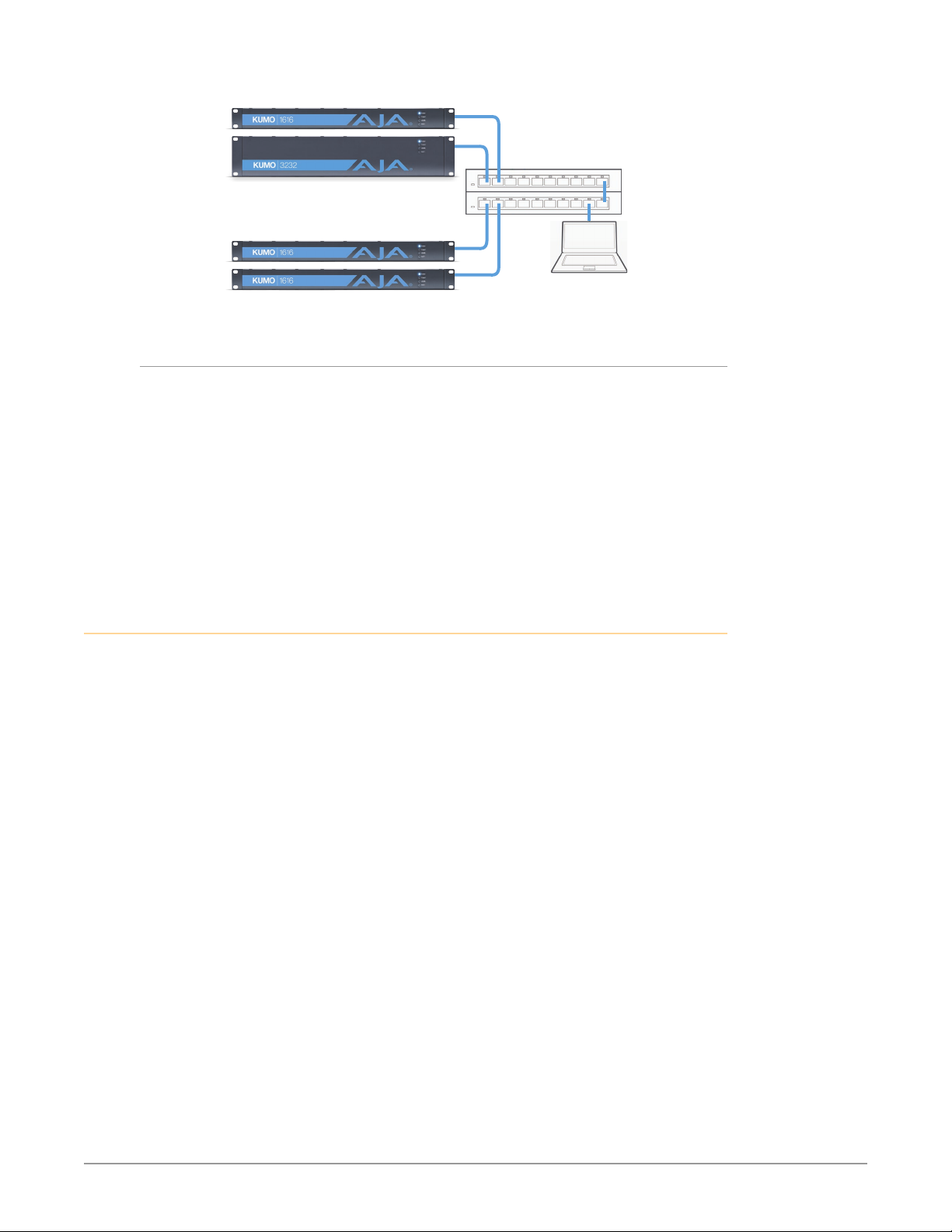
Figure 5. KUMO Routers on LAN with Web Browser UI
Control Unlimited KUMO
Routers via TCP/IP
Setup and Control Methods
Regardless of direct connection or LAN connection, KUMOs are controlled
over a network by connecting to KUMO’s internal web server with a standard
web browser on a Mac or PC. To do this you first need to establish a network
connection between the computer and the KUMO to be controlled. There are
various methods supported for doing this depending on the operating system
and/or web browser being used.
When using KUMO in a DHCP or Static IP addressed network, it is best to select
and maintain a consistent network scheme. If you use a mix of DHCP and Static
IP addresses, inconsistent performance can result. The most stable operation is
achieved when all IP addressing is either DHCP or Static
LAN Switches or
Hubs
Web Browser
User Interface
Setup and Control from a Browser on Mac OSX
Safari Browser: Type in KUMO Static IP Address
KUMO offers a factory default static IP address. The default static IP address
is temporary and is intended only to allow an initial connection. Once you’ve
connected using the static IP, you can then enter a desired network configuration
using KUMO’s Network tab.
NOTE: The default static address is temporary and will be disabled the next time KUMO
restarts. Any changes in the Network configuration will be saved upon restart.
1. Set the KUMO to its factory default IP address. See "KUMO Temporary Static
IP Address" on page 13 for this procedure.
2. Congure your computer to communicate on the 192.168.101.X subnet as
shown below:
IM PORTANT: First record existing TCP-IP settings so that you can return your computer to
normal operation after this procedure.
A. Go to your System Preferences>Network and select Ethernet and Configure:
Manually.
KUMO SDI Routers and Control Panels v4.5 16 www.aja.com
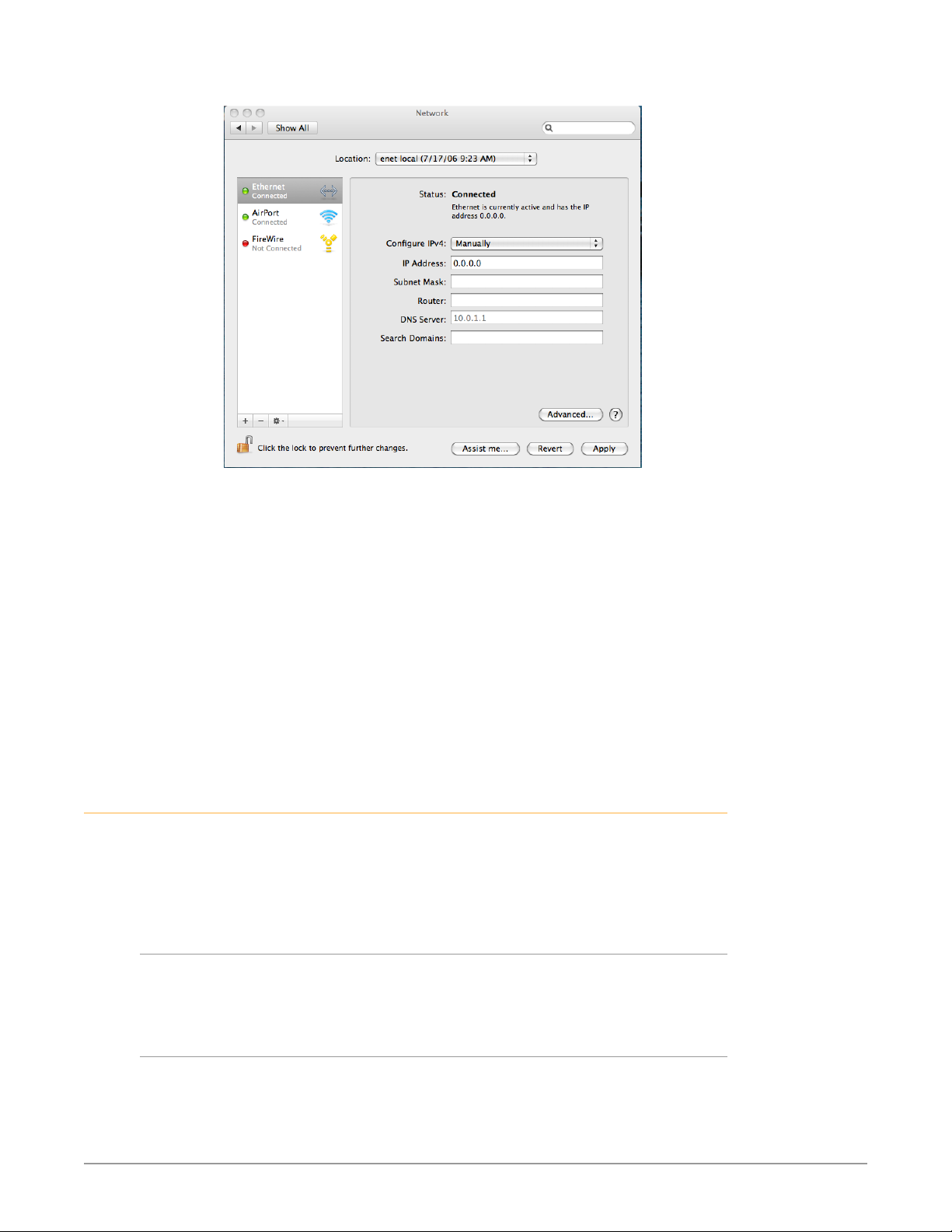
Figure 6. Mac Network Setup Screen (System Preferences -> Network)
B. Input the address information shown below:
• IP Address: 192.168.101.X (do not use .1 in the last octet).
• Subnet Mask: 255.255.255.0
C. Click Apply.
3. Ensure the KUMO device to be controlled is connected to the Mac via
Ethernet (directly or via LAN).
4. Start Safari and enter 192.168.101.1 as the web address. This is the KUMO
temporary static IP address.
5. Once you’ve connected to KUMO’s web interface, recongure KUMO’s
network parameters as desired using the KUMO device’s Network tab.
6. Restore your computer to its normal network settings using this procedure
and the IP addresses you recorded earlier.
Setup and Control from a Browser on Windows
The easiest methods of setting up a controlling a KUMO device from a PC running
Windows are:
• Setup and Control from a Browser on Windows using UPnP
• Setup and Control from a Browser on Windows using a Static IP Address
Windows: Using UPnP (Universal Plug and Play)
This method was covered earlier in this chapter.
See "Windows PC Configuration using UPnP" on page 13.
Windows Browser: Type in KUMO Static IP Address
KUMO offers a factory default static IP address. The default static IP address
is temporary and is intended only to allow an initial connection. Once you’ve
connected using the static IP, you can then enter a desired network configuration
using KUMO’s Network tab.
KUMO SDI Routers and Control Panels v4.5 17 www.aja.com
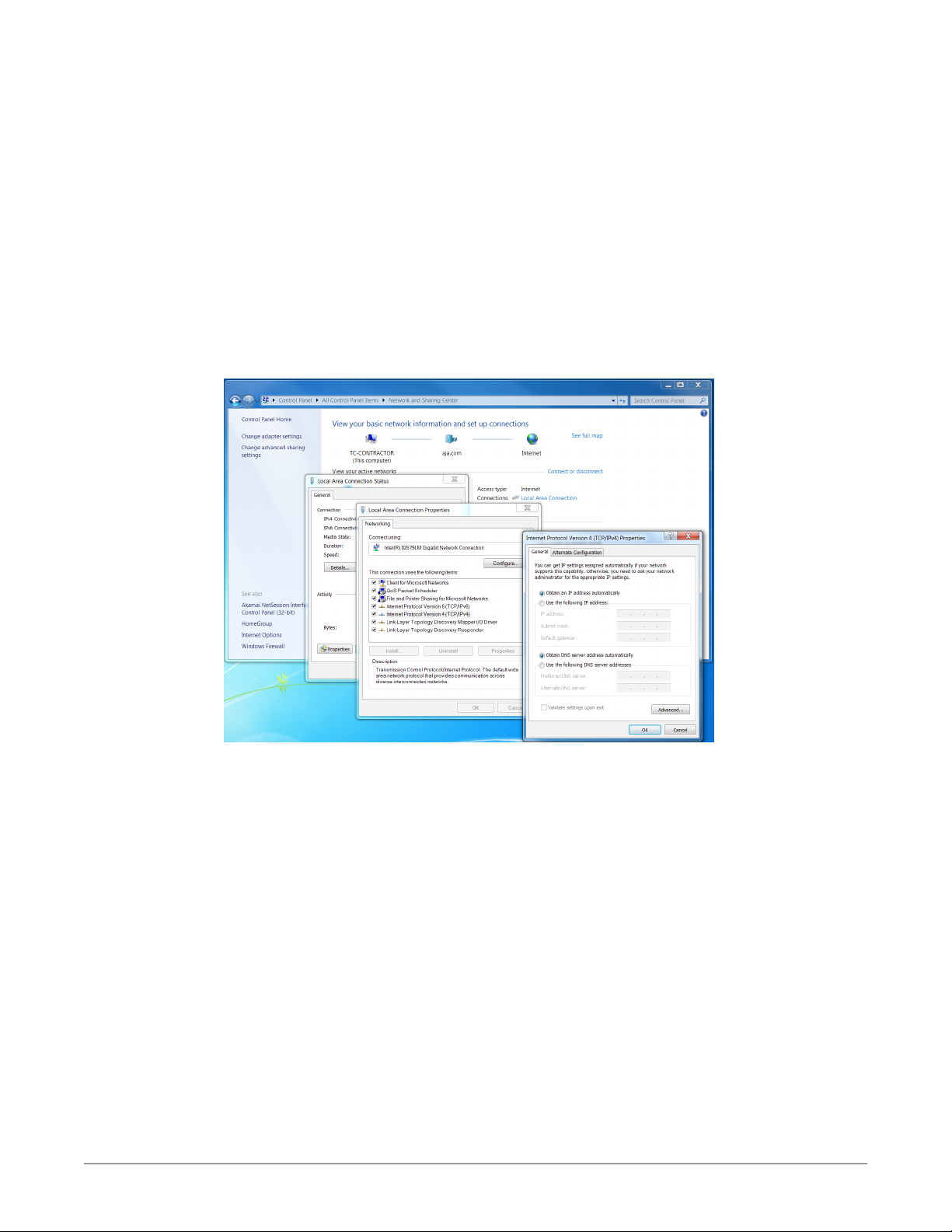
NOTE: The default static address is temporary and will be disabled the next time KUMO
restarts. Any actual changes made to KUMO's Network configuration will be
saved and used upon restart.
1. Set the KUMO to its factory default IP address. See "KUMO Temporary Static
IP Address" on page 13 for this procedure.
2. Congure your computer to 192.168.101.X as shown below (this example is
for a PC running Windows 7 connected directly to KUMO, other Windows
versions use similar procedures):
A. Use Control Panel to access your Local Area Network properties. In Windows
7 the path is:
• Control Panel > Network and Sharing Center
B. Then, under “Connections” click on the Local Area Connection for the PC’s
Ethernet port.
Figure 7. Windows 7 Network Configuration Screens
C. In the resulting General dialog screen, select the Properties button.
D. Then on the Networking tab, select Internet Protocol Version 4 and click
the Properties button below.
IM PORTANT: Record your computer's existing TCP-IP settings. You will later need to
restore these original settings so that you can return your computer to normal
operation after this procedure.
E. Finally, click the “Use the following IP address:” radio button and enter the
IP Address and Subnet Mask below:
• IP Address: 192.168.101.X (do not use .1 in the last octet).
• Subnet Mask: 255.255.255.0
F. Click the OK button to store the changes.
3. Connect the Windows PC to KUMO’s RJ-45 port (either direct or through
your LAN)
4. Point your web browser to 192.168.101.1 as the web address. This is the
KUMO temporary static IP address.
5. Once you’ve connected to KUMO’s web interface, recongure KUMO’s
network parameters as desired using the KUMO device’s Network tab.
KUMO SDI Routers and Control Panels v4.5 18 www.aja.com
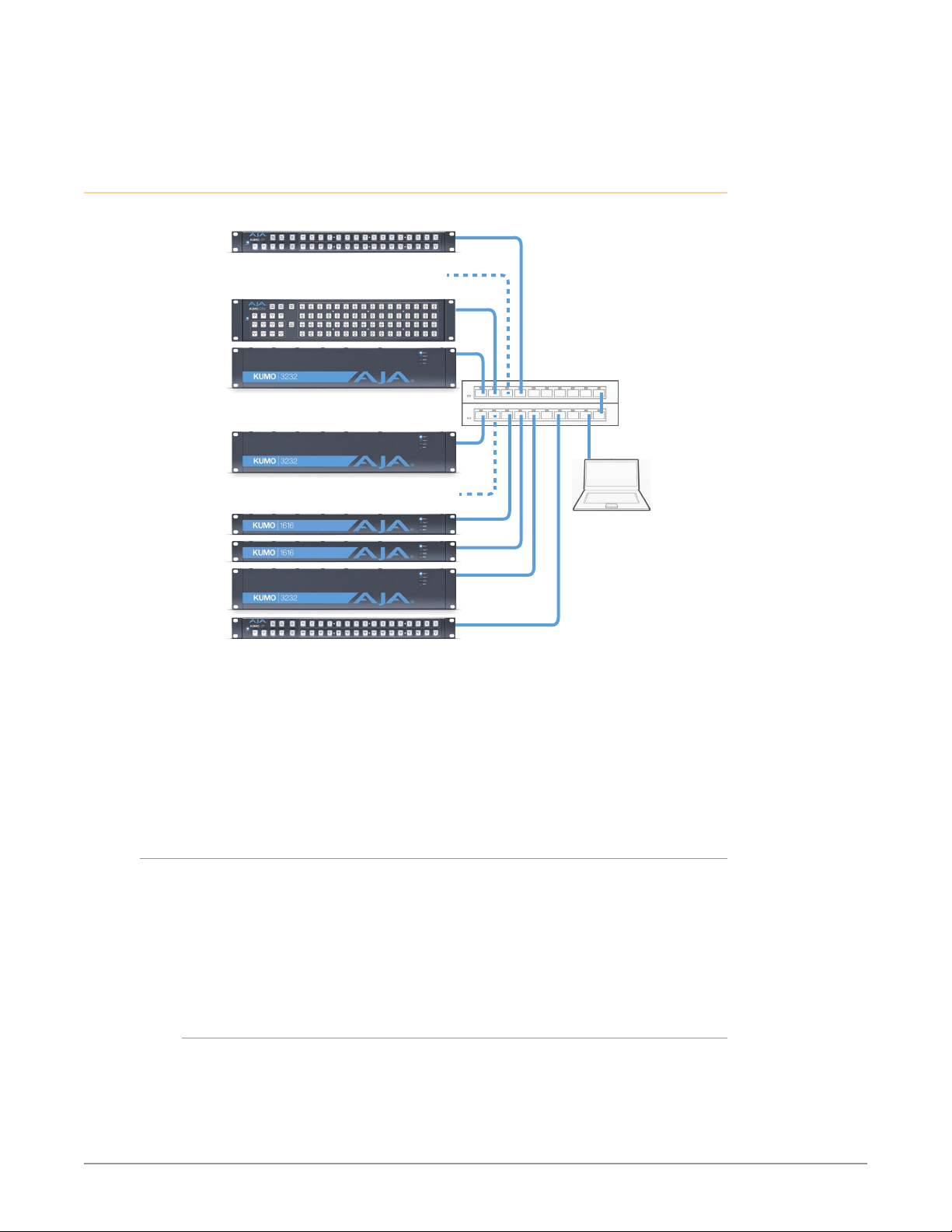
Compatibility:
6. Restore your computer to its normal network settings using this procedure
and the IP addresses you recorded earlier.
Larger System Control Configurations
Figure 8. Multiple KUMO Routers and KUMO CPs with Web Browser UI Control.
Multiple KUMO CPs anywhere on the network,
each CP can control up to four compatible
KUMO routers at a time.
Multiple KUMO Routers anywhere on the network,
controllable by any compatible KUMO CP.
* KUMO CP2 can control
any KUMO Router in
any mode.
* KUMO CP can control
any KUMO Router
except 6464 in Normal
mode.
LAN Switches or
Hubs
Web Browser
User Interface
NOTE: The 32 button KUMO CP hardware Control Panel cannot be used with a KUMO
6464 router operating in Normal mode (only 32 buttons for 64 sources and
destinations). However the KUMO CP can be used when the KUMO 6464 is
operating in Dual or Quad mode. Control of the KUMO 6464 router in all modes
is available via the KUMO CP2 64 button hardware panel, web browser, Ethernet
control, and RS-422.
If the KUMO will be attached to a WAN, talk to your IT administrator and obtain
the details on how to configure the KUMO (DHCP or static IP).
TCP-IP Network Connection
KUMO supports traditional TCP-IP networking through DHCP or Static IP
addressing.
IM PORTANT: When using KUMO in a DHCP or Static IP addressed network, it is best to
select and maintain a consistent network scheme. If a mixture of DHCP and
Static IP addresses are used, inconsistent performance can result. The most stable
operation is achieved when all IP addressing is either DHCP or Static.
Default DHCP Configuration
DHCP is the default initial configuration routine for KUMO devices. If you start
up on a DHCP network, KUMO will accept assigned IP addresses. After DHCP
initialization, use your zeroconf browser to view the KUMO web page and view
the assigned IP address.
KUMO SDI Routers and Control Panels v4.5 19 www.aja.com
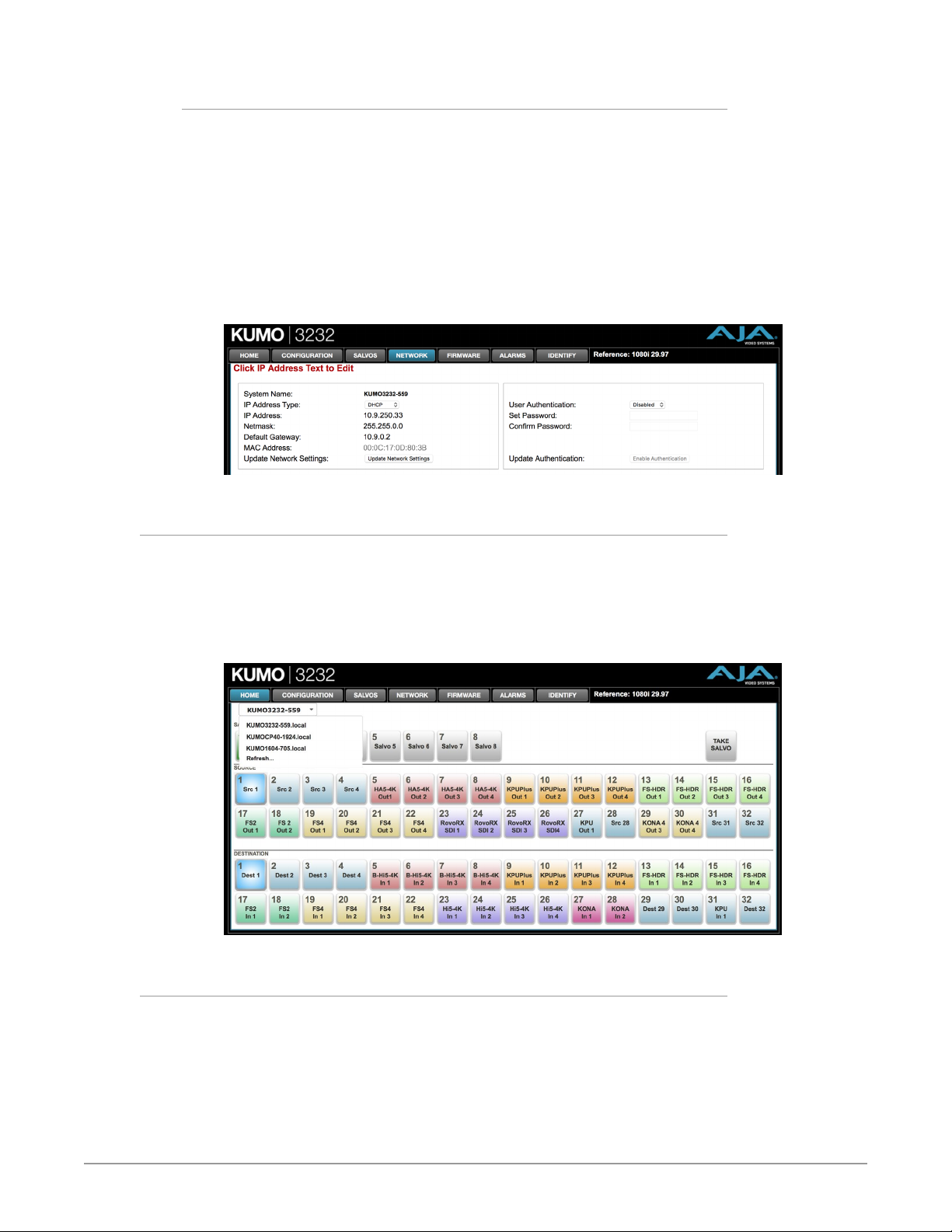
Static IP Configuration
If your IT administrator prefers an assigned IP address that is fixed (called a “Static
IP), you will need to set network parameters using the KUMO UI Network screen
where you will enter:
• IP address type—Static IP
• a unique IP address
• the Subnet Mask and default gateway IP address (your LAN’s router that does
the network's routing)
You will need to press the Enter key on the keyboard for every field changed.
Press the Update Network Settings button when all fields are complete.
Figure 9. KUMO User Interface Network Tab
Select KUMO to Control from Web Page
Each KUMO device has a built in web server that generates a web page. KUMO
devices see each other on the network and list those other KUMO devices in their
web pages. From the Home screen, use the pulldown menu in the upper left to
see all of the KUMO devices present on the local LAN and select the router you
want to control, or select the KUMO CP you want to use.
Figure 10. KUMO Router Selection
Assign KUMO CP and CP2 to Control KUMO Routers
With multiple KUMO routers and KUMO control panels on the same network, you
can assign which routers are able to be controlled by a panel by configuring the
four Router Select buttons on the panel. On the KUMO control panel web page,
go to the Home screen, click on the box below the RTR button, and select the
KUMO router from the drop-down list.
KUMO SDI Routers and Control Panels v4.5 20 www.aja.com
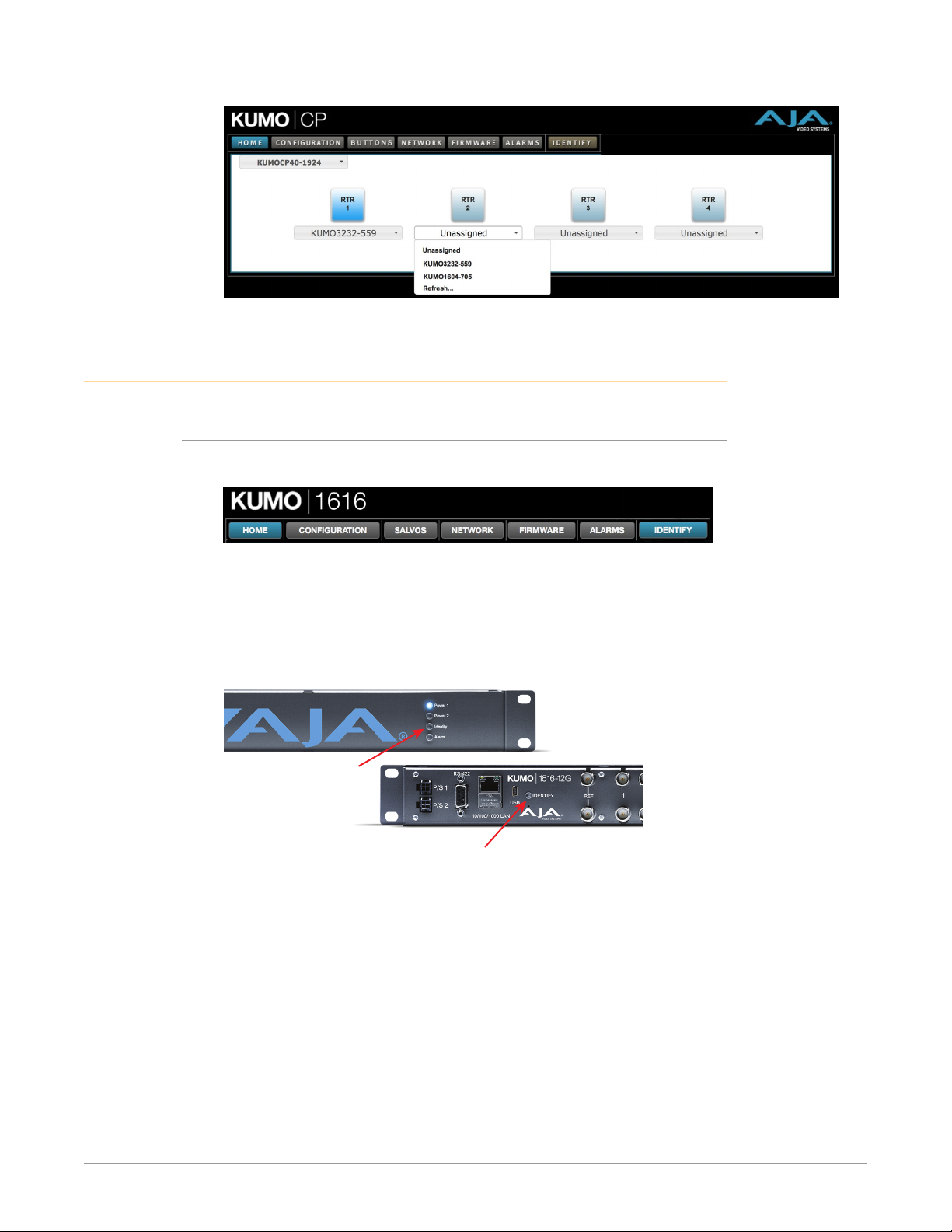
Figure 11. KUMO Control Panel Router Button Assignment
Locating a Specific KUMO Device on the Network
Identify Button
Click on the web UI Identify button to find the physical location of the currently
controlled KUMO router or panel.
The web browser button will alternate between blue and gray background color
in Identify mode. Click again to turn the Identify function off.
• On a KUMO router, the Identify LEDs on the front and back will flash, enabling
quick physical location of the router in a populated rack of equipment.
• On a KUMO CP, the Source and Destination button rows will flash alternately.
Figure 12. KUMO Router Identify LEDs.
Identify LED
(Front Panel)
Identify LED
(Rear Panel)
KUMO SDI Routers and Control Panels v4.5 21 www.aja.com

Chapter 3 – Router Web Browser User Interface
Overview
An optimized web server inside the KUMO allows you to remotely monitor and
adjust parameter settings via a network-attached computer running a web
browser.
NOTE: In this chapter a KUMO 3232 is used as the example. Other models will have
different numbers of buttons.
Navigation Bar
The KUMO web browser user interface (UI) provides a navigational bar of tabs for
access to control screens and the Identify toggle button:
• Home – control surface tab for salvo/source/destination selections
• Configuration – custom naming for sources and destinations, and mode
selection
• Salvos – salvo configuration
• Network – IP settings for LAN/WAN operation and enabling authentication
• Firmware – update menu for KUMO software from AJA
• Alarms – log of service failures and allows alarms to be suppressed
• Identify – toggles activation of Identify LEDs for easy location of KUMO
devices.
Figure 13. KUMO Navigation Bar
Click any of the first six tabs to jump to that screen. To the right of the Identify
button you will see the format of the Reference Video signal being used (if
present).
KUMO Home Screen Device Selection
From the Home screen (Figure 14 on page 23), you can use the pulldown menu
in the upper left to see all of the KUMO devices present on the local LAN and
select the one you want to control or monitor.
Web Browser Control Surface Operation
On the Home screen immediately below the KUMO selection menu are the
Salvo buttons, below them the Source buttons, and below them the Destination
(output) buttons.
Click on any Destination button and it will highlight and its currently selected
Source button will also be highlighted.
KUMO SDI Routers and Control Panels v4.5 22 www.aja.com

Figure 14. KUMO Web Browser Home Screen (3232 Router)
NOTE: In Configuration, you can hide Destination buttons that you do not want to
control from this screen (see "Hide" on page 26).
Performing a Take
1. Go to the KUMO router Home screen and select the router you wish to
control with the drop down menu.
2. Press the desired Destination button. It will illuminate.
3. Press the desired Source button. That source will be routed to that
destination and the Source button will illuminate.
NOTE: Sources for locked Destinations cannot be changed.
Taking a Salvo
Up to eight salvos can be configured on a KUMO router. Each salvo can route
any number of sources to any number of destinations, including the same
source to multiple destinations. Paths not included in a salvo remain unchanged.
Configured Salvo buttons are colored green on the Home page. See "Salvos
Configuration" on page 26 to learn how to configure salvos.
Performing a salvo is a two stage process. First you arm the salvo, and then you
take the salvo.
1. Go to the KUMO router Home screen and select the router you wish to
control with the drop down menu.
2. Press the desired congured Salvo button. The TAKE SALVO button on the
right will be colored red.
3. Press the TAKE SALVO button. All sources congured in that salvo will be
routed to their destinations.
NOTE: Salvos do not change locked Destinations.
Router Configuration
From the Configuration screen you can select the operating mode (Normal, Dual,
Quad), change the Source and Destination names and the colors of the buttons,
and Lock and Hide Destination buttons.
KUMO SDI Routers and Control Panels v4.5 23 www.aja.com

Figure 15. KUMO Web Interface, I/O Configuration Screen
Mode Selection
Click on the Signal switching mode drop down list to select Normal, Dual, or
Quad operating mode. When Dual or Quad mode is selected, the number of
Source and Destination buttons will be reduced to match that configuration.
Figure 16. Dual Mode Reduced Sources and Destinations
Figure 17. Quad Mode Reduced Sources and Destinations
In Dual and Quad modes adjacent BNCs are used for each routed signal.
KUMO SDI Routers and Control Panels v4.5 24 www.aja.com
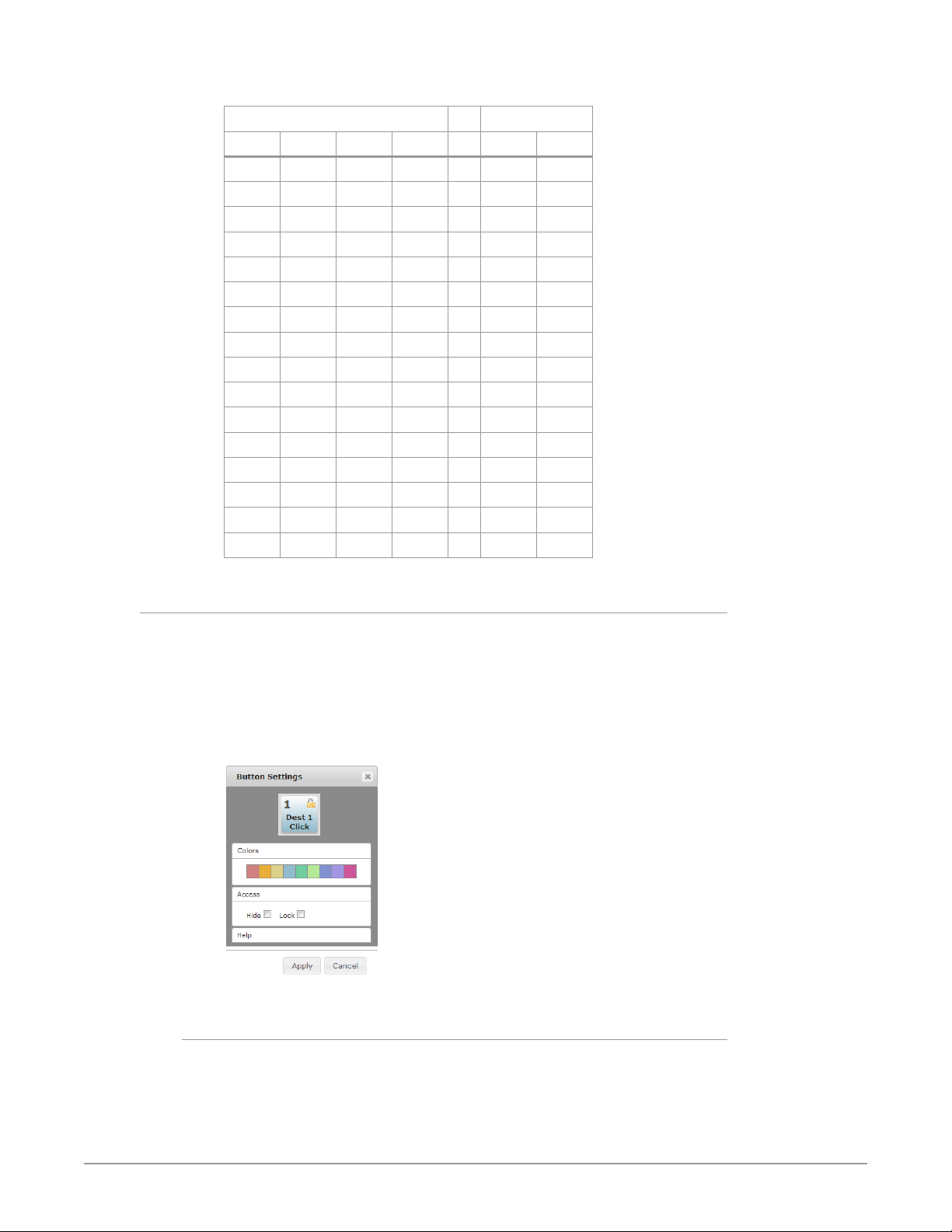
Table 2. Dual and Quad Mode BNC Connectors and Signal
Dual Mode Quad Mode
BNC # Signal BNC # Signal BNC # Signal
1-2 1 33-34 17 1-4 1
3-4 2 35-36 18 5-8 2
5-6 3 37-38 19 9-12 3
7-8 4 39-40 20 13-16 4
9-10 5 41-42 21 17-20 5
11-12 6 43-44 22 21-24 6
13-14 7 45-46 23 25-28 7
15-16 8 47-48 24 29-32 8
17-18 9 49-50 25 33-36 9
19-20 10 51-52 26 37-40 10
21-22 11 53-54 27 41-44 11
23-24 12 55-56 28 45-48 12
25-26 13 57-58 29 49-52 13
27-28 14 59-60 30 53-56 14
29-30 15 61-22 31 57-60 15
31-32 16 63-64 32 61- 64 16
Button Settings
In the Configuration screen you can click on any button to access the Button
Settings panel. In the panel, click on the name fields to assign custom Source and
Destination names to the inputs and outputs of the router.
The Settings selection allows you to pick a color from the settings panel to color
code the button backgrounds. The selected color is set for both the static state
color and the High Tally (rollover/active) state.
Figure 18. Button Settings/Color Panel
Lock
If you want to lock any of the Destinations from Source changes, click on the
Lock/Unlock box for the desired Destination.
NOTE: This lock is a universal lock for all KUMO devices controlling the selected
Destination. It is tallied throughout the network and can be released from other
KUMO control devices on the network.
KUMO SDI Routers and Control Panels v4.5 25 www.aja.com

Hide
You can also hide selected Destinations from display on the Home screen by
activating the Show/Hide box. This setting applies only to the local browser.
Click on the Apply button to commit your changes, or Cancel to exit the pane
without making any changes.
Reset to Factory Defaults
The Reset to Factory Defaults button can be used to return all router user
settings to factory defaults.
Salvos Configuration
The Salvos screen lets you configure up to eight salvos for the selected KUMO
router. Each salvo can route any number of sources to any number of destinations,
including the same source to multiple destinations. Crosspoints not included in a
salvo remain unchanged.
When you first select the Salvo screen the eight Salvo buttons are shown. Buttons
with currently configured salvos are colored green.
Enable Exit Page Warning
The Enable Exit Page Warning checkbox enables or disables the display of a
warning message if you leave the Salvo configuration screen without saving.
Figure 19. Initial KUMO Salvos Screen
Clicking on one of the eight Salvo buttons selects that salvo for configuration.
After selection, a router table appears below with Sources listed vertically and
Destinations listed horizontally. After a salvo is configured, you will need to save
the crosspoint takes for that salvo.
Figure 20. KUMO Salvos Screen with Router Table
KUMO SDI Routers and Control Panels v4.5 26 www.aja.com
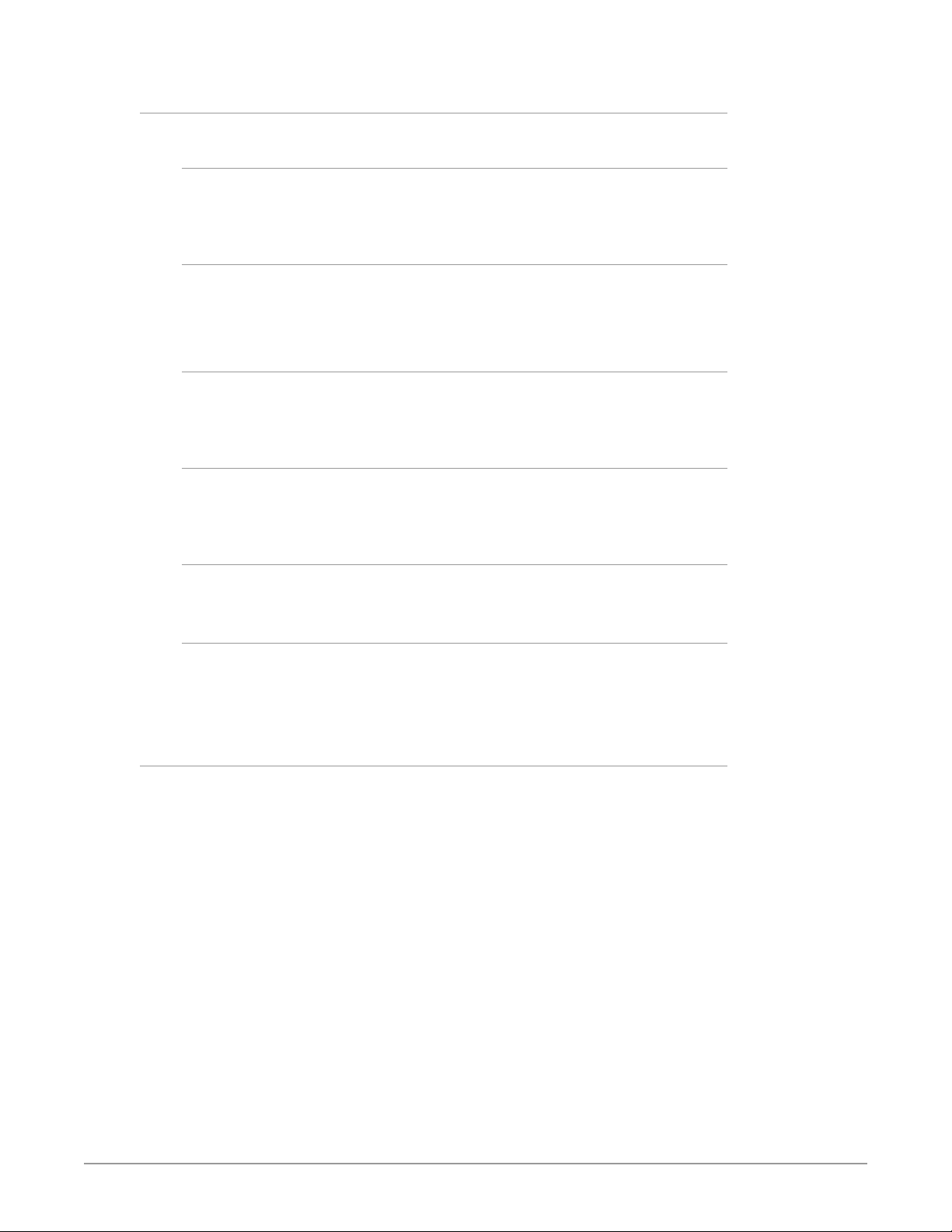
Salvos Screen Controls
Salvo Select Buttons
At the top of the Salvos screen are eight Salvo select buttons. Configured buttons
are colored green, and the button for the currently selected salvo is highlighted.
Change Salvo Name
You can enter a name into this field for the selected salvo.
NOTE: Salvo names should be unique.
Load Current Routes
Click to load the current KUMO crosspoint status into the table below. All
crosspoints that have been set will be displayed.
Load Selected Salvo
Click to clear any current configuration from the router table and load the
crosspoint paths from the currently selected salvo into the table.
Clear Selections
Click to clear all the paths from the router table.
Save Routes To Salvo
After configuration, click on this button to save the selected salvo.
NOTE: If you leave the page without saving, all the changes made to the selected salvo
will be lost.
Salvo Configuration Procedure
1. Go to the KUMO router Home screen and select the router you wish to
control with the drop down menu.
2. Go to the Salvos screen and select the salvo to be congured.
3. If you want to edit the name of the salvo, click on its name in the eld on the
right, type in a new unique name, and press the Enter key to save the name.
Clicking outside the eld will undo any typed changes.
4. Select the crosspoint(s) in the Salvo Editor below for the routes to include in
this salvo. Sources are listed vertically, and Destinations horizontally.
• Clicking on the empty box below the left Source column header creates a
one to one (diagonal) salvo in the router table.
• Clicking on any Source number applies that same source to all the
Destinations.
5. Click the Save Routes To Salvo button to save the current router table to
that salvo.
KUMO SDI Routers and Control Panels v4.5 27 www.aja.com

Network Setup
The Network screen provides access to standard TCP-IP setup fields and allows
you to click on the System Name field to change it. The MAC address is a fixed
machine address composed of manufacturer identification and product serial
numbers.
You can choose DHCP or Static IP with the drop down menu. When Static IP is
selected the fields below are able to be edited. After changing the network type
or entering Static IP information, click the Update Network Settings button to
commit your settings.
Figure 21. KUMO Network Setup Screen
IM PORTANT: The KUMO Web UI does not automatically update its network data if
something other than that specific browser window is used to change that
KUMO's configuration.
The following actions can result in the display of inaccurate data in the web
browser:
• Using the factory reset button.
• Using eMini-Setup to change configuration over USB.
• Changing configuration from another browser, or even the same browser in a
different tab.
To workaround this problem, manually refresh the browser window to display the
latest network data.
User Authentication
This parameter enables or disables an authentication login requirement. By
default this parameter is set to Disabled.
When Login is enabled, you are directed to the login screen before you can access
KUMO over the network. You are required to log in before you can access any
other browser screens.
When you select Login as the User Authentication choice, you then must set and
confirm a password. To save these settings select the Enable Authentication
button. You can change the password using the Network browser screen.
NOTE: If authentication is used, it provides only a minimum security safeguard against
unauthorized use. The authentication mechanism is simple and does not provide
robust security.
Password Reset
You can use a password reset procedure to set the KUMO device's password back
to the default value, allowing network access to the device if the password should
become lost or mistakenly changed. The default password is "password".
KUMO SDI Routers and Control Panels v4.5 28 www.aja.com

After resetting the password, the current KUMO authentication setting itself is not
changed. If authorization is enabled, after resetting the password you will need to
enter "password" (the default) to gain network access.
KUMO Router Password Reset
1. For a KUMO router, insert a straightened paper clip or similar device into the
reset slot on the rear, hold in for more than eight seconds and then release.
2. The Identify button will blink, then light steadily, and then go out, indicating
the password has been reset to default.
KUMO Control Panel Password Reset
1. For a KUMO CP/CP2, press and hold the two SHIFT buttons on the panel for
more than eight seconds and then release.
2. The Panel Lock button will be colored red and then go out, indicating the
password has been reset to default.
Firmware Updating
AJA is constantly upgrading its product software so it is a good idea to check
the AJA website often for updates and to assure optimum system performance.
Go to the AJA KUMO Update web page by clicking the link at the bottom of the
Firmware screen, or using the following link:
https://www.aja.com/family/kumo#support
Click on any of the KUMO products to go to its support tab.
Current firmware version number is reported here under the pull-down menu,
and the device’s serial number is listed at the bottom of the screen.
Figure 22. KUMO Web Interface, Firmware Upload Screen
Unpack the Software
Download the latest version of KUMO firmware and use the Firmware screen
to upload it to your KUMO router. KUMO software update files are “ZIP” files,
which you can open with a number of standard and third party uncompressor
applications. The software image that you’ll install on KUMO is a file with a name
similar to:
• kumo_ver_4.0.0.3-1475859474.bin
KUMO SDI Routers and Control Panels v4.5 29 www.aja.com

NOTE: Depending on your PC or Mac operating system settings, the “.bin” extension
may not be visible to you in a file directory.
Uploading and Installing Firmware to KUMO
Uploading and installing the software update only requires a PC or Mac that can
“see” the KUMO via its browser. Follow this procedure to install the software:
1. Launch a browser on your PC or Mac and connect to the KUMO product that
requires a firmware update.
2. Once the KUMO web page is visible, click on the FIRMWARE tab.
3. Then click on the Browse button to locate the KUMO rmware image le on
your PC or Mac.
Figure 23. KUMO Firmware Screen, Browse for Firmware
4. When you have selected a valid KUMO image le, click Open and then
OK. The le you select will upload to the KUMO and be tested for validity.
Incomplete, corrupted, or non-KUMO software les are rejected.
5. When the upload completes you will be asked if you want to commit the
rmware to ash. Click Commit Uploaded Firmware. The rmware will be
loaded to ash. Wait for this to complete.
6. When done, click the Restart button to restart your KUMO and refresh the
web browser and KUMO UI.
Figure 24. KUMO Firmware Screen, Success and Restart
Once these steps are complete, the KUMO will be running the software you just
uploaded. The configuration of the KUMO prior to the upgrade is preserved.
Verify the new software is running by bringing up the KUMO web page again.
Check the Firmware page for the current version number. The restart and refresh
cycle may take a couple of minutes. If for some rare reason it didn’t update, you
can then run through the update steps again. On some browsers, the Retry page
may appear even though the software upgrade was successful. If this occurs, before
clicking on retry, refresh the web page and check the version number. If the new
version number appears at the top of the page, the software upgrade was successful.
If the old version appears, click Retry.
KUMO SDI Routers and Control Panels v4.5 30 www.aja.com
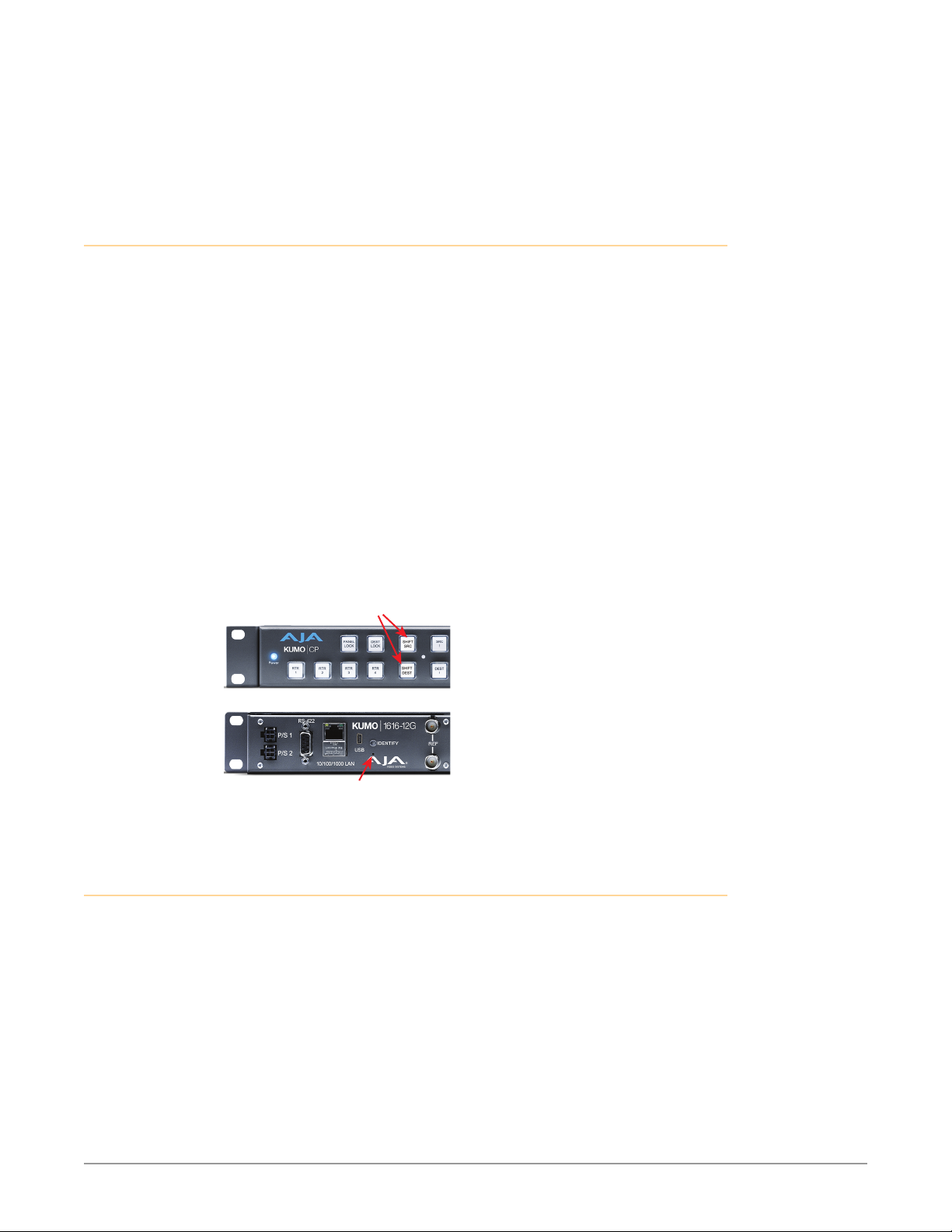
If there is a power outage or glitch during the software download, the KUMO will
Press Both Buttons
boot the older software version and the upgrade process can then be re-started
by the user. This happens because the KUMO has been designed with a safety
feature where an internal “safe” copy of the previous software is retained in the
event the updating process fails.
Safeboot Reset
If your KUMO firmware becomes corrupted to the point of freezing the device,
you can reset to a safeboot firmware image. The existing KUMO network
configuration (DHCP or Static IP) is retained during safeboot. When safeboot is
active you can then re-install the latest firmware via the web interface to regain
full system operation.
IM PORTANT: A KUMO device running safeboot firmware is not operational other than
being accessible on a network so compatible firmware can be installed.
To perform a KUMO safeboot:
1. Power down the KUMO device.
2. Engage the reset function:
• For a KUMO router, insert a straightened paper clip or similar device into the
• For a KUMO CP, press and hold the two SHIFT buttons on the panel.
3. Apply power to the device, wait at least 5 seconds and then release the
reset function.
reset slot on the rear.
Figure 25. KUMO Reset Locations
KUMO Control Panel
KUMO Router
KUMO Alarms
KUMO reports alarms on the router front panel by lighting an Alarm LED and
in the web browser UI by illuminating the border of the Alarms tab (see below).
Alarms include:
• Power Supply – displays error condition if a redundant power supply is off-line
• Reference – displays error condition if no valid video reference signal is found
• Over Temperature – displays error if KUMO exceeds normal operating
Recessed Button
Under Slot
temperature
KUMO SDI Routers and Control Panels v4.5 31 www.aja.com

Figure 26. KUMO Web Interface, Alarms Screen
If you do not want any of the above conditions to report an error, click the boxed
text to access the drop-down menu shown above. Select Suppress and click OK
to deactivate the specific alarm.
Locating a Specific KUMO
Click on the web UI Identify button to find the physical location of the currently
controlled KUMO router or panel.
See "Locating a Specific KUMO Device on the Network" on page 21 for more
information.
KUMO SDI Routers and Control Panels v4.5 32 www.aja.com
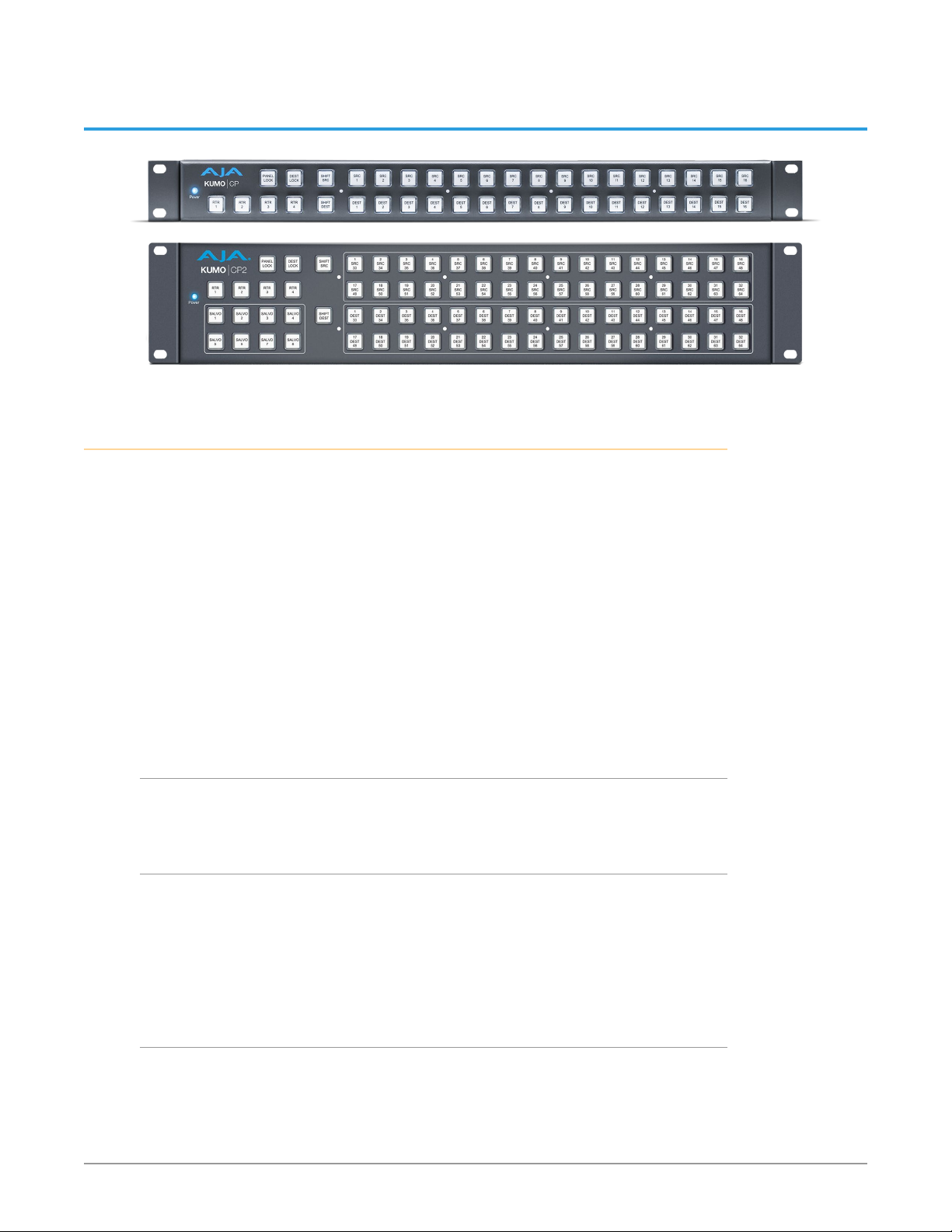
Chapter 4 – KUMO Remote Control Panels
Overview
The KUMO hardware panels are destination-oriented control panels allowing
selection of sources and destinations on each of up to four KUMO routers. A
KUMO control panel will connect to a single KUMO router automatically without
computer/browser interface. For connection to up to four routers on a single CP,
use the KUMO browser interface to assign the router select buttons to any four
KUMO routers on your network.
Two KUMO hardware panels are available, the KUMO CP able to control up to 32
sources and destinations, and the KUMO CP2, able to control up to 64.
NOTE: The 32 button KUMO CP hardware Control Panel cannot be used with a KUMO
6464 router operating in Normal mode (only 32 buttons for 64 sources and
destinations). However the KUMO CP can be used when the KUMO 6464 is
operating in Dual or Quad mode. Control of the KUMO 6464 router in all modes
is available via the KUMO CP2 64 button hardware panel, web browser, Ethernet
control, and RS-422.
KUMO Control Panel Installation and Network Configuration
Refer to "Chapter 2 Installation" on page 10 for detailed information about
KUMO hardware control panel installation and network configuration.
Performing a Take
1. Select the router you wish to control with a Router delegation button.
2. Press the desired Destination button. It will illuminate.
3. Press the desired Source button. That source will be routed to that
destination and the Source button will illuminate.
NOTE: Sources for locked Destinations cannot be changed.
Taking a Salvo
Up to eight salvos can be configured on a KUMO router. Each salvo can route any
number of sources to any number of destinations, including the same source to
multiple destinations. Crosspoints not included in a salvo remain unchanged. See
"Salvos Configuration" on page 26 to learn how to configure salvos.
KUMO SDI Routers and Control Panels v4.5 33 www.aja.com

Performing a salvo is a two stage process. First you arm the salvo, and then you
take the salvo.
1. Press the desired Salvo button. The button will blink for five seconds.
2. Press that blinking Salvo button again to take that salvo.
After five seconds, the Salvo button will no longer be armed and will stop
blinking. To take that salvo you will need to press the Salvo button again to rearm
that salvo.
NOTE: Salvos do not change locked Destinations.
Connectors and Indicators
Figure 27. KUMO CP Connectors and Indicator
RJ-45 LAN Ethernet
Identify LED
Connection
PS 1 & PS 2
Power Supply
Connectors
Power Connectors
KUMO CP provides inputs for two power supplies—one included, redundant
supply optional.
IM PORTANT: The power connector has a latch, similar to an Ethernet connector. Depress
the latch (facing the outside edge of the KUMO device) before disconnecting the
power cable from the unit.
Ethernet Connector
An RJ-45 connector provides 10/100/1000 Ethernet connection to the internal
Linux OS/web server.
Identify LED
The Identify LED can be flashed from the web UI to identify that specific KUMO
CP.
Button Key Caps
Each control panel button has a removable lens cap that allows you to customize
Source and Destination names. AJA has provided a template for printing custom
lens chips (we suggest using 29 lb. vellum) for button designations. The template
is available at:
https://www.aja.com/support/kumo/lens_chip.zip
Panel Function Buttons
Each KUMO Control Panel provides:
• Panel Lock – prevents Source or Destination changes from this panel.
• Destination Lock – prevents any Source change for a Destination.
• Router Delegation Buttons – (RTR 1–RTR 4) enable immediate control of the
KUMO assigned to the button.
KUMO SDI Routers and Control Panels v4.5 34 www.aja.com

Figure 28. KUMO CP Function Buttons
LOCK Buttons (2)
RTR Buttons (4)
SHIFT Buttons (2)
SALVO Buttons
(CP2 Only)
Panel Lock
When you press the Panel Lock button, it lights red and all panel functions for this
panel are disabled. All other KUMO devices on the network will function normally.
Destination Lock
Press the DEST LOCK button to prevent any changes to the KUMO destination
you are currently controlling (DEST button high tallied). The lock can be removed
from any other KUMO CP or browser interface on the network.
The DEST and DEST LOCK buttons turn red on all panels that are assigned to
the KUMO you are controlling. You can select other destinations and apply the
Destination Lock function to each. All locks will tally red. To remove the lock,
select the destination and press DEST LOCK again.
Locked destinations are reported on the KUMO router’s browser Home page with
a lock icon.
Figure 29. KUMO Router Home Screen Destination Buttons
Router Delegation Buttons (RTR 1 - 4)
Use the Router delegate buttons to connect to the specific router to be
controlled.
You can assign the delegate buttons to any of up to four routers in your system.
To assign router/control panel delegation, access the Home page for your KUMO
CP.
If network communications between a control panel and router fails, the
control panel's delegation button for that router will be colored pink. When
communications is restored the delegation button returns to its normal color.
Shift/Reset Buttons
The SHIFT SRC and SHIFT DEST buttons serve multiple functions. They allow you
to select shifted sources and destinations (17–32), and they also perform the same
reset functions as the reset slot. Resets should be done only by qualified network
personnel:
• Shift: Hold down SHIFT SRC and press a source button to select a shifted
source, or hold down SHIFT DEST and press a destination button to select a
shifted destination. When a shift button is not held down, pressing a source or
destination button selects the unshifted source or destination (1–16).
KUMO SDI Routers and Control Panels v4.5 35 www.aja.com

• IP Reset: See "KUMO Temporary Static IP Address" on page 13.
• Password Reset: see "Password Reset" on page 28.
• Reset to Safeboot Firmware: See "Safeboot Reset" on page 31.
SALVO Buttons (CP2 Only)
The eight Salvo buttons, when configured, can each be used to perform multiple
source to destination takes using just that one button.
Performing a salvo is a two stage process. First you arm the salvo, and then you
take the salvo.
1. Press the desired Salvo button. The button will blink for five seconds.
2. Press that blinking Salvo button again to take that salvo.
NOTE: Salvos do not change locked Destinations.
Control Panel Web Browser Interface
The KUMO CP browser interface provides many of the same Navigation Bar tabs
as the router. This section discusses those functions unique to the control panel
interface. The Navigation Bar includes:
• Home – assign router elect buttons to KUMO routers
• Configuration – adjust the control panel display intensity and, if necessary,
Reset the panel to its original “Auto Configure” state or to original factory
settings
• Buttons - (control panel browser only) deactivate and reactivate panel
buttons, see "Disabling Control Panel Buttons" on page 37.
• Network and Firmware tabs – same as KUMO router network settings, see
"Network Setup" on page 28 and "Firmware Updating" on page 29.
• Alarms – Power Supply and Over Temperature, refer to "KUMO Alarms" on
page 31.
• Identify button – to identify the physical location of a particular control panel.
Home Screen
Use the Home page to assign a router to each of the router delegation buttons.
Each button has a pulldown menu that lists the active networked KUMOs for
assignment and provides an Unassign and Refresh function.
Figure 30. KUMO CP Browser Interface Home Screen
The assigned router name appears below each button. You can change the
selected (currently-controlled) router on the panel by clicking the button on the
Home page. The panel’s router delegation button will tally appropriately.
KUMO SDI Routers and Control Panels v4.5 36 www.aja.com

Configuration Screen
Using the Configuration page, you can:
• Adjust the Display Intensity slider – select one of four button illumination
levels.
• Reset “Auto Configure” – resets the Auto Configure function to automatically
set up one control panel to one router. This function re-boots the panel to
trigger the configuration. Upon reboot, if any other router is found on the
network, it will not pair to the panel.
• Reset to Factory Defaults – resets all control panel settings to factory defaults,
including System Name and Network settings.
Figure 31. KUMO CP Browser Configuration Screen
NOTE: If a KUMO webpage on a computer is open when that KUMO device is reset or
had its network configuration changed from another location (even if using a
different tab in the same browser), the information displayed on that original
webpage will not be updated automatically and so will display stale data.
Buttons Screen
The Buttons screen lets you enable or disable the Source, Destination, and Salvo
buttons on a KUMO hardware control panel.
Disabling Control Panel Buttons
The v4.1 and higher KUMO firmware includes a button disabling feature, useful to
uniquely configure the button operation of each KUMO CP/CP2 for specific work
areas and specific workflows.
NOTE: This feature is not a router Destination or Source lock. Takes can still be
performed on paths with disabled buttons, using the KUMO web UI or another
KUMO control panel.
The current KUMO CP configuration is retained after a power cycle, including any
disabled Source or Destination buttons.
NOTE: Performing a KUMO CP factory reset clears the configuration. All Salvo, Source
and Destination buttons are enabled after a factory reset.
Procedure
1. Access the KUMO CP via its internal web page.
2. Click on the HOME tab and select one of the four routers.
3. Click on the BUTTONS tab and then click on the Source, Destination,
and/or Salvo buttons you wish to disable. Enabled buttons have a green
background color and disabled buttons have a gray background color.
KUMO SDI Routers and Control Panels v4.5 37 www.aja.com

Figure 32. KUMO CP 2 Configuration with Disabled Buttons
4. Web UI buttons that have been disabled will go blank, and the tally lights of
the disabled physical buttons on the KUMO CP will go o.
Network Screen
The Network screen provides access to standard TCP-IP setup fields and allows
you to click on the System Name field to change it. The MAC address is a fixed
machine address composed of manufacturer identification and product serial
numbers.
You can choose DHCP or Static IP with the drop down menu. When Static IP is
selected the fields below are able to be edited. After changing the network type
or entering Static IP information, click the Update Network Settings button to
commit your settings.
IM PORTANT: Do not Update Network Settings with 0.0.0.0 values for either IP Address or
Netmask. This will disable the control panel and it will need to be returned to AJA
for repair.
Figure 33. KUMO CP Network Setup Screen
User Authentication
This parameter enables or disables an authentication login requirement. See "User
Authentication" on page 28 for more information.
KUMO SDI Routers and Control Panels v4.5 38 www.aja.com
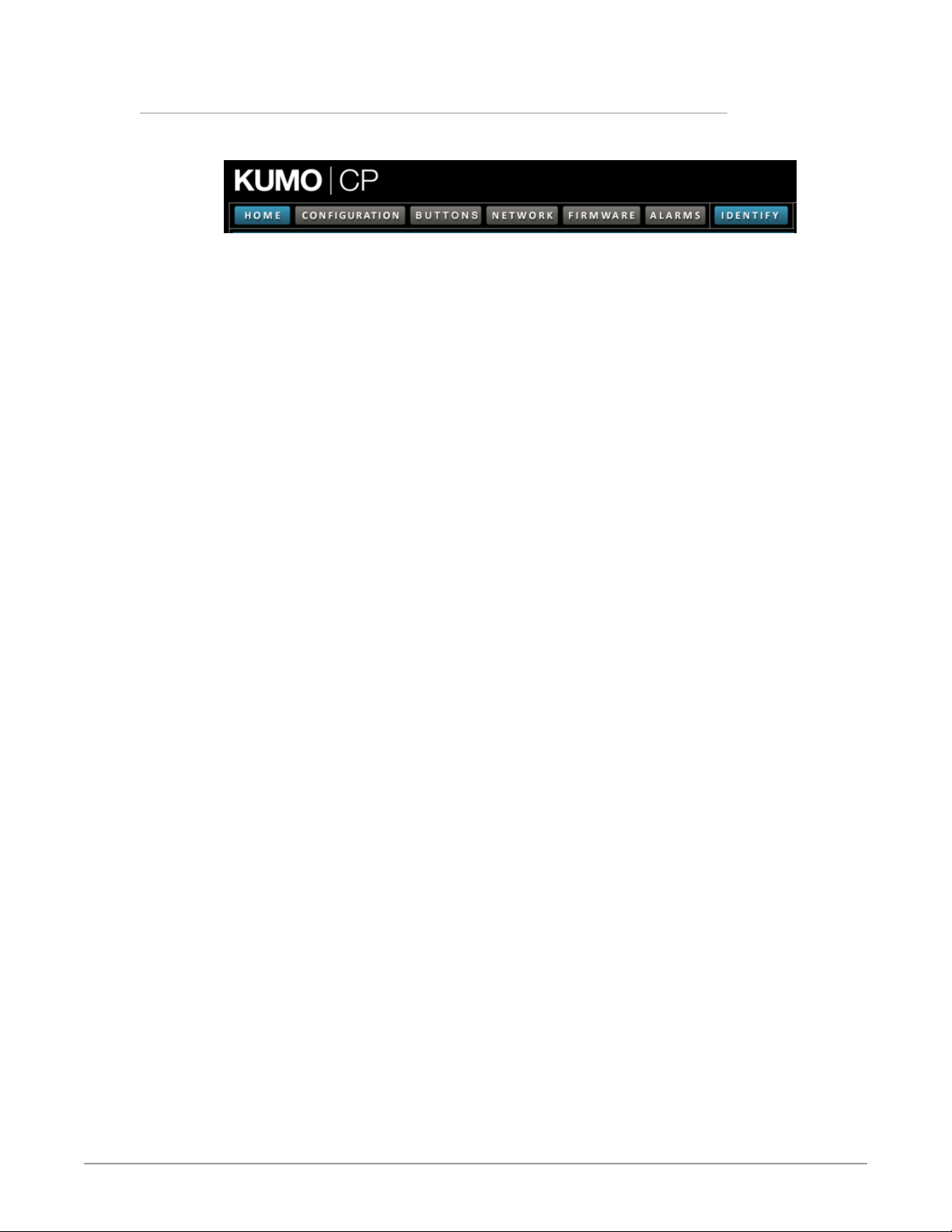
Identify KUMO Device
Click on the web UI Identify button to find the physical location of the currently
controlled KUMO router or panel.
See "Locating a Specific KUMO Device on the Network" on page 21 for more
information.
KUMO SDI Routers and Control Panels v4.5 39 www.aja.com

Chapter 5 – eMini-Setup
Overview
This chapter describes using the eMini-Setup application to initially communicate
with and configure the KUMO over a direct USB connection. Once configured,
the KUMO can be accessed via an Ethernet network using a web browser.
Subsequently, that device can then be reconfigured over that network, using its
IP address and built in web server.
NOTE: The eMini-Setup application is only used to setup selected Ethernet capable AJA
devices, and cannot be used to connect to or setup other AJA Mini-Converters.
The general procedure is:
1. Acquire eMini-Setup from the AJA website and install the eMini-Setup
application onto a computer.
2. Connect the KUMO to that computer’s USB port.
3. Launch the eMini-Setup application.
4. Go to the Network tab where the IP address settings are displayed. You can
use the existing DHCP assigned IP address, or it can be changed manually.
5. You can also use eMini-Setup to load rmware to the device, although this
can also be done quickly and easily using the web browser interface.
Acquiring eMini-Setup
AJA’s eMini-Setup application is available for download from the AJA website.
To download the latest eMini-Setup package, which includes the eMini-Setup
application and documentation:
1. Go to:
https://wwwaja.com/family/software#eminisetup
2. Click the link corresponding to the version you want to download for Mac or
Windows.
AJA Documentation
Included with the eMini-Setup download is the AJA device's documentation,
which can be accessed from the eMini-Setup UI via the Help/Manual drop-down
menu. This manual includes eMini-Setup information.
Documentation can also be accessed directly from the Mac eMini-Setup installer
in the Documentation folder.
Documentation included with the eMini-Setup application is the version available
at the time of distribution. However, AJA’s documentation can be updated
regularly, so newer versions may exist.
To download just the latest documentation, go to:
https://www.aja.com/support
Click the product name and open the Manuals link.
KUMO SDI Routers and Control Panels v4.5 40 www.aja.com

Installing eMini-Setup
PC Installation
To install eMini-Setup on a Windows PC:
1. Download the application from the AJA website. See "Acquiring eMini-Setup"
on page 40.
2. Open the AJA_eMini-Setup_win.zip le.
3. Double-click on the AJA_eMini-Setup.msi le.
4. The Setup Wizard will guide you through the installation.
Figure 34. eMini-Setup PC Wizard
5. Click Next to begin. Answer the questions in the subsequent dialogues,
including device software installation if displayed. When nished, an AJA
eMini-Setup shortcut will be installed on the desktop, and you will be able
to locate the eMini-Setup application in the AJA folder in the Programs
listing.
NOTE: If the eMini-Setup application already exists on the PC, a different Setup Wizard
appears. (In some instances, Windows may require uninstalling an earlier version
of eMini-Setup before installing a new version.)
Figure 35. eMini-Setup Wizard, Re-installation
KUMO SDI Routers and Control Panels v4.5 41 www.aja.com

With this screen you can Repair (reinstall) or Remove (uninstall) eMini-Setup on
the PC.
Mac Installation
To install the application on a Mac:
NOTE: Mac computers must be Intel-based (G5, G4 and earlier models will not work with
eMini-Setup).
1. Download the application from the AJA website. See "Acquiring eMini-Setup"
on page 40.
2. Unzip the le.
3. Double-click on the AJA eMini-Setup.dmg le.
4. Answer the prompt and a utility program will be launched.
Figure 36. eMini-Setup Mac Installer
5. To complete the installation drag the “AJA eMini-Setup” icon to the
Applications folder.
Running eMini-Setup
Connect your Ethernet capable AJA device to the PC or Mac via the supplied USB
cable, and then connect the external power supply (supplied) to that AJA device.
PC Startup
To run eMini-Setup on a PC, double-click on the AJA eMini-Setup icon on your
desktop, or open the AJA folder in the program list and click on the AJA eMiniSetup application located inside the eMini-Setup folder.
KUMO SDI Routers and Control Panels v4.5 42 www.aja.com
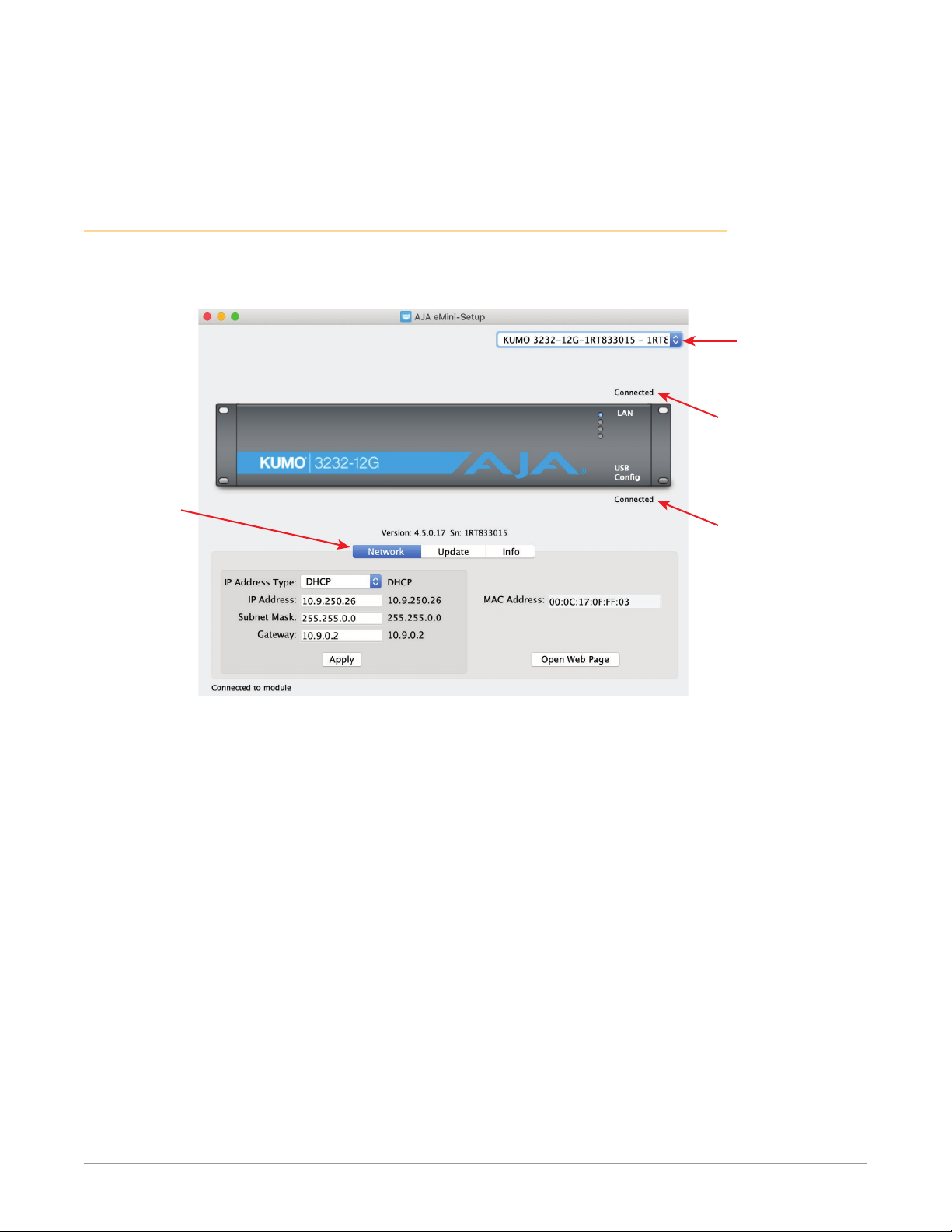
Mac Startup
To run eMini-Setup on a Mac, open the Applications folder and locate the AJA
eMini-Setup application. Double-click the application to launch it.
Operating eMini-Setup
The eMini-Setup application provides a graphical user interface for viewing
settings, modifying settings, and updating firmware.
Figure 37. Example eMini-Setup Screen
Tabbed
screens
Select an
attached
AJA device
LAN connection
status
USB connection
status
Selecting an AJA device from the pull down menu on the upper right causes
eMini-Setup to connect to the selected AJA device.
Version - The version of firmware installed in the AJA device is displayed below
the graphic.
Sn - This is the factory set unique serial number of your AJA device. If you ever call
AJA Support for service, you may be asked for this number.
A status field at the bottom of the screen shows if the eMini-Setup application is
connected and communicating with an AJA device.
File Menu - The File drop-down menu on the eMini-Setup application bar has a
Revert to Factory Settings menu item that allows you to change the settings
back to the AJA device’s factory defaults.
Edit Menu - The Edit drop-down menu has standard Cut, Copy and Paste
functions for editing text.
Help Menu - The Help drop-down menu has a link to the AJA device’s manual.
NOTE: On a Windows PC, the File, Edit and Help menus reside in the eMini-Setup
application window. On a Mac, these menus reside in the application bar above
the eMini-Setup application window.
KUMO SDI Routers and Control Panels v4.5 43 www.aja.com
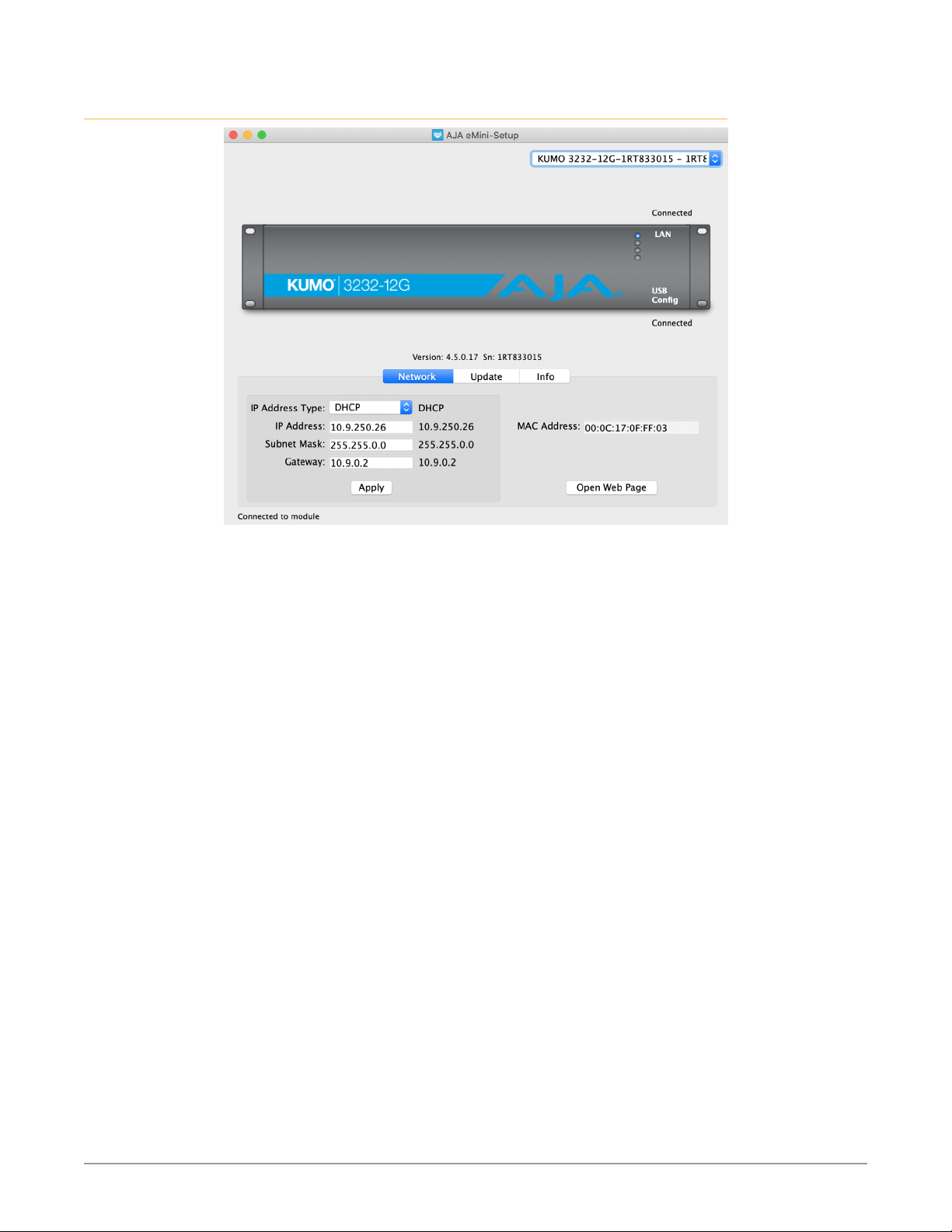
Control Network Tab Screen
Use this Control Network tab to view and change the network setup on the
connected AJA device. The network settings currently being used are shown on
the right. You must click the Apply button to initiate any network configuration
changes.
IP Address Type - Choose from DHCP or Static IP Address.
IP Address - The current IP Address is displayed. A different IP address can be
entered.
Subnet Mask - The current Subnet Mask is displayed. A different subnet mask
can be entered.
Gateway - The current Gateway address is displayed. A different gateway address
can be entered.
UPnP Host - Choose from Enable or Disable to control whether the AJA device
makes itself visible for Windows network browsing.
MAC Address - This is the permanent MAC address of the Control LAN Ethernet
port of the AJA device.
Open Web Page - Opens the KUMO web interface in a web browser.
KUMO SDI Routers and Control Panels v4.5 44 www.aja.com

Update Tab Screen
Use this Update tab to install new firmware.
Installed - This field shows the version of the firmware currently installed.
Browse - This button opens a navigation window, allowing you to select the
firmware and load that version of firmware into the AJA device’s non-volatile
memory.
Progress - This indicator bar shows the progress of firmware installation.
Firmware Update Procedure
1. Check the AJA website for new firmware.
2. If new rmware is found, download it and uncompress the le archive (.zip).
3. Connect the device to a Mac or PC via a USB port on the computer.
4. Click the Update tab. Click the Browse button. Navigate to the rmware
(.ajas extension), open it, and conrm the update. Progress will be shown via
the “Progress” bar.
5. After the update, the AJA device must be rebooted by clicking on the
Reboot button in the prompt window.
KUMO SDI Routers and Control Panels v4.5 45 www.aja.com

Info Tab Screen
This tab provides basic information about the connected AJA device. This
information is mostly useful when calling AJA Support for service or technical
support.
System Name - This field allows you to give your AJA device a unique name. This
can be useful if you have several attached to a Mac/PC via USB so you can
distinguish between them easily.
Typ e - This is the factory set model name of the AJA device.
Authentication - If Authentication has been Enabled on the web browser Access
tab, you can disable the security feature by clicking the Disable button.
KUMO SDI Routers and Control Panels v4.5 46 www.aja.com

Appendix A – Specifications
All KUMO Router Model Tech Specs
Ancillary Data
• Passes all SDI embedded ancillary data including audio
Salvo
• Up to 8 Salvos can be configured and saved in each KUMO router
Switching Modes
• Single, Dual, and Quad link modes
• Switches in vertical blanking per SMPTE RP-168
Reference Input
• External, 2x BNC
• Looping, nonterminating
• Blackburst or tri-level sync
Network Interface
• 1x RJ-45, 10/100/1000 Ethernet
• Supports AJA KUMO Ethernet control panels, direct connect or networked
• Basic support for Grass Valley Native Protocol
• Embedded web server for remote control
USB Interface
• 1x Mini-USB for IP configuration using AJA eMini-Setup*
* Earlier model devices lacking a USB port cannot be configured via USB.
Serial Interface
• 1x DB-9 Female, RS-422
• Basic support for Grass Valley Native Protocol
• (See "RS-422 Control Specifications (Routers)" on page 55 for pinouts.)
Environment
• Safe Operating Temperature: 0 to 40 degrees C (32 to 104 degrees F)
• Safe Storage Temperature (Power OFF): -40 to 60 degrees C (-40 to 140
degrees F)
• Operating Relative Humidity: 10-90% noncondensing
• Operating Altitude: <3,000 meters (<10,000 feet)
KUMO 6464 Tech Specs
Video Formats
• 270 Mbps, 1.5 Gbps, 3 Gbps SDI
• 270 Mbps DVB-ASI
• Format agnostic, 150 Mbps - 3 Gbps
KUMO SDI Routers and Control Panels v4.5 47 www.aja.com

Video Input Digital
• 3G-SDI Inputs
• 64x BNC, SMPTE-259/292/424
Video Output Digital
• 3G-SDI Outputs
• 64x BNC, SMPTE-259/292/424
• Noninverting
Cable Equalization
(Belden 1694A)
• 3 Gbps, up to 140m
• 1.5 Gbps, up to 200m
• 270 Mbps, up to 400m
• Automatic operation
Reclocking
• 270 Mbps, 1.483 Gbps, 1,485 Gbps, 2.966 Gbps, 2.970 Gbps - Auto Select
• All other rates are passed through and not reclocked
Control Panel Compatibility
• AJA KUMO CP (First 32 I/O in Normal, all I/O in Dual or Quad mode) – 1RU X-Y
Ethernet control panel
• AJA KUMO CP2 (Single, Dual or Quad mode) – 2RU X-Y Ethernet control panel
Size (w x d x h)
• 4RU - 17.4" x 1.54" x 7.00" (441.96 x 39.12x 177.8 mm)
Weight
• 9.2 lbs (4.2 kg)
Power
• 10-14VDC regulated, 32W typ, 36W max, power supply required, included with
purchase
• AC Adapter: 100-240VAC, 50/60 Hz, universal input
KUMO 3232-12G Tech Specs
Video Formats
• 270 Mbps, 1.5 Gbps, 3 Gbps, 6 Gbps, 12 Gbps SDI
• 270 Mbps DVB-ASI
• Format agnostic, 270 Mbps - 12 Gbps
Video Input Digital
• 12G -SD I Inputs
• 32x 12G-SDI BNC, SMPTE-259/292/424/2081/2082
Video Output Digital
• 12G-SDI Outputs
• 32x 12G-SDI BNC, SMPTE-259/292/424/2081/2082
• Noninverting
KUMO SDI Routers and Control Panels v4.5 48 www.aja.com

Cable Equalizaton
(Belden 1694A)
• 12Gbps, up to 50m
• 6Gbps, up to 100m
• 3Gbps, up to 170m
• 1.5Gbps, up to 200m
• 270Mbps, up to 390m
• Automatic operation
Reclocking
• 270 Mbps, 1.483 Gbps, 1.485 Gbps, 2.967 Gbps, 2.970 Gbps, 5.934 Gbps, 5.940
Gbps, 11.868 Gbps, 11.880 Gbps - Auto Select
• All other rates are passed through and not reclocked
Control Panel Compatibility
• AJA KUMO CP – 1RU X-Y Ethernet control panel
• AJA KUMO CP2 – 2RU X-Y Ethernet control panel
Size (w x d x h)
• 2RU - 17.4" x 1.54" x 3.50" (441.96 x 39.12x 88.9 mm)
Weight
• 4.6 lb (2.1 kg)
Power
• 10-14VDC regulated, 20W typ, power supply required, included with purchase
• AC Adapter: 100-240VAC, 50/60 Hz, universal input
KUMO 3232 Tech Specs
Video Formats
• 270 Mbps, 1.5 Gbps, 3 Gbps SDI
• 270 Mbps DVB-ASI
• Format agnostic, 150 Mbps - 3 Gbps
Video Input Digital
• 3G-SDI Inputs
• 32x BNC, SMPTE-259/292/424
Video Output Digital
• 3G-SDI Outputs
• 32x BNC, SMPTE-259/292/424
• Noninverting
Cable Equalization
(Belden 1694A)
• 3Gbps, up to 140m
• 1.5Gbps, up to 200m
• 270Mbps, up to 400m
• Automatic operation
KUMO SDI Routers and Control Panels v4.5 49 www.aja.com

Reclocking
• 270 Mbps, 1.483 Gbps, 1,485 Gbps, 2.966 Gbps, 2.970 Gbps - Auto Select
• All other rates are passed through and not reclocked
Control Panel Compatibility
• AJA KUMO CP – 1RU X-Y Ethernet control panel
• AJA KUMO CP2 – 2RU X-Y Ethernet control panel
Size (w x d x h)
• 2RU - 17.4" x 1.54" x 3.5” (482.6mm x 39.1 mm x 88.9mm)
Weight
• 4.6 lb (2.1 kg)
Power
• 10-14VDC regulated, 18 W typ, 43.2W max, power supply required, included
with purchase
• AC Adapter: 100-240VAC, 50/60 Hz, universal input
KUMO 1616-12G Tech Specs
Video Formats
• 270 Mbps, 1.5 Gbps, 3 Gbps, 6 Gbps, 12 Gbps SDI
• 270 Mbps DVB-ASI
• Format agnostic, 270 Mbps - 12 Gbps
Video Input Digital
• 12G -SD I Inputs
• 16x 12G-SDI BNC, SMPTE-259/292/424/2081/2082
Video Output Digital
• 12G-SDI Outputs
• 16x 12G-SDI BNC, SMPTE-259/292/424/2081/2082
• Noninverting
Cable Equalizaton
(Belden 1694A)
• 12 Gbps, up to 55m
• 6 Gbps, up to 110m
• 3 Gbps, up to 185m
• 1.5 Gbps, up to 210m
• 270 Mbps, up to 405m
• Automatic operation
Reclocking
• 270 Mbps, 1.483 Gbps, 1.485 Gbps, 2.967 Gbps, 2.970 Gbps, 5.934 Gbps, 5.940
Gbps, 11.868 Gbps, 11.880 Gbps - Auto Select
• All other rates are passed through and not reclocked
KUMO SDI Routers and Control Panels v4.5 50 www.aja.com

Control Panel Compatibility
• AJA KUMO CP – 1RU X-Y Ethernet control panel
• AJA KUMO CP2 – 2RU X-Y Ethernet control panel
USB Interface
• 1x Mini-USB for IP configuration
Size (w x d x h)
• 1RU - 17.4" x 1.54" x 1.75" (441.96x 39.12 x 44.45 mm)
Weight
• 1.4 lb (0.7 kg)
Power
• 10-14VDC regulated, 13W typ, 17W max, power supply required, included with
purchase
• AC Adapter: 100-240VAC, 50/60 Hz, universal input
KUMO 1616 Tech Specs
Video Formats
• 3 Gbps SDI, 1.5 Gbps, 270 Mbps
• 270 Mbps DVB-ASI
• Format agnostic, 150 Mbps - 3 Gbps
Video Input Digital
• 3G-SDI Inputs
• 16x BNC, SMPTE-259/292/424
Video Output Digital
• 3G-SDI Outputs
• 16x BNC, SMPTE-259/292/424
• Noninverting
Cable Equalization
(Belden 1694A)
• 3Gbps, up to 140m
• 1.5Gbps, up to 200m
• 270Mbps, up to 400m
• Automatic operation
Reclocking
• 270 Mbps, 1.483 Gbps, 1,485 Gbps, 2.966 Gbps, 2.970 Gbps - Auto Select
• All other rates are passed through and not reclocked
Control Panel Compatibility
• AJA KUMO CP – 1RU X-Y Ethernet control panel
• AJA KUMO CP2 – 2RU X-Y Ethernet control panel
Size (w x d x h)
• 1RU - 17.4" x 1.54" x 1.75" (482.6mm x 39.1mm x 44.5mm)
KUMO SDI Routers and Control Panels v4.5 51 www.aja.com

Weight
• 1.4 lb (0.7 kg)
Power
• 10-14VDC regulated, 13W typ, 21.6W max, power supply required, included
with purchase
• AC Adapter: 100-240VAC, 50/60 Hz, universal input
KUMO 1604 Tech Specs
Video Formats
• 270 Mbps, 1.5 Gbps, 3 Gbps SDI
• 270 Mbps DVB-ASI
• Format agnostic, 150 Mbps - 3 Gbps
Video Input Digital
• 3G-SDI Inputs
• 16x BNC, SMPTE-259/292/424
Video Output Digital
• 3G-SDI Outputs
• 4x BNC, SMPTE-259/292/424
• Noninverting
Cable Equalization
(Belden 1694A)
• 3Gbps, up to 140m
• 1.5Gbps, up to 200m
• 270Mbps, up to 400m
• Automatic operation
Reclocking
• 270 Mbps, 1.483 Gbps, 1,485 Gbps, 2.966 Gbps, 2.970 Gbps - Auto Select
• All other rates are passed through and not reclocked
Control Panel Compatibility
• AJA KUMO CP – 1RU X-Y Ethernet control panel
• AJA KUMO CP2 – 2RU X-Y Ethernet control panel
Size (w x d x h)
• 1RU - 17.4” x 1.54” x 1.75” (441.96 x 39.12x 44.45 mm)
Weight
• 1.2 lb (0.6 kg)
Power
• 10-14VDC regulated, 7W typ, 9.6W max, power supply required, included with
purchase
• AC Adapter: 100-240VAC, 50/60 Hz, universal input
KUMO SDI Routers and Control Panels v4.5 52 www.aja.com

KUMO CP2 Tech Specs
User Interface
• 80 buttons with removable overcap for lens chips
• Includes factory installed lens chip set
• High and Low button tally indication, configurable brightness
• Controls up to four KUMO routers
• Panel Lock feature
• Destination Lock feature
Router Support
• KUMO 1604
• KUMO 1616
• KUMO 3232
• KUMO 6464
• KUMO 1616-12G
• KUMO 3232-12G
Salvo
• 8 Salvos buttons can be enabled to trigger a KUMO router's configured salvos.
Network Interface
• 1x RJ-45, 10/100/1000 Ethernet
• Embedded web server for remote control
USB Interface
• 1x Mini-USB for IP configuration*
* Earlier model devices lacking a USB port cannot be configured via USB.
Size (w x d x h)
• 2RU - 17.4" x 1.3" x 3.5" (441.96 x 33.02 x 88.90 mm)
Weight
• 2.1 lb (1.0 kg)
Power
• 10-14VDC regulated, 4W typical, 9.6W max, power supply required, included
with purchase
• AC Adapter: 100-240VAC, 50/60 Hz, universal input
Environment
• Safe Operating Temperature: 0 to 40 degrees C (32 to 104 degrees F)
• Safe Storage Temperature (Power OFF): -40 to 60 degrees C (-40 to 140
degrees F)
• Operating Relative Humidity: 10-90% noncondensing
• Operating Altitude: <3,000 meters (<10,000 feet)
KUMO SDI Routers and Control Panels v4.5 53 www.aja.com

KUMO CP Tech Specs
User Interface
• 40 buttons with removable overcap for lens chips
• Includes factory installed lens chip set
• High and Low button tally indication, configurable brightness
• Controls up to four KUMO routers
• Panel Lock feature
• Destination Lock feature
Router Support
• KUMO 1604
• KUMO 1616
• KUMO 3232
• KUMO 6464 (First 32 I/O in Normal Mode)
• KUMO 1616-3G
• KUMO 3232-12G
Network Interface
• 1x RJ-45, 10/100/1000 Ethernet
• Embedded web server for remote control
USB Interface
• 1x Mini-USB for IP configuration using AJA eMini-Setup*
* Earlier model devices lacking a USB port cannot be configured via USB.
Size (w x d x h)
• 1RU - 17.4" x 1.3" x 1.75" (482.6mm x 33.0mm x 44.5mm)
Weight
• 1.2 lb (0.6 kg)
Power
• 10-14VDC regulated, 2.5W typical, 6W max, power supply required, included
• AC Adapter: 100-240VAC, 50/60 Hz, universal input
Environment
• Safe Operating Temperature: 0 to 40 degrees C (32 to 104 degrees F)
• Safe Storage Temperature (Power OFF): -40 to 60 degrees C (-40 to 140
• Operating Relative Humidity: 10-90% noncondensing
• Operating Altitude: <3,000 meters (<10,000 feet)
with purchase
degrees F)
GVG Native Protocol Support
Introduced with v2.0 firmware, KUMO provides basic support for the GVG Native
Protocol, aka Series 7000 Native Protocol. GVG Native Protocol, using:
• 1 serial connection via RS-422 with a 9-pin connector
• TCP/Ethernet for up to 10 connections
KUMO SDI Routers and Control Panels v4.5 54 www.aja.com

For for information, refer to Grass Valley documentation at:
http://grassvalley.jp/pdf/RoutingProductsProtocolManual_2.pdf
NP Commands Supported
Background:
• BK, I; Connect, heartbeat
• BK, N; Gets system name
• BK, T; Gets software title
• BK, t; Gets protocol software
• BK, R; Gets software version
• BK, d; Gets device name.
Queries:
• QN, S; Gets all srcs by name
• QN, IS; Gets all srcs, name & index
• QN, D; Gets all dests, names
• QN, ID; Gets all dests, name & indx
• QN, L; Gets levels (hard coded as “Kumo_Lev0”)
• QD, {destname}; Gets: protect {On/Off}, chop{=OFF}, {sourceName}, level{=
lev0}
• Qd, {destname}; Gets: protect {On/Off}, chop{=OFF}, {sourceName}, level{=
lev0}
Control:
• TD,{destname,srcname};Takes by name
• TI,{destIndx,srcIndx}; Takes by index
• PR,{destname, levelmask} Sets lock for given dest.
• UP,{destname, levelmask} Unsets lock for given dest.
RS-422 Control Specifications (Routers)
NOTE: All KUMO Routers support RS-422 control. KUMO Control Panels do not support
RS-422 control.
• Baud Rate: 38400
• Parity: None
• Stop Bit: 1
• Data Bits: 8
KUMO SDI Routers and Control Panels v4.5 55 www.aja.com

Serial Interface
• 1x DB-9 Female, RS-422
• Grass Valley Native Protocol
• 9-pin D-connector pinout is as follows:
1 GND
2 TX 3 R X+
4 GND
5 No Connection
6 GND
7 T X+
8 RX 9 GND
Shell GND
NOTE: Older KUMO 1604, 1616, and 3232 routers with a serial number ending in -R0
have different pinouts. See "Older Model RS-422 Adapter" on page 8 for more
information.
KUMO SDI Routers and Control Panels v4.5 56 www.aja.com

Appendix B – Safety & Compliance
Federal Communications Commission (FCC) Compliance Notices
Class A Interference Statement
This equipment has been tested and found to comply with the limits for a Class
A digital device, pursuant to Part 15, Subpart B of the FCC Rules. These limits are
designed to provide reasonable protection against harmful interference in a
commercial installation. This equipment generates, uses, and can radiate radio
frequency energy and, if not installed and used in accordance with the instructions,
may cause harmful interference to radio communications. However, there is no
guarantee that interference will not occur in a particular installation. Operation of
this equipment in a residential area is likely to cause harmful interference in which
case the user will be required to correct the interference at his own expense. If this
equipment does cause harmful interference to radio or television reception, which
can be determined by turning the equipment off and on, the user is encouraged to try
to correct the interference by one or more of the following measures:
• Reorient or relocate the receiving antenna.
• Increase the separation between the equipment and receiver.
• Connect the equipment into an outlet on a circuit different from that to which
the receiver is connected.
• Consult the dealer or an experienced radio/TV technician for help.
FCC Caution
This device complies with Part 15 of the FCC Rules. Operation is subject to the
following two conditions: (1) This device may not cause harmful interference, and (2)
this device must accept any interference received, including interference that may
cause undesired operation.
Canadian ICES Statement
Canadian Department of Communications Radio Interference Regulations
This digital apparatus does not exceed the Class A limits for radio-noise emissions
from a digital apparatus as set out in the Radio Interference Regulations of the
Canadian Department of Communications. This Class A digital apparatus complies
with Canadian ICES-003.
Règlement sur le brouillage radioélectrique du ministère des Communications
Cet appareil numérique respecte les limites de bruits radioélectriques visant les
appareils numériques de classe A prescrites dans le Règlement sur le brouillage
radioélectrique du ministère des Communications du Canada. Cet appareil numérique
de la Classe A est conforme à la norme NMB-003 du Canada.
European Union and European Free Trade Association (EFTA)
Regulatory Compliance
This equipment may be operated in the countries that comprise the member
countries of the European Union and the European Free Trade Association. These
countries, listed in the following paragraph, are referred to as The European
Community throughout this document:
AUSTRIA, BELGIUM, BULGARIA, CYPRUS, CZECH REPUBLIC, DENMARK, ESTONIA,
FINLAND, FRANCE, GERMANY, GREECE, HUNGARY, IRELAND, ITALY, LATVIA,
LITHUANIA, LUXEMBOURG, MALTA, NETHERLANDS, POLAND, PORTUGAL, ROMANIA,
SLOVAKIA, SLOVENIA, SPAIN, SWEDEN, UNITED KINGDOM, ICELAND, LICHTENSTEIN,
NORWAY, SWITZERLAND
KUMO SDI Routers and Control Panels v4.5 57 www.aja.com
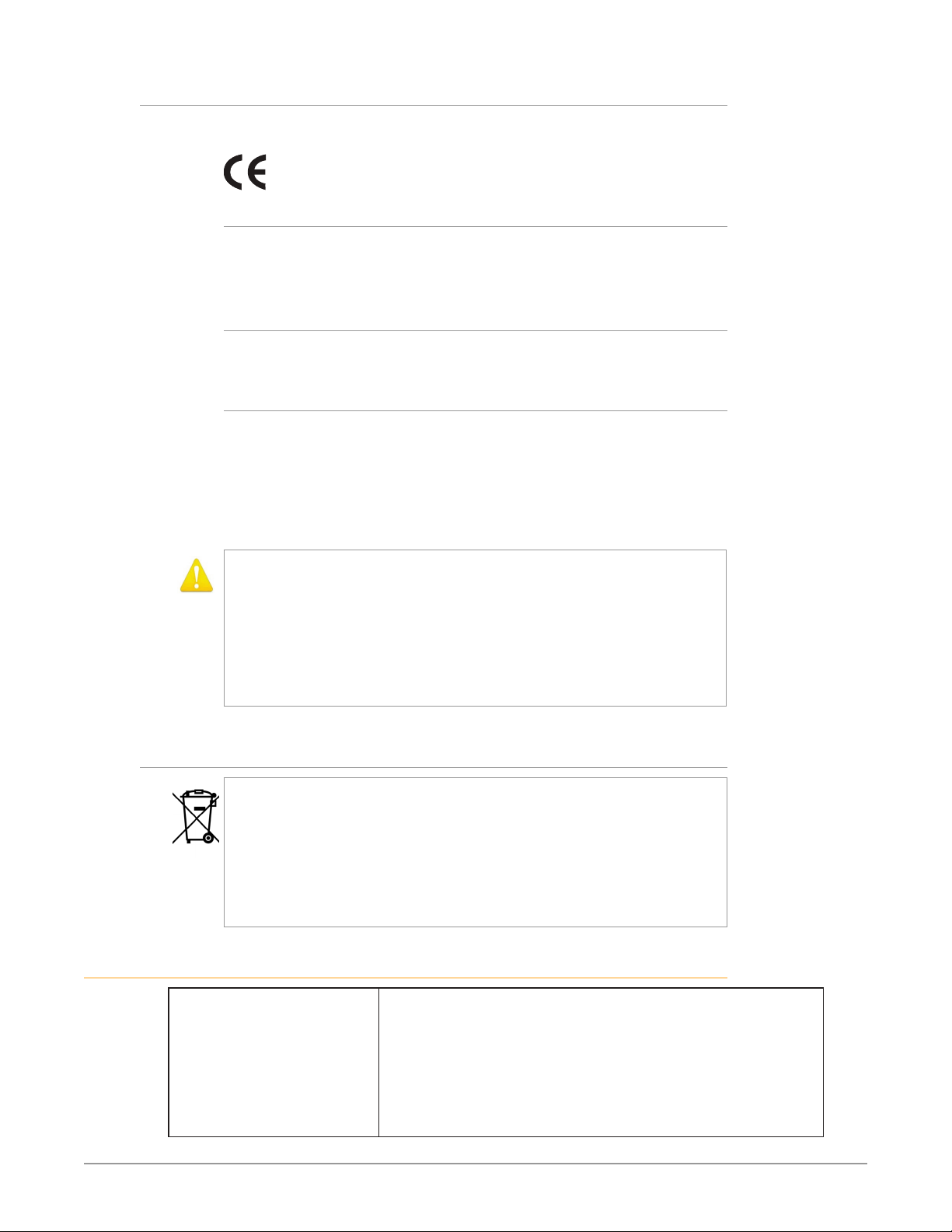
Declaration of Conformity
Marking by this symbol indicates compliance with the Essential Requirements of the
EMC Directive of the European Union 2014/30/EU.
This equipment meets the following conformance standards:
Safety
EN 60065: 2014 (T-Mark License)
IEC 60065: 2014 (CB Scheme Report/Certificate)
Additional licenses issued for specific countries available on request.
Emissions
EN 55032: 2012 + AC: 2013, CISPR 32: 2015,
EN 61000-3-2: 2014, EN 61000-3-3: 2013
Immunity
EN 55103-2: 2009, EN 61000-4-2: 2009, EN 61000-4-3: 2006 + A1: 2008 + A2: 2010,
EN 61000-4-4: 2004 + A1: 2010, EN 61000-4-5: 2006, EN 61000-4-6: 2009,
EN 61000-4-11: 2004
Environments: E2, E3 and E4
The product is also licensed for additional country specific standards as required for
the International Marketplace
Warning! This is a Class A product. In a domestic environment, this product
may cause radio interference, in which case, the user may be required to take
appropriate measures.
Achtung! Dieses ist ein Gerät der Funkstörgrenzwertklasse A. In Wohnbereichen
können bei Betrieb dieses Gerätes Rundfunkstörungen auftreten, in welchen
Fällen der Benutzer für entsprechende Gegenmaßnahmen verantwortlich ist.
Attention! Ceci est un produit de Classe A. Dans un environnement domestique,
ce produit risque de créer des interférences radioélectriques, il appartiendra
alors à l?utilisateur de prendre les mesures spécifiques appropriées..
The product is also licensed for additional country specific standards as required
Recycling Notice
This symbol on the product or its packaging indicates that this product
must not be disposed of with your other household waste. Instead, it is your
responsibility to dispose of your waste equipment by handing it over to a
designated collection point for the recycling of waste electrical and electronic
equipment. The separate collection and recycling of your waste equipment
at the time of disposal will help conserve natural resources and ensure that
it is recycled in a manner that protects human health and the environment.
For more information about where you can drop off your waste for recycling,
please contact your local authority, or where you purchased your product.
Korea KCC Compliance Statement
A급기기
(업무용 방송통신기자재)
이 기기는 업무용(A급) 전자파적합기기로서 판매자또는 사용자는
이점을주의하시기 바라며, 가정외의 지역에서사용하는것을
목적으로 합니다.
Class A
(Broadcasting Communication
Equipment for Office Use)
KUMO SDI Routers and Control Panels v4.5 58 www.aja.com
As an electromagnetic wave equipment for office use (Class A),
this equipment is intended to use in other than home area.
Sellers or users need to take note of this.
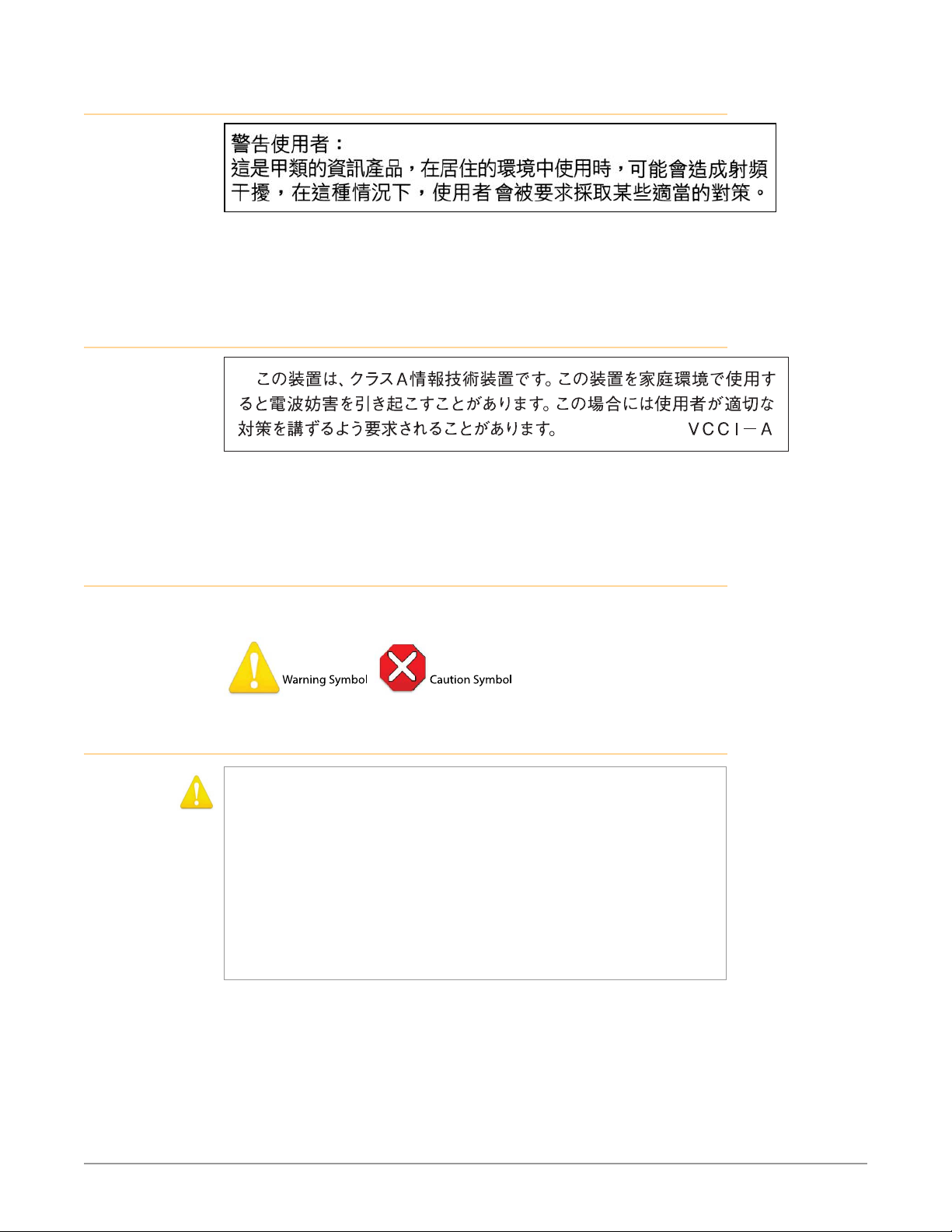
Taiwan Compliance Statement
This is a Class A product based on the standard of the Bureau of Standards,
Metrology and Inspection (BSMI) CNS 13438, Class A. In a domestic environment
this product may cause radio interference in which case the user may be required
to take adequate measures.
Japan Compliance Statement
This is a Class A product based on the standard of the VCCI Council
(VCCI-32:2016). If this equipment is used in a domestic environment, radio
interference may occur, in which case, the user may be required to take corrective
actions.
Translated Warning and Caution Messages
The following caution statements, warning conventions, and warning messages
apply to this product and manual.
Before Operating Please Read These Instructions
Warning! Read and follow all warning notices and instructions marked on the
product or included in the documentation.
Avertissement! Lisez et conformez-vous à tous les avis et instructions
d'avertissement indiqués sur le produit ou dans la documentation.
Warnung! Lesen und befolgen Sie die Warnhinweise und Anweisungen, die auf
dem Produkt angebracht oder in der Dokumentation enthalten sind.
¡Advertencia! Lea y siga todas las instrucciones y advertencias marcadas en el
producto o incluidas en la documentación.
Aviso! Leia e siga todos os avisos e instruções assinalados no produto ou incluídos
na documentação.
Avviso! Leggere e seguire tutti gli avvisi e le istruzioni presenti sul prodotto o
inclusi nella documentazione.
KUMO SDI Routers and Control Panels v4.5 59 www.aja.com

Warning! Do not use this device near water and clean only with a dry cloth.
Avertissement! N'utilisez pas cet appareil près de l'eau et nettoyez-le seulement
avec un tissu sec.
Warnung! Das Gerät nicht in der Nähe von Wasser verwenden und nur mit einem
trockenen Tuch säubern.
¡Advertencia! No utilice este dispositivo cerca del agua y límpielo solamente con
un paño seco.
Aviso! Não utilize este dispositivo perto da água e limpe-o somente com um pano
seco.
Avviso! Non utilizzare questo dispositivo vicino all'acqua e pulirlo soltanto con un
panno asciutto.
Warning! Do not block any ventilation openings. Install in accordance with the
manufacturer's instructions.
Avertissement! Ne bloquez aucune ouverture de ventilation. Suivez les
instructions du fabricant lors de l'installation.
Warnung! Die Lüftungsöffnungen dürfen nicht blockiert werden. Nur gemäß den
Anweisungen des Herstellers installieren.
¡Advertencia! No bloquee ninguna de las aberturas de la ventilación. Instale de
acuerdo con las instrucciones del fabricante.
Aviso! Não obstrua nenhuma das aberturas de ventilação. Instale de acordo com as
instruções do fabricante.
Avviso! Non ostruire le aperture di ventilazione. Installare in conformità con le
istruzioni del fornitore.
Warning! Do not install near any heat sources such as radiators, heat registers,
stoves, or other apparatus (including amplifiers) that produce heat.
Avertissement! N'installez pas l'appareil près d'une source de chaleur telle que des
radiateurs, des bouches d'air de chauffage, des fourneaux ou d'autres appareils
(amplificateurs compris) qui produisent de la chaleur.
Warnung! Nicht in der Nähe von Wärmequellen wie Heizkörpern, Heizregistern,
Öfen oder anderen Wärme erzeugenden Geräten (einschließlich Verstärkern)
aufstellen.
¡Advertencia! No instale cerca de fuentes de calor tales como radiadores, registros
de calor, estufas u otros aparatos (incluidos amplificadores) que generan calor.
Aviso! Não instale perto de nenhuma fonte de calor tal como radiadores, saídas
de calor, fogões ou outros aparelhos (incluindo amplificadores) que produzam
calor.
Avviso! Non installare vicino a fonti di calore come termosifoni, diffusori di aria
calda, stufe o altri apparecchi (amplificatori compresi) che emettono calore
Warning! Unplug this device during lightning storms or when unused for long
periods of time.
Avertissement! Débranchez cet appareil pendant les orages avec éclairsou s'il est
inutilisé pendant de longues périodes.
Warnung! Das Gerät ist bei Gewitterstürmen oder wenn es über lange Zeiträume
ungenutzt bleibt vom Netz zu trennen.
¡Advertencia! Desenchufe este dispositivo durante tormentas eléctricas o cuando
no se lo utilice por largos periodos del tiempo.
Aviso! Desconecte este dispositivo da tomada durante trovoadas ou quando não é
utilizado durante longos períodos de tempo.
Avviso! Utilizzare soltanto i collegamenti e gli accessori specificati e/o venduti dal
produttore, quali il treppiedi e l'esoscheletro.
KUMO SDI Routers and Control Panels v4.5 60 www.aja.com

Warning! Do not open the chassis. There are no user-serviceable parts inside.
Opening the chassis will void the warranty unless performed by an AJA service
center or licensed facility.
Avertissement! Ne pas ouvrir le châssis. Aucun élément à l’intérieur du châssis
ne peut être réparé par l’utilisateur. La garantie sera annulée si le châssis est
ouvert par toute autre personne qu’un technicien d’un centre de service ou d’un
établissement agréé AJA.
Warnung! Öffnen Sie das Gehäuse nicht. Keine der Geräteteile können vom
Benutzer gewartet werden. Durch das Öffnen des Gehäuses wird die Garantie
hinfällig, es sei denn, solche Wartungsarbeiten werden in einem AJA-ServiceCenter oder einem lizenzierten Betrieb vorgenommen.
¡Advertencia! No abra el chasis. El interior no contiene piezas reparables por el
usuario. El abrir el chasis anulará la garantía a menos que se lo haga en un centro
de servicio AJA o en un local autorizado.
Advertência! Não abra o chassi. Não há internamente nenhuma peça que permita
manutenção pelo usuário. Abrir o chassi anula a garantia, a menos que a abertura
seja realizada por uma central de serviços da AJA ou por um local autorizado.
Avvertenza! Non aprire lo chassis. All’interno non ci sono parti riparabili
dall’utente. L’apertura dello chassis invaliderà la garanzia se non viene effettuata
da un centro ufficiale o autorizzato AJA.
Warning! Refer all servicing to qualified service personnel. Servicing is required
when the device has been damaged in any way, such as power-supply cord or
plug is damaged, liquid has been spilled or objects have fallen into the device,
the device has been exposed to rain or moisture, does not operate normally, or
has been dropped.
Avertissement! Référez-vous au personnel de service qualifié pour tout entretien.
L'entretien est exigé quand l'appareil a été endommagé de quelque manière
que ce soit, par exemple lorsque le cordon d'alimentation ou la prise sont
endommagés, que du liquide a été versé ou des objets sont tombés dans
l'appareil, que l'appareil a été exposé à la pluie ou à l'humidité, ne fonctionne pas
normalement ou est tombé.
Warnung! Das Gerät sollte nur von qualifizierten Fachkräften gewartet werden.
Eine Wartung ist fällig, wenn das Gerät in irgendeiner Weise beschädigt wurde,
wie bei beschädigtem Netzkabel oder Netzstecker, falls Flüssigkeiten oder
Objekte in das Gerät gelangen, das Gerät Regen oder Feuchtigkeit ausgesetzt
wurde, nicht ordnungsgemäß funktioniert oder fallen gelassen wurde.
¡Advertencia! Consulte al personal calificado por cuestiones de reparación. El
servicio de reparación se requiere cuando el dispositivo ha recibido cualquier
tipo de daño, por ejemplo cable o espigas dañadas, se ha derramado líquido o
se han caído objetos dentro del dispositivo, el dispositivo ha sido expuesto a la
lluvia o humedad, o no funciona de modo normal, o se ha caído.
Aviso! Remeta todos os serviços de manutenção para o pessoal de assistência
qualificado. A prestação de serviços de manutenção é exigida quando o
dispositivo foi danificado mediante qualquer forma, como um cabo de
alimentação ou ficha que se encontra danificado/a, quando foi derramado
líquido ou caíram objectos sobre o dispositivo, quando o dispositivo foi exposto
à chuva ou à humidade, quando não funciona normalmente ou quando foi
deixado cair.
Avviso! Fare riferimento al personale qualificato per tutti gli interventi di assistenza.
L'assistenza è necessaria quando il dispositivo è stato danneggiato in qualche
modo, ad esempio se il cavo di alimentazione o la spina sono danneggiati, è
stato rovesciato del liquido è stato rovesciato o qualche oggetto è caduto nel
dispositivo, il dispositivo è stato esposto a pioggia o umidità, non funziona
correttamente o è caduto
KUMO SDI Routers and Control Panels v4.5 61 www.aja.com
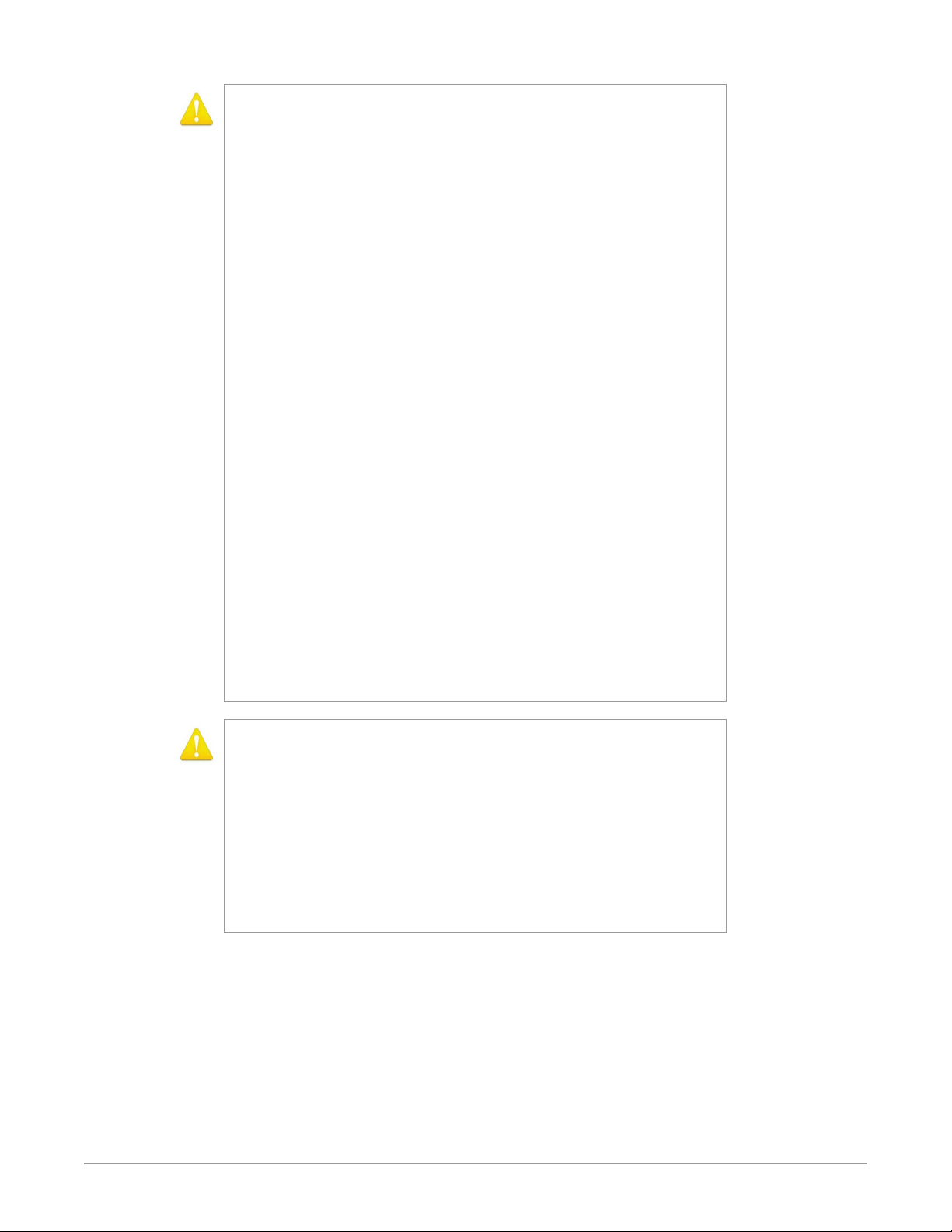
Warning! Do not defeat the safety purpose of the polarized or grounding-
type plug. A polarized plug has two blades with one wider than the other. A
grounding type plug has two blades and a third grounding prong. The wide
blade or the third prong are provided for your safety. If the provided plug does
not fit into your outlet, consult an electrician for replacement of the obsolete
outlet.
Avertissement! La sécurité de la prise polarisée ou de la prise de type mise à la
terre ne doit en aucun cas être empêchée de fonctionner. Une prise polarisée
a deux broches, l'une étant plus large que l'autre. Une prise de type mise à la
terre a deux broches et une troisième broche pour la mise à la terre. La broche
large ou la troisième broche sont fournies pour votre sécurité. Si la prise
fournie ne s'insère pas dans votre prise femelle, consultez un électricien pour le
remplacement de la prise femelle obsolète.
Warnung! Der Sicherheitszweck des gepolten bzw. Schukosteckers ist zu
berücksichtigen. Ein gepolter Stecker verfügt über zwei Pole, von denen einer
breiter als der andere ist. Ein Schukostecker verfügt neben den zwei Polen noch
über einen dritten Pol zur Erdung. Der breite Pol bzw. der Erdungspol dienen der
Sicherheit. Wenn der zur Verfügung gestellte Stecker nicht in Ihren Anschluss
passt, konsultieren Sie einen Elektriker, um den veralteten Anschluss zu ersetzen.
¡Advertencia! No eche por tierra la finalidad del tipo de enchufe polarizado con
conexión a tierra. Un enchufe polarizado tiene dos espigas, una más ancha
que la otra. Un enchufe con conexión a tierra tiene dos espigas iguales y una
tercera espiga que sirve para la conexión a tierra. La expiga ancha, o la tercera
espiga, sirven para su seguridad. Si el enchufe suministrado no encaja en el
tomacorriente, consulte con un electricista para reemplazar el tomacorriente
obsoleto.
Aviso! Não anule a finalidade da segurança da ficha polarizada ou do tipo ligação
terra. Uma ficha polarizada tem duas lâminas sendo uma mais larga do que
a outra. Uma ficha do tipo de ligação à terra tem duas lâminas e um terceiro
terminal de ligação à terra. A lâmina larga ou o terceiro terminal são fornecidos
para sua segurança. Se a ficha fornecida não couber na sua tomada, consulte um
electricista para a substituição da tomada obsoleta.
Avviso! Non compromettere la sicurezza della spina polarizzata o con messa a
terra. Una spina polarizzata ha due spinotti, di cui uno più largo. Una spina con
messa a terra ha due spinotti e un terzo polo per la messa a terra. Lo spinotto
largo o il terzo polo sono forniti per motivi di sicurezza. Se la spina fornita non
si inserisce nella presa di corrente, contattare un elettricista per la sostituzione
della presa obsoleta.
Warning! Since the Mains plug is used as the disconnection for the device, it must
remain readily accessible and operable.
Avertissement! Puisque la prise principale est utilisée pour débrancher l'appareil,
elle doit rester aisément accessible et fonctionnelle.
Warnung! Da der Netzstecker als Trennvorrichtung dient, muss er stets zugänglich
und funktionsfähig sein.
¡Advertencia! Puesto que el enchufe de la red eléctrica se utiliza como dispositivo
de desconexión, debe seguir siendo fácilmente accesible y operable.
Aviso! Dado que a ficha principal é utilizada como a desconexão para o dispositivo,
esta deve manter-se prontamente acessível e funcional.
Avviso! Poiché il cavo di alimentazione viene usato come dispositivo di
sconnessione, deve rimane prontamente accessibile e operabile.
KUMO SDI Routers and Control Panels v4.5 62 www.aja.com
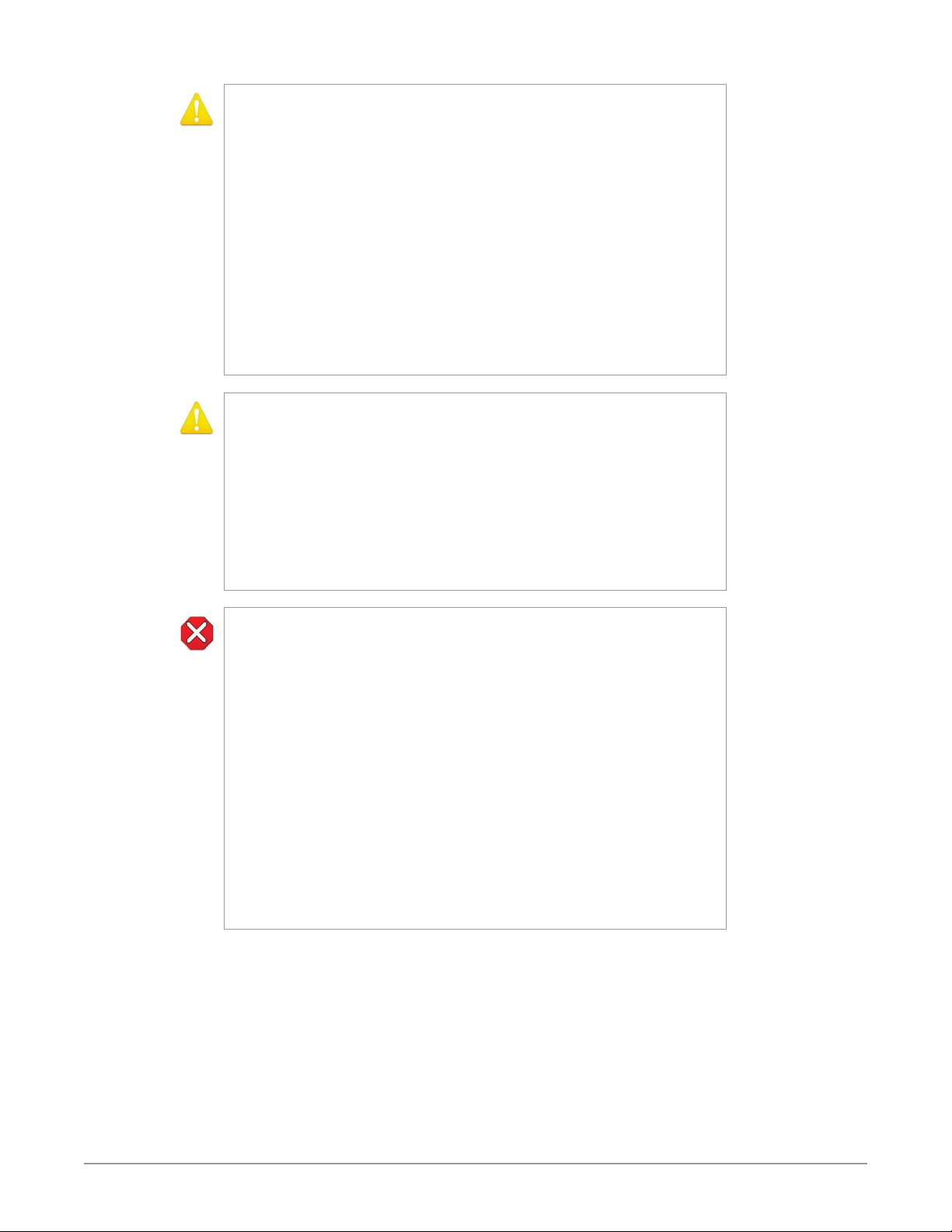
Warning! Protect the power cord from being walked on or pinched particularly at
plugs, convenience receptacles, and the point where they exit from the device.
Avertissement! Protégez le cordon d'alimentation pour que l'on ne marche
pas dessus ou qu'on le pince, en particulier au niveau des prises mâles, des
réceptacles de convenance, et à l'endroit où il sort de l'appareil.
Warnung! Vermeiden Sie, dass auf das Netzkabel getreten oder das Kabel geknickt
wird, insbesondere an den Steckern, den Steckdosen und am Kabelausgang am
Gerät.
¡Advertencia! Proteja el cable de energía para que no se le pise ni apriete, en
especial cerca del enchufe, los receptáculos de conveniencia y el punto del que
salen del equipo.
Aviso! Proteja o cabo de alimentação de ser pisado ou de ser comprimido
particularmente nas fichas, em tomadas de parede de conveniência e no ponto
de onde sai do dispositivo.
Avviso! Proteggere il cavo di alimentazione in modo che nessuno ci cammini sopra
e che non venga schiacciato soprattutto in corrispondenza delle spine e del
punto in cui esce dal dispositivo.
Warning! Disconnect the external AC power supply line cord(s) from the mains
power before moving the unit.
Avertissement! Retirez le ou les cordons d’alimentation en CA de la source
d’alimentation principale lorsque vous déplacez l’appareil.
Warnung! Trennen Sie die Wechselstrom-Versorgungskabel vom Netzstrom, bevor
Sie das Gerät verschieben.
¡Advertencia! Cuando mueva la unidad desenchufe de la red eléctrica el/los
cable(s) de la fuente de alimentación CA tipo brick.
Advertência! Remova os cabos CA de alimentação brick da rede elétrica ao mover
a unidade.
Avvertenza! Scollegare il cavo dell’alimentatore quando si sposta l’unità.
Caution! To meet safety regulations for leakage current when using redundant
power supplies, connect the KUMO dual power supplies to separate branch
circuits.
Attention! Pour satisfaire aux réglementations sur la sécurité concernant le
courant de fuite pendant l’utilisation d’appareils fournisseurs d’alimentation
redondants, branchez les deux appareils fournisseurs d’alimentation KUMO à des
circuits de dérivation distincts.
Achtung! Um die Einhaltung aller Sicherheitsbestimmungen bzgl. Ableitstrom
beim Einsatz von redundanten Netzteilen sicherzustellen, schließen Sie die zwei
KUMO-Netzteile bitte an separate Abzweigleitungen an.
¡Precaución! Para cumplir con las regulaciones de seguridad con el propósito de
evitar pérdidas de corriente cuando se utiliza fuentes de alimentación múltiples,
conecte las fuentes de alimentación dual KUMO a circuitos independientes.
Atenção! Para atender às regulamentações de segurança relativas à corrente
de fuga ao usar fontes de alimentação redundantes, conecte as fontes de
alimentação duplas KUMO para separar os circuitos derivados.
Attenzione! Per soddisfare i requisiti di sicurezza per la corrente di dispersione
usando alimentatori ridondanti, collegare i doppi alimentatori KUMO per
separare i circuiti derivati
KUMO SDI Routers and Control Panels v4.5 63 www.aja.com

Caution! KUMO is designed to take advantage of its chassis to aid in cooling. It is
common and expected for the densely populated 1616 chassis to have a warm
front panel in normal, active operating conditions.
Attention! KUMO est conçu pour tirer parti de son châssis pour le refroidissement.
Il est normal et attendu que le panneau frontal du très compact châssis 1616
demeure chaud dans des conditions normales de fonctionnement .
Achtung! Das Design von KUMO nutzt das Gehäuse zur Kühlung. Es ist normal
und entspricht den Erwartungen, dass die Vorderseite des dicht bestückten
1616-Gehäuses bei normalen, aktiven Betriebsbedingungen warm ist.
¡Precaución! KUMO está diseñado para aprovechar el chasis para asistir en
el proceso de enfriamiento. Es común y está previsto que el chasis 1616
densamente surtido de componentes tenga el panel frontal caliente en
condiciones normales y activas de funcionamiento.
Atenção! O KUMO foi projetado para aproveitar seu chassi para auxiliar no
resfriamento. É normal e esperado que o chassi 1616 densamente preenchido
apresente um painel frontal aquecido em condições de operação normais e
ativas.
Attenzione! KUMO sfrutta lo chassis per migliorare il raffreddamento. È normale
per lo chassis 1616, data la concentrazione di cavi, che il panello anteriore si
riscaldi durante la normale attività.
Caution! When attaching KUMO to a standard Static IP LAN, you must configure
KUMO components with a new, unique IP address. You should first talk to your
network administrator and find out how it should be connected (TCP/IP Static IP
or DHCP). Your IT department will be able to supply the information you need to
install KUMO on a LAN. Methods for assigning Static IP addressing are discussed
in the KUMO Installation and Operation manual.
Attention! Lorsque vous branchez l’appareil KUMO à un réseau LAN IP fixe
standard, vous devez configurer les composants KUMO avec une nouvelle
adresse IP qui soit unique. Vous devez d’abord consulter votre administrateur
réseau pour savoir comment connecter l’appareil (TCP/IP, IP fixe ou DHCP). Votre
service informatique pourra vous fournir les informations nécessaires pour
installer KUMO sur un réseau LAN. Les méthodes d’attribution des adresses IP
fixes sont traitées dans le manuel d’installation et de fonctionnement de KUMO.
Achtung! Beim Anschließen von KUMO an ein standardmäßiges statisches IP-LAN
müssen Sie die KUMO-Komponenten mit einer neuen, einzigartigen IP-Adresse
konfigurieren. Fragen Sie bei Ihrem Netzwerkadministrator nach, wie der
Anschluss erfolgen soll (TCP/IP statische IP oder DHCP). Ihre IT-Abteilung kann
Ihnen zudem alle nötigen Informationen liefern, die Sie zur Installation von
KUMO auf einem LAN benötigen. Die Methoden zur Zuweisung von statischen
IP-Adressen werden im KUMO Installations- und Benutzerhandbuch besprochen.
¡Precaución! Cuando conecte KUMO a una LAN de IP estática estándar, deberá
configurar los componentes KUMO con una dirección de IP nueva y única.
Primero deberá contactarse con su administrador de red y averiguar el
método de conexión (IP estática TCP/IP o DHCP). Su departamento de TI podrá
suministrarle la información que necesita para instalar KUMO en una LAN. Los
métodos para asignar direcciones IP estáticas se presentan en el Manual de
instalación y funcionamiento de KUMO.
Atenção! Ao conectar o KUMO a uma LAN padrão de IP estático, é preciso
configurar os componentes do KUMO com um novo endereço IP exclusivo. Você
deve primeiro conversar com seu administrador de rede e descobrir como ele
deverá ser conectado (IP estático TCP/IP ou DHCP). O seu departamento de TI
estará disponível para fornecer as informações necessárias para instalar o KUMO
em uma LAN. Métodos para atribuir endereços IP estático são abordados no
manual de Instalação e Operação do KUMO.
Attenzione! Quando si collega KUMO a un IP LAN statico standard, occorre
configurare i componenti KUMO con un nuovo indirizzo IP univoco. Per prima
cosa occorre parlare con l’amministratore di rete e scoprire come effettuare la
connessione (IP statico TCP/IP o DHCP). Il reparto IT potrà fornire le informazioni
necessarie per installare KUMO su una LAN. I metodi di assegnazione
dell’indirizzo IP statico sono illustrati nel manuale KUMO Installazione e
funzionamento.
KUMO SDI Routers and Control Panels v4.5 64 www.aja.com

Warranty and Liability Information
AJA VIDEO SYSTEMS, INC.
Limited Warranty on Hardware
AJA Video Systems, Inc. (AJA Video) warrants that the hardware product, not
including storage modules or software components, will be free from defects in
materials and workmanship for a period of five (5) years from the date of purchase.
AJA Video warrants that the storage modules provided as part of the hardware
product will be free from defects in materials and workmanship for a period of one
year from the date of purchase. AJA Video provides a separate software warranty as
part of the license agreement applicable to software components.
If a hardware product or storage module (hereafter, a “product”) proves to be
defective during the applicable warranty period, AJA Video, at its option, will either
repair the defective product without charge for parts and labor, or will provide a
replacement in exchange for the defective product.
To obtain service under this warranty, the Customer must notify AJA Video of the
defect before expiration of the warranty period and make suitable arrangements for
the performance of service by contacting AJA Video support through the channels
set forth on the support contacts web page at http://www.aja.com/support. Except
as stated, the Customer shall bear all shipping, packing, insurance and other costs,
excluding parts and labor, to effectuate repair. Customer shall pack and ship the
defective product to a service center designated by AJA Video, with shipping charges
prepaid. AJA Video shall pay to return the product to Customer but only if to a
location within the country in which the AJA Video service center is located.
This warranty shall not apply to any defect, failure or damage caused by negligent,
inadequate or improper use, handling or maintenance. Without limiting the
foregoing, AJA Video shall not be obligated to furnish service under this warranty
or repair any damage or malfunction a) resulting from attempts by personnel other
than AJA Video representatives to install, repair or service the product, b) resulting
from improper use or connection to incompatible equipment, c) caused by the use
of non-AJA Video parts or supplies, d) if the product has been modified or integrated
with other products when the effect of such a modification or integration increases
the time or difficulty of servicing the product, or e) resulting from being dropped
or otherwise subjected to undue force, exposure to moisture or other corrosive or
conductive substances, exposure to strong magnetic fields, use with improperly
regulated power supplies, exposure to electric shock, use in temperatures outside the
specified operating range, or otherwise failing to treat the product in accordance with
the standard of care appropriate to sensitive and delicate electronic equipment.
EXCEPT AS STATED ABOVE, AJA VIDEO AND ITS VENDORS DISCLAIM IN THEIR
ENTIRETY ALL OTHER WARRANTIES, EXPRESS OR IMPLIED, INCLUDING WITHOUT
LIMITATION ALL WARRANTIES OF MERCHANTABILITY OR FITNESS FOR A PARTICULAR
PURPOSE. AJA VIDEO’S RESPONSIBILITY TO REPAIR OR REPLACE TIMELY REPORTED
DEFECTIVE PRODUCTS IS THE WHOLE AND EXCLUSIVE REMEDY CUSTOMER IS
PROVIDED WITH RESPECT TO HARDWARE PRODUCTS AND THEIR STORAGE MODULES.
SOME JURISDICTIONS DO NOT ALLOW THE EXCLUSION OF IMPLIED WARRANTIES OR
LIMITATIONS ON APPLICABLE STATUTORY RIGHTS OF A CONSUMER, SO SOME OR ALL
OF THE TERMS OF THIS PARAGRAPH MAY NOT APPLY TO YOU.
THE PRODUCT IS NOT INTENDED, STATED, OR WARRANTED TO OPERATE
UNINTERRUPTED OR ERROR-FREE. YOU UNDERSTAND AND ACKNOWLEDGE THAT THE
PRODUCT IS NOT INTENDED TO BE USED AS THE SOLE OR PRIMARY DATA SOURCE OR
TARGET FOR CRITICAL DATA, AND THAT IT IS YOUR RESPONSIBILITY TO IMPLEMENT
REDUNDANT CAPTURE AND BACKUP SYSTEMS AS APPROPRIATE.
KUMO SDI Routers and Control Panels v4.5 65 www.aja.com

Limitation of Liability
Under no circumstances shall AJA video BE LIABLE IN ANY WAY FOR ANY LOST,
CORRUPTED OR DESTROYED DATA, FOOTAGE OR WORK, OR FOR ANY OTHER
INDIRECT, SPECIAL, INCIDENTAL OR CONSEQUENTIAL DAMAGES OR LOST PROFITS,
OR FOR ANY THIRD PARTY CLAIM, IN CONNECTION WITH THE PRODUCT, WHETHER
RESULTING FROM DEFECTS IN THE PRODUCT, SOFTWARE OR HARDWARE FAILURE,
OR ANY OTHER CAUSE WHATSOEVER, EVEN IF AJA VIDEO HAS BEEN ADVISED OF THE
POSSIBILITY OF SUCH DAMAGES. AJA VIDEO’S LIABILITY IN CONNECTION WITH THE
PRODUCT SHALL UNDER NO CIRCUMSTANCES EXCEED THE PURCHASE PRICE PAID
FOR THE PRODUCT. The foregoing limitations apply even if any remedy set forth in
this LIMITED WARRANTY fails of its essential purpose. SOME JURISDICTIONS DO NOT
ALLOW THE LIMITATION OF LIABILITY FOR PERSONAL INJURY, OR OF INCIDENTAL OR
CONSEQUENTIAL DAMAGES, SO SOME OR ALL OF THE TERMS OF THIS PARAGRAPH
MAY NOT APPLY TO YOU.
Governing Law and Language; Your Rights.
This limited warranty is the only warranty provided by AJA Video on the hardware
product. It supersedes all prior or contemporaneous understandings regarding such
subject matter. No amendment to or modification of this warranty will be binding
unless in writing and signed by AJA Video. The laws of the State of California, USA
will govern this warranty and any dispute arising from it. Any translation of this
Agreement is intended for convenience and to meet local requirements and in the
event of a dispute between the English and any non-English versions, the English
version of this warranty will govern. This limited warranty gives you specific legal
rights and you may have other rights that vary from jurisdiction to jurisdiction, some
of which are noted above.
KUMO SDI Routers and Control Panels v4.5 66 www.aja.com

Index
A
AJA Documentation 40
AJA Support 2
Alarm
Over Temperature 31
Power Supply Error 31
Reference 31
Suppress 32
Authentication 28
Disabling 46
Auto Configure 11, 37
Auto Configured LAN 15
Auto Discovery 12
Bonjour on Mac 12
UPnP on PC 13
B
BNC Connectors
Dual Mode 25
Quad Mode 25
Bonjour 9, 14
Auto Discovery on Mac 12
Button Disable Feature 37
Button Key Cap 34
Button Settings 25
C
Cable
USB Cable Supplied 42
Cable Routing 11
CAT-5 Cable
Cross-Over 11, 15
Straight-Through 11, 15
Closed Network 15
Coloring Web Browser Buttons 25
Configuration
Initial 40
Mac Auto Discovery 12
Mac Using Static IP 16
Network 14
Quick Start 11
Static IP 20
Windows Auto Discovery 13
Windows Using Stattic IP 17
Configuration Screen
KUMO CP 37
KUMO Router 23
Control Network Tab Screen 44
Control Panel Button
Disabling 37
Cooling Requirements 11
Cooling Vents 11
Custom Lens Chips 34
D
Delegation Button 34
Destination Lock 25, 34, 35
Removing 35
Destination Output) Button 22
Device Selection
KUMO Home Screen 22
DHCP 12, 14
Assigned IP Address 13, 40
Default Conguration 19
IP Address 44
Disabling Control Panel Button 37
Display Intensity 37
DNS Server 14
Documentation 40
Download KUMO Firmware 29
Dual Mode 8
BNC Connectors 25
E
Edit Menu 43
eMini-Setup 40
Acquiring 40
Downloading 40
Installing 41
Operating 43
Overview 40
Running 42
Screen 43
Enable Exit Page Warning 26
Ethernet Hub 15
Ethernet Switch 15
F
Features 6
File Menu 43
Firmware
Installing New 45
Loading 13, 40
Updating 45
Version Installed 43
Firmware Safeboot Reset 31
Firmware Update 29
Firmware Version Number 29
G
GVG Native Protocol 9, 54
H
Help Menu 43
Hide 26
Hide Destination 26
Home Screen
KUMO CP 36
KUMO Router 23
I
Identify Button 21, 39
Identify LED 21
ID LED 7
Info Tab Screen 46
Installation Summary 10
Installing
eMini-Setup on Mac 42
eMini-Setup on Windows 41
Firmware 45
Installing KUMO Firmware 30
IP Address
Accessing Settings 13, 40
Choosing DHCP or Static 44
Temporary Static 13
Using to Access Web UI 40
IP Reset
Temporary Static IP 36
K
Key Cap 34
KUMO Device Selection 22
KUMO Firmware
Download 29
KUMO Internal Web Server 22
L
LAN 14
LAN Connection 15
LED
ID 7
Lens Chips 34
Lock 25
M
MAC Address 28, 38
N
Navigation Bar 22
Network Auto Discovery 12
Network Configuration 14
Applying Changes 44
Network Configuration via USB 13
Network Failure
Pink Router Delegation Button
35
Network Screen
KUMO CP 38
Normal Mode 8
O
Over Temperature Alarm 31
Overview 5
P
Packing Contents 10
Panel Lock 34, 35
Password Reset
KUMO SDI Routers and Control Panels v4.5 67 www.aja.com

KUMO CP 29
KUMO Router 29
Performing a Salvo 23, 33
Performing a Take 23, 33
Pink Router Delegation Button 35
Power Connector 7
Power Loss Recovery 7
Power Requirements 11
Power Supply
External 7
Power Supply Alarm 31
Power Supply Module 7
Q
Quad Mode 8
BNC Connectors 25
Quick Start 11
R
REF BNC Connector 8
Reference Alarm 31
Requirements
USB Port 40
Reset Button 7
Reset to Factory Default Firmware
36
Reset to Factory Defaults 37
RJ-45 Connector 7
Router Configuration Screen 23
Router Delegation Buttons 34, 35
RS-422 8, 55
RS-422 Adapter 8
S
Safari 12
Safeboot Reset 31
Salvo
Tak ing 23, 33
Salvo Button 22, 36
Salvo Configuration 27
Serial Number 43
SHIFT DEST Button 35
Shifted Destination Selection 35
Shifted Source Selection 35
SHIFT SRC Button 35
Signal Switching Mode 24
Software Update Files 29
Source (Input) Button 22
Space Requirements 10
Standard TCP-IP Network 15
Static IP Address
Temporary 13
Static IP Configuration 20
Status
eMini-Setup Application 43
Subnet Mask
eMini-Setup 44
Suppress Alarm 32
System Name Field 28, 38
T
Take
Performing 23, 33
Taking a Salvo 23, 33
TCP-IP 19
TCP-IP Setup 28, 38
Technical Support 2
Temporary Static IP 13
Procedure 14
U
Update Network Settings 28, 38
Update Procedure
Firmware 45
Update Tab Screen 45
Installing New Firmware 45
Uploading KUMO Firmware 30
UPnP 9, 14
Auto Discovery on PC 13
USB Cable
Running eMini-Setup 42
USB Network Configuration 13
USB Port
Connect to Computer 13, 40
Firmware Update Procedure 45
User Authentication 28
W
WAN 19
Web Browser
Accessing Unit Via IP Address 40
Approved 15
Loading Firmware 13, 40
Web Browser Interface
Coloring Buttons 25
Navigation Bar 22
Web Browser Operation 22
Web Server
Built In 40
KUMO Internal 22
Z
Zeroconfig 14
ZIP File 29
KUMO SDI Routers and Control Panels v4.5 68 www.aja.com
