
Installation & Operation Guide
Version 10.5r2
Published: April 2, 2014
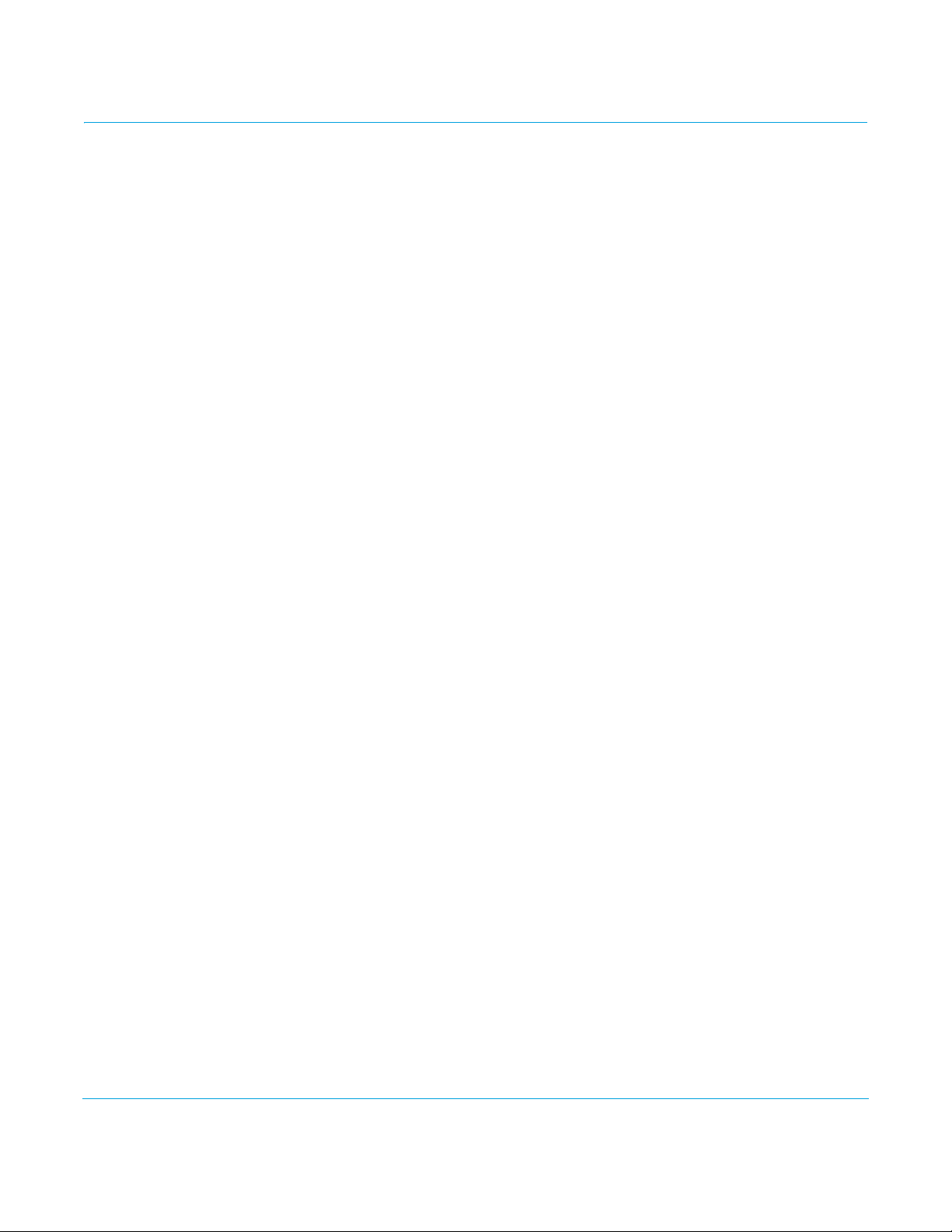
Table of Contents
Notices. . . . . . . . . . . . . . . . . . . . . . . . . . . . . . . . . . . . . . . . . . . . . . . . . . . . . . . . 4
Trademarks . . . . . . . . . . . . . . . . . . . . . . . . . . . . . . . . . . . . . . . . . . . . . . . . . . . . . . . . . . . . . . . . . . . . . . . . 4
Copyright. . . . . . . . . . . . . . . . . . . . . . . . . . . . . . . . . . . . . . . . . . . . . . . . . . . . . . . . . . . . . . . . . . . . . . . . . . 4
Contacting Support . . . . . . . . . . . . . . . . . . . . . . . . . . . . . . . . . . . . . . . . . . . . . . . . . . . . . . . . . . . . . . . . 4
Chapter 1: Introduction . . . . . . . . . . . . . . . . . . . . . . . . . . . . . . . . . . . . . . . . 5
Overview . . . . . . . . . . . . . . . . . . . . . . . . . . . . . . . . . . . . . . . . . . . . . . . . . . . . . . . . . . . . . . . . . . . . . . . . . . 5
Features:. . . . . . . . . . . . . . . . . . . . . . . . . . . . . . . . . . . . . . . . . . . . . . . . . . . . . . . . . . . . . . . . . . . . . . 6
Broadcast-Quality Conversion . . . . . . . . . . . . . . . . . . . . . . . . . . . . . . . . . . . . . . . . . . . . . . . . . . 6
Io XT/4K Audio. . . . . . . . . . . . . . . . . . . . . . . . . . . . . . . . . . . . . . . . . . . . . . . . . . . . . . . . . . . . . . . . . 7
AJA Software . . . . . . . . . . . . . . . . . . . . . . . . . . . . . . . . . . . . . . . . . . . . . . . . . . . . . . . . . . . . . . . . . . 7
System Requirements . . . . . . . . . . . . . . . . . . . . . . . . . . . . . . . . . . . . . . . . . . . . . . . . . . . . . . . . . . . . . . 7
What’s In The Box? . . . . . . . . . . . . . . . . . . . . . . . . . . . . . . . . . . . . . . . . . . . . . . . . . . . . . . . . . . . . . . . . . 8
In This Manual . . . . . . . . . . . . . . . . . . . . . . . . . . . . . . . . . . . . . . . . . . . . . . . . . . . . . . . . . . . . . . . . . . . . . 8
Chapter 2: Installation . . . . . . . . . . . . . . . . . . . . . . . . . . . . . . . . . . . . . . . . . 9
Installation Overview. . . . . . . . . . . . . . . . . . . . . . . . . . . . . . . . . . . . . . . . . . . . . . . . . . . . . . . . . . . . . . . 9
Connecting to your Computer. . . . . . . . . . . . . . . . . . . . . . . . . . . . . . . . . . . . . . . . . . . . . . . . . . . . . 10
Cable Connections. . . . . . . . . . . . . . . . . . . . . . . . . . . . . . . . . . . . . . . . . . . . . . . . . . . . . . . . . . . . 10
Connector Descriptions . . . . . . . . . . . . . . . . . . . . . . . . . . . . . . . . . . . . . . . . . . . . . . . . . . . . . . . 11
Installing Io XT/4K Software . . . . . . . . . . . . . . . . . . . . . . . . . . . . . . . . . . . . . . . . . . . . . . . . . . . . . . . 12
Macintosh Software Installation . . . . . . . . . . . . . . . . . . . . . . . . . . . . . . . . . . . . . . . . . . . . . . . 12
Windows Software Installation . . . . . . . . . . . . . . . . . . . . . . . . . . . . . . . . . . . . . . . . . . . . . . . . 17
Re-Installation & Repair . . . . . . . . . . . . . . . . . . . . . . . . . . . . . . . . . . . . . . . . . . . . . . . . . . . . . . . 21
Chapter 3: Operation. . . . . . . . . . . . . . . . . . . . . . . . . . . . . . . . . . . . . . . . . . 22
Using Io XT/4K with Professional Video /Audio Software. . . . . . . . . . . . . . . . . . . . . . . . . . . . 22
AJA Control Panel Overview . . . . . . . . . . . . . . . . . . . . . . . . . . . . . . . . . . . . . . . . . . . . . . . . . . . . . . . 23
Single-user & Network Settings. . . . . . . . . . . . . . . . . . . . . . . . . . . . . . . . . . . . . . . . . . . . . . . . 23
Block Diagram Screen. . . . . . . . . . . . . . . . . . . . . . . . . . . . . . . . . . . . . . . . . . . . . . . . . . . . . . . . . 24
Control Panel Operation. . . . . . . . . . . . . . . . . . . . . . . . . . . . . . . . . . . . . . . . . . . . . . . . . . . . . . . . . . . 28
Control Screen. . . . . . . . . . . . . . . . . . . . . . . . . . . . . . . . . . . . . . . . . . . . . . . . . . . . . . . . . . . . . . . . 28
Format Screen . . . . . . . . . . . . . . . . . . . . . . . . . . . . . . . . . . . . . . . . . . . . . . . . . . . . . . . . . . . . . . . . 30
Input Select Screen . . . . . . . . . . . . . . . . . . . . . . . . . . . . . . . . . . . . . . . . . . . . . . . . . . . . . . . . . . . 33
SDI Out Screen . . . . . . . . . . . . . . . . . . . . . . . . . . . . . . . . . . . . . . . . . . . . . . . . . . . . . . . . . . . . . . . 34
HDMI Screen . . . . . . . . . . . . . . . . . . . . . . . . . . . . . . . . . . . . . . . . . . . . . . . . . . . . . . . . . . . . . . . . . 36
Analog Out Screen (Io XT Only). . . . . . . . . . . . . . . . . . . . . . . . . . . . . . . . . . . . . . . . . . . . . . . . 37
Video Setup Screen . . . . . . . . . . . . . . . . . . . . . . . . . . . . . . . . . . . . . . . . . . . . . . . . . . . . . . . . . . . 38
Audio Setup Screen (Io XT Only). . . . . . . . . . . . . . . . . . . . . . . . . . . . . . . . . . . . . . . . . . . . . . . 39
Conversion Screen (Mac OS only). . . . . . . . . . . . . . . . . . . . . . . . . . . . . . . . . . . . . . . . . . . . . . 40
DS Keyer Screen . . . . . . . . . . . . . . . . . . . . . . . . . . . . . . . . . . . . . . . . . . . . . . . . . . . . . . . . . . . . . . 42
Timecode Screen . . . . . . . . . . . . . . . . . . . . . . . . . . . . . . . . . . . . . . . . . . . . . . . . . . . . . . . . . . . . . 43
Presets Screen . . . . . . . . . . . . . . . . . . . . . . . . . . . . . . . . . . . . . . . . . . . . . . . . . . . . . . . . . . . . . . . . 45
Firmware Screen. . . . . . . . . . . . . . . . . . . . . . . . . . . . . . . . . . . . . . . . . . . . . . . . . . . . . . . . . . . . . . 46
Info Screen . . . . . . . . . . . . . . . . . . . . . . . . . . . . . . . . . . . . . . . . . . . . . . . . . . . . . . . . . . . . . . . . . . . 47
Using Io 4K for UHD/4K. . . . . . . . . . . . . . . . . . . . . . . . . . . . . . . . . . . . . . . . . . . . . . . . . . . . . . . . . . . . 47
Configuring Quad SDI I/O . . . . . . . . . . . . . . . . . . . . . . . . . . . . . . . . . . . . . . . . . . . . . . . . . . . . . 48
Input Select Screen in 4K Mode. . . . . . . . . . . . . . . . . . . . . . . . . . . . . . . . . . . . . . . . . . . . . . . . 49
SDI Output Screen in 4K Mode . . . . . . . . . . . . . . . . . . . . . . . . . . . . . . . . . . . . . . . . . . . . . . . . 50
HDMI Screen in 4K Mode . . . . . . . . . . . . . . . . . . . . . . . . . . . . . . . . . . . . . . . . . . . . . . . . . . . . . . 50
Io XT/4K v10.5r2 www.aja.com
2
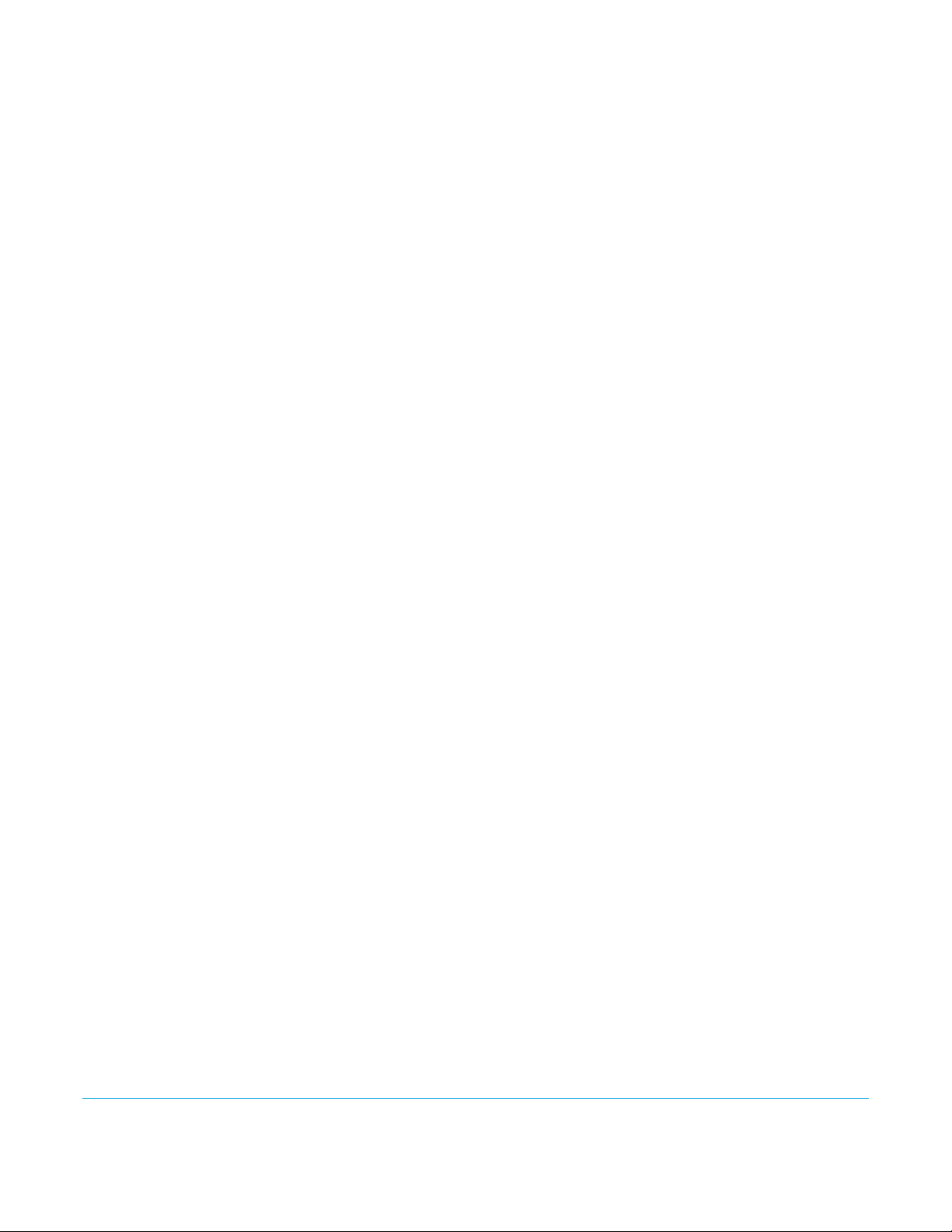
Video Setup Screen in 4K. . . . . . . . . . . . . . . . . . . . . . . . . . . . . . . . . . . . . . . . . . . . . . . . . . . . . . 51
Downstream Keyer Screen in 4K Mode . . . . . . . . . . . . . . . . . . . . . . . . . . . . . . . . . . . . . . . . 51
Chapter 4: Troubleshooting . . . . . . . . . . . . . . . . . . . . . . . . . . . . . . . . . . . 52
If You Run Into Problems . . . . . . . . . . . . . . . . . . . . . . . . . . . . . . . . . . . . . . . . . . . . . . . . . . . . . . . . . . 52
Updating Software . . . . . . . . . . . . . . . . . . . . . . . . . . . . . . . . . . . . . . . . . . . . . . . . . . . . . . . . . . . . . . . . 53
Support. . . . . . . . . . . . . . . . . . . . . . . . . . . . . . . . . . . . . . . . . . . . . . . . . . . . . . . . . . . . . . . . . . . . . . . . . . . 53
Appendix A: Specifications . . . . . . . . . . . . . . . . . . . . . . . . . . . . . . . . . . . . 54
Io XT Specifications . . . . . . . . . . . . . . . . . . . . . . . . . . . . . . . . . . . . . . . . . . . . . . . . . . . . . . . . . . . . . . . 54
Video Formats . . . . . . . . . . . . . . . . . . . . . . . . . . . . . . . . . . . . . . . . . . . . . . . . . . . . . . . . . . . . . . . . 54
Video Input. . . . . . . . . . . . . . . . . . . . . . . . . . . . . . . . . . . . . . . . . . . . . . . . . . . . . . . . . . . . . . . . . . . 54
Video Output Digital . . . . . . . . . . . . . . . . . . . . . . . . . . . . . . . . . . . . . . . . . . . . . . . . . . . . . . . . . . 54
Video Output Analog . . . . . . . . . . . . . . . . . . . . . . . . . . . . . . . . . . . . . . . . . . . . . . . . . . . . . . . . . 54
Audio Input Digital . . . . . . . . . . . . . . . . . . . . . . . . . . . . . . . . . . . . . . . . . . . . . . . . . . . . . . . . . . . 55
Audio Output Digital. . . . . . . . . . . . . . . . . . . . . . . . . . . . . . . . . . . . . . . . . . . . . . . . . . . . . . . . . . 55
Audio Output Analog . . . . . . . . . . . . . . . . . . . . . . . . . . . . . . . . . . . . . . . . . . . . . . . . . . . . . . . . . 55
Downstream Keyer . . . . . . . . . . . . . . . . . . . . . . . . . . . . . . . . . . . . . . . . . . . . . . . . . . . . . . . . . . . 55
Up-Conversion . . . . . . . . . . . . . . . . . . . . . . . . . . . . . . . . . . . . . . . . . . . . . . . . . . . . . . . . . . . . . . . 55
Down-conversion. . . . . . . . . . . . . . . . . . . . . . . . . . . . . . . . . . . . . . . . . . . . . . . . . . . . . . . . . . . . . 55
Cross-conversion . . . . . . . . . . . . . . . . . . . . . . . . . . . . . . . . . . . . . . . . . . . . . . . . . . . . . . . . . . . . . 55
SD to SD aspect ratio conversion . . . . . . . . . . . . . . . . . . . . . . . . . . . . . . . . . . . . . . . . . . . . . . 55
Reference Input or LTC Input . . . . . . . . . . . . . . . . . . . . . . . . . . . . . . . . . . . . . . . . . . . . . . . . . . 56
Io 4K Specifications . . . . . . . . . . . . . . . . . . . . . . . . . . . . . . . . . . . . . . . . . . . . . . . . . . . . . . . . . . . . . . . 56
Video Formats . . . . . . . . . . . . . . . . . . . . . . . . . . . . . . . . . . . . . . . . . . . . . . . . . . . . . . . . . . . . . . . . 56
Video Inputs. . . . . . . . . . . . . . . . . . . . . . . . . . . . . . . . . . . . . . . . . . . . . . . . . . . . . . . . . . . . . . . . . . 56
Video Outputs . . . . . . . . . . . . . . . . . . . . . . . . . . . . . . . . . . . . . . . . . . . . . . . . . . . . . . . . . . . . . . . . 57
Audio Inputs Digital . . . . . . . . . . . . . . . . . . . . . . . . . . . . . . . . . . . . . . . . . . . . . . . . . . . . . . . . . . 57
Audio Output Digital. . . . . . . . . . . . . . . . . . . . . . . . . . . . . . . . . . . . . . . . . . . . . . . . . . . . . . . . . . 57
Audio Output Analog . . . . . . . . . . . . . . . . . . . . . . . . . . . . . . . . . . . . . . . . . . . . . . . . . . . . . . . . . 57
Downstream Keyer . . . . . . . . . . . . . . . . . . . . . . . . . . . . . . . . . . . . . . . . . . . . . . . . . . . . . . . . . . . 57
4K to HD Down-Conversion . . . . . . . . . . . . . . . . . . . . . . . . . . . . . . . . . . . . . . . . . . . . . . . . . . . 57
Reference Input or LTC Input . . . . . . . . . . . . . . . . . . . . . . . . . . . . . . . . . . . . . . . . . . . . . . . . . . 57
Physical . . . . . . . . . . . . . . . . . . . . . . . . . . . . . . . . . . . . . . . . . . . . . . . . . . . . . . . . . . . . . . . . . . . . . . 57
Machine Control . . . . . . . . . . . . . . . . . . . . . . . . . . . . . . . . . . . . . . . . . . . . . . . . . . . . . . . . . . . . . . . . . . 58
Appendix B: Safety and Compliance . . . . . . . . . . . . . . . . . . . . . . . . . . . 59
Federal Communications Commission (FCC) Compliance Notices . . . . . . . . . . . . . . . . . . . 59
Class A Interference Statement . . . . . . . . . . . . . . . . . . . . . . . . . . . . . . . . . . . . . . . . . . . . . . . . 59
FCC Caution . . . . . . . . . . . . . . . . . . . . . . . . . . . . . . . . . . . . . . . . . . . . . . . . . . . . . . . . . . . . . . . . . . 59
Canadian ICES Statement . . . . . . . . . . . . . . . . . . . . . . . . . . . . . . . . . . . . . . . . . . . . . . . . . . . . . . . . . 59
European Union and European Free Trade Association (EFTA)
Regulatory Compliance . . . . . . . . . . . . . . . . . . . . . . . . . . . . . . . . . . . . . . . . . . . . . . . . . . . . . . . . . . . 60
Declaration of Conformity. . . . . . . . . . . . . . . . . . . . . . . . . . . . . . . . . . . . . . . . . . . . . . . . . . . . . 60
Korean Compliance Statement . . . . . . . . . . . . . . . . . . . . . . . . . . . . . . . . . . . . . . . . . . . . . . . . . . . . 61
Taiwan Compliance Statement . . . . . . . . . . . . . . . . . . . . . . . . . . . . . . . . . . . . . . . . . . . . . . . . . . . . 61
Japanese Compliance Statement . . . . . . . . . . . . . . . . . . . . . . . . . . . . . . . . . . . . . . . . . . . . . . . . . . 62
Translated caution statements, warning conventions and warning messages . . . . . . . 62
Before operating your AJA unit, read the instructions in this document . . . . . . . . . . . . . 62
Warranty and Liability Information . . . . . . . . . . . . . . . . . . . . . . . . . . . . 70
Limited Warranty . . . . . . . . . . . . . . . . . . . . . . . . . . . . . . . . . . . . . . . . . . . . . . . . . . . . . . . . . . . . . . . . . 70
Limitation of Liability. . . . . . . . . . . . . . . . . . . . . . . . . . . . . . . . . . . . . . . . . . . . . . . . . . . . . . . . . . . . . . 71
Index . . . . . . . . . . . . . . . . . . . . . . . . . . . . . . . . . . . . . . . . . . . . . . . . . . . . . . . . 72
Io XT/4K v10.5r2 www.aja.com
3
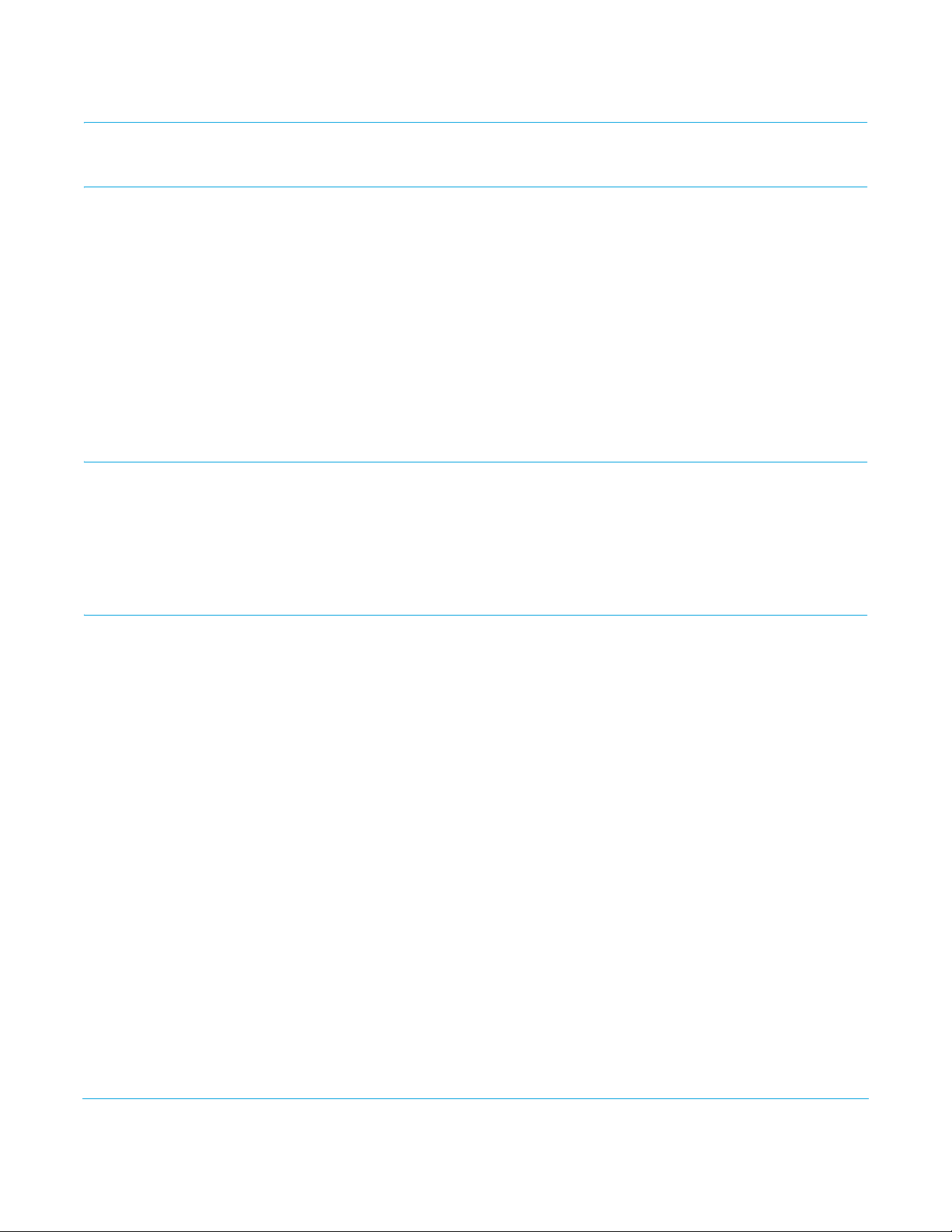
Notices
Trademarks
Copyright
Contacting Support
AJA®, KONA®, Ki Pro®, KUMO® and XENA® are registered trademarks of AJA Video, Inc.,
TruZoom™, TruScale™, Ki Pro Mini™, Io Express™, Io HD
trademarks of AJA Video, Inc. AirPort, Apple, the Apple logo, AppleShare, AppleTalk,
FireWire, iPod, iPod Touch, Mac, and Macintosh are registered trademarks of Apple
Computer, Inc. Final Cut Pro, QuickTime and the QuickTime Logo are trademarks of Apple
Computer, Inc. Avid, Avid Media Composer and Avid DNxHD are trademarks of Avid
Technology, Inc. All other trademarks are the property of their respective holders.
HDMI, the HDMI logo and High-Definition Multimedia Interface are trademarks or
registered trademarks of HDMI Licensing LLC. DVI is a registered trademark of DDWG. All
other trademarks are the property of their respective holders.
Copyright © 2014 AJA Video, Inc. All rights reserved. All information in this manual is
subject to change without notice. No part of the document may be reproduced or
transmitted in any form, or by any means, electronic or mechanical, including
photocopying or recording, without the express written permission of AJA Inc.
When calling for support, have all information at hand prior to calling.
™
, Io™ and “Work. Flow.” are
To contact AJA Video for sales or support, use any of the following methods:
Telephone: +1.530.271.3190
FAX : +1.530.271.3140
Web: http://www.aja.com
Support Email: support@aja.com
Sales Email: sales@aja.com
Io XT/4K v10.5r2 www.aja.com
4
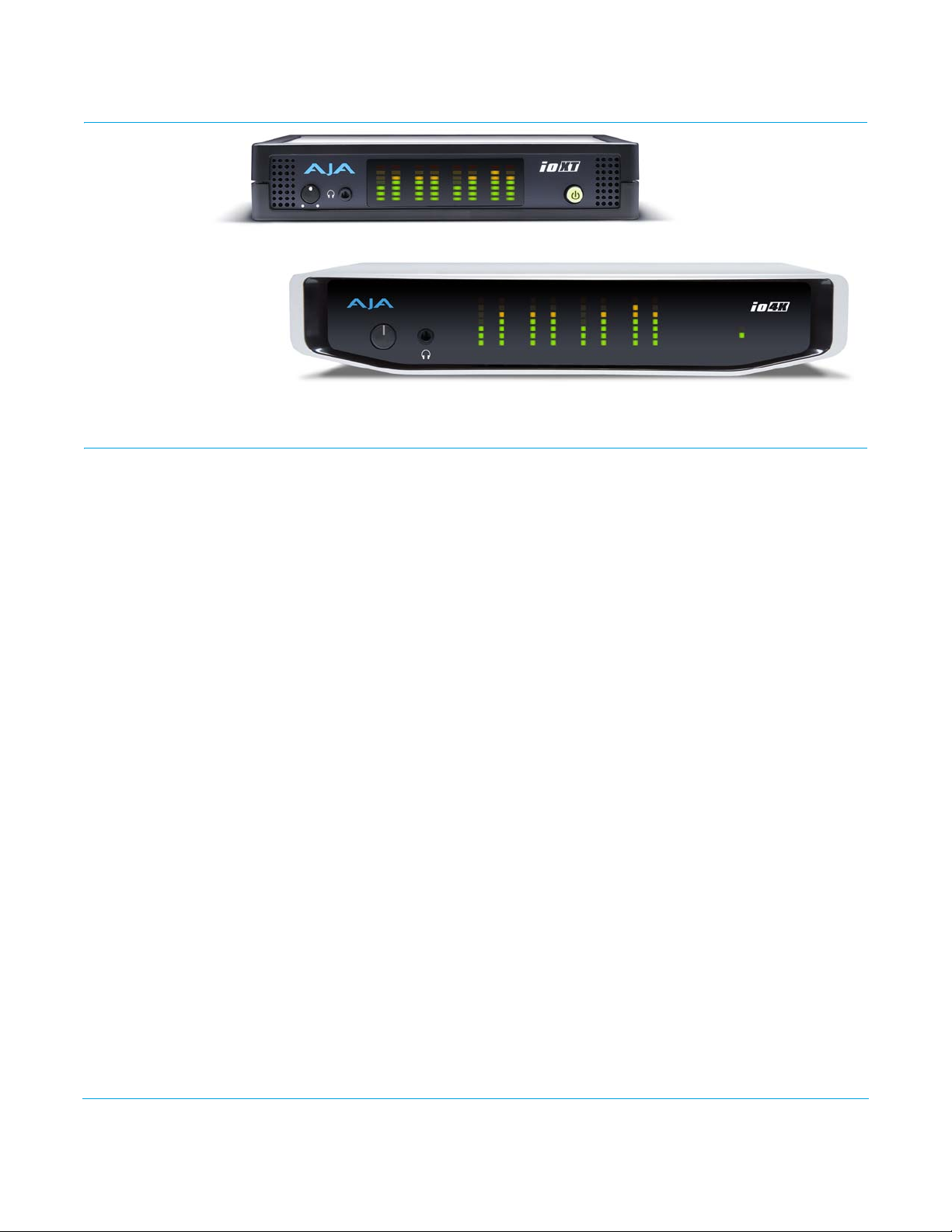
Chapter 1: Introduction
Overview
AJA's Io XT and Io 4K provide professional-grade I/O for high-end computers. Io XT and
4K are the ideal companion for lightning-fast video capture, playback and up/down/
cross conversion. Designed for today’s workflows, Io XT/4K provides a new interface for
video Pro's working with 10-bit uncompressed, Apple ProRes 422, Apple ProRes 422 (HQ),
XDCAM HD, DVCPRO HD, stereoscopic 3D workflows, and more. Io 4K provides additional
support for Ultra HD (UHD) and 4K.
Io XT and Io 4K connect with a single Thunderbolt cable and provide a second
Thunderbolt connector for storage, making them perfect for on set, or in the edit suite.
Based on the KONA 3G hardware, these Io products provide 3G/Dual-link/HD/SD-SDI,
Component Analog, and HDMI connectivity.
Io XT's 10-bit hardware conversion capability paired with a Thunderbolt RAID System
creates a super-fast editing system, portable enough to fit in a backpack—with desktop
level power.
4K Workflows: Io 4K is the evolution of AJA’s popular devices for professional video I/O, now updated
and customized for Thunderbolt™ 2 technology and 4K workflows. Io 4K connects to any
Thunderbolt™ 2-enabled device, and offers an additional Thunderbolt™ 2 port for daisychaining other peripherals such as high-resolution displays and high-capacity storage.
Io 4K offers a broad range of video and audio connectivity, supporting the latest 4K and
UltraHD devices. AJA’s proven conversion technology allows realtime high-quality
scaling of 4K and UltraHD to HD.
Io XT/4K v10.5r2 www.aja.com
5

Features: The following table provides a comparison of Io 4K and Io XT features.
Table 1. Io 4K/XT Feature Comparison
Feature Io 4K Io XT
Two Thunderbolt ports (supports pass-through/”daisy-chaining”) X X
Supports Thunderbolt 2 connectivity X -
Two SD-SDI, HD-SDI, and 3G HD-SDI inputs and outputs X X
Single link SDI 4:2:2 or 4:4:4; Dual-link SDI 4:4:4 X X
Bidirectional SDI BNCs configurable for four 4K inputs or outputs X -
HDMI Input and Output X X
Analog component/composite output, 10-bit X
Broadcast quality hardware-based 10-bit up-conversion X
Broadcast quality hardware-based 10-bit down-conversion X
Broadcast quality hardware-based 10-bit cross-conversion (1080 to 720
and 720 to1080)
Dedicated realtime 4K to HD down-conversion output (SDI 5 BNC) X
DVCProHD hardware scaling acceleration X X
X
Broadcast-Quality Conversion
HDV hardware scaling acceleration X X
Broadcast quality hardware-based 10-bit SD aspect ratio conversion
(anamorphic to letterbox, etc.)
16-Channel Embedded SDI audio X X
Eight channels analog audio output (Tascam-style DB25-type cable) X X
Front panel LED VU meters and Headphone output w/level control X X
Reference In/LTC In (selectable) X X
LTC Output X X
RS-422 control via 9-pin X X
Rugged Chassis, Small Size X X
12V DC, 4-pin XLR Power (AC adapter included) X X
Io XT features hardware-based full 10-bit broadcast quality motion adaptive SD to HD
up-conversion, HD to SD down-conversion and HD to HD cross-conversion.
The quality of the conversion features found in the Io XT is virtually identical to AJA's
award winning stand-alone converter products used throughout the post production
market. The Io XT built-in up converter uses a a full 10-bit path, fully motion adaptive deinterlacing, and large multi-point digital interpolators. Down-conversion uses large
multi-point digital interpolators, anti-alias filtering and interpolation.
XX
Cross-conversion is high-quality hardware-based and offers true broadcast picture
quality in realtime. Because these functions are in hardware, they are available full time,
all the time—with no CPU load. Such conversions are useful for cost effective monitoring,
making standard definition dubs of an HD project, or up-converting from a standard
definition project to an HD deliverable.
Io XT/4K v10.5r2 www.aja.com
6
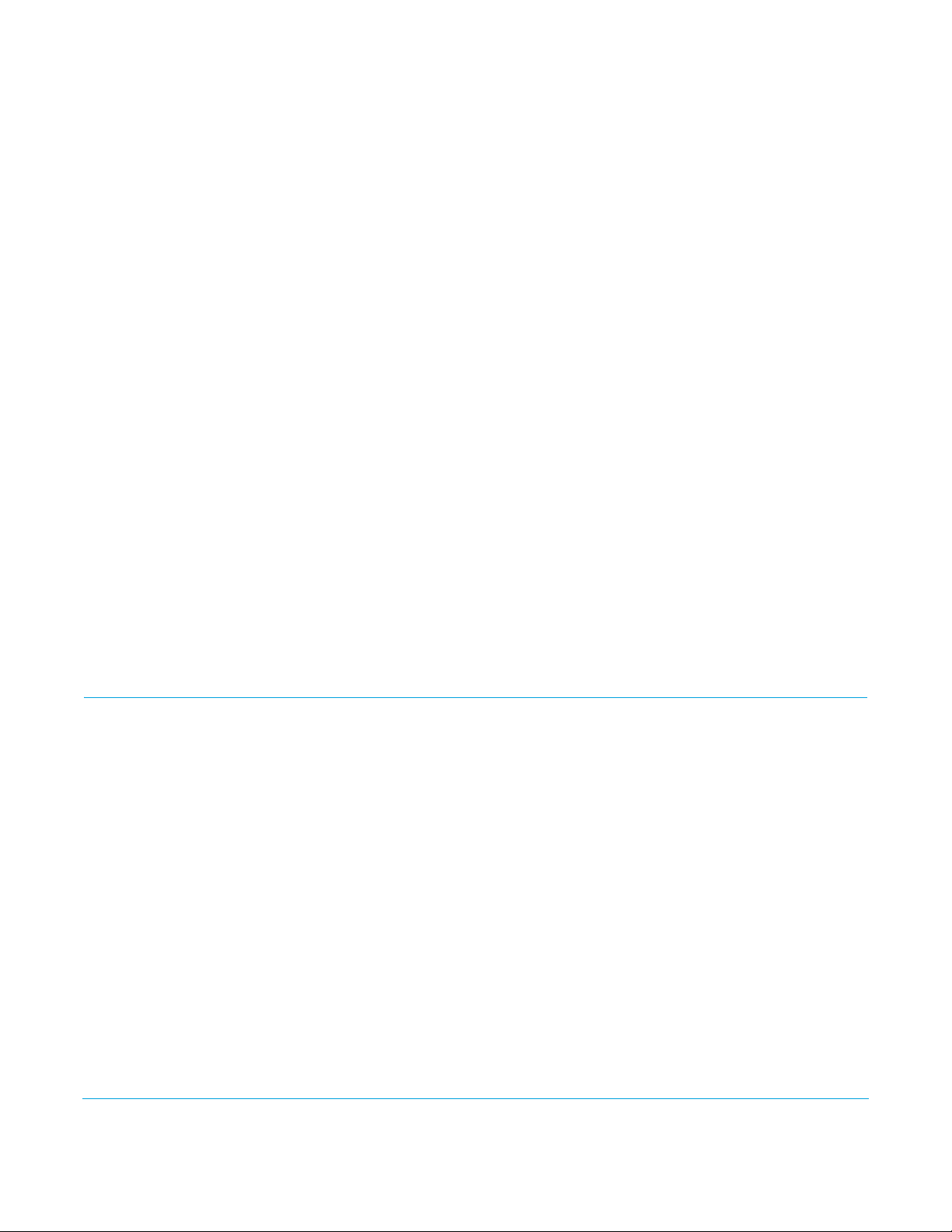
Video Formats For a complete list of supported video formats, see "Appendix A: Specifications on page
54".
Io XT/4K Audio Io XT and Io 4K provide up to 16 channels of SDI embedded audio. The front panels have
a mini TRS headphone output with a lockable level control knob.
For analog audio output monitoring, Io XT and 4K provide a DB25 connector with eight
channels of audio to be used with industry standard Tascam-style audio breakout cables.
The front panel has an eight-channel VU meter display to monitor output levels.
HDMI Audio: Both Io XT and Io 4K also support HDMI Audio, 2 or 8 channels.
AJA Software AJA’s Io XT/4K software and hardware were developed for powerful integrated video/
audio capture, editing, and production with a variety of 3rd-party software. With an
Io XT/4K and qualified Thunderbolt-enabled computer, you have the ultimate system for
standard and high definition production, post-production, broadcast, and streaming
work. AJA software is available for download at the AJA website.
• AJA device drivers for tightly integrated hardware/software operation.
• AJA Control Panel for source selection and controlling Io XT/4K within either Mac or
Windows environment, Input Pass through, and more. AJA Control Panel uses a block
diagram to show visually what is happening inside Io XT/4K.
• AJA ControlRoom—a unified cross-platform software application for ingest, playback
and output with AJA products.
• AJA-provided plugins for popular 3rd-party Professional Video Applications from
Adobe, Avid, Apple, Telestream, and more.
NOTE: For a complete software compatibility list, see the AJA website link:
System Requirements
NOTE: See the vendor of your system software for requirements/recommendations of GPU and
additional hardware requirements.
For best performance AJA recommends:
• OS 10.7.5 or later
• Windows 7/8 with all updates
• 2.5GHz dual core i5 or better
• 2.0 GHz quad core i7 or better
• 4GB RAM Minimum, 8GB Recommended
http://www.aja.com/en/category/edit/compatibility
Io XT/4K v10.5r2 www.aja.com
7
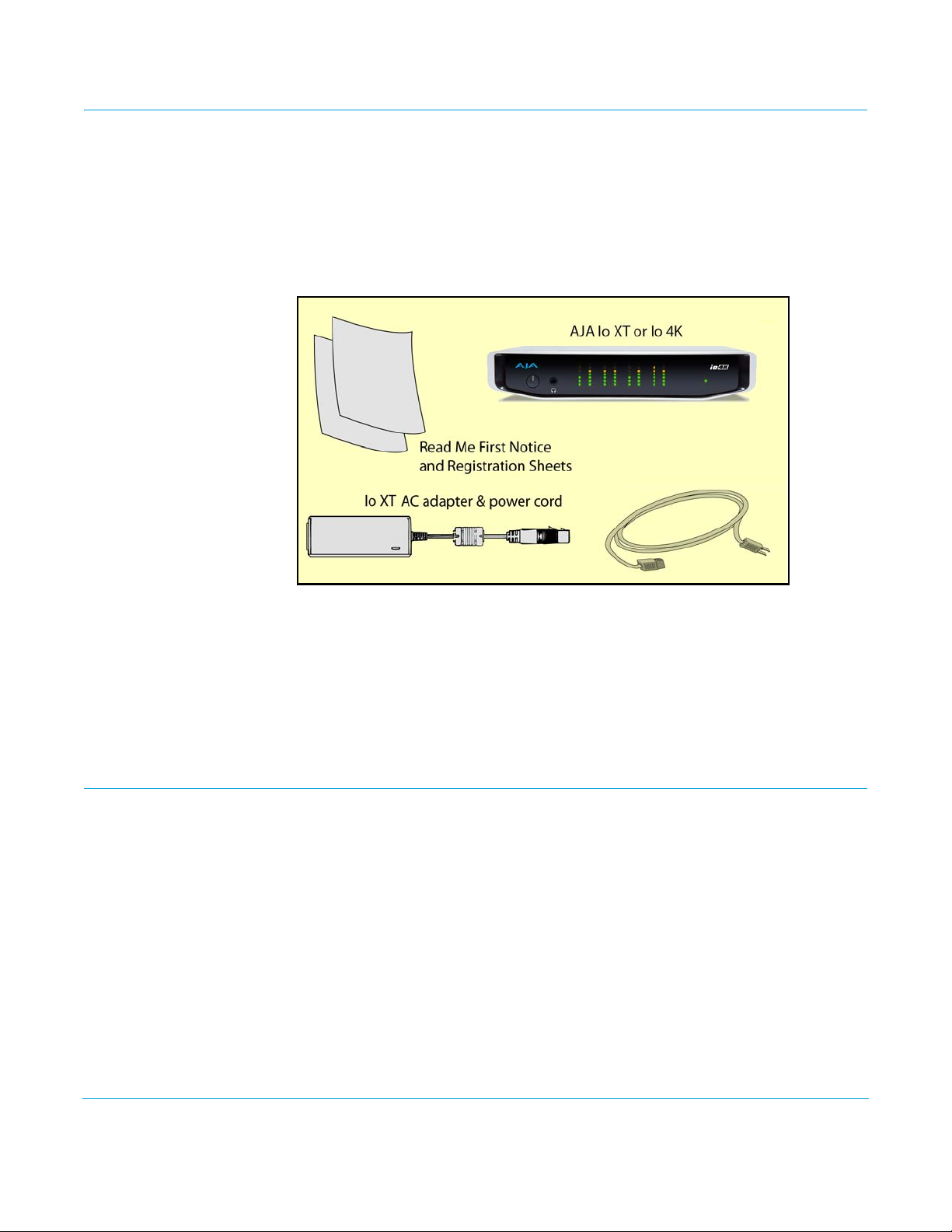
What’s In The Box?
As you unpack the shipping box(es), carefully examine the contents. Ensure you received
everything and that nothing was damaged during shipment. If you find any damage,
immediately notify the shipping service and supply them with a complete description of
the damage. AJA will repair or replace damaged items. If you find shipping damage,
contact your AJA dealer or distributor for details on how to have your Io XT/4K repaired
or replaced. Save packing materials and the shipping box. If you ever require service or
move your system—use the packaging materials and box for safe shipment.
Figure 1. Io XT/4K Shipping Box Contents (Io 4K shown)
In This Manual
Chapter 1 Discusses features, system requirements, and shipping box contents.
Chapter 2 Provides complete instructions for installing and configuring the AJA Io XT/4K. The user
Chapter 3 Discusses operational aspects of Io XT/4K and how to work with 3rd-party software.
Chapter 4 Discusses troubleshooting problems with your system and what to do when there’s a
Appendix A Presents a list of technical specifications for the product.
Appendix B Provides important Safety and Compliance information.
When you unpack your AJA Io XT/4K, you’ll find the following components:
• Io XT or Io 4K
• 12V power adapter and power cord
• Read Me First Notice—Contains late-breaking news and/or errata related to the
product and it’s documentation.
• Registration Sheet—allows you to register your Io XT/4K by mail or online (details
provided).
is guided through unpacking, cabling the Io XT/4K, installing AJA & third-party support
software, then getting it up and running. Important configuration information is also
provided on video settings and use of genlock/external reference.
problem you can’t solve.
The balance of the book provides Warranty information and an Index.
Io XT/4K v10.5r2 www.aja.com
8
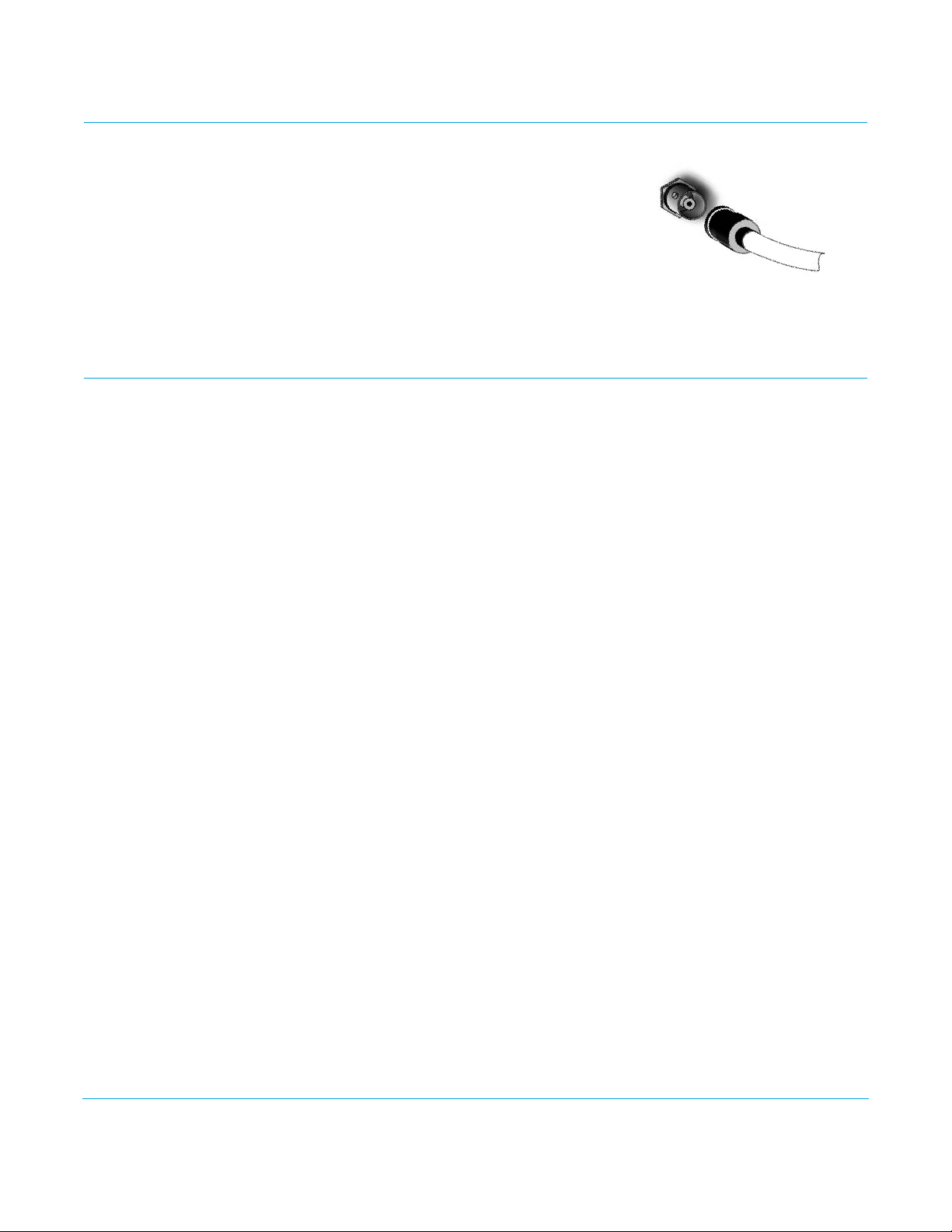
Chapter 2: Installation
Installation Overview
The installation and set up of an Io XT and Io 4K is very simple. A functional description of
each connector is provided in this chapter. The steps of installation and configuration are
outlined here and each of these steps are explained in greater detail on the remaining
pages of this chapter:
1. If not previously installed on your Thunderbolt equipped computer, ensure that
appropriate application software is installed as detailed in its user documentation.
2. For latest System Compatibility and Software Version information for Io XT or Io 4K
visit the AJA website.
For Io XT, visit:
http://www.aja.com/en/products/io-xt/#/overview
For Io 4K visit:
www.aja.com/en/products/io-4k#overview
3. Install the latest AJA software on your computer from the AJA website.
For Io XT, visit:
http://www.aja.com/en/products/io-xt/#support
For Io 4K visit:
www.aja.com/en/products/io-4k#support
4. First install the Io XT or Io 4K driver package (includes the AJA Control Panel) and
then finally install any AJA plug-ins for 3rd-party software.
Io XT/4K v10.5r2 www.aja.com
9

Connecting to your Computer
1. With your computer off, connect a Thunderbolt cable between the computer and
the Io XT/4K.
2. Power the unit (AC supply or battery) and if it is Io XT, turn it on using the power
button on the front. Io 4K does not have a power button.
3. Cable the system audio and video sources, VTR, audio monitor, and video monitor.
4. When you run the AJA Control Panel, you’ll notice that the Io XT/4K is auto-
discovered as long as it is properly cabled and powered up.
5. Please read "Chapter 3: Operation on page 22". (The latest version of the manual can
be downloaded from the AJA support page provided above.)
Cable Connections Io XT and Io 4K connections are made directly to the unit’s rear connector plate. Both
have a Tascam-style DB25 connector providing 8 audio output channels.
Figure 2. Io XT Connectors
Figure 3. Io 4K Connectors
Io XT/4K v10.5r2 www.aja.com
10
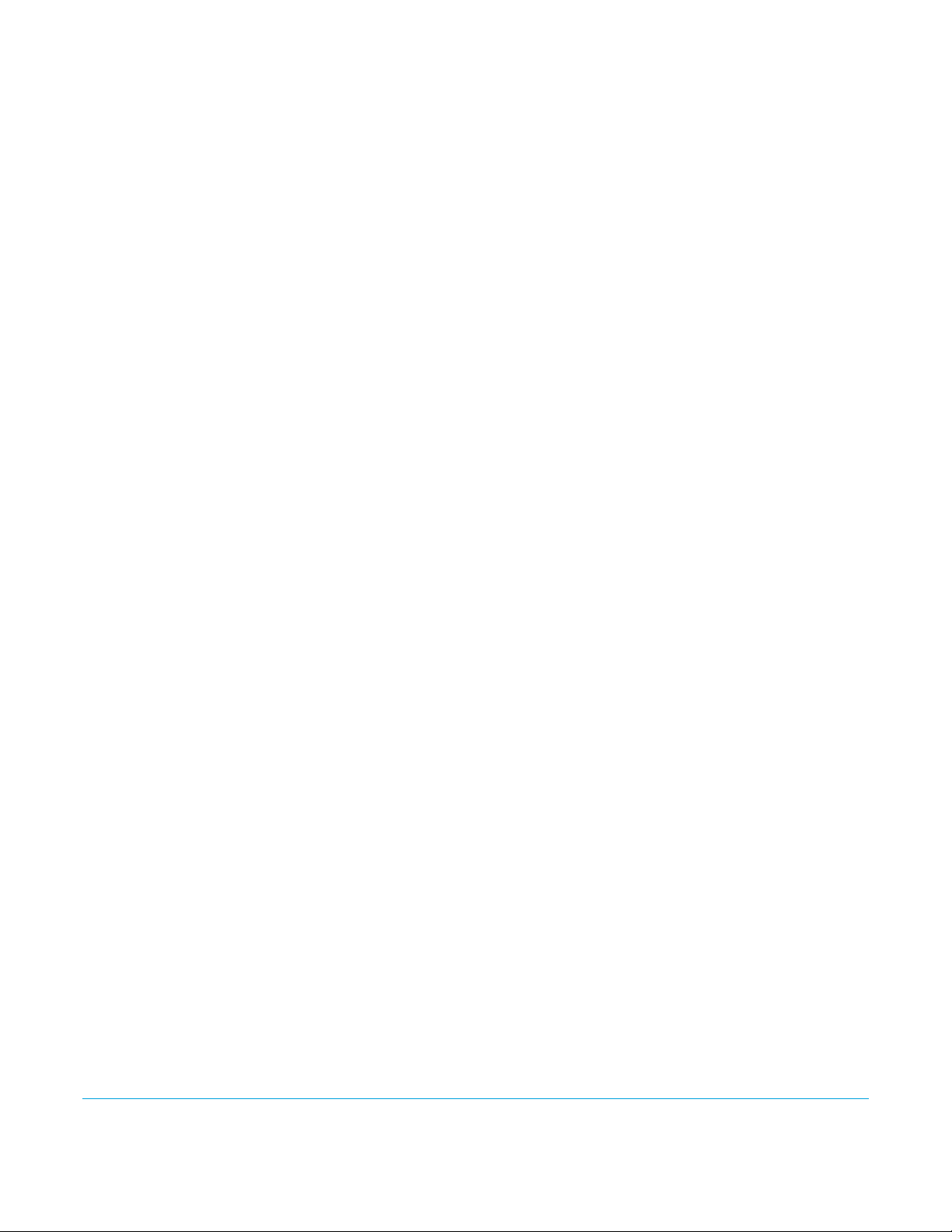
Connector Descriptions
The following section describes the connectors offered on the Io XT and Io 4K chassis in
the following order:
• Connectors common to both models
• Io XT connectors
• Io 4K connectors
Connectors Common to
Both Models
HDMI Input and Output: Two HDMI connectors on the Io XT/4K provide input and output of HDMI video and
multi-channel embedded audio.
• Io XT has HDMI v1.3a capability at 30 bits per pixel allows full support of the latest 10bit monitors.
• Io 4K has HDMI 1.4 capability, supporting Ultra HD and 4K resolutions at up to 30
frames per second.
• Both Io XT and Io 4K support 2 or 8 channel HDMI audio input and output.
HDCP is not supported on either input or output. Io XT/4K HDMI output does not have
HDCP, and input sources having HDCP are not supported. The HDMI input is designed to
support long cable runs—up to 100 ft. when using 22 or 24AWG HDMI cable, or up to 50
ft. using 28 or 30AWG HDMI cable. The HDMI output supports standard HDMI cables
only.
RS422 Machine Control: A female DE-9 connector on Io XT/4K provides connection for VTRs, camcorders, disk
media servers, and other devices using RS422 SMPTE (Sony) protocol. (Connector pinout
is listed in Appendix A, see “Machine Control” on page 58.)
Reference Video and LTC Input: Two BNC connectors on Io XT/4K provide reference Input and Output. The Reference
Video input can also be used for LTC input. The selection of Reference (sync) or LTC is set
using the AJA Control Panel (“Input Select Screen” on page 33).
In Video Pass-through mode, these connectors are effectively loop-through. Supplying
reference signal to the Reference input allows you to synchronize Io XT/4K outputs to
your house analog reference video signal (or black burst). If you have a sync generator or
central piece of video equipment to use for synchronizing other video equipment in your
studio, then connect its analog composite output here. When Io XT/4K outputs video, it
uses this reference signal for locking. When connecting a reference video source, the
locking signal should be the same format as the Primary format selected in the AJA
Control Panel. It is possible in some circumstances to use an alternate format video signal
as long as the basic frame rate is compatible.
Balanced Analog Audio
Output:
12V Power Connector: A standard 4-pin XLR type connector is provided for either battery or line source power
A 25-pin DB connector provides 8-channel, 24-bit D/A analog audio, 48kHz sample rate,
balanced via 8x XLR on DB-25 breakout cable. (Cable not supplied.)
using the supplied AC power adapter.
Io XT Connectors These connectors are used only on the Io XT model.
Thunderbolt ports: Two Thunderbolt ports are provided as describe in the figure above. These are first
generation Thunderbolt connections.
HD/SD SDI Input and Output: BNC connectors are provided on Io XT for two HD/SD-SDI inputs and two HD/SD-SDI
outputs. The input and output support video and embedded 24-bit digital audio. Use SDI
wherever possible for the best quality 10-bit uncompressed video input, capture and
Io XT/4K v10.5r2 www.aja.com
11
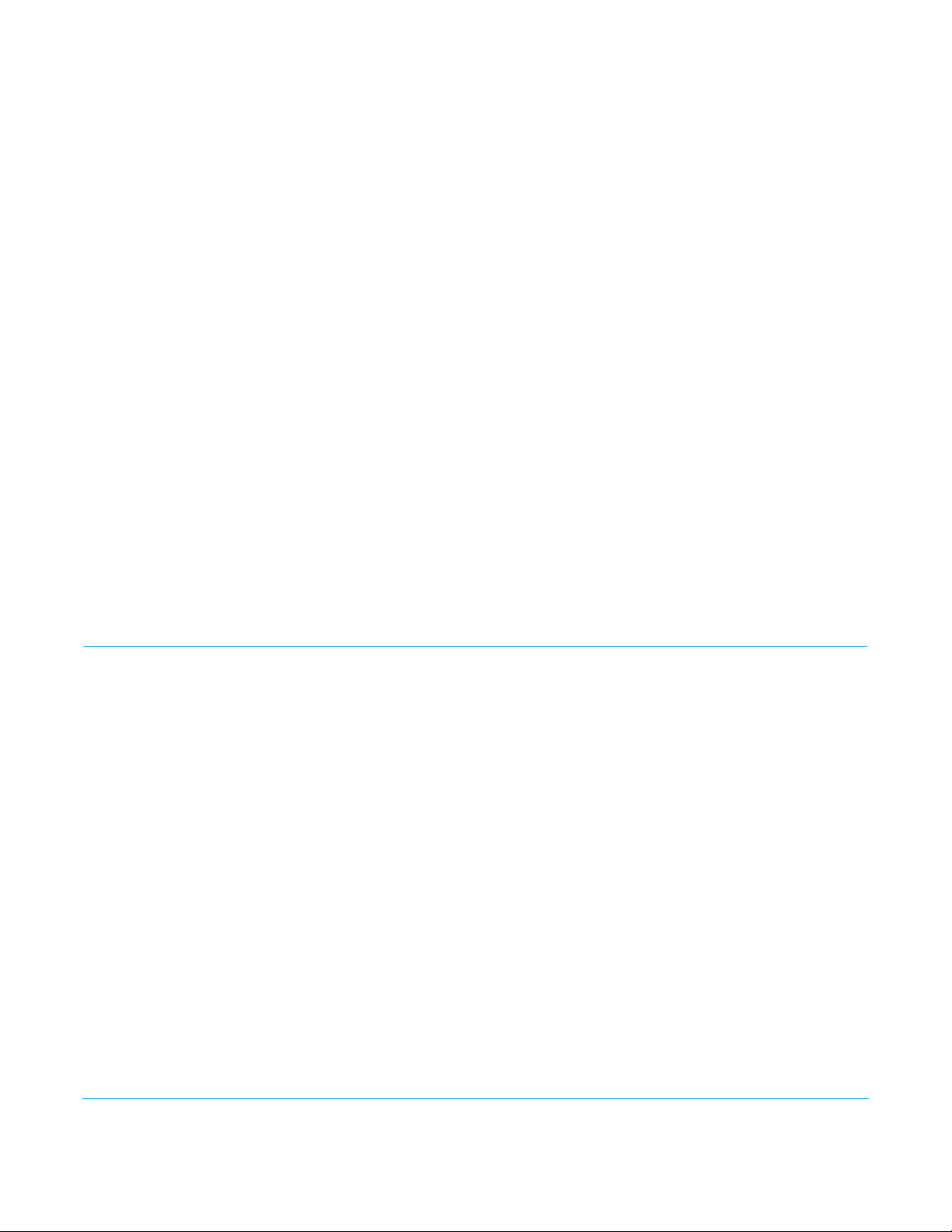
output. If peripheral equipment has a variety of inputs/outputs, look to see if it has SDI I/
O, and use it where possible. Most high-end professional broadcast equipment supports
SDI (VTRs, cameras, media storage servers, etc.).
Component Video Output: Io XT features a group of 3 BNC connectors for output of component, composite and
Y/C functions. The signals are labeled on the BNC connectors on the rear panel of Io XT.
A Note About YPbPr: Component Video, or YPbPr, has been given several names over time. YUV, Y/R-Y/B-Y, and
YCbCr, are just some examples. Although these various formats have some differences in
levels, they are all basically the same. Io XT uses the modern YPbPr terminology exclusively. Io
XT supports three different types of YPbPr: SMPTE/EBU N10, Betacam (NTSC), and Betacam
(NTSC Japan). These three formats differ in level only and are configured via the AJA Control
Panel.
Io 4K Connectors These connectors are offered only on the Io 4K model.
Thunderbolt 2: The Io 4K provides the second-generation Thunderbolt ports to support UHD and 4K
signals. Two ports are provided for “daisy-chained” network configurations.
Bi-directional SDI I/O: Four bidirectional BNC connectors can be configured via the AJA Control Panel for:
• HD/SD inputs (x2) and outputs (x2)
•Or you can input or output 4 channels of video representing individual quadrants of
the higher definition Ultra HD (3840x2160) and 4K (4096x2160) formats.
NOTE: The Io 4K can only be configured for either input or output of 4K at a time. It cannot support
4K input and output at the same time since both require four BNCs.
Dedicated SDI HD/SD Output: One BNC connector is provided for full-time, real-time output of HD/SD video. 4K video is
down-converted to 2K HD and UHD is down-converted to HD.
Installing Io XT/4K Software
Go to the AJA website and download the latest Io XT/4K driver software containing the
AJA Control Panel application. While there, also download any AJA plug-ins for 3rd-party
applications (such as Adobe and Avid). All of these software installers can be found here:
http://www.aja.com/en/support/downloads/
System software updates may occasionally become available to AJA Io XT/4K owners on
our website (www.aja.com). We recommend checking occasionally for both software
updates and additional product information.
NOTE: If your computer has previously had another video capture or multimedia device installed,
ensure you uninstall any related software before installing Io XT/4K This will prevent any
hardware or software conflicts.
If you add Io XT/4K supported applications at a later date and have not previously
installed the appropriate drivers, you must run the install program again selecting the
appropriate application support software to be installed.
Macintosh Software Installation
NOTE: If you have trouble installing Io XT or Io 4K software, turn off any virus protection and security
software that you may have installed on your computer and try again.
Io XT/4K v10.5r2 www.aja.com
12
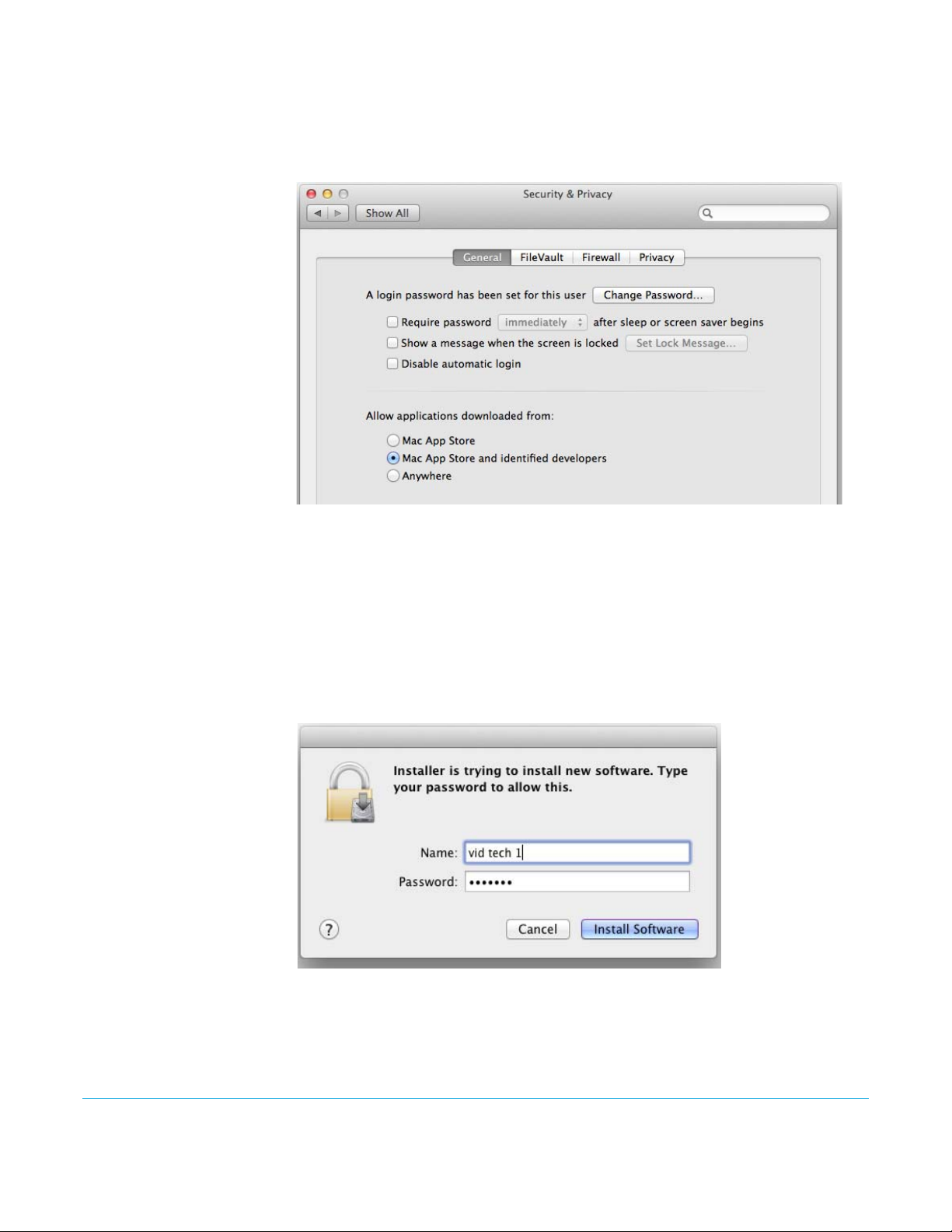
Mountain Lion OS and
Gatekeeper:
With the addition of Gatekeeper functionality in Mac OS Mountain Lion, you should go to
System Preferences>Security & Privacy and choose to allow “Mac App Store and identified
developers.”
Figure 4. Mac Security & Privacy Gatekeeper Setting
1. Locate the Io XT or Io 4K software downloaded from AJA.
2. Double-click the package to log on and begin software installation. Start by installing
the Io XT/4K driver package with AJA Control Panel and then finally install any AJA
plug-ins for 3rd-party software.
NOTE: The system will respond by asking you to authenticate who you are as currently defined on
your OS X user profile. Enter the proper name and password at the Authenticate prompt; if
you have multiple users defined, ensure that you log on as a user with administrator-level
authority.
Figure 5. Log On Authenticate Prompt
3. Click on the Install Software button after entering a valid user and password.
4. The installer will launch and you’ll see a series of installer screens.
Io XT/4K v10.5r2 www.aja.com
13
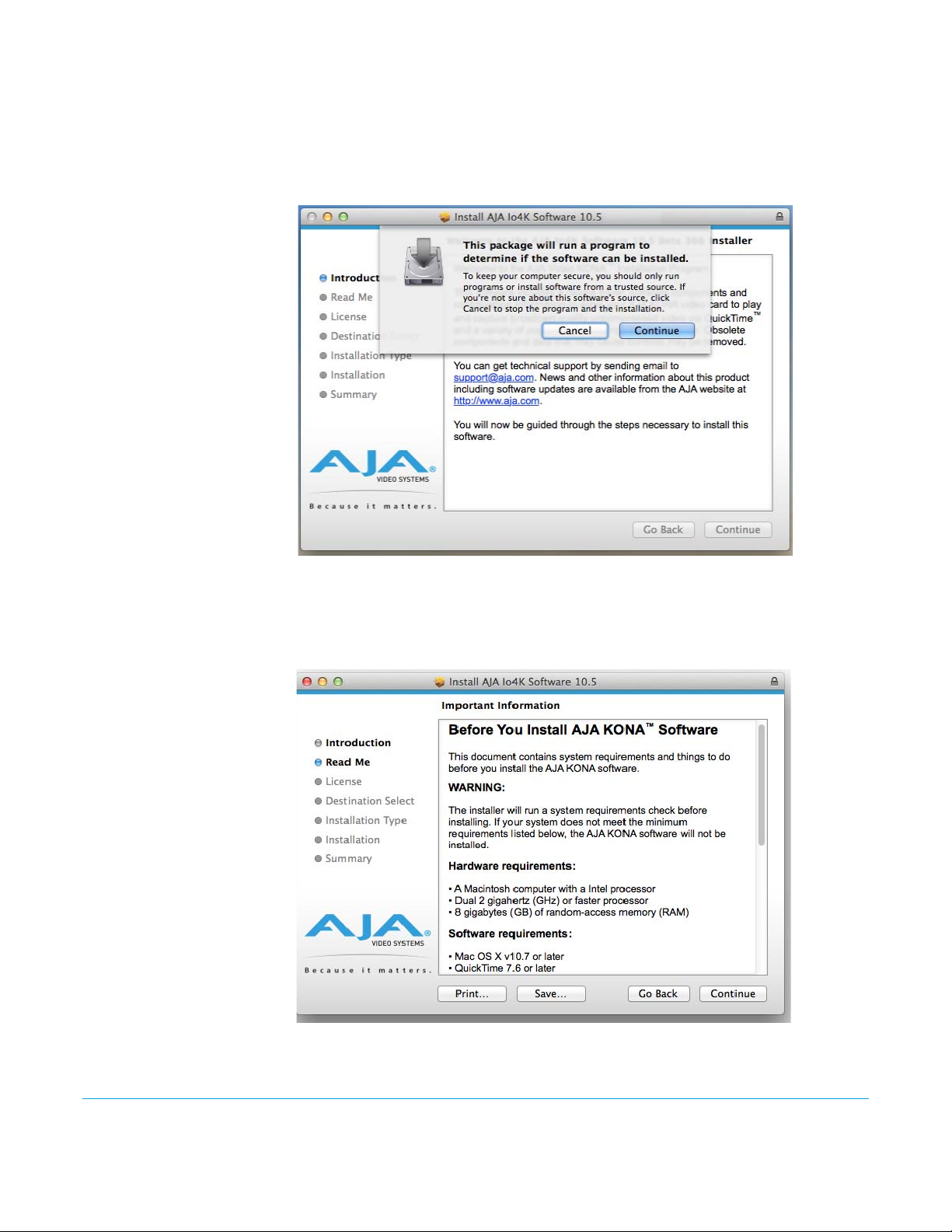
5. On the following pages, we show the series of screens you’ll see when installing the
Io XT/4K driver software package. The Io 4K installation uses a different package but
is the same process.
6. When you launch the installer, you’ll see a series of installer screens.
Figure 6. Initial Installer Screen
7. Click Continue to begin installation.
8. The next screen lets you know that the installer will check your Mac to ensure it has
the hardware and software resources required (“System Requirements” on page 7).
Figure 7. System Check Installer Screen
Io XT/4K v10.5r2 www.aja.com
14
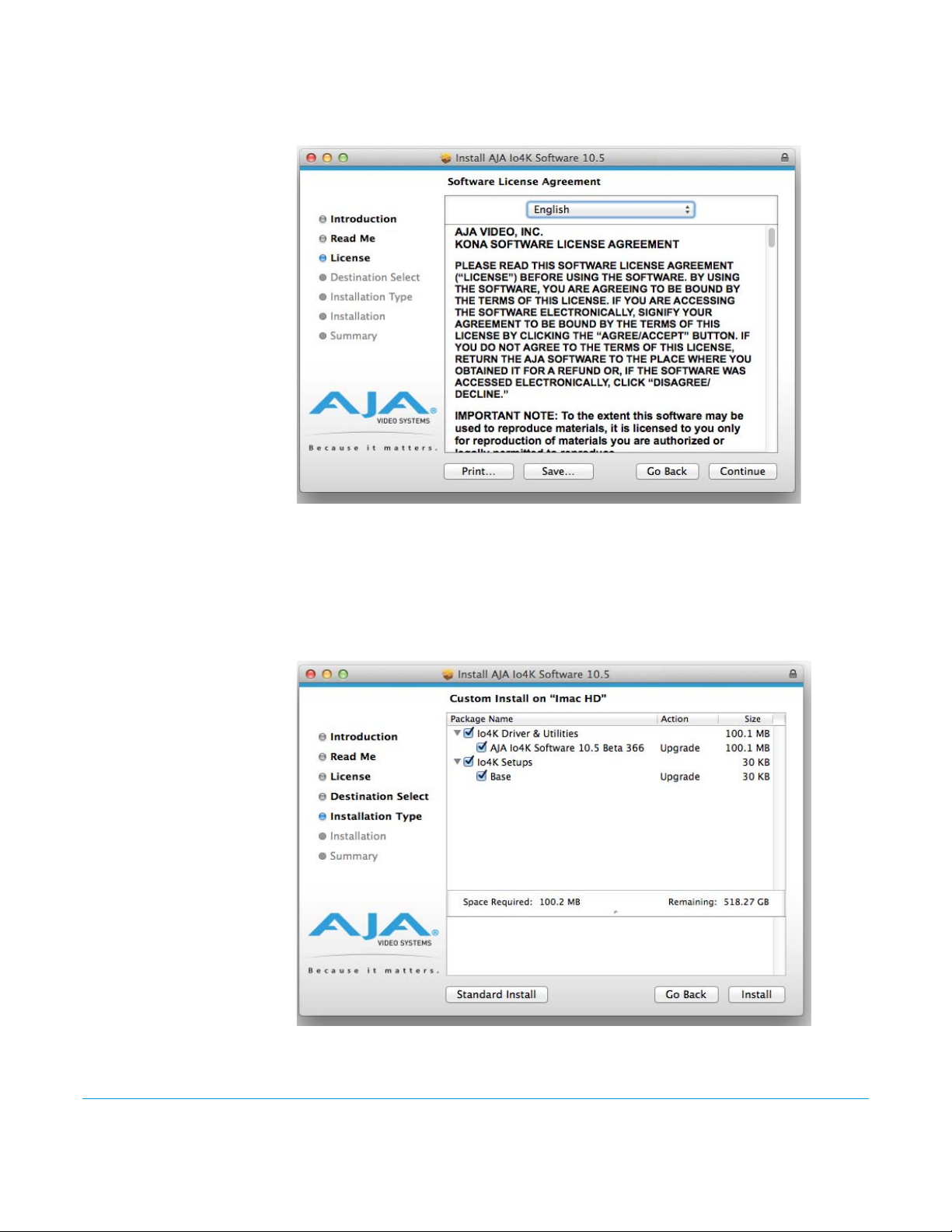
9. Read and agree to the Software License Agreement.
Figure 8. Io XT/4K Software License Agreement Screen
10. At the next screen, select the “Io XT/4K Setups” checkbox. Check any Easy Setups that
you want to use (or all of them) and then click the Continue button to place the
software on the drive you previously selected. Some 3rd-party applications provide
native setups so you can uncheck the “IoXT Setups” checkbox before clicking
Continue.
Figure 9. Installer Screen, Select Easy Setups to be Installed
11. The installer tells you how much room the installation will take and prompts you to
click Install to begin (or go back). Click the Install button to proceed.
Io XT/4K v10.5r2 www.aja.com
15
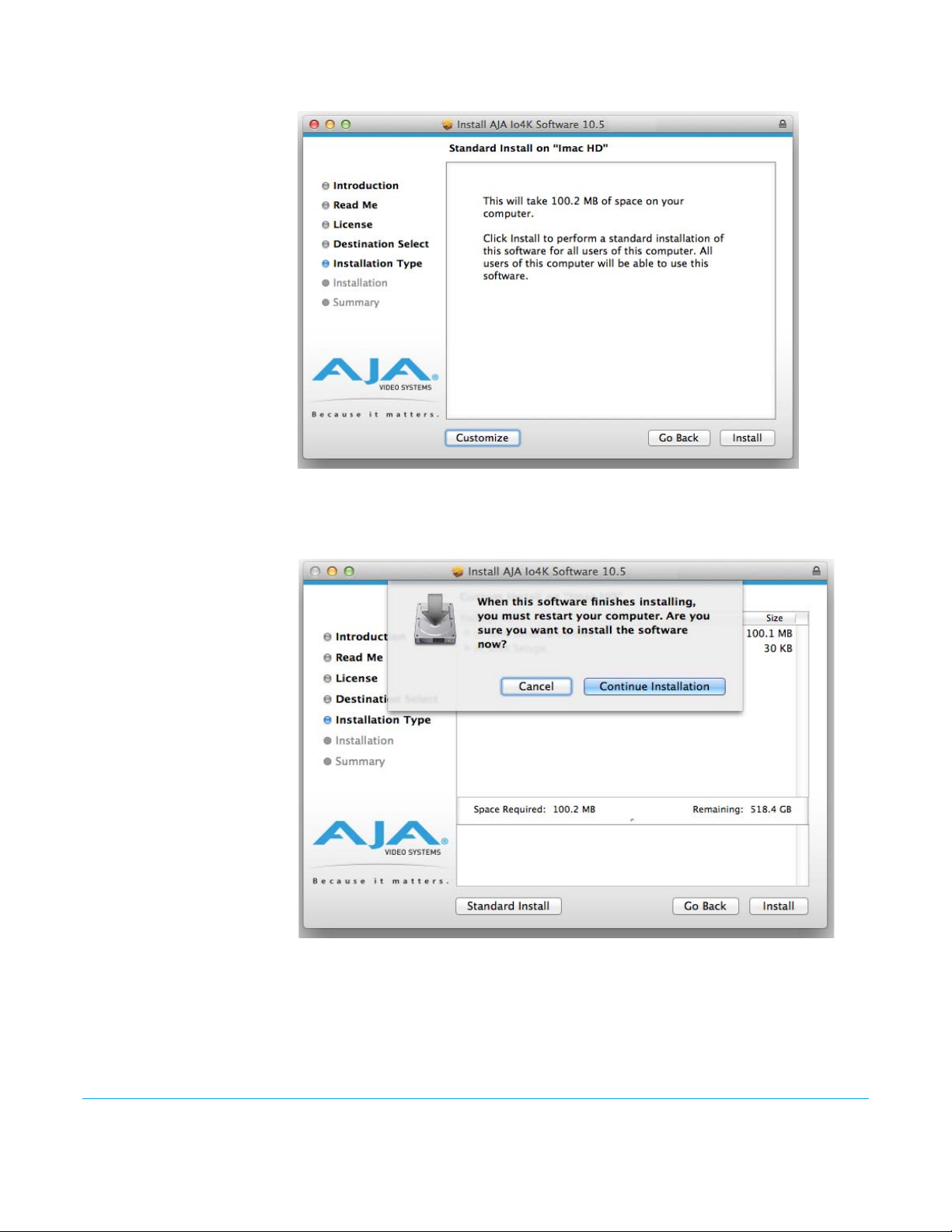
Figure 10. Installer Screen, Space Reminder
12. Next, the system will display a reminder that you’ll have to Restart the Mac after
installation concludes. Click Continue Installation.
Figure 11. Installer Screen, Reminder about Restarting
13. The installer runs and puts all the necessary Io XT/4K drivers and software on the
desired hard drive. When it has completed installation, a final screen will be displayed
announcing that “software was successfully installed.”
Io XT/4K v10.5r2 www.aja.com
16
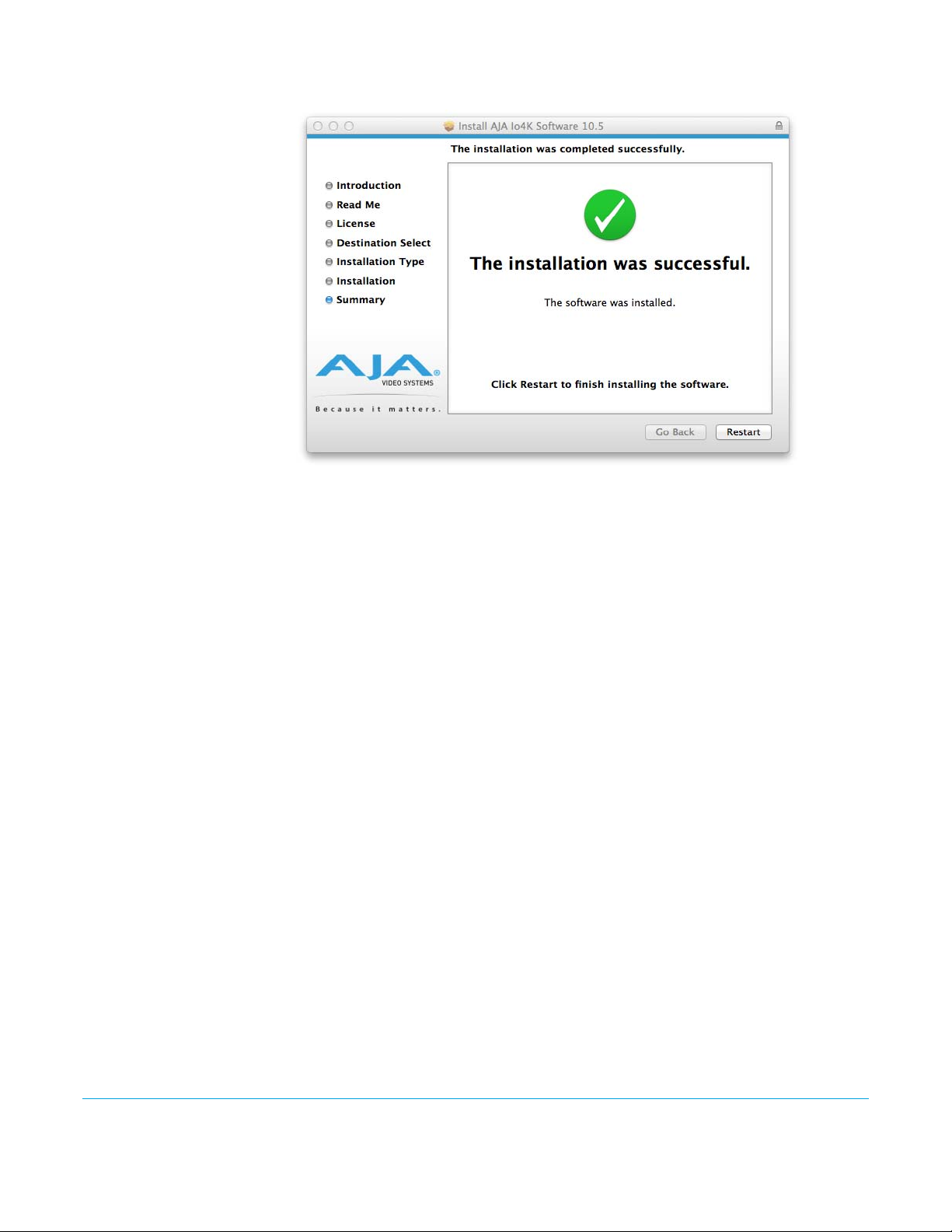
Figure 12. Installation Success and Restart Message
14. Click the Restart button to complete the installation procedure. The system will
perform software restart.
15. After installing the Io XT or Io 4K system driver package, you will find the AJA Control
Panel software installed in your applications.
16. Finally, install any AJA plug-ins required for 3rd-party software. You can download
these from the AJA website:
http://www.aja.com/en/products/io-xt/#support
17. For example, if you wish to use the Io XT/4K with Adobe Premiere or Adobe After
Effects, you would go the AJA website Io XT or Io 4K support page (URL above) and
download the “AJA Adobe Plug-ins for Creative Cloud”. These plug-ins come with
complete documentation on how to use them.
Windows Software Installation
NOTE: If you have trouble installing AJA Windows Software, turn off any virus protection and
Locate the AJA Windows Software download file and follow the procedure below to
install the required software on the host system.
security software that you have installed on your computer and try again.
Open the AJA Windows Software download package.
Install Wizard The AJA Windows Software installation program will launch and extract the necessary
Io XT/4K drivers, AJA Control Panel Software, for installation on the desired hard drive.
NOTE: The Windows installation requires separate download and installation of application plugins
for AVID, Adobe, Eyeon Fusion, and Telestream Wirecast plugins. (See the web-link above.)
Io XT/4K v10.5r2 www.aja.com
17
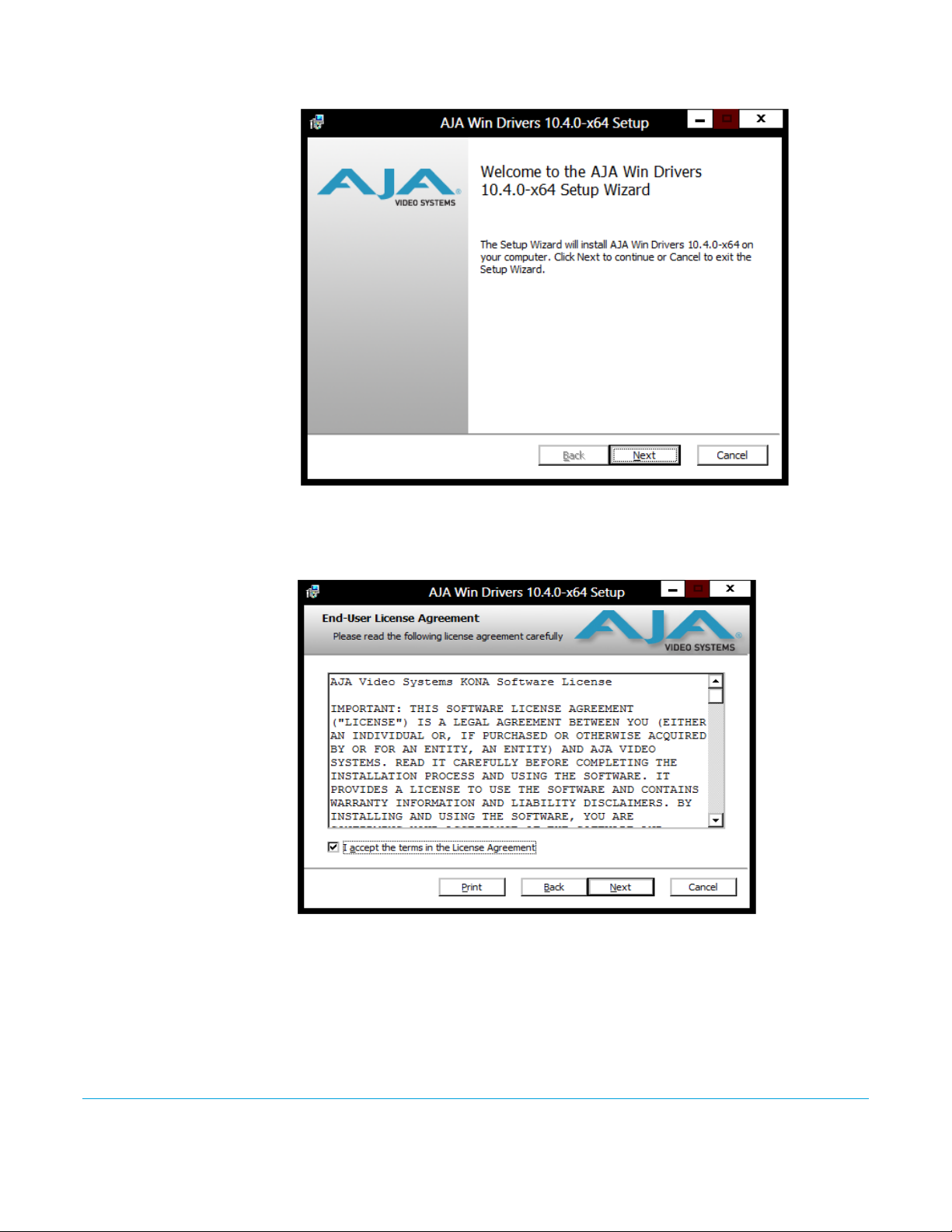
Figure 13. Install Wizard Welcome
When you see the Welcome page, click “Next” to view the AJA Windows Software license
agreement.
Figure 14. License Agreement
Read the Windows Software license agreement and click “Yes” to accept. You will be
asked to choose the type of installation you would like to perform. Click on the Custom
button to see the installation options.
The default selections include AJA Drivers for KONA cards, Io Express/XT/4K, and T-TAP.
Software not installed is marked with a red X.
Io XT/4K v10.5r2 www.aja.com
18
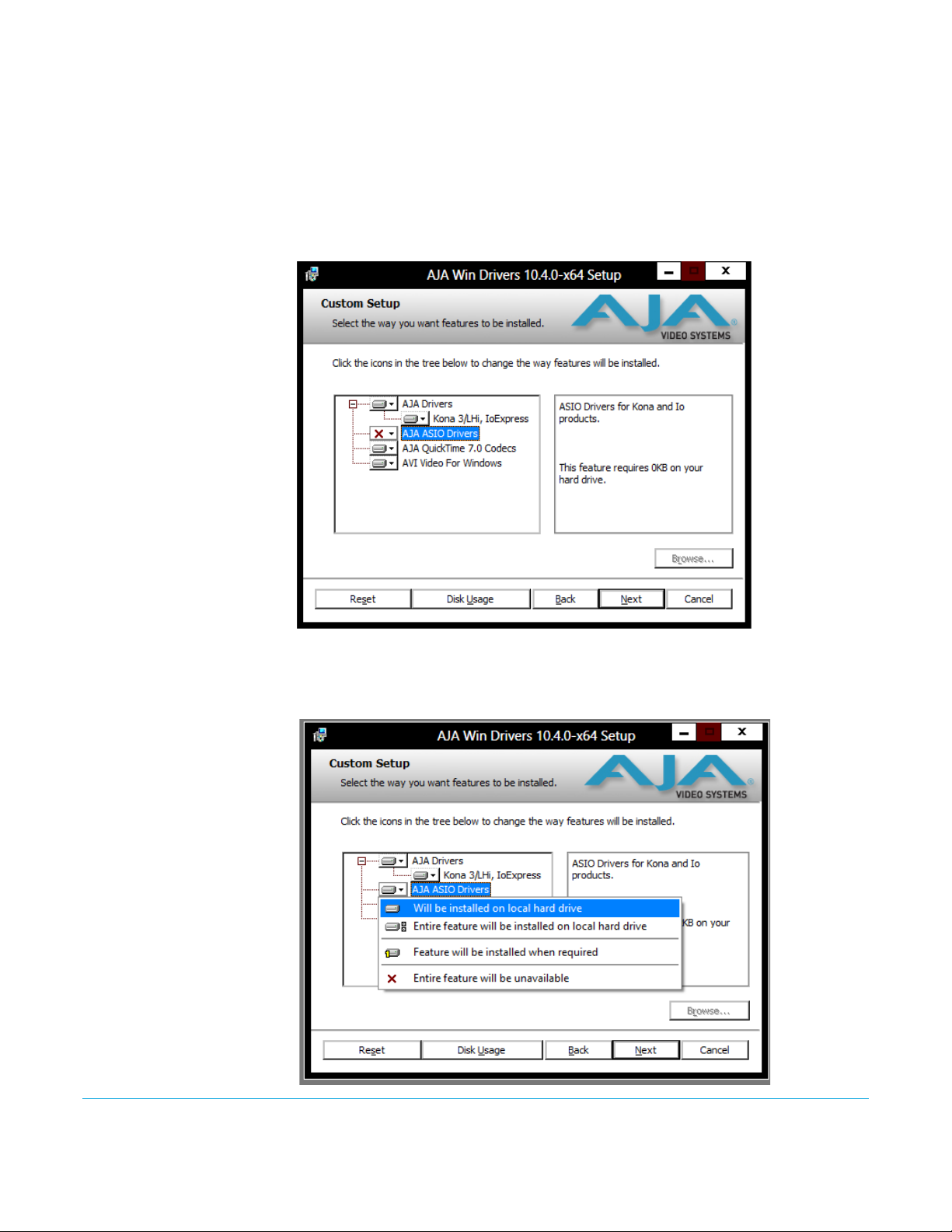
You may choose to perform a Custom installation to select the specific software
necessary for your applications. If you use the entire collection, use the “Complete”
installation.
NOTE: By default, AJA ASIO drivers are not installed. (If you will be using the Voice-over feature in
Adobe Premiere Pro, you will need to click on the pulldown menu and include them in the
installation. For more information on using ASIO drivers, refer to the AJA Adobe Plugins
Installation and Operation Guide.
Figure 15. Custom Installation Window
The following screens depict the more elaborate Custom installation. Shown below are
the pull-down options. Click (triangle) to expand or contract.
Figure 16. Installation Item Selection
Io XT/4K v10.5r2 www.aja.com
19
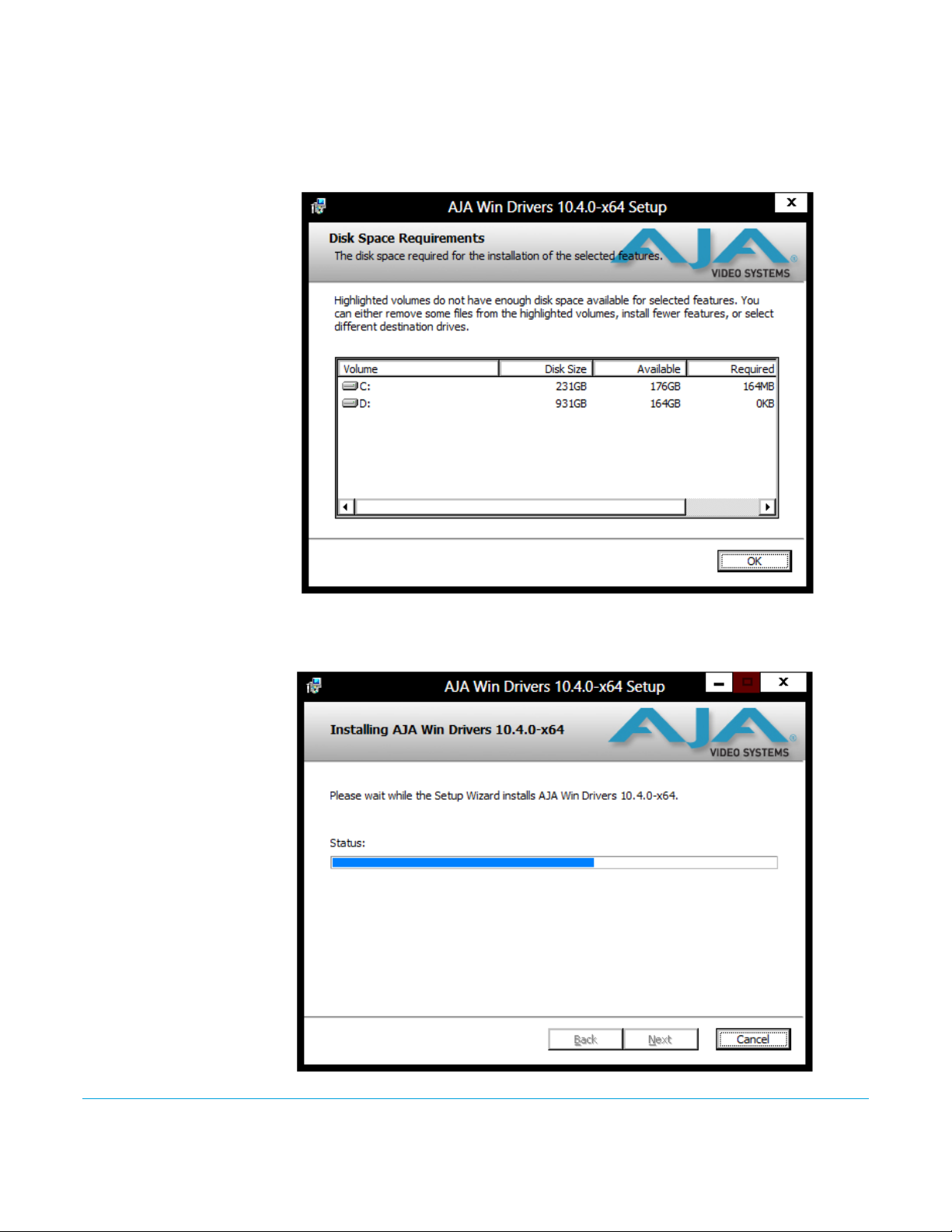
You may deselect any Item for installation by using the pulldown to make it unavailable.
Before clicking Next to install, you can verify your disk space availability by clicking the
Disk Usage button.
Figure 17. Workstation Disk Usage Display
To return to the installation click OK. Then click Next to begin the installation.
Figure 18. Installation Progress Screen
Io XT/4K v10.5r2 www.aja.com
20
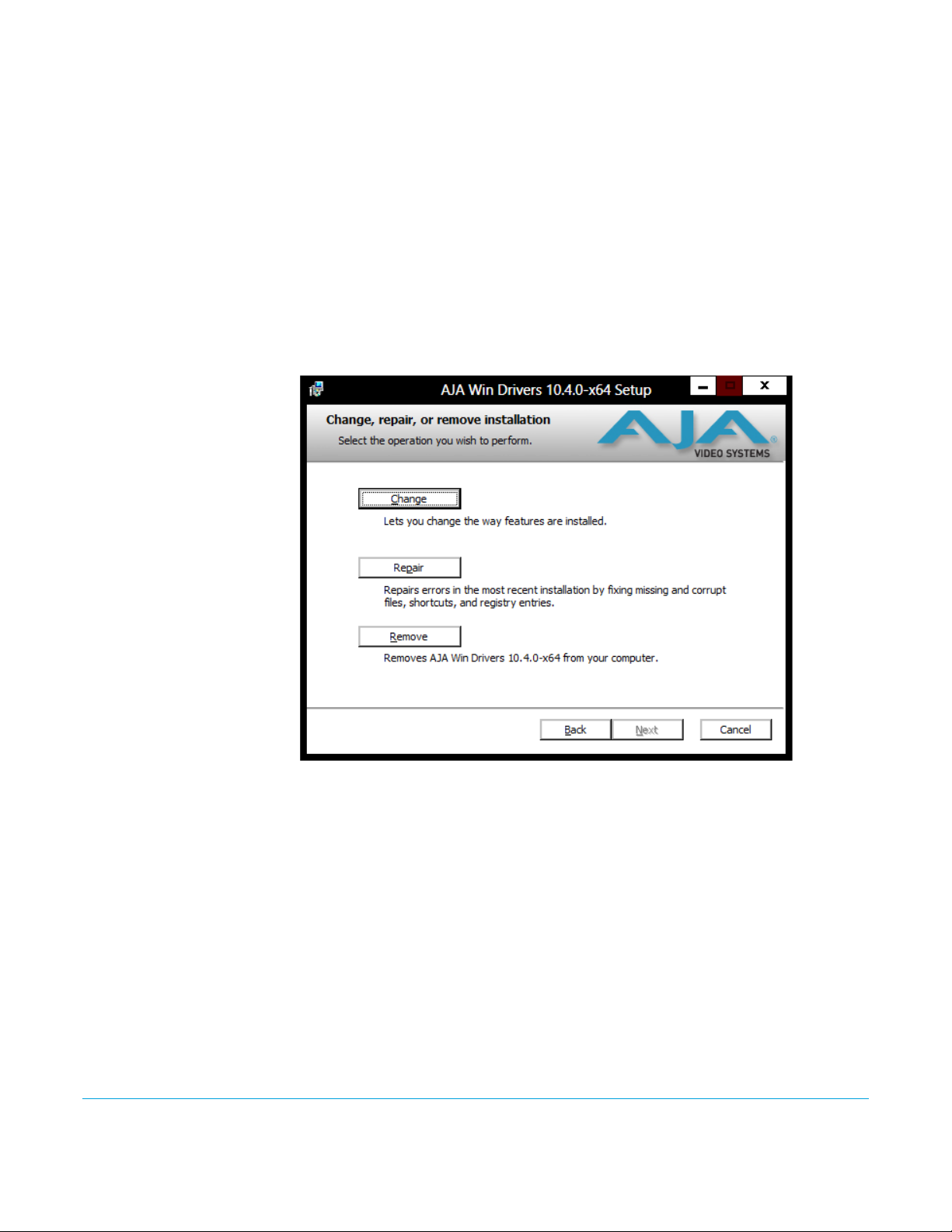
When the installer has completed copying the AJA Windows Software to disk, you will
see a standard Windows Logo test warning. Click on the “Continue Anyway” button to
finish the installation.
When the installation is completed, a final screen will be displayed announcing that
“Setup has finished installing AJA Windows Software on your computer.” Click on the
Finish button after the installation is complete. Restart the computer after installation to
activate the Io XT/4K.
Re-Installation & Repair
If you have problems running your newly installed plugins or need to re-install for added
applications, you can relaunch the install package and access the following window.
NOTE: Always uninstall AJA Windows Software before installing a new version.
Figure 19. Change, Repair, or Remove Installation Menu
Io XT/4K v10.5r2 www.aja.com
21
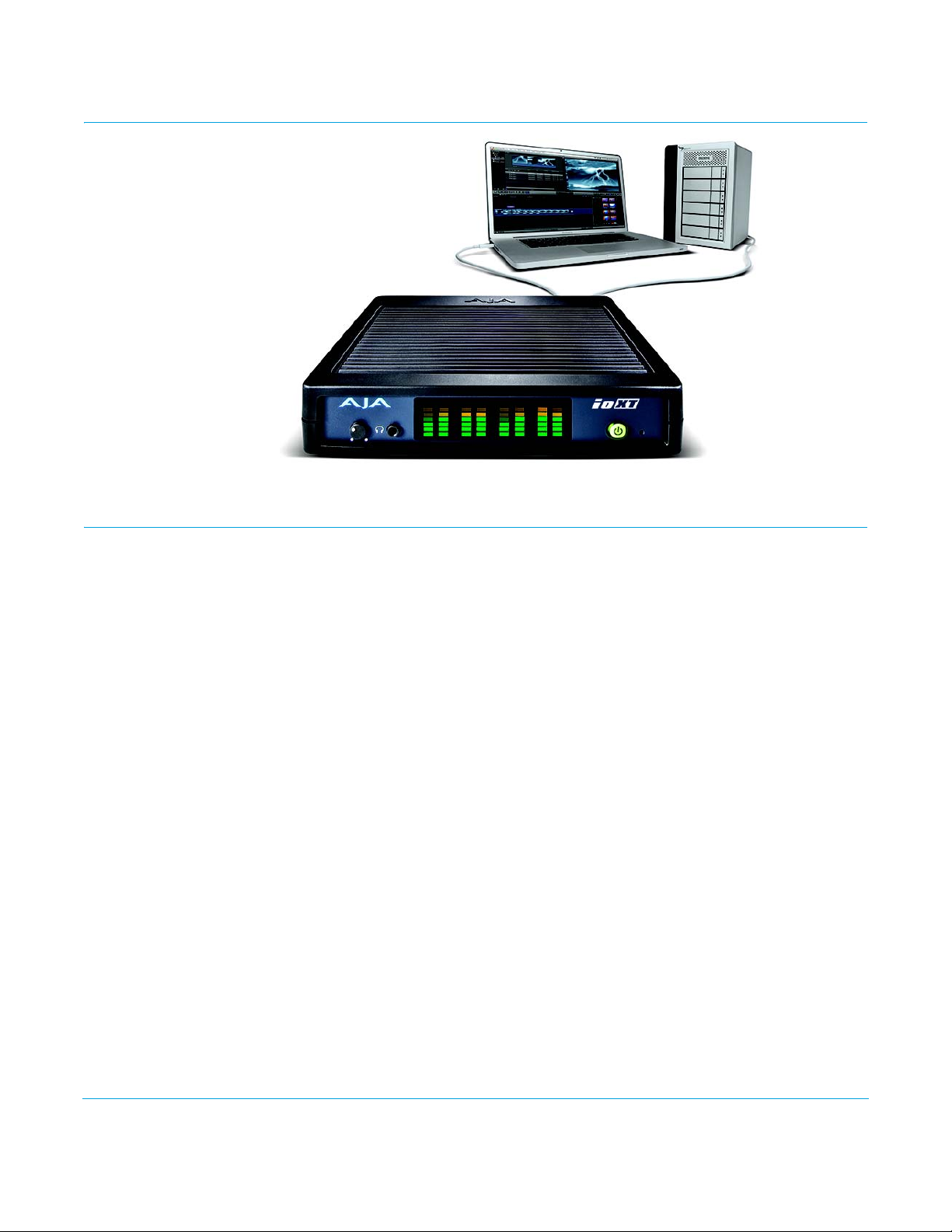
Chapter 3: Operation
Using Io XT/4K with Professional Video /Audio Software
NOTE: This chapter initially describes the Io XT version of the Control Panel screens that support
video formats up to 2K bandwidths. Io 4K differences will be noted and detailed UHD/4K
operations are discussed in the section “Configuring Quad SDI I/O” on page 48
After you install the Io XT or Io 4K software and any AJA plug-ins to support your choice
of 3rd-party software, you’re ready to begin capturing and playing back video and audio.
Go to the AJA website for AJA plug-ins and documentation for your favorite 3rd-party
software applications.
For Io XT, visit:
http://www.aja.com/en/products/io-xt/#support
For Io 4K, visit:
www.aja.com/en/products/io-4k#support
For further support information and downloads for third-party software and DirectShow
for Developers, go to this link:
http://www.aja.com/en/support/resources/
Once you’ve installed all the AJA software as detailed in Chapter 2, you’ll find the AJA
Control Panel application in your Applications.
Io XT/4K v10.5r2 www.aja.com
22
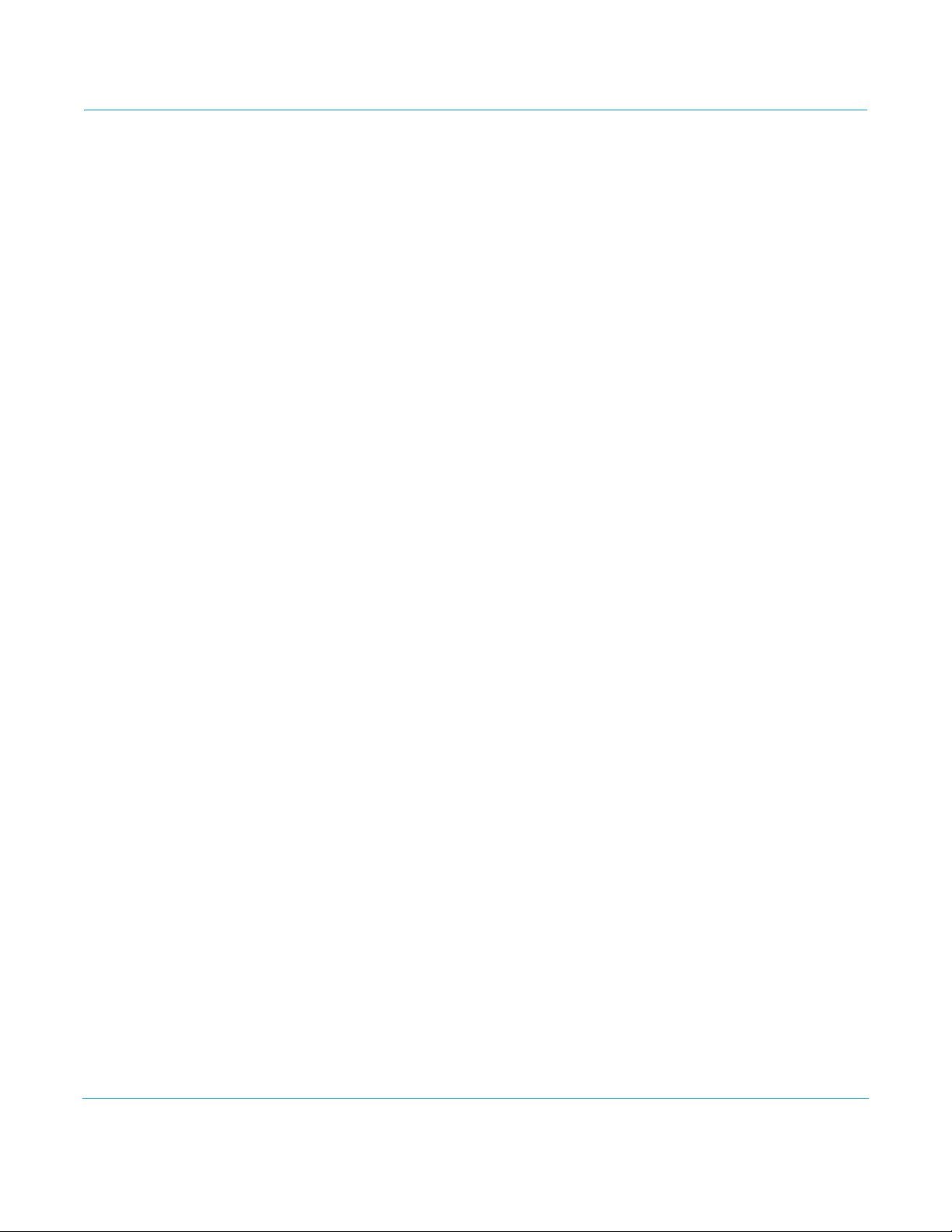
AJA Control Panel Overview
The AJA Control Panel is a software application that provides a simple visual window
showing how the Io XT/4K interface is currently configured, and that allows you to make
changes. Settings—both those you changed and those you didn’t—can be named and
saved as a snapshot for recall at anytime. This lets you save settings associated with all
your frequent tasks; then as you switch tasks you don’t have to spend extra time resetting
interface configurations—just load the previously saved settings for each task. If you
work on multiple systems and want to carry your saved setup to another location, you
can copy your saved Presets file on to movable storage and load it into any AJAequipped system (see “Presets Screen” on page 45 for more details).
Single-user & Network Settings
User Preferences: This file exists to immediately, automatically, store preference changes made by a user on
The AJA Control Panel offers preference settings that support both:
• User Preferences— Preferences stored from the last Control Panel State to be used on
next startup of AJA Control Panel.
• Shared Preferences— Preferences saved by an Administrator for use as a default start
state for AJA Control Panel.
a particular AJA device. When any control is changed in the Control Panel, that change is
recorded in the preferences file stored in a unique user preferences location dedicated to
that particular device and serial number. Then, when AJA control panel is restarted for
any reason, it will restart with the same preferences it used when it closed.
However, if a user sets their preferences, and then replaces the AJA device with a
different one, the Control Panel will either:
• Start up with the factory defaults, or
• Start up with the “house defaults” dictated by the system administrator (if a Shared
Preferences file exists).
The User Preferences File can be found in the following locations.
On Mac:
• /Users/<USER_NAME>/Library/Preferences/com.aja.devicesettings
On Windows 8:
• C:\Users\<USER_NAME>\AppData\Local\Aja\com.aja.devicesettings
Shared Preferences: An administrator can establish house standards for the AJA Control Panel by creating the
user preferences file (described above) and placing it in a shared location where it will
establish a standard default startup state for all users of a given computer system. These
settings preempt the initial AJA default settings.
To establish the House Default for every user on every system, a system or network
administrator can move this default file to all systems on the network (manually or by
pushing it out across the network). All users on the network will then open to the House
Defaults when they launch the AJA control panel for the first time.
NOTE: If the user makes changes to the control panel themselves, those changes will be saved in
their user preferences, which will take priority over the house default dictated by the shared
preferences file.
The Shared Preferences file should be a file created at the User Preferences location
described above, and placed by the System Administrator in the following locations.
Io XT/4K v10.5r2 www.aja.com
23

Inputs
Outputs:
SDI, HDMI
and Analog
Screen Choices – Click One to Edit/View a Topic
Framebuffer
Format
(Primary Format)
Currently selected
Screen
On Mac:
• /Users/Shared/Library/Preferences/com.aja.devicesettings
On Windows 8:
• C:\Users\All Users\Aja\com.aja.devicesettings
Block Diagram Screen
The AJA Control Panel represents a visual block diagram of the unit’s configuration. The
current status, input and output settings, and many other details are depicted in the
color-coded block diagram.
The top area of the Control Panel is a visual representation of the processing, if any, that’s
currently occurring, including inputs/outputs, reference source, and system status. Lines
between inputs, the framebuffer, and outputs, show a video path. Where there are no
lines, there is no connection; this can be because an input or output isn’t selected in the
Input Select menu. The lines will also show whether the outputs are video or video + key.
Icon objects in the block diagram screen (input/output icons, frame buffer, etc.—indicate
their status by color (described later). You can click any of the screen selection links in the
left column to view its current settings or click on an icon to call up its related settings
screen (for example, click an HDMI icon to call up the HDMI screen information). You can
also right-click or Control-click to see context-sensitive information and choices. Figure 20
& Figure 21 show the IoXT and Io 4K Control screens.
Figure 20. AJA Control Panel, Block Diagram for IoXT
Io XT/4K v10.5r2 www.aja.com
24

4 SDI Inputs
4 SDI Outputs
Ultra HD format
selected
configured for
UHD/4K
configured for
UHD/4K shown
inactive
HDMI Quadrant
selection icon
Figure 21. Io 4K, Block Diagram set for UHD Format
Framebuffer: The framebuffer is the “memory” in Io XT/4K where your third-party applications
interface with the hardware. The framebuffer has a format (called the “Primary Format”
and color space that it follows, as defined in the linked menu screens or via external
application software. It is important to realize that the computer can contain many
applications that can use the Io XT/4K (as you switch from window to window) and it may
not always be obvious which currently controls it.
Figure 22. Control Panel In Use Message (in red)
In the top right corner, the Control Panel displays the name of the application controlling
the unit. In some cases, applications may not always properly “let go” of the I/O interface
as another takes over—you’ll be able to tell by looking at the Control Panel.
Io XT/4K v10.5r2 www.aja.com
25

Color Meanings: All items in the AJA Control Panel block diagram are color-coded to show what is
happening in realtime. This applies to both icons and text. These colors have the
following corresponding meanings:
• Blue: video is same format as the Primary Format (framebuffer)
• Red: the selected operation cannot be performed
• Ye l l ow : reference video (black burst or other reference source)
• Green: indicates that Io XT/4K is performing an active change to the video making it
different from the Primary Format (e.g., down-conversion).
Primary & Secondary
Video Formats
Primary Format: The video format currently assigned to Io XT/4K. This is the format that the framebuffer
Secondary Format: Any format other than the currently selected Primary Format, is a secondary format. As
In Io XT/4K operation, the Primary Format is the media format written to disk and used in
your project. The Secondary Format is a selection for format conversion.
will use and is shown in the Control Panel using the color blue. It is the format that the
third-party application software will either receive from the AJA hardware, or is giving to
the hardware. All icons in blue are the same as the Primary Format used by the
framebuffer. Also any text descriptions in the block diagram that appear in blue indicate
that something is in the primary format. For example:
• If the input and output icons are blue, you know that the same format is used
throughout the video path. No format conversion is being performed.
• If the input or output icon colors differ (blue input and green output icons for example),
you know that a format conversion is being performed.
described previously, this means that either the Inputs or Outputs are somehow different
from the framebuffer’s assigned format—the Primary Format. A conversion is readily
apparent because of the color change from blue. In the example below, a secondary
format of 720p59.94 is selected on the Format screen and is then used for output at SDI 2.
Figure 23. Setting the Secondary Input Format
Io XT/4K v10.5r2 www.aja.com
26

NOTE: In some cases the application you use with the Io XT/4K will automatically set the Primary
Format, overriding the user’s selected primary format in the AJA Control Panel.
Format Conversion: Conversion allows selection of a format conversion between High-definition and
Standard-definition. The choices offered depend on the AJA device present in your
system and the Primary and Secondary format selected. Io XT supports up-, down-, and
cross- conversion plus SD-to-SD aspect ratio conversions.
Conversion is performed based upon the Primary or Secondary Format settings. Io XT/4K
can down-convert the input format (when designated as a Secondary Format) to the
selected Primary Format. Or you can assign a Secondary Format for output that will be a
conversion from the Primary (frame buffer) format.
NOTE: When converting an Input to the Primary Format, select the Secondary Format option that
has (I), for input only, appended to it. Conversely, when converting an Output from the
Primary Format, you must select an output signal with (O) for output only.
Input/Output Icons: The input and output icons are triangles that together with their color show all the input
and outputs and their status (selected, not selected, input present or not, format, etc.). A
complete video path is shown when inputs and outputs are connected with lines going
to/from the framebuffer.
Figure 24. Input/Output Icon
Conversion Icons: When an input or output is a different standard than the framebuffer, the Io XT/4K may
be up- down- or cross-converting the signal to the selected standard. This may be
automatic, because it's detected an input signal that differs from the standard currently
selected, or because you've explicitly told it to convert. In either case, the block diagram
will show the conversion by displaying a conversion icon in between the input/output
and the framebuffer.
Figure 25. Up, Down, and Cross-convert Icons
Control Panel Screens: The side area of the Io XT/4K Control Panel provides different information categorized by
topics. Clicking on a topic—or a block diagram element—displays an information screen
corresponding to that topic. Screens that can be selected are:
Control: configures Io XT/4K operation and output timing.
Format: select the framebuffer primary video format and any secondary formats for
conversion of inputs/outputs
Input Select: view and edit input selections and how they are mapped
SDI Out: select output format
HDMI: configure the HDMI I/O
Analog Out: configure the component/composite analog output
Video Setup: configures Video such as composite black level and filtering specific
video parameters for output.
Audio Setup: (Io XT only) configures Audio options such as analog audio monitor
level.
Conversion: (available for Mac only) for applications that support selection of codec
Io XT/4K v10.5r2 www.aja.com
27

options such as whether paused video appears as a full frame or a single field (jitter
shown or not shown) and 24 to 30 fps padding patterns, RGB range, and Stereo 3D
signal configuration (if applicable).
DS Keyer: setup and control the insertion of keyed video from the frame buffer or
graphics files with alpha channel.
Presets: add or delete saved preset configurations (handy for setting up the Io XT/4K
for certain workflows and then saving it as a canned configuration for easy later
recall)
Firmware: enables installation of AJA card firmware.
Info: displays status information and firmware version # of the Io XT/4K and how it is
installed in the host Macintosh. This information is generally intended for
troubleshooting/support.
Control Panel Operation
In this section, Control Panel operation for Io 4K using Ultra-HD and 4K formats are
described separately (see “Configuring Quad SDI I/O” on page 48). Standard SD, HD, and 2K
operations are essentially the same for both Io XT and Io 4K and are illustrated using Io XT
screen shots (exceptions are noted).
Control Screen The Io XT/4K can be controlled by various software applications running on a host Mac.
The Control screen is where you select how the Io XT/4K directs video and is used by
application software. This screen also provides control for configuring output timing
with regard to external reference video and horizontal/vertical delay.
At the top of the Control screen it will show the current Default Output and the
application currently controlling the Io XT/4K.
Figure 26. AJA Control Panel, Control Screen
Io XT/4K v10.5r2 www.aja.com
28

Control Screen Settings Default Output—this is where you select what Io XT/4K will output as a default when no
application has control of the board, such as when the Finder is active. Since Io XT/4K can
be controlled by software applications as well as its own control panel, the output can
change dynamically. When you select many video applications, they will grab control of
the Io XT/4K inputs/outputs. These settings determine what happens when an
application that doesn't grab the Io XT/4K inputs/outputs is active.
Default Output Choices and their meanings:
• Input Pass through: this selection directs Io XT/4K to route video from its selected
input through the card for processing and output. When this selection is in effect,
all Primary/Secondary Format selections are available for selection in controlling
the output. This, in effect, makes the Io XT a converter when used in conjunction
with the AJA Control Panel application and your computer. No applications other
than the AJA Control Panel need to be open to convert audio and video from one
format to another. For example, if an SD source tape needs to be dubbed to an HD
tape, the signal might be routed from the SD VTR to the
Io XT, configured for up-conversion in the AJA Control Panel and then passed
through to the HD VTR for recording.
NOTE: See “Configuring Quad SDI I/O” on page 48 for using this menu to input UHD/4K formats.
• Test Pattern: this selection directs Io XT to output a choice of preset pattern when
no other application is using the Io XT. You can choose from:
Black, Color bars (75% or 100%), Ramp, Multiburst, Line Sweep, Multi Pattern, or Flat
Field.
In addition to the preset test pattern choices, a “Load File...” selection at the bottom of the
menu allows you to load any standard RGB graphics file (.tif,.psd, etc.) into the frame
buffer for display.
While in Test Pattern mode, you can select RGB or YUV output via a pulldown menu.
NOTE: The graphic file will not be scaled to fit. If it's smaller than the current frame buffer format,
Io XT/4K will center it in the frame. If it's larger than the current frame buffer format, it will be
cropped on the right and bottom. Also some graphics formats and bit depths may not be
supported. Once a graphic file is loaded into the frame buffer it will be retained until it is
overwritten by another graphic or test pattern, or when power is turned off. Graphic file
names are only “remembered” in the menu as long as the AJA Control Panel application is
running.
Hold Last Application: this selection directs Io XT/4K to hold and output the last
frame of video from the last application to control Io XT/4K. This can be helpful when
operating in an environment where you're switching back and forth between
multiple application windows.
Playback Timing: Use these controls to set Genlock and Timing adjustment.
Genlock (Freerun, Ref In, Video In)—selects how Io XT/4K will synchronize program video:
• Freerun: In this mode, Io XT/4K generates sync without an external reference
source
• Ref In: Directs Io XT/4K to use the Ref Video source for sync (usually an analog
black burst video signal)
• Video In: Directs Io XT/4K to use whichever video input source has been selected
in the Inputs screen for sync
Io XT/4K v10.5r2 www.aja.com
29

Timing (Horiz and Vert)—these two pull-downs allow output timing adjustment with
reference to the Ref Video source selected. The Horizontal reference can be adjusted
by selecting a number of pixels (clocks) to offset. Vertical can be adjusted by
specifying a number of lines to offset.
Format Screen The Formats screen shows the video format currently in use by the Io XT/4K framebuffer
(called the Primary Format) and allows you to change it. All throughout the Control Panel,
choices are always presented based on what Io XT/4K can do with the signals available
and the inputs/outputs selected. For example, on the Format screen, if the output or
inputs are a different format than the primary, then you’ll see an additional information
pane that allows you to view and edit the secondary format—including control over
whether up/down/cross conversion is employed.
Figure 27. AJA Control Panel, Formats Screen
Format Screen Settings
Video Format (Primary and
Secondary):
Io XT/4K v10.5r2 www.aja.com
These pull-down menus show the currently selected formats. If you select an alternate
value in the Primary Format using the pull-down, it will change the format used by Io XT's
framebuffer. When a change is made via the Video Format pull-down or by right-clicking
or Control-clicking an icon and selecting a new format via a contextual menu, the block
diagram will change to reflect the new format. In the case of a Secondary Format, the
formats available can vary based on what the Primary Format is and the input signal
(frame rates of input sources limits the to/from conversion choices). The “Secondary
30

Video Format” pull-down menu lists all compatible formats for selection (incompatible
formats are not shown). This allows you to see what you've chosen, and also see those
formats that are compatible with the selected Primary format.
For a complete list of Io XT/4K Formats see "Appendix A: Specifications on page 54".
NOTE: The AJA Control Panel software uses the abbreviation “sf” instead of “psf” when referring to
“progressive segmented frame” formats. In the manual and in other literature you may see
either of these acronyms used interchangeably. Visually it is easier to discern at a glance if you
are working with progressively segmented frame formats (sf in the AJA Control Panel) as
compared to progressive frame formats which will show only “p.”
Pixel Format: Use this pulldown menu in Io 4K to choose: YUV-10, YUV-8, RGB-10, or ARGB-8
RGB Range: The RGB Range pulldown menu allows you to select either Full range (0-1023) or SMPTE
range (typically 64-940) for RGB color output.
VANC Checkbox: When checked ON, the VANC checkbox tells the Io XT/4K to capture and process any
ancillary data in the SDI stream. This can include Closed Captioning data, and other types
of metadata. Applications such as Premiere Pro and Final Cut Pro will not capture or
output this data through the Io XT/4K, if this box is not checked on.
Io XT Cross-conversion: If you have an HD format as your primary and then select a secondary HD format with a
different frame size, the Io XT will perform a cross-conversion where necessary (input or
output) for “like Hz” formats. “Like Hz” means that 720P 59.94 may be converted to 1080i
29.97 (59.94Hz). Converting from disparate Hz is not supported on the Io XT for crossconversions. The example below shows 1080i to 720p.
Io XT Up (Conversion): The Up and Down pull-down menus are available when conversion has been selected for
the video path to/from the framebuffer and like Hz formats are selected (the one
exception is 1080PsF 23.98 which can be down-converted to 525i 29.97.) Different
choices will be available depending on the type of conversion and formats being
converted. SD to SD conversions are essentially aspect ratio conversions to
accommodate transforming anamorphic images to letterbox or vice versa.
For up-conversion the following choices are available:
Anamorphic: full-screen “stretched” image
Pillar box 4:3: results in a 4:3 image in center of screen with black sidebars
Zoom 14:9: results in a 4:3 image zoomed slightly to fill a 14:9 image with black
sidebars
Zoom Letterbox: results in image zoomed to fill full screen
Zoom Wide: results in a combination of zoom and horizontal stretch to fill a 16:9
screen; this setting can introduce a small aspect ratio change
Io XT Down (Conversion): For down-conversion the following choices are available:
Letterbox: image is reduced with black top and bottom added to image area with
the aspect ratio preserved
Crop: image is cropped to fit new screen size
Anamorphic: full-screen “stretched” image
Io XT SD to SD: This pulldown is for SD to SD aspect ratio conversion.
Letterbox: this transforms SD anamorphic material to a letterboxed image.
H Crop: will produce a horizontally stretched effect on the image; transforms
anamorphic SD to full frame SD
Io XT/4K v10.5r2 www.aja.com
31

Pillarbox: will produce an image in the center of the screen with black borders on
the left and right sides and an anamorphized image in the center
V Crop: will transform SD letterbox material to an anamorphic image
4K to HD Down-conversion: The Io 4K provides a dedicated SDI Monitor BNC that outputs a quarter-size image of a
selected UHD/4K signal format. For details, see “Using Io 4K for UHD/4K” on page 47.
Figure 28. AJA Control Panel, Formats Screen, Example shows Io XT cross-conversion
Io XT/4K v10.5r2 www.aja.com
32

Input Select Screen On the Inputs screen you can view the currently selected video and audio input sources
and map audio sources to the channels supported by your editing application. Two
information panes in the screen are provided: Video Input and Audio Input.
Figure 29. AJA Control Panel, Inputs Screen
Input Select Settings
Video Input: The pulldown menu allows you to see and change what's currently selected and shows
the video format that Io XT has detected (if any). The figure above shows that video is
selected at the HDMI input and the format is 1080i with a frame rate of 29.97. Since this
text is blue, you can tell that it matches the framebuffer's primary format selected in the
“Format” screen. By looking at the input source, you can determine how the primary
format should be set (unless you want to perform a conversion on the input.) If you wish
to select a different input use the pulldown to select either SDI 1, 2 or Dual Link for twowire 4:4:4 RGB, or Stereo 3D. For 3G single-link, choose the SDI Source used and select
Stereo 3D from the SDI pulldown menu.
Use the LTC/Ref menu pulldown next to Video Input to select how the LTC BNC is used:
selecting Reference means it’s used a Reference standard; selecting LTC means it’s used
for linear time code (LTC) input.
System Genlock: For video stability and proper system operation, you can genlock all equipment to house
sync, however genlock is not required for Io XT/4K due to excellent freerun accuracy. To
connect genlock, use a black burst generator output looped through the system. On the
Io XT/4K house sync is connected to “LTC/Ref In”.
NOTE: Be sure to set the Reference/LTC connection to Reference in the pulldown menu in the Video
Input pane.
Io XT/4K v10.5r2 www.aja.com
33

Audio Input: This pulldown menu allows you to pick where the audio comes from. Io XT/4K supports
up to 16 channels of embedded audio. Here you can also select which two channels from
the 16 embedded would be mapped to your editing application if only two channels
were selected in that application.
SDI Out Screen The SDI Out screen shows the current settings for the SDI outputs. Because the outputs
can be configured independently, one output may be the Primary format and the other
output may be the Secondary format. If an input/output has no video, it will be indicated
on the block diagram (“No Video”).
SDI Output 1 and 2 Configure SDI Out 1 and 2 via pulldowns:
Figure 30. AJA Control Panel, SDI Output Screen
Io XT/4K v10.5r2 www.aja.com
34

SDI Output Options
Primary: When selected, this indicates that the SDI output is set to the same format as the
Secondary: When selected, this indicates that the SDI output is set to a format different from the
Video+Key: When selected, this indicates that the SDI 1 Output video is set to the same format as the
framebuffer. That value will be listed in blue.
framebuffer (Primary Format). That secondary format value will be listed in green. This
shows that active processing of the video is taking place (format change and possibly
even up/down-conversion).
framebuffer. SDI 2 Output is set to a video key signal associated with SDI 1 (the shape to
be cut out from the video - this will appear as a black and white image/matte). Using the
second Io XT output as an Alpha Channel key, with the video output, may be useful for
feeding production switchers, DVEs or other professional video equipment.
Figure 31. SDI Outputs Set for Video +Key
Stereo: When selected, this indicates that SDI 1 represents the left eye output and SDI 2
Dual Stream Options
Dual Link: Output (SMPTE 372M) using SDI 1 and SDI 1 in concert.
3Gb: Output (SMPTE 424M) using a single-link transport.
RGB SMPTE: When selected, sets the output to RGB SMPTE range video for the SDI output.
RGB Full: When selected, sets the output to RGB full range video for the SDI output.
represents the right eye output of stereoscopic material. Io XT also offers single link 3Gb
output of multiplexed Stereo 3D.
Io XT/4K v10.5r2 www.aja.com
35

HDMI Screen The Io XT/ 4K HDMI input and output are configured at this screen. For Io 4K UHD and 4K
format setup, see “HDMI Screen in 4K Mode” on page 50.
Figure 32. AJA Io XT HDMI, HDMI Screen
HDMI Output Settings The Source pulldown menu allows you to select either the primary video format
(framebuffer) or (if conversion is supported) a secondary one (up/down/crossconversion).
Pulldowns are also provided for configuring the video output range, color space and
number of embedded audio channels (2 or 8) for the HDMI output. A Protocol pulldown
allows you to choose either “HDMI” or “DVI” protocol—use DVI if you’re outputting to a
DVI monitor using an HDMI to DVI adapter.
A pulldown menu for 3D output allows you to select either Side-by-Side or Top-Bottom
(Stacked) output of left-eye and right-eye signals.
NOTE: This selection must agree with format selection in the third-party CineForm Codec
(NOT included with AJA Io XT) pulldown menu.
Audio Channels: An Audio Channel pulldown allows you to select the number of embedded audio
channels for the HDMI output.
HDMI Input Settings The detected HDMI input video format is displayed and you’re given a chance to
configure the RGB range (SMPTE or FULL) and select any two embedded channel pairs
from those supplied for stereo output (if applicable).
Io XT/4K v10.5r2 www.aja.com
36

Analog Out Screen (Io XT Only)
Io XT provides a high-quality analog component or composite + Y/C output, generally
used for monitoring. This screen shows the current settings for that analog output, and
allows you to re-configure it when desired.
Figure 33. AJA Control Panel, Analog Out Screen
Analog Out Screen
Settings
Analog Output: Select Primary or Secondary (any conversion applied) for the analog output; if a
conversion is applied, you’ll see the conversion icon appear on the block diagram. Next,
select the video format from the Format pulldown.
Analog formats can be:
Composite +Y/C (one composite output and a simultaneous Y/C [S-Video] output)
Component (SMPTE/EBU N10)
Component (Beta)
Component (RGB)
Audio Monitor: Here you select which two channels will be mapped to the analog audio stereo output
(headphone jack).
Io XT/4K v10.5r2 www.aja.com
37

Video Setup Screen Io XT provides standard setup adjustments for analog component or composite output.
This screen shows the current settings for that analog video output, and allows you to reconfigure it when desired.
Figure 34. AJA Control Panel, Video Setup Screen
Setup Screen Settings
Analog Black Level
(in Io XT only):
Progressive Formats: Radio buttons allow you to choose between psf (progressive segmented frames) and p
QuickTime Video Output Filter
(available on Mac OS only):
Io XT/4K v10.5r2 www.aja.com
Choices available for Black Level are the two Composite analog formats. Choices
presented are for US or Japan:
•7.5 IRE (NTSC US)
• 0 IRE (NTSC Japan)
(progressive frames) non-interlaced output.
The QuickTime Video Output Display Filter is designed to help manage the
comprehensive list of video outputs that may be available to applications.
By selecting the checkbox next to specified parameters, the video outputs related to
these specified parameters are enabled as possible video outputs for applications. For
example, if the checkbox next to 25/50 is unchecked, 50Hz video outputs are deselected
and would not be available to the user’s editing application. To avoid confusion when
working in a particular editorial environment, you might choose to leave 50Hz
unchecked if working solely in a 60Hz editorial environment. The same might be true if
you do not intend to work with true progressive 1080 material.
38

Audio Setup Screen (Io XT Only)
This screen shows the current settings for the analog audio output, allowing you to reconfigure it when desired.
Figure 35. AJA Control Panel, Audio Setup Screen
Audio Setup Screen Settings
Lock Audio Gain To Unity: When set, the Io XT will ignore the third-party application’s gain setting and set the audio
gain at unity. When not set, this checkbox tells the Io XT to get the audio gain setting
from the editing application (if supported).
Analog Audio Monitor Level: This selection determines the audio level that will appear at the analog audio outputs
(“FSD” is full-scale-deflection reading as measured on a VU meter). Select +18 for Europe
or +24 for USA.
Io XT/4K v10.5r2 www.aja.com
39

Conversion Screen (Mac OS only)
NOTE: This screen is present in the Mac version of AJA Control Panel only and not all applications
This screen offers controls that determine how the card behaves with 3rd-party
applications.
support these functions.
Figure 36. AJA Control Panel, Conversion Screen
Pause On: These two choices determine what happens when the editing application is paused in
stop mode:
Full Frame: both fields are displayed resulting in some jitter while paused.
Single Field: a single field is displayed, showing no flicker (useful when color correcting or
whenever the flickering would be a distraction).
Software Conversion: The value selected in this pulldown is used whenever, due to format selection, you’ve
chosen to do 24 frames-per-second to 30 conversion where extra fields will be added to
pad the existing ones. Depending on video content, selection of different field patterns
may be useful in reducing jitter due to the content of adjacent fields. The numbers in the
pattern choices specify the frequency with which inserted fields will be repeated. For
example, “2:3:2:3” means duplicate a field twice, then the next field three times, then the
next twice, and then back to three times.
Io XT/4K v10.5r2 www.aja.com
40

Figure 37. Conversion Screen Frame-padding Pattern Choices
YUV-RGB Conversion These pulldowns select industry standard color space and gamma transfer functions for
the YUV-RGB conversion, or allow you to direct Io XT to automatically determine it for
you.
Colorspace: Choose from:
•Rec 601
•Rec 709
•Auto
Gamma: Choose from the following:
•Linear (1.8)
• Rec 601 (2.20)
• Rec 709 (2.22)
•Auto
Enable Custom LUTs: This checkbox enables a custom color lookup table (LUT).
Io XT/4K v10.5r2 www.aja.com
41

DS Keyer Screen The Io XT and Io 4K have a hardware-based downstream keyer that is ideal for putting
logos, “bugs” or other video material with an alpha channel on top of video being played
out or printed to tape.
NOTE: The Io 4K does not support Downstream Keying in UHD and 4K formats.
A typical application would be putting a television station's call letters or channel over
program video content. Keyed video can be from the Io XT internal Frame Buffer (from
storage, video In, etc.) or from a graphics file that has an alpha channel (PhotoShop etc.).
Figure 38. AJA Control Panel, Downstream Keyer Screen
Settings in the DS Keyer Screen provide control over how the keyer operates and
whether it's turned on or off. Controls and their meanings in the screen are as follows:
Mode
Downstream Keyer Off: When this pulldown menu item is selected the downstream keyer will be turned off
Frame Buffer over Matte: Places the keyed video with alpha channel currently in the Frame Buffer over a fixed color
matte determined by the “Matte Color” setting set separately.
Frame Buffer over Video In: Places the keyed video currently in the Frame Buffer over the video input for playout or
print-to-tape.
Graphic over Matte: Places a graphics file having an alpha channel (chosen in “Graphic File” pulldown) over a
fixed color matte determined by the “Matte Color” setting set separately.
Graphic over Video In: Places a graphics file having an alpha channel (chosen in “Graphic File” pulldown) over
the video input for playout or print-to-tape.
Graphic over Frame Buffer: Places a graphics file having an alpha channel (chosen in “Graphic File” pulldown) over
the current contents of the Io XT Frame Buffer (which might be from storage, video In,
etc.).
Io XT/4K v10.5r2 www.aja.com
42

Matte Color Only available when the pulldown “Frame Buffer over Matte” or “Graphic over Matte” are
selected-pressing this button brings up a color selection dialog. The dialog provides a
variety of ways to select a matte color including a color wheel, color picker (choose from
a location anywhere on the computer screen), numeric sliders, swatches, “crayons”, and
spectrums. The matte chosen will be used as a video background under the keyed video.
Foreground pre-multiplied
(checkbox)
Audio Out
Frame Buffer: Select audio out to be routed from the Frame Buffer.
Audio In: Select audio out to be routed from the Io XT’s selected input(s).
Graphic File This pulldown allows you to choose from any recently accessed file or select a new file
Use to avoid “matte lines” and improve the appearance of the foreground (key) being
composited over the background.
(“Load File...”), which then brings up a file dialogue. Remember that the file raster (pixel x
pixel count) should match the primary format in the frame buffer or the secondary
format if up-converting. Example: you wish to key a logo on top of your 1920x1080
footage, the still image with alpha channel that you load should be 1920x1080.
Timecode Screen The Timecode input:
• Selects the timecode stream read for applications that use it (for example, AJA Control
Room, when the timecode source is set to “Use control panel setting,” will read the
selected stream)
• Is used for monitoring the RP-188 timecode embedded in the digital data stream
• Is used for selecting a timecode offset (if required)
Figure 39. AJA Control Panel, Timecode Screen
Io XT/4K v10.5r2 www.aja.com
43

Timecode Input Settings
RP-188 Timecode <n>: In RP-188 timecode (SMPTE 12M-2) there can be multiple timecode types in the data
stream. Use this pull-down to select the one you wish to monitor:
• RP188 LTC (Linear timecode)
• RP188 VITC 1 (Vertical Interval timecode)
•RP188 VITC 2
•LTC Port input
The selection will be displayed in the timecode value displayed to the right of the pulldown.
User Bits: For monitoring a variable framerate (VFR) timecode (such as Varicam), you may wish to
check the User-bits box. If you set this checkbox, Io XT/4K will detect and interpret the
user-bits and display them next to the checkbox. You will see the original framerate (30
fps in the figure below) followed by the adjusted frame padding (two digits reporting
discarded and retained frame padding).
NOTE: SMPTE 12M-2 is the updated name and specification for what was RP-188.
Figure 40. AJA Control Panel, Timecode Screen
Timecode Output Settings
Use QuickTime Timecode
(Mac OS Only):
Timecode Burn-in: This pulldown selects whether the timecode value is displayed in a “burned-in” window
Timecode Offset (entry field
and FPS pull-down):
NOTE: SMPTE RP 188 defines a standard for the transmission of time code and control code in the
Io XT/4K v10.5r2 www.aja.com
This feature is for Final Cut Pro 7 (or earlier), VTR Exchange, and AJA TV only. When
checked, it directs Io XT/4K to output timecode from the QuickTime timecode track.
in video output. If set to “OFF”, timecode will not be keyed over the video. If set to
“Timecode”, then the timecode value will be keyed over the output video for all of the
Io XT/4K outputs. This can be useful for synchronizing, choosing edit points, dailies, and
many other purposes.
When QuickTime timecode in disabled, this text entry field allows you to generate a
timecode based on the offset entry. You can select a framerate from the pulldown menu
at the right side of the pane. Use that same value here as the source video to ensure the
timecode is synchronized.
ancillary data space of a digital television data stream. Time code information is transmitted
in the ancillary data space as defined in ANSI/SMPTE 291M. Multiple codes can be transmitted
within a single digital video data stream. Other time information, such as real time clock,
DTTR tape timer information, and other user-defined information, may also be carried in the
ancillary time code packet instead of time code. The actual information transmitted through
44

the interface is identified by the coding of a distributed binary bit. Equipment manufacturers
can use the meta data for different purposes.
Presets Screen After configuring the AJA Control Panel screens, you can then save all your settings as a
snapshot for later recall—called a preset. In this way, you can organize presets for all your
typical tasks, eliminating time-robbing manual reconfiguration each time. To save a
preset, simply go to the Presets screen and click “Save Preset”. A dialog will be presented
asking you for a name; enter a meaningful name and click “OK”. Thereafter the preset will
be available under the Control Panel “Presets” list.
Figure 41. Presets Screen
From the Presets screen you can manage your collection of presets easily. To Load or
Delete a stored preset, just select it with your mouse and then click the “Load Preset” or
“Delete” button respectively.
Transferring Saved Presets: If you want to use a saved Preset on another workstation, you can simply copy the file on
removable storage and install it at the new location. The Preset file is always stored at:
• ~/Library/Application Support/AJA/<device name> Presets/ [on Mac]
• c:\Users\<username>\AppData\Local\AJA\Control Panel\<device name> Presets\
[Windows 8]
Reset to Default: When you click the 'Reset to default' button the control panel will delete the User's
preference file and do one of the following:
A. If “Shared” preferences exist, they are reloaded and the device is set to this state.
B. If the “Shared” preferences file does not exist, “factory defaults” are loaded and
the device is set to this state.
For more information on Preset preferences see “Single-user & Network Settings” on
page 23.
Io XT/4K v10.5r2 www.aja.com
45

Firmware Screen Use the Firmware screen to access the firmware install screen. Click install to erase
current firmware and load the firmware version contained in your current driver
installation. Note the Installation message shown below.
Figure 42. Firmware Update
You will be required to power-cycle your computer and Io XT/4K to finish the update.
Figure 43. Update Completed
Io XT/4K v10.5r2 www.aja.com
46

Info Screen This screen shows the Io XT/4K software files that have been installed on your system.
This information may be needed if you talk to an AJA Customer Service representative to
determine if files are missing or need updating.
Figure 44. Information Screen in Standard Mode
Using Io 4K for UHD/4K
In 4K Mode, you can input or output four channels of video representing individual
quadrants of Ultra-HD (3840x2160) and 4K (4096x2160) formats. The Io 4K employs all
four bi-directional SDI connectors for either input or output It cannot support the input
and output at the same time.
Physical connections of the quadrants will be mapped to the Io 4K SDI connectors as
shown in the following screens. For the HDMI, you can choose full, quarter, or one of the
quadrants for viewing (see “HDMI Screen in 4K Mode” on page 50 HDMI output selection).
Io XT/4K v10.5r2 www.aja.com
47

Configuring Quad SDI I/O
Output Configuration: When you use the Control Panel Format screen to select a UHD or 4K format for the Io 4K
NOTE: When you select a UHD/4K format, the HDMI monitor output can be set to Full (shown below)
This section describes the AJA Control Panel operations specific to UHD/4K Format
selection.
output, you must also make sure the default output mode (Control screen setting) is set
to “Test Pattern.” Then the SDI connectors 1–4 will automatically configure as outputs
(see Figure 46).
Figure 45. Control Screen setting for 4K Output
or will display the Output Mode selection icon (as shown on the SDI Mon output) when a
quarter or quadrant output signal is selected (see “HDMI Screen in 4K Mode” on page 50 for
output options).
Figure 46. Io 4K Format Screen with 4K Format selected.
Io XT/4K v10.5r2 www.aja.com
48

Input Configuration: To configure the bi-directional SDI connectors for input, select Pass-through in the
Default Output>Video Output menu (see Figure 47 on page 49).
Figure 47. Io 4K SDI Input Configuration
Input Select Screen in 4K Mode
Io XT/4K v10.5r2 www.aja.com
In 4K mode, on the Input Select Menu, the Source selection menu is not applicable. You
can, however, still set input video format options (YUV, RGB, etc.) and set the LTC input
usage and Audio Input settings. (Refer to “Input Select Screen” on page 33).
Figure 48. Input Select menus.
49

SDI Output Screen in 4K Mode
HDMI Screen in 4K Mode
The SDI Output Screen allows you to select the Primary format or RGB for 4K output.
Video+Key and Stereo 3D are available selections for SD, HD, or 2K formats only.
The HDMI screen allows you to make the same selections previously described Io XT
when an SD, HD, or 2K format is selected (refer to “HDMI Screen” on page 36). Exclusive to
UHD/4K formats, an HDMI monitor output Select menu is available to choose:
• Primary – the full 4K or UHD format
• 4K Quarter – a downconversion to 2K x 1080 for 4K format or 1920 x1080 for UHD
• A single Quadrant (1, 2, 3, or 4) of the 4K or UHD signal.
Figure 49. HDMI Output Screen with 4K Formatt
Figure 50. HDMI Output Format Select Menu
Io XT/4K v10.5r2 www.aja.com
50

Video Setup Screen in 4K
4K Mode adds the 4K Geometry selection (check box). Like other raster sizes, the
Geometries checkbox for 4K needs to be enabled for the format to be presented and
selectable in applications like AJA VTR Xchange and AJA TV.
Figure 51. QuickTime Video Output Filter 4K Geometry Checkbox
Downstream Keyer Screen in 4K Mode
Io XT/4K v10.5r2 www.aja.com
The Downstream Keyer is not available for use in 4K Mode. If you select the screen and
choose an active DSK mode from the menu, you will see:
“Keyer does not support 4K video formats.”
51

Chapter 4: Troubleshooting
If You Run Into Problems
One useful way to find the source of problems is to isolate your system to the smallest
size where the problem still occurs and then note all the symptoms. This serves to
eliminate areas not involved in the problem and makes finding the problem easier.
Once you’ve noted problem symptoms, look through the following table and see if any of
the symptoms are listed. If so, check the items listed. If you later need to call for customer
service, let them know all of the things you’ve tried and when and how the symptoms
appeared.
Symptom Check
Disk RAID cannot keep up (dropped
frames etc.).
Dropped frames during playback. 1. Virus checking software running in the
Dropped frames during record. 1. RAID cannot sustain the data rate of the
Media is not being captured from
desired external device.
Dropped frames during playback Look for scroll bars in the viewer or canvas as a
Video stutter during playback. RAID cannot sustain data rate.
Red render bar occurs when placing
a clip on a sequence.
Ensure the disk system is providing at least 50
MB/second sustained transfer rate
background (disable it).
2. Scratch drive not set to the RAID.
capture preset codec.
2. Virus checking software running in the
background (disable it).
3. Scratch drive not set to the RAID.
Check the settings in the Input screen of the Io
XT Control Panel application. Also check
equipment cables.
warning sign that the zoom setting exceeds the
fit-t-window.
The sequence setting does not match the clip
setting.
Io XT/4K v10.5r2 www.aja.com
52

Updating Software
Support
Check on the AJA Video website for software updates.
For Io XT, visit:
http://www.aja.com/en/products/io-xt/#support
For Io 4K, visit:
www.aja.com/en/products/io-4k#support
If any are available, download the file and read any associated instructions prior to
installing the software.
When calling for support, first check over your system configuration and ensure
everything is connected properly. Even if you cannot find the cause of the problem,
having this information at hand will help when you call AJA Customer Support for help.
If the problem is unknown or you need general help, first contact the dealer where you
purchased the product. AJA dealers offer product support for many service
requirements.
If the problem is a 3rd-party software operational issue, Mac system issue, then call Apple
Customer Support or the 3rd-party software manufacturer for help.
If the problem is an AJA Video Io XT issue, then contact AJA Video Customer Support, see
“Contacting Support” on page 4.
Io XT/4K v10.5r2 www.aja.com
53

Appendix A: Specifications
Io XT Specifications
Video Formats • 525i 29.97
• 525i23.98*
• 625i 25
• 720P 23.98*, 24 *, 25 *, 29.97*, 30 *, 50, 59.94, 60
• 1080i 25, 29.97, 30
• 1080PsF 23.98, 24, 25, 29.97, 30
• 1080p 23.98, 24, 25, 29.97, 30, 50, 59.94, 60
• 2Kx1080p 23.98, 24, 25
• 2Kx1080PsF 23.98, 24, 25
Software-dependent Formats: * These formats are dependent on specific software functionality and are not normal
'over-the-wire' formats.
720P 23.98, 24, 25, 29.97, 30
Video Input • 3G/SD/HD SDI, SMPTE-259/292/296/424, 10-bits
• Single Link 4:2:2 or 4:4:4 (1 x 3G BNC)
• dual link HD 4:4:4, (2 x BNC)
•HDMI v1.3
• 1D LUT Support (Mac and PC)
Video Output Digital
Video Output Analog
• 3G/SD/HD SDI, SMPTE-259/292/296/424
• Single link 4:2:2 or 4:4:4 (1 x BNC)
• Dual link HD 4:4:4, (2 x BNC)
• HDMI v1.4, 30/36 bits/pixel, RGB or YUV, 2.25Gbps
• Composite/S-Video (Y/C) (1 x BNC/2x BNC+adapter)
•NTSC, NTSCJ, PAL
• Component (3 x BNC)
•HD: YPbPr, RGB
• SD: YPbPr, RGB (component mode)
• SMPTE/EBU N10, Betacam 525 line, Betacam 525J, RGB
• 12-bit D/A, 8x oversampling
• +/- .2 dB to 5.0 MHz Y Frequency Response
• +/- .2 dB to 1 MHz C Frequency Response
• .5% 2T pulse response
•<1% Diff Phase
•<1% Diff Gain
•<1 ns Y/C delay inequity
Io XT/4K v10.5r2 www.aja.com
54

Audio Input Digital •16-channel, 24-bit SMPTE-259 SDI embedded audio, 48kHz sample rate, Synchronous
• 8-channel, 24-bit HDMI embedded audio, 48kHz sample rate, Synchronous
Audio Output Digital
Audio Output Analog
•16-channel, 24-bit SMPTE-259 SDI embedded audio, 48kHz sample rate, Synchronous
• 8-channel, 24-bit HDMI embedded audio, 48kHz sample rate, Synchronous
• 8-channel, 24-bit D/A analog audio, 48kHz sample rate, balanced (via 8 x XLR on DB-25
breakout cable)
• +24dbu Full Scale Digital (0dbFS)
• +/- 0.2db 20 to 20kHz Frequency Response
Downstream Keyer • Supports graphics with alpha channel over video, matte or framebuffer, or framebuffer
content over incoming video or matte.
Up-Conversion Hardware 10-bit
Anamorphic: full-screen
Pillar box 4:3: results in a 4:3 image in center of screen with black sidebars
Zoom 14:9: results in a 4:3 image zoomed slightly to fill a 14:9 image with black side bars
Zoom Letterbox: results in image zoomed to fill full screen
Zoom Wide: results in a combination of zoom and horizontal stretch to fill a 16:9 screen;
this setting can introduce a small aspect ratio change
Down-conversion Hardware 10-bit
Anamorphic: full-screen
Letterbox: image is reduced with black top and bottom added to image area with the
aspect ratio preserved
Crop: image is cropped to fit new screen size
Cross-conversion •Hardware 10-bit
• 1080i to 720P
• 720P to 1080i
• 720P to 1080PsF
SD to SD aspect ratio conversion
Letterbox: This transforms SD anamorphic material to a letterboxed image
H Crop: Will produce a horizontally stretched effect on the image; transforms
anamorphic SD to full frame
SD Pillarbox: Will produce an image in the center of the screen with black borders on the
left and right sides and an anamorphized image in the center
V Crop: Will transform SD letterbox material to an anamorphic image
Io XT/4K v10.5r2 www.aja.com
55

Reference Input or LTC I n p u t
Io 4K Specifications
Video Formats
SD •480p
HD • 720P 50, 59.94, 60
2K • 2048 x 1080p 23.98, 24, 25, 29.97, 30, 50, 59.94, 60
• 1 BNC assignable to Reference video or LTC input
• Reference:
• Analog Color Black (1V) or Composite Sync (2 or 4V)
• Non terminating
• 525i 29.97
• 625i 25
• 1080i 50, 59.94, 60
• 1080PsF 23.98, 24, 25, 29.97, 30
• 1080p 23.98, 24, 25, 29.97, 30, 50, 59.94, 60
• 2048 x 1080PsF 23.98, 24, 25, 29.97, 30
4K • 3840 x 2160P 23.98, 24, 25, 29.97, 30, 50, 59.94, 60
• 3840 x 2160PsF 23.98, 24, 25
• 4096 x 2160P 23.98, 24, 25, 29.97, 30, 50, 59.94, 60
• 4096 x 2160PsF 23.98, 24, 25
NOTE: UHD/4K frame rates of 50, 59.94, 60 require optimum Thunderbolt 2 performance, and may
require most or all of the available PCIe bandwidth on a single Thunderbolt Port. Sharing a
single port with other devices in a daisy chain may not always be possible without risking
dropped frames on the AJA device.
Video Inputs • 3G/SD/HD SDI, SMPTE-259/292/296/424,
• 8 -or 10-bits
• Single Link 4:2:2 or 4:4:4 (1 x BNC)
• Dual Link HD 4:4:4 (2 x BNC)
• 2K HSDL (High Speed Data Link) 4:4:4, (2 x BNC)
• 4K/QuadHD 4:4:4 (4 x BNC)
•HDMI v1.4
• 30/36 bits/pixel, RGB or YUV, 2.25Gbps.
• SD, HD, 1080p-50/60, 4K, and stereoscopic HD support
Io XT/4K v10.5r2 www.aja.com
56

Video Outputs • 3G/SD/HD SDI, SMPTE-259/292/296/424, 8- or 10-bits
• Single Link 4:2:2 or 4:4:4 (1 x BNC)
• Dual Link HD 4:4:4 (2 x BNC)
• 2K HSDL (High Speed Data Link) 4:4:4, (2 x BNC)
• 4K/QuadHD 4:4:4 (4 x BNC)
•HDMI v1.4
• 30/36 bits/pixel, RGB or YUV, 2.25Gbps.
• SD, HD, 1080p-50/60, 4K, 2K and stereoscopic HD support
Audio Inputs Digital • 16-channel, 24-bit SDI embedded audio, 48kHz sample rate, Synchronous
• 8-channel, 24-bit HDMI embedded audio, 48kHz sample rate, Synchronous
Audio Output Digital
Audio Output Analog
• 16-channel, 24-bit SDI embedded audio, 48kHz sample rate, Synchronous
• 8-channel, 24-bit HDMI embedded audio, 48kHz sample rate, Synchronous
• 8-channel, 24-bit D/A analog audio, 48kHz sample rate, balanced
• (via 8x XLR on DB-25 breakout cable)
• +24 dBu Full Scale Digital (0 dBFS)
• +/- 0.2 bB 20Hz to 20kHz Frequency Response
Downstream Keyer • Supports graphics with alpha channel over video, matte or framebuffer content over
incoming video or matte.
4K to HD DownConversion
Reference Input or LTC I n p u t
• Real time, always-on dedicated down-conversion output (1 x BNC)
• 4K to 2K down-conversion
• UltraHD/QuadHD to HD down-conversion
•1x BNC LTC Output
• 1 x BNC assignable to Reference video or LTC input
• Reference:
• Analog Color Black (1V) or Composite Sync (2 or 4V)
• Non-terminating
Physical • Interface: Thunderbolt 2 (2 x)
• Power: 10-20V, 30-60W*
NOTE: Nominal power is 30W. However, multiple connected Thunderbolt devices may place
additional power demands on Io 4K, which could increase the power draw to 60W.
Io XT/4K v10.5r2 www.aja.com
57

Machine Control
• • RS-422, Sony 9-pin protocol
• • 9-pin D-connector pinout is as follows:
1. GND
2. RX-
3. TX+
4. GND
5. No Connection
6. GND
7. RX+
8. TX-
9. GND
Shell. GND
Io XT/4K v10.5r2 www.aja.com
58

Appendix B: Safety and Compliance
Federal Communications Commission (FCC) Compliance Notices
Class A Interference Statement
This equipment has been tested and found to comply with the limits for a Class A digital
device, pursuant to Part 15, Subpart B of the FCC Rules. These limits are designed to
provide reasonable protection against harmful interference in a commercial installation.
This equipment generates, uses, and can radiate radio frequency energy and, if not
installed and used in accordance with the instructions, may cause harmful interference to
radio communications. However, there is no guarantee that interference will not occur in
a particular installation. Operation of this equipment in a residential area is likely to cause
harmful interference in which case the user will be required to correct the interference at
his own expense. If this equipment does cause harmful interference to radio or television
reception, which can be determined by turning the equipment off and on, the user is
encouraged to try to correct the interference by one or more of the following measures:
• Reorient or relocate the receiving antenna.
• Increase the separation between the equipment and receiver.
• Connect the equipment into an outlet on a circuit different from that to which the
receiver is connected.
• Consult the dealer or an experienced radio/TV technician for help.
FCC Caution This device complies with Part 15 of the FCC Rules. Operation is subject to the following
two conditions: (1) This device may not cause harmful interference, and (2) this device
must accept any interference received, including interference that may cause undesired
operation.
Canadian ICES Statement
Canadian Department of Communications Radio Interference Regulations
This digital apparatus does not exceed the Class A limits for radio-noise emissions from a
digital apparatus as set out in the Radio Interference Regulations of the Canadian
Department of Communications. This Class A digital apparatus complies with Canadian
ICES-003.
Règlement sur le brouillage radioélectrique du ministère des Communications
Cet appareil numérique respecte les limites de bruits radioélectriques visant les appareils
numériques de classe A prescrites dans le Règlement sur le brouillage radioélectrique du
ministère des Communications du Canada. Cet appareil numérique de la Classe A est
conforme à la norme NMB-003 du Canada.
Io XT/4K v10.5r2 www.aja.com
59

European Union and European Free Trade Association (EFTA) Regulatory Compliance
This equipment may be operated in the countries that comprise the member countries
of the European Union and the European Free Trade Association. These countries, listed
in the following paragraph, are referred to as The European Community throughout this
document:
AUSTRIA, BELGIUM, BULGARIA, CYPRUS, CZECH REPUBLIC, DENMARK, ESTONIA,
FINLAND, FRANCE, GERMANY, GREECE, HUNGARY, IRELAND, ITALY, LATVIA, LITHUANIA,
LUXEMBOURG, MALTA, NETHERLANDS, POLAND, PORTUGAL, ROMANIA, SLOVAKIA,
SLOVENIA, SPAIN, SWEDEN, UNITED KINGDOM, ICELAND, LICHTENSTEIN, NORWAY,
SWITZERLAND
Declaration of Conformity
Marking by this symbol indicates compliance with the Essential Requirements of the EMC
Directive of the European Union 2004/108/EC.
This equipment meets the following conformance standards:
Safety:
CB- IEC 60065:2001 + A1:2005
NRTL - UL 60065:2003 R11.06, CSA C22.2 NO. 60065:2003 + A1:06
GS - EN 60065:2002 + A1
Additional licenses issued for specific countries available on request.
Emissions:
EN 55103-1: 1996
EN61000-3-2:2006, EN61000-3-3:1995 +A1:2001 +A2:2005
CISPR 22: 2006
Immunity:
EN 55103-2: 1996
EN61000-4-2:1995 + A1:1999 + A2:2001, EN61000-4-3:2006, EN61000-4-4:2004,
EN 61000-4-5: 2005, EN 610004-6:2007, EN61000-4-11:2004
The product is also licensed for additional country specific standards as required for
the International Marketplace.
Warning!
This is a Class B product. In a domestic environment, this product may cause
radio interference, in which case, the user may be required to take
appropriate measures.
Io XT/4K v10.5r2 www.aja.com
60

Achtung! Dieses ist ein Gerät der Funkstörgrenzwertklasse B. In Wohnbereichen können
bei Betrieb dieses Gerätes Rundfunkstörungen auftreten, in welchen Fällen der Benutzer
für entsprechende Gegenmaßnahmen verantwortlich ist.
Attention! Ceci est un produit de Classe B. Dans un environnement domestique, ce
produit risque de créer des interférences radioélectriques, il appartiendra alors à
l’utilisateur de prendre les mesures spécifiques appropriées.
Korean Compliance Statement
Taiwan Compliance Statement
This is a Class A product based on the standard of the Bureau of Standards, Metrology
and Inspection (BSMI) CNS 13438, Class A.
Io XT/4K v10.5r2 www.aja.com
61

Warning Symbol Hazard Warning Caution Symbol
Japanese Compliance Statement
This is a Class A product based on the standard of the VCCI Council (VCCI V-3/2008.04). If
this equipment is used in a domestic environment, radio interference may occur, in
which case, the user may be required to take corrective actions.
Translated caution statements, warning conventions and warning messages
The following caution statements, warning conventions, and warning messages apply to
this product and manual.
Before operating your AJA unit, read the instructions in this document
Warning!
Read and follow all warning notices and instructions marked on the product
or included in the documentation.
Avertissement ! Lisez et conformez-vous à tous les avis et instructions
d'avertissement indiqués sur le produit ou dans la documentation.
Warnung ! Lesen und befolgen Sie die Warnhinweise und Anweisungen, die auf dem
Produkt angebracht oder in der Dokumentation enthalten sind.
¡Advertencia! Lea y siga todas las instrucciones y advertencias marcadas en el producto o
incluidas en la documentación.
Aviso! Leia e siga todos os avisos e instruções assinalados no produto ou incluídos na
documentação.
Avviso! Leggere e seguire tutti gli avvisi e le istruzioni presenti sul prodotto o inclusi
nella documentazione.
Io XT/4K v10.5r2 www.aja.com
62

Warning!
Do not use this device near water and clean only with a dry cloth.
Avertissement! N'utilisez pas cet appareil près de l'eau et nettoyez-le
seulement avec un tissu sec..
Warnung! Das Gerät nicht in der Nähe von Wasser verwenden und nur mit einem
trockenen Tuch säubern.
¡Advertencia! No utilice este dispositivo cerca del agua y límpielo solamente con un
paño seco.
Aviso! Não utilize este dispositivo perto da água e limpe-o somente com um pano seco.
Avviso! Non utilizzare questo dispositivo vicino all'acqua e pulirlo soltanto con un panno
asciutto.
Avertissement ! Ne bloquez aucune ouverture de ventilation. Suivez les instructions du
fabricant lors de l'installation.
Warning!
Do not block any ventilation openings. Install in accordance with the
manufacturer's instructions.
Warnung ! Die Lüftungsöffnungen dürfen nicht blockiert werden. Nur gemäß den
Anweisungen des Herstellers installieren.
¡Advertencia! No bloquee ninguna de las aberturas de la ventilación. Instale de acuerdo
con las instrucciones del fabricante.
Aviso! Não obstrua nenhuma das aberturas de ventilação. Instale de acordo com as
instruções do fabricante.
Avviso! Non ostruire le aperture di ventilazione. Installare in conformità con le istruzioni
del fornitore.
Avertissement ! N'installez pas l'appareil près d'une source de chaleur telle que des
radiateurs, des bouches d'air de chauffage, des fourneaux ou d'autres appareils
(amplificateurs compris) qui produisent de la chaleur.
Warnung ! Nicht in der Nähe von Wärmequellen wie Heizkörpern, Heizregistern, Öfen
oder anderen Wärme erzeugenden Geräten (einschließlich Verstärkern) aufstellen.
¡Advertencia! No instale cerca de fuentes de calor tales como radiadores, registros de
calor, estufas u otros aparatos (incluidos amplificadores) que generan calor.
Warning!
Do not install near any heat sources such as radiators, heat registers, stoves,
or other apparatus (including amplifiers) that produce heat.
Aviso! Não instale perto de nenhuma fonte de calor tal como radiadores, saídas de calor,
fogões ou outros aparelhos (incluindo amplificadores) que produzam calor.
Avviso! Non installare vicino a fonti di calore come termosifoni, diffusori di aria calda,
stufe o altri apparecchi (amplificatori compresi) che emettono calore.
Io XT/4K v10.5r2 www.aja.com
63

Warning!
Refer all servicing to qualified service personnel. Servicing is required when
the device has been damaged in any way, such as power-supply cord or plug
is damaged, liquid has been spilled or objects have fallen into the device, the
device has been exposed to rain or moisture, does not operate normally, or has been
dropped.
Avertissement ! Référez-vous au personnel de service qualifié pour tout entretien.
L'entretien est exigé quand l'appareil a été endommagé de quelque manière que ce soit,
par exemple lorsque le cordon d'alimentation ou la prise sont endommagés, que du
liquide a été versé ou des objets sont tombés dans l'appareil, que l'appareil a été exposé
à la pluie ou à l'humidité, ne fonctionne pas normalement ou est tombé.
Warnung ! Das Gerät sollte nur von qualifizierten Fachkräften gewartet werden. Eine
Wartung ist fällig, wenn das Gerät in irgendeiner Weise beschädigt wurde, wie bei
beschädigtem Netzkabel oder Netzstecker, falls Flüssigkeiten oder Objekte in das Gerät
gelangen, das Gerät Regen oder Feuchtigkeit ausgesetzt wurde, nicht ordnungsgemäß
funktioniert oder fallen gelassen wurde.
¡Advertencia! Consulte al personal calificado por cuestiones de reparación. El servicio de
reparación se requiere cuando el dispositivo ha recibido cualquier tipo de daño, por
ejemplo cable o espigas dañadas, se ha derramado líquido o se han caído objetos dentro
del dispositivo, el dispositivo ha sido expuesto a la lluvia o humedad, o no funciona de
modo normal, o se ha caído.
Aviso! Remeta todos os serviços de manutenção para o pessoal de assistência
qualificado. A prestação de serviços de manutenção é exigida quando o dispositivo foi
danificado mediante qualquer forma, como um cabo de alimentação ou ficha que se
encontra danificado/a, quando foi derramado líquido ou caíram objectos sobre o
dispositivo, quando o dispositivo foi exposto à chuva ou à humidade, quando não
funciona normalmente ou quando foi deixado cair.
Avviso! Fare riferimento al personale qualificato per tutti gli interventi di assistenza.
L'assistenza è necessaria quando il dispositivo è stato danneggiato in qualche modo, ad
esempio se il cavo di alimentazione o la spina sono danneggiati, è stato rovesciato del
liquido è stato rovesciato o qualche oggetto è caduto nel dispositivo, il dispositivo è stato
esposto a pioggia o umidità, non funziona correttamente o è caduto.
Caution!
This device is a Class A product. Operation of this equipment in a residential
area is likely to cause harmful interference, in which case users will be
required to take whatever measures may be necessary to correct the
interference at their own expense.
Attention! Le périphérique est un produit de Classe A. Le fonctionnement de cet
équipement dans une zone résidentielle risque de causer des interférences nuisibles,
auquel cas l'utilisateur devra y remédier à ses propres frais.
Achtung! Dies ist ein Gerät der Klasse A. Bei Einsatz des Geräts in Wohngebieten kann es
Störungen des Radio- und Fernsehempfangs verursachen. In diesem Fall muss der
Benutzer alle notwendigen Maßnahmen ergreifen, die möglicherweise nötig sind, um
die Störungen auf eigene Rechnung zu beheben.
Io XT/4K v10.5r2 www.aja.com
64

¡Precaución! Este es un producto clase A. El uso de este equipo en áreas residenciales
puede causar interferencias nocivas, en cuyo caso, se requerirá que los usuarios tomen
cualquier medida necesaria para corregir la interferencia por cuenta propia.
Cuidado! Este dispositivo é um produto Classe A. Operar este equipamento em uma área
residencial provavelmente causará interferência prejudicial; neste caso, espera-se que os
usuários tomem as medidas necessárias para corrigir a interferência por sua própria
conta.
Attenzione! Questo dispositivo è un prodotto di Classe A. Il funzionamento di questo
apparecchio in aree residenziali potrebbe causare interferenze dannose, nel cui caso agli
utenti verrà richiesto di adottare tutte le misure necessarie per porre rimedio alle
interferenze a proprie spese.
Warning!
Disconnect the external AC power supply line cord(s) from the mains power
before moving the unit.
Avertissementþ! Retirez le ou les cordons d’alimentation en CA de la source
d’alimentation principale lorsque vous déplacez l’appareil.
Warnung ! Trennen Sie die Wechselstrom-Versorgungskabel vom Netzstrom, bevor Sie
das Gerät verschieben.
¡Advertencia! Cuando mueva la unidad desenchufe de la red eléctrica el/los cable(s) de
la fuente de alimentación CA tipo brick.
Advertência! Remova os cabos CA de alimentação brick da rede elétrica ao mover a
unidade.
Avvertenza! Scollegare il cavo dell’alimentatore quando si sposta l’unità.
Hazard Warning!
High Voltage. This situation or condition can cause injury due to electric
shock.
Avertissement ! Tension élevée. Cette situation ou condition peut causer des blessures
dues à un choc électrique.
Warnung! Hochspannung. Diese Situation oder Bedingung kann zu Verletzungen durch
Stromschlag führen.
¡Advertencia! Alto voltaje . Esta situación o condición puede causar lesiones debidas a
una descarga eléctrica.
Aviso! Alta Tensão . Esta situação ou condição pode causar danos devido a choques
elétricos.
Avviso! Alta tensione. Questa situazione o condizione può causare lesioni a causa di
scosse elettriche.
Io XT/4K v10.5r2 www.aja.com
65

Warning !
Only use attachments and accessories specified and/or sold by the
manufacturer.
Avertissement ! Utilisez seulement les attaches et accessoires spécifiés et/
ou vendus par le fabricant.
Warnung! Verwenden Sie nur Zusatzgeräte und Zubehör angegeben und / oder
verkauft wurde durch den Hersteller.
¡Advertencia! Utilice solamente los accesorios y conexiones especificados y/o vendidos
por el fabricante.
Aviso! Utilize apenas equipamentos/acessórios especificados e/ou vendidos pelo
fabricante.
Avviso! Utilizzare soltanto i collegamenti e gli accessori specificati e/o venduti dal
produttore.
the third prong are provided for your safety. If the provided plug does not fit into your
outlet, consult an electrician for replacement of the obsolete outlet.
Warning !
Do not defeat the safety purpose of the polarized or grounding-type plug. A
polarized plug has two blades with one wider than the other. A grounding
type plug has two blades and a third grounding prong. The wide blade or
Avertissement ! La sécurité de la prise polarisée ou de la prise de type mise à la terre ne
doit en aucun cas être empêchée de fonctionner. Une prise polarisée a deux broches,
l'une étant plus large que l'autre. Une prise de type mise à la terre a deux broches et une
troisième broche pour la mise à la terre. La broche large ou la troisième broche sont
fournies pour votre sécurité. Si la prise fournie ne s'insère pas dans votre prise femelle,
consultez un électricien pour le remplacement de la prise femelle obsolète.
Warnung! Der Sicherheitszweck des gepolten bzw. Schukosteckers ist zu
berücksichtigen. Ein gepolter Stecker verfügt über zwei Pole, von denen einer breiter als
der andere ist. Ein Schukostecker verfügt neben den zwei Polen noch über einen dritten
Pol zur Erdung. Der breite Pol bzw. der Erdungspol dienen der Sicherheit. Wenn der zur
Verfügung gestellte Stecker nicht in Ihren Anschluss passt, konsultieren Sie einen
Elektriker, um den veralteten Anschluss zu ersetzen.
¡Advertencia! No eche por tierra la finalidad del tipo de enchufe polarizado con
conexión a tierra. Un enchufe polarizado tiene dos espigas, una más ancha que la otra.
Un enchufe con conexión a tierra tiene dos espigas iguales y una tercera espiga que sirve
para la conexión a tierra. La expiga ancha, o la tercera espiga, sirven para su seguridad. Si
el enchufe suministrado no encaja en el tomacorriente, consulte con un electricista para
reemplazar el tomacorriente obsoleto.
Aviso! Não anule a finalidade da segurança da ficha polarizada ou do tipo ligação terra.
Uma ficha polarizada tem duas lâminas sendo uma mais larga do que a outra. Uma ficha
do tipo de ligação à terra tem duas lâminas e um terceiro terminal de ligação à terra. A
lâmina larga ou o terceiro terminal são fornecidos para sua segurança. Se a ficha
fornecida não couber na sua tomada, consulte um electricista para a substituição da
tomada obsoleta.
Io XT/4K v10.5r2 www.aja.com
66

Avviso! Non compromettere la sicurezza della spina polarizzata o con messa a terra. Una
spina polarizzata ha due spinotti, di cui uno più largo. Una spina con messa a terra ha due
spinotti e un terzo polo per la messa a terra. Lo spinotto largo o il terzo polo sono forniti
per motivi di sicurezza. Se la spina fornita non si inserisce nella presa di corrente,
contattare un elettricista per la sostituzione della presa obsoleta.
Warning!
Since the Mains plug is used as the disconnection for the device, it must
remain readily accessible and operable.
Avertissement ! Puisque la prise principale est utilisée pour débrancher l'appareil, elle
doit rester aisément accessible et fonctionnelle.
Warnung ! Da der Netzstecker als Trennvorrichtung dient, muss er stets zugänglich und
funktionsfähig sein.
¡Advertencia! Puesto que el enchufe de la red eléctrica se utiliza como dispositivo de
desconexión, debe seguir siendo fácilmente accesible y operable.
Aviso! Dado que a ficha principal é utilizada como a desconexão para o dispositivo, esta
deve manter-se prontamente acessível e funcional.
Avviso! Poiché il cavo di alimentazione viene usato come dispositivo di sconnessione,
deve rimane prontamente accessibile e operabile.
Warning!
Protect the power cord from being walked on or pinched particularly at
plugs, convenience receptacles, and the point where they exit from the
device.
Avertissement ! Protégez le cordon d'alimentation pour que l'on ne marche pas dessus
ou qu'on le pince, en particulier au niveau des prises mâles, des réceptacles de
convenance, et à l'endroit où il sort de l'appareil.
Warnung ! Es muss verhindert werden, auf das Netzanschlusskabel zu treten oder dieses
zu knicken, besonders an den Steckern, den Steckerbuchsen und an dem Punkt, an dem
das Kabel aus dem Gerät heraustritt.
¡Advertencia! Puesto que el enchufe de la red eléctrica se utiliza como dispositivo de
desconexión, debe seguir siendo fácilmente accesible y operable.
Aviso! Proteja o cabo de alimentação de ser pisado ou de ser comprimido
particularmente nas fichas, em tomadas de parede de conveniência e no ponto de onde
sai do dispositivo.
Avviso! Proteggere il cavo di alimentazione in modo che nessuno ci cammini sopra e che
non venga schiacciato soprattutto in corrispondenza delle spine e del punto in cui esce
dal dispositivo.
Io XT/4K v10.5r2 www.aja.com
67

Warning!
Unplug this device during lightning storms or when unused for long periods
of time.
Avertissement ! Débranchez cet appareil pendant les orages avec éclairsou s'il est
inutilisé pendant de longues périodes.
Warnung ! Das Gerät ist bei Gewitterstürmen oder wenn es über lange Zeiträume
ungenutzt bleibt vom Netz zu trennen.
¡Advertencia! Desenchufe este dispositivo durante tormentas eléctricas o cuando no se
lo utilice por largos periodos del tiempo.
Aviso! Desconecte este dispositivo da tomada durante trovoadas ou quando não é
utilizado durante longos períodos de tempo.
Avviso! Utilizzare soltanto i collegamenti e gli accessori specificati e/o venduti dal
produttore, quali il treppiedi e l'esoscheletro.
Warning!
Do not open the chassis. There are no user-serviceable parts inside. Opening
the chassis will void the warranty unless performed by an AJA service center
or licensed facility.
Avertissementþ! Ne pas ouvrir le châssis. Aucun élément à l’intérieur du châssis ne peut
être réparé par l’utilisateur. La garantie sera annulée si le châssis est ouvert par toute
autre personne qu’un technicien d’un centre de service ou d’un établissement agréé AJA.
Warnung ! Öffnen Sie das Gehäuse nicht. Keine der Geräteteile können vom Benutzer
gewartet werden. Durch das Öffnen des Gehäuses wird die Garantie hinfällig, es sei denn,
solche Wartungsarbeiten werden in einem AJA-Service-Center oder einem lizenzierten
Betrieb vorgenommen.
¡Advertencia! No abra el chasis. El interior no contiene piezas reparables por el usuario.
El abrir el chasis anulará la garantía a menos que se lo haga en un centro de servicio AJA
o en un local autorizado.
Advertência! Não abra o chassi. Não há internamente nenhuma peça que permita
manutenção pelo usuário. Abrir o chassi anula a garantia, a menos que a abertura seja
realizada por uma central de serviços da AJA ou por um local autorizado.
Avvertenza! Non aprire lo chassis. All’interno non ci sono parti riparabili dall’utente.
L’apertura dello chassis invaliderà la garanzia se non viene effettuata da un centro
ufficiale o autorizzato AJA.
Io XT/4K v10.5r2 www.aja.com
68

Caution!
For correct performance, always power up the Io XT before starting your
computer and power down your computer before powering down the Io XT.
Attention! Pour obtenir de bonnes performances, allumez toujours Io XT avant de
démarrer l'ordinateur et éteignez ce dernier avant d'éteindre Io XT.
Achtung! Um eine fehlerfreie Arbeit sicherzustellen, schalten Sie Io XT ein, bevor Sie den
Computer starten, und fahren Sie den Computer herunter, bevor Sie Io XT ausschalten.
¡Precaución! Para un correcto desempeño, siempre encienda Io XT antes de iniciar la
computadora y apague la computadora antes de apagar Io XT.
Cuidado! Para o desempenho correto, sempre ligue o Io XT antes de ligar seu
computador e desligue o computador antes de desligar o Io XT.
Attenzione! Per prestazioni ottimali, alimentare sempre XT prima di avviare il computer
e spegnere il computer prima di spegnere XT.
Io XT/4K v10.5r2 www.aja.com
69

Warranty and Liability Information
Limited Warranty
AJA Video warrants that the product, not including hard-disk based Storage Modules
(HDD), will be free from defects in materials and workmanship for a period of three years
from the date of purchase. AJA Video warrants that the hard-disk based Storage Modules
(HDD), will be free from defects in materials and workmanship for a period of one year
from the date of purchase. If a product proves to be defective during this warranty
period, AJA Video, at its option, will either repair the defective product without charge
for parts and labor, or will provide a replacement in exchange for the defective product.
To obtain service under this warranty, the Customer must notify AJA Video of the defect
before expiration of the warranty period and make suitable arrangements for the
performance of service by contacting AJA Video support through the channels set forth
on the support contacts web page at http://www.aja.com/support/index.php. Except as
stated, the Customer shall bear all shipping, packing, insurance and other costs,
excluding parts and labor, to effectuate repair. Customer shall pack and ship the
defective product to a service center designated by AJA Video, with shipping charges
prepaid. AJA Video shall pay to return the product to Customer but only if to a location
within the country in which the AJA Video service center is located.
This warranty shall not apply to any defect, failure or damage caused by negligent,
inadequate or improper use, handling or maintenance. Without limiting the foregoing,
AJA Video shall not be obligated to furnish service under this warranty or repair any
damage or malfunction a) resulting from attempts by personnel other than AJA Video
representatives to install, repair or service the product, b) resulting from improper use or
connection to incompatible equipment, c) caused by the use of non-AJA Video parts or
supplies, d) if the product has been modified or integrated with other products when the
effect of such a modification or integration increases the time or difficulty of servicing
the product, or (e) resulting from being dropped or otherwise subjected to undue force,
exposure to moisture or other corrosive or conductive substances, exposure to strong
magnetic fields, use with improperly regulated power supplies, exposure to electric
shock, use in temperatures outside the specified operating range, or otherwise failing to
treat the product in accordance with the standard of care appropriate to sensitive and
delicate electronic equipment.
EXCEPT AS STATED ABOVE, AJA VIDEO AND ITS VENDORS DISCLAIM IN THEIR ENTIRETY
ALL OTHER WARRANTIES, EXPRESS OR IMPLIED, INCLUDING WITHOUT LIMITATION ALL
WARRANTIES OF MERCHANTABILITY OR FITNESS FOR A PARTICULAR PURPOSE. AJA
VIDEO'S RESPONSIBILITY TO REPAIR OR REPLACE TIMELY REPORTED DEFECTIVE
PRODUCTS IS THE WHOLE AND EXCLUSIVE REMEDY CUSTOMER IS PROVIDED.
THE PRODUCT IS NOT INTENDED, STATED, OR WARRANTED TO OPERATE
UNINTERRUPTED OR ERROR-FREE. YOU UNDERSTAND AND ACKNOWLEDGE THAT THE
PRODUCT IS NOT INTENDED TO BE USED AS THE SOLE OR PRIMARY DATA SOURCE OR
TARGET FOR CRITICAL DATA, AND THAT IT IS YOUR RESPONSIBILITY TO IMPLEMENT
REDUNDANT CAPTURE AND BACKUP SYSTEMS AS APPROPRIATE.
Io XT/4K v10.5r2 www.aja.com
70

Limitation of Liability
UNDER NO CIRCUMSTANCES SHALL AJA VIDEO BE LIABLE IN ANY WAY FOR ANY LOST,
CORRUPTED OR DESTROYED DATA, FOOTAGE OR WORK, OR FOR ANY OTHER INDIRECT,
SPECIAL, INCIDENTAL OR CONSEQUENTIAL DAMAGES, OR FOR ANY THIRD PARTY CLAIM,
IN CONNECTION WITH THE PRODUCT, WHETHER RESULTING FROM DEFECTS IN THE
PRODUCT, SOFTWARE OR HARDWARE FAILURE, OR ANY OTHER CAUSE WHATSOEVER,
EVEN IF AJA VIDEO HAS BEEN ADVISED OF THE POSSIBLITY OF SUCH DAMAGES. AJA
VIDEO's LIABILITY IN CONNECTION WITH THIS PRODUCT SHALL UNDER NO
CIRCUMSTANCES EXCEED THE PURCHASE PRICE PAID FOR THE PRODUCT.
Io XT/4K v10.5r2 www.aja.com
71

Index
Numerics
24 frames-per-second to 30 conversion 40
3D output 36
A
alpha channel 42
alpha channel, Video + Key 35
analog audio 39
analog audio output 37
analog component 38
analog component output 37
analog composite 38
Analog Format 37, 38, 40
Analog Out Screen 37
Analog Out Screen Settings 37, 38
Anamorphic 31
anamorphic SD to full frame SD 31
aspect ratio conversion 31
Audio 7
Audio Input 34
audio input, pulldown menu 34
Audio Out 43
B
Betacam 12
Black 29
black borders 32
black burst 11
Black Level 38, 40
black Level pulldown menu 38
Blue 26
borders, black 32
Box 8
C
Cable Connections 10
camcorders 11
CineForm Codec 36
color matte 42
Color Meanings, Control Panel 26
color selection dialog 43
Colorspace choices 41
Component/Composite 12
composite 37
composite output 38
Configuration 12
Connector Descriptions 11
Connectors 11
Control Panel, AJA Software 7
Control Panel, Tabbed Screens 27
Control Screen 42
Control Screen Settings 29
Conversion 6
Conversion Icons, Control Panel 27
conversion, YUV-RGB 41
Crop 31
crossconversion 6, 31
Custom LUTs 41
customer service 52
D
DE9 11
Default Kona Output 29
Device Drivers 7
Down (Conversion) 31
downconversion 6, 31
downstream keyer 42
DS Keyer 42
E
EBU N10 12
F
Foreground pre-multiplied (checkbox) 43
Format Screen Settings 30
format, primary 11
format, secondary 24
Formats Screen 30
Frame Buffer over Matte 42
Frame Buffer over Video In 42
Framebuffer 25
Freerun 29
Full Frame 40
full-screen 31
G
Gamma 41
Gatekeeper 13
Genlock and Your System 33
Getting Help 53
Graphic File 43
graphic file, test pattern output 29
Graphic over Frame Buffer 42
Graphic over Matte 42
Graphic over Video In 42
Green 26
H
H Crop 31
HDMI audio output 36
Io XT/4K v10.5r2 www.aja.com
72

HDMI output 36
Hold Last Application 29
Horizontal reference 30
horizontally stretched 31
house reference 11
house sync 33
I
Icons 27
Icons, Control Panel 27
Info Screen 47
Input Pass through 29
Input Screen 33
Input Screen Settings 33
Input/Output 27
Installation Overview 9
Installer Screen 14
Installing Io Software 12
Io 4K, Block Diagram 25
IRE 38
K
keyed video 42
KONA 3 Formats 31
L
Letterbox 31
letterbox 31
Linear 41
Load File 43
Log On Authenticate Prompt 13
M
Machine Control 11
Manual 8
Matte 42
Matte Color 43
Monitor Audio 37
monitoring, analog outputs 37
motion adaptive de-interlacing 6
Mountain Lion 13
O
offset, video adjustment (timing) 30
P
pattern, test 29
Pillar box 31
Pillarbox 32
Presets 45
Primary 35
Primary Format 25
Primary format 11
problem symptoms 52
problems, what to do if you encounter 52
progressive frame 31
progressive segmented frame 31
psf 31
R
Rec 601 41
Rec 709 41
Red 26
Ref In 29
Reference Video 11
Requirements, System 7
RP 188 definition 44
RP-188 Timecode 44
RS422 11
S
SD letterbox material to an anamorphic image 32
SD to SD aspect ratio conversion 31
Secondary 35
select audio 43
set up 9
Shipping Box Contents 8
sidebars 31
Single Field 40
SMPTE protocol 11
SMPTE RP 188 44
snapshot, Control Panel settings 45
Software 7
software files that have been installed 47
Software installation 12
Software License Agreement Screen 15
software updates 53
software, 3rd-party 22
Sony 11
Specifications 54
Support 53
support 53
Symptoms, problem 52
sync generator 11
synchronizing other video equipment 11
System software 12
T
Test Pattern 29
Timecode Offset 44
Timecode Screen 38, 43
Timecode Screen Settings 44
timing adjustment 30
Timing adjustment, Control Panel 30
troubleshooting 52
U
unpack 8
Io XT/4K v10.5r2 www.aja.com
73

upconversion 31
upconverter 6
Updating Software 53
Use 46
user and password 13
User Bits, RP-188 44
V
V Crop 32
Vertical reference 30
Video Format 30
Video Input 33
video input source 29
video path 27
Video+Key 35
VTR RS-422 Control Port 11
VTRs, 11
Y
Y/C output 37
Y/R-Y/B-Y 12
Yellow 26
YPbPr 12
YUV 12
YUV-RGB Conversion 41
Z
Zoom 31
Zoom Letterbox 31
Zoom Wide 31
Io XT/4K v10.5r2 www.aja.com
74
