AJA HI5-4K User manual
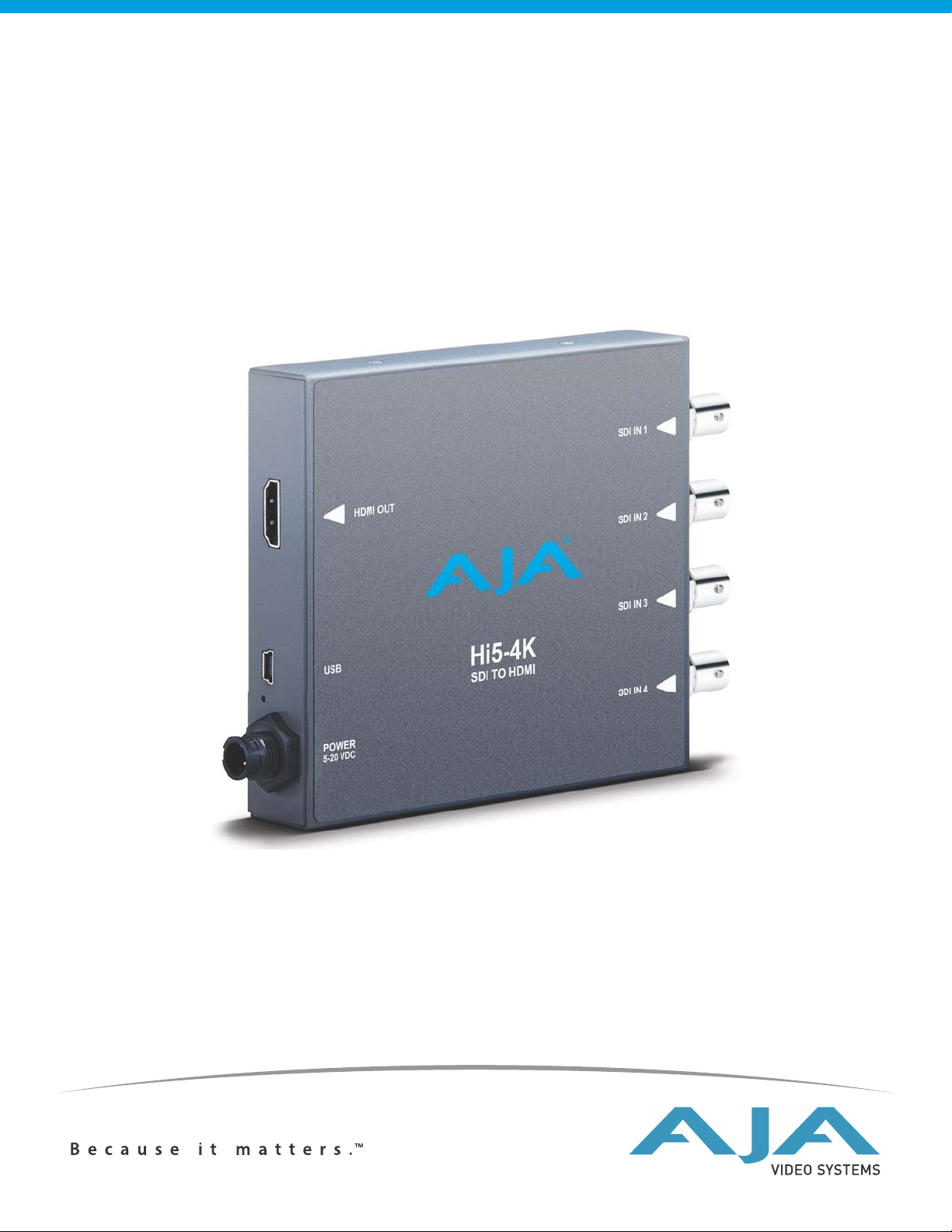
®
Mini-Converter
Hi5-4K
Installation and Operation Guide
Version 1.1
Published: June 11, 2013
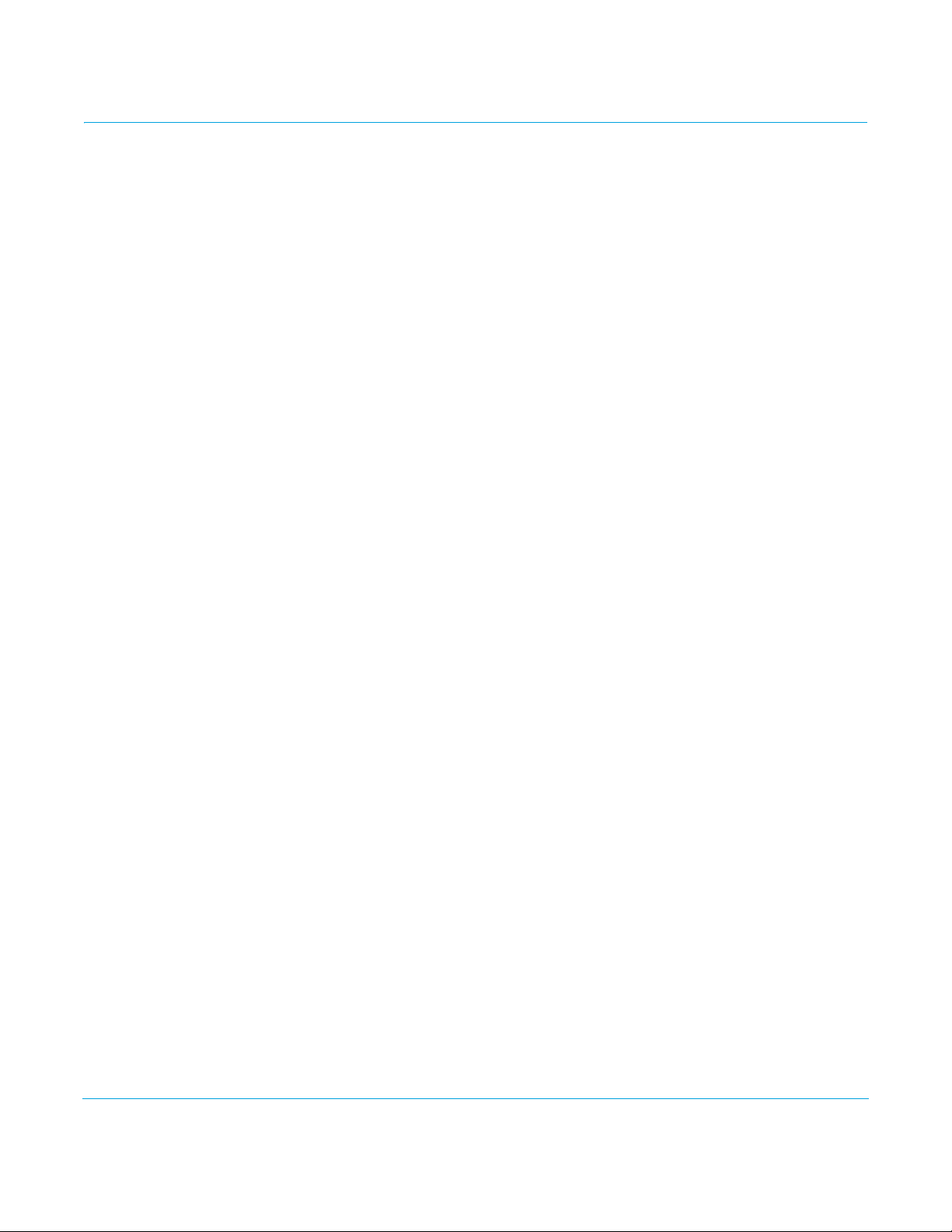
Table of Contents
Notices . . . . . . . . . . . . . . . . . . . . . . . . . . . . . . . . . . . . . . . . . . . . . . . . . . . . . . . . 4
Trademarks . . . . . . . . . . . . . . . . . . . . . . . . . . . . . . . . . . . . . . . . . . . . . . . . . . . . . . . . . . . . . . . . . . . . . . . 4
Copyright . . . . . . . . . . . . . . . . . . . . . . . . . . . . . . . . . . . . . . . . . . . . . . . . . . . . . . . . . . . . . . . . . . . . . . . . . 4
Contacting Support . . . . . . . . . . . . . . . . . . . . . . . . . . . . . . . . . . . . . . . . . . . . . . . . . . . . . . . . . . . . . . . 4
Chapter 1: Introduction . . . . . . . . . . . . . . . . . . . . . . . . . . . . . . . . . . . . . . . . 5
Overview. . . . . . . . . . . . . . . . . . . . . . . . . . . . . . . . . . . . . . . . . . . . . . . . . . . . . . . . . . . . . . . . . . . . . . . . . . 5
Default Operation . . . . . . . . . . . . . . . . . . . . . . . . . . . . . . . . . . . . . . . . . . . . . . . . . . . . . . . . . . . . . 5
MiniConfig Control . . . . . . . . . . . . . . . . . . . . . . . . . . . . . . . . . . . . . . . . . . . . . . . . . . . . . . . . . . . . 6
MiniConfig Control Functions . . . . . . . . . . . . . . . . . . . . . . . . . . . . . . . . . . . . . . . . . . . . . 6
Features . . . . . . . . . . . . . . . . . . . . . . . . . . . . . . . . . . . . . . . . . . . . . . . . . . . . . . . . . . . . . . . . . . . . . . . . . . 6
Block Diagram. . . . . . . . . . . . . . . . . . . . . . . . . . . . . . . . . . . . . . . . . . . . . . . . . . . . . . . . . . . . . . . . . . . . . 7
I/O Connections . . . . . . . . . . . . . . . . . . . . . . . . . . . . . . . . . . . . . . . . . . . . . . . . . . . . . . . . . . . . . . . . . . . 7
Installation . . . . . . . . . . . . . . . . . . . . . . . . . . . . . . . . . . . . . . . . . . . . . . . . . . . . . . . . . . . . . . . . . . . . . . . . 8
Chapter 2: Operation . . . . . . . . . . . . . . . . . . . . . . . . . . . . . . . . . . . . . . . . . . . 9
USB Control and Setup—Using AJA MiniConfig . . . . . . . . . . . . . . . . . . . . . . . . . . . . . . . . . . . . 9
Installing MiniConfig on a Mac. . . . . . . . . . . . . . . . . . . . . . . . . . . . . . . . . . . . . . . . . . . . . . . . . 9
Installing MiniConfig on a PC . . . . . . . . . . . . . . . . . . . . . . . . . . . . . . . . . . . . . . . . . . . . . . . . . . 9
Running MiniConfig . . . . . . . . . . . . . . . . . . . . . . . . . . . . . . . . . . . . . . . . . . . . . . . . . . . . . . . . . . . 9
Operating MiniConfig . . . . . . . . . . . . . . . . . . . . . . . . . . . . . . . . . . . . . . . . . . . . . . . . . . . . . . . . 10
Tabbed Screens . . . . . . . . . . . . . . . . . . . . . . . . . . . . . . . . . . . . . . . . . . . . . . . . . . . . . . . . . . . . . . 11
Input Tab Screen . . . . . . . . . . . . . . . . . . . . . . . . . . . . . . . . . . . . . . . . . . . . . . . . . . . . . . . . . . . . . 12
Input Video Selections . . . . . . . . . . . . . . . . . . . . . . . . . . . . . . . . . . . . . . . . . . . . . . . . . . . 12
Output Tab Screen . . . . . . . . . . . . . . . . . . . . . . . . . . . . . . . . . . . . . . . . . . . . . . . . . . . . . . . . . . . 13
Output Video Selections . . . . . . . . . . . . . . . . . . . . . . . . . . . . . . . . . . . . . . . . . . . . . . . . . 13
Audio Tab Screen . . . . . . . . . . . . . . . . . . . . . . . . . . . . . . . . . . . . . . . . . . . . . . . . . . . . . . . . . . . . 14
Audio Selections. . . . . . . . . . . . . . . . . . . . . . . . . . . . . . . . . . . . . . . . . . . . . . . . . . . . . . . . . 14
Update Tab Screen . . . . . . . . . . . . . . . . . . . . . . . . . . . . . . . . . . . . . . . . . . . . . . . . . . . . . . . . . . . 15
Software Update Procedure. . . . . . . . . . . . . . . . . . . . . . . . . . . . . . . . . . . . . . . . . . . . . . 15
Info Tab Screen . . . . . . . . . . . . . . . . . . . . . . . . . . . . . . . . . . . . . . . . . . . . . . . . . . . . . . . . . . . . . . 16
Appendix A: Specifications . . . . . . . . . . . . . . . . . . . . . . . . . . . . . . . . . . . .17
Input Formats. . . . . . . . . . . . . . . . . . . . . . . . . . . . . . . . . . . . . . . . . . . . . . . . . . . . . . . . . . . . . . . . 17
Video Inputs . . . . . . . . . . . . . . . . . . . . . . . . . . . . . . . . . . . . . . . . . . . . . . . . . . . . . . . . . . . . . . . . . 17
Video Output . . . . . . . . . . . . . . . . . . . . . . . . . . . . . . . . . . . . . . . . . . . . . . . . . . . . . . . . . . . . . . . . 17
Audio Inputs . . . . . . . . . . . . . . . . . . . . . . . . . . . . . . . . . . . . . . . . . . . . . . . . . . . . . . . . . . . . . . . . . 17
Audio Outputs . . . . . . . . . . . . . . . . . . . . . . . . . . . . . . . . . . . . . . . . . . . . . . . . . . . . . . . . . . . . . . . 17
Power . . . . . . . . . . . . . . . . . . . . . . . . . . . . . . . . . . . . . . . . . . . . . . . . . . . . . . . . . . . . . . . . . . . . . . . 17
Size. . . . . . . . . . . . . . . . . . . . . . . . . . . . . . . . . . . . . . . . . . . . . . . . . . . . . . . . . . . . . . . . . . . . . . . . . . 17
Appendix B: Safety & Compliance . . . . . . . . . . . . . . . . . . . . . . . . . . . . . . 18
Federal Communications Commission (FCC) Compliance Notices . . . . . . . . . . . . . . . . . . 18
Class B Interference Statement . . . . . . . . . . . . . . . . . . . . . . . . . . . . . . . . . . . . . . . . . . . . . . . 18
FCC Caution . . . . . . . . . . . . . . . . . . . . . . . . . . . . . . . . . . . . . . . . . . . . . . . . . . . . . . . . . . . . . . . . . 18
Canadian ICES Statement . . . . . . . . . . . . . . . . . . . . . . . . . . . . . . . . . . . . . . . . . . . . . . . . . . . . . . . . . 18
European Union and European Free Trade Association (EFTA)
Regulatory Compliance . . . . . . . . . . . . . . . . . . . . . . . . . . . . . . . . . . . . . . . . . . . . . . . . . . . . . . . . . . . 19
Declaration of Conformity . . . . . . . . . . . . . . . . . . . . . . . . . . . . . . . . . . . . . . . . . . . . . . . . . . . . 19
Korea KCC Compliance Statement . . . . . . . . . . . . . . . . . . . . . . . . . . . . . . . . . . . . . . . . . . . . . . . . 20
Hi5-4K v1.1 www.aja.com
2
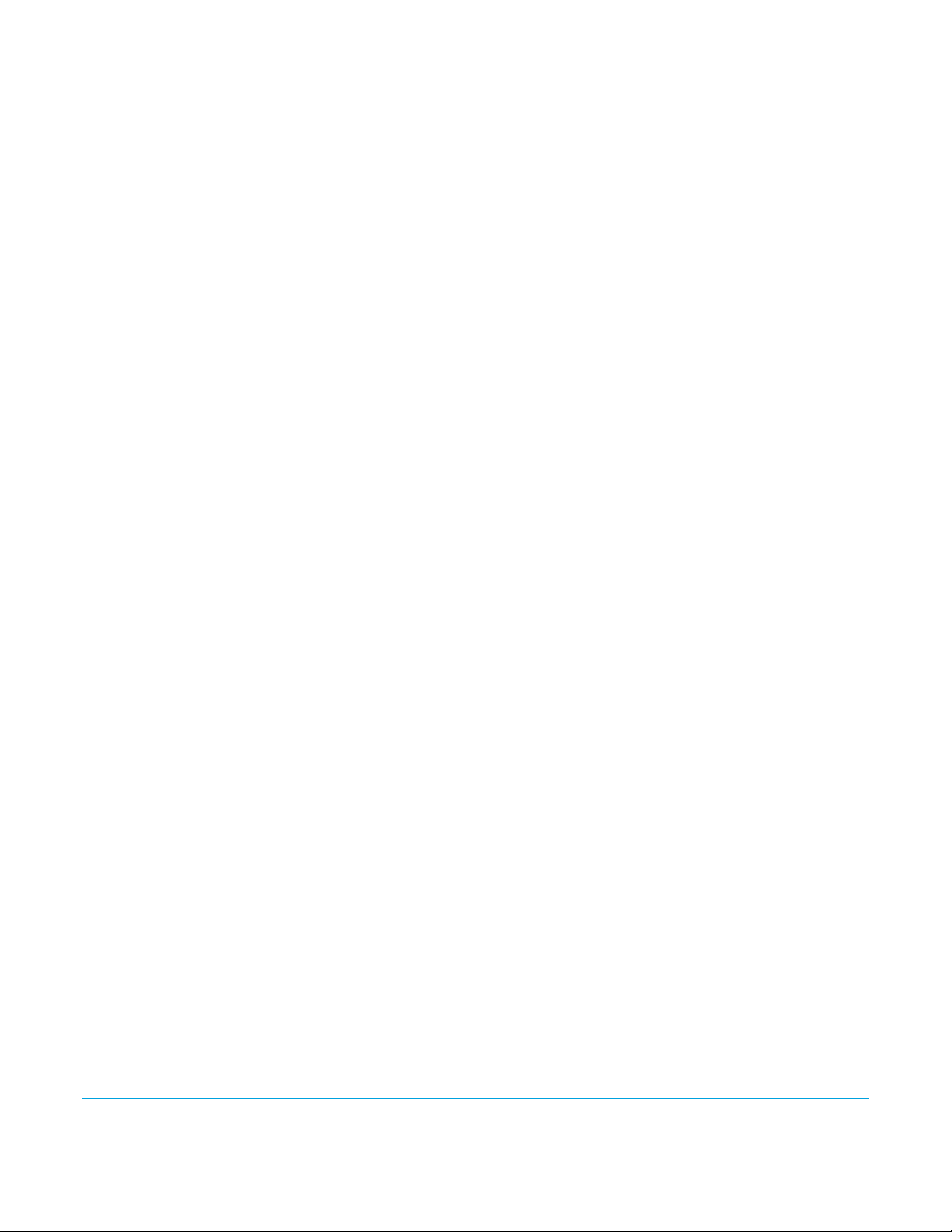
Taiwan Compliance Statement . . . . . . . . . . . . . . . . . . . . . . . . . . . . . . . . . . . . . . . . . . . . . . . . . . . 20
Japanese Compliance Statement . . . . . . . . . . . . . . . . . . . . . . . . . . . . . . . . . . . . . . . . . . . . . . . . . 20
Translated Warning and Caution Messages. . . . . . . . . . . . . . . . . . . . . . . . . . . . . . . . . . . . . . . . 20
Before Operation Please Read These Instructions . . . . . . . . . . . . . . . . . . . . . . . . . . . . . . . . . . 21
Warranty Information . . . . . . . . . . . . . . . . . . . . . . . . . . . . . . . . . . . . . . . . .28
Limited Warranty . . . . . . . . . . . . . . . . . . . . . . . . . . . . . . . . . . . . . . . . . . . . . . . . . . . . . . . . . . . . . . . . . 28
Index. . . . . . . . . . . . . . . . . . . . . . . . . . . . . . . . . . . . . . . . . . . . . . . . . . . . . . . . .29
Hi5-4K v1.1 www.aja.com
3
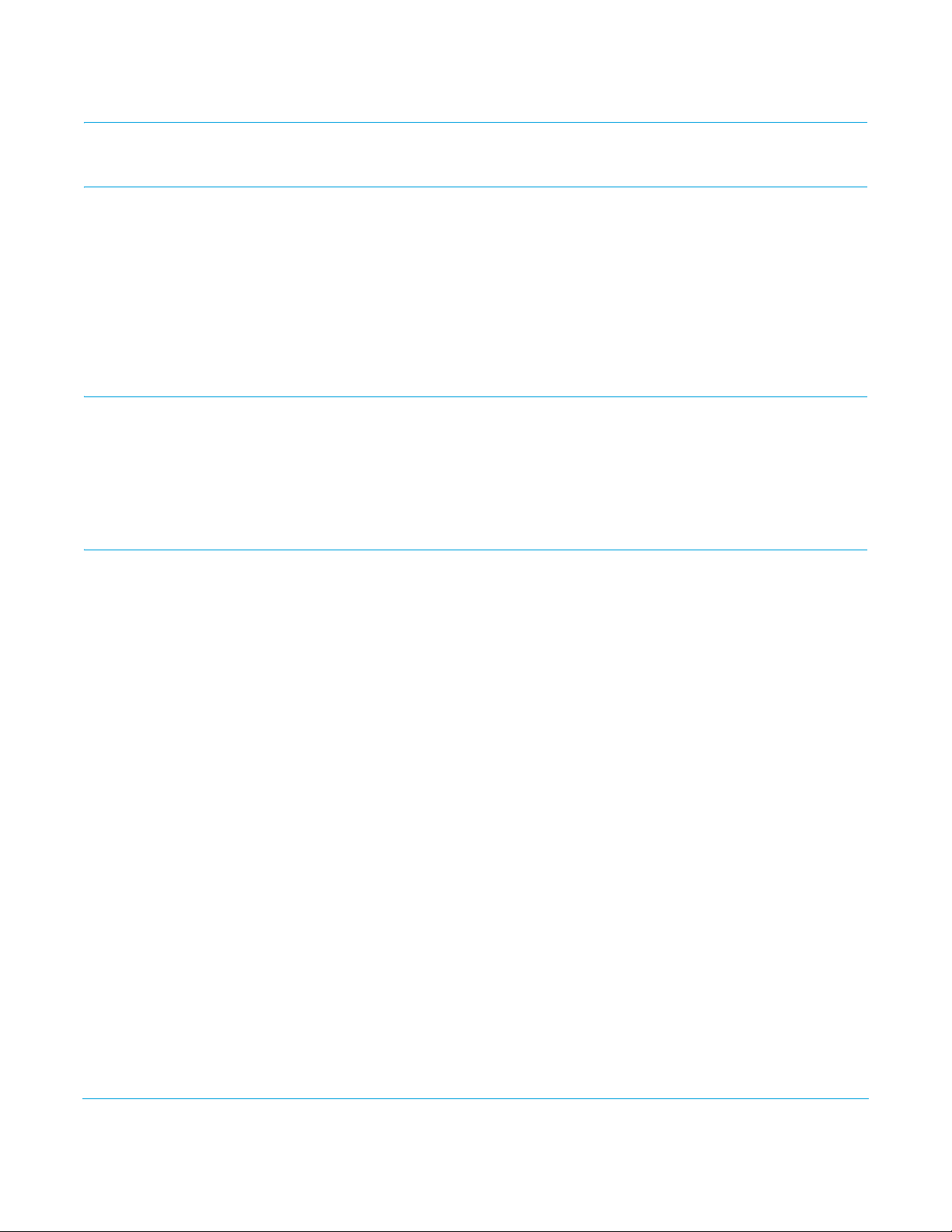
Notices
Trademarks
Copyright
AJA®, KONA®, Ki Pro®, KUMO® and XENA® are registered trademarks of AJA Video, Inc.,
Ki
Pro Mini™, Io Express™, Io HD™, Io™ and “Work. Flow.” are trademarks of AJA Video, Inc.
AirPort, Apple, the Apple logo, AppleShare, AppleTalk, FireWire, iPod, iPod Touch, Mac,
and Macintosh are registered trademarks of Apple Computer, Inc. Final Cut Pro,
QuickTime and the QuickTime Logo are trademarks of Apple Computer, Inc. Avid, Avid
Media Composer and Avid DNxHD are trademarks of Avid Technology, Inc. All other
trademarks are the property of their respective holders.
Copyright © 2013 AJA Video, Inc. All rights reserved. All information in this manual is
subject to change without notice. No part of the document may be reproduced or
transmitted in any form, or by any means, electronic or mechanical, including
photocopying or recording, without the express written permission of AJA Inc.
Contacting Support
Telephone: +1.800.251.4224 or +1.530.271.3190
Web: http://www.aja.com
Support Email: support@.aja.com
Sales Email: sales@aja.com
When calling for support, have all information at hand prior to calling.
To contact AJA Video for sales or support, use any of the following methods:
Hi5-4K v1.1 www.aja.com
4
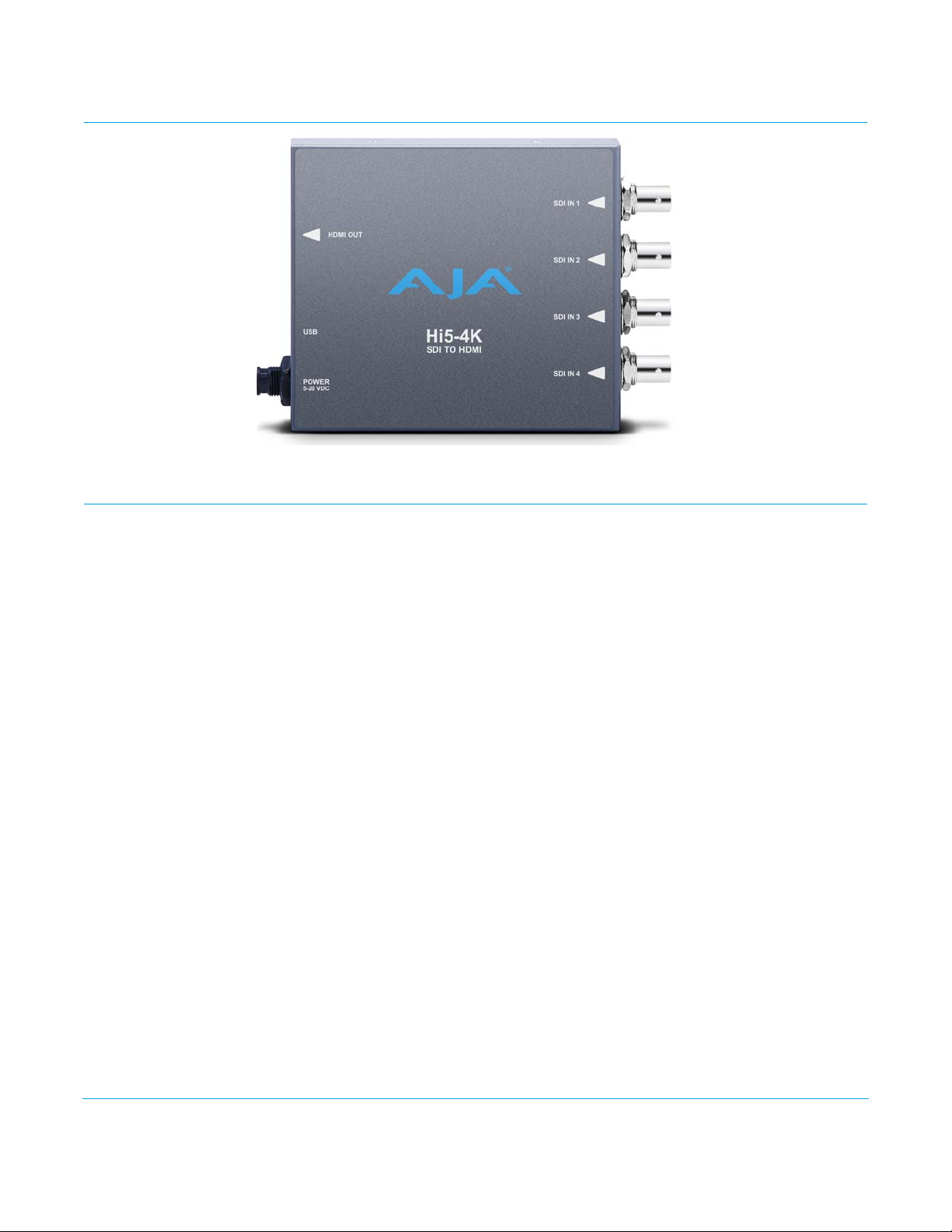
Chapter 1: Introduction
Overview
AJA’s model Hi5-4K converts 4K SDI video inputs to 4K HDMI v1.4a. Additionally, most SD
and HD inputs are supported.
Default Operation The Hi5-4K auto configures to the connected inputs (no dipswitch settings required). The
auto-configure function identifies the connected inputs and outputs the default or user
configured HDMI output for the given input. AJA’s MiniConfig application is available for
firmware updates and advanced configuration.
NOTE: Signal conversion requires the presence of a valid SDI video signal on the SDI IN 1 BNC.
For single SD or HD inputs, BNC input 1 is the default input. For dual-link 1.5Ghz HD
inputs, and 4K dual-stream 3Ghz SDI inputs, inputs 1 and 2 are default. Where applicable,
both level A and B 3Ghz inputs are auto-detected and supported.
When connecting the Hi5-4K with multiple SDI inputs in the auto-configure mode
(default), as the user connects the first HD-SDI to input 1, the unit will output that input
as a full screen HD. As soon as the second input is connected, the unit will know that
either QuadHD or 4K x 2160 is present and the display will change to show the two
connected quadrants in the upper left and upper right of the 4K output. The remaining
two quadrants will be displayed as they are connected.
It is possible to use two dual stream 3G inputs to make 3840 or 4K video. In this case SDI1
and SDI2 are assumed to be the inputs: SDI1 linkA makes the top left quadrant, SDI1 linkB
makes the top right quadrant, SDI2 linkA makes the lower left quadrant, and SDI2 linkB
makes the lower right quadrant. To use this mode change the Video Source Selection to
'2 X SDI 4K'.
The HI5-4K will output either 4K x2160 or 3840x2160 if more than one HD input is
present and the monitor can support those resolutions. For 4K input the HI5-4K may
provide a center cut 3840, or pass the 4096 to the output, but there is no scaling between
the two.
Hi5-4K v1.1 www.aja.com
5
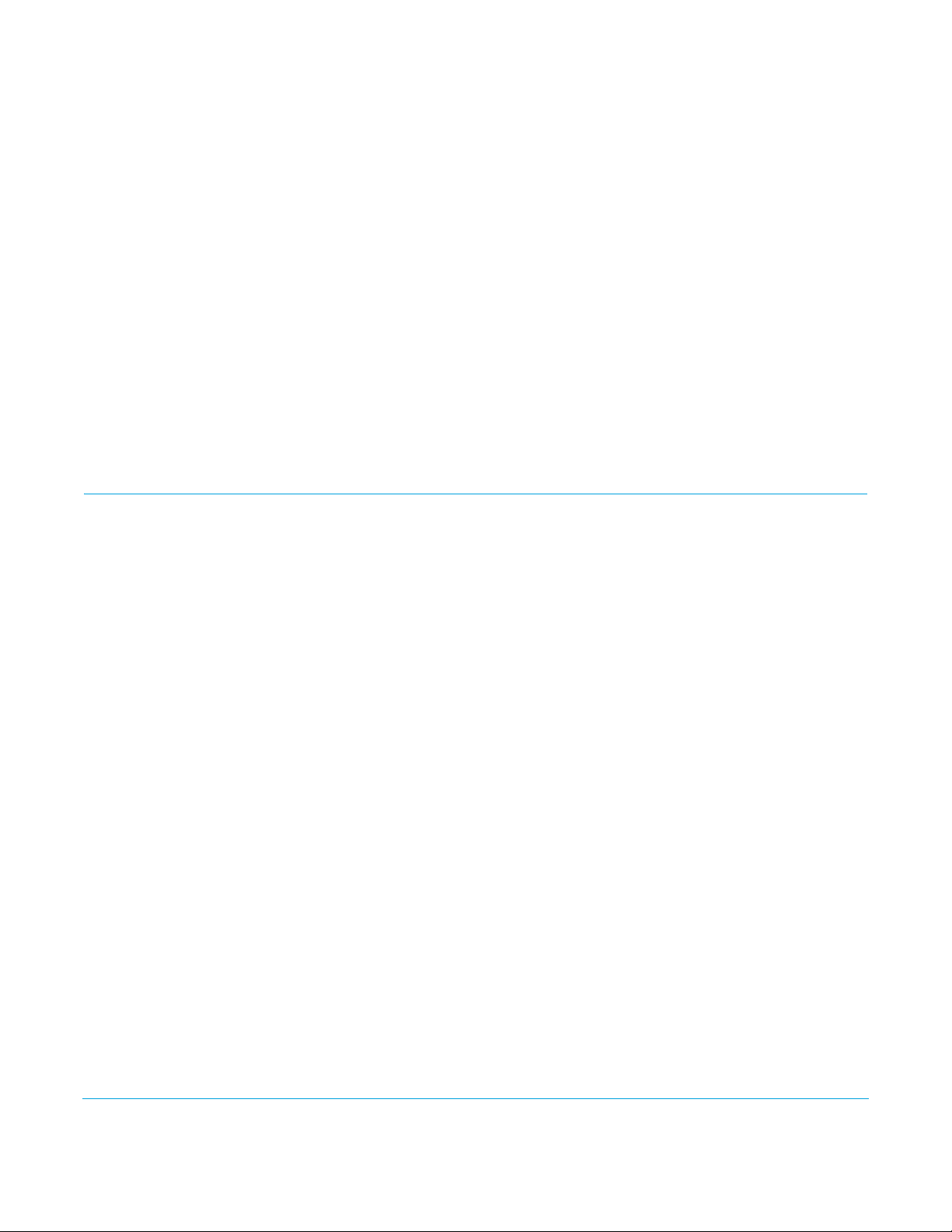
MiniConfig Control Advanced control will support channel selection and mapping for eight channels of
audio from either of two groups of eight channels on any of the four SDI inputs.
Configuration set via MiniConfig is stored in the Hi5-4K unit through subsequent power
cycles.
MiniConfig Control
Functions
Audio: • Select SDI input for audio (default SDI 1)
• Select upper or lower group of eight from any of the four SDI inputs.
2048 Control: • Auto (default, outputs 2048 video if monitor EDID supports)
• Force 2048 output
• Force 1920 crop of 2048 input
Format Control: • HDMI Output Range Control:
• 16-235 (default – 8-bit nomenclature)
•1-255
Features
• 4K/HD/SD-SDI to HDMI (see "Appendix A: Specifications on page 17" for a complete list of
supported inputs).
NOTE: 3D is not supported in this converter.
NOTE: 720p 4:4:4 formats are not supported in this release.
•HDMI Bit depth:
• SD/HD:10-bit (follows input)
• 4K: 8-bit RGB, 10-bit 422
•425M level A and B
• Full HDMI 1.4a support including:
• Deep Color 30-bit video per pixel (24-bit also supported)
• 2 or 8 channels of embedded audio
• Setup via PC/Mac using USB port and supplied USB cable (USB configuration software
application supplied on CD)
• Uses universal input +5V power supply AJA model DWP-U-R1 (included)
• 5 year warranty
Hi5-4K v1.1 www.aja.com
6

Block Diagram
USB Bus
(connect to
PC or Mac)
Control
12C to HDMI XMIT and
EDID Readback
SDI In 1
SDI In 2
SDI
RCVR
HDMI
XMIT
Audio
Disembed
Delay
Audio
Disembed
SDI
RCVR
Audio
Disembed
SDI In 3
SDI In 4
Audio
Disembed
Video
Frame
Buffer
Audio
HDMI Output
with Embedded
Audio
USB
Port
HDMI
Output
SDI Inputs
1 - 4
DC
Power
Input
Figure 1. Hi5-4K Converter, Simplified Block Diagram
I/O Connections
Figure 2. Hi5-4K Converter Connections
Hi5-4K v1.1 www.aja.com
7
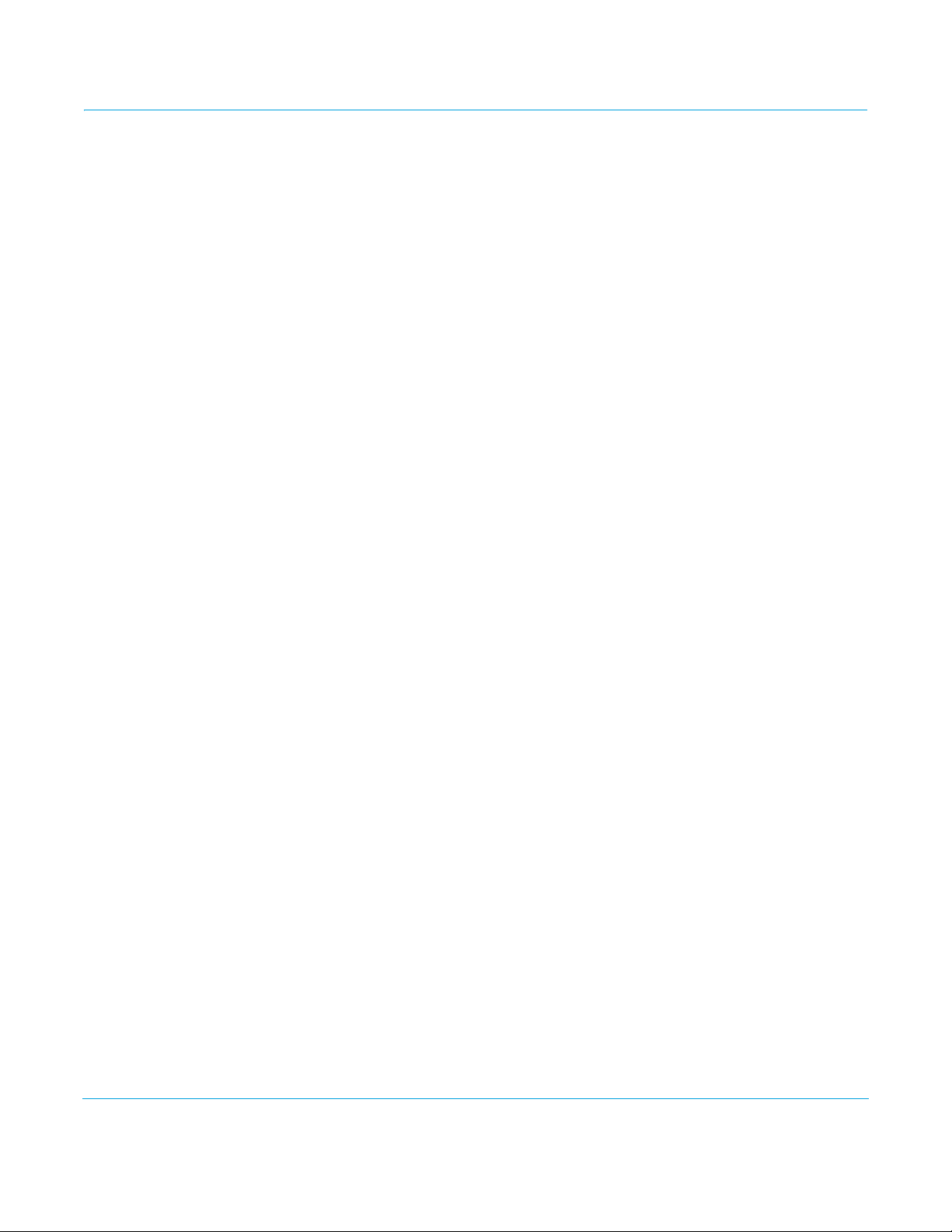
Installation
Typically, Hi5-4K installation consists of the following steps:
1. Ensure the Hi5-4K is disconnected from power.
2. Connect video equipment to the convertor BNCs and HDMI connector.
3. Apply power to the converter (AJA power supply included).
4. The Hi5-4K will now run using the default factory settings. If you wish to alter the
factory settings, you’ll need to:
• Install the AJA MiniConfig software (supplied on CD) your computer
• Attach the Hi5-4K via USB
• Make your changes using MiniConfig setup screens.
This process is detailed in "USB Control and Setup—Using AJA MiniConfig".
Hi5-4K v1.1 www.aja.com
8
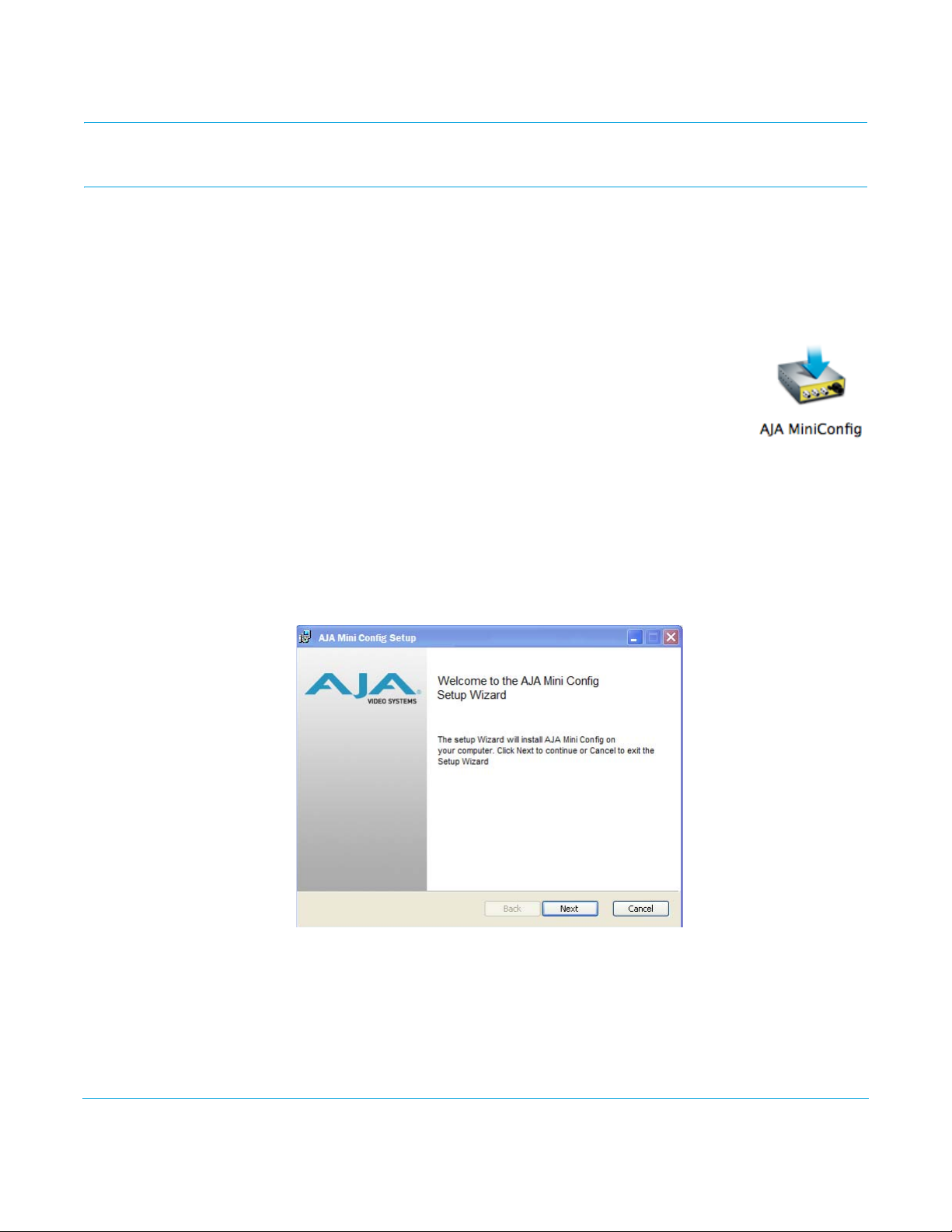
Chapter 2: Operation
USB Control and Setup—Using AJA MiniConfig
The Hi5-4K can usually be used right out of the box for most applications since it is
designed to recognize inputs and perform standard actions automatically by default.
However you can also manually configure the Hi5-4K using a supplied software
application for PCs and Macs called “MiniConfig.” This same application can be used to
update Mini-Converter firmware released by AJA.
Installing MiniConfig on a Mac
NOTE: Macintosh computers must be Intel-based (G5, G4 and earlier models will not work with
Installing MiniConfig on a PC
To install the application on a Mac, insert the CD supplied with the
Mini-Converter into the computer, drag the “AJA MiniConfig”
application for your platform (Mac or PC) to your desktop or an
applications folder.
MiniConfig).
To install the application on a Windows PC, insert the CD supplied with the MiniConverter into the computer, locate the “MiniInstaller” application, and then doubleclick it.
Figure 3. MiniConfig Setup Wizard on PC
A Setup Wizard will guide you through the installation. Just click Next to begin.
Answer all questions in the subsequent dialogues; when done, you will be able to locate
the MiniConfig application in the AJA folder in the Programs listing.
Running MiniConfig Connect the Mini-Converter to the PC or Mac via the supplied USB cable. Connect the
external power supply (supplied) to the Mini-Converter.
Hi5-4K v1.1 www.aja.com
9
