
HDP3 Mini-Converter
3G/HD/SD-SDI to DVI-D
Installation & Operation Guide
Version 1.0
Published: April 11, 2016
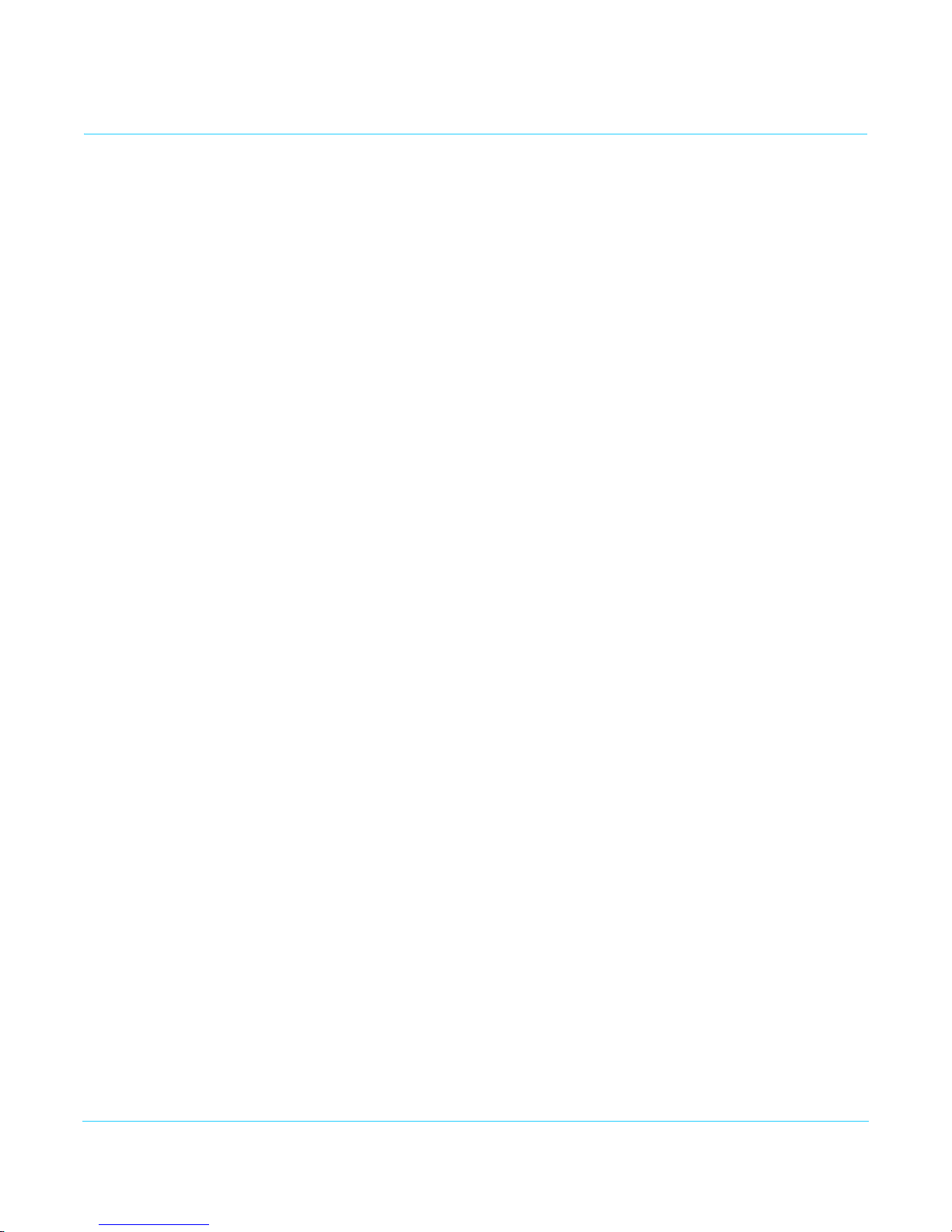
Table of Contents
Notices . . . . . . . . . . . . . . . . . . . . . . . . . . . . . . . . . . . . . . . . . . . . . . . . . . . . . . . . 4
Trademarks . . . . . . . . . . . . . . . . . . . . . . . . . . . . . . . . . . . . . . . . . . . . . . . . . . . . . . . . . . . . . . . . . . . . . . . 4
Copyright . . . . . . . . . . . . . . . . . . . . . . . . . . . . . . . . . . . . . . . . . . . . . . . . . . . . . . . . . . . . . . . . . . . . . . . . . 4
Contacting Support . . . . . . . . . . . . . . . . . . . . . . . . . . . . . . . . . . . . . . . . . . . . . . . . . . . . . . . . . . . . . . . 4
Chapter 1: Introduction . . . . . . . . . . . . . . . . . . . . . . . . . . . . . . . . . . . . . . . . 5
Overview. . . . . . . . . . . . . . . . . . . . . . . . . . . . . . . . . . . . . . . . . . . . . . . . . . . . . . . . . . . . . . . . . . . . . . . . . . 5
Features . . . . . . . . . . . . . . . . . . . . . . . . . . . . . . . . . . . . . . . . . . . . . . . . . . . . . . . . . . . . . . . . . . . . . . . . . . 5
About Monitor Compatibility . . . . . . . . . . . . . . . . . . . . . . . . . . . . . . . . . . . . . . . . . . . . . . . . . . . . . . 6
Frame Locking . . . . . . . . . . . . . . . . . . . . . . . . . . . . . . . . . . . . . . . . . . . . . . . . . . . . . . . . . . . . . . . . 6
Recommended Monitors . . . . . . . . . . . . . . . . . . . . . . . . . . . . . . . . . . . . . . . . . . . . . . . . . . . . . . 6
Optimal Performance with HP LP2480zx DreamColor. . . . . . . . . . . . . . . . . . . . . . . . . . . 7
Automatic 720p or 1080p Support. . . . . . . . . . . . . . . . . . . . . . . . . . . . . . . . . . . . . . . . . . . . . 7
Manual 720p or 1080p Support. . . . . . . . . . . . . . . . . . . . . . . . . . . . . . . . . . . . . . . . . . . . . . . . 7
VESA and CEA Timing . . . . . . . . . . . . . . . . . . . . . . . . . . . . . . . . . . . . . . . . . . . . . . . . . . . . . . . . . 7
Motion Adaptive De-interlacing . . . . . . . . . . . . . . . . . . . . . . . . . . . . . . . . . . . . . . . . . . . . . . . 7
10-bit and Deep Color Support . . . . . . . . . . . . . . . . . . . . . . . . . . . . . . . . . . . . . . . . . . . . . . . . 7
Video Scaling. . . . . . . . . . . . . . . . . . . . . . . . . . . . . . . . . . . . . . . . . . . . . . . . . . . . . . . . . . . . . . . . . . . . . . 8
Vertical Locking . . . . . . . . . . . . . . . . . . . . . . . . . . . . . . . . . . . . . . . . . . . . . . . . . . . . . . . . . . . . . . . . . . . 8
Frame Rates . . . . . . . . . . . . . . . . . . . . . . . . . . . . . . . . . . . . . . . . . . . . . . . . . . . . . . . . . . . . . . . . . . . . . . . 9
Simplified Block Diagram . . . . . . . . . . . . . . . . . . . . . . . . . . . . . . . . . . . . . . . . . . . . . . . . . . . . . . . . . . 9
I/O Connections . . . . . . . . . . . . . . . . . . . . . . . . . . . . . . . . . . . . . . . . . . . . . . . . . . . . . . . . . . . . . . . . . . . 9
Installation . . . . . . . . . . . . . . . . . . . . . . . . . . . . . . . . . . . . . . . . . . . . . . . . . . . . . . . . . . . . . . . . . . . . . . . 10
Chapter 2: Operation . . . . . . . . . . . . . . . . . . . . . . . . . . . . . . . . . . . . . . . . . .11
USB Control and Setup—Using AJA Mini-Config. . . . . . . . . . . . . . . . . . . . . . . . . . . . . . . . . . . 11
Acquiring Mini-Config . . . . . . . . . . . . . . . . . . . . . . . . . . . . . . . . . . . . . . . . . . . . . . . . . . . . . . . . 11
Mini-Converter Documentation . . . . . . . . . . . . . . . . . . . . . . . . . . . . . . . . . . . . . . . . . . 11
Installing Mini-Config . . . . . . . . . . . . . . . . . . . . . . . . . . . . . . . . . . . . . . . . . . . . . . . . . . . . . . . . 11
PC Installation . . . . . . . . . . . . . . . . . . . . . . . . . . . . . . . . . . . . . . . . . . . . . . . . . . . . . . . . . . . 11
Mac Installation. . . . . . . . . . . . . . . . . . . . . . . . . . . . . . . . . . . . . . . . . . . . . . . . . . . . . . . . . . 12
Running Mini-Config . . . . . . . . . . . . . . . . . . . . . . . . . . . . . . . . . . . . . . . . . . . . . . . . . . . . . . . . . 13
PC Startup . . . . . . . . . . . . . . . . . . . . . . . . . . . . . . . . . . . . . . . . . . . . . . . . . . . . . . . . . . . . . . . 13
Mac Startup . . . . . . . . . . . . . . . . . . . . . . . . . . . . . . . . . . . . . . . . . . . . . . . . . . . . . . . . . . . . . 13
Saving Setups . . . . . . . . . . . . . . . . . . . . . . . . . . . . . . . . . . . . . . . . . . . . . . . . . . . . . . . . . . . 13
Operating Mini-Config . . . . . . . . . . . . . . . . . . . . . . . . . . . . . . . . . . . . . . . . . . . . . . . . . . . . . . . 14
Running Multiple Mini-Converters. . . . . . . . . . . . . . . . . . . . . . . . . . . . . . . . . . . . . . . . 14
Tabbed Screens . . . . . . . . . . . . . . . . . . . . . . . . . . . . . . . . . . . . . . . . . . . . . . . . . . . . . . . . . . . . . . 15
Video Screen . . . . . . . . . . . . . . . . . . . . . . . . . . . . . . . . . . . . . . . . . . . . . . . . . . . . . . . . . . . . . . . . . . . . . 16
Audio Screen. . . . . . . . . . . . . . . . . . . . . . . . . . . . . . . . . . . . . . . . . . . . . . . . . . . . . . . . . . . . . . . . . . . . . 17
Update Screen . . . . . . . . . . . . . . . . . . . . . . . . . . . . . . . . . . . . . . . . . . . . . . . . . . . . . . . . . . . . . . . . . . . 18
Software Update Procedure . . . . . . . . . . . . . . . . . . . . . . . . . . . . . . . . . . . . . . . . . . . . . . . . . . 18
Info Screen . . . . . . . . . . . . . . . . . . . . . . . . . . . . . . . . . . . . . . . . . . . . . . . . . . . . . . . . . . . . . . . . . . . . . . . 19
Appendix A: Specifications . . . . . . . . . . . . . . . . . . . . . . . . . . . . . . . . . . . .20
Video Formats . . . . . . . . . . . . . . . . . . . . . . . . . . . . . . . . . . . . . . . . . . . . . . . . . . . . . . . . . . . . . . . 20
Video Input Digital . . . . . . . . . . . . . . . . . . . . . . . . . . . . . . . . . . . . . . . . . . . . . . . . . . . . . . . . . . . 20
Video Output Digital . . . . . . . . . . . . . . . . . . . . . . . . . . . . . . . . . . . . . . . . . . . . . . . . . . . . . . . . . 20
Audio Input Digital. . . . . . . . . . . . . . . . . . . . . . . . . . . . . . . . . . . . . . . . . . . . . . . . . . . . . . . . . . . 20
Audio Output Digital . . . . . . . . . . . . . . . . . . . . . . . . . . . . . . . . . . . . . . . . . . . . . . . . . . . . . . . . . 20
Audio Output Analog . . . . . . . . . . . . . . . . . . . . . . . . . . . . . . . . . . . . . . . . . . . . . . . . . . . . . . . . 20
HDP3 Mini-Converter v1.0 www.aja.com
2
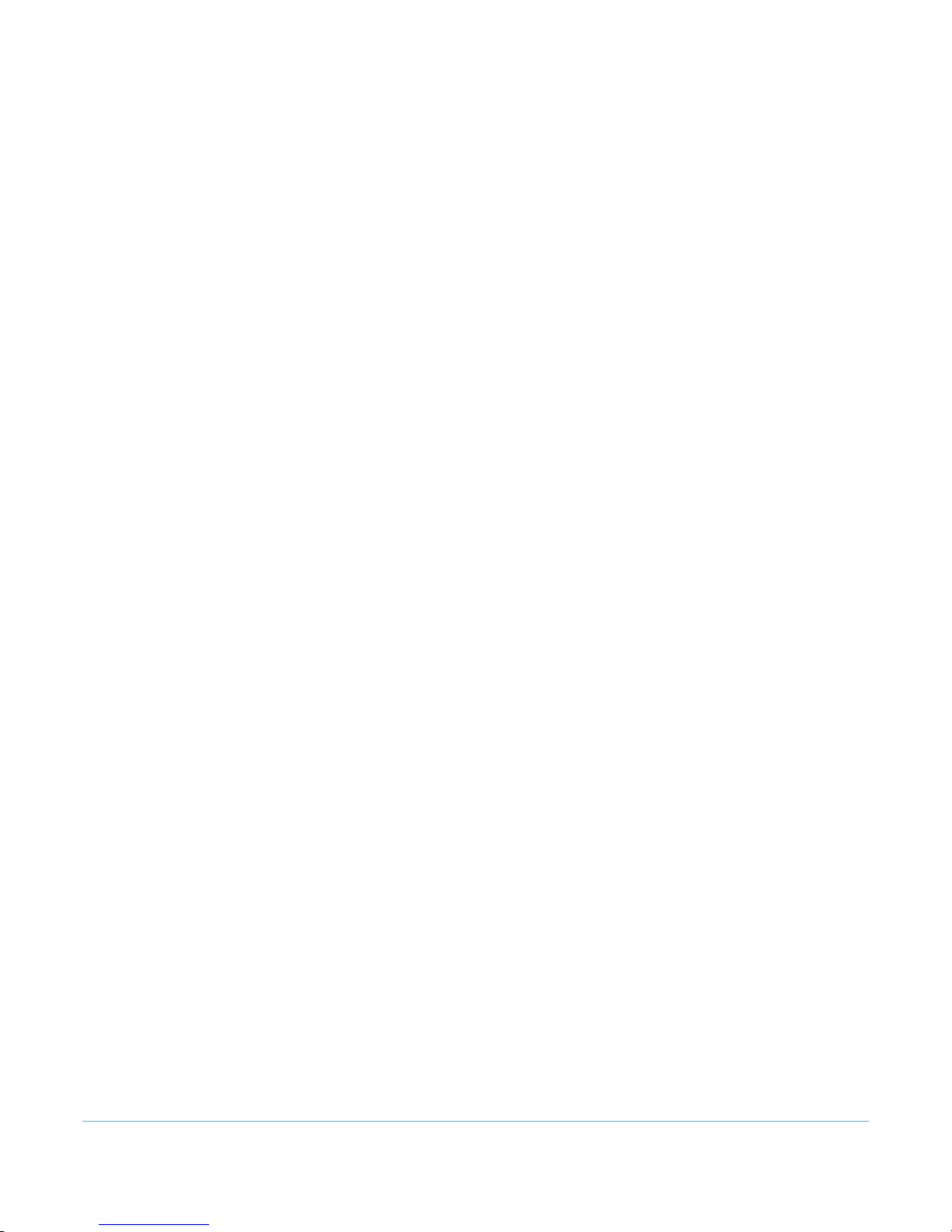
Size (w x d x h) . . . . . . . . . . . . . . . . . . . . . . . . . . . . . . . . . . . . . . . . . . . . . . . . . . . . . . . . . . . . . . . 20
Weight . . . . . . . . . . . . . . . . . . . . . . . . . . . . . . . . . . . . . . . . . . . . . . . . . . . . . . . . . . . . . . . . . . . . . . 20
Power . . . . . . . . . . . . . . . . . . . . . . . . . . . . . . . . . . . . . . . . . . . . . . . . . . . . . . . . . . . . . . . . . . . . . . . 20
Environment. . . . . . . . . . . . . . . . . . . . . . . . . . . . . . . . . . . . . . . . . . . . . . . . . . . . . . . . . . . . . . . . . 21
Appendix B: Safety and Compliance . . . . . . . . . . . . . . . . . . . . . . . . . . . .22
Federal Communications Commission (FCC) Compliance Notices . . . . . . . . . . . . . . . . . . 22
Class A Interference Statement . . . . . . . . . . . . . . . . . . . . . . . . . . . . . . . . . . . . . . . . . . . . . . . 22
FCC Caution . . . . . . . . . . . . . . . . . . . . . . . . . . . . . . . . . . . . . . . . . . . . . . . . . . . . . . . . . . . . . . . . . 22
Canadian ICES Statement . . . . . . . . . . . . . . . . . . . . . . . . . . . . . . . . . . . . . . . . . . . . . . . . . . . . . . . . . 22
European Union and European Free Trade Association (EFTA)
Regulatory Compliance . . . . . . . . . . . . . . . . . . . . . . . . . . . . . . . . . . . . . . . . . . . . . . . . . . . . . . . . . . . 23
Declaration of Conformity . . . . . . . . . . . . . . . . . . . . . . . . . . . . . . . . . . . . . . . . . . . . . . . . . . . . 23
Recycling Notice . . . . . . . . . . . . . . . . . . . . . . . . . . . . . . . . . . . . . . . . . . . . . . . . . . . . . . . . . . . . . 24
Korean KCC Compliance Statement . . . . . . . . . . . . . . . . . . . . . . . . . . . . . . . . . . . . . . . . . . . . . . . 24
Taiwan Compliance Statement . . . . . . . . . . . . . . . . . . . . . . . . . . . . . . . . . . . . . . . . . . . . . . . . . . . 24
Japanese Compliance Statement . . . . . . . . . . . . . . . . . . . . . . . . . . . . . . . . . . . . . . . . . . . . . . . . . 24
Translated Warning and Caution Messages. . . . . . . . . . . . . . . . . . . . . . . . . . . . . . . . . . . . . . . . 25
Before Operation Please Read These Instructions . . . . . . . . . . . . . . . . . . . . . . . . . . . . . . . . . . 25
Warranty Information . . . . . . . . . . . . . . . . . . . . . . . . . . . . . . . . . . . . . . . . .31
Limited Warranty . . . . . . . . . . . . . . . . . . . . . . . . . . . . . . . . . . . . . . . . . . . . . . . . . . . . . . . . . . . . . . . . . 31
HDP3 Mini-Converter v1.0 www.aja.com
3
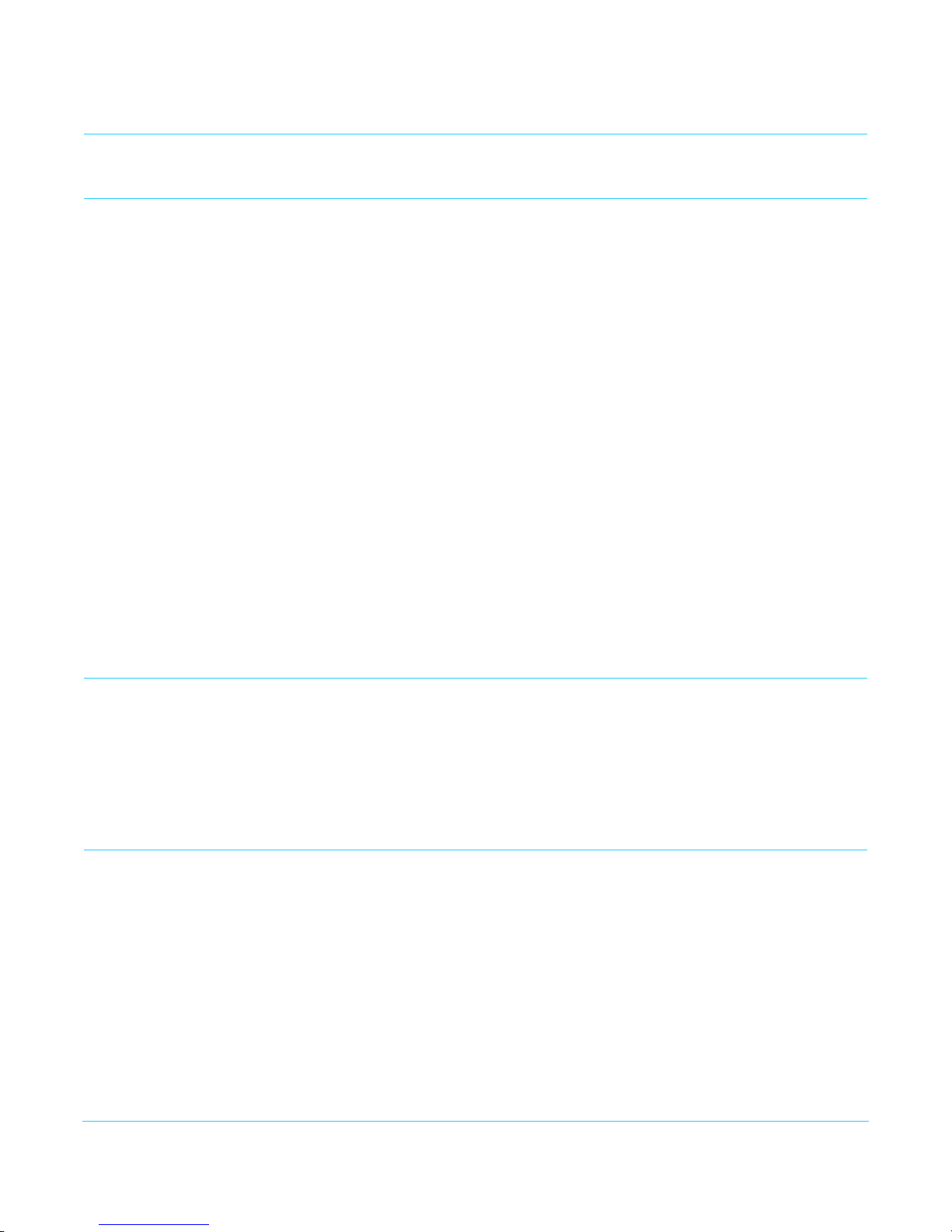
Notices
Trademarks
AJA® and Because it matters.® are registered trademarks of AJA Video Systems, Inc. for use with
most AJA products. AJA™ is a trademark of AJA Video Systems, Inc. for use with recorder, router,
software and camera products. Because it matters.™ is a trademark of AJA Video Systems, Inc. for
use with camera products.
CION®, Corvid Ultra®, lo®, Ki Pro®, KONA®, KUMO®, ROI® and T-Tap® are registered trademarks of AJA
Video Systems, Inc.
AJA Control Room™, FiDO™, KiStor™, Science of the Beautiful™, TruScale™, TruZoom™, V2Analog™
and V2Digital™ are trademarks of AJA Video Systems, Inc.
AirPort, Apple, Apple logo, AppleShare, AppleTalk, FireWire, iPod, iPod touch, Mac, Macintosh and
ProRes, are registered trademarks of Apple Inc. Final Cut Pro, QuickTime and QuickTime logo are
trademarks of Apple Inc.
Avid, Avid DNxHD and Media Composer are registered trademarks of Avid Technology, Inc.
Adobe is a registered trademark of Adobe Systems Incorporated in the United States and/or other
countries.
HDMI, the HDMI logo and High-Definition Multimedia Interface are trademarks or registered
trademarks of HDMI Licensing, LLC.
DVI is a registered trademark of DDWG.
TASCAM is a registered trademark of TEAC Corporation.
Dolby and the double-D Dolby logo are registered trademarks of Dolby Laboratories Licensing
Corporation.
All other trademarks are the property of their respective holders.
Copyright
Contacting Support
Telephone: +1.530.271.3190
FAX : +1.530.271.3140
Web: http://www.aja.com
Support Email: support@aja.com
Sales Email: sales@aja.com
Copyright © 2016 AJA Video Systems, Inc. All rights reserved. All information in this
manual is subject to change without notice. No part of the document may be
reproduced or transmitted in any form, or by any means, electronic or mechanical,
including photocopying or recording, without the express written permission of AJA
Video Systems, Inc.
When calling for support, have all information at hand prior to calling. To contact AJA for
sales or support, use any of the following methods:
HDP3 Mini-Converter v1.0 www.aja.com
4

Chapter 1: Introduction
Overview
Features
The HDP3 is a miniature 3G/HD/SD-SDI to DVI-D converter for digital display devices
(graphics and video), such as LED, LCD, DLP and Plasma monitors (and projectors) with
support for 1080p60. Using a very high quality scaling engine, the HDP3 will
automatically size 4:3 or 16:9 inputs to many DVI-D monitors. For appropriate monitor
configurations, scaling is automatically 1 to 1—for example, displaying 1920x1080 video
on a WUXGA (1920x1200) monitor. Where appropriate, the HDP3 can automatically
adapt the input frame rate for monitor compatibility. In addition, the HDP3 provides 8
channel embedded audio over HDMI, 2 channel analog audio monitoring, and a looping
output of the SDI input.
The HDP3 is designed for general monitoring, perfect for use in applications such as:
General post-production reference monitoring, Client monitoring, Presentation,
Projection, Corporate displays, Kiosk applications, and more.
Deep color is supported in RGB and YCbCr. USB connectivity allows for easy PC/Mac
setup and field upgrades.
• 3G/HD/SD-SDI to DVI-D
• DVI v1.0 and HDMI v1.3a support (via DVI-D connector), including:
• Deep Color 30-bit video (24-bit also supported)
• 2 or 8 channels of embedded audio
HDP3 Mini-Converter v1.0 www.aja.com
5
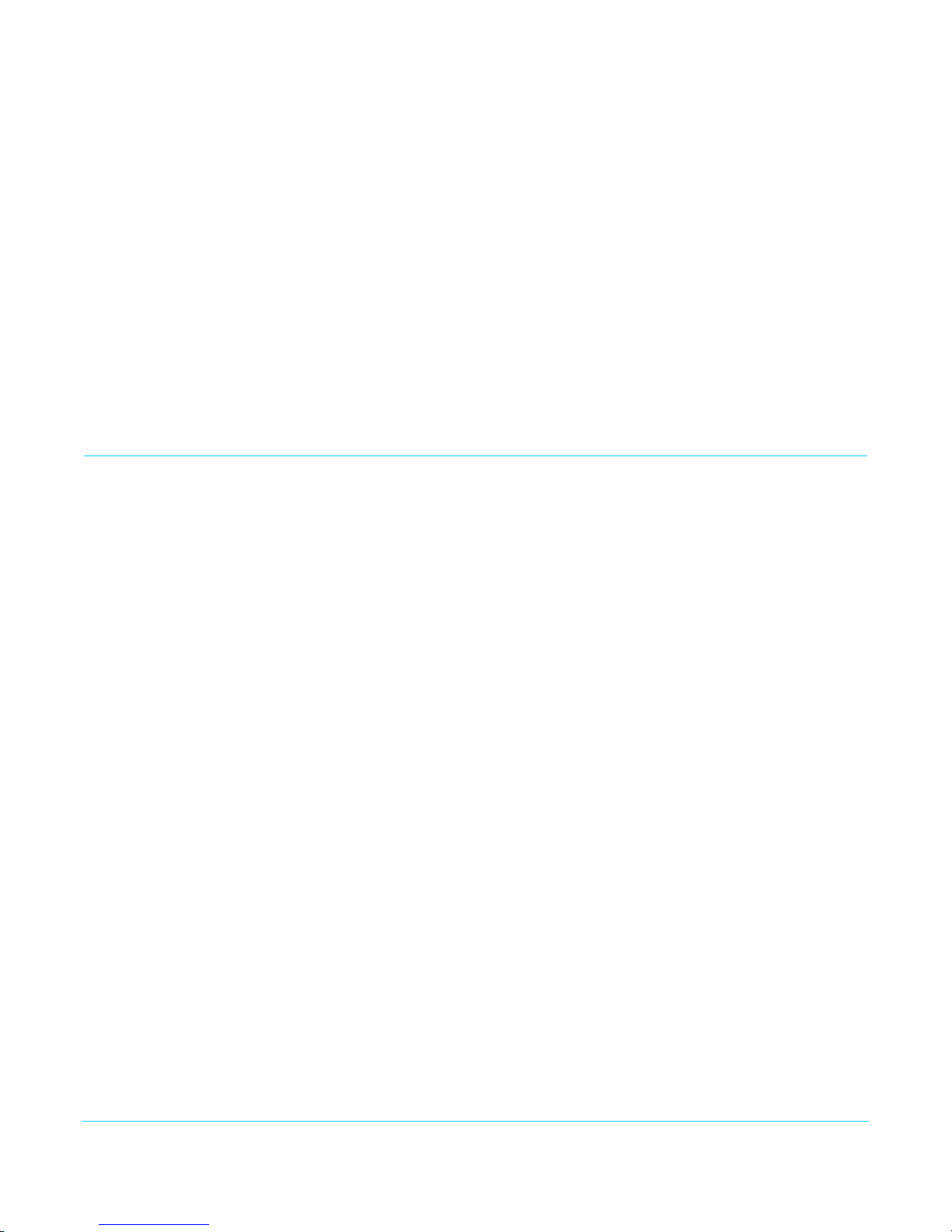
• Automatically adapts to popular LED/LCD/DLP/Plasma monitors (and projectors) up to
1920x1200 and 1080p
• Responds to EDID from monitor or projector
• Video to VESA frame rate conversion
• Motion Adaptive De-interlacing
• High quality scaling engine for proper display of 4:3 or 16:9 content—even better
quality than original HDP
• 1 to 1 scaling for appropriate monitor configurations
• 2 channel audio monitoring using RCA analog audio outputs (user-assignable channel
pairs)
• 3G/HD/SD-SDI looping output
• Setup via DIP switch or PC/Mac using USB port and supplied USB cable (Mini-Config
configuration software application available via download from AJA website)
• 5 year warranty
About Monitor Compatibility
The HDP3 is designed to work with most DVI-D monitors. HDMI monitors are also
supported with a standard, inexpensive DVI-to-HDMI cable or adapter (user supplied).
The HDP3 uses the industry standard EDID communication protocol (within the DVI or
HDMI link) to communicate with the monitor, and then adjust the HDP3’s internal scaling
engine to scale the input video to the native resolution of the monitor. However, due to
the hundreds of variations of DVI formats currently in use, proper operation with all
monitors cannot be guaranteed.
To ensure the greatest compatibility with today's available digital display devices, the
HDP3 will, by default, provide VESA or CEA standard timing.
Frame Locking
Auto: Use this mode to ensure greatest compatibility with other monitors. The HDP3 will use
standardized output timing for most monitors. If the attached monitor (such as an HP
DreamColor) is recognized as having enhanced capabilities, then special, frame-locked
timing will be used.
Manual: Selecting an output frame rate that matches the input frame rate will provide a vertically
locked signal to the monitor, and may yield the best results. Note that not all monitors
will be able to accept these signals.
Recommended Monitors
The monitors listed below have been verified to work with one or more of the manual
frame rate selections.
• HP 24" LP2480zx DreamColor
• Apple 23" HD Cinema, model M9178LL/A (aluminum bezel)
•Sony 23", model SDM-P234
• Viewsonic VP231wb
• Dell 2405FPW
•Barco LC-42
HDP3 Mini-Converter v1.0 www.aja.com
6
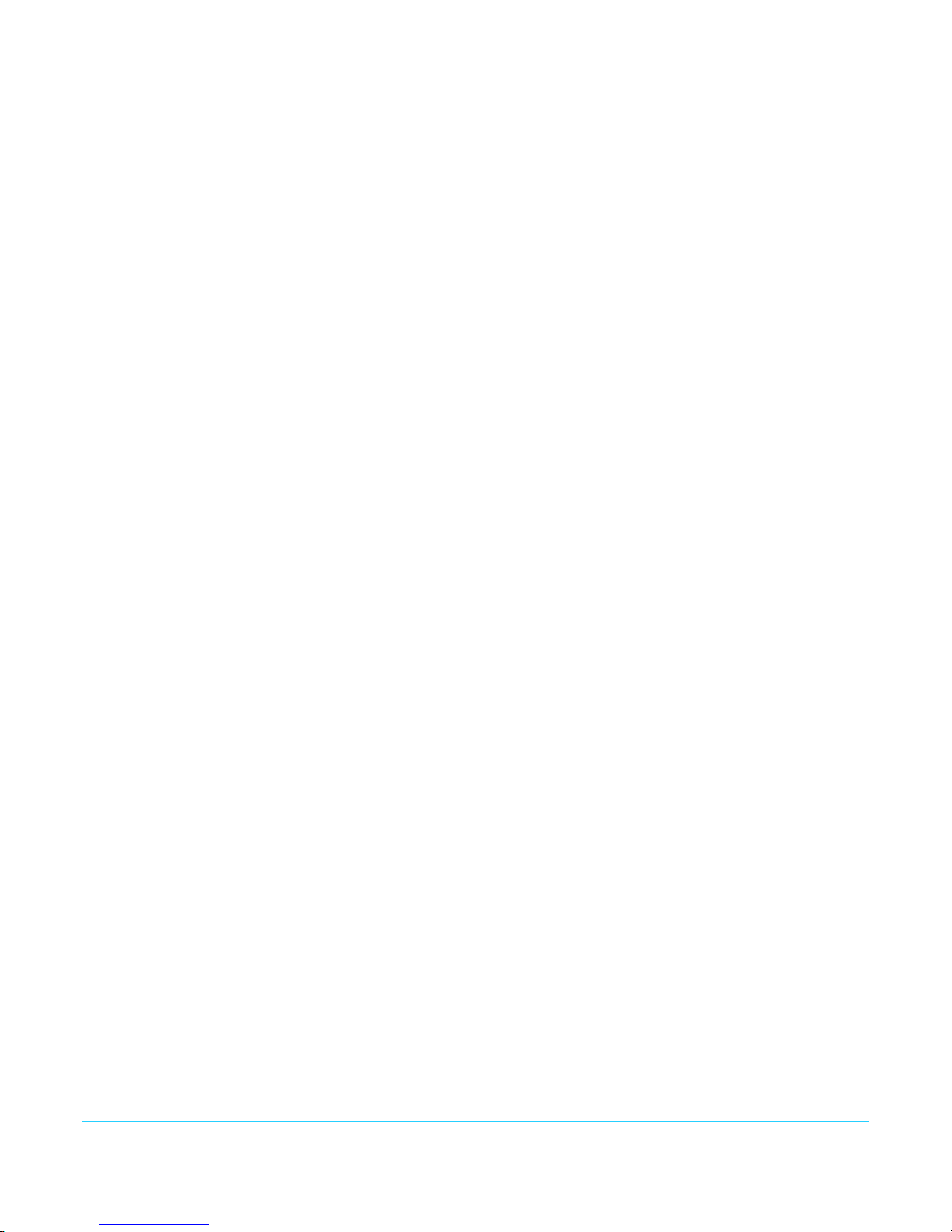
•Barco LC-47
• Westinghouse LVM-37wl
• Sony Bravia Series
•Sharp Aquos Series
Optimal Performance with HP LP2480zx DreamColor
When using the HDP3 with an HP LP2480zx, the best results are obtained by using the
default HDP3 “Auto” selections (no action required—unless you’ve changed the factory
defaults using the Mini-Config software supplied).
Automatic 720p or 1080p Support
Monitors that report 1280x720 or 1920x1080 in their “Preferred Timing Mode” section of
EDID readback will receive a 1280x720 or 1920x1080p signal, respectively, from the
HDP3.
Manual 720p or 1080p Support
The HDP3 can be configured manually for 720p or 1080p. This is discussed under “USB
Control and Setup” later in this manual.
NOTE: For best results when using video display devices, it is recommended that a monitor capable
of displaying the “Full 1080p” image be used.
VESA and CEA Timing
By default, the HDP3 will automatically output standardized VESA rate graphics where
appropriate when a computer resolution is detected, and standardized CEA rate video
when a video device, such as an HDTV is detected. Not all VESA rates are synchronous to
SMPTE standard video input rates. However, the HDP3 can be configured manually by
selecting an output frame rate that matches the incoming frame rate. By doing so,
enhanced timing signals will be generated that will be locked to the incoming video.
NOTE: Some monitors may not be able to handle some of these enhanced timing modes. For best
results, refer to the list of recommended monitors that have been tested to lock at one or more
of the user-selectable frame rates.
Motion Adaptive De-interlacing
Video displayed on DVI progressive display devices requires de-interlacing technology to
properly display the video from its native interlace format. HDP3 uses advanced motion
adaptive de-interlacing to predict motion in the video stream and output a quality
picture using spatial and temporal comparisons on individual pixels.
10-bit and Deep Color Support
HDP3 supports the HDMI v1.3a specification for Deep Color bit depths. In operation,
HDP3 can support Deep Color bit depths up to 30 bits/pixel (1.073 billion colors).
HDP3 Mini-Converter v1.0 www.aja.com
7
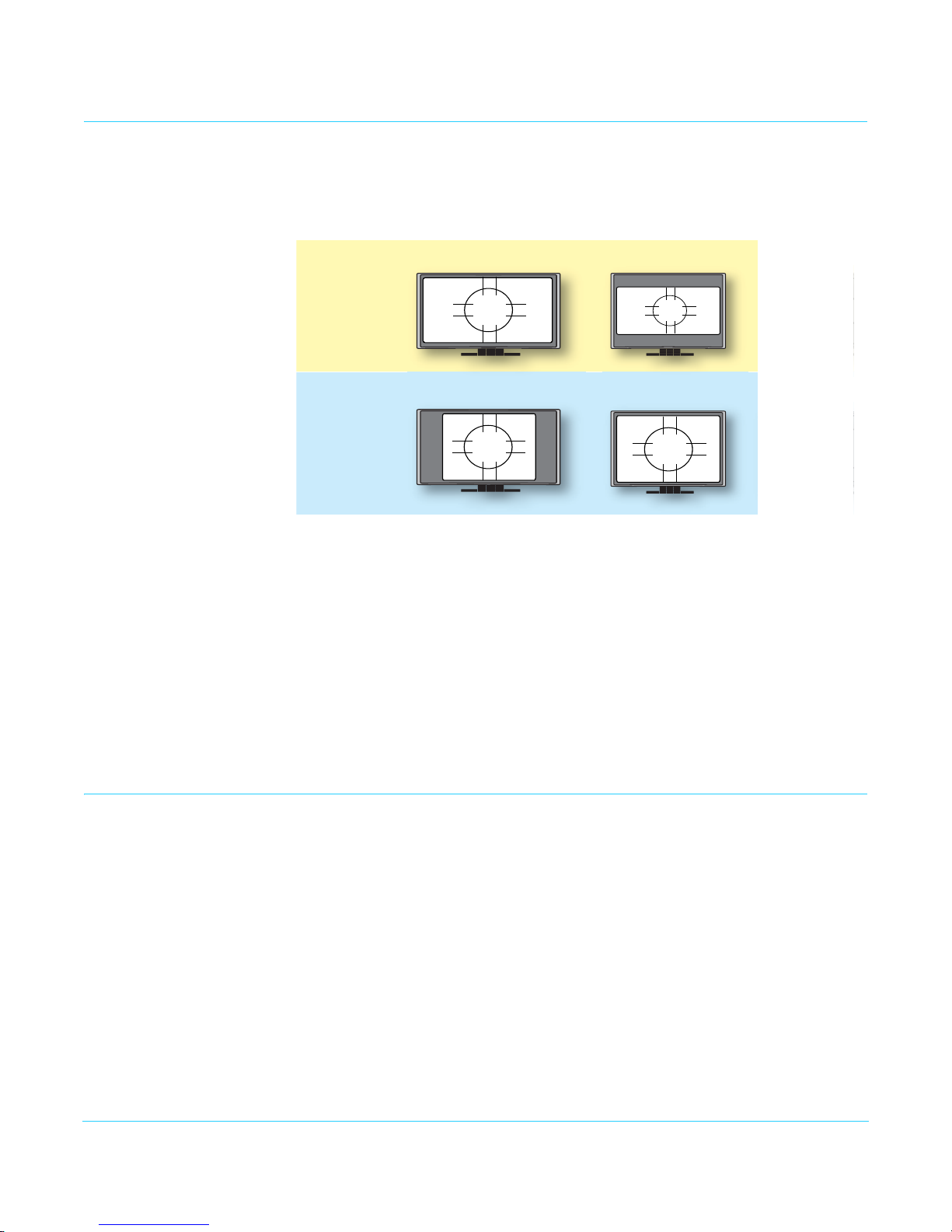
Video Scaling
16 x 9 Monitor
16 x 9 Video
4 x 3 Video
16 x 9 Monitor
4 x 3 Monitor
4 x 3 Monitor
16:9 Monit
Full Screen
Full Screen “Widezoom/Cr
“Letterbox”
4:3 Monito
“Widezoom/C
“Pillarbox”
As shown in the graphic below, the HDP3 will scale the input video to the best fit for a
given monitor and video input. In cases where the input video and the monitor are
already the same or similar, the HDP3 automatically turns off scaling. For example, a 1920
x1080 video and a 1920 x1200 monitor will not be scaled.
NOTE: The HDP3 also properly supports 16:10 and 5:4 monitors.
Vertical Locking
Frame add/drop: The monitor occasionally adds or drops a frame of video which appears as discontinuous
Motion tearing: The monitor displays video from 2 different fields or frames on screen. This appears as a
If the HDP3 scaling is set to 1:1 via the control panel, the input raster will be displayed
unscaled. This means that input rasters smaller than the monitor appear as a “floating”
image surrounded by black. For example, a 1280 x 720 image on a 1920 x 1200 monitor
only fills about 40% of the screen. Standard definition inputs unscaled on a 1920 x 1200
monitor only fill about 20% of the screen. This mode will only work when the input raster
is smaller than the monitor resolution.
If the HDP3 scaling is set to “Auto”, the HDP3 will scale the image to best fit the screen
while preserving the aspect ratio. In some cases, a letterboxed or pillarboxed image can
be expected.
Depending on the input frame rate and the capabilities of the monitor in use, the HDP3
will provide a vertically locked signal to the monitor. Because most DVI monitors have
their own internal scaling, the internal scaler of the monitor may or may not lock
vertically to the HDP3 output. The recommended monitor list shown earlier lists only
monitors which have been tested for proper vertical lock. The HDP3 works with many
LED/LCD/DLP/Plasma monitors not shown on the recommended monitor list—however,
these monitors may have one of two types of issues associated with not being vertically
locked:
motion. For example, a moving object may appear to briefly pause or jump ahead.
horizontal discontinuity in the video during motion. For example, a moving object may
appear to be split horizontally with the upper part ahead or behind the lower part.
HDP3 Mini-Converter v1.0 www.aja.com
8
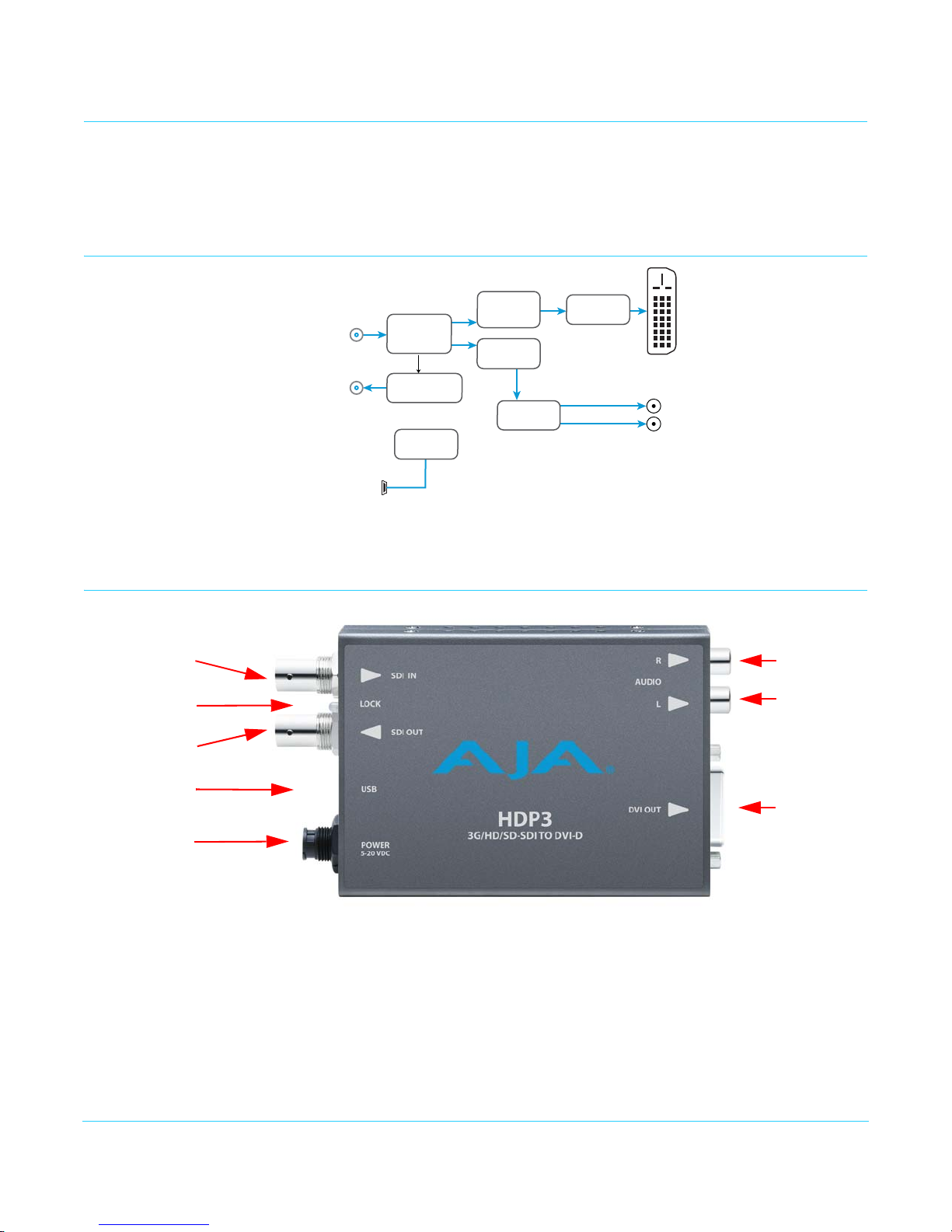
Frame Rates
DVI-D Output
3G/SD/HD-SDI
Input
3G/SD/HD-SDI
Output
2-Channel
Analog Audio
Output
USB Port
(connect to PC or Mac)
For conguring and
updating
SDI Receiver
SDI Transmitter
Processor
Video Scaler
and
Framebuer
Audio
Disembedder
Audio
D/A
DVI
Transmitter
LOC K
LED
USB Connector
2-Channel
Unbalanced
Analog Audio
(RCA Jacks)
Output DVI
Connector
3G/SD/HD-SDI
Input BNC
3G/SD/HD-SDI
Output BNC
+ 5VDC
Power Input
When the HDP3 is manually configured for a particular output frame rate, the output will
run in lock-step with the video input. For best results, (without any added or dropped
frames), select an output frame rate that matches the incoming video frame rate.
Simplified Block Diagram
I/O Connections
HDP3 Mini-Converter v1.0 www.aja.com
NOTE: The Lock LED indicates valid input video by color.
• Green is SD video
• Red is HD video
• Amber is 3G video
• Off is no input
9
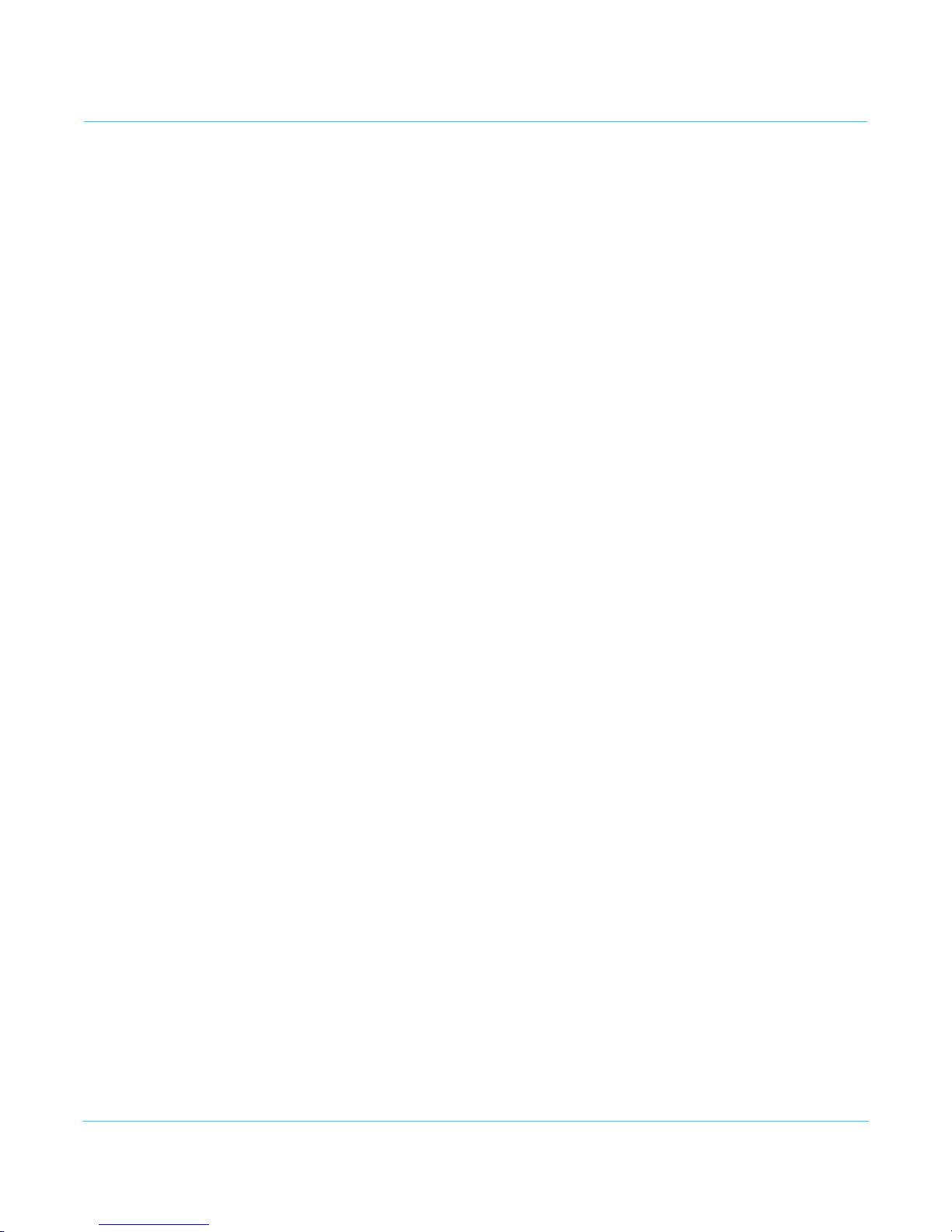
Installation
Typically, HDP3 installation consists of the following steps:
1. Ensure the converter is disconnected from power.
2. Connect video equipment to the converter BNC and DVI connector.s
3. Connect audio equipment to RCA connectors (optional)
4. Apply power to the converter (AJA power supply included).
5. The converter will now run using the default factory settings. If you wish to alter the
factory settings, you’ll need to:
• Install the AJA Mini-Config software on your computer
• Attach the converter via USB
• Make your changes using Mini-Config setup screens.
• This process is detailed in “USB Control and Setup—Using AJA Mini-Config” on
page 11.
HDP3 Mini-Converter v1.0 www.aja.com
10
