Page 1
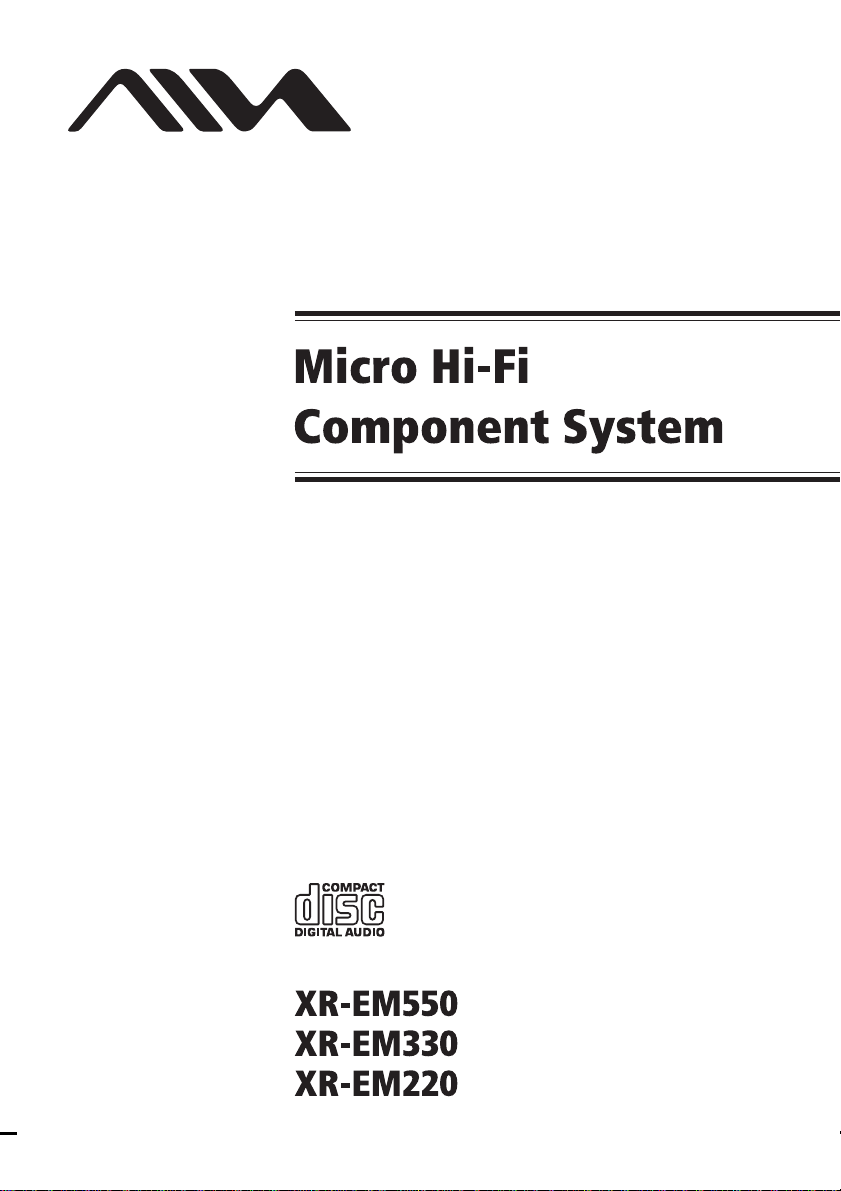
4-253-637-11(4)
Operating Instructions
Owner’s Record
The model and serial numbers are located on the rear of the unit. Record the
serial number in the space provided below. Refer to them whenever you call
upon your Aiwa dealer regarding this pro duc t.
Model No. ______________ Serial No. ______________
©2004 Sony Corporation
Page 2
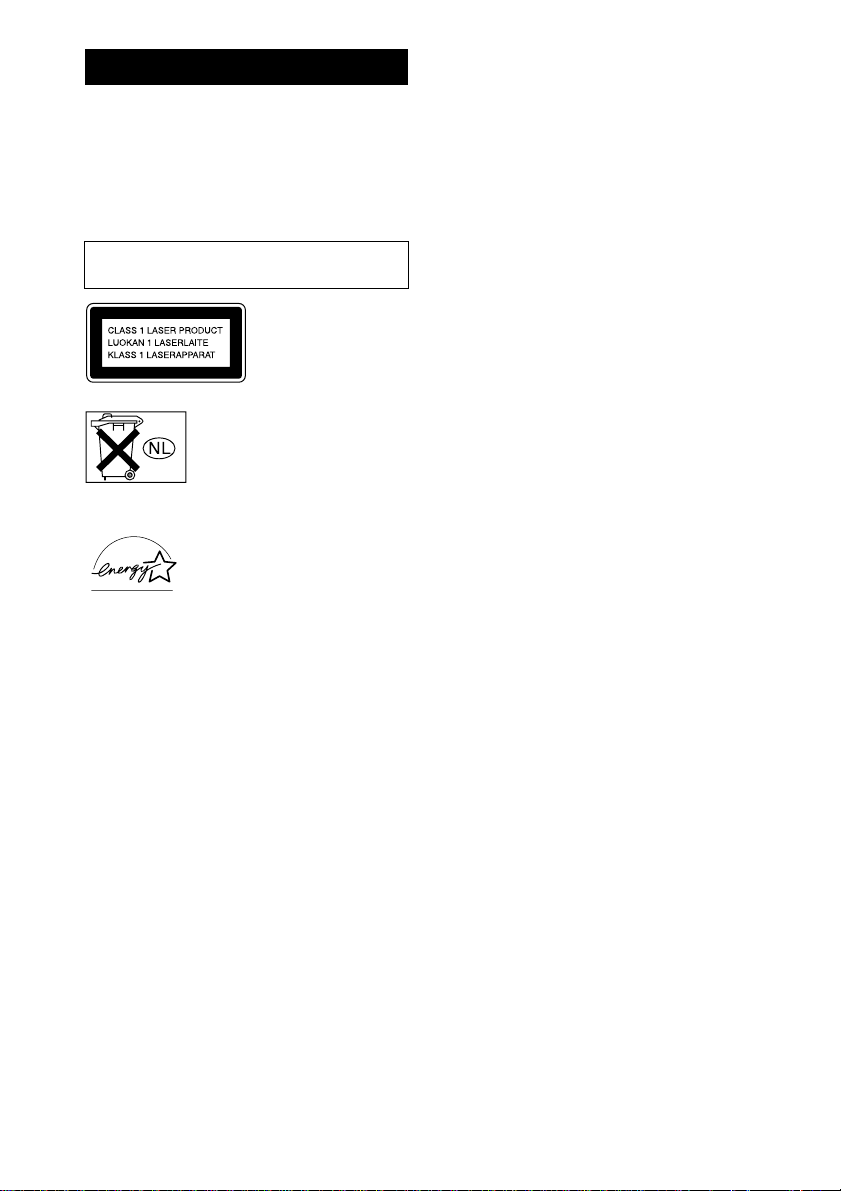
WARNING
To prevent fire or shock hazard, do not
expose the unit to rain or moi st u r e.
To prevent fire, do not cover the ventil at ion of the
apparatus with news papers, table-cloths, curtains, etc.
And don’t place lighted candle s on the apparatus.
To prevent fire or shock hazard, do not place obje c ts
filled with liquids, such as vases, on the apparatus.
Do not install the appliance in a confined space,
such as a bookcase or built-in cabi ne t.
This appliance is
classified as a CLASS 1
LASER product. This
marking is locat ed on the
rear exterior.
Don’t throw away the battery with
general house waste, dispose of it
correctly as chemical waste.
Except for European model
ENERGY STAR® is a U.S.
registered mark. As an E
®
TAR
partner, Sony Corporation
S
has determined that this product
meets the E
NERGY STAR
guidelines for energy efficiency.
NERGY
®
GB
2
Page 3
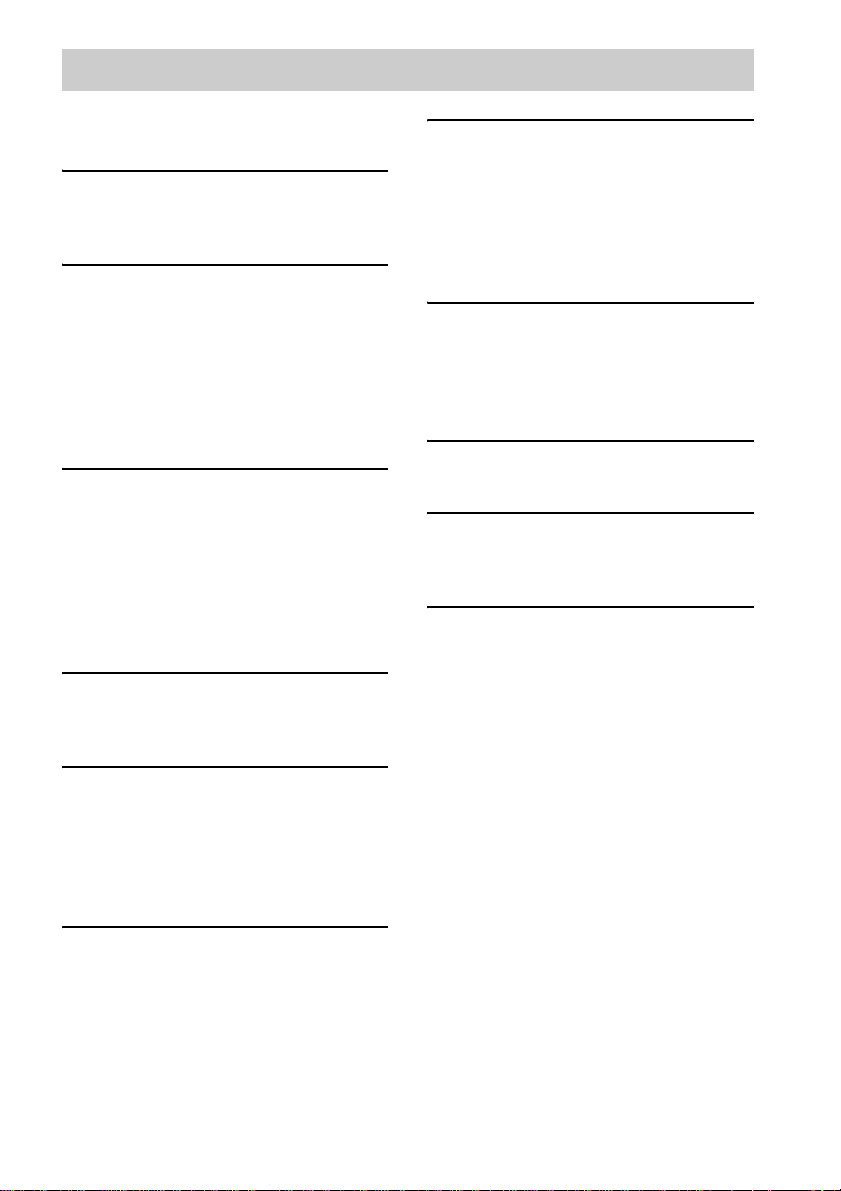
Table of Contents
How to use this manual...........................4
Playable discs..........................................4
Getting Started
Hooking up the system............................6
Setting the clock......................................8
CD/MP3 – Play
Loading a disc........................... .... ..........9
Playing a disc..........................................9
— Normal Play/Shuffle Play
Playing repeatedly.................................10
— Repeat Play
Creating your own program..................11
— Program Play
Tuner
Presetting radio stations........................12
Listening to the radio ............................13
— Preset Tuning
— Manual Tuning
Using the Radio Data System (RDS)....14
(European model XR- EM550
only)
Tape – Play
Loading a tape................................... ... .15
Playing a tape........................................15
Timer
Falling asleep to music.........................18
— Sleep Timer
Waking up to music..............................19
— Play Timer
Timer recording radio programs........... 20
— Rec Timer
Display
Turning off the display.........................21
— Power Saving Mode
Viewing information a b ou t th e di sc in the
display............................................ 21
Optional Components
Hooking up optional components.........22
Troubleshooting
Problems and remedies.........................23
Messages............................................... 25
Additional Information
Precautions............................................27
Specifications........................................28
List of button locations and reference
pages...............................................31
Tape – Recording
Recording your favorite CD tracks on a
tape..................................................16
— CD-TAPE Synchro Recording
Recording on a tape manually.............. .17
— Manual Recording
Sound Adjustment
Adjusting the sound............... ...............18
GB
3
Page 4
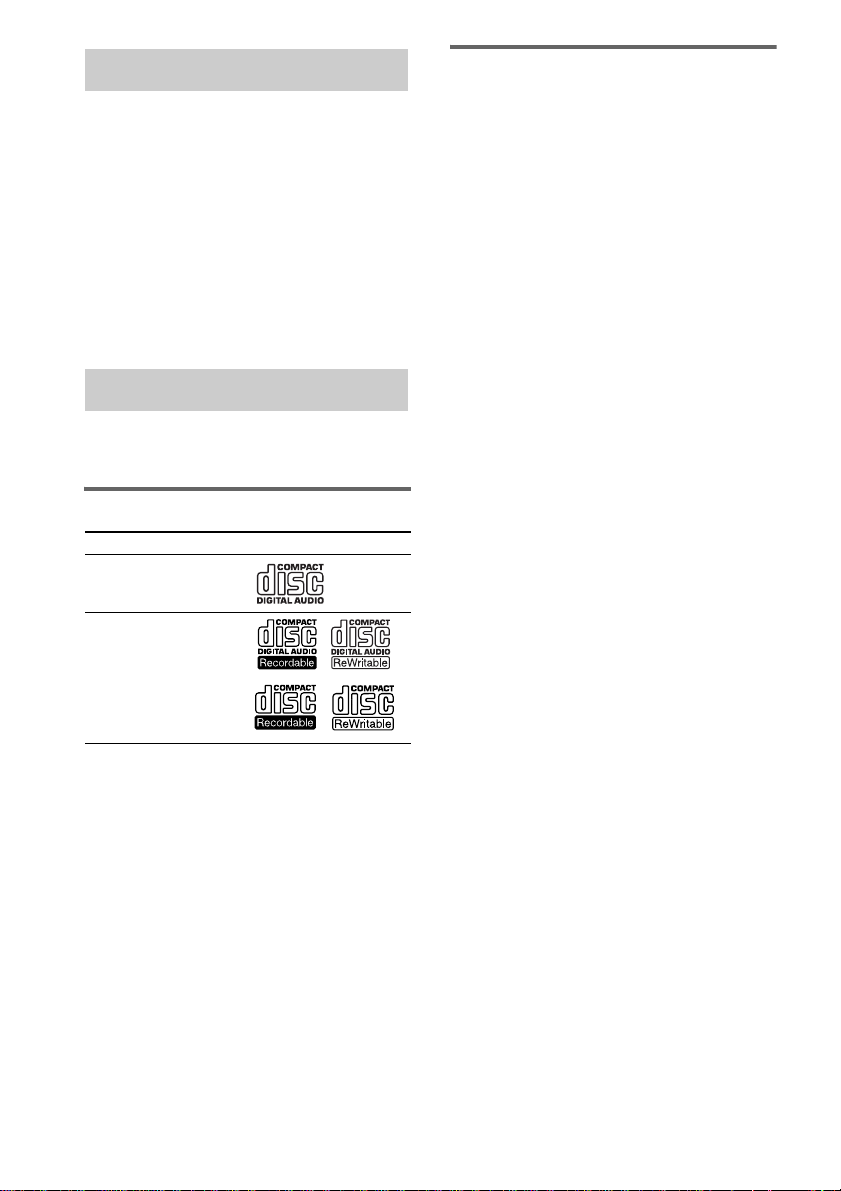
How to use this manual
• The instructions in th is manual are for model
XR-EM550, XR-E M 330 and XR-EM220.
Check your model number by looking at the
front panel. In this manual, XR-EM550 is
used for illust ration purpose s unless stated
otherwise. Any difference in operation is
clearly indicate d in th e t ext, for example,
“XR-EM550 only ”.
• This manual mainly explains o perations using
the remote, but the same operations can also
be performed us ing t he butt ons on the sy stem
having the same or similar names.
Playable discs
You can play back the following discs on this
system. Other discs cannot be played back.
List of playable discs
Format of discs Disc logo
Audio CDs
CD-R/CD-RW
(audio data/MP3 files*)
* XR-EM550/XR-EM330 only.
Discs that this system cannot
play
•CD-ROMs
• CD-Rs/CD-RWs other than those recorded in
the following formats:
– music CD format
– MP3 format that conforms to ISO 9660
Level 1/Level 2, Joliet or Multi Session
• A disc that has a non-standard shape (e.g.,
card, heart).
• A disc with pape r or stickers on it.
• A disc that has the adhesive, cellophane tape,
or a sticker still left on it.
1) ISO 9660 Form at
The most common international standard for the
logical format of files and folders on a CD-ROM.
There are several specification le ve ls. In Level 1,
file names must be in the 8.3 for ma t ( no more than
8 characters in the name, no more than 3 characters
in the extension “.MP3” ) and in capital letters.
Folder names can be no longer than 8 characters.
There can be no more than 8 nested folder level s.
Level 2 specifications allo w f ile names and fold er
names up to 31 characters long. Each folder can
have up to 8 trees.
For Joliet in the expansion format (file and folder
names can have up to 16 characters) make sure of
the contents of the writing software, etc.
2) Multi Session
This is a recording method that ena ble s you to add
data using the Track-At-Once method.
Conventional CDs begin at a CD control area called
the Lead-in and end at an area called Lead-out. A
Multi Session CD is a CD having multiple sessions,
with each segment from Lead-in to Lead-out
regarded as a single session. This unit supports up to
10 sessions.
CD-Extra: This format records audio (audio CD
data) on the tracks in session 1 and data on the tracks
in session 2. This unit supports up to 10 sess ions.
Mixed CD: This format rec or ds data on the first
track and audio (audio CD data) on the se c ond a nd
subsequent tracks of a sessio n.
1)
2)
GB
4
Page 5
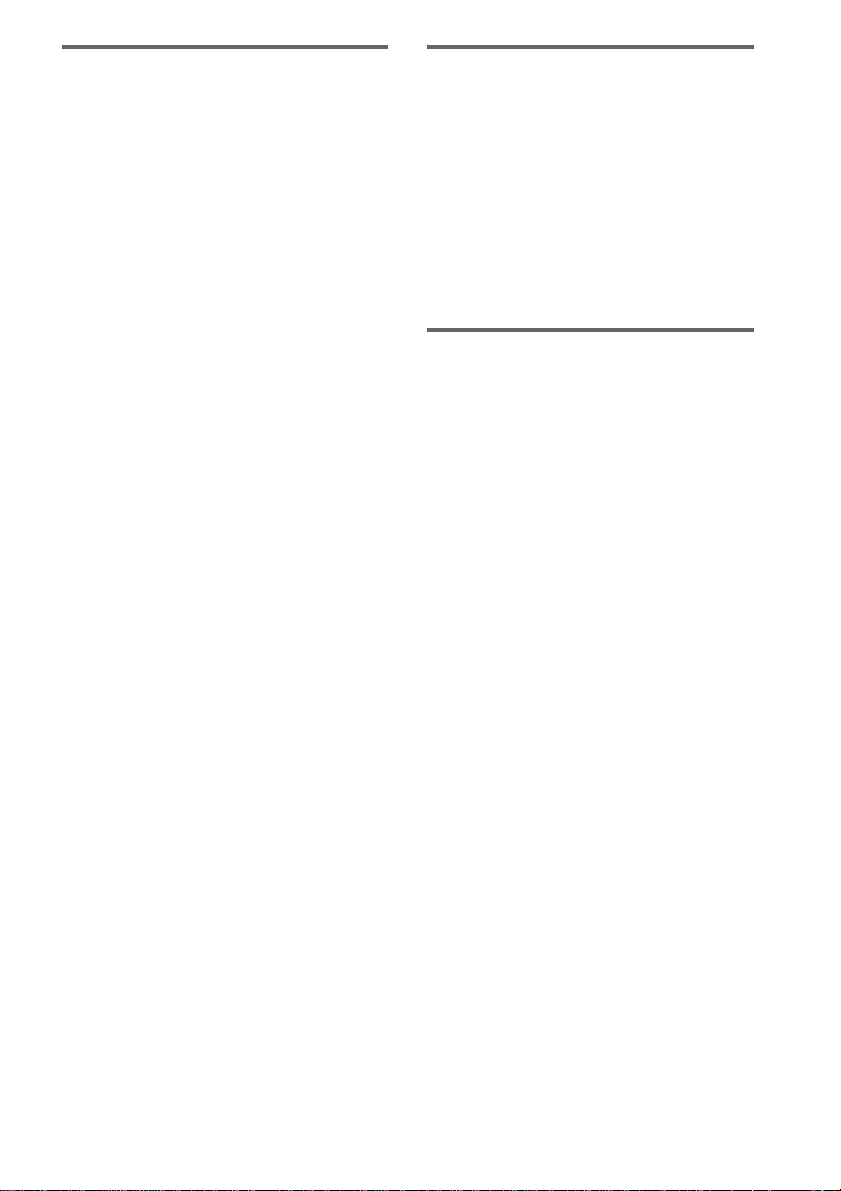
Notes on CD-R and CD-RW
• Some CD-Rs or CD - R Ws cannot be played
on this system depending upon the recording
quality or physical condition of the disc, or
the characteri st ics of the recording device.
Furthermore, the disc will not play if it has not
been correctly finalized. For more
information, see the oper ating instructio ns for
the recordin g device.
• Discs recorded on CD-R/CD-RW drives may
not be played back because of scratches, dirt,
recording condition or the driver’s
characteristics.
• CD-R and CD-RW discs recorded in multisession that have not ended by “closing the
session” are not supported.
• The system may be unable to play MP3
format files that do not have the extension
“.MP3”.
• Attempting to play non-MP3 format files that
have the extension “.MP3” may result in noise
or malfunction.
• With formats other than ISO 9660 Level 1 and
2, folder names or file names may not be
displayed co rr ectly.
• The following discs take a longer time to start
playback.
– a disc recorded with complica t ed tree
structure.
– a disc recorded in Multi Session.
– a disc to which data can be added (non-
finalized disc).
Music discs encoded with
copyright protection
technologies
This product is de si gned to playback di scs that
conform to the Compact Disc (CD) standard.
Recently, vari ous music discs encoded with
copyright pr ot ection tech nologies are mar keted
by some record companies. Please be aware that
among those discs, there are some that do not
conform to the CD standard and may not be
playable by this product.
Cautions when playing a disc
that is recorded in Multi
Session
• If the disc begins wi th a CD-DA session, it is
recognized as a CD-DA (audio) disc, and
MP3 sessions are played back without sound.
• If the disc begins with an MP3 session, it is
recognized as an M P 3 disc, and CD-DA
sessions are played back without sound.
• The playback range of an MP3 disc is
determined by the tree structure of files
produced by analyzing of the disc.
• A disc with a mixed CD format will be
recognized as a CD-DA (audio) dis c.
GB
5
Page 6
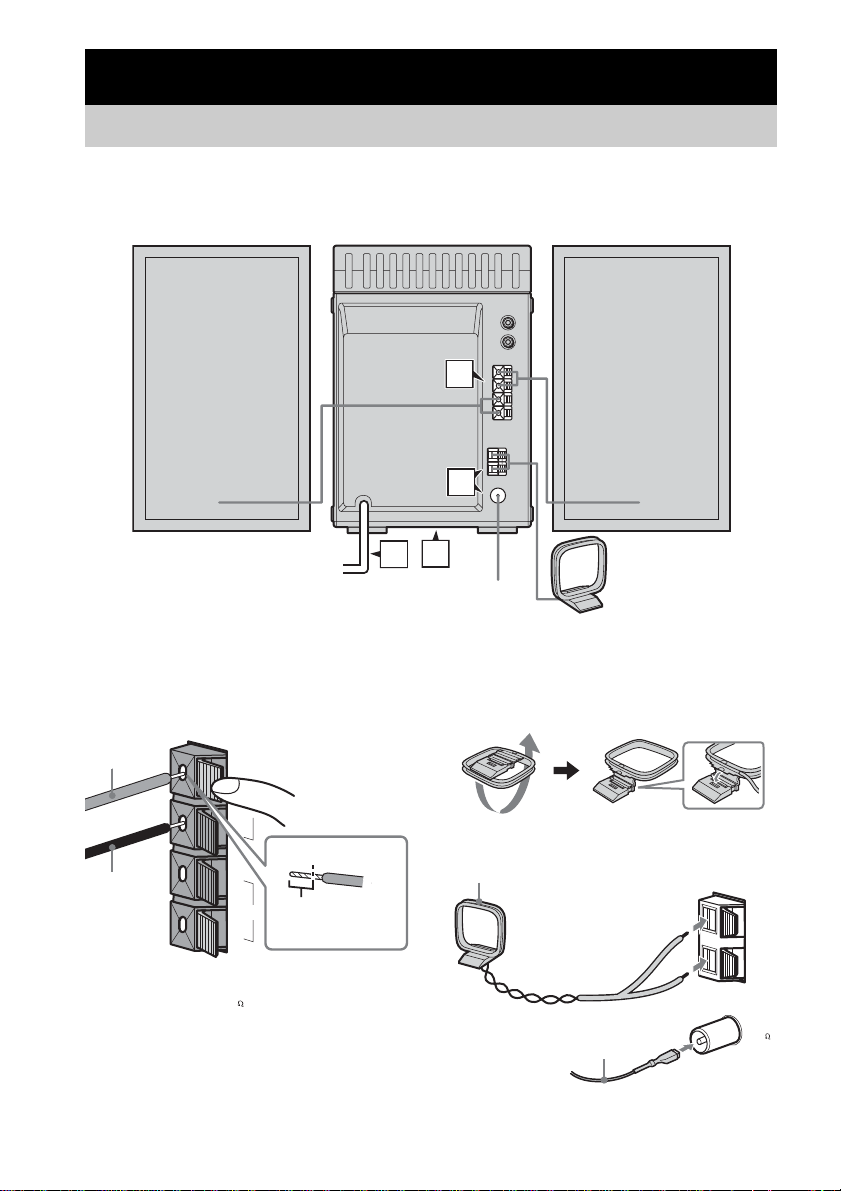
Getting Started
Hooking up the system
Perform the following procedures 1 to 4 to hook up your syste m using the supplied co rds and
accessories.
Right speaker Left speaker
1
2
3
4
FM lead antenna
AM loop antenna
1 Connect the speakers.
Connect the rig ht and left speaker cords to
the SPEAKER terminals as shown below.
Gray (3)
L
#
SPEAK
IMPE
U
ER
SE 6-16
D
#
R
3
ANCE
Insert this portion
Black (#)
GB
6
2 Connect the FM and AM antennas.
Set up the AM loop antenna, then connect
it.
Plug type A
AM loop antenna
ANTENNA
Extend the FM lead
antenna horizontally
AM
FM 75
COAXIAL
Page 7
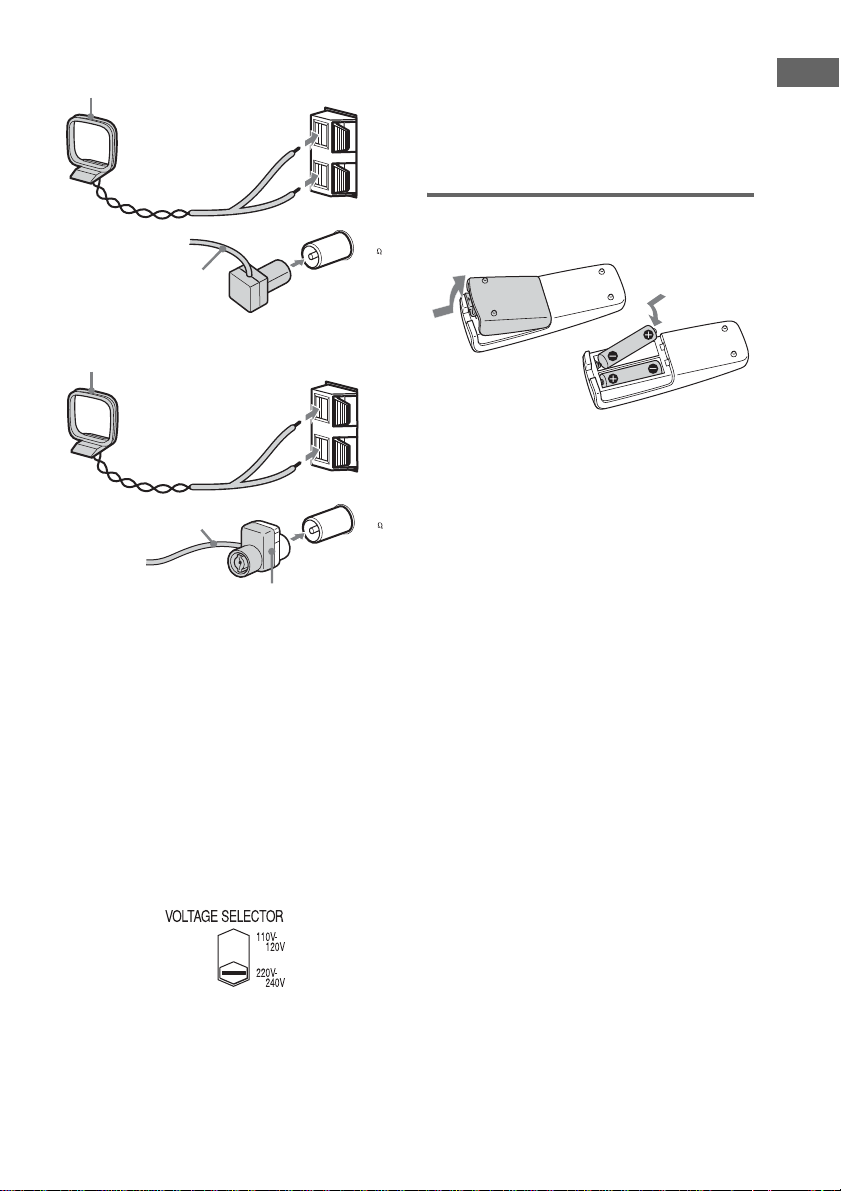
Plug type B
AM loop antenna
4 Connect the power cord to a wall
outlet.
If the plug does not fit the wall socket,
detach the supp l ie d plug adaptor (onl y for
models equipped w i th an adaptor).
AM
To turn on the system, press ?/1.
Getting Started
ANTENNA
FM
75
ANTENNA
COAXIAL
AM
FM
75
COAXIAL
Extend the FM lead
antenna horizontally
Plug type C
AM loop antenna
Extend the FM lead
antenna horizontally
Note
North American models:
Connect using the white side
Other models:
Connect using the brown side
To prevent noise pickup, keep the antennas away from
the system and other components.
3 For models with a voltage selector, set
VOLTAGE SELECTOR to the local
power line voltage. The voltage
selector is located at the bottom of the
apparatus.
Refer to the print on y o ur system ’s
VOLTAGE SELECTOR for available
settings.
Inserting two R6 (size AA)
batteries into the remote
Note
If you do not use the remote for a long period of time,
remove the batteries to avoid possible damage from
battery leakage and corros ion .
Tip
When the remote no longer operates the system,
replace both batteries with new ones.
GB
7
Page 8
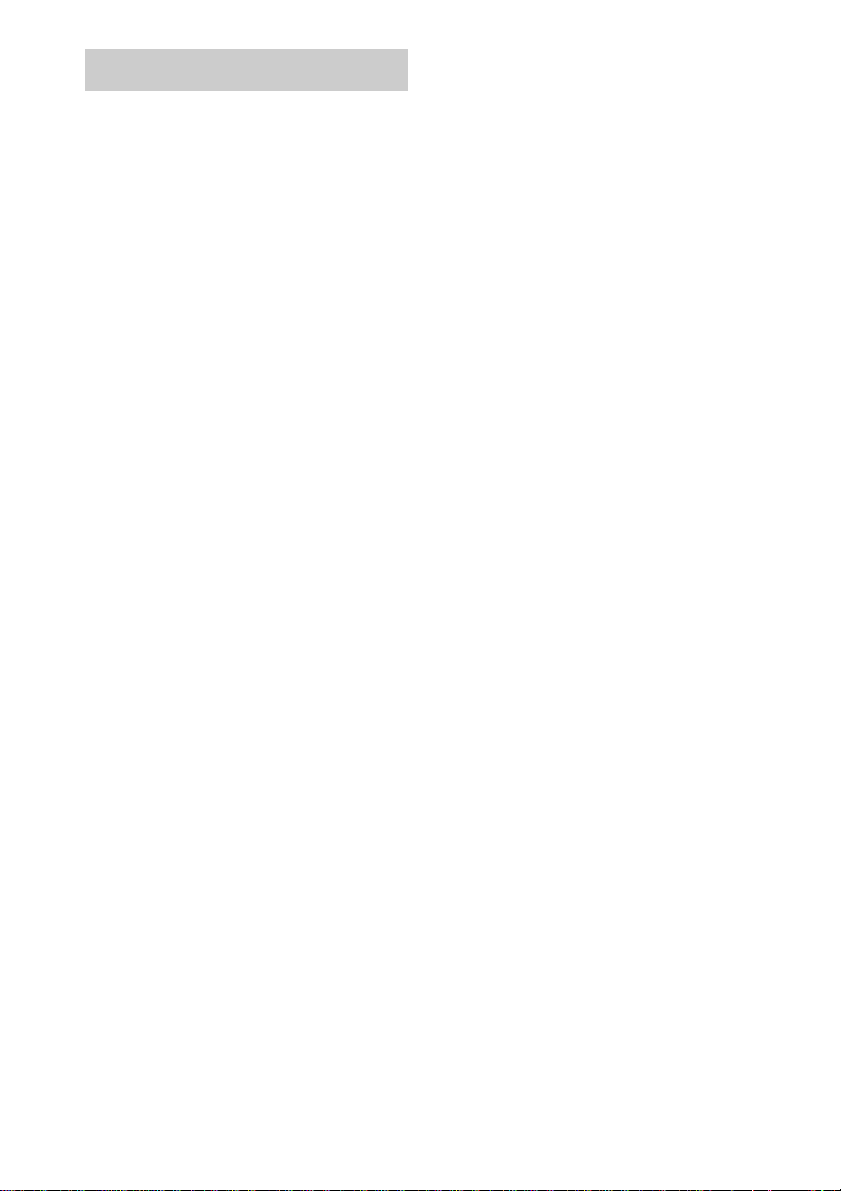
Setting the clock
Use buttons on the r emote for the operation.
1 Press ?/1 to turn on the system.
2 Press CLOCK/TIMER SET.
3 Press ./> repeatedly to set the
hour.
4 Press ENTER.
5 Press ./> repeatedly to set the
minute.
6 Press ENTER.
The clock starts working.
To adjust the clock
1 Press CLOCK/TIMER SET.
2 Press ./> until “CLOCK” appears,
then press ENTER.
3 Do the same procedures as step 3 to 6
above.
Note
The clock is not displayed in Power Saving Mode
(page 21).
GB
8
Page 9
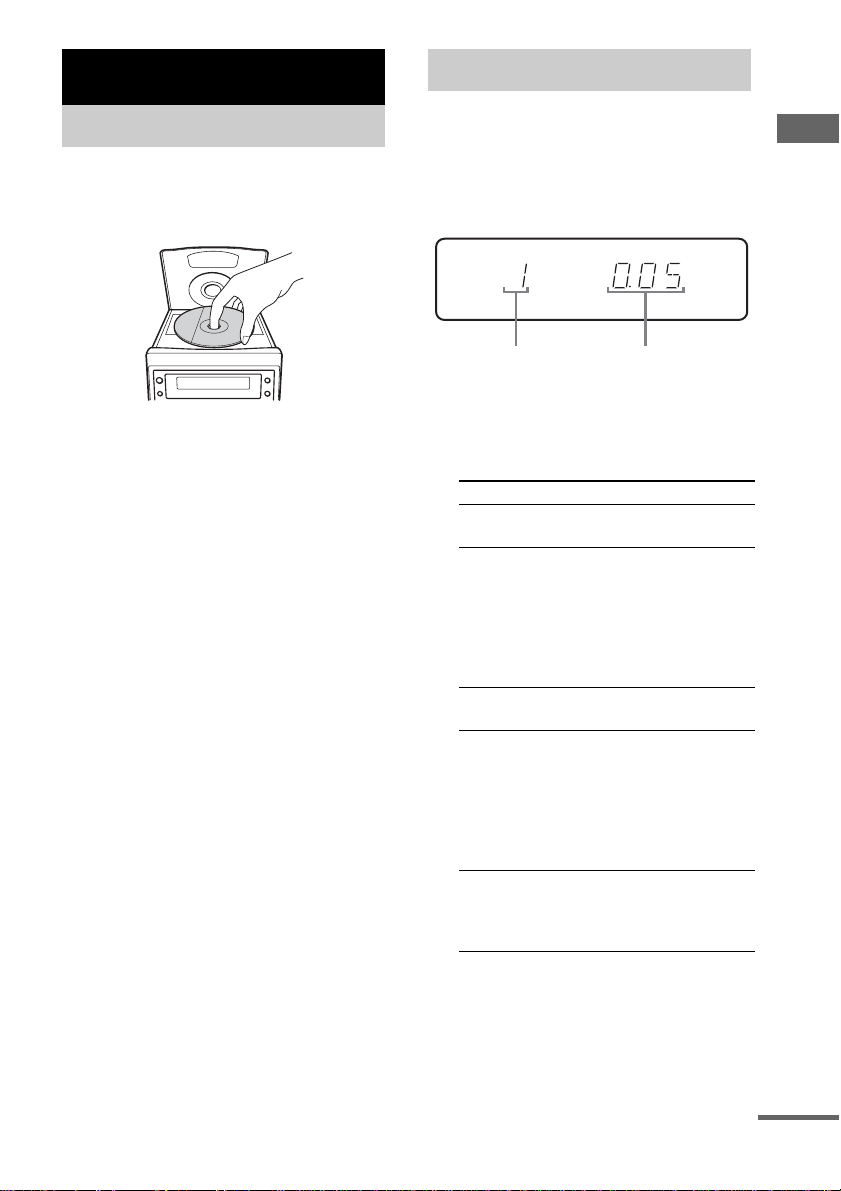
CD/MP3 – Play
Loading a disc
1 Press OPEN on the unit.
2 Place a disc with the label side up on
the CD compartment.
Playing a disc
— Normal Play/Shuffle Play
You can play audio CD s and discs with MP3
audio tracks.
MP3 audio tracks cannot be played on XR EM220.
CD/MP3 – Play
3 Press OPEN on the unit again to close
the lid of the CD compartment.
Notes
• Do not use a disc with t ape, seals or p aste on it as th is
may cause malfunction.
• Keep the lens on the CD player clean and do not
touch it. If you do so, the lens may be damaged and
the CD player will not operate properly.
Track number
Playing time
1 Press CD to switch the function to CD.
2 Press PLAY MODE in stop mode
repeatedly until the mode you want
appears.
Select To play
No display
(Normal Play)
ALBM*
(Normal Play)
SHUF
(Shuffle Play)
ALBM SHUF*
(Shuffle Play)
PGM
(Program Play)
* XR-EM550/XR-EM 330 only.
The tracks on the disc in
original order.
All MP3 audio tracks in the
album on the disc in original
order.
When playing a non-MP3
disc, Album Play performs
the same operation as
Normal Play.
All tracks on the disc in
random order.
All MP3 audio tracks in the
album on the disc in random
order.
When playing a non-MP3
disc, Album Shuffle Play
performs the same operation
as Shuffle Play.
The tracks on the disc in the
order you want them to be
played (see “Creat in g y our
own program” on page 11).
3 Press N (or CD/NX on the unit).
continued
GB
9
Page 10
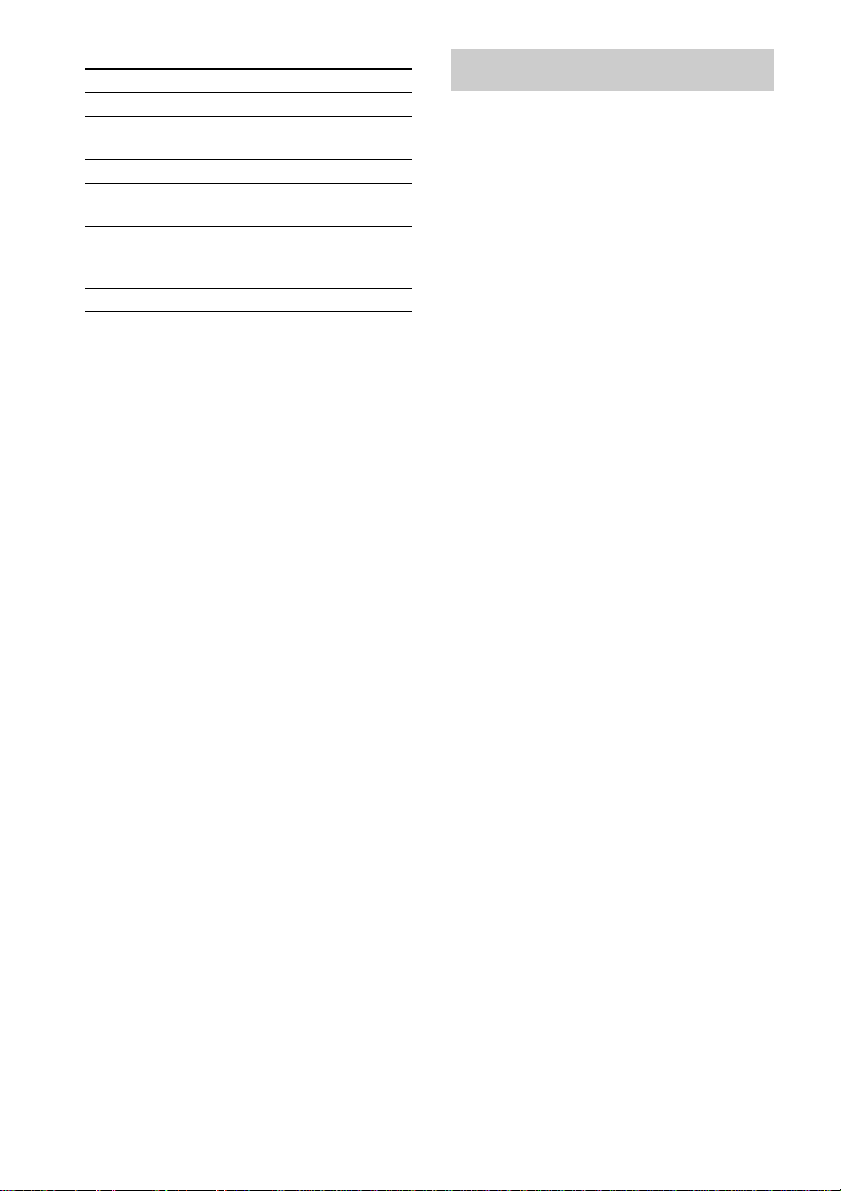
Other operations
To Do this
Stop play Press x.
Pause Press X (or CD/NX on the unit).
Select a track Press ./> repeatedly.
Select an album
of MP3*
Find a point in a
track
Remove a disc Press OPEN on the unit.
* XR-EM550/XR-EM330 only.
Notes
• Y ou cannot change the play mode dur ing pl ayback.
• Some time may be needed to start pla yba ck of dis cs
recorded in complex configurations such as many
layers.
• When the disc is inserted, the player re ad s all the
audio tracks on that disc. If there are many albums or
non-MP3 audio tracks on the disc, it may take a long
time for play to begin or for the next MP3 audio track
to start play.
• D o not save unnecessary albums or audio tr a ck s
other than MP3 ones in the disc to be use d fo r MP3
listening. We recommend that you do not save other
types of audio tracks or unnecessary albums on a disc
that has MP3 audio tracks.
• A n album that does not include an MP 3 au dio tr a ck
is skipped.
• Maximum album number: 150 (including root
album)
• The maximum number of MP3 audio tracks that can
be contained on a single disc is 255.
• Playback is possible up to 8 levels.
• MP3 audio tracks are played back in the order that
they are recorded on the disc.
• D e pe nding on the encoding/writing software,
recording device, or the record ing media used at the
time an MP3 audio track is recorded, you may
encounter such problems as disabled playback,
sound interruptions a nd noise.
• When playing back an MP3 audio track, the playback
elapsed time indicati o n may differ from the actual
time in the following cases.
– When you play back a VBR (variable bit rat e)
MP3 audio track
– When you perform Fast Forward or Rewin d
(Manual Search)
Press again to resume play.
Press ALBUM +/– repeatedly
after step 2.
Keep pressing m/M during
playback and release it at the
desired point.
Playing repeatedly
— Repeat Play
You can pl ay a ll th e tr ac ks o r a si ng le t ra ck o n a
disc repeatedly.
MP3 audio tracks c annot be played on XREM220.
Press REPEAT on the remote repeatedly
during playback until “REP” or “REP 1”
appears.
REP: For all the tracks on the disc up to five
times.
REP 1: For a single track only.
To cancel Repeat Play
Press REPEAT repeatedly until both “ REP” and
“REP 1” disappear .
Note
When you select “REP 1”, that track is repeated
endlessly until “REP 1” is canceled.
10
GB
Page 11

Creating your own program
— Program Play
You can make a program of up to 25 steps.
You can synchro record the program ed tracks
onto a cassett e t ape (page 16).
MP3 audio tracks cannot be played on XREM220.
1 Press CD to switch the function to CD.
2 Press PLAY MODE in stop mode
repeatedly until “PGM” appears.
3 Press ./> repeatedly until the
desired track number appears.
Other operations
To Do this
Cancel Program
Play
Erase the program Press CLEAR in stop mo d e.
Add a track to the
end of the program
Tips
• The program you made remains after Program Play
finishes. To play the same program again, press N
(or CD/NX on the unit). H ow e ve r, the pr ogr a m is
cleared when you open the CD compartment.
• “– –.– –” appears if the total program time exceeds
100 minutes, if you select a track whose number is 21
or over, or when you programed an MP3 audio track.
Press PLAY MO DE in stop
mode repeatedly until both
“PGM” and “SHUF” disappears.
Each time you press the button, a
track is cleared from the end of
the program.
Perform steps 3 and 4 in stop
mode.
CD/MP3 – Play
Selected track number Total playing time
For XR-EM550 and XR-EM330 only:
When programing an MP3, press ALBUM
+/– repeatedly to select the album, then
press ./> repeatedly until the
desired track number appears.
(including selected
track)
4 Press ENTER on the remote.
The track is programed.
The program step number appears,
followed by the last programed trac k
number and total playing time.
5 To program additional tracks, repeat
steps 3 and 4.
6 Press N.
Program Play starts.
11
GB
Page 12

Tuner
Presetting radio stations
7 Repeat steps 3 through 6 to preset
other stations.
Tip
Press x to stop scan ning.
You can preset up to 20 FM stations and 10 AM
stations. You can th en tune in any of those
stations simply by selecting the corresponding
preset number.
Automatic tuning preset
You can automatically tune in all of t he st ations
that can be receiv ed in your area and the n st ore
the radio frequ ency of the desired stations.
1 Press TUNER/BAND repeatedly to
select “FM” or “AM”.
2 Press TUNING MODE repeatedly until
“AUTO” appears in the display.
3 Press +/– (or TUNING +/– on the unit).
The frequency changes as the system scans
for a station. Scanning stops automatically
when a station is tuned in. At that time,
“TUNED” and “STEREO” (for st ereo
program only) appear.
If “TUNED” does not appear and the
scanning does not stop
Set the freque ncy of the desired radio
station as described in steps 2 and 3 of
“Manual tuning preset” (page 12).
4 Press TUNER MEMORY.
A preset numbe r fl ashes. Perform st eps 5
and 6 while the preset number flashes.
Manual tuning preset
You can manually tune in and store the radio
frequency of the desired stations.
1 Press TUNER/BAND repeatedly to
select “FM” or “AM”.
2 Press TUNING MODE on the unit
repeatedly until “AUTO” and
“PRESET” disappear from the display.
3 Press +/– (or TUNING +/– on the unit)
repeatedly to tune in the desired
station.
4 Press TUNER MEMORY.
5 Press +/– (or TUNING +/– on the unit)
repeatedly to select the desired preset
number.
6 Press ENTER.
7 Repeat steps 3 through 6 to preset
other stations.
Other Operations
To Do this
Tune in a station
with a weak signal
Set another station
to the existing
preset number
Follow the procedure described
in “Manual tuning preset”
(page 12).
After step 4, press +/– (or
TUNING +/– on the unit)
repeatedly to select the preset
number you want to store the
station.
12
Preset number
5 Press +/– (or TUNING +/– on the unit)
repeatedly to select the desired preset
number.
6 Press ENTER.
GB
Page 13

To change the AM tuning interval
(except for European model)
The AM tuning interval is factory-preset to
9 kHz (or 10 kHz for some area s). To change the
AM tuning interval, tune in any AM station first ,
then turn off the power by pressing ?/1. While
holding TUNING +, press ?/1. When you
change the interva l , all the AM preset stations
are initialized. To reset the interval, repeat the
same procedure.
Note
You cannot change the setting in Power Saving Mode.
Tips
• T he pr es et sta tions are retained for about half a day
even if you disconnect the power cord or if a power
failure occurs.
• T o improve the reception, adjust the supplied
antennas or connect an external antenna.
Listening to the radio
You can listen to a radio station either by
selecting a preset station, or by manually tuning
in the station.
Listening to a preset station
— Preset Tuning
Preset radio stations in the tuner’s memory first
(see “Presetting radio stat ions” on page 12).
1 Press TUNER/BAND repeatedly to
select “FM” or “AM”.
2 Press TUNING MODE repeatedly until
“PRESET” appears in the display.
3 Press +/– (or TUNING +/– on the unit)
repeatedly to select the desired preset
station.
Listening to non-preset radio
station
— Manual Tuning
1 Press TUNER/BAND repeatedly to
select “FM” or “AM”.
2 Press TUNING MODE repeatedly until
“AUTO” and “PRESET” disappea r from
the display.
3 Press +/– (or TUNING +/– on the unit)
repeatedly to tune in the desired
station.
Tuner
continued
13
GB
Page 14

Tips
• To improve broadcast reception, adjust the supplied
antennas, or connect a commercially available
external antenna.
• When an FM stereo program has static noise, press
FM MODE until “MONO” appears. There will be no
stereo effect, but the reception will improve.
• Press TUNING MODE repeatedly until “AUTO”
appears in step 2 above, then press +/– (or TUNING
+/– on the unit). The frequency indication changes
and scanning stops when the system tunes in a station
(Automatic Tuning).
• To record the radio programs, use manual recording
(page 17).
• Y ou can change the display into the cloc k display
(for 8 seco nds) by pressing DISP LA Y.
Using the Radio Data System (RDS)
(European model XR-EM550 only)
What is the Radio D at a
System?
Radio Data System (RDS) is a broadcasting
service that allows radio stations to send
additional information along with the regular
program signal. Th is tuner offers conveni ent
RDS features like station name. RDS is
available only on F M st at ions.*
Note
RDS may not work properly if the station you are tuned
in is not transmitting the RDS signal properly or if the
signal is weak.
* Not all FM stations provide RDS service, nor do they
provide the same types of services. If you are not
familiar with the RDS system, check with your local
radio stations for details on RDS services in your
area.
Receiving RDS broadcasts
Simply select a station from the FM band.
When you tune in a statio n t hat provides RDS
services, the station name appears i n the dis play.
To check the RDS information
Each time you press DISPLAY, the displa y
changes cyclical l y as follows:
Station name* t Frequency t Clock display
14
* If the RDS broadcast is not pr ope r ly r ece ive d, the
station name may not appear in the display.
GB
Page 15

Tape – Play
Loading a tape
1 Press Z PUSH on the unit.
2 Load a recorded/recordable tape into
the cassette holder.
With the side
you want to
play/record
facing
forward.
Playing a tape
You can use TYPE I (normal).
For model XR-EM550
1 Press TAPE to switch the function to
TAPE.
2 Press N (TAPE/nN on the unit).
Press N (or TAPE/nN on the unit)
again to play the reverse side.
Tips
• Press DIRECTION on the unit repeatedly to select
g” to play one side of a tape, “h” to play both
“
sides, or “
•If “
automatically after repeating the sequence five times.
j” to play both sides repeate dly.
j” is selected, the tape deck stops
For other models
1 Press TAPE to switch the function to
TAPE.
2 Press N (TAPE/N on the unit).
Other operations
To Do this
Stop play Press x.
Pause Press X. Press again to resume
Fast-forward or
rewind
Remove a tape Press Z PUSH on the unit in stop
play.
Press m/M.
mode.
Tape – Play
15
GB
Page 16

Tape – Recording
Recording your favorite CD tracks on a tape
— CD-TAPE Synchro Recording
You can record a w hole CD on a tape.
You can use TYPE I ( nor mal).
Use buttons on the unit for the operat io n.
For model XR-EM550
1 Load a recordable tape.
2 Load a CD you want to record.
When you want to record an album from an
MP3 disc, be sure to pre ss PLAY MODE to
select ALBM, then use ALBUM +/– to
select the desired album before proceeding.
3 Press CD SYNCHRO on the unit.
“SYNC”, “REC” and “N” (or “n”)
appear.
The tape deck stands by for recordin g and
the CD player pauses for playback.
4 Press DIRECTION repeatedly to select
“g” to record on one side or “h” (or
“j”) to record on both sides.
5 Press TAPE/nN repeatedly to select
the recording side.
If you select both si des recording or front
side recordin g, pr ess TAPE/nN until
“N” appears. If you record on the reverse
side, press TAPE/ nN again until “n”
appears.
6 Press z REC PAUSE/START.
Recording star ts.
When the recording is completed, the CD
player and t he tap e de ck st op auto mat icall y.
For other models
1 Load a recordable tape.
2 Load a CD you want to record.
For XR-EM330 only:
When you want to record an album from an
MP3 disc, be sure to press PLAY MODE to
select ALBM, then us e ALBUM + /– to
select the desired album before proceeding.
3 Press CD SYNCHRO.
“SYNC” and “REC” appear.
The tape deck stand s by for recording and
the CD player pauses for playback.
4 Press z REC PAUSE/START.
Recording starts.
When the recording is completed, the CD
player and the tape deck stop automatically.
To stop recording
Press x.
To record a disc by specifying
track order
You can record only your favorite CD tracks
using Program Play. Between steps 2 an d 3,
perform steps 1 to 4 of “Creating your ow n
program” (pag e 11).
16
GB
Page 17

Recording on a tape manually
— Manual Recording
You can record just the p ortions you like from a
CD on a tape. You can also record a radio
program.
Use buttons on the unit for the operation.
For model XR-EM550
1 Load a recordable tape.
2 Select the desired source to record.
• TUNER: To record from this system’s
tuner.
• CD: To record from this system’s CD
player.
• MD: To record from the optional
component connected to the MD ja cks.
3 Press z REC PAUSE/START.
“REC” flashes and “N” appears and the
tape deck stands by for re cording.
4 Press DIRECTION repeatedly to select
“g” to record on one si de or “h” (or
“j”) to record on both sides.
5 Press TAPE/nN repeatedly to select
the recording side.
If you select bo t h sides recording or front
side recording, press TAPE/nN until
“N” appears. If you record on the reverse
side, press TAPE/nN again until “n”
appears.
6 Press z REC PAUSE/START, then start
playing the desired source to record.
Recording starts.
Note
When you record on both sides, be sure to sta rt f ro m
the front side. If you start from the reverse side,
recording stops at the end of the reverse side.
For other models
1 Load a recordable tape.
2 Select the desired source to record.
• TUNER: To record from this system’s
tuner.
• CD: To record from this system’s CD
player.
• MD: To reco rd from the optio n al
component connected to the MD jacks.
3 Press z REC PAUSE/START .
“REC” appears and the tape deck stands by
for recording.
4 Press z REC PAUSE/START, then start
playing the desired source to record.
Recording starts .
Other operations
To Do this
Stop recording Press x.
Pause recording Press z REC PAUSE/START.
Tip
For recording from a CD, you can press ./> to
select tracks during recording pause mode (after step 3
and before step 4).
Tape – Recording
17
GB
Page 18

Sound Adjustment
Timer
Adjusting the sound
You can adjust the bass and treble to enjoy more
powerful sound.
Generating a more dynamic
sound
Press i-Bass on the unit.
To cancel the i-Bass, press i-Bass on the unit
again.
Adjusting t he bass and treble
You can adjust the bass and treble.
1 Press EQ (or BASS/TREBLE on the
unit) repeatedly to select “BASS” or
“TREBLE”.
Each time you press the but to n, th e di sp lay
changes cycli cal l y as follows:
y TREBLE
BASS
2 Press ./> (or TUNING +/– on the
unit) repeatedly to adjust the level
while “BASS” or “TREBLE” appears.
Falling asleep to music
— Sleep Timer
You can set the system to turn off after a certain
time, so that you ca n fall asleep to musi c.
Use buttons on the remote for the operation.
Press SLEEP repeatedly.
Each time you press the button, the minute
display (the turn-o ff time ) chang es c yclical ly as
follows:
AUTO* t 90MIN t 80MI N t … t
10MIN t OFF
* The system automatically turns off in 100 minutes or
after the current CD or tape finishes playing.
Other operations
To Press
Check the
remaining ti me**
Change the time
to turn off
Cancel Sleep
Timer function
**You cannot check th e rem a ini ng time if you select
“AUTO”.
Note
Do not set to “AUTO” during Synchro Recording on a
tape.
Tip
You can use Sleep Timer, even if you have not set the
clock.
SLEEP once.
SLEEP repeatedly to select the
time you want.
SLEEP repeatedly until “OFF”
appears.
18
GB
Page 19

Waking up to music
—Play Timer
You can wake up to musi c at a preset time. Make
sure you have s et the clock (see “Setting the
clock” on page 8).
Use buttons on the remote for the operation.
1 Prepare the sound source you want to
play.
• CD: Load a disc. T o st ar t fro m a sp ecif ic
track, make a program (see “Creating
your own program” on page 11).
• TAPE: Load a ta pe (se e “Pla ying a tape ”
on page 15).
• TUNER: Tune in a rad io st at ion (see
“Listening to the radio ” on page 13).
2 Adjust the volume.
3 Press CLOCK/TIMER SET.
4 Press ./> repeatedly until
“PLAY” appears, then press ENTER.
“ON TIME” appear s and the hour
indication flashes.
5 Set the time to start playing.
Press ./> repeatedly to set the hour,
then press ENTER.
The minute indication flashes.
Press
./> repeated ly to set the
minute, then press ENTER.
6 Set the time to stop playing following
the same procedure as step 5.
7 Press ./> repeatedly until the
desired sound source appears.
Each time you press the button, the display
changes cycl i cally as follows:
t
TUNER y CD
t
TAPE
T
T
Other operations
To Do this
Cancel the timer/
activate the timer/
check the setting
Change the setting Start over from step 1.
Notes
• If you use Play Timer and Sleep Timer at the same
time, Sleep Timer has pri o r ity.
• Do not operate the system from the time the system
turns on until the play starts (about 15 seconds before
the preset time).
• If the system is on about 15 seconds before the preset
time, Play Timer w ill not be activated.
• You cannot use the optional component connected to
the MD jacks as sound sources for Play Timer.
• You cannot activate Play Timer and Rec Timer at the
same time.
1 Press CLOCK/TIMER
SELECT and “SELECT”
appears.
2 Press ./> repeatedly
until “PLAY”, “REC” or
“TIMER OFF” appears, then
press ENTER.
Sound Adjustment/Timer
8 Press ENTER.
The start time, the stop time and the sound
source, then the original display returns.
9 Press ?/1 to turn off the system.
19
GB
Page 20

Timer recording radio programs
—Rec Timer
To timer record, you must first preset the radio
station (see “Presetting radio stations” on
page 12) and set the clock (s ee “Setting the
clock” on page 8).
Use buttons on the r emote for the operation.
For model XR-EM550
1 Tune in the preset radio station (see
“Listening to a preset station” on
page 13).
2 Press CLOCK/TIMER SET.
3 Press ./> repeatedly until “REC”
appears, then press ENTER.
“ON TIME” appears and the hour
indication flashes.
4 Set the time to start recording.
Press ./> repeatedly to set the hour,
then press ENTER.
The minute indication flashes.
Press
./> repeatedly to set the
minute, then press ENTER.
5 Set the time to stop recording following
the same procedure as step 4.
Rec Timer settings and the desired station
appear, then the original display returns.
6 Load a recordable tape and press
TAPE (or FUNCTION repeatedly) to
switch the function to TAPE.
7 Press DIRECTION on the unit
repeatedly to select “g” to record on
one side or “h” (or “j”) to record
on both sides.
8 Press TAPE/nN on the unit
repeatedly to select the recording side.
If you select both si des recording or front
side recordin g, pr ess TAPE/nN on the
unit until “N” appears. If you re cord on
the reverse side, press TAPE/nN on the
unit again until “n” appears.
9 Press ?/1 to turn off the system.
For other models
1 Tune in the preset radio station (see
“Listening to a preset station” on
page 13).
2 Press CLOCK/TIMER SET.
3 Press ./> repeatedly until “REC”
appears, then press ENTER.
“ON TIME” appears and the hour
indication flashes.
4 Set the time to start recording.
Press ./> repeatedly to set the hour,
then press ENTER.
The minute indication flashes.
Press
./> repeatedly to set the
minute, then press EN TER.
5 Set the time to stop recording following
the same procedure as step 4.
Rec Timer settings and the desired station
appear, then the original display returns.
6 Load a recordable tape.
7 Press ?/1 to turn off the system.
Other operations
To Do this
Cancel the timer/
activate the timer/
check the setting
Change the setting Start over from step 1.
Notes
• If you use Rec Timer and Sleep Timer at the same
time, Sleep Timer has priority.
• Do not operate the system from the time the system
turns on until the recording star ts ( ab out 15 se c onds
before the preset time).
• If the system is on about 15 seconds before the preset
time, Rec Timer wi ll not be activated.
• T he volume is reduced to minimum dur ing
recording.
• You cannot activate Play Timer and Rec Timer at the
same time.
1 Press CLOCK/TIMER
SELECT and “SELECT”
appears.
2 Press ./> repeated ly
until “PLAY”, “REC” or
“TIMER OFF” appears, then
press ENTER.
20
GB
Page 21

Display
Turning off the display
— Power Saving Mode
The clock display can be turned off to minimize
the amount of power consumed during standby
(Power Saving Mo de).
Press DISPLAY repeatedly while the
system is off until the clock display
disappears.
To cancel Power Saving Mode
Press DISPLAY while the system is off. Each
time you press the button, the display switches
as follows:
Clock display* y No display (Power Saving
Mode)
* The clock is displayed only if you set the clock.
Tips
• The ?/1 indicator lights up even in Power Saving
Mode.
• T he tim e r continues to operate in Power Saving
Mode.
Note
You cannot perform the following operations in Power
Saving Mode.
– setting the clock
– changing the AM tuning interval
Viewing information about the disc in the display
You can check the playing time and remaining
time of the current track or that of the disc.
When a disc with MP3 audio tracks is loaded,
you can also check the info rm ation recorded on
disc, such as the titles.
Checking the r emaining time
and titles (CD/MP3)
Press DISPLAY repeatedly during Normal
Play.
Each time you press the button, the display
changes cyclically as follows:
Current track nu m ber and elapsed play i ng t ime
t Current track number and remainin g time or
“– –.– –”* t Remaining time of the disc or
“– –.– –”*
tracks** only ) t Album name* t Clock
display
* “– –.– –” appears when you select a CD track whose
**When you play back a track with an ID3 tag, the ID3
t Track title (disc with MP3 audio
number is 21 or over, or when you select an MP3
audio track (XR-EM550/XR-EM330 only).
tag appears. The ID3 tag displays only the track title
information.
Display
Checking the total playing
time and titles (CD/MP3)
Press DISPLAY repeatedly in stop mode.
Each time you press the button, the display
changes cyclically as follows:
TOC display* or total nu m ber of albums o n t he
disc** or total track number of the current
album** t Album name** t Clock display
* TOC = Table of Conte nts; displays current disc
number, total number of tracks on the disc and total
playing time of the disc
**For disc s w it h MP 3 audio tracks, album title s may
not be displayed depending on the play mode (XREM550/XR-EM330 only).
21
GB
Page 22

Optional Components
Hooking up optional components
To enhance your system, you can connect optional components. Refer to the operating instruc tions
provided with each component.
From the audio output
jacks of an optional
analog component
Optional analog component
22
A MD jacks
Use audio cords ( not supplied) to conn ect an
optional analog com ponent (MD dec k, et c.) to
these jacks. You can then listen to the sound
from the component.
Listening to audio from a
connected comp onent
Connect audio cords.
1
See the illustration above.
2 Press FUNCTION repeatedly until “MD”
appears.
Start playing the connected component.
GB
Recording audio from a
connected comp onent
Connect audio cords.
1
2 Start recording manually.
See “Recording on a tape manually” on
page 17.
Page 23

Troubleshooting
Problems and remedies
Should you encoun ter a problem with your
system, do the following:
1 Make sure the power cord and speaker
cords are correctly and firmly connected.
2 Find your problem in the troubleshooting
checklist below and take the indicated
corrective action.
If the problem persists after doing all of the
above, consult you r ne arest AIWA dealer .
When the ?/1 indicator flashes
Immediately unpl ug the power cord and
check the following items.
• If your system has a voltage selector, is the
voltage select or set to the correct v o l ta ge?
Check the voltage for your region, then
make sure the voltage selector is set
correctly.
• Are the + and – speaker cords short circuited?
• Are you using the supplied speakers?
• Is anything blocking the ventilation holes
on the rear of the system?
Check all the above items and fix any
problems found. After ?/1 indicator stops
flashing, reco nnect the power cord and turn
on the system. If th e ind icat or still fl as hes, or
if the cause of the pr obl em cannot be found
even after checking all the above items,
consult your nearest AIWA dealer.
General
“– –:– –” appears in the displ ay.
• A power interrupt ion has occur r ed. Set the clock
(page 8).
There is no sound.
• Press VOLUME + on the remote repeatedly (or
turn VOLUME on the unit clockwise).
• Make sure the headphones are not connected.
• Check the speaker connections (page6).
Sound comes from one channel, or
unbalanced left and right volume.
• Place the spe ak ers as symmetrically as possible.
• Connect the supplied speakers.
There is severe hum or noise.
• Move the system away from the source of noise.
• Connect the system to a different wall outlet.
• Install a noise filter (commercially av ailable) to
the power line.
The timer cannot be set.
• Set the clock again (page 8).
The timer does not function.
• Press CLOCK/TIMER SELECT on the remote to
set the timer and light up “
in the display (pages 19 and 20).
• Check the timer setting and set the correct time
(pages 19 and 20).
• Cancel Sleep Timer function (page 18).
• Make sure the clock is correctly set.
The color on the TV screen is irregular.
• Move the speakers farther away from the TV set.
The remote does not function.
• Remove the obstacle.
• Move the remote closer to the system.
• Point the remote at the system’s sensor.
• Replace the bat te r ies (R6/size AA).
• Locate the syste m away from the fl uorescent light.
c PLAY” or “c REC”
Speakers
Sound comes from one channel, or the left
and right volumes are unbalanced.
• Check the speaker connections and placement.
CD/MP3 player
The sound drops out.
• The lens is dirty. Clean it with a commercially
available blower.
Play does not start.
• Eject the dis c an d check whe ther a dis c is load ed .
• Wipe the dis c cl ean ( pa ge27).
• Replace the disc.
• Load the disc that this system can play (page 4).
• Load the disc correctly.
• Load the disc with the label side up.
Optional Components/Troubleshooting
continued
23
GB
Page 24

• Remove the disc and wipe away the moisture on
the disc, then leave th e system tu rned on for a fe w
hours until the moisture evap or at es .
•Press N (or CD/NX on the unit) to start play.
The sound skips.
• Wipe the disc clea n (page 27) .
• Replace the disc.
• Try moving the system to a place without
vibration (e.g., on top of a stable stand).
• Try moving the speakers away from the sy stem, or
placing them on separate stands. When you listen
to a track with bass sounds at high volume , the
speaker vibration may cause th e sou nd to skip.
Play does not start from the first track.
• Press PLAY MODE repeatedly until both “PGM”
and “SHUF(FLE)” disappear to return to Normal
Play.
MP3 audio track cannot be played back (XREM550/XR-EM330 only).
• X R - EM220 does not play MP3 audio.
• Recording was not performed according to the
ISO 9660 Level 1 or Level 2 format, or Joliet in
the expansion format.
• The MP3 audio track does not have the extension
“.MP3”.
• T he data is not stored in MP3 format.
• D i sc s con ta ini ng tr a ck s other than MPEG1, 2
Audio Layer-3 files cannot be played.
MP3 audio tracks take longer to play back than
others (XR-EM550/XR-EM330 onl y).
• After the system reads all tracks on the discs,
playback may take more time tha n usua l if :
– the number of albums or tracks on the disc is
very large.
– the album and tr a ck organization structure is
very complex.
The album title, track title and ID3 tag do not
appear correctly (XR-EM550 /XR-EM330 only).
• U s e a disc that co nfor ms with ISO 9660 Level 1,
Level 2, or Joliet in the expansi on f or ma t.
connect a commercially available external
antenna.
• T he supplied FM lead antenna receives signals
along its entire length, so make sure you extend it
fully.
• Keep the antennas away from the system and
other components.
• Consult your nearest AIWA dealer if the supplied
AM antenna has come off the plast ic sta nd.
• T r y tur ning off surrounding electrica l e quipment.
A stereo FM program cannot be received in
stereo.
• Press FM MODE until “STEREO” appears in the
display.
Tape deck
The tape does not record or play, or there is a
decrease in sound level.
• The heads are dirty. Clean them (page 28).
• The record/playback heads are magnetized.
Demagnetize them (page 28) .
The tape does not erase completely.
• The record/playback heads are magnetized.
Demagnetize them (page 28) .
There is excessive wow or flutter, or the sound
drops out.
• T he capstans in the tape deck are dirty. Cle an
them using a cleaning cassette (page 28).
Noise increases or the high frequencies are
erased.
• The record/playback heads are magnetized.
Demagnetize them (page 28) .
The tape does not record.
• No cassette is loaded. Load a cassette.
• T he ta b has b een r em ove d f ro m the c as se tte .
Cover the broken tab with adhesive tape
(page 28).
• T he ta pe has wou nd to the en d.
24
Tuner
Severe hum or noise/stations cannot be
received.
• S e t the pr ope r band and f requency (page 12).
• Connect the antenna properly (pag e 6).
• Find a place and an orientation that provide good
reception, then set up the antenna again. If you
cannot obtain good reception, we recommend you
GB
Optional components
There is no sound.
• Refer to General item “There is no sound.”
(page 23) and check th e condition of the system.
• Connect the component properly (page 22) while
checking:
– if the cords are connected properly.
– if the cord plugs are firmly inserted all the way.
• T urn on the c onne c te d com ponent.
Page 25

• Re f e r to the op erating instructions supplie d with
the connected component and start playing.
• Press FUNCTION repeatedly until “MD” appears
(page 22).
The sound is distorted.
• Set the volume of the connected component
lower.
If the system still does not
operate properly after performing
the above measures, reset the
system as follows:
Use buttons on the unit for the operation.
1 Disconnect the power cord.
2 Reconnect the power cord.
3 Press ?/1 to turn on the system.
4 Press x, ?/1 and turn volume to the left at
the same time.
The system is reset to the factory settings. You
should set the settings you made, such as the
preset stations, clock, and timer.
Messages
One of the following messages may appear or
flash in the displ ay during operation.
CD/MP3
NO DISC
There is no disc in the player.
NO STEP
All of the programed tracks have been erased.
OVER
You have reached the end of t he disc wh ile pres sing
and holding M during playbac k or pau se .
STEP FULL
You tried to program 26 or more tracks (steps).
PUSH STOP
You pressed PLAY MODE during playback.
Tuner
COMPLETE
The preset operation ended normally.
Tape
NO TAB
You cannot record the tape b ecause the tab has been
removed from the cassette.
NO TAPE
There is no tape in the tape deck.
Troubleshooting
Timer
SET CLOCK
You tried to select the timer with the cl ock not set.
PUSH SELECT
You tried to set the clock or timer during timer
operation.
SET TIMER
You tried to select the timer when Play Timer or Rec
Timer are not set.
TIME NG
Play Timer or Rec Time r star t a nd end t imes are se t
to the same time.
continued
25
GB
Page 26

Other
INVALID
You pressed an invalid button.
26
GB
Page 27

Additional Information
Precautions
On operating voltage
• Before operating the system, check that t he operating
voltage of your system is identical with the voltage of
your local power supply.
• T he voltage selector is located at the bottom of the
apparatus.
On safety
• T he unit is not di sc onne c te d from the AC powe r
source (mains) as long as it is connec te d to the wall
outlet, even if the unit itse lf has been turned off.
• U nplug the system from the wall outle t (m a ins) if it
is not to be used for an extended period of time. To
disconnect the power cord (mains lead), pul l it out by
the plug. Never pull the c or d itse lf .
• Should any solid object or liquid fall into the system,
unplug the system and have it checked by qua li fi ed
personnel before operating it any furthe r .
• AC power cord must be changed only at the qualified
service shop.
On placement
• Do not place the system in an inclined position.
• D o not place the system in locations wher e it is;
– Extremely hot or cold
– Dusty or dirty
– Very humid
– Subject to vibrations
– Subject to direct sunlight
• U se caution when placing the unit or speakers on
surfaces that have been specially treat ed (wi th wa x,
oil, polish, etc.) as staining or discolo rat ion of the
surface may result.
On heat buildup
• Although the system heats up during operation, this
is not a malfunction.
• Place the system in a location with adequate
ventilation to prevent heat build-up in the system.
• If you continuously use this system at a high volume,
the cabinet temperature of th e top, side and bottom
rises considerably. To avoid burning yourself, do not
touch the cabinet.
• T o pr e ven t a m al fu nc tion, do not cover the
ventilation hole.
On operation
• If the system is brought directly from a cold to a
warm location, or is placed in a very damp room,
moisture may condense on the lens inside the CD
player. Should this occur, the system will not operate
properly. Remove the disc and lea ve the syste m
turned on for about an hour until the mois tur e
evaporates.
• When you move the system, take out any disc.
If you have any questions or problems concerning your
system, please consult your neare st AI W A de al er.
Notes on discs
• Before playing, clean the disc with a cleaning cloth.
Wipe the disc from the cent er out.
• Do not use solvents such as benzene, thinner,
commercially avai lab le cleaners or anti-stat ic spray
intended for vinyl LPs.
• Do not expose the disc to direct sunlight or heat
sources such as hot air ducts, nor leave it in a car
parked in direct sunlight.
• Do not use discs encircled with a protection ring.
This may cause a malf unction to the system.
• When using discs that have glue or similar tacky
substance on the label side of the disc or tha t use d a
special ink when the label w as printed, there is a
chance that the disc or la bel ma y become att ached to
parts inside this unit. When this occurs, it may not be
possible to remove the disc, and may also cause this
unit to malfunction. Be sure to check that the label
side of the disc is not sticky before using.
The following types of disc should not be used:
– Rental or u sed di scs with atta ched seals where t he
glue extends beyond the seal. The perimeter of the
seal on the disc is tacky.
– Discs that have labels printed using a special ink
that feels tacky when touched.
• Discs with non-standard shapes (e.g., heart, square,
star) cannot be played on this unit. Attempting to do
so may damage the unit. Do not use such disc s.
Cleaning the cabinet
Clean the cabinet, panel and co ntr ols with a soft cloth
slightly moistened with mild detergent solution. Do not
use any type of abrasive pad, scouring p owde r or
solvent such as thinner, benzene or alc ohol .
Additional Information
continued
27
GB
Page 28

To save a tape permanently
To prevent a tape from being accidentally recorded
over, break off the cassette tab from side A or B as
illustrated.
Break off the
cassette tab
If you later want to reuse the tape for recording, cover
the broken tab with adhesive tape .
Before placing a cassette in the tape
deck
Take up any slack in the tape. Otherwise, the tape may
get entangled in the parts of the tape deck and become
damaged.
When using a tape longer than
90 minutes
The tape is very elastic. Do not change the tape
operations such as play, stop, and fast- w i nding
frequently. The ta pe ma y g et ent angled in the tape
deck.
Cleaning the tape heads
Clean the tape heads after every 10 hours of use. Be
sure to clean the tape heads before you st art an
important recording or after playing an old tape. Use a
separately sold dry-type or wet-type cleaning cassette.
For details, refer to the instructions of the cleaning
cassette.
Demagnetizing the ta pe heads
Demagnetize the tape heads and the metal parts that
have contact with the tape after every 20 to 30 hours of
use with a separately sold demagnetizing cassette. For
details, refer to the ins tr uc tions of the demagnetizing
cassette.
Specifications
Main unit
Amplifier section
XR-EM220
DIN power output (rated): 8 + 8 W
(6 ohms at 1 kHz, DIN)
Continuous RMS power output (reference):
10 + 10 W
(6 ohms at 1 kHz, 10%
THD)
Music power output (reference):
18 + 18 W
Inputs
MD (phono jacks): Sensitivity 450 mV,
impedance 47 kilohms
Outputs
PHONES: Accepts headphones with
an impedance of 8 ohms or
more
SPEAKER: Accepts impedance of 6 to
16 ohms.
XR-EM330
European model:
DIN power output (rated): 11 + 11 W
(6 ohms at 1 kHz, DIN)
Continuous RMS power output (reference):
15 + 15 W
(6 ohms at 1 kHz, 10%
THD)
Music power output (reference):
25 + 25 W
Other models:
The following measured at AC 230 V or AC 120 V, 50/
60 Hz
DIN power output (rated): 11 + 11 W
(6 ohms at 1 kHz, DIN)
Continuous RMS power output (reference):
15 + 15 W
(6 ohms at 1 kHz, 10%
THD)
Inputs
MD (phono jacks): Sensitivity 450 mV,
impedance 47 kilohms
Outputs
PHONES: Accepts headphones with
an impedance of 8 ohms or
more
SPEAKER: Accepts impedance of 6 to
16 ohms.
28
GB
Page 29

XR-EM550
European model:
DIN power output (rated): 20 + 20 W
(6 ohms at 1 kHz, DIN)
Continuous RMS power output (reference):
25 + 25 W
(6 ohms at 1 kHz, 10%
THD)
Music power output (reference):
38 + 38 W
Other models:
The following measured at AC 230 V or AC 120 V, 50/
60 Hz
DIN power output (rated): 20 + 20 W
(6 ohms at 1 kHz, DIN)
Continuous RMS power output (reference):
25 + 25 W
(6 ohms at 1 kHz, 10%
THD)
Inputs
MD (phono jacks): Sensitivity 450 mV,
impedance 47 kilohms
Outputs
PHONES: Accepts headphones with
an impedance of 8 ohms or
more
SPEAKER: Accepts impedance of 6 to
16 ohms.
CD player section
XR-EM220
Laser Semiconductor laser
(λ=780 nm)
Emission duration:
continuous
Frequency response 20 Hz – 20 kHz
XR-EM330
Laser Semiconductor laser
(λ=780 nm)
Emission duration:
continuous
Frequency response 20 Hz – 20 kHz
XR-EM550
Laser Semiconductor laser
(λ=780 nm)
Emission duration:
continuous
Frequency response 20 Hz – 20 kHz
Tape deck section
XR-EM220
Recording system 4-track 2-chan nel, stereo
Frequency response 50 – 13,000 Hz (±3 dB),
using Son y TYPE I
cassettes
Wow and flutter ±0.15% W. Peak (IEC)
0.1% W. RMS (NAB)
±0.2% W. Peak (DIN)
XR-EM330
Recording system 4-track 2-chan nel, stereo
Frequency response 50 – 13,000 Hz (±3 dB),
using Son y TYPE I
cassettes
Wow and flutter ±0.15% W. Peak (IEC)
0.1% W. RMS (NAB)
±0.2% W. Peak (DIN)
XR-EM550
Recording system 4-track 2-chan nel, stereo
Frequency response 50 – 13,000 Hz (±3 dB),
using Son y TYPE I
cassettes
Wow and flutter ±0.15% W. Peak (IEC)
0.1% W. RMS (NAB)
±0.2% W. Peak (DIN)
Additional Information
Tuner section
FM stereo, FM/AM superheterodyne tuner
FM tuner section
Tuning range 87.5 – 108.0 MHz
Antenna FM lead antenna
Antenna terminals 75 ohms unbalanced
Intermediate frequency 10.7 MHz
AM tuner section
Pan-American model: 530 – 1,710 kHz
(with the tuning interval
set at 10 kHz)
531 – 1,710 kHz
(with the tuning interval
set at 9 kHz)
European model: 531 – 1,602 kHz
(with the tuning interval
set at 9 kHz)
Other models: 530 – 1,710 kHz
(with the tuning interval
set at 10 kHz)
531 – 1,602 kHz
(with the tuning interval
set at 9 kHz)
Antenna AM loop ante nna, extern al
antenna terminal
Intermediate frequency 450 kHz
continued
29
GB
Page 30

Speaker
XR-EM220
Speaker system Full Range, bass-reflex
type
Speaker units
Woofer: 10 cm dia., cone type
Nominal impedance 6 ohms
Dimensions (w/h/d) Approx. 140 × 230.5 × 145
mm
Mass Approx. 1.4 kg net per
speaker
XR-EM330
Speaker system Full Range, bass-reflex
type
Speaker units
Woofer: 10 cm dia., cone type
Nominal impedance 6 ohms
Dimensions (w/h/d) Approx. 140 × 230.5 × 145
mm
Mass Approx. 1.4 kg net per
speaker
XR-EM550
Speaker system 2-way, bass-reflex type
Speaker units
Woofer: 10 cm dia., cone type
Tweeter: 4 cm dia., cone type
Nominal impedance 6 ohms
Dimensions (w/h/d) Approx. 140 × 230.5 × 181
mm
Mass Approx. 1.8 kg net per
speaker
Dimensions (w/h/d) Approx. 164 × 230.5 × 266
mm incl. projecting parts
and controls
Mass
XR-EM550: Approx. 4.1 kg
XR-EM330: Approx. 3.5 kg
XR-EM220: Approx. 3.4 kg
Supplied accessories Remote Commander (1)
R6 (size AA) batt eries (2)
AM loop antenna (1)
FM lead antenna (1)
Design and specifications are subject to change
without notice.
30
General
Power requirements
European model: 230 V AC, 50/60 Hz
Korean model: 220 V AC, 60 Hz
Australian model: 230 – 240 V AC, 50/60 Hz
Taiwanese model: 120 V AC, 50/60 Hz
Mexican model: 120 V AC, 60 Hz
Argentine model: 220 V AC, 50/60 Hz
Other models: 110 – 120 V or 220 – 240 V
AC, 50/60 Hz
Adjustable with voltage
selector
Power consumption
XR-EM550 : 67 W
0.3 W (in Power Saving
Mode)
XR-EM330 : 50 W
0.3 W (in Power Saving
Mode)
XR-EM220 : 35 W
0.3 W (in Power Saving
Mode)
GB
Page 31

List of button locations and reference pages
Illustrati
1234
How to use this page
Use this page to find the location of buttons and other
parts of the system that are mentioned in the text.
Main unit
ALPHABETICAL ORDER
A – O
ALBUM +/–3) qg (10, 11, 16)
BASS/TREBLE 5 (18)
Cassette compartment qa
CD SYNCHRO qd (16)
DIRECTION
DISPLAY w; (14, 21)
Display window 2
i-Bass 6 (18)
OPEN (CD open/close) 4 (10)
1) XR-EM220/XR-EM330 only.
2) XR-EM550 only.
3) XR-EM550/XR-EM330 only.
4) XR-EM220 only.
2)
8 (15, 16, 17)
P – Z
PHONES jack qf
PLAY MODE 8 (9, 11, 16)
Remote sensor 3
TUNER/BAND qj (12, 13)
TUNING +/– qh (12, 13, 18)
TUNING MODE 8 (12, 13)
VOLUME 9 (19, 23, 25)
on number
r
DISPLAY wa (14, 21)
Name of button/part Reference page
RR
BUTTON DESCRIPTIONS
?/1 (powe r) 1 (7, 19, 20, 25)
.m/M>
skip forward, rewind/fast
forward) qh (10, 11, 15)
m/M
qg (10, 15)
./>
forward) qh (10, 11)
x (stop) 7 (10, 16, 17, 25)
z REC PAUSE/START qs (16,
17)
CD/NX (play/pause) qk (10,
11, 23)
TAPE/N
TAPE/nN
17, 20)
Z PUSH (tape open/close) q;
(15)
3)
(skip back/
4)
(rewind/fast forward)
4)
(go back/go
1)
(play) ql (15)
2)
(play) ql (15, 16,
Additional Information
w;
ql
qk
qj
qh
qg
5
6
7
8
9
0
qa
qs
qdqf
GB
31
Page 32

Remote control
w
1
w
1
ALPHABETICAL ORDER
A – O P – Z
ALBUM +/– qa (10, 11, 16)
CD qh (9, 11)
CLEAR qd (11)
CLOCK/TIMER SELECT 2
(19, 20, 23)
CLOCK/TIMER SET 3 (8, 19,
20)
DISPLAY ql (14, 21)
ENTER 9 (8, 11, 12, 19, 20)
EQ qs (18)
FM MODE 4 (13, 24)
FUNCTION 6 (22, 24)
XR-EM220
;
ql
qk
qj
qh
qg
qf
PLAY MODE qk (9, 11, 24)
REPEAT 4 (10)
SLEEP w; (18)
TAPE qg (15)
TUNER/BAND 5 (12, 13)
TUNER MEMORY qj (12)
TUNING MODE qk (12, 13)
VOLUME +/– 0 (19, 23)
XR-EM550/XR-EM330
2
3
4
5
6
7
ql
qk
qj
qh
qg
qf
BUTTON DESCRIPTIONS
?/1 (power) 1 (7, 19, 20, 25)
m/M (rewind/fast forward)
7 (10, 15)
./> (go back/go forward)
qf (8, 10, 11, 19, 20)
x (stop) 8 (10, 16, 17, 25)
X (pause) 8 (10, 15)
N (play) 8 (9, 11, 20)
+/– (tuning) qf (12, 13)
;
2
3
4
5
6
7
qd
qs
* Button does not function with this model.
Sony Corporation Printed in China
8
9
*
0
qd
qs
qa
8
9
*
0
