Aiwa XR-H33MD User Manual
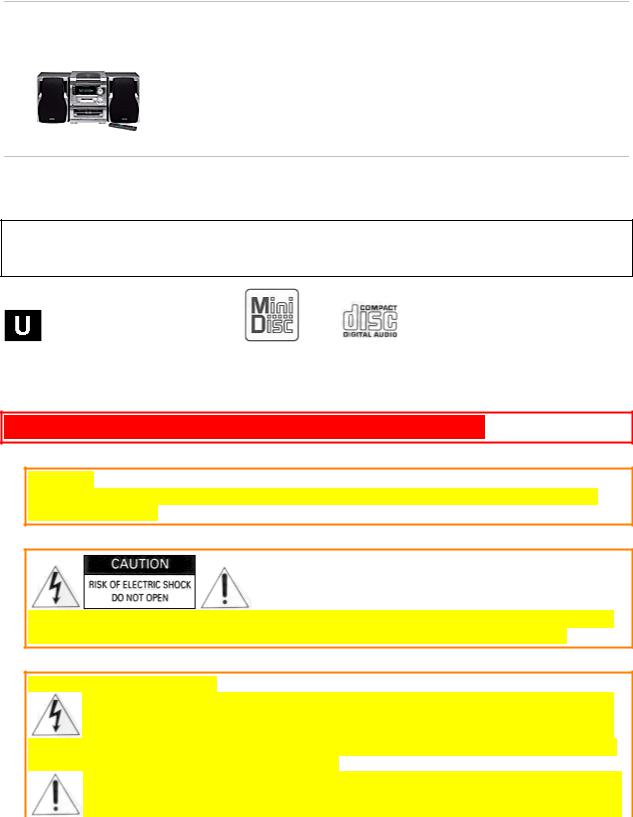
aiwa
MD/CD STEREO SYSTEM
XR-H33MD
OPERATING INSTRUCTIONS
For assistance and information
call toll free 1-800-BUY-AIWA
(United States and Puerto Rico)
87-NB8-909-01 971220AKY-U-0
ENGLISH  pg. 1
pg. 1
WARNING
TO REDUCE THE RISK OF FIRE OR ELECTRIC SHOCK, DO NOT EXPOSE THIS APPLIANCE TO RAIN OR MOISTURE.
"CAUTION: TO REDUCE THE RISK OF ELECTRIC SHOCK, DO NOT REMOVE COVER (OR BACK). NO USER-SERVICEABLE PARTS INSIDE. REFER TO QUALIFIED SERVICE PERSONNEL."
Explanation of Graphical Symbols:
The lightning flash with arrowhead symbol, within an equilateral triangle, is intended to alert the user to the presence of uninsulated "dangerous voltage" within the product's inclosure that may be of sufficient magnitude to constitute a risk of electric shock to persons.
The exclamation point within an equilateral triangle is intended to alert the user to the presence of
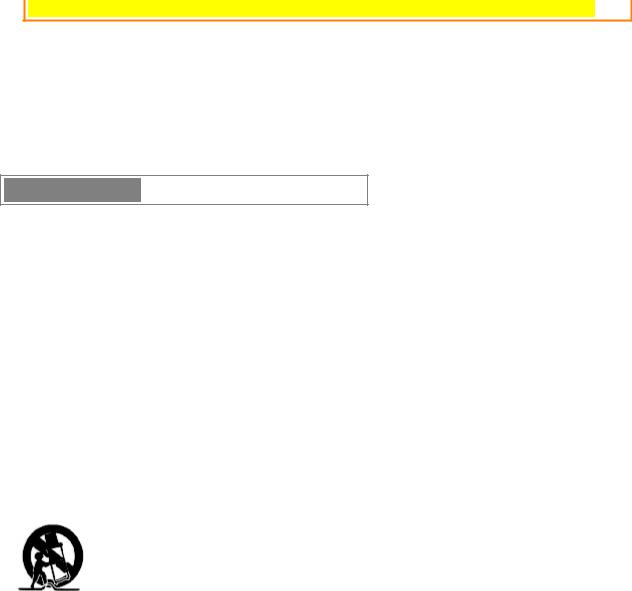
important operating and maintenance (servicing) instructions in the literature accompanying the appliance.
Owner's record
For your convenience, record the model number and serial number (you will find them on the rear of your set) in the space provided below. Please refer to them when you contact your Aiwa dealer in case of difficulty.
Model No. |
Serial No. (Lot No.) |
CX-NH33MD |
|
SX-NH33 |
|
|
|
PRECAUTIONS
Read the Operating Instructions carefully and completely before operating the unit. Be sure to keep the Operating Instructions for future reference. All warnings and cautions in the Operating Instructions and on the unit should be strictly followed, as well as the safety suggestions below.
Installation
1 Water and moisture - Do not use this unit near water, such as near a bathtub, washbowl, swimming pool, or the like
2 Heat - Do not use this unit near sources of heat, including heating vents, stoves, or other appliances that generate heat. It also should not be placed in temperatures less than 5ºC (41ºF) or greater than 35 Cº(95ºF).
3 Mounting Surface - Place the unit on a flat, even surface
4 Ventilation - The unit should be situated with adequate space around it so that proper heat ventilation is assured. Allow 10 cm (4 in.) clearance from the rear and then tope of the unit, and 5 cm (2 in.) from each side.
-Do not place the unit on a bed, rug, or similar surface that may block the ventilation openings.
-Do not install the unit in a bookcase, cabinet, or airtight rack where ventilation may be impeded.
5 Objects and liquid entry - Take care that objects of liquids do not get inside the unit through the ventilation openings.
6 Carts and stands - When placed or mounted on a stand or cart, the unit should be moved with care. Quick stops, excessive force, and uneven surfaces may cause the unit or cart to overturn or fall.
7 Condensation - Moisture may form on the CD pickup lens when:
-The unit is moved from a cold spot to a warm spot
-The heating system has just been turned on
-The unit is used in a very humid room
-The unit is cooled by an air conditioner
When this unit has condensation inside, it may not function normally. Should this occur, leave the unit for a few hours, then try to operate again.
8 Wall or ceiling mounting - The unit should not be mounted on a wall or ceiling, unless specified in the Operating Instructions
Electric Power
1 Power sources - Connect this unit only to power sources specified in the Operating Instructions, and as marked on the unit.
2 Polarization - As a safety feature, some units are equipped with polarized AC power plugs which can only be inserted one way into a power outlet. If it is difficult or impossible to insert the AC power plug into an outlet, turn the plug over and try again. If it still does not easily insert into the outlet, please call a qualified service technician to
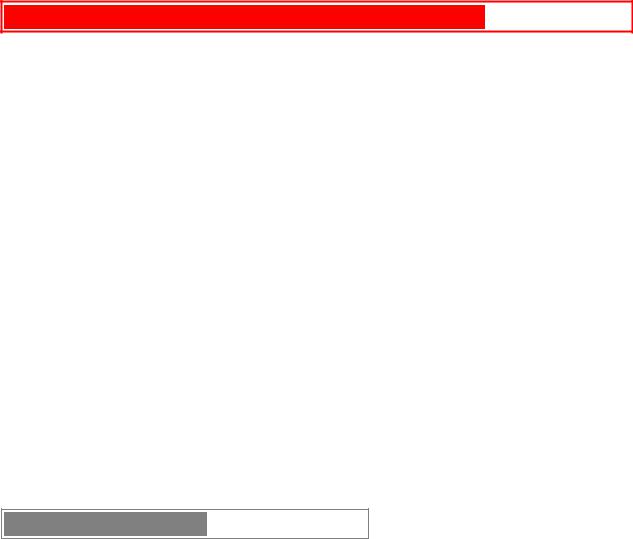
service or replace the outlet. To avoid defeating the safety feature of the polarized plug, do not force it into a power outlet.
3 AC power cord
-When disconnecting the AC power cord, pull it out by the AC power plug. Do not pull the cord itself.
-Never handle the AC power plug with wet hands, as this could result in fire or shock.
-Power cords should be routed to avoid being severely bent, pinched, or walked upon. Pay particular attention to the cord from the unit to the power socket.
-Avoid overloading AC power plugs and extension cords beyond their capacity, as this could result in fire or shock.
PRECAUTIONS (cont.) pg. 2
pg. 2
4 Extension cord - To help prevent electric shock, do not use a polarized AC power plug with an extension cord, receptacle, or other outlet unless the polarized plug can be completely inserted to prevent exposure of the blades of the plug.
5 When not in use - Unplug the AC power cord form the AC power plug if the unit will not be used for several months or more. When the cord is plugged in, a small amount of current continues to flow to the unit, even when the power is turned off.
Outdoor Antenna
1 Power lines - When connecting an outdoor antenna, make sure it is located away from power lines.
2 Outdoor antenna grounding - Be sure the antenna system is properly grounded to provide protection against unexpected voltage surges or static electricity build-up. Article 810 of the National Electrical Code, ANSI/NFPA 70, provides information on proper grounding of the mast, supporting structure, and the lead-in wire to the antenna discharge unit, as well as the size of the grounding unit, connection to grounding terminals, and requirements for grounding terminals themselves.
Maintenance
Clean the unit only as recommended in the Operating Instructions
Damage requiring Service
Have the units serviced by a qualified service technician if:
-The AC power cord or plug has been damaged
-Foreign objects or liquid have gotten inside the unit
-The unit has been exposed to rain or water
-The unit does not seem to operate normally
-The unit exhibits a marked change in performance
-The unit has been dropped, or the cabinet has been damaged DO NOT ATTEMPT TO SERVICE THE UNIT YOURSELF
TABLE OF CONTENTS
PRECAUTIONS. . . . . . . . . . . . . . . . . . . . . . . . . . . . . . . . . . . . . . . . . . . . . . . . . . . . . . . 1
PREPARATIONS
CONNECTIONS. . . . . . . . . . . . . . . . . . . . . . . . . . . . . . . . . . . . . . . . . . . . . . . . . . . . . . .3 REMOTE CONTROL. . . . . . . . . . . . . . . . . . . . . . . . . . . . . . . . . . . . . . . . . . . . . . . . . . .5 BEFORE OPERATION. . . . . . . . . . . . . . . . . . . . . . . . . . . . . . . . . . . . . . . . . . . . . . . . . .5
SOUND
AUDIO ADJUSTMENTS. . . . . . . . . . . . . . . . . . . . . . . . . . . . . . . . . . . . . . . . . . . . . . . .6
GRAPHIC EQUALIZER. . . . . . . . . . . . . . . . . . . . . . . . . . . . . . . . . . . . . . . . . . . . . . . . .6
RADIO RECEPTION
MANUAL TUNING. . . . . . . . . . . . . . . . . . . . . . . . . . . . . . . . . . . . . . . . . . . . . . . . . . . . 7 PRESETTING STATIONS. . . . . . . . . . . . . . . . . . . . . . . . . . . . . . . . . . . . . . . . . . . . . . .8
TAPE PLAYBACK
BASIC OPERATIONS. . . . . . . . . . . . . . . . . . . . . . . . . . . . . . . . . . . . . . . . . . . . . . . . . . 9 CONTINUOUS PLAY. . . . . . . . . . . . . . . . . . . . . . . . . . . . . . . . . . . . . . . . . . . . . . . . . 10
CD PLAYING
BASIC OPERATIONS. . . . . . . . . . . . . . . . . . . . . . . . . . . . . . . . . . . . . . . . . . . . . . . . . 11 PROGRAMMED PLAY. . . . . . . . . . . . . . . . . . . . . . . . . . . . . . . . . . . . . . . . . . . . . . . .12
MD PLAYING
BASIC OPERATIONS. . . . . . . . . . . . . . . . . . . . . . . . . . . . . . . . . . . . . . . . . . . . . . . . . 13 PROGRAMMED PLAY. . . . . . . . . . . . . . . . . . . . . . . . . . . . . . . . . . . . . . . . . . . . . . . .14
TAPE RECORDING
BASIC RECORDING. . . . . . . . . . . . . . . . . . . . . . . . . . . . . . . . . . . . . . . . . . . . . . . . . .15 DUBBING A TAPE MANUALLY. . . . . . . . . . . . . . . . . . . . . . . . . . . . . . . . . . . . . . . .16 DUBBING THE WHOLE TAPE. . . . . . . . . . . . . . . . . . . . . . . . . . . . . . . . . . . . . . . . . 16 AI EDIT RECORDING. . . . . . . . . . . . . . . . . . . . . . . . . . . . . . . . . . . . . . . . . . . . . . . . .17 PROGRAMMED EDIT RECORDING. . . . . . . . . . . . . . . . . . . . . . . . . . . . . . . . . . . . .18
MD RECORDING
RECORDING A WHOLE CD. . . . . . . . . . . . . . . . . . . . . . . . . . . . . . . . . . . . . . . . . . . .19 RECORDING ONLY ONE TRACK OF A CD. . . . . . . . . . . . . . . . . . . . . . . . . . . . . . 19 AUTO FIRST TRACKS RECORDING OF CDS. . . . . . . . . . . . . . . . . . . . . . . . . . . . .20 PROGRAMMED RECORDING OF CDS. . . . . . . . . . . . . . . . . . . . . . . . . . . . . . . . . . 20 RECORDING THREE CDS CONTINUOUSLY. . . . . . . . . . . . . . . . . . . . . . . . . . . . . 21 RECORDING FROM A TAPE, THE RADIO OR
CONNECTED EQUIPMENT. . . . . . . . . . . . . . . . . . . . . . . . . . . . . . . . . . . . . . . . . . . .22 EXTENDED RECORDING. . . . . . . . . . . . . . . . . . . . . . . . . . . . . . . . . . . . . . . . . . . . . 23 WHAT IS AN MD?. . . . . . . . . . . . . . . . . . . . . . . . . . . . . . . . . . . . . . . . . . . . . . . . . . . . . . 24
MD EDIT
REGISTERING THE DISC TITLE AND TRACK TITLE. . . . . . . . . . . . . . . . . . . . . 25 DIVIDING A TRACK. . . . . . . . . . . . . . . . . . . . . . . . . . . . . . . . . . . . . . . . . . . . . . . . . .26 COMBINING TWO TRACKS. . . . . . . . . . . . . . . . . . . . . . . . . . . . . . . . . . . . . . . . . . .27 CHANGING THE ORDER OF THE TRACKS. . . . . . . . . . . . . . . . . . . . . . . . . . . . . .27 ERASING TRACKS. . . . . . . . . . . . . . . . . . . . . . . . . . . . . . . . . . . . . . . . . . . . . . . . . . .28
CLOCK AND TIMER
SETTING THE CLOCK. . . . . . . . . . . . . . . . . . . . . . . . . . . . . . . . . . . . . . . . . . . . . . . .29 SETTING THE TIMER. . . . . . . . . . . . . . . . . . . . . . . . . . . . . . . . . . . . . . . . . . . . . . . . .29 SETTING THE TIMER RECORDING. . . . . . . . . . . . . . . . . . . . . . . . . . . . . . . . . . . . .30 SETTING THE SLEEP TIMER. . . . . . . . . . . . . . . . . . . . . . . . . . . . . . . . . . . . . . . . . . 31
OTHER CONNECTIONS
CONNECTING OPTIONAL EQUIPMENT. . . . . . . . . . . . . . . . . . . . . . . . . . . . . . . . .31 LISTENING TO EXTERNAL SOURCES. . . . . . . . . . . . . . . . . . . . . . . . . . . . . . . . . .32
GENERAL
CARE AND MAINTENANCE. . . . . . . . . . . . . . . . . . . . . . . . . . . . . . . . . . . . . . . . . . .33
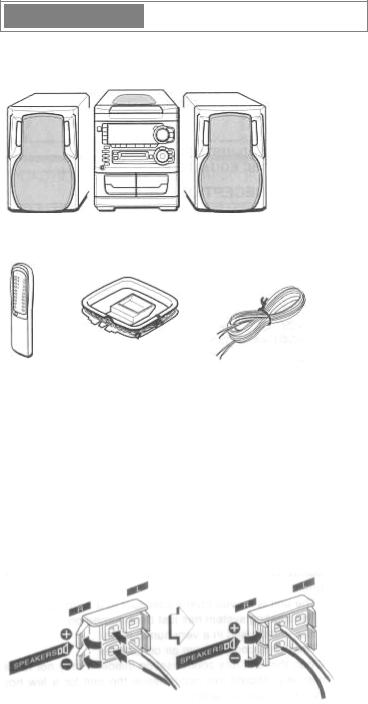
SPECIFICATIONS. . . . . . . . . . . . . . . . . . . . . . . . . . . . . . . . . . . . . . . . . . . . . . . . . . . . 34
TROUBLESHOOTING GUIDE. . . . . . . . . . . . . . . . . . . . . . . . . . . . . . . . . . . . . . . . . .35
MD GUIDE MESSAGES. . . . . . . . . . . . . . . . . . . . . . . . . . . . . . . . . . . . . . . . . . . . . . . 36
PARTS INDEX. . . . . . . . . . . . . . . . . . . . . . . . . . . . . . . . . . . . . . . . . . . . . . . . . .Back cover
|
|
|
|
|
PREPARATIONS |
pg. 3 |
|
|
|
|
|
CONNECTIONS
Check your system and accessories
2 |
1 |
2 |
1 CX-NH33MD Main unit
2 SX-NH33 Front speakers
Remote |
AM antenna |
FM antenna |
control |
|
|
Operating instructions, etc
Before connecting the AC cord
The rated voltage of you unit shown on the rear panel is 120 V AC. Check that the rated voltage matches your local voltage.
IMPORTANT
Connect the speakers, antennas, and all optional equipment first. Then connect the AC cord in the end.
1 Connect the right and left speakers to the main unit.
Connect the right speaker cord to the SPEAKERS R terminals, and left to the SPEAKERS L terminals.
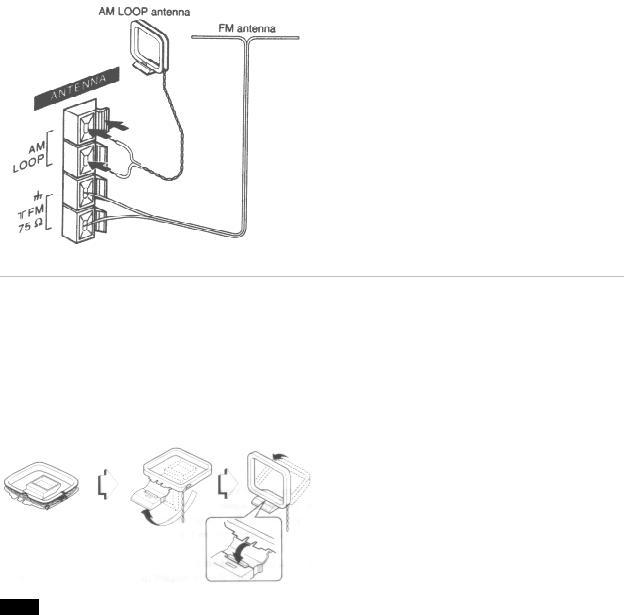
The cords with the white stripe should be connected to the + terminals and the other cords to the - terminals.
Speaker Hookup Illustration
|
|
|
|
|
PREPARATIONS (cont.) |
pg. 4 |
|
|
|
|
|
2 Connect the supplied antennas.
Connect the FM antenna to the FM 75 Ω terminals and the AM antenna to the AM LOOP terminals.
3 Connect the AC cord to an AC outlet.
To position the antennas FM feeder antenna:
Extend this antenna horizontally in a T-shape and fix its ends to the wall with cellophane tape, etc.
AM loop antenna:
Position to find the best direction and position for radio reception.
To stand the AM antenna on a surface
Fix the claw to the slot.
NOTE
•Be sure to connect the speaker cords cor rectly. Improper connections can cause short circuits in the SPEAKERS terminals.
•Do not leave objects generating magnetism near the speakers.
•Do not bring the FM antenna near metal objects or curtain rails.
•Do not bring the AM antenna near other opt ional equipment, the stereo system itself, the AC cord or the speaker cords, since noise will be picked up.
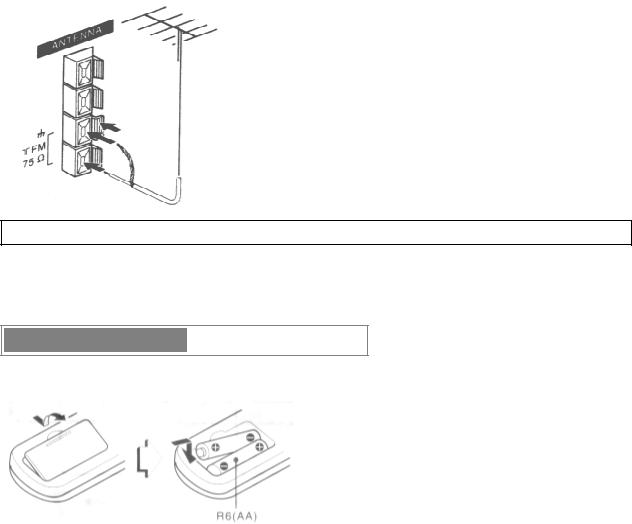
• Do not unwind the AM antenna wire.
CONNECTING AN OUTDOOR ANTENNA
For better FM reception, use of an outdoor antenna is recommended.
Connect the outdoor antenna to the FM 75 Ω terminals.
To connect other optional equipment.→ page 31.
|
|
|
|
|
PREPARATIONS (cont.) |
pg. 5 |
|
|
|
|
|
REMOTE CONTROL
Inserting batteries
Detach the battery cover on the rear of the remote control and insert two R6 (size AA) batteries.
When to replace batteries
The maximum operational distance between the remote control and the sensor in the display window should be approximately 5 meters (16 feet). When this distance decreases, replace the batteries with new ones.
To use SHIFT on the remote control
Buttons 1 have two different functions. One of these functions is indicated on the button, and the other on the plate above the button.
To use the function on the button, simply press the button.
To use the function on the plate above the button, press the button while pressing SHIFT.
To use FUNCTION on the remote control
FUNCTION substitutes for the function buttons (TAPE DECK 1/2, TUNER, AUX/D-IN, CD, MD) on the main unit.
Each time FUNCTION is pressed, the next function is selected cyclically. When tapes are inserted in both decks, both decks are selected with FUNCTION.
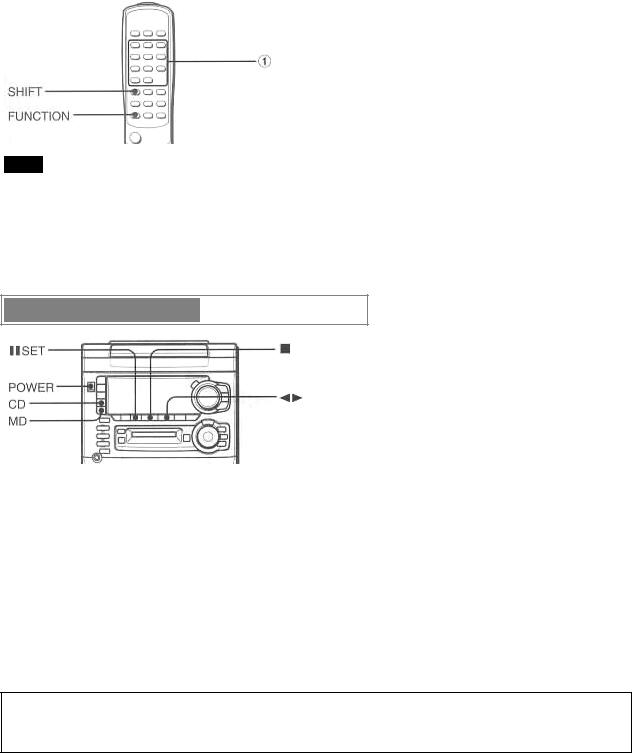
NOTE
•If the unit is not going to be used for an extended period of time, remove the batteries to prevent possible electrolyte leakage.
•The remote control may not operate correctly when:
-The line of sight between the remote control and the remote sensor on the bottom of the front panel (see the illustration of "BEFORE OPERATION") is exposed to intense light, such as direct sunlight.
-Other remote controls are used nearby (television, etc.)
BEFORE OPERATION
To turn the unit on
Press one of the function buttons (TAPE, TUNER, AUX/D-IN, CD, MD).
Playback of the inserted disc or tape begins, or the previously tuned station is received (Direct Play Function). POWER button is also available.
When the unit is turned on, the disc compartment may open and close to reset the unit.
To turn the unit off
Press POWER.
DEMO (Demonstration) mode
When the AC cord is connected for the first time, the display window demonstrates the functions of the unit. When the power is turned on, the DEMO display is overridden by the operation display. When the power is turned off, the DEMO mode is restored.
To cancel DEMO mode
Press  SET during DEMO display. The clock display appears. (To set the current time, see "SETTING THE CLOCK" on page 29.) To activate the DEMO mode, press
SET during DEMO display. The clock display appears. (To set the current time, see "SETTING THE CLOCK" on page 29.) To activate the DEMO mode, press  .
.
Flash windows
The windows on the top of the unit and the MD drive light up or flash while the unit is being powered on.
To turn off the light of the top window, press the  button while pressing CD. To turn back on, repeat the above.
button while pressing CD. To turn back on, repeat the above.
To turn off the light of the MD drive, press  while pressing MD. To turn back on, repeat the above.
while pressing MD. To turn back on, repeat the above.
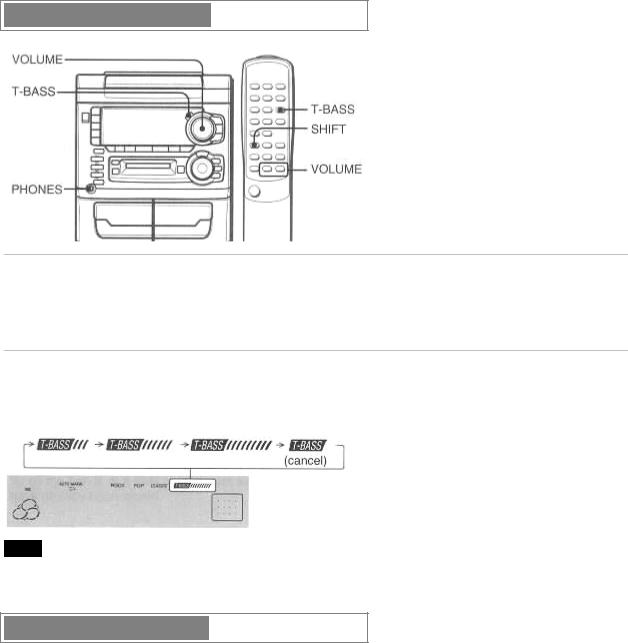
|
|
|
|
|
SOUND |
pg. 6 |
|
|
|
|
|
AUDIO ADJUSTMENTS
VOLUME
Turn the VOLUME control on the main unit, or press the VOLUME buttons on the remote control.
The volume level is shown on the displayed as a number from 0 to MAX (31).
The volume is automatically set to 16 when the power is turned off when the volume level is set to 17 or more.
SUPER T-BASS SYSTEM
The T-BASS system enhances the realism of low frequency sound.
Press the T-BASS button.
Each time it is pressed, the level changes. Select one of the three levels, or the off position to suit your preference.
NOTE
Low frequency sound may be distorted when the T-BASS system is used for a disc or tape in which low frequency sound is originally emphasized. In this case, cancel the T-BASS system.
GRAPHIC EQUALIZER
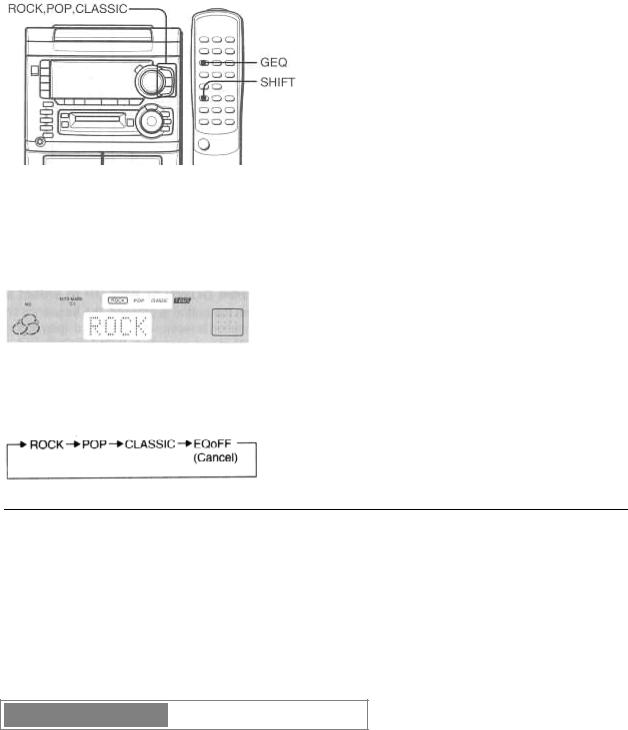
This unit provides the following three different kinds.
ROCK: Powerful sound emphasizing treble and bass.
POP: More presence in the vocals and midrange.
CLASSIC: Accented lower frequencies for jazz-type music.
Press the ROCK, POP, or CLASSIC button.
The selected equalization mode is displayed.
To cancel the selected mode
Press the selected button again. "GEQ OFF" is displayed.
To select with the remote control
Press the GEQ button repeatedly while pressing SHIFT. The GEQ mode is displayed cyclically as follows.
Using the headphones
Connect headphones to the PHONES jack with a stereo standard plug (ø6.3 mm, 1/4 inch). No sound is output from the speakers while the headphones are plugged in.
SOUND ADJUSTMENT DURING RECORDING
The output volume and tone of the speakers or headphones may be freely varied without affecting the level of the recording.
|
|
|
|
|
RADIO RECEPTION |
pg. 7 |
|
|
|
|
|
MANUAL TUNING
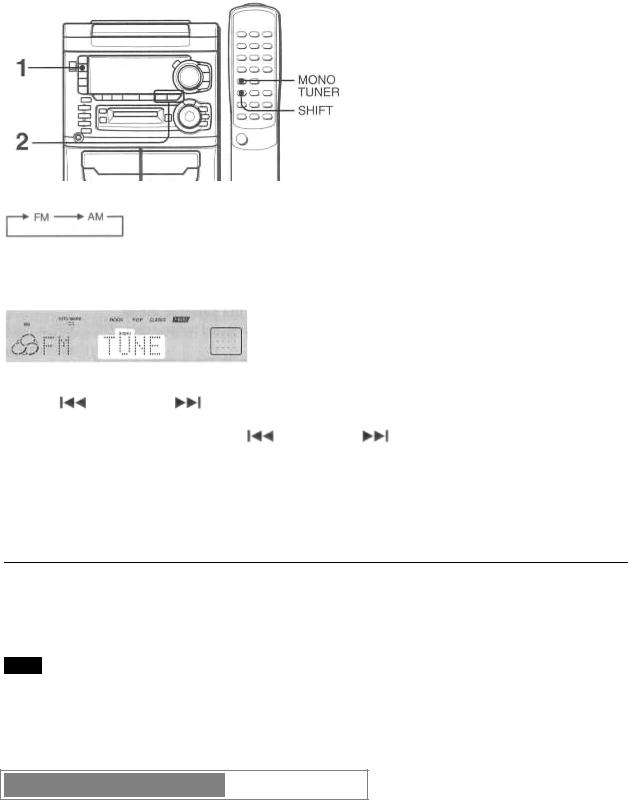
1 Press the TUNER/BAND button repeatedly to select the band.
When the TUNER/BAND button is pressed while the power is off, the power is turned on directly.
2 Press the  DOWN or UP
DOWN or UP  button to select a station.
button to select a station.
Each time the button is pressed the frequency changes.
When a station is received, "TUNE" is displayed for 2 seconds. During FM stereo reception,  is displayed.
is displayed.
To search for a station quickly (Auto Search)
Keep the |
DOWN or UP |
button pressed until the tuner starts searching for a station. After tuning in to a |
||
station, the search stops. |
|
|
|
|
To stop the Auto Search manually, press the |
DOWN or UP |
button. |
||
• The Auto Search may not stop at stations with very weak signals. |
|
|||
When an FM stereo broadcast contains noise
Press the MONO TUNER button on the remote repeatedly so that "MONO" lights up on the display. Noise is reduced, although reception is monaural.
To restore stereo reception, press MONO TUNER while pressing SHIFT until "MONO" disappears.
To change the AM tuning interval
The default setting of the AM tuning interval is 10 kHz/step. If you use this unit in an area where the frequency allocation system is 9 kHz/step, change the tuning interval as follows.
Press the POWER button while pressing the TUNER/BAND button. To reset the interval, repeat this procedure.
NOTE
When the AM tuning interval is changed, all preset stations are cleared. The preset stations have to be set again.
|
|
|
|
|
RADIO RECEPTION (cont.) |
pg. 8 |
|
|
|
|
|
PRESETTING STATIONS

The unit can store a total of 32 preset stations. (Each band has a maximum of 20 available preset stations.) When a station is stored, a preset number is assigned to the station. Use the preset number to tune in to a preset station directly.
1 Press the TUNER/BAND button to select a band. Then, press the  DOWN or UP
DOWN or UP  button to select a station.
button to select a station.
2 Press the SET button to store the station.
SET button to store the station.
A station is assigned a preset number for each band in consecutive order beginning from 1.
3 Repeat steps 1 and 2.
The next station will not be stored if a total of 32 preset stations have already been stored for all the bands or a total of 20 preset stations for one band have already been stored.
PRESET NUMBER TUNING
Use the remote control to select the preset number directly
1 Press the BAND while pressing SHIFT to select a band.
2 Press the numbered buttons 0-9 and +10 to select a preset number.
Example:
To select preset number 20, press the +10, +10 and 0 buttons. To select preset number 15, press the +10 and 5 buttons.
Selecting a preset number on the main unit
Press the TUNER/BAND button to select a band. Then, press the  PRESET button repeatedly or turn the MULTI JOG control.
PRESET button repeatedly or turn the MULTI JOG control.
Each time  PRESET is pressed, the next highest number is selected.
PRESET is pressed, the next highest number is selected.
To clear a preset station
Select the preset number of the station to be cleared. Then, press the „ CLEAR button, and press the  SET button within 4 seconds.
SET button within 4 seconds.
The preset numbers of all other stations in the band with higher numbers are also decreased by one.
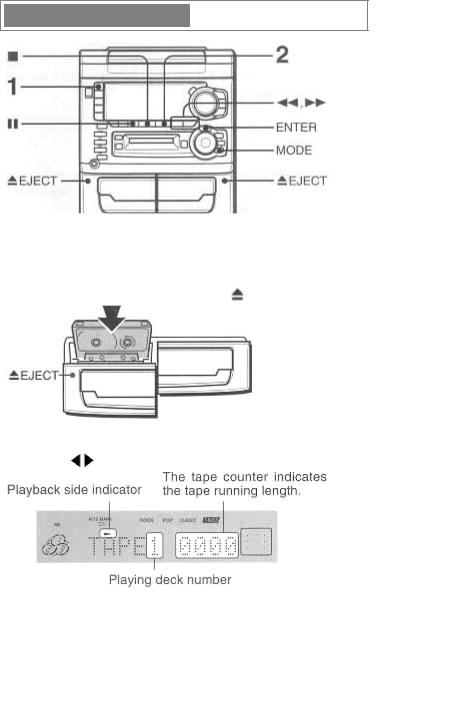
|
|
|
|
|
TAPE PLAYBACK |
pg. 9 |
|
|
|
|
|
BASIC OPERATIONS
•On deck 1, tapes are always played back on both sides.
On deck 2, you can select a reverse mode to play one or both sides.
•Use Type I (normal) tapes only.
1 Press the TAPE button and press the |
EJECT mark to open the cassette holder. |
Insert a tape with the exposed side down. Push the cassette holder to close.
2 Press the |
button to start play. |
 : The front side is being played (forward).
: The front side is being played (forward).  : The back side is being played (reverse).
: The back side is being played (reverse).
To select a reverse mode (deck 2 only)
1 Press MODE once.
"DECK 2 MODE?" is displayed.
2 Within 10 seconds, press ENTER, then turn MULTI JOG to select the reverse mode.
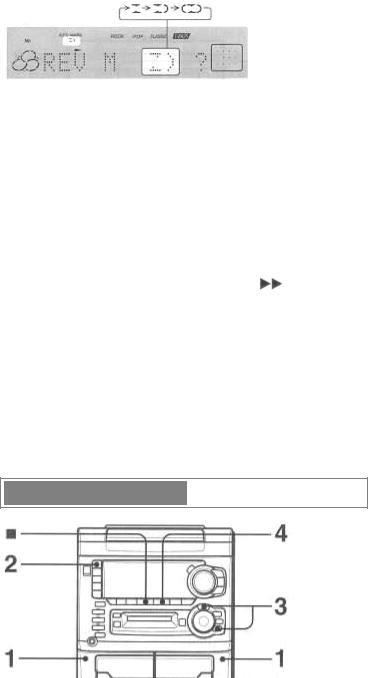
To play from front side to reverse side once only, select  . To play both sides repeatedly, select
. To play both sides repeatedly, select  .
.
• When tapes are loaded in both decks,  on the display indicates Continuous Play. 3 Within 10 seconds, press ENTER again.
on the display indicates Continuous Play. 3 Within 10 seconds, press ENTER again.
When tapes are loaded in both decks
Press TAPE first to select a deck.
The selected deck number is displayed.
To stop play, press the „ button.
To pause play (deck 2 only), press the button. To resume play, press again.
button. To resume play, press again.
To change the playback side, press  DIR/PRESET in play or pause mode.
DIR/PRESET in play or pause mode.
To fast forward or rewind, press the  or button in stop mode. Then press the „ button to stop the tape.
or button in stop mode. Then press the „ button to stop the tape.
To start play when the power is off (Direct Play Function)
Press the TAPE button. The power is turned on and play of the inserted tape begins.
To set the tape counter to 0000
Press the „ CLEAR button in stop mode.
The counter is also set to 0000 when the cassette holder is opened.
|
|
|
|
|
TAPE PLAYBACK (cont.) |
pg. 10 |
|
|
|
|
|
CONTINUOUS PLAY
After playback on one deck finishes, the tape in the other deck will start to play without interruption.
1 Insert tapes into deck 1 and deck 2.
2 Press TAPE DECK 1/2 to select the deck to be played back first. 3 Set the reverse mode to " ".
".
1 Press MODE once. "DECK 2 MODE?" is displayed.
2 Within 10 seconds, press ENTER, then select " " with MULTI JOG. 3 Within 10 seconds, press ENTER again.
" with MULTI JOG. 3 Within 10 seconds, press ENTER again.

4 Press |
|
to start playback. |
|
|
Playback continues until |
is pressed. |
|||
About cassette tapes
• To prevent a ccidental erasure, break off the plastic tabs on the cassette tape after recording with a screwdriver or other pointed tool.
To record on the tape again, cover the tab openings with adhesive tape, etc. (On Type II tapes, take care not to cover the Type II tape detection slot.)
•120-minute or longer tapes are extremely thin and easily deformed or damaged. They are not recommended.
•Take up any slack in the tape with a pencil or similar tool before use. Slack tape may break or jam in the mechanism.
CD PLAYING pg. 11
pg. 11
BASIC OPERATIONS
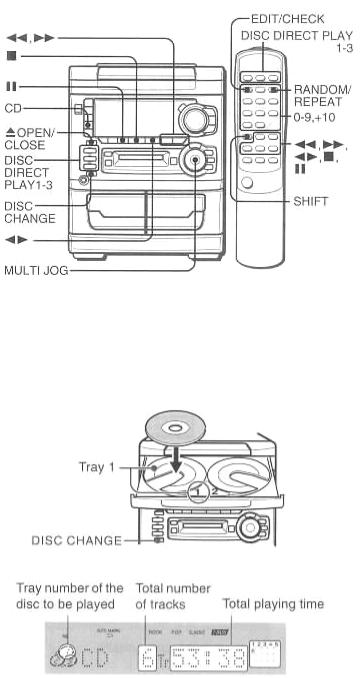
LOADING DISCS
Press the CD button, then press the  OPEN/CLOSE button to open the disc compartment. Load disc (s) with the label side up.
OPEN/CLOSE button to open the disc compartment. Load disc (s) with the label side up.
To play one or two discs, place the discs on the tray 1 and 2.
To load three discs, press the DISC CHANGE button to rotate the trays after placing two disc. Place the third disc on tray 3. Close the disc compartment by pressing the  OPEN/CLOSE button.
OPEN/CLOSE button.
PLAYING DISCS
Load discs.
To play all discs in the disc compartment, press  .
.
Play begins with the disc on tray 1.
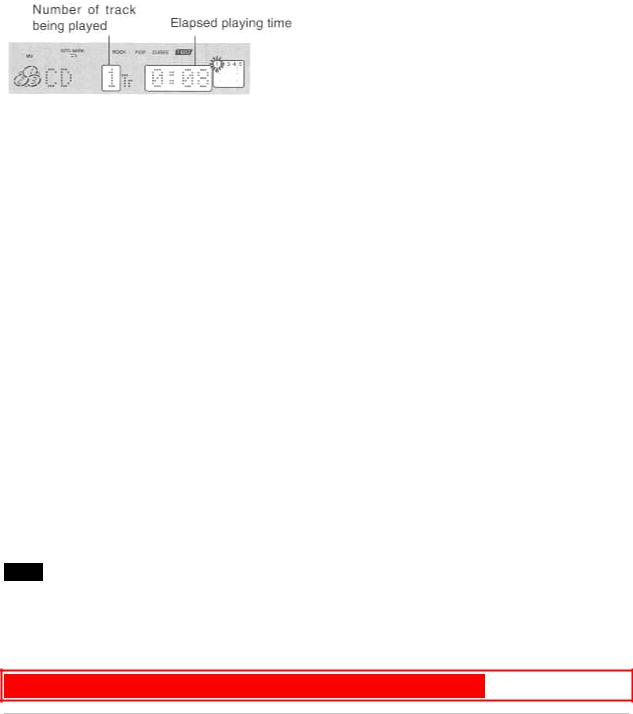
To play one disc only, press one of the DISC DIRECT PLAY 1-3.
The selected disc is played once.
To stop play, press the „ button.
To pause play, press the  button. To resume play, press again.
button. To resume play, press again.
To search for a particular point during playback, keep the  or
or  button pressed and release the button at the desired point.
button pressed and release the button at the desired point.
To skip to the beginning of a track during playback, press the  or
or  button repeatedly or turn MULTI JOG until the desired track is displayed.
button repeatedly or turn MULTI JOG until the desired track is displayed.
To remove discs, press the  OPEN/CLOSE button.
OPEN/CLOSE button.
To check the remaining time
During play, press the EDIT/CHECK button on the remote control while pressing the SHIFT button. The amount of time remaining until all tracks finish playing is displayed. To restore the playing time display, repeat the above.
Selecting a track with the remote control
1Press the DISC DIRECT PLAY 1-3 to select a disc.
2Press the numbered buttons 0-9, and +10 button to select a track. Example:
To select the 25th tack, press the +10 twice and 5. To select the 10th track, press the +10 and 0.
The selected track starts to play and play continues to the end of that disc.
Replacing discs during play
While one disc is playing, the other discs can be replaced without interrupting play.
1Press DISC CHANGE.
2Remove the discs and replace with other discs.
3Press the  OPEN/CLOSE button to close the disc compartment.
OPEN/CLOSE button to close the disc compartment.
NOTE
•When loading an 8-cm (3-inch) disc, put it onto the inner circle of the tray.
•Do not place more than one compact disc on one disc tray.
•Do not tilt the unit with discs loaded. Doing so may cause malfunctions.
•Do not use irregular shape CDs (example: heart-shaped, octagonal ones). It may result in malfunctions.
CD PLAYING (cont.) pg. 12
pg. 12
RANDOM/REPEAT PLAY
Use the remote control.
RANDOM play
All the tracks on the selected disc or on all the discs can be played randomly.
REPEAT play
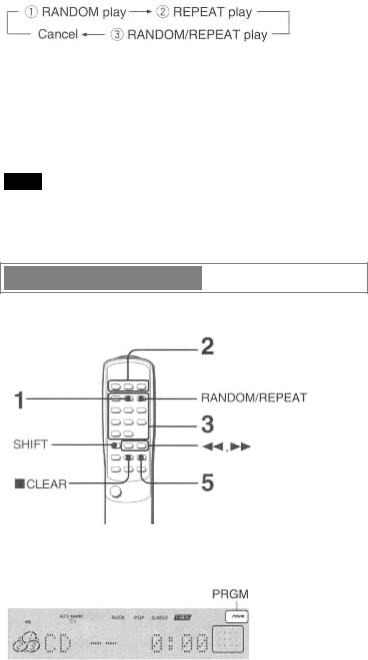
A single disc or all the discs can be played repeatedly.
Press the RANDOM/REPEAT button repeatedly.
Each time it is pressed, the function can be selected cyclically.
c RANDOM is surrounded in red. d  lights up on the display.
lights up on the display.
e RANDOM is surrounded in red and  light up on the display.
light up on the display.
To play all discs, press the  button to start play.
button to start play.
To play a single disc, press DISC DIRECT PLAY 1-3.
NOTE
During random play following operations are not possible:
-to select the tracks directly with the numbered buttons.
-to skip to the previously played track with the  button or MULTI JOG.
button or MULTI JOG.
PROGRAMMED PLAY
Up to 30 tracks can be programmed from any of the inserted discs.
Use the remote control
1 Press PRGM while pressing SHIFT in stop modes.
PRGM lights up.
2Press DISC DIRECT PLAY 1-3 to select a disc.
Go to the next step when the tray stops rotating.
3Press the numbered buttons 0-9 and +10 button to program a track. Example:
To select the 25th track, press the +10, +10 and 5. To select the 10th track, press the +10 and 0.
