AIWA TC 37LZ85 Service Manual
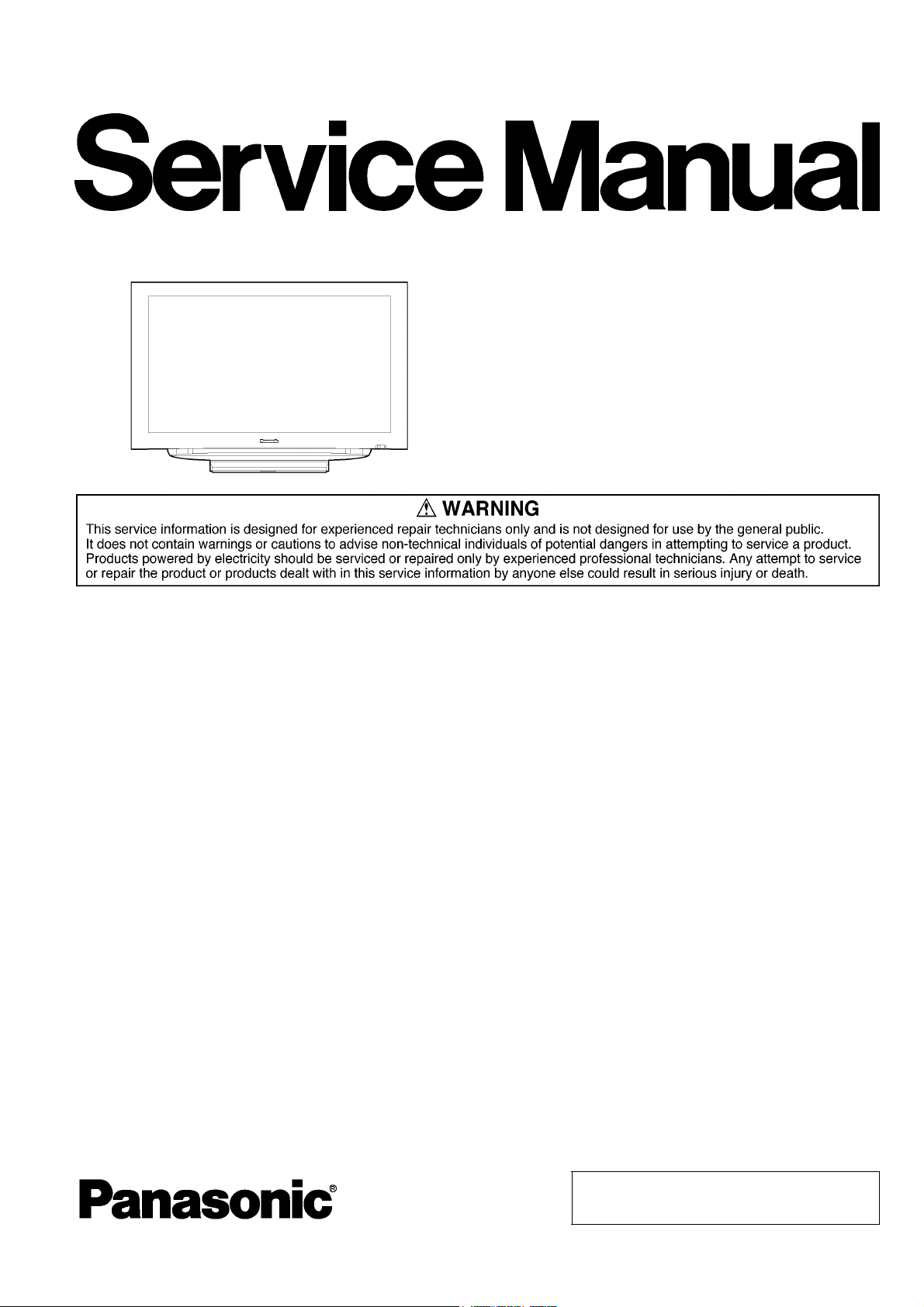
ORDER NO.MTNC080207CE
37 inch Class LCD HDTV
Model No. TC-37LZ85
LH71 Chassis
B05 Canada: B07
© 2008 Matsushita Electric Industrial Co., Ltd. All
rights reserved. Unauthorized copying and distribution is a violation of law.
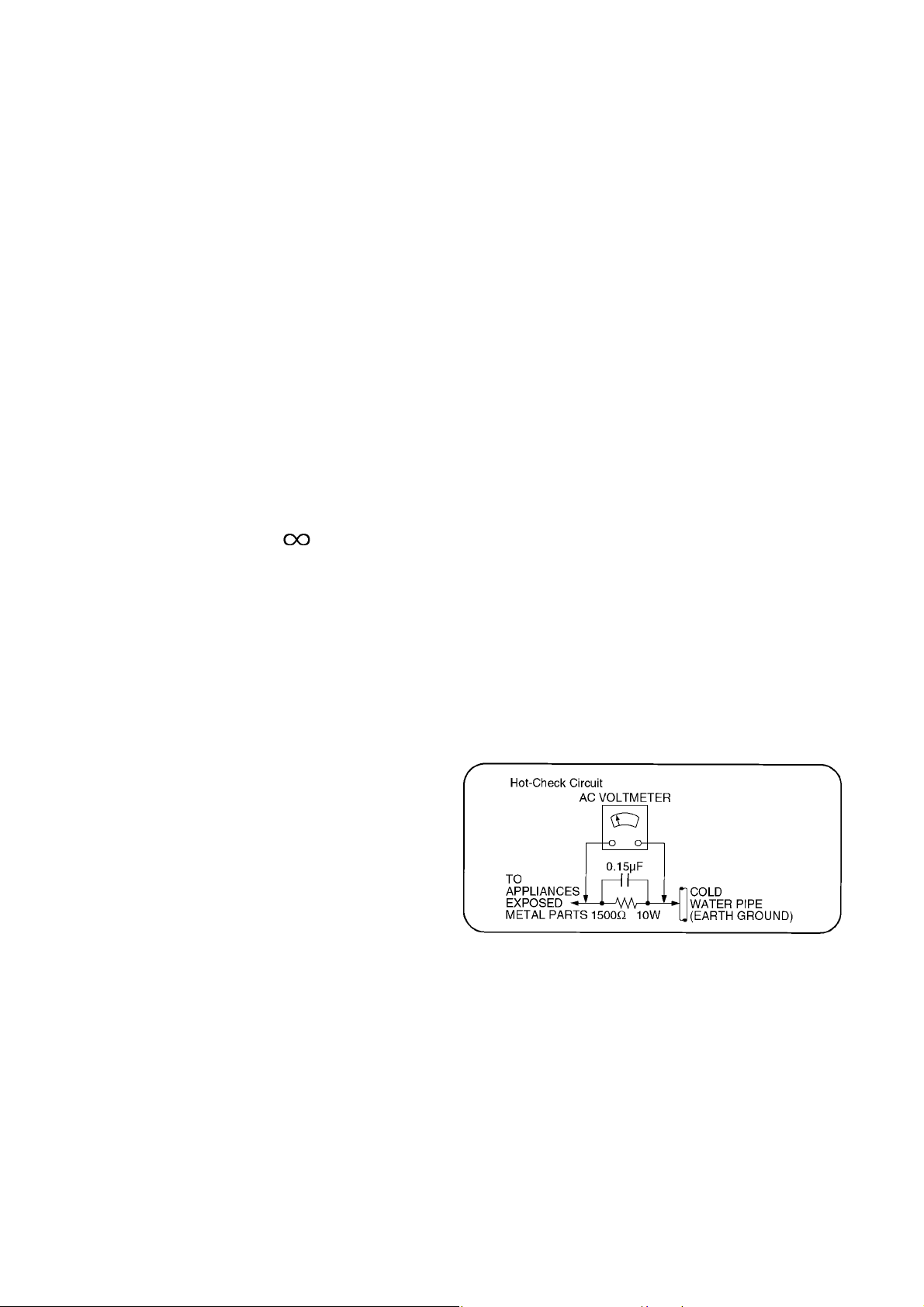
1 Safety Precautions
1.1. General Guidelines
1. When servicing, observe the original lead dress. If a short circuit is found, replace all parts which have been overheated or
damaged by the short circuit.
2. After servicing, see to it that all the protective devices such as insulation barriers, insulation papers shields are properly
installed.
3. After servicing, make the following leakage current checks to prevent the customer from being exposed to shock hazards.
4. When servicing, observe the original lead dress. If a short circuit is found, replace all parts which have been overheated or
damaged by the short circuit.
5. After servicing, see to it that all the protective devices such as insulation barriers, insulation papers shields are properly
installed.
6. After servicing, make the following leakage current checks to prevent the customer from being exposed to shock hazards.
1.1.1. Leakage Current Cold Check
1. Unplug the AC cord and connect a jumper between the
two prongs on the plug.
2. Measure the resistance value, with an ohmmeter,
between the jumpered AC plug and each exposed metallic cabinet part on the equipment such as screwheads,
connectors, control shafts, etc. When the exposed metallic part has a return path to the chassis, the reading
should be 100 Mohm and over.
When the exposed metal does not have a return path to
the chassis, the reading must be .
1.1.2. Leakage Current Hot Check (See
Figure 1.)
1. Plug the AC cord directly into the AC outlet. Do not use
an isolation transformer for this check.
2. Connect a 1.5kohm, 10 watts resistor, in parallel with a
0.15μF capacitors, between each exposed metallic part
on the set and a good earth ground such as a water pipe,
as shown in Figure 1.
3. Use an AC voltmeter, with 1000 ohms/volt or more sensitivity, to measure the potential across the resistor.
4. Check each exposed metallic part, and measure the voltage at each point.
5. Reverse the AC plug in the AC outlet and repeat each of
the above measurements.
6. The potential at any point should not exceed 0.75 volts
RMS. A leakage current tester (Simpson Model 229 or
equivalent) may be used to make the hot checks, leakage
current must not exceed 1/2 milliamp. In case a measurement is outside of the limits specified, there is a possibility of a shock hazard, and the equipment should be
repaired and rechecked before it is returned to the customer.
Figure 1
2
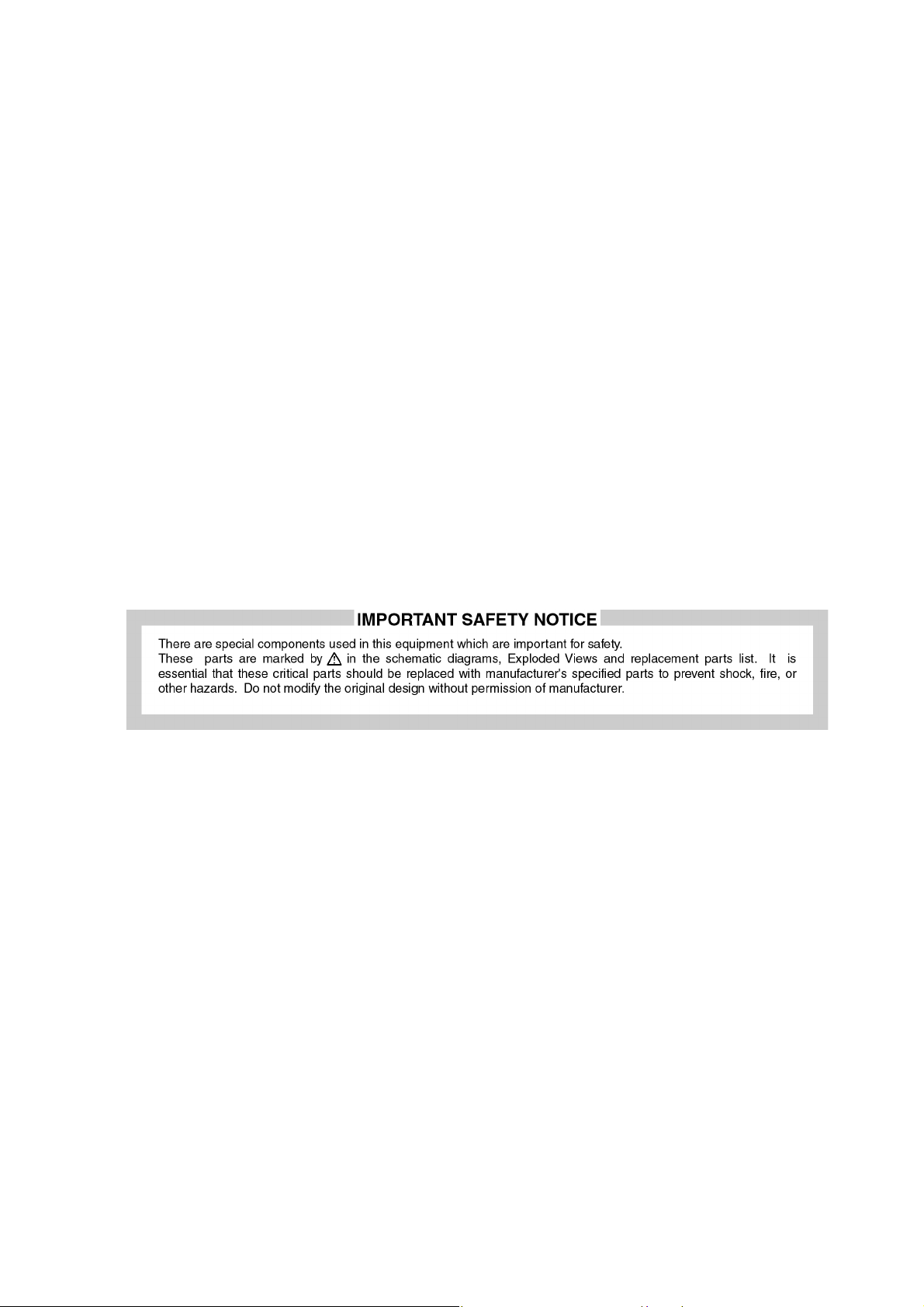
2 Warning
2.1. Prevention of Electrostatic Discharge (ESD) to Electrostatically Sensitive (ES) Devices
Some semiconductor (solid state) devices can be damaged easily by static electricity. Such components commonly are called Electrostatically Sensitive (ES) Devices. Examples of typical ES devices are integrated circuits and some field-effect transistors and
semiconductor [chip] components. The following techniques should be used to help reduce the incidence of component damage
caused by electrostatic discharge (ESD).
1. Immediately before handling any semiconductor component or semiconductor-equipped assembly, drain off any ESD on your
body by touching a known earth ground. Alternatively, obtain and wear a commercially available discharging ESD wrist strap,
which should be removed for potential shock reasons prior to applying power to the unit under test.
2. After removing an electrical assembly equipped with ES devices, place the assembly on a conductive surface such as aluminum foil, to prevent electrostatic charge buildup or exposure of the assembly.
3. Use only a grounded-tip soldering iron to solder or unsolder ES devices.
4. Use only an anti-static solder removal device. Some solder removal devices not classified as [anti-static (ESD protected)] can
generate electrical charge sufficient to damage ES devices.
5. Do not use freon-propelled chemicals. These can generate electrical charges sufficient to damage ES devices.
6. Do not remove a replacement ES device from its protective package until immediately before you are ready to install it. (Most
replacement ES devices are packaged with leads electrically shorted together by conductive foam, aluminum foil or comparable conductive material).
7. Immediately before removing the protective material from the leads of a replacement ES device, touch the protective material
to the chassis or circuit assembly into which the device will be installed.
Caution
Be sure no power is applied to the chassis or circuit, and observe all other safety precautions.
8. Minimize bodily motions when handling unpackaged replacement ES devices. (Otherwise ham less motion such as the brushing together of your clothes fabric or the lifting of your foot from a carpeted floor can generate static electricity (ESD) sufficient
to damage an ES device).
3
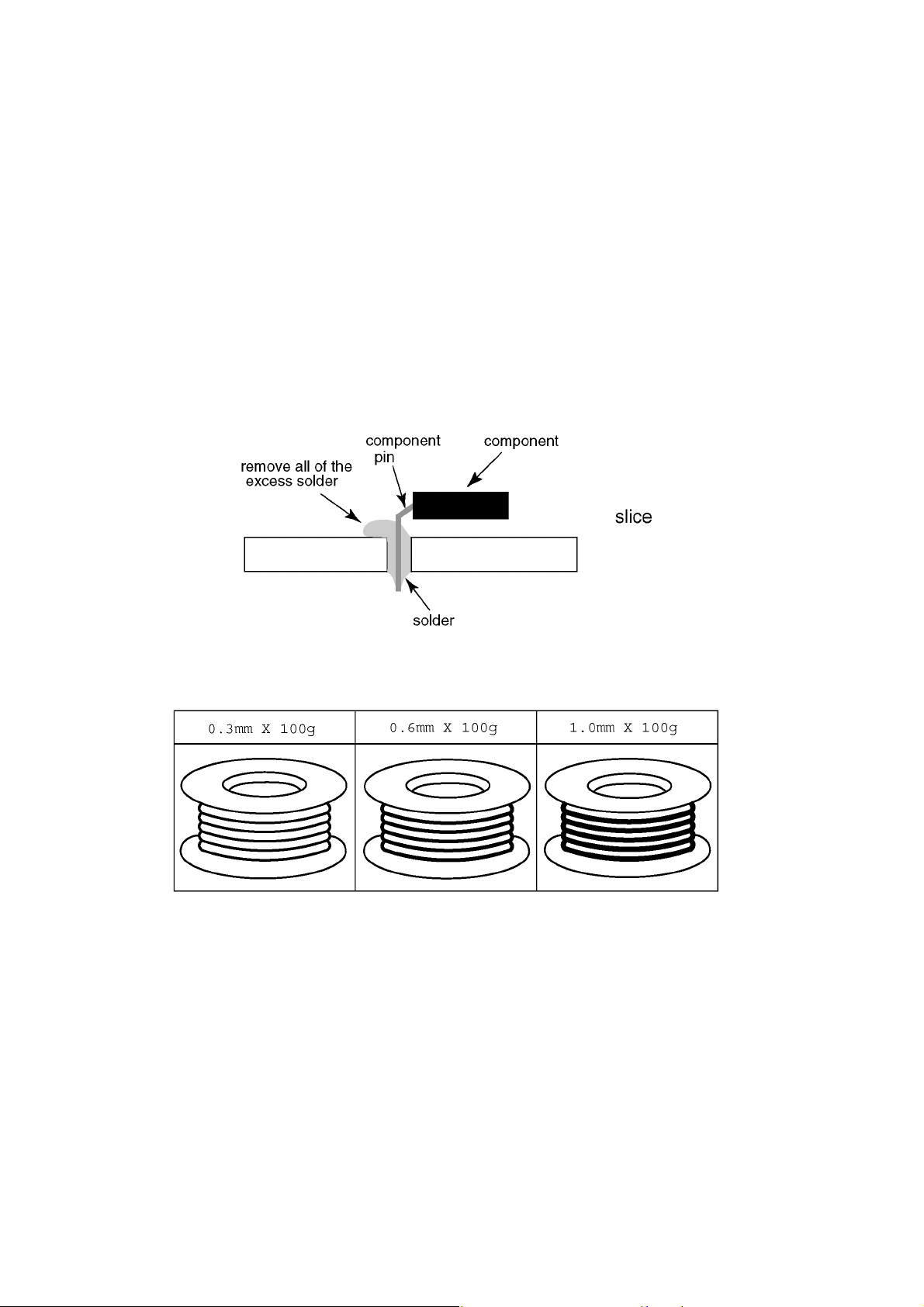
2.2. About lead free solder (PbF)
Note: Lead is listed as (Pb) in the periodic table of elements.
In the information below, Pb will refer to Lead solder, and PbF will refer to Lead Free Solder.
The Lead Free Solder used in our manufacturing process and discussed below is (Sn+Ag+Cu).
That is Tin (Sn), Silver (Ag) and Copper (Cu) although other types are available.
This model uses Pb Free solder in it’s manufacture due to environmental conservation issues. For service and repair work, we’d
suggest the use of Pb free solder as well, although Pb solder may be used.
PCBs manufactured using lead free solder will have the PbF within a leaf Symbol PbF stamped on the back of PCB.
Caution
• Pb free solder has a higher melting point than standard solder. Typically the melting point is 50 ~ 70 °F (30~40 °C) higher. Please
use a high temperature soldering iron and set it to 700 ± 20 °F (370 ± 10 °C).
• Pb free solder will tend to splash when heated too high (about 1100 °F or 600 °C).
If you must use Pb solder, please completely remove all of the Pb free solder on the pins or solder area before applying Pb solder. If this is not practical, be sure to heat the Pb free solder until it melts, before applying Pb solder.
• After applying PbF solder to double layered boards, please check the component side for excess solder which may flow onto the
opposite side. (see figure below)
Suggested Pb free solder
There are several kinds of Pb free solder available for purchase. This product uses Sn+Ag+Cu (tin, silver, copper) solder. However, Sn+Cu (tin, copper), Sn+Zn+Bi (tin, zinc, bismuth) solder can also be used.
4
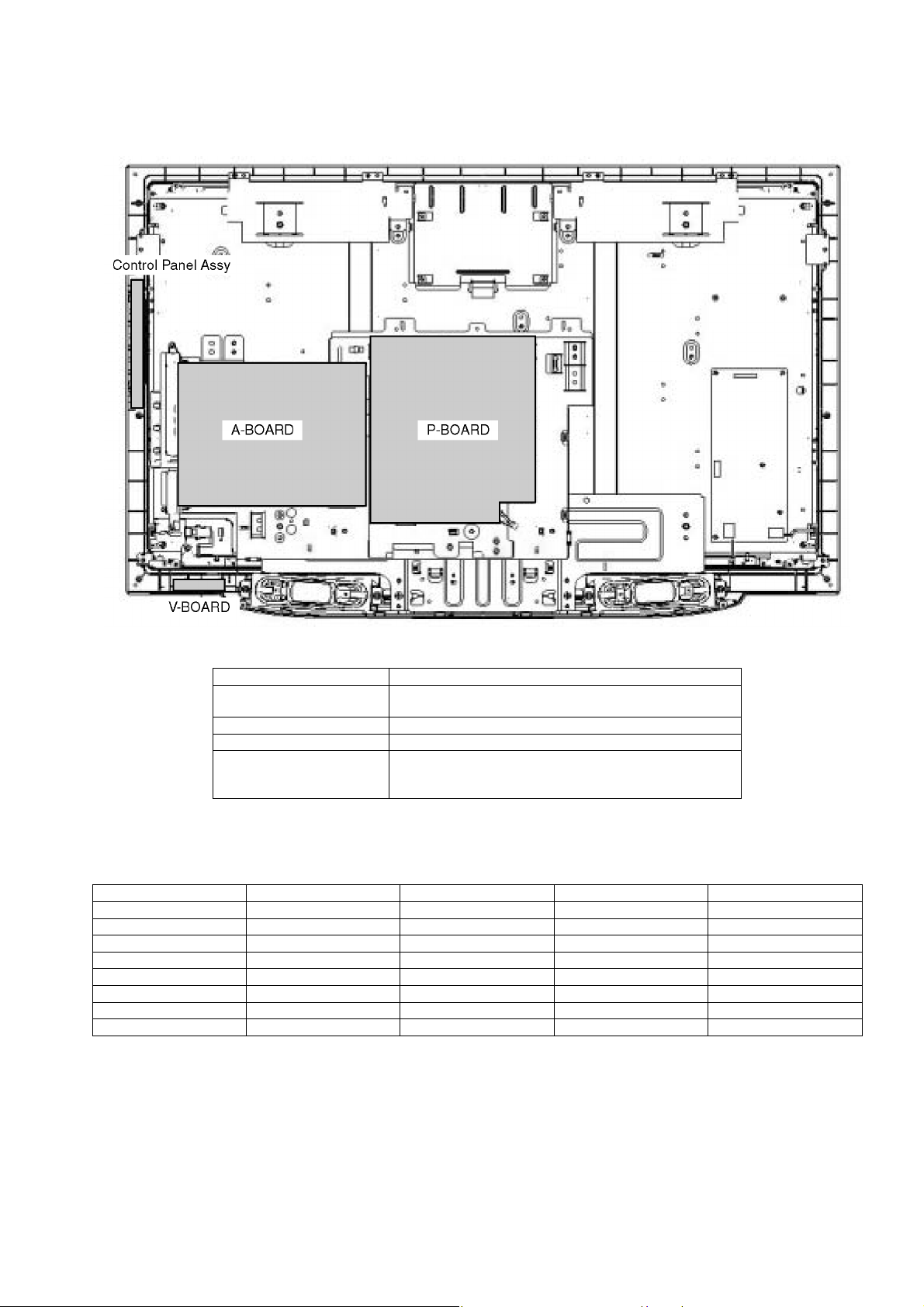
3 Service Navigation
3.1. Service Hint
Board Name Function
A-Board Rear Terminal, AV Swich, MCU, Audio & Video
Processor, LVDS, Tuner
V-Board Remote Receiver, LED
P-Board Power (AC/DC), DC-DC
Control Panel Assy Control Button, Power switch
None serviceable
Control Panel Assy should be exchanged for service.
3.2. Applicable signals
* Mark: Applicable input signal for Component (Y, PB, PR) and HDMI
horizontal frequency (kHz) vertical frequency (kHz) COMPONENT HDMI
525 (480) / 60i 15.73 59.94 * *
525 (480) /60p 31.47 59.94 * *
750 (720) /60p 45.00 59.94 * *
1,125 (1,080) /60i 33.75 59.94 * *
1,125 (1,080) /60p 67.43 59.94 *
1,125 (1,080) /60p 67.50 60.0 *
1,125 (1,080) /24p 26.97 23.98 *
1,125 (1,080) /24p 27.00 24.00 *
Note:
• Signals other than those shown above may not be displayed properly.
• The above signals are reformatted for optimal viewing on your display.
5
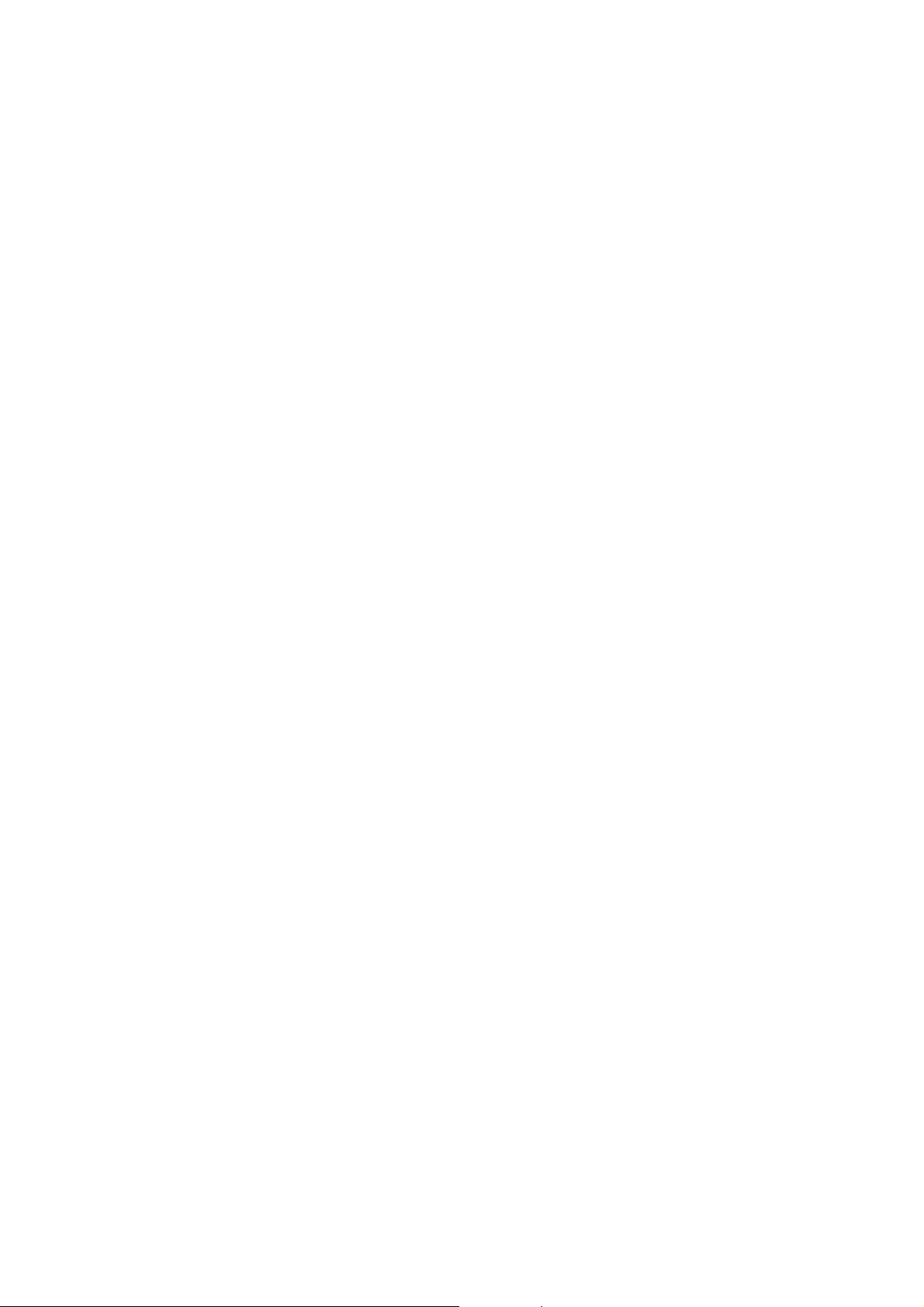
4 Specifications
Power Source AC 120 V, 60 Hz
Power Consumption
Average use 222 W
Standby condition 0.2 W
Display panel
Aspect Ratio 16:9
Visible screen size 37 inch class (37.0 inches measured diagonally)
(W × H × Diagonal) 32.2 inch × 18.1 inch × 37.0 inch (819 mm × 460 mm × 940 mm)
(No. of pixels) 2,073,600 (1,920 (W) × 1,080(H)) [5,760 × 1,080 dots]
Sound
Speaker 1 way 2 speakers slim under SP System
Audio Output 20 W [10 W + 10 W] ( 10 % THD )
Headphones M3 (3.5 mm) Jack × 1
Channel Capability-ATSC/NTSC
(Digital/Analog)
Operating Conditions Temperature: 32 °F - 95 °F (0 °C - 35°C)
Connection Terminals
VIDEO IN 1 VIDEO: RCA PIN Type × 1 1.0 V[p-p] (75 Ω)
VIDEO IN 2 VIDEO: RCA PIN Type × 1 1.0 V [p-p] (75 Ω)
COMPONENT IN 1 Y: 1.0 V [p-p] (including synchronization)
HDMI 1-3 TYPE A Connector × 3 .
Card slot SD CARD slot × 1
PROG OUT AUDIO L - R: RCA PIN Type × 2 0.5 V [rms]
DIGITAL AUDIO OUT PCM / Dolby Digital, Fiber Optic
FEATURES
Dimensions (W × H × D)
Including TV stand 36.7 inch × 25.4 inch × 11.7 inch (931 mm × 644 mm × 295 mm)
TV Set only 36.7 inch × 23.8 inch × 4.3 inch (931 mm × 602 mm × 108 mm)
Mass 48.6 lb. (22 kg ) NET
VHF/ UHF: 2 - 69, CATV: 1 - 135
Humidity: 20 % - 80 % RH (non-condensing)
S VIDEO: Mini DIN 4-pin Y: 1.0 V[p-p] (75 Ω) C: 0.286 V [p-p] (75 Ω)
AUDIO L - R: RCA PIN Type × 2 0.5 V [rms]
AUDIO L - R: RCA PIN Type × 2 0.5 V [rms]
PB, PR: ±0.35 V [p-p]
AUDIO L-R: RCA PIN Type × 2 0.5 V [rms]
! This TV supports [HDAVI Control 3] function.
3D Y/C Digital Comb Filter
ED CAPTION, V-Chip
CLOS
HDMI (HDAVI Control 3)
Vesa compatible, Photo viewer
Note:
Design and Specifications are subject to change without notice. Mass and Dimensions shown are approximate.
6
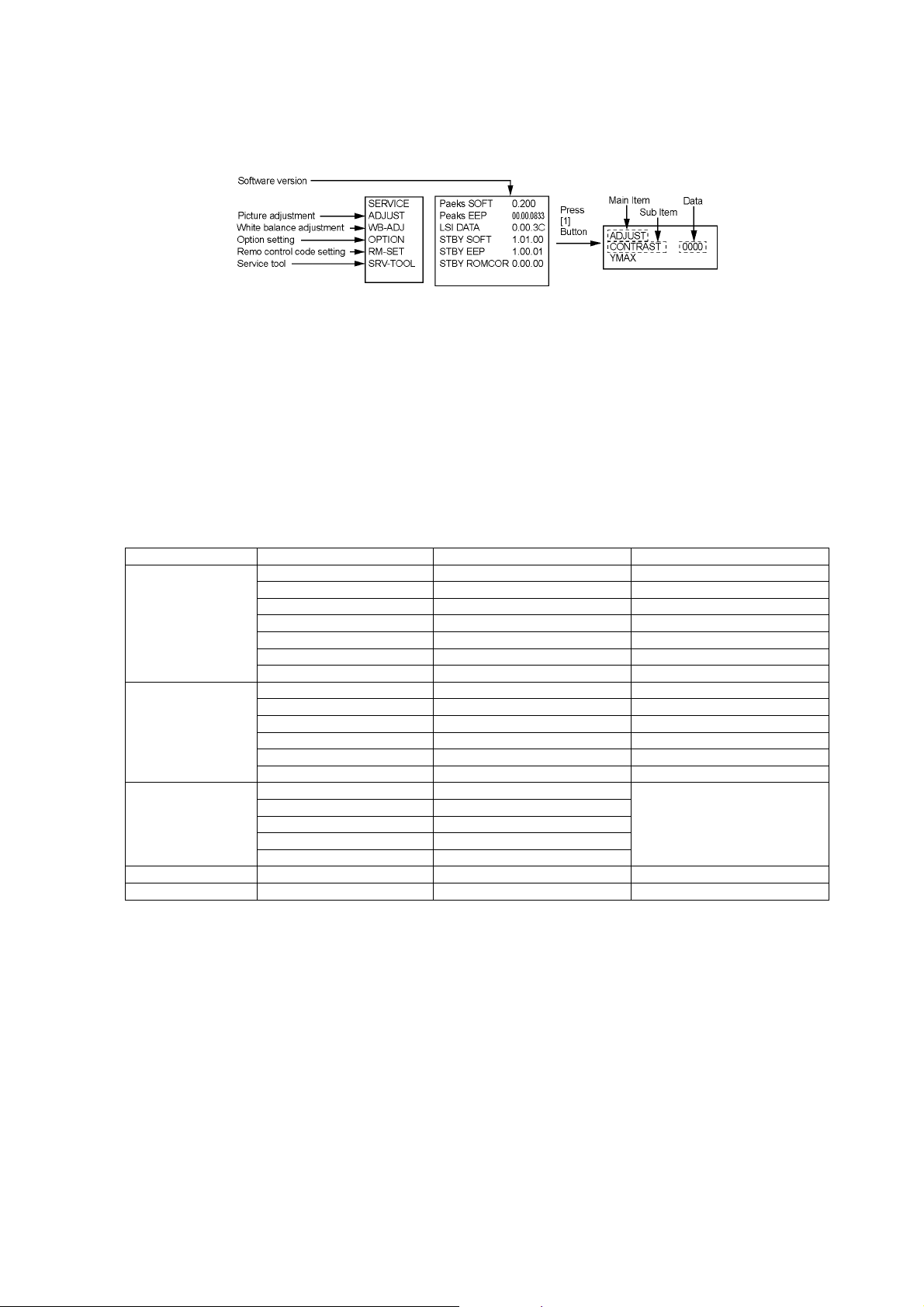
5 Service Mode
5.1. How to enter into Service Mode
While pressing [VOLUME ( - )] button of the main unit, press [INFO] button of the remote control three times within 2 seconds.
5.1.1. Key command
[1] button...Main items Selection in forward direction
[2] button...Main items Selection in reverse direction
[3] button...Sub items Selection in forward direction
[4] button...Sub items Selection in reverse direction
[VOL] button...Value of sub items change in forward direction ( + ), in reverse direction ( - )
5.1.2. Contents of adjustment mode
• Value is shown as a hexadecimal number.
• Preset value differs depending on models.
• After entering the adjustment mode, take note of the value in each item before starting adjustment.
Main item Sub item Sample Data Remark
ADJUST CONTRAST 23D
COLOR 37
TINT 00
SUB-BRT 808
BACKLGT 2BB
B-Y-G 36
R-Y-A 00
WB-ADJ R-GAIN FF
G-GAIN EB
B-GAIN D7
R-CENT 87
G-CENT 80
B-CENT 86
OPTION Boot ROM Factory Preset.
STBY-SET 00
EMERGENCY ON
CLK MODE 00
CLOCK FE0
RM-SET CODE A Fixed.
SRV-TOOL 00 See next.
5.1.3. How to exit
Switch off the power with the [POWER] button on the main unit or the [POWER] button on the remote control.
7
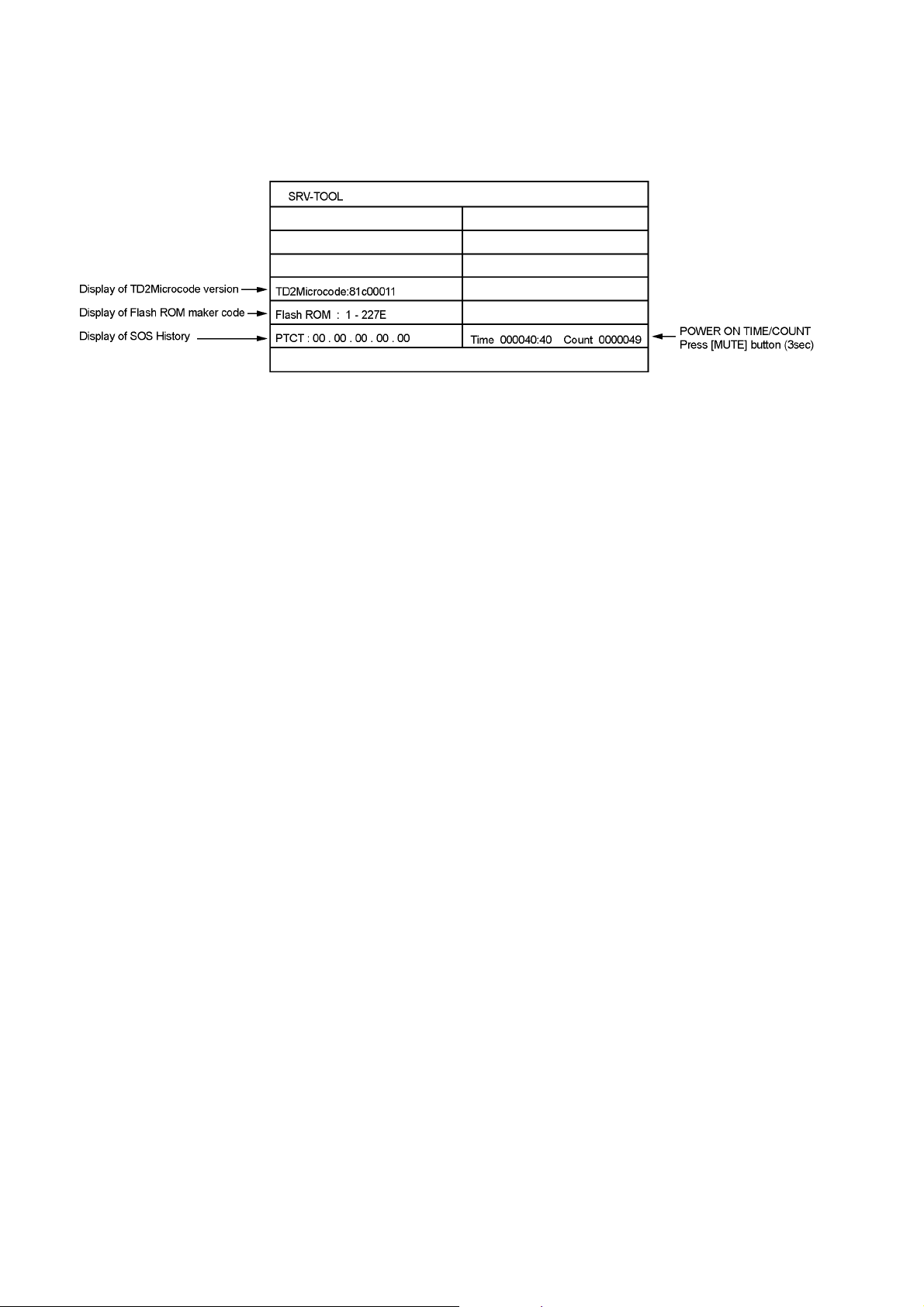
5.2. SRV-TOOL
5.2.1. How to access
1. Select [SRV-TOOL] in Service Mode.
2. Press [OK] button on the remote control.
5.2.2. Display of SOS History
SOS History (Number of LED blinking ) indication.
From left side; Last SOS, before Last, three occurrence before, 2nd occurrence after shipment, 1st occurrence after shipment.
This indication except 2nd and 1st occurrence after shipment will be cleared by [Self-check indication and forced to factory shipment setting].
5.2.3. POWER ON TIME/COUNT
Note : To display TIME/COUNT menu, highlight position, then press MUTE for (3sec).
Time : Cumulative power on time, indicated hour : minute by decimal
Count : Number of ON times by decimal
Note : This indication will not be cleared by either of the self-checks or any other command.
5.2.4. Exit
1. Disconnect the AC cord from wall outlet.
8
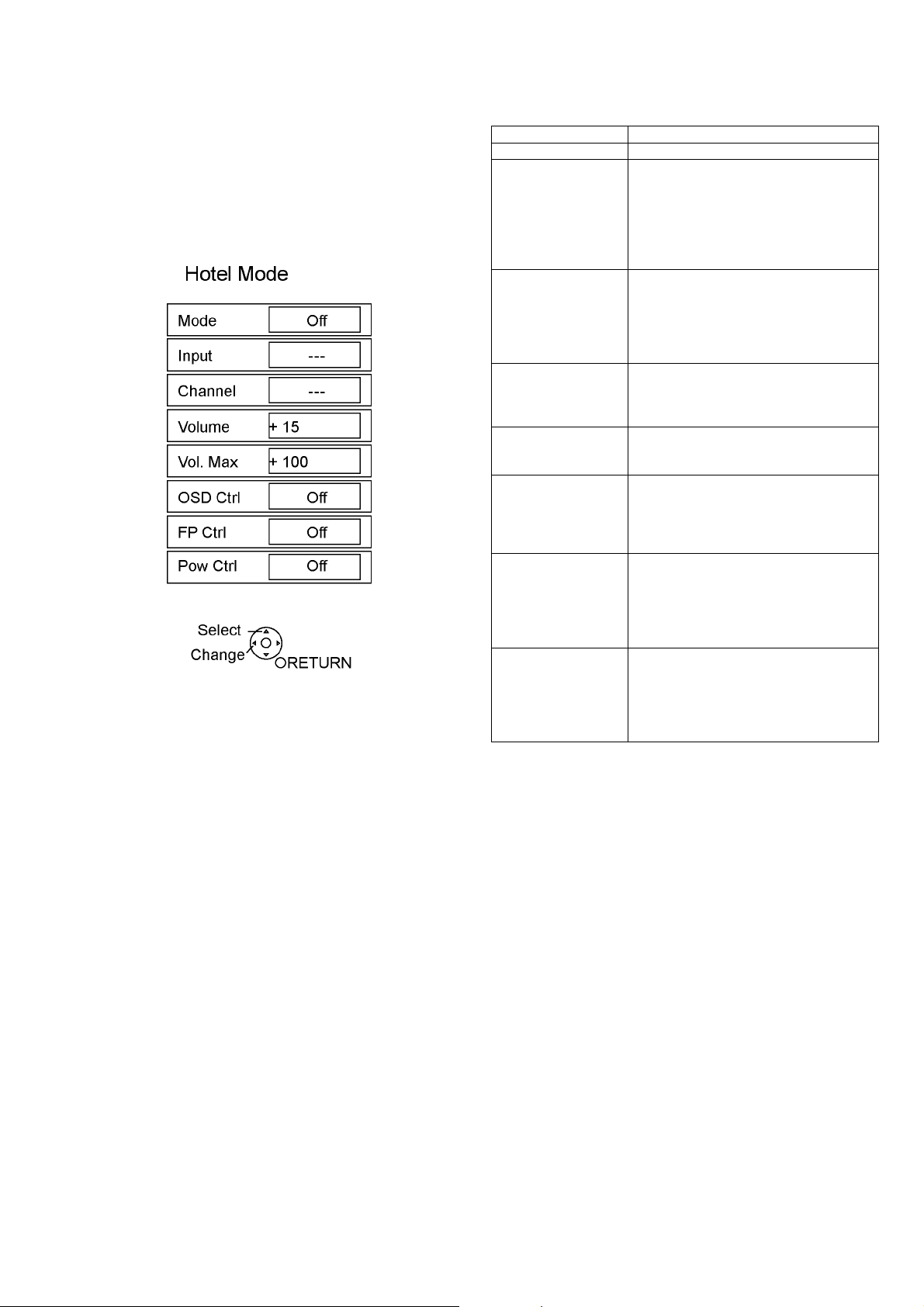
5.3. Hotel mode
1. Purpose
Restrict a function for hotels.
2. Access command to the Hotel mode setup menu
In order to display the Hotel mode setup menu, please
enter the following command (within 2 second).
[TV] : Vol. [Down] + [REMOTE] : TV/VIDEO (3 times)
Then, the Hotel mode setup menu is displayed.
3. To exit the Hotel mode setup menu
Disconnect AC power cord from wall outlet.
4. Explain the Hotel mode setup menu
item Function
Mode Select hotel mode off/on
Input Select input signal modes.
Set the input, when each time power is
switched on.
Selection:
-/RF/Component1/Component2/HDMI1/
HDMI2/HDMI3/Video1/Video2
• Off: give priority to a last memory.
Channel Select channel when input signal is RF.
Set the channel, each time power is switched
on.
Selection:
Any channel number or [-].
[-] means the channel when turns off.
Volume Adjust the volume when each time power is
switched on.
Range:
0 to 100
Vol. Max Adjust maximum volume.
Range:
0 to 100
OSD Ctrl Restrict the OSD.
Selection:
Off/Pattern1
• OFF: No restriction
• Pattern1: restriction
FP Ctrl Select front key conditions.
Selection:
Off/Pattern1/All
• Off: altogether valid.
• Pattern1: only input key is valid.
• All: altogether invalid.
Pow Ctrl Select POWER-ON/OFF condition when AC
power cord is disconnected and then connected.
OFF: The same condition when AC power
cord is disconnected.
ON: Forced power ON condition.
9
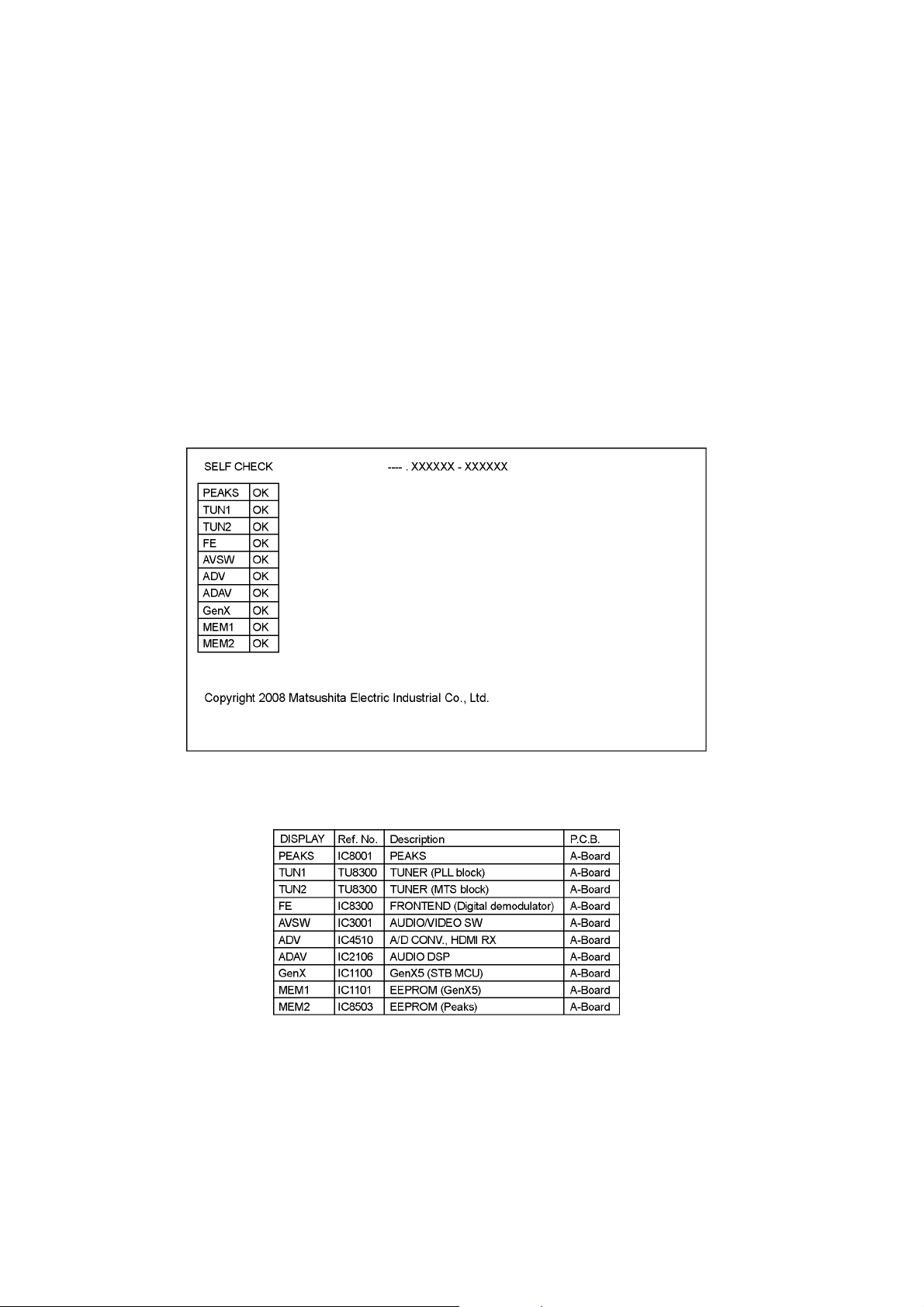
6 Troubleshooting Guide
Use the self-check function to test the unit.
1. Checking the IIC bus lines
2. Power LED Blinking timing
6.1. Check of the IIC bus lines
6.1.1. How to access
Self-check indication only:
Produce TV reception screen, and while pressing [VOLUME ( - )] button on the main unit, press [OK] button on the remote control
for more than 3 seconds.
Self-check indication and forced to factory shipment setting:
Produce TV reception screen, and while pressing [VOLUME ( - )] button on the main unit, press [MENU] button on the remote
control for more than 3 seconds.
6.1.2. Exit
Disconnect the AC cord from wall outlet.
6.1.3. Screen display
6.1.4. Check Point
Confirm the following parts if NG was displayed.
10
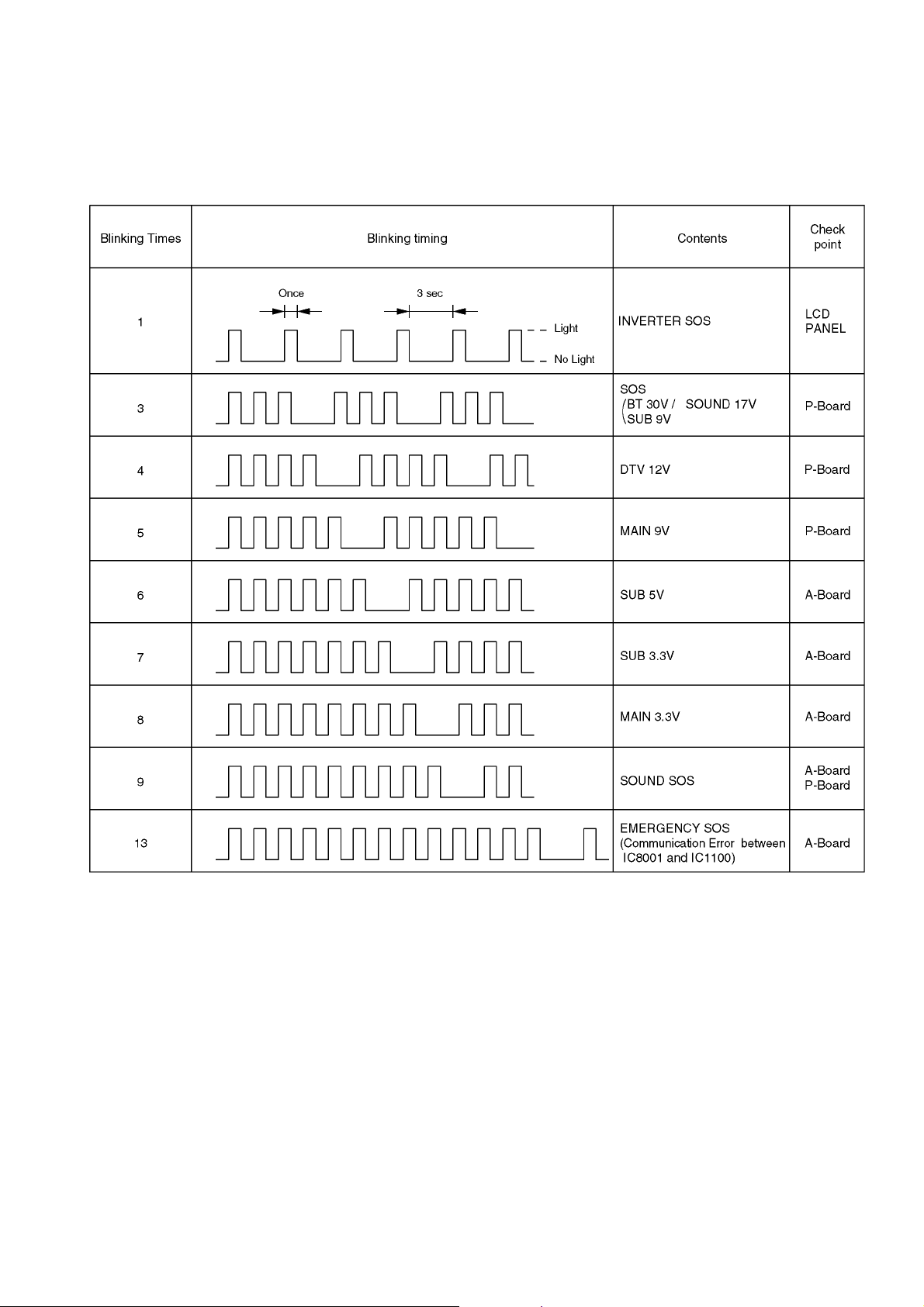
6.2. Power LED Blinking timing chart
1. Subject
Information of LED Flashing timing chart.
2. Contents
When an abnormality has occurred the unit, the protection circuit operates and reset to the stand by mode. At this time, the
defective block can be identified by the number of blinks of the Power LED on the front panel of the unit.
11

6.3. No Power
First check point
There are following 2 states of No Power indication by power LED.
1. No lit
2. Red is lit then turns red blinking a few seconds later. (See 6.2.)
12
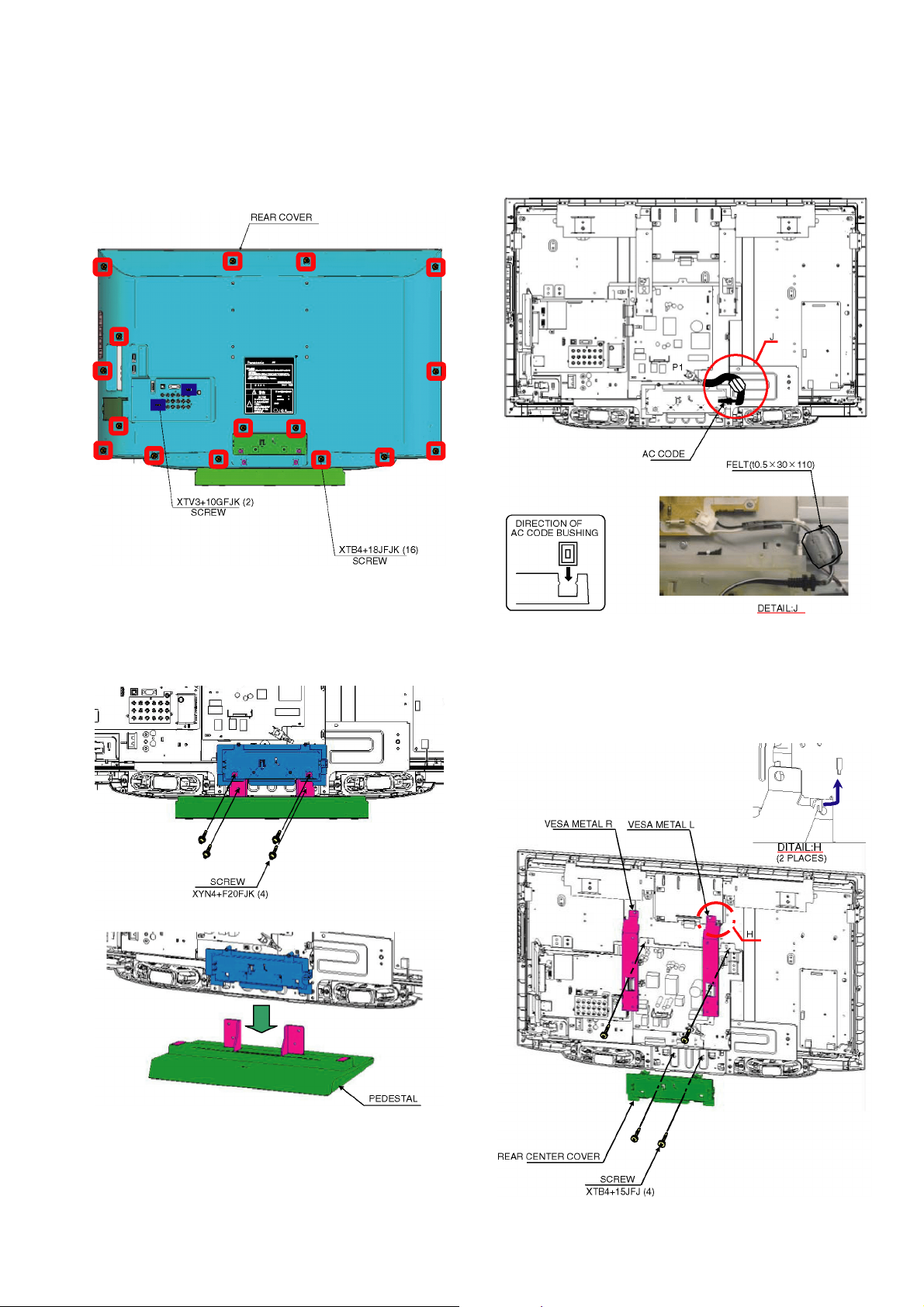
7 Disassembly and Assembly Instructions
7.1. Rear cover
1. Remove the 16 screws (A).
2. Remove the 2 screws (B),
3. Remove the rear cover.
7.3. AC cord
1. Remove the bushing of the AC cord from the tuner cover.
2. Disconnect the connector (P1) of AC cord.
7.2. Pedestal assy
1. Lay down the unit so that the rear cover faces upward.
2. Remove the 4 screws.
3. Remove the pedestal assy.
7.4. VESA metal and Rear center
cover
1. Remove the 4 screws.
2. Remove the VESA metal and Rear center cover.
13
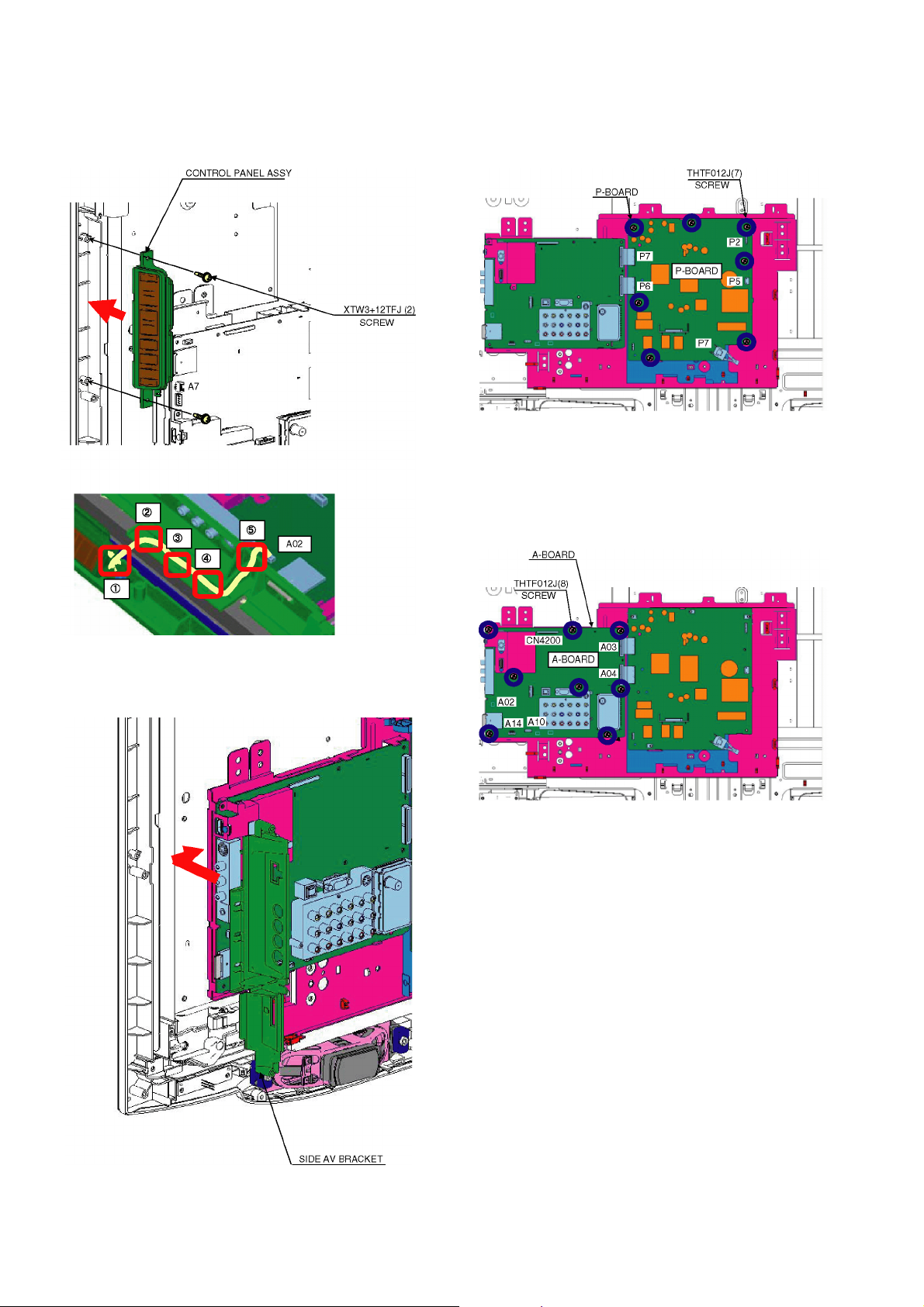
7.5. Control panel assy
1. Disconnect the connector (A7).
2. Remove the 2 screws.
3. Remove the control panel assy.
7.7. P-Board
1. Remove the 7 screws.
2. Disconnect the connectors (P1/P2/P5/P6/P7).
3. Remove the P-Board.
7.8. A-Board
1. Remove the 8 screws.
2. Disconnect the connector (A02/A03/A04/A10/A14/
CN4200).
3. Remove the A-Board.
7.6. Side AV bracket
1. Remove the side AV bracket.
14
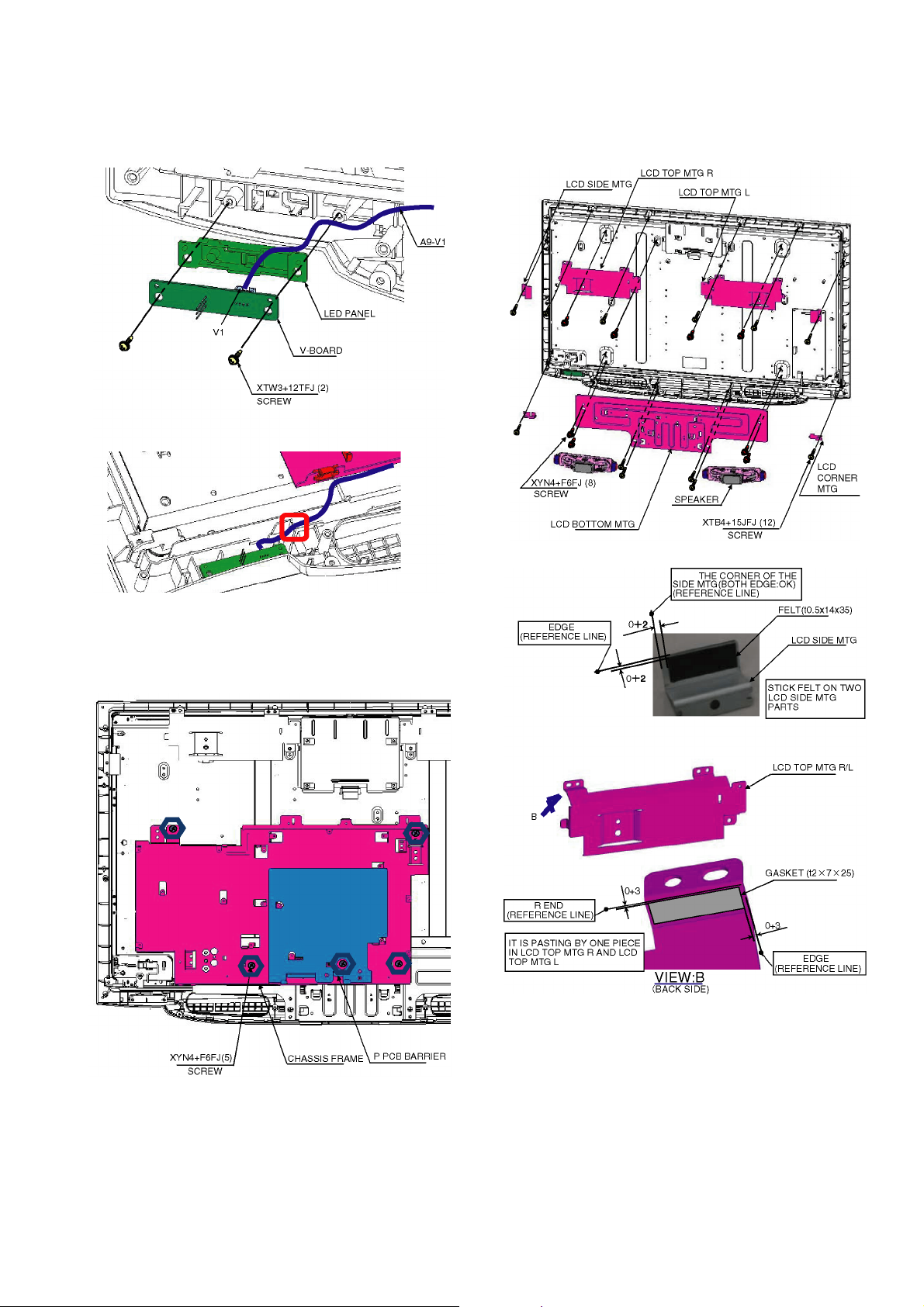
7.9. V-Board
1. Remove the 2 screws.
2. Disconnect the connector (V1).
3. Remove the V-Board.
7.11. LCD MTG and Speaker
1. Remove the 12 screws (C).
2. Remove the 8 screws (D)
3. Remove the LCD MTG and Speaker.
7.10. Chassis frame
1. Remove the 5 screws.
2. Remove the chassis frame.
15
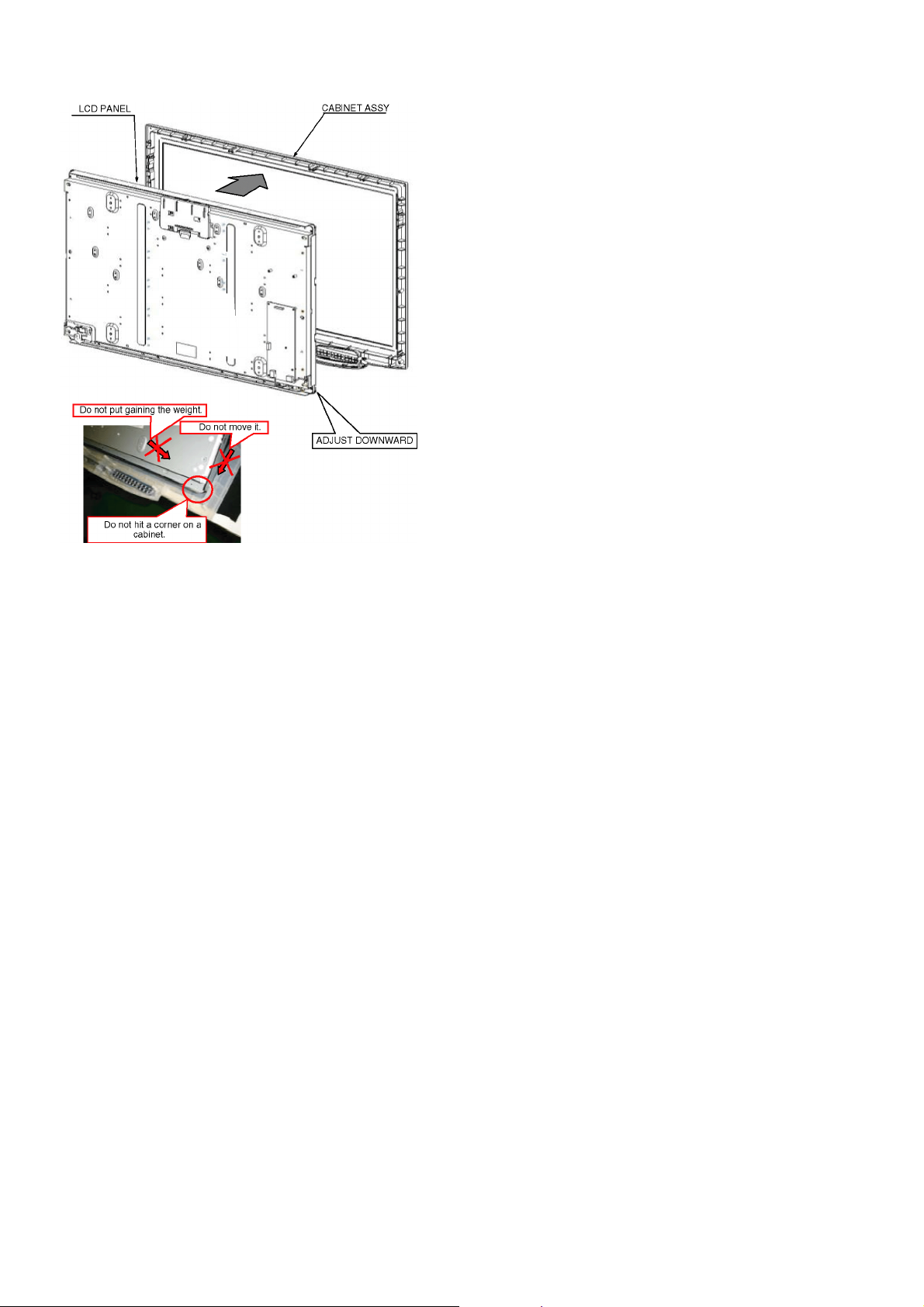
4. Remove the LCD panel.
16
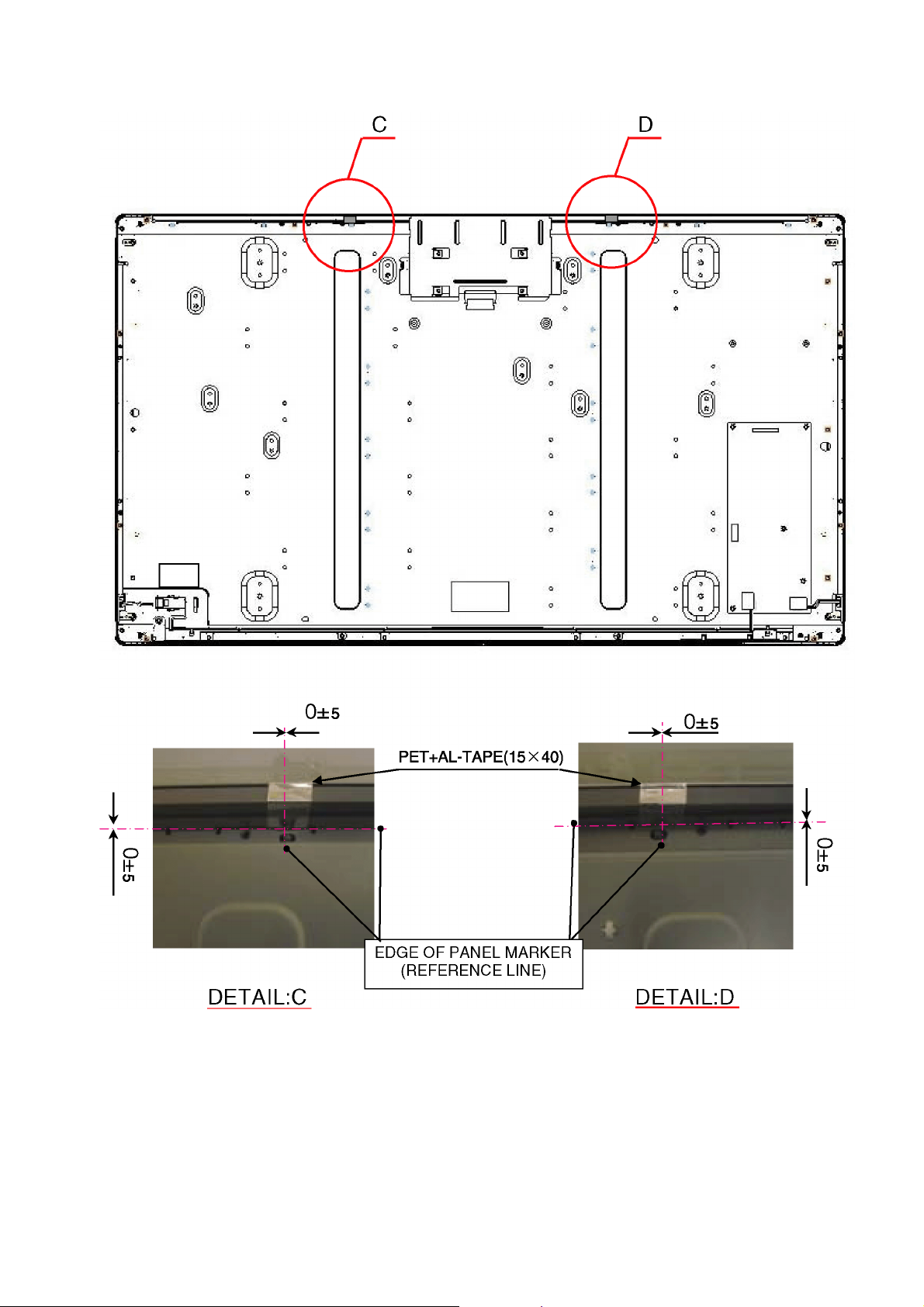
7.12. EMI processing
17
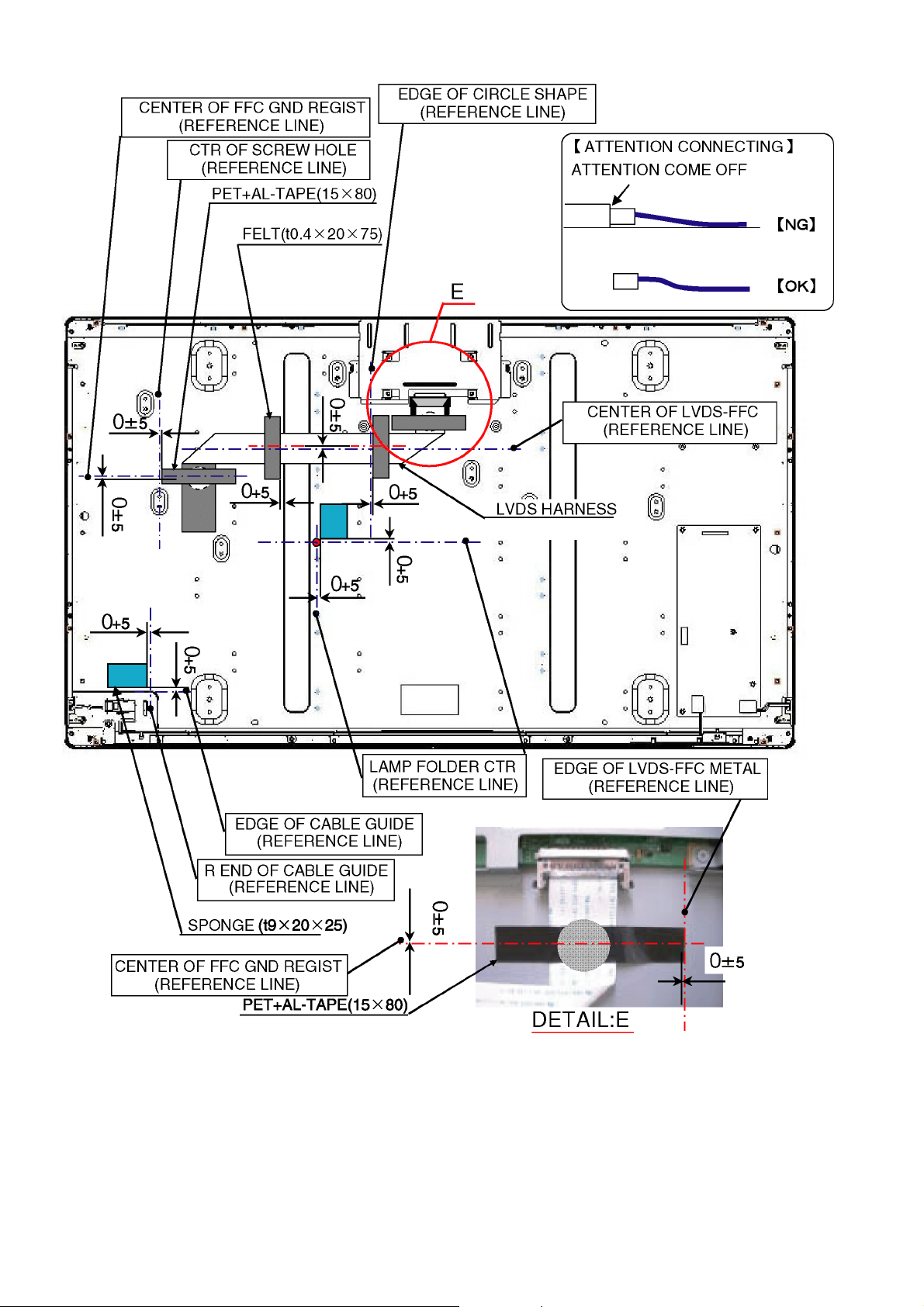
18
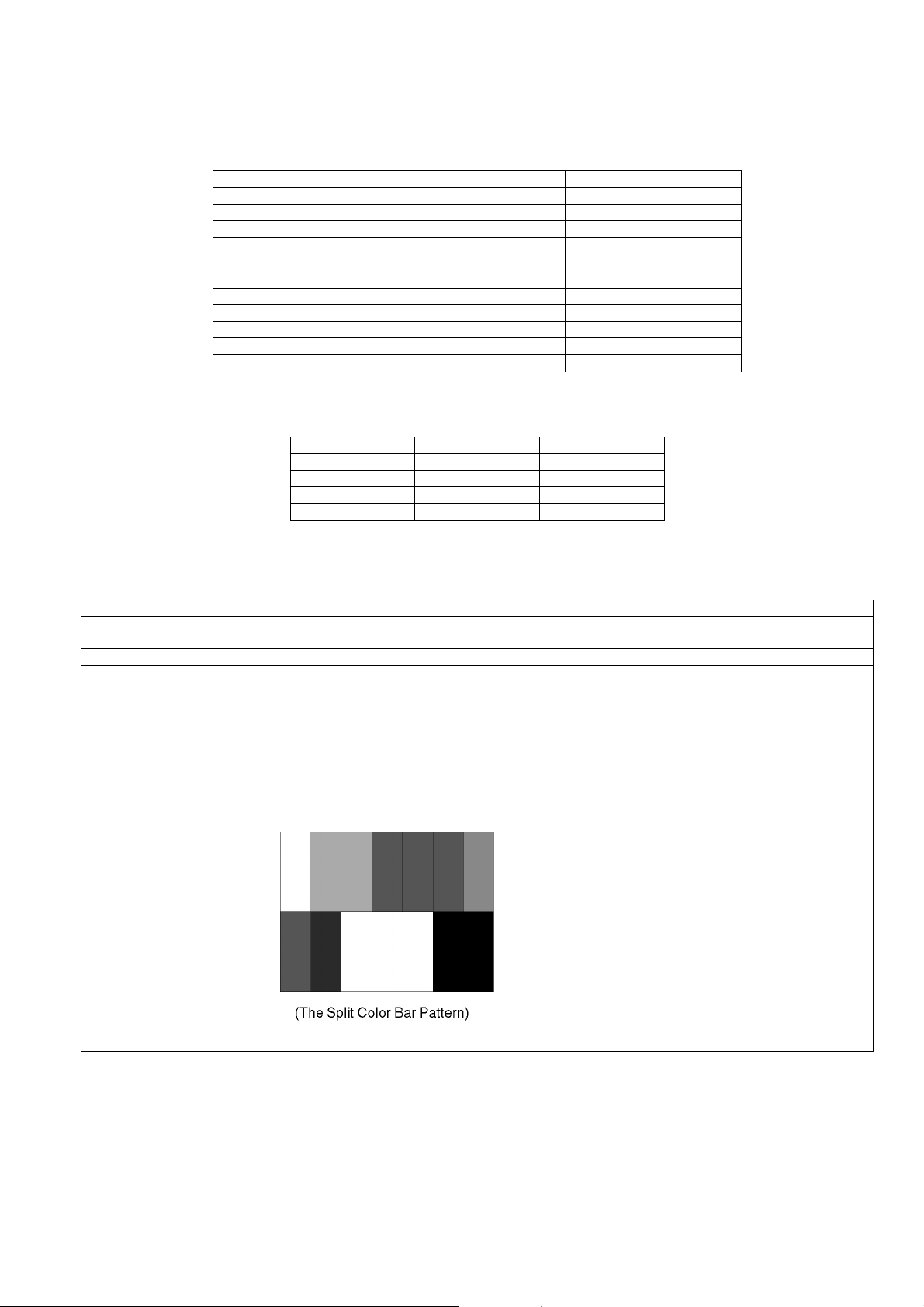
8 Measurements and Adjustments
8.1. Voltage chart of P-board
VOLTAGE TEST POINT SPECIFICATION
SOUND_VCC TP7050 17.0 - 19.0V
BT_30V TP7060 30.0 - 32.0V
5V TP7059 4.9 - 5.3V
SUB_9V TP7055 8.8 - 9.4V
DTV_12V TP7057 11.6 - 12.4V
PANEL_12V TP7058 11.6 - 12.4V
5VS TP7061 4.8 - 5.2V
STB_5V TP7062 4.8 - 5.2V
SUB_6V TP7064 5.7 - 6.5V
V+_V- TP7025-TP7026 370 - 395V
12V TP7070 11.6 - 12.4V
8.2. Voltage chart of A-board
VOLTAGE TEST POINT SPECIFICATION
STB3.3V TP2003 3.3±0.16V
SUB1.2V TP5601 1.26±0.06V
SUB1.8V TP5602 1.83±0.09V
SUB3.3V TP5600 3.3±0.16V
8.3. Picture level adjustment (RF)
Instrument Name Remarks
1. REMOTE TRANSMITTER
2. Ex. Signal (Split color bar)
Adjustment or Inspection Procedure Remarks
<procedure>
1. Receive the split color bar.
(Screen mode: ZOOM or FULL Picture mode: DYNAMIC AI: OFF AI Picture: OFF)
*BACK LIGHT +30
<Inspection>
1. Enter Service mode, and select MAIN_ADJ PICTURE.
Volume UP/DOWN key makes GAIN displayed under PICTURE to set.
Pushing the remote controller [OK] key for about 3 seconds, GAIN is suited
to the adjustment value automatically.
19
