Page 1

OPERATING INSTRUaiONS
MANUAL DE INSTRUCCIONES
MODE D'EMPLOI
E (Español)
86-MF4-903-21
970122EMI-U-9
For Assistance And Information
Call Toll Free 1-800-BUY-AIWA
(United States and Puerto Rico)
COMPACT
DIGITAL AUDIO
Page 2

ENGLISH
*2{^eJíc(MtetO’t^/4¿€o^SteneO'Sefátem TABLE OF CONTENTS
Congratulations on your purchase of an Aiwa Stereo System.
To optimize the performance of this system, please take the time
to read through these Operating Instructions and become familiar
with the operating procedures.
Check your system and accessories
CX-NV9000 Compact disc SX-NAV900 (L, R)
stereo cassette receiver Front speakers
PREPARATIONS
SOUND
__________________^______
PRECAUTIONS....................................................................... 2
CONNECTIONS
BEFORE OPERATION
SETTING THE CLOCK
........................................................................3
.............................................................
.............................................................
___________________________________
ADJUSTING THE SOUND........................................................6
DSP SURROUND..................................................................... 7
5
5
Remote control
SX-R220
Surround speakers
AM antenna
FM antenna
Operating Instructions, etc.
Owner’s record
For your convenience, record the model number and serial
number (you will find them on the rear of your set) in the space
provided below. Please refer to them when you contact your
Aiwa dealer in case of difficulty.
Model No. Serial No. (Lot No.)
CX-NV9000
SX-NAV900
SX-R220
RADIO RECEPTION
MANUAL TUNING
PRESETTING STATIONS
CD PLAYING
BASIC OPERATIONS...............................................................9
....................................................................
______________________
TAPE PLAYBACK
BASIC OPERATIONS
CONTINUOUS PLAY............................................................. 12
RECORDING
BASIC RECORDING
DUBBING A TAPE MANUALLY
DUBBING THE WHOLE TAPE...............................................14
Al EDIT RECORDING.............................................................15
PROGRAMMED EDIT RECORDING
_____________________________
KARAOKE____________________^
MICROPHONE MIXING
KARAOKE PROGRAMS
TIMER
________________________^__________
SETTING THE TIMER.............................................................19
SETTING THE SLEEP TIMER................................................20
OTHER CONNECTIONS
CONNECTING OPTIONAL EQUIPMENT
LISTENING TO EXTERNAL SOURCES
_________________
......................................................
________________________
............................................................
..............................................................
.............................................
......................................
__________
..........................................................
........................................................
______^__________
..............................
................................
7
8
11
13
14
16
17
18
20
21
WARNING
lO RhnUCt IHt RISK OF FIRE OR ELCCTRIO
SHOCK nONOI FXPOSF FHISAPPI lANC'F TO
RAIN OR MOISTURE.
CAUIKMI
RISK OF ELECTRIC SHOCK
DO NOT OPEN
“CAUTIONTO REDUCE THE RISK OF
ELECTRIC SHOCK,
DO NOT REMOVE COVER (OR BACK).
NO USER-SERVICEABLE PARTS INSIDE.
REFER SERVICING TO QUALIFIED
SERVICE PERSONNEL.”
1 ENGLISH
GENERAL
CARE AND MAINTENANCE..................................................21
SPECIFICATIONS...................................................................22
TROUBLESHOOTING GUIDE................................................23
PARTS INDEX.........................................................................23
Explanation of Graphical Symbols:
________________________________
The lightning flash with arrowhead symbol,
within an equilateral triangle, is intended to alert
the user to the presence of uninsulated “dan
gerous voltage" within the product's enclosure
that may be of sufficient magnitude to consti
tute a risk of electric shock to persons.
The exclamation point within an equilateral
triangle is intended to alert the user to the
presence of important operating and mainte
nance (servicing) instructions in the literature
accompanying the appliance.
Page 3

PREPARATIONS
PRECAUTIONS
Read the Operating Instructions carefully and completely before
operating the unit. Be sure to keep the Operating Instructions
for future reference. All warnings and cautions in the Operating
Instructions and on the unit should be strictly followed, as well
as the safety suggestions below.
Installation
1 Water and moisture — Do not use this unit near water, such
as near a bathtub, washbowl, swimming pool, or the like.
2 Heat — Do not use this unit near sources of heat, including
heating vents, stoves, or other appliances that generate heat.
It also should not be placed in temperatures less than 5°C
(41 °F) or greater than 35°C (95°F).
3 Mounting surface — Place the unit on a flat, even surface.
4 Ventilation — The unit should be situated with adequate
space around it so that proper heat ventilation is assured.
Allow 10 cm (4 in.) clearance from the rear and the top of the
unit, and 5 cm (2 in.) from the each side.
- Do not place the unit on a bed, rug, or similar surface that
may block the ventilation openings.
- Do not install the unit in a bookcase, cabinet, or airtight rack
where ventilation may be impeded.
5 Objects and liquid entry — Take care that objects or liquids
do not get inside the unit through the ventilation openings.
6 Carts and stands — When
placed or mounted on a stand
or cart, the unit should be moved
with care.
Quick stops, excessive force,
and uneven surfaces may cause
the unit or cart to overturn or fall.
7 Condensation — Moisture may form on the CD pickup lens
when:
- The unit is moved from a cold spot to a warm spot
- The heating system has just been turned on
- The unit is used in a very humid room
- The unit is cooled by an air conditioner
When this unit has condensation inside, it may not function
normaily. Should this occur, leave the unit for a few hours,
then try to operate again.
8 Wall or ceiling mounting—The unit should not be mounted
on a wall or ceiling, unless specified in the Operating
instructions.
Electric Power
1 Power sources — Connect this unit only to power sources
specified in the Operating Instructions, and as marked on the
unit.
2 Polarization — As a safety feature, some units are equipped
with polarized AC power plugs which can only be inserted
one way into a power outlet. If it is difficult or impossible to
insert the AC power plug into an outlet, turn the plug over and
tny again. If it still does not easily insert into the outlet, please
call a qualified service technician to service or replace the
outlet. To avoid defeating the safety feature of the polarized
plug, do not force it into a power outlet.
3 AC power cord
- When disconnecting the AC power cord, pull it out by the
AC power plug. Do not pull the cord itself.
- Never handle the AC power plug with wet hands, as this
could result in fire or shook.
- Power cords should be routed to avoid being severely bent,
pinched, or walked upon. Pay particular attention to the cord
from the unit to the power socket.
- Avoid overloading AC power plugs and extension cords
beyond their capacity, as this could result in fire or shock.
4 Extension cord — To help prevent electric shock, do not
use a polarized AC power plug with an extension cord,
receptacle, or other outlet unless the polarized piug can be
completely inserted to prevent exposure of the blades of the
plug.
5 When not in use — Unplug the AC power cord from the AC
power plug if the unit will not be used for several months or
more. When the cord is plugged In, a small amount of current
continues to flow to the unit, even when the power is turned
off.
Outdoor Antenna
1
Power lines — When connecting an outdoor antenna, make
sure it is located away from power lines.
Outdoor antenna grounding — Be sure the antenna system
is properly grounded to provide protection against unexpected
voltage surges or static electricity build-up. Article 810 of the
National Electrical Code, ANSI/NFPA70, provides information
on proper grounding of the mast, supporting structure, and
the lead-in wire to the antenna discharge unit, as well as the
size of the grounding unit, connection to grounding terminals,
and requirements for grounding terminals themselves.
Antenna Grounding According to the National Eiectrical Code
Maintenance
Clean the unit only as recommended in the Operating
Instructions.
Damage Requiring Service
Have the units serviced by a qualified service technician if:
- The AC power cord or plug has been damaged
- Foreign objects or liquid have gotten inside the unit
- The unit has been exposed to rain or water
- The unit does not seem to operate normally
- The unit exhibits a marked change in performance
- The unit has been dropped, or the cabinet has been damaged
DO NOT ATTEMPT TO SERVICE THE UNIT YOURSELF,
U i
z
o
g
cc
t
UJ
DC
Q.
ENGLISH 2
Page 4

CONNECTIONS
Before connecting the AC cord
The rated votage of your unit shown on the rear panel is 120V
AC. Check that the rated voltage matches your local voltage.
IMPORTANT
• Connect the speakers, antennas, and all optional equipment
first. Then connect the AC cord in the end.
• Position the front speakers so that the side ducts face away
from the main unit as shown in the illustration in page 1.
• There are no difference between the surround speakers. Both
speakers can be connected as L (left) or R (right).
1 Connect the right and left speakers to the main
unit.
Connect the right speaker cord to the SPEAKERS R terminals,
and left to the SPEAKERS L terminals.
2 Connect the surround speakers to the main unit.
Connect the right surround speaker cord to the SURROUND
SPEAKERS R terminal, and left to the SURROUND
SPEAKERS L terminal.
3 Connect the supplied antennas.
Connect the FM antenna to the FM 75 Q. terminals and the
AM antenna to the AM LOOP terminals.
FM antenna
The speaker cord with the white stripe should be connected
to the O terminal and the black cord to the O terminal.
4 Connect the AC cord to an AC outlet.
FM antenna
AM antenna
Left surround
speaker
Right surround speaker
ENGLISH
AC cord
Surround speaker cord
Page 5

To stand the AM antenna on a surface
Fix the claw to the slot.
To position the antennas
FM feeder antenna;
Extend this antenna horizontally in a T-shape and fix its ends to
the wall.
AM loop antenna:
Position to find the best direction.
CONNECTING AN OUTDOOR ANTENNA
For better FM reception, use of an outdoor antenna is
recommended.
Connect the outdoor antenna to the FM 75 Q terminals. ^
lài
,1 jE;
75^
fir
0
w
1
'Ji
K:
NOTE
• Be sure to connect the speaker cords correctly. Improper
connections can cause short circuits in the SPEAKERS
terminals.
• Do not leave objects generating magnetism near the speakers.
• Do not bring the FM antenna near metal objects or curtain rails.
• Do not bring the AM antenna near other optional equipment,
the stereo system itself, the AC cord or speaker cords, since
noise will be picked up.
• Do not unwind the AM antenna wire.
POSITIONING THE SPEAKERS
Position the speakers to make the most of the DSP surround
effect.
Standard positioning
SX-NAV900
№
r
CX-NV9000
SX-NAV900
® Front speakers
(D Surround speakers
Place the surround speakers behind the listening area.
70
To connect other optional equipment page 20.
REMOTE CONTROL
Inserting batteries
Detach the battery cover on the rear of the remote control and
insert two R6 (size AA) batteries.
When to replace the batteries
The maximum operational distance between the remote control
and the sensor on the main unit should be approximately 5 meters
(16 feet). When this distance drscreases, replace the batteries
with new ones.
' If the unit is not going to be used for an extended period of
time, remove the batteries to prevent possible electrolyte
leakage.
' The remote control may not operate correctly when:
- The line of sight between the remote control and the remote
sensor inside the display window is exposed to intense light,
such as direct sunlight
- Other remote controls are used nearby (television, etc.)
To miount the surround speakers on the wall
Mount each speaker on a spot that can hold its weight.
-7^
Sound is not heard from the surround speakers when the DSP
surround is set to off.
ENGLISH 4
Page 6

BEFORE OPERATION
SEHING THE CLOCK
POWER
DEMO
■CD
To turn the unit on
Press one of the function buttons (TAPE, TUNER, VIDEO/AUX,
CD).
Playback of the inserted disc or tape begins, or the previously
tuned station is received (Direct Play Function).
The POWER button is also available.
The disc compartment may open and dose to reset the unit.
DEMO (Demonstration) mode
When the AC cord is connected for the first time, the display
window demonstrates the functions of the unit. When the power
is turned on, the DEMO display is overridden by the operation
display. When the power is turned off, the DEMO mode Is
restored.
CLOCK
1,3,5
□
oOOt
m
2,4
When the AC cord is connected for the first time, the II SET
button flashes.
Set the time as follows while the power is off.
1 Press the II SET button.
The hour flashes.
2 Press the DOWN or UP button to
designate the hour.
To cancel DEMO mode
Press the DEMO button. To reenter, press again.
Illumination guides
Whenever the AC cord is connected or one of the function buttons
is pressed, the buttons for that operation light up or flash.
Example: When the AC cord is connected, the II SET button
flashes as a guide to setting the current time.
Flash windows
The windows on the top of the unit and the cassette decks light
up or flash while the unit is being powered on.
To turn off the light of the top window, press the ■ button while
pressing the CD button. To turn back on, repeat the above.
To turn off the light of the cassette decks, press the ■ button
while pressing the TAPE button. To turn back on, repeat the
above.
After use
Press the POWER button to turn off the power. The display
changes to the clock.
3 Press the II SET button to set the hour.
The hour stops flashing and the minute starts flashing.
4 Press the DOWN or UP button to
designate the minute.
5 Press the II SET button to set the minute and
compiete setting.
The minute stops flashing on the display and the clock starts
from 00 second.
To correct the current time
Press the POWER button to turn the unit off. Press the II SET
button and carry out steps 1 to 5 above.
To display the current time
Press the CLOCK button on the remote control. The clock is
displayed for 4 seconds.
However, the time cannot be displayed during recording.
To switch to the 24-hour standard
Press the CLOCK button on the remote control and then press
the ■ button within 4 seconds.
Repeat the same procedure to restore the 12-hour standard.
If the clock display flashes while the power is off
This is caused by a power interruption. The current time needs
to be reset.
If power is interrupted for more than approximately 24 hours, all
settings stored in memory after purchase need to be reset.
ENGLISH
Page 7
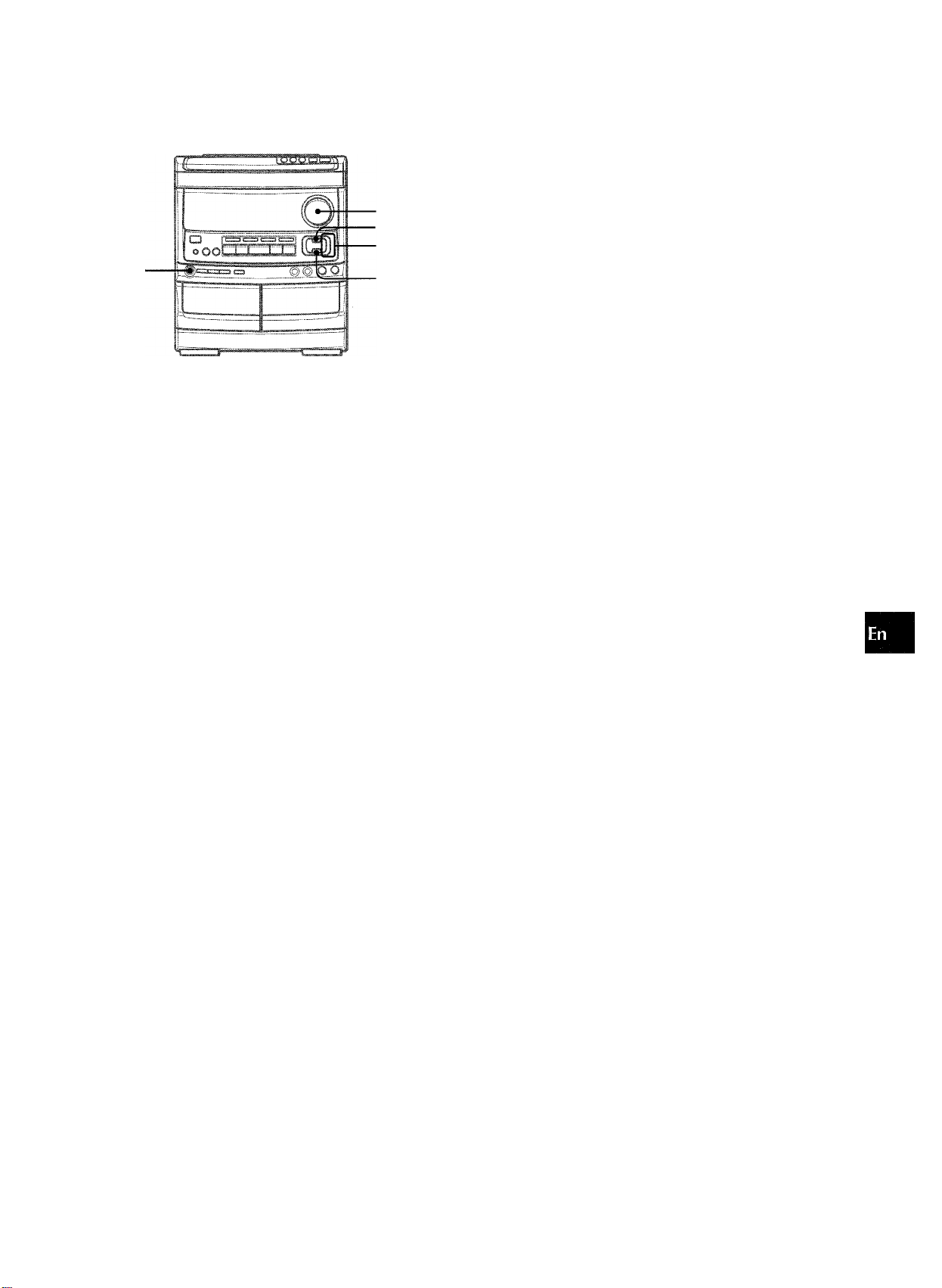
ADJUSTING THE SOUND
GRAPHIC EQUALIZER
This unit provides the following three different equalization curves.
ROCK: Powerful sound emphasizing treble and bass
POP: More presence in the vocals and midrange
CLASSIC: Enriched sound with heavy bass and fine treble
U )
z
■ VOLUME
■BBE
■GEO
PHONES
■ T-BASS
VOLUME CONTROL
Turn the VOLUME control on the main unit, or press the
VOLUME buttons on the remote control.
BBE SYSTEM
The BBE system enhances the clarity of high-frequency sound.
It also enriches the KARAOKE function to make your voice sound
clear and pleasant.
Press the BBE button.
Each time it is pressed, the level changes. Select one of the
three levels, or the off position to suit your preference.
Mllll
(cancel)
Li:
Press the GEQ button repeatedly until the desired
equalization curve is displayed.
*^ROCK ^ POP CLASSIC ^EQoFP-l
I (cancel)
SOUND ADJUSTMENT DURING
RECORDING
The output volume and tone (except BBE) of the speakers or
headphones may be freely varied without affecting the level of
the recording.
Recording with BBE
The desired source can be recorded with the BBE function to
enhance the clarity of high-frequency sound. When playing back
a tape recorded with BBE, it is recommended that BBE be set to
off.
<o
Q. U)
111
QC
Q.
SUPER T-BASS SYSTEM
The T-BASS system enhances the reaiism of low-frequency
sound.
Press the T-BASS button.
Each time it is pressed, the level changes. Select one of the
three levels, or the off position to suit your preference.
c
Low frequency sound may be distorted when the T-BASS system
is used for a disc or tape in which low frequency sound is originaily
emphasized. In this case, cancel the T-BASS system.
ml III
(cancel)
Using the headphones
Connect headphones to the PHONES jack with a stereo standard
plug (06.3 mm, '/4 inch).
No sound is output from the speakers while the headphones are
plugged in.
ENGLISH 6
Page 8

RADIO RECEPTION
DSP SURROUND
■SURROUND
The DSP (Digital Signai Processor) surround circuits can recreate
the effect of sounds reflected from walls or ceilings, to obtain the
sound presence of real environments.
There are three modes with matching graphic equalization
cun/es.
Press the SURROUND button repeatedly until the desired
SURROUND mode is displayed.
'■>DISCO->LIVE^HALL->S-oFF-'
I (cancel)
MANUAL TUNING
1 Press the TUN
select the desin
If the power is tun
played (Direct PlaV
Press the
a station.
Each time the but(i
When a station is
During FM stereo
ER/BAND button repeatedly to
ed band.
FM- AM
tfied off, the previously tuned station will be
Function).
DOWN or UP button to select
on is pressed, the frequency changes,
rfeceived, “TUNE” is displayed for2 seconds,
reception, {(ic®)l) is displayed.
1
i
:
r” 1
oo o
ooo<»- ■
oooo
oooo
oooo
oooo
ODO o
[quqqJ
p cpj
) i
■ REPEAT/
MONO
TUNER
o
Equalization curves are selected automatically to match the
SURROUND modes and can also be selected or turned off to
suit your preference.
When the music source is monaural
Select LIVE to obtain a simulated stereo effect. When DISCO or
HALL is selected, no sound will be heard from the surround
speakers.
To cancel the selected mode
Press the selected button again. S-oFF is displayed.
While SURROUND mode is off, no sound is heard from the
surround speakers.
When a connected microphone is used, the SURROUND mode
is automatically canceled.
1*1
*
To search for a stat
Keep the DOWff
starts searching for
search stops.
To stop the Auto Seai|(
UP button.
• The Auto Search
signals.
When an FM stereo
Press the REPEAT/M
so that “MONO” appir
Noise is reduced, alth
To restore stereo reqeption, press the button so that MONO
disappears.
To change the AM
The default setting of
you use this unit in an
is 9 kHz/step, changé
Press the POWER
button.
To reset the interval
:ion quickly (Auto Search)
or UP button pressed until the tuner
station. After tuning in to a station, the
ch manually, press the DOWN or I
tinay not stop at stations with very weak
broadcast contains noise
ONO TUNER button on the remote control
ars on the display.
ough reception is monaural.
MONO
tuning interval
the AM tuning interval is 10 kHz/step. If
area where the frequency allocation system
the tuning interval.
button while pressing the TUNER/BAND
'epeat this procedure.
7 ENGLISH
When the AM tuning .
“PRESETTING STA-fjl
have to be set again
ipterval is changed, all preset stations (see
ONS”) are cleared. The preset stations
Page 9

PRESETTING STATIONS
1
2
ICLEAR
-0~9,+10
PRESET NUMBER TUNING
Use the remote control to select the preset number directly.
1 Press the TUNER/BAND button to seiect a band.
2 Press the numeric buttons to seiect a preset
number.
Example:
To select preset number 25, press the +10, +10 and 5 buttons.
To select preset number 10, press the +10 and 0 buttons.
Selecting a preset number on the main unit
Press the TUNER/BAND button to select a band. Then, press
the DIRECTION/PRESET button repeatedly.
Each time the button is pressed, the next highest number is
selected.
Q uj
Zu
3UJ
occ
Z
o
<
cc
J
The unit can store a total of 32 preset stations. When a station
is stored, a preset number is assigned to the station. Use the
preset number to tune In to a preset station directly.
1 Press the TUNER/BAND button to select a band,
and press the K4 DOWN or UP button to
select a station.
2 Press the II SET button to store the station.
A station is assigned a preset number, beginning from 1 in
consecutive order for each band.
Frequency
:[-l UIIJ.
J
Preset number
3 Ftepeat steps 1 and 2.
The next station will not be stored if a total of 32 preset stations
have already been stored for all the bands.
To clear a preset station
Select the preset number of the station to be cleared. Then, press
the ■ CLEAR button, and press the II SET button within 4
seconds.
The preset numbers of all other stations in the band with higher
numbers are also decreased by one.
ENGLISH 8
Page 10

CD PLAYING
BASIC OPERATIONS
RANDOM
REPEAT
-9,+10
LOADING DISCS
Press the CD button, then press the ± OPEN/CLOSE
button to open the disc compartment. Load disc(s)
with the iabel side up.
To play one or two discs, place the discs on tray 1 and 2.
To play three discs, press the DISC CHANGE button to rotate
the trays after placing two discs. Place the third disc on tray 3.
Close the disc compartment by pressing the ± OPEN/CLOSE
button.
To stop piay, press the ■ button.
To pause piay, press the II button.To resume play, press again.
To search for a particular point during piayback, keep the
◄◄ or ►► button pressed and release the button at the desired
point.
To skip to the beginning of a track during playback, press
the ◄◄ or ►► button repeatedly.
To remove discs, press the ± OPEN/CLOSE button.
To start piay when the power is off (Direct Piay Function)
Press the CD button. The power is turned on and play of the
loaded disc(s) begins.
To replace discs before play, press the ± OPEN/CLOSE button
to open the disc compartment.
To check the remaining time
Press the CD EDIT/CHECK button during play. The amount of
time remaining until all tracks finish playing is displayed. To
restore the play time display, repeat the above again.
Selecting a track with the remote control
1 Press one of the DISC DIRECT PLAY buttons to select a disc.
2 Press the numeric buttons and the +10 button to select a
track.
Example:
To select the 25th track, press the +10, +10 and 5 buttons.
To select the 10th track, press the +10 and 0 buttons.
The selected track starts to play and continues to the end of
that disc.
DISC CHANGE
Tray number of the
Total playing time disc to be played
Total number of tracks
PLAYING DISCS
Load discs.
To play all discs in the disc compartment, press the
◄ ► button.
Play begins with the disc on tray 1.
Elapsed playing time
Replacing discs during play
While one disc is playing, the other discs can be replaced without
interrupting play.
1 Press the DISC CHANGE button.
2 Remove the discs and replace with other discs.
3 Press the ± OPEN/CLOSE button to close the disc
compartment.
• When loading an 8-cm (3-inch) disc, put it onto the inner circle
of the tray.
• Do not place more than one compact disc on one disc tray.
• Do not tilt the unit with discs loaded. Doing so may cause
malfunctions.
Number of track
being played
To play one disc only, press one of the DISC DIRECT PLAY buttons.
The selected disc is played once.
ENGLISH
Page 11

RANDOM PLAY
All the tracks on the selected disc or on all the discs can be
played randomly.
Press the RANDOM button on the remote control.
RANDOM lights up on the display.
To cancel random play, press again.
• Even if the ◄◄ button is pressed, a previously played track
cannot be skipped. The unit returns to the beginning of the
current track only.
• Direct selection of the tracks with the numeric buttons is not
possible.
REPEAT PLAY
A single disc or all the discs can be played repeatedly.
Press the REPEAT button on the remote control.
d lights up on the display.
To cancel repeat play, press again.
3 Press the numeric buttons and the +10 button to
program a track.
Example:
To select the 25th track, press the +10, +10 and 5 buttons.
To select the 10th track, press the +10 and 0 buttons.
Program number
Selected track number
4 Repeat steps 2 and 3 to program other tracks. 5 Press the button to start play.
To check the program
Each time the ◄◄ or ►► button is pressed in stop mode, a
disc number, track number, and program number will be
displayed.
Total playing time of
the selected tracks
Total number of
selected tracks
a
z
Q.
Q
O
I
PROGRAMMED PLAY
Up to 30 tracks can be programmed from any of the inserted
discs.
Use the remote control.
1 Press the PRGM button twice in stop mode.
The PRGM indicator flashes on the display.
iiiliillii”"
• When the PRGM button is pressed once in step 1, the unit
enters the KARAOKE PROGRAMS (page 18).
....
.
To clear the program
Press the ■ CLEAR button in stop mode.
To add tracks to the program
Before playing, repeat steps 2 and 3. The track will be
programmed after the last track.
To change the programmed tracks
Clear the program and repeat all the steps again.
During the programmed play, the CD EDIT/CHECK, DISC
CHANGE, RANDOM, DISC DIRECT PLAY and numeric buttons
do not function.
2 Press one of the DISC DIRECT PLAY buttons to
select a disc.
The selected disc is indicated in red on the display.
Go to the next step when the tray stops rotating.
ENGLISH 10
Page 12
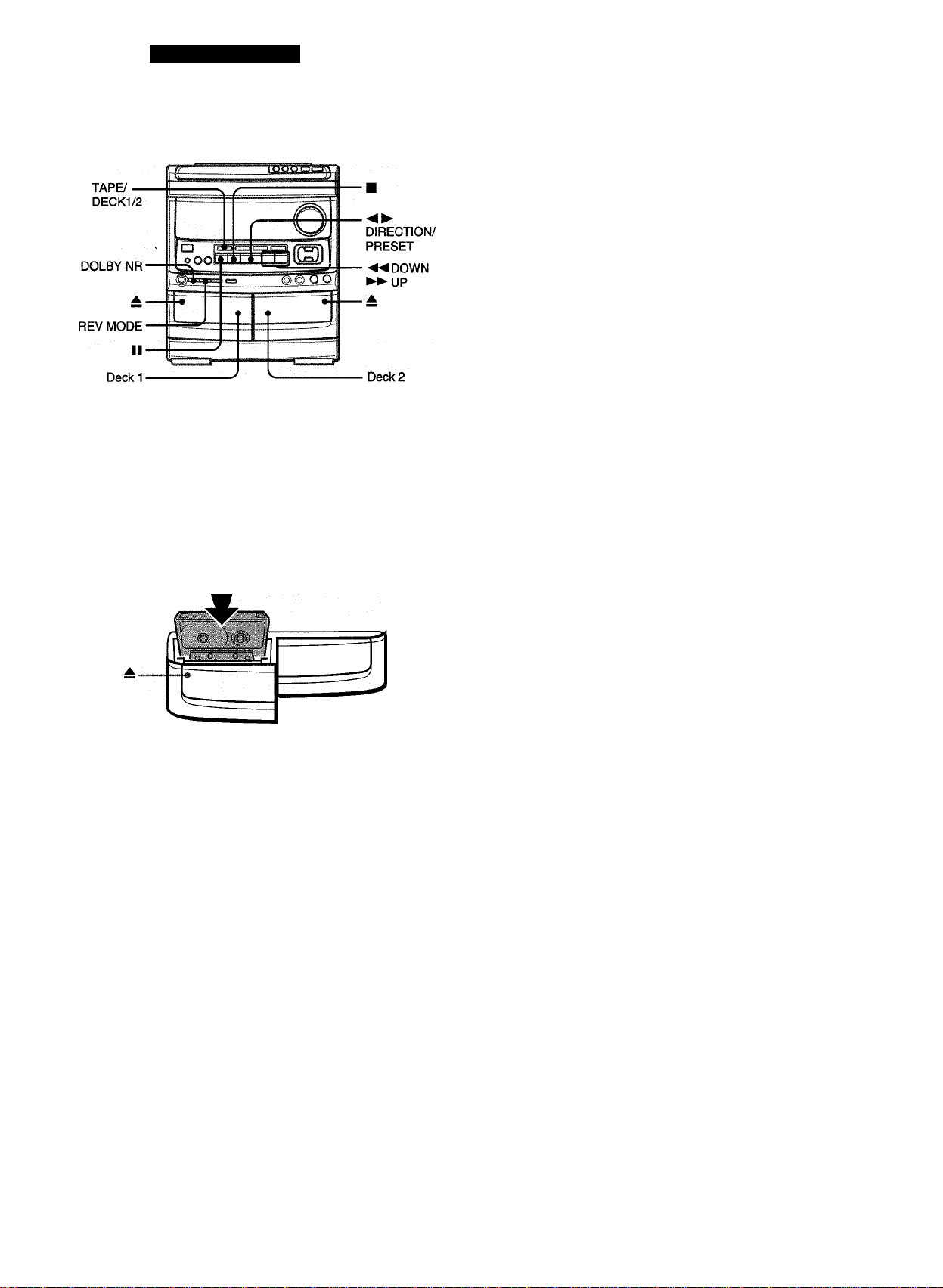
TAPE PLAYBACK
BASIC OPERATIONS
INSERTING TAPES
• On deck 1, tapes are always played back on both sides.
On deck 2, you can select a reverse mode to play back one or
both sides.
• Use Type I (normal), Type II (high/Cr02) or Type IV (metal)
tapes for playback.
PLAYING BACK A TAPE
Insert a tape.
1 Press the DOLBY NR button and turn Dolby NR
on or off to match the playback tape.
iZlNR
iJ;n , i
For tapes recorded with DOLBY NR, turn on IXI NR.
For tapes recorded without DOLBY NR, turn off □□ NR.
2 Press the button to start play.
The tape counter indicates
the tape running length.
T O O 1
I ! ' I I
Playback side of the tape
The front side is being played (forward).
The back side is being played (reverse).
<1:
Press the TAPE button and press the EJECT mark to open the cassette holder.
Insert a tape with the exposed side down. Push the cassette
holder to close.
To select a reverse mode (deck 2 only)
Each time the REV MODE button is pressed, the reverse mode
changes.
C-J-l
A
To play one side only, turn on Z ..
To play from front side to back side once only, turn on Z).
To play both sides repeatedly, turn on C!I5.
• When tapes are loaded in both decks, in the display
indicates Continuous Play.
When tapes are loaded in both decks
Press the TAPE button first to select a deck.
The selected deck number Is displayed.
To stop play, press the ■ button.
To pause play (deck 2 only), press the II button. To resume
play, press again.
To change the playback side, press the DIRECTION/
PRESET button in play or pause mode.
To fast forward or rewind, press the ◄◄ or ►► button in
stop mode. Then press the ■ button to stop the tape.
To start play when the power is off (Direct Play Function)
Press the TAPE button. The power is turned on and play of the
inserted tape begins.
To set the tape counter to 0000
Press the ■ CLEAR button in stop mode.
The counter is also set to 0000 when the cassette holder is
opened.
MUSIC SENSOR
If there is a 4-second or longer blank between each track, a
search for the beginning of the current or next track during
playback can be done easily.
When the ► indicator of the button is fiashing, press
the ►► button to move to the next track or the ◄◄ button to
move to the beginning of the current track.
When the A indicator of the button is fiashing, press
the ◄◄ button to move to the next track, or the ►► button to
move to the beginning of the current track.
11 ENGLISH
The search function uses a music sensor that may not be able
to detect tracks for tapes with:
• Blanks of less than 4 seconds between tracks
• Noisy blanks
• Long passages of low-end sound
• Low overall recording levels
Page 13

CONTINUOUS PLAY
/■
About cassette tapes
• To prevent accidental erasure, break off the plastic tabs
on the cassette tape after recording with a screwdriver or
other pointed tool.
U
After playback on one deck finishes, the tape in the other deck
will start to play without interruption.
1 Insert tapes into deck 1 and deck 2.
2 Press the TAPE/DECK1/2 button to select the
deck to be played back first.
3 Press the REV MODE button to select Z.'). 4 Press the -O- button to start playback.
Playback continues until the ■ button is pressed.
Side A
Type II tape
detection
slot
To record on the tape again, cover the tab openings with
adhesive tape, etc. (On Type II tapes, take care not to
cover the Type II tape detection slot.)
' 120-minute or longer tapes are extremely thin and easily
deformed or damaged. They are not recommended.
' Take up any slack in the tape with a pencil or similar tool
before use. Slack tape may breaker jam in the mechanism.
DOLBY NR system
The Dolby Noise Reduction system reduces tape hiss noise.
For optimum performance when playing back a tape
recorded with the DOLBY NR system, turn on the DOLBY
NR system.
-Tab for side A
3
Q.
lU
ENGLISH 12
Page 14

RECORDING
BASIC RECORDING
This section explains how to record from the tuner, CD player, or
external equipment.
Preparation
• Set the tape to the point where recording will start.
• Use Type I (normal) and Type II (high/CrOa) tapes for recording.
1 Insert the tape to be recorded on into deck 2.
Insert the tape with the side to be recorded on first facing
out from the unit and the exposed side down.
To stop recording, press the ■ button.
To pause recording, press the II button. (Applicable when the
source is TUNER, VIDEO/AUX.) To resume recording, press
again.
To start recording with the remote control
First press the #/0 REC/REC MUTE button, and then press
the button within 2 seconds.
INSERTING BLANK SPACES
Insertion of 4-second blank spaces enables activation of the
Music Sensor function. (Applicable when the source is TUNER
or VIDEO/AUX.)
1 Press the • REC/REC MUTE button during recording or
while In recording pause mode.
isHB on the display flashes for 4 seconds and the tape runs
without recording. After 4 seconds, the deck enters the
recording pause mode.
2 Press the II button to resume recording.
To insert a blank space of less than 4 seconds, press the 0
REC/REC MUTE button again while lasa ¡s flashing.
To insert blank spaces of more than 4 seconds, after the
deck enters recording pause mode, press the
button again. Each time the button is pressed, a 4-second blank
space is added.
0
REC/REC MUTE
2 Press the REV MODE button to select the reverse
mode.
To record on one side only, turn on Z.
To record on both sides, turn on D or CZ).
3 Press the DOLBY NR button to turn Dolby NR on
or off.
To record with DOLBY NR, turn on □□ NR.
To record without DOLBY NR, turn off □□ NR.
4 Press one of the function buttons and prepare
the source to be recorded.
To record from a CD, press the CD button and load the
disc(s).
To record from a radio broadcast, press the TUNER button
and tune in to a station.
To record from the connected source, press the VIDEO/
AUX button and play.
5 Press the • REC/REC MUTE button to start
recording.
i
9 .101],
When the selected function is CD, playback and recording
start simultaneously.
To erase a recording
Make sure the microphone is not connected to this unit.
1 Insert the tape to be erased into deck 2 and press the TAPE/
DECK 1/2 button to display “TAPE 2”.
2 Set the tape to the point where the erasure is to be started.
3 Set the reverse mode by pressing the REV MODE button.
4 Press the
0
REC/REC MUTE button to start the erasure.
13 ENGLISH
Page 15

DUBBING A TAPE MANUALLY
ooofi
\
pasKS)
-------
o
r——T-
1,4
5
3
2
—
DUBBING THE WHOLE TAPE
o
z
Q
CC
O
U
LU
[£
Preparation
• Set the tape to the point where recording wiii start.
• The reverse mode is automaticaiiy set to
Note that recording wiii be done on one side of the tape oniy.
1 Press the TAPE button.
2 Insert the original tape into deck 1 and the tape
to be recorded on into deck 2.
Insert the tapes with the sides to be played back or recorded
on first facing out from the unit.
3 Press the DOLBY NR button to turn off the Doiby
NR.
□□ NR on the dispiay goes out.
4 Press the TAPE/DECK 1/2 button to select
deck 1.
TAPE 1 is displayed.
5 Press the # REC/REC MUTE button to start
recording.
Playing and recording start simuitaneously.
To stop dubbing
Press the ■ button.
To set the Dolby NR when playing back the dubbed tape
Press the DOLBY NR button and turn Dolby NR on or off to
match the original tape.
This function aiiows you to make exact copies of both sides of
the originai tape. The reverse side of both tapes wiii start
simuitaneously as soon as the ionger tape has been reversed.
• Dubbing does not start from a point haifway in the tape.
• The reverse mode is automaticaiiy set to
• The Dolby NR does not affect recording.
1 Press the TAPE button.
2 Insert the original tape into deck 1 and the tape
to be recorded on into deck 2.
Insert each tape with the side to be played back or recorded
on first facing out from the unit.
3 Press the SYNC DUEI button once or twice to start
recording.
© For recording at normal speed, press it once to display
N-DUB.
@ For recording at high speed, press it twice to display H-
DUB.
© d)
The tapes are rewound to the beginning of the front sides,
and recording starts.
To stop dubbing
Press the ■ button.
To set the Dolby NR when playing back the dubbed tape
Press the DOLBY NR button and turn Dolby NR on or off to
match the original tape.
' Recording does not start, if the erasure prevention tab on either
side of the tape is broken off.
' If the leader segment of the tape to be recorded on is longer
than that of the original tape, recording on the reverse side
may stop midway through the recording, in this case, dub each
side manually following the procedure in “DUBBING A TAPE
MANUALLY”.
ENGLISH
14
Page 16

Al EDIT RECORDING
5
2
The Al edit function enables CD recording without worrying about
tape length and track length. When a CD is inserted, the unit
automaticaily calculates track lengths. If necessary, the order of
tracks is rearranged so that no track is cut short.
(Ai: Artificiai Intelligence)
6 First press the 9/0 REC/REC MUTE button and
then press the button within 2 seconds to
start recording.
The tape is rewound to the beginning of the front side, the
lead segment is piayed through for 10 seconds, and recording
starts. When recording on the front (side A) ends, recording
on the back (side B) starts.
To stop recording
Press the ■ button. Recording and CD play stop simultaneously.
To clear the edit program
Press the ■ CLEAR button twice so that “EDIT’ disappears on
the dispiay.
To check the order of the programmed track numbers
Before recording, press the EDIT/CHECK to select side A or B,
and press the ◄◄ or ►► button repeatedly.
Program Programmed
number track numbers
I . ri 11 £2D
Al edit recording wiii not start from a point halfway into the tape.
The tape must be recorded from the beginning of either side.
Use the remote control from steps 3 to 6.
1 Insert the tape into deck 2, and press the DOLBY
NR button to turn Dolby NR on or off.
Insert the tape with the side to be recorded on first facing out
from the unit.
2 Press the CD button and load the disc(s).
3 Press the EDIT/CHECK button once.
“EDiT” iights up and “Ai” fiashes on the dispiay.
(ADlDffi
L . 1 1 .
Each time it is pressed, the display changes as follows.
■ Al EDIT —► PRGM EDIT
J
4 Press one of the DISC DIRECT PLAY buttons to
select a disc.
5 Press the numeric buttons to designate the tape
length.
10 to 99 minutes can be specified.
Exampie: When using a 60-minute tape, press the 6 and 0
buttons.
In a few seconds, the microcomputer determines the tracks
to be recorded on each side of the tape.
• The ◄◄ and ►► buttons are aiso avaiiabie to designate
the tape iength.
Tape iength
Remaining Seiected
time of side A tracks for side A
Tape side Track number
To add tracks from other discs to the edit program
If there is any time remaining on the tape after step 5, you can
add tracks from other discs in the CD compartment.
1 Press the EDIT/CHECK button to select side A or B.
2 Press one of the DiSC DIRECT PLAY buttons to select a disc.
3 Press the numeric buttons to seiect tracks.
[Ail goes out and I PRGM I starts flashing on the dispiay.
A track which has a playing time ionger than the remaining
time cannot be programmed.
4 Repeat steps 2 and 3 to add more tracks.
Time on cassette tapes and editing time
The actual cassette recording time is usuaiiy a iittle ionger than
the specified recording time printed on the label. This unit can
program tracks to use the extra time. When the totai recording
time is a iittle longer than the tape’s specified recording time
after editing, the display shows the extra time (without a minus
mark), instead of the time remaining on the tape (with the minus
mark).
' Recording is inhibited if the erasure prevention tab on either
side of the tape is broken off.
’ The Ai edit function cannot be used with discs containing 31
tracks or more.
15
O
Tape side A (front side)
ENGLISH
Page 17

PROGRAMMED EDIT RECORDING
5
2
Programmed edit function enabies CD recording whiie checking
the remaining time on each side of the tape as the tracks are
programmed.
6 Repeat step 5 for the rest of the tracks for side A.
A track whose playing time is longer than the remaining time
cannot be programmed.
Remaining time
of side A
n .j hJ'-Siis
Total number Programmed
of programmed tracks
tracks
7 Press the EDIT/CHECK button to select side B
and program the tracks for side B.
After confirming B on the display, repeat step 5.
Tape side B (reverse side)
I (I. i I ¡'j
*
□
DC
o
u
UJI
DC
The programmed edit recording will not start from a point halfway
In the tape. The tape must be recorded from the beginning of
either side.
Use the remote control from steps 3 to 8.
1 Insert the tape into deck 2, and press the DOLBY
NR button to turn Dolby NR on or off.
Insert the tape with the side to be recorded on first facing out
from the unit.
2 Press the CD button and load the disc(s).
3 Press the EDIT/CHECK button twice.
“EDIT” lights up and “PRGM” flashes on the display.
iPRGMllEDITl
4 Press the numeric buttons to designate the tape
length.
10 to 99 minutes can be specified.
Example: When using a 60-mlnute tape, press the 6 and 0
buttons.
Tape length
Maximum recording
time for side A
8 Press the #/0 REC/REC MUTE button and then
press the button within 2 seconds to start
recording.
The tape is rewound to the beginning of the front side, the
lead segment is played through for 10 seconds, and recording
starts. When recording on the front side (A) ends, recording
on the back side (B) starts.
To stop recording
Press the ■ button. Recording and CD play stop simultaneously.
To check the order of the programmed track numbers
Before recording, press the EDIT/CHECK button to select side
A or B, and press the "^"4 or button repeatedly.
Program number
Track number
Programmed
track numbers
To change the program of each side
Press the EDIT/CHECK button to select side A or B, and press
the ■ CLEAR button to clear the program of the selected side.
Then program tracks again. .
To clear the edit program
Press the ■ button twice so that “EDIT” disappears on the display.
Tape side A (front side)
5 Press one of the DISC DIRECT PLAY buttons to
select a disc and press the numeric buttons to
program a track.
Example: To pelect the 10th track of disc 2, press DISC
DIRECT PLAY 2 and the numeric buttons +10 and 0.
Recording is inhibited if the erasure prevention tab on either side
of the tape is broken off.
ENGLISH 1 6
Page 18

KARAOKE
MICROPHONE MIXING
4
5
Two microphones (not supplied) can be connected to this unit,
allowing you to sing along to music sources.
Use microphones with mini plugs (03.5 mm, Vs inch).
Before connecting a microphone
Set the MIC MIXING control to MIN.
1 Connect your microphones to the MIC 1 and MIC
2 jacks.
MIC1 MIC 2
VOCAL FADER/MULTIPLEX FUNCTIONS
This unit can use discs or tapes as Karaoke sources.
Press the VOCAL FADER/MULTIPLEX button repeatedly
to select the vocal fader or multiplex function.
Use the vocal fader function for ordinary discs or tapes.
Use the multiplex function for multi audio discs or tapes.
Each time the VOCAL FADER/MULTIPLEX button is pressed,
one of these functions is selected cyclically.
I
Vocal Fader
The singer’s voice becomes softer
than the accompaniment.
Auto Vocal Fader’^'
The singer’s voice becomes softer
only while there is audio input through
a microphone.
Multiplex*^
The sound on the left (or right) channel
is heard from both speakers, and the
sound on the right (or left) channel is
muted.
Auto Multiplex*^
The sound on the left (or right) channel is
heard from both speakers, and the sound
on the right (or left) channel is muted only
while there is audio input through a
microphone.
2 Press one of the function buttons to select the
source to be mixed, and play the source.
3 Adjust the volume and tone of the source. 4 Adjust the microphone volume with the MIC
MIXING control.
The volume of both microphones is adjusted simultaneously.
5 Adjust the echo with the DIGITAL ECHO control.
To record microphone sound mixed with source sound
Follow the procedure fer recording from the sound source (see
page 13).
The SYNC DUB button cannot be used for mixing recording.
When not using the microphones
Set the MiC MIXING and DIGITAL ECHO controls to MIN and
remove the microphones from the MIC jacks.
• When a connected microphone is used, the SURROUND mode
is automatically canceled.
• If a microphone is held too near the speakers, a howling sound
may be produced. In this case, hold the microphone away
from the speakers, or decrease the sound level using the MIC
MIXING control.
• If sound through the microphone is extremely loud, it may be
distorted. In this case, turn the MIC MIXING control toward
MIN.
Recommended microphones
The use of unidirectional type microphones is recommended to
prevent howling. Contact your local Aiwa dealer for details.
17 ENGLISH
Cancel
To change the time lag setting of the Auto Vocal Fader
or Auto Multiplex function
When Auto Vocal Fader or Auto Multiplex is selected, “A-VF” or
“A-MPX” is displayed for 3 seconds and changes to the selected
function name. After the selected function name is displayed,
hold down the VOCAL FADER/MULTIPLEX button until the
desired time lag setting, SLOW or FAST, is selected.
SLOW
Fade out of original singer’s voice returns to the normal level
if there is no audio input from the microphone within 2 seconds.
FAST
Fade out of original singer’s voice returns to the normal level
if there is no audio input from the microphone within 0.5
seconds.
When the power is turned off, the Auto vocal fader and Auto
multiplex restore to SLOW.
To change the muted channel of the Multiplex function
When Multiplex is selected, “MPX-L” is displayed for 3 seconds
and changes to the selected function name. After the selected
function name is displayed, hold down the VOCAL FADER/
MULTIPLEX button until the channel to be output from both
speakers, MPX-L or MPX-R, Is selected.
MPX-L
The sound on the left channel is heard from both speakers
and the sound on the right channel Is muted.
MPX-R
The sound on the right channel Is heard from both speakers
and the sound on the left channel Is muted.
When the power is turned off, the Multiplex restores to MPX-L.
When using the remote controi
Press the KARAOKE button.
’ The VOCAL FADER functions may not operate correctly with
the following kinds of CDs or tapes.
- Those with monaural sound
- Those recorded with strong echoes
- Those with the vocal part recorded on the right or left side of
the sound width
' While the VOCAL FADER function is on, the sound is output
as monaural.
Page 19

KARAOKE PROGRAMS
Before or during CD play, you can reserve up to 15 tracks to be
played after the current track. Each reservation is cleared when
it finishes playing.
Use the remote control.
1 Press the PRGM button once.
To add a reservation during play
Repeat steps 2 and 3.
To check the reserved tracks
Press the EDIT/CHECK button repeatedly. Each time it is
pressed, the disc number and track number are displayed in the
reserved order.
UJ
O
To stop play
Press the ■ button. Press the button to start again.
To skip a track
Press the ►► button. The skipped track is cleared from the
program.
To clear all the reservations
Press the button repeatedly until “K is displayed.
Illllll*
Press it once more to cancel the Karaoke programs. The display
returns to that of CD play.
TTT71
5 e’7‘8
A J k
2 Press one of the DISC DIRECT PLAY buttons to
select a disc and the numeric buttons to select a
track.
3 Press the KARAOKE ENTER button.
Reserved disc number Reserved track number
4 Repeat steps 2 and 3 to reserve other tracks.
5 Press the button to start play.
After a track is played, it is cleared from the program. Another
track can be reserved in place of the cleared track.
Number of remaining
reserved tracks
Currently
playing disc
Si
iii '9,10, , :
' If the reserved track number does not exist on the selected
disc, the unit stops playing and the display flashes.
In this case, press the ►► button to skip the error track. Then
press the ◄ ► button to start play with the next reserved track.
' When the PRGM button is pressed repeatedly in step 1, PRGMi
is displayed and the unit enters CD program play mode (page
10).
To cancel program play, press the ■ CLEAR button.
Disc number of the Track number of Currently playing
last reservation the last reservation track number
flashes
ENGLISH 1 8
Page 20

SETTING THE TIMER
3
1,2
The duration for the timer-activated period can be set between
10 and 240 minutes in 10-minute steps.
• If this step is not completed within 4 seconds, repeat from
step 1.
Prepare the source.
To listen to a CD, load the disc to be played first on tray 1.
To listen to a tape, insert the tape into deck 1 or 2.
To listen to the radio, tune in to a station.
Press the POWER button to turn the unit off after
adjusting the volume and tone.
© remains on the display after the power is turned off (timer
standby mode).
The unit can be turned on at a specified time every day with the
built-in timer.
Preparation
Make sure the clock is set correctly. (See page 5.)
Use the remote control.
1 Press the TIMER button on the remote control
once to display 0, and press the II SET button
within 4 seconds.
© is displayed, and the hour flashes.
©
t l.г•
If you do not press the II SET button within 4 seconds, another
operation may start.
2 Designate the hour of the timer-on time by
an
± ‘ ’ C
pressing the DOWN or UP button, and
the 11 SET button. Repeat to designate the minute
of the timer-on time.
When the timer-on time is reached, the unit turns on and
begins play with the selected source.
To check the specified time and source
Press the TIMER button on the remote control. The timer-on
time and the selected source name are displayed for 4 seconds.
However, the duration for the timer-activated period will not be
displayed.
TIMER RECORDING
Timer recording is applicable for TUNER and VIDEO/AUX (with
an external timer) sources only.
Press the TIMER button twice on the remote control so that
appears on the display, and press the 11 SET button within
4 seconds. Repeat the steps shown above from step 2 and
insert the tape to be recorded into deck 2 after step 5.
To cancel timer standby mode temporarily
Press the TIMER button on the remote control so that © or g?
disappears on the display.
To restore the timer standby mode, press again to display © or
iJ.
Using the unit while the timer is set
You can use the unit normally after setting the timer.
Before turning off the power, repeat step 5 to prepare the source,
and adjust the volume and tone.
After you designate the timer-on time, TIMER and one of the
source name flashes alternately on the display for 4 seconds.
3* Within 4 seconds, press one of the function
buttons to select a source.
“TIMER” and the selected source name flash alternately for 4
seconds. At this time, the selected function button does not
light up. '
• If this step is not completed within 4 seconds, repeat from
step 1.
• If the TUNER button is pressed, the band cannot be selected
in this step.
4 Within 4 seconds, seiect the duration for the
timer-activated period with the DOWN or ^1
UP button.
1 9 ENGLISH
• Timer playback and timer recording will not begin unless the
power is turned off.
• Connected equipment cannot be turned on and off by the builtin timer of this unit. Use an external timer.
Page 21

OTHER CONNECTIONS
SEHING THE SLEEP TIMER
The unit can be turned off automatically at a specified time.
Use the remote control.
1 Press the SLEEP button.
Gi]
'to
2 Within 4 seconds, press the ◄◄ or ►► button
to specify the time untii the power is turned off.
Each time the button is pressed, the time changes between
10 and 240 minutes in 10-minute steps.
Specified time
Fol
» I f f f f
To check the time remaining until the power is turned off
Press the SLEEP button once. The remaining time is displayed
for 4 seconds.
To cancel the sleep timer
Press the SLEEP button twice so that “SLEEP” on the display
disappears.
CONNECTING OPTIONAL EQUIPMENT
Refer to the operating instructions of the connected equipment
for details.
• The connecting cords are not supplied. Obtain the necessary
connecting cords.
• Consult your local Aiwa dealer for optional equipment.
VIDEO/AUX JACKS
This unit can input analog sound signals through these jacks.
Use a cable with RCA phono plugs to connect audio equipment
(turntables, LD players, VCRs, TV, etc.).
Connect the red plug to the R jack, and the white plug to the L
jack.
When connecting a turntabie
Use an Aiwa turntable equipped with a built-in equalizer amplifier.
LINE OUT JACKS
This unit can output analog sound signal through these jacks.
Use a cable with RCA phono plugs to connect audio equipment
with LINE IN (analog input) jacks.
CD DIGITAL OUT (OPTICAL) JACK
This unit can output CD digital sound signals through this jack.
Use an optical cable to connect digital audio equipment (digital
amplifier, DAT deck, MD recorder, etc.).
Remove the dust cap (D from the CD DIGITAL OUT (OF’TICAL)
jack. Then, connect an optical cable plug to the CD DIGITAL
OUT (OPTICAL) jack. '
When the CD DIGITAL OUT (OPTICAL) jack is not being
used
Attach the supplied dust cap.
SUPER WOOFER < JACK
Connect an optional powered sub woofer v/ith a built-in-amplifier
to the jack.
ENGLISH 20
Page 22
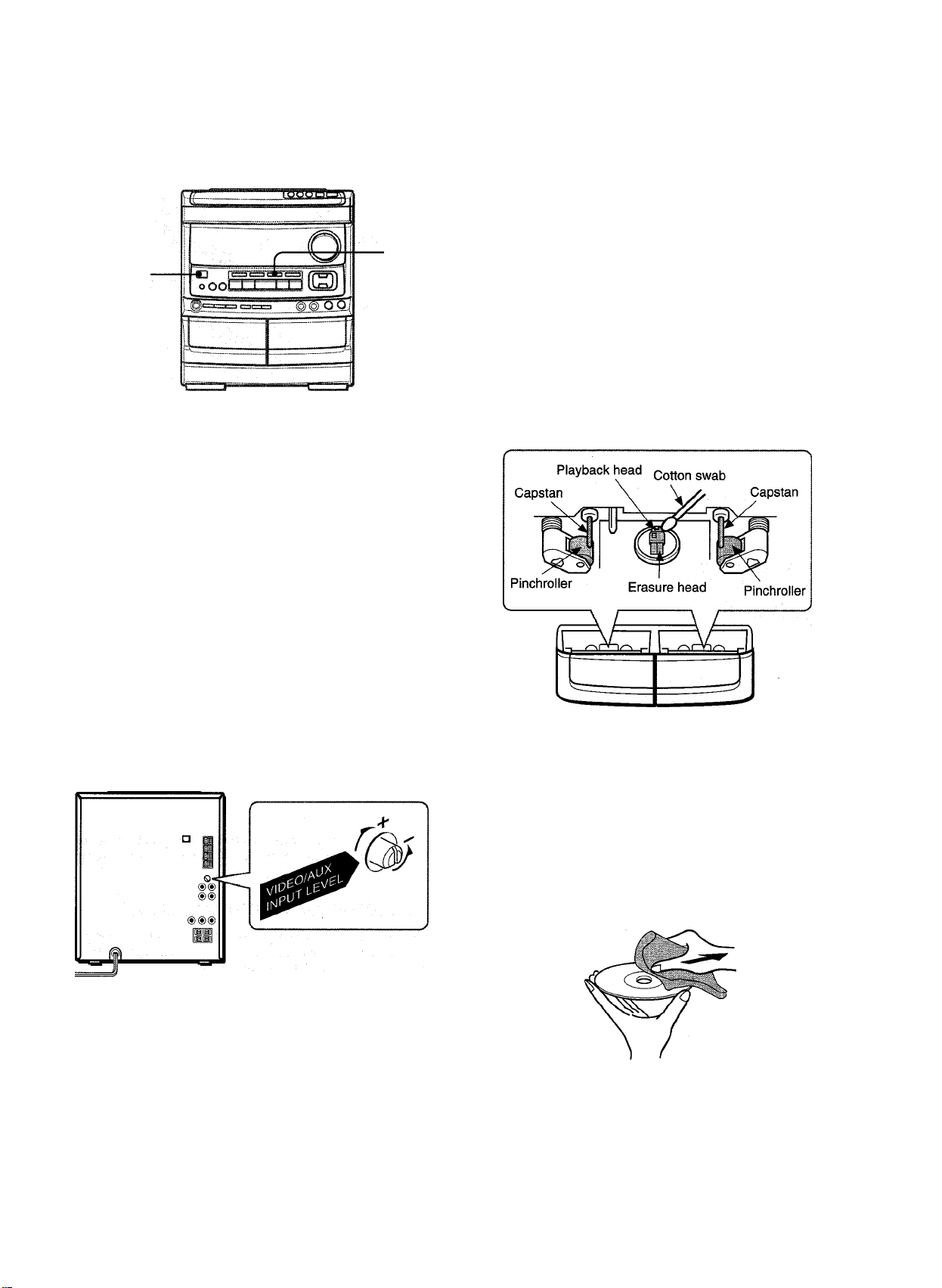
LISTENING TO EXTERNAL SOURCES
POWER
To play equipment connected to the VIDEO/AUX jacks, proceed
as follows.
1 Press the VIDEO/AUX button.
VIDEO appears on the display.
2 Play the connected equipment.
To change a source name in the display
When the VIDEO/AUX button is pressed, VIDEO is displayed
initially. It can be changed to AUX or TV.
With the power on, press the POWER button while pressing the
VIDEO/AUX button.
Repeat the procedure to select one of the names.
CARE AND MAINTENANCE
Occasional care and maintenance of the unit and the software
are needed to optimize the performance of your unit.
To clean the cabinet
Use a soft and dry cloth.
If the surfaces are extremely dirty, use a soft cloth lightly
moistened with mild detergent solution. Do not use strong
solvents, such as alcohol, benzine or thinner as these could
damage the finish of the unit.
To clean the heads and tape paths
After every 10 hours of use, clean the heads and tape paths
with a head cleaning cassette or cotton swab moistened with
cleaning fluid or denatured alcohol. (These cleaning kits are
commercially available.)
When cleaning with a cotton swab, wipe the recording/playback
head, erasure head (deck 2 only), capstans, and pinchrollers.
To adjust the sound level of the external source
When the sound level of the external source is much higher or
much lower than that of other function sources, adjust it as
follows. ,
1 Press the VIDEO/AUX button and play the equipment.
2 Turn the VIDEO/AUX INPUT LEVEL control on the rear panel
until the sound level becomes the same as that of other
function sources.
After cleaning the heads and tape paths with a liquid head
cleaning cassette or a moistened swab, wait until the cleaned
parts are completely dry before inserting the tapes.
To demagnetize the heads
The heads may become magnetized after long-term use. This
may narrow the output range of recorded tapes and increase
noise. After 20 to 30 hours use, demagnetize the heads with
any commercially available demagnetizer.
Care of discs
• When a disc becomes dirty, wipe the disc from the center out
with a cleaning cloth.
• After playing a disc, store the disc in its case. Do not leave the
disc in places that are hot or humid.
Do not connect an equipment to the LINE OUT terminals and
VIDEO/AUX terminals simultaneously. Otherwise, noise is
generated and malfunction occurs.
21 ENGLISH
Care of tapes
• Store tapes in their cases after use.
• Do not leave tapes near magnets, motors, television sets, or
any source of magnetism. This will downgrade the sound quality
and cause noise.
• Do not expose tapes to direct sunlight, or leave them In a car
parked in direct sunlight.
Page 23

SPECIFICATIONS
Main unit CX-NV9000
FM tuner section
Tuning range
Usable sensitivity (IHF)
Antenna terminals
AM tuner section
Tuning range
Usable sensitivity
Antenna
Amplifier section
Power output
Total harmonic distortion
Inputs
Outputs
Cassette deck section
Track format
Frequency response
Signal-to-noise ratio
Recording system
Heads
Compact disc player section
Laser
D-A converter
Signal-to-noise ratio
Harmonic distortion
Wow and flutter
87.5 MHz to 108 MHz
13.2 dBf
75 ohms (unbalanced)
530 kHz to 1710 kHz (10 kHz
step)
531 kHz to 1602 kHz (9 kHz step)
350 pV/m
Loop antenna
120 watts per channel, Min.
RMS at 6 ohms, from 50 Hz to
20 kHz, with no more than 1 %
Total Harmonic Distortion
0.1 % (75 W, 1 kHz, 6 ohms, DIN
AUDIO)
VIDEO/AUX: 200 mV (adjustable)
MIC 1, MIC 2:1.3 mV (10 kohms)
LINE OUT: 200 mV
SUPER WOOFER: 2.7 V
SPEAKERS: accept speakers of
6 ohms or more
SURROUND SPEAKERS:
accept speakers of 16 ohms or
more
PHONES (stereo jack): accepts
headphones of 32 ohms or more
4 tracks, 2 channels stereo
Cr02 tape: 50 Hz - 16000 Hz
Normal tape: 50 Hz - 15000 Hz
60 dB (Dolby B NR ON, Cr02 tape
peak level)
AC bias
Deck 1: Playback head x 1
Deck 2: Recording/playback/
erase head x 1
Semiconductor laser {X = 780 nm)
1 bit dual
90 dB (1 kHz, 0 dB)
0.03 % (1 kHz, 0 dB)
Unmeasurable
Speaker system SX-NAV^900
Cabinet type
Speakers
Impedance
Output sound pressure level
Dimensions (W x H x D)
3 way, bass reflex (magnetic
shielded type)
Woofer:
140 mm (5Vs in.) cone type
Tweeter:
60 mm (2% in.) cone type
Super tweeter:
20 mm ('Vi6 in.) ceramic type
6 ohms
87 dB/W/m
235 X 302 X 250 mm (9% x 12 x
CO
z
o
UJ <
z cc
Z LU
oz
u UJ
tr“
UJ
X
97s in.)
Weight
3.5 kg (7 lbs 11 oz.)
General
Power requirements
Power consumption
Dimensions of main unit
(W x H X D)
Weight of main unit
120 VAC, 60 Hz
120 W
260 X 308 X 344 mm
(10V4X 12V4X 13% in.)
8.9 kg (19 lbs 10 oz.)
Specifications and external appearance are subject to change without
notice.
U l iU SYSTEM
The word “BBE” and the “E3BE symbol” are trademarks of BBE
Sound, Inc.
Under license from BBE sound, Inc.
DOLBY NR
Dolby noise reduction manufcictured under license from Dolby
Laboratories Licensing Corporation.
“DOLBY” and the double-D symbol □□ are trademarks of Dolby
Laboratories Licensing Corporation.
COPYRIGHT
Please check the laws on copyright reiating to recordings from
discs, radio or external tape for the country in which the machine
is being used.
NOTE
This equipment has been tested and found to comply with the
limits for a Class B digital device, pursuant to Part 15 of the FCC
Rules. These limits are designed to provide reasonable protection
against harmful interference in a residential installation.
This equipment generates, uses, and can radiate radio frequency
energy and, if not installed and used in accordance with the
instructions, may cause harmful interference to radio
communications. However, there is no guarantee that
interference will not occur in a particular installation. If this
equipment does cause harmful interference to radio or television
reception, which can be determined by turning the equipment
off and on, the user is encouraged to try to correct the interference
by one or more of the following measures:
- Reorient or relocate the receiving antenna.
- Increase the separation between the equipment and
receiver.
- Connect the equipment into an outlet on circuit different
from that to which the receiver is connected.
- Consult the dealer or an experienced radio/TV technician
for help.
CAUTfON
Modifications or adjustments to this product, which are not
expressly approved by the manufacturer, may void the user’s
right or authority to operate this product.
ENGLISH
22
Page 24

TROUBLESHOOTING GUlOE
PARTS INDEX
If the unit fails to perform as described in these Operating
Instructions, check the following guide.
GENERAL
There is no sound.
• Is the AC cord connected properly?
• Is there a bad connection? (-+ page 3)
• There may be a short circuit in the speaker terminals.
-» Disconnect the AC cord, then correct the speaker
connections.
• Was an incorrect function button pressed?
Sound is emitted from one speaker oniy.
• Is the other speaker disconnected?
The output sound is not stereo.
• Is the Karaoke function turned on? (-» page 17)
An erroneous display or a malfunction occurs.
-♦ Reset the unit as stated below.
TUNER SECTION
There is constant, wave-like static.
• Is the antenna connected properly? (-► page 3)
• Is the signal weak?
-t Connect an outdoor antenna.
The reception contains noise interferences or the sound
is distorted.
• is the system picking up external noise or multipath distortion?
-> Change the orientation of the antenna.
-► Move the unit away from other electrical appliances.
CASSETTE DECK SECTION
The tape does not run.
• Is deck 2 in pause mode? (-+ page 11)
The sound is off-balance or not adequately high.
• Is the playback head dirty? (-» page 21)
Recording is not possible.
• Is the erasure prevention tab on the tape broken off? (-* page
12)
• Is the recording head dirty? (-> page 21)
Erasure is not possible.
• Is the erasure head dirty? (-► page 21)
• Is a metal tape being used?
High frequency sound is not emitted.
• Is a tape recorded without Dolby NR played back with the Dolby
NR system operating? {-^ page 11)
• Is the recording/playback head dirty? (-► page 21)
Instructions about each part on the main unit or remol
are indicated on the pages listed below.
(in alphabetic order)
Parts
BBE
CD
CD EDIT/CHECK (EDIT/CHECK)
■ CLEAR
CLOCK
DEMO
DIGITAL ECHO
◄ ► DIRECTION/PRESET
DISC CHANGE
DISC DIRECT PLAY
DOLBY NR
DOWN
EDIT/CHECK (CD EDIT/CHECK)
SURROUND
GEQ
KARAOKE (VOCAL FADER/MULTIPLEX) 17
KARAOKE ENTER
MIC 1, MIC 2
MIC MIXING 17
± OPEN/CLOSE
PHONES
POWER
PRGM
RANDOM
• (•/©) REC/REC MUTE
REPEAT/MONO TUNER
REV MODE (DECK 2)
II SET
SLEEP
SYNC DUB NORMALVHIGH
TAPE/DECK 1/2
T-BASS
TIMER
TUNER/BAND
►M, ►► UP
VIDEO/AUX
VOCAL FADER/MULTIPLEX (KARAOKE)
VOLUME
0-9, -1-10
Pages
6
9
9, 15, 16
8, 9, 11
5
5
17
8, 9, 11
9
9
12
7, 9, 11
9, 15, 16
7
6
18
17
9
6
5
10
10
13
7, 10
11
8, 9
20
14
11, 13
6
19
7
7, 9, 11
21
17
6
10
CD PLAYER SECTION
The CD player does not play.
• Is the disc correctly inserted? (-► page 9)
• Is the disc dirty? (-» page 21)
• Is the lens affected by condensation?
-* Wait approximately one hour and try again.
To reset
If an unusual condition occurs in the display window or the
cassette decks, reset the unit as follows.
1 Press the POWER button to turn off the power.
2 Press the POWER button to turn the power back on while
pressing the ■ CLEAR button. Everything stored in memory
after purchase is canceled.
If the power cannot be turned off in step 1 because of a malfunction,
reset by disconnecting the AC cord and repeat step 2.
23 ENGLISH
Page 25

Page 26

ESPAÑOL
SceMAmccto-oíeát^€o>/4¿M^ INDICE
Enhorabuena por haber adquirido un sistema estéreo Aiwa.
Para optimizar ias prestaciones de este sistema, tome el tiempo
necesario para leer completamente este manual de instrucciones
y familiarizarse con los procedimientos de utilización.
Compruebe su sistema y los accesorios
CX-NV9000 Sintonizador, SX-NAV900 Altavoces
amplificador, platina de casete
y reproductor de discos
compactos estéreo
delanteros (izquierdo y
derecho)
/=^ /TIZA
PREPARATIVOS
PRECAUCIONES.............................
CONEXIONES
ANTES DE LA OPERACION
PUESTA EN HORA DEL RELOJ
..................................
SONIDO
AJUSTE DEL SONIDO
SONIDO AMBIENTAL DSP.
...........
RECEPCION DE LA RADIO
SINTONIZACION MANUAL....
PREAJUSTE DE EMISORAS.
...........
Control remoto
Altavoces de sonido
ambiental
;S l¡
u
Antena de AM
Antena de FM
Manual de instrucciones, etc.
Anotación del propietario
Para su conveniencia, anote el número de modelo y el número
de serie (los encontrará en el panel trasero de su aparato) en el
espacio suministrado más abajo. Menciónelos cuando se ponga
en contacto con su concesionario Aiwa en caso de tener
dificultades.
N.° de modelo
N.° de serie (N.° de lote)
CX-NV9000
SX-NAV900
SX-R220
ADVERTENCIA
PARA REDUCIR EL RIESGO DE INCENDIOS O
SACUDIDAS El ECTRICAS NO EXPONGA ESTE
APARATO A LA LLUVIA NI A LA HUMEDAD.
REPRODUCCION DE DISCOS COMPACTOS
OPERACIONES BASICAS.
REPRODUCCION DE CINTAS
OPERACIONES BASICAS
REPRODUCCION CONTINUA
....................................................
..............................................
GRABACION
GRABACION BASICA.............................................
COPIADO MANUAL DE UNA CINTA
COPIADO DE TODA LA CINTA
GRABACION CON EDICION Al
GRABACION CON EDICION PROGRAMADA .
.....................
..............................
..............................
KARAOKE
MEZCLA MICROFONICA
PROGRAMAS DE KARAOKE
...........
TEMPORIZADOR
AJUSTE DEL TEMPORIZADOR
AJUSTE DEL TEMPORIZADOR PARA DORMIR
OTRAS CONEXIONES
CONEXION DE UN EQUIPO OPCIONAL
ESCUCHA DE FUENTES DE SONIDO EXTERNAS
GENERALIDADES
CUIDADOS Y MANTENIMIENTO
ESPECIFICACIONES............................................................22
GUIA PARA LA SOLUCION DE PROBLEMAS
_____________________________
............................................
................
__________________________
.............................
............
.........................................
...................
11
12
,13
14
14
15
16
17
18
19
20
20
21
21
23
rAIlTiniJ
RISK OF ELECTRIC SHOCK
1
DO NOT OPEN
“CAUTIONiTO REDUCE THE RISK OF
ELECTRIC SHOCK.
DO NOT REMOVE COVER (OR BACK).
NO USER-SERVICEABLE PARTS INSIDE.
REFER SERVICING TO QUALIFIED
SERVICE PERSONNEL."
ESPAÑOL
A
INDICE DE LAS PARTES......................................................23
Explicación de los símbolos gráficos:
A
El símbolo del rayo con punta de flecha, en el
interior de un triángulo equilátero, tiene la
finalidad de avisar al usuario de la presencia
T
de "tensiones peligrosas" sin aislar en el interior
del producto que podrían ser de suficiente
magnitud como para constituir un nesgo de
sacudida eléctrica para las personas.
El signo de exclamación en ol interior de un
triángulo equilátero tiene la finalidad de avisar
al usuario de la presencia de instrucciones de
operación y mantenimiento (reparación) en el
material impreso que acompaña al aparato.
Page 27

PREPARATIVOS
PRECAUCIONES
Lea cuidadosa y completamente el manual de instrucciones
antes de utilizar la unidad. Asegúrese de guardar el manual de
instrucciones para utilizarlo como referencia en el futuro. Todas
las advertencias y precauciones del manual de instrucciones y
de la unidad deberán cumplirse estrictamente, así como también
las sugerencias de seguridad mencionadas más abajo.
Instalación
1 Agua y humedad — No utilice esta unidad cerca del agua
como, por ejemplo, cerca de una bañera, una palangana,
una piscina o algo similar.
2 Calor — No utilice esta unidad cerca de fuentes de calor,
incluyendo salidas de aire caliente, estufas u otros aparatos
que generen calor.
No deberá colocarse tampoco en lugares donde la
temperatura sea inferior a 5°C o superior a 35°C.
3 Superficie de montaje — Ponga la unidad sobre una
superficie plana y nivelada.
4 Ventilación — La unidad deberá situarse donde tenga
suficiente espacio libre a su alrededor, para que la ventilación
apropiada quede asegurada. Deje un espacio libre de 10 cm
por la parte posterior y superior de la unidad, y 5 cm por cada
lado.
- No ponga la unidad sobre una cama, una alfombra o
superficies similares que podrían tapar las aberturas de
ventilación.
- No instale la unidad en una librería, mueble o estantería
cerrada herméticamente donde la ventilación no sea
adecuada.
5 Entrada de objetos y líquidos — Tenga cuidado de que
pequeños objetos y líquidos no entren en la unidad por las
aberturas de ventilación.
6 Carros de mano y soportes — Cuando
ponga o monte la unidad en un soporte o
carro de mano, ésta deberá moverse con
mucho cuidado. ___
Las paradas repentinas, la fuerza excesiva y las superficies
irregulares pueden hacer que la unidad o el carro de mano
se dé vuelta o se caiga.
7 Condensación — En la lente del fonocaptor del reproductor
de discos compactos tal vez se forme condensación cuando:
- La unidad se pase de un lugar frío a uno caliente.
- El sistema de calefacción se acabe de encender.
- La unidad se utilice en una habitación muy húmeda.
- La unidad se enfríe mediante un acondicionador de aire.
Esta unidad tal vez funcione mal cuando tenga condensación
en su interior. En este caso, deje en reposo la unidad durante
unas pocas horas y repita de nuevo la operación.
8 Montaje en pared o techo — La unidad no se deberá montar
en una pared ni en el techo, a menos que se especifique lo
contrario en el manual de instrucciones.
3 Cable de alimentación de CA
- Cuando desconecte el cable de alimentación de CA, sujete
la clavija de alimentación de CA y tire de ella. No tire del
propio cable.
- Nunca maneje la clavija de alimentación de CA con las
manos mojadas porque podría producirse un incendio o una
sacudida eléctrica.
- Los cables de alimentación deberán colocarse de forma que
no sean doblados excesivamente, pellizcados o pisados.
Tenga mucho cuidado con el cable que va de la unidad a la
toma de corriente.
- Evite sobrecargar las tornas de CA y los cables de extensión
más allá de su capacidad porque esto podría causar un
incendio o una sacudida eléctrica.
4 Cable de extensión — Para evitar sacudidas eléctricas, no
utilice la clavija de alimentación de CA polarizada con un cable
de extensión, ni tampoco en un receptáculo u otra toma de
corriente a menos que la clavija polarizada pueda insertarse
completamente evitando que sus patillas queden expuestas.
5 Periodos de no utilización — Desenchufe el cable de
alimentación de CA de la toma de CA si la unidad no va a ser
utilizada durante varios meses o más. Cuando el cable de
alimentación esté conectado, por la unidad continuará
circulando una pequeña cantidad de corriente, aunque la
alimentación esté desconectada.
Antena exterior
1
Líneas de alta tensión ^— Cuando conecte una antena
exterior, asegúrese de colocarla lejos de las líneas de alta
tensión.
Conexión a tierra de la antena exterior — Asegúrese de
que el sistema de la antena esté conectado correctamente a
tierra para proporcionar así una protección contra el exceso
inesperado de tensión o contra la acumulación de electricidad
estática. El artículo 810 del Código Eléctrico Nacional, ANSI/
NFPA70, proporciona información acerca de la puesta a tierra
apropiada del mástil de la antena, la estructura de apoyo y el
cable de bajada a la unidad de descarga de la antena, así
como también del tamaño de la unidad de puesta a tierra, la
conexión de los terminales de puesta a tierra y ios requisitos
para conectar a tierra los mismos terminales.
Puesta a tierra de la antena según el Codigo Eléctrico Nacional
V >
O
>
CE
2
UJ
CE
Q.
Energía eléctrica
1 Fuentes de alimentación — Conecte solamente esta unidad
a las fuentes de alimentación especificadas en el manual de
instrucciones, y como está marcado en la unidad.
2 Polarización — Como característica de seguridad, algunas
unidades están equipadas con clavijas de alimentación de
CA polarizadas, las cuales sólo se pueden insertar de una
forma en las tomas de corriente. Si resulta difícil o imposible
insertar la clavija de alimentación de CA en una toma de
corriente, dé vuelta a la clavija e inténtelo de nuevo. Si sigue
sin poder insertar fácilmente la clavija en la toma de corriente,
llame a un electricista cualificado para que modifique o
reemplace la toma de corriente. Para evitar anular la
característica de seguridad de la clavija polarizada, no la
inserte a la fuerza en una toma de corriente.
Mantenimiento
Limpie la unidad sólo como se recomienda en el manual de
instrucciones.
Daños que necesitan ser reparados
Haga que un técnico en reparaciones cualificado le repare las
unidades si:
- El cable de alimentación de CA o su clavija está estropeado.
- Objetos extraños o líquidos han entrado en la unidad.
- La unidad ha estado expuesta a la lluvia o al agua.
- La unidad no parece funcionar normalmente.
- La unidad muestra un cambio considerable en sus
prestaciones.
- La unidad se ha caído o la caja se ha estropeado.
NO TRATE DE REPARAR LA UNIDAD USTED MISMO.
ESPAÑOL 2
Page 28

CONEXIONES
Antes de conectar el cable de alimentación de CA
La tensión nominal de su unidad, mostrada en el panel trasero,
es de 120 V. Asegúrese de que la tensión nominal coincida con
la tensión empleada en su localidad.
IMPORTANTE
• Conecte primero los altavoces, las antenas y todos los demás
equipos opcion|les. Finalmente conecte el cable de
alimentación de CA.
• Instale los altavoces delanteros de forma que los conductos
laterales queden orientados hacia una posición alejada de la
unidad principal, como se muestra en la ilustración de la página
1.
• No existen diferencias entre los altavoces de sonido ambiental.
Ambos podrán ser conectados como altavoz L (izquierdo) o R
(derecho).
1 Conecte los altavoces derecho e izquierdo a ia
unidad principai.
Conecte el cable del altavoz derecho a los terminales
SPEAKERS R, y el cable del altavoz izquierdo a los terminales
SPEAKERS L.
2 Conecte ios aitavoces de sonido ambientai a ia
unidad principai.
Conecte el cable del altavoz ambiental derecho ai terminal
SURROUND SPEAKER R, y el cable del altavoz ambiental
izquierdo al terminal SURROUND SPEAKERS L.
3 Conecte ias antenas suministradas.
Conecte la antena de FM a los terminales FM 75 £2, y la antena
de AM a los terminales AM LOOP.
Antena de FM
El cable de altavoz con franja blanca deberá conectarse al
terminal O y el cable negro al terminal ©.
4 Conecte ei cabie de aiimentación de CA a una
toma de CA.
Page 29

Para poner la antena de AM en posición vertical sobre
una superficie
Fije el gancho en la ranura.
Antena de FM:
Extienda horizontalmente esta antena formando una T y fije sus
extremos en la pared.
Antena de cuadro de AM:
Póngala en la mejor dirección.
• Asegúrese de conectar correctament| los cables de los
altavoces. Las conexiones mal hechas podrían causar un
cortocircuito en los terminales SPEAKERS.
• No deje objetos que generen magnetismo cerca de los
altavoces.
• No ponga la antena de FM cerca de objetos metálicos o rieles
de cortinas.
• No ponga la antena de AM cerca de otros equipos opcionales,
el propio sistema estéreo, el cable de alimentación de CA o
los cables de los altavoces, porque se captarán ruidos.
• No desbobine el cable de la antena de AM.
CONEXION DE UNA ANTENA EXTERIOR
Para obtener la mejor recepción de FM se recomienda utilizar
una antena exterior.
Conecte la antena exterior a los terminales FM 75 íí.
Para conectar otro equipo opcional página 20.
(/}
O
>
cc
lU
oc
Q.
CONTROL REMOTO
Inserción de ias pilas
Quite.la tapa de las pilas, ubicada en la parte trasera del control
remoto, e inserte dos pilas R6 {tamaño AA).
POSICiONAMIENTO DE LOS ALTAVOCES
Coloque los altavoces para sacar el mayor provecho del efecto
del sonido ambiental DSP.
instalación estándar
® Altavoces delanteros
® Altavoces de sonido ambiental
Ponga los altavoces de sonido ambiental por detrás de la
zona de escucha.
Para montar los altavoces de sonido ambiental en la
pared
Cuándo reemplazar las pilas
La distancia máxima de operación entre el control remoto y el
sensor de señales de la unidad principal deberá ser de 5 metros
aproximadamente. Cuando disminuya esta distancia, reemplace
las pilas por otras nuevas.
■ Si la unidad no va a ser utilizada durante mucho tiempo, quite
las pilas para evitar las posibles fugas de electrólito.
' El control remoto quizá no funcione correctamente cuando:
- La línea de visión entre el control remoto y el sensor de
señales del interior del visualizador esté expuesta a una luz
intensa como, por ejemplo, la luz del sol.
- Otros controles remotos (de un televisor, etc.) estén siendo
utilizados cerca de esta unidad.
El sonido no se oirá por los altavoces de sonido ambiental cuando
el sonido ambiental DSP esté desactivado.
ESPAÑOL
Page 30

ANTES DE LA OPERACION
PUESTA EN HORA DEL RELOJ
■ CLOCK
■CD
1,3,5
2,4
Para encender la unidad
Pulse uno de los botones de función (TAPE, TUNER, VIDEO/
AUX, CD).
La reproducción del disco o de la cinta Insertada empezará o se
recibirá la emisora previamente sintonizada (función de
reproducción directa).
También podrá utilizarse el botón POWER.
El compartimiento de ios discos tal vez se abra y se cierre para
reponer la unidad.
Modo de demostración (DEMO)
Cuando el cable de alimentación de CA se conecte por primera
vez, el visualizador mostrará las funciones de la unidad. Cuando
se conecte la alimentación, la visualización DEMO será anulada
por la visualización de operación. Cuando se desconecte la
alimentación, el modo DEMO se repondrá.
Para cancelar el modo DEMO
Pulse el botón DEMO. Para volver al modo DEMO pulse de
nuevo este botón.
Guías de iluminación
Siempre que se conecte el cable de alimentación de CA o se
pulse uno de los botones de función, los botones para esa
operación se encenderán o parpadearán.
Ejemplo: Cuando conecte el cable de alimentación de CA, el
botón II SET parpadeará Como guía para poner la hora actual.
Ventanillas parpadeantes
Las ventanillas de la parte superior de la unidad y de las platinas
de casete se encenderán o parpadearán mientras la alimentación
esté conectada.
Para apagar ia luz de la ventanilla superior, pulse el botón ■
mientras pulsa el botón CD. Para volver a encenderla, repita el
procedimiento seguido para apagarla.
Para apagar la luz de las platinas, pulse el botón ■ mientras
pulsa el botón TAPE. Para volver a encenderla, repita el
procedimiento seguido para apagarla.
Después de ia utilización
Pulse el botón POWER para desconectar la alimentación. La
visualización pasará a ser la del reloj.
Cuando el cable de alimentación de CA se conecte por primera
vez, el botón II SET parpadeará.
Ponga la hora como se indica a continuación, mientras
la alimentación esté desconectada.
T Pulse el botón II SET.
La hora parpadeará.
2 Pulse el botón DOWN o UP para designar
la hora.
3 Pulse el botón II SET para poner la hora.
La hora dejará de parpadear y empezará a parpadear el
minuto.
4 Pulse el botón M-4 DOWN o UP para designar
el minuto.
5 Pulse el botón II SET para poner el minuto y
terminar la puesta de la hora.
El minuto dejará de parpadear en el visualizador y el reloj
empezará desde 00 segundos.
Para corregir la hora actual
Pulse el botón POWER para apagar la unidad. Pulse el botón II
SET y siga los pasos 1 a 5 indicados más arriba.
Para visualizar la hora actual
Pulse el botón CLOCK del control remoto. El reloj se visualizará
durante 4 segundos.
Sin embargo, la hora no se podrá visualizar durante la grabación.
Para cambiar al modo de 24 horas
Pulse el botón CLOCK del control remoto y luego pulse el botón
■ antes de que pasen 4 segundos.
Repita el mismo procedimiento para reponer el modo de 12
horas.
Si la visualización del reloj parpadea mientras la
alimentación está desconectada
Esto se deberá a un interrupción en el suministro de alimentación.
La hora tendrá que ponerse de nuevo.
Si la alimentación se interrumpe durante más de 24 horas, todos
los ajustes almacenados en la memoria después de adquirir la
unidad tendrán que ajustarse otra vez.
ESPAÑOL
Page 31

AJUSTE DEL SONIDO
■ VOLUME
■BBE
■GEO
PHONES
CONTROL DE VOLUMEN
Gire el control VOLUME de la unidad principal o pulse los
botones VOLUME del control remoto.
SISTEMA BBE
El sistema BBE realza la claridad del sonido de alta frecuencia.
También mejora la función KARAOKE para que su voz suene
más clara y agradable.
Pulse el botón BBE.
Cada vez que lo pulse, el nivel cambiará. Seleccione uno de los
tres niveles o la posición de apagado, lo que usted prefiera.
T-BASS
ECUALIZADOR GRAFICO
Esta unidad ofrece las tres curvas de ecualización diferentes
siguientes:
ROCK: Sonido potente que realza los agudos y los graves.
POP: Más presencia en las voces y en la gama de registro medio.
CLASSIC: Sonido enriquecido con graves fuertes y agudos finos.
Pulse repetidamente el botón GEQ hasta que se visualice
ia curva de ecualización deseada.
Stock ^ POPCLASSIC ->eqoff^
(cancelación)
. V
AJUSTE DEL SONIDO DURANTE LA GRABACION
El volumen de salida y el tono (excepto BElE) de los altavoces o
de los auriculares podrá cambiarse libremente sin afectar en
absoluto al nivel de la grabación.
Grabación con BBE
La fuente de sonido deseada podrá grabarse con la función BBE
para realzar la claridad del sonido de alta frecuencia. Cuando
reproduzca una cinta grabada con E3BE se recomienda desactivar
BBE.
(/}
ïè
ICZ
rÑ lili li
(cancelación)
SISTEMA SUPER T-BASS
El sistema T-BASS realza el realismo del sonido de baja
frecuencia.
Pulse el botón T-BASS.
Cada vez que lo pulse, el nivel cambiará. Seleccione uno de los
tres niveles o la posición de apagado, lo que usted prefiera.
ü
111 111
El sonide de baja frecuencia tal vez se distorsione cuando se
utilice el sistema T-BASS con un disco o una cinta cuyo sonido
de baja frecuencia haya sido realzado originalmente. En este
caso, cancele el sistema T-BASS.
M-l
(cancelación)
Utilización de auriculares
Conecte auriculares con clavija estéreo estándar (6,3 mm 0) a
la toma PHONES.
Mientras los auriculares estén conectados no saldrá sonido de
los altavoces.
ESPAÑOL
Page 32

RECEPCION DE LA RADIO
SONIDO AMBIENTAL DSP
■SURROUND
Los circuitos de sonido ambiental DSP (procesador de señal
digital) pueden crear el efecto de los sonidos refiejados por las
paredes o el techo, para obtener la presencia dei sonido de
ambientes reales.
Hay tres modos con curvas de ecualización gráfica
correspondientes.
Pulse repetidamente el botón SURROUND hasta que se
visualice el modo SURROUND deseado.
^DISCO^LIVE^HALL^S-oFF-^
I (cancelación)
SINTONIZACION MANUAL
■ REPEAT/
MONO
TUNER
Pulse repetidamente el botón TUNER/BAND para seleccionar ia banda deseada.
FM-
■ AM
Si la alimentación está desconectada se recibirá la emisora
previamente sintonizada (función de reproducción directa).
Puise ei botón N4 DOWN o UP para seieccionar una emisora.
Cada vez que pulse el botón, la frecuencia cambiará.
Cuando se reciba una emisora, “TUNE” se visualizará durante
2 segundos.
Durante la recepción estéreo por FM se visualizará l(i(®ill.
Las curvas'de ecualización se seleccionan automáticamehte
para que concuerden con los modos SURROUND, y podrán
seleccionarse o desactivarse según sus preferencias.
Cuando la fuente de sonido sea mono
Seleccione ei modo LIVE para obtener un efecto estéreo
simulado. Cuando seleccione DISCO o HALL, el sonido no saldrá
por los altavoces de sonido ambiental.
Para cancelar el modo seleccionado
Pulse una vez más el botón seleccionado. Se visualizará “S
oFF”.
Mientras el modo SURROUND esté desactivado no se oirá
sonido por los altavoces de sonido ambiental.
Cuando se utilice un micrófono conectado, el modo SURROUND
se desactivará automáticamente.
Para buscar rápidamente una emisora (búsqueda
automática)
Mantenga pulsado el botón DOWN o UP hasta que el
sintonizador empiece a buscar una emisora. Después de
sintonizar una emisora, la búsqueda parará.
Para detener manualmente la búsqueda automática, pulse el
botón DOWN o UP.
• La búsqueda automática quizá no pare en estaciones cuyas
Cuando una radiodifusión estéreo por FM tenga ruido
Pulse el botón REPEAT/MONO TUNER del control remoto para
que “MONO” aparezca en el visualizador.
El ruido se reducirá, pero la recepción será mono.
Para reponer la recepción estéreo, pulse el botón para que
desaparezca MONO.
Para cambiar el intervalo de sintonización de AM
El ajuste por omisión del intervalo de sintonización de AM es de
10 kHz/paso. Si utiliza esta unidad en una zona donde el sistema
de asignación de frecuencias sea de 9 kHz/paso, cambie ei
intervalo de sintonización. .
Pulse el botón POWER mientras pulsa el botón TUNER/BAND.
Para reponer el intervalo, repita este procedimiento.
señales sean muy débiles.
MONO
»
7
ESPAÑOL
Cuando se cambie el intervalo de sintonización de AM, todas
las emisoras preajustadas (consulte “PREAJUSTE DE
EMISORAS”) se borrarán. Las emisoras preajustadas tendrán
que ajustarse de nuevo.
Page 33

PREAJUSTE DE EMISORAS
Esta unidad puede almacenar un total de 32 emisoras. Cuando
almacene una emisora, a esa emisora se le asignará un número
de preajuste. Utilice el número de preajuste para sintonizar
directamente una emisora preajustada.
1 Pulse el botón TUNER/BAND para seleccionar
una banda, y pulse el botón \M4 DOWN o UP
para seleccionar una emisora.
2 Pulse el botón II SET para almacenar la emisora.
A las emisoras de cada banda se les asigna un número de
preajuste en orden consecutivo empezando por el 1.
Frecuencia
I
SINTONIZACION MEDIANTE NUMERO DE
PREAJUSTE
utilice el control remoto para seleccionar directamente el número
de preajuste.
1 Pulse el botón TUNER/BAND para seleccionar
una banda.
2 Pulse los botones numéricos para seleccionar
un número de preajuste.
Ejemplo: '
Para seleccionar el número de preajuste 2:5, pulse los botones
+10,+10 y 5.
Para seleccionar el número de preajuste 10, pulse los botones
+10 y 0.
Selección de un número de preajuste en la unidad
principal
Pulse el botón TUNER/BAND para seleccionar una banda.
Luego, pulse repetidamente el botón DIRECTION/
PRESET.
Cada vez que pulse el botón se seleccionará el siguiente número
más alto.
Para borrar una emisora preajustada
Seleccione el número de preajuste de la emisora que vaya a
borrar. Luego, pulse el botón ■ CLEAR y el botón II SET antes
de que pasen 4 segundos.
Los números de preajuste superiores de todas las demás
emisoras de la banda disminuirán también en uno.
z“
0.
lU
LU
ir
O
Q
g
u
o
.Á-A
Número de preajuste
3 Repita los pasos 1 y 2.
Si ya se ha almacenado un total de 32 emisoras de preajuste
de todas las bandas no podrán almacenarse más emisoras.
ESPAÑOL 8
Page 34

REPRODUCCION DE DISCOS COMPACTOS
OPERACIONES BASICAS
RANDOM
REPEAT
0-9,+10
INTRODUCCION DE DISCOS
Pulse el botón CD, y luego pulse el botón ± OPEN/
GLOSE para abrir el compartimiento de los discos.
Introduzca el(los) disco(s) con el lado de la etiqueta
hacia arriba.
Para reproducir uno o dos discos, ponga los discos en las
bandejas 1 y 2.
Para reproducir tres discos, pulse e! botón DISC CHANGE
para hacer girar las bandejas después de colocar dos discos.
Ponga luego el tercer disco en la bandeja 3.
Cierre ei compartimiento de los discos pulsando el botón ±
OPEN/CLOSE.
DISC CHANGE
Para detener la reproducción, pulse el botón ■.
Para hacer una pausa en la reproducción, pulse el botón II.
Para reanudar la reproducción, púiseio de nuevo.
Para buscar una punto particular durante la reproducción,
mantenga pulsado el botón ◄◄ o ►► y suéltelo en el punto
deseado.
Para saltar hasta el principio de una canción durante la
reproducción, pulse repetidamente el botón ◄◄ o
Para quitar los discos, pulse el botón ± OPEN/CLOSE.
Para iniciar la reproducción cuando la alimentación esté
desconectada (función de reproducción directa)
Pulse el botón CD. La alimentación se conectará y ia
reproducción del(de los) disco(s) introducido(s) empezará.
Para reemplazar discos antes de la reproducción, pulse el botón
± OPEN/CLOSE para abrir el compartimiento de los discos.
Para comprobar el tiempo restante
Pulse el botón CD EDIT/CHECK durante la reproducción. El
tiempo restante hasta que todas las canciones terminen de
reproducirse se visualizará. Para reponer 1a visualización del
tiempo de reproducción, repita este procedimiento.
Selección de una canción con ei control remoto
1 Pulse uno de los botones DISC DIRECT PLAY para
seleccionar un disco.
2 Pulse los botones numéricos y el botón +10 para seleccionar
una canción.
Ejemplo:
Para seleccionar la canción número 25, pulse los botones
+10, +10 y 5.
Para seleccionar la canción número 10, pulse los botones
+10 y 0.
La canción seleccionada empezará a reproducirse y la
reproducción continuará hasta que termine el disco.
Tiempo de Número de la bandeja del disco
reproducción total que va a ser reproducido.
fíTTÍ
r Tí- ■;
U if i‘.J
Número total de canciones
5 6°7 6
S2Í
REPRODUCCION DE DISCOS
Introduzca los discos.
Para reproducir todos los discos
del
compartimiento, pulse el botón
La reproducción empezará por el disco de la bandeja 1.
Tiempo de reproducción transcurrido
Número de la canción que
está siendo reproducida
Reemplazo de discos durante la reproducción
Mientras se reproduzca un disco, los otros discos podrán
reemplazarse sin interrumpir la reproducción.
1 Pulse el botón DISC CHANGE.
2 Quite los discos y ponga otros.
3 Pulse el botón ± OPEN/CLOSE para cerrar el compartimiento
de los discos.
• Cuando introduzca un disco de 8 cm, póngalo en el círculo
interior de la bandeja.
• No ponga más de un disco compacto en una misma bandeja.
• No incline la unidad habiendo discos introducidos. Hacer esto
podría causar averías.
Para reproducir un disco solamente, pulse uno de
los botones DISC DIRECT PLAY.
Ei disco seleccionado se reproducirá una vez.
ESPAÑOL
Page 35

REPRODUCCION ALEATORIA
Todas las canciones de un disco seleccionado o de todos los
discos podrán reproducirse aleatoriamente.
Pulse el botón RANDOM del control remoto.
RANDOM se enciende en el visualizador.
Para cancelar la reproducción aleatoria, púlselo de nuevo.
•Aunque se pulse el botón una canción previamente
reproducida no podrá ser omitida. La unidad volverá solamente
al principio de la canción actual.
• La selección directa de las canciones con los botones
numéricos es imposible.
REPETICION DE REPRODUCCION
3 Pulse los botones numéricos y el botón +10 para
programar una canción.
Ejemplo:
Para seleccionar la canción número 25, pulse los botones
+10, +10 y 5.
Para seleccionar la canción número 10, pulse los botones 0
+10y0. g
Tiempo de rejproducción total de o
Número de programa las canciones seleccionacas
Número de la canción
seleccionada
Número total de canciones
seleccionadas
Se puede reproducir repetidamente un solo disco o todos ellos.
Pulse el botón REPEAT del control remoto.
CI se enciende en el visualizador.
Para cancelar la repetición de reproducción, pulse de nuevo el
botón.
REPRODUCCION PROGRAMADA
Se podrá programar un máximo de 30 canciones de cualquiera
de los discos introducidos.
Utilice el control remoto.
1 Pulse dos veces el botón PRGM estando en el
modo de parada.
El indicador PRGM parpadeará en el visualizador.
4 Repita los pasos 2 y 3 para programar otras
canciones.
5 Puise ei botón para iniciar la reproducción.
Para comprobar el programa
Cada vez que se pulse el botón o en el modo de
parada se visualizará un número de disco, un número de canción
y un número de programa.
Para borrar el programa
Pulse ■ CLEAR en el modo de parada.
Para añadir canciones al programa
Antes de reproducir, repita los pasos 2 y 3. La canción se
programará después de la última canción programada.
Para cambiar ias canciones programadas
Borre el programa y repita todos los pasos de programación.
Durante la reproducción programada, los botones CD EDIT/
CHECK, DISC CHANGE, RANDOM, DISC DIRECT PLAY y
numéricos no funcionarán.
Sin
• Cuando el botón PRGM se pulse una vez en e| paso 1, la unidad
se pondrá en el modo PROGRAMAS DE KARAOKE (página
18).
2 Pulse uno de los botones DISC DIRECT PLAY
para seleccionar un disco.
El disco seleccionado se indica en rojo en el visualizador.
Vaya al paso siguiente cuando la bandeja deje de girar.
ESPAÑOL 10
Page 36

REPRODUCCION DE CINTAS
OPERACIONES BASICAS
INSERCION DE CINTAS
• En la platina 1, las cintas se reproducen siempre por ambas
caras.
En la platina 2, podrá seieccionar un modo de inversión para
reproducir una o dos caras.
• Utiiice cintas tipo I (normales), tipo II (alta polarización/CrOa)
o tipo IV (metai) para ia reproducción.
Pulse el botón TAPE y la marca ± EJECT para abrir
el portacasete.
inserte una cinta con el lado expuesto hacia abajo. Empuje el
portacasete para cerrarlo.
Para seleccionar un modo de inversión (platina 2
solamente)
Cada vez que pulse el botón REV MODE, el modo de inversión
cambiará.
GG GG
i
REPRODUCCION DE UNA CINTA
inserte una cinta.
7 Pulse el botón DOLBY NR y active o desactive
Dolby NR según el modo empleado en la cinta
de reproducción.
□□NR
.ai'..
0 [l
Para cintas grabadas con DOLBY NR, encienda □□ NR.
Para cintas grabadas sin DOLBY NR, apague □□ NR.
2 Pulse el botón para iniciar la reproducción.
Ei contador de cinta indica ei
movimiento de ia cinta.
1
Cara de reproducción de ia cinta
La cara que queda hacia adeiante (cara deiantera) está
O:
siendo reproducida.
<1:
La cara que queda hacia atrás (cara trasera) está siendo
reproducida.
Cuando haya cintas en ambas platinas
Pulse primero el botón TAPE para seleccionar una platina.
El número de la platina seleccionada se visualizará.
Para detener la reproducción, pulse el botón ■.
Para hacer una pausa en la reproducción (platina 2
solamente), pulse el botón II. Para reanudar la reproducción,
púlselo otra vez.
Para cambiar la cara de reproducción, pulse el botón
DIRECTION/PRESET en el modo de reproducción o en el de
pausa.
Para avanzar rápidamente o rebobinar, pulse el botón o
►► en el modo de parada. Luego pulse el botón ■ para detener
la cinta.
Para iniciar la reproducción cuando la alimentación esté
desconectada (función de reproducción directa)
Pulse el botón TAPE. La alimentación se conectará y la
reproducción de la cinta insertada empezará.
Para poner el contador de cinta a 0000
Pulse el botón ■ CLEAR en el modo de parada.
El contador se pondrá también a 0000 cuando se abra el
portacasete.
Para reproducir una cara solamente, encienda Z ..
Para reproducir de la cara delantera a la trasera una vez
solamente, encienda
Para reproducir repetidamente ambas caras, encienda d 'i.
• Cuando haya cintas introducidas en ambas platinas, ei
indicador ÜO dei visuaiizador indicará la reproducción continua.
1 1 ESPAÑOL
SENSOR MUSICAL
Si hay un espacio sin grabar de 4 segundos o más entre cada
canción, la búsqueda del principio de la canción que esté siendo
reproducida o de la siguiente canción podrá realizarse fácilmente.
Cuando el indicador ^ dei botón esté parpadeando,
pulse el botón ►► para pasar a la siguiente canción o el botón
◄◄ para pasar al principio de la canción que esté siendo
reproducida.
Cuando ei indicador M dei botón esté parpadeando,
pulse el botón ◄◄ para pasar a la siguiente canción o el botón
►► para pasar al principio de la canción que esté siendo
reproducida.
La función de búsqueda utiliza un sensor musical que tal vez no
pueda detectar las canciones de las cintas cuando:
• Haya espacios sin grabar de menos de 4 segundos entre las
canciones.
• Haya espacios sin grabar que tengan ruido.
• Haya pasajes largos con un sonido muy bajo.
• Los niveles de grabación sean bajos en general.
Page 37

REPRODUCCION CONTINUA
Después de terminar la reproducción en una platina, la cinta de
la otra platina empezará a reproducirse sin interrupción.
1 Inserte cintas en las platinas 1 y 2.
2 Pulse el botón TAPE/DECK 1/2 para seleccionar
la platina que vaya a realizar la reproducción en
primer iugar.
3 Pulse el botón REV MODE para seleccionar Z).
4 Pulse el botón para iniciar la reproducción.
La reproducción continuará hasta que se pulse el botón ■.
Acerca de las cintas de casete
• Para evitar el borrado accidental, rompa con un
destornillador u otra herramienta puntiaguda las lengüetas
de plástico del casete después de grabar.
Para volver a grabar en una cinta, tape las aberturas con
cinta adhesiva, etc. (En cintas tipo II, tenga cuidado para
no tapar la ranura de detección de cinta tipo II.)
' Las cintas de 120 minutos o más son extremadamente
finas y se deforman o estropean fácilmente. No son
recomendadas.
■ Tense la cinta con un lapicero o herramienta similar antes
de utilizarla. La cinta floja podrá romperse o atascarse en
el mecanismo.
tn
i
u
lU
Q
z
g
o
o
=
Q
g
O.
lU
cc
Sistema DOLBY NR
El sistema de reducción de ruido Dolby reduce el ruido de
silbido de ia cinta. Para obtener unas prestaciones óptimas
cuando reproduzca una cinta grabada con el sistema
DOLBY NFÍ, active el sistema DOLBY NR.
ESPAÑOL \2
Page 38

GRABACION
GRABACION BASICA
Esta sección explica cómo grabar del sintonizador, del
reproductor de discos compactos o de equipos exteriores.
Preparación
• Bobine la cinta hasta el punto donde vaya a empezar la
grabación.
• Utilice cintas tipo I (normales) y tipo II (alta polarización/Cr02)
para la grabación.
1 Inserte la cinta que vaya a grabar en la platina 2.
Inserte la cinta con la cara que vaya a grabar en primer
lugar hacia afuera y el lado expuesto hacia abajo.
Para detener la grabación, pulse el botón ■.
Para hacer una pausa en la grabación, pulse el botón II.
(Puede aplicarse cuando la fuente de sonido sea TUNER o
VIDEO/AUX.) Para reanudar la grabación, pulse de nuevo el
botón.
Para iniciar la grabación con el control remoto
Pulse primero el botón 9/0 REC/REC MUTE y luego pulse el
botón antes de que pasen 2 segundos.
INSERCION DE ESPACIOS SIN GRABAR
La inserción de espacios sin grabar de 4 segundos permite la
activación de la función del sensor musical. (Puede aplicarse
cuando la fuente de sonido sea TUNER o VIDEO/AUX.)
1 Pulse el botón # REC/REC MUTE durante la grabación o
en el modo de pausa de grabación.
laS parpadeará en el visualizador durante 4 segundos y la
cinta avanzará sin grabarse. Después de 4 segundos, la
platina entrará en ei modo de pausa de grabación.
2 Pulse el botón II para reanudar la grabación.
Para insertar un espacio sin grabar de menos de 4 segundos,
pulse de nuevo el botón # REC/REC MUTE mientras esté
parpadeando I3S.
Para insertar espacios sin grabar de más de 4 segundos
después de que la platina entre en el modo de pausa de
gratjación, pulse de nuevo el botón • REC/REC MUTE. Cada
vez que pulse ei botón se añadirá un espacio sin grabar de 4
segundos.
2 Pulse el botón REV MODE para seleccionar el
modo de inversión.
Para grabar en una cara solamente, encienda ü.
Para grabar en ambas caras, encienda o CZ5.
3 Pulse el botón DOLBY NR para activar o
desactivar Dolby NR.
Para grabar con DOLBY NR, encienda □□ NR.
Para grabar sin DOLBY NR, apague □□ NR.
4 Pulse uno de los botones de función y prepare
la fuente de sonido de la que vaya a grabar.
Para grabar de un disco compacto, pulse el botón CD e
introduzca el(los) disco(s).
Para grabar una radiodifusión, pulse el botón TUNER y
sintonice la emisora.
Para grabar de una fuente de sonido conectada, pulse el
botón VIDEO/AUX y active la reproducción.
5 Pulse el botón
grabación.
Cuando la función seleccionada sea CD, la reproducción y la
grabación empezarán simultáneamente.
REC/REC MUTE para iniciar la
(i)
S iliLÍ«
-u.
Para borrar una grabación
Asegúrese de que el micrófono no esté conectado a esta unidad.
1 Inserte la cinta que vaya a borrar en la platina 2 y pulse el
botón TAPE/DECK 1/2 para visualizar “TAPE 2”.
2 Ponga la cinta en el punto donde vaya a empezar a borrar.
3 Ponga el modo de inversión pulsando el botón REV MODE.
4 Pulse el botón # REC/REC MUTE para iniciar el borrado.
13 ESPAÑOL
Page 39

COPIADO MANUAL DE UNA CINTA COPIADO DE TODA LA CINTA
1,4
5
3
2
Z
g
o
<
CQ
<
(T
(D
Preparación
• Ponga la cinta en el punto donde vaya a empezar la grabación.
• El modo de inversión se ajusta automáticamente a Z.
Tenga en cuenta que la grabación se hará en una cara de la
cinta solamente.
1 Pulse el botón TAPE.
2 Inserte la cinta original en la platina 1 y la cinta
que vaya a grabar en la platina 2.
Inserte las cintas con las caras que vaya a reproducir o grabar
hacia afuera de la unidad.
3 Pulse el botón DOLBY NR para desactivar Dolby
NR.
□□ NR se apagará en el visuaiizador.
4 Pulse el botón TAPE/DECK 1/2 para seleccionar
la platina 1.
Se visualiza TAPE 1.
5 Pulse el botón • REC/REC MUTE para iniciar la
grabación.
La reproducción y la grabación empezarán simultáneamente.
Para detener el copiado
Pulse el botón ■.
Para ajustar Dolby NR cuando reproduzca la cinta
copiada
Pulse el botón DOLBY NR y active o desactive Dolby NR según
el modo empleado en la cinta original.
Esta función le permitirá hacer copias exactas de ambas caras
de la cinta original. La cara de inversión de ambas cintas
empezará simultáneamente tan pronto como termine de
invertirse la cinta más larga.
NOTA
• La copia no empieza desde un punto ubicado en medio de la
cinta.
• El modo de inversión se pone automáticamente en 10.
• El ajuste Dolby NR no afecta a la grabación.
1 Pulse el botón TAPE.
2 Inserte la cinta original en la platina 1 y ia cinta
que vaya a grabar en la platina 2.
Inserte cada cinta con la cara que vaya a ser reproducida o
grabada hacia afuera de la unidad.
3 Pulse una o dos veces el botón SYNC DUB para
iniciar la grabación.
(D Para grabar a velocidad normal, púlselo una vez para
visualizar N-DUB.
(D Para grabar a alta velocidad, púlselo dos veces para
visualizar H-DUB.
Las cintas se rebobinarán hasta el principio de las caras
delanteras y empezará la grabación.
Para detener el copiado
Pulse el botón ■.
Para ajustar Dolby NR cuando reproduzca la cinta
copiada
Pulse el botón DOLBY NR y active o desactive Dolby NR según
el modo empleado en la cinta original.
' La grabación no empezará si las lengüetas de prevención de
borrado de ambos lados de la cinta están rotas.
' Si el segmento guía de la cinta que vaya a grabar es más
largo que el de la cinta original, la grabación en la cara de
inversión quizá se detenga sin haber terminado ésta. En ese
caso, copie cada cara manualmente siguiendo el procedimiento
de “COPIADO MANUAL DE UNA CINTA”.
ESPAÑOL 14
Page 40

GRABACION CON EDICION Al
5
6 Puise primero ei botón
0/0
REC/REC MUTE y
luego pulse el botón antes de que pasen 2
segundos para iniciar ia grabación.
La cinta se rebobinará hasta el principio de la cara delantera,
el segmento guía avanzará durante 10 segundos y la
grabación empezará. Cuando termine de grabarse la cara
delantera (cara A) empezará la grabación de la cara trasera
(cara B).
2
La función de edición Ai permite grabar discos compactos sin
preocuparse de la duración de la cinta y de las canciones.
Cuando se inserte un disco compacto, la unidad calculará
automáticamente la duración de las canciones. En caso de ser
necesario, el orden de las canciones se cambiará para que
ninguna canción quede cortada.
(Al: Inteligencia Artificial)
™ . .
La grabación con edición Al no empezará desde un punto que
se encuentre en medio de la cinta. La cinta deberá grabarse
desde el principio de cada cara.
Utilice el control remoto desde el paso 3 al 6.
1 Inserte la cinta en la platina 2 y pulse el botón
DOLBY NR para activar o desactivar Doiby NR.
Inserte la cinta con la cara que vaya a grabar en primer lugar
hacia afuera de la unidad.
2 Puise ei botón CD e introduzca ei(los) disco(s).
3 Puise ei botón EDIT/CHECK una vez.
“EDIT” se encenderá y “Al” parpadeará en el visualizador.
SDEEI)
Para detener ia grabación
Pulse el botón ■. La grabación y la reproducción del disco
compacto pararán simultáneamente.
Para borrar el programa de edición
Pulse el botón ■ CLEAR dos veces para que “EDIT’ desaparezca
del visualizador.
Para comprobar el orden de los números de las
canciones programadas
Antes de grabar, pulse el botón EDIT/CHECK para seleccionar
la cara A o la B, y pulse repetidamente el botón ◄◄ o
Número del Números de las
programa canciones programadas
Cara de la cinta Número de canción
Para añadir canciones de otros discos a un programa
de edición
Si queda tiempo en la cinta después del paso 5, usted podrá
añadir canciones de otros discos que se encuentren en el
compartimiento de los discos compactos.
1 Pulse el botón EDIT/CHECK para seleccionar la cara A o B.
2 Pulse uno de los botones DISC DIRECT PLAY para
seleccionar un disco.
3 Pulse los botones numéricos para seleccionar canciones.
ÍAH se apagará yl PRGMI empezará a parpadear en el
visualizador.
Una canción que tenga un tiempo de reproducción superior
al tiempo restante no podrá ser programada.
4 Repita los pasos 2 y 3 para añadir más canciones.
m
Cada vez que lo pulse, la visualización cambiará de la forma
siguiente:
4 Puise uno de ios botones DiSC DIRECT PLAY
p Al EDIT —► PRGM EDIT -|
para seleccionar un disco.
5 Puise ios botones numéricos para designar ia
duración de ia cinta.
Se puede especificar una duración de 10 a 99 minutos.
Ejemplo: Cuando utilice una cinta de 60 minutos, pulse los
botones 6 y 0.
En unos pocos segundos, el microprocesador decidirá las
canciones que vayan a ser grabadas en cada cara de la cinta.
• Los botones ◄◄ y ►► también se pueden utilizar para
designar la duración de la cinta. Canciones
Duración de
la cinta
Siiiili
15 ESPAÑOL
'ctt
Tiempo restante seleccionadas
de la cara A para la cara A.
o
iJi
Cara A de la cinta
(cara delantera)
Tiempo de las cintas de casete y tiempo de edición
El tiempo real de grabación de los casetes es por lo general un
poco más largo que el tiempo de grabación especificado en sus
etiquetas. Esta unidad puede programar canciones para utilizar
ese tiempo extra. Cuando el tiempo total de grabación sea un
poco más largo que el tiempo de grabación especificado en el
casete, después de la edición, el visualizador mostrará el tiempo
extra (sin un signo menos) en lugar del tiempo restante de la
cinta (con el signo menos).
■ La grabación no podrá realizarse si están rotas las lengüetas
de prevención de borrado de ambos lados de la cinta.
' La función de edición Al no se podrá utilizar con discos que
tengan 31 canciones o más.
Page 41

GRABACION CON EDICION PROGRAMADA
6 Repita el paso 5 para el resto de las canciones
para la cara A.
Una canción cuyo tiempo de reproducción sea superior al
tiempo restante no podrá ser programada.
Tiempo restante de la cara A =
. -, áía
■ O
:í|»4á
Número total de Canciones
canciones programadas
programadas
7 Pulse el botón EDIT/CHECK para seleccionar la
cara B y programe las canciones para la cara B.
Después de confirmar que B aparezca en el visualizador,
repita el paso 5.
z
o
u
<
DQ
<t
OC
o
La función de edición programada permite grabar discos
compactos mientras se comprueba el tiempo restante de cada
cara de la cinta según se programan las canciones.
La grabación con edición programada no empezará desde un
punto ubicado en medio de la cinta. La cinta deberá grabarse
desde el principio de una de las caras.
Utilice el control remoto desde el paso 3 al 8.
1 Inserte la cinta en la platina 2 y pulse el botón
DOLBY NR para activar o desactivar Dolby NR.
Inserte la cinta con la cara que vaya a grabar en primer lugar
hacia afuera de la unidad.
2 Pulse el botón CD e introduzca el(los) disco(s).
3 Pulse el botón EDIT/CHECK dos veces.
“EDIT” se encenderá y “PRGM” parpadeará en el visualizador.
iPRGMlÍEDlTl
ÁJÁ I :
Pulse los botones numéricos para designar la
duración de la cinta.
Se puede especificar una duración de 10 a 99 minutos.
Ejemplo; Cuando utilice cintas de 60 minutos, pulse los
botones 6 y 0.
Tiempo de grabación
Duración de la cinta
t,[
máximo para la cara A
.!
__
...
!
Cara A de la cinta
(cara delantera)
Pulse uno de los botones DISC DIRECT PLAY
para seleccionar un disco y pulse los botones
numéricos para programar una canción.
Ejemplo: Para seleccionar la canción número 10 del disco 2.
pulse DISC DIRECT PLAY 2 y los botones numéricos +10 y 0.
Cara B de la cinta (cara trasera)
8 Pulse primero el botón #/0 REC/REC MUTE y
luego pulse el botón antes de que pasen 2
segundos para iniciar la grabación.
La cinta se rebobinará hasta el principio de la cara delantera,
el segmento guía avanzará durante 10 segundos y la
grabación empezará. Cuando termine de grabarse la cara
delantera (A) empezará la grabación de la cara trasera (B).
Para detener la grabación
Pulse el botón ■. La grabación y la reproducción del disco
compacto pararán simultáneamente.
Para comprobar el orden de los números de las
canciones programadas
Antes de grabar, pulse el botón EDIT/CHECK para seleccionar
la cara A o la B, y pulse repetidamente el botón ◄◄ o I
Número del programa
Número de Números de las
canción canciones programadas
Para cambiar el programa de cada cara
Pulse el botón EDIT/CHECK para seleccionar la cara A o B, y
pulse el botón ■ CLEAR para borrar el programa de la cara
seleccionada.
Luego vuelva a programar canciones.
Para borrar el programa de edición
Pulse el botón ■ dos veces para que “EDIT” desaparezca del
visualizador.
La grabación no podrá realizarse si están rotas las lengüetas de
prevención de borrado de ambos lados de la cinta.
ESPAÑOL 16)
Page 42
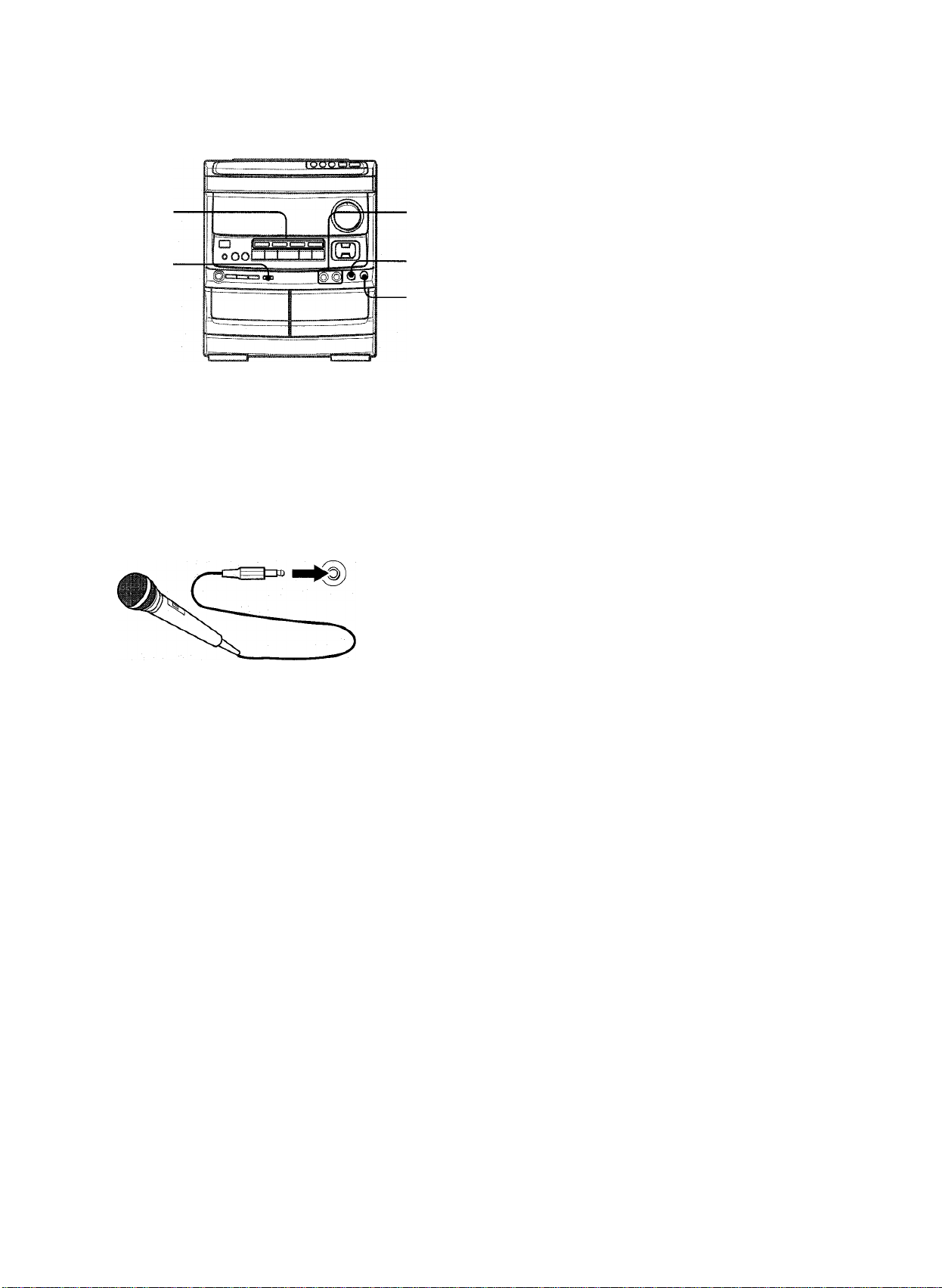
MEZCLA MICROFONICA
VOCAL FADER/
MULTIPLEX
A esta unidad podrán conectarse dos micrófonos (no
suministrados), permitiéndole así cantar con el acompañamiento
de las fuentes musicales.
Utilice micrófonos con miniclavijas (3,5 mm 0).
Antes de conectar un micrófono
Ponga el control MIC MIXING en MIN.
1 Conecte sus micrófonos a las tomas MIC 1 y
MIC 2.
MIC 1 MIC 2
4
5
FUNCIONES DE DESVANECIMIENTO DE VOZ/MULTIPLEX
Esta unidad puede utilizar discos o cintas como fuentes de
Karaoke
Pulse repetidamente el botón VOCAL FADER/MULTIPLEX
para seleccionar la función de desvanecimiento de voz
o de múltiplex.
Utilice la función de desvanecimiento de voz para discos o cintas
normales.
Utilice la función de múltiplex para discos o cintas de audio
múltiplex.
Cada vez que se pulse el botón VOCAL FADEFt/MULTIPLEX,
una de las funciones siguientes se seleccionará en orden.
1
Desvanecimiento de voz
La voz del cantante se hace más suave
que el acompañamiento.
Desvanecimiento de voz automático*^
La voz del cantante sólo se hace más
suave cuando hay una entrada de audio
a través de un micrófono.
IVIúltiplex*^
El sonido del canal izquierdo (o derecho)
se oye por ambos altavoces, y el sonido
del canal derecho (o izquierdo) se silencia.
Múltiplex automático*^
El sonido del canal izquierdo (o derecho)
se oye por ambos altavoces, y el sonido
/'■‘i-
del canal derecho (o izquierdo) se
silencia solamente mientras hay una
entrada de audio a través de un
micrófono.
2 Pulse uno de los botones de función para
seieccionar la fuente de sonido que vaya a ser
mezciada y luego reprodúzcala.
3 Ajuste el volumen y el tono de la fuente de sonido. 4 Ajuste el volumen del micrófono con el control
MIC MIXING.
El volumen de ambos micrófonos se ajustará simultáneamente.
5 Ajuste el eco con el control DIGITAL ECHO. Para grabar el sonido de micrófono mezclado con el
sonido de ia fuente
Siga el procedimiento de grabación de la fuente de sonido
(consulte la página 13).
El botón SYNC DUB no se podrá utilizar para grabar ia mezcla.
Cuando no utilice los micrófonos
Ponga los controles MIC MIXING y DIGITAL ECHO en MIN y
desconecte los micrófonos de las tomas MIC.
•Cuando se utilice un micrófono conectado, el modo
SURROUND se desactivará automáticamente.
• Si el micrófono se pone demasiado cerca de los altavoces quizá
se produzca un ruido de aullido. En este caso, separe el
micrófono de los altavoces o disminuya el nivel del sonido
empleando el control MIC MIXING.
• Si el sonido del micrófono se pone a un nivel demasiado alto
quizá se distorsione. En este caso, gire el control MIC MIXING
hacia MIN.
Cancelación
*^ Para cambiar el ajuste del tiempo de retardo de la
función de desvanecimiento de voz automático y de la
función de múltiplex automático
Cuando se seleccione la función de desvanecimiento de voz
automático o la función de múltiplex automático, “A-VF” o “A-
MPX” se visualizará durante 3 segundos y cambiará al nombre
de la función seleccionada. Después de visualizarse el nombre
de la función seleccionada, mantenga pulsado el botón VOCAL
FADER/MULTIPLEX hasta que se seleccione el tiempo de
retardo deseado, SLOW o FAST,
SLOW
La voz original del cantante volverá al nivel normal si no se
produce una entrada de audio por el micrófono dentro de 2
segundos.
FAST
La voz original del cantante volverá al nivel normal si no se
produce una entrada de audio por el micrófono dentro de 0,5
segundos.
Cuando se desconecte la alimentación, la función de
desvanecimiento de voz automático y de múltiplex automático
se repondrán a SLOW.
Micrófonos recomendados
Se recomienda utilizar micrófonos tipo unidireccional para evitar
el aullido. Póngase en contacto con su concesionario Aiwa para
que le dé los detalles.
17 ESPAÑOL
Page 43

Para cambiar el canal silenciado de la función de
multiplex
Cuando se seleccione múltiplex, “MPX-L” se visualizará durante
3 segundos y cambiará al nombre de la función seleccionada.
Después de visualizarse el nombre de la función seleccionada,
mantenga pulsado el botón VOCAL FADER/MULTIPLEX hasta
que el canal que vaya a salir por ambos altavoces, MPX-L o
MPX-R, sea seleccionado.
MPX-L
El sonido del canal izquierdo se oye por ambos altavoces y
el sonido del canal derecho se silencia.
MPX-R
El sonido del canal derecho se oye por ambos altavoces y el
sonido del canal izquierdo se silencia.
Cuando se desconecte la alimentación, la función de múltiplex
se repondrá a MPX-L.
Cuando utilice el control remoto
Pulse el botón KARAOKE.
•Las funciones VOCAL FADER tal vez no funcionen
correctamente con las clases de discos compactos o cintas
siguientes:
- Discos o cintas con sonido mono
- Discos o cintas grabados con ecos fuertes
- Discos o cintas con la parte vocal grabada en el lado derecho o
izquierdo del sonido
• Mientras la función VOCAL FADER esté activada, la salida de
sonido será mono.
PROGRAMAS DE KARAOKE
3 Pulse el botón KARAOKE ENTER.
LU
Número de disco Número de canción
reservado reservada
4 Repita los pasos 2 y 3 para reservar otras
o
, i
canciones.
5 Pulse el botón para iniciar la reproducción.
Después de reproducir una canción, ésta se borrará del
programa. En lugar de la canción borrada podrá reservarse
otra canción.
Numero de canciones
reservadas restantes
Disco que está
siendo reproducido
Número del disco de Número de canción El núrnero de la
la última reserva de la última reserva canción que está
reproduciéndose
parpadea
Para añadir una reserva durante la reproducción
Repita los pasos 2 y 3.
Para comprobar las canciones reservadas
Pulse repetidamente el botón EDIT/CFIECK. Cada vez que lo
pulse, el número del disco y el número de la canción se
visualizarán en el orden en que fueron reservados.
Antes o durante la reproducción de discos compactos, usted
podrá reservar un máximo de 15 canciones para reproducirlas
después de la canción que esté siendo reproducida. Cada
reserva se borrará cuando termine de reproducirse la canción.
Utilice el control remoto.
1 Pulse el botón PRGM una vez.
rrrr
5 6 7'0
2 Pulse uno de los botones DISC DIRECT PLAY
para seleccionar un disco y los botones
numéricos para seleccionar una canción.
Para detener la reproducción
Pulse el botón ■. Pulse el botón par empezar de nuevo.
Para saltar una canción
Pulse el botón ►►. La canción saltada se borrará del programa.
Para borrar todas las reservas
Pulse repetidamente el botón ►► hasta que se visualice “K-”.
(Tríllil
's'e-T'Bi
a I*.".. i
Ji
Púlselo una vez más para cancelar el programa de karaoke. La
visualizaclón volverá a ser la de la reproducción de discos
compactos.
■ Si el número de la canción reservada no existe en el disco
seleccionado, la unidad parará la reproducción y la visualizaclón
parpadeará.
En este caso, pulse el botón ►► para omitir esa canción. Y
luego pulse el botón par iniciar la reproducción con la
siguiente canción reservada.
’ Cuando se pulse repetidamente el botón PRGM en el paso 1,
PRGM se visualizará y la unidad se pondrá en el modo de
reproducción programada de disco compacto (página 10).
Para cancelar la reproducción programada, pulse el botón II
OLEAR.
ESPAÑOL 18
Page 44

TEMPORIZADOR
AJUSTE DEL TEMPORIZADOR
3
1,2
La unidad podrá encenderse a la hora especificada todos los
días gracias al temporizador incorporado.
Preparación
Asegúrese de que la hora del reloj sea correcta. (Consulte la
página 5.)
Utilice el control remoto.
1 Pulse una vez el botón TIMER del control remoto
para visualizar 0, y puise ei botón II SET antes
de que pasen 4 segundos.
© se visualizará y la hora parpadeará.
©
1_I i I L> N
SIH
La duración del periodo de reproducción activado por
temporizador podrá ajustarse entre 10 y 240 minutos en pasos
de 10 minutos.
• Si este paso no se completa antes de que pasen 4 segundos,
repita desde el paso 1.
5 Prepare la fuente de sonido.
Para escuchar un disco compacto, introduzca el disco que
vaya a reproducir en primer lugar en la bandeja 1.
Para escuchar una cinta, introduzca la cinta en la platina 1
o en la 2.
Para escuchar la radio, sintonice una emisora.
6 Pulse el botón POWER para apagar la unidad
después de haber ajustado el volumen y el tono.
0 permanecerá en el visualizador después de que se
desconecte la alimentación (modo de espera del
temporizador).
Cuando llegue la hora de encendido del temporizador, la
unidad se encenderá y la reproducción empezará con la
fuente de sonido seleccionada.
Para comprobar la fuente de sonido y el tiempo
especificados
Pulse el botón TIMER del control remoto. La hora de encendido
del temporizador y la fuente de sonido seleccionada se
visualizarán durante 4 segundos. Sin embargo, la duración del
periodo de reproducción activada por temporizador no se
visualizará.
Si no pulsa el botón II SET antes de que pasen 4 segundos
tal vez empiece otra operación.
Designe la hora de encendido del temporizador
pulsando el botón DOWN o UP y luego
pulse el botón II SET. Repita ei mismo
procedimiento para designar el minuto de
encendido del temporizador.
Después de designar la hora de encendido del temporizador,
TIMER y uno de los nombres'de las fuentes de sonido
parpadearán alternativamente durante 4 segundos en el
visualizador.
3 Antes de que pasen 4 segundos, pulse uno de
los botones de función para seleccionar una
fuente de sonido.
“TIMER” y el nombre de la fuente de sonido seleccionada
parpadearán alternativamente durante 4 segundos. En este
momento, el botón de función seleccionado no se encenderá.
• Si este paso no se completa antes de que pasen 4 segundos,
repita desde el paso 1.
•Si se pulsa el botón TUNER, la banda no se podrá
seleccionar en este paso.
4 Antes de que pasen 4 segundos, seleccione la
duración del periodo de reproducción activado por
temporizador con el botón \A< DOWN o UP.
GRABACION CON TEMPORIZADOR
La grabación con temporizador sólo podrá utilizarse con las
fuentes de sonido TUNER y VIDEO/AUX (con un temporizador
externo).
Pulse dos veces el botón TIMER del control remoto para
que „^0 aparezca en ei visualizador, y pulse el botón II SET
antes de que pasen 4 segundos. Repita los pasos mostrados
arriba, a partir del paso 2, e inserte la cinta que vaya a grabar en
la platina 2 después de efectuar el paso 5.
Para cancelar temporalmente el modo de espera del
temporizador
Pulse el botón TIMER del control remoto para que © o
desaparezcan del visualizador.
Para reponer el modo de espera del temporizador, pulse de
nuevo el botón para visualizar © o
Utilización de la unidad mientras esté ajustado el
temporizador
Podrá utilizar normalmente la unidad después de ajustar el
temporizador.
Antes de desconectar la alimentación, repita el paso 5 para
preparar la fuente de sonido y ajuste el volumen y el tono.
■ La reproducción y la grabación con temporizador no empezarán
si no se desconecta la alimentación.
' El equipo conectado no se podrá encender ni apagar con el
temporizador incorporado de esta unidad. Utilice en este caso
un temporizador externo.
19 ESPAÑOL
Page 45

AJUSTE DEL TEMPORIZADOR
CONEXION DE UN EQUIPO
PARA DORMIR
La unidad se podrá apagar automáticamente después de
transcurrido un tiempo especificado.
Utilice el control remoto.
1 Pulse el botón SLEEP.
&0
2 Antes de que pasen 4 segundos, pulse el botón
o para especificar ei tiempo tras ei cuai
se desconectará ia aumentación.
Cada vez que pulse el botón, el tiempo cambiará entre 10 y
240 minutos en pasos de 10 minutos.
El tiempo especificado
■'CKJ
Para comprobar el tiempo que quede hasta que se
desconecte la alimentación
Pulse una vez el botón SLEEP del control remoto. El tiempo
restante se visualizará durante 4 segundos.
OPCIONAL
Consulte el manual de instrucciones del equipo conectado para
tener más detalles.
• Los cables de conexión no han sido suministrados. Obtenga
los cables de conexión necesarios.
• Consulte con su concesionario AIWA en cuanto al equipo
opcional.
TOMAS VIDEO/AUX
Esta unidad puede introducir señales de sonido analógico a
través de estas tomas.
Utilice un cable con clavijas fono RCA para conectar equipos de
audio (giradiscos, reproductores de discos láser, vídeos,
televisor, etc.). ,
Conecte la clavija roja a la toma R y la blanca a la toma L.
Cuando conecte un giradiscos
Utilice un giradiscos Aiwa con amplificador ecualizador
incorporado.
Para cancelar el temporizador para dormir
Pulse dos veces el botón SLEEP para que desaparezca “SLEEP”
del visualizador.
TOMAS LINE OUT
Esta unidad pueda dar salida a señales de sonido analógico a
través de estas tomas.
Utilice un cable con clavijas fono RCA para conectar un equipo
de audio con tomas LINE IN (entrada analógica).
TOMA CID DIGITAL OUT (OPTICAL)
Esta unidad pueda dar salida a señales de sonido digital de
discos compactos a través de esta toma. Utilice un cable óptico
para conectar el equipo de audio digital (amplificador digital,
platina de cinta audiodigital, grabadora de minidiscos, etc.).
Quite la tapa contra el polvo @ de la toma CD DIGITAL OUT
(OPTICAL). Luego, conecte la clavija del cable óptico a la toma
CD DIGITAL OUT (OPTICAL).
Cuando no se utilice ia toma CD DiGiTAL OUT (OPTiCAL)
Ponga la tapa contra el polvo.
TOMA SUPER WOOFER ^
Conecte un altavoz de subgraves alimentado opcional con un
amplificador incorporado a esta toma.
ESPAÑOL 20
Page 46

GENERALIDADES
ESCUCHA DE FUENTES DE
SONIDO EXTERNAS
———
POWER ■
Para hacer la reproducción en el equipo conectado a las tomas
VIDEO/AUX, siga el procedimiento siguiente:
1 Pulse el botón VIDEO/AUX.
VIDEO aparecerá en el visualizador.
2 Haga la reproducción en el equipo conectado.
Para cambiar el nombre de una fuente de sonido en el
visualizador
Cuando se pulse el botón VIDEO/AUX, VIDEO se visualizará
inicialmente. Esto podrá ser cambiado por AUX o TV.
Cuando la alimentación esté conectada, pulse el botón POWER
mientras pulsa el botón VIDEO/AUX.
Repita el procedimiento para seleccionar uno de los nombres.
lbÜ5B..I=Mi
--
-----------------^
r-0-
CUIDADOS Y MANTENIMIENTO
El mantenimiento y el cuidado ocasional de la unidad y del
software resultan necesarios para optimizar las prestaciones de
su unidad.
Para limpiar la caja
Utilice un paño blando y seco.
Si las superficies están muy sucias, utilice un paño suave
humedecido un poco en una solución de detergente suave. No
utilice disolventes fuertes tales como alcohol, bencina o diluyente
porque éstos podrían estropear el acabado de la unidad.
Para limpiar ias cabezas y ios puntos por donde pasa ia cinta
Después de cada 10 horas de funcionamiento, limpie las cabezas
y los puntos por donde pasa la cinta con un casete de limpieza
de cabezas o un palillo con algodón humedecido con líquido de
limpieza o alcohol desnaturalizado. (Estos juegos de limpieza
pueden adquirirse en los comercios del ramo.)
Cuando limpie con un palillo con algodón, limpie la cabeza de
grabación/reproducción, la cabeza de borrado (platina 2
solamente), los cabrestantes y los rodillos de presión.
Para ajustar el nivel del sonido de la fuente de sonido
externa
Cuando el nivel del sonido de ia fuente externa sea muy superior
0 muy inferior al nivel del sonido de otras fuentes de sonido,
ajúsfelo de la forma siguiente:
1 Pulse el botón VIDEO/AUX y haga la reproducción en el
equipo.
2 Gire el control VIDEO/AUX INPUT LEVEL del panel trasero
hasta que el nivel del sonido sea el mismo que el de otras
fuentes de sonido.
Después de limpiar las cabezas y los puntos por donde pasa la
cinta con un casete de limpieza de cabezas que emplee líquido
o un palillo con algodón humedecido en líquido de limpieza,
espere hasta que las partes limpiadas estén completamente
secas antes de introducir las cintas.
Para desmagnetizar las cabezas
Las cabezas se magnetizan después de utilizarlas durante mucho
tiempo. Esto puede reducir la gama de salida de las cintas grabadas
y aumentar el ruido. Después de 20 a 30 horas de utilización,
desmagnetice ias cabezas con un desmagnetizador de venta en el
comercio del ramo.
Cuidado de los discos
• Cuando un disco esté sucio, limpíelo pasando un paño de
limpieza desde el centro hacia afuera.
• Después de reproducir un disco, guárdelo en su caja. No deje
los discos en lugares calientes o húmedos.
No conecte simultáneamente un equipo a los terminales LINE
OUT y VIDEO/AUX. De otra forma, se producirán ruidos y
averías.
21 ESPAÑOL
Cuidados de las cintas
• Guarde las cintas en sus cajas después de utilizarlas.
• No deje las cintas cerca de jmanes, motores, televisores o
cualquier otra fuente de magnetismo. Esto reducirá la calidad
del sonido y causará ruidos.
• No exponga cintas a la luz directa del sol, ni las deje en el
interior de un automóvil estacionado bajo la luz directa del sol.
Page 47

ESPECIFICACIONES
Unidad principal CX-NV9000
Sección del sintonizador de FM
Gama de sintonización 87,5 MHz a 108 MHz
Sensibilidad útil (IHF) 13,2 dBf
Terminales de antena 75 ohmios (desequilibrada)
Sección del sintonizador de AM
Gama de sintonización
Sensibilidad útil
Antena
Sección del amplificador
Potencia de salida
Distorsión armónica total
Entradas
Salidas
530 kHz a 1710 kHz (pasos de
10 kHz)
531 kHz a 1602 kHz (pasos de
9 kHz)
350 pV/m
Antena de cuadro
120 vatios por canal, mínimo,
valor cuadrático medio a 6
ohmios, de 50 Hz a 20 kHz, con
no más del 1% de distorsión
armónica total
0,1% (75 W, 1 kHz, 6 ohmios,
DIN AUDIO)
VIDEO/AUX: 200 mV (ajustable)
MIC 1, MIC 2:1,3 mV (10 kiioohmios)
UNE OUT: 200 mV
SUPER WOOFER: 2.7 V
SPEAKERS: Acepta altavoces de
6 ohmios o más
SURROUND SPEAKERS:
Acepta altavoces de 16 ohmios
o más
PHONES (toma estéreo): Acepta
auriculares de 32 ohmios o más
Sistema de altavoces SXTipo de caja
NAV900
3 vías, reflejo de graves (tipo de
blindaje antimagnético)
Altavoces
Altavoz para graves:
Tipo cónico de 140 mm
Altavoz para agudos:
Tipo cónico de 60 mm
Altavoz para superagudos:
Tipo cerámico de 20 mm
Impedancia
Nivel de presión acústica
de salida
Dimensiones
(An X Al X Prof)
Peso
Generalidades
Alimentación
Consumo
Dimensiones de la unidad
principal (An X Al X Prof)
Peso de la unidad principal
6 ohmios
87 dB/W/m
235 X 302 X 250 mm
3,5 kg
120 V CA, 60 Hz
120 W
260 X 308 X 344 mm
8,9 kg
Las especificaciones y el aspecto exterior están sujetos a
cambios sin previo aviso.
u in s SYSTEM
La sigla “BBE” y el símbolo “BBE” son marcas registradas de
BBE Sound, Inc.
Bajo licencia de BBE Sound, Inc.
DOLBY NR
Reducción de ruido Dolby fabricado bajo licencia de Dolby
Laboratories Licensing Corporation.
DOLBY y el símbolo de la D doble 00 son marcas de Dolby
Laboratories Licensing Corporation.
c/>
Oq
X <
UJ Q
§i
occ
íS
Sección de la platina
Formato de pistas
Respuesta de frecuencia
4 pistas, 2 canales estéreo
Cinta de Cr02: 50 Hz-16000 Hz
Cinta normal: 50 Hz-15000 Hz
Relación señal a ruido
60 dB (Dolby B NR ON, nivel de
cresta de cinta CrOa)
Sistema de grabación
Cabezas
Polarización de CA
Platina 1: 1 cabeza de
reproducción
Platina 2: 1 cabeza de
grabación/reproducción/
borrado
Sección del reproductor de discos compactos
Láser
Convertidor D-A
Relación señal a ruido
Distorsión armónica
Fluctuación y trémolo
Láser de semiconductor
{X = 780 nm)
1 bit doble
90 dB (1 kHz, 0 dB)
0,03% (1 kHz, 0 dB)
No se puede medir
DERECHOS DE AUTOR
Sírvase comprobar las leyes de derechos de autor relacionadas
con la grabación de discos, de la radio o de cintas del país en el
que se utilice el aparato.
ESPAÑOL 22
Page 48

GUIA PARA LA SOLUCION OE PROBLEMAS INDICE DE LAS PARTES
Si la unidad no funciona como se describe en este manual de
instrucciones, compruebe la guía siguiente:
GENERALIDADES
No hay sonido.
• ¿Está bien conectado el cable de alimentación de CA?
• ¿Hay alguna conexión mal hecha? (-» página 3)
• Puede haber un cortocircuito en los terminales de los altavoces.
-> ■ Desconecte el cable de alimentación de CA y corrija las
conexiones de los altavoces.
• ¿Se ha pulsado un botón de función equivocado?
CD
CD EDIT/CHECK (EDIT/CHECK)
■ CLEAR
CLOCK
Sólo sale sonido de un altavoz.
• ¿Está el otro altavoz desconectado?
DIGITAL ECHO
La salida de sonido no es estéreo.
• ¿Está activada la función de karaoke? (-» página 17)
Se produce una visuaiización errónea o un mai
funcionamiento.
DISC CHANGE
DISC DIRECT PLAY
DOLBY NR
-> Vuelva a ajustar la unidad como se indica más abajo.
SECCiON DEL SiNTONiZADOR
Hay un ruido de estática constante en forma de onda.
• ¿Está conectada correctamente la antena? (-» página 3)
• ¿Es débil la señal?
-► Conecte una antena exterior.
La recepción tiene interferencias o ei sonido está
distorsionado.
• ¿Capta el sistema ruidos externos o distorsión de múltiples
trayectorias?
-* Cambie la orientación de la antena.
-► Separe la unidad de otros aparatos eléctricos.
SECCiON DE LA PLATiNA
La cinta no se mueve.
• ¿Está la platina 2 en el modo de pausa? (-» página 11)
Ei sonido está desequilibrado o no aicanza ia altura
suficiente.
• ¿Está sucia la cabeza de reproducción? (-* página 21)
No es posible grabar.
• ¿Está rota la lengüeta de prevención contra borrado? {-* página
12)
• ¿Está sucia la cabeza de grabación? (-* página 21)
No es posible borrar la grabación.
• ¿Está sucia la cabeza de borrado? (-» página 21)
• ¿Está utilizando una cinta de metal?
No se emite sonido de alta frecuencia.
EDIT/CHECK (CD EDIT/CHECK)
SURROUND
GEO
KARAOKE (VOCAL FADER/MULTIPLEX)17
KARAOKE ENTER
MIC 1, MIC 2
MIC MIXING
± OPEN/CLOSE
PHONES
POWER
PRGM
RANDOM
• C/O) REC/REC MUTE
REPEAT/MONO TUNER
REV MODE (DECK 2)
II SET
SLEEP
SYNC DUB NORMAL/HIGH
TAPE/DECK 1/2
T-BASS
TIMER .
TUNER/BAND
►M, ►► UP
VIDEO/AUX
VOCAL FADER/MULTIPLEX (KARAOKE) 17
VOLUME
0-9,+10
• ¿Está reproduciéndose una cinta grabada sin Dolby NR con el
sistema Dolby NR activado? (-► página 11)
• ¿Está sucia la cabeza de grabación/reproducción? (-* página 21)
Las instrucciones principales de cada parte de la unidac
0 del control remoto se indican en las páginas moí
continuación.
(En orden alfabético)
Partes
BBE
DEMO
◄ ► DIRECTION/PRESET
DOWN
Páginas
6
9
9, 15, 16
8, 9, 11
5
5
17
8, 9, 11
9
9
12
7, 9, 11
9, 15, 16
7
6
18
17
17
9
6
5
10
10
13
7, 10
11
8, 9
20
14
11, 13
6
19
7
7, 9, 11
21
6
10
SECCION DEL REPRODUCTOR DE DISCOS COMPACTOS
El reproductor de discos compactos no puede reproducir.
• ¿Está bien insertado el disco? (-+ página 9)
• ¿Está sucio el disco? (-► página 21)
• ¿Afecta la condensación a la lente?
-► Espere una hora aproximadamente y pruebe otra vez.
Para reajustar la unidad
Si se produce alguna condición extraña en el visualizador o en
las platinas, reajuste la unidad de la forma siguiente:
1 Pulse el botón POWER para desconectar la alimentación.
2 Pulse el botón POWER para conectar la alimentación
mientras pulsa el botón ■ OLEAR. Todo lo que haya sido
almacenado en la memoria después de haber adquirido la
unidad se borrará.
Si no puede desconectarse la alimentación en el paso 1 debido
a algún mal funcionamiento, reajuste la unidad desconectando
el cable de alimentación de CA y repitiendo el paso 2.
23 ESPAÑOL
Page 49

Page 50

FRANÇAIS
/4U(/t<z owca. 4au^aète ta écmtAettue.
Félicitations pour votre achat d’une chaîne stéréo Aiwa.
La iecture de ce mode d’emploi vous permettra de maîtriser
l’utiiisation et d’optimiser les performances de cette chaîne.
Contrôler la chaîne et les accessoires.
CX-NV9000 Radio SX-NAV900 (G, D)
magnétocassette lecteur Enceintes avant
de disques compacts
stéréo
Télécommande
Antenne AM
Mode d'emploi, etc.
Relevé du propriétaire
Pour plus de commodité, noter le numéro de modèle et le numéro
de série (ces numéros se trouvent au dos de l’appareil) dans les
cases ci-dessous. Prière de mentionner ces numéros quand on
contacte un distributeur Aiwa en cas de difficulté.
IUUULB3S;
SX-R220
Enceintes surround
Antenne FM
TABLE DES MATIERES
PREPARATIONS
PRECAUTIONS................................................................................2
CONNEXIONS..................................................................................3
AVANT L’UTILISATION...................................................................5
REGLAGE DE L’HORLOGE............................................................5
SON
REGLAGE DU SON.........................................................................6
SYSTEME SURROUND DSP
RECEPTION RADIO
ACCORD MANUEL...........................................................................7
MEMORISATION DE STATIONS
LECTURE DE DISQUES COMPACTS
OPERATIONS DE BASE.................................................................9
LECTURE DE CASSETTES
OPERATIONS DE BASE...............................................................11
LECTURE CONTINUE...................................................................12
ENREGISTREMENT
ENREGISTREMENT DE BASE
DUPLICATION MANUELLE D’UNE CASSETTE
DUPLICATION DE LA TOTALITE D’UNE CASSETTE... 14
ENREGISTREMENT AVEC MONTAGE ET CALCUL
DU TEMPS......................................................................................15
ENREGISTREMENT AVEC MONTAGE
PROGRAMME................................................................................16
KARAOKE
MIXAGE AVEC MICROPHONE.....................................................17
PROGRAMMES DE KARAOKE
..........................................................
....................................................
______________
______________________
____________________________
.....................................................
.........................
....................................................
7
8
13
14
18
№ de modèle № de série (№ de lot)
CX-NV9000
SX-NAV900
SX-R220
AVERTISSEMENT
POUR REDUIRE LE RISQUE DE COURT-
CIRCUIT OU DE CHOC ELECTRIQUE, NE PAS
EXPOSER CET APPAREIL A LA PLUIE OU A
L'HUMIDITE.
CAUTION
RISK OF ELECTRIC SHOCK
DO NOT OPEN
■CAUTIONTO REDUCE THE RISK OF
ELECTRIC SHOCK.
DO NOT REMOVE COVER (OR BACK).
NO USER-SERVICEABLE PARTS INSIDE.
REFER SERVICING TO OUALIFIED
SERVICE PERSONNEL. "
MINUTERIE
REGLAGE DE LA MINUTERIE......................................................19
REGLAGE DE LA MINUTERIE D’ARRET.....................................20
AUTRES CONNEXIONS
CONNEXION D’UN APPAREIL OPTIONNEL...............................20
ECOUTE DE SOURCES EXTERNES
...........................................
GENERALITES
SOINS ET ENTRETIEN..................................................................21
SPECIFICATIONS..........................................................................22
EN CAS DE PROBLEME
NOMENCLATURE..........................................Couverture du dos
Signification des symboles graphiques;
Loclair portant une ficcnc. situe dans un triangle
cquilatcial. sort à prévenir I utilisateur de ia
présence d une "tension dangereuse" non isoiee
a rmfcrioLir de i'appareiL assez clovce pour
constitue'" un risque d'électrucufon.
I e peint d'exclamation .situe riaii.s un triangle
équilaté’-fil sert à prevenii r.iNlisateui de la présence'
d'instructions importantes cor"iceinant l'iJtilisa'.on et
I entretien (ou la leparatiom de l'apparcil oans le
man..el qui accompagne ce cerner.
...............................
Couverture du dos
21
1 FRANÇAIS
Page 51

PREPARATIONS
PRECAUTIONS
Lire le mode d’emploi attentivement et complètement avant
d’utiliser l’appareil. Garder le mode d’emploi pour toute référence
future. Tous les avertissements et toutes les précautions donnés
dans le mode d’emploi et sur l’appareil doivent être suivis à la
lettre, aussi bien que les suggestions de sécurité suivantes.
Installation
1 Eau et humidité — Ne pas utiliser cet appareil près d’eau,
comme près d’une baignoire, d’une cuvette, d’une piscine ou
autre.
2 Chaleur — Ne pas utiliser cet appareil près de sources de
chaleur, comme sorties de chauffage, poêles ou autres
appareils qui dégagent de la chaleur.
L’appareil ne doit pas être soumis à des températures
inférieures à 5°C ou supérieures à 35°C.
3 Surface d'utilisation — Poser l’appareil sur une surface plate
et lisse.
4 Ventilation — L’appareil doit être positionné avec un espace
suffisant autour afin d’assurer une dissipation adéquate de
la chaleur. Laisser un espace de 10 cm derrière et dessus
l’appareil, et un espace de 5 cm de chaque côté.
- Ne pas mettre l’appareil sur un lit, un tapis ou sur une surface
similaire qui pourrait obstruer les orifices de ventilation.
- Ne pas mettre l’appareil dans une bibliothèque, un coffret
ou un meuble complètement fermé où l’aération serait
insuffisante.
5 Entrée d’objets et de liquide — Faire attention à ce que
aucun corps étranger ou liquide ne pénètre dans l’appareil
pas les orifices de ventilation.
6 Chariot et support — Si l’appareil
est posé ou monté sur un support
ou un chariot, déplacer ce dernier
avec précaution.
Les arrêts brusques, une force
excessive et les surfaces inégales
peuvent provoquer le renversement
ou le chute de l’appareil et du
chariot.
7 Condensation — De la condensation peut se former sur la
lentille du capteur du lecteur de disques compacts quand:
- l’appareil est déplacé d’un endroit froid à un endroit chaud.
- le chauffage vient juste d’être mis en marche.
- l’appareil est utilisé dans une pièce très humide.
- l’appareil est refroidi par un climatiseur.
S’il y a de la condensation à l’intérieur de cet appareil, il risque
de ne pas fonctionner correctement. Le cas échéant, laisser
l’appareil pendant quelques heures, puis essayer de nouveau
de l’utiliser.
8 Fixation à un mur ou un piafond — L’appareil ne doit pas
être fixé à un mur ou un plafond, à moins que ce ne soit
spécifié dans le mode d’emploi.
3 Cordon d’alimentation secteur
- Pour débrancher le cordon d’alimentation secteur, le tirer
par sa fiche. Ne pas tirer sur le cordon proprement dit.
- Ne jamais tenir la fiche d’alimentation secteur avec les mains
mouillées, cela pourrait se traduire par un court-circuit ou
un choc électrique.
- Les cordons d’alimentation doivent être installés de manière
à ne pas être pliés, pincés ou piétinés. Faire particulièrement
attention au cordon allant de l’appareil à la prise
d’alimentation.
- Eviter de surcharger les prises d’alimentation et les rallonges
au-delà de leur capacité, cela pourrait se traduire par un
court-circuit ou un choc électrique.
4 Rallonge — Afin d’éviter tout choc électrique, ne pas utiliser
une fiche polarisée d’alimentation secteur avec une rallonge
ou une prise si cette fiche ne peut pas être insérée
complètement de manière que ses lames ne soient pas
exposées.
5 Périodes de non-utilisation — Débrancher le cordon
d’alimentation secteur de la prise électrique si l’appareil ne
doit pas être utilisé pendant plusieurs mois ou plus. Quand le
cordon est branché, un courant de faible intensité continue
de circuler dans l’appareil même si l’alimentation est coupée.
Antenne extérieure
Lignes d’amenée de courant — Quand on branche une
1
antenne extérieure, s’assurer qu’elle est située à l’écart de
toute ligne d’amenée de courant.
Mise de l’antenne extérieure à la terre — Afin d’assurer
une protection contre toute impulsion de tension et contre
toute accumulation d’électricité statique, s’assurer que
l’antenne est correctement mise à la terre. L’article 810 du
code national d’électricité (NEC), ANSI/NFPA 70, fournit des
informations au sujet de la mise à la terre du mât, de la
structure de support et du conducteur arrivant à l’unité de
décharge d’antenne et au sujet des dimensions des
conducteurs de mise à la terre, de la connexion aux électrodes
de mise à la terre et des exigences concernant ces électrodes.
Mise à la terre d’une antenne selon le code national d’électricité (NEC)
(Л
Z
O
g
OC
2
Ш
oc
O.
Energie électrique
1 Alimentations électriques — Brancher cet appareil
uniquement aux alimentations électriques spécifiées dans le
mode d’emploi, et comme indiqué sur l’appareil.
2 Polarisation — Comme mesure de sécurité, certains
appareils sont munis de fiches polarisées d’alimentation
secteur qui ne peuvent être introduites que dans un sens
dans une prise de courant. S’il est difficile ou impossible
d’insérer la fiche d’alimentation secteur dans une prise,
retourner la fiche et essayer de nouveau. Si l’on ne peut
toujours pas insérer la fiche dans la prise, s’adresser à un
électricien qualifié pour faire réparer ou changer la prise. Afin
de ne pas annuler la sécurité de la fiche polarisée, ne pas
insérer cette fiche en force dans une prise.
Entretien
Nettoyer l’appareil uniquement comme recommandé dans le
mode d’emploi.
Dommage nécessitant une réparation
S’adresser à un technicien qualifié pour faire réparer l’appareil
si:
- Le cordon ou la fiche d’alimentation secteur de l’appareil est
endommagé
- Tout corps étranger ou liquide est entré dans l’appareil
- L’appareil a été exposé à la pluie ou à de l’eau
- L’appareil ne semble pas fonctionner normalement
- L’appareil présente un changement notable de performances
- L’appareil a subi un choc, ou son coffret a été endommagé
N’ESSAYEZ PAS DE REPARER L’APPAREIL VQUS-MEME.
FRANÇAIS 2
Page 52

CONNEXIONS
Avant de brancher le cordon secteur
La tension nominale d’alimentation secteur de l’appareil, indiquée
au dos de ce dernier, est de 120V. S’assurer que cette tension
nominale correspond à celle du secteur local.
IMPORTANT:
• Commencer par brancher les enceintes, les antennes et tout
appareil optionnel. Brancher le cordon secteur en dernier.
• Positionner les enceintes avant de manière que les conduits
latéraux soient écartés de l’appareil principal comme montré
sur l’illustration de la page 1.
• Il n’y a pas de différence entre les enceintes surround. Chacune
d’elles peut être utilisée comme enceinte gauche (L) ou droite
(R).
1 Connecter les enceintes droite et gauche à
l’appareil principal.
Connecter les cordons de l’enceinte droite aux bornes
SPEAKERS R, et ceux de l’enceinte gauche aux bornes
SPEAKERS L.
2 Connecter les enceintes surround à l’appareil
principal.
Connecter le cordon de l’enceinte surround droite à la borne
SURROUND SPEAKERS R, et celui de l’enceinte surround
gauche à la borne SURROUND SPEAKERS L.
3 Connecter les antennes fournies.
Connecter l’antenne FM aux bornes FM 75 C l et l’antenne
AM aux bornes AM LOOP.
Antenne FM
Le cordon d’enceinte rayé de blanc doit être connecté à la
borne O et le cordon noir à la borne O.
4 Brancher ie cordon secteur à une prise de
courant.
3 FRANÇAIS
Page 53

Pour poser l’antenne AM sur une surface
Fixer la griffe dans la rainure.
CONNEXION D’UNE ANTENNE EXTERIEURE
Pour obtenir une meilleure réception FM, il est recommandé
d’utiliser une antenne extérieure.
Connecter l’antenne extérieure aux bornes FM 75 Î2.
Pour positionner les antennes
Antenne FM intérieure;
Déployer cette antenne horizontalement selon la forme d’un T
et fixer ses extrémités à u n mur.
Antenne cadre AM
Orienter cette antenne de manière à obtenir la meilleure réception
possible.
(/)
Z
O
g
oc
s
lU
oc
CL
REMARQU
• Faire attention à connecter les cordons d’enceinte
correctement. Des connexions incorrectes peuvent provoquer
des courts - circuits dans les bornes SPEAKERS.
• Ne pas laisser d’objets produisant un champ magnétique près
des enceintes.
• Ne pas mettre l’antenne FM près d’objets métalliques ou de
tringles à rideaux.
• Ne pas mettre l’antenne AM près d’un appareil optionnel, de la
chaîne stéréo proprement dite, du cordon secteur ou des
cordons d’enceinte; elle pourrait capter des parasites.
• Ne pas dérouler le fil de l’antenne AM.
POSITIONNEMENT DES ENCEINTES
Positionner les enceintes de manière à obtenir le meilleur effet
possible du système surround DSP.
Positionnement standard
® Enceintes avant
d) Enceintes surround
Mettre les enceintes surround derrière la zone d’écoute.
Pour connecter un appareil optionnel page 20.
TELECOMMANDE
Mise en place des piles
Enlever le couvercle des piles du dos de la télécommande et
mettre deux piles R6 (taille AA) en place.
Quand remplacer les piles
La distance maximale de fonctionnement de la télécommande
entre cette dernière et le capteur situé sur l’appareil principal
doit être d’environ cinq mètres. Lorsque cette distance diminue,
remplacer les piles par des neuves.
REMARQUE
’ SI la télécommande ne doit pas être utilisée pendant longtemps,
enlever les piles pour éviter tout risque de fuite d’électrolyte.
' La télécommande risque de ne pas fonctionner correctement
quand:
- l’espace entre la télécommande et le capteur situé sur la
fenêtre d’affichage est exposé à une lumière intense, comme
le soleil.
- d’autres télécommandes (téléviseur, etc.) sont utilisées à.
proximité.
Pour fixer les enceintes surround à un mur
Fixer chaque enceinte à un endroit qui peut supporter son poids.
REMARQUE
Quand le système surround DSP est hors service, aucun son
ne sort par les enceintes surround.
FRANÇAIS 4
Page 54

AVANT L’UTILISATION
REGLAGE DE L’HORLOGE
■ CLOCK
■CD
1,3,5
2,4
Pour mettre l’appareil sous tension
Appuyer sur une des touches de fonction (TAPE, TUNER,
VIDEO/AUX, CD).
La lecture du disque ou de la cassette en place commence, ou
la station écoutée en dernier est reçue (fonction de lecture
directe).
On peut aussi appuyer sur la touche POWER.
Le compartiment à disques peut s’ouvrir et se fermer pour
réinitialisation de l’appareil.
Mode DEMO (Démonstration)
Quand on branche le cordon secteur pour la première fois, la
fenêtre d’affichage montre les fonctions de l’appareil. Lors de la
mise sous tension, l’affichage de démonstration est remplacé
par l’affichage d’opération. Quand l’alimentation est coupée, le
mode DEMQ est rétabli.
Pour annuler le mode DEMO
Appuyer sur la touche DEMQ. Pour rétablir le mode, appuyer de
nouveau sur cette touche.
Guides par éclairage
Chaque fols qu’on branche le cordon secteur ou qu’on appuie
sur une des touches de fonction, les touches correspondant à
cette opération s’allument ou clignotent.
Exemple: Quand on branche le cordon secteur, la touche II SET
clignote pour guider dans le réglage de l’heure courante.
Fenêtres clignotantes
Les fenêtres situées au sommet de l’appareil et sur les platines
du magnétocassette s’allument ou clignotent quand l’appareil
est mis sous tension.
Pour éteindre l’éclairage de la fenêtre supérieure, appuyer sur
la touche ■ tout en appuyant sur la touche CD. Pour rallumer
l’éclairage, répéter cette opération.
Pour éteindre l’éclairage des platines du magnétocassette,
appuyer sur la touche ■ tout en appuyant sur la touche TAPE.
Pour rallumer l’éclairage, répéter cette opération.
Après rutilisation
Appuyer sur la touche PQWER pour couper l’alimentation.
L’affichage passe à l’horloge.
Quand on branche le cordon secteur pour la première fois, la
touche II SET clignote.
L’alimentation étant coupée, régler l’heure comme décrit
ci-dessous.
1 Appuyer sur la touche II SET.
Les heures clignotent.
2 Appuyer sur la touche N4 DOWN ou UP pour
spécifier ies heures.
3 Appuyer sur ia touche II SET pour régier les
heures.
Les heures arrêtent de clignoter et les minutes se mettent à
clignoter.
4 Appuyer sur la touche DOWN ou ^^1 UP pour
spécifier les minutes.
5 Appuyer sur ia touche II SET pour spécifier ies
minutes et terminer ie régiage.
Les minutes arrêtent de clignoter sur l’affichage et l’horloge
démarre à 00 seconde.
Pour corriger l’heure courante
Appuyer sur la touche PQWER pour mettre l’appareil hors
tension. Appuyer sur la touche II SET et effectuer les étapes 1
à 5 ci-dessus.
Pour afficher l’heure courante
Appuyer sur la touche CLOCK de la télécommande. L’horloge
est affichée pendant quatre secondes.
Toutefois, l’heure ne peut pas être affichée pendant
l’enregistrement.
Pour passer au format de 24 heures
Appuyer sur la touche CLOCK de la télécommande puis appuyer
sur la touche ■ dans les quatre secondes qui suivent.
Pour revenir au format de 12 heures, procéder de la même
manière.
FRANÇAIS
Si l’affichage de l’horloge clignote quand ralimentation
est coupée
Ceci est dû à une interruption d’alimentation. L’heure courante
doit être réglée de nouveau.
Si l’alimentation est interrompue pendant plus d’environ 24
heures, tous les réglages mémorisés après l’achat doivent être
faits de nouveau.
Page 55

REGLAGE DU SON
PHONES
■ VOLUME
■BBE
■GEO
■ T-BASS
EGALISEUR GRAPHIQUE
Cet appareil possède les trois courbes d’égalisation différentes
suivantes.
ROCK: Son puissant accentuant les aigus et les graves ^
POP: Présence accrue des parties vocales et de la gamme O
moyenne H
CLASSIC: Son enrichi par des graves puissants et des aigus “
fins
Appuyer sur la touche GEQ à plusieurs reprises jusqu’à
ce que ia courbe d’égaiisation souhaitée soit affichée.
COMMANDE DU VOLUME
Tourner ta commande VOLUME de l’appareit principal, ou
appuyer sur les touches VOLUME de la télécommande.
SYSTEME BBE
Le système BBE augmente la clarté du son aux fréquences
élevées. Il enrichit aussi la fonction KARAOKE pour donner un
son clair et agréable de la voix.
Appuyer sur la touche BBE.
A chaque pression sur cette touche, le niveau change.
Sélectionner un des trois niveaux ou la position de repos, comme
on préfère.
(annulation)
.'Ç.
^ROCK ^ POP -> CLASSIC EQoFF-*
I (annulation)
REGLAGE DU SON PENDANT L’ENREGISTREMENT
On peut faire varier librement le volume de sortie et la tonalité
(BBE excepté) des enceintes ou du casque sans affecter le
niveau de l’enregistrement.
Enregistrement avec BBE
La source souhaitée peut être enregistrée avec la fonction BBE
pour améliorer la clarté du son aux fréquences élevées. Lors de
la lecture d’une cassette enregistrée avec BBE, il est conseillé
de mettre le système BBE hors service.
SYSTEME SUPER T-BASS
Le système T-BASS améliore le réalisme du son aux basses
fréquences.
Appuyer sur la touche T-BASS.
A chaque pression sur cette touche, le niveau change.
Sélectionner un des trois niveaux ou la position de repos, comme
on préfère.
1111
(annulation)
U™ .'.
Le son aux basses fréquences risque d’être déformé quand le
système T-BASS est utilisé pour un disque ou une cassette dont
le son aux basses fréquences est accentué d’origine. Dans ce
cas, annuler le système T-BASS.
Brancher un casque muni d’une fiche stéréo standard (6,3 mm 0).
à la prise PHONES.
Aucun son ne sort par les enceintes quand un casque est
Utilisation d’un casque
branché.
FRANÇAIS 6
Page 56

RECEPTION RADIO
SYSTEME SURROUND DSP
■ SURROUND
Les circuits surround du DSP (processeur numérique de signaux)
peuvent recréer l’effet des sons réfléchis par les murs et le
plafond pour obtenir une présence sonore réelle.
Il y a trois modes avec des courbes d’égalisation
correspondantes.
Appuyer sur la touche SURROUND à plusieurs reprises
jusqu’à ce que le mode SURROUND souhaité soit affiché.
^DISCO^LIVE^HALL^S-oFF-'
I (annulation)
ACCORD MANUEL
oo
O
oo O
oo O O
oo O O
oo O O
O O
oo
oo
D
■ REPEAT/
O
O
O
O
MONO
TUNER
J
/
\
I
;
A
Appuyer sur la touche TUNER/BAND à plusieurs
reprises pour sélectionner la gamme souhaitée.
—-FM —► AM
Si l’alimentation est coupée, la station écoutée en dernier sera
reçue (fonction de lecture directe).
Appuyer sur la touche \« DOWN ou UP pour séiectionner une station.
A chaque pression sur la touche, la fréquence change.
Quand une station est reçue, “TUNE” est affiché pendant deux
secondes.
Pendant la réception FM stéréo, ((t®H) est affiché.
------
Les courbes d’égalisation sont sélectionnées automatiquement
en fonction des modes SURROUND et peuvent aussi être
sélectionnées ou annulées comme on préfère.
Quand la source musicale est monophonique
Sélectionner LIVE pour obtenir un effet stéréo simulé. Quand
DISCO ou HALL est sélectionné, le son n’est pas audible par
les haut-parleurs surround.
Pour annuler le mode sélectionné
Appuyer de nouveau sur la touche sélectionnée. S-oFF est
affiché.
Quand le mode SURROUND est annulé, aucun son n’est audible
par les enceintes surround.
REMARQUE
Quand un microphone connecté est utilisé, le mode SURROUND
est automatiquement annulé.
Pour rechercher une station rapidement (Recherche
automatique)
Tenir la touche DOWN ou UP enfoncée jusqu’à ce que
le tuner démarre la recherche d’une station. Après l’accord sur
une station, la recherche s’arrête.
Pour arrêter la recherche automatique manuellement, appuyer
sur la touche DOWN ou UP.
• La recherche automatique risque de ne pas s’arrêter sur les
stations présentant des signaux très faibles.
Quand une émission FM stéréo présente des parasites
Appuyer sur la touche REPEAT/MONO TUNER de la
télécommande de manière que “MONO” apparaisse sur
l'affichage.
Les parasites sont réduits, mais la réception est monophonique,
MONO
Pour rétablir la réception stéréophonique, appuyer de nouveau
sur la touche pour faire disparaître MONO.
Pour changer i’intervaiie d’accord AM
Le réglage par défaut de l’intervalle d’accord AM est de 10 kHz/
pas. Si on utilise cet appareil dans un endroit où le système
d’allocation de fréquences est de 9 kHz/pas, changer l’intervalle
d’accord.
Appuyer sur la touche POWER tout en appuyant sur la touche
TUNER/BAND.
Pour rétablir l’intervalle initial, procéder de la même manière.
7 FRANÇAIS
REMARQUE
Après le changement de l’intervalle d’accord AM, toutes les
stations mémorisées (voir “MEMORISATION DE STATIONS”)
sont effacées. Il faut mémoriser de nouveau ces stations.
Page 57

MEMORISATION OE STATIONS
ACCORD SUR UNE STATION MEMORISEE
utiliser la télécommande pour sélectionner le numéro de
préréglage directement.
üappareil peut mémoriser un total de 32 stations. Quand une
station est mémorisée, un numéro de préréglage lui est affecté.
Pour accorder l’appareil directement sur une station mémorisée,
utiliser le numéro de préréglage correspondant.
1 Appuyer sur la touche TUNER/BAND pour
sélectionner une gamme, puis appuyer sur ia
touche HA DOWN ou UP pour sélectionner
une station.
2 Appuyer sur la touche II SET pour mémoriser la
station.
Un numéro de préréglage est affecté à une station à partir de
1 dans l’ordre consécutif pour chaque gamme.
1 Appuyer sur la touche TUNER/BAND pour
sélectionner une gamme.
2 A l’aide des touches numériques, sélectionner
un numéro de préréglage.
Exemple:
Pour sélectionner le numéro de préréglage 25, appuyer sur
les touches +10, +10 et 5.
Pour sélectionner le numéro de préréglage 10, appuyer sur
les touches +10 et 0.
Sélection d’un numéro de préréglage sur l’appareil
principal
Appuyer sur la touche TUNER/BAND pour sélectionner une
gamme. Ensuite, appuyer sur la touche DIRECTION/
PRESET à plusieurs reprises.
A chaque pression sur la touche, le numéro de préréglage suivant
ou précédent le plus proche est sélectionné.
Suppression d’une station mémorisée
Sélectionner le numéro de préréglage de la station à supprimer.
Ensuite, appuyer sur la touche ■ CLEAR puis appuyer sur la
touche II SET dans les quatre secondes qui suivent.
Les numéros de préréglage de toutes les autres stations
suivantes de la gamme sont aussi diminués d’une unité.
"6;
Ui
cc
<
tr.
O
ui
Fréquence
Numéro de préréglage
Répéter les étapes 1 et 2.
Si 32 stations sont déjà mémorisées pour toutes les gammes,
la station suivante ne sera pas mémorisée.
FRANÇAIS 8
Page 58

LECTURE DE DISQUES COMPACTS
OPERATIONS DE BASE
• RANDOM
■ REPEAT
-0-9,+10
MISE EN PLACE DE DISQUES
Appuyer sur la touche CD, puis appuyer sur la
touche ± OPEN/CLOSE pour ouvrir ie
compartiment à disques. Mettre ie(s) disque(s) en
piace avec i’étiquette en haut.
Pour lire un ou deux disques, mettre les disques sur les
plateaux 1 et 2.
Pour lire trois disques, appuyer sur la touche DISC CHANGE
pour faire tourner les plateaux après avoir mis deux disques en
place. Mettre en place le troisième disque sur le plateau 3.
Fermer le compartiment à disques en appuyant sur le touche A
OPEN/CLOSE.
DISC CHANGE
Pour arrêter la lecture, appuyer sur la touche ■.
Pour mettre la lecture en pause, appuyer sur la touche II.
Pour reprendre la lecture, appuyer de nouveau sur cette touche.
Pour rechercher un point particulier pendant la lecture, tenir
ia touche ◄◄ ou ►► enfoncée jusqu’à ce que le point souhaité
soit atteint.
Pour passer au début d’une plage pendant la lecture, appuyer
sur la touche ◄◄ ou ►► à plusieurs reprises.
Pour enlever des disques, appuyer sur la touche A OPEN/
CLOSE.
Pour démarrer la lecture quand l’alimentation est coupée
(fonction de lecture directe)
Appuyer sur la touche CD, L’appareil est mis sous tension et la
lecture du (des) disque(s) en place démarre.
Pour changer des disques avant la lecture, appuyer sur la touche
A OPEN/CLOSE pour ouvrir le compartiment à disques.
Pour vérifier le temps restant
Appuyer sur la touche CD EDIT/CHECK pendant la lecture. Le
temps restant jusqu’à ce que toutes les plages soient lues est
affiché. Pour rétablir l’affichage du temps de lecture, appuyer
de nouveau sur la touche.
Sélection d’une plage avec la télécommande
1 Appuyer sur une des touches DISC DIRECT PLAY pour
sélectionner un disque.
2 A l’aide des touches numériques et de la touche +10,
sélectionner une plage.
Exemple:
Pour sélectionner la vingt-cinquième plage, appuyer sur les
touches +10, +10 et 5.
Pour sélectionner la dixième plage, appuyer sur les touches
+10 et 0.
La lecture démarre à la plage sélectionnée et continue jusqu'à
la fin du disque.
Changement de disques pendant la lecture
Pendant qu’un disque est en lecture, on peut remplacer les autres
disques sans interrompre ia lecture.
1 Appuyer sur la touche DISC CHANGE.
2 Enlever les disques et mettre d’autres disques en place.
3 Appuyer sur la touche A OPEN/CLOSE pour fermer le
compartiment à disques.
Numéro de plateau
Temps de lecture total du disque à lire
Nombre total de plages
LECTURE DE DISQUES
Mettre des disques en place.
Pour lire tous les disques situés dans le compartiment,
appuyer sur la touche
La lecture commence par le disque du plateau 1.
Temps de lecture écoulé
Numéro de la plage
en cours de lecture
Pour lire un disque seulement, appuyer sur une des
touches DISC DIRECT PLAY.
Le disque sélectionné est lu une fois.
REMARQUE
' Pour mettre un disque de 8 cm en place, le poser dans le
renfoncement circulaire du plateau.
' Ne pas mettre plus d’un disque compact sur un plateau.
' Ne pas incliner l’appareil avec des disques en place. Cela
pourrait provoquer des pannes.
9 FRANÇAIS
Page 59

LECTURE ALEATOIRE
Toutes les plages du disque sélectionné ou de tous les disques
peuvent être lues dans un ordre aléatoire.
Appuyer sur la touche RANDOM de la télécommande.
RANDOM s’allume sur l’affichage.
Pour annuler la lecture aléatoire, appuyer de nouveau sur la
touche.
REMARQUE
• Même si on appuie sur la touche la plage précédemment
lue ne peut pas être sautée. L’appareil revient seulement au
début de la plage courante.
• La sélection directe des plages avec les touches numériques
est impossible.
LECTURE REPETEE
Un seul disque ou tous les disques peuvent être lus à plusieurs
reprises.
Appuyer sur la touche REPEAT de la télécommande,
s’allume sur l’affichage.
Pour annuler la lecture répétée, appuyer de nouveau sur la
touche.
LECTURE PROGRAMMEE
On peut programmer un maximum de 30 plages de n’importe
lequel des disques en place.
3 A l’aide des touches numériques et de la touche
+10, programmer une plage.
Exemple:
Pour sélectionner la vingt-cinquième plage, appuyer sur les
touches +10, +10 et 5.
Pour sélectionner la dixième plage, appuyer sur les touches
+10et0
Numéro de
programme
;.. 'S Js - v
Numéro de la plage
sélectionnée
4 Répéter les étapes 2 et 3 pour programmer
Temps de lecture total des
plages sélectionnées
O
Nombre total de plages
sélectionnées
d’autres plages.
5 Appuyer sur la touche pour démarrer la
lecture.
Pour contrôler le programme
A chaque pression sur la touche ◄◄ ou ►► en mode arrêt,
un numéro de disque, un numéro de plage et un numéro de
programme sont affichés.
Pour effacer le programme
Appuyer sur la touche ■ CLEAR dans le mode arrêt.
Pour ajouter des plages au programme
Avant la lecture, répéter les étapes 2 et 3. La plage sera
programmée à la suite de la dernière plage.
Pour changer les plages programmées
Effacer le programme puis répéter toutes les étapes.
Utiliser la télécommande.
1 Appuyer deux fois sur la touche PRGM dans le
mode arrêt.
Lindicateur PRGM clignote sur l’affichage.
n. l’i ri
ü- IJ Ü T
• Quand on appuie une fois sur la touche PRGM à l’étape 1,
l’appareil passe au PROGRAMME DE KARAOKE (voir page
18).
2 Appuyer sur une des touches DISC DIRECT PLAY
pour sélectionner un disque.
Le disque sélectionné est indiqué en rouge sur l’affichage.
Passer à l’étape suivante quand le plateau arrête de tourner.
Pendant la lecture programmée, les touches numériques, CD
EDIT/CHECK, DISC CHANGE, RANDOM et DISC DIRECT
PLAY ne fonctionnent pas.
FRANÇAIS
10
Page 60

LECTURE DE CASSETTES
OPERATIONS DE BASE
DIRECTION/
PRESET
DOWN
UP
Platine 2
MISE EN PLACE DE CASSETTES
• Avec la platine 1, les cassettes sont toujours lues sur les deux
faces.
Avec la platine 2, on peut choisir un mode d’inversion pour lire
une face ou les deux.
• Pour la lecture, utiliser des cassettes de type I (normales), de
type II (high/CrOa) ou de type IV (métal).
Appuyer sur la touche TAPE puis appuyer sur la marque ât EJECT pour ouvrir ie porte-cassette.
Insérer une cassette avec le côté exposé du ruban magnétique
en bas. Pousser le porte-cassette pour le fermer.
Pour sélectionner un mode d’inversion (platine 2
seulement)
A chaque pression sur la touche REV MODE, le mode d’inversion
change.
LECTURE D’UNE CASSETTE
Mettre une cassette en place.
1 Appuyer sur la touche DOLBY NR pour mettre le
réducteur de bruit en ou hors service, en fonction
de ia cassette à iire.
CDNR
......
Pour les cassettes enregistrées avec réducteur de bruit
DOLBY, allumer □□ NR.
Pour les cassettes enregistrées sans réducteur de bruit
DOLBY, éteindre □□ NR.
2 Appuyer sur ia touche pour démarrer ia
iecture.
>: La face avant (orientée vers l’avant) est lue.
<: La face arrière (orientée vers l’arrière) est lue.
Quand il y a des cassettes en place dans les deux platines
Appuyer d’abord sur la touche TAPE pour sélectionner une
platine.
Le numéro de la platine sélectionnée est affiché.
Pour arrêter la lecture, appuyer sur la touche ■.
Pour mettre la lecture en pause (platine 2 seulement),
appuyer sur la touche II. Pour reprendre la lecture, appuyer de
nouveau sur cette touche.
Pour changer de face lue, appuyer sur la touche
DIRECTION/PRESET pendant la lecture ou le mode pause.
Pour obtenir une avance rapide ou un rebobinage, appuyer
sur la touche ◄◄ ou ►► dans le mode arrêt. Ensuite, appuyer
sur la touche ■ pour arrêter le défilement.
Pour démarrer la lecture quand l’alimentation est coupée
(fonction de iecture directe)
Appuyer sur la touche TAPE. L’appareil est mis sous tension et
la lecture de la cassette en place commence.
Le compteur indique la durée
de défilement de la bande.
IpHp®
Face lue de la cassette
■î
Pour lire une seule face, allumer Z..
Pour lire de la face avant à la face arrière une seule fois, allumer
z:>.
Pour lire les deux faces à plusieurs reprises, allumer CZ5.
• Quand il y a des cassettes dans les deux platines, H) sur
l’affichage signifie “Lecture continue”.
1 1 FRANÇAIS
Pour mettre le compteur à 0000
Appuyer sur la touche ■ CLEAR dans le mode arrêt.
Le compteur est aussi mis à 0000 quand le porte-cassette est
ouvert.
SENSEUR DE MUSIQUE
S’il y a un blanc de quatre secondes ou plus entre les plages, on
peut retrouver facilement le début de la plage courante ou
suivante pendant la lecture.
Quand l’indicateur ^ de ia touche -O- ciignote, appuyer
sur la touche ►► pour passer à la plage suivante ou sur la
touche ◄◄ pour passer au début de la plage courante.
Quand l'indicateur -4 de ia touche ciignote, appuyer
sur la touche ◄◄ pour passer à la plage suivante ou sur la
touche ►► pour passer au début de la plage courante.
La fonction recherche utilise un senseur de musique qui risque
de ne pas pouvoir détecter les plages sur les bandes avec:
• des blancs de moins de quatre secondes entre les plages.
• des blancs présentant des parasites.
• de longs passages à bas niveau.
• des enregistrements à bas niveau.
Page 61

LECTURE CONTINUE
Au sujet des cassettes
• Pour éviter un effacement accidentel, utiliser un
tournevis ou tout autre objet effilé pour casser les ergots
en plastique de la cassette après l’enregistrement.
(/>
Ul
Ui
(O
tn
<
U
UJ
Q
lU
(T
3
Ul
Une fois que la lecture sur une platine est terminée, la lecture
de la cassette de l’autre platine démarre sans interruption.
1 Insérer des cassettes dans les platines 1 et 2.
2 Appuyer sur la touche TAPE/DECK 1/2 pour
sélectionner la platine à utiliser en premier.
3 Appuyer sur la touche REV MODE pour
sélectionner Z>.
4 Appuyer sur la touche pour démarrer la
lecture.
La lecture continue jusqu’à ce que la touche ■ soit actionnée.
Pour enregistrer de nouveau sur une cassette, recouvrir
les cavités des ergots avec du ruban adhésif ou autre. (Sur
les cassettes de type II, faire attention à ne pas recouvrir
la rainure de détection de cassette de type II.)
> Le ruban magnétique des cassettes de 120 minutes
ou plus est extrêmement fin et se déforme et
s’endommage facilement. Ces cassettes ne sont pas
recommandées.
' Tendre le ruban magnétique avec un crayon ou un objet
similaire avant d’utiliser une cassette. Un ruban magnétique
détendu peut se rompre ou s’emmêler dans le mécanisme.
Système réducteur de bruit DOLBY
Le système de réduction de bruit Dolby réduit le souffle de
la bande. Pour des performances optimum lors de la lecture
d’une cassette enregistrée avec le système réducteur de
bruit DOLBY, mettre le système réducteur de bruit DOLBY
en service.
FRANÇAIS 1 2
Page 62

ENREGISTREMENT
ENREGISTREMENT DE BASE
Cette partie explique comment enregistrer à partir du tuner, du
lecteur de disques compacts ou d’un appareil externe.
5
3
2
Préparation
• Bobiner la cassette jusqu’à l’endroit où on veut démarrer
l’enregistrement.
• Pour l’enregistrement, utiliser des cassettes de type l
(normales) ou de type II (high/CrOa).
1 Insérer la cassette à enregistrer dans la platine
2.
Insérer la cassette avec la face à enregistrer en premier
orientée vers l’extérieur de l’appareil et avec le côté exposé
du ruban magnétique en bas.
Pour arrêter l’enregistrement, appuyer sur la touche ■.
Pour mettre l’enregistrement en pause, appuyer sur la touche
II. (Applicable quand la source est TUNER ou VIDEO/AUX.)
Pour reprendre l’enregistrement, appuyer de nouveau sur cette
touche.
Pour démarrer l’enregistrement avec ia télécommande
Appuyer d’abord sur la touche •/© REC/REC MUTE, puis
appuyer sur la touche dahs les deux secondes qui suivent.
INSERTION D’ESPACES BLANCS
L’insertion d’espaces blancs de quatre secondes permet
l’utilisation de la fonction censeur de musique. (Applicable quand
la source est TUNER ou VIDEO/AUX.)
1 Appuyer sur la touche • REC/REC MUTE pendant
l’enregistrement ou pendant le mode pause
d’enregistrement.
I9S clignote sur l’affichage pendant quatre secondes et le
ruban magnétique défile sans enregistrement. Au bout de
quatre secondes, la platine passe au mode pause
d’enregistrement.
2 Appuyer sur la touche 11 pour reprendre l’enregistrement.
Pour insérer un espace blanc de moins de quatre secondes,
appuyer de nouveau sur la touche • REC/REC MUTE tandis
que I9S clignote.
Pour insérer des espaces blancs de plus de quatre
secondes, appuyer de nouveau sur la touche • REC/REC
MUTE une fois que la platine passe au mode pause
d’enregistrement. A chaque pression sur cette touche, un espace
blanc de quatre secondes est ajouté.
2 Appuyer sur la touche REV MODE pour
sélectionner le mode d’inversion.
Pour enregistrer sur une face seulement, allumer Z.
Pour enregistrer sur les deux faces, allumer ou CZ3.
3 Appuyer sur ia touche DOLBY NR pour mettre le
réducteur de bruit Doiby en ou hors service.
Pour enregistrer avec réducteur de bruit DOLBY, allumer □□
NR.
Pour enregistrer sans réducteur de bruit DOLBY, éteindre □□
NR.
4 Appuyer sur une des touches de fonction et
préparer ia source à enregistrer.
Pour enregistrer à partir d’un disque compact, appuyer
sur la touche CD et mettre le(s) disque(s) en place.
Pour enregistrer une émission de radio, appuyer sur la
touche TUNER et accorder sur une station.
Pour enregistrer à partir de la source connectée, appuyer
sur la touche VIDEO/AUX et mettre la source en marche.
5 Appuyer sur la touche • REC/REC MUTE pour
démarrer l’enregistrement.
J»
Quand la fonction sélectionnée est CD, la lecture et
l’enregistrement démarrent simultanément.
Pour effacer un enregistrement
S’assurer qu’aucun microphone n’est branché à cet appareil.
1 Insérer la cassette à effacer dans la platine 2 et appuyer sur
la touche TAPE/DECK 1/2 pour afficher “TAPE 2”.
2 Bobiner la cassette jusqu’à l’endroit où on veut démarrer
l’effacement.
3 Régler le mode d’inversion en appuyant sur la touche REV
MODE.
4 Appuyer sur la touche • REC/REC MUTE pour démarrer
l’effacement.
1 3 FRANÇAIS
Page 63

DUPLICATION MANUELLE D’UNE
DUPLICATION DE LA TOTALITE
CASSETTE
Préparation
• Bobiner la cassette jusqu’à l’endroit où on veut démarrer
l’enregistrement.
• Le mode d’inversion est automatiquement réglé sur Z.
Remarquer que l’enregistrement ne sera fait que sur une face
de la cassette.
1 Appuyer sur la touche TAPE.
2 Insérer la cassette originale dans la platine 1 et
la cassette à enregistrer dans la platine 2.
Insérer chaque cassette avec la face à lire ou à enregistrer
en premier orientée vers l’extérieur de l’appareil.
3 Appuyer sur la touche DOLBY NR pour mettre le
réducteur de bruit Dolby hors service.
□0 NR disparaît de l’affichage.
4 Appuyer sur la touche TAPE/DECK 1/2 pour
sélectionner la platine 1.
TAPE 1 est affiché.
5 Appuyer sur la touche # REC/REC MUTE pour
démarrer l’enregistrement.
La lecture et l’enregistrement démarrent simultanément.
D’UNE CASSETTE
Ul
s
lU
oc
O
1
3
Cette fonction permet des faire des copies exactes des deux
faces de la cassette originale. Les faces arrière des deux
cassettes démarrent en même temps dès que la cassette la plus
longue a été inversée.
• La duplication ne démarre pas à un point situé au milieu d’une
face.
• Le mode d’inversion est automatiquement réglé sur Zl!>.
• Le réducteur de bruit Dolby n’affecte pas l’enregistrement.
1 Appuyer sur la touche TAPE.
2 Insérer la cassette originale dans ia platine 1 et
la cassette à enregistrer dans la platine 2.
insérer chaque cassette avec la face à lire ou à enregistrer
en premier orientée vers l’extérieur de l’appareil.
3 Appuyer une ou deux fois sur la touche SYNC
DUB pour démarrer l’enregistrement.
® Pour enregistrer à vitesse normaie, appuyer une fois
sur la touche de manière que N-DUB soit affiché.
@ Pour enregistrer à grande vitesse, appuyer deux fois
sur la touche de manière que H-DUB soit affiché.
® @
lü
ce
Z
LU
Pour arrêter la duplication
Appuyer sur la touche ■.
Sélection du réducteur de bruit Dolby lors de la lecture
de la cassette dupliquée
Appuyer sur la touche DOLBY NR pour mettre le réducteur de
bruit Dolby en ou hors service, en fonction de la cassette
originale.
Les cassettes sont rebobinées jusqu’au début de leurs faces
avant, puis l’enregistrement démarre.
Pour arrêter la duplication
Appuyer sur la touche ■.
Séiection du réducteur de bruit Dolby lors de la lecture
de la cassette dupliquée
Appuyer sur la touche DOLBY NR pour mettre le réducteur de
bruit Dolby en ou hors service, en fonction de la cassette
originale.
REMARQUE
■ Si l’ergot de sécurité d’une face ou l’autre de la cassette est
absent, l’enregistrement ne démarre pas.
' Si l’amorce de la cassette à enregistrer est plus longue que
celle de la cassette originale, l’enregistrement sur la face arrière
risque de s’arrêter en cours. Le cas échéant, dupliquer chaque
face manuellement comme décrit à la partie “DUPLICATION
MANUELLE D’UNE CASSETTE’’.
FRANÇAIS 14
Page 64

ENREGISTREMENT AVEC MONTAGE ET CALCUL DU TEMPS
5
2
La fonction montage et calcul du temps permet d’enregistrer à
partir de disques compacts sans se préoccuper de la durée de
la cassette et des durées des plages. Quand on met un disque
compact en piace, i’appareii caicuie automatiquement les durées
des plages. SI nécessaire, i’ordre des piages est changé de
manière qu'aucune plage ne soit tronquée.
(Al: Intelligence Artificielle)
REMARQUE
L’enregistrement avec montage et caicul du temps ne démarrera
pas à un point situé au miiieu d’une face. La cassette doit être
enregistrée à partir du début d’une de ses faces.
Des étapes 3 à 6, utiliser ia téiécommande.
1 Insérer la cassette dans la platine 2 puis appuyer
sur la touche DOLBY NR pour mettre le réducteur
de bruit Dolby en ou hors service.
Insérer la cassette avec la face à enregistrer en premier
orientée vers l’extérieur de l’appareil.
2 Appuyer sur la touche CD et mettre le(s) disque(s)
en place.
3 Appuyer une fois sur la touche EDIT/CHECK.
“EDIT” s’allume et “Al” clignote sur l’affichage.
iÂTiiEDm
1
r T/
A chaque pression sur la touche, l’affichage change comme
suit.
4 Appuyer sur une des touches DISC DIRECT PLAY
pour sélectionner un disque.
5 A l’aide des touches numériques, spécifier la
durée de la cassette.
On peut spécifier une durée de 10 à 99 minutes.
Exemple; Quand on utilise une cassette de 60 minutes,
appuyer sur les touches 6 et 0.
En quelques secondes, le micro-ordinateur détermine quelles
plages seront enregistrées sur chaque face de la cassette.
• La durée de la cassette peut aussi être spécifiée à l’aide
des touches ◄◄ et
Durée de la cassette
P Al EDIT —► PRGM EDIT -j
Temps restant Plages sélectionnées
de la face A pour la face A
6 Appuyer d’abord sur la touche #/0 REC/REC
MUTE puis appuyer sur la touche dans les
deux secondes qui suivent pour démarrer
l’enregistrement.
La cassette est rebobinée jusqu’au début de la face avant,
l’amorce est lue pendant dix secondes, puis l’enregistrement
démarre. Une fois que l’enregistrement sur la face avant (face
A) est terminé, l’enregistrement sur la face arrière (face B)
démarre.
Pour arrêter l’enregistrement
Appuyer sur la touche ■. L’enregistrement de la cassette et la
lecture du disque compact s’arrêtent simultanément.
Pour effacer le programme du montage
Appuyer deux fois sur la touche ■ CLEAR de manière que “EDIT’
disparaisse de l’affichage.
Pour contrôler l’ordre des numéros des plages
programmées
Avant l’enregistrement, appuyer sur la touche EDIT/CHECK pour
sélectionner la face A ou B, puis appuyer sur la touche M M ou
à plusieurs reprises.
Numéro de Numéros des plages
programme programmées
Face de la cassette Numéro de plage
Pour ajouter des plages d’autres disques au programme
du montage
S’il reste du temps sur la cassette après l’étape 5, on peut ajouter
des plages des autres disques situés dans le compartiment.
1 Appuyer sur la touche EDIT/CHECK pour sélectionner la face
A ou B.
2 Appuyer sur une des touches DISC DIRECT PLAY pour
sélectionner un disque.
3 Sélectionner les plages à l’aide des touches numériques.
IaÏI s’éteint et IpRGMI se met à clignoter sur l’affichage.
Une plage dont la durée de lecture est supérieure au temps
restant ne peut pas être programmée.
4 Pour ajouter d’autres plages, répéter les étapes 2 et 3.
Durée des cassettes et temps du montage
La durée d’une cassette est généralement supérieure à celle
indiquée sur l’étiquette. Cet appareil peut programmer des plages
pour utiliser le temps en excès. Quand la durée totale
d’enregistrement est légèrement supérieure à la durée spécifiée
pour la cassette après le montage, l’affichage indique le temps
en excès (sans signe moins) au Heu du temps restant (avec le
signe moins).
REMARQUE
' Si l’ergot de sécurité d’une face ou l’autre de la cassette est
absent, l’enregistrement ne se fait pas.
' La fonction montage et calcul du temps ne peut pas être utilisée
avec les disques contenant 31 plages ou plus.
15 FRANÇAIS
Face A de la cassette (face avant)
Page 65

ENREGISTREMENT AVEC MONTAGE PROGRAMME
6 Répéter l’étape 5 pour le reste des plages de la
face A.
Une plage dont la durée de lecture est supérieure au temps
restant ne peut pas être programmée.
Temps restant de la face A
f - f! î.'.-it;,:
lâ^i
O
___
5
2
La fonction montage programmé permet d’enregistrer à partir
de disques compacts tout en contrôiant ie temps restant sur
chaque face de ia cassette au fur et à mesure de ia
programmation des piages.
REMARQUE
L’enregistrement avec montage programmé ne démarrera pas
à un point situé au miiieu d’une face. La cassette doit être
enregistrée à partir du début d’une de ses faces.
Des étapes 3 à 8, utiiiser ia téiécommande.
1 Insérer la cassette dans la platine 2 puis appuyer
sur la touche DOLBY NR pour mettre le réducteur
de bruit Dolby en ou hors service.
insérer ia cassette avec ia face à enregistrer en premier
orientée vers i’extérieur de i’appareii.
2 Appuyer sur la touche CD et mettre le(s) disque(s)
en place.
3 Appuyer deux fois sur la touche EDIT/CHECK.
“EDiT” s’aiiume et “PRGM” ciignote sur i’affichage.
iPRGMIiËDiTl
I.
Nombre total de Plages
plages programmées
programmées
7 Appuyer sur la touche EDIT/CHECK pour
sélectionner la face B, puis programmer les
plages pour cette face.
Après s’être assuré que B est affiché, répéter l’étape 5.
Face B de la
cassetteiface arrière)
O
8 Appuyer sur la touche #/0 REC/REC MUTE puis
appuyer sur la touche dans les deux
secondes qui suivent pour démarrer
l’enregistrement.
La cassette est rebobinée jusqu’au début de la face avant,
l’amorce est lue pendant dix secondes, puis l’enregistrement
démarre. Une fois que l’enregistrement sur la face avant (A)
est terminé, l’enregistrement sur la face arrière (B) démarre.
Pour arrêter l’enregistrement
Appuyer sur la touche ■. L’enregistrement de la cassette et lia
lecture du disque compact s’arrêtent simultanément.
Pour contrôler l’ordre des numéros des plages
programmées
Avant l’enregistrement, appuyer sur la touche EDIT/CHECK pour
sélectionner la face A ou B, puis appuyer sur la touche ◄◄ ou
►► à plusieurs reprises.
Numéro de programme
îlga
A l’aide des touches numériques, spécifier la
durée de la cassette.
On peut spécifier une durée de 10 à 99 minutes.
Exemple: Quand on utilise une cassette de 60 minutes,
appuyer sur les touches 6 et 0.
Durée de la
cassette
Durée maximale
d’enregistrement de la
face A
: .■
Face A de la cassette
(face avant)
Appuyer sur une des touches DISC DIRECT PLAY
pour sélectionner un disque, puis programmer
une plage à l’aide des touches numériques.
Exemple: pour sélectionner la dixième plage du disque 2,
appuyer sur la touche DISC DIRECT PLAY 2 puis sur les
touches numériques +10 et 0.
Numéro de
plage
Pour changer le programme de chaque face
Appuyer sur la touche EDIT/CHECK pour sélectionner la face A
ou B, puis appuyer sur la touche ■ CLEAR pour effacer le
programme de la face sélectionnée. Ensuite, reprogrammer des
plages.
Pour effacer le programme du montage
Appuyer deux fois sur la touche ■ de manière que “EDIT”
disparaisse de l’affichage.
REMARQUE
Si l’ergot de sécurité d’une face ou l’autre de la cassette est
absent, l’enregistrement ne se fait pas.
Numéros des plages
programmées
FRANÇAIS 1 6
Page 66

MIXAGE AVEC MICROPHONE
VOCAL FADER/
MULTIPLEX
Pour chanter avec accompagnement par une source musicale,
on peut brancher deux microphones (pas fournis) à cet appareil.
Utiliser des microphones à mini-fiches (3,5 mm 0).
Avant de brancher un microphone
Régler la commande MIC MIXING sur MIN.
4
5
FONCTIONS VOCAL FADER/MULTIPLEX
Cet appareil permet l’emploi de disques ou de cassettes comme
sources Karaoke.
Appuyer sur la touche VOCAL FADER/MULTIPLEX à
plusieurs reprises pour sélectionner la fonction Vocal
Fader ou Multiplex.
Utiliser la fonction Vocal Fader pour des disques ou cassettes
ordinaires.
Utiliser la fonction Multiplex pour des disques ou cassettes multi
audio.
A chaque pression sur la touche VOCAL FADER/MULTIPLEX,
une de ces fonctions est sélectionnée de manière cyclique.
Vocal Fader
La partie vocale devient plus douce
que l’accompagnement.
Auto Vocal Fader *’
La partie vocale devient pius douce
uniquement pendant qu’ii y a une
entrée audio par un microphone.
1 Brancher les microphones aux prises MIC 1 et
MIC 2.
MICI MIC 2
2 Appuyer sûr une des touches de fonction pour
sélectionner la source à mixer, et mettre cette
source en marche.
3 Régler le volume et la tonalité de la source. 4 Régler le volume de microphone avec la
commande MIC MIXING.
Le volume des deux microphones est réglé en même temps.
5 Régler l’écho avec la commande DIGITAL ECHO. Pour enregistrer le son de microphone mixé avec la
source sonore
Suivre la procédure d’enregistrement à partir de la source (voir
page 13).
La touche SYNC DUB ne peut pas être utilisée pour
l’enregistrement de mixage.
Quand on n’utilise pas les microphones
Régler les commandes MIC MIXING et DIGITAL ECHÓ sur MIN
et débrancher les microphones des prises MIC.
REMARQUE
•Quand un microphone connecté est utiiisé, le mode
SURROUND est automatiquement mis hors service.
• Si un microphone est placé trop près d’une enceinte, un bruit
de hurlement risque de se produire. Le cas échéant, éloigner
le microphone de l’enceinte ou baisser le niveau sonore à l’aide
de la commande MIC MIXING.
• Si le son d’un microphone est extrêmement fort, il peut être
déformé. Le cas échéant, tourner la commande MIC MIXING
vers MIN.
Microphones recommandés
L’utilisation de microphones de type unidirectionnel est
recommandée pour éviter le hurlement. Pour plus de détails,
contacter le distributeur Aiwa local.
1 7 FRANÇAIS
Multiplex“
Le son du canal gauche (ou droit) est
audible par les deux enceintes et ie
son du canal droit (ou gauche) est
atténué.
Auto Multiplex*'
Le son du canal gauche (ou droit) est
audible par les deux enceintes et le son
du canal droit (ou gauche) est atténué
uniquement pendant qu’il y a une entrée
audio par un microphone.
Annulation
*' Pour changer le réglage du retard de la fonction Auto
Vocal Fader ou Auto Multiplex
Quand la fonction Auto Vocal Fader ou Auto Multiplex est
sélectionnée, “A-VF” ou “A-MPX” est affiché pendant trois
secondes puis l’affichage passe au nom de ia fonction
sélectionnée. Une fois que le nom de la fonction sélectionnée
est affiché, tenir la touche VOCAL FADER/MULTIPLEX enfoncée
jusqu’à ce que le réglage du retard souhaité, SLOW ou FAST,
soit sélectionné.
SLOW
L’atténuation de la partie vocale initiale repasse au niveau normal
s’il n’y a pas d’entrée audio par un microphone dans les deux
secondes.
FAST
L’atténuation de la partie vooale initiale repasse au niveau normal
s’il n’y a pas d’entrée audio par un microphone dans la demi
seconde.
Quand l’alimentation est coupée, le réglage des fonctions Auto
Vocai Fader et Auto Multiplex repasse à SLOW.
*^ Pour changer le canal atténué de la fonction Multiplex
Quand Multiplex est sélectionné, “MPX-L” est affiché pendant
trois secondes puis l’affichage passe au nom de la fonction
sélectionnée. Une fois que le nom de la fonction sélectionnée
est affiché, tenir la touche VOCAL FADER/MULTIPLEX enfoncée
jusqu’à ce que le canal à sortir par les deux enceintes, MPX-L
ou MPX-R, soit sélectionné.
MPX-L
Le son du canal gauche est audible par les deux enceintes et le
son du canal droit est atténué.
MPX-R
Le son du canal droit est audible par les deux enceintes et le son
du canal gauche est atténué.
Quand l’alimentation est coupée, le réglage de la fonction
Multipiex repasse à MPX-L.
Page 67

Quand on utilise la télécommande
Appuyer sur la touche KARAOKE.
REMARQUE
Les fonctions VOCAL FADER risquent de ne pas fonctionner
correctement avec les disques compacts ou cassettes suivants.
- Disques ou cassettes à enregistrement mono
- Disques ou cassettes enregistrés avec de forts échos
- Disques ou cassettes avec la partie vocale enregistrée sur
la droite ou la gauche du spectre sonore
' Quand la fonction VOCAL FADER est en service, le son est sorti
en monophonie.
PROGRAMIVIES DE KARAOKE
Appuyer sur la touche EDIT/CHECK à plusieurs reprises. A
Appuyer sur la touche ■.
5 Appuyer sur la touche pour démarrer la
lecture.
Une fois qu’une plage est lue, elle est effacée du programme.
On peut réserver une autre plage à la place de celle effacée.
Nombre de plages
réservées restantes
i
Disque en
cours de lecture
F
V. m
LU
O
<
ce
<
pifC
3^
Numéro de disque de Numéro de plage de Le numéro de la
la dernière réservation la dernière réservation plage en cours
de lecture clignote
Pour ajouter une réservation pendant la lecture
Répéter les étapes 2 et 3.
Pour contrôler les plages réservées
chaque pression sur cette touche, un numéro de disque et un
numéro de plage sont affichés dans l’ordre réservé.
Pour arrêter la lecture
Pour redémarrer la lecture, appuyer
sur la touche
Avant ou pendant la lecture de disque compact, on peut réserver
jusqu’à quinze plages à lire après la plage courante. Chaque
réservation est effacée quand sa lecture est terminée.
Utiliser la télécommande.
1 Appuyer une fois sur la touche PRGM.
A0
2 Appuyer sur une des touches DISC DIRECT PLAY
pour sélectionner un disque, puis sélectionner
une plage à l’aide des touches numériques.
3 Appuyer sur la touche KARAOKE ENTER.
K(p-
Numéro de Numéro de
disque réservé plage réservée
Pour sauter une plage
Appuyer sur la touche
La plage sautée est effacée du
programme.
Pour effacer toutes les réservations
Appuyer sur la touche ►► à plusieurs reprises jusqu’à ce que
“K-” soit affiché.
Pour annuler les programmes de Karaoke, appuyer une fois de
plus sur cette touche. L’affichage repasse à celui de la lecture
de disque compact.
REMARQ
• Si le numéro de plage réservé n’existe pas sur le disque
sélectionné, l’appareil arrête la lecture et l’affichage clignote.
Dans ce cas, appuyer sur la touche ►► pour sauter l’erreur.
Ensuite, appuyer sur la touche pour démarrer la lecture
à la plage réservée suivante.
• Si on appuie plusieurs fois sur la touche PRGM à l’étape 1,
PRGM est affiché et l’appareil passe au mode lecture
programmée de disque compact (voir page 10).
Pour annuler la lecture programmée, appuyer sur la touche ■
CLEAR.
4 Répéter les étapes 2 et 3 pour réserver d’autres
plages.
FRANÇAIS 1 8
Page 68

MINUTERIE
REGLAGE DE LA MINUTERIE
3
1,2
Avec la minuterie intégrée, l’appareil peut être mis sous tension
chaque jour à l’heure spécifiée.
Préparation
S’assurer que l’horloge est réglée correctement. (Voir page 5.)
Utiliser la télécommande.
1 Appuyer une fois sur la touche TIMER de la
télécommande pour afficher 0, puis appuyer sur
la touche II SET dans les quatre secondes qui
suivent.
© est affiché et les heures clignotent.
©
La durée de ia mise sous tension par la minuterie peut être réglée
entre 10 et 240 minutes par pas de 10 minutes.
• Si cette étape n’est pas terminée en quatre secondes,
recommencer à partir de i’étape 1.
5 Préparer la source.
Pour écouter un disque compact, rnettre le disque à lire en
premier en piace dans ie plateau 1. '
Pour écouter une cassette, la rnettre en place dans la platine
1 ou 2.
Pour écouter la radio, i’accorder sur une station.
6 Après avoir réglé le volume et la tonalité, appuyer
sur la touche POWER pour mettre l’appareil hors
tension.
© reste sur l’affichage une fois que i’aiimentation est coupée
(mode attente de minuterie).
Quand i’heure de la mise sous tension par la minuterie est
atteinte, l’appareil est mis sous tension et la lecture commence
sur ia source sélectionnée.
Pour contrôler l’heure et la source spécifiées
Appuyer sur la touche TIMER de la télécommande. L’heure de
la mise sous tension par la minuterie et le nom de ia source
sélectionnée sont affichés pendant quatre secondes. La durée
de la mise sous tension par la minuterie n’est pas affichée.
ENREGISTREMENT COMMANDE PAR LA
MINUTERIE
REMARQUE
Si on n’appuie pas sur ia touche II SET dans les quatre
secondes, une autre opération peut démarrer.
2 Spécifier les heures en appuyant sur la touche
\<-4 DOWN ou UP, puis appuyer sur la touche
Il SET pour les régler. Procéder de la même
manière pour spécifier et régler les minutes.
llllBii
Une fois que l’heure est spécifiée, TIMER et un nom de source
clignotent alternativement sur l’affichage pendant quatre
secondes.
3 Pendant ces quatre secondes, appuyer sur une
des touches de fonction pour sélectionner une
source.
“TIMER” et le nom de la source sélectionnée clignotent
alternativement pendant quatre secondes. A ce moment, la
touche de fonction sélectionnée ne s’allume pas.
• Si cette étape n’est pas terminée en quatre secondes,
recommencer à partir de l’étape 1.
• Si on appuie sur la touche TUNER, la gamme ne peut pas
être sélectionnée à cette étape.
4 Dans les quatre secondes qui suivent, appuyer
sur la touche DOWN ou UP pour
sélectionner la durée de la mise sous tension par
la minuterie.
L’enregistrement commandé par la minutérie est applicable
uniquement aux sources TUNER et VIDEO/AUX (avec une
minuterie externe).
Appuyer deux fois sur la touche TIMER de la télécommande
de manière que i) apparaisse sur l’affichage, puis appuyer
sur la touche II SET dans les quatre secondes qui suivent.
Répéter les étapes indiquées ci-dessus à partir de l’étape 2 et,
après l’étape 5, insérer la cassette à enregistrer dans la platine
.
2
Pour annuler provisoirement le mode attentede minuterie
Appuyer sur la touche TIMER de la télécommande de manière
que 0 ou Si disparaisse de l’affichage.
Pour rétablir le mode attente de minuterie, appuyer de nouveau
sur la touche pour afficher 0 ou •
Utilisation de l’appareil une fois que ia minuterie est
régiée
On peut utiliser l’appareil normalement après avoir réglé la
minuterie.
Avant de couper l’alimentation, répéter l’étape 5 pour préparer
la source, et régler le volume et la tonalité.
REMARQUE
' La lecture et l’enregistrement commandés par la minuterie ne
se feront pas si l’appareil n’est pas mis hors tension.
' L’appareil connecté ne peut pas être mis sous et hors tension
par la minuterie intégrée de cet appareil. Utiliser une minuterie
externe.
1 9 FRANÇAIS
Page 69

AUTRES CONNEXIONS
REGLAGE DE LA MINUTERIE D’ARRET
La minuterie d’arrêt permet de mettre l’appareii hors tension
automatiquement au bout d’un temps spécifié.
Utiliser la télécommande,
f Appuyer sur la touche SLEEP.
E
2 Dans les quatre secondes qui suivent, appuyer
sur la touche ◄◄ ou ►► pour spécifier ie temps
jusqu’à la mise hors tension.
A chaque pression sur la touche, le temps change entre 10
et 240 minutes par pas de 10 minutes.
Temps spécifié
¡if/
SitiâllSiSII
Pour contrôler le temps restant jusqu’à la mise hors
tension
Appuyer une fois sur la touche SLEEP. Le temps restant est
affiché pendant quatre secondes.
CONNEXION D’UN APPAREIL
LU
E
UJ
I3
Z
(O
Z
g
X
Ul
Z
Z
O
U
<n
lU
oc
OPTIONNEL
Pour plus de détails, se reporter au mode d’emploi de l'appareil
connecté.
• Les cordons de raccordement ne sont pas fournis. Se procurer
les cordons nécessaires.
• Pour les appareils optionnels disponibles, consulter le
distributeur Aiwa local.
PRISES VIDEO/AUX
Cet appareil peut recevoir des signaux sonores analogiques par
ces prises.
Utiliser un câble à fiches phono RCA pour connecter un appareil
audio (tourne-disque, lecteur de disque laser, magnétoscope,
téléviseur, etc.).
Connecter la fiche rouge à la prise R et la fiche blanche à la
prise L.
Pour connecter un tourne-disque
Utiliser un tourne-disque Aiwa muni d’un amplificateur à égaliseur
intégré.
Pour annuler la minuterie d’arrêt
Appuyer deux fois sur la touche SLEEP de manière que “SLEEP”
disparaisse de l’affichage.
Cet appareil peut sortir les signaux sonores analogiques par ces
prises.
Utiliser un câble à fiches phono RCA pour connecter un appareil
audio muni de prises LINE IN (entrée analogique).
Cet appareil peut sortir les signaux sonores numériques de
disque compact par cette prise. Utiliser un câble optique pour
connecter un appareil audio numérique (amplificateur numérique,
OUT (OPTICAL). Ensuite, connecter la fiche d’un câble optique
PRISES LINE OUT
PRISE CD DIGITAL OUT (OPTICAL)
platine DAT, enregistreur de minidisques, etc.).
Enlever le capuchon antipoussière @ de la prise CD DIGITAL
à cette prise.
Quand la prise CD DIGITAL OUT (OPTICAL) n’est pas
utilisée
Mettre en place le capuchon antipoussière fourni.
PRISE SUPER WOOFER “d
Connecter un caisson de graves alimenté optionnel muni d’un
amplificateur intégré à cette prise.
FRANÇAIS 20
Page 70

ECOUTE DE SOURCES EXTERNES SOINS ET ENTRETIEN
Un entretien et des soins réguliers de l’appareil et des disques
et cassettes sont nécessaires pour assurer un fonctionnement
optimal.
Nettoyage du coffret
Utiliser un chiffon doux légèrement imbibé d’une solution
POWER
Pour utiliser l’appareil connecté aux prises VIDEO/AUX, procéder
de la manière suivante.
1 Appuyer sur la touche VIDEO/AUX.
VIDEO apparaît sur l’affichage.
2 Mettre l’appareil connecté en marche.
détergente douce. Afin de ne pas altérer le fini de l’appareil, ne
pas utiliser de solvants forts, tels que de l’alcool, de la benzine
ou du diluant.
Nettoyage des têtes et des chemins de bande
Toutes les dix heures d’utilisation, nettoyer les têtes et les
chemins de bande avec une cassette de nettoyage ou un cotontige imbibé d’un liquide de nettoyage ou d’alcool dénaturé. (Des
kits de nettoyage sont disponibles dans le commerce.)
Lors du nettoyage avec un coton-tige, essuyer la tête
d’enregistrement/de lecture, la tête d’effacement (platine 2
seulement), les cabestans et les galets presseurs.
GENERALITES
Pour changer le nom de source sur l’affichage
Quand on appuie sur la touche VIDEO/AUX, VIDEO est affiché
initialement. On peut remplacer ce nom par AUX ou TV.
L’appareil étant sous tension, appuyer sur la touche POWER
tout en appuyant sur la touche VIDEO/AUX.
Répéter cette procédure pour sélectionner un des noms.
Pour régler le niveau sonore de la source externe
Si le niveau sonore de la source externe est beaucoup plus élevé
ou beaucoup plus faible que celui des autres sources, le régler
de la manière suivante.
Appuyer sur la touche VIDEO/AUX et mettre l’appareil en
1
marche.
Tourner la commande VIDEO/AUX INPUT LEVEL, située sur
le panneau arrière, jusqu’à ce que le niveau sonore soit le
même que celui des autres sources.
Après le nettoyage des têtes et des chemins de bande avec une
cassette de nettoyage à liquide ou avec un coton-tige imbibé,
attendre que les parties nettoyées soient complètement sèches
avant de mettre des cassettes en place.
Pour démagnétiser ies têtes
A la longue, les têtes peuvent devenir magnétisées. Ceci peut
restreindre la plage de sortie des cassettes enregistrées et
augmenter le bruit. A l’aide d’un dispositif de démagnétisation
disponible dans le commerce, démagnétiser les têtes toutes les
20 à 30 heures d’utilisation.
Soin des disques
• Si un disque est sale, l’essuyer du centre vers l’extérieur avec
un chiffon de nettoyage.
REMARQUE
Ne pas connecter un appareil aux bornes LINE OUT et aux
bornes VIDEO/AUX simultanément. Cela générerait des
parasites et provoquerait une panne.
21 FRANÇAIS
• Après la lecture d’un disque, le ranger dans son étui. Ne pas
laisser le disque dans un endroit chaud ou humide.
Soin des cassettes
• Après l’utilisation, ranger les cassettes dans leurs boîtes.
• Ne pas laisser les cassettes près d’un aimant, d’un moteur
électrique, d’un téléviseur ou de toute autre source de champ
magnétique. Cela diminuerait la qualité sonore et provoquerait
du souffle.
• Ne pas exposer les cassettes au soleil ni les laisser dans un
véhicule garé au soleil.
Page 71

SPECIFICATIONS
Appareil principal CX-NV9000
Partie tuner FM
Plage d’accord
Sensibilité utile (IHF)
Bornes d’antenne
Partie tuner AM
Plage d’accord
Sensibilité utile
Antenne
Partie amplificateur
Puissance de sortie
Distorsion harmonique totale
Entrées
Sorties
Partie magnétocassette
Format de piste
Réponse en fréquence
Rapport signal/bruit
Système d’enregistrement
Têtes
87,5 MHz à 108 MHz
13,2 dBf
75 ohms (asymétrique)
530 kHz à 1710 kHz (pas de 10
kHz)
531 kHz à 1602 kHz (pas de 9
kHz)
350 pV/m
Antenne cadre
120 watts par canal, min., RMS
sous 6 ohms, de 50 Hz à 20
kHz, avec pas plus de 1% de
Distorsion Harmonique Totale
0,1% (75 W, 1 kHz, 6 ohms,
AUDIO DIN)
VIDEO/AUX: 200 mV (réglable)
MIC 1, MIC 2: 1,3 mV(IOkfl)
LINE OUT; 200 mV
SUPER WOOFER: 2,7 V
SPEAKERS: accepte des
enceintes de 6 ohms ou plus
SURROUND SPEAKERS:
accepte des enceintes de 16
ohms ou plus
PHONES (prise stéréo):
accepte un casque de 32
ohms ou plus
4 pistes, 2 canaux stéréo
Bande Cr02: 50 Hz - 16000 Hz
Bande normale: 50 Hz - 15000
Hz
60 dB (Réducteur de bruit Dolby
B en service, bande Cr02,
niveau de crête)
Polarisation CA
1 tête de lecture (platine 1)
1 tête d’enregistrement/lecture/
effacement (platine 2)
ENCEINTES ACOUSTIQUES SX-NAV900
Type de caisson
Haut-parleurs
Impédance
Niveau de pression acoustique
de sortie '
Dimensions (L x H x P)
Poids
Généraiités
Alimentation électrique
Consommation électrique
Dimensions de l’appareil
principal (L X H X P)
Poids de l’appareil principal
3 voies, bass-reflex (Type à
blindage magnétique)
Haut-parleur de grave:
cône 140 mm
Haut-parleur d’aigu;
cône 60 mm
Super-tweeter:
céramique 20 mm
6 ohms
87 dB/W/m
235 X 302 X 250 mm
3,5 kg
Secteur 120 V, 60 Hz
120 W
260 X 308 X 344 mm
8,9 kg
en
Z
ia
|5
8æ
wz
LU UJ
cr O
=)
<
Les spécifications et l’aspect extérieur peuvent être modifiés sans
préavis en vue d’amélioration du produit.
uuu SYSTEM
L’expression “BBE” et le symbole “BBE” sont des marques
déposées de BBE Sound, Inc.
Sous licence de BBE Sound, Inc.
REDUCTEUR DE BRUIT DOLBY
Réduction de bruit Dolby fabriquée sous licence de Dolby
Laboratories Licensing Corporation.
DOLBY et le symbole double-D □□ sont des marques de Dolby
Laboratories Licensing Corporation.
DROITS D’AUTEUR
Prière de vérifier les lois sur la propriété artistique relatives à
l’enregistrement de disques, de la radio ou de cassettes dans le
pays d’utilisation de l’appareil.
Partie lecteur de disques compacts
Laser
Conversion N/A
Rapport signal/bruit
Distorsion harmonique
Pleurage et scintillement
Laser à semi-conducteurs
(7 = 780 nm)
1 bit, double
90 dB (1 kHz, 0 dB)
0,03% (1 kHz, 0 dB)
En deçà du seuil mesurable
FRANÇAIS 22
Page 72

EN CAS DE PROBLEME
NOMENCLATURE
Si l’appareil ne fonctionne pas comme décrit dâns ce mode
d’emploi, contrôler le guide suivant.
GENERALITES
Il n’y a pas de son.
• Le cordon secteur est-il branché correctement?
• N’y a-t-il pas une mauvaise connexion? (-> page 3)
• Il y a peut-être un court-circuit dans les bornes d’enceinte.
-♦ Débrancher le cordon secteur puis corriger les connexions
d’enceinte. ,
• Une touche de fonction incorrecte n’est-elle pas en service?
Le son ne sort que par une enceinte.
• L’autre enceinte n’est-elle pas déconnectée?
Le son sorti n’est pas stéréo.
• La fonction Karaoke n’est-elle pas en service? (-> page 17)
Un affichage ou un fonctionnement erroné se produit.
-► Réinitialiser l’appareil comme indiqué ci-dessous.
PARTIE TUNER
Il y a des charges statiques constantes en forme d’onde.
• L’antenne est-elle raccordée correctement? (-> page 3)
• Le signal n’est-il pas faible?
-► Connecter une antenne extérieure.
La réception présente des parasites ou le son présente
de la distorsion.
• Le système ne capte-t-il pas des bruits extérieurs ou des ondes
réfléchies?
-+ Changer l’orientation de l’antenne.
-► Eloigner l’appareil d’autres appareils électriques.
PARTIE MAGNETOCASSETTE
La bande ne défile pas.
• La platine 2 n’est-elle pas en mode pause? (-* page 11)
Le son est déséquilibré ou trop faible.
• La tête de lecture n’est-elle pas sale? (-> page 21)
L’enregistrement est impossible.
• Un ergot de sécurité de la cassette n’est-il pas absent?
(-• page 12)
• La tête d’enregistrement n’est-elle pas sale? (-• page 21)
L’effacement est impossible.
• La tête d’effacement n’est-elle pas sale? (-» page 21)
• Une cassette au métal n’est-elle pas utilisée?
Il n’y a pas de sons aigus.
• Une cassette enregistrée sans réducteur de bruit Dolby n’estelle pas lue avec le système réducteur de bruit Dolby en
service? (-» page 11)
• La tête d’enregistrement/de lecture n’est-elle pas sale?
(-• page 21)
PARTIE LECTEUR DE DISQUES COMPACTS
La lecture ne fonctionne pas.
• Le disque est-il correctement mis en place? (-• page 9)
• Le disque n’est-il pas sale? (-* page 21)
• N’y a-t-il pas de la condensation sur la lentille?
-> Attendre environ une heure puis essayer de nouveau.
Pour les principales instructions concernant chaque partie de
i’appareil principal ou de la télécommande, se reporter aux pages
indiquées.
(Ordre alphabétique)
Parties Pages
BBE 6
CD 9
CD EDIT/CHECK (EDIT/CHECK) 9, 15, 16
■ CLEAR 8,9,11
CLOCK 5
DEMO 5
DIGITAL ECHO 17
◄ ► DIRECTION/PRESET 8, 9, 11
DISC CHANGE 9
DISC DIRECT PLAY 9
DOLBY NR 12
DOWN 7, 9, 11
EDIT/CHECK (CD EDIT/CHECK) 9, 15, 16
SURROUND 7
GEO 6
KARAOKE (VOCAL FADER/MULTIPLEX) 17
KARAOKE ENTER 18
MIC 1, MIC 2 17
MIC MIXING 17
± OPEN/CLOSE 9
PHONES 6
POWER 5
PRGM 10
RANDOM 10
• («/O) REC/REC MUTE 13
REPEAT/MONO TUNER 7,10
REV MODE (DECK 2) 11
Il SET 8,9
SLEEP 20
SYNC DUB NORMAL/HIGH 14
TAPE/DECK1/2 11,13
T-BASS 6
TIMER 19
TUNER/BAND 7
►M, ►► UP 7, 9, 11
VIDEO/AUX 21
VOCAL FADER/MULTIPLEX (KARAOKE) 17
VOLUME 6
0-9,-rIO 10
Pour réinitialiser
Si une anomalie apparaît sur la fenêtre d’affichage ou dans le
magnétocassette, réinitialiser l’appareil de la manière suivante.
1 Appuyer sur la touche POWER pour couper l’alimentation.
2 Appuyer sur la touche POWER tout en appuyant sur la touche
■ CLEAR pour remettre l’appareil sous tension. Toutes les
données mémorisées après l’achat sont effacées.
Si à l’étape 1 l’alimentation ne peut pas être coupée du fait d’une
anomalie, réinitialiser en débranchant le cordon secteur puis
effectuer l’étape 2.
For Assistance And Information
Call Toll Free 1-800-BUY-AIWA (United States and Puerto Rico)
mmm-miwmmmm
Printed in Malaysia
AIWA CO., LTD.
