Page 1

CO MP AQ D IS C ST ER EO SY ST EM
SI ST EM A E ST ER EO C ON R EP RO DU QO R DE D IS CO S CO MP AQ OS
CH AI NE S TE RE O AV E C LE QE UR D E DI SQ UE S CO MP AŒ
NSX-V2100
OP ER AT IN G IN ST RU a iO NS
MA NU AL D E IN ST R UC CI ON ES
MO DE D 'E MP LO I
En (English)
For Assistance And Information
Call Toll Free 1-800-BUY-AIWA
(United States and Puerto Rico)
E (Español)
F (Français)
86-NFZ-901-319
970212EKY-U
netCOMPACT
DIGITAL AUDIO
Page 2

ENGLIS
WARNING
TO REDUCE THE RISK OF FIRE OR ELECTRIC
SHOCK, DO NOT EXPOSE THIS APPLIANCE TO
RAIN OR MOISTURE.
CAUTION
RISK OF ELECTRIC SHOCK
DO NOT OPEN
“CAUTIONTO REDUCE THE RISK OF
ELECTRIC SHOCK,
DO NOT REMOVE COVER (OR BACK).
NO USER-SERVICEABLE PARTS INSIDE.
REFER SERVICING TO QUALIFIED
SERVICE PERSONNEL.”
Explanation of Graphical Symbols:
The lightning flash with arrowhead symbol, within
an equilateral triangle, is intended to alert the user
to the presence of uninsulated “dangerous voltage”
A
within the product's enclosure that may be of
sufficient magnitude to constitute a risk of electric
shock to persons.
The exclamation point within an equilateral triangle
is intended to alert the user te the presence of
important operating and maintenance (sen/icing)
instructions in the literature accompanying the
appliance.
PRECAUTIONS
Read the Operating Instructions carefully and completely before
operating the unit. Be sure to keep the Operating Instructions
for future reference. All warnings and cautions in the Operating
Instructions and on the unit should be strictly followed, as well
as the safety suggestions below.
Installation
1 Water and moisture — Do not use this unit near water, such
as near a bathtub, washbowl, swimming pool, or the like.
2 Heat — Do not use this unit near sources of heat, including
heating vents, stoves, or other appliances that generate heat.
It also should not be placed in temperatures less than 5°C
(41 °F) or greater than 35°C (95“F).
3 Mounting surface — Place the unit on a flat, even surface.
4 Ventilation — The unit should be situated with adequate
space around it so that proper heat ventilation is assured.
Allow 10 cm (4 in.) clearance from the rear and the top of the
unit, and 5 cm (2 in.) from each side.
- Do not place the unit on a bed, rug, or similar surface that
may block the ventilation openings.
- Do not install the unit in a bookcase, cabinet, or airtight rack
where ventilation may be impeded.
5 Objects and liquid entry — Take care that objects or liquids
do not get inside the unit through the ventilation openings.
6 Carts and stands — When placed
or mounted on a stand or cart, the
unit should be moved with care.
Quick stops, excessive force, and
uneven surfaces may cause the
unit or cart to overturn or fail.
1 ENGLISH
7 Condensation — Moisture may form on the CD pickup lens
when:
- The unit is moved from a cold spot to a warm spot
- The heating system has just been turned on
- The unit is used in a very humid room
- The unit is cooled by an air conditioner
When this unit has condensation inside, it may not function
normally. Should this occur, leave the unit fer a few hours,
then try to operate again.
8 Wall or ceiling mounting—The unit should not be mounted
on a wall or ceiling, unless specified in the Operating
Instructions.
Electric Power
1 Power sources — Connect this unit only to power sources
specified in the Operating Instructions, and as marked on the
unit.
2 Polarization —As a safety feature, some units are equipped
with poiarized AC power plugs,which can only be inserted
one way into a power outlet. If it is difficult or impossible to
insert the AC power plug into an outlet, turn the plug over and
try again. If it still does not easily insert into the outlet, please
call a qualified service technician to service or replace the
outlet. To avoid defeating the safety feature of the polarized
plug, do not force it into a power outlet.
3 AC power cord
- When disconnecting the AC power cord, pull it out by the
AC power plug. Do not pull the cord itself.
- Never handle the AC power plug with wet hands, as this
could result in fire or shock.
- Power cords should be routed to avoid being severely bent,
pinched, or walked upon. Pay particular attention to the cord
from the unit to the power socket.
- Avoid overloading AC power plugs and extension cords
beyond their capacity, as this could result in fire or shock.
4 Extension cord — To help prevent electric shock, do not
use a polarized AC power plug with an extension cord,
receptacle, or other outlet unless the polarized plug can be
completely inserted to prevent exposure of the blades of the
plug.
5 When not in use — Unplug the AC power cord from the AC
power plug if the unit will not be used for several months or
more. When the cord is plugged in, a small amount of current
continues to flow to the unit, even when the power is turned
off.
Maintenance
Clean the unit only as recommended in the Operating
Instructions.
Damage Requiring Service
Have the units serviced by a qualified service technician if:
- The AC power cord or plug has been damaged
- Foreign objects or liquid have gotten inside the unit
- The unit has been exposed to rain or water
- The unit does not seem to operate normally
- The unit exhibits a marked change in performance
- The unit has been dropped, or the cabinet has been damaged
DO NOT ATTEMPT TO SERVICE THE UNIT YOURSELF.
Page 3

PREPARATIONS
7{^eicó<^to-/icoo^ Stefieo- TABLE OF CONTENTS
Congratulations on your purchase of an Aiwa Stereo System.
To optimize the performance of this system, please take the time
to read through these Operating Instructions and become familiar
with the operating procedures.
Check your system and accessories
CX-NV2100 compact
disc stereo cassette
receiver
CJ
w
Llrn
jCEi:
d
btrl|
SX-NV2100 (L, R)
Front speakers
,
PREPARATIONS
PRECAUTIONS
CONNECTIONS.....................................................................3 S
BEFORE OPERATION
SETTING THE CLOCK..........................................................4 lU
SOUND
____________________________________
ADJUSTING THE SOUND
____________________________
.....................................................................
.......................................................
.................................................
RADIO RECEPTION__________________________ ^
MANUAL TUNING..............................................................6
PRESETTING STATIONS..................................................6
(/)
|
1 E
4 g
OC
5
Remote control AM antenna
Operating Instructions, etc.
Owner’s record
For your convenience, record the model number and serial
number (you will find them on the rear of your set) in the space
provided below. Please refer to them when you contact your
Aiwa dealer in case of difficulty.
Model No. Serial No. (Lot No.)
CX-NV2100 U
SX-NV2100
CD PLAYING
BASIC OPERATIONS........................................................7
PROGRAMMED PLAY
TAPE PLAYBACK
BASIC OPERATIONS........................................................9
RECORDING
BASIC RECORDING..........................................................9
Al EDIT RECORDING
PROGRAMMED EDIT RECORDING
TIMER
_____________________________________
SETTING THE SLEEP TIMER
SETTING THE TIMER......................................................13
OTHER CONNECTIONS
CONNECTING OPTIONAL EQUIPMENT........................14
LISTENING TO EXTERNAL SOURCES
_______________________________
......................................................
___________________________
_______________________________
....................................................
..............................
.........................................
10
11
12
______________________
.........................
14
8
GENERAL__________________________________
SPECIFICATIONS............................................................15
CARE AND MAINTENANCE
TROUBLESHOOTING GUIDE.........................................16
PARTS INDEX................................................................ 16
...........................................
15
To stand the AM antenna on a surface
Fix the ciaw to the siot.
Inserting batteries into the remote control
Detach the battery cover on the rear of the remote control and
insert two R6 (size AA) batteries.
When to replace the batteries
The maximum operational distance between the remote control
and the sensor on the main unit should be approximately 5 meters
(16 feet). When this distance decreases, replace the batteries
with new ones.
ENGLISH 2
Page 4

CONNECTIONS
Before connecting the AC cord
The rated voltage of your unit shown on the rear panel is
120 V AC. Check that the rated voltage matches your local
voltage.
IMPORTANT
Connect the speakers, antennas, and all optional equipment first.
Then connect the AC cord in the end.
2 Connect the supplied AM antenna to the AM
LOOP terminal.
CAUTION!
Do not^connect the FM antenna to the outdoor antenna terminal
on the wall, as this could result in shock.
7 Connect the right and ieft speakers to the main
unit.
Connect the right speaker cord to the SPEAKERS R terminals,
and left to the SPEAKERS L terminals.
There are no differences between the front speakers. Both
speakers can be connected as L (left) or R (right).
The speaker cord with the white stripe should be connected
to the O terminal and the black cord to the O terminal.
3 Connect the AC cord to an AC outiet.
When the AC cord is connected, the all characters may light up
on the display. In this case, disconnect the AC cord. Then,
connect it again.
To position the antennas FM antenna:
Extend fully and fix its end to the wall.
AM antenna:
Position to find the best direction.
' Be sure to connect the speaker cords correctly. Improper
connections can cause short circuits in the SPEAKERS
terminals.
■ Do not leave objects generating magnetism near the speakers.
' Do not bring the FM antenna near metal objects or curtain rails.
' Do not bring the AM antenna near other optional equipment,
the stereo system itself, the AC cord or speaker cords, since
noise will be picked up.
’ Do not unwind the AM antenna wire.
To connect other optional equipment -> page 14.
FM antenna
3 ENGLISH
Page 5

BEFORE OPERATION
SHIFT
FUNCTION
SEniNG THE CLOCK
(/}
Z
o
s
oc
á
u
cc
a.
To turn the unit on
Press one of the function buttons (TAPE, TUNER, VIDEO/AUX,
CD). The unit is turned on.
At this time, playback of the inserted disc begins, or the previousiy
tuned station is received (Direct Play Function).
The POWEiR button is aiso available to turn the unit on.
The disc compartment may open and ciose to reset the unit,
when the unit is turned on.
After use
Press the POWER button to turn off the power. The dispiay
changes to the ciock.
DEMO (Demonstration) mode
When the AC cord is connected for the first time, the dispiay
window demonstrates the functions of the unit. When the power
is turned on, the DEMO display is overridden by the operation
display.
To cancel DEMO mode
Press the II SET button while the power is off. In this time, the
clock on the display flashes. Go to step 2 of the SETTING THE
CLOCK to set the clock.
To use the SHIFT button on the remote control
Buttons (T) have two different functions. One of these functions
is indicated on the button, and the other on the plate above the
button.
To use the function on the button, simply press the button.
To use the function on the plate above the button, press the
button while pressing the SHIFT button.
To use the FUNCTION button on the remote control
The FUNCTION button substitutes for the function buttons
(TAPE/DECK 1/2, TUNER, VIDEO/AUX,CD) on the main unit.
Each time the FUNCTION button is pressed, the next function is
selected cyclically.
• If the unit is not going to be used for an extended period of
time, remove the batteries from the remote control to prevent
possible electrolyte leakage.
• The remote control may not operate correctly when:
- The line of sight between the remote control and the remote
sensor inside the display window is exposed to intense light,
such as direct sunlight
- Other remote controls are used nearby (television, etc.)
Set the time as foliows whiie the power is off.
1 Press the II SET button.
The hour fiashes.
■ (
f
2 Press the 1« DOWN or UP button to
designate the hour.
3 Press the II SET button to set the hour.
The hour stops flashing and the minute starts flashing.
4 Press the DOWN or UP button to
designate the minute.
5 Press the II SET button to set the minute and
complete setting.
The minute stops flashing on the display and the clock starts
from 00 second.
To correct the current time
Press the POWER button to turn the unit off. Press the II SET
button and carry out steps 1 to 5 above.
To display the current time
Press the CLOCK button while pressing the SHIFT button on
the remote control. The clock is displayed for 4 seconds.
However, the time cannot be displayed during recording.
To switch to the 24-hour standard
Press the CLOCK button while pressing the SHIFT button on
the remote control and then press the ■ button within 4 seconds.
Repeat the same procedure to restore the 12-hour standard.
If the clock display flashes
This is caused by a power interruption. The current time needs
to be reset.
If power is interrupted, all settings stored in memory after
purchase may need to be reset.
ENGLISH 4
Page 6

ADJUSTING THE SOUND
GRAPHIC EQUALIZER
This unit provides the following three different equalization
curves.
ROCK: Powerful sound emphasizing treble and bass
POP: More presence in the vocals and midrange
JAZZ: Accented lower frequencies for jazz-type music.
Press one of the GEQ buttons.
To cancel the selected mode
Press the selected button again. “EQ oFF” is displayed.
VOLUME CONTROL
Turn the VOLUME control on the main unit, or press the
VOLUME buttons on the remote control.
SUPER T-BASS SYSTEM
The T-BASS system enhances the realism of low-frequency
sound.
Press the T-BASS button.
Each time it is pressed, the level changes. Select one of the
three levels, or the off position to suit your preference.
W+1->+2-»-i-3-^oFF (cancel)
HOCK POP .lAJiP
_________________
T-3ASS 7/
I
....
I '
To select with the remote control
Press the T-BASS button while pressing the SHIFT button.
Low frequency sound may be distorted when the T-BASS system
is used for a disc or tape in which low frequency sound is originally
emphasized. In this case, cancel the T-BASS system.
D
To select with the remote control
Press the GEQ button repeatedly while pressing the SHIFT
button.The GEQ mode is displayed cyclically as follows.
ROCK POP- JAZZ EQoFF —I
r
(cancel) I
ENGLISH
Sound adjustment during recording
The output volume and tone of the speakers or headphones
may be freely varied without affecting the level of the recording.
Using the headphones
Connect headphones to the PHONES jack with a stereo standard
plug (06.3 mm, 'k inch).
No sound is output from the speakers while the headphones are
plugged in.
Page 7

mfi
MANUAL TUNING
o
a
nr..1
...
r
Press the TUNER/BAND button repeatedly to
select the desired band, FM or AM.
If the power is turned off, the previously tuned station will be
played (Direct Play Function).
To select a band with the remote control
Press the BAND button while pressing the SHiFT button.
Press the \« DOWN or UP button to select
a station.
Each time the button is pressed, the frequency changes.
When a station is received, “TUNE” is displayed.
During FM stereo reception, IIiqbii) is displayed.
TUNE {(IC©)))
nOCK POP JA77
lili
MONO
TUNER
BAND
SHIFT
PRESETTING STATIONS
The unit can store a totai of 32 preset stations. When a station
is stored, a preset number is assigned to the station. Use the
preset number to tune in to a preset station directly.
0-9,+10
BAND
SHIFT
1 Press the TUNER/BAND button to select a band,
and press the DOWN or UP button to
select a station.
2 Press the II SET button to store the station.
A station is assigned a preset number, beginning from 1 in
consecutive order for each band.
Frequency
II
I I I I I
lÉPlÉlilíiiii
J J • U_M vKI
U v H i /
' '
is
3ui
8=
O
o
Q,
<
cc
i !\ i h
u
To search for a station quickly (Auto Search)
Keep the DOWN or UP button pressed until the tuner
starts searching for a station. After tuning in to a station, the
search stops.
To stop the Auto Search manually, press the DOWN or
UP button.
• The Auto Search may not stop at stations with very weak
signals.
When an FM stereo broadcast contains noise
Press the MONO TUNER button while pressing the SHiFT button
on the remote control to extinguish AUTO in the display.
Noise is reduced, although reception is monaural.
To restore stereo reception, press these buttons again.
To change the AM tuning interval
The default setting of the AM tuning interval is 10 kHz/step. if
you use this unit in an area where the frequency allocation system
is 9 kHz/step, change the tuning interval.
Press the POWER button while pressing the TUNER/BAND
button.
To reset the interval, repeat this procedure.
When the AM tuning interval is changed, all preset stations (see
“PRESETTING STATIONS”) are cleared. The preset stations
have to be set again.
Preset number
3 Repeat steps 1 and 2.
The next station wili not be stored if a total of 32 preset stations
have already been stored for all the bands.
PRESET NUMBER TUNING
Use the remote control to select the preset number directly.
1 Press the BAND button while pressing the SHIFT
button to select a band.
2 Press the numeric buttons to select a preset
number.
Example;
To select preset number 25, press the +10, +10 and 5 buttons.
To select preset number 10, press the +10 and 0 buttons.
Selecting a preset number on the main unit
Press the TUNER/BAND button to select a band. Then, press
the ► PRESET button repeatedly.
Each time the button is pressed, the next highest number is
selected.
To ciear a preset station
Select the preset number of the station to be cleared. Then, press
the ■ CLEAR button, and press the II SET button within 4
seconds.
The preset numbers of all other stations in the band with higher
numbers are also decreased by one.
ENGLISH 6
Page 8

CD PLAYING
BASIC OPERATIONS
■DISC CHANGE
■AOPEN/CLOSE
LOADING DISCS
Press the CD button, then press the ± OPEN/ CLOSE button to open the disc compartment. Load disc(s) with the iabei side up.
To play one or two discs, place the discs on tray 1 and 2.
To play three discs, press the DISC CHANGE button to rotate
the trays after placing two discs. Place the third disc on tray 3.
Close the disc compartment by pressing the ^ OPEN/CLOSE
button.
To play all discs in the disc compartment, press the ^ button.
Play begins with the disc on tray 1.
Elapsed playing time
stOCK POP JAZZ
a; edit
cn
3
Number of track
being played
fiS 7
ii!i?1314
ie\
4
9 10
m
15
To play one disc oniy, press one of the DISC DIRECT PLAY buttons.
The selected disc is played once.
To stop play, press the ■ button.
To pause play, press the II button. To resume play, press again.
To search for a particular point during playback, keep the
M M
or ►► button pressed and release the button at the desired
point. I
To skip to the beginning of a track during playback, press
the ◄◄:or ►► button repeatedly.
To remove discs, press the À OPEN/CLOSE button.
To start play when the power is off (Direct Play Function)
Press thè CD button or one of the DISC DIRECT PLAY buttons.
The power is turned on and play of the loaded disc(s) begins.
To replade discs before play, press the ^ OPEN/CLOSE button
to open the disc compartment.
©
PLAYING DISCS
■ EDIT/CHECK
OOO
ooo
ooo
oo
<31^00
ooo
ooo
RANDOM/
REPEAT
SHIFT
To check the remaining time
Press the EDIT/CHECK button on the remote control during play.
The amount of time remaining until all tracks finish playing is
displayed. To restore the play time display, repeat the above
again.
Selecting a track with the remote control
1 Press one of the DISC DIRECT PLAY buttons to select a
disc.
2 PressThe numeric buttons and the +10 button to select a
track.
Example;
To seibct the 25th track, press the +10, +10 and 5 buttons.
To seibct the 10th track, press the +10 and 0 buttons.
The selected track starts to play and continues to the end of
that disc.
Replacifig discs during play
While onè disc is playing, the other discs can be replaced without
interrupting play.
1 Pressithe DISC CHANGE button.
2 Remove the discs and replace with other discs.
3 Press the ± CPEN/CLOSE button to close the disc
compartment.
■ When loading an 8-cm (3-inch) disc, put it onto the inner circle
of the tray.
' Do not place more than one compact disc on one disc tray.
' Do not tilt the unit with discs loaded. Doing so may cause
malfunctions.
Load discs.
7 ENGLISH
Page 9

RANDOM /REPEAT PLAY
Use the remote control.
RANDOM play
All the tracks on the selected disc or on all the discs can be
played randomly.
REPEAT play
A single disc or all the discs can be played repeatedly.
Press the RANDOM/REPEAT button while pressing the SHiFT button.
Each time it is pressed, the function can be selected cyclically.
@ RANDOM play
® REPEAT play
© RANDOM/REPEAT play
(3) Cancel
(S)
NOTE
' Even if the
cannot be skipped during RANDOM play. The unit returns to
the beginning of the current track only.
> Direct selection of the tracks with the numeric buttons is not
possible during RANDOM play.
M M
V
(còi'i)
©
button is pressed, a previously played track
Press one of the DISC DIRECT PLAY buttons to
select a disc.
The selected disc is indicated in red on the display.
Go to the next step when the tray stops rotating.
Press the numeric buttons and the +10 button to program a track.
Example:
To select the 25th track, press the +10, +10 and 5 buttons.
To select the 10th track, press the +10 and 0 buttons.
Program number
^||j|p
.....
-
Pi 3 i' ' i PÛ p' ■
Selected track number
1* ' -20'
Total playing time of
the selected tracks
EiH
Total number of
selected tracks
4 Repeat steps 2 and 3 to program other tracks. 5 Press the ^ button to start play.
To check the program
Each time the ◄◄ or ►► button Is pressed in stop mode, a
disc number, track number, and program number will be
displayed.
To clear the program
Press the ■ CLEAR button in stop mode.
To add tracks to the program
Before playing, repeat steps 2 and 3. The track will be
programmed after the last track.
To change the programmed tracks
Clear the program and repeat all the steps again.
O
z
5
_i
a.
o
u
PROGRAMMED PLAY
Up to 30 tracks can be programmed from any of the inserted
discs.
Use the remote control.
1 Press the PRGWI button while pressing the SHIFT
button in stop mode.
PGM is displayed.
u f
n. n n
U • U LI
i
HOCK POP J.AZZ
i I i --
/
' During the programmed play, the EDIT/CHECK, DISC
CHANGE, DISC DIRECT PLAY and numeric buttons do not
function.
' RANDOM play is not performed during programmed play.
Flash window
The window on the top of the unit lights up or flashes while the
unit is being powered on.
To turn off the light, press the CD button while pressing the ■
button. To turn back on, repeat the above.
ENGLISH 8
Page 10

TAPE PLAYBACK
RECORDING
BASIC OPERATIONS
Usable tapes
Use only normal (type I) tapes.
1 Press the TAPE button.
2 Press the ■/£ button to open the cassette holder
and insert a tape exposed side down.
Push the cassette hoider to close it.
BASIC RECORDING
Preparation
• Wind up the tape to the point recording starts.
• Note that recording is done on only one side of the tape.
• Use only normal (type I) tapes.
1 Insert the tape to be recorded on into deck 1 and
push the cassette holder to close it.
2 Get ready for the source to be recorded.
To record from a CD
Press the CD button and load a disc.
To record from a tape
Press the TAPE button. Then, insert the original tape into
deck 2 and play it.
To record from a radio broadcast
Press the TUNER/BAND button and tune in to a station.
To record from the connected source
Press the VIDEO/AUX button and play it.
3 Press the ^ button to start piayback.
Only the side facing you can be played back.
To stop playback
Press the
To pause
Press the II button.
To resume play, press it again.
To fast forward or rewind
In the stop mode, press the ◄◄ or ►► button, and then press
the
When both deck 1 and deck 2 are set in the piayback mode
Deck 2 is heard.
M /±
button.
M /±
button to stop winding.
3 Press the # button to start recording.
The ► button is depressed simultaneously.
When recording from a CD. playing and recording start
simultaneously from the first track.
To stop recording
Press the
To pause recording
Press the II button on deck 1.
To resume recording, press it again.
To record selected tracks of the CD
Before pressing the • button, program the tracks (see page 8).
To start recording preciseiy (except when recording from a CD)
Before pressing the # button at step 3, press the II button on
deck 1. Then, press the
pause mode. When you wish to start recording, press the II
button again.
To record part of the CD
When the
first track. To start in the middle of a track, play the CD first and
press the II button for CD at the point you wish to start recording
from. Then, press the
is released automatically and recording starts.
M /±
button on deck 1.
9
button. The deck enters recording
9
button is pressed, recording always starts from the
9
button. The pause mode for CD button
9 ENGLISH
Do not press the buttons on deck 2 during recording.
Page 11

Al EDIT RECORDING
8 Press the EDIT/CHECK button on the remote
controi while pressing the SHIFT button to
prepare for the second recording.
The Al edit function enables CD recording without worrying about
tape length and track length. When a CD is inserted, the unit
automatically calculates track lengths. If necessary, the erder of
tracks is rearranged so that no track is cut short.
(Al: Artificial Intelligence)
Insert the tape to be recorded on into deck 1, and
wind up to the beginning of the front side.
Press the B/^ button to open the cassette holder and insert
the tape with the exposed side down. Press the TAPE button,
and wind up the tape with the ◄◄ button.
9 Turn over the tape in deck 1 and press the O
button to start recording on the second side.
To stop recording in the middle
Press the
Deck operation and CD play stop simultaneously.
To clear the editing contents
Press the fl CLEAR button for CD twice in the Stop mode so
that the red line surrounding “Al EDIT” in the display goes out,
or press the ± OPEN/CLOSE button for CD.
To check the editing contents
Before recording, press the EDIT/CHECK button on the remote
control while pressing the SHIFT button.
Each time it is pressed, the contents of each side of the tape are
displayed in turn.
To check the order of the programmed track numbers
Before recording, press the ►► UP or ◄◄ DOWN button for
CD repeatedly.
Each time it is pressed, the track number and programmed
number are displayed in order.
U /±
button on deck 1.
Order of the tracks
to be played
Programmed track
numbers
|o
<CC
¿8
lU 111
2 Press the CD button.
3 Load discs onto the trays.
4 Whiie pressing the SHiFT button, press the EDIT
/CHECK button on the remote control.
“Al EDIT” is surrounded by red in the display.
n n
u
u
w
Wf
11M12
2
7
13 14 15
3 4 S
B q
0
5 Select a disc by pressing one of the DISC DIRECT
PLAY buttons.
If only one disc is inserted, skip this step.
6 Press the numeric buttons on the remote controi
to designate the tape iength.
10 to 99 minutes can be specified.
Example: When using a 46-minute tape, press the 4 and 6
buttons.
In a few seconds, the microcomputer decides the tracks to
be recorded on each side of the tape.
Tape length
Remaining time
of recording i
Programmed
track numbers
Number of programmed tracks
To add tracks to the edited contents
If the remaining time is enough to record some tracks in step 6,
you can add tracks from ofher discs in the compartment before
recording starts.
1 Press the EDIT/CHECK button while pressing the SHIFT
button to select side A or B.
2 Press one of the DISC DIRECT PLAY buttons to select a
disc.
3 Press the numeric buttons to select tracks.
If the playing time of a selected track is longer than the tape
remaining time, it is not added.
4 Repeat steps 2 and 3 for adding more tracks.
Time on cassette tapes and editing time
The actual cassette recording time is usually a little longer than
the specified recording time printed on the label. This unit can
program tracks to use the extra time. When the total recording
time is a little longer than the tape’s specified recording time
after editing, the display shows the extra time (without a minus
mark), instead of the time remaining on the tape (with the minus
mark).
■L
.
HI
Tape side Number of
A: First recording side programmed
B: Second recording side tracks
Press the # button on deck 1 first to start
recording on the first side.
CD plciy and recording of edited tracks for the first side start
simultaneously. When the end of the tape is reached, deck 1
enters the recording stop mode. After entering the recording
stop mode, go to step 8.
• The edit function cannot be used with discs containing 31 tracks
or more.
• Recording is inhibited if the erasure prevention tab on either
side of the tape is broken off.
ENGLISH 10
Page 12

PROGRAMMED EDIT RECORDING
The Programmed edit function enables CD recording while
checking the remaining time on each side of the tape as the
tracks are programmed.
8,10
6 Repeat step 5 for the rest of the tracks for side
A.
A track whose playing time is longer than the remaining time
cannot be programmed.
7 Press the EDIT/CHECK button while pressing the
SHIFT button to select side B and program the
tracks for side B.
After confirming B on the display, repeat step 5.
8 Press the EDIT/CHECK button while pressing the
SHIFT button to select side A and press the •
button on deck 1 to start recording.
CD play and recording of edited tracks for the first side start
simultaneously. When the end of the tape is reached, deck
1 enters the recording stop mode. After entering the recording
stop mode, go to step 9.
9 Press the EDIT/CHECK while pressing the SHIFT
button on the remote control for recording of
the second side.
After confirming B on the display, go to step 10.
10 Turn over the tape in deck 1 and press the #
button.
Recording starts.
1 Insert the tape into deck 1.
Insert the tape with the side to be recorded first facing out
from the unit. Press the TAPE button, and wind up the tape
with the ◄◄ button.
2 Press the CD button on the main unit and load
the disc (s).
3 Press the EDIT/CHECK button twice while
pressing the SHIFT button on the remote control.
PRGM is displayed.
4 Press the numeric buttons on the remote control
to designate the tape length.
10 to 99 minutes can be specified.
Example: When using a 60-minute tape, press the 6 and 0
buttons.
Maximum recording
Tape length
0
X'h
_
time for side A
K jiliAiigfci—Y
G
11 _i
Tape side A (front side)
' r
5 Press one of the DISC DIRECT PLAY buttons to
select a disc and press the numeric buttons to
program a track.
Example: To select the 10th track of disc 2, press DISC
DIRECT PLAY 2 and the numeric buttons + 10 and 0.
Remaining
time of side A Programmed tracks
----------
1 I
To stop recording
Press the H/A button on deck 1. Recording and CD play stop
simultaneously.
To check the order of the programmed track numbers
Before recording, press the EDIT/CHECK button while pressing
the SHIFT button to select side A or B, and press the ◄◄ or
►► button repeatedly.
Program
number
i I
!-■!
Tape side Track number
To change the program of each side
Press the EDIT/CHECK button while pressing the SHIFT button
to select side A or B, and press the ■ CLEAR button to clear the
program of the selected side. Then program tracks again.
To clear the edit program
Press the ■ button twice so that Ai EDIT disappears on the
display.
' The edit function cannot be used with discs containing 31 tracks
or more.
■ Recording is inhibited if the erasure prevention tab on either
side of the tape is broken off.
n I
U (
IJ 'i:I
Disc
number
I
Programmed track
numbers
2
10
12
11 ENGLISH
......
Total number of
programmed tracks
Page 13

About cassette tapes
• To prevent accidental erasure, break off the plastic tabs
on the cassette tape after recording with a screwdriver or
other pointed tool.
To record on the tape again, cover the tab openings with
adhesive tape, etc.
' 120-minute or longer tapes are extremely thin and easily
deformed or damaged. They are not recommended.
' Take up any slack in the tape with a pencil or similar tool
before use. Slack tape may break or jam in the mechanism.
SEHING THE SLEEP TIMER
The unit can be turned off automatically at a specified time.
Use the remote control.
1 Press the SLEEP button while pressing the SHIFT
button.
CJ
OH
lU
DC
To erase a recording
A previouis recording is erased when a new recording is made
on that part of that tape.
1 Insert the tape you want to erase into deck 1.
2 Press the TAPE button.
3 Wind up the tape to the point where the erasure is to be
started.
4 Press the • button on deck 1 to start erasure.
HOCK POP ,)A77
SLEEP-
6 3
__
2 Within 4 seconds, press the or ►► button
to specify the time until the power is turned off.
Each time the button is pressed, the time changes between 5
and 240 minutes in 5-minute steps.
Specified time
HOCK POP -AZ2
-■ Sleep-.
While the timer is in operation, the display indication is dimmer
than usual.
To check the time remaining until the power is turned off
Press the SLEEP button once while pressing the SHIFT button.
The remaining time is displayed for 4 seconds.
To cancel the sleep timer
Press the SLEEP button twice while pressing the SHIFT button
so that “SLEEP” on the display disappears.
1 n
> u
Hi
COPYRIGHT
Please check the laws on copyright relating to recordings from
discs, radio or external tape for the country in which the
machine is being used.
ENGLISH 1 2
Page 14

SETTING THE TIMER
The unit can be turned on at a specified time every day with the
built-in timer.
Preparation
Make sure the clock is set correctly. (See page 4.)
1 Press the TIMER button on the remote control
while pressing the SHIFT button once to display
©, and press the 11 SET button within 4 seconds.
© is displayed, and the hour flashes.
0
' ' IV/( I I I •
I I S
i
f t r
The duration for the timer-activated period can be set between
5 and 240 minutes in 5-minute steps.
• If this step is not completed within 4 seconds, repeat from
step 1.
h'
5 Prepare the source.
To listen to a CD, load the disc to be played first on tray 1.
To listen to a tape, insert the tape into deck 1 or 2.
To listen to the radio, tune in to a station.
6 Press the POWER button to turn the unit off after
adjusting the volume and tone.
0 remains on the display after the power is turned off (timer
standby mode).
7 Get ready for the TAPE function or the timer
recording.
To listen to the tape, press the ► button.
To record the source, press the • button on deck 1.
When the timer-on time is reached, the unit turns on and
begins play with the selected source. While the timer is in
operation, the display indication is dimmer than usual.
The timer recording period and tape length
When the length of the tape to be recorded is shorter than the
timer recording period, the # button on deck 1 is released before
the timer is off.
When the tape length is longer than the timer recording period,
the • button is not released. If the • is not released for a long
time, the tape in the deck may be damaged. Press the
button to release the # button.
M /±
If you do not press the 11 SET button within 4 seconds, another
operation may start.
2 Designate the hour of the timer-on time by
pressing the DOWN or UP button, and
the 11 SET button. Repeat to designate the minute
of the timer-on time.
■ I I l\// i„ i.j • ■■
After you designate the timer-on time, TIMER and one of the
source name flashes alternately on the display for 4 seconds.
3 Within 4 seconds, press one of the function
buttons to select a source.
“TIMER” and the selected source name flash alternately for
4 seconds.
• If this step is not completed within 4 seconds, repeat from
step 1.
• If the TUN ER button is pressed, the band cannot be selected
in this step.
4 Within 4 seconds, select the duration for the
timer-activated period with the DOWN or ►M
UP button.
To cancel the timer standby mode temporarily
While pressing the SHIFT button, press the TIMER button so
that © goes out in the display.
To restore the timer standby mode, press the TIMER button while
pressing the SHIFT button to display 0.
If using the unit after setting the timer
After setting the timer, you can use the unit. After using the unit,
check whether the contents in steps 5 and 6 are set as you wish,
turn off the power and set step 7 if necessary.
To change the specified time and function
Repeat all the steps again.
To check the specified contents
While pressing the SHIFT button, press the TIMER button. The
timer-on time is displayed for 4 seconds.
* Timer playback and timer recording will not begin unless the
power is turned off.
• Connected equipment cannot be turned on and off by the builtin timer of this unit. Use an external timer.
13 ENGLISH
Page 15

THER CONNECTIONS
CONNECTING OPTIONAL EQUIPMENT
Refer to the operating instructions of the connected equipment
for details.
• The connecting cords are not supplied. Obtain the necessary
connecting cords.
• Consult your local Aiwa dealer for optional equipment.
VIDEO/AUX JACKS
This unit can input analog sound signals through these jacks.
Use a cable with RCA phono plugs to connect audio equipment
(turntables, LD players, VCRs, TV, etc.).
Connect the red plug to the R jack, and the white plug to the L
jack. ,
When connecting a turntable
Use an Aiwa turntable equipped with a built-in equalizer amplifier.
LISTENING TO EXTERNAL SOURCES
POWER
To play equipment connected to the VIDEO/AUX jacks, proceed
as follows.
1 Press the VIDEO/AUX button.
VIDEO appears on the display.
2 Play the connected equipment.
To change a source name in the display
When the VIDEO/AUX button is pressed, VIDEO is displayed
initially. It can be changed to AUX or TV.
With the power on, press the POWER button while pressing the
VIDEO/AUX button.
Repeat the procedure to select one of the names.
(/)
>-o
oc
lU
Z
g
H
o
si
X
CD DIGITAL OUT (OPTICAL) JACK
This unit can output CD digital sound signals through this jack.
Use an optical cable to connect digital audio equipment (digital
amplifier, DAT deck, MD recorder, etc.).
Remove the dust cap (§) from the CD DIGITAL OUT (OPTICAL)
jack. Then, connect an optical cable plug ® to the CD DIGITAL
OUT (OPTICAL) jack.
When the CD DIGITAL OUT (OPTICAL) jack is not being used
Attach the supplied dust cap.
ENGLISH 1 4
Page 16

SPECIFICATIONS
CARE AND MAINTENANCE
Main unit CX-NV2100
FM tuner section
Tuning range
Antenna
87.5 MHz to 108 MHz
Wire antenna
AM tuner section
Tuning range
530 kHz to 1710 kHz (10 kHz
step)
531 kHz to 1602 kHz (9 kHz Step)
Antenna
Loop antenna
Ampiifier section
Power output
15 W+ 15 W(1 kHz,THD 10%, 6
ohms)
12 W + 12 W(50 Hz-20 kHz, THD
less than 1 %, 6 ohms)
Total harmonic distortion
0.3 % (5 W, 1 kHz, 6 ohms, DIN
AUDIO)
inputs
Outputs
VIDEO/AUX: 400 mV
SPEAKERS: accept speakers of
6 ohms or more
PHONES (stereo jack): accepts
headphones of 32 ohms or more
Cassette deck section
Track format 4 tracks, 2 channels stereo
Frequency response 50 Hz - 10000 Hz
Recording system
Heads Deck 1: Recording/playback/
AC bias
erase head x 1
Deck 2: Playback head x 1
Occasional care and maintenance of the unit and the software
are needed to optimize the performance of your unit.
To clean the cabinet
Use a soft and dry cloth.
If the surfaces are extremely dirty, use a soft cloth lightly
moistened with mild detergent solution. Do not use strong
solvents, such as alcohol, benzine or thinner as these could
damage the finish of the unit.
To clean the heads and tape paths
After every 10 hours of use, clean the heads and tape paths
with a head cleaning cassette or cotton swab moistened with
cleaning fluid or denatured alcohol. (These cleaning kits are
commercially available.)
When cleaning with a cotton swab, wipe the recording/playback
head, erasure head (deck 1 only), capstans, and pinchrollers.
Compact disc piayer section
Laser Semiconductor laser
D-A converter 1 bit dual
Signai-to-noise ratio 90 dB (1 kHz, 0 dB)
Harmonic distortion
Wow and fiutter
0.03 % (1 kHz, 0 dB)
Unmeasurable
{X =
780 nm)
Generai
Power requirements
Power consumption
Dimensions of main unit
(W X H X D)
Weight of main unit
120 VAC, 60 Hz
40 W
260 X 308 x 341 mm
(10'/4x12 V4X 13 Vain.)
4.5 kg (9 lbs 15 oz)
Speaker system SX-NV2100
Cabinet type
2 way, bass reflex (magnetic
shielded type)
Speakers
Woofer:
120 mm (4 V4 in.) cone type
Tweeter:
10 ('%2 in.) mm ceramic type
impedance
Output sound pressure ievei 87 dB/W/m
Dimensions (W x H x D)
6 ohms
220 X 302 X 238 mm
(8=>/4x12x9%in.)
Weight
2.5 kg (5 lbs 18 oz)
Specifications and external appearance are subject to change without
notice.
After cleaning the heads and tape paths with a liquid head
cleaning cassette or a moistened swab, wait until the cleaned
parts are completely dry before inserting the tapes.
To demagnetize the heads
The heads may become magnetized after long-term use. This
may narrow the output range of recorded tapes and increase
noise. After 20 to 30 hours use, demagnetize the heads with any
commercially available demagnetizes
Care of discs
• When a disc becomes dirty, wipe the disc from the center out
with a cleaning cloth.
•
After playing a disc, store the disc in its case. Do not leave the
disc in places that are hot or humid.
15 ENGLISH
Care of tapes
• Store tapes in their cases after use.
• Do not leave tapes near magnets, motors, television sets, or
any source of magnetism. This will downgrade the sound quality
and cause noise.
• Do not expose tapes to direct sunlight, or leave them in a car
parked in direct sunlight.
Page 17

TROUBLESHOOTING GUIDE
PARTS INDEX
If the unit fails to perform as described in these Operating
Instructions, check the following guide.
GENERAL There is no sound.
• Is the AC cord connected properly?
• Is there a bad connection? (-» page 3)
• There may be a short circuit in the speaker terminals.
Disconnect the AC cord, then correct the speaker
connections.
• Was an incorrect function button pressed?
Sound is emitted from one speaker only.
• Is the other speaker disconnected?
An erroneous display or a malfunction occurs.
-» Reset the unit as stated below.
TUNER Î5ECTION
There is constant, wave-like static.
• Is the antenna connected properly?
Change the orientation of the antenna.
The reception contains noise interferences or the sound
is distonted.
• Is the system picking up external noise or multipath distortion?
Change the orientation of the antenna.
-* Move the unit away from other electrical appliances.
CASSETTE DECK SECTION The tapei does not run.
• Is a deck in pause mode? (-» page 9)
The sound is off-baiance or not adequately high.
• Is the playback head dirty? (-► page 15)
Recording is not possibie.
• Is the erasure prevention tab on the tape broken off? (-► page
12)
• Is the recording head dirty? (-» page 15)
Erasure is not possible.
• Is the erasure head dirty? (-* page 15)
• is a metal tape being used?
High frequency sound is not emitted.
• Is the recording/playback head dirty? (-* page 15)
{-*
page 3)
Instructions about each part on the main unit or remote control
are indicated on the pages listed below.
(in alphabetical order)
Parts
Pages
□
CD
■ CLEAR
GRAPHIC EQUALIZER (ROCK/POP/JAZZ) 5
DISC CHANGE
DISC DIRECT PLAY (1,2, 3) 7, 10, 11
±
OPEN/CLOSE 7
PHONES
POWER
► PRESET
II SET
TAPE
T-BASS 5
TUNER/BAND
►► TUNING (!◄◄ DOWN>W UP)
VIDEO/AUX
VOLUME 5
4, 7
6, 7
7
5
4
6, 7
4, 6, 7
4, 9
4, 6
4, 6, 7
4, 14
<
QC
Ul
Z
lU
U
CD PLAYER SECTION The CD player does not play.
• Is the disc correctly inserted? (-► page 7)
• Is the disc dirty? (-► page 15)
• Is the lens affected by condensation?
-» Wait approximately one hour and try again.
To reset
It an unusual condition occurs in the dispiay window or the
cassette decks, reset the unit as follows.
1 Press the POWER button to turn off the power.
2 Press the POWER button while pressing the ■ CLEAR button.
Everything stored in memory after purchase is canceled.
If the power cannot be turned off in step 1 because of a
malfunction, reset by disconnecting the AC cord and repeat step
2.
□
Deck 1,2 operation buttons 9, 10, 11
B
BAND (+10)
■ CLEAR
CLOCK (9)
DISC DIRECT PLAY (1,2, 3) 7, 10, 11
EDIT/CHECK(1) 7, 10. 11
FUNCTION
GEO (4)
MONO/TUNER (0)
► PRESET 6, 7
PRGM (2) 8
RANDOM/REPEAT (3)
II SET 4, 6, 7
SHIFT
SLEEP (8)
T-BASS (6)
TIMER (7)
►► TUNING (!◄◄ DOWN/W UP)
VOLUME
0-9, +10
(y\,
N/)
6
6, 7
4
4
5
6
8
4
12
5
13
4, 6, 7
5
6, 7, 10, 11
ENGLISH
16
Page 18

ESPAÑOL
ADVERTENCIA
PARA REDUCIR EL RIESGO DE INCENDIOS O
SACUDIDAS ELECTRICAS, NO EXPONGA ESTE
APARATO A LA LLUVIA NI A LA HUMEDAD.
CAUTION
RISK OF ELECTRIC SHOCK
DO NOT OPEN
“CAUTIONTO REDUCE THE RISK OF
ELECTRIC SHOCK,
DO NOT REMOVE COVER (OR BACK).
NO USER-SERVICEABLE PARTS INSIDE.
REFER SERVICING TO QUALIFIED
SERVICE PERSONNEL.”
Explicación de los símbolos gráficos:
El símbolo del rayo con punta de flecha, en el
interior de un triángulo equilátero, tiene la
finalidad de avisar ai usuario de la presencia
A
de “tensiones peiigrosas” sin aisiar en ei
interior del producto que podrían ser de
suficiente magnitud como para constituir un
riesgo de sacudida eléctrica para ias personas.
Ei signo de exciamación en el interior de un
triángulo equilátero tiene la finalidad de avisar
al usuario de la presencia de instrucciones de
operación y mantenimiento (reparación) en el
material impreso que acompaña al aparato.
PRECAUCIONES
Lea cuidadosa y compietamente ei manuai de instrucciones
antes de utiiizar la unidad. Asegúrese de guardar el manual de
instrucciones para utiiizarlo como referencia en el futuro. Todas
las advertencias y precauciones dei manuai de instrucciones y
de ia unidad deberán cumplirse estrictamente, así como también
ias sugerencias de seguridad mencionadas más abajo.
Instalación
1 Agua y humedad — No utilice esta unidad cerca dei agua
como, por ejemplo, cerca de una bañera, una palangana,
una piscina o algo similar.
2 Calor — No utilice esta unidad cerca de fuentes de calor,
incluyendo salidas de aire caliente, estufas u otros aparatos
que generen calor.
No deberá colocarse tampoco en lugares donde la
temperatura sea inferior a 5°C o superior a 35°C.
3 Superficie de montaje — Ponga la unidad sobre una
superficie plana y nivelada.
4 Ventilación — La unidad deberá situarse donde tenga
suficiente espacio iibre a su alrededor, para que la ventilación
apropiada quede asegurada. Deje un espacio libre de 10 cm
por ia parte posterior y superior de la unidad, y 5 cm por
cada lado.
- No ponga la unidad sobre una cama, una aifombra o
superficies simiiares que podrían tapar ias aberturas de
ventilación.
- No instaie ia unidad en una librería, mueble o estantería
cerrada herméticamente donde ia ventilación no sea
adecuada.
5 Entrada de objetos y líquidos — Tenga cuidado de que
pequeños objetos y líquidos no entren en ia unidad por ias
aberturas de ventiiación.
1 ESPAÑOL
6 Carros de mano y soportes — Cuando
ponga o monte ia unidad en un soporte o
carro de mano, ésta deberá moverse con
mucho cuidado.
Las paradas repentinas, ia fuerza excesiva
y las superficies irreguiares pueden hacer
que la unidad o el carro de mano se dé
vuelta o se caiga.
7 Condensación — En la lente del fonocaptor del reproductor
de discos compactos tal vez se forme condensación cuando:
- La unidad se pase de un lugar frío a uno caliente.
- El sistema de caiefacción se acabe de encender.
- La unidad se utilice en una habitación muy húmeda.
- La unidad se enfríe mediante un acondicionador de aire.
Esta unidad tal vez funcione mal cuando tenga condensación
en su interior. En este caso, deje en reposo la unidad durante
unas pocas horas y repita de nuevo la operación.
8 Montaje en pared o techo — La unidad no se deberá montar
en una pared ni en el techo, a menos que se especifique lo
contrario en el manual de instrucciones.
Energía eléctrica
1 Fuentes de alimentación — Conecte solamente esta unidad
a las fuentes de alimentación especificadas en el manual de
instrucciones, y como está marcado en la unidad.
2 Polarización — Como característica de seguridad, algunas
unidades están equipadas con clavijas de alimentación de
CA polarizadas, las cuales sólo se pueden insertar de una
forma en las tomas de corriente. Si resulta difícil o imposible
insertar la clavija de alimentación de CA en una toma de
corriente, dé vuelta a la clavija e inténtelo de nuevo. Si sigue
sin poder insertar fácilmente la clavija en la toma de corriente,
llame a un electricista cualificado para que modifique o
reemplace la toma de corriente. Para evitar anular la
característica de seguridad de la clavija polarizada, no la
inserte a la fuerza en una toma de corriente.
3 Cable de alimentación de CA
- Cuando desconecte el cable de alimentación de CA, sujete
la clavija de alimentación de CA y tire de ella. No tire del
propio cable.
- Nunca maneje la clavija de alimentación de CA con las
manos mojadas porque podría producirse un incendio o una
sacudida eléctrica.
- Los cables de alimentación deberán colocarse de forma que
no sean doblados excesivamente, pellizcados o pisados.
Tenga mucho cuidado con el cable que va de la unidad a la
toma de corriente.
- Evite sobrecargar las tomas de CA y los cables de extensión
más allá de su capacidad porque esto podría causar un
incendio o una sacudida eléctrica.
4 Cable de extensión — Para evitar sacudidas eléctricas, no
utilice la clavija de alimentación de CA polarizada con un
cable de extensión, ni tampoco en un receptáculo u otra toma
de corriente a menos que la clavija polarizada pueda
insertarse completamente evitando que sus patillas queden
expuestas.
5 Periodos de no utiiización — Desenchufe el cable de
alimentación de CA de la toma de CA si la unidad no va a ser
utilizada durante varios meses o más. Cuando el cable de
alimentación esté conectado, por la unidad continuará
circulando una pequeña cantidad de corriente, aunque la
alimentación esté desconectada.
Mantenimiento
Limpie la unidad sólo como se recomienda en el manual de
instrucciones.
Daños que necesitan ser reparados
Haga que un técnico en reparaciones cualificado le repare las
unidades si:
- El cable de alimentación de CA o su clavija está estropeado.
- Objetos extraños o líquidos han entrado en la unidad.
- La unidad ha estado expuesta a la lluvia o al agua.
- La unidad no parece funcionar normalmente.
- La unidad muestra un cambio considerable en sus
prestaciones.
- La unidad se ha caído o la caja se ha estropeado.
NO TRATE DE REPARAR LA UNIDAD USTED MISMO.
Page 19

PREPARATIVOS
^¿mfAZttédO'4¿áte«Pt^ eàténeo-INDICE
Enhorabuena por haber adquirido un sistema estéreo Aiwa.
Para optimizar ias prestaciones de este sistema, tome ei tiempo
necesario para ieer compietamente este manuai de instrucciones
y familiarizarse con ios procedimientos de utilización.
Compruebe su sistema y los accesorios
Sintonizador, ampiificador, platina de casete
y reproductor de discos
compactos estéreo
CX-NV2100
Aitavoces deianteros
SX-NV2100 (izquierdo
y derecho)
PREPARATIVOS
PRECAUCIONES
CONEXIONES................................................................... 3 S
ANTES DE LA OPERACION................................................4 g
PUESTA EN HORA DEL RELOJ
SONIDO____________________________________
AJUSTE DEL SONIDO......................................................5
RECEPCION DE LA RADIO____________________
SINTONIZACION MANUAL
PREAJUSTE DE EMISORAS
REPRODUCCION DE DISCOS COMPACTOS
OPERACIONES BASICAS
REPRODUCCION PROGRAMADA..................................8
____________________________
.................................................................
.........................................
..............................................
...........................................
...............................................
6
6
7
O
1 t
4 UJ
(A
OC
Q.
Controi remoto
Anotación del propietario
Para su conveniencia, anote ei número de modeio y ei número
de serie (ios encontrará en el panel trasero de su aparato) en el
espacio suministrado más abajo. Mencióneios cuando se ponga
en contacto con su concesionario Aiwa en caso de tener
dificuitades.
N.° de modelo
CX-NV2100 U
SX-NV2100
Antena de AM
Manual de instrucciones, etc.
N.° de serie (N.° de lote)
REPRODUCCION DE CINTAS__________________
OPERACIONES BASICAS
GRABACION
GRABACION BASICA
GRABACION CON EDICION Al.
GRABACION CON EDICION PROGRAMADA
TEMPORIZADOR
AJUSTE DEL TEMPORIZADOS PARA DORMIR
AJUSTE DEL TEMPORIZADOS
_______________________________
_______________
................................................ 9
......................................................
....................................
............
^____________
..........
....................................
9
10
11
12
13
OTRAS CONEXIONES________________________
CONEXION DE UN EQUIPO OPCIONAL
ESCUCHA DE FUENTES DE SONIDO EXTERNAS
GENERALIDADES
ESPECIFICACIONES
CUIDADOS Y MANTENIMIENTO...................................15
GUIA PARA LA SOLUCION DE PROBLEMAS
INDICE DE LAS PARTES...............................................16
___________________________
...................................................
......................
......
.............
14
14
15
16
Para poner la antena de AM en posición vertical sobre
una superficie
Fije el gancho en la ranura.
Inserción de las pilas en el control remoto
Quite ia tapa de ias piias, ubicada en ia parte trasera del control
remoto, e inserte dos piias R6 (tamaño AA).
Cuándo reemplazar las pilas
La distancia máxima de operación entre el control remoto y el
sensor de señales de la unidad principal deberá ser de 5 metros
aproximadamente. Cuando disminuya esta distancia, reempiace
las pilas por otras nuevas.
ESPAÑOL 2
Page 20

CONEXIONES
Antes de conectar el cable de alimentación de CA
La tensión nominal de su unidad, mostrada en el panel trasero,
es de 120 V CA. Asegúrese de que la tensión nominal coincida
con la tensión empleada en su localidad.
iWiPORTANTE
Conecte primero los altavoces, las antenas y todos los demás
equipos opcionales. Luego conecte el cable de alimentación de
CA al final.
PRECAUCION
No conecte la antena de FM al terminal de antena exterior de la
pared, porque esto podría causar una sacudida.
7 Conecte los altavoces derecho e izquierdo a ia
unidad principal.
Conecte el cable del altavoz derecho a los terminales
SPEAKERS R, y el cable del altavoz izquierdo a los terminales
SPEAKERS L.
No existen diferencias entre los altavoces delanteros. Ambos
podrán ser conectados como altavoz L (izquierdo) o R
(derecho).
2 Conecte la antena de AM suministrada al terminal
AM LOOP.
3 Conecte ei cable de alimentación de CA a una
toma de CA.
Cuando se conecte el cable de CA puede que se enciendan
todos los caracteres en el visualizador. En este caso, desconecte
el cable de CA. Y luego vuelva a conectarlo.
Para posicionar las antenas Antena de FM:
Extiéndala completamente y fije su extremo en la pared.
Antena de AM:
Póngala en la mejor dirección.
El cable de altavoz con la franja blanca deberá conectarse
al terminal O, y el cable negro al terminal O.
' Asegúrese de conectar correctamente los cables de los
altavoces. Las conexiones mal hechas podrían causar
cortocircuitos en los terminales SPEAKERS.
' No deje objetos que generen magnetismo cerca de los
altavoces.
' No ponga la antena de FM cerca de objetos metálicos o rieles
de cortinas.
■ No ponga la antena de AM cerca de otros equipos opcionales,
el propio sistema estéreo, el cable de alimentación de CA o
los cables de los altavoces, porque se captarán ruidos.
' No desbobine el cable de la antena de AM.
Para conectar otro equipo opcional página 14.
Page 21

ANTES DE LA OPERACION
PUESTA EN HORA DEL RELOJ
(I)
O
>
SHIFT
FUNCTION
Para encender la unidad
Pulse uno de los botones de función (TAPE, TUNER, VIDEO/
AUX, CD). La unidad se enciende.
En este momento, la reproducción del disco insertado empieza,
o se recibe la emisora previamente sintonizada (función de
reproducción directa).
También podrá utilizarse el botón POWER para encender la
unidad.
Cuando se encienda la unidad, el compartimiento del disco tai
vez se abra y se cierre para reponerla.
Después; de la utilización
Pulse el botón POWER para desconectar la alimentación. La
visualización pasará a ser la del reloj.
Modo de demostración (DEMO)
Cuando el cable de alimentación de CA se conecte por primera
vez, el visualizador mostrará las funciones de la unidad. Cuando
se conecte la alimentación, la visualización DEMO será anulada
por la visualización de operación.
Para cancelar el modo DEMO
Pulse el botón II SET mientras la alimentación está
desconectada. En este momento, el reloj del visualizador
parpadeará. Vaya al paso 2 de PUESTA EN HORA DEL RELOJ
para poner el reloj en hora.
Para utilizar el botón SHIFT del control remoto
Los botones ® tienen dos funciones diferentes, una de ellas
está indicada en el botón y la otra en la placa situada encima
del botón.
Para utilizar ia función del botón, pulse simplemente el botón.
Para utilizar la función de la placa situada encima del botón,
pulse el botón mientras pulsa el botón SHIFT.
Para utilizar el botón FUNCTION del control remoto
El botón FUNCTION sustituye a los botones de función (TAPE/
DECK 1/2. TUNER, VIDEO/AUX, CD) de la unidad principal.
Cada vez que se pulse el boton FUNCTION, la siguiente función
se seleccionará cíclicamente.
' Si la unidad no va a ser utilizada durante mucho tiempo, quite
las pilas del control remoto para evitar las posibles fugas de
electrólito.
■ El control remoto quizá no funcione correctamente cuando:
- La línea de visión entre el control remoto y el sensor de
señales del interior del visualizador esté expuesta a una luz
intensa como, por ejemplo, la luz del sol.
- Otros controles remotos (de un televisor, etc.) estén siendo
utilizados cerca de esta unidad.
1,3,5
CLOCK
SHIFT
2,4
Ponga la hora como se Indica a continuación, mientras la alimentación esté desconectada.
1 Pulse el botón II SET.
La hora parpadeará.
I ..!• I II I
í_ • J_l U
2 Pulse el botón DOWN o UP para designar
la hora.
3 Pulse el botón II SET para poner la hora.
La hora dejará de parpadear y empezará a parpadear el
minuto.
4 Pulse el botón DOWN o UP para designar
el minuto.
5 Pulse el botón II SET para poner el minuto y
terminar la puesta de la hora.
El minuto dejará de parpadear en el visualizador y el reloj
empezará desde 00 segundos.
Para corregir la hora actual
Pulse el botón POWER para apagar la unidad. Pulse el botón II
SET y siga los pasos 1 a 5 indicados más arriba.
Para visualizar la hora actual
Pulse el botón CLOCK mientras pulsa el botón SHIFT del control
remoto. El reloj se visualizará durante 4 segundos.
Sin embargo, la hora no se podrá visualizar durante la grabación.
Para cambiar al modo de 24 horas
Pulse el botón CLOCK mientras pulsa el botón SHIFT del control
remoto y luego pulse el botón ■ antes de que pasen 4 segundos.
Repita el mismo procedimiento para reponer el modo de 12
horas.
Si la visualización del reloj parpadea
Esto se deberá a un interrupción en el suministro de alimentación.
La hora tendrá que ponerse de nuevo.
Si la alimentación se interrumpe, tal vez sea necesario tener
que ajustar otra vez todos los ajustes almacenados en la
memoria después de adquirir la unidad.
(T
<
a.
m
cc
a.
ESPAÑOL 4
Page 22

AJUSTE DEL SONIDO
GEQ
T-BASS
SHIFT
VOLUME
CONTROL DE VOLUMEN
Gire el control VOLUME de la unidad principal o pulse los
botones VOLUME del control remoto.
SISTEMA SUPER T-BASS
El sistema T-BASS realza el realismo del sonido de baja
frecuencia.
Pulse el botón T-BASS.
Cada vez que lo pulse, el nivel cambiará. Seleccione uno de los
tres niveles o la posición de apagado, lo que usted prefiera.
ECUALIZADOR GRAFICO
Esta unidad ofrece las tres curvas de ecualización diferentes
siguientes:
ROCK: Sonido potente que realza los agudos y los graves.
POP: Más presencia en las voces y en la gama de registro medio.
JAZZ: Frecuencias bajas acentuadas para la música tipo jazz.
Pulse uno de los botones GEQ.
Para cancelar el modo seleccionado
Pulse de nuevo el botón seleccionado. Se visualizará “EQ oFF”.
Para seleccionar con el control remoto
Pulse repetidamente el botón GEQ mientras pulsa el botón
SHIFT. El modo GEQ se visualizará cíclicamente de la forma
siguiente:
RQCK—► PQP- JAZZ —>- EQoFF —I
_______
(cancelación) |
^-i-1^-i-2->-i-3^oFF (cancelación) -I
'
...
.......
______
..
Ill
....
I
V 3
.
,
I
T-BASS
I
Para seleccionar con el control remoto
Pulse el botón T-BASS mientras pulsa el botón SHIFT.
El sonido de baja frecuencia tal vez se distorsione cuando se
utilice el sistema T-BASS con un disco o una cinta cuyo sonido
de baja frecuencia haya sido realzado originalmente. En este
caso, cancele el sistema T-BASS.
ESPAÑOL
Ajuste del sonido durante la grabación
El volumen y el tono de salida de los altavoces o auriculares se
podrán cambiar libremente sin que afecten al nivel de la
grabación.
Utilización de auriculares
Conecte auriculares con clavija estéreo estándar (6,3 mm o) a
la toma PHQNES.
Mientras los auriculares estén conectados no saldrá sonido de
los altavoces.
Page 23

^ -e
I
SINTONIZACION MANUAL
1 Pulse repetidamente el botón TUNER/BAND para
seleccionar la banda deseada, FM o AM.
Si la alimentación está desconectada se recibirá la emisora
previamente sintonizada (función de reproducción directa).
Para sieleccionar una banda con el control remoto
Pulse el botón BAND mientras pulsa el botón SHIFT.
2 Pulse el botón Ì« DOWN o UP para
seleccionar una emisora.
Cada vez que pulse el botón, la frecuencia cambiará.
Cuando se reciba una emisora, “TUNE” se visualizará.
Durante la recepción estéreo por FM se visualizará l(i®il).
ROCK POP
Alt'Pii
TUNE
I In
(
((i®iil
11
I I
I
V ;
PREAJUSTE DE EMISORAS
Esta unidad puede almacenar un total de 32 emisoras. Cuando
almacene una emisora, a esa emisora se le asignará un número
de preajuste. Utilice el número de preajuste para sintonizar
directamente una emisora preajustada.
Pulse el botón TUNER/BAND para seleccionar
una banda, y pulse el botón DOWN o UP
para seleccionar una emisora.
Pulse el botón 11 SET para almacenar la emisora.
A las emisoras de cada banda se les asigna un número de
preajuste en orden consecutivo empezando por el 1.
Frecuencia
I
i\/i
I Ì
t£
0-'
Q UJ
UÌ o
Q.
cc
O
Q
<
<
H
u
Ill
u
tu
Para buscar ràpidamente una emisora (búsqueda automática)
Mantenga pulsado el botón DOWN o UP hasta que el
sintonizador empiece a buscar una emisora. Después de
sintonizar una emisora, la búsqueda parará.
Para detener manualmente la búsqueda automática, pulse el
botón !◄•'< DOWN o UP.
• La búsqueda automática quizá no pare en estaciones cuyas
señales sean muy débiles.
Cuando una radiodifusión estéreo por FM tenga ruido
Para apagar AUTO en el visualizados pulse el botón MONO
TUNER mientras pulsa el botón SHIFT del control remoto.
El ruido se reduce, pero la recepción será mono.
Para reponer la recepción estéreo, pulse otra vez estos botones.
Para cambiar el intervalo de sintonización de AM
El ajuste por omisión del intervalo de sintonización de AM es de
10 kHz/paso. Si utiliza esta unidad en una zona donde el sistema
de asignación de frecuencias sea de 9 kHz/paso, cambie el
intervalo de sintonización.
Pulse el botón POWER mientras pulsa el botón TUNER/BAND.
Para reponer el intervalo, repita este procedimiento.
Cuando se cambie el intervalo de sintonización de AM, todas
las emisoras preajustadas (consulte “PREAJUSTE DE
EMISORAS”) se borrarán. Las emisoras preajustadas tendrán
que ajustarse de nuevo.
Número de preajuste
3 Repita los pasos 1 y 2.
Si ya se ha almacenado un total de 32 emisoras de preajuste
de todas las bandas no podrán almacenarse más emisoras.
SINTONIZACION MEDIANTE NUMERO DE
PREAJUSTE
utilice el control remoto para seleccionar directamente el número
de preajuste.
1 Pulse el botón BAND mientras pulsa el botón
SHIFT para seleccionar una banda.
2 Pulse los botones numéricos para seleccionar
un número de preajuste.
Ejemplo:
Para seleccionar el número de preajuste 25, pulse los botones
+10,+10 y 5.
Para seleccionar el número de preajuste 10, pulse los botones
+10 yo.
Selección de un número de preajuste en la unidad principal
Pulse el botón TUNER/BAND para seleccionar una banda.
Luego, pulse repetidamente el botón ►PRESET.
Cada vez que pulse el botón se seleccionará el siguiente número
más alto.
Para borrar una emisora preajustada
Seleccione el número de preajuste de la emisora que vaya a
borrar. Luego, pulse el botón ■ OLEAR y el botón II SET antes
de que pasen 4 segundos.
Los números de preajuste superiores de todas las demás
emisoras de la banda disminuirán también en uno.
ESPAÑOL
6
Page 24

REPRODUCCION DE DISCOS COMPACTOS
OPERACIONES BASICAS
CD
■DISC CHANGE
■ ^OPEN/CLOSE
INTRODUCCION DE DISCOS
Pulse el botón CD, y luego pulse el botón OPEN/
GLOSE para abrir el compartimiento de los discos.
Introduzca el(los) disco(s) con el lado de la etiqueta
hacia arriba.
Para reproducir uno o dos discos, ponga los discos en las
bandejas 1 y 2.
Para reproducir tres discos, pulse el botón DISC CHANGE
para hacer girar las bandejas después de colocar dos discos.
Ponga luego el tercer disco en la bandeja 3.
Cierre el compartimiento de los discos pulsando el botón A
OPEN/CLOSE.
Para reproducir todos los discos del
compartimiento, puise ei botón
La reproducción empezará por el disco de la bandeja 1.
Tiempo de reproducción transcurrido
nOCK POP JAZZ
si
Lli
Número de la canción que
está siendo reproducida
3 5
's
'è 8 '9 10
11
12 13
14 15
16
Para reproducir un disco solamente, pulse uno de
los botones DISC DIRECT PLAY.
El disco seleccionado se reproducirá una vez.
Para detener la reproducción, pulse el botón ■.
Para hacer una pausa en la reproducción, pulse el botón II.
Para reanudar la reproducción, púlselo de nuevo.
Para buscar una punto particular durante la reproducción,
mantenga pulsado el botón o ►► y suéltelo en el punto
deseado.
Para saltar hasta el principio de una canción durante la
reproducción, pulse repetidamente el botón ◄◄ o
Para quitar los discos, pulse el botón A OPEN/CLOSE.
Para iniciar la reproducción cuando la alimentación esté
desconectada (función de reproducción directa)
Pulse el botón CD o uno de los botones DISC DIRECT PLAY. La
alimentación se conectará y la reproducción del (de los) disco(s)
introducido(s) empezará.
Para reemplazar discos antes de la reproducción, pulse el botón
± OPEN/CLOSE para abrir el compartimiento de los discos.
Bandeja
DISC CHANGE
Tiempo de
reproducción total
ROCK POP .ÍAZZ
IIBE^^^ssWpi
/ f n • -I ~t
! ’1 j • C
Número de la bandeja del disco
que va a ser reproducido.
j
rií íSt-i
Número total de canciones
REPRODUCCION DE DISCOS
M
11II12
Bi
ai5
2
7810
13 15
Para comprobar el tiempo restante
Pulse ei botón EDIT/CHECK del control remoto durante la
reproducción. El tiempo restante hasta que todas las canciones
terminen de reproducirse se visualizará. Para reponer la
visualización del tiempo de reproducción, repita este
procedimiento.
Selección de una canción con el control remoto
1 Pulse uno de los botones DISC DIRECT PLAY para
seleccionar un disco.
2 Pulse los botones numéricos y el botón +10 para seleccionar
■
1
i
una canción.
Ejemplo:
Para seleccionar la canción número 25, pulse los botones
+10, +10 y 5.
Para seleccionar la canción número 10, pulse los botones
+10 y 0.
La canción seleccionada empezará a reproducirse y la
reproducción continuará hasta que termine el disco.
Reemplazo de discos durante la reproducción
Mientras se reproduzca un disco, los otros discos podrán
reemplazarse sin interrumpir la reproducción.
1 Pulse el botón DISC CHANGE.
2 Quite los discos y ponga otros.
3 Pulse el botón À OPEN/CLOSE para cerrar el compartimiento
de los discos.
Introduzca los discos.
7
ESPAÑOL
’ Cuando introduzca un disco de 8 cm, póngalo en el círculo
interior de la bandeja.
' No ponga más de un disco compacto en una misma bandeja.
' No incline la unidad habiendo discos introducidos. Hacer esto
podría causar averías.
Page 25

REPRODUCCION ALEATORIA/ REPETICION DE REPRODUCCION
utilice el mando a distancia.
Reproducción aleatoria
Todas las canciones del disco seleccionado o de todos los discos
se reproducirán aleatoriamente.
Repetición de reproducción
Un solo disco o todos ellos podrán reproducirse repetidamente.
Pulse el botón RANDOM/REPEAT mientras pulsa el botón SHIFT.
Cada ve;: que lo pulse, la función podrá ser seleccionada
cíclicamente.
(D Reproducción aleatoria
® Repetición de reproducción
© Reproducción aleatoria/repetición de reproducción
® Cancelación
,'V -
/A
- .? )
©
A C-'
QM)
2 Pulse uno de los botones DISC DIRECT PLAY
para seleccionar un disco.
El disco seleccionado se indica en rojo en el visualizador.
Vaya al paso siguiente cuando la bandeja deje de girar.
3 Pulse los botones numéricos y el botón +10 para
programar una canción.
Ejemplo:
Para seleccionar la canción número 25, pulse los botones
+10, +10y 5.
Para seleccionar la canción número 10, pulse los botones
+10 y 0.
Tiempo de reproducción total de
Número de programa las canciones seleccionadas
,
___
1 __i
P Gn PO
^
Número de la canción
seleccionada
P Gn
Número total de canciones
seleccionadas
_____
5'
4 Repita los pasos 2 y 3 para programar otras
canciones.
5 Pulse el botón ^ para iniciar la reproducción.
Para comprobar el programa
Cada vez que se pulse el botón ◄◄ o ►► en el modo de
parada se visualizará un número de disco, un número de canción
y un número de programa.
Para borrar el programa
Pulse ■ CLEAR en el modo de parada.
• Aunque se pulse el botón una canción previamente
reproducida no podrá ser omitida durante la reproducción
aleatoria. La unidad volverá solamente al principio de la canción
actual.
• La selección directa de las canciones con los botones
numéricos resulta imposible durante la reproducción aleatoria.
REPRODUCCION PROGRAMADA
Se podrá programar un máximo de 30 canciones de cualquiera
de los discos introducidos.
Para añadir canciones al programa
Antes de reproducir, repita los pasos 2 y 3. La canción se
programará después de la última canción programada.
Para cambiar las canciones programadas
Borre el programa y repita todos los pasos de programación.
' Durante la reproducción programada, los botones EDIT/
CHECK, DISC CHANGE, DISC DIRECT PLAY y numéricos
no funcionarán.
' La reproducción aleatoria no se realiza durante la reproducción
programada.
Utilice el control remoto.
1 Pulse el boton PRGM mientras pulsa el botón
SHIFT en el modo de parada.
Se visualiza PGM.
Ventanilla parpadeante
La ventanilla de la parte superior de la unidad se encenderá o
parpadeará mientras la alimentación esté conectada.
Para apagar la luz, pulse el botón CD mientras pulsa el botón
■. Para volver a encenderla, repita el procedimiento seguido
para apagarla.
ESPAÑOL 8
Page 26

REPRODUCCION DE CINTAS
GRABACION
OPERACIONES BASICAS GRABACION BASICA
Preparación
Cinta utilizables
Utilice sólo las cintas normales (tipo I).
1 Pulse el botón TAPE.
2 Pulse el botón B/^ para abrir el compartimiento
de casete e inserte el casete con el lado donde
está expuesta la cinta hacia abajo. Empuje el
portacasete para cerrarlo.
• Enrolle la cinta hasta el punto inicial de la grabación.
• Tenga en cuenta que la grabación se realiza sólo en una cara
de la cinta.
• Utilice sólo las cintas normales (tipo I).
1 Inserte el casete que desea grabar en la platina 1
y empuje el portacasete para cerrarlo.
2 Prepare la fuente que va a grabar.
Para grabar un disco compacto
Pulse el botón CD y coloque un disco.
Para grabar de una cinta
Pulse el botón TAPE. Luego, inserte la cinta original en la
platina 2 y reprodúzcala.
Para grabar un programa de radio
Pulse el botón TUNER/BAND y sintonice una emisora.
Para grabar de ia fuente conectada
Pulse el botón VIDEO/AUX para ponerla en funcionamiento.
3 Pulse el botón k- para iniciar la reproducción.
Puede reproducirse sólo la cara que queda hacia usted.
Para parar la grabación
Pulse el botón B/^.
Para hacer una pausa
Pulse el botón II.
Para reanudar la reproducción, pulse otra vez el mismo botón.
Para avanzar rápidamente o reenroiiar ia cinta
En el modo de parada, pulse el botón ◄◄ o ►►, y luego pulse
el botón
Cuando la platina 1 y la 2 estén en el modo de reproducción
Funcionará la platina 2.
m ±
para detener la cinta.
3 Pulse el botón # para iniciar la grabación.
El botón ► se oprime simultáneamente.
En la grabación de un disco compacto, la reproducción y la
grabación se inician al mismo tiempo desde la primera
canción.
Para detener la grabación
Pulse el botón B/± de la platina 1.
Para hacer una pausa durante la grabación
Pulse el botón II de la platina 1.
Para reanudar la grabación, púlselo nuevamente.
Para grabar las canciones seleccionadas del disco compacto
Antes de pulsar el botón #, programe las canciones (véase la
página 8).
Para iniciar con precisión la grabación (excepto cuando
grabe un disco compacto)
Antes de pulsar el botón # en el paso 3, pulse el botón II de la
platina 1. Luego, pulse el botón #. La platina entra en el modo
de pausa de grabación. Cuando desee reanudar la grabación,
pulse de nuevo el botón II.
Para grabar parte del disco compacto
Al pulsar el botón #, la grabación se inicia siempre desde la
primera canción. Para iniciar la grabación en el medio de una
canción, reproduzca primero él disco compacto y pulse el botón
II para CD en el punto donde desea iniciar la grabación. Luego,
pulse el botón •. El modo de pausa para CD se libera
automáticamente y empieza la grabación.
9
ESPAÑOL
No pulse los botones de la platina 2 durante la grabación.
Page 27

GRABACION CON EDICION Al
La función de edición Ai permite grabar discos compactos sin
preocuparse de ia duración de ia cinta y de ias canciones.
Cuando se inserte un disco compacto, ia unidad calcuiará
automáticamente ia duración de ias canciones. En caso de ser
necesario, el orden de las canciones se cambiará para que
ninguna canción quede cortada.
(Al: Inteligencia Artificial)
4,8
1 Inserte el casete de cinta que va a grabar en la
platina 1 y enroiie ia cinta hasta ei comienzo de
ia cara frontai.
Pulse el botón
e inserte el casete con el lado donde está expuesta la cinta
hacia abajo. Pulse el botón TAPE y enrolle la cinta con el
botón
2 Puise el botón CD.
3 Coloque discos en ias bandejas.
U/±
para abrir el compartimiento de casete
La reproducción del disco compacto y la grabación de las
canciones editadas para la primera cara empiezan
simultáneamente. Cuando la cinta llega a su fin, la platina 1
entra en el modo de parada de grabación. Después de poner
el modo de parada de grabación, siga al paso 8.
8 Pulse el botón EDIT/CHECK del control remoto
mientras mantiene pulsado el botón SHIFT para
prepararse para la segunda grabación.
9 Invierta la posición del casete de cinta en la
platina 1 y pulse el botón • para iniciar la
grabación en la segunda cara.
Para interrumpir la grabación en ei medio
Pulse el botón É/á; de la platina 1.
La operación de la platina y la del reproductor de discos
compactos se detienen simultáneamente.
Para borrar el contenido de edición
Pulse dos veces el botón ■ CLEAR del reproductor de discos
compactos en el modo de parada de manera que se apague la
indicación “Al EDIT” rodeada por una línea roja, o pulse el botón
± OPEN/CLOSE del reproductor de discos compactos.
Para verificar el contenido de edición
Antes de la grabación, pulse el botón EDIT/CHEK del control
remoto mientras pulsa el botón SHIFT.
Cada vez que lo pulse, se alterna la visualización del contenido
de cada cara de la cinta.
Para comprobar el orden de los números de canciones programadas
Antes de la grabación, pulse repetidamente el botón ►► UP o
◄◄ DOWN del reproductor de discos compactos.
Cada vez que pulse el botón, el número de la canción y el número
programado se visualizan en orden.
Orden de las
canciones a reproducirse
Números de las
canciones programadas
(O
z
u
UlZ
QO
ZU
o<
n
ffl
Û«
o
cc
Q.
UJ
cc
4 Mientras mantiene puisado el botón SHIFT, pulse
el botón EDIT/CHECK del control remoto.
“Al EDIT” está rodeado en rojo en el visualizador.
Al EDITI
rLn n
RI -
Lf Lf
?
4
■í
7 8
g 10
Ó
14
‘1
12
15
M
II
5 Seleccione un disco pulsando uno de los botones
DISC DIRECT PLAY.
Si está insertado sólo un disco, omita este paso.
6 Pulse los botones numéricos del control remoto
para designar la longitud de la cinta.
Pueden especificarse de 10 a 99 minutos.
Ejemplo: Cuando utilice una cinta de 46 minutos, pulse los
botones 4 y 6.
En unos segundos, el micro procesador decide las canciones
a grabarse en cada cara de la cinta.
Tiempo restante Números de las
de la grabación canciones
Duración de la cinta
Ñ"
Cara de la cinta
li
w
-TI ^' •
.6
14il!»'
I
I programadas
U • J u\
i
Número de
2 345
1
A: Primera cara de grabación canciones
B: Segunda cara de grabación programadas
7 Pulse primero el botón # de la platina 1 para
iniciar la grabación en la primera cara.
Número de canciones
programadas
Para añadir canciones al contenido editado
Si el tiempo remanente es suficiente para grabar algunas
canciones más en el paso 6, usted podrá añadir canciones de
otros discos del compartimiento antes de iniciar la grabación.
1 Pulse el botón EDIT/CHECK mientras mantiene pulsado el
botón SHIFT para seleccionar la cara A o B.
2 Pulse uno de los botones DISC DIRECT PLAY para
seleccionar un disco.
3 Pulse los botones numéricos para seleccionar las canciones.
Si el tiempo de reproducción de una canción seleccionada
es más largo que el tiempo remanente de la cinta, no se añade
la canción.
4 Repita los pasos 2 y 3 para añadir más canciones.
Tiempo de las cintas de casete y tiempo de edición
El tiempo real de grabación de los casetes es por lo general un
poco más largo que el tiempo de grabación especificado en sus
etiquetas. Esta unidad puede programar canciones para utilizar
ese tiempo extra. Cuando el tiempo total de grabación sea un
poco más largo que el tiempo de grabación especificado en el
casete, después de la edición, el visualizador mostrará el tiempo
extra (sin un signo menos) en lugar del tiempo restante de ia
cinta (con el signo menos).
■ La función de edición no se podrá utilizar con discos que tengan
31 canciones o más.
' La grabación no podrá realizarse si están rotas las lengüetas
de prevención de borrado de ambas caras de ia cinta.
ESPAÑOL 10
Page 28
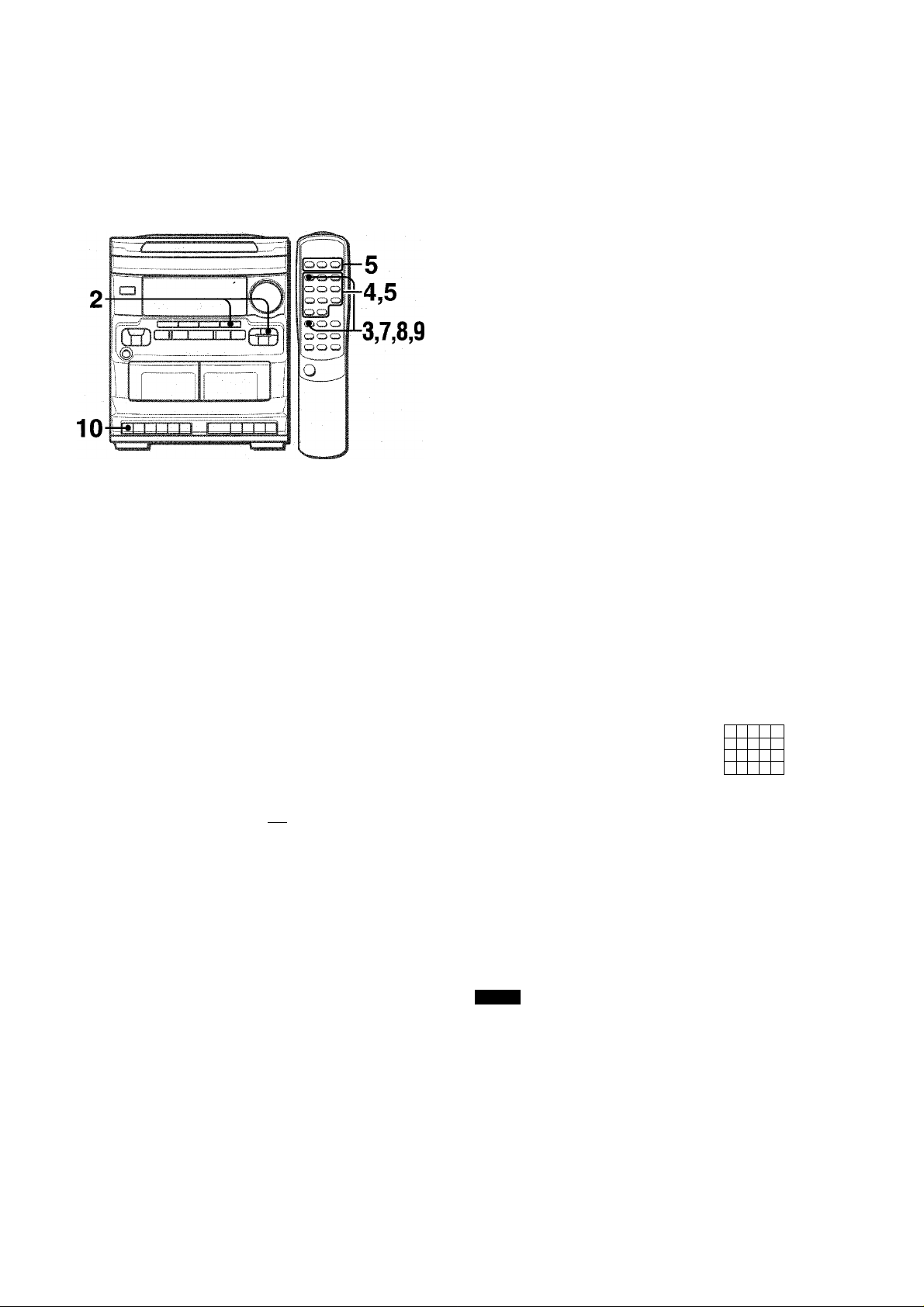
GRABACION CON EDICION PROGRAMADA
La función de edición programada permite grabar discos
compactos mientras se comprueba ei tiempo restante de cada
cara de la cinta según se programan las canciones.
7 Inserte la cinta en la platina 1.
inserte ia cinta con ia cara que se va a grabar primero hacia
afuera de la unidad. Pulse el botón TAPE y enrolle la cinta
con ei botón
2 Pulse el botón CD de la unidad principal e inserte
ei (ios) disco(s).
3 Puise dos veces ei botón EDIT/CHECK, mientras
puisa ei botón SHiFT dei controi remoto.
Se visuaiizan PRGM y EDIT.
4 Puise ios botones numéricos del control remoto
para designar ia duración de ia cinta.
Se puede especificar una duración de 10 a 99 minutos.
Ejemplo: Cuando utilice cintas de 60 minutos, puise los
botones 6 y 0.
Duración de ia cinta
ir
¡saigm
5 Puise uno de ios botones DiSC DIRECT PLAY
para seleccionar un disco y puise ios botones
numéricos para programar una canción.
Ejemplo: Para seleccionar la canción número 10 dei disco 2,
pulse DISC DIRECT PLAY 2 y los botones numéricos +10 y 0.
Jiil
r
iili/D*
6 Repita ei paso 5 para el resto de las canciones
para ei lado A.
Una canción cuyo tiempo de reproducción sea superior al
tiempo restante no podrá ser programada.
■■
I i/ j-
Tiempo máximo de
grabación para la cara A
¡M'
~ I
Cara A de la cinta
(cara delantera)
Tiempo
restante de Canciones
la cara A programadas
Número total de
canciones programadas
7 Pulse el botón EDIT/CHECK mientras puisa ei
botón SHIFT para seleccionar ia cara B y
programar ias pistas para ia cara B.
Después de confirmar que B aparezca en ei visuaiizador,
repita el pase 5.
8 Puise ei botón EDiT/CHECK mientras puisa ei
botón SHIFT para seleccionar ia cara A, y puise
ei botón # de ia piatina 1 para comenzar a
grabar.
La reproducción del disco compacto y ia grabación de ios
temas editados para la primera cara comienzan
simutánemente. Una vez que la cinta ilega al final, la platina
1 entra en el modo de parada de reproducción. A
continuación, vaya al paso 9.
9 Para grabar ia segunda cara, pulse EDIT/CHECK
mientras puisa ai botón SHiFT dei controi
remoto.
Después de confirmar que B aparezca en el visuaiizador,
vaya ai paso 10.
10 Déie la vuelta a la cinta de ia piatina 1 y puise el
botón #.
La grabación comienza.
Para detener la grabación
Pulse el botón
reproducción del disco compacto pararán simultáneamente.
Para comprobar el orden de los números de las canciones programadas
Antes de grabar, pulse el botón EDIT/CHECK mientras pulsa el
botón SHIFT para seleccionar la cara A o B, y pulse
repetidamente el botón ◄◄ o ►►
POCK POP JAZZ :
Lado de ia cinta Número de canción
Para cambiar el programa de cada cara
Pulse el botón EDIT/CHECK mientras pulsa el botón SHIFT para
seleccionar la cara A o B, y pulse el botón ■ CLEAR para borrar
el programa de la cara seleccionada. Luego programe de nuevo
ias canciones.
Para borrar el programa de edición
Puise ei botón ■ dos veces para que Al EDIT desaparezca del
visuaiizador.
NOTA
' La función de edición no se podrá utilizar con discos que tengan
31 canciones o más.
■ La grabación no podrá reaiizarse si están rotas las lengüetas
de prevención de borrado de ambos iados de la cinta.
M/±
en la platina 1. La grabación y ia
Número del programa de disco programadas
i.J
I
I _(
Número canciones
u
.
Número de las
2
10
12
11 ESPAÑOL
Page 29

TEMPORIZADOR
Acerca de las cintas de casete
• Para evitar el borrado accidental, rompa con un
destornillador u otra herramienta puntiaguda las lengüetas
de plástico del casete después de grabar.
Para volver a grabar en una cinta, tape las aberturas con
cinta adhesiva, etc.
' Las cintas de 120 minutos o más son extremadamente
finas y se deforman o estropean fácilmente. No son
recomendadas.
' Tense la cinta con un lapicero o herramienta similar antes
de utilizarla. La cinta floja podrá romperse o atascarse en
el meicanismo.
AJUSTE DEL TEMPORiZADOR
PARA DORMIR
OC
zO
ü§
ío
gs
iü
La unidad se podrá apagar automáticamente después de
transcurrido un tiempo especificado.
Utilice el control remoto.
1 Pulse el botón SLEEP mientras pulsa el botón
SHIFT.
■IIMI
Para borrar una grabación
La grabación anterior se borra al hacer una nueva grabación.
1 Inserte el casete de cinta que desea borrar en la platina 1.
2 Pulse el botón TAPE.
3 Enrolle la cinta hasta el punto donde desea iniciar el borrado.
4 Pulse el botón • de la platina 1 para iniciar la borradura.
S,'
/"
h H
Antes de que pasen 4 segundos, puise el botón
o para especificar el tiempo tras el cual
se desconectará la alimentación.
Cada vez que pulse el botón, el tiempo cambiará entre 5 y
240 minutos en pasos de 5 minutos.
El tiempo especificado
ROCK POP JAZZ
■f n
I
u
s/
Mientras funciona el temporizador, la indicación del
visualizador será más oscura de lo normal.
Para comprobar el tiempo que queda hasta que se desconecte la alimentación
Pulse una vez el botón SLEEP mientras pulsa el botón SHIFT.
El tiempo restante se visualizará durante 4 segundos.
Para cancelar el temporizador para dormir
Pulse dos veces el botón SLEEP mientras pulsa el botón SHIFT
para que desaparezca “SLEEP” del visualizador.
DERECHOS DE AUTOR
Sírvase comprobar las leyes de derechos de autor
relacionadas con la grabación de discos, de la radio o de
cintas del país en el que se utilice el aparato.
ESPAÑOL
12
Page 30

AJUSTE DEL TEMPORIZADOR
ooo
Q Q Q
500
!>00
r
oo
oo
1
,4
1,2
6
La duración del periodo de reproducción activado por
temporizador podrá ajustarse entre 5 y 240 minutos en pasos
de 5 minutos.
• Si este paso no se completa antes de que pasen 4 segundos,
repita desde el paso 1.
5 Prepare la fuente de sonido.
Para escuchar un disco compacto, introduzca el disco que
vaya a reproducir en primer lugar en la bandeja 1.
Para escuchar una cinta, introduzca ia cinta en la platina 1
o en la 2.
Para escuchar la radio, sintonice una emisora.
6 Pulse el botón POWER para apagar la unidad
después de haber ajustado el volumen y el tono.
® permanecerá en el visualizador después de que se
desconecte la alimentación (modo de espera del
temporizador).
La unidad podrá encenderse a la hora especificada todos los
días gracias al temporizador incorporado.
Preparación
Asegúrese de que la hora del reloj sea correcta. (Consulte la
página 4.)
1 Pulse una vez el botón TIMER mientras pulsa el
botón SHIFT del control remoto para visualizar
©, y pulse el botón II SET antes de que pasen 4
segundos.
® se visualizará y la hora parpadeará.
®
aOCK POP.
!!■■ 0 ÍÍÍi.¿jÍMÍt
T-8ASS
' ' i.. I.J ■
' -L ' ' ' ..
üi
'Li.
NOTA
Si no pulsa el botón II SET antes de que pasen 4 segundos
tal vez empiece otra operación.
Designe ia hora de encendido del temporizador
pulsando el botón DOWN o UP y luego
pulse el botón II SET. Repita el mismo
procedimiento para designar el minuto de
encendido del temporizador.
I h/i I
r\
J. ! '
C
Después de designar la hora de encendido del temporizador,
TIMER y uno de los nombres de las fuentes de sonido
parpadearán alternativamente durante 4 segundos en el
visualizador.
3 Antes de que pasen 4 segundos, pulse uno de
los botones de función para seieccionar una
fuente de sonido.
“TIMER” y el nombre de la fuente de sonido seleccionada
parpadearán alternativamente durante 4 segundos.
• Si este paso no se completa antes de que pasen 4
segundos, repita desde el paso 1.
• Si se pulsa el botón TUNER, la banda no se podrá
seleccionar en este paso.
4 Antes de que pasen 4 segundos, seleccione la
duración del periodo de reproducción activado por
temporizador con el botón DOWN o UP.
I 1 1
L U
1
7 Fije la función TAPE o haga los preparativos para
la grabación por temporizador.
Para escuchar una cinta grabada, pulse el botón
Para grabar la fuente, pulse el botón # de la platina 1.
Cuando llegue la hora de encendido del temporizador, la
unidad se encenderá y la reproducción empezará con la
fuente de sonido seleccionada. Mientras funciona el
temporizador, la indicación del visualizador será más oscura
de lo normal.
Tiempo de grabación por temporizador y duración de la cinta
Cuando la duración de ia cinta que va a grabar es más corta
que el tiempo de grabación por temporizador, el botón # de la
platina 1 se libera antes de que el temporizador esté en estado
apagado.
Cuando la duración de la cinta es más larga que el tiempo de
grabación establecido, no se libera el botón #. Si este botón #
no se libera durante largo tiempo, puede dañarse la cinta que
hay en la platina. Pulse el botón
Para cancelar temporalmente el modo de espera del temporizador
Mientras mantiene pulsado el botón SHIFT, pulse el botón TIMER
de manera que desaparezca ® del visualizador.
Para restablecer el modo de espera del temporizador, pulse el
botón TIMER mientras mantiene pulsado el botón SHIFT para
visualizar ®.
En caso de utilizar el aparato después de la fijación del temporizador
Después de utilizar el aparato, verifique si los pasos 5 y 6 se
han fijado tal como desea, desconecte la alimentación y siga al
paso 7 si fuera necesario.
Para cambiar el tiempo y función especificados
Repita todos los pasos mencionados.
Para comprobar el contenido especificado
Mientras mantiene pulsado el botón SHIFT, pulse el botón
TIMER. Se visualiza el tiempo para la operación por temporizador
por 4 segundos.
• La reproducción y la grabación con temporizador no empezarán
si no se desconecta la alimentación.
• El equipo conectado no se podrá encender ni apagar con el
temporizador incorporado de esta unidad. Utilice en este caso
un temporizador externo.
M/±
para liberar el botón •.
k-.
■?»áiÍisiAyrS?
13 ESPAÑOL
Page 31
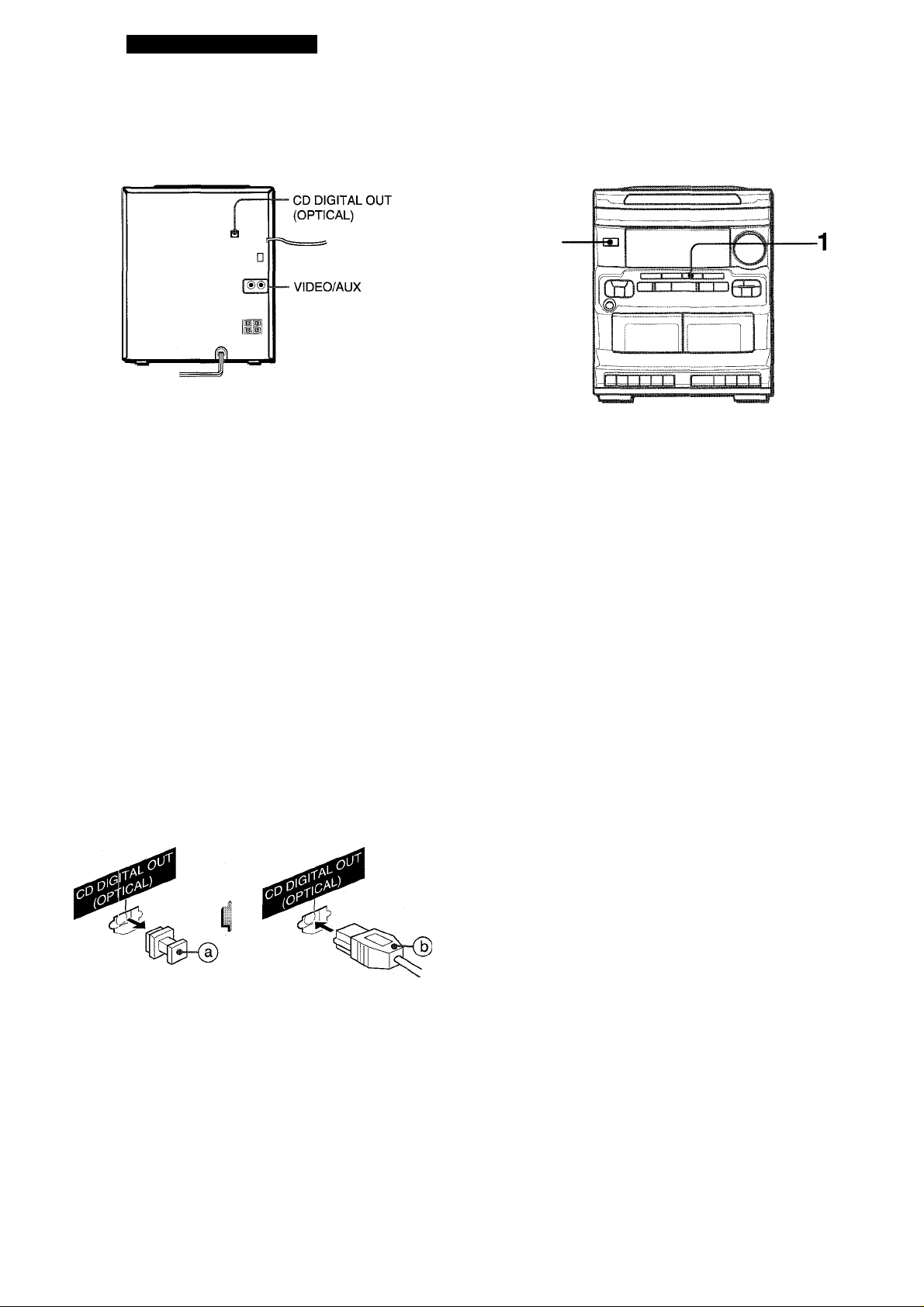
OTRAS CONEXIONES
CONEXION DE UN EQUIPO OPCIONAL
Consulte el manual de Instrucciones del equipo conectado para
tener más detalles.
• Los cables de conexión no han sido suministrados. Obtenga
los cables de conexión necesarios.
• Consulte con su concesionario Aiwa en cuanto al equipo
opcional.
TOMAS VIDEO/AUX
Esta unidad puede introducir señales de sonido analógico a
través de estas tomas.
Utilice un cable con clavijas fono RCA para conectar equipos
de audio (giradiscos, reproductores de discos láser, vídeos,
televisor, etc.).
Conecte la clavija roja a la toma R y la blanca a la toma L.
Cuando conecte un giradiscos
Utilice un giradiscos Aiwa con amplificador ecualizador
incorporado.
ESCUCHA DE FUENTES DE SONIDO EXTERNAS
POWER
Para hacer la reproducción en el equipo conectado a las tomas
VIDEO/AUX, siga el procedimiento siguiente:
1 Pulse el botón VIDEO/AUX.
VIDEO aparecerá en el visualizador.
2 Haga la reproducción en el equipo conectado.
Para cambiar el nombre de una fuente de sonido en el visualizador
Cuando se pulse el botón VIDEO/AUX, VIDEO se visualizará
inicialmente. Esto podrá ser cambiado por AUX o TV.
Cuando la alimentación esté conectada, pulse el botón POWER
mientras pulsa el botón VIDEO/AUX.
Repita el procedimiento para seleccionar uno de los nombres.
(/)
si
TOMA CD DIGITAL OUT (OPTICAL)
Esta unidad pueda dar salida a señales de sonido digital de
discos compactos a través de esta toma. Utilice un cable óptico
para conectar el equipo de audio digital (amplificador digital,
platina de cinta audiodigital, grabadora de minidiscos, etc.).
Quite la tapa contra el polvo @ de la toma CD DIGITAL OUT
(OPTICAL). Luego, conecte la clavija del cable óptico ® a la
toma CD DIGITAL OUT (OPTICAL).
Cuando no se utilice la toma CD DIGITAL OUT (OPTICAL)
Ponga la tapa contra el polvo.
ESPAÑOL 14
Page 32
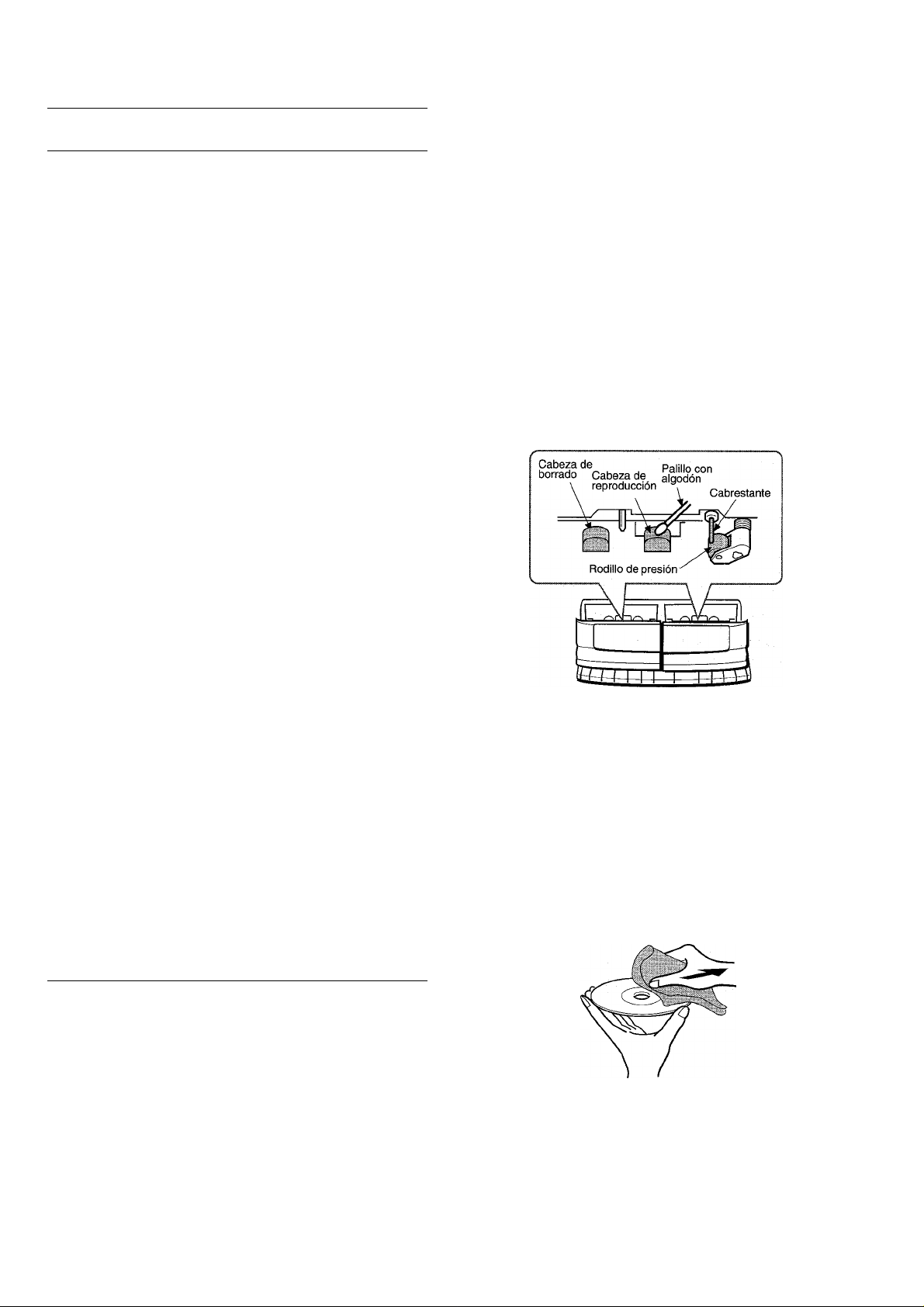
I
ESPECIFICACIONES
Unidad Dríncioal CX-NV2100
Sección del sintonizador de FM
Gama de sintonización
Antena
Sección del sintonizador de AM
Gama de sintonización
Antena
Sección del amplificador
Potencia de salida 15W + 15W(1 kHz, distorsión
Distorsión armónica total 0,3% (5 W, 1 kHz, 6 ohmios, DIN
Entradas VIDEO/AUX: 400 mV
Salidas
87,5 MHz a 108 MHz
Antena de cable
530 kHz a 1710 kHz (pasos de
10 kHz)
531 kHz a 1602 kHz (pasos de
9 kHz)
Antena de cuadro
armónica total del 10%, 6
ohmios)
12 W +12 W (50 Hz-20 kHz,
distorsión armónica total inferior
al 1%, 6 ohmios)
AUDIO)
SPEAKERS; Acepta altavoces de
6 ohmios 0 más
PHONES (toma estéreo): Acepta
auriculares de 32 ohmios o más
CUIDADOS Y MANTENIMIENTO
Ei mantenimiento y ei cuidado ocasional de la unidad y del
software resultan necesarios para optimizar las prestaciones de
su unidad.
Para limpiar la caja
Utilice un paño blando y seco.
Si las superficies están muy sucias, utilice un paño suave
humedecido un poco en una solución de detergente suave. No
utilice disolventes fuertes tales como alcohol, bencina o diluyente
porque éstos podrían estropear el acabado de la unidad.
Para limpiar las cabezas y los puntos por donde pasa la cinta
Después de cada 10 horas de funcionamiento, limpie las cabezas
y los puntos por donde pasa la cinta con un casete de limpieza
de cabezas o un palillo con algodón humedecido con líquido de
limpieza o alcohol desnaturalizado. (Estos juegos de limpieza
pueden adquirirse en los comercios del ramo.)
Cuando limpie con un palillo con algodón, limpie la cabeza de
grabación/reproducción, la cabeza de borrado (platina 1
solamente), los cabrestantes y los rodillos de presión.
Sección de la platina
Formato de pistas 4 pistas, 2 canales estéreo
Respuesta de frecuencia 50 Hz-10000 Hz
Sistema de grabación
Cabezas
Sección del reproductor de discos compactos
Láser
Convertidor D-A
Relación señal a ruido 90 dB (1 kHz, 0 dB)
Distorsión armónica
Fluctuación y trémolo
Generalidades
Alimentación
Consumo
Dimensiones de la unidad
principal (An X Al X Prof)
Peso de la unidad principal 4,5 kg
Sistema de altavoces SX-NV2100
Tipo de caja
Altavoces
Impedancia
Nivel de presión acústica
de salida
Dimensiones
(An X Al X Prof)
Peso 2.5 kg
Las especificaciones y ei aspecto exterior están sujetos a
cambios sin previo aviso.
Polarización de CA
Platina 1: 1 cabeza de
grabación/reproducción/
borrado
Platina 2: 1 cabeza de
reproducción
Láser de semiconductor
(k = 780 nm)
1 bit doble
0,03% (1 kHz, 0 dB)
No se puede medir
120 V CA, 60 Hz
40 W
260 X 308 X 341 mm
2 vías, reflejo de graves (tipo de
blindaje antimagnético)
Altavoz para graves:
Tipo cónico de 120 mm
Altavoz para agudos:
Tipo cerámico de 10 mm
6 ohmios
87 dB/W/m
220 X 302 X 238 mm
Después de limpiar las cabezas y los puntos por donde pasa la
cinta con un casete de limpieza de cabezas que emplee líquido
o un palillo con algodón humedecido en líquido de limpieza,
espere hasta que jas partes limpiadas estén completamente
secas antes de introducir las cintas.
Para desmagnetizar las cabezas
Las cabezas se magnetizan después de utilizarlas durante mucho
tiempo. Esto puede reducir la gama de salida de las cintas grabadas
y aumentar el ruido. Después de 20 a 30 horas de utilización,
desmagnetice las cabezas con un desmagnetizador de venta en el
comercio del ramo.
Cuidado de los discos
• Cuando un disco esté sucio, limpíelo pasando un paño de
limpieza desde el centro hacia afuera.
• Después de reproducir un disco, guárdelo en su caja. No deje
los discos en lugares calientes o húmedos.
Cuidados de las cintas
• Guarde las cintas en sus cajas después de utilizarlas.
• No deje las cintas cerca de imanes, motores, televisores o
cualquier otra fuente de magnetismo. Esto reducirá la calidad
del sonido y causará ruidos.
• No exponga cintas a la luz directa del sol, ni las deje en el
interior de un automóvil estacionado bajo la luz directa del sol.
15 ESPAÑOL
Page 33

GUIA PARA LA SOLUCION DE PROBLEMAS INDICE DE LAS PARTES
Si la unidad no funciona como se describe en este manual de
instrucciones, compruebe la guía siguiente;
GENERALIDADES No hay sonido.
• ¿Está bien conectado el cable de alimentación de CA?
• ¿Hay alguna conexión mal hecha? (-♦ página 3)
• Puede haber un cortocircuito en los terminales de los altavoces.
-» Desconecte el cable de alimentación de CA y corrija las
conexiones de los altavoces.
• ¿Se ha pulsado un botón de función equivocado?
Sólo sale sonido de un altavoz.
• ¿Está el otro altavoz desconectado?
Se produce una visualización errónea o un mal
funcionamiento.
-♦ Vuelva a ajustar la unidad como se indica más abajo.
SECCIO N DEL SINTONIZADOR
Hay un ruido de estática constante en forma de onda.
• ¿Está conectada correctamente la antena? (-► página 3)
-♦ Cambie la orientación de la antena.
La recepción tiene interferencias o ei sonido está
distorsionado.
• ¿Capta el sistema ruidos externos o distorsión de múltiples
trayectorias?
-♦ Cambie la orientación de la antena.
-♦ Separe la unidad de otros aparatos eléctricos.
SECCION DE LA PLATINA La cinta no se mueve.
• ¿Está la platina en el modo de pausa?
El sonido está desequilibrado o no aicanza ia altura
suficiente.
• ¿Está sucia la cabeza de reproducción? (-> página 15)
No es posibie grabar.
• ¿Está rota la lengüeta de prevención contra borrado? (-► página
12)
• ¿Está sucia la cabeza de grabación? (-♦ página 15)
No es posible borrar la grabación.
• ¿Está sucia la cabeza de borrado? (-> página 15)
• ¿Está utilizando una cinta de metal?
No es emite sonido de aita frecuencia.
• ¿Está sucia la cabeza de grabación/reproducción? (-► página 15)
{-^
página 9)
Las instrucciones principales de cada parte de la unidad principal
o del control remoto se indican en las páginas mostradas a
continuación.
(En orden alfabético)
Partes
Páginas
□
CD
■ CLEAR
GRAPHIC EQUALIZER (ROCK/POP/JAZZ) 5
DISC CHANGE
DISC DIRECT PLAY (1,2, 3)
é.
OPEN/CLOSE 7
PHONES 5
POWER 4
► PRESET
II SET
TAPE
T-BASS
TUNER/BAND
►► TUNING (!◄◄ DOWN/^M UP) 4, 6, 7
VIDEO/AUX 4, 14
VOLUME 5
4, 7
6, 7
7
7, 10, 11
6, 7
4, 6, 7
4, 9
5
4, 6
(/)
lU
o
<
□
-J
<
cc
UJ
z
UJ
u
SECCiON DEL REPRODUCTOR DE DISCOS COMPACTOS El reproductor de discos compactos no puede reproducir.
• ¿Está bien insertado el disco? (-» página 7)
• ¿Está sucio el disco? (-► página 15)
• ¿Afecta la condensación a la lente?
-r Espere una hora aproximadamente y pruebe otra vez.
Para reajustar la unidad
Si se produce alguna condición extraña en el visualizador o en
las platinas, reajuste la unidad de la forma siguiente:
1 Pulse el botón POWER para desconectar la alimentación.
2 Pulse el botón POWER mientras pulsa el botón ■ OLEAR.
Todo lo que haya sido almacenado en la memoria después
de haber adquirido la unidad se borrará.
Si no puede desconectarse la alimentación en el paso 1 debido
a algún mal funcionamiento, reajuste la unidad desconectando
el cable de alimentación de CA y repitiendo el paso 2.
m
Botones de operación de las platinas 1 y 2 9, 10, 11
BAND (+10) 6
■ CLEAR 6, 7
CLOCK (9) 4
DISC DIRECT PLAY (1,2, 3)
EDIT/CHECK(1)
FUNCTION
GEO (4) 5
MONO/TUNER (0) 6
► PRESET
PRGM (2)
RANDOM/REPEAT (3) 8
II SET 4, 6, 7
SHIFT 4
SLEEP (8)
T-BASS (6) 5
TIMER (7) 13
►► TUNING (!◄◄ DOWN>M UP) 4, 6, 7
VOLUME (y\, V) 5
0-9, +10
7, 10, 11
7, 10, 11
4
6, 7
8
12
6, 7, 10, 11
ESPAÑOL 16
Page 34

г-J/-г: Л'-, ' '
NQAIS
AVERTISSEMENT
POUR REDUIRE LE RISQUE DE COURT-CIRCUIT
OU DE CHOC ELECTRIQUE, NE PAS EXPOSER CET
APPAREIL A LA PLUIE OU A L’HUMIDITE.
CAUTION
RISK OF ELECTRIC SHOCK
DO NOT OPEN
“CAUTIONTO REDUCE THE RISK OF
ELECTRIC SHOCK,
DO NOT REMOVE COVER (OR BACK).
NO USER-SERVICEABLE PARTS INSIDE.
REFER SERVICING TO QUALIFIED
SERVICE PERSONNEL”
Signification des symboles graphiques:
L’éclair portant une flèche, situé dans un
triangle équilatéral, sert à prévenir l’utiiisateur
de la présence d’une “tension dangereuse”
A
non isolée à l’intérieur de l’appareil, assez
élevée pour constituer un risque
d’électrocution.
Le point d’exclamation situé dans un triangle
équilatéral sert à prévenir l’utilisateur de la
présence d’instructions importantes
concernant l’utilisation et l’entretien (ou la
.réparation) de l’appareil dans le manuel qui
accompagne ce dernier.
PRECAUTIONS
Lire le mode d’emploi attentivement et complètement avant
d’utiliser l’appareil. Garder le mode d’emploi pour toute référence
future. Tous les avertissements et toutes les précautions donnés
dans le mode d’emploi et sur l’appareil doivent être suivis à la
lettre, aussi bien que les suggestions de sécurité suivantes.
Installation
1 Eau et humidité — Ne pas utiliser cet appareil près d’eau,
comme près d’une baignoire, d’une cuvette, d’une piscine ou
autre.
2 Chaleur — Ne pas utiliser cet appareil près de sources de
chaleur, comme sorties de chauffage, poêles ou autres
appareils qui dégagent de la chaleur.
L’appareil ne doit pas être soumis à des températures
inférieures à 5°C ou supérieures à 35°C.
3 Surface d'utilisation — Poser l’appareil sur une surface plate
et lisse.
4 Ventilation — L’appareil doit être positionné avec un espace
suffisant autour afin d’assurer une dissipation adéquate de
la chaleur. Laisser un espace de 10 cm derrière et dessus
l’appareil, et un espace de 5 cm de chaque côté.
- Ne pas mettre l’appareil sur un lit, un tapis ou sur une surface
sirnilaire qui pourrait obstruer les orifices de ventilation.
- Ne pas mettre l’appareil dans une bibliothèque, un coffret
ou un meuble complètement fermé où l’aération serait
insuffisante.
5 Entrée d’objets et de liquide — Faire attention à ce que
aucun corps étranger ou liquide ne pénètre dans l’appareil
pas les orifices de ventilation.
1 FRANÇAIS
6 Chariot et support — Si l’appareil
est posé ou monté sur un support
ou un chariot, déplacer ce dernier
avec précaution.
Les arrêts brusques, une force
excessive et les surfaces inégales
peuvent provoquer le renversement
ou le chute de l’appareil et du
chariot.
7 Condensation — De la condensation peut se former sur la
lentille du capteur du lecteur de disques compacts quand:
- l’appareil est déplacé d’un endroit froid à un endroit chaud.
- le chauffage vient juste d’être mis en marche.
- l’appareil est utilisé dans une pièce très humide.
- l’appareil est refroidi par un climatiseur.
S’il y a de la condensation à l’intérieur de cet appareil, il risque
de ne pas fonctionner correctement. Le cas échéant, laisser
l’appareil pendant quelques heures, puis essayer de nouveau
de l’utiliser.
8 Fixation à un mur ou un piafond — L’appareil ne doit pas
être fixé à un mur ou un plafond, à moins que ce ne soit
spécifié dans le mode d’emploi.
Energie électrique
1 Alimentations électriques — Brancher cet appareil
uniquement aux alimentations électriques spécifiées dans le
mode d’emploi, et comme indiqué sur l’appareil.
2 Polarisation — Comme mesure de sécurité, certains
appareils sont munis de fiches polarisées d’alimentation
secteur qui ne peuvent être introduites que dans un sens
dans une prise de courant. S’il est difficile ou impossible
d’insérer la fiche d’alimentation secteur dans une prise,
retourner la fiche et essayer de nouveau. Si l’on ne peut
toujours pas insérer la fiche dans la prise, s’adresser à un
électricien qualifié pour faire réparer ou changer la prise. Afin
de ne pas annuler la sécurité de la fiche polarisée, ne pas
insérer cette fiche en force dans une prise.
3 Cordon d’alimentation secteur
- Pour débrancher le cordon d’alimentation secteur, le tirer
par sa fiche. Ne pas tirer sur le cordon proprement dit.
- Ne jamais tenir la fiche d’alimentation secteur avec les mains
mouillées, cela pourrait se traduire par un court-circuit ou
un choc électrique.
- Les cordons d’alimentation doivent être installés de manière
à ne pas être pliés, pincés ou piétinés. Faire particulièrement
attention au cordon allant de l’appareil à la prise
d’alimentation.
- Eviter de surcharger les prises d’alimentation et les rallonges
au-delà de leur capacité, cela pourrait se traduire par un
court-circuit ou un choc électrique.
4 Rallonge — Afin d’éviter tout choc électrique, ne pas utiliser
une fiche polarisée d’alimentation secteur avec une rallonge
ou une prise si cette fiche ne peut pas être insérée
complètement de manière que ses lames ne soient pas
exposées.
5 Périodes de non-utilisation — Débrancher le cordon
d’alimentation secteur de la prise électrique si l’appareil ne
doit pas être utilisé pendant plusieurs mois ou plus. Quand le
cordon est branché, un courant de faible intensité continue
de circuler dans l’appareil même si l’alimentation est coupée.
Entretien
Nettoyer l’appareil uniquement comme recommandé dans le
mode d’emploi.
Dommage nécessitant une réparation
S’adresser à un technicien qualifié pour faire réparer l’appareil
si:
- Le cordon ou la fiche d’alimentation secteur de l’appareil est
endommagé
- Tout corps étranger ou liquide est entré dans l’appareil
- L’appareil a été exposé à la pluie ou à de l’eau
- L’appareil ne semble pas fonctionner normalement
- L’appareil présente un changement notable de performances
- L’appareil a subi un choc, ou son coffret a été endommagé
N’ESSAYEZ PAS DE REPARER L’APPAREIL VOUS-MEME.
Page 35
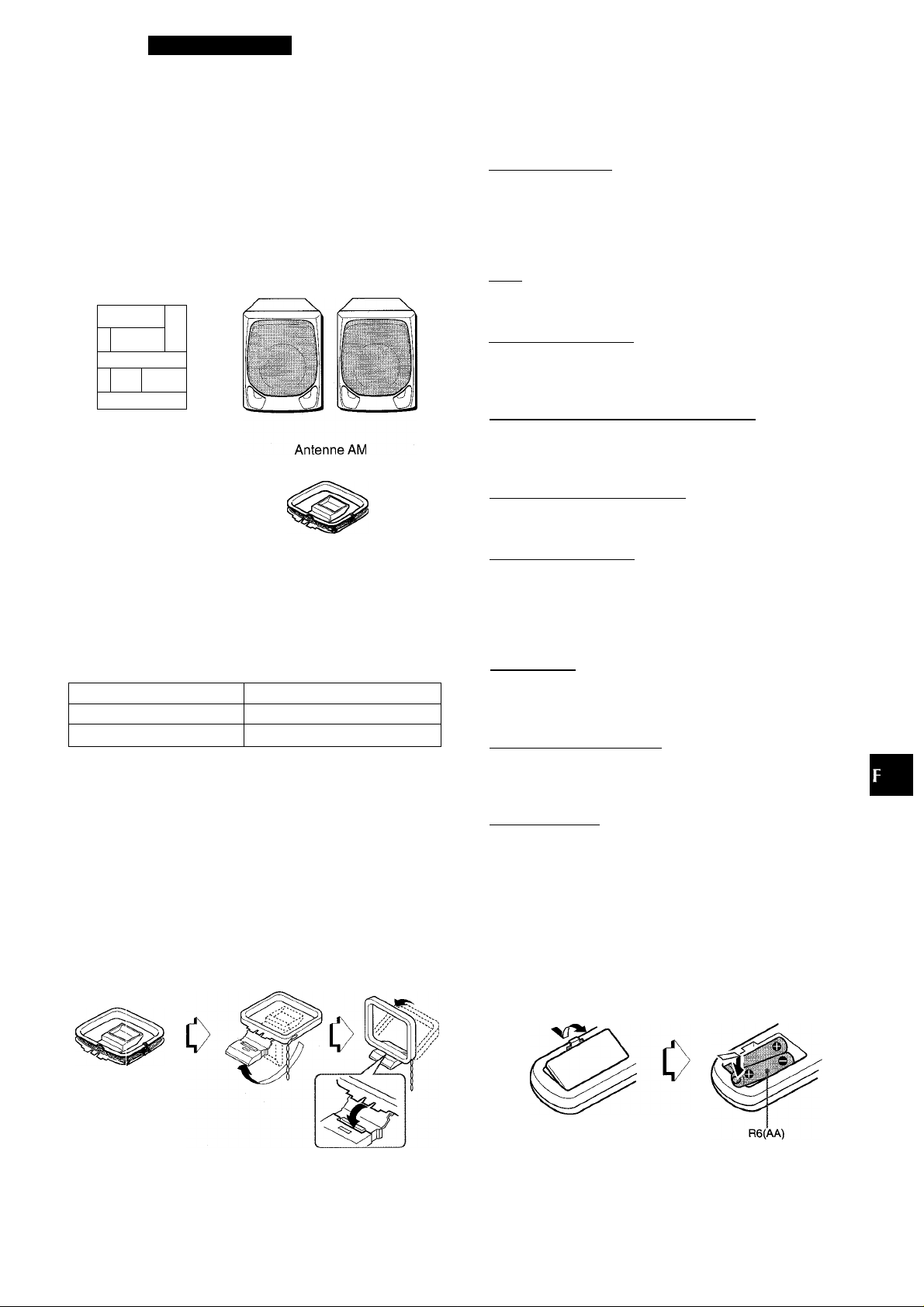
PREPARATIONS
WM^ ûW(Â(Zctc ^ 6ie*w€Hue.
Félicitations pour votre achat d’une chaîne stéréo Aiwa.
La lecture de ce mode d’emploi vous permettra de maîtriser
l’utilisation et d’optimiser les performances de cette chaîne.
Contrôler la chaîne et les accessoires.
CX-NV2100 Radio SX-NV2100 (G, D)
magnétocassette lecteur Enceintes avant
de disques compacts
stéréo
¡a
ipa 1 ■ 1 im]
1
Télécommande
Ù
ni
TABLE DES MATIERES
PREPARATIONS
PRECAUTIONS......................................................................1 §
CONNEXIONS........................................................................3 Œ
AVANT L’UTILISATION.........................................................4 g
REGLAGE DE L’HORLOGE..................................................4 liJ
SON_______________________________________
REGLAGE DU SON...........................................................5
RECEPTION RADIO__________________________
ACCORD MANUEL............................................................6
MEMORISATION DE STATIONS
LECTURE DE DISQUES COMPACTS____________
OPERATIONS DE BASE
LECTURE PROGRAMMEE
LECTURE DE CASSETTES____________________
OPERATIONS DE BASE
____________________________
....................................
.................................................
...............................................
.................................................
6
7
9
CO
g
CC
a
8
Mode d’emploi, etc.
Relevé du propriétaire
Pour plus de commodité, noter le numéro de modèle et le numéro
de série (ces numéros se trouvent au dos de l’appareil) dans les
cases ci-dessous. Prière de mentionner ces numéros quand on
contacte un distributeur Aiwa en cas de difficulté.
№ de modèle
CX-NV2100 U
SX-NV2100
Pour poser l’antenne AM sur une surface
Fixer la griffe dans la rainure.
№ de série (№ de lot)
ENREGISTREMENT__________________________
ENREGISTREMENT DE BASE
ENREGISTREMENT AVEC MONTAGE ET CALCUL
DU TEMPS
ENREGISTREMENT AVEC MONTAGE PROGRAMME ..11
.......................................................................
MINUTERIE_______________________^
REGLAGE DE LA MINUTERIE D’ARRET
REGLAGE DE LA MINUTERIE
.........................................
________
......................
.......................................
9
10
12
13
AUTRES CONNEXIONS_______________________
CONNEXION D’UN APPAREIL OPTIONNEL
ECOUTE DE SOURCES EXTERNES
.................
.............................
14
14
GENERALITES______________________________
SPECIFICATIONS............................................................15
SOINS ET ENTRETIEN....................................................15
EN CAS DE PROBLEME.................................................16
NOMENCLATURE
Mise en place des piles dans la télécommande
Enlever le couvercle des piles du dos de la télécommande et
mettre deux piles R6 (taille AA) en place.
...........................................................
16
Quand remplacer les piles
La distance maximale de fonctionnement de la télécommande
entre cette dernière et le capteur situé sur l’appareil principal
doit être d’environ cinq mètres. Lorsque cette distance diminue,
remplacer les piles par des neuves.
FRANÇAIS 2
Page 36

CONNEXIONS
Avant de brancher le cordon secteur
La tension nominale d’alimentation secteur de l’appareil, indiquée
au dos de ce dernier, est de 120 V. S’assurer que cette tension
nominale correspond à celle du secteur local.
IMPORTANT
Commencer par brancher les enceintes, les antennes et tout
appareil optionnel. Brancher le cordon secteur en dernier.
ATTENTION!
Ne pas connecter l’antenne FM à une borne murale d’antenne
extérieure; cela pourrait provoquer un choc.
1 Connecter les enceintes droite et gauche à
i’appareii principai.
Connecter le cordon de l’enceinte droite aux bornes
SPEAKERS R et celui de l’enceinte gauche aux bornes
SPEAKERS L.
Il n’y a pas de différence entre les enceintes. Chacune d’elle
peut être connectée comme enceinte gauche (L) ou droite
(R).
Le cordon d’enceinte rayé de blanc doit être connecté à la
borne O et le cordon noir à la borne O.
2 Connecter l’antenne AM fournie à la borne AM
LOOP.
3 Brancher ie cordon secteur à une prise de
courant.
REMARQUE
Lorsque le cordon d’alimentation est branché, il est possible que
tous les caractères s’affichent à l’écran. Dans ce cas, débranchez
le cordon d’alimentation. Ensuite, rebranchez-le.
Pour positionner ies antennes
Antenne FM:
Déployer cette antenne complètement et fixer son extrémité à
un mur.
Antenne AM:
Orienter cette antenne de manière à obtenir la meilleure réception
possible.
REMARQUE
• Faire attention à connecter les cordons d’enceinte
correctement. Des connexions incorrectes peuvent provoquer
des courts-circuits dans les bornes SPEAKERS.
• Ne pas laisser d’objets produisant un champ magnétique près
des enceintes.
• Ne pas mettre l’antenne FM près d’objets métalliques ou de
tringles à rideaux.
• Ne pas mettre l’antenne AM près d’un appareil optionnel, de la
chaîne stéréo proprement dite, du cordon secteur ou des
cordons d’enceinte; elle pourrait capter des parasites.
• Ne pas dérouler le fil de l’antenne AM.
Pour connecter un appareil optionnel page 14.
Page 37
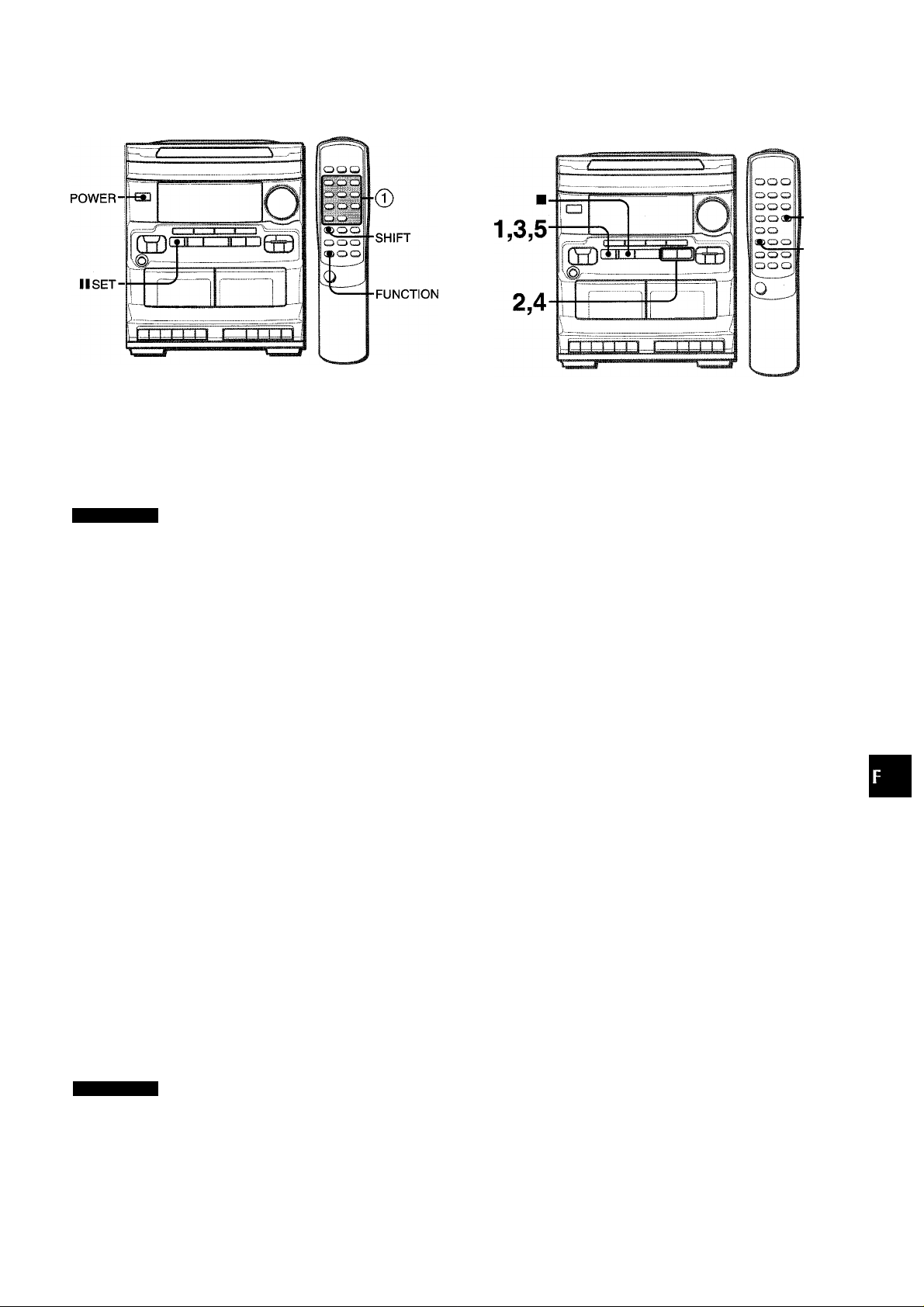
AVANT L’UTILISATION
REGLAGE DE L’HORLOGE
(/}
Z
O
Pour mettre l’appareil sous tension
Appuyer sur une des touches de fonction (TAPE, TUNER,
VIDEO/AUX, CD). L’appareil est mis sous tension.
A ce moment, la lecture du disque en place commence, ou la
station écoutée en dernier est reçue (fonction de lecture directe).
On peut aussi appuyer sur la touche POWER pour mettre
l’appareil sous tension.
REMARQUE
Quand l’appareil est mis sous tension, le compartiment à disques
peut s’ouvrir et se fermer pour réinitialiser l’appareil.
Après l’utilisation
Appuyer sur la touche POWER pour couper l’alimentation.
L’affichage passe à l’horloge.
Mode DEEMO (Démonstration)
Quand on branche le cordon secteur pour la première fois, la
fenêtre d’affichage montre les fonctions de l’appareil. Lors de la
mise sous tension, l’affichage de démonstration est remplacé
par l’affichage d’opération.
Pour annuler le mode DEMO
L’alimentation étant coupée, appuyer sur la touche II SET. Ace
moment, l’horloge clignote sur l’affichage. Passer à l’étape 2 de
la partie F^EGLAGE DE L’HORLOGE pour régler l’horloge.
Pour utilüser la touche SHIFT de la télécommande
Les touches © ont deux fonctions différentes. Une de ces
fonctions est indiquée sur la touche, et l’autre sur la plaque située
au-dessus de la touche.
Pour utiliser la fonction indiquée sur la touche, il suffit d’appuyer
sur cette dernière.
Pour utiliser la fonction indiquée sur la plaque située au-dessus
de la touche, appuyer sur cette dernière tout en appuyant sur la
touche SHIFT.
Pour utiliser la touche FUNCTION de la télécommande
La touche FUNCTION remplace les touches de fonction (TAPE/
DECK 1/2, TUNER, VIDEO/AUX et CD) de l’appareil principal.
A chaque pression sur la touche FUNCTION, la fonction suivante
est sélectionnée de manière cyclique.
REMARQUE
• Si la télécommande ne doit pas être utilisée pendant longtemps,
enlever les piles pour éviter tout risque de fuite d’électrolyte.
• La télécommande risque de ne pas fonctionner correctement
quand:
- l’espace entre la télécommande et le capteur situé sur la
fenêtre d’affichage est exposé à une lumière intense, comme
le soleil.
- d’autres télécommandes (téléviseur, etc.) sont utilisées à
proximité.
CLOCK
SHIFT
L’alimentation étant coupée, régler l’heure comme décrit
ci-dessous.
I Appuyer sur la touche II SET.
Les heures clignotent.
'¿■•U U
2 Appuyer sur la touche DOWN ou UP pour
spécifier les heures.
3 Appuyer sur la touche II SET pour régler les
heures.
Les heures arrêtent de clignoter et les minutes se mettent à
clignoter.
4 Appuyer sur la touche N4 DOWN ou UP pour
spécifier les minutes.
5 Appuyer sur la touche II SET pour régler les
minutes et terminer le réglage.
Les minutes arrêtent de clignoter sur l’affichage et l’horloge
démarre à 00 seconde.
Pour corriger l’heure courante
Appuyer sur la touche POWER pour mettre l’appareil hors
tension. Appuyer sur la touche II SET et effectuer les étapes 1
à 5 ci-dessus.
Pour afficher l’heure courante
Appuyer sur la touche CLOCK tout en appuyant sur la touche
SHIFT de la télécommande. L’horloge est affichée pendant quatre
secondes.
Toutefois, l’heure ne peut pas être affichée pendant
l’enregistrement.
Pour passer au format de 24 heures
Appuyer sur la touche CLOCK tout en appuyant sur la touche
SHIFT de la télécommande puis appuyer sur la touche ■ dans
les quatre secondes qui suivent.
Pour revenir au format de 12 heures, procéder de la même
manière.
Si l’affichage de l’horloge clignote
Ceci est dû à une interruption d’alimentation. L’heure courante
doit être réglée de nouveau.
Si l'alimentation est interrompue, tous les réglages mémorisés
après l’achat risquent de devoir être faits de nouveau.
FRANÇAIS 4
DC
t
Ш
OC
Q.
Page 38

REGLAGE DU SON
EGALISEUR GRAPHIQUE
Cet appareil possède les trois courbes d’égalisation différèntes
suivantes.
ROCK: Son puissant accentuant les aigus et les graves
POP: Présence accrue des parties vocales et de la gamme
moyenne
JAZZ: Fréquences basses accentuées pour la musique de type
jazz
Appuyer sur une des touches GEQ.
Il I I L/ V
h
U I- '
'
Pour annuler le mode sélectionné
Appuyer de nouveau sur la touche sélectionnée. “EQ oFF” est
affiché.
COMMANDE DU VOLUME
Tourner la commande VOLUME de l’appareil principal, ou
appuyer sur les touches VOLUME de la télécommande.
SYSTEME SUPER T-BASS
Le système T-BASS améliore le réalisme du son aux basses
fréquences.
Appuyer sur la touche T-BASS.
A chaque pression sur cette touche, le niveau change.
Sélectionner un des trois niveaux ou la position de repos, comme
on préfère.
L>+1->h-2^-i-3->oFF (annulation) J
POCK POP uAZZ
AfFntJ
..
tel
H..Il
rd
Pour sélectionner avec la télécommande
Appuyer sur la touche T-BASS tout en appuyant sur la touche
SHIFT.
REMARQUE
Le son aux basses fréquences risque d’être déformé quand le
système T-BASS est utilisé pour un disque ou une cassette dont
le son aux basses fréquences est accentué d’origine. Dans ce
cas, annuler le système T-BASS.
Pour sélectionner avec la télécommande
Appuyer sur la touche GEQ à plusieurs reprises tout en appuyant
sur la touche SHIFT. Le mode d’égalisation graphique est affiché
de manière cyclique comme montré ci-dessous.
ROCK- FOP- JAZZ - EQoFF —I
C
(annulation) |
5 FRANÇAIS
Réglage du son pendant l’enregistrement
On peut faire varier librement le volume de sortie et la tonalité
des enceintes ou du casque sans affecter le niveau de
l’enregistrement.
Utilisation d’un casque
Brancher un casque muni d’une fiche stéréo standard (6,3 mm 0)
à la prise PHONES.
Aucun son ne sort par les enceintes quand un casque est
branché.
Page 39

RECEPTION RADIO
ACCORD MANUEL
1 Appuyer sur la touche TUNER/BAND à plusieurs
reprises pour sélectionner la gamme souhaitée,
FM ou AM.
Si l’alimentation est coupée, la station écoutée en dernier sera
reçue (fonction de lecture directe).
Pour sélectionner une gamme avec la télécommande
Appuyer sur la touche BAND tout en appuyant sur la touche
SHIFT.
2 Appuyer sur la touche DOWN ou UP pour
sélectionner une station.
A chaque pression sur la touche, la fréquence change.
Quand une station est reçue, “TUNE” est affiché.
Pendant la réception FM stéréo, (Uc©i)l est affiché.
TUNE
BOCK POP JAZZ
I
t
/
Pour rechercher une station rapidement (Recherche automatique)
Tenir la touche DOWN ou UP enfoncée jusqu’à ce que
le tuner démarre la recherche d’une station. Après l’accord sur
une station, la recherche s’arrête.
Pour arrêter la recherche automatique manuellement, appuyer
sur la touche DOWN ou UP.
• La recherche automatique risque de ne pas s’arrêter sur les
stations présentant des signaux très faibles.
Quand une émission FM stéréo présente des parasites
Appuyer sur la touche MONO TUNER tout en appuyant sur la
touche SHIFT de la télécommande pour faire disparaître AUTO
de l’affichage.
Les parasites sont réduits, mais la réception est monophenique.
Pour rétablir la réception stéréophonique, appuyer de nouveau
sur ces touches.
Pour changer l’intervalle d’accord AM
Le réglage par défaut de l’intervalle d'accord AM est de 10 kHz/
pas. Si on utilise cet appareil dans un endroit où le système
d’allocation de fréquences est de 9 kHz/pas, changer l’intervalle
d’accord.
Appuyer sur la touche POWER tout en appuyant sur la touche
TUNER/BAND.
Pour rétablir l’intervalle initial, procéder de la même manière.
REMARQUE
Après le changement de l’intervalle d’accord AM, toutes les
stations mémorisées (voir “MEMORISATION DE STATIONS”)
sont effacées. Il faut mémoriser de nouveau ces stations.
(((CD)])
1
c
n
- J
IÌ
t\
MEMORiSATION DE STATIONS
L’appareil peut mémoriser un total de 32 stations. Quand une
station est mémorisée, un numéro de préréglage lui est affecté.
Pour accorder l’appareil directement sur une station mémorisée,
utiliser le numéro de préréglage correspondant.
Appuyer sur la touche TUNER/BAND pour
sélectionner une gamme, puis appuyer sur la
touche DOWN ou UP pour sélectionner
une station.
Appuyer sur ia touche II SET pour mémoriser ia
station.
Un numéro de préréglage est affecté à une station à partir de
1 dans l'ordre consécutif pour chaque gamme.
3 Répéter ies étapes 1 et 2.
Si 32 stations sont déjà mémorisées pour toutes les gammes,
la station suivante ne sera pas mémorisée.
ACCORD SUR UNE STATION MEMORISEE
utiliser la télécommande pour sélectionner le numéro de
préréglage directement.
/ Appuyer sur la touche BAND tout en appuyant
sur la touche SHIFT pour sélectionner une
gamme.
2 A i’aide des touches numériques, séiectionner
un numéro de préréglage.
Exemple:
Pour séiectionner le numéro de préréglage 25, appuyer sur
les touches +10, +10 et 5.
Pour sélectionner le numéro de préréglage 10, appuyer sur
les touches +10 et 0.
Sélection d’un numéro de préréglage sur l’appareil
principal
Appuyer sur la touche TUNER/BAND pour sélectionner une
gamme. Ensuite, appuyer sur la touche ► PRESET à plusieurs
reprises.
A chaque pression sur la touche, le numéro de préréglage suivant
ou précédent le plus proche est sélectionné.
Suppression d’une station mémorisée
Sélectionner le numéro de préréglage de la station à supprimer.
Ensuite, appuyer sur ia touche ■ CLEAR puis appuyer sur la
touche II SET dans les quatre secondes qui suivent.
Les numéros de préréglage de toutes les autres stations
suivantes de la gamme sont aussi diminués d’une unité.
Fréquence
I
i\/i
I I
h
Numéro de préréglage
FRANÇAIS 6
Si
ZZ
cc
g
O
<
cc
LU
O
m
Page 40
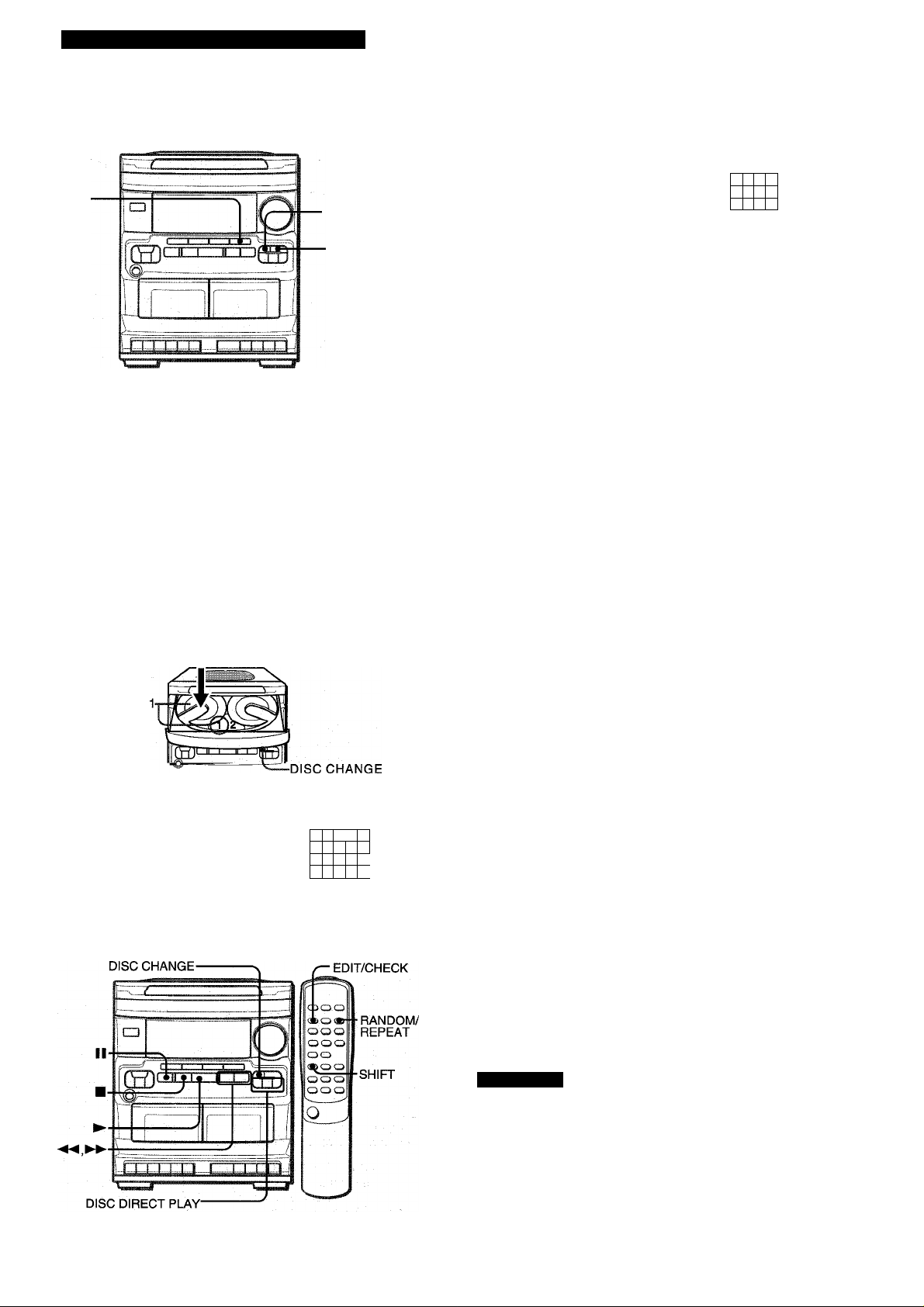
LECTURE DE DISQUES COMPACTS
OPERATIONS DE BASE
CD
MISE EN PLACE DE DISQUES
Appuyer sur la touche CD, puis appuyer sur la
touche ^ OPEN/CLOSE pour ouvrir le
compartiment à disques. Mettre ie(s) disque(s) en
piace avec i’étiquette en haut.
Pour lire un ou deux disques, mettre les disques sur les
plateaux 1 et 2.
Pour lire trois disques, appuyer sur la touche DISC CHANGE
pour faire tourner les plateaux après avoir mis deux disques en
piace. Mettre en place le troisième disque sur ie piateau 3.
Fermer ie compartiment à disques en appuyant sur ie touche
OPEN/CLOSE.
■DISC CHANGE
tOPEN/CLOSE
di
Pour lire tous les disques situés dans le compartiment,
appuyer sur la touche
La lecture commence par le disque du plateau 1.
Temps de lecture écoulé
ROCK POP JAZZ
-,
r -
Numéro de la plage
en cours de lecture
Pour lire un disque seulement, appuyer sur une des
touches DISC DIRECT PLAY.
Le disque sélectionné est lu une fois.
Pour arrêter la lecture, appuyer sur la touche ■.
Pour mettre la lecture en pause, appuyer sur la touche II.
Pour reprendre la lecture, appuyer de nouveau sur cette touche.
Pour rechercher un point particulier pendant la lecture, tenir
la touche ou ►► enfoncée jusqu’à ce que le point souhaité
soit atteint.
Pour passer au début d’une plage pendant la lecture, appuyer
sur la touche ou ►► à plusieurs reprises.
Pour enlever des disques, appuyer sur la touche ± OPEN/
CLOSE.
Pour démarrer la lecture quand l’alimentation est coupée
(fonction de lecture directe)
Appuyer sur la touche CD ou sur une des touches DISC DIRECT
PLAY. L’appareil est mis sous tension et la lecture du (des)
disque(s) en place démarre.
Pour changer des disques avant la lecture, appuyer sur la touche
^ OPEN/CLOSE pour ouvrir le compartiment à disques.
le
11
3 4
8 9
7
12 13 il
©
Plateau
Temps de lecture total du disque à iire
ROOK POH JAiiC
Al EDI r
LECTURE DE DISQUES
/ f M • 1 t
i • L
J
cil i5S,\»
Nombre total de plages
Numéro de plateau
2 3 '.
a' 9 10
ü
11 12 14
16
15
B
■
Pour vérifier le temps restant
Appuyer sur la touche EDIT/CHECK de la télécommande
pendant la lecture. Le temps restant jusqu’à ce que toutes les
plages soient lues est affiché. Pour rétablir l’affichage du temps
de lecture, appuyer de nouveau sur la touche.
Sélection d’une plage avec la télécommande
1 Appuyer sur une des touches DISC DIRECT PLAY pour
sélectionner un disque.
2 A l’aide des touches numériques et de la touche +10,
sélectionner une plage.
5
Exemple:
Pour sélectionner la vingt-cinquième plage, appuyer sur les
touches +10, +10 et 5.
Pour sélectionner la dixième plage, appuyer sur les touches
+10et0.
La lecture démarre à la plage sélectionnée et continue jusqu’à
la fin du disque.
Changement de disques pendant la lecture
Pendant qu’un disque est en lecture, on peut remplacer les autres
disques sans interrompre la lecture.
1 Appuyer sur la touche DISC CHANGE.
2 Enlever les disques et mettre d’autres disques en place.
3 Appuyer sur la touche ± OPEN/CLOSE pour fermer le
compartiment à disques.
REMARQUE
' Pour mettre un disque de 8 cm en place, le poser dans le
renfoncement circulaire du plateau.
• Ne pas mettre plus d’un disque compact sur un plateau.
' Ne pas incliner l’appareil avec des disques en place. Cela
pourrait provoquer des pannes.
Mettre des disques en place.
7
FRANÇAIS
Page 41

LECTURE ALEATOIRE/REPETEE
utiliser la télécommande.
Lecture ciléatoire
Toutes les plages du disque sélectionné ou de tous les disques
peuvent être lues dans un ordre aléatoire.
Lecture répétée
Un seul disque ou tous les disques peuvent être lus à plusieurs
reprises.
Appuyer sur la touche RANDOM/REPEAT tout en
appuyant sur la touche SHIFT.
A chaque pression sur ces touches, la fonction est sélectionnée
de manière cyclique.
®
Lecture aléatoire
® Lecturer répétée
© Lecture; aléatoire/répétée
@ Annulation
(î)
2 Appuyer sur une des touches DISC DIRECT PLAY
pour sélectionner un disque.
Le disque sélectionné est indiqué en rouge sur l’affichage.
Passer à l’étape suivante quand le plateau arrête de tourner.
3 A l’aide des touches numériques et de la touche
+10, programmer une plage.
Exemple:
Pour sélectionner la vingt-cinquième plage, appuyer sur les
touches +10, +10 et 5.
Pour sélectionner la dixième plage, appuyer sur les touches
+10 et 0
Numéro de
programme
__ __
Numéro de la plage
sélectionnée
Temps de lecture total des
plages sélectionnées
g
Nombre total de plages
sélectionnées
CO
h—
0
1
O
O
ÎS
■'MO
©
■i
/>.'
(Mi)
REMAR
• Pendant la lecture aléatoire, même si on appuie sur la touche
la plage précédemment lue ne peut pas être sautée.
L’appareil revient seulement au début de la plage courante.
• Pendant la lecture aléatoire, la sélection directe des plages
avec les touches numériques est impossible.
LECTURE PROGRAMMEE
On peut programmer un maximum de 30 plages de n’importe
lequel des disques en place.
4 Répéter les étapes 2 et 3 pour programmer
d’autres plages.
5 Appuyer sur la touche pour démarrer la lecture.
Pour contrôler le programme
A chaque pression sur la touche ◄◄ ou ►► en mode arrêt,
un numéro de disque, un numéro de plage et un numéro de
programme sont affichés.
Pour effacer le programme
Appuyer sur la touche ■ CLEAR dans le mode arrêt.
Pour ajouter des plages au programme
Avant la lecture, répéter les étapes 2 et 3. La plage sera
programmée à la suite de la dernière plage.
Pour changer les plages programmées
Effacer le programme puis répéter toutes les étapes.
REMARQUE
• Pendant la lecture programmée, les touches numériques, EDIT/
CHECK, DISC CHANGE et DISC DIRECT PLAY ne
fonctionnent pas.
• La lecture aléatoire est impossible pendant la lecture
programmée.
Utiliser la télécommande.
1 Appuyer sur la touche PRGM tout en appuyant
sur la touche SHIFT dans le mode arrêt.
PGM est affiché.
-. .“.t • •* V
n. n n
U * U U
m
•IL
h-'b ri
■Mi
Fenêtre clignotante
La fenêtre située au sommet de l’appareil s’allume ou clignote
quand l’appareil est mis sous tension.
Pour éteindre l’éclairage, appuyer sur la touche CD tout en
appuyant sur la touche ■. Pour rallumer l’éclairage, répéter
cette opération.
FRANÇAIS 8
Page 42

LECTURE DE CASSETTES ENREGISTREMENT
OPERATIONS DE BASE ENREGISTREMENT DE BASE
Préparation
Cassettes utilisables
N’utiliser que des cassettes normales (type I).
1 Appuyer sur la touche TAPE.
2 Appuyer sur la touche M/± pour ouvrir le porte-
cassette puis insérer une cassette avec le côté
exposé du ruban magnétique en bas.
Pousser le porte-cassette pour le fermer.
3 Appuyer sur la touche ^ pour démarrer la
lecture.
Seule la face orientée vers i’extérieur peut être lue.
Pour arrêter la lecture
Appuyer sur la touche
Pour mettre en pause
Appuyer sur la touche II.
Pour reprendre la lecture, appuyer de nouveau sur cette touche.
Pour obtenir une avance rapide ou un rebobinage
Pendant le mode arrêt, appuyer sur la touche ◄◄ ou
puis appuyer sur la touche
Quand les platines 1 et 2 sont mises en lecture
Le son de la platine 2 est entendu.
M/±.
U/±
pour arrêter le bobinage.
• Bobiner la cassette jusqu’au point de début de l’enregistrement.
• Noter que l’enregistrement n’est fait que sur une face de la
cassette.
• N’utiliser que des cassettes normales (type I).
1 Insérer la cassette à enregistrer dans la platine 1
et pousser le porte-cassette pour le fermer.
2 Préparer la source à enregistrer.
Pour enregistrer à partir d’un disque compact
Appuyer sur la touche CD et mettre un disque en place.
Pour enregistrer à partir d’une cassette
Appuyer sur la touche TAPE. Ensuite, insérer la cassette
originale dans la platine 2 et la mettre en lecture.
Pour enregistrer à partir d’une émission de radio
Appuyer sur la touche TUNER/BAND et accorder sur une
station.
Pour enregistrer à partir de la source connectée
Appuyer sur la touche VIDEO/AUX et mettre la source en
marche.
3 Appuyer sur la touche • pour démarrer
l’enregistrement.
La touche ► est mise en service simultanément.
Lors de l’enregistrement à partir d’un disque compact, la
lecture et l’enregistrement démarrent simultanément à la
première plage.
Pour arrêter l’enregistrement
Appuyer sur la touche
Pour mettre i’enregistrement en pause
Appuyer sur la touche II de la platine 1.
Pour reprendre l’enregistrement, appuyer de nouveau sur cette
touche.
Pour enregistrer ies plages sélectionnées du disque
compact
Avant d’appuyer sur la touche G, programmer les plages (voir
page 8).
Pour démarrer l’enregistrement avec précision (sauf lors
de l’enregistrement à partir d’un disque compact)
Avant d’appuyer sur la touche • à l’étape 3, appuyer sur la
touche II de la platine 1. Ensuite, appuyer sur la touche G. La
platine passe au mode pause d’enregistrement. Quand on veut
démarrer l’enregistrement, appuyer de nouveau sur la touche II.
Pour enregistrer une partie du disque compact
Quand on appuie sur la touche G, l’enregistrement démarre
toujours à la première plage. Pour le démarrer au milieu d’un
disque, mettre d’abord le disque en lecture puis appuyer sur la
touche II du lecteur de disques compacts quand le point où on
veut démarrer l’enregistrement est atteint. Ensuite, appuyer sur
la touche G. Le mode pause du disque compact est annulé
automatiquement et l’enregistrement démarre.
M/±
de la platine 1.
9 FRANÇAIS
REMARQUE
Pendant l’enregistrement, ne pas appuyer sur ies touohes de la
platine 2.
Page 43
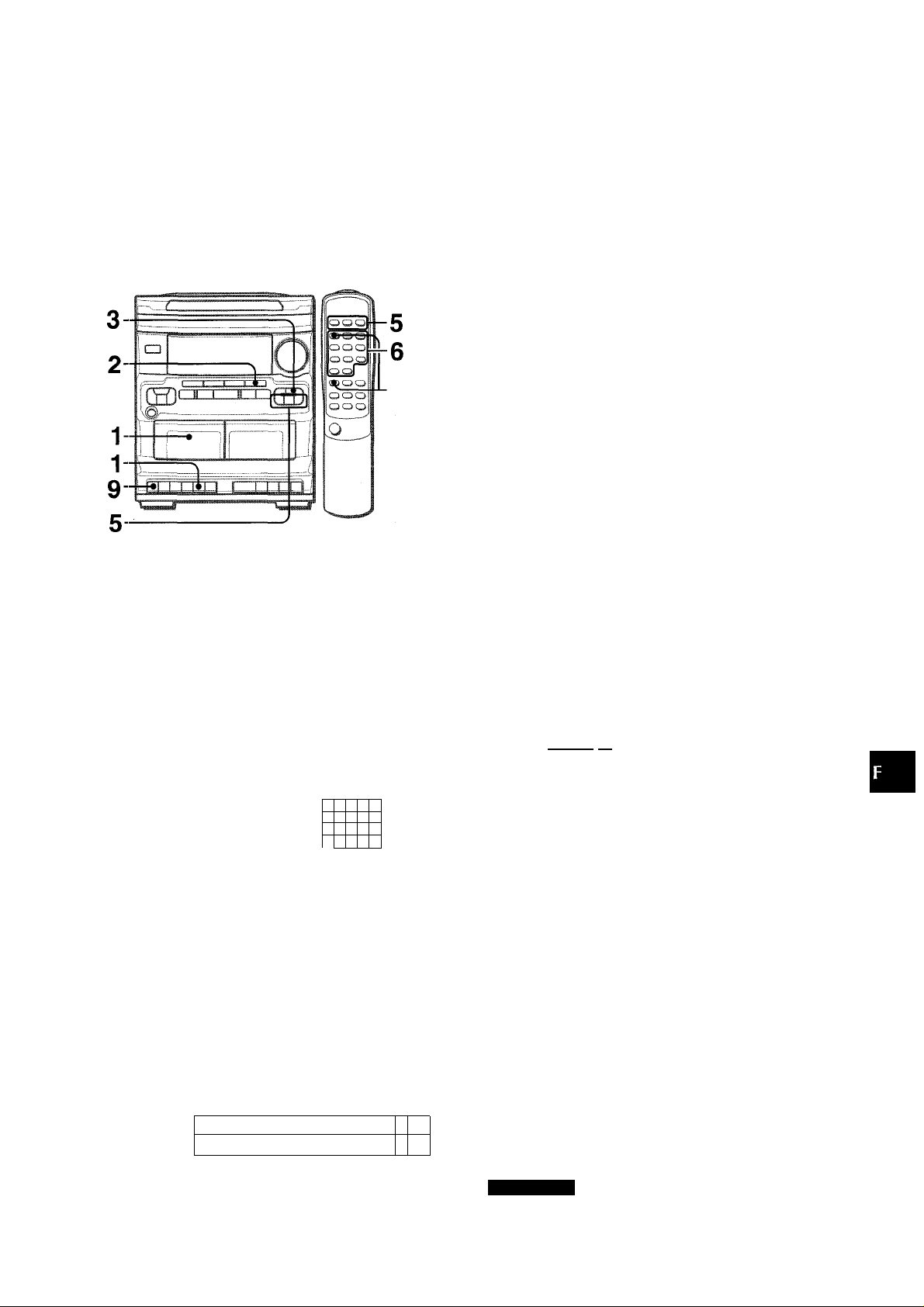
ENREGISTREMENT AVEC MONTAGE ET CALCUL DU TEMPS
La fonction montage et calcul du temps permet d’enregistrer à
partir de disques compacts sans se préoccuper de la durée de
la cassette et des durées des plages. Quand on met un disque
compact en place, l’appareil calcule automatiquement les durées
des plages. Si nécessaire, l’ordre des plages est changé de
manière qu’aucune plage ne soit tronquée.
(Al: Intelligence Artificielle)
4,8
1 Insérer la cassette à enregistrer dans la platine 1
et la bobiner jusqu’au début de la face avant.
Appuyer sur la touche
insérer la cassette avec le côté exposé du ruban magnétique
en bas. Appuyer sur la touche TAPE, et bobiner la cassette à
l’aide de la touche
2 Appuyer sur la touche CD.
3 Mettre des disques en place sur les plateaux.
4 Tout en appuyant sur la touche SHIFT, appuyer
sur la touche EDIT/CHECK de la télécommande.
“Al EDIT” est entouré en rouge sur l’affichage.
I Al EDITI
5 Sélectionner un disque en appuyant sur une des
touches DISC DIRECT PLAY.
S’il n’y a qu’un disque en place, sauter cette étape.
6
A l’aide des touches numériques de la
télécommande, indiquer la durée de la cassette.
On peut spécifier de 10 à 99 minutes.
Exemple: Quand on utilise une cassette de 46 minutes,
appuyer sur les touches 4 et 6.
En quelques secondes, le micro-ordinateur décide quelles
plages seront enregistrées sur chaque face de la cassette.
Durée de la cassette
'
Fl.
7 Appuyer sur la touche • de la platine 1 pour
démarrer l’enregistrement sur la première face.
M/±
pour ouvrir le porte-cassette et
M M
U U
/ !\
PI-- (âm
Temps restant plages
ïli:
........
Face de la cassette
A: Première face
B: Deuxième face
?
M
6 7 8
12
11
'm
16
Nombre
de plages
programmées
3
4 5
9 10
14
Numéros
programmées
2 4 5
La lecture du disque compact et l’enregistrement des plages
programmées pour la première face démarrent
simultanément. Quand la fin de la face est atteinte, la platine
1 passe au mode arrêt. Après le passage au mode arrêt, passer
à l’étape 8.
8 Tout en appuyant sur la touche SHIFT, appuyer
sur la touche EDIT/CHECK de la télécommande
pour préparer l’enregistrement sur la deuxième
face.
9 Retourner ia cassette de la platine 1 et appuyer
sur ia touche # pour démarrer i’enregistrement
sur la deuxième face.
Pour arrêter l’enregistrement en cours
Appuyer sur la touche
La platine et le lecteur de disques compacts s’arrêtent
simultanément.
Pour effacer le contenu du montage
Appuyer deux fois sur la touche ■ CLEAR du lecteur de disques
compacts dans le mode arrêt de manière que le trait rouge
entourant “Al EDIT” disparaisse de l’affichage, ou appuyer sur
la touche ± QPEN/CLQSE du lecteur de disques compacts.
Pour contrôler le contenu du montage
Avant l’enregistrement, appuyer sur la touche EDIT/CHECK tout
en appuyant sur la touche SHIFT de la télécommande.
A chaque pression sur ces touches, le contenu de chaque face
de la cassette est affiché alternativement.
Pour contrôler l’ordre des numéros des plages
programmées
Avant l’enregistrement, appuyer à plusieurs reprises sur la touche
►► UP ou MM DQWN du lecteur de disques compacts.
A chaque pression sur la touche, le numéro de plage et le numéro
programmé sont affichés dans l’ordre.
ROCK P.DP .¡AXii n
fAlEOifl I *
Pour ajouter des plages au contenu du montage
Si à l’étape 6 le temps restant indiqué est suffisant pour
enregistrer d’autres plages, on peut ajouter des plages des autres
disques situés dans le compartiment avant de démarrer
l’enregistrement.
1 Appuyer sur la touche EDIT/CHECK tout en appuyant sur la
touche SHIFT pour sélectionner la face A ou B.
2 Appuyer sur une des touches DISC DIRECT PLAY pour
sélectionner un disque.
3 Sélectionner les plages à l’aide des touches numériques.
Si la durée de lecture d’une plage sélectionnée est supérieure
au temps restant, cette plage n’est pas ajoutée.
4 Pour ajouter d’autres plages, répéter les étapes 2 et 3.
Durée des cassettes et temps du montage
La durée d’une cassette est généralement supérieure à celle
indiquée sur l’étiquette. Cet appareil peut programmer des plages
pour utiliser le temps en excès. Quand la durée totale
d’enregistrement est légèrement supérieure à la durée spécifiée
pour la cassette après le montage, l’affichage indique le temps
en excès (sans signe moins) au lieu du temps restant (avec le
signe moins).
REMARQUE
• La fonction montage ne peut pas être utilisée avec les disques
contenant 31 plages ou plus.
• Si l’ergot de sécurité d’une face ou l’autre de la cassette est
absent, l’enregistrement ne se fait pas.
U/é.
de la platine 1.
Ordre des
plages à lire
H
Nombre de plages programmées
Numéros des
plages programmées
/' !\
T*-,
FRANÇAIS 1 0
(/)
U1
<UJ
ütt
fi«
LU
6«
UJ
O
LU
Page 44

ENREGISTREMENT AVEC
MONTAGE PROGRAMME
La fonciton de montage programmé permet d’enregistrer à partir
de disques compacts tout en contrôiant le temps restant sur
chaque face de ia cassette au fur et à mesure de ia
programmation des piages.
7 Appuyer sur la touche EDIT/CHECK tout en
appuyant sur la touche SHIFT pour sélectionner
la face B et programmer les piages pour cette
face.
Après s’être assuré que B est affiché, répéter l’etape 5.
8 Appuyer sur la touche EDIT/CHECK tout en
appuyant sur la touche SHIFT pour sélectionner
la face A et appuyer sur la touche • de la platine
1 pour démarrer l’enregistrement.
La lecture du disque compact et l’enregistrement des plages
programmées pour la première face démarrent simultanément.
Quand la fin de la face est atteinte, la platine 1 passe au
mode arrêt. Passer alors à l’étape 9.
9 Appuyer sur la touche EDIT/CHECK tout en
appuyant sur la touche SHIFT de la télécommande
pour démarrer l’enregistrement sur la deuxième
face.
Après s’être assuré que B est affiché, passer à l’étape 10.
\0 Retourner la cassette de la platine 1 et appuyer
sur la touche #.
L’enregistrement démarre.
1 Installer la cassette dans la platine 1.
Introduire ia cassette avec la face à enregistrer en premier
orientée vers l’extérieur. Appuyer sur la touche TAPE, et
bobiner ia cassette à i’aide de ia touche
2 Appuyer sur la touche CD et mettre le(s) disque(s)
en place.
3 Appuyer deux fois sur la touche EDIT/CHECK tout
en appuyant sur la touche SHIFT de la
télécommande.
PRGM est affiché.
4 A l’aide des touches numériques de la
télécommande, indiquer la durée de la cassette.
On peut spécifier une durée de 10 à 99 minutes.
Exempie: Quand on utilise une cassette de 60 minutes,
appuyer sur les touches 6 et 0.
Durée de la cassette d’enregistrement de la face A
Durée maximale
iKBgÉÉMil^
Face A de la cassette
(face avant)
5 Appuyer sur une des touches DISC DIRECT PLAY
pour sélectionner un disque, puis programmer
une plage à l’aide des touches numériques.
Exemple: Pour sélectionner la lOème plage du disque 2,
appuyer sur la touche DISC DIRECT PLAY 2 et sur les
touches numériques +10 et 0.
iîl P - Il ! iipjijiillpjp
itbPiP=™IÉliiWIK
Temps
restant
de la face A
■é?
O ■
Plages
programmées
■- :
Pour arrêter I’enregistrement
Appuyer sur la touche ■/£ de la platine 1. L’enregistrement de
la cassette et la lecture du disque compact s’arrêtent
simultanément.
Pour contrôler l’ordre des numéros des plages programmées
Avant l’enregistrement, appuyer sur la touche EDIT/CFIECK tout
en appuyant sur la touche SFIIFT pour sélectionner la face A ou
B, puis appuyer sur la touche ◄◄ ou ►► à plusieurs reprises.
Numéro de Numéro Numéros des plages
programme de disque programmées
2
10
12
Face de la cassette Numéro de plage
Pour modifier le programme de chaque face
Appuyer sur la touche EDIT/CFIECK tout en appuyant sur la
touche SFIIFT pour sélectionner la face A ou B puis appuyer sur
la touche ■ CLEAR pour annuler le programme de la face
choisie. Programmer alors les plages souhaitées.
Pour effacer le programme du montage
Appuyer deux fois sur la touche ■ de manière que Al EDIT
disparaisse de l’affichage.
REMARQUE
’ La fonction montage ne peut pas être utilisée avec les disques
contenant 31 plages ou plus.
' Si l’ergot de sécurité d’une face ou l’autre de la cassette est
absent, l’enregistrement ne se fait pas.
Nombre total de plages
programmées
6 Répéter l’etape 5 pour le reste des plages de la
face A.
Une plage dont la durée de lecture est supérieure au temps
restant ne peut pas être programmée.
1 1 FRANÇAIS
Page 45
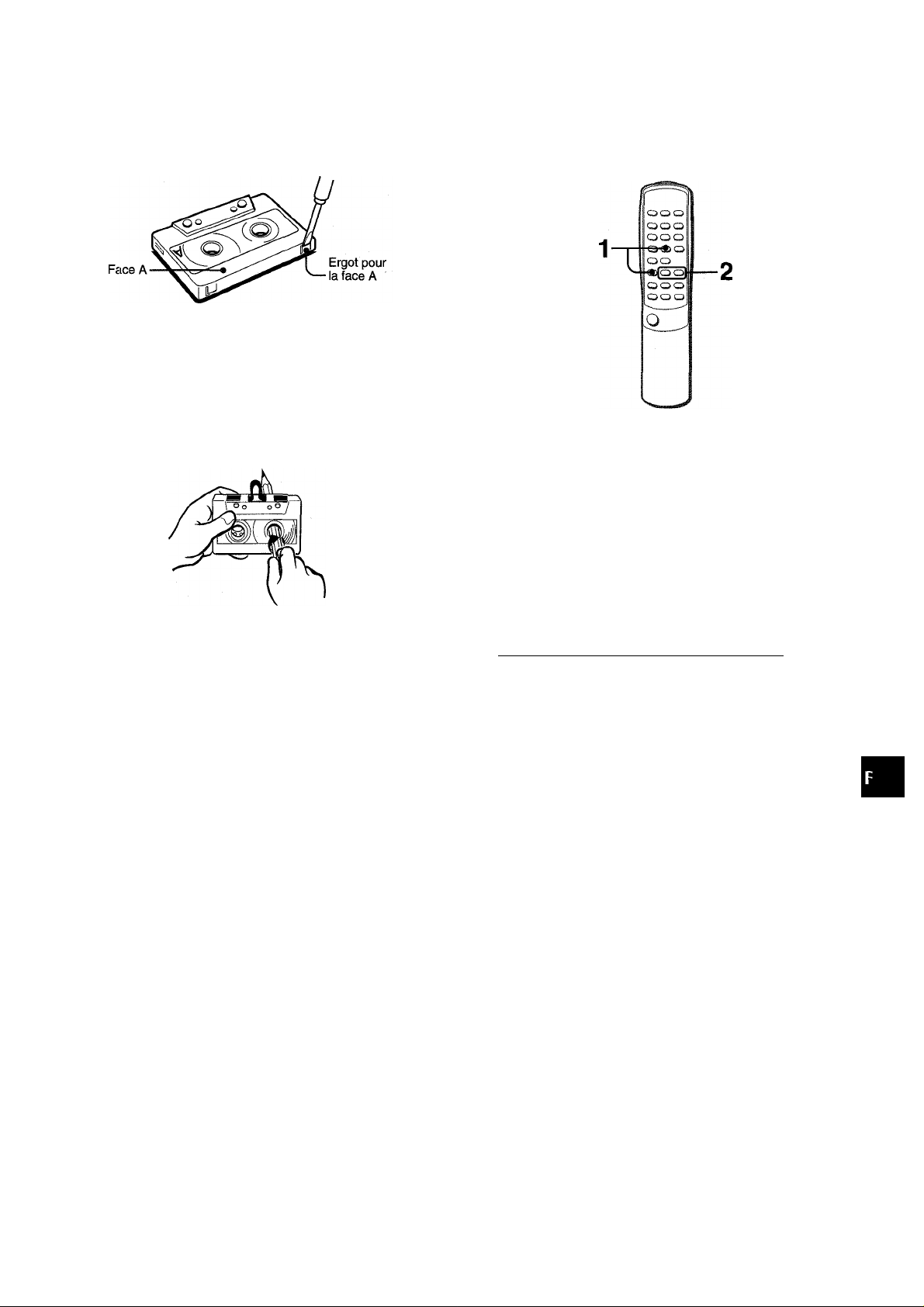
r ^
Au suj(ît des cassettes
• Pour éviter un effacement accidentel, utiliser un
tournevis ou tout autre objet effilé pour casser les ergots
en plastique de la cassette après l’enregistrement.
Pour enregistrer de nouveau sur une cassette, recouvrir
les cavités des ergots avec du ruban adhésif ou autre.
• Le ruban magnétique des cassettes de 120 minutes
ou plus est extrêmement fin et se déforme et
s’endommage facilement. Ces cassettes ne sont pas
recommandées.
• Tendre le ruban magnétique avec un crayon ou un objet
similaire avant d’utiliser une cassette. Un ruban magnétique
détendu peut se rompre ou s’emmêler dans le mécanisme.
REGLAGE DE LA MINUTERIE D’ARRET
La minuterie d’arrêt permet de mettre l’appareil hors tension
automatiquement au bout d’un temps spécifié.
Utiliser la télécommande.
1 Appuyer sur la touche SLEEP tout en appuyant
sur la touche SHIFT.
Z
lu
gui
lUCC
te LU
aS
Z
lu
Pour effacer un enregistrement
Quand un nouvel enregistrement est fait sur une cassette,
l'ancien enregistrement est effacé.
1 Insérer la cassette que l’on veut effacer dans la platine 1.
2 Appuyer sur la touche TAPE.
3 Bobiner la cassette jusqu’au point où l’effacement doit
démarrer.
4 Appuyer sur la touche • de la platine 1 pour démarrer
l’effacement.
ROCK POP JAZZ
SS
5L EEPà
Dans les quatre secondes qui suivent, appuyer
sur la touche MM ou pour spécifier le temps
jusqu’à la mise hors tension.
A chaque pression sur la touche, le temps change entre 5 et
240 minutes par pas de cinq minutes.
Temps spécifié
-( n
I U
sleE'~^ï:-
Quand la minuterie est en marche, l’indication de l’affichage
est plus sombre que d’habitude.
Pour contrôler le temps restant jusqu’à la mise hors tension
Appuyer une fois sur la touche SLEEP tout en appuyant sur la
touche SHIFT. Le temps restant est affiché pendant quatre
secondes.
DROITS D’AUTEUR
Prière de vérifier les lois sur la propriété artistique relatives à
l’enregistrement de disques, de la radio ou de cassettes dans
le pays d’utilisation de l’appareil.
Pour annuler la minuterie d’arrêt
Appuyer deux fois sur la touche SLEEP tout en appuyant sur la
touche SHIFT de manière que “SLEEP” disparaisse de
l’affichage.
FRANÇAIS 1 2
Page 46

REGLAGE DE LA MINUTERIE
chaque jour à l’heure spécifiée.
Préparation
S’assurer que l’horloge est réglée correctement. (Voir page 4.)
1 Appuyer une fois sur la touche TIMER tout en
appuyant sur la touche SHIFT de la télécommande
pour afficher ©, puis appuyer sur ia touche II
SET dans ies quatre secondes qui suivent.
© est affiché et les heures clignotent.
©
Ш,
ROCK POP JAZZ
La durée de la mise sous tension par la minuterie peut être
réglée entre 5 et 240 minutes par pas de cinq minutes.
• Si cette étape n’est pas terminée en quatre secondes,
recommencer à partir de l’étape 1.
1 n
L U
5 Préparer la source.
Pour écouter un disque compact, mettre le disque à lire en
premier en place dans le plateau 1.
Pour écouter une cassette, la mettre en place dans la platine
1 ou 2.
Pour écouter la radio, l’accorder sur une station.
6 Après avoir réglé le volume et la tonalité, appuyer
sur la touche POWER pour mettre l’appareil hors
tension.
© reste sur l’affichage une fois que l’alimentation est coupée
(mode attente de minuterie).
7 Effectuer les préparations pour la fonction TAPE
ou pour l’enregistrement commandé par la
minuterie.
Pour écouter une cassette, appuyer sur la touche
Pour enregistrer la source, appuyer sur la touche
platine 1.
Quand l’heure de la mise sous tension par la minuterie est
atteinte, l’appareil est mis sous tension et la lecture commence
sur la source sélectionnée. Quand la minuterie est en marche,
l’indication de l’affichage est plus sombre que d’habitude.
9
de la
REMARQUE
Si on n’appuie pas sur la touche II SET dans les quatre
secondes, une autre opération peut démarrer.
2 Spécifier les heures en appuyant sur la touche
K< DOWN ou UP, puis appuyer sur la touche
Il SET pour les régler. Procéder de la même
manière pour spécifier et régler les minutes.
■ ' '
Une fois que l’heure est spécifiée, TIMER et un nom de source
clignotent alternativement sur l’affichage pendant quatre
secondes.
l\/i
L. I.J •
...........
Pendant ces quatre secondes, appuyer sur une
des touches de fonction pour sélectionner une
source.
“TIMER” et le nom de la source sélectionnée clignotent
alternativement pendant quatre secondes.
• Si cette étape n’est pas terminée en quatre secondes,
recommencer à partir de l’étape 1.
• Si on appuie sur la touche TUNER, la gamme ne peut pas
être sélectionnée à cette étape.
Dans les quatre secondes qui suivent, appuyer
sur la touche DOWN ou UP pour
sélectionner la durée de la mise sous tension par
la minuterie.
1 3 FRANÇAIS
Durée d’enregistrement commandé par la minuterie et
durée de cassette
Quand la durée de la cassette à enregistrer est inférieure à la
durée d”enregistrement commandé par la minuterie, la touche
9
de la platine 1 est désactivée avant que la minuterie soit
arrêtée.
Quand la durée de la cassette à enregistrer est supérieure à la
durée d’enregistrement commandé par la minuterie, la touche
9
n’est pas désactivée. Si cette touche n’est pas désactivée
pendant longtemps, la cassette de la platine risque d’être
endommagée. Appuyer sur la touche
touche
9
.
Pour annuler provisoirement le mode attente de minuterie
Tout en appuyant sur la touche SHIFT, appuyer sur la touche
TIMER de manière que © disparaisse de l’affichage.
Pour rétablir le mode attente de minuterie, appuyer sur la touche
TIMER tout en appuyant sur la touche SHIFT pour afficher ©.
Si on utilise l’appareil après avoir réglé la minuterie
Après le réglage de la minuterie, on peut utiliser l’appareil. Après
l’utilisation, contrôler si le contenu réglé aux étapes 5 et 6
correspond à ce que l’on souhaite, mettre l’appareil hors tension
et effectuer l’étape 7 si nécessaire.
Pour changer l’heure et la fonction spécifiées
Effectuer de nouveau toutes les étapes.
Pour contrôler le contenu spécifié
Tout en appuyant sur la touch SHIFT, appuyer sur la touche
TIMER. L’heure de la mise sous tension par la minuterie est
affichée pendant quatre secondes.
REMARQUE
■ La lecture et l’enregistrement commandés par la minuterie ne
se feront pas si l’appareil n’est pas mis hors tension.
’ L’appareil connecté ne peut pas être mis sous et hors tension
par la minuterie intégrée de cet appareil. Utiliser une minuterie
externe.
Ш/±
pour désactiver la
Page 47

UTRES CONNEXIONS
CONNEXION D’UN APPAREIL OPTIONNEL
Pour plus de détails, se reporter au mode d’emploi de l’appareil
connecté.
• Les cordons de raccordement ne sont pas fournis. Se procurer
les cordons nécessaires.
• Pour les appareils optionnels disponibles, consulter le
distributeur Aiwa local.
PRISES VIDEO/AUX
Cet appareil peut recevoir des signaux sonores analogiques par
ces prises.
Utiliser un câble à fiches phono RCA pour connecter un appareil
audio (tourne-disque, lecteur de disque laser, magnétoscope,
téléviseur, etc.).
Connecter la fiche rouge à la prise R et la fiche blanche à la
prise L.
Pour connecter un tourne-disque
Utiliser un tourne-disque Aiwa muni d’un amplificateur à égaliseur
intégré.
ECOUTE DE SOURCES EXTERNES
POWER
Pour utiliser l’appareil connecté aux prises VIDEO/AUX, procéder
de la manière suivante.
1 Appuyer sur la touche VIDEO/AUX.
VIDEO apparaît sur l’affichage.
2 Mettre l’appareil connecté en marche.
Pour changer le nom de source sur l’affichage
Quand on appuie sur la touche VIDEO/AUX, VIDEO est affiché
initialement. On peut remplacer ce nom par AUX ou TV.
L’appareil étant sous tension, appuyer sur la touche POWER
tout en appuyant sur la touche VIDEO/AUX.
Répéter cette procédure pour sélectionner un des noms.
uj[;S
QCZ
O
oi
U
OT
LU
PRISE CD DIGITAL OUT (OPTICAL)
Cet appareil peut sortir les signaux sonores numériques de
disque compact par cette prise. Utiliser un câble optique pour
connecter un appareil audio numérique (amplificateur numérique,
platine DAT, enregistreur de minidisques, etc.).
Enlever le capuchon antipoussière (a) de la prise CD DIGITAL
OUT (OPTICAL). Ensuite, connecter la fiche d’un câble optique
® à cette prise.
Quand la prise CD DIGITAL OUT (OPTICAL) n’est pas utilisée
Mettre en place le capuchon antipoussière fourni.
FRANÇAIS 1 4
Page 48

-i
SPECIFICATIONS
Aooareii orincioai CX-NV2100
Partie tuner FM
Piage d’accord
Antenne Antenne fil
Partie tuner AM
Piage d’accord
Antenne
Partie amplificateur
Puissance de sortie 15 W -H 15 W (1 kHz, 10% de
Distorsion harmonique totaie
Entrées
Sorties
87,5 MHz à 108 MHz
530 kHz à 1710 kHz (pas de 10
kHz)
531 kHz à 1602 kHz (pas de 9
kHz)
Antenne cadre
DHT, 6 ohms)
12 W + 12 W (de 50 Hz à 20
kHz, DHT inférieure à 1%, 6
ohms)
0,3% (5 W, 1 kHz, 6 ohms,
AUDIO DIN)
VIDEO/AUX: 400 mV
SPEAKERS: accepte des
enceintes de 6 ohms ou plus
PHONES (prise stéréo):
accepte un casque de 32
ohms ou plus
SOINS ET ENTRETIEN
Un entretien et des soins réguiiers de i’appareil et des disques
et cassettes sont nécessaires pour assurer un fonctionnement
optimal.
Nettoyage du coffret
Utiliser un chiffon doux légèrement imbibé d’une solution
détergente douce. Afin de ne pas altérer le fini de l’appareil, ne
pas utiliser de solvants forts, tels que de l’alcool, de la benzine
ou du diluant.
Nettoyage des têtes et des chemins de bande
Toutes les dix heures d’utilisation, nettoyer les têtes et les
chemins de bande avec une cassette de nettoyage ou un cotontige imbibé d’un liquide de nettoyage ou d’alcool dénaturé. (Des
kits de nettoyage sont disponibles dans le commerce.)
Lors du nettoyage avec un coton-tige, essuyer la tête
d’enregistrement/de lecture, la tête d’effacement (platine 1
seulement), les cabestans et les galets presseurs.
Partie magnétocassette
Format de piste
Réponse en fréquence
Système d’enregistrement Polarisation CA
Têtes
Partie lecteur de disques compacts
Laser Laser à semi-conducteurs
Convertisseeur N/A 1 bit, double
Rapport signal/bruit 90 dB (1 kHz, 0 dB)
Distorsion harmonique 0,03% (1 kHz, 0 dB)
Pleurage et scintillement
Généralités
Alimentation électrique
Consommation électrique
Dimensions de l’appareil
principal (L X H X P) 260 X 308 X 341 mm
Poids de l’appareil principal 4,5 kg
Enceintes acoustioues SX-NV2100
Type de caisson 2 voies, bass-reflex (Type à
Haut-parleurs Haut-parleur de grave:
Impédance
Niveau de pression acoustique
de sortie
Dimensions (L x H x P)
Poids
Les spécifications et i’aspect extérieur peuvent être modifiés sans
préavis.
4 pistes, 2 canaux stéréo
50 Hz-10000 Hz
1 tête d’enregistrement/lecture/
effacement (platine 1 )
1 tête de lecture (platine 2)
(X =
780 nm)
En deçà du seuil mesurable
Secteur 120 V, 60 Hz
40 W
blindage magnétique)
cône 120 mm
Haut-parleur d’aigu:
céramique 10 mm
6 ohms
87 dB/W/m
220 X 302 X 238 mm
2,5 kg
15 FRANÇAIS
Après le nettoyage des têtes et des chemins de bande avec une
cassette de nettoyage à liquide ou avec un coton-tige imbibé,
attendre que les parties nettoyées soient complètement sèches
avant de mettre des cassettes en place.
Pour démagnétiser les têtes
A la longue, les têtes peuvent devenir magnétisées. Ceci peut
restreindre la plage de sortie des cassettes enregistrées et
augmenter le bruit. A l’aide d’un dispositif de démagnétisation
disponible dans le commerce, démagnétiser les têtes toutes les
20 à 30 heures d’utilisation.
Soin des disques
• Si un disque est sale, l’essuyer du centre vers l’extérieur avec
un chiffon de nettoyage.
• Après la lecture d’un disque, le ranger dans son étui. Ne pas
laisser le disque dans un endroit chaud ou humide.
Soin des cassettes
• Après l’utilisation, ranger les cassettes dans leurs boîtes.
• Ne pas laisser les cassettes près d’un aimant, d’un moteur
électrique, d’un téléviseur ou de toute autre source de champ
magnétique. Cela diminuerait la qualité sonore et provoquerait
du souffle.
• Ne pas exposer les cassettes au soleil ni les laisser dans un
véhicule garé au soleil.
Page 49

EN CAS DE PROBLEME
NOMENCLATURE
Si l’appareil ne fonctionne pas comme décrit dans ce mode
d’emploi, contrôler le guide suivant.
GENERALITES Il n’y a pas de son.
• Le cordon secteur est-il branché correctement?
• N’y a-t-il pas une mauvaise connexion? (-* page 3)
• Il y a peut-être un court-circuit dans les bornes d’enceinte.
-* Débrancher le cordon secteur puis corriger les connexions
d’enceinte.
• Une touche de fonction incorrecte n’est-elle pas en service?
Le son ne sort que par une enceinte.
• L’autre enceinte n’est-elle pas déconnectée?
Un affichage ou un fonctionnement erroné se produit.
-* Réinitialiser l’appareil comme indiqué ci-dessous.
PARTIE TUNER
Il y a des charges statiques constantes en forme d’onde.
• L’antenne est-elle raccordée correctement? (-♦ page 3)
-* Changer l’orientation de l’antenne.
La réception présente des parasites ou le son présente
de la distorsion.
• Le système ne capte-t-il pas des bruits extérieurs ou des ondes
réfléchies?
-♦ Changer l’orientation de l’antenne.
-+ Eloigner l’appareil d’autres appareils électriques.
PARTIE MAGNETOCASSETTE La bande ne défile pas.
• La platine n’est-elle pas en mode pause? (-» page 9)
Le son est déséquilibré ou trop faible.
• La tête de lecture n’est-elle pas sale? (-> page 15)
L’enregistrement est impossible.
• Un ergot de sécurité de la cassette n’est-il pas absent?
(~* page 12)
• La tête d’enregistrement n’est-elle pas sale? (-» page 15)
L’effacement est impossible.
• La tête d’effacement n’est-elle pas sale? (-► page 15)
• Une cassette au métal n’est-elle pas utilisée?
Il n’y a pas de sons aigus.
• La tête d’enregistrement/de lecture n’est-elle pas sale?
(->■ page 15)
Pour les instructions concernant chaque partie de l’appareil
principal ou de la télécommande, se reporter aux pages
indiquées.
(Ordre alphabétique)
Parties
Pages
□
CD
■ CLEAR
GRAPHIC EQUALIZER (ROCK/POP/JAZZ) 5
DISC CHANGE 7
DISC DIRECT PLAY (1,2, 3) 7, 10, 11
±
OPEN/CLOSE
PHONES
POWER 4
► PRESET
II SET
TAPE
T-BASS 5
TUNER/BAND 4, 6
►► TUNING (!◄◄ DOWN/^M UP)
VIDEO/AUX
VOLUME
4, 7
6, 7
7
5
6, 7
4, 6, 7
4, 9
4, 6, 7
4, 14
5
ai
H
_i
<
oc
lU
Z
UJ
O
PARTIE LECTEUR DE DISQUES COMPACTS La lecture ne fonctionne pas.
• Le disque est-il correctement mis en place? (-> page 7)
• Le disque n’est-il pas sale? (-♦ page 15)
• N’y a-t-il pas de la condensation sur la lentille?
-+ Attendre environ une heure puis essayer de nouveau.
Pour réinitialiser
Si une anomalie apparaît sur la fenêtre d’affichage ou dans le
magnétocassette, réinitialiser l’appareil de la manière suivante.
1 Appuyer sur la touche POWER pour couper l’alimentation.
2 Appuyer sur la touche POWER tout en appuyant sur la touche
■ CLEAR. Toutes les données mémorisées après l’achat sont
effacéiîs.
Si à l’étape 1 l’alimentation ne peut pas être coupée du fait d’une
anomalie, réinitialiser en débranchant le cordon secteur puis
effectuer l’étape 2.
m
Touches de commands des platines let 2 9, 10, 11
B
BAND (-f10)
■ CLEAR
CLOCK (9) 4
DISC DIRECT PLAY (1,2, 3) 7, 10, 11
EDIT/CHECK(1) 7, 10, 11
FUNCTION
GEO (4) 5
MONO/TUNER (0)
► PRESET 6, 7
PRGM (2) 8
RANDOM/REPEAT (3)
II SET 4, 6, 7
SHIFT
SLEEP (8) 12
T-BASS (6)
TIMER (7) 13
►► TUNING (!◄◄ DOWN>M UP)
VOLUME (/\, \^)
0-9, +10
6
6, 7
4
6
8
4
5
4, 6, 7
5
6. 7, 10,
FRANÇAIS 1 6
Page 50

Page 51

Page 52

NOTE
This equipment has been tested and found to compiy with the
iimits for a Ciass B digital device, pursuant to Part 15 of the
FCC Rules. These limits are designed to provide reasonable
protection against harmful interference in a residential instal
lation.
This equipment generates, uses, and can radiate radio fre
quency energy and, if not installed and used in accordance
v/ith the instructions, may cause harmful interference to radio
communications. However, there is no guarantee that inter
ference will not occur in a particular installation. If this equip
ment does cause harmful interference to radio or television
reception, which can be determined by turning the equipment
off and on, the user is encouraged to try to correct the
intérference by one or more of the following measures:
- Reorient or relocate the receiving antenna.
- Increase the separation between the equipment and
receiver.
- Connect the equipment into an outlet on circuit different
from that to which the receiver is connected.
- Consult the dealer or an experienced radioTTV techni
cian for help.
CAUTION
Modifications or adjustments to this product, which are not
iixpressly approved by the manufacturer, may void the user’s
right or authority to operate this product.
For Assistance And Information
Call Toll Free 1-800-BUY-AIWA (United States and Puerto Rico)
Printed in Malaysia
AIWA CO., LTD.
