Page 1
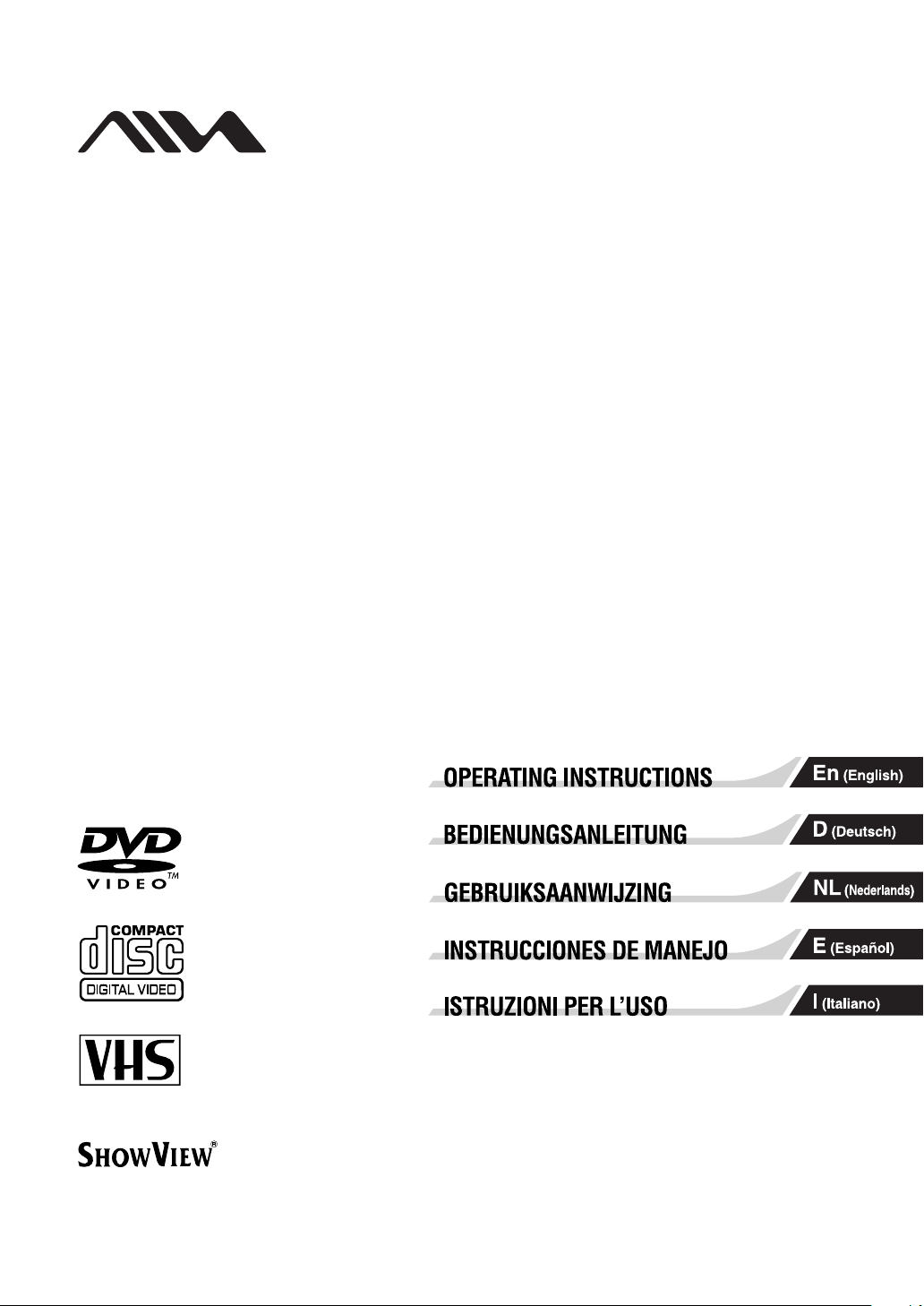
PAL
9-885-031-37
DVD Player/Stereo Video Cassette Recorder
HV-DH10E
© 2003 Sony Corporation
Page 2
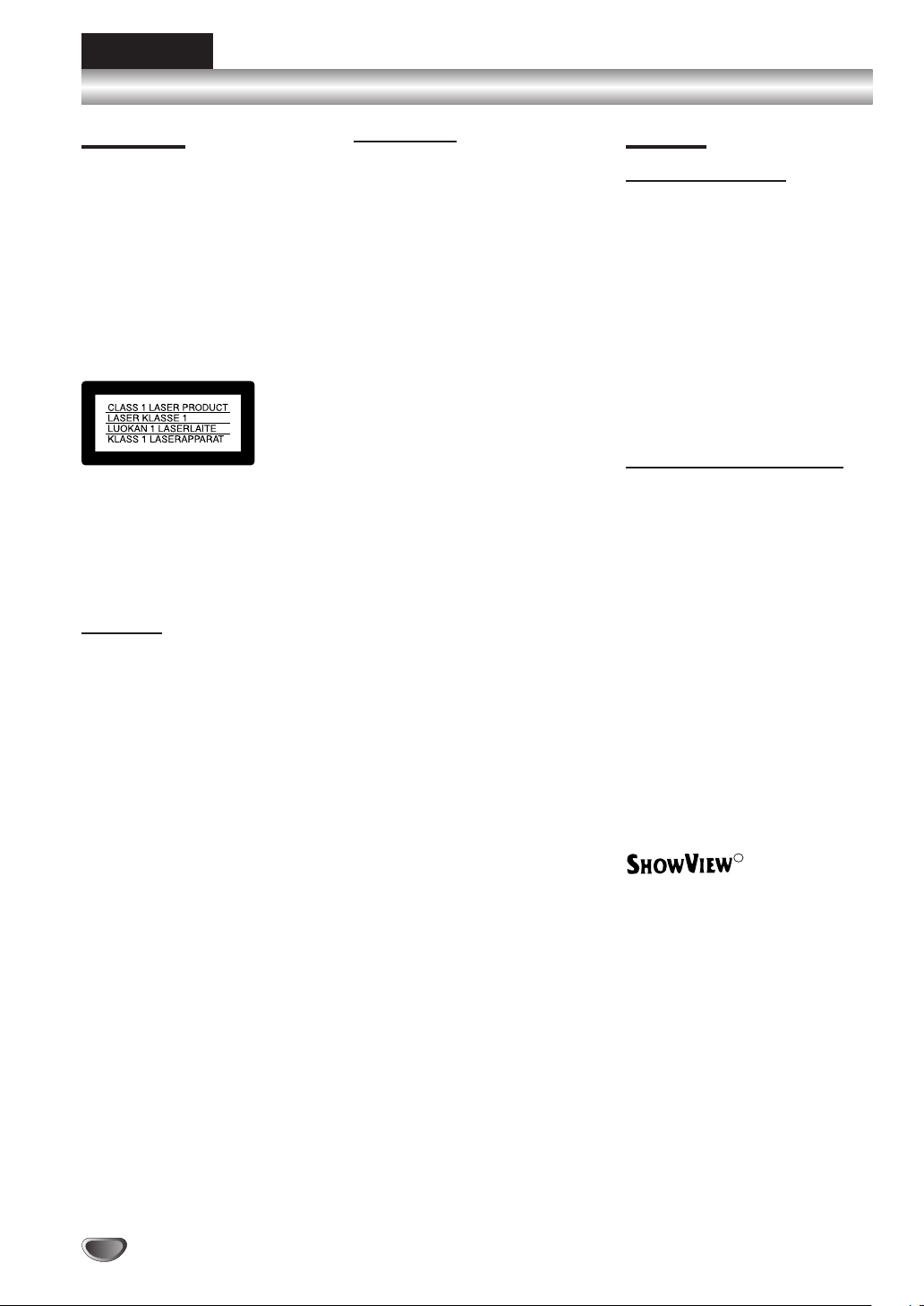
ENGLISH
Safety Precautions
WARNING
To prevent fire or shock hazard,
do not expose the unit to rain or
moisture.
To avoid electrical shock, do not
open the cabinet. Refer
servicing to qualified personnel
only.
Mains lead must only be
changed at a qualified service
shop.
This appliance is classified as a
CLASS 1 LASER product. The
CLASS 1 LASER PRODUCT
MARKING is located on the rear
exterior.
CAUTION
The use of optical instruments
with this product will increase eye
hazard. As the laser beam used in
this DVD player/Video Cassette
Recorder is harmful to eyes, do
not attempt to disassemble the
cabinet.
Refer servicing to qualified
personnel only.
Precautions
Safety
• This unit operates on 200–240
V AC, 50 Hz. Check that the
unit’s operating voltage is
identical with your local power
supply.
• To prevent fire or shock hazard,
do not place objects filled with
liquids, such as vases, on the
apparatus.
• The player is not disconnected
from the AC power source
(mains) as long as it is
connected to the wall outlet,
even if the player itself has been
turned off.
Installing
• Do not install the unit in an
inclined position. It is designed
to be operated in a horizontal
position only.
• Keep the unit and discs away
from equipment with strong
magnets, such as microwave
ovens, or large loudspeakers.
• Do not place heavy objects on
the unit.
• Do not place the unit on
surfaces (rugs, blankets, etc.) or
near materials (curtains,
draperies) that may block the
ventilation slots.
Caution
For use of the VCR
Television programs, films, video
tapes and other materials may be
copyrighted.
Unauthorized recording of such
material may be contrary to the
provisions of the copyright laws.
Also, use of this recorder with
cable television transmission may
require authorization from the
cable television transmitter and/or
program owner.
For use of the DVD player
This product incorporates
copyright protection technology
that is protected by method claims
of certain U.S. patents, other
intellectual property rights owned
by Macrovision Corporation, and
other rights owners. Use of this
copyright protection technology
must be authorized by
Macrovision Corporation, and is
intended for home and other
limited viewing uses only unless
otherwise authorized by
Macrovision Corporation. Reverse
engineering or disassembly is
prohibited.
R
ShowView is a registered trademarks of Gemstar
Development Corporation. The ShowView system is
manufactured under license from Gemstar
Development Corporation.
2
Page 3
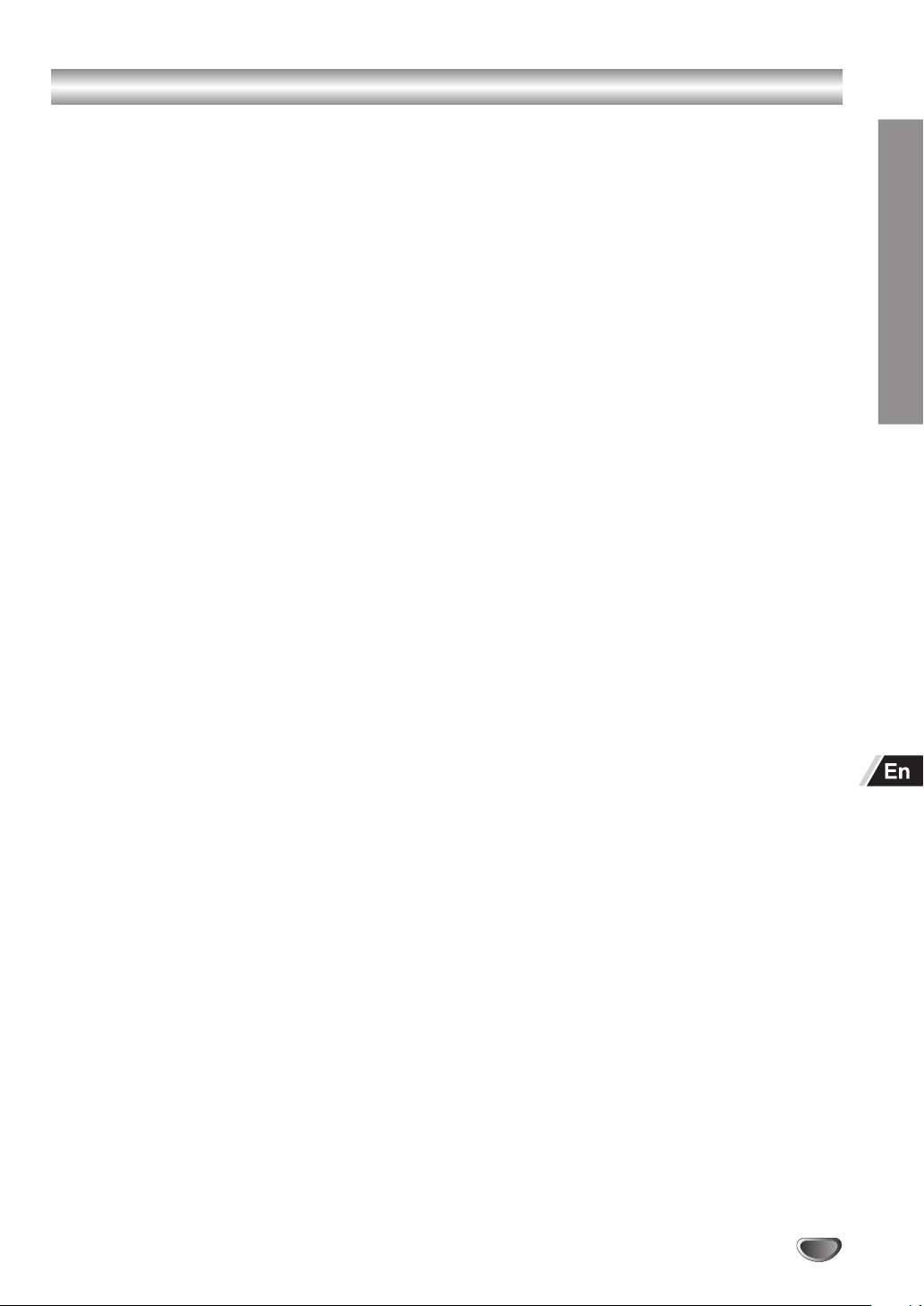
Table of Contents
Introduction
Safety Precautions ................................................. 2
WARNING .......................................................... 2
Caution ............................................................... 2
Before Use .............................................................. 4
About This Manual .............................................. 4
Playable Discs .................................................... 4
Precautions ........................................................ 6
Notes on Discs ................................................... 6
Front Panel and Display Window .......................... 7
Rear Panel............................................................... 8
Remote Control ...................................................... 9
Remote Control for DVD ..................................... 9
Remote Control for VCR ................................... 10
Preparing the Remote Control .......................... 11
Preparation
Basic Connections ............................................... 12
Connecting to a TV ........................................... 12
Tuning in a Video Channel on Your TV ............. 13
Additional Connections ....................................... 14
Connecting to a Pay TV Satellite Receiver,
Cable Box or Decoder ................................... 14
Connecting to an AV Receiver Equipped
with a Digital Decoder ................................... 15
Connecting to an AV Receiver Equipped
with a Dolby Pro Logic Decoder .................... 16
Connecting to a Stereo System ........................ 17
Accessory Audio/Video (A/V) Connections
to the Unit ...................................................... 17
Before Operation – VCR Part.............................. 18
Auto Set-up....................................................... 18
How to Use the Main Menu .............................. 19
Setting the VCR Channels Manually ................ 19
Changing the Order of TV Stations .................. 21
Deleting TV Stations ......................................... 22
How to Select Stored TV Stations .................... 22
Setting the Clock Manually ............................... 23
Setting the Language ....................................... 24
Using the Pay TV Decoder ............................... 24
Before Operation – DVD Part .............................. 25
General Explanation ......................................... 25
On-Screen Display ........................................... 25
Initial Settings ................................................... 26
Operation
Operation with Tape ............................................. 32
Playing a Tape .................................................. 32
One-Touch Recording (OTR)............................ 33
ShowView Programming .................................. 34
Timer Recording Using On Screen Display ...... 36
Copying from DVD to VCR ............................... 38
Recording from another Video Recorder .......... 38
On Screen Display............................................ 39
Turning On/Off the On Screen Display ............. 39
Child Lock ......................................................... 39
REC. End Search ............................................. 40
Playing at Various Speeds ................................ 40
Hi-Fi Stereo Sound System .............................. 41
To Set the Color System ................................... 42
Wide Screen Compatibility 16:9 ....................... 42
Operation with DVD and Video CD ..................... 43
Playing Discs .................................................... 43
General Features.............................................. 44
•
Moving to another TITLE .........................
•
Moving to another CHAPTER/TRACK ....
•
Slow Motion .............................................
•
Still Picture and Frame-by-frame
Playback ..................................................
•
Search .....................................................
•
Random ...................................................
•
Repeat .....................................................
•
Repeat A-B ..............................................
•
Time Search ............................................
•
3D Surround ............................................
•
Changing the Audio Track........................
•
Zoom .......................................................
•
Marker Search .........................................
Special DVD Features ...................................... 47
•
Camera Angle .........................................
•
Changing the Audio Language ................
•
Subtitles ...................................................
•
Child Lock ................................................
Operation with Audio CD and MP3 Discs .......... 48
Notes on MP3 Discs ......................................... 49
Programmed Playback......................................... 50
Operation with DATA-CD containing
JPEG files .......................................................... 51
Displaying JPEGs ............................................ 51
Playback of JPEG images ................................ 51
44
44
44
45
45
45
45
45
46
46
46
46
47
47
47
47
47
INTRODUCTION
Reference
Troubleshooting ................................................... 52
Country Code List ................................................ 54
Language Code List ............................................. 56
Specifications ....................................................... 57
3
Page 4
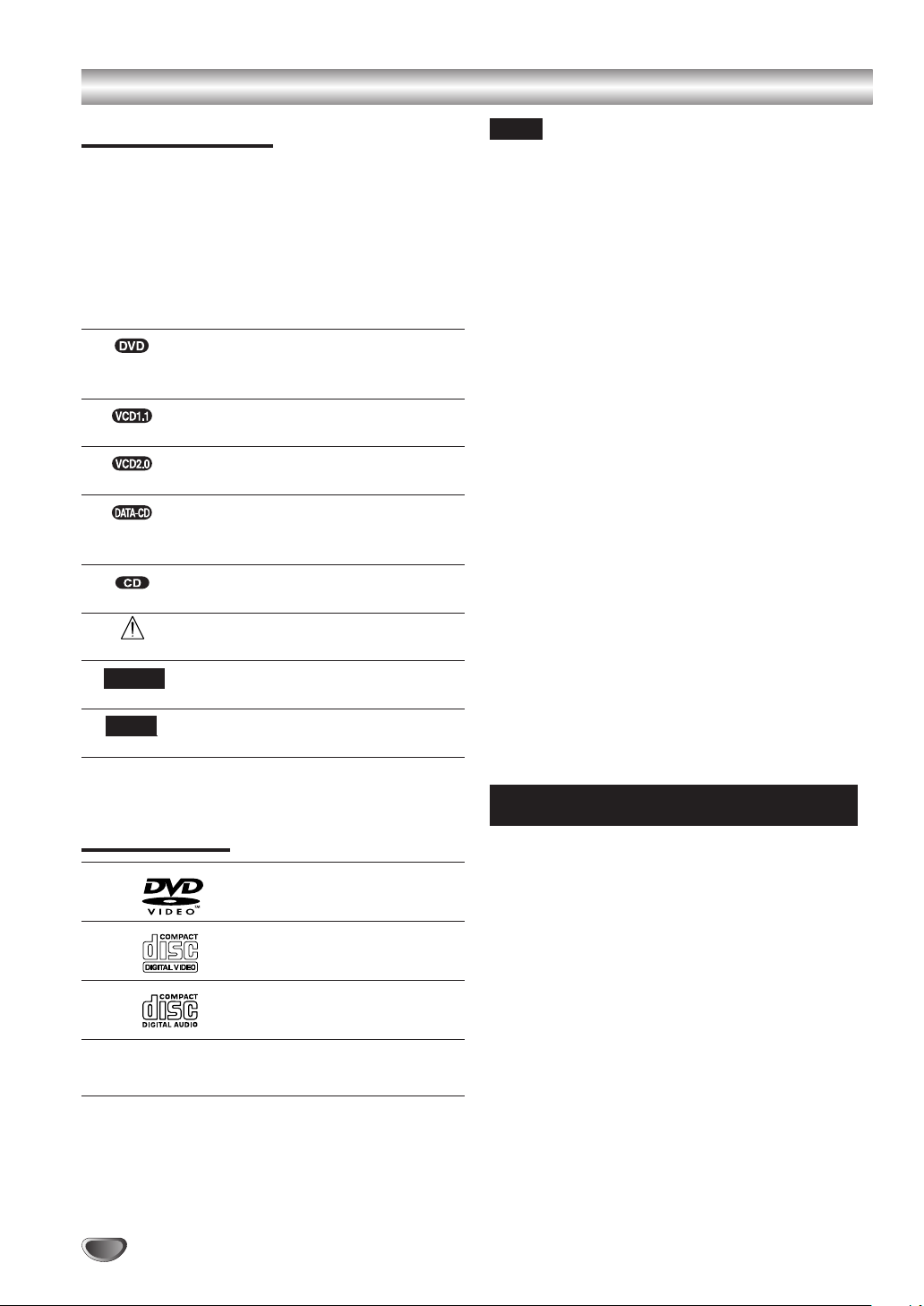
Before Use
About This Manual
Most operations of the unit can be accomplished with
the remote control. Operations which must be
accomplished with controls on the front panel of the
unit are also explained.
The meaning of the icon used in this manual is
described below:
Icon Meaning
Functions available for DVD VIDEOs,
DVD-R/RWs or DVD+RWs in video
mode
Functions available for VIDEO CDs
without PBC (playback control) function
Functions available for VIDEO CDs
with PBC (playback control) function
Functions available for DATA CDs (CDROMs/CD-Rs/CD-RWs containing
MP3* audio tracks and JPEG files)
Functions available for music CDs or
CD-Rs/CD-RWs in music CD format
Indicates hazards that could harm the
unit itself or other material damage.
Note(s)
Indicates special operating features of
the unit.
Tip(s)
Indicates tips and hints for making the
task easier.
* MP3 (MPEG 1 Audio Layer 3) is a standard format
defined by ISO/MPEG which compresses audio data.
Playable Discs
DVD
(8 cm/12 cm disc)
Video CD
(8 cm/12 cm disc)
Notes
The unit cannot play the following discs:
• All CD-ROMs/CD-Rs/CD-RWs other than those recorded
in the following formats:
– music CD format
– video CD format
– MP3 format that conforms to ISO9660* Level 1/Level 2,
or its extended format, Joliet
– JPEG format that conforms to ISO9660* Level 1/Level
2, or its extended format, Joliet
• Data part of CD-Extras
• DVD-R/RWs, DVD+RWs in VR mode
• DVD-ROMs
• DVD Audio discs
• HD layer on Super Audio CDs
* A logical format of files and folders on CD-ROMs, defined by
ISO (International Standard Organization).
Also, the unit cannot play the following discs:
• A DVD with a different region code.
• A disc that has a non-standard shape (e.g., card, heart).
• A disc with paper or stickers on it.
• A disc that has the adhesive of cellophane tape or a
sticker still left on it.
Some CD-R/RWs, DVD-R/RWs or DVD+RWs (in video
mode) cannot be played on this unit due to the recording
quality or physical condition of the disc, or the
characteristics of the recording device.
Furthermore, the disc will not play if it has not been correctly
finalized. For more information, see operating instructions
for the recording device. Note that discs created in the
Packet Write format cannot be played.
Music discs encoded with copyright protection
technologies
This product is designed to playback discs that conform to
the Compact Disc (CD) standard.
Recently, various music discs encoded with copyright
protection technologies are marketed by some record
companies. Please be aware that among those discs, there
are some that do not conform to the CD standard and may
not be playable by this product.
Audio CD
(8 cm/12 cm disc)
In addition, this unit can play a CD-R or CD-RW that
contains audio titles or MP3 files.
4
Page 5
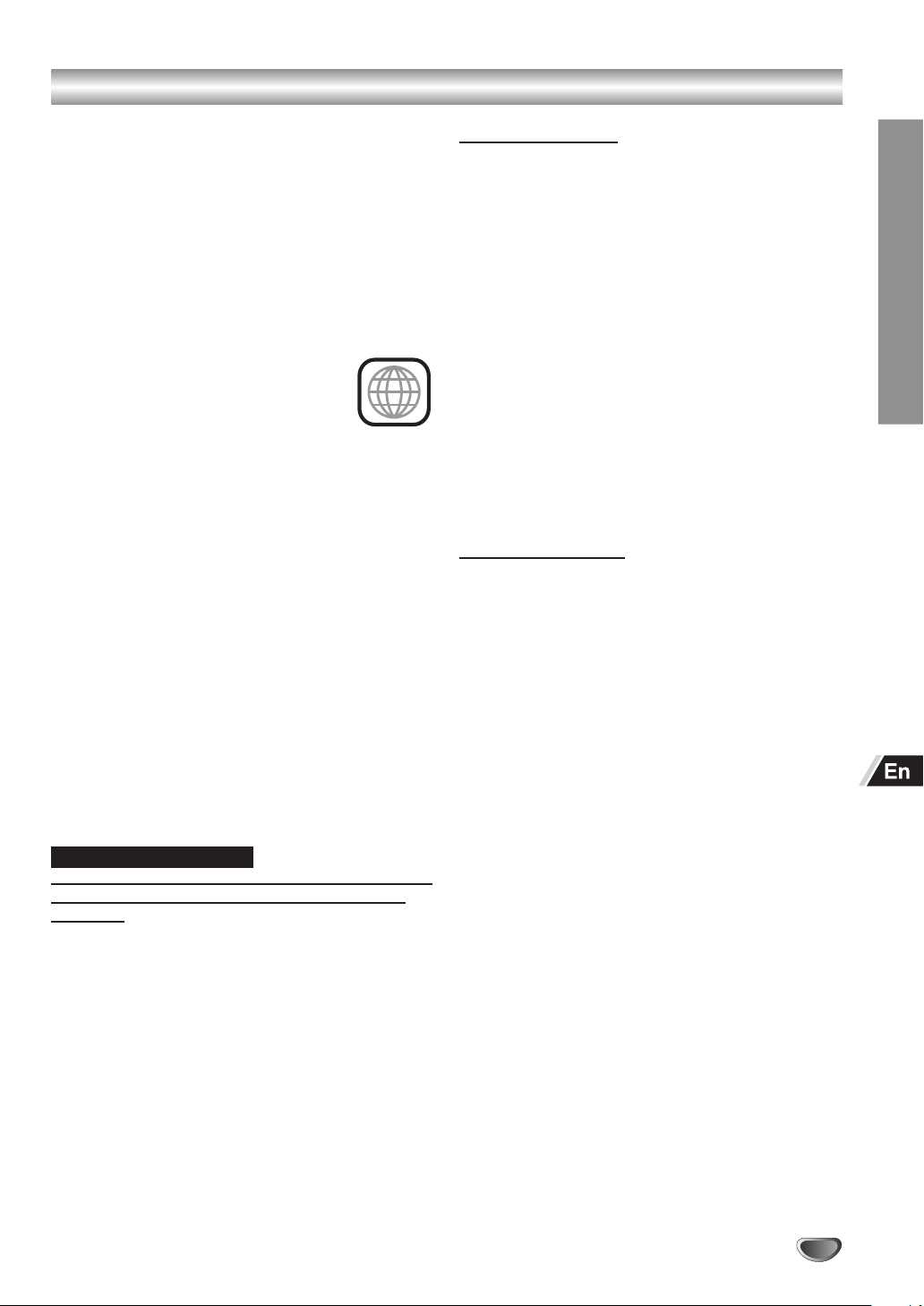
Before Use (Continued)
Notes on DVDs
Some playback operations of DVDs may be
intentionally fixed by software manufacturers. As this
unit plays DVDs according to disc content designed
by the software manufacturer, some playback
features of the unit may not be available or other
functions may be added.
Refer also to the instructions supplied with the DVDs.
Some DVDs made for business purposes may not be
played on the unit.
Regional code of the unit and DVDs
This unit is designed and manufactured
for playback of Region 2 encoded DVD
2
software. The region code on the labels
of some DVD discs indicates which type of the unit
can play those discs. This unit can play only DVD
discs labeled 2 or ALL. If you try to play any other
discs, the message “Check Regional Code” will
appear on the TV screen. Some DVD discs may not
have a region code label even though their playback
is prohibited by area limits.
Note on DTS-encoded CDs
When playing DTS-encoded CDs, excessive noise
may be exhibited from the analog stereo output. To
avoid possible damage to the audio system, turn
down the volume before playing back such discs,
adjust the volume gradually, and keep the volume
level low. To enjoy DTS Digital Surround
an external 5.1 channel DTS Digital Surround
TM
playback,
TM
decoder system must be connected to the digital
output of the unit.
NOTES ON COPYRIGHTS
It is forbidden by law to copy, broadcast, show, broadcast via
cable, play in public, or rent copyrighted material without
permission.
This product features the copy protection function developed
by Macrovision. Copy protection signals are recorded on
some discs. When recording and playing the pictures of
these discs on a VCR, picture noise will appear.
This product incorporates copyright protection technology
that is protected by method claims of certain U.S. patents
and other intellectual property rights owned by Macrovision
Corporation and other rights owners. Use of this copyright
protection technology must be authorized by Macrovision
Corporation, and is intended for home and other limited
viewing uses only unless otherwise authorized by
Macrovision Corporation. Reverse engineering or
disassembly is prohibited.
Disc-related Terms
Title (DVD only)
The main film content or accompanying feature
content or music album.
Each title is assigned a title reference number
enabling you to locate it easily.
Chapter (DVD only)
Sections of a picture or a musical piece that are
smaller than titles. A title is composed of one or
several chapters. Each chapter is assigned a chapter
number to enable you to locate the chapter you want.
Depending on the disc, chapters may not be labelled.
Track (audio CD only)
Sections of a musical piece on an audio CD. Each
track is assigned a track number, enabling you to
locate the track you want.
Types of Video CDs
There are two types of video CDs:
Video CDs equipped with PBC (Version 2.0)
PBC (Playback control) functions allow you to interact
with the system via menus, search functions, or other
typical computer-like operations. Moreover, still
pictures of high resolution can be played if they are
included in the disc.
Video CDs not equipped with PBC (Version 1.1)
Operated in the same way as audio CDs, these discs
allow playback of video pictures as well as sound, but
they are not equipped with PBC.
INTRODUCTION
5
Page 6
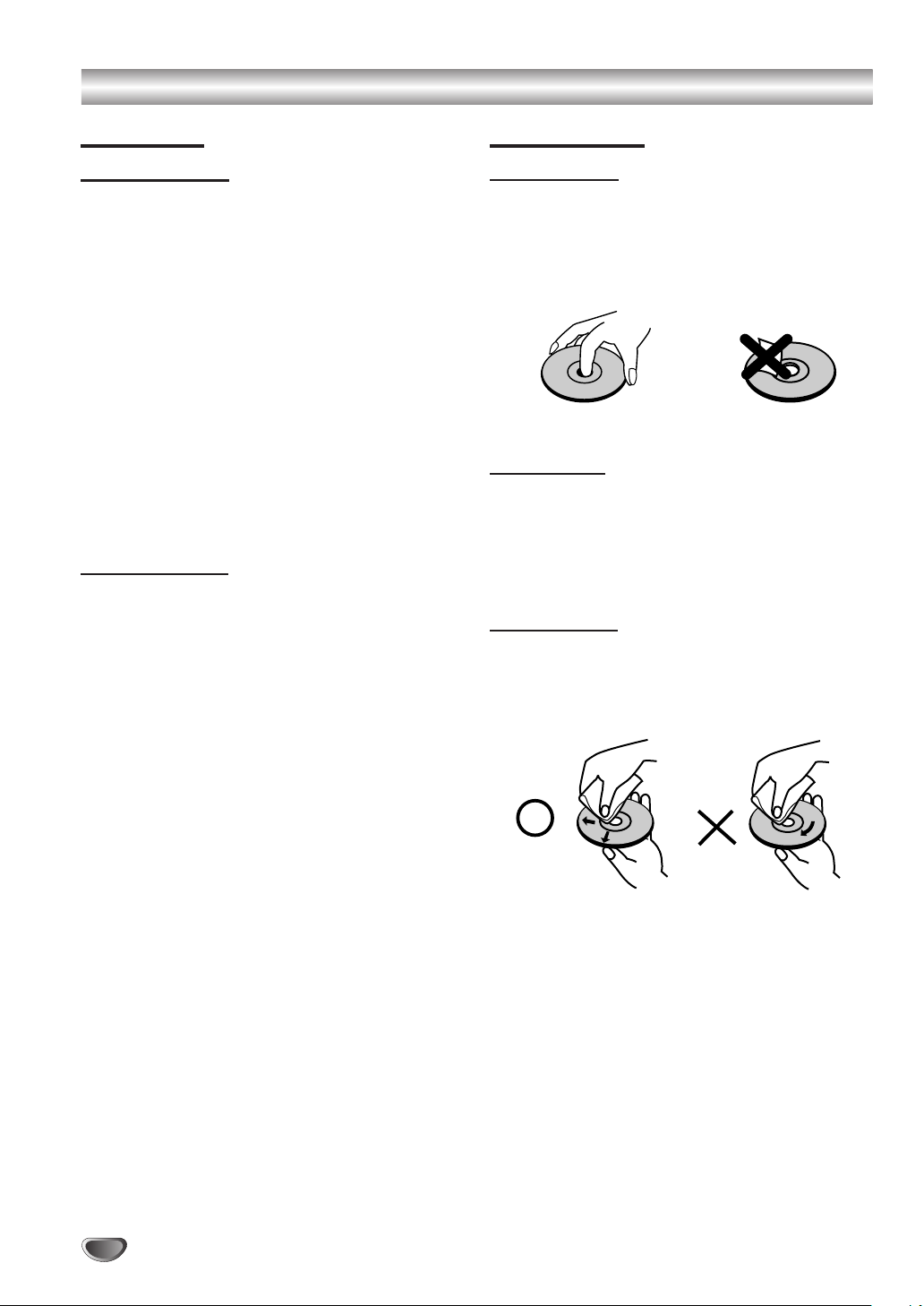
Before Use (Continued)
Precautions
Handling the Unit
When shipping the unit
The original shipping carton and packing materials
come in handy. For maximum protection, re-pack the
unit as it was originally packaged at the factory.
When setting up the unit
The picture and sound of a nearby TV, VCR, or radio
may be distorted during playback. In this case,
position the unit away from the TV, VCR, or radio, or
turn off the unit after removing the disc.
To keep the surface clean
Do not use volatile liquids, such as insecticide spray,
near the unit. Do not leave rubber or plastic products
in contact with the unit for a long period of time. They
will leave marks on the surface.
Cleaning the Unit
To clean the cabinet
Use a soft, dry cloth. If the surfaces are extremely
dirty, use a soft cloth lightly moistened with a mild
detergent solution. Do not use strong solvents such
as alcohol, benzine, or thinner, as these might
damage the surface of the unit.
To obtain a clear picture
This unit is a high-tech, precision device. If the optical
pick-up lens and disc drive parts are dirty or worn,
the picture quality will be poor.
Regular inspection and maintenance are
recommended after every 1,000 hours of use. (This
depends on the operating environment.)
For details, please contact your nearest dealer.
Notes on Discs
Handling Discs
Do not touch the playback side of the disc.
Hold the disc by the edges so that fingerprints will not
get on the surface.
Do not stick paper or tape on the disc.
Storing Discs
After playing, store the disc in its case.
Do not expose the disc to direct sunlight or sources of
heat, or leave it in a parked car exposed to direct
sunlight, as there may be a considerable temperature
increase inside the car.
Cleaning Discs
Fingerprints and dust on the disc can cause poor
picture quality and sound distortion. Before playing,
clean the disc with a clean cloth. Wipe the disc from
the center outward.
Do not use strong solvents such as alcohol, benzine,
thinner, commercially available cleaners, or anti-static
spray intended for older vinyl records.
6
Page 7
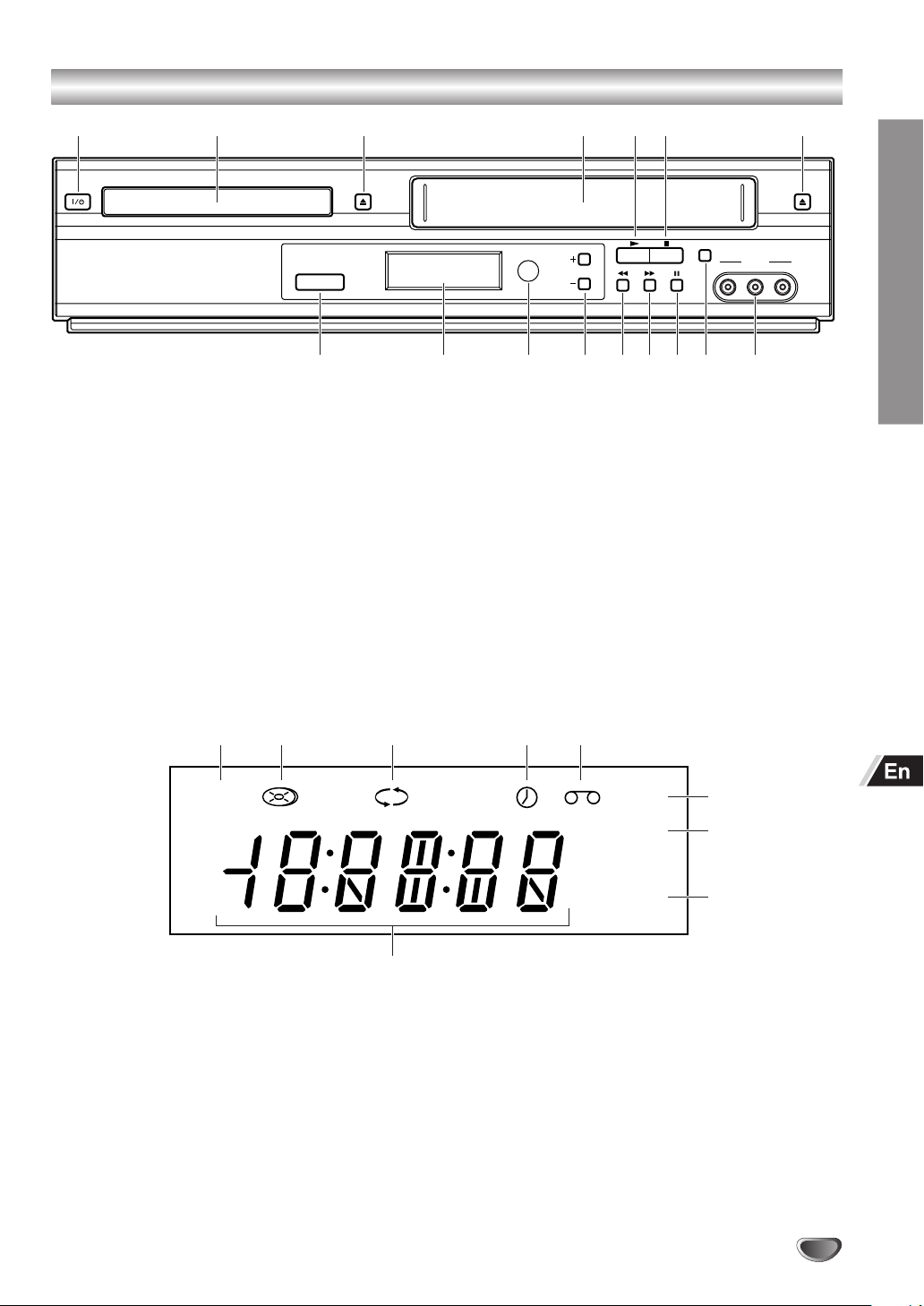
Front Panel and Display Window
q e uw r t y
DVD/VIDEO
CHANNEL
REC
AV 3 IN
L – AUDIO – RVIDEO
q I/6 (POWER) switch
w Disc Tray (DVD deck)
e z (OPEN/CLOSE) button
r Cassette Compartment (VCR deck)
t c (PLAY) button
y s (STOP) button
u z (EJECT) button
i AV 3 IN (VIDEO / L-AUDIO-R)
q w e r t
DVD
TRK COPY VCR
o REC button
!0 a (PAUSE) button
!1 g (fast-forward) button
!2 f (rewind) button
!3 CHANNEL +/– buttons
!4 Remote Sensor
!5 Display window
!6 DVD/VIDEO select button
REC
y
u
io!0!1!2!3!4!5!6
INTRODUCTION
q DVD indicator
w Disc indicator
e Repeat indicator
r TIMER indicator
t Tape indicator
o
PM
TV
y VCR indicator
u REC indicator
i TV indicator
o Total playing time/elapsed time/remaining time/
current deck status indicator
i
7
Page 8
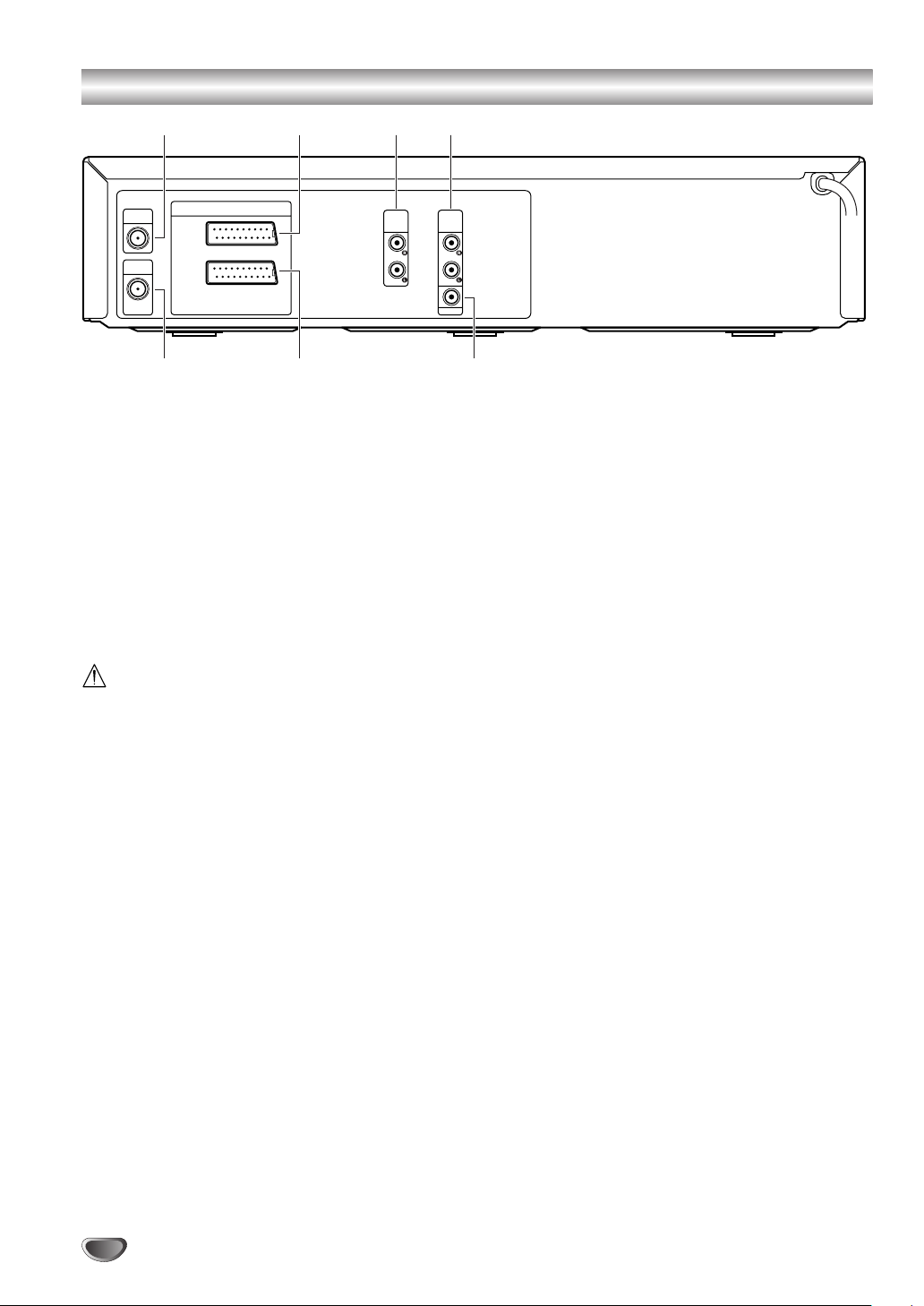
Rear Panel
q
AER IAL
RF OUT
DVD/VIDEO
OUT
VIDEO IN+OUT/DVD OUT
EURO AV2
DECODER
EURO AV1
AUDIO/VIDEO
u t
w
y
e r
DVD/VIDEO
AUDIO AUDIO
DVD EXCLUSIVE
OUT
COAXIAL
q AERIAL (antenna) input jack
w EURO AV2 DECODER jack
e DVD/VIDEO OUT (AUDIO L/R) jacks
r DVD EXCLUSIVE OUT (AUDIO L/R) jacks
t COAXIAL audio output jack (DVD EXCLUSIVE
OUT)
y EURO AV1 AUDIO/VIDEO (VIDEO IN+OUT/DVD
OUT) jack
u RF OUT (DVD/VIDEO OUT) jack
OUT
Do not touch the inner pins of the jacks on the
rear panel. Electrostatic discharge may cause
permanent damage to the unit.
8
Page 9
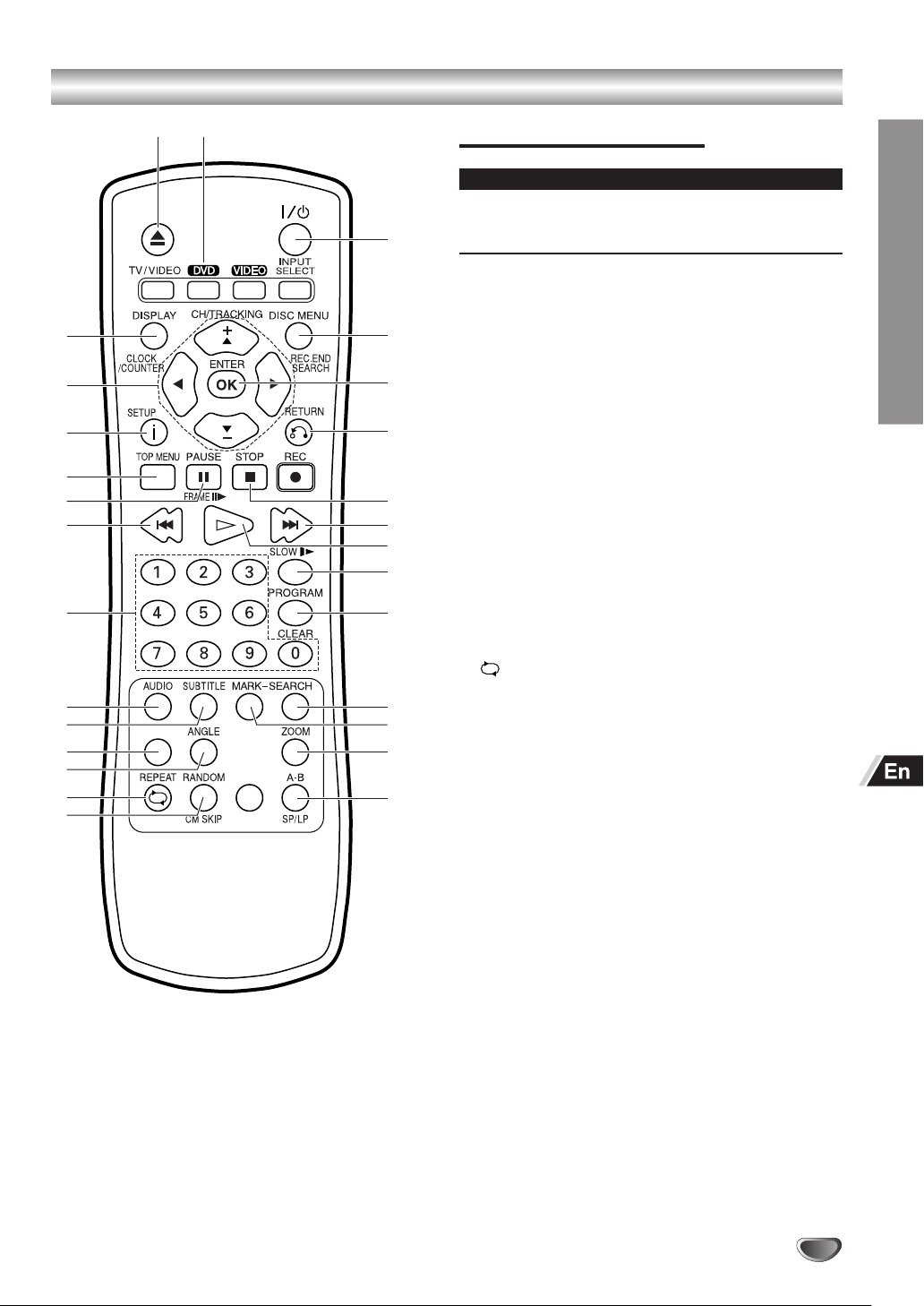
Remote Control
@8
@7
@6
@5
@4
@3
@2
!9
!8
!7
!6
q w
C.LOCK
SHOWVIEW
e
r
t
y
u
i
o
!0
!1
!2@1
!3@0
!4
!5
Remote Control for DVD
Things to know before starting
➤
This remote control uses the same buttons for VCR
and DVD functions (ex.
When using a DVD, first press the DVD button.
q z (OPEN/CLOSE) button
w DVD select button
e I/6 (POWER) button
r DISC MENU button
t OK/ENTER button
y vRETURN button
u sSTOP button
i t (SLOWT) button
o C (PLAY) button
!0 PROGRAM button
!1 CLEAR button
!2 SEARCH button
!3 MARK button
!4 ZOOM button
!5 A-B repeat button
!6 RANDOM button
REPEAT button
!7
!8 ANGLE button
!9 C.LOCK button
@0 SUBTITLE button
@1 AUDIO button
@2 Numeric buttons (0–9)
@3 r button
@4 aPAUSE button
@5 TOP MENU button
@6 i/SETUP button
@7 j/l/i+/k– (left/right/up/down) buttons
@8 DISPLAY button
C
(PLAY)).
INTRODUCTION
9
Page 10
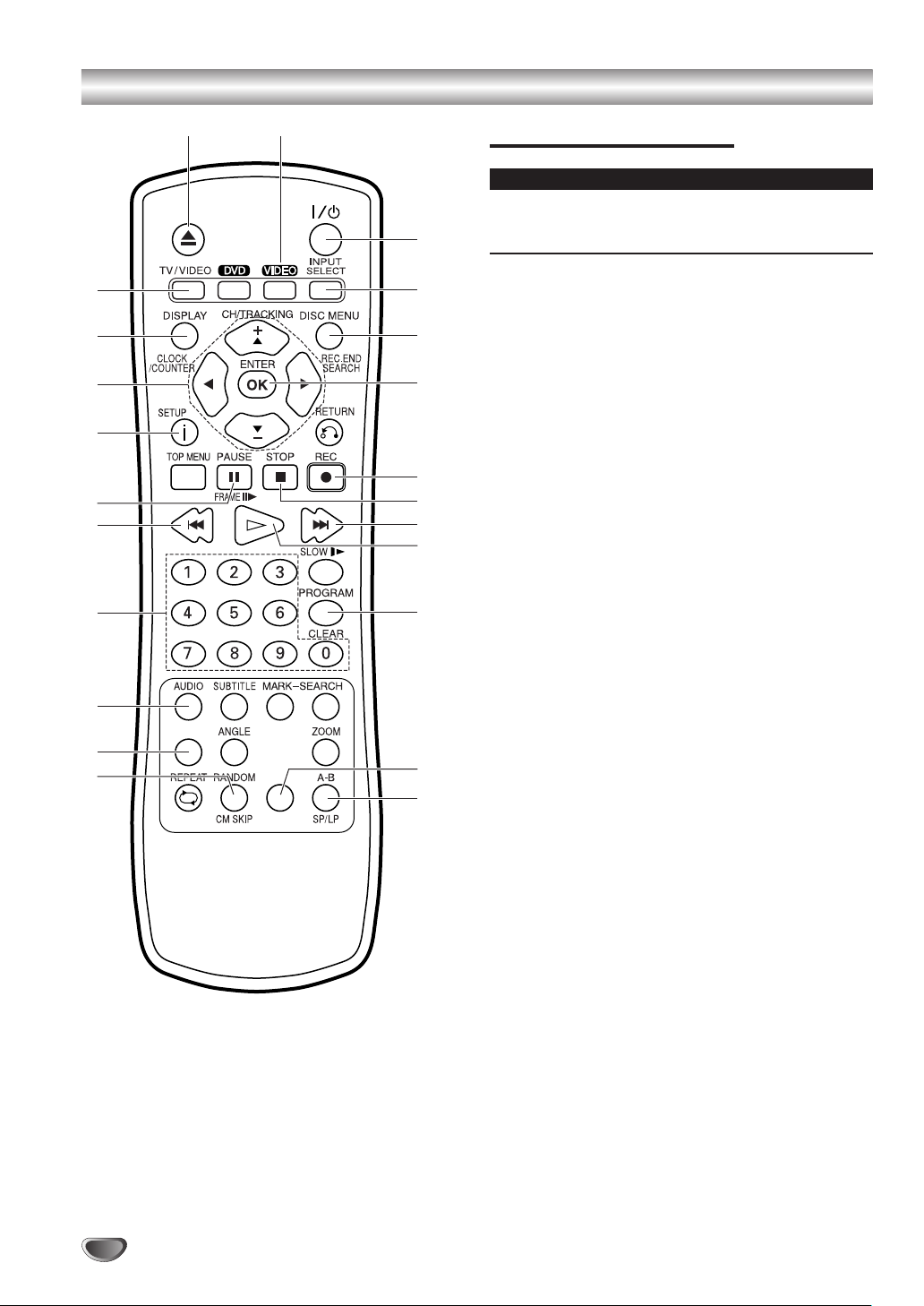
Remote Control (Continued)
@3
@2
@1
@0
!9
!8
!7
!6
!5
!4
q w
C.LOCK
SHOWVIEW
e
r
t
y
u
i
o
!0
!1
!2
!3
Remote Control for VCR
Things to know before starting
➤
This remote control uses the same buttons for VCR
and DVD functions (ex.
When using a VCR, first press the VIDEO button.
q z (EJECT) button
w VIDEO select button
e I/6 (POWER) button
r INPUT SELECT button
t REC. END SEARCH button
y OK/ENTER button
u wREC button
i sSTOP button
o t (SLOWT)button
!0 C (PLAY) button
!1 CLEAR button
!2 SHOWVIEW button
!3 SP/LP button
!4 CM SKIP button
!5 C.LOCK button
!6 AUDIO button
!7 Numeric buttons (0–9)
!8 r button
!9 aPAUSE/FRAMEF button
@0 i/SETUP button
@1 CH/TRACKING i+/k–, j/l (left/right) buttons
@2 CLOCK/COUNTER button
@3 TV/VIDEO button
C
(PLAY)).
10
Page 11
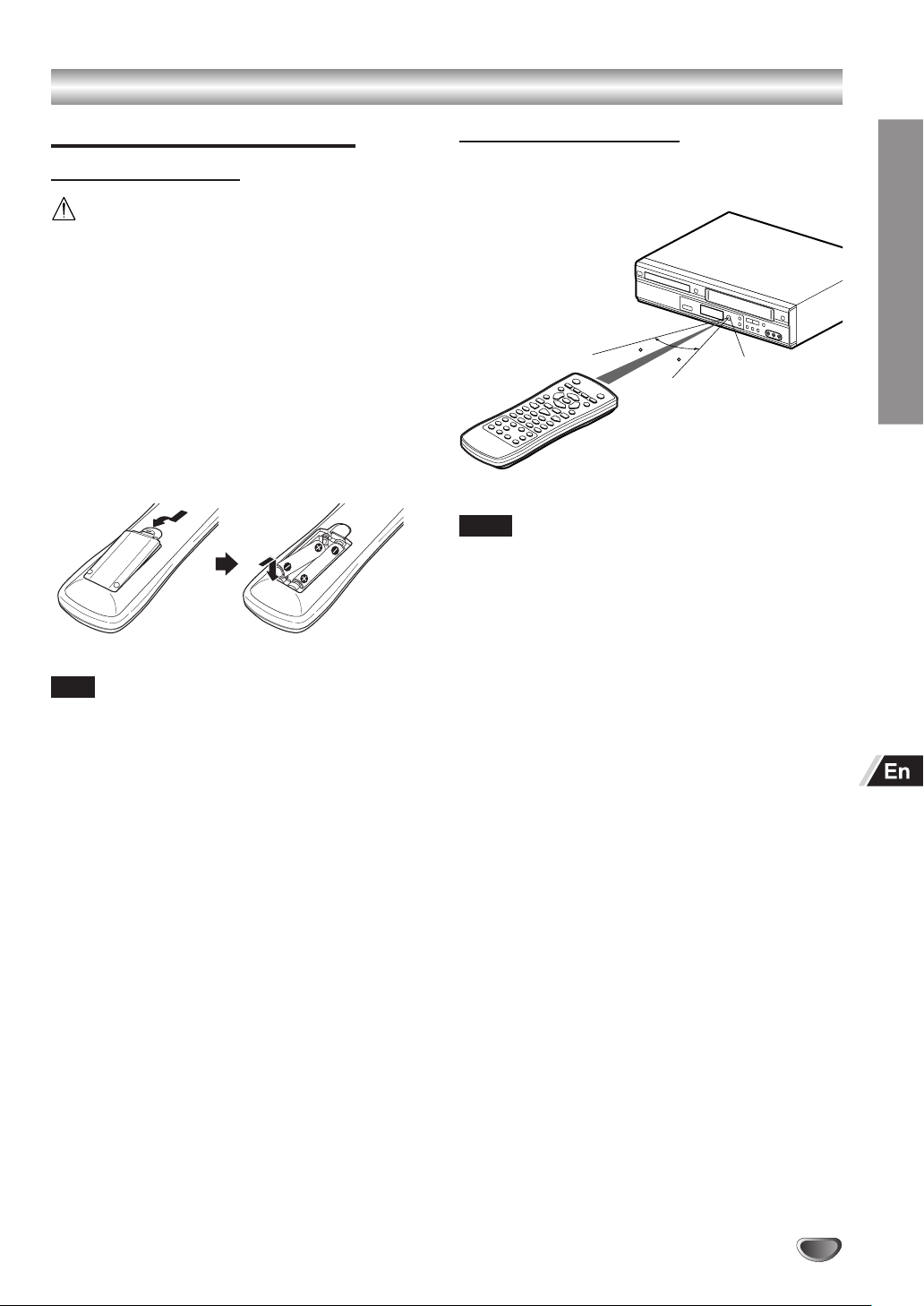
Remote Control (Continued)
Preparing the Remote Control
Inserting the Batteries
To prevent damage from leakage or explosion,
follow the descriptions below.
• Insert two R03 (size AAA) batteries (supplied)
with the 0 and 9 marks correctly as
illustrated.
• Do not mix old batteries with new ones or
different types of batteries.
• Do not throw the batteries into a fire, apply heat
to them or take them apart.
• Do not carry the batteries with keys or other
metallic objects.
Note
Remove the batteries when they have no more power, or
when you do not use the remote control for a long period of
time.
Using the Remote Control
Point the remote control toward the remote sensor.
30
30
Remote sensor
7m
Notes
• The remote control may not operate when there is any
obstruction between the remote control and the remote
sensor.
• Strong ambient light sources such as a fluorescent lamp
or direct sunlight may cause unreliable operation.
• Using a TV with the same type of infrared remote control
facing the same direction may cause incorrect operation.
• The maximum distance for effective control between the
remote control and the remote sensor is 7 meters.
• Although you can use the remote control within an angle
of up to 30 degrees in any direction from directly in front
of the remote sensor, we recommend a narrower angle for
stable operation.
INTRODUCTION
11
Page 12
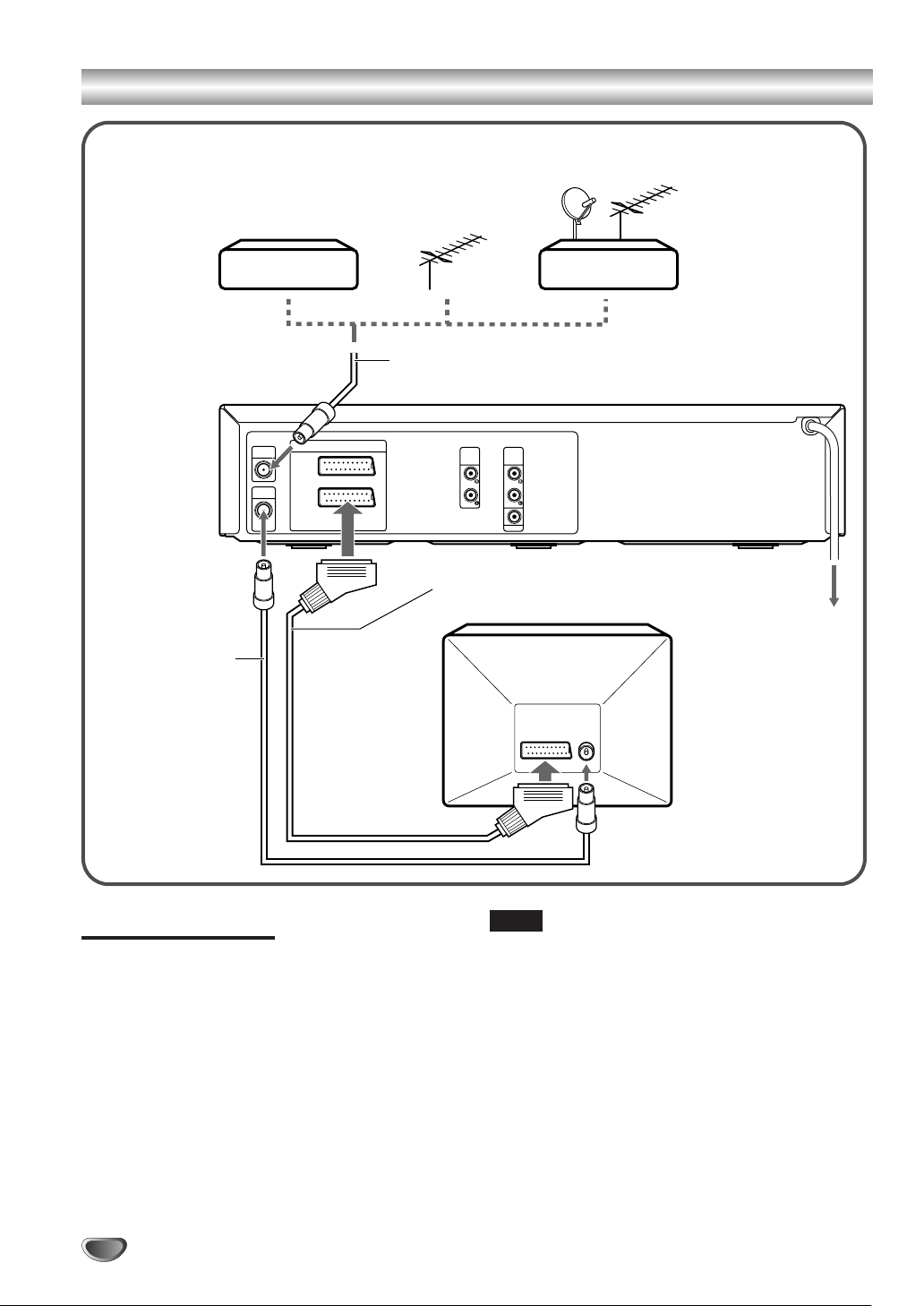
Basic Connections
Cable box Antenna Satellite receiver
OR OR
1
Antenna cord (not supplied)
VIDEO IN+OUT/DVD OUT
EURO AV2
DECODER
EURO AV1
AUDIO/VIDEO
OUT
2
Antenna cord
AER IAL
RF OUT
DVD/VIDEO
(supplied)
Connecting to a TV
Disconnect the antenna cord from your TV and
1
connect it to the AERIAL jack on this unit.
Connect the supplied antenna cord to the RF.
2
OUT (DVD/VIDEO OUT) jack on this unit and the
aerial jack on your TV.
Connect the optional 21-pin scart cord to the
3
EURO AV1 AUDIO/VIDEO jack on this unit and
the 21-pin scart jack on your TV.
Connect the AC power cord to the AC outlet.
4
DVD/VIDEO
DVD EXCLUSIVE
OUT
OUT
AUDIO AUDIO
COAXIAL
3
21-pin scart cord
(not supplied)
4
Notes
• All connections should be made with both the unit and
your TV unplugged from the AC outlet.
• If your TV has more than one 21-pin scart jack, please
refer to the TV operation instructions.
• If you do not have a house hold antenna jack or you are
uncertain of it, you should seek the advice of a local
antenna dealer.
To AC outlet
12
Page 13
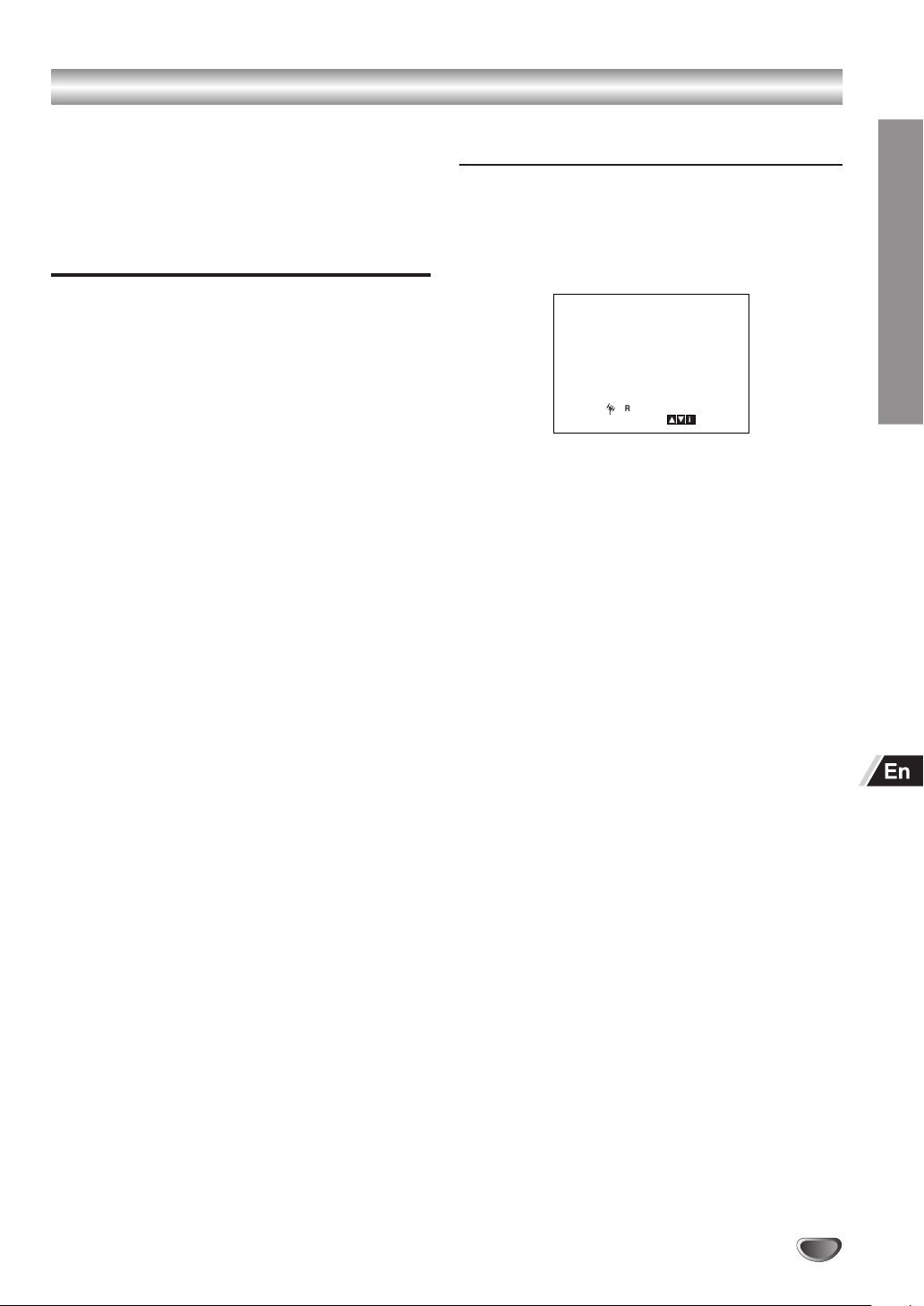
Basic Connections (Continued)
i
RF CHANNEL 36
P
SET
R
When connecting to a wide screen TV
This unit can playback a DVD and video cassette
tape recorded with (16:9) wide screen format.To
change the settings, see “TV Aspect” on page 27 and
“Wide Screen Compatibility 16:9” on page 42.
Tuning in a Video Channel on Your TV
When using the unit, the signals passes from the
antenna to the unit and then out to the TV. Before you
use this unit, a video output channel must be set on
your TV.
If you have connected the unit to the TV with a 21pin scart cord, this procedure is not necessary.
Press I/6 on the remote control to turn on the
1
unit. Make sure your TV is turned on.
Press VIDEO on the remote control to switch out
2
to the VCR.
Select a spare channel position on the TV and
3
tune the TV so that the blue screen appears
clearly on the TV screen.
• Refer to the TV operating instructions for tuning.
• Whenever you want to play back a tape, select this
channel position.
If there is interference on the picture
(wavyline, picture roll, etc.)
During power off, press and hold CHANNEL + or
1
– on the front panel for more than 4 seconds.
“RF 36” appears on the display window, and the
following picture will be displayed on the TV
screen.
Press CHANNEL + or – to select another
2
channel.
• You can select any number between 22 and 68.
Tune the TV so that the RF CHANNEL screen
3
appears clearly on the TV screen.
• Refer to the TV operating instructions for tuning the
TV picture.
Press I/6 to turn off the unit. The unit is now
4
tuned to your TV.
• Whenever you want to play back a tape, select this
channel position.
PREPARATION
If there is still interference on the TV screen
Connect the unit to the TV with an optional 21-pin
scart cord.
Whenever you want to play back a tape, simply select
a channel on your TV called AV or AUX.
You can set RF out to OFF in step 2.
13
Page 14
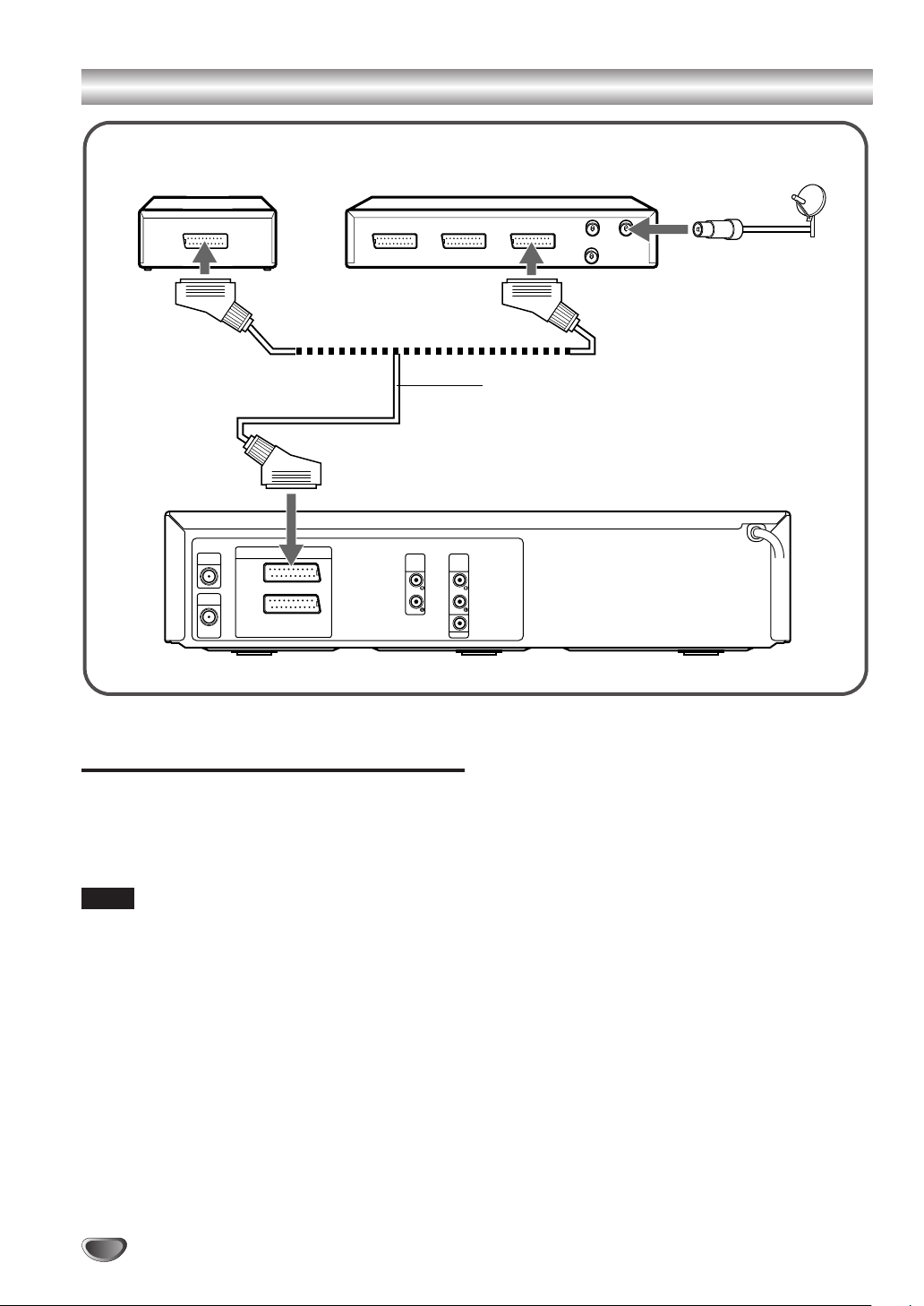
Additional Connections
Pay TV decoder Pay TV satellite receiver/cable box
DECODER
DECODER
OR
AER IAL
RF OUT
DVD/VIDEO
VIDEO IN+OUT/DVD OUT
EURO AV2
DECODER
EURO AV1
AUDIO/VIDEO
OUT
DVD/VIDEO
OUT
AUDIO AUDIO
Connecting to a Pay TV Satellite
Receiver, Cable Box or Decoder
Connect the optional 21-pin scart cord to the EURO
AV2 DECODER jack on this unit and the 21-pin scart
jack on your Pay TV satellite receiver, cable box or
decoder.
TVVIDEO
21-pin scart cord
(not supplied)
DVD EXCLUSIVE
OUT
COAXIAL
Set the Main menu correctly after connecting
Set the DECODER in the Main menu to ON (see
“Using the Pay TV Decoder” on page 24).
Notes
• If your satellite receiver or cable box has more than two
scart jacks, use the TV jack to connect to this unit and not
the VIDEO jack. Otherwise you may not receive a proper
picture.
• If you connect this unit to a cable box or satellite receiver,
please refer to the operating instruction of those
appliances.
14
Page 15
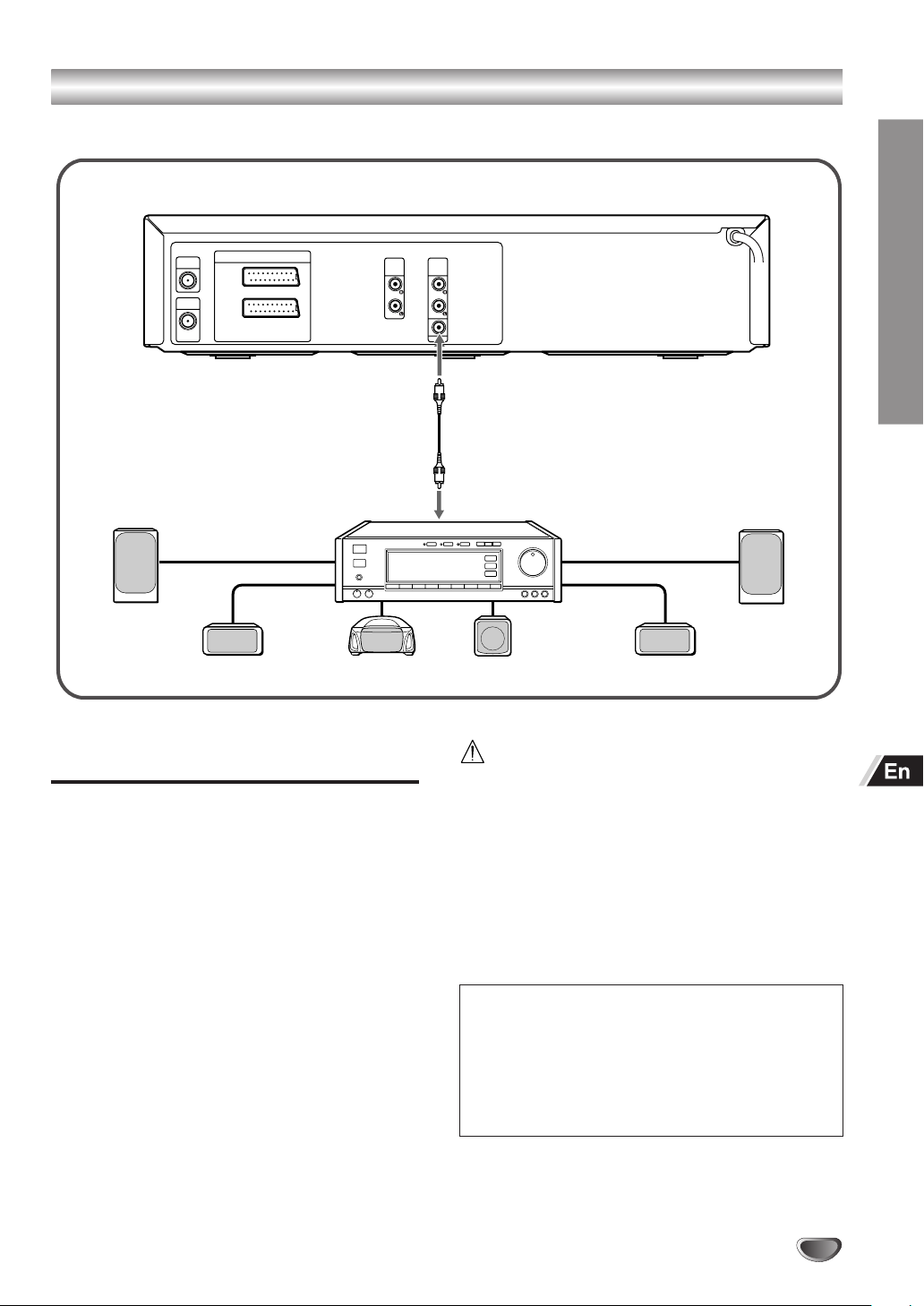
Additional Connections (Continued)
If your AV receiver is equipped with a Dolby Digital or DTS decoder, you can enjoy high-quality audio playback.
AER IAL
RF OUT
DVD/VIDEO
VIDEO IN+OUT/DVD OUT
EURO AV2
DECODER
EURO AV1
AUDIO/VIDEO
OUT
DVD/VIDEO
OUT
AUDIO AUDIO
Connecting to an AV Receiver
Equipped with a Digital Decoder
Connect the COAXIAL audio output jack on this unit
to the corresponding in jack on your AV receiver.
Set the setup menu correctly after connecting
Some AV receivers have digital decoders that use the
bitstream signal directly from Dolby Digital or DTS
inputs. If your AV receiver has a digital decoder for
Dolby Digital or DTS inputs, set the output signal from
your unit to DOLBY DIGITAL/PCM or Stream/PCM for
that input. Otherwise, set the output to PCM (see
“Initial Settings” on page 28 for details).
DVD EXCLUSIVE
OUT
COAXIAL
Coaxial cord (not supplied)
to the digital input jack
DO NOT select DOLBY DIGITAL/PCM or Stream/
PCM for the Digital Audio Output setting in the
setup menu when connecting to an AV receiver
not equipped with a Dolby Digital or DTS decoder
(with a coaxial connecting cord).
Merely attempting to play a disc may cause a
screeching noise that could be harmful to your
ears and damage the speakers. Be sure to select
PCM for the Digital Audio Output setting.
• Manufactured under license from Dolby Laboratories.
“Dolby”, “Pro Logic” and the double-D symbol are
trademarks of Dolby Laboratories. Confidential
unpublished works. ©1992-1999 Dolby Laboratories. All
rights reserved.
•“DTS” and “DTS Digital Out” are trademarks of Digital
Theater Systems, Inc.
PREPARATION
15
Page 16

Additional Connections (Continued)
AER IAL
RF OUT
DVD/VIDEO
OUT
VIDEO IN+OUT/DVD OUT
EURO AV2
DECODER
EURO AV1
AUDIO/VIDEO
DVD/VIDEO
DVD EXCLUSIVE
OUT
OUT
AUDIO AUDIO
COAXIAL
Audio cord (not supplied)
to the audio input L/R jacks
Connecting to an AV Receiver
Equipped with a Dolby Pro Logic
Decoder
Connect the Left and Right DVD EXCLUSIVE OUT
AUDIO jacks on this unit to the audio left/right in jacks
on your AV receiver.
16
Page 17
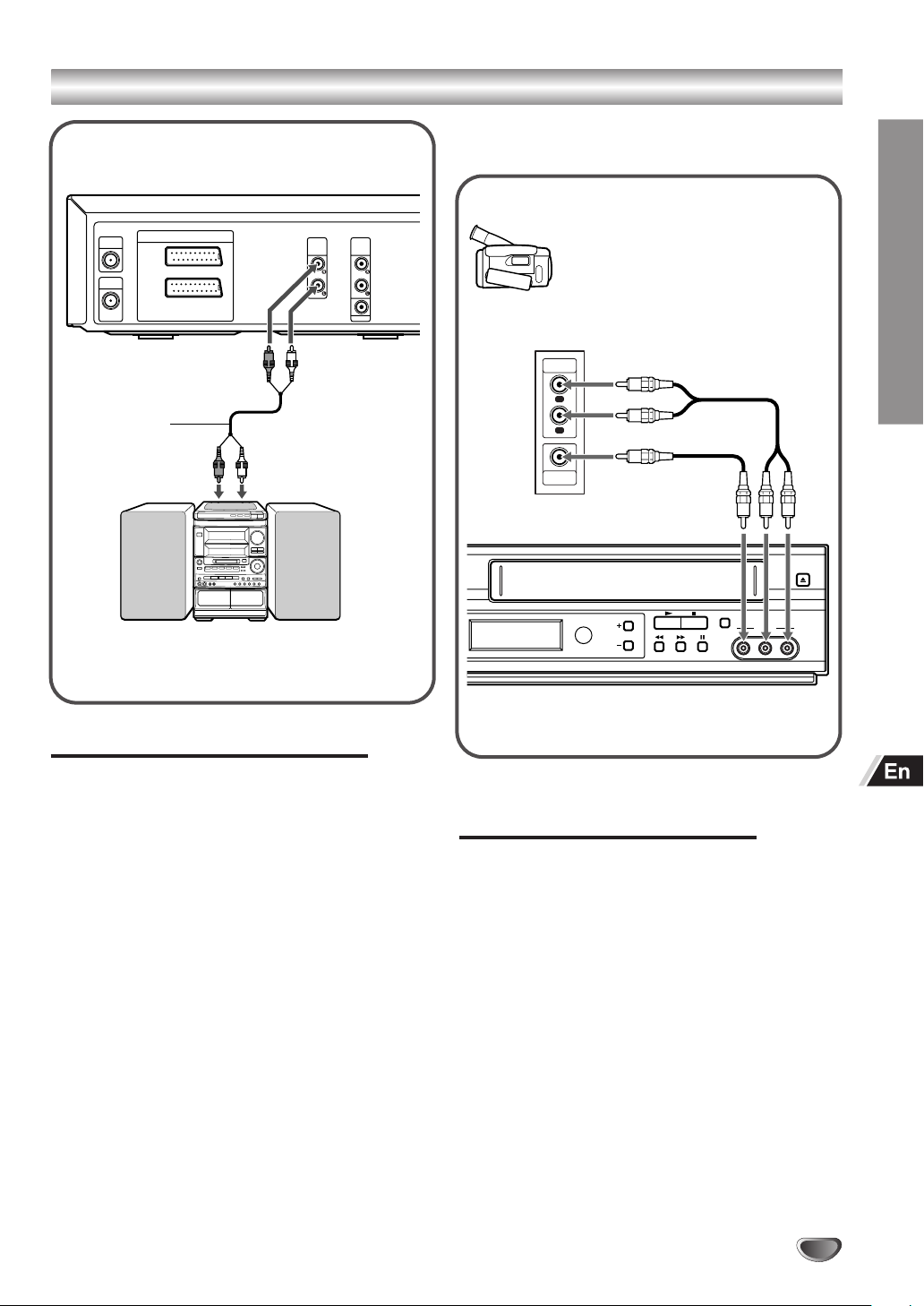
Additional Connections (Continued)
You can connect your video camera or other video
accessories by following the instructions below.
AER IAL
RF OUT
DVD/VIDEO
VIDEO IN+OUT/DVD OUT
EURO AV2
DECODER
EURO AV1
AUDIO/VIDEO
OUT
DVD/VIDEO
OUT
AUDIO AUDIO
DVD EXCLUSIVE
COAXIAL
Audio cord
(not supplied)
Stereo system
Connecting to a Stereo System
OUT
Accessory Component: VCR, Camcorder,
Video Camera, Satellite Receiver, Laser
Disc Player
Jack panel of Accessory
AUDIO
OUTPUT
R
L
VIDEO
OUTPUT
CHANNEL
REC
AV 3 IN
L – AUDIO – RVIDEO
PREPARATION
Front of the unit
Connect the optional audio cord to the DVD/VIDEO
OUT (AUDIO L/R) jacks on this unit and the audio
input jacks on your stereo system.
Accessory Audio/Video (A/V)
Connections to the Unit
Connect the AV 3 IN jacks on the unit to the audio/
video out jacks on your accessory component, using
optional audio/video cords.
17
Page 18
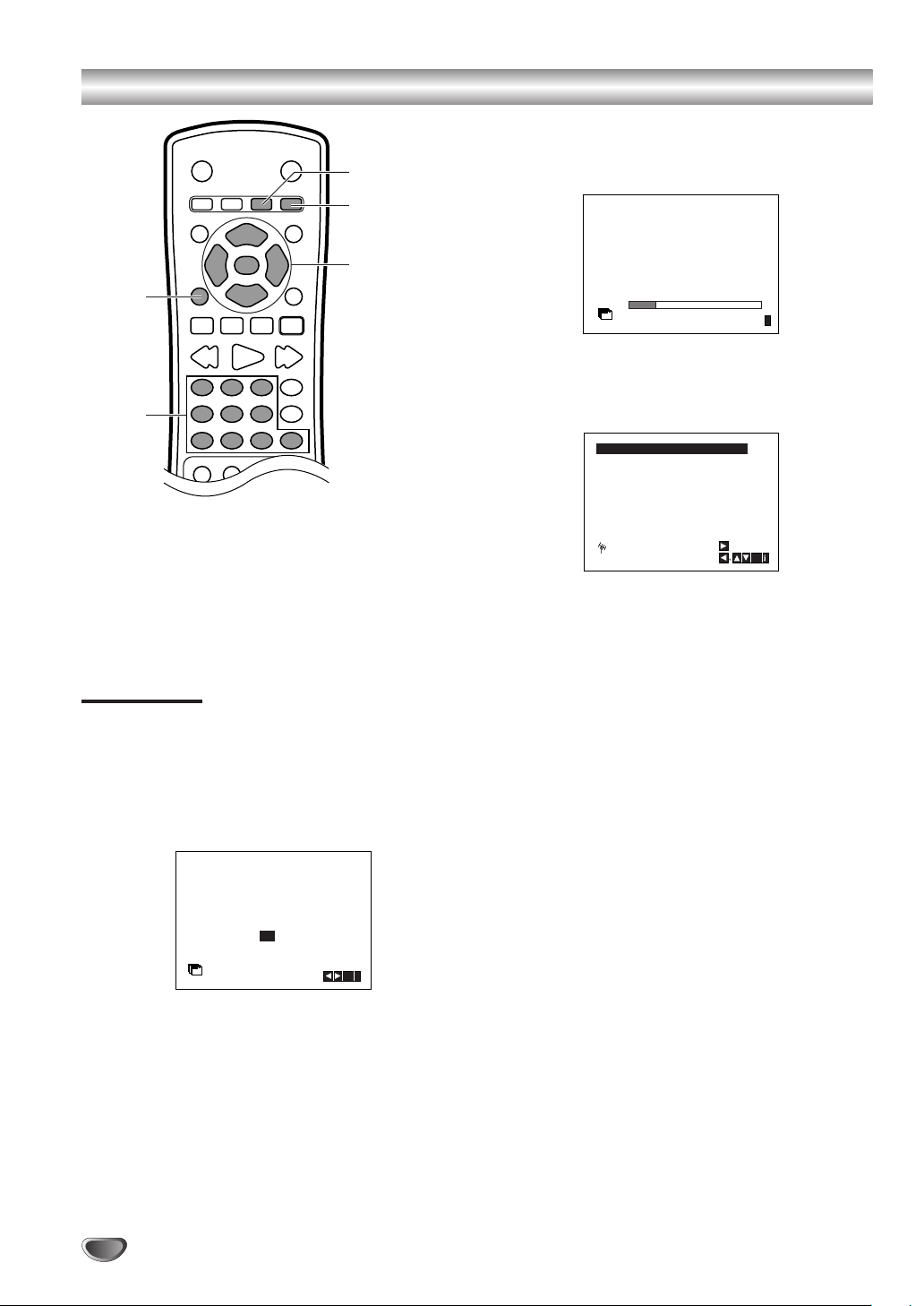
Before Operation – VCR Part
01 C02 00 ARD
ES
i
Pr12
ACMS
02 C03 00 ZDF
03 C04 00 WDR 3
04 C05 00 BR3
05 C06 00 HR3
06 C07 00 N 3
07 C08 00 NDR 3
08 C09 00 SWF3
01 C02 00 ARD
OK
i
,DELETE :
MOVE :
P
SET
R
VIDEO
INPUT SELECT
OK/ENTER,
i+/k–, j/l
i/SETUP
Numeric
buttons
Preparation:
• Turn on the TV and set the TV for the unit’s reception.
• When the unit and TV are connected with a 21-pin scart
cord, set the TV to the AV mode.
• When they are connected with only the antenna cord, set
the TV to the video output channel.
Auto Set-up
The Auto set-up function can search and tune all
available TV station and assign them in the unit, then
set the correct time automatically.
The following picture will display on the TV screen
when you have just connected the unit for the very
first time.
Press OK/ENTER to start the automatic storing
2
of the channels of the TV stations in your area.
A scan bar appears on the TV screen.
In about ten minutes, after the unit has finished
setting the VCR channels and time, a list of
channels appears on the screen.
The name of the TV station is displayed if the
broadcast has PDC/VPS information.
• When the unit receives a signal with PDC
information, it sets the month, day, time and VCR
channels. Set the year manually. See page 23.
• When the unit receives a signal with VPS
information, it sets the time and VCR channels. Set
the year, month and day manually. See page 23.
Press i/SETUP to return to the normal screen.
3
If the desired TV stations could not be set
Set the VCR channels manually. See page 19.
(Setting the VCR channels is necessary for recording
TV programs.)
Select the country according to your area with j
1
and l.
A: Austria, B: Belgium, CH: Switzerland,
D: Germany, DK: Denmark, E: Spain, F: France,
I: Italy, N: Norway, NL: Netherlands, P: Portugal,
S: Sweden, SF: Finland, OTHERS: Others
18
A
B D DK E FI
CH
N NL P S SF OTHERS
Pr12
ACMS
If the clock could not be set
If the reception signal is weak, “—:—” appears on the
OK
i
display window. Set the clock manually. See page
23.
If the PDC/VPS signal is weak, the clock may not be
able set with Auto set-up. In this case, set the clock
manually.
Page 19

Before Operation – VCR Part (Continued)
PR CH MFT STATION
01 00
CHANNEL/CABLE : AV
C 02
P
SET
R
PR-01
i
02 C03 00 PR-02
03 C04 00 PR-03
04 C05 00 PR-04
05 C06 00 PR-05
06 C07 00 PR-06
07 C08 00 PR-07
08 C09 00 PR-08
01 C02 00 PR-01
OK
i
,DELETE :
MOVE :
P
SET
R
Tip
To re-start Auto set-up, press i/SETUP. And press j/l to
select ACMS, then press OK/ENTER. Press j/l to select
the letter of your country, then press OK/ENTER to start
Auto set-up.
Notes
• Even if the power supply is interrupted, the unit will
automatically receive the preset channels and set the
clock when the power is restored once you have
completed Auto set-up.
This function does not operate if the TV station is not
broadcasting when the power is restored.
• The unit automatically adjusts the clock for Daylight
Saving Time once you completed Auto set-up.
• Once you conduct Auto set-up, the previous settings will
be canceled.
How to Use the Main Menu
This unit can easily be programmed by using the
menus displayed on screen.
The menus are controlled from the remote control.
Press VIDEO to switch out to the VCR.
1
Press i/SETUP and the main menu will appear.
2
Press j/l to select the desired menu, then
3
press OK/ENTER.
Press i+/k– to select.
4
Press i/SETUP to return to the normal screen.
5
Setting the VCR Channels Manually
In certain areas of the country broadcast signals may
be too weak for the unit’s automatic tuning process to
find or assign TV stations correctly.
You must tune in these weaker broadcast stations
manually in order for the unit to store them.
Press i/SETUP and the main menu will appear.
1
12
TIME
DATE
OPR
SYS-
AB
C
OSD
TEM
NIC
P
SET
R
OK
i
Pr12
P
SET
REC
ACMS
R
+
-
f
OSD
OSD
ON
16:9
DECO-
OFF
4:3
DER
Press j/l to select the PR SET, then press OK/
2
ENTER.
PREPARATION
REC
f
ON
OFF
REC: Timer recording setting (see p. 36).
PR SET: Manual tuning setting (see p. 19).
ACMS: ACMS (Automatic Channel Memory
System) (see p. 18).
TIME DATE: Date & clock setting (see p. 23).
SYSTEM: To set the Color TV System (see p.
42).
ABC OSD: To change the language setting for
OSD (see p. 24).
f.OSD ON/OFF: Turn the on-screen display on or
off (see p. 39).
16:9/4:3: To select the aspect ratio of your TV
(see p.42).
DECODER: To use a Pay TV decoder (or
Satellite) with the unit (see p. 24).
OPR: To improve the playback picture (see p. 33).
NIC: To activate or deactivate the NICAM digital
sound (see p. 41).
12
TIME
DATE
OPR
OPR
SYS-
AB
C
OSD
TEM
NIC
REC
OK
i
Press i/SETUP and the station table will
3
Pr12
P
SET
ACMS
R
+
-
OSD
OSD
DECO-
16:9
DER
4:3
appear.
Press i+/k– to select the program number that
you want to tune (for example, PR 09).
19
Page 20

Before Operation – VCR Part (Continued)
PR CH MFT
09 00
P
SET
R
C10
i
OK
ZDF
WDR 3
BR3
HR3
N 3
NDR3
SWF3
ARD
PR CH MFT
STATION
C09 00
C10
ZDF
i
OK
P
SET
R
11
12
13
14
15
- - - - - - - - -
- - - - - - - - -
- - - - - - - - -
- - - - - - - - -
- - - - - - - - -
- - - - - - - - -
- - - - - - - - -
09 C10 00 ZDF
16
10
OK
i
,DELETE :
MOVE :
P
SET
R
Press OK/ENTER.
4
Press INPUT SELECT to select C (Standard
stations) or S (Cable stations):
C02–C69, S01–S41.
Enter the channel number of station that you
want to tune with the numeric buttons or use i+/
k– to find the required station.
PR CH STATION
09 - - - - - -
P
SET
R
Searching will stop when it locates a station.
5
MFT
C - -
CHANNEL/CABLE : AV
i
Press l to select MFT.
Press i+/k– to adjust.
PR CH STATION
09 00
C10
P
SET
R
MFT
CHANNEL/CABLE : AV
i
Press i+/k– to select a station name from the
7
list. Press OK/ENTER to select it.
• If your station name isn’t on the list do not press OK/
ENTER, but go to step 8.
You can change a TV station name manually
8
rather than using the “standard” names.
Press l.
Press i+/k– to select letters and numbers for
the new station name.
Press j/l to move back and forth between
characters.
Press OK/ENTER.
Press l to select STATION so that you may
6
name your TV station.
Press OK/ENTER and the TV station name list
will appear.
20
PR CH MFT
C10
09 00
P
SET
R
ARD
ZDF
WDR 3
BR3
HR3
N 3
NDR3
SWF3
Press i/SETUP, confirm the station placement.
9
Press i/SETUP again.
• Your new TV station has now been tuned into the
unit. If you wish to manually tune other stations
repeat steps 2–9.
i
OK
Page 21

Before Operation – VCR Part (Continued)
Changing the Order of TV Stations
After tuning TV stations into the unit you may wish to
change the order in which they are stored without
having to retune them again. The instructions given
on this page will show you how you can simply move
them into your desired order.
Press i/SETUP and the main menu will appear.
1
12
Pr12
P
SET
REC
ACMS
R
+
-
f
OSD
OSD
DECO-
ON
16:9
DER
OFF
4:3
Press j/l to select the PR SET, then press OK/
2
ENTER.
PR CH MFT STATION
01 00 PR-01
C 02
P
SET
R
AB
C
SYS-
TIME
OSD
DATE
TEM
NIC
OPR
CHANNEL/CABLE : AV
P
SET
R
OK
i
i
Press i+/k– to select the program number you
5
want to move to (for example, PR 05).
01
C02 00 PR-01
02
Press OK/ENTER.
6
C03 00 PR-02
03
C05 00
C06
04
C04 00 PR-03
05
06 C07 00 PR-06
07 C08 00 PR-07
08 C09 00
P
SET
R
PR-04
00 PR-05
PR-08
OK
i
The selected program will be moved to the new
program number.
• If you wish to move other TV stations repeat steps
2–6.
01
C02 00 PR-01
02
C03 00 PR-02
03
C05 00
C06
04
C04 00 PR-05
05
06 C07 00 PR-06
07 C08 00 PR-07
08 C09 00
P
SET
R
Press i/SETUP to return to the normal screen.
7
00
MOVE :
DELETE :
PR-03
PR-04
PR-08
,
OK
i
PREPARATION
Press i/SETUP and the station table will
3
appear.
01 C02 00 PR-01
02 C03 00 PR-02
03 C04 00 PR-03
04 C05 00 PR-04
05 C06 00 PR-05
06 C07 00 PR-06
07 C08 00 PR-07
08 C09 00 PR-08
P
SET
R
Press i+/k– to select the program number you
4
MOVE :
,DELETE :
OK
i
want to move (for example, PR 03), then press
l.
01
C02 00 PR-01
02
C03 00
C04 00 PR-03
03
04
C05 00
C06
05
06 C07 00 PR-06
07 C08 00 PR-07
08 C09 00 PR-08
P
SET
R
PR-02
PR-04
PR-05
00
OK
i
21
Page 22

Before Operation – VCR Part (Continued)
C04 00 PR-04
02
C02 00 PR-01
C03 00 PR-02
04
05
C06
00
PR-03
06
C07 00 PR-05
07
C08 00 PR-06
08
C09 00
00
PR-07
PR-08
01
03
OK
i
,
DELETE :
MOVE:
P
SET
R
Deleting TV Stations
After tuning TV stations into the unit you may wish to
delete a station.
The instructions given on this page will show you how
easily delete any unwanted TV stations.
Press i/SETUP and the main menu will appear.
1
12
Pr12
P
SET
REC
ACMS
R
+
-
f
OSD
OSD
ON
16:9
DECO-
OFF
4:3
DER
Press j/l to select the PR SET, then press OK/
2
ENTER.
PR CH MFT STATION
01 00 PR-01
C 02
P
SET
R
AB
C
SYS-
TIME
OSD
DATE
TEM
NIC
OPR
CHANNEL/CABLE : AV
P
SET
R
OK
i
i
Press j.
5
After a short while, the selected station will be
deleted.
• If you wish to delete other TV stations repeat steps
2–5.
Press i/SETUP to return to the normal screen.
6
How to Select Stored TV Stations
Stored TV stations can be selected in either of two
ways.
• Press CH/TRACKING i+/k– to select different
stations that are tuned into the unit.
• You may also directly select stations using the
numeric buttons.
3
4
Press i/SETUP and the station table will
appear.
01 C02 00 PR-01
02 C03 00 PR-02
03 C04 00 PR-03
04 C05 00 PR-04
05 C06 00 PR-05
06 C07 00 PR-06
07 C08 00 PR-07
08 C09 00 PR-08
P
SET
R
MOVE :
,DELETE :
OK
i
Press i+/k– to select the program number you
want to delete (for example, PR 03).
01
C02 00 PR-01
02
22
03
04
05
06 C07 00 PR-06
07 C08 00 PR-07
08 C09 00
P
SET
R
C03 00 PR-02
C05 00
C06
C04 00 PR-05
00
MOVE :
DELETE :
PR-03
PR-04
PR-08
,
OK
i
Page 23

Before Operation – VCR Part (Continued)
Setting the Clock Manually
You must set the date and time for timer recordings.
Press i/SETUP and the main menu will appear.
1
Press j/l to select the TIME DATE, then press
2
OK/ENTER.
12
Pr12
P
SET
REC
ACMS
R
+
f
OSD
OSD
ON
16:9
DECO-
OFF
4:3
DER
Press i+/k– to set AUTO ADJUST to ON or
3
OFF, then press OK/ENTER.
• The unit automatically corrects the clock setting once
you set AUTO ADJUST to ON. After unpacking the
unit, AUTO ADJUST is set to ON.
• When the clock cannot be set correctly by Auto setup, we recommend to select OFF to avoid
malfunction.
AUTO ADJUST
- -
12
TIME
DATE
AB
C
SYS-
TIME
OSD
DATE
TEM
-
NIC
OPR
12
TIME
DATE
OK
i
ON:
i
OK
Set the minutes, day, month and year in the same
5
way as in step 4.
• The day of the week will appear automatically when
you enter the year.
• If you make a mistake press j/l and enter the
correct details.
HH MM DD MM YY
8
:..00 1 01 03 WED
12
TIME
DATE
Press i/SETUP to return to the normal screen.
6
i
Notes
• The date can be set from A.D. 2001 to A.D. 2100.
• When the unit is turned off and accepts PDC/VPS
information, the unit automatically corrects the clock
anytime.
• The automatic clock adjusting function does not work in
the following cases.
- watching or recording a TV program without PDC/VPS
information
- TV station does not send or send wrong PDC/VPS
information
PREPARATION
Set the hours using the numeric buttons.
4
• When selecting a number less than 10, press 0 to
enter the tens digit and then press the buttons 1
through 9 to enter the ones digit.
• You can also select the hour using i+/k–, then
press l.
• Please note the unit uses a 24-hour clock. e.g. 1pm
will be displayed as 13:00.
HH MM DD MM YY
12
TIME
DATE
:..- -
- -
- - - -
- - - - -
i
23
Page 24

Before Operation – VCR Part (Continued)
REC
SYS-
TEM
AB
C
OSD
OSD
ON
OFF
OSD
f
16:9
4:3
P
SET
R
OK
i
NIC
OPR
DECO-
DER
+
-
12
TIME
DATE
DECO-
DER
+
-
Pr12
ACMS
Setting the Language
The on-screen menu can display one of following six
languages: English, German, French, Italian, Spanish
and Dutch.
Press VIDEO to switch out to the VCR.
1
Press i/SETUP and the main menu will appear.
2
Press j/l to select the ABC OSD, then press
3
OK/ENTER.
12
TIME
DATE
OPR
12
TIME
DATE
OPR
SYS-
SYS-
AB
C
AB
OSD
TEM
NIC
AB
OSD
TEM
NIC
C
OSD
OK
i
C
AB
C
OSD
i
Pr12
P
SET
REC
ACMS
R
+
-
f
OSD
OSD
ON
16:9
DECO-
OFF
4:3
DER
Press i+/k– to select the desired language.
4
ENGLISH
DEUTSCH
Pr-12
FRANCAIS
P
SET
REC
ACMS
R
ITALIANO
+
-
f
OSD
OSD
ESPAÑOL
ON
16:9
DECO-
DUTCH
OFF
4:3
DER
Using the Pay TV Decoder
When the Pay TV decoder is connected to the EURO
AV2 DECODER jack on the rear, set DECODER in
the menu to ON.
Press VIDEO to switch out to the VCR.
1
Press i/SETUP and the main menu will appear.
2
Press j/l to select the DECODER, then press
3
OK/ENTER.
Press i+/k– to select.
4
ON: When the decoder is connected to the
EURO AV2 DECODER jack.
OFF: When another VCR is connected to the
EURO AV2 DECODER jack.
Press i/SETUP to return to the normal screen.
5
12
ON
TIME
DATE
OPR
SYS-
OFF
TEM
NIC
AB
OSD
+
-
C
DECO-
DER
i
Pr12
P
SET
REC
ACMS
R
+
-
f
OSD
OSD
ON
16:9
DECO-
OFF
4:3
DER
Press i/SETUP to return to the normal screen.
5
24
Page 25

Before Operation – DVD Part
General Explanation
This manual gives the basic instructions for operating
the unit. Some DVDs require specific operation or
allow only limited operation during playback. When
this occurs, the symbol
appears on the TV screen,
indicating that the operation is not permitted by the
unit or is not available on the disc.
On-Screen Display
The general playback status can be displayed on the
TV screen. Some options can be changed on the
menu.
DISPLAY
OK/ENTER,
i+/k–, j/l
AUDIO
ANGLE
SUBTITLE
On-screen Display Operation
Press DISPLAY during playback.
1
Use i+/k– to select an option.
2
The selected option will be highlighted.
Use j/l to change the setting of an option.
3
The numeric buttons can also be used for setting
numbers (e.g., title number). For some functions,
press OK/ENTER to execute the setting.
Temporary Feedback Field Icons
TITLE
CHAPTER
TRACK
ALL
A - B
Off
Notes
• Some discs may not provide all of the features on the onscreen display example shown below.
• If no button is pressed for 10 seconds, the on-screen
display disappears.
Repeat Title
Repeat Chapter
Repeat Track
Repeat All Tracks
Repeat A-B
Repeat Off
Resume play from this point
Action prohibited or not available
PREPARATION
Options Function (Press i+/k– to select desired option) Selection Method
Title Number
2/3
Shows the current title number and j/l or
skips to the desired title number. numeric buttons
Chapter Number
1/28
Shows the current chapter number and j/l or
skips to the desired chapter number. numeric buttons
Time search
0:00:11
Shows the elapsed playing time and numeric buttons
searches the point by the elapsed time directly.
Audio language
and Digital Audio encoding method, and channel number and
1 ENG
D
h
5.1 CH
Shows the current audio soundtrack language, j/l, AUDIO
Output mode changes the setting.
Subtitle language
1 ENG
Shows the current subtitles language and j/l, SUBTITLE
changes the setting.
Angle
1/1
Shows the current angle number and j/l, ANGLE
changes the angle number.
Sound
NORM.
Shows the current sound mode and j/l
changes the setting.
25
Page 26

Before Operation – DVD Part (Continued)
Options Function (Press i+/k– to select desired option) Selection Method
Track Number
Time
1/10
0:00:11
Shows the current track number and j/l or
skips to the desired track number. numeric buttons
Shows the elapsed playing time (Display only) —
Audio Channel
Sound
STER.
NORM.
Shows the audio channel and j/l, AUDIO
changes the audio channel.
Shows the current sound mode and j/l
changes the setting.
Initial Settings
You can set your own Personal Preferences on the
unit.
DVD
OK/ENTER,
i+/k–, j/l
i/SETUP
Numeric
buttons
General Operation
Press DVD to switch out to the DVD.
1
Press i/SETUP.
2
The setup menu appears.
vRETURN
CLEAR
Select the desired item with i+/k–, then press
3
l to move to options.
Disc Audio
Disc Subtitle
Disc Menu
Rating
Country Code
TV Aspect
Menu Language
Digital Audio Output
Others
Use i+/k– to select the desired option and
4
Original
English
French
German
Spanish
Italian
Chinese
Polish
Hungarian
Other – – – –
press OK/ENTER.
Disc Audio
Disc Subtitle
Disc Menu
Rating
Country Code
TV Aspect
Menu Language
Digital Audio Output
Others
Original
English
French
German
Spanish
Italian
Chinese
Polish
Hungarian
Other – – – –
Some options require additional steps.
Press i/SETUP or vRETURN to exit the
5
setup menu.
26
Disc Audio
Disc Subtitle
Disc Menu
Rating
Country Code
TV Aspect
Menu Language
Digital Audio Output
Others
Original
English
French
German
Spanish
Italian
Chinese
Polish
Hungarian
Other – – – –
Page 27

Before Operation – DVD Part (Continued)
Menu Language
You choose what languages are displayed for the
setup menu.
Disc Audio
Disc Subtitle
Disc Menu
Rating
Country Code
TV Aspect
Menu Language
Progressive Scan
Digital Audio Output
Others
English
Spanish
French
German
Italian
Portuguese
Disc Audio / Disc Subtitle / Disc Menu
You can set the default language for Disc Audio, Disc
Subtitle and Disc Menu. Other and Original are also
available.
Original: The original language set for the disc.
Other: To select a language not listed use i+/k– to
select Other _ _ _ _. Input a 4-digit number for the
language you want (see “Language Code List” on
page 56) and press OK/ENTER.
Disc Audio
All 8 languages, Original and Other
Disc Audio
Disc Subtitle
Disc Menu
Rating
Country Code
TV Aspect
Menu Language
Digital Audio Output
Others
Disc Subtitle
All 8 languages, Off, Original and Other
Disc Audio
Disc Subtitle
Disc Menu
Rating
Country Code
TV Aspect
Menu Language
Progressive Scan
Digital Audio Output
Others
Original
English
French
German
Spanish
Italian
Chinese
Polish
Hungarian
Other – – – –
Off
Original
English
French
German
Spanish
Italian
Chinese
Polish
Hungarian
Other – – – –
Disc Menu
All 8 languages, Original and Other
Disc Audio
Disc Subtitle
Disc Menu
Rating
Country Code
TV Aspect
Menu Language
Digital Audio Output
Others
Original
English
French
German
Spanish
Italian
Chinese
Polish
Hungarian
Other – – – –
Note
Language selection for Disc Audio, Disc Subtitle and Disc
Menu may not be available on the DVD and so will not be
displayed even though you have selected them.
TV Aspect
Select the appropriate display format, depending on
whether you are using a conventional (4:3) or widescreen (16:9) TV.
Disc Audio
Disc Subtitle
Disc Menu
Rating
Country Code
TV Aspect
Menu Language
Progressive Scan
Digital Audio Output
Others
4:3 Letterbox:
Select when a standard 4:3 TV is connected. The
theatrical images with masking bars above and below
the picture are displayed.
4:3 Panscan:
Pictures cropped to fill your TV screen are displayed.
The right and left edges of the picture are cut off.
16:9 Wide:
Select when a 16:9 wide TV is connected.
4:3 Letterbox
4:3 Panscan
16:9 Wide
PREPARATION
27
Page 28

Before Operation – DVD Part (Continued)
Digital Audio Output
Each DVD disc has a variety of audio output options.
Set the digital audio output of the unit, according to
the type of audio system you use.
DOLBY
/PCM
Disc Audio
Disc Subtitle
Disc Menu
Rating
Country Code
TV Aspect
Menu Language
Progressive Scan
Digital Audio Output
Others
DOLBY DIGITAL/PCM:
You can select the correct input type when playing
back DVDs recorded with Dolby Digital and using a
Dolby Digital decoder equipped AV receiver.
Select DOLBY DIGITAL/PCM when the unit’s
COAXIAL jack is connected to an AV receiver or
other equipment with a Dolby Digital decoder.
Otherwise, select PCM.
Stream/PCM:
You can select the correct input type when playing
back DVDs recorded with DTS and using a DTS
decoder equipped AV receiver.
Select Stream/PCM when the unit’s COAXIAL jack is
connected to an AV receiver or other equipment with
a DTS decoder. Otherwise, select PCM.
PCM:
Select PCM when the unit’s COAXIAL jack is
connected to an AV receiver or other equipment
without a Dolby Digital, DTS or other special decoder.
DIGITAL
Stream/PCM
PCM
Sample Freq.
48KHz
96KHz
Output
Playback
disc
DOLBY
DIGITAL/
Stream/
PCM
PCM
PCM
96-kHz
PCM
PCM
PCM
linear PCM
DVD
DTS DVD
Not output
DTS bit
Not output
stream
Dolby
Digital DVD
MPEG DVD
Dolby
Digital bit
stream
PCM
Dolby
Digital bit
stream
MPEG bit
PCM
PCM
stream
Audio CD
DTS audio
CD
PCM
Not output
PCM
DTS bit
stream
PCM
Not output
Sample Freq. (Sampling Frequency)
Press i+/k– to select the sampling frequency and
press OK/ENTER, after the audio output option was
fixed by pressing OK/ENTER.
48KHz:
If your receiver or amplifier is NOT capable of
handling 96 kHz signals, select 48KHz. When this
choice is made, this unit will automatically convert
any 96 kHz signals to 48 kHz so your system can
decode them.
96KHz:
If your receiver or amplifier is capable of handling
96 kHz signals, select 96KHz. When this choice is
made, this unit will pass each type of signal through
without any further processing.
DO NOT select DOLBY DIGITAL/PCM or Stream/
PCM for the Digital Audio Output setting in the
setup menu when connecting to an AV receiver
not equipped with a Dolby Digital or DTS decoder
(with a coaxial connecting cord).
Merely attempting to play a disc may cause a
screeching noise that could be harmful to your
ears and damage the speakers. Be sure to select
PCM for the Digital Audio Output setting.
28
Page 29

Before Operation – DVD Part (Continued)
Others
You can turn on and off the DRC (Dynamic Range
Control) and PBC (Playback Control) functions.
Disc Audio
Disc Subtitle
Disc Menu
Rating
Country Code
TV Aspect
Menu Language
Progressive Scan
Digital Audio Output
Others
Others
Select “Others” on the setup menu using i+/k–,
1
DRC
PBC
then press l.
Press i+/k– to select the desired option.
2
Press OK/ENTER repeatedly to select “On” or
3
“Off”.
DRC (Dynamic Range Control)
When the DRC is turned on, the unit compresses the
dynamic range of the audio output (i.e. the difference
between the loudest and the quietest sounds) so that
you can listen to a movie or music at a low volume
without losing the clarity of sound.
On:
Select this to play a disc at a low volume.
Off:
Select this to play a disc without DRC.
On
On
PBC (Playback Control)
When PBC is turned off, the video CD version 2.0 is
played continuously without returning to the menu
screen and operated the same way as the video CD
version 1.1.
On:
Video CDs with PBC are played according to the
PBC.
Off:
Video CDs with PBC are played the same way as
Audio CDs.
To exit the selection field
Press j.
PREPARATION
Note
DRC only works for analog audio outputs of the unit while
playing a DVD recorded in Dolby Digital (AC-3) Format.
29
Page 30

Before Operation – DVD Part (Continued)
Rating
Some DVDs contain parental control information that
applies to the complete disc or certain scenes on the
disc. By using the parental control feature of the unit,
you can specify the restriction level to prevent the unit
from playing scenes not suitable for children (for
example, scenes of excessive violence).
The unit is also equipped with a password-locking
mechanism designed to prevent children from
changing the restriction level.
Notes
• Parental control does not function with DVDs which do not
contain parental control information.
• Parental control does not function if the parental control
information on the DVD does not match the country code
setting (next page).
Select “Rating” on the setup menu using i+/k–,
1
then press l.
Disc Audio
Disc Subtitle
Disc Menu
Rating
Country Code
TV Aspect
Menu Language
Progressive Scan
Digital Audio Output
Others
Enter a 4-digit password using the numeric
2
buttons.
When you have not entered a password yet
Enter a 4-digit password and press OK/ENTER.
Then, enter the password again and press OK/
ENTER to confirm it.
Example: To enter password “1234”, press the
numeric buttons 1, 2, 3 and then 4.
When you have already entered a password
Enter the password and press OK/ENTER.
If you entered a wrong number
Press CLEAR and re-enter the correct password,
then press OK/ENTER.
8
7
6
5
4
3
2
1
Unlock
Change
Press i+/k– to select the desired restriction
3
level and press OK/ENTER.
Disc Audio
Disc Subtitle
Disc Menu
Rating
Country Code
TV Aspect
Menu Language
Progressive Scan
Digital Audio Output
Others
8 Blocked
7 Blocked
6
5
4
3
2
1
Unlock
Change
You cannot play DVDs rated higher than the level you
have selected unless you cancel the parental control.
For example, selecting level 1 makes it impossible to
play any disc with a rating of 2 to 8.
In the next “Country Code” section, adjust the
restriction level you have set here to the cinema
rating system of the country where the DVD disc was
produced.
To cancel the parental control
Select “Unlock” in step 3.
To change the password
In step 3 above, press i+/k– to select
1
“Change” and press OK/ENTER.
Enter a new 4-digit password and press OK/
2
ENTER.
Enter the password again and press OK/
3
ENTER to confirm it.
If you forget the password
Carry out the following procedure to clear the
current password.
Press i/SETUP to display the setup menu.
1
If the setup menu has been displayed, first exit
the setup menu.
Press a and use the numeric buttons to enter
2
the 6-digit number “210499”.
The current password is cleared.
30
Page 31

Before Operation – DVD Part (Continued)
Country Code
After specifying the restriction level in the previous
“Rating” section, set the country code so that the set
restriction level is adjusted to the cinema rating
system of the country where the DVD disc was
produced.
Select Country Code on the setup menu using
1
i+/k–, then press l.
Disc Audio
Disc Subtitle
Disc Menu
Rating
Country Code
TV Aspect
Menu Language
Progressive Scan
Digital Audio Output
Others
Carry out step 2 of “Rating” on the previous page.
2
Press i+/k– to select the first character of the
3
country code and press l.
Refer to the country code list on pages 54 and
55.
Press i+/k– to select the second character of
4
the country code and press OK/ENTER.
Code Set
U S
PREPARATION
To change the country code
Follow the above steps again.
31
Page 32

Operation with Tape
z
TV/VIDEO
CLOCK/
COUNTER
i/SETUP
aPAUSE/
FRAMEF
r
Numeric
buttons
AUDIO
C.LOCK
CM SKIP
Playing a Tape
You will only be able to load and eject video cassettes
when the unit is plugged into an AC outlet.
This unit may also playback recordings from NTSC
tapes (on PAL TV).
Getting a better picture
When a cassette is inserted and playback started, the
automatic tracking function works to get the best
possible picture automatically. If the quality of the
recording is poor, repeatedly press CH/TRACKING
i+/k– on the remote control or CHANNEL +/– on
the front panel to manually adjust the tracking until
any distortions have been removed.
Note
Automtic tracking returns to the normal position when the
video cassette is ejected.
I/6
INPUT SELECT
REC. END
SERCH
OK/ENTER,
CH/TRACKING
+
/k–, j/l
i
sSTOP
wREC
t
(SLOWT)
C
CLEAR
SP/LP
SHOWVIEW
Make sure that you have correctly connected the
1
unit as described earlier in this book.
Turn on your TV.
Press I/6 to turn on the unit, then insert the
video cassette into the unit.
• The video cassette should have the window side
facing up and the arrow facing away from you.
Press C to start playing your tape.
2
• If you load a video cassette which has had its record
protection tab removed, playback of the cassette will
start automatically.
Press aPAUSE/FRAMEF to still a picture.
3
Press aPAUSE/FRAMEF repeatedly to
advance the tape frame by frame.
• Tapes can be paused for up to 5 minutes. After 5
minutes the unit will stop the tape to prevent
damaging the tape or the unit.
• Still picture quality can be improved slightly by
pressing CH/TRACKING i+/k–.
Slow motion:
4
During still picture hold down t (SLOWT).
The picture will be slowed down at about 1/19
times the normal playback.
• During slow motion, the noise bars may appear on
the picture according to the status of tape. If
distortions can be seen in the picture, reduce them
with CH/TRACKING i+/k–.
• If slow motion continues for more than 3 minutes, the
unit will automatically change to normal playback.
Press C to continue playing your tape.
5
Playback Search
During playback press t or r. The picture
is played back at 7 times normal speed. To return
to normal-speed playback, press C.
Press sSTOP to end playback.
6
Press z.
• If the end of the tape is reached, the unit will stop
playback automatically, rewind, stop, eject the tape.
Fast Forward/Rewind Search
From the STOP mode you can press t or r to
quickly move through the tape. If you wish to see a
portion of the tape during t or r press and hold
t or r. While the buttons are held down the
picture is played back at 7 times normal speed. When
you release the buttons t or r resumes.
32
Page 33

Operation with Tape (Continued)
CM Skip (Commercials Skip)
This feature enables you during playback of a tape to
skip a commercial break in a few seconds, then
resume normal playback.
While tape is playing press CM SKIP to skip
commercial (or another program material).
Repeatedly press CM SKIP to skip:
1 Press 30 seconds
2 Press 60 seconds
3 Press 90 seconds
4 Press 120 seconds
5 Press 150 seconds
6 Press 180 seconds
OPR (Optimum Picture Response)
This feature automatically improves playback picture
quality by adjusting the unit to the condition of the
tape.
Press i/SETUP during playback of a tape.
1
Press j/l to select the OPR, then press OK/
ENTER.
12
TIME
DATE
OPR
12
TIME
DATE
OPR
SYS-
SYS-
AB
C
OSD
TEM
NIC
TEM
NIC
AB
OSD
OPR
OK
i
C
OPR
i
Pr12
P
SET
REC
ACMS
R
+
-
f
OSD
OSD
DECO-
ON
16:9
DER
OFF
4:3
Press i+/k– to select: OFF, SOFT or SHARP.
2
OFF
Pr-12
P
SET
REC
ACMS
SOFT
R
+
-
SHARP
f
OSD
OSD
DECO-
ON
16:9
DER
OFF
4:3
Press i/SETUP to return to the normal screen.
3
Note
OPR is automatically set to off when a cassette is ejected or
the power is turned off.
One-Touch Recording (OTR)
This unit allows you to make recordings using a
variety of simple methods:
One-Touch Recording (OTR) start recording
immediately for a set period of time or until the video
cassette reaches the end.
The unit incorporates Long Play (LP) which enables
you to record up to twice the amount of time on a
video cassette. For example an E-180 will record up
to 180 minutes using Standard Play (SP); using LP
you will be able to record up to 360 minutes. Please
note there will be a slight loss in picture and sound
quality when using LP.
Make sure that you have correctly connected the
1
unit as described earlier in this book.
Turn on your TV. Press I/6 to turn on the unit.
Insert a video cassette with protection tab into
2
the unit.
• The video cassette should have the window side
facing up and the arrow facing away from you.
Press CH/TRACKING i+/k– to select the
3
program number you wish to record.
You may also directly select program number
using the numeric buttons.
If you wish to record directly from the EURO AV1/
4
2 or AV 3 IN jacks repeatedly press INPUT
SELECT until the jack you wish to record from is
displayed.
AV 1 for recording from EURO AV1 AUDIO/
VIDEO jack on the rear of the unit.
AV 2 for recording from EURO AV2 DECODER
jack on the rear of the unit.
AV 3 for recording from AV 3 IN VIDEO and
AUDIO (Left & Right) jacks on the front of the
unit.
Press SP/LP if you wish to record in Long Play or
5
Standard Play.
• SP will produce improved picture and sound quality,
however LP will provide twice as much recording
time as SP.
Press wREC to start recording. RECORD will
6
appear on the TV screen.
Press wREC several times. Each successive
press will increase the record time by 30 minutes
until you reach a maximum of 9 hours.
OPERATION
33
Page 34

Operation with Tape (Continued)
ONCE
OK
i
0~9,
SHOWVIEW
246876543
REC
PR DATE TIME
- - - -
SP
- - - -
SP
- - - -
SP
- - - -
SP
- - - -
SP
- - - -
SP
- - - - - - - -~::
- - - - - - - -~::
- - - - - - - -~::
- - - - - - - -~::
- - - - - - - -~::
- - - - - - - -~::
10
ARD 12
SP
11 11 55~::
i
PR DATE TIME
- - - -
SP
- - - -
SP
- - - -
SP
- - - -
SP
- - - -
SP
- - - -
SP
- - - - - - - -~::
- - - - - - - -~::
- - - - - - - -~::
- - - - - - - -~::
- - - - - - - -~::
- - - - - - - -~::
10
ARD 12
SP
11 11 55~::
i
To pause while recording
Press aPAUSE/FRAMEF to avoid recording
unwanted scenes.
Press aPAUSE/FRAMEF to continue recording.
• Tapes can be paused for up to 5 minutes; RECP will be
displayed when a tape is paused. After 5 minutes the unit
will stop recording to prevent damaging the tape or the
unit.
To stop recording
Press sSTOP.
Notes
• If you do not wish to record on a tape (this can happen
quite easily by accident!) remove the protection tab on the
back edge of the video cassette.
• It is possible to record on a video cassette with the record
protection tab removed by covering the hole with adhesive
tape.
• Remember you can record one program while watching
another by starting your one-touch recording, press TV/
VIDEO to select TV mode and then selecting a different
channel on your TV.
ShowView Programming
ShowView greatly simplifies entering the date,
channel, start and end times of a Timer Recording by
simply entering a ShowView Code. ShowView Codes
are published in most TV guide magazines; they can
vary one to nine numbers in length.
Press VIDEO to switch out to the VCR.
1
Make sure that TV channels have been tuned
2
and stored in correct ShowView order.
Insert a video cassette with protection tab into
the unit.
Press SHOWVIEW.
3
Press i+/k– to select the recording type.
4
ONCE: To record once.
DAILY: To record every day (except Saturday and
Sunday) at the same time.
WEEKLY: To record at the same time every
week.
Press the numeric buttons to enter the ShowView
5
Code of the TV program that you wish to record.
• If you make a mistake press j then enter the
revised number.
Press OK/ENTER.
6
If PLEASE CHECK is displayed it means that you
have entered the wrong ShowView number,
entered the ShowView number incorrectly.
If “- -” is displayed, you have to enter the program
number of the station, you want to record from.
Press j/l to select the settings that you wish to
7
revise (PR: preset the channel position or TV
station’s name, DATE, TIME, VPS/PDC and tape
speed: SP, LP or IP).
Press i+/k– to enter the correct information.
34
REC
ONCE
SHOWVIEW
- - - - - - - - -
0~9,
OK
i
Page 35

Operation with Tape (Continued)
Press j/l until the blank space between
8
endtime and tape speed is highlighted. Then
press i+/k– to switch VPS/PDC on or off.
Press l to select the recording speed.
Press i+/k– to select the desired tape speed
(SP, IP, or LP).
• IP mode determines how much tape is left and
switches speed from SP to LP, if necessary, to
complete recording the program. IP mode is not
selected when VPS/PDC is ON.
• If you wish to record from the EURO AV1/2 or AV 3
IN jacks, press INPUT SELECT to select for correct
display (AV1, AV2 or AV3).
PR DATE TIME
ARD
12
10
- - - -
- - - -
- - - -
- - - -
- - - -
- - - VPS/PDC : ON
Check that the timer event details are correct.
9
11 11 55~::
- - - - - - - -~::
- - - - - - - -~::
- - - - - - - -~::
- - - - - - - -~::
- - - - - - - -~::
- - - - - - - -~::
SP
SP
SP
SP
SP
SP
SP
i
If you want to make another ShowView recording
repeat steps 3–8.
Press i/SETUP twice and press I/6 to turn off
10
the unit.
will appear in the display while the unit waits
to make the recording.
• If PLEASE CHECK is displayed, you have entered
incorrect information and will need to re-enter the
data.
• If the program overlaps another, see page 37.
Video Program System (VPS)
The Video Program System (VPS) ensures that the
TV program that you have programmed for timer
recording will be recorded exactly from their
beginning to end, even if the actual broadcasting time
differs from the scheduled time due to delayed start,
or if the program is extended beyond its scheduled
time. Also, if a program is interrupted, for example, if
a news flash is inserted, the recording will also be
interrupted automatically and resumed when the
program continues.
The VPS signal is broadcast by the TV station and
this controls the timer in the unit.
VPS should be set ON for all timer recordings from
TV stations broadcasting these signals. It should be
set OFF for all timer recordings from TV stations that
are not broadcasting these signals.
*** The similar system PDC, which is used in the time
being in the Netherlands, can also be used with this
unit.
Notes
• Do not set PDC/VPS to ON for a non-PDC/VPS channel.
• When the PDC/VPS signal drops out because the
broadcast signal is weak, or when a broadcasting station
does not transmit a regular PDC/VPS signal, the timer
recording will be performed in the normal mode (without
PDC/VPS) even if it was programmed for PDC/VPS.
OPERATION
Note
If the timer program list and “PROGRAM FULL” appear on
the TV screen in step 2, 7 programs are already set. Cancel
an unnecessary program.
35
Page 36

Operation with Tape (Continued)
PR DATE
TIME
- - - -
- SP
- - - - SP
- - - - SP
- - - - SP
- - - - SP
- - - - SP
PR-01
- - - - - - - -~::
- - - - - - - -~::
- - - - - - - -~::
- - - - - - - -~::
- - - - - - - -~::
- - - - - - - -~::
- - - - - - - -~::
SP
i
PR DATE
TIME
- - - - SP
- - - - SP
- - - - SP
- - - - SP
- - - - SP
- - - - SP
PR-01 16
- - - - - - - -~::
- - - - - - - -~::
- - - - - - - -~::
- - - - - - - -~::
- - - - - - - -~::
- - - - - - - -~::
- - - - - - - -~::
SP
i
OK
DLY SU MO TU WE TH FR SA
PR
DATE
TIME
- - - -
16
SP
- - - -
SP
- - - -
SP
- - - -
SP
- - - -
SP
- - - -
SP
PR-01
- - - - - - - -~::
19 00 20 00~::
- - - - - - - -~::
- - - - - - - -~::
- - - - - - - -~::
- - - - - - - -~::
- - - - - - - -~::
SP
i
Timer Recording Using On Screen
Display
You may set up to 7 timer record events within one
month of the current date.
Note
Before setting the timer make sure that you have set the
unit’s clock correctly and you know which stations you have
tuned TV stations on the unit.
Press VIDEO to switch out to the VCR.
1
Insert a video cassette with protection tab into
2
the unit.
• The video cassette should have the window side
facing up and the arrow facing away from you.
Press i/SETUP and the main menu will appear.
3
Press j/l to select the REC, then press OK/
4
ENTER.
12
REC
f
ON
OFF
Pr12
P
SET
ACMS
R
+
-
OSD
OSD
DECO-
16:9
DER
4:3
TIME
DATE
OPR
OPR
SYS-
AB
C
OSD
TEM
NIC
OK
REC
i
Press the numeric buttons to enter the station
6
that you wish to record.
When selecting stations 1–9, press 0 first, then
the channel number; for example Stations 3 - 03.
• You may also select Channels by pressing i+/k–.
Once selected press l.
• If you wish to record from the EURO AV 1/2 or AV 3
IN jacks, press INPUT SELECT to select for correct
display (AV1, AV2 or AV3).
Press the numeric buttons to enter the date of
7
the program.
If you press OK/ENTER before entering the date
you may select one of the following automated
recording features. Press j/l to select, then
press OK/ENTER to confirm.
DLY to record every day (except Saturday and
Sunday) at the same time.
Weekly to record at the same time every week.
Press OK/ENTER to start setting the timer record
5
event.
• If all timer record events are full press i+/k– to
select the event that you wish to remove and replace,
then press j to delete the event.
36
PR DATE
- -
- - - -
- - - - SP
- - - - SP
- - - - SP
- - - - SP
- - - - SP
- -
- - - - - - - -~::
- - - - - - - -~::
- - - - - - - -~::
- - - - - - - -~::
- - - - - - - -~::
- - - - - - - -~::
- - - - - - - -~::
TIME
SP
SP
Press the numeric buttons to enter the recording
8
start and end times of the program that you wish
to record.
i
• Please note the unit uses a 24-hour clock. e.g. 1 pm
will be displayed as 13:00.
• You may also select the start and end times by
pressing i+/k–.
Page 37

Operation with Tape (Continued)
Press j/l until the blank space between
9
endtime and tape speed is highlighted. Then
press i+/k– to switch VPS/PDC on or off.
Press l to select the recording speed.
Press i+/k– to select the desired tape speed
(SP, IP, or LP).
• IP mode determines how much tape is left and
switches speed from SP to LP, if necessary, to
complete recording the program. IP mode is not
selected when VPS/PDC is ON.
PR
DATE
TIME
16
PR-01
- - - -
- - - - SP
- - - - SP
- - - - SP
- - - - SP
- - - - SP
Check that the timer event details are correct.
10
19 00 20 00~::
- - - - - - - -~::
- - - - - - - -~::
- - - - - - - -~::
- - - - - - - -~::
- - - - - - - -~::
- - - - - - - -~::
SP
SP
i
Press i/SETUP twice and press I/6 to turn off
the unit.
will appear in the display while the unit waits
to make the recording.
• If PLEASE CHECK is displayed, you have entered
incorrect and will need to re-enter the data.
Note
If the timer program list and “PROGRAM FULL” appear on
the TV screen in step 4, 7 programs are already set. Cancel
an unnecessary program.
Delete or change the settings in timer event
memory
If at a later date you wish to delete or change any of
the settings in timer event memory you may do so
without having to enter all the timer event information
again.
Display the timer event screen.
1
Press i+/k– to select the event that you wish to
2
delete or change.
Press j to delete the event
3
or
Press OK/ENTER to change; then press j/l to
select; Station, Date, Start and End times and
Tape speed. Press i+/k– to enter the correct
information.
If the program overlaps another
Do not overlap programs, since overlapping portions
of the conflicting programs will not be recorded.
Earlier recording times have priority over later
recording times as shown in the diagram.
10:00 11:00
Program 1
Program 2
Program 3
Actual recorded
portions
8:00
→
→
→
→
9:00
Non-recorded portion
Prog. 1 Prog. 2 Prog. 3
OPERATION
37
Page 38

Operation with Tape (Continued)
Copying from DVD to VCR
This unit allows you to copy the contents of a DVD to
a video cassette tape.
Note
If the DVD you are attempting to copy is copy protected, you
will not be able to copy the disc. It is not permitted to copy
Macrovision encoded DVDs. “LOCK” is displayed in the
display window.
Insert the disc you wish to copy in the DVD deck
1
and close the disc tray.
Insert a blank video cassette into the VCR deck.
2
Press DVD on the remote control and then press
3
C.
The DVD will go into play mode.
• If the DVD disc menu appears, you may need to
press C manually to begin copying.
Press wREC on the unit.
4
The unit will go into Record mode.
To stop copying
When the DVD is finished playing, press sSTOP to
end the copy.
You must stop the Copy process manually when the
DVD movie ends, or the unit may replay and record
over and over again.
Recording from another Video
Recorder
With this unit you can make recordings from an
external source, such as copying from another video
recorder or a camcorder.
Note
In the following description, this unit will be one used for
recording and will be referred to as this unit. The other
appliance will be used for playback and will be referred to as
VCR A.
VCR A should be connected to the EURO AV2
1
DECODER jack on the rear panel of this unit or
the AV 3 IN jacks on the front panel of this unit.
Insert the recorded video cassette tape into the
2
VCR A and a blank video cassette into this unit.
To start recording, press wREC on this unit and
3
PLAY on VCR A.
When you want to finish copying, press sSTOP
4
on both video recorders.
38
Page 39

Operation with Tape (Continued)
On Screen Display
You may easily display the current time or tape
counter, amount of tape left, day, month, year, day of
week, program channel, tape speed and operational
mode of the unit will appear on the TV screen. If a
recording is taking place these On Screen Displays
will not be recorded onto the tape.
Press CLOCK/COUNTER to display.
1
Press CLOCK/COUNTER repeatedly to cycle
through the display options. The tape counter and
amount of tape left will appear if there is a tape
loaded.
After 3 seconds the majority of the On Screen
2
Displays will clear leaving only the clock or tape
counter and the amount of tape left on the
screen.
Press CLOCK/COUNTER again to remove all
displays from the TV screen.
Turning On/Off the On Screen Display
Set the OSD off when dubbing a tape to another
tape.
Press i/SETUP and the main menu will appear.
1
Press j/l to select the f.OSD ON/OFF, then
2
press OK/ENTER.
Child Lock
The control buttons on the front of the unit can be
switched off, so that the unit can only be operated
using the remote control.
Press C.LOCK.
1
SAFE will appear in the display window.
None of the buttons on the front of the unit will
work (except s and z).
If any buttons on the front of the unit are pressed
SAFE will flicker in the display window for a few
seconds.
Press C.LOCK again to switch off the child lock.
2
OFF will appear in the display window.
OPERATION
12
Pr12
P
SET
REC
ACMS
R
+
f
OSD
OSD
ON
16:9
DECO-
OFF
4:3
DER
Press i+/k– to select ON or OFF.
3
Pr12
P
SET
REC
ACMS
R
+
f
OSD
OSD
ON
ON
16:9
DECO-
OFF
OFF
4:3
DER
Press i/SETUP to return to the normal screen.
4
AB
C
SYS-
TIME
DATE
TEM
-
NIC
OPR
12
AB
SYS-
TIME
DATE
TEM
-
NIC
OPR
f
OSD
OSD
OSD
OSD
ON
OFF
OK
i
C
f
OSD
OSD
ON
OFF
i
39
Page 40

Operation with Tape (Continued)
REC. End Search
You can fast-forward or rewind the tape at the end of
the recorded program automatically.
Press REC. END SEARCH during stop.
The unit starts searching.
Searching stops automatically after fast-forwarding or
rewinding as below:
Fast-forward
blankblankrecordedrecorded
Fast-forward
Press REC. END SEARCH
Previous recorded
last recorded
last recorded
Fast-forward
Press REC. END SEARCH
Stop
Rewind
recordedrecorded
Stop
Rewind (after
fast-forwarding
for a few
seconds)
Press REC. END SEARCH
blankblank
To stop REC. End Search
Press sSTOP.
Notes
• When the tape does not have blank space, searching
stops at the end of the tape.
• If a recorded portion left is less than 5 minutes in SP
mode or 15 minutes in LP mode when REC. END
SEARCH is pressed, this function does not work correctly.
• If a tape has been recorded over in a different mode,
either SP or LP mode, REC. End Search may not work
completely.
Stop
blankblank
Playing at Various Speeds
During playback
Press j or l repeatedly during playback. Each
press varies the playback speed gradually as follows:
Press The VCR switches
l once forward playback at twice speed
l twice forward search
j once forward slow motion playback
j twice still
j 3 times reverse playback
j 4 times reverse playback at 3 times speed
j 5 times reverse search
During still
Press j or l repeatedly during still. Each press
varies the playback speed gradually as follows:
Press The VCR switches
l once forward slow motion playback
l twice forward playback
l 3 times forward playback at twice speed
l 4 times forward search
j once reverse playback
j twice reverse playback at 3 times speed
j 3 times reverse search
Tips
• You can adjust unstable pictures during still by pressing
CH/TRACKING i+ or k– repeatedly.
• Depending on the tape, noise lines may appear or color
may fade during still, and forward and reverse searches.
You can move the noise lines during forward and reverse
searches by pressing CH/TRACKING i+ or k–
repeatedly.
• If noise lines appear on the still picture, press l to play
back at slow speed. Press CH/TRACKING i+ or k– to
move the noise lines, then j to return to the still picture.
Note
Reverse slow motion playback cannot be made.
40
Page 41

Operation with Tape (Continued)
Hi-Fi Stereo Sound System
This unit will record and playback Hi-Fi stereo sound.
In addition it has a NICAM digital stereo sound
decoder. This allows you to record and playback the
sound in several different ways. Video cassettes
recorded on the unit will have a normal mono audio
track and two VHS Hi-Fi stereo audio tracks. These
stereo tracks allow you to make audio recordings in
Hi-Fi stereo or bilingual mode from a TV broadcast,
stereo audio system, video disc or another Hi-Fi
VCR.
The unit allows you to enjoy broadcasts with
1
standard stereo, bilingual and mono sound. The
particular type of sound received or that recorded
will be briefly displayed on the TV screen for a
couple of seconds:
STEREO
Sound is automatically recorded on the Hi-Fi
stereo and mono tracks of the video tape.
BIL NICAM
Both audio channels will be recorded on the Hi-Fi
stereo tracks. The primary language channel
(left) will be recorded on the mono track of the
video tape.
MONO
The sound is recorded on the Hi-Fi tracks and
the mono track of the video tape without any
separation.
Press AUDIO repeatedly until the desired audio
2
mode appears.
The choice is STEREO, LEFT, RIGHT and
MONO.
• In BIL NICAM playback the primary language is
output on the left channel and the secondary channel
is output simultaneously from the right channel when
audio output is set to STEREO. The primary
language will be output from both channels when the
audio setting is MONO.
• Please note that when adjusting the tracking control
Hi-Fi stereo sound may revert to MONO.
To select the standard sound when NICAM sound
has noise or you want to record standard sound
regardless of the broadcast type
Press i/SETUP and the main menu will appear.
1
Press j/l to select the NIC, then press OK/
2
ENTER.
12
TIME
SYS-
DATE
TEM
NIC NIC
OPR
AUTO
12
OFF
TIME
SYS-
DATE
TEM
NIC NIC
OPR
AB
OSD
AB
OSD
C
OK
i
C
i
Pr12
P
SET
REC
ACMS
R
+
-
f
OSD
OSD
ON
16:9
DECO-
OFF
4:3
DER
Press i+/k– to select OFF.
3
Pr12
P
SET
REC
ACMS
R
+
-
f
OSD
OSD
ON
16:9
DECO-
OFF
4:3
DER
Press i/SETUP to return to the normal screen.
4
Notes
• You cannot select NIC when the unit is in AV1, AV2 or
AV3 mode.
• When you set NICAM to OFF, the sound is always output
in mono.
OPERATION
41
Page 42

Operation with Tape (Continued)
REC
Pr12
ACMS
P
SET
R
12
TIME
DATE
SYS-
TEM
OSD
ON
OFF
OSD
f
16:9
4:3
16:9
4:3
AB
C
OSD
OPR
OK
i
DECO-
DER
+
-
NIC
NIC
REC
i
Pr12
ACMS
P
SET
R
12
TIME
DATE
OSD
ON
OFF
OSD
f
16:9
4:3
16:9
4:3
OPR
SYS-
TEM
AB
C
OSD
DECO-
DER
+
-
AUTO
4:3
16:9
To Set the Color System
Normally the AUTO setting is sufficient. If the
playback picture color is abnormal, select the color
system of the cassette you are using.
Press i/SETUP and the main menu will appear.
1
Press j/l to select the SYSTEM, then press
2
OK/ENTER.
12
Pr12
P
SET
REC
ACMS
R
+
f
OSD
OSD
DECO-
ON
16:9
DER
OFF
4:3
Press i+/k– to select according to the color
3
system used.
Pr-12
AUTO
P
SET
REC
ACMS
R
PAL
+
f
OSD
OSD
MESECAM
DECO-
ON
16:9
DER
OFF
4:3
Press i/SETUP to return to the normal screen.
4
Note
The color system setting is automatically returned to AUTO
if the cassette is ejected.
AB
C
SYS-
TIME
OSD
DATE
TEM
-
NIC
OPR
12
AB
C
SYS-
TIME
OSD
DATE
TEM
-
NIC
OPR
SYS-
TEM
OK
i
SYS-
TEM
i
Wide Screen Compatibility 16:9
This unit can record and play back wide screen
aspect ratio programs (16:9). To record a wide screen
format program successfully the correct type of wide
screen signal must be broadcast by the TV station.
Note
To enjoy Wide-Screen playback you must connect the unit to
the TV using a 21-pin scart cord.
Press VIDEO to switch output to the VCR.
1
Press i/SETUP and the main menu will appear.
2
Press j/l to select the 16:9/4:3, then press OK/
3
ENTER.
Press i+/k– to select: AUTO, 4:3 or 16:9.
4
AUTO: Automatically plays back Wide-Screen
programs as Wide-Screen and Normal programs
as normal.
4:3: Only for playing back and recording Normal
format recordings (4:3).
16:9: Only for playing back and recording WideScreen format recordings (16:9).
Press i/SETUP to return to the normal screen.
5
42
Page 43

Operation with DVD and Video CD
I/6
DISC MENU
OK/ENTER,
i+/k-, j/l
vRETURN
sSTOP
t
(SLOWT)
C
PROGRAM
CLEAR
MARK
SEARCH
ZOOM
A-B
DVD
DISPLAY
aPAUSE
TOP MENU
r
Numeric
buttons
SUBTITLE
AUDIO
ANGLE
RANDOM
REPEAT
z
Press z (OPEN/CLOSE) to close the tray.
4
Disc icon appears in the display window, and
playback starts automatically. If playback does
not start, press C.
In some cases, the disc menu might appear
instead.
If a Menu Screen is Displayed
The menu screen may be displayed first after loading
a DVD or Video CD that contains a menu.
Use j/l/i+/k– buttons to select the title/chapter
you want to view, then press OK/ENTER to start
playback.
Press TOP MENU or DISC MENU to return to the
menu screen.
Use the numeric buttons to select the track you want
to view.
Press vRETURN to return to the menu screen.
• You can turn on and off PBC (Playback Control) by
operating the setup menu (see page 29). When PBC is
turned off, you can play the disc continuously without
returning to the menu screen.
OPERATION
Playing Discs
Preparation:
• Turn on the TV and select the video input source
connected to the unit.
• Audio system: Turn on the audio system and select the
input source connected to the unit.
Press DVD to switch out to the DVD.
1
Press z (OPEN/CLOSE) to open the disc tray.
2
Load your chosen disc in the tray, with the label
3
facing up.
• When a double-sided DVD is inserted, make sure the
side you want to play is facing down.
Notes
• Menu setting and the exact operating procedures for
using the menu may differ depending on the disc. Follow
the instructions on the each menu screen.
• If Rating is set and the disc is not within the rating settings
(not authorized), the 4-digit password must be entered
and/or the disc must be authorized (see “Rating”, on page
30).
• DVDs may have a region code.
• Your unit will not play discs that have a region code
different from your unit. The region code for this unit is 2.
About the Symbol Display
“ ” may appear on the TV screen during operation.
This icon means the function explained in this
owner’s manual is not available on that specific DVD
video disc.
43
Page 44

Operation with DVD and Video CD (Continued)
To stop playback
Press sSTOP.
To turn the power off
Press I/6.
The unit enters power off standby mode.
No turning off the power during timer recording
During OTR (One-Touch Recording), ShowView
recording or timer recording, the unit cannot be
turned off until recording has stopped.
Resuming Playback
When the unit enters stop mode with the resume
function turned on, the unit remembers the point
where you stopped the disc so that you can resume
playback from the point.
Press C in stop mode.
The unit starts playback from the point where you
stopped the disc last time.
To cancel the resume function
Press sSTOP again after you stop playback.
General Features
Note
Unless stated otherwise, all operations described use the
remote control. Some features may also be available on the
setup menu.
Moving to another TITLE
When a disc has more than one title, you can move to
another title as follows:
Press DISPLAY.
1
Press i+/k– to select title icon.
2
Press j/l to select a title number or enter the
3
number of a title.
The newly selected title begins.
2/3
Moving to another CHAPTER/TRACK
1/28
When a title on a disc has more than one chapter or
a disc has more than one track, you can move to
another chapter/track as follows:
• Press r or t briefly during playback to return
to the beginning of the current chapter/track or to
select the next chapter/track.
• Press r twice briefly to step back to the previous
chapter/track.
• To go directly to any chapter/track during playback,
press DISPLAY. Then, press i+/k– to select
chapter/track icon. Then, select the chapter/track
number using the j/l or enter the number of the
chapter/track. The newly selected chapter/track
begins.
1/10
Slow Motion
Press aPAUSE during playback.
1
The unit will now go into PAUSE mode.
Press and hold t (SLOWT) during pause
2
mode.
The unit will enter SLOW mode.
Press and hold t (SLOWT) repeatedly to
3
select the required speed: ]1/16, ]1/8, ]1/4,
or ]1/2.
To return to playback, press C.
4
Note
Slow motion playback in reverse is not applicable.
44
Page 45

Operation with DVD and Video CD (Continued)
TITLE
Still Picture and Frame-by-frame Playback
Press aPAUSE during playback.
1
The unit will now go into PAUSE mode.
You can advance the picture frame by frame by
2
pressing aPAUSE repeatedly on the remote
control.
To return to playback, press C.
3
Search
Press and hold r or t for about two
1
seconds during playback.
The unit will now go into SEARCH mode.
Press and hold r or t repeatedly to select
2
the required speed: x, f×2, f×4, f×16,
f×100 (backward) or g×2, g×4, g×16,
g×100 (forward).
With a Video CD, the Search speed changes:
f×2, f×4, f×8 (backward) or g×2,
g×4, g×8 (forward).
To return to playback, press C.
3
Random
You can playback selections from a disc in random
order.
Press RANDOM during playback or in stop
1
mode.
The unit automatically begins Random Playback
and “RANDOM” appears on the TV screen.
To return to normal playback, press RANDOM
2
until “RANDOM” disappears on the TV screen.
Tip
By pressing r or t during Random playback, the unit
selects another title (track) and resumes Random playback.
Note
This function only works with DVD Karaoke discs and video
CD without PBC.
Repeat
CHAPTER
DVD Video Discs – Repeat Chapter/Title/Off
To repeat the chapter currently playing, press
1
REPEAT.
The Repeat Chapter icon appears on the TV
screen.
To repeat the currently playing title, press
2
REPEAT a second time.
The Repeat Title icon appears on the TV screen.
To exit Repeat mode, press REPEAT a third
3
time.
The Repeat Off icon appears on the TV screen.
Video CDs – Repeat Track/All/Off
To repeat the track currently playing, press
1
REPEAT.
The Repeat Track icon appears on the TV
screen.
To repeat the disc currently playing, press
2
REPEAT a second time.
The Repeat All icon appears on the TV screen.
To exit Repeat mode, press REPEAT a third
3
time.
The Repeat Off icon appears on the TV screen.
Note
On a Video CD with PBC, you must set PBC to Off on the
setup menu to use the Repeat function. See page 29.
TRACK ALL Off
Repeat A-B
A A - B Off
To repeat a sequence in a title:
Press A-B at your chosen starting point.
1
A- appears briefly on the TV screen.
Press A-B again at your chosen end point.
2
A-B appears briefly on the TV screen, and the
repeat sequence begins.
To cancel the sequence, press A-B.
3
OPERATION
45
Page 46

Operation with DVD and Video CD (Continued)
Time Search
The Time Search function allows you to start playing
at any chosen time on the disc.
Press DISPLAY during playback. The on-screen
1
display appears on the screen.
The Time Search box shows the elapsed playing
time of the current disc.
Within 10 seconds, use i+/k– to select the
2
Time Search icon in the on-screen display.
The “-:--:--” appears in the Time Search box.
Within 10 seconds, use the number buttons to
3
enter the required start time. Enter hours,
minutes, and seconds from left to right in the box.
• If you enter the wrong numbers, press CLEAR to
remove the numbers you entered. Then enter the
correct numbers.
Within 10 seconds, press OK/ENTER to confirm
4
the start time.
Playback starts from the selected time on the
disc. If you enter an invalid time, playback will
continue from the current point.
0:00:11
3D Surround
NORM.
3D SUR
Changing the Audio Track
Press AUDIO repeatedly during playback to hear
different audio track (Stereo, Left or Right).
STER.
Zoom
The Zoom function allows you to enlarge the video
image and to move through the enlarged image.
Press ZOOM during playback or still playback to
1
activate the Zoom function.
• The center of the image is enlarged.
Each time you press the button, the magnification
2
increases. There are 6 steps in total of
magnification.
Press j/l/i+/k– to change the location of the
3
zoom.
To return to the normal screen
Press CLEAR.
Notes
• The zoom function may not work for some DVDs.
• The zoom function may not work on multi-angle scenes.
This unit can produce a 3D Surround effect, which
simulates multi-channel audio playback from two
conventional stereo speakers, instead of the five or
more speakers normally required to listen to multichannel audio from a home theater system.
Press DISPLAY during playback.
1
Use i+/k– to select the sound icon.
2
Use j/l to select “3D SUR”.
3
To turn off the 3D Surround effect, select
“NORM.”.
Notes
• Turn off the other surround effects of the TV and
connected audio equipment when using the unit’s 3D
surround effect.
• Turn off the 3D surround effect when recording the audio
source output from this unit.
• If the audio of the disc is recorded with DTS, 96 kHz
sampling or in mono, the 3D surround effect cannot be
used.
46
Page 47

Operation with DVD and Video CD (Continued)
MARKER SEARCH
1 2 3 4 5 6 7 – –
Marker Search
You can start playback from a memorized point. Up to
9 points can be memorized.
To enter a mark, follow these steps.
During disc playback, press MARK when
1
playback reaches the spot that you want to
memorize.
The Marker icon will appear on the TV screen
briefly.
Repeat step 1 to enter up to 9 Marker points on a
2
disc.
To Recall a Marked Scene
During disc playback, press SEARCH.
1
The Marker Search menu will appear on the
screen.
Use j/l to select a Marker that you want to
2
recall.
Press OK/ENTER.
3
Playback will start from the Marked scene.
To remove the Marker Search menu, press
4
SEARCH.
MARKER SEARCH
1 2 3 4 5 6 7 – –
1/9
Special DVD Features
1 ENG
1/1
1 ENG
D
h
5.1 CH
Camera Angle
If the disc contains sequences recorded from different
camera angles, the angle icon appears on the display.
You can then change the camera angle if you wish.
Press ANGLE repeatedly during playback to select a
desired angle.
The number of the current angle appears on the
display.
Changing the Audio Language
Press AUDIO repeatedly during playback to hear a
different audio language or audio track.
Subtitles
Press SUBTITLE repeatedly during playback to see
the different subtitle languages.
Note
If appears, the feature is not available on the disc.
Child Lock
Child Lock function works during disc operation as
well as VCR operation. See page 39 for details.
OPERATION
To clear a Marked Scene
During disc playback, press SEARCH.
1
The Marker Search menu will appear on the
screen.
Use j/l to select the Marker that you want to
2
erase.
Press CLEAR.
3
The Marker will be erased from the Marker
Search menu.
Repeat steps 2 and 3 to erase additional Marker
4
numbers.
To remove the Marker Search menu, press
5
SEARCH.
47
Page 48

Operation with Audio CD and MP3 Discs
Playing Audio CD and MP3 Discs
This unit can play MP3 formatted recordings on CDROM, CD-R, or CD-RW discs.
Before playing MP3 recordings, read the notes on
MP3 Recordings on page 49.
Insert a disc and close the tray.
1
• When loading a CD, the CD menu appears on the TV
screen. Go to step 3.
• When loading an MP3 disc, MP3 and JPEG icon
appears on the TV screen. Select MP3 icon using
i+/k–, then press OK/ENTER.
Press i+/k– to select an MP3 folder, then
2
press OK/ENTER.
TRACK
Program
Clear All
Program
Clear All
MP3
Folder 1
Folder 2
Folder 3
Folder 4
Folder 5
Folder 6
Folder 7
Folder 8
0:00:00 STER. OFF
Press i+/k– to select a track then press C or
3
OK/ENTER.
• Press TOP MENU to move to the next page or DISC
MENU to move to the previous page of the track list.
CD
TRACK 1
TRACK 2
TRACK 3
TRACK 4
TRACK 5
TRACK 6
TRACK 7
TRACK 8
0:01:03 STER. NORM.
Track list
During playback, the current track’s elapsed
playing time will appear on the display.
Playback will stop at the end of the disc or the
last track within a folder.
To stop playback at any other time, press
4
sSTOP.
Pause
Press aPAUSE during playback.
1
To return to playback, press C or aPAUSE.
2
Moving to another Track
• Press r or t briefly during playback to go to
the next track or to return to the beginning of the
current track. Press r twice briefly to step back
to the previous track.
Or select the desired track using i+/k–, then
press OK/ENTER.
• To go directly to any track on an audio CD, enter
the track number using the numeric buttons (0–9)
during playback.
Repeat Track/All/Off
To repeat the one track that is playing, press
1
REPEAT.
The Repeat Track icon appears on the menu
screen.
To repeat all tracks on a currently playing disc,
2
press
REPEAT a second time.
The Repeat All icon appears on the menu
screen.
To cancel repeat, press REPEAT a third time.
3
Repeat mode is canceled and the Off icon is
displayed.
Search
Press and hold r or t for about two
1
seconds during playback.
The unit will now go into SEARCH mode.
Press and hold r or t repeatedly to select
2
the required speed: f×2, f×4, f×8
(backward) or g×2, g×4, g×8 (forward).
To return to playback, press C.
3
48
Page 49

Operation with Audio CD and MP3 Discs (Continued)
Random
You can playback in random order within a disc or
folder.
Press RANDOM during playback or in stop
1
mode.
The unit automatically begins Random Playback
and “RAND.” appears on the menu screen.
To return to normal playback, press RANDOM.
2
Tip
By pressing r or t during Random playback, the unit
selects another track and resumes Random playback.
Repeat A-B
To repeat a sequence:
During disc playback, press A-B at your chosen
1
starting point.
A- appears on the menu screen.
Press A-B again at your chosen end point.
2
A- B appears on the menu screen, and the
sequence begins to play repeatedly.
To exit the sequence and return to normal play,
3
press A-B again.
Changing the audio track
Press AUDIO repeatedly during playback to hear
different audio track (Stereo, Left or Right).
3D Surround
The 3D Surround effect works as well as DVDs and
video CDs (See page 46).
Press DISPLAY during playback.
1
Press l to select the sound icon.
2
The sound icon is highlighted in orange.
Press i+/k– to select “3D SUR”.
3
Notes on MP3 Discs
About MP3
• An MP3 file is audio data compressed by using
MPEG1, the audio layer-3 file-coding scheme. We
call files that have the .mp3 file extension MP3 files.
• The unit cannot read an MP3 file that has a file
extension other than .mp3.
• The unit cannot read a fake MP3 file that has a file
extension .mp3.
MP3 disc compatibility with this unit is limited as
follows:
1. Sampling Frequency/only at 44.1kHz
2. Bit rate/only 128kbps
3. CD-R/RW physical format should be ISO 9660
4. The unit cannot play MP3 files recorded using a
packet writing utility.
5. File names should be named using 8 letters or
less and must incorporate the .mp3 extension
e.g. “********.MP3”.
6. Characters other than uppercase letters (“A” to
“Z”), numerals (“0” to “9”) and underscore (“_”)
may not be displayed, or may be displayed as
different characters.
7. Total number of files including JPEG files and
folders on the disc should be less than 648.
8. Use 74-minute CD-R/RW discs (650M), do not
use 80-minute CD-R/RW (700M) software.
This unit requires discs/recordings to meet certain
technical standards in order to achieve optimal
playback quality. Pre-recorded DVDs are
automatically set to these standards. There are many
different types of recordable disc formats (including
CD-R/RW containing MP3 files).
OPERATION
To turn off the 3D surround effect
Select “NORM.” in step 3 above.
49
Page 50

Programmed Playback
Programmed Playback
You can select up to 30 tracks and play them in the
programmed order.
Press PROGRAM in stop mode.
1
The “E” mark appears on the upper right of the
program list.
CD
TRACK 1
TRACK 2
TRACK 3
TRACK 4
TRACK 5
TRACK 6
TRACK 7
TRACK 8
1:05:22 STER. NORM.
Press i+/k– to select a track.
2
• To move to the next page, press TOP MENU.
• To move to the previous page, press DISC MENU.
Press OK/ENTER.
3
The selected track is entered on the program list.
CD
TRACK 1
TRACK 2
TRACK 3
TRACK 4
TRACK 5
TRACK 6
TRACK 7
TRACK 8
1:05:22 STER. NORM.
Program
Clear All
Program
TRACK 5
Clear All
Press i+/k– to select a track to start playback
7
on the program list.
• To move to the next page, press TOP MENU.
• To move to the previous page, press DISC MENU.
Press C or OK/ENTER.
8
• Playback starts from the selected track in the
programmed order.
• Playback stops after the last programmed track on
the program list has been played.
To return to normal playback
Press PROGRAM.
Press j and i+/k– to select a track on the track
list, then press C or OK/ENTER to start playback.
To repeat programmed playback
Press
REPEAT repeatedly.
Each time you press the button, repeat play mode
changes as shown on page 45 or 48. If you select
“ALL”, all the tracks on the program list will be played
repeatedly in the programmed order.
To delete a track from the program list
Press PROGRAM to enter program edit mode.
1
Press l.
2
Press i+/k– to select the track you want to
3
delete, then press CLEAR.
Program list
Repeat steps 2 and 3 to enter additional tracks
4
on the program list.
Press PROGRAM to exit the program edit mode.
5
The “E” mark disappears from the menu.
Press l.
6
The last entered track on the program list is
highlighted.
CD
TRACK 1
TRACK 2
TRACK 3
TRACK 4
TRACK 5
TRACK 6
TRACK 7
TRACK 8
1:05:22 STER. NORM.
Program
TRACK 5
TRACK 3
TRACK 10
TRACK 7
Clear All
50
To clear the entire program
Follow steps 1 and 2 above.
1
Press i+/k– repeatedly or press l to select
2
“Clear All”, then press OK/ENTER.
Note
The program is also cleared when you open the disc tray.
Page 51

Operation with DATA-CD containing JPEG files
Displaying JPEGs
• Use discs that have been recorded in compliance
with the ISO 9660 CD-ROM file system.
• This player is compatible with CD-R/CD-RW/CDROMs containing JPEG files (some recording
methods may not allow discs to be played).
• Baseline JPEG or EXIF*
1
compliant still image files
up to 7 mega-pixels are supported (with a
maximum vertical and horizontal resolution of
5760 × 3840 pixels).
• Still image JPEG files identified by the file
extension .jpg or .JPG can be displayed.
• Total number of files including MP3 files and folders
on the disc should be less than 648.
• Images of large files may take more time loading.
*1 EXIF 2.1 is the file format used by digital still cameras, JEIDA-
49-1998 Japan Electronics and Information Technology
Industries Association (JEITA)
Playback of JPEG images
Individual images
Insert a disc with JPEG images.
1
MP3 and JPEG icon appears on the TV screen.
2
Select JPEG icon using i+/k–, then press OK/
ENTER.
• If JPEG folders are displayed, press i+/k– to
select a JPEG folder, then press OK/ENTER.
Press i+/k– to select a JPEG file.
3
• To move to the next page, press TOP MENU.
• To move to the previous page, press DISC MENU.
JPEG jpg
Press C or OK/ENTER to display a selected file
4
at full size.
Press sSTOP or vRETURN to return to the
5
menu.
Slide Show
JPEG files can be played back sequentially.
Follow step 1 and 2 of the left.
1
Press l to move the cursor to the Slide Speed
2
section.
Press i+/k– repeatedly to select the playback
3
speed. Each time you press the buttons, the
speed changes as follows.
Fast Y Normal Y Slow Y Off
• If you select Off, Slide Show does not begin.
JPEG jpg
DSCF 0001
DSCF 0002
DSCF 0003
DSCF 0004
DSCF 0005
DSCF 0006
DSCF 0007
1024X683 Slide Speed1 / 300
Press j and i+/k– to select a file to start
4
playback.
• To move to the next page, press TOP MENU.
• To move to the previous page, press DISC MENU.
Press C or OK/ENTER.
5
• Playback starts from the selected file in order.
• Playback stops after the last file within the folder has
been played.
Normal
OPERATION
DSCF 0001
DSCF 0002
DSCF 0003
DSCF 0004
DSCF 0005
DSCF 0006
DSCF 0007
1024X683 Slide Speed1 / 300
Off
A preview of each file selected from the list of the
left is displayed on the right and directory
information is displayed at the bottom of the
screen.
To return to the menu during playback
Press sSTOP or vRETURN.
51
Page 52

Troubleshooting
Check the following guide for the possible cause of a problem before contacting service.
Symptom
No power.
The power is on, but
the unit does not
work.
No picture.
No sound.
The playback picture
is poor.
The unit does not
start playback.
The remote control
does not work
properly.
Cause
• The AC power cord is disconnected.
• No disc is inserted.
• No tape is inserted.
• The TV is not set to receive the unit’s signal
output.
• TV/Video mode for the unit is set to TV.
• The connected TV power is turned off.
• The equipment connected with the audio
cable is not set to receive the unit’s signal
output.
• The audio cables are not connected
securely.
• The power of the equipment connected with
the audio cable is turned off.
• The audio output options setting is wrong.
• The disc is dirty.
• Tape heads are dirty.
• Tape is a rental or was recorded on another
VCR.
• No disc is inserted.
• No tape is inserted.
• An unplayable disc is inserted.
• The disc is placed upside down.
• The disc is not placed within the guide.
• The disc is dirty.
• The Rating level is set.
• The remote control is not pointed at the
remote sensor of the unit.
• The remote control is too far from the unit.
• There is an obstacle in the path of the
remote control and the unit.
• The batteries in the remote control are
exhausted.
• This remote control has same buttons
between VCR and DVD (ex. C (PLAY)).
• Plug the power cord into the wall outlet
securely.
• Insert a disc or tape. (Check that the disc or
tape indicator in the display window is lit.)
• Select the appropriate video input mode on
the TV so the picture from the unit appears
on the TV screen.
• Press the TV/VIDEO button on the remote
control repeatedly to choose VCR mode. TV
indicator light disappears in the display
window.
• Turn on the TV.
• Select the correct input mode of the audio
receiver so you can listen to the sound from
the unit.
• Connect the audio cable securely.
• Turn on the equipment connected with the
audio cable.
• Set the audio output options setting to the
correct position (page 28), then turn on the
unit again by pressing I/6.
• Clean the disc.
• Clean video heads.
• Use CH/TRACKING i+/k– for manual
tracking adjustment while tape is playing.
• Insert a disc or tape. (Check that the disc or
tape indicator in the display window is lit.)
• Insert a playable disc. (Check the disc type
and Regional code.)
• Place the disc with the playback side down.
• Place the disc on the disc tray correctly
inside the guide.
• Clean the disc.
• Cancel the Rating function or change the
rating level.
• Point the remote control at the remote
sensor of the unit.
• Operate the remote control within 7 m.
• Remove the obstacle.
• Replace the batteries with new ones.
• When using a VCR, first press the VIDEO
button. When using a DVD, first press the
DVD button.
Correction
52
Page 53

Troubleshooting (Continued)
Symptom
Camcorder image is
not shown.
Camcorder image via
A/V input to the unit is
not shown on TV
screen.
Timer recording is not
possible.
indicator light
appears while the unit
is turned on.
Moisture condensation can occur: In locations where moisture condensation may occur:
• When the unit is moved from a cold place to a warm • Keep the unit plugged into an AC outlet with POWER On.
place. This will help prevent condensation.
• Under extremely humid conditions. • When condensation has occurred, wait a few hours for
If a malfunction occurs
Turn off the power and disconnect the AC power cord from
the AC outlet. Then reconnect the AC power cord after
leaving the unit for more than 10 seconds.
• Camcorder is off.
• Unit INPUT SELECT is not set to AV3.
• Clock in the unit is not set to correct time.
• Timer has been programmed incorrectly.
• The unit is in Timer Recording mode.
Cause
• Turn camcorder on and operate properly.
• Press INPUT SELECT to select input
channel AV3.
• Set clock to correct time. See “Setting the
Clock Manually” on page 23.
• Reprogram Timer. See page 34 or 36.
• This is the normal indication that the unit is
in TIMER mode.
Moisture Condensation
the unit to dry before using it.
Correction
REFERENCE
53
Page 54

Country Code List
Enter the appropriate code number for the initial setting “Country Code” (See page 31).
Code Country
AD Andorra
AE United Arab Emirates
AF Afghanistan
AG Antigua and Barbuda
AI Anguilla
AL Albania
AM Armenia
AN Netherlands Antilles
AO Angola
AQ Antarctica
AR Argentina
AS American Samoa
AT Austria
AU Australia
AW Aruba
AZ Azerbaidjan
BA Bosnia-Herzegovina
BB Barbados
BD Bangladesh
BE Belgium
BF Burkina Faso
BG Bulgaria
BH Bahrain
BI Burundi
BJ Benin
BM Bermuda
BN Brunei Darussalam
BO Bolivia
BR Brazil
BS Bahamas
BT Bhutan
BV Bouvet Island
BW Botswana
BY Belarus
BZ Belize
CA Canada
Code Country
CC
Cocos (Keeling) Islands
CF
Central African Republic
CG Congo
CH Switzerland
CI Ivory Coast
CK Cook Islands
CL Chile
CM Cameroon
CN China
CO Colombia
CR Costa Rica
CS
Former Czechoslovakia
CU Cuba
CV Cape Verde
CX Christmas Island
CY Cyprus
CZ Czech Republic
DE Germany
DJ Djibouti
DK Denmark
DM Dominica
DZ Algeria
EC Ecuador
EE Estonia
EG Egypt
EH Western Sahara
ER Eritrea
ES Spain
ET Ethiopia
FI Finland
FJ Fiji
FK Falkland Islands
FM Micronesia
FO Feroe Islands
FR France
France (European Territory)
FX
Code Country
GA Gabon
GB Great Britain
GD Grenada
GE Georgia
GF French Guyana
GH Ghana
GI Gibraltar
GL Greenland
GM Gambia
GN Guinea
GP Guadeloupe (French)
GQ Equatorial Guinea
GR Greece
GS
S. Georgia & S. Sandwich Isles.
GT Guatemala
GU Guam (USA)
GW Guinea Bissau
GY Guyana
HK Hong Kong
HM
Heard and McDonald Islands
HN Honduras
HR Croatia
HT Haiti
HU Hungary
ID Indonesia
IE Ireland
IL Israel
IN India
IO
British Indian Ocean Territory
IQ Iraq
IR Iran
IS Iceland
IT Italy
JM Jamaica
JO Jordan
JP Japan
Code Country
KE Kenya
KG Kyrgyzstan
KH Cambodia
KI Kiribati
KM Comoros
KN Saint Kitts & Nevis
KP North Korea
KR South Korea
KW Kuwait
KY Cayman Islands
KZ Kazakhstan
LA Laos
LB Lebanon
LC Saint Lucia
LI Liechtenstein
LK Sri Lanka
LR Liberia
LS Lesotho
LT Lithuania
LU Luxembourg
LV Latvia
LY Libya
MA Morocco
MC Monaco
MD Moldavia
MG Madagascar
MH Marshall Islands
MK Macedonia
ML Mali
MM Myanmar
MN Mongolia
MO Macau
MP
Northern Mariana Islands
MQ Martinique (French)
MR Mauritania
MS Montserrat
54
Page 55

Country Code List (Continued)
Code Country
MT Malta
MU Mauritius
MV Maldives
MW Malawi
MX Mexico
MY Malaysia
MZ Mozambique
NA Namibia
NC
New Caledonia (French)
NE Niger
NF Norfolk Island
NG Nigeria
NI Nicaragua
NL Netherlands
NO Norway
NP Nepal
NR Nauru
NU Niue
NZ New Zealand
OM Oman
PA Panama
PE Peru
PF Polynesia (French)
PG Papua New Guinea
PH Philippines
PK Pakistan
PL Poland
PM
Saint Pierre and Miquelon
PN Pitcairn Island
PR Puerto Rico
PT Portugal
PW Palau
PY Paraguay
Code Country
QA Qatar
RE Reunion (French)
RO Romania
RU Russian Federation
RW Rwanda
SA Saudi Arabia
SB Solomon Islands
SC Seychelles
SD Sudan
SE Sweden
SG Singapore
SH Saint Helena
SI Slovenia
SJ
Svalbard and Jan Mayen Islands
SK Slovak Republic
SL Sierra Leone
SM San Marino
SN Senegal
SO Somalia
SR Suriname
ST Saint Tome and Principe
SU Former USSR
SV El Salvador
SY Syria
SZ Swaziland
TC Turks and Caicos Islands
TD Chad
TF
French Southern Territories
TG Togo
TH Thailand
TJ Tadjikistan
TK Tokelau
TM Turkmenistan
Code Country
TN Tunisia
TO Tonga
TP East Timor
TR Turkey
TT Trinidad and Tobago
TV Tuvalu
TW Taiwan
TZ Tanzania
UA Ukraine
UG Uganda
UK United Kingdom
UM
USA Minor Outlying Islands
US United States
UY Uruguay
UZ Uzbekistan
VA Vatican City State
VC
Saint Vincent & Grenadines
VE Venezuela
VG Virgin Islands (British)
VI Virgin Islands (USA)
VN Vietnam
VU Vanuatu
WF Wallis and Futuna Islands
WS Samoa
YE Yemen
YT Mayotte
YU Yugoslavia
ZA South Africa
ZM Zambia
ZR Zaire
ZW Zimbabwe
REFERENCE
55
Page 56

Language Code List
Enter the appropriate code number for the initial settings “Disc Audio”, “Disc Subtitle” and/or “Disc Menu”
(See page 27).
Code Language
6566 Abkhazian
6565 Afar
6570 Afrikaans
8381 Albanian
6577 Amharic
6582 Arabic
7289 Armenian
6583 Assamese
6588 Aymara
6590 Azerbaijani
6665 Bashkir
6985 Basque
6678 Bengali; Bangla
6890 Bhutani
6672 Bihari
6682 Breton
6671 Bulgarian
7789 Burmese
6669 Byelorussian
7577 Cambodian
6765 Catalan
9072 Chinese
6779 Corsican
7282 Croatian
6783 Czech
6865 Danish
7876 Dutch
6978 English
6979 Esperanto
6984 Estonian
7079 Faeroese
Code Language
7074 Fiji
7073 Finnish
7082 French
7089 Frisian
7176 Galician
7565 Georgian
6869 German
6976 Greek
7576 Greenlandic
7178 Guarani
7185 Gujarati
7265 Hausa
7387 Hebrew
7273 Hindi
7285 Hungarian
7383 Icelandic
7378 Indonesian
7365 Interlingua
7165 Irish
7384 Italian
7465 Japanese
7487 Javanese
7578 Kannada
7583 Kashmiri
7575 Kazakh
7589 Kirghiz
7579 Korean
7585 Kurdish
7679 Laothian
7665 Latin
7686 Latvian, Lettish
Code Language
7678 Lingala
7684 Lithuanian
7775 Macedonian
7771 Malagasy
7783 Malay
7776 Malayalam
7784 Maltese
7773 Maori
7782 Marathi
7779 Moldavian
7778 Mongolian
7865 Nauru
7869 Nepali
7879 Norwegian
7982 Oriya
8065 Panjabi
8083 Pashto, Pushto
7065 Persian
8076 Polish
8084 Portuguese
8185 Quechua
8277 Rhaeto-Romance
8279 Romanian
8285 Russian
8377 Samoan
8365 Sanskrit
7168 Scots Gaelic
8382 Serbian
8372 Serbo-Croatian
8378 Shona
8368 Sindhi
Code Language
8373 Singhalese
8375 Slovak
8376 Slovenian
8379 Somali
6983 Spanish
8385 Sudanese
8387 Swahili
8386 Swedish
8476 Tagalog
8471 Tajik
8465 Tamil
8484 Tatar
8469 Telugu
8472 Thai
6679 Tibetan
8473 Tigrinya
8479 Tonga
8482 Turkish
8475 Turkmen
8487 Twi
8575 Ukrainian
8582 Urdu
8590 Uzbek
8673 Vietnamese
8679 Volapük
6789 Welsh
8779 Wolof
8872 Xhosa
7473 Yiddish
8979 Yoruba
9085 Zulu
56
Page 57

Specifications
General
Power requirements
AC 200–240 V, 50 Hz
Power consumption
23 W
Dimensions (approx.)
430 × 97.5 × 293 mm (w × h × d)
Mass (approx.)
5.1 kg
Operating temperature
5˚C to 40˚C
Operating humidity
5 % to 90 %
Inputs
AERIAL
Antenna or CATV input, 75 ohms
EURO AV2 SCART connector × 1
AV3 IN VIDEO RCA jack × 1
AV3 IN AUDIO (L/R) RCA jack × 1
Outputs
EURO AV1AUDIO/VIDEO SCART connector × 1
Audio output
Digital output: 0.5 Vp-p (75 ohms), RCA jack × 1
Analog output: 2.0 Vrms (1 kHz, 0 dB, 330 ohms),
RCA jacks (L/R) × 2
RF.OUT × 1
VCR Specifications
Video recording system
Rotary 2 head helical scanning system
Video head
Double azimuth 4 heads
Tuner system
Frequency synthesized tuner
TV system
B/G
Video signal system
PAL/MESECAM color signal, 625 lines, 50 fields
Usable cassettes
VHS video cassettes
Recording/playback time
PAL/MESECAM
SP: 5 hours max. with E-300 tape
LP: 10 hours max. with E-300 tape
NTSC (Playback only)
SP: 3 hours 30 minutes max. with T-210 tape
LP: 7 hours max. with T-210 tape
EP: 10 hours 30 minutes max. with T-210 tape
Tape speed
PAL/MESECAM
SP: 23.39 mm/sec
LP: 11.69 mm/sec
NTSC (Playback only)
SP: 33.35 mm/sec
LP: 16.67 mm/sec
EP: 11.12 mm/sec
Rewind time
Approx. 1 min. with E-180 tape
Channel coverage
VHF: E02–E12
UHF: E21–E69
CATV: S01–S41
RF output: 66 dBµ
Video input
1.0 Vp-p, 75 ohm, unbalanced
Video output
1.0 Vp-p, 75 ohm, unbalanced
Horizontal resolution
240 lines (at SP)
Video S/N
43 dB (at SP)
Audio track
3 tracks (Hi-Fi sound 2 tracks, Normal sound 1 track)
Audio input
–6 dBs, 47 K ohm
Audio output
–6 dBs, less than 4.7 K ohm
Audio frequency response
normal: 100 Hz–10 K Hz (at SP)
Hi-Fi: 20 Hz–20 K Hz (at SP)
Audio S/N
normal: more than 43 dB (at SP)
Hi-Fi: more tha 70 dB (at SP)
Hi-Fi dynamic range
more than 85 dB (at SP)
DVD Specifications
Laser system
Semiconductor laser, wavelength 650/780 nm
Supported discs
DVD video discs: 12 cm (single-sided single layer,
single-sided double layer, double-sided
double layer), 8 cm (single-sided single
layer, single-sided double layer,
double-sided double layer)
Compact discs (CD-DA, MP3): 12 cm and 8 cm
Frequency response
DVD (PCM 96 kHz): 8 Hz to 44 kHz
DVD (PCM 48 kHz): 8 Hz to 22 kHz
CD: 8 Hz to 20 kHz
Signal-to-noise ratio
More than 90 dB
Harmonic distortion
Less than 0.008%
Dynamic range
More than 90 dB (DVD/CD)
Accessory
Antenna cord × 1
Remote control × 1
R03 (size AAA) batteries × 2
• Design and specifications are subject to change without
notice.
REFERENCE
57
Page 58

Sony Corporation Printed in Indonesia http://www.aiwa.com/
