Airzone DZK User Manual
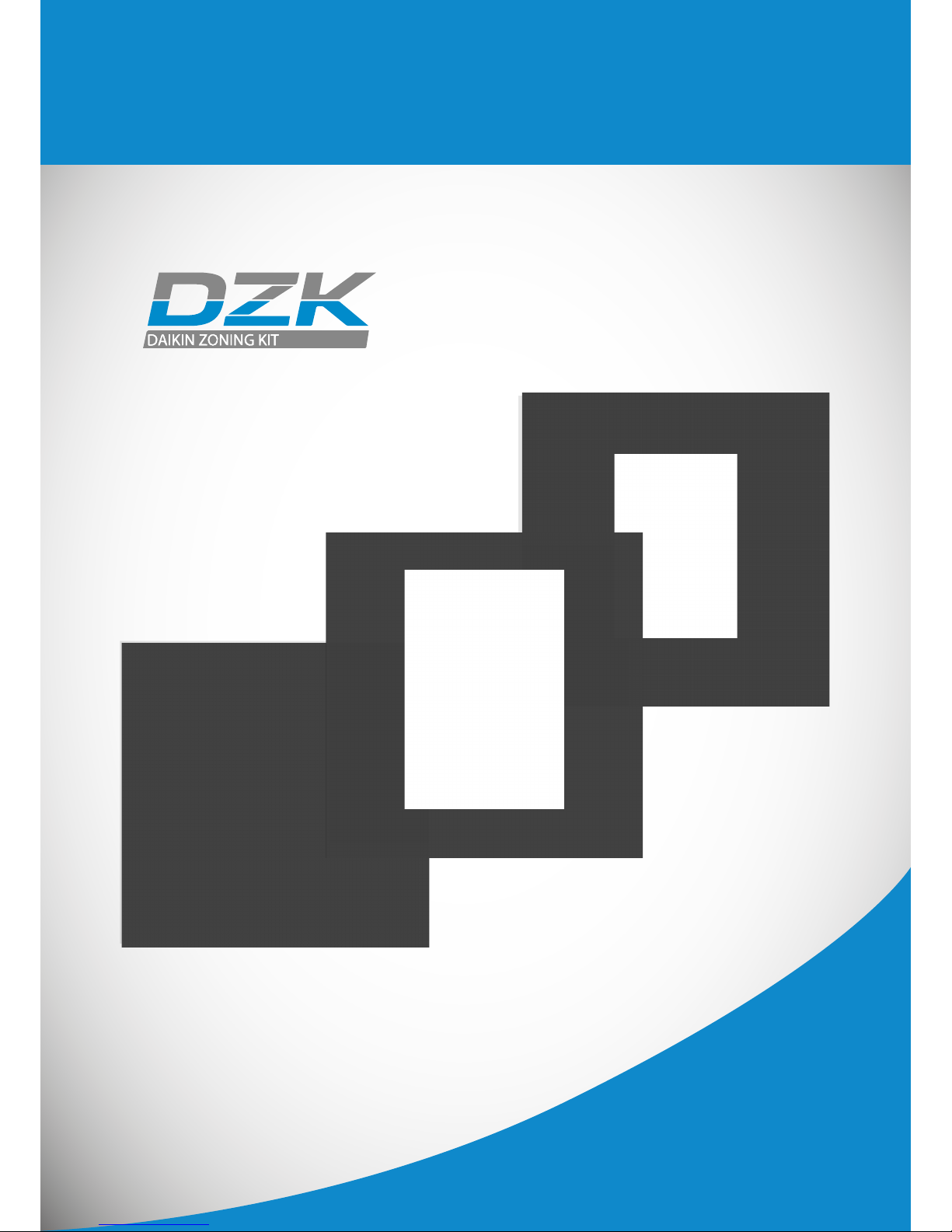
User´s Manual
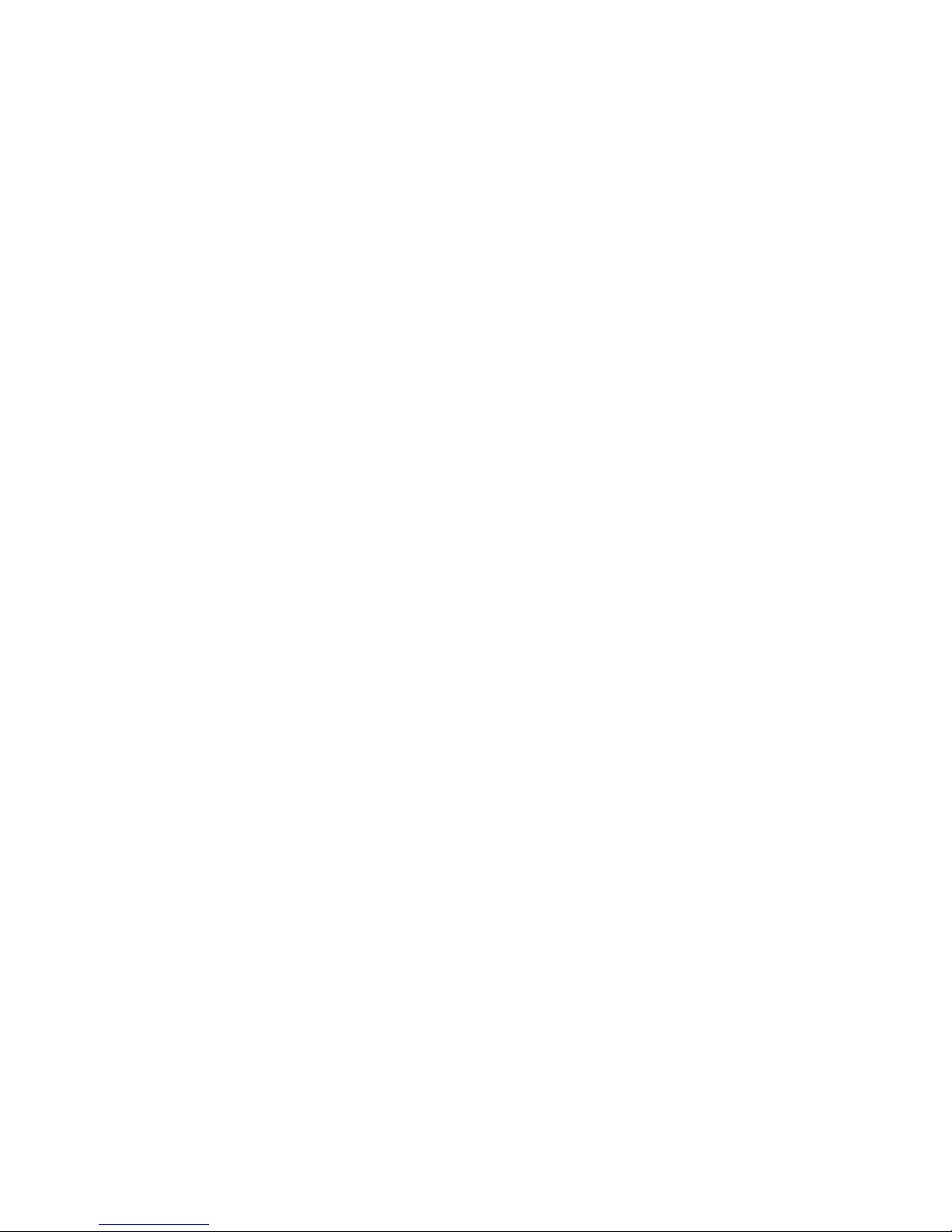
User’s Manual
Rev. 1.00 Date 03-2017
2

User’s Manual
Rev. 1.00 Date 03-2017
3
Warnings and Environmental policy
FCC Regulatory Notices
DZK Interfaces
Wired Thermostat
Getting to know your Wired Thermostat
Main Screen Display
Screensaver
Using your Wired Thermostat
Adjusting the temperature
Operation Mode
User Mode
Airow Control
Local Ventilation
Time Schedule
Zone Navigation
User Settings
Zone Settings
Warnings and Errors
Wireless Thermostat
Getting to know your Wireless Thermostat
Main Screen Display
Screensaver
Using your Wireless Thermostat
Navigation
Adjusting the temperature
About the battery
Setting Parameters
Warnings and Errors
Wireless Lite Thermostat
Getting to know your Wireless Lite Thermostat
Using your Wireless Lite Thermostat
Adjusting the temperature
About the battery
Warnings and Errors
Navigation Guides
Wired Thermostat
Wireless Thermostat
3
4
5
6
6
6
7
8
8
8
9
9
9
10
11
11
12
13
14
14
14
15
16
16
16
17
18
19
20
20
21
21
22
22
23
23
23
TABLE OF CONTENTS

User’s Manual
Rev. 1.00 Date 03-2017
4
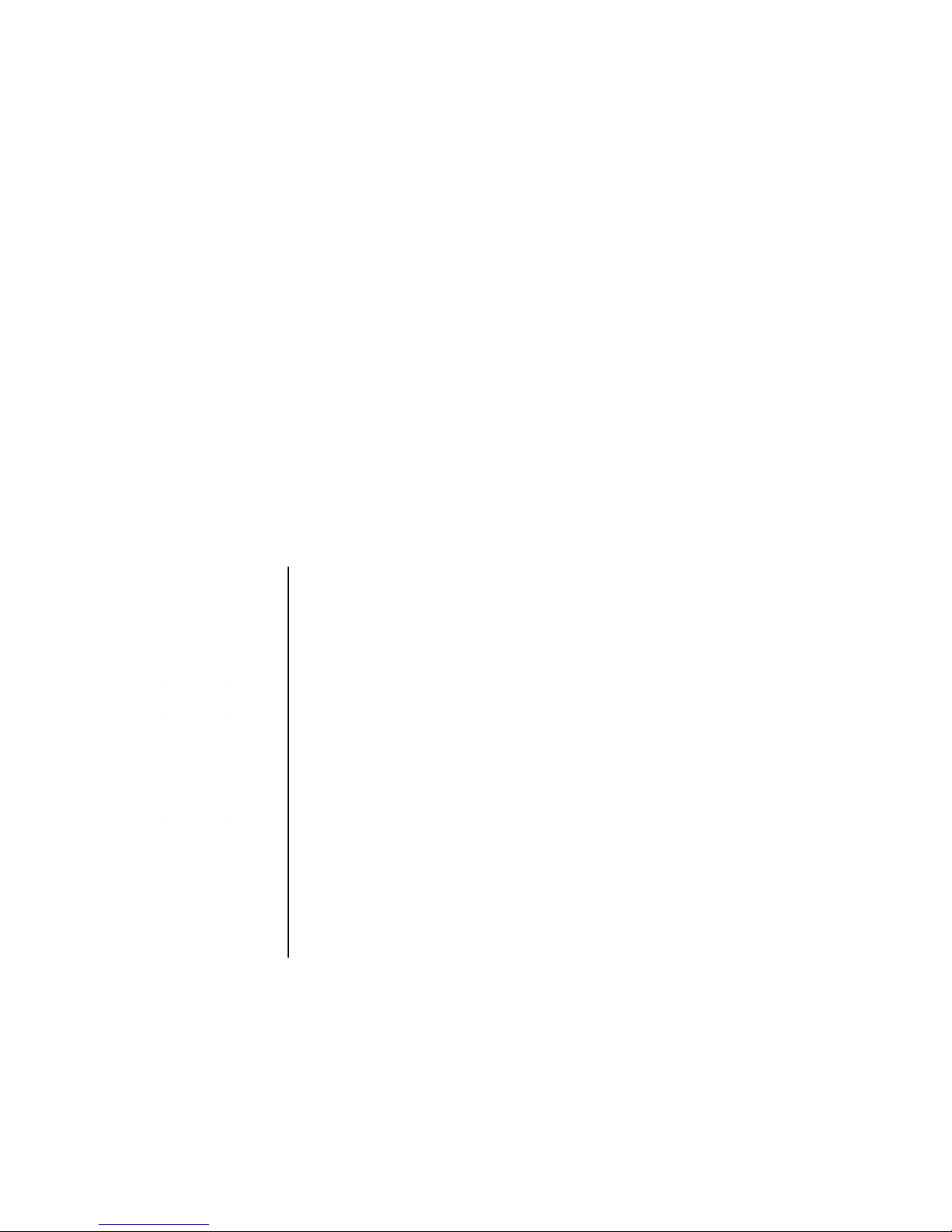
User’s Manual
Rev. 1.00 Date 03-2017
5
For personal safety and protection of the equipment, use the following safety precautions:
• Do not handle the system with wet or damp hands.
• Disconnect the power supply before making any connections.
• Disconnect the power supply from the air conditioning and heating system before
connecting or disconnecting equipment.
• Take care not to cause a short circuit in any of the system’s connections.
Do not dispose of this equipment with household waste. Electrical
and electronic equipment contain substances that may damage the
environment if not handled appropriately. The symbol of a crossedout waste bin indicates electrical equipment that must be disposed
separately from other urban waste. For correct environmental
management, it must be taken to the collection centers provided for
this purpose when it is no longer usable.
Equipment components may be recycled. Act in accordance with
current regulations on environmental protection.
If you replace it with other equipment, you must return it to the
distributor or take it to a specialized collection center.
Those breaking the law or by-laws will be subjected to environmental
protection nes.
WARNINGS AND ENVIRONMENTAL POLICY
WARNINGS
ENVIRONMENTAL POLICY
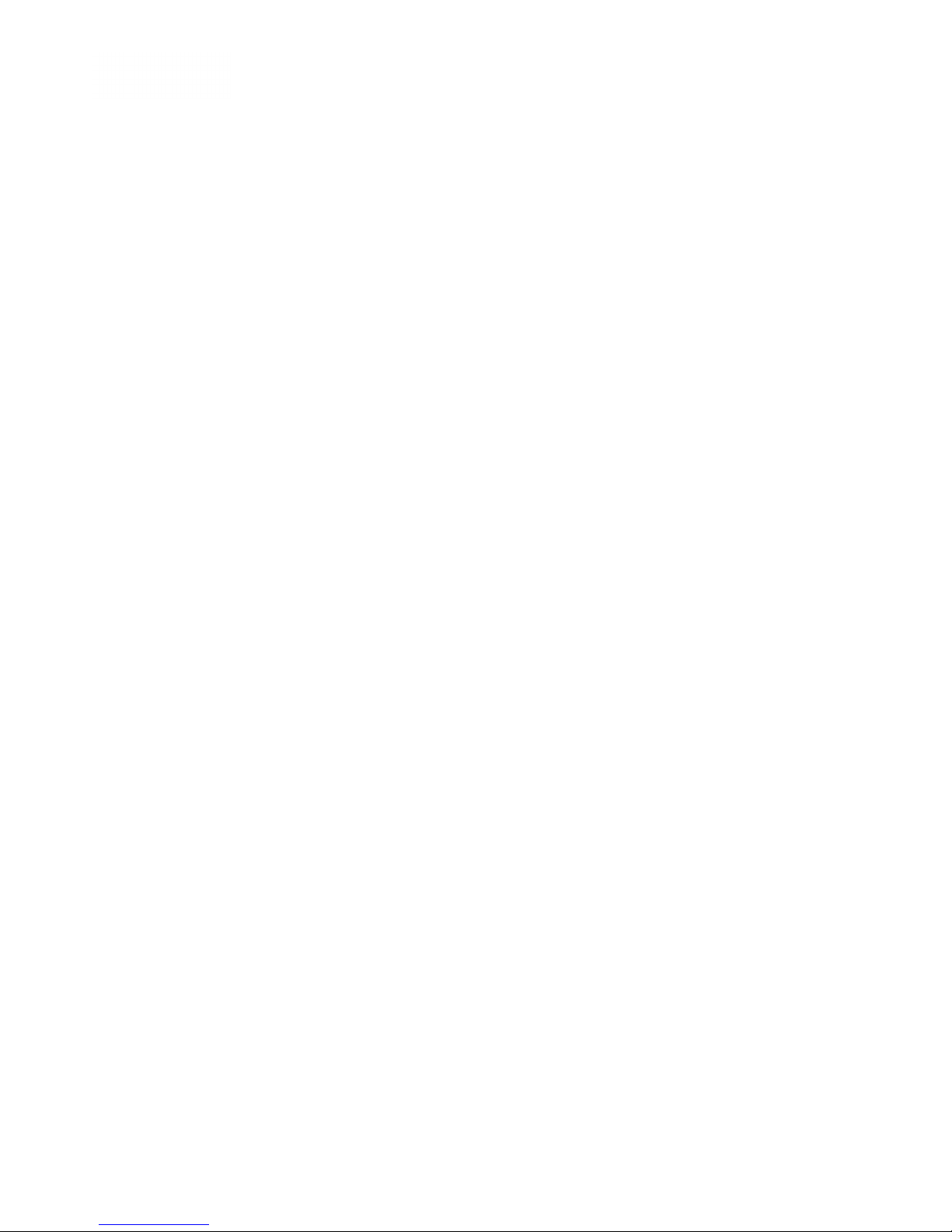
User’s Manual
Rev. 1.00 Date 03-2017
6
Corporación Empresarial Altra S.L. has not approved any changes or modications to this device by the
user. Any changes or modications could void the user’s authority to operate the equipment.
This device complies with Part 15 of the FCC Rules. Operation is subject to the following two conditions:
(1) this device may not cause interference, and (2) this device must accept any interference, including
interference that may cause undesired operation of the device.
This device complies with FCC radiation exposure limits set forth for an uncontrolled environment and
meets the FCC radio frequency (RF) Exposure Guidelines in Supplement C to OET65 This transmitter must
not be co-located or operating in conjunction with any other antenna or transmitter.
This equipment has been tested and found to comply with the limits for a Class B digital device, pursuant
to part 15 of the FCC Rules. These limits are designed to provide reasonable protection against harmful
interference in a residential installation. This equipment generates uses and can radiate radio frequency
energy and, if not installed and used in accordance with the instructions, may cause harmful interference
to radio communications. However, there is no guarantee that interference will not occur in a particular
installation. If this equipment does cause harmful interference to radio or television reception, which
can be determined by turning the equipment o and on, the user is encouraged to try to correct the
interference by one or more of the following measures:
FCC REGULATORY NOTICES
FCC REGULATORY NOTICES
Modication statement
Interference statement
Radiation Exposure Statement
FCC Class B digital device notice
• Reorient or relocate the receiving antenna.
• Increase the separation between the equipment and receiver.
• Connect the equipment into an outlet on a circuit dierent from that to which the receiver is connected.
• Consult the dealer or an experienced radio/TV technician for help.
• The units shall be tested by a Nationally Recognized Testing Laboratory (NRTL) in accordance with
ANSI/UL Standard UL 1995/CAN/CSA-C22.2 No. 236-11 – 4th Edition (R2011) – Heating and Cooling
Equipment, and will bear the Listed Mark.
• All wiring shall be in accordance with the National Electric Code (NEC)/Canadian Electrical Code (CEC).
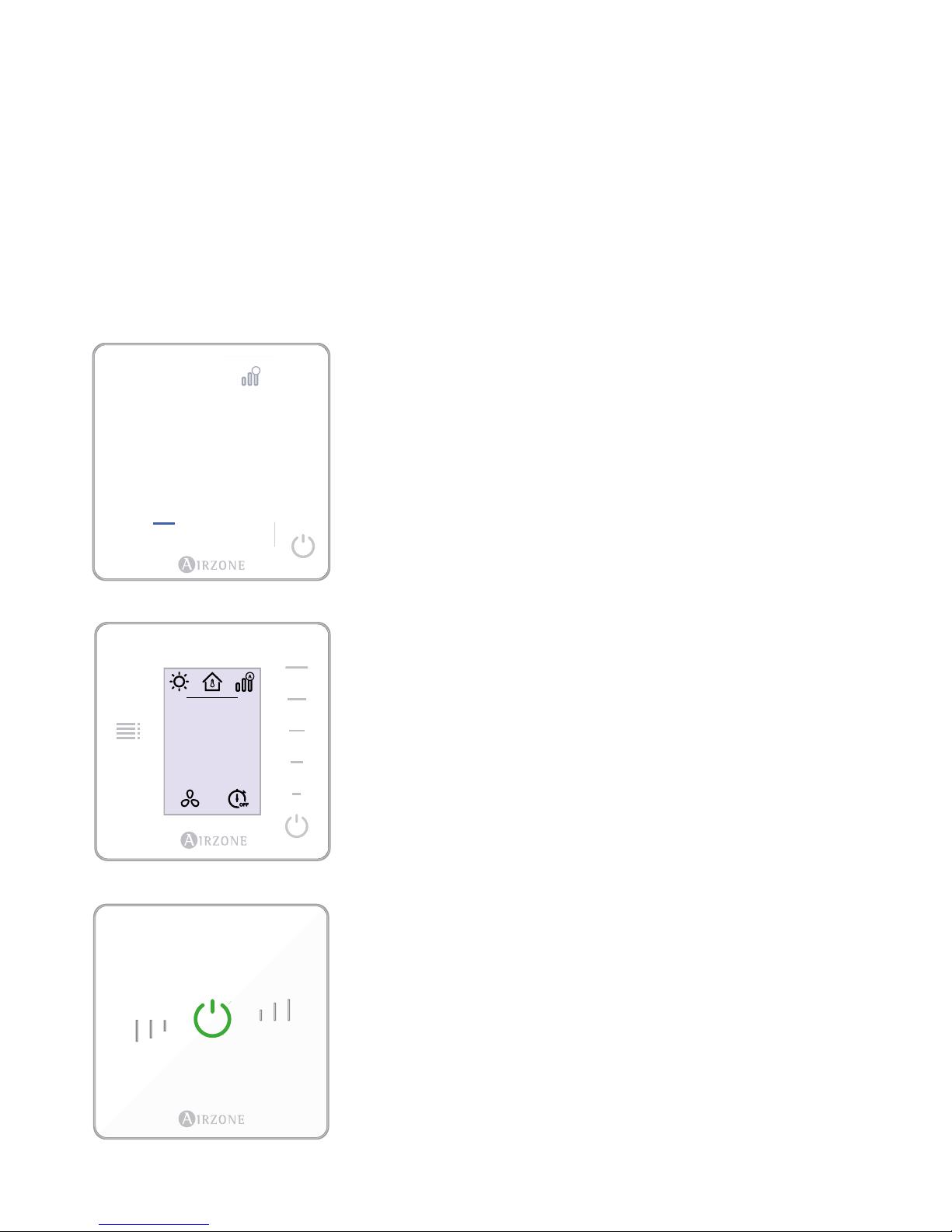
User’s Manual
Rev. 1.00 Date 03-2017
7
DZK thermostats control the air conditioning and boost the energy eciency of your AC unit.
Both the main and zone thermostats can be easily congured. From your main thermostat you can select
the available operation modes or dene the energy eciency (prole).
DZK INTERFACES
WIRED THERMOSTAT. Interface with a 3.5'' color touch
screen for controlling the zone.
• Control of set point temperature. Displayed in 1ºF/0.5ºC
increments.
• Congurable set point range for Cooling and Heating.
• Room temperature and relative humidity reading.
• Operation mode, User mode and Airow control (only
available for the Main Wired Thermostat).
• Timer function.
• Zone navigation.
• Time schedules.
• Congurable as Main or Zone thermostat.
WIRELESS THERMOSTAT. Low-energy E-ink thermostat for
controlling the zone through capacitive buttons.
• Control of set point temperature. Displayed in 1ºF/0.5ºC
increments.
• Congurable set point range for Cooling and Heating.
• Room temperature and relative humidity reading.
• Timer function.
• Zone navigation (only if no Wired Thermostat available).
WIRELESS LITE THERMOSTAT. Interface for controlling
the air conditioning through capacitive buttons.
• On/O button.
• Allows adjustment of the base set point temperature in
increments of ± 1ºF/0.5ºC (by default) or ± 2ºF/1ºC up to a
limit of ± 6ºF/3ºC. This base set point temperature can be
congured only through any Wired Thermostat.
• Room temperature and relative humidity sensing.
1
72
ZONE 01
70º- 52%
º
ZONE 01
º
72
70º - 52%
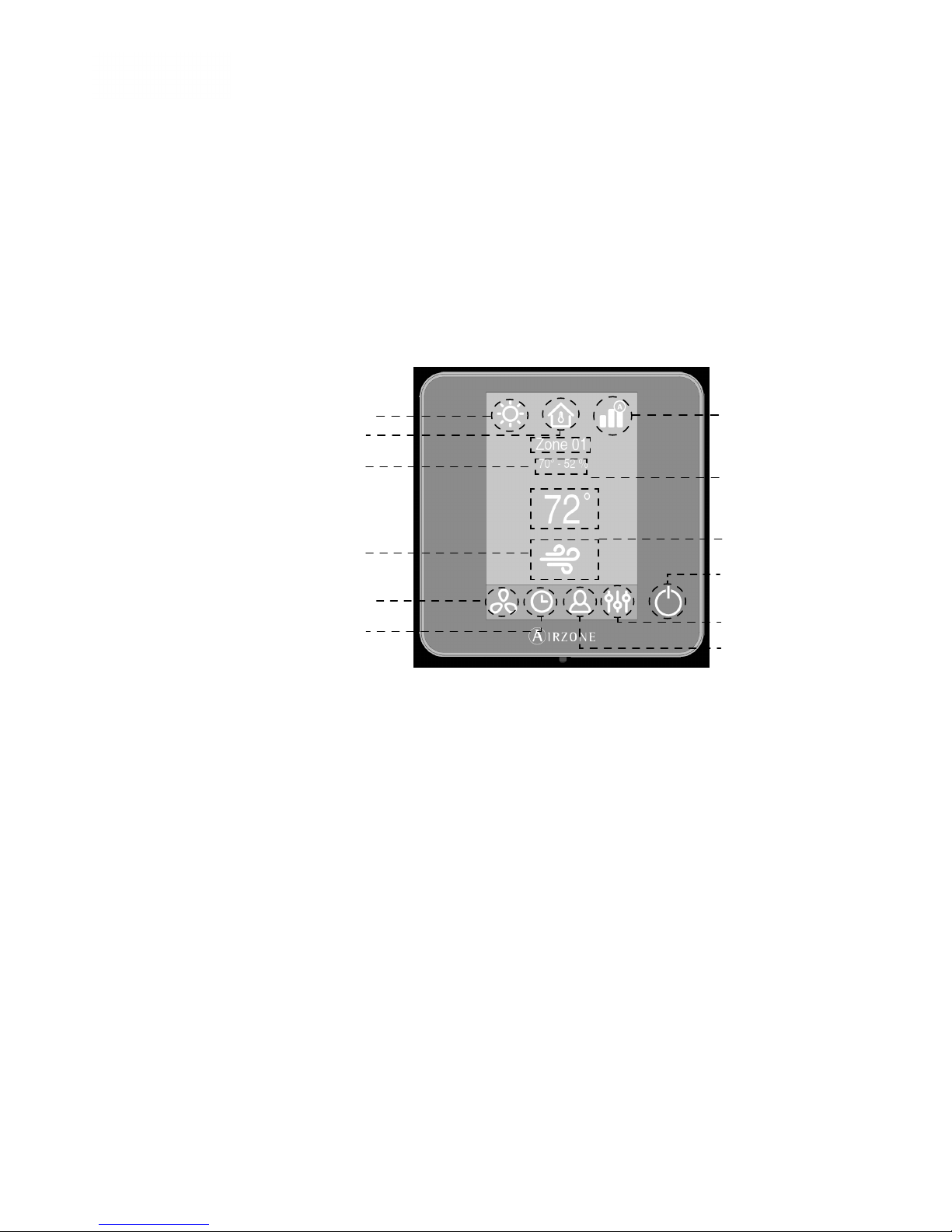
User’s Manual
Rev. 1.00 Date 03-2017
8
The Main Screen options for the Wired Thermostat are:
WIRED THERMOSTAT
MAIN SCREEN DISPLAY
Operation Mode*. The current mode of temperature control: Cool, Heat, Auto,
Dry or Emergency Heat.
User Mode*. Allows to quickly change the conguration of the system by means
of preloaded settings, adapted to daily situations: Eco, Vacation, Stop, Comfort,
Unoccupied or Night time.
Airow Control*. Regulates the airow quantity. Available options: Silence,
Standard, Power.
Current Zone/Zone Navigation Menu. Displays the current zone and allows
access to zone navigation menu.
Current Room Temperature. Displays the current (actual) temperature in the
room where the thermostat is installed.
Relative humidity. It indicates the relative humidity of the zone.
Current Set point. The programmed temperature for a zone. Press the set point
temperature to switch between heating and cooling set points. Press Up or
Down to manually adjust by increments of 1ºF (0.5ºC).
Operation mode
Airow control
User Mode
Current zone/ Zone
navigation menu
Current Set point
Current Room
Temperature/
Relative humidity
Zone demand
Local ventilation
Zone settings
On/o
Time schedule
programming
User settings
To access Operation Mode
Press Operation mode icon
to access.
To access Zone navigation
Menu
Press current Zone to access.
Room temperature
The range of measured
room temperature
goes from 50ºF/10ºC to
90ºF/32ºC. If the room
temperature is out of those
limits, the temperature will
be displayed as >90ºF/32ºC
or <50ºF/10ºC.
*Only available to the
Main thermostat.
GETTING TO KNOW YOUR WIRED THERMOSTAT
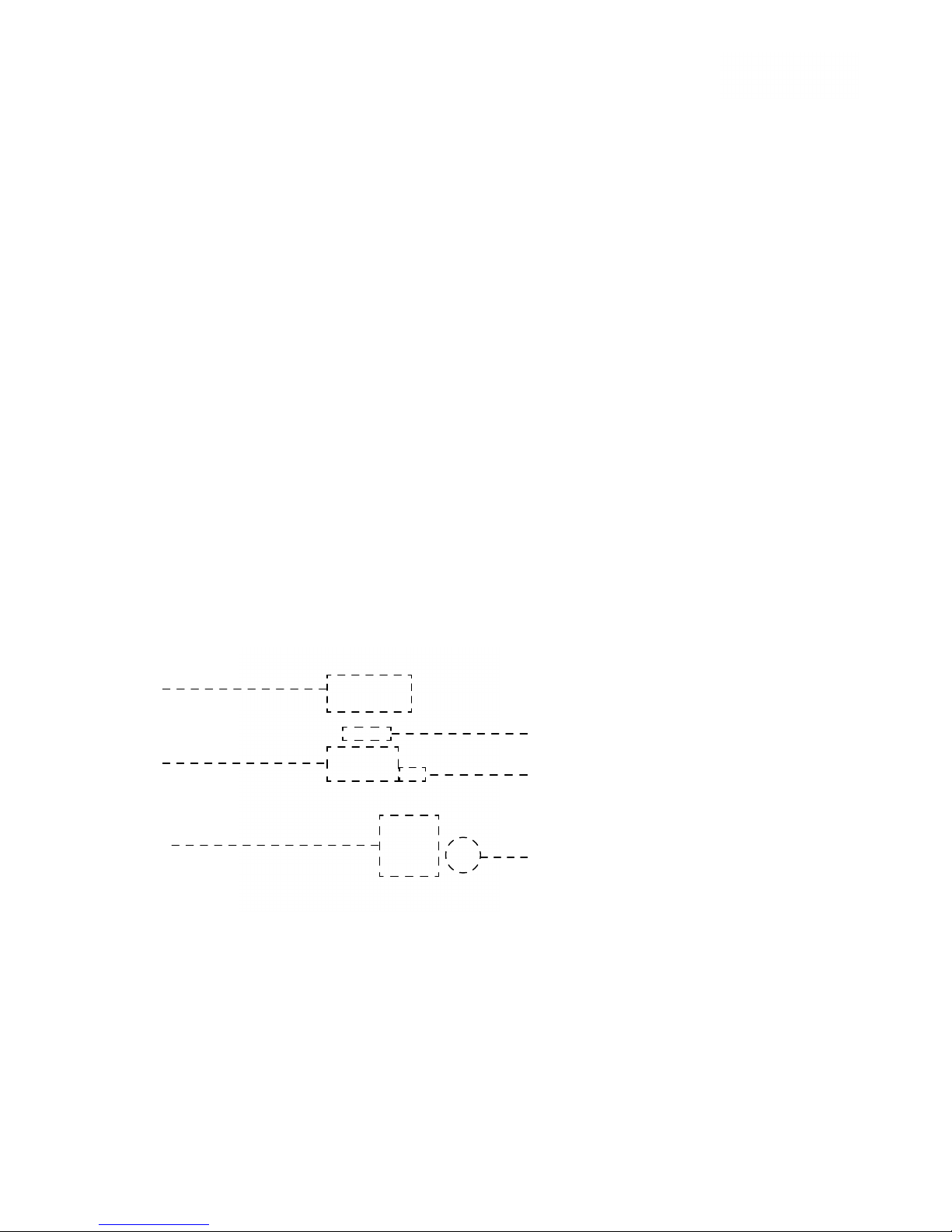
User’s Manual
Rev. 1.00 Date 03-2017
9
SCREENSAVER
Zone Demand. This icon will be displayed if the zone is actively cooling or
heating the space.
Local Ventilation. This option allows activation or deactivation of the fan mode
in the selected zone when the system is no longer actively cooling or heating
the zones.
Time Schedule Programming. In this menu, you can program your system and
activate/deactivate time schedules.
User Settings. From this parameter you can control several functions such as
the language, the screen brightness, etc.
Zone Settings:
To change Local
Ventilation Value
- Press icon to change
To access Home Screen
With just one touch, the
thermostat goes from the
screensaver to home screen.
The screensaver activates after about 12 seconds of inactivity, displaying the
following information:
Time and Date. This information can be edited from the user settings menu.
Current Zone. Displays the current zone.
Current Room Temperature. Displays the current (measured) temperature in
the room where the thermostat is installed.
Relative Humidity. It indicates the humidity of the zone.
Operation Mode. Displays the current operation mode of the system.
On/O. Press to switch On/O the zone.
Time and date
Current room
temperature
Current
zone
Relative humidity
Operation mode
On/O
On/O. On and O of the zone where the thermostat is located.
Timer. Automatically switches o the zone after 30, 60 or 90 minutes.
Lite Settings. Available when navigating to a Wireless Lite Thermostat
from a Wired Thermostat.
