Page 1
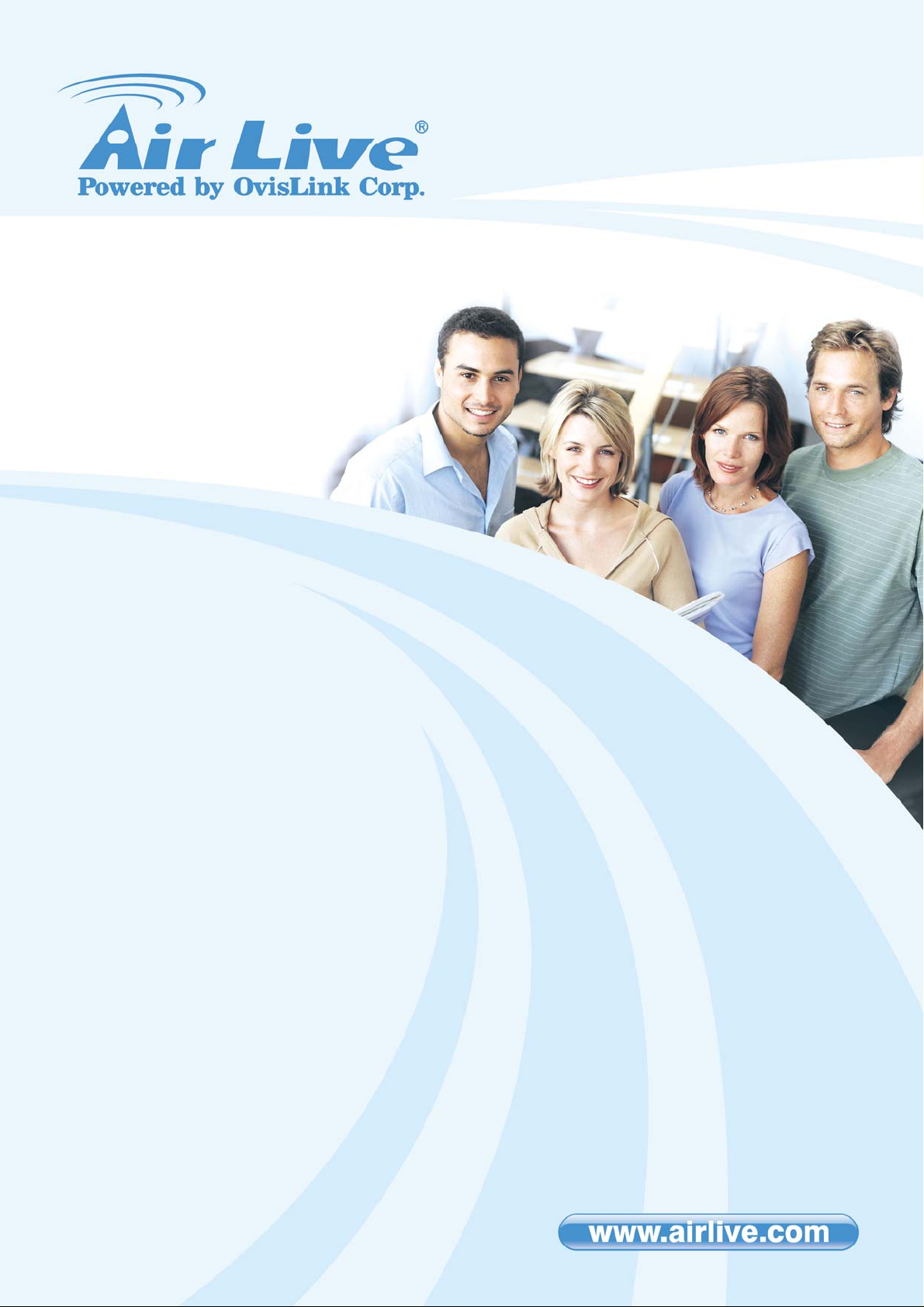
IGR-2500
Five-WAN Internet Gateway
User’s Manual
Page 2
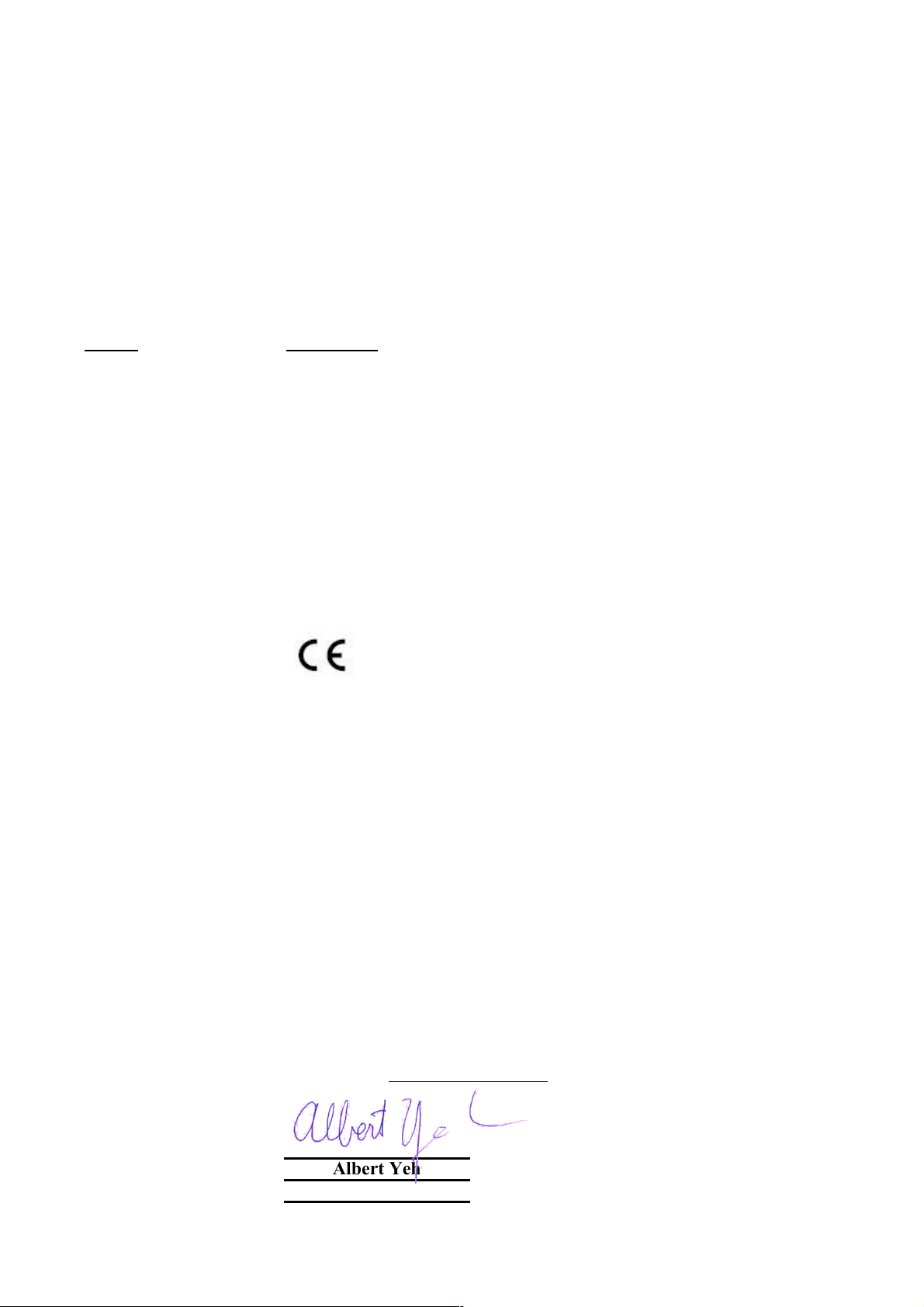
Declaration of Conformity
Five-WAN Internet Gateway
is in conformity with
Clause Description
Limits and methods of measurement of radio disturbance
characteristics of information technology equipment
Disturbances in supply systems caused by household appliances
and similar electrical equipment "Harmonics"
Disturbances in supply systems caused by household appliances
and similar electrical equipment "Voltage fluctuations"
Information Technology equipment-Immunity characteristics-Limits
And methods of measurement
Manufacturer/Importer
Position/ Title : Vice President
OvisLink Corp.
5F., NO.6, Lane 130, Min-Chuan Rd.,
Hsin-Tien City, Taipei County, Taiwan
■ EN 55022:1998/A1
:2000/A2:2003
■ EN 61000-3-2:2000
■ EN 61000-3-3:1995/
A1:2001
■ EN 55024:1998/A1
:2001/A2:2003
■ CE marking
Signature:
Name :
Albert Yeh
Date: 2007/8/23
We, Manufacturer/Importer
Declare that the product
IGR-2500
In accordance with 89/336 EEC-EMC Directive and 1999/5 EC-R & TTE Directive
(Stamp)
Page 3
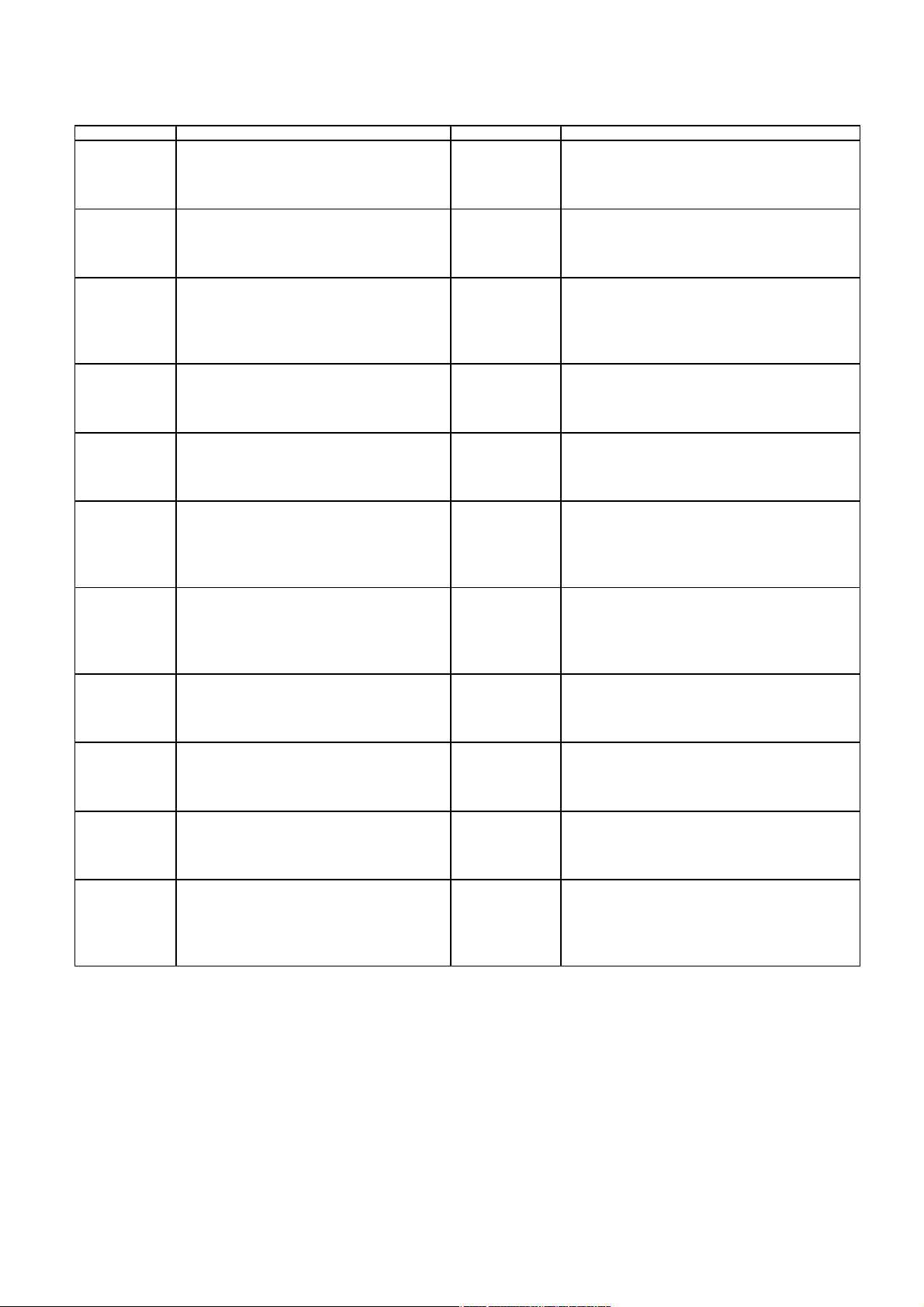
AirLive IGR-2500 CE Declaration Statement
Country Declaration Country Declaration
cs
Česky [Czech]
da
Dansk [Danish]
de
Deutsch
[German]
et
Eesti [Estonian]
en
English
es
Español
[Spanish]
el
Ελληνική [Greek]
fr
Français [French]
it
Italiano [Italian]
lv
Latviski [Latvian]
sv
Svenska
[Swedish]
OvisLink Corp. tímto prohlašuje, že tento AirLive
IGR-2500 je ve shodě se základními požadavky
a dalšími příslušnými ustanoveními směrnice
1999/5/ES.
Undertegnede OvisLink Corp. erklærer herved,
at følgende udstyr AirLive IGR-2500 overholder
de væsentlige krav og øvrige relevante krav i
direktiv 1999/5/EF.
Hiermit erklärt OvisLink Corp., dass sich das
Gerät AirLive IGR-2500 in Übereinstimmung mit
den grundlegenden Anforderungen und den
übrigen einschlägigen Bestimmungen der
Richtlinie 1999/5/EG befindet.
Käesolevaga kinnitab OvisLink Corp. seadme
AirLive IGR-2500 vastavust direktiivi 1999/5/EÜ
põhinõuetele ja nimetatud direktiivist tulenevatele
teistele asjakohastele sätetele.
Hereby, OvisLink Corp., declares that this AirLive
IGR-2500 is in compliance with the essential
requirements and other relevant provisions of
Directive 1999/5/EC.
Por medio de la presente OvisLink Corp. declara
que el AirLive IGR-2500 cumple con los
requisitos esenciales y cualesquiera otras
disposiciones aplicables o exigibles de la
Directiva 1999/5/CE.
ΜΕ ΤΗΝ ΠΑΡΟΥΣΑ OvisLink Corp. ΔΗΛΩΝΕΙ
ΟΤΙ AirLive IGR-2500 ΣΥΜΜΟΡΦΩΝΕΤΑΙ ΠΡΟΣ
ΤΙΣ ΟΥΣΙΩΔΕΙΣ ΑΠΑΙΤΗΣΕΙΣ ΚΑΙ ΤΙΣ ΛΟΙΠΕΣ
ΣΧΕΤΙΚΕΣ ΔΙΑΤΑΞΕΙΣ ΤΗΣ ΟΔΗΓΙΑΣ
1999/5/ΕΚ.
Par la présente OvisLink Corp. déclare que
l'appareil AirLive IGR-2500 est conforme aux
exigences essentielles et aux autres dispositions
pertinentes de la directive 1999/5/CE
Con la presente OvisLink Corp. dichiara che
questo AirLive IGR-2500 è conforme ai requisiti
essenziali ed alle altre disposizioni pertinenti
stabilite dalla direttiva 1999/5/CE.
Ar šo OvisLink Corp. deklarē, ka AirLive IGR2500 atbilst Direktīvas 1999/5/EK būtiskajām
prasībām un citiem ar to saistītajiem
noteikumiem.
Härmed intygar OvisLink Corp. att denna AirLive
IGR-2500 står I överensstämmelse med de
väsentliga egenskapskrav och övriga relevanta
bestämmelser som framgår av direktiv
1999/5/EG.
lt
Lietuvių
[Lithuanian]
nl
Nederlands [Dutch
mt
Malti [Maltese]
hu
Magyar
[Hungarian]
pl
Polski [Polish]
pt
Português
[Portuguese]
sl
Slovensko
[Slovenian]
sk
Slovensky [Slovak]
fi
Suomi [Finnish]
Íslenska [Icelandic]
no
Norsk [Norwegian]
Šiuo OvisLink Corp. deklaruoja, kad šis AirLive IGR2500 atitinka esminius reikalavimus ir kitas
1999/5/EB Direktyvos nuostatas.
Hierbij verklaart OvisLink Corp. dat het toestel AirLive
IGR-2500 in overeenstemming is met de essentiële
eisen en de andere relevante bepalingen van richtlijn
1999/5/EG.
Hawnhekk, OvisLink Corp, jiddikjara li dan AirLive
IGR-2500 jikkonforma mal-ħtiġijiet essenzjali u ma
provvedimenti oħrajn relevanti li hemm fid-Dirrettiva
1999/5/EC.
Az OvisLink Corporation kijelenti, hogy az AirLive
IGR-2500 megfelel az 1999/05/CE irányelv alapvető
követelményeinek és egyéb vonatkozó
rendelkezéseinek.
Niniejszym OvisLink Corp oświadcza, że AirLive IGR2500 jest zgodny z zasadniczymi wymogami oraz
pozostałymi stosownymi postanowieniami Dyrektywy
1999/5/EC.
OvisLink Corp declara que este AirLive IGR-2500
está conforme com os requisitos essenciais e outras
disposições da Directiva 1999/5/CE.
OvisLink Corp izjavlja, da je ta AirLive IGR-2500 v
skladu z bistvenimi zahtevami in ostalimi relevantnimi
določili direktive 1999/5/ES.
OvisLink Corp týmto vyhlasuje, že AirLive IGR-2500
spĺňa základné požiadavky a všetky príslušné
ustanovenia Smernice 1999/5/ES.
OvisLink Corp vakuuttaa täten että AirLive IGR-2500
tyyppinen laite on direktiivin 1999/5/EY oleellisten
vaatimusten ja sitä koskevien direktiivin muiden
ehtojen mukainen
Hér með lýsir OvisLink Corp yfir því að AirLive IGR2500 er í samræmi við grunnkröfur og aðrar kröfur,
sem gerðar eru í tilskipun 1999/5/EC.
OvisLink Corp erklærer herved at utstyret AirLive
IGR-2500 er i samsvar med de grunnleggende krav
og øvrige relevante krav i direktiv 1999/5/EF.
A copy of the full CE report can be obtained from the following address:
OvisLink Corp.
5F, No.6 Lane 130,
Min-Chuan Rd, Hsin-Tien City,
Taipei, Taiwan, R.O.C.
This equipment may be used in AT, BE, CY, CZ, DK, EE, FI, FR, DE, GR, HU, IE, IT, LV, LT, LU, MT, NL, PL, PT, SK,
SI, ES, SE, GB, IS, LI, NO, CH, BG, RO, TR
Page 4
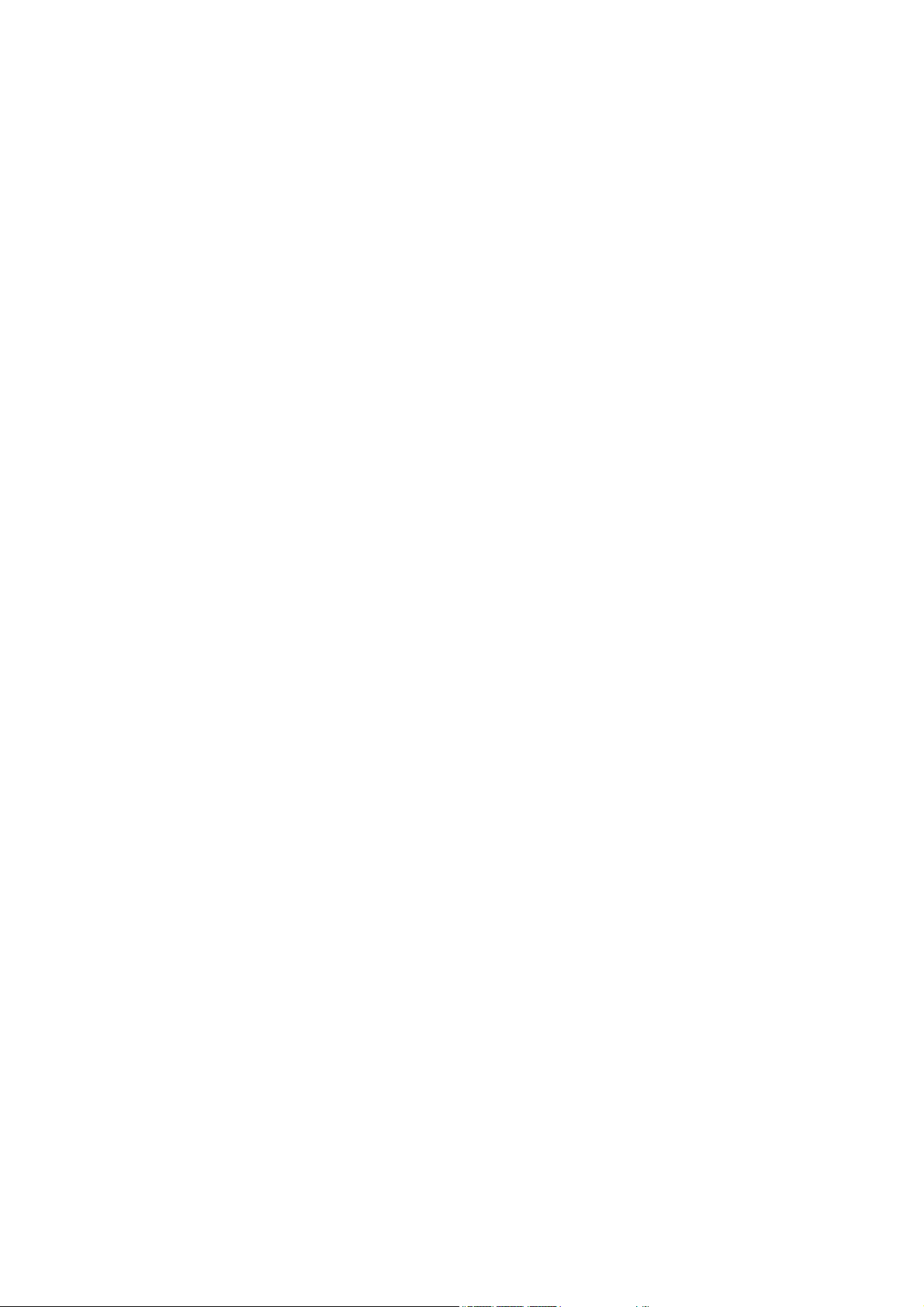
Copyright
The contents of this publication may not be reproduced in any part or as a whole, stored, transcribed in an
information retrieval system, translated into any language, or transmitted in any form or by any means,
mechanical, magnetic, electronic, optical, photocopying, manual, or otherwise, without the prior written
permission.
Trademarks
All products, company, brand names are trademarks or registered trademarks of their respective companies.
They are used for identification purpose only. Specifications are subject to be changed without prior notice.
FCC Interference Statement
The IGR-2500 has been tested and found to comply with the limits for a Class B digital device pursuant to Part
15 of the FCC Rules. These limits are designed to provide reasonable protection against radio interference in
a commercial environment. This equipment can generate, use and radiate radio frequency energy and, if not
installed and used in accordance with the instructions in this manual, may cause harmful interference to radio
communications. Operation of this equipment in a residential area is likely to cause interference, in which
case the user, at his own expense, will be required to take whatever measures are necessary to correct the
interference.
CE Declaration of Conformity
This equipment complies with the requirements relating to electromagnetic compatibility,
EN 55022/A1/A2, EN 61000-3-2, EN 61000-3-3/A1, EN 55024/A1/A2, Class B.
The specification is subject to change without notice.
1
Page 5
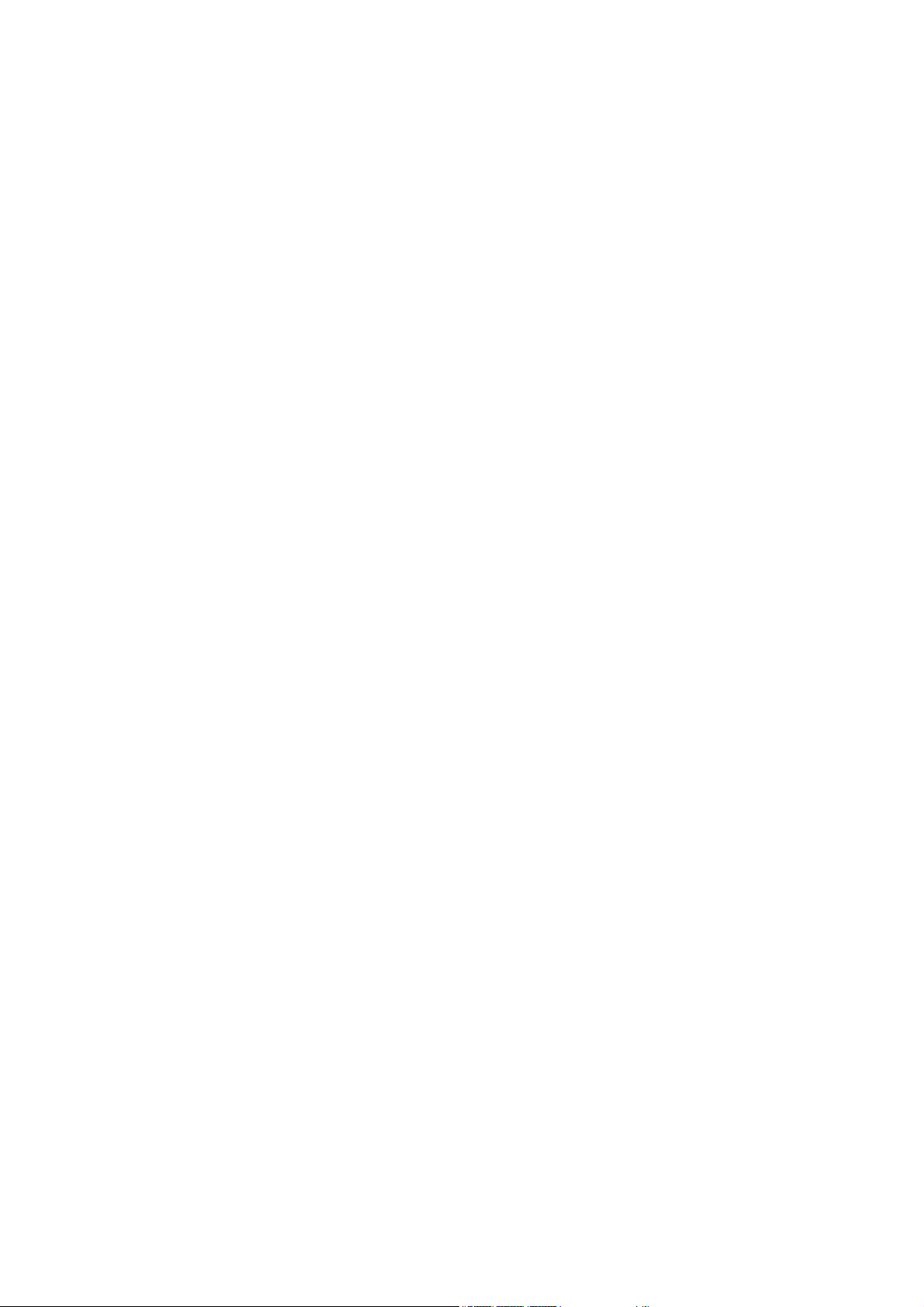
Table of Contents
Chapter 1 Introduction................................................................................................................. 4
1.1 Functions and Features ...................................................................................................................... 4
1.2 Front Panel and Rear Panel ............................................................................................................... 5
1.3 Packing List......................................................................................................................................... 6
Chapter 2 Deployment .................................................................................................................7
Chapter 3 Configure Router ........................................................................................................ 8
3.1 How to start out to configure router .................................................................................................... 8
3.2 System Status................................................................................................................................... 10
3.2.1 Link Status............................................................................................................................. 10
3.2.2 Data Monitor.......................................................................................................................... 12
3.3 WAN Configure ................................................................................................................................. 14
3.3.1 WAN Type – Dynamic IP ....................................................................................................... 15
3.3.2 WAN Type – PPPoE.............................................................................................................. 16
3.3.3 WAN Type – Static IP ............................................................................................................ 17
3.3.4 WAN Type – WAN5/DMZ ...................................................................................................... 18
3.4 Bandwidth Usage.............................................................................................................................. 18
3.5 Configure LAN & DHCP.................................................................................................................... 20
3.6 Routing Table .................................................................................................................................... 22
3.6.1 Configure............................................................................................................................... 22
3.6.2 Current Table ......................................................................................................................... 24
3.7 AP Management ............................................................................................................................... 25
3.8 Access Control .................................................................................................................................. 26
3.8.1 Local IP Filtering.................................................................................................................... 26
3.8.2 Intrusion Security................................................................................................................... 28
3.8.3 DoS Defense ......................................................................................................................... 29
3.8.4 URL Filtering ......................................................................................................................... 31
3.8.5 Session Limit ......................................................................................................................... 32
3.9 QoS................................................................................................................................................... 33
3.10 Load Balance .................................................................................................................................. 34
3.10.1 Outbound Load Balance ..................................................................................................... 34
3.10.2 Inbound Load Balance ........................................................................................................ 36
3.10.3 Special Application .............................................................................................................. 37
3.10.4 Special IP Assignment......................................................................................................... 37
3.10.5 TOS ..................................................................................................................................... 38
3.11 Advance........................................................................................................................................... 39
3.11.1 ARP Protection .................................................................................................................... 39
3.11.2 Remote Configure ............................................................................................................... 40
3.11.3 Virtual Server....................................................................................................................... 41
2
Page 6
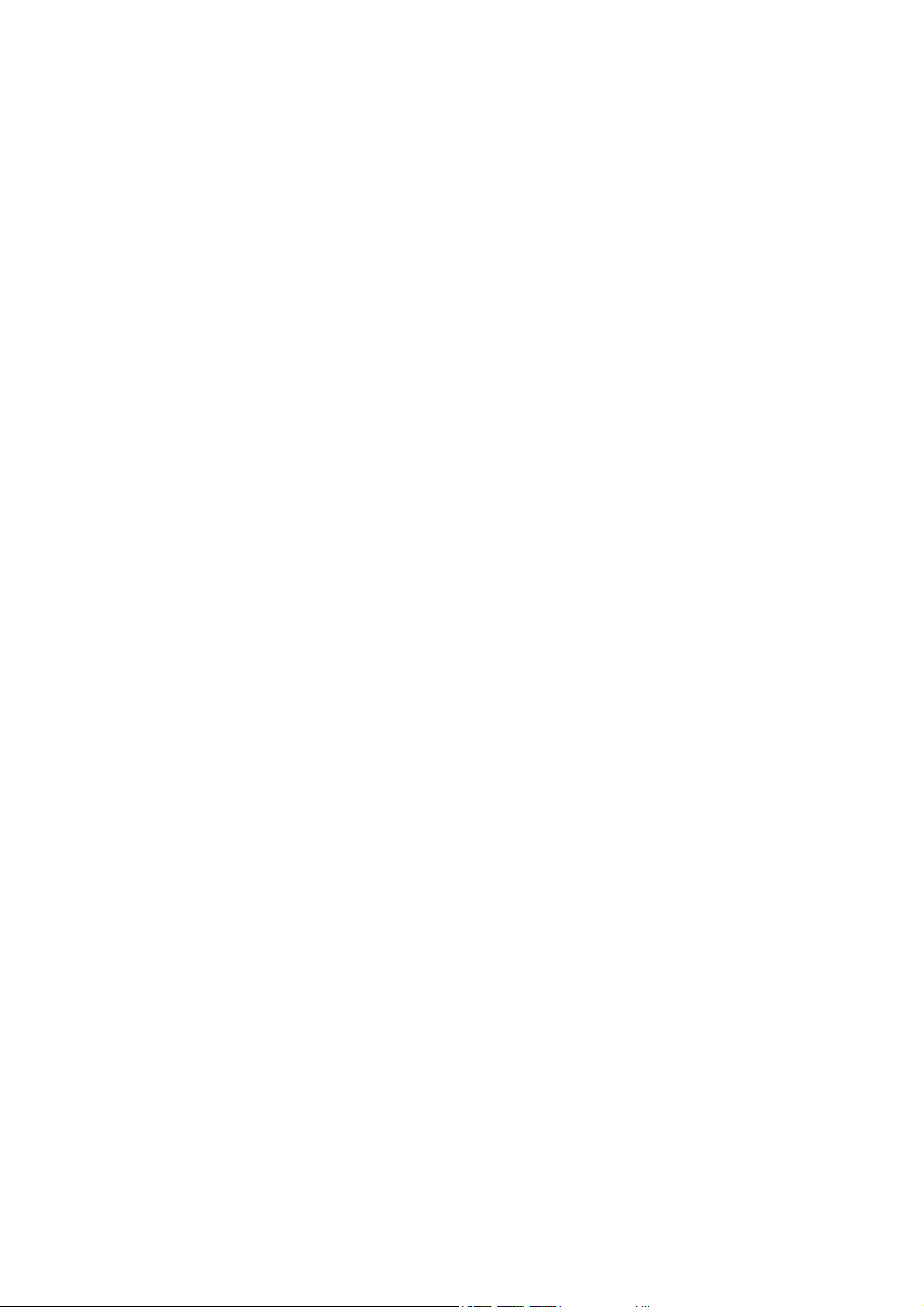
3.11.3 DMZ Host ............................................................................................................................ 46
3.11.4 Multi-NAT............................................................................................................................. 50
3.11.5 IP Binding ............................................................................................................................ 51
3.11.6 DDNS .................................................................................................................................. 53
3.11.7 Proxy.................................................................................................................................... 54
3.11.8 Mail Alert.............................................................................................................................. 55
3.11.9 Time..................................................................................................................................... 56
3.11.10 System Log........................................................................................................................ 57
3.11.11 MAC Address Clone .......................................................................................................... 58
3.12 Administrator ................................................................................................................................... 59
3.12.1 Password............................................................................................................................. 59
3.12.2 Backup & Restore ............................................................................................................... 60
3.12.3 Load Factory Default........................................................................................................... 61
3.12.4 Display................................................................................................................................. 62
3.13 Firmware Upgrade .......................................................................................................................... 63
3.14 Save & Reset .................................................................................................................................. 67
Appendix A In-Bound Load Balance Function ........................................................................ 68
A.1 Simple Load Balance (2 WAN lines; Session 1:1) ........................................................................... 69
A.2 Advanced Load Balancing ................................................................................................................ 73
3
Page 7

C
h
a
p
t
e
r
1
I
n
t
r
o
d
u
c
t
i
o
n
C
h
a
p
t
e
r
1
I
n
t
r
o
d
u
C
h
a
p
t
e
r
1
I
n
t
r
Congratulations on your purchase of this outstanding IGR-2500 Five-WAN Internet Gateway, this product is
specifically designed for the office that has the need to enlarge the usage bandwidth with several narrow
bandwidth connections in company.
IGR-2500 features with four 10/100 Mbps Ethernet ports (WAN port), eight 10/100 Mbps Ethernet ports (LAN
port), and one 10/100 Mbps Ethernet port for DMZ. WAN port is using to connect to broadband transmission
equipments such as ADSL modem or CABLE modem for user and far end to download or upload data in high
speed; the LAN port works to connect to computer via cable. You can also connect LAN port with
HUB/SWITCH device to extend the amount of connection device/user if necessary. Families with multiple PCs
could share one ISP account and play exciting games against each other through IGR-2500. The switch
function could also reduce the traffic in internal LAN. DMZ is provided to specific service device to allow the
access. User can also change DMZ port as 5
th
WAN interface from WebUI setting.
o
d
u
c
c
t
i
o
n
t
i
o
n
1.1 Functions and Features
z Web configuration tool
z Multiple DMZ Host (PPPoE, Static IP)
z Multiple Virtual Server
z Multiple NA T function
z Inbound Load Balance and Outbound Load Balance
z Ultra Smart Sharing
z Protocol Route Control (IP Binding Function, by IP & port number)
z Protocol Bandwidth Control (by application protocol port num ber)
z IP/URL Blocking, DoS, and Intrusion Security
z IM Blocking
z ARP Protection
z User Bandwidth Control Function (by user IP address)
z H.323 VoIP ALG included
z Remote Configuration Through Internet
z System Log
z Mail Alert
z SPI Firewall
z Backup / Restore Router configuration file from PC
z Display real time router configuration parameter
4
Page 8

1.2 Front Panel and Rear Panel
Figure 1-1 Front Panel
LED Status
Indicator Color ON Flashing
Power ● Green Initialize Active Stage
WAN 1~4 ● Red Linked Data Transmission
LAN 1~8 ● Green Linked Data Transmission
DMZ ● Red Linked -
Figure 1-2 Rear Panel
5
Page 9
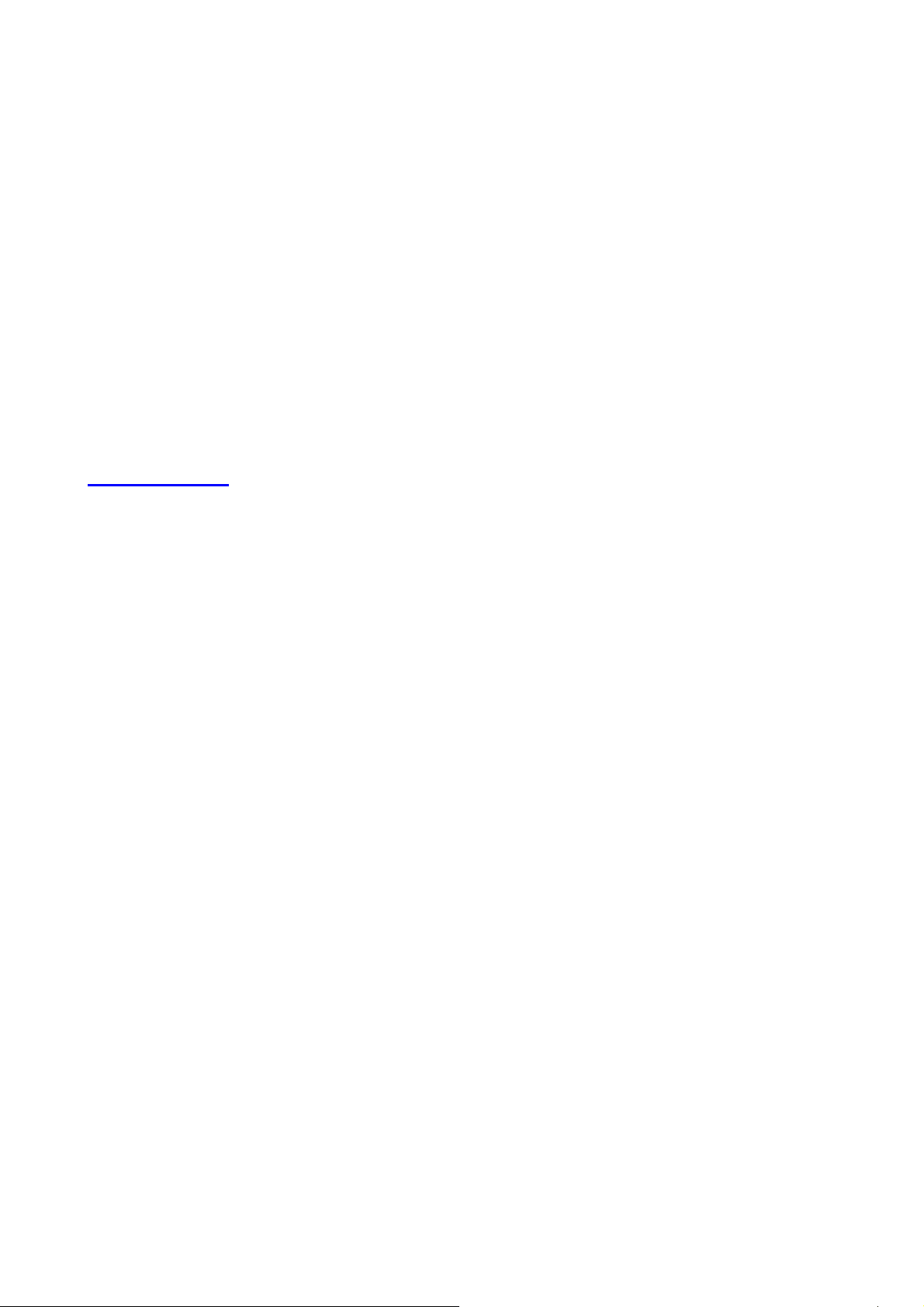
Ports:
DC 5V: Connecting to AC adapter
WAN1~4 Port: Four RJ-45 type WAN ports connecting to broadband transmission equipment such as ADSL
or Cable modem via RJ-45 cable.
LAN 1~8 Port: Eight RJ-45 type LAN port connecting to your network devices such as Hub/Switch via RJ-45
cable.
DMZ Port: One RJ-45 type DMZ port connecting to your network devices. It can also be configured as the 5
th
WAN port via software.
Factory Reset: Press Factory Reset button can be defined as to reload factory default value or reset back to
latest configuration by software. When you finish defining the Default Button Option, just pressing Factory
Reset button 2 seconds and releasing it, the router will load the default settings or back to latest configuration.
1.3 Packing List
z IGR-2500 Five-WAN Internet Gateway
z Installation CD-ROM
z Quick Installation Guide
z CAT-5 UTP Fast Ethernet cable
z AC Adapter
When you open your package, make sure all of the above items are included and not damaged. If you
see that any components are damaged, please notify your dealer immediately.
6
Page 10
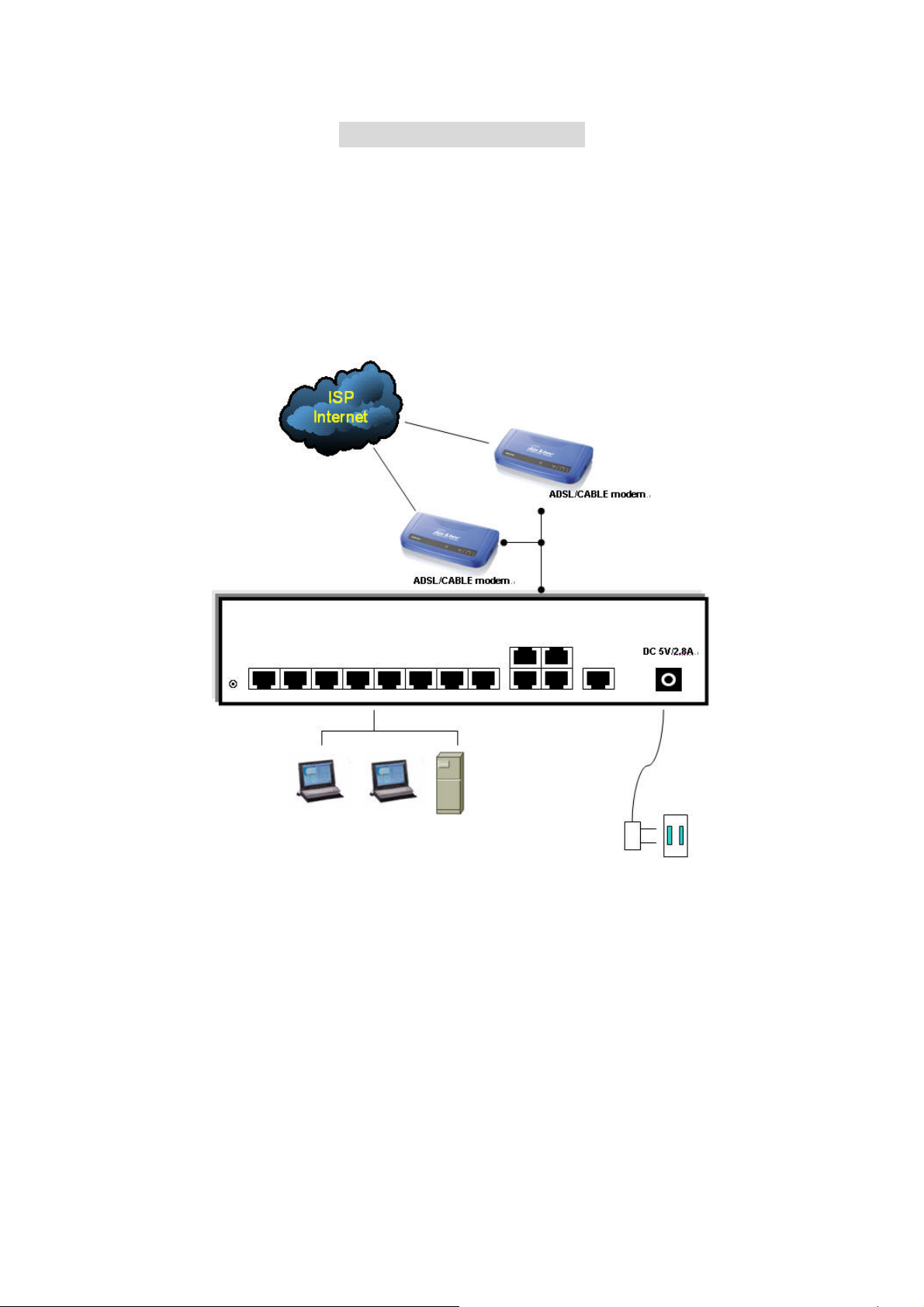
C
h
a
p
t
e
r
2
e
D
p
l
o
y
m
e
n
t
C
h
a
p
t
e
r
2
D
e
p
l
o
y
C
h
a
p
t
e
r
2
D
e
IGR-2500 provides one LAN port connecting to your network devices such as PC, HUB and SWITCH via
RJ45 cable. Using a HUB/SWITCH will allow more PC connecting to IGR-2500. WAN ports are using to
connect your ADSL or CABLE Modem to the broadband ISP.
For RJ45 cable type, both WAN/LAN port support auto MDI/MDIX Function, you can choose cross over type
or straight type RJ-45 cable
p
m
l
o
y
m
e
n
t
e
n
t
Connection Procedure:
1. Plug in DC power adapter to Router.
2. Connect the Router WAN port RJ45 modular jack to ADSL/CABLE Modem Ethernet port with the RJ45
cable.
3. Connect the Router LAN port RJ45 modular jack to HUB/SWITCH LAN port by RJ45 cable.
4. Connect PC LAN card port to HUB/SWITCH LAN port.
5. Plug in AC power cord to power source
7
Page 11
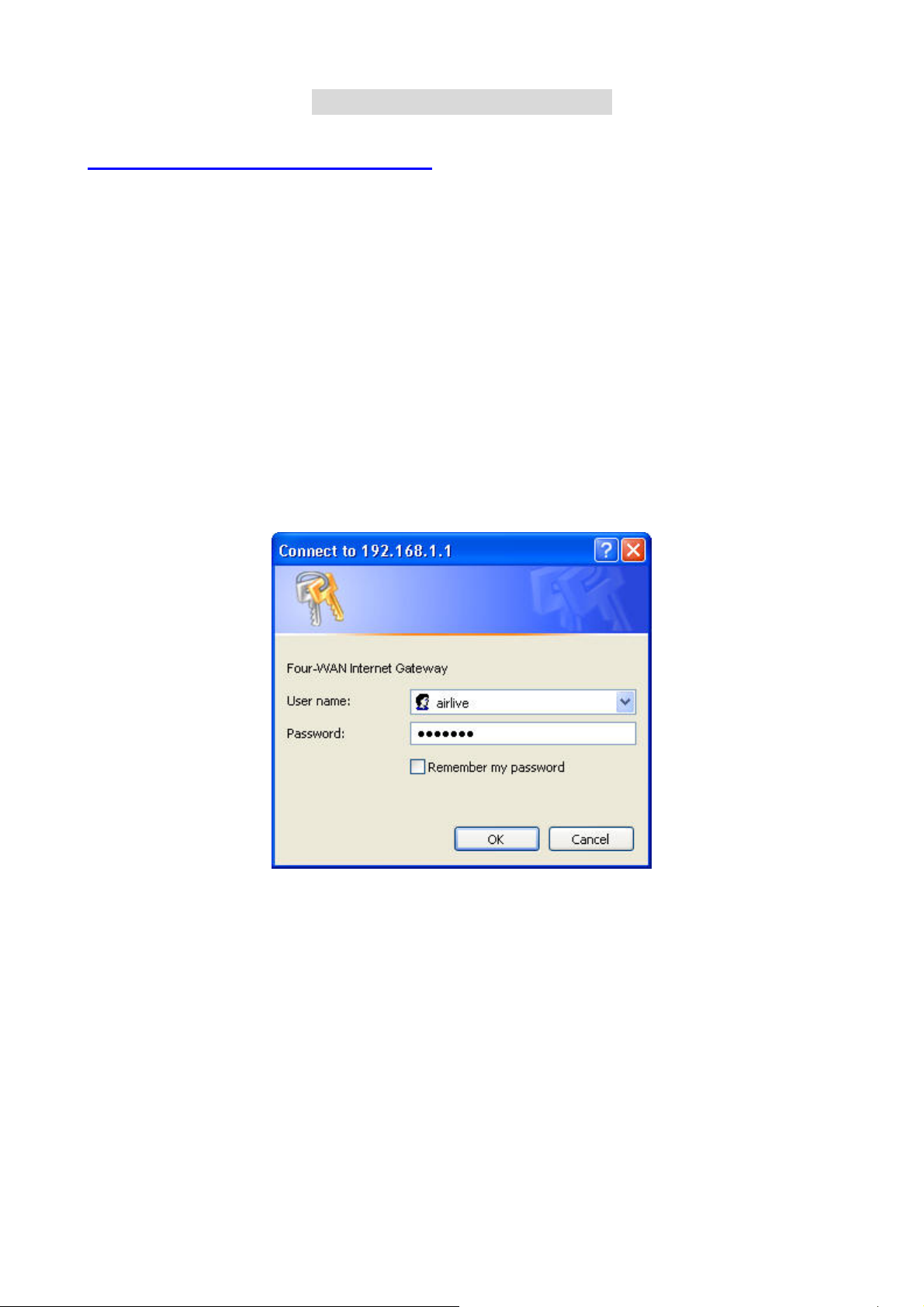
C
h
a
p
t
e
r
3
C
n
o
f
i
g
u
r
e
R
o
u
t
e
C
h
a
p
t
e
r
3
C
o
n
f
i
g
u
r
e
C
h
a
p
t
e
r
3
C
o
n
f
i
g
3.1 How to start out to configure router
Step1. Connect the MIS engineer’s PC and IGR-2500’s LAN port to the same Hub / Switch, and launch
the browser (IE or Netscape) to link the IGR-2500 appliance. The default IP address is
http: //192.168.1.1
Step2. Administrator will be requested for User Name and Password when entering IGR-2500 system.
u
R
r
e
R
o
o
u
u
r
t
e
r
t
e
r
(Figure 3-1)
User Name : airlive
Password : airlive
Click OK.
Figure 3-1 Login page
8
Page 12

Step3. Configure each WAN port separately, and the other function you would like to use, such as Load
Balance, Bandwidth Management, or else. (Figure 3-2)
Figure 3-2 Configure WAN port setting
You can refer to the manual for more understanding of else router’s feature.
9
Page 13
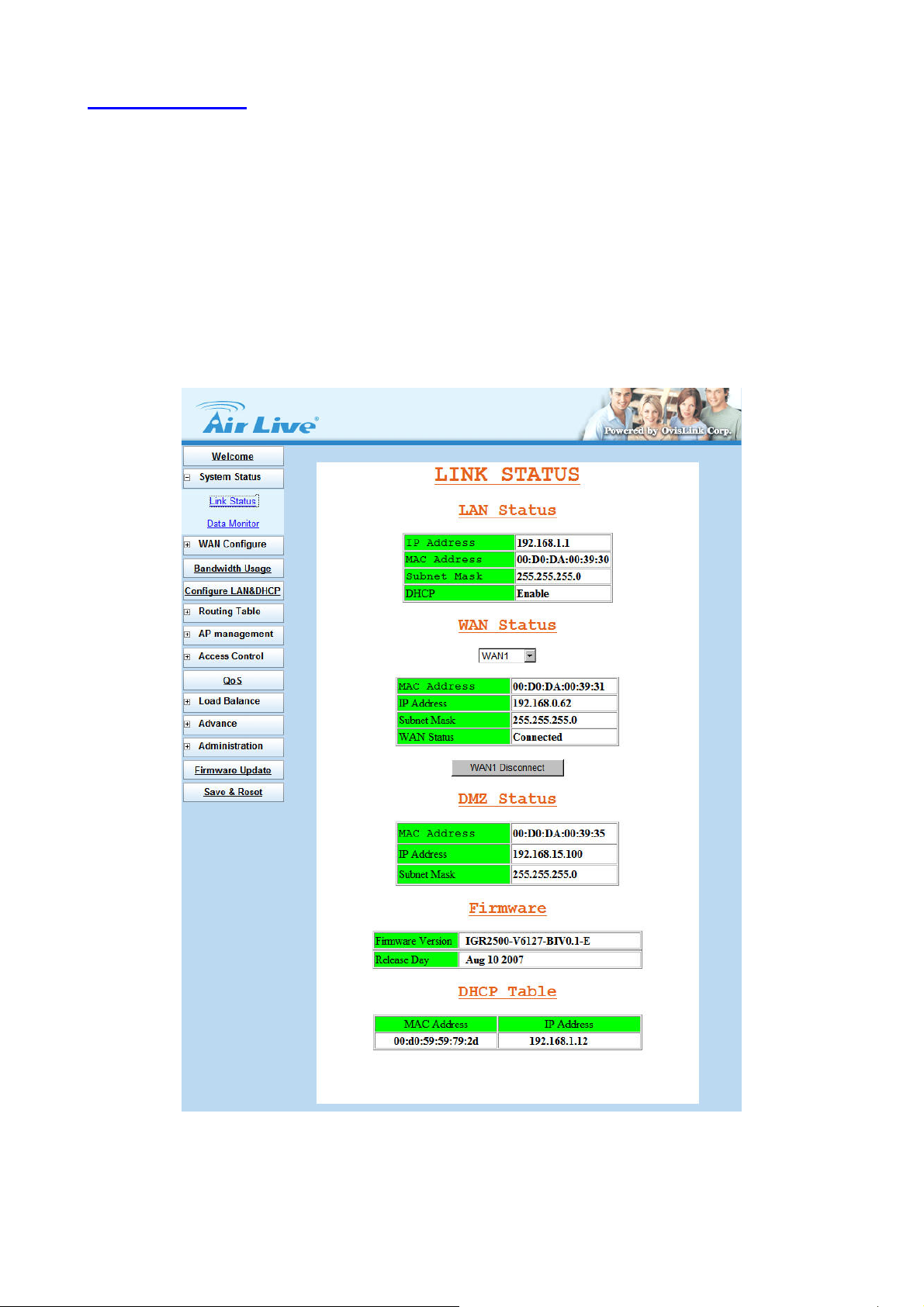
3.2 System Status
3.2.1 Link Status
You can get the following information in Link Status window: (Figure 3-3)
- LAN Status
- WAN Status
- DMZ Status
- Firmware Version
- DHCP Table
Figure 3-3 Link Status
10
Page 14

LAN Status: Shows the information of MAC Address, IP Address, Subnet Mask and DHCP Status
(Enable/Disable).
WAN Status: Shows the information of MAC Addres s, IP Address, Subnet Mask and WAN Status on each
or all WAN ports.
DMZ Status: Shows the information of MAC Address, IP Address, and Subnet Mask.
Firmware version: version of software and its released date.
DHCP Table: Shows the information of MAC Address and IP Address.
11
Page 15
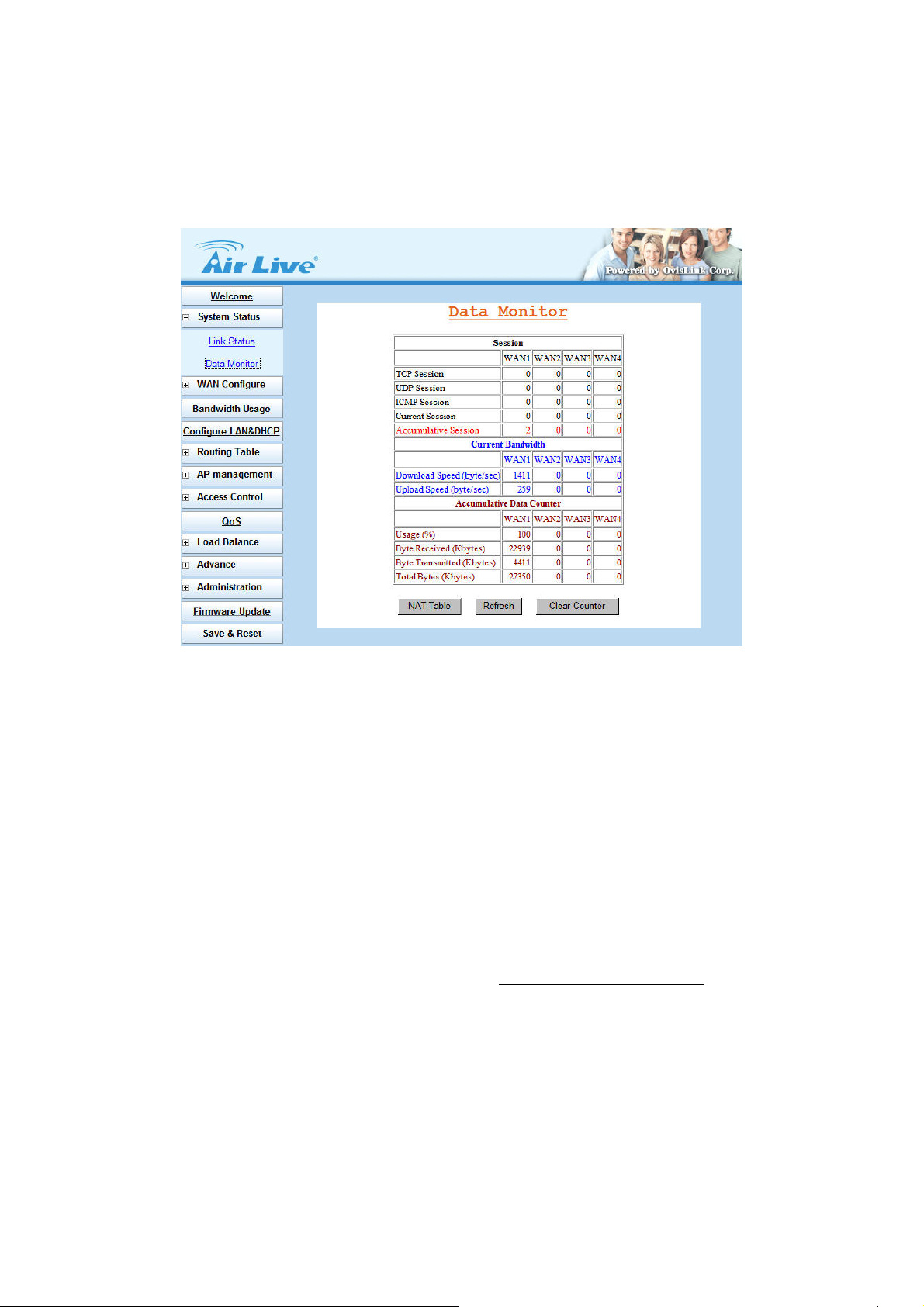
3.2.2 Data Monitor
Differ with Link Status window, Data Monitor window provides detail packet transfer status. It includes 2 kinds
of real time data per each WAN port. (Figure 3-4)
Current Session:
TCP Session:
UDP Session:
ICMP Session:
Total Session:
Current Bandwidth:
Download Speed:
Upload Speed
Accumulative Data Counter:
Usage (%): For example, WAN1 usage% =
(WAN1+WAN2) total packets
Byte Received
Byte Transmitted
Total Bytes: Total packets transfer by each WAN port
Figure 3-4 Data Monitor
WAN1 total packets %
NA T Table: list current user detail NAT data. (Figure 3-5)
Refresh: update data monitor table to display newest data
Clear Counter: reset Data Counter data to 0, and restart to accumulate the packets.
12
Page 16
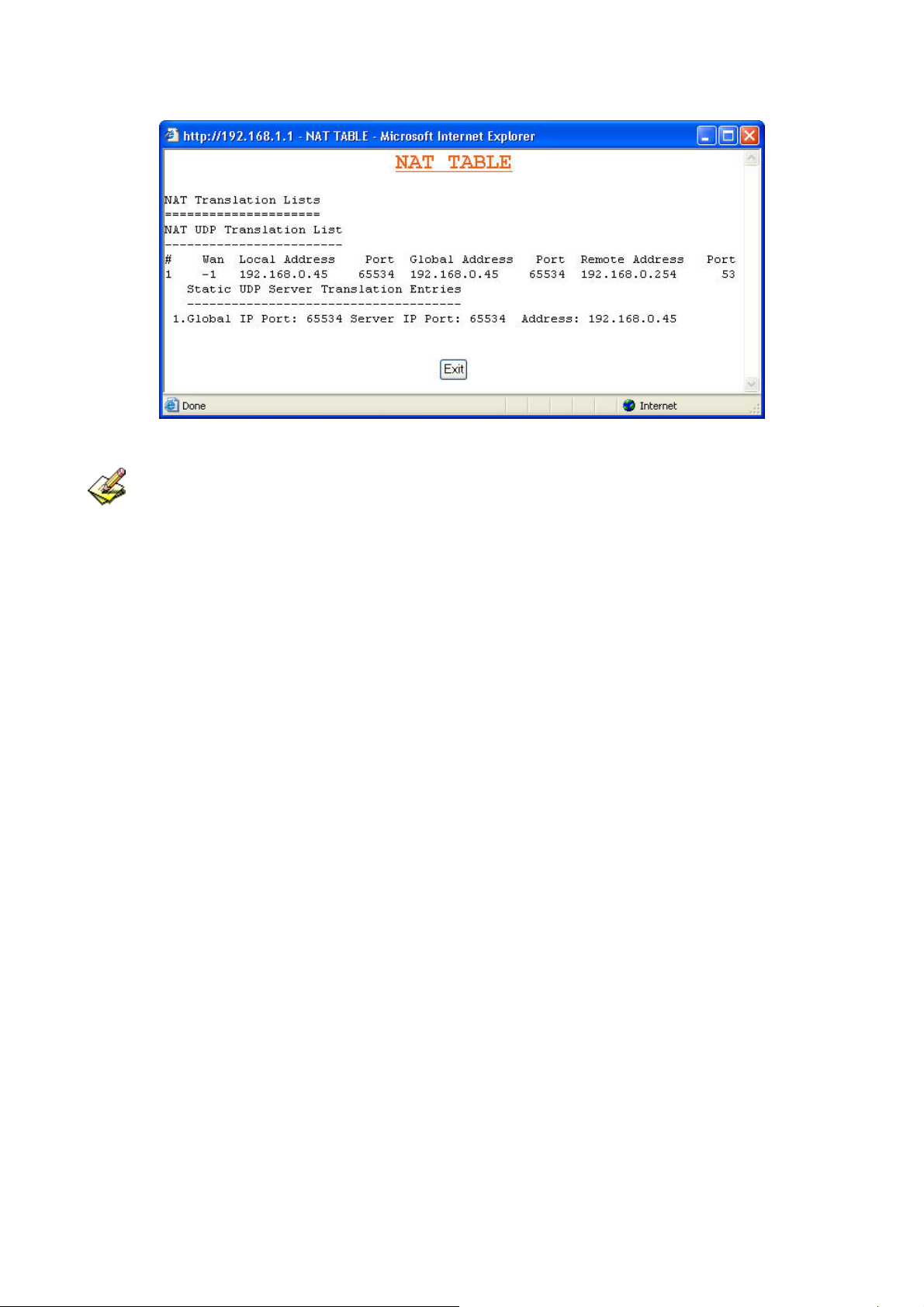
The packets start to accumulate from:
1. Router powers on
Figure 3-5 NAT Table
2. Clear counter
3. Counter reaches upper the limitation (4294967K), and then the counter will reset to 0
automatically.
13
Page 17
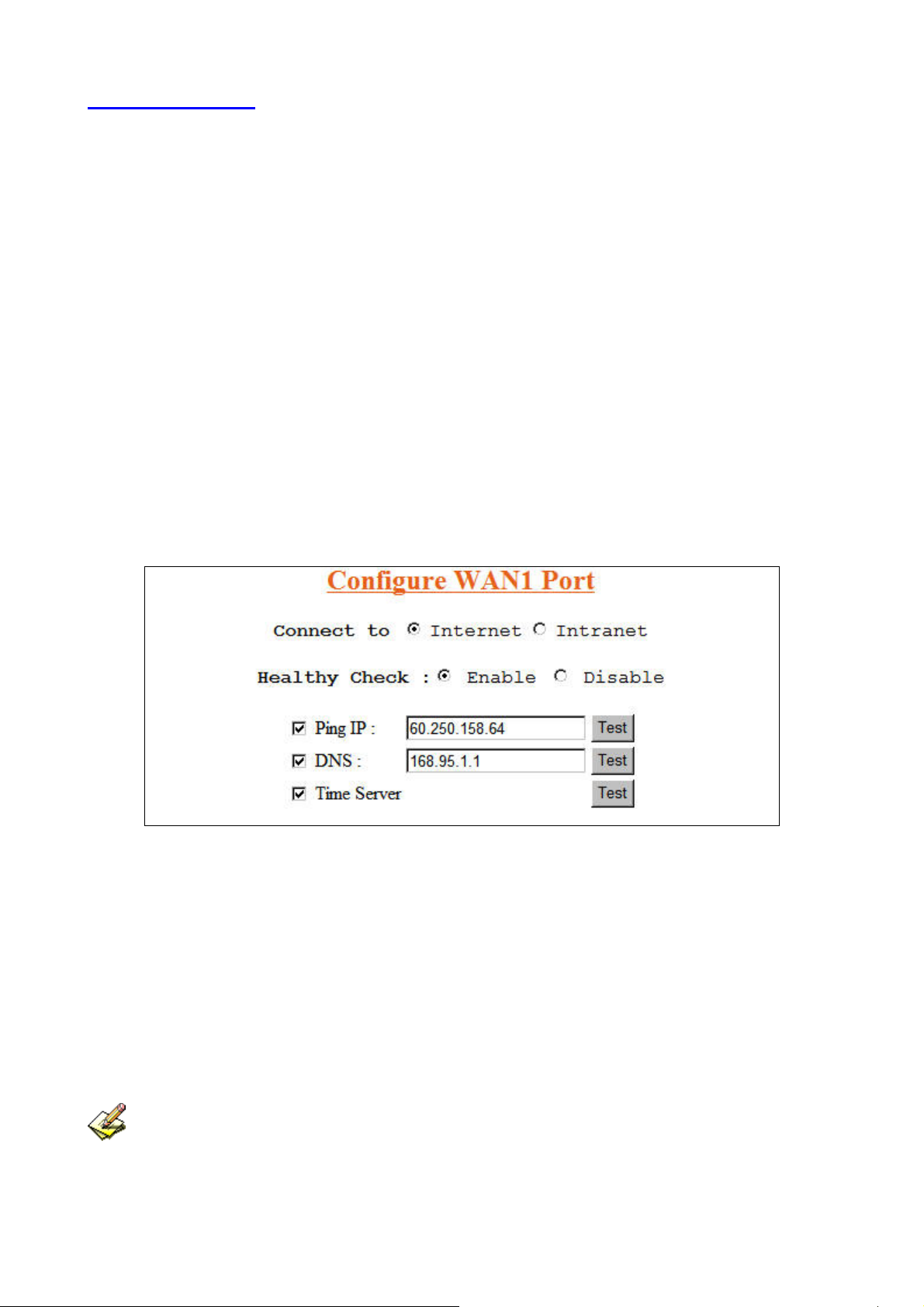
3.3 WAN Configure
There are several WAN function can be made in this display, you can configure functions to each WAN port
separately.
Connect to:
Internet: WAN port is connected to Internet through ADSL/Cable modem
Intranet: WAN port is connected to another router LAN port, work together with “Static Route”
function, can restrict specific IP packet to a dedicate route path.
Healthy Check:
Enable: Enable the feature to check whether the WAN link is alive or not. System provides 3
methods to check the WAN link, Ping IP, DNS, and Time Server; you can choose it
with each method or both. It is suggested to select at least 2 methods to check the
WAN link, in order to avoid router making wrong action due to Internet Server
disable. (Figure 3-6)
Disable: If “Time Server” does not exist, this function will disable automatically.
Figure 3-6 Healthy Check
Dynamic IP: Connect to Cable Modem and obtain an IP address from ISP automatically.
PPPoE: Connect to Dial Up DSL
Static IP: Connect to Leased DSL
Schedule: This function allows you to control each WAN port link up/down time by daily/weekly.
Start Time: (hh:mm)
End Time: (hh:mm)
Weekly: choose by day
When you enable Schedule function, the WAN connection will follow the Schedule to link up or down,
no matter DOD (Dial-on-demand) function is enabled or disabled.
14
Page 18
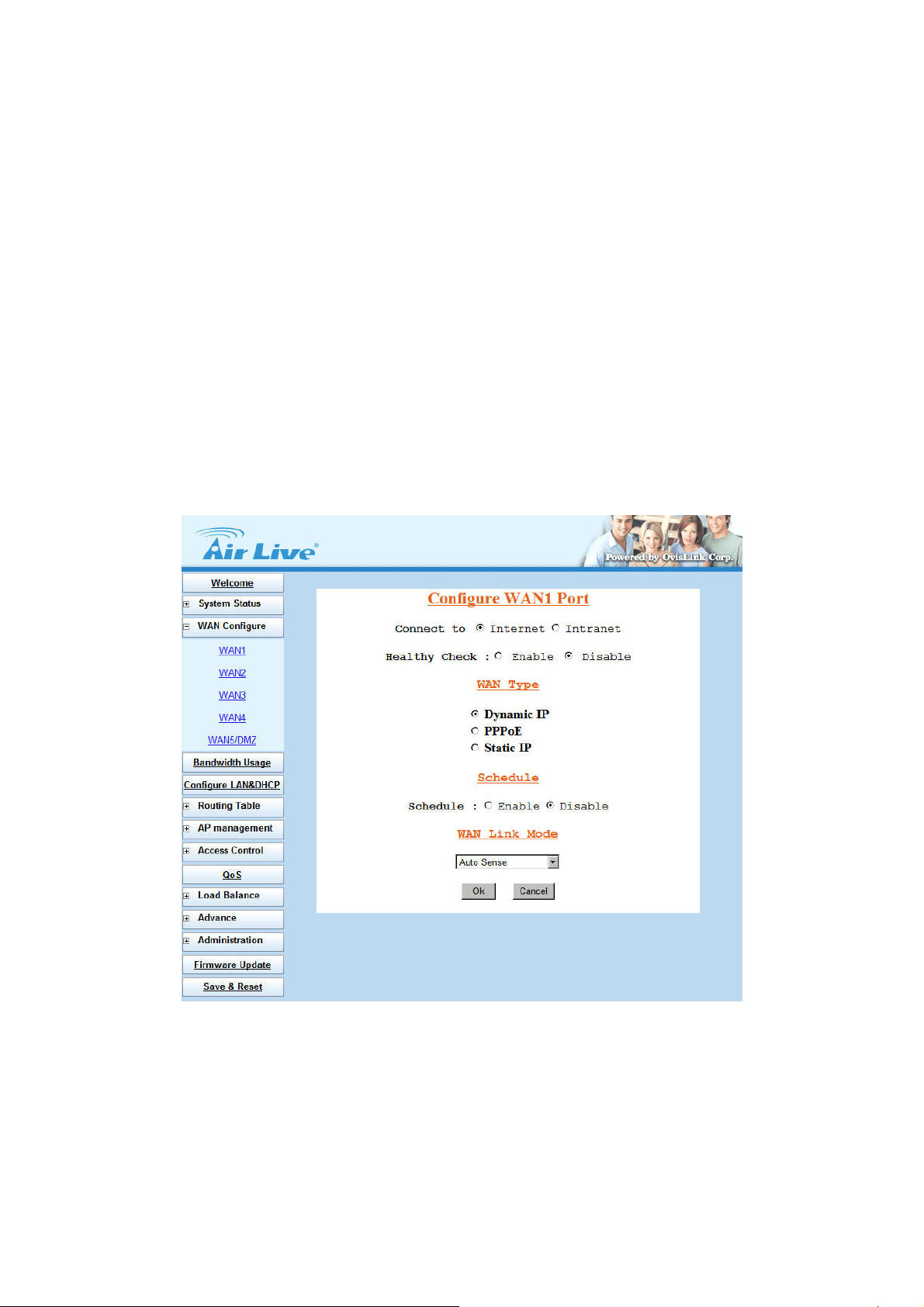
WAN Link Mode: You can choose the WAN interface type in order to follow the connecting type of ISP.
Auto Sense
10Mbps Half Duplex
10Mbps Full Duplex
100Mbps Half Duplex
100Mbps Full Duplex
3.3.1 WAN Type – Dynamic IP
Usually it's used to connect CABLE modem. You won't need to assign IP address, and the IGR-2500 will get
the IP address from ISP automatically. (Figure 3-7)
When you choose Dynamic IP, you only need to save this selection, and reboot router when you finish
configuring all parameter.
Figure 3-7 Dynamic IP
15
Page 19
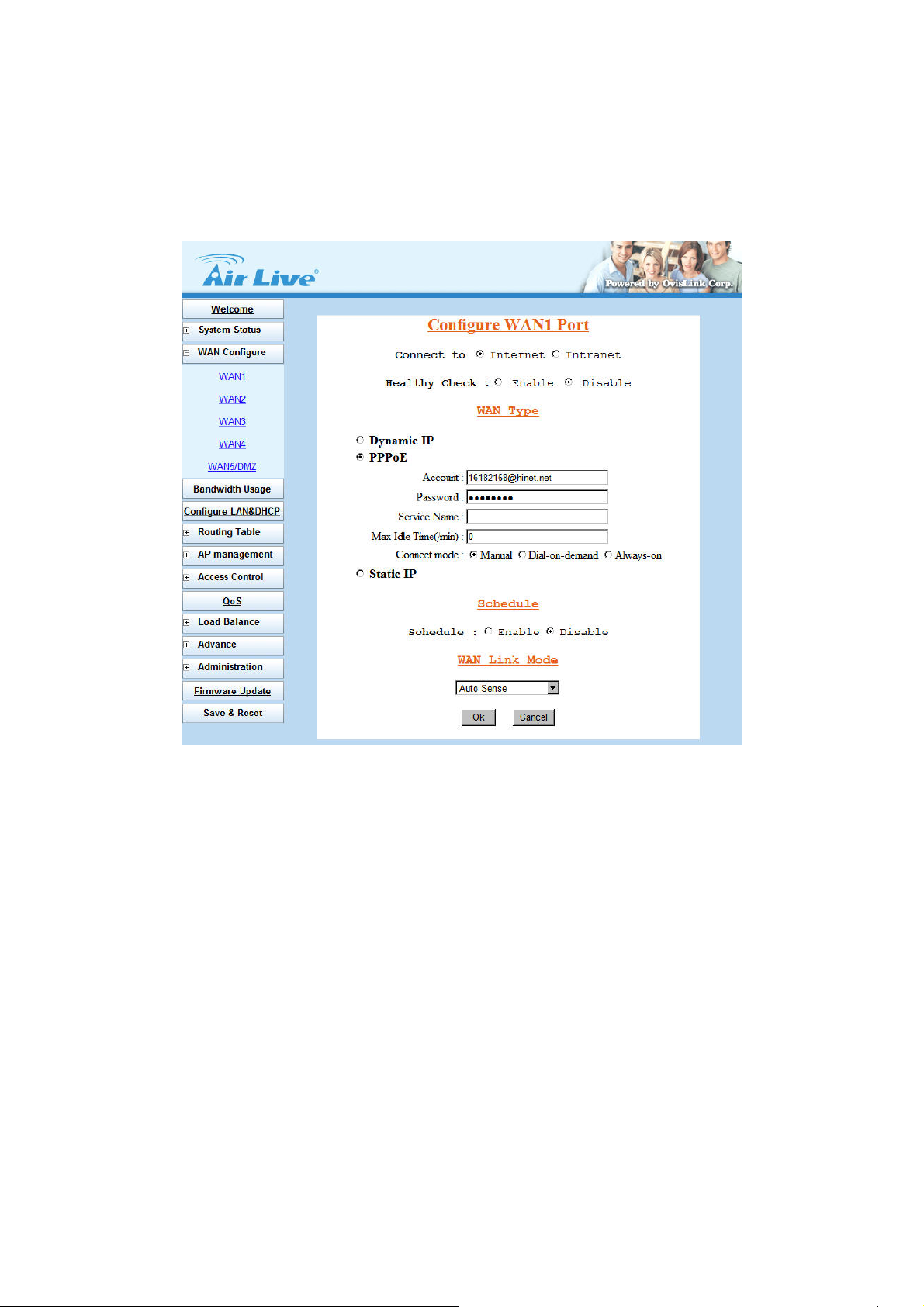
3.3.2 WAN Type – PPPoE
Connect to ISP via dial-up connecting, ISP will assign a legal IP to you after the user Id and password had
been passed. (The user Id and password here are provided by your ISP.) (Figure 3-8)
Figure 3-8 PPPoE
Account: The user name provided by ISP, the character can be entered up to 60.
Password: The password provided by ISP, the character can be entered up to 60.
Service Name: This is optional. The Service name is needed if ISP requires for it.
Max. Idle Time (min): The default value is 0, means not to check the idle time, so the connection will
remain connecting unless user disconnects it by manually.
Dial On Demand: Auto connect function
Manual: You need to initiate WAN connection manually, by clicking WAN1 connect or WAN2
connect button in System Status Æ Link Status menu. However, power up or
reset also can initiate the WAN connection.
Dial-on-demand: Whenever a user is trying to access the Internet from his computer, this
WAN port will start connection automatically if it is disconnected.
Always-on: The WAN port will try to establish the connection as long as it is disconnected,
no matter this port is used or not.
16
Page 20

About “Always-on” function, normally you need to combine "Healthy Check" function together, then
"Always-on" can work more perfectly because there is an ADSL modem between router & ISP equipment. In
physical layer, if ADSL line fails but ADSL modem is still alive, and router can not detect the line status unless
ISP sends a disconnected packet to router. So if ADSL line is in abnormal up-down, sometimes router can not
get disconnect packet from ISP. Maybe in ISP side, it treats line as disconnected status, but router seems like
to be still in "connecting" status.
If you enable "Healthy Check" in each line, then router can automatically send packet out through WAN to
detect whether line is active or not. (1 packet per 30 sec) This function will be helpful to judge the line status,
and provide correct information to router for the Link Status.
It's better to enable at least 2 options in "Healthy Check", in order to avoid misjudgments when only 1
option is selected and the option server fails to respond the request.
3.3.3 WAN Type – Static IP
When user applied the leased line from ISP, the service provider will offer user the real IP, Subnet Mask,
Gateway and DNS. You need to indicate the static IP manually. (Figure 3-9)
Figure 3-9 Static IP
17
Page 21

3.3.4 WAN Type – WAN5/DMZ
The hardware DMZ can be defined as DMZ function or 5
WAN port, its setting is the same as else WAN interface.
When you select to define the interface as DMZ port, the default IP address of DMZ interface is
192.168.15.100. You can configure the DMZ setting with three different types, Dynamic IP DMZ, Multi-DMZ,
and Public DMZ. For more detail information for the DMZ configuration please refers to the section 3.10.4
DMZ Host. (Figure 3-10)
th
WAN port. If you select to define the interface as 5th
Figure 3-10 WAN5/DMZ
3.4 Bandwidth Usage
This is a very useful function, it can let you to control WAN port bandwidth usage by each protocol. Like FTP,
when someone uses FTP to transfer file, it will occupy heavy loading by using this function, so you can limit
the dedicated application bandwidth as you want to.
18
Page 22
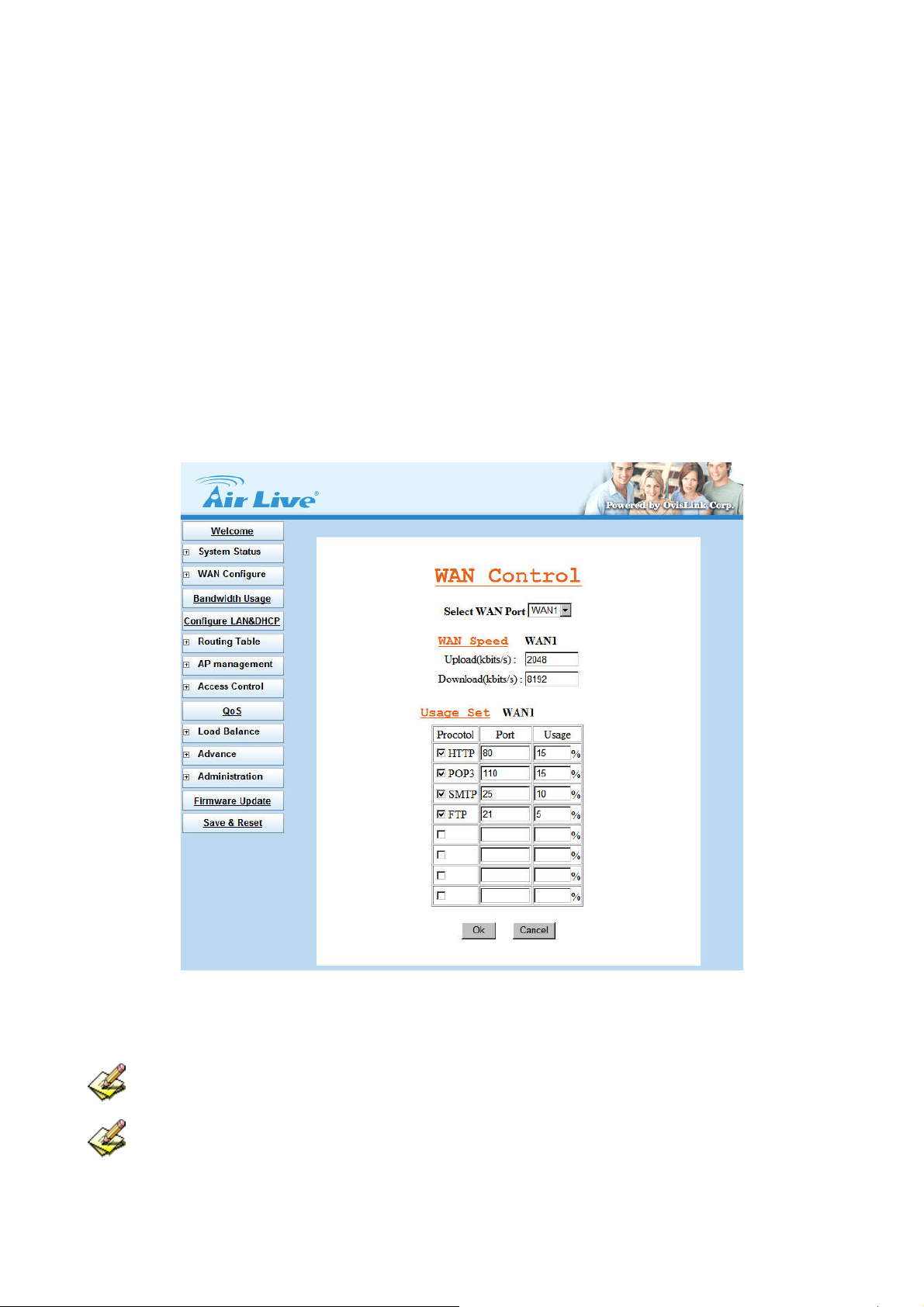
For example:
In following display, FTP, HTTP & Mail bandwidth will be limited in certain percentage. This router provides 3
most often use protocol in the table, and you just need to fill in port number and % usage for each application:
Select WAN Port: Select the WAN interface for the bandwidth definition
WAN Speed: Enter the upload and download speed provided by ISP
Upload (kbits/s)
Download (kbits/s)
Usage Set:
Protocol: name of protocol data packet will be limited.
Port: protocol port number
Usage %: The usage percentage of WAN speed
(Figure 3-11)
Figure 3-11 Bandwidth Usage
The totally amount of protocol usage percentage can not exceed 100% for each WAN port.
Router provides another 4 self-defined port number, user just needs to fill in port number for each
protocol.
19
Page 23
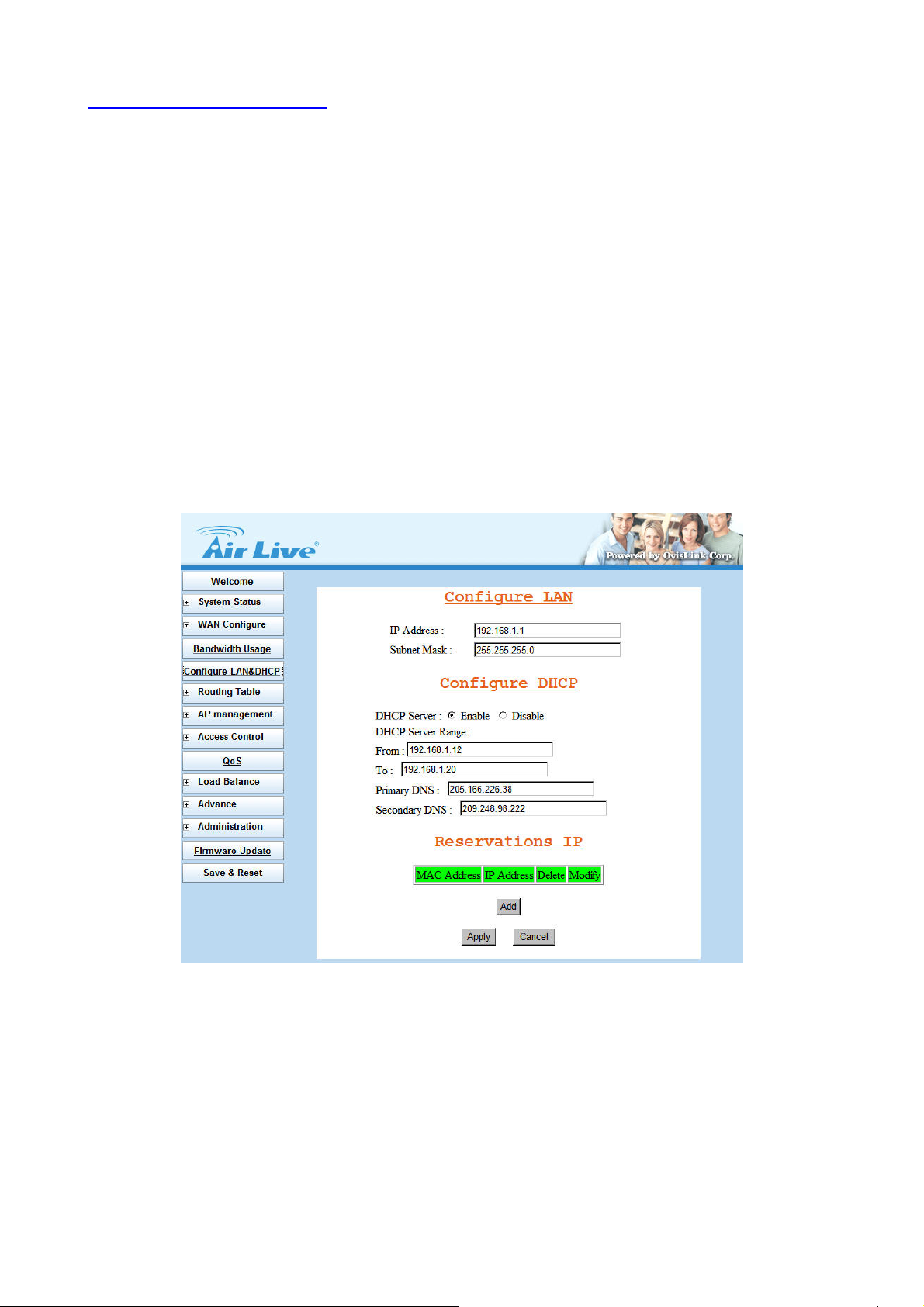
3.5 Configure LAN & DHCP
This function configures the LAN ports IP address, Subnet Mask, and DHCP server.
You can choose using DHCP server or disable it, the Dynamic Host Configuration Protocol (DHCP) allows the
Broadband Router to dynamically assign IP addresses to network devices. Dynamic IP assignment alleviates
the need for the network administrator to maintain and monitor IP address assignments and simplifies IP use
because the IP addresses are automatically and dynamically assigned when a station powers-on. You will
need to indicate the range of DHCP server and DNS address if you enable DHCP server function.
(Figure 3-12)
You can also reserve some IP’s to specific computers. You need to enter the name (MAC address) of the
network card installed in your computer to assign a particular IP to it. Enter the relative values and then click
Add. (Figure 3-13)
Figure 3-12 Configure LAN & DHCP
20
Page 24
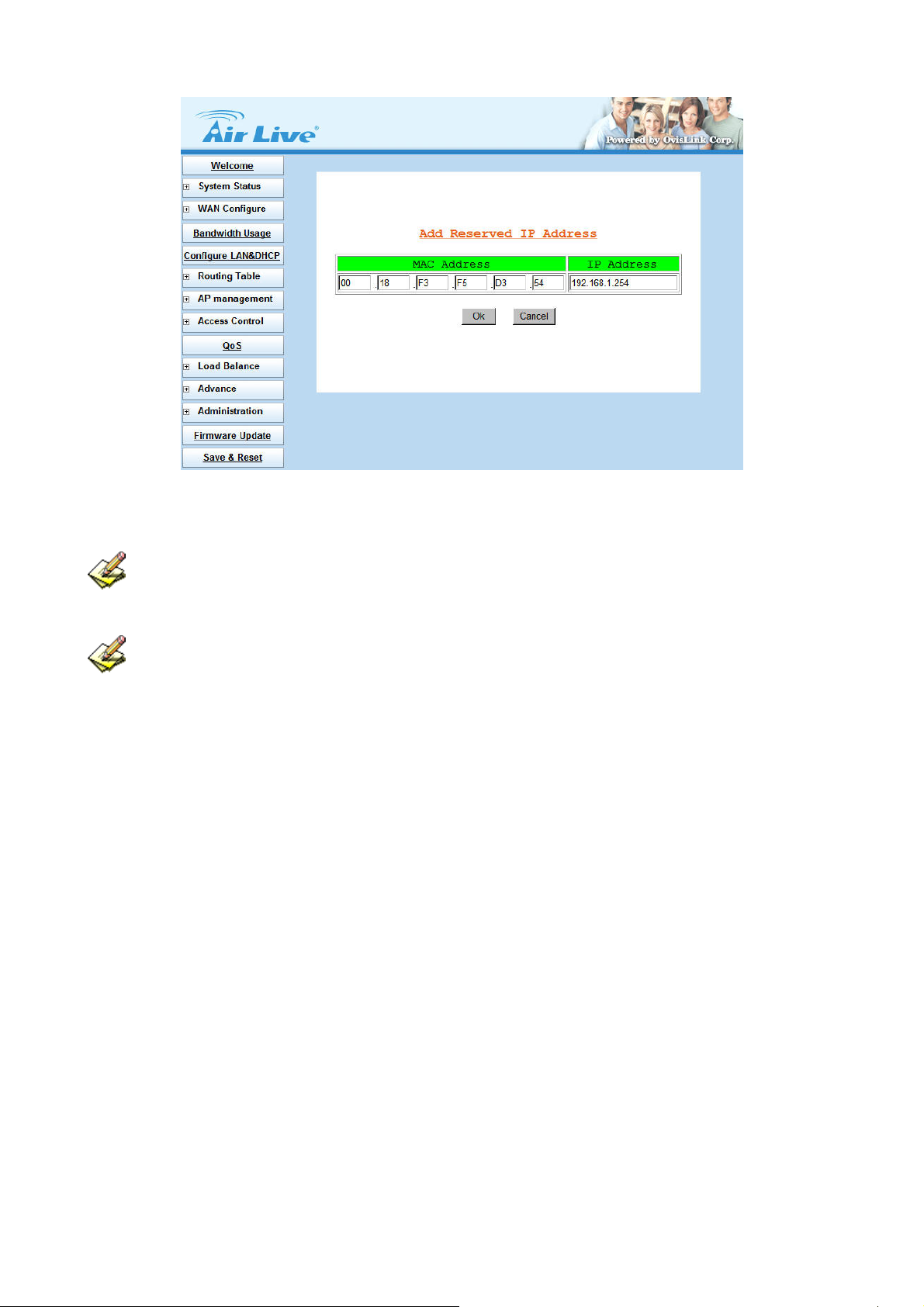
Figure 3-13 Add Reserved IP Address
When enable DHCP Server in “From”, ”TO” field, you can reserve up to 253 IP address to DHCP
server.
Fill in local DNS Server IP address in “DNS Address” field, the DNS IP information will also assign to
DHCP client.
21
Page 25
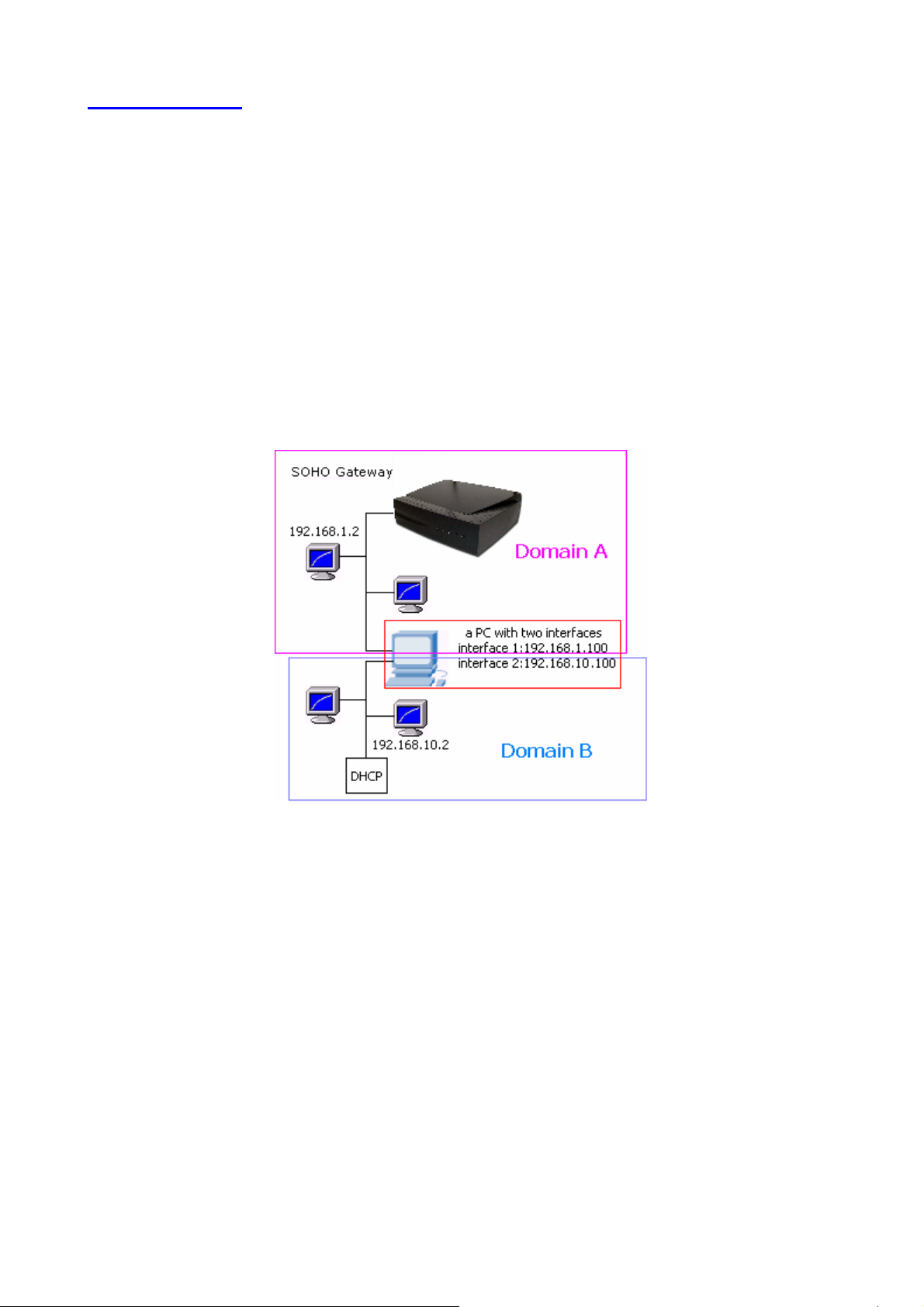
3.6 Routing Table
3.6.1 Configure
This function allows manually defined by users as the only path to the destination. Users can configure the
static routing path to IGR-2500.
Static Routing
There have one pc with two interfaces in this area, one interface is connected to IGR-2500 (domain A), and
the other connected to another Server (domain B). Users need to set the static routing path in IGR-2500 in
order to recognize another domain in this area. These settings enable the packets from domain A to the
destination in domain B via the gateway configured in IGR-2500. (Figure 3-14, 3-15)
Figure 3-14 Static Routing
22
Page 26

Figure 3-15 Static Routing
Dynamic Routing
Dynamic Routing allows router learning the path to destination by receiving periodic updates from others. The
protocol used in communication between routers is RIP v1 and v2. (Routing Information Protocol). RIP1
supports only to broadcast mode while RIP2 supports broadcast and multicast mode. (Figure 3-16)
Figure 3-16 Dynamic Routing
23
Page 27
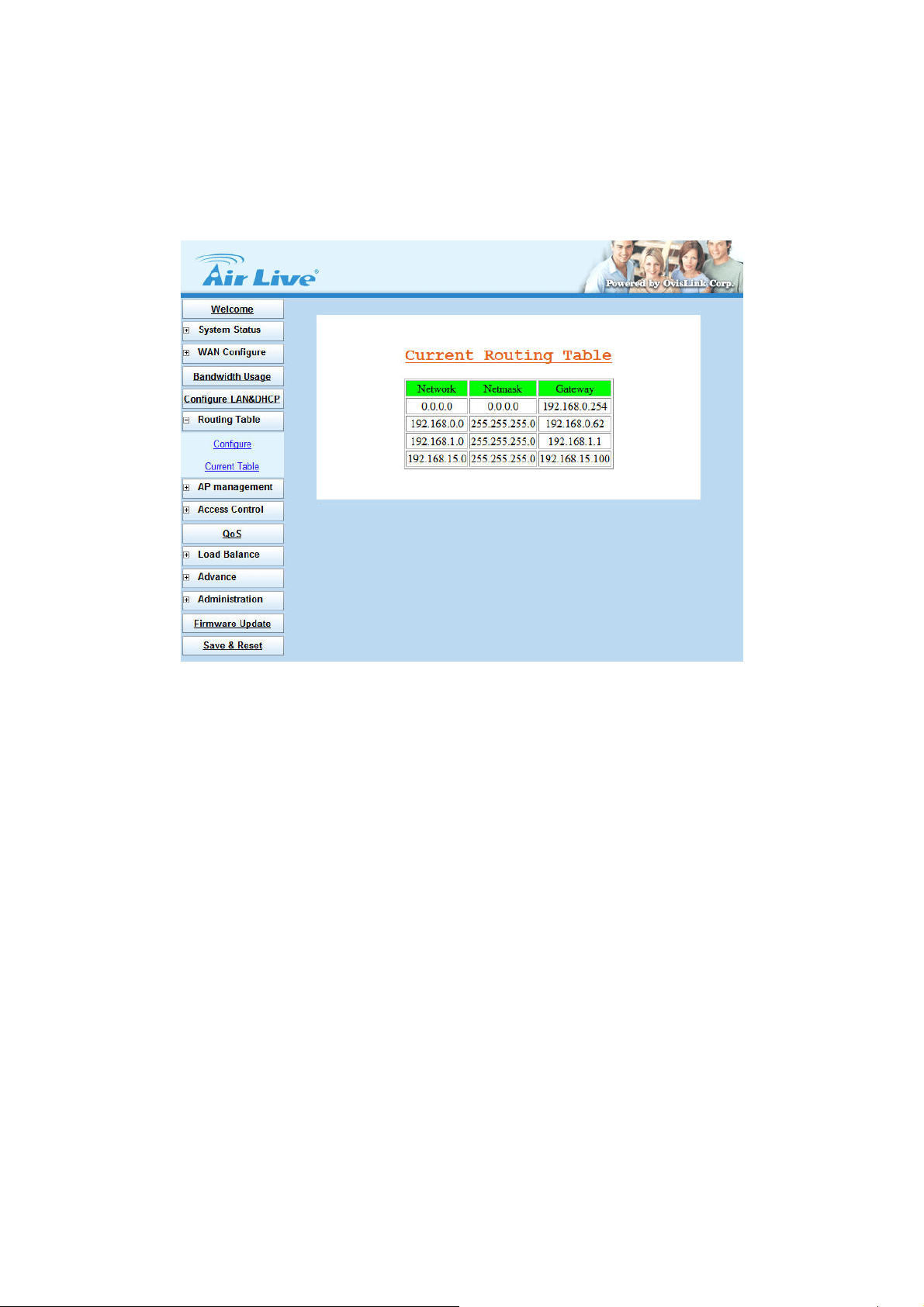
3.6.2 Current Table
This display shows the valid routing paths in IGR-2500. Users can view the information about current routing
paths. (Figure 3-17)
Figure 3-17 Current Table
24
Page 28

3.7 AP Management
AirLive IGR-2500 supports to block several Instant Message programs, such as QQ, MSN, and Yahoo
Messenger. User can also define the supervisor IP address to be the privilege user who will not be restricted
the access of IM program. (Figure 3-18)
Type: Select to enable QQ, MSN, and Yahoo Messenger IM program inhibiting.
Supervisor: Define the specific IP address or IP range that is able to access IM program.
Figure 3-18 AP Management for IM
25
Page 29
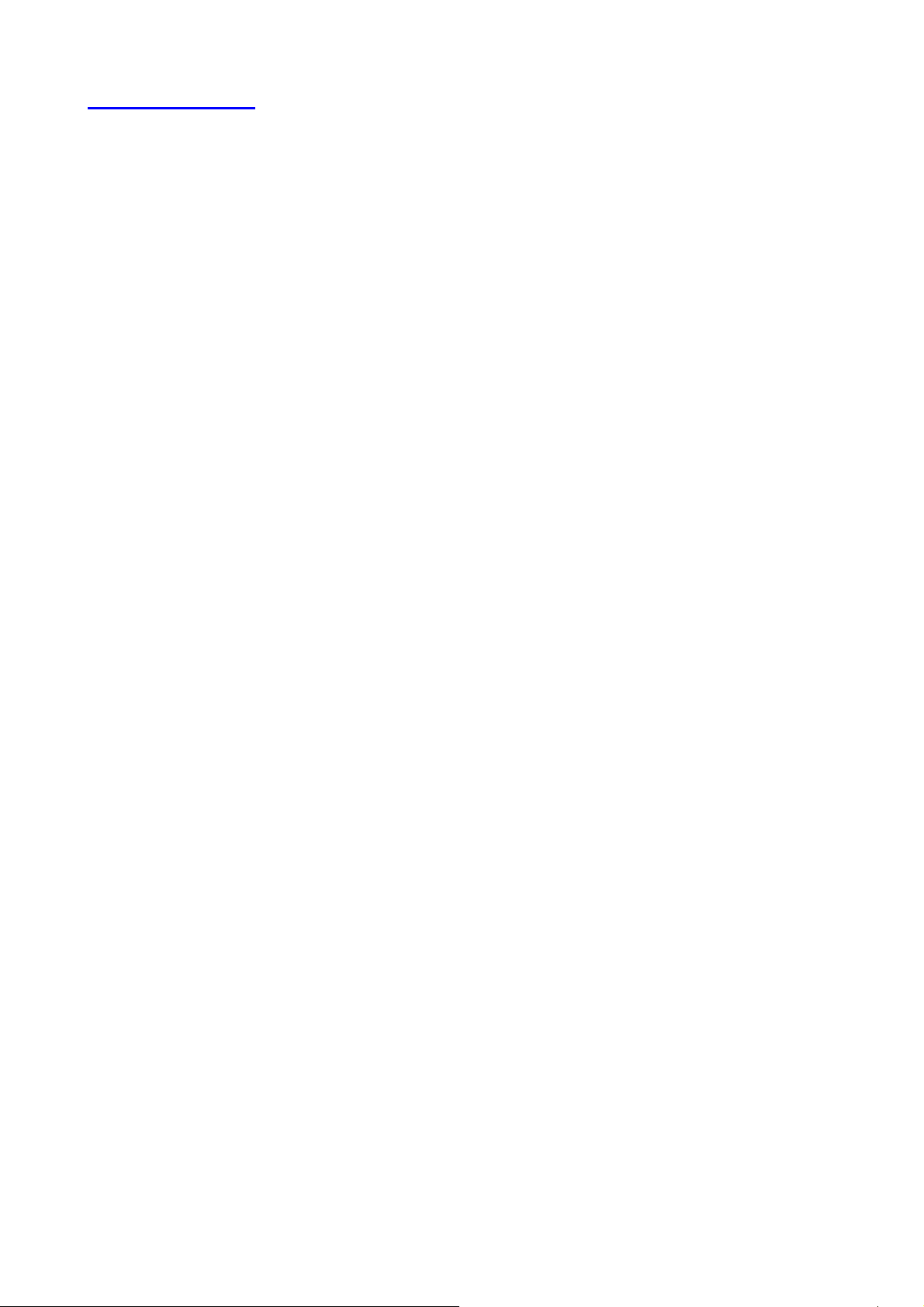
3.8 Access Control
3.8.1 Local IP Filtering
AirLive IGR-2500 allows you to define the accessed restriction about to block or allow outgoing IP packets per
protocol (port number).
You may restrict specific IP to perform limited protocols or allow them to execute partial protocols. And the first
thing you have to know is the port numbers and their usages.
Local IP Filtering can be defined 10 items and item 1 has the highest priority. In principle, the same IP should
not list in different items. If IP settings are conflicted, the higher priority item will be the obeyed rules.
You can reserve dedicate IP address to dedicated user from Configure LAN & DHCP Æ Reservations IP
function, by using this function, user can have dedicated IP address match to their computer NIC MAC
address.
There are ten items in this function. You can allow or restrict specific IP(s) to access some port numbers.
Example 1:
If you restrict the PC of IP 192.168.1.13-192.168.1.15 to access HTTP, the settings are:
Item 1: Enable
Filter entry: Block
Port Number: 80
IP address: 192.168.1.13-192.168.1.15
Example 2:
If you allow the PC of IP 192.168.1.16-192.168.1.18 to access FTP only, the settings are:
Item 2: Enable
Filter entry: Allow
Port Number: 21
IP address: 192.168.1.16-192.168.1.18
Example 3:
If you allow the PC of IP 192.168.1.40, 192.168.1.56, 192.168.1.100-192.168.1.120 to access port 50, port 53,
port 100-120 only, the settings are:
Item 3: Enable
Filter entry: Allow
Port Number: 50, 53, 100-120
IP address: 192.168.1.40, 192.168.1.56, 192.168.1.100-120 (Figure 3-19)
26
Page 30
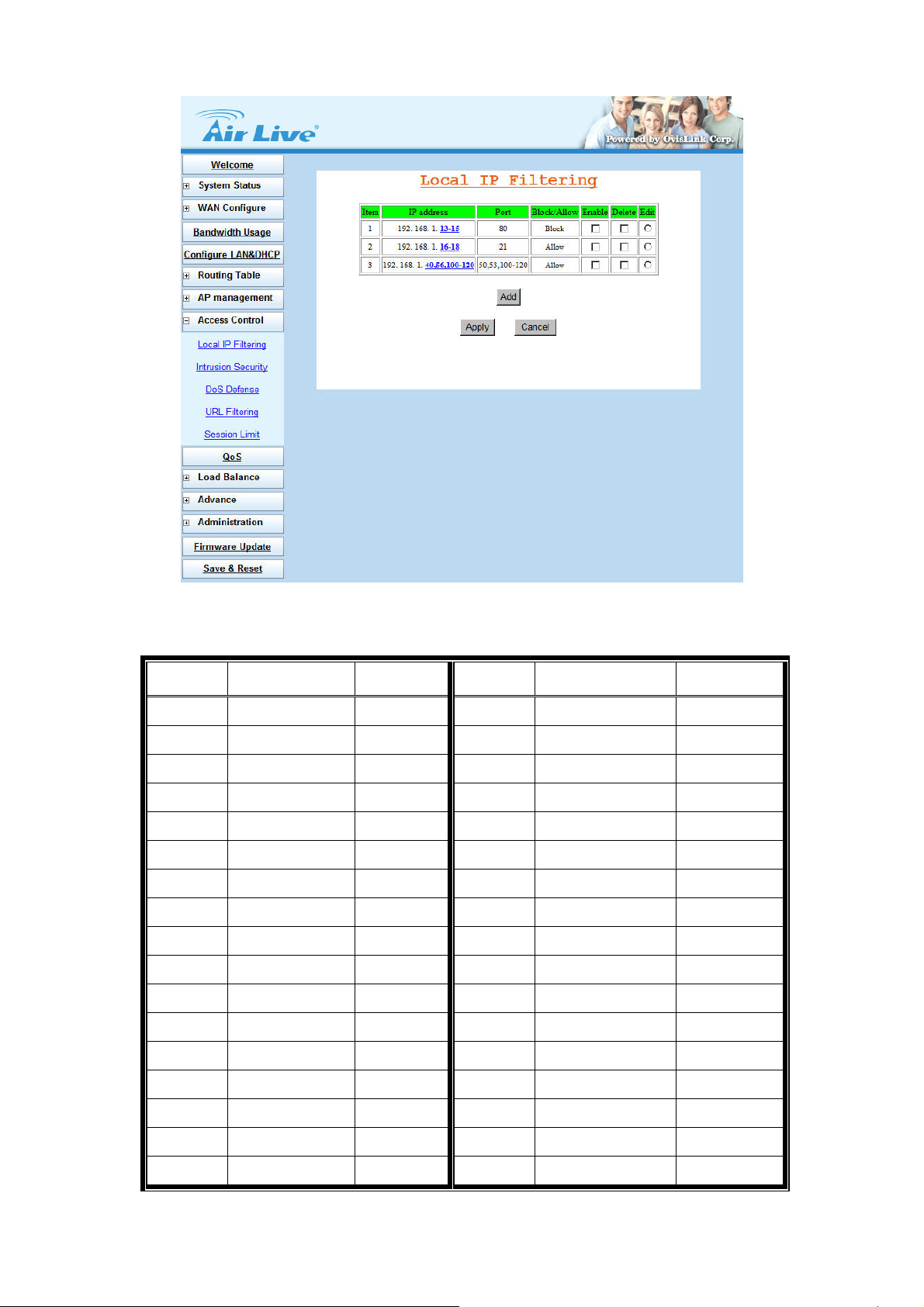
Protocol Port Number List
Protocol Service Port no. Protocol Service Port no.
TCP FTP 21 TCP LADP 389
TCP SSH 22 TCP HTTPS 443
TCP TELNET 23 UDP IKE 500
TCP SMTP 25 TCP RLOGIN 513
UDP DNS 53 UDP SYSLOG 514
UDP TFTP 69 UDP TALK 517,518
TCP GOTHER 70 UDP RIP 520
TCP FINGER 79 TCP AFPOWERTCP 548
TCP HTTP 80 TCP Net-Meeting 1503,1702
TCP POP3 110 TCP L2TP 1701
UDP NFS 111 TCP PPTP 1723
Figure 3-19 Local IP Filtering Example Setting
TCP NNTP 119 TCP AOL 5190~5194
UDP NTP 123 UDP PC Anywhere 5631~5632
TCP IMAP 143 TCP XWINDOW 6000-6063
UDP SNMP 161 TCP IRC 6660~6669
TCP BGP 179 TCP Real-Media 7070
TCP WAIS 210 TCP 6000-6063
27
Page 31

3.8.2 Intrusion Security
AirLive IGR-2500 features Intrusion Security, to allow user setting as “BLOCK” or “PASS” function following by
the table content. The restricted user can be defined with its IP and MAC address.
(Figure 3-20)
Figure 3-20 Intrusion Security
Intrusion Security: select Enable to enable Intrusion Security function.
Block or Pass User’s IP&MAC not in follow list: user can define an IP list, and decide the operating rule for
the list to block or pass the connection. (Figure 3-21)
Figure 3-21 Intrusion Security IP list
28
Page 32
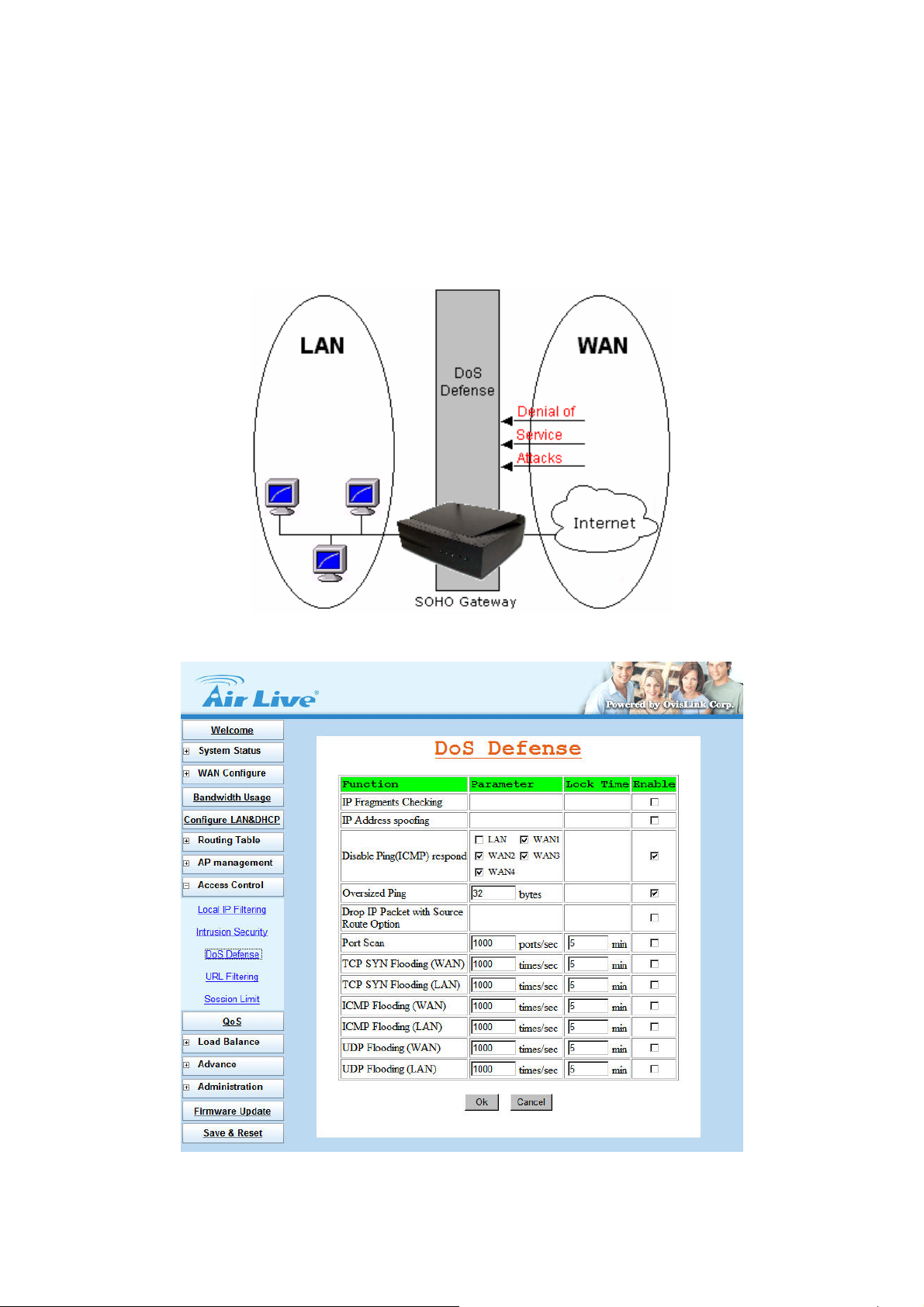
3.8.3 DoS Defense
AirLive IGR-2500 also provides DoS (Denial of Service Defense) function to protect your network servers,
hosts, routers and other devices from the attacking of villain using mass data transmission. (Figure 3-22)
The default value in the display is the optimize parameter for Router. (Figure 3-23)
Figure 3-22 DoS Defense
Figure 3-23 Default Setting of DoS Defense
29
Page 33

Some virus are using “PING” command to attack network, AirLive IGR-2500 can be defined as accept or
reject “PING” command from WAN or LAN. (Figure 3-24)
Figure 3-24 Disable Ping respond
Function Description
Checking the IP fragments. When it finds someone from WAN side tries
IP Fragments Checking
to attack your network using overlap IP fragments in a bad attention, this
function will check over these packets and drop them.
Finding out whether the source address(s) and destination address(s)
IP Address spoofing
are legal IP’s or not. If they are illegal IP’s or multicast addresses, this
function will cast these packets away.
Oversized Ping
Drop IP Packet with
Source Route Option
Port Scan
TCP SYN Flooding
(WAN)
TCP SYN Flooding
(LAN)
ICMP Flooding (WAN)
ICMP Flooding (LAN)
Dropping the packets of “ping” which exceed the size you set. The default
value is 32 bytes.
Casing a packet away when it contains source route option(s) in its IP.
When an IP from Internet tries to scan the IP of IGR-2500 up to
10000ports/sec (default value), this function will drop all the packets from
this IP within 5 minutes (default value).
When a destination address and destination port of IGR-2500 receives
TCP SYN packet from WAN over 10000 times (default value) in one
second, IGR-2500 will close this address and port for 5 minutes (default
value) temporarily.
When an IP in LAN of IGR-2500 tries to send TCP SYN packet over
10000 times (default value) in one second, IGR-2500 will close this
source address for 5 minutes (default value) temporarily.
When a destination address of IGR-2500 receives ICMP from WAN over
10000 times (default value) in one second, IGR-2500 will close this
address for 5 minutes (default value) temporarily.
When an IP in LAN of IGR-2500 tries to send ICMP over 10000 times
(default value) in one second, IGR-2500 will close this source address for
5 minutes (default value) temporarily.
UDP Flooding (WAN)
UDP Flooding (LAN)
When a destination address of IGR-2500 receives UDP from WAN over
10000 times (default value) in one second, IGR-2500 will close this
address for 5 minutes (default value) temporarily.
When an IP in LAN of IGR-2500 tries to send UDP over 10000 times
(default value) in one second, IGR-2500 will close this source address for
5 minutes (default value) temporarily.
30
Page 34
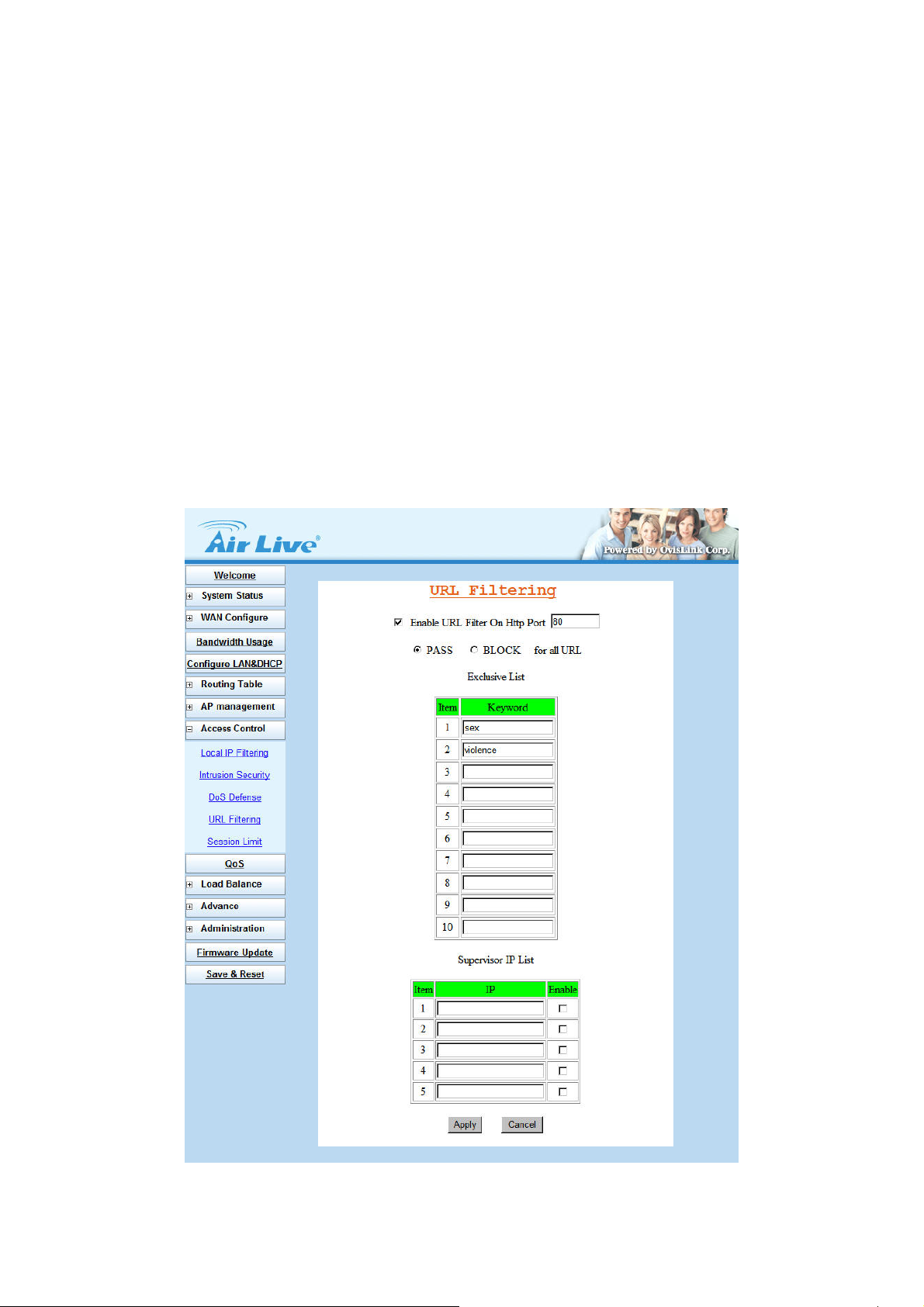
3.8.4 URL Filtering
Besides restrict users by local/destination IP, AirLive IGR-2500 provides you to do accessed restriction for
user by URL as well.
You may restrict some URL address that are not allowed to reach
Enable URL Filter On Http Port: You can define the port number for URL Filtering, and select to enable
the rule.
PASS or BLOCK for all URL: Select a basic rule as the foundation, and then to define the Exclusive
List.
Exclusive List: Define specific keyword as the Exclusive List.
Keyword: destination URL that prohibit users to reach
Supervisor IP List: Specify IP address that will not be filtered with URL filtering rule.
(Figure 3-25)
Figure 3-25 Disable Ping respond
31
Page 35
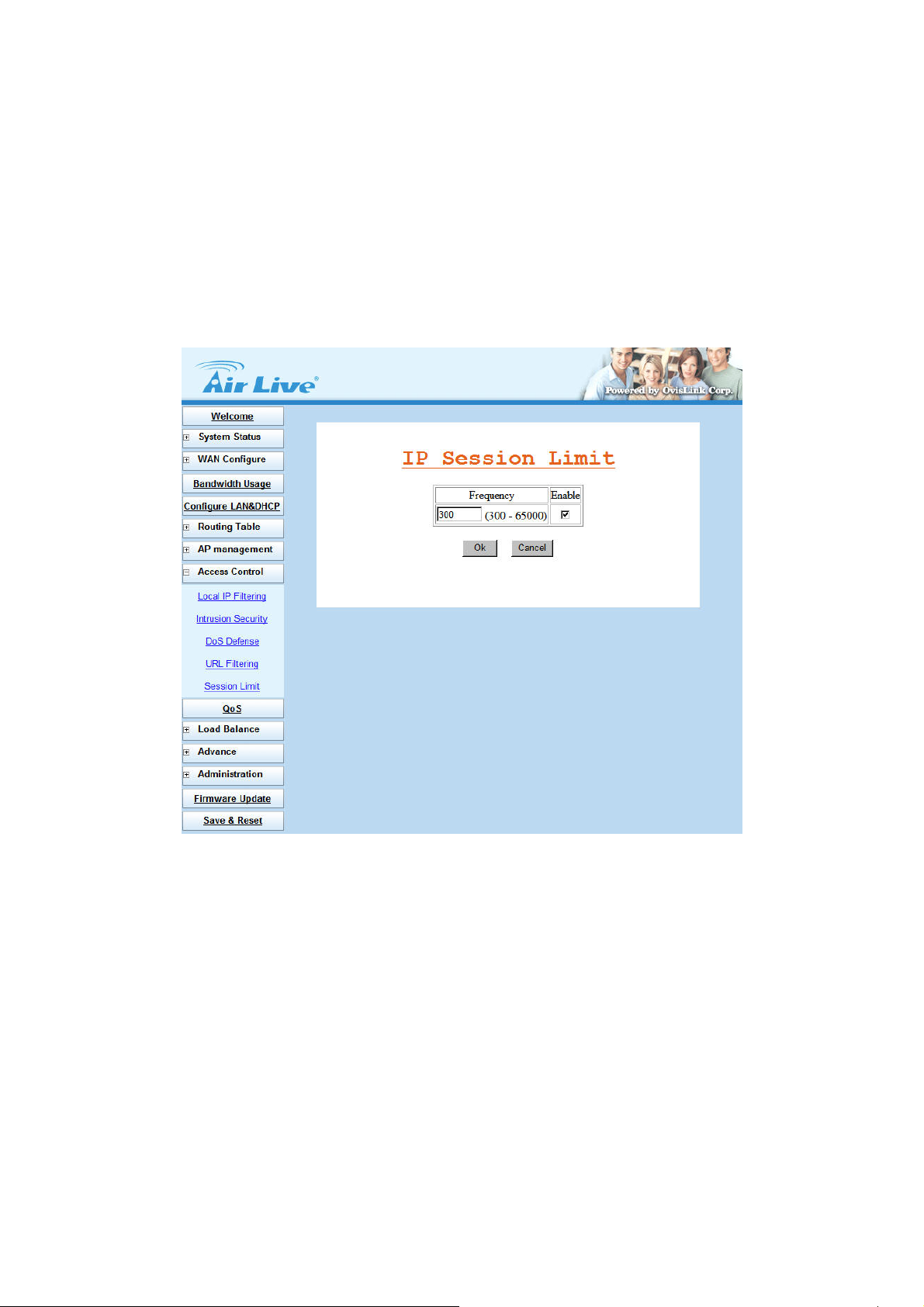
3.8.5 Session Limit
AirLive IGR-2500 features Session Limit to restrict each IP connection’s session. This feature can assure the
network performance from being attacked by infected PC, which can create and spread out lots of session in
a short time.
Frequency: The maximum session number of connection. The available range is 300 ~ 65500.
(Figure 3-26)
Figure 3-26 Session Limit
32
Page 36

3.9 QoS
With QoS function, you can set up user bandwidth with Maximum & Minimum bandwidth value.
Configure WAN Speed: The WAN speeds must be configured for the QoS configuration to take effect.
IP MAX/MIN Limit: Allocate bandwidth to users:
IP: IP address of specified user
MAX: Bandwidth limitation to this user
MIN: Minimal Bandwidth keeps for this user before allocating any bandwidth from this user to
others
Do wn Rate: Download speed
Up Rate : Upload speed
WAN Apply: Which WAN you want the allocation to take effect. (Do not use this option to
specify which WAN to use for this user.) (Figure 3-27)
Figure 3-27 QoS Setting
33
Page 37

3.10 Load Balance
3.10.1 Outbound Load Balance
AirLive IGR-2500 provides three kinds of work mode for Outbound Load Balance, and Ultra Smart Sharing
feature to offer intelligent connection solution for banking system and Internet on-line game server. The load
balance types include Session, Weight round robin, and Dynamic Traffic.
Session: When user chooses this mode, the router will assign each coming session to each WAN port
one by one, no matter how traffic loading is on each WAN port. All the enabled WAN ports have the
same bandwidth rate (1:1). (Figure 3-28)
Figure 3-28 Outbound Load Balance – Session
Weight round robin: Configure the WAN ports bandwidth rate manually, means you can distribute each
coming session from users to each WAN port, following the rate that you assign in each WAN port. The
session number in each WAN can be numbered from 1 to 100, the suggest number is under 1 ~10. If
rate is 1:1 for each WAN port, the router function will act like Session mode. (Figure 3-29)
34
Page 38

Figure 3-29 Outbound Load Balance – Weight round robin
Traffic: Router will find the lowest loading WAN port to transmit and receive data automatically. You
need to enter correct ADSL/CABLE WAN speed in here. (Figure 3-30)
Figure 3-30 Outbound Load Balance – Dynamic Traffic
35
Page 39
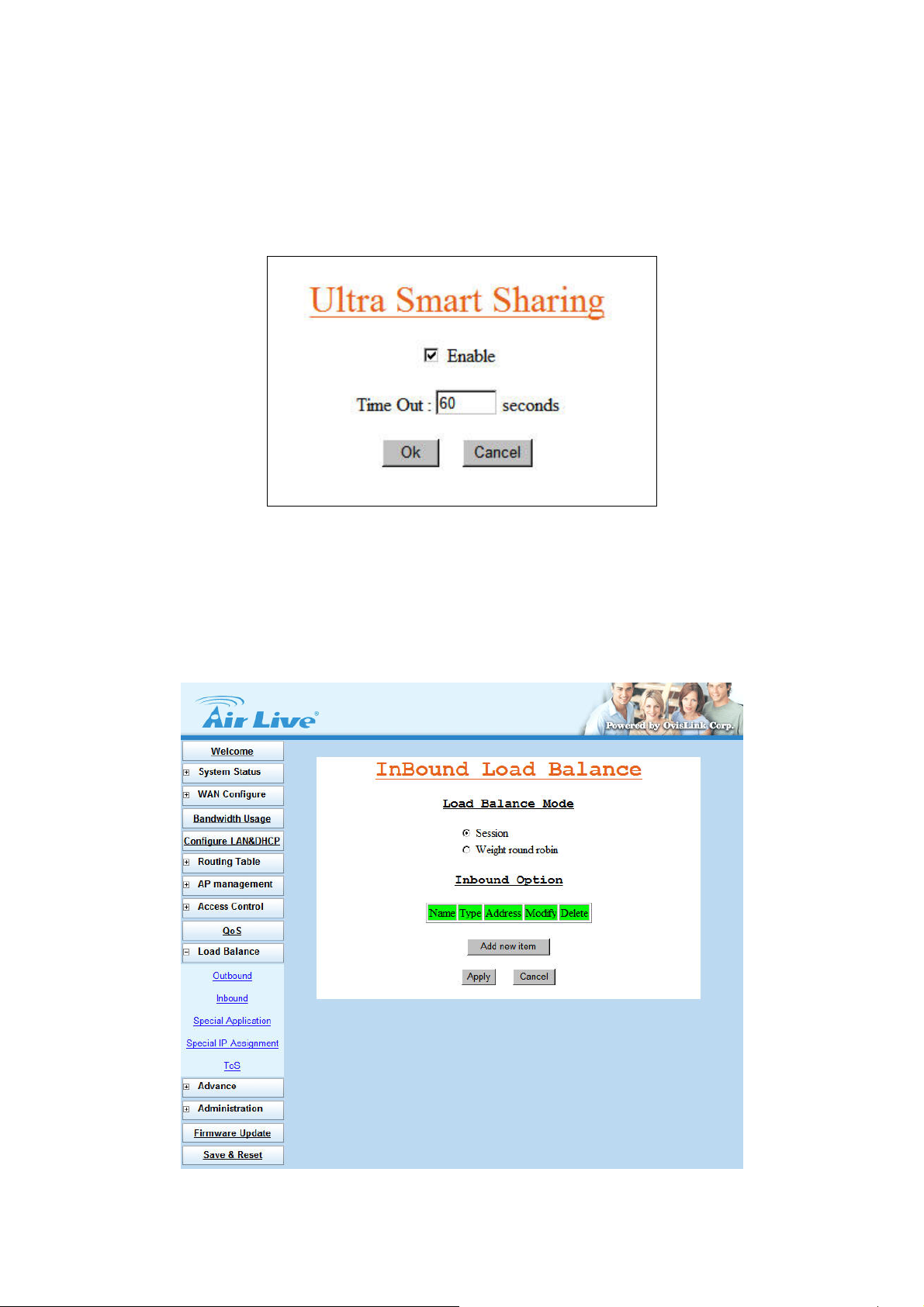
Ultra Smart Sharing: When user enables this function, IGR-2500 will lock user packet at dedicated
WAN port, the dedicated WAN port will be selected base on 1st user packet (This feature is suitable for
Game, VoIP, banking system …etc). (Figure 3-31)
Time out Timer: Default is 60 second, range from 30 ~255. User will be removed from WAN
user list if no user packet RX/TX passes through the dedicated WAN port after timer expired.
Figure 3-31 Outbound Load Balance – Ultra Smart Sharing
3.10.2 Inbound Load Balance
Inbound function can let you load sharing traffic that coming from Internet to access you intranet server via
each WAN link, this function can increase WAN utilization. (Figure 3-32)
For more detail usage, please refer to Appendix A.
Figure 3-32 Inbound Load Balance
36
Page 40
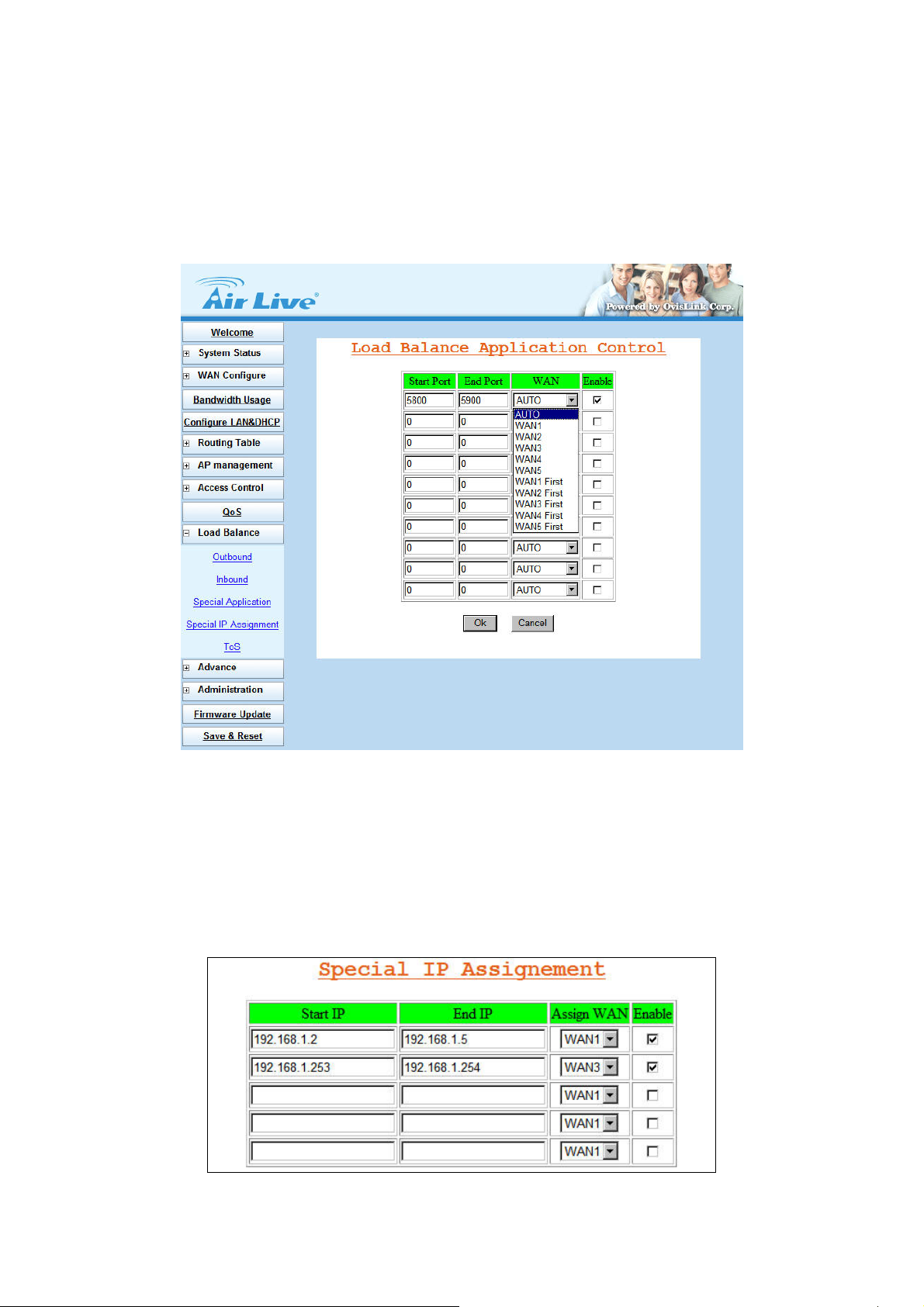
3.10.3 Special Application
Some Internet WEB server do not allow access with multi WAN address, also these WEB server was using
dynamic IP address, in this case, AirLive IGR-2500 can let you just define dedicated port number allocated
with dedicated WAN port, and the dedicated port was used to access these special WEB Server. (Figure 3-33)
Figure 3-33 Special Application
3.10.4 Special IP Assignment
Same as above mentioned, AirLive IGR-2500 can let you defined dedicated IP address (destination IP
address or Source IP address) allocated with dedicated WAN port. (Figure 3-34)
Figure 3-34 Special IP Assignment
37
Page 41

3.10.5 TOS
TOS function can let you setting the priority for dedicated packet. (Figure 3-35)
User can specify the Source IP, Destination IP, Protocol type, Source port number, Destination port
number and Priority for TOS feature. (Figure 3-36)
Figure 3-35 TOS
Figure 3-36 TOS Configuration
38
Page 42

3.11 Advance
3.11.1 ARP Protection
To prevent the ARP cheating from virus, AirLive IGR-2500 offers you a feature named ARP protection; it will
spread out router’s IP and MAC address to LAN user in every specific time.
Frequency times/sec: User can define the time for ARP protection service. For example, if you define
the Frequency to 2, IGR-2500 will broadcast its MAC address twice to LAN users in every second.
(Figure 3-37)
Figure 3-37 TOS Configuration
39
Page 43
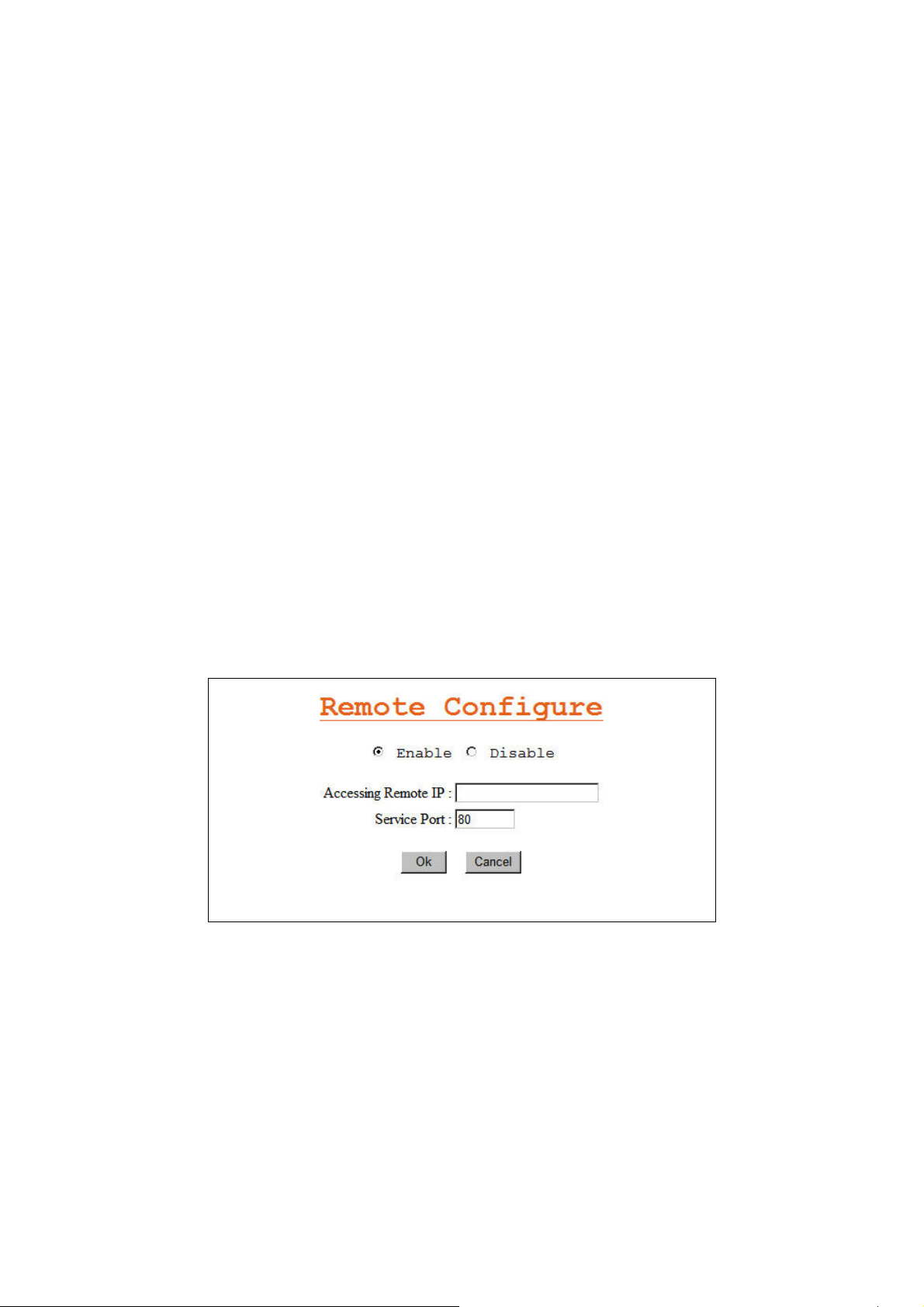
3.11.2 Remote Configure
The AirLive IGR-2500 can be managed from any PC from Internet. If enable “Remote Configure” function,
remote user can access the Web-based from router’s WAN interface via Internet; If “Remote Configure” does
not enable, the access is only available to PCs from LAN. The accessed port number is changeable.
(Figure 3-38)
Assigning Remote IP: Specific dedicated PC can access IGR-2500 remotely.
Leaving these fields blank will allow access by all PCs
If enter specific IP address, only this address PC can access device remotely.
The address must be public IP addresses.
Example: If the local user:
Enable the remote configure function
Remote port is 80 (default is 80, can be different port number)
Remote IP is blank.
ROUTER WAN port IP is 110.111.112.1
When the user of remote side wants to access IGR-2500 web configure, the remote user only needs to enter
http:// 110.111.112.1
Figure 3-38 Remote Configure
40
Page 44

3.11.3 Virtual Server
AirLive IGR-2500 ALG Options to allow IPSec, PPTP and VoIP pass-through, user can also define the port
number for ALG Options.
You may have FTP, MAIL, VPN or other server on your LAN. If you would like to allow the global users access
some servers providing special services on your LAN. This function can help you to do this.
Provide with global port & local port mapping function, let you easily configure internal server with same port
number mapping to WAN IP different port number.
ALG Options:
VPN Pass Through: For IPSec and PPTP
VoIP Pass Through: VoIP Gateway can be connected directly to IGR-2500 LAN port, and open the
corresponded VoIP port number.
(Figure 3-39)
Figure 3-39 ALG Options and Pass Through
Virtual Server: (Figure 3-40)
Global port: WAN virtual protocol number
Local port: used by internal server port number
Local IP: local server IP address
Specify A Global IP: You can select to define one IP address from IGR-2500 several WAN ports setting.
If you specify Global IP address with 0.0.0.0, the Internet user will be able to access virtual server from
all the WAN port IP addresses.
Select Port: If you don’t know the port number, you can use this feature to select the service you want to
define.
41
Page 45
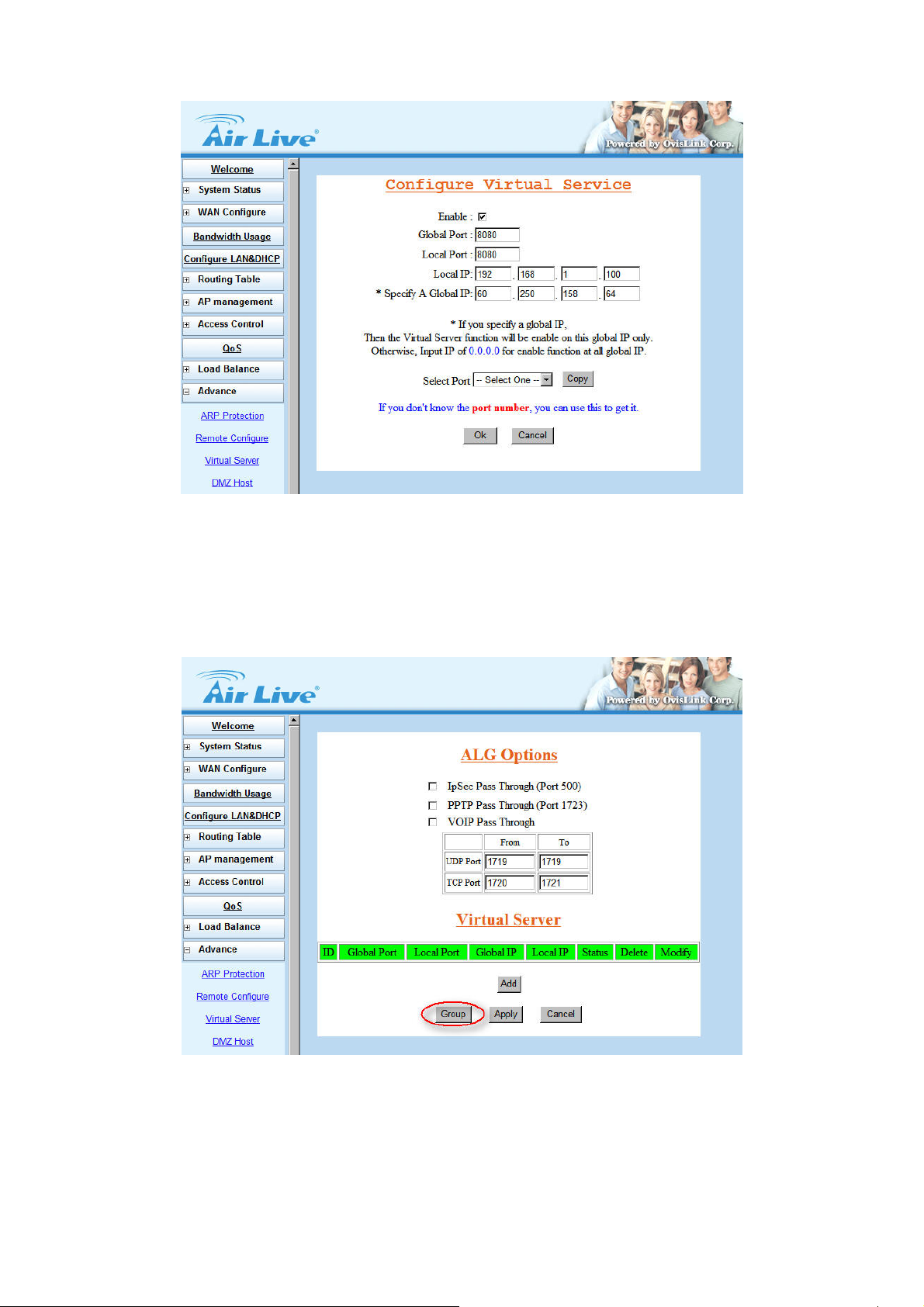
Figure 3-40 Virtual Server
Group Virtual Server: If you would like to define more than one service port number into a virtual server rule,
you can use Group Virtual Server. (Figure 3-41)
Figure 3-41 Group Virtual Server
42
Page 46
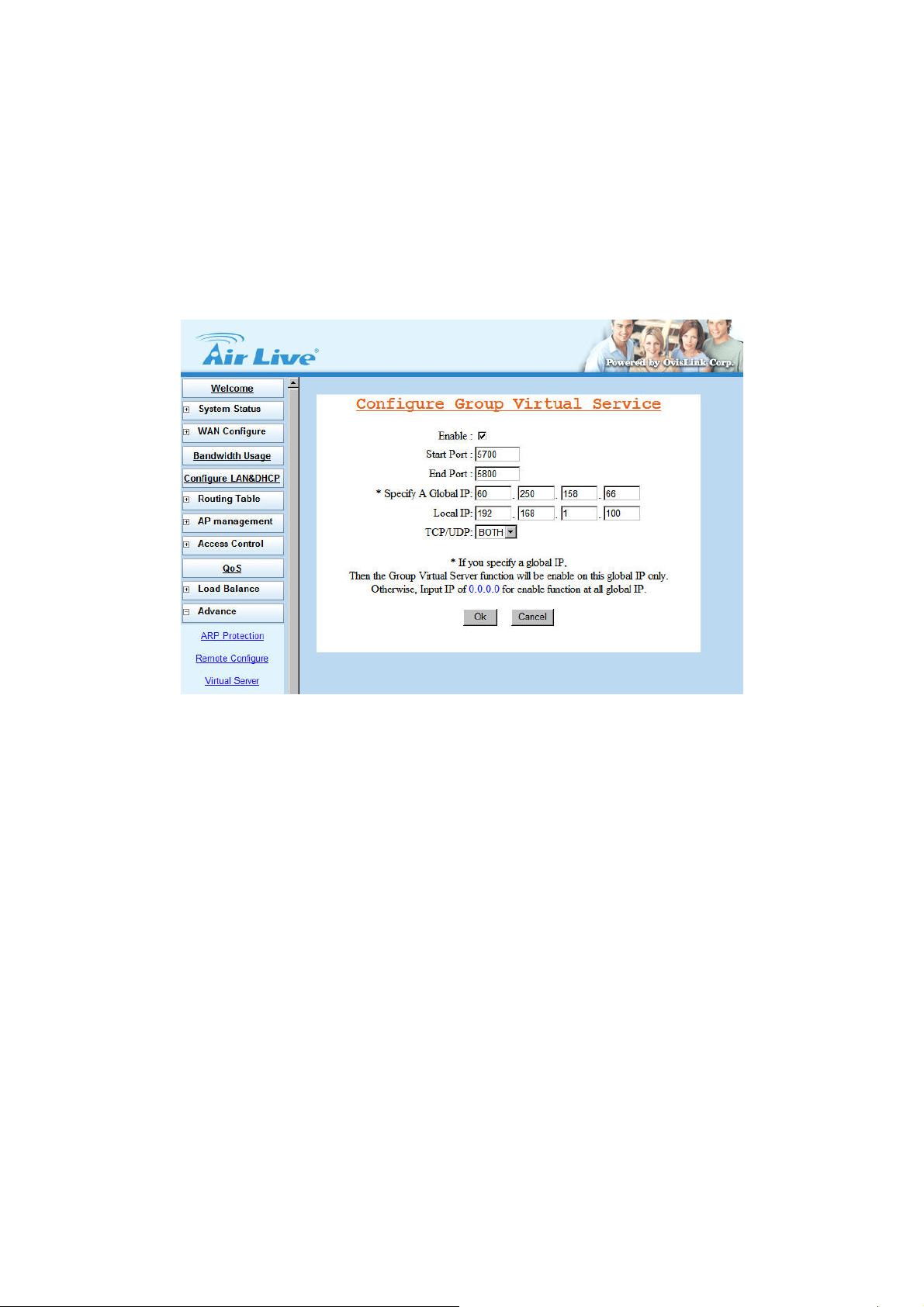
Start port: The start port number of the port range.
End port: The end port number of the port range.
Specify A Global IP: User can select to define one IP address from IGR-2500 several WAN ports
setting. If you specify Global IP address with 0.0.0.0, the Internet user will be able to access virtual
server from all the WAN port IP addresses.
Local IP: local server IP address
TCP/UDP: The item is selected to define the port number type with TCP, UDP, or both.
(Figure 3-42)
Figure 3-42 Group Virtual Server Setting
For example: (Figure 3-43)
Suppose you want to install servers dedicated with specific WAN port as following:
1. Internet user can access FTP server from WAN1
2. Internet user can access VNC from WAN 2.
3. Internet user can ERP server from all the WAN port.
Environment:
WAN1 IP address: Static IP address 60.250.158.64
WAN2 IP address: Static IP address 230.74.69.15
WAN3 IP address: Dynamic IP
WAN4 IP address: PPPoE
LAN server:
FTP server (TCP 21): 192.168.1.10
VNC client (TCP 5800, 5900): 192.168.1.50
ERP server (TCP 1394 ~ TCP 1400): 192.168.1.120
43
Page 47

Figure 3-43 Example Topology
Example 1: Define Virtual server to allow FTP service (TCP 21) packets from Internet to LAN FTP server via
WAN1. (Figure 3-44)
Figure 3-44 Example1 setting
44
Page 48

Example 2: Define Virtual server to allow VNC service (TCP 5800, TCP 5900) packets from Internet to LAN
VNC client via WAN2. (Figure 3-45)
Figure 3-45 Example2 setting
Example 3: Define Virtual server to allow packets TCP 1394 ~ 1400 from Internet to ERP server via all the
WAN interfaces. (Figure 3-46)
Figure 3-46 Example3 setting
45
Page 49

3.11.3 DMZ Host
The Demilitarized Zone (DMZ) function provides a way for public servers (Web, e-mail, FTP, etc.) to be
visible to the outside world (while still being protected from DoS (Denial of Service) attacks such as SYN
flooding and Ping of Death). These public servers can still be accessed from the secure LAN.
By default the firewall allows traffic between the WAN and the DMZ, and from the LAN to the DMZ, but traffic
from the DMZ to the LAN is denied. Internet users can access to host servers configured in DMZ Host list, but
can not access to the LAN, unless special filter rules were configured to permit the access by the
administrator or the user who is an authorized remote user.
It is highly recommended that you keep all sensitive information off of the public servers, and store sensitive
information in computers on LAN.
If you would like to grant remote users the right to access one of your computers on LAN to perform some
actions such as Internet games, you must enable the function of DMZ. When remote users access your legal
IP(s), IGR-2500 will transmit these packets to the corresponding virtual IP(s).
(Figure 3-47)
Figure 3-47 Dynamic IP DMZ
46
Page 50
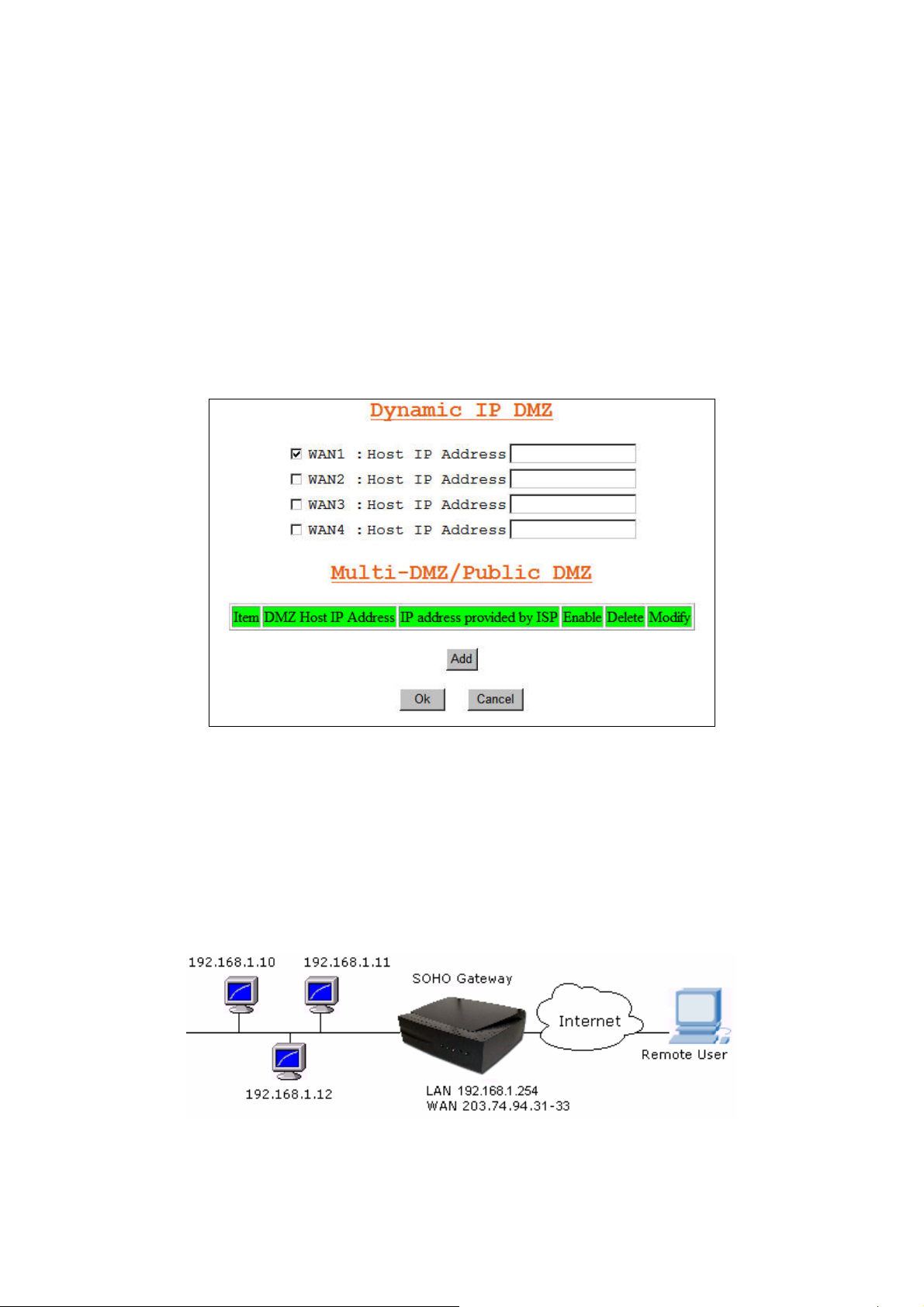
Dynamic IP DMZ:
When a WAN port IP is assigned by ISP and obtained by PPPoE or Dynamic IP, you can use this section to
specify the DMZ host disregarding the exact WAN IP address. Tick the WAN port option and fill in the IP
address of the DMZ host inside the network, the IGR-2500 will map the corresponding WAN IP to the internal
DMZ host automatically. When a remote computer wants to access the internal LAN through this WAN, if the
accessed port number is not specified by Virtual Server Host, it will be mapped into this internal DMZ host.
For example, if your WAN1 uses PPPoE connection to obtain a public IP address, the IGR-2500 will let data
packet with destination address point to WAN1, and pass through into DMZ Host when the port number of the
packet does not exist in Virtual Server Host table.
(Figure 3-48)
Figure 3-48 Dynamic IP DMZ
Multi-DMZ:
If you use fixed WAN IP address assigned by your ISP, you can use this section to specifically assign the
WAN IP address to corresponding DMZ host. If you own several legal WAN IPs, you can assign which WAN
IP correspond to which IP on your LAN. This assignment will let most protocol to access the assigned IP on
the LAN. The following figure is an example: (Figure 3-49)
47
Page 51

Figure 3-49 Multi-DMZ
Public DMZ: Public IP Mapping
This AirLive IGR-2500 provides “Public IP Mapping” function. With this function you can map legal IP between
ROUTER WAN & LAN interface. This application will be very useful to let you connect GAME Server or VOIP
gateway inside the LAN, because most GAME SERVER or VOIP gateway needs legal IP address to
operation.
For Example:
ISP provides following legal IP address to your office. (Static IP 203.74.94.31 ~ 34)
By using DMZ function, you can configure DMZ host as follow.
DMZ Host IP Address IP address provided by ISP
192.168.1.10 203.74.94.32 (private DMZ host)
203.74.94.33 203.74.94.33 (for GAME SERVER)
203.74.94.34 203.74.94.34 (for VOIP gateway)
After configure IGR-2500 as above DMZ HOST table, the IGR-2500 will redirect the packets which destination
address points to 203.74.94.33/34 into GAME SRVER and VOIP gateway .It also allows LAN user (ex.
192.168.1.xx) to access GAME SERVER or VOIP gateway. (Figure 3-50)
48
Page 52

Figure 3-50 Public DMZ
If user configures “Public IP Mapping” function, the GAME SERVER & VOIP gateway will not have DoS
function protected by IGR-2500.
When hardware DMZ is enabled, the entire DMZ rule will be re-directed to the device that is connected
to hardware DMZ port.
49
Page 53

3.11.4 Multi-NAT
Multi-NAT function allows you to configure multiple LAN IP domain to each WAN port (total 10 LAN IP can be
defined), after configure multiple NAT function it will act like virtual router, all traffic between each LAN IP
domain will be accessed through IGR-2500. It will provide following benefit:
Restrict broadcast storm in single IP domain.
Check each packet with DoS function enable.
Figure 3-51 Multi-NAT
LAN IP: separated LAN IP domain
Subnet Mask: mask for IP domain
WAN IP: specific WAN IP address matched to LAN IP domain.
You can leave it blank in this field for PPPoE connection.
Write down specific WAN IP address, if WAN port had defined multiple IP address on it (DMZ
used).
Blank: router will send packet follow by WAN filed selected.
WAN: AUTO, WAN1, WAN2, WAN3, WAN4, WAN5
WAN1/2/3/4: router will route packet to correspond LAN/WAN
AUTO: router will route packet follow by “load balance” function selected
(Figure 3-51)
50
Page 54

3.11.5 IP Binding
In Internet world, there have some Game Server, SSL protocol user or Personal Server have special request
for connection, these special request include:
Use special port number to perform specific function
Not allow user connect with multiple WAN IP address
For Example, if user uses load Balance function provided by router to connect Server, Server might respond
with many login requests back to user, because each session comes different WAN port with different IP
address, Server treats it like different request
When user enables IP Binding function, he can specify the IP packet with dedicated WAN port to reach
dedicated destination server, so it will show only 1 IP address.
That means when user wants to reach destination server, the packet will only go through dedicated WAN port,
so load balance function will not be available.
Remote IP: Destination server IP address. It will be restrict the access via dedicated WAN port. If you do
not specify destination Host IP address in this field, the specific port number in the port number field will
be limited to transfer packet via dedicated WAN port.
Start Port / End Port: The protocol port number starts from 0 to 65535, you can decide the port number
range to be restricted.
Start Port / End Port: 0 – all packet will be restricted to dedicated WAN port
Start Port / End Port: blank – all packet will be restricted to dedicated WAN port
S tart Port / End Port: 80 – only packet type of port 80 will be restricted, the rest type packets
will not be restricted, and can be spread out with Load Balance function.
Start Port / End Port: 1 ~ 21 – only packet type from port 1 to port 21 will be restricted, the
rest type packets will not be restricted, and can be spread out with load balance function.
WAN: select WAN port for transferring the dedicated destination packet
Example:
IP Address Start port End Port WAN
210.3.1.23 0 65535 WAN1
All packets go to Internet Host with IP 210.3.1.23 will be restricted to dedicated WAN 1
IP Address Start port End Port WAN
210.3.1.24 23 23 WAN2
Packet type belong to protocol 23 that goes to Internet Host with IP 210.3.1.24 will be restricted to dedicated
WAN2
51
Page 55

IP Address Start port End Port WAN
Blank 21 21 WAN1
Packet type belong to protocol 21 (FTP) that goes to any of Internet Host will be restricted to dedicated WAN1.
(Figure 3-52)
Figure 3-52 IP Binding
52
Page 56

3.11.6 DDNS
You need to apply for a free DNS domain name from
www.dyndns.org or the other DDNS service provider,
AirLive IGR-2500 will update the WAN IP address to DDNS database once the WAN port was connected to
Internet if DDNS function is enabled. And the users in Internet can find out the IGR-2500 via this domain
name. (Figure 3-53)
DDNS: select to enable DDNS service
WAN Port: select the dedicated WAN port for DDNS service
Provider: select the DDNS service provider that you want to apply the DDNS service, IGR-2500
provides
www.oray.net, www.88ip.com, www.dyndns.org, and www.dtdns.com DDNS service provider.
System: IGR-2500 supports to define Dyndns DDNS service as DDNS resolved Dynamic IP,
DDNS resolved Static IP, or DDNS resolved Custom IP.
User Name: Enter the user name applied from DDNS service provider
Password: Enter the password applied from DDNS service provider
User Hostname: Enter the host name applied from DDNS service provider
Figure 3-53 DDNS
53
Page 57
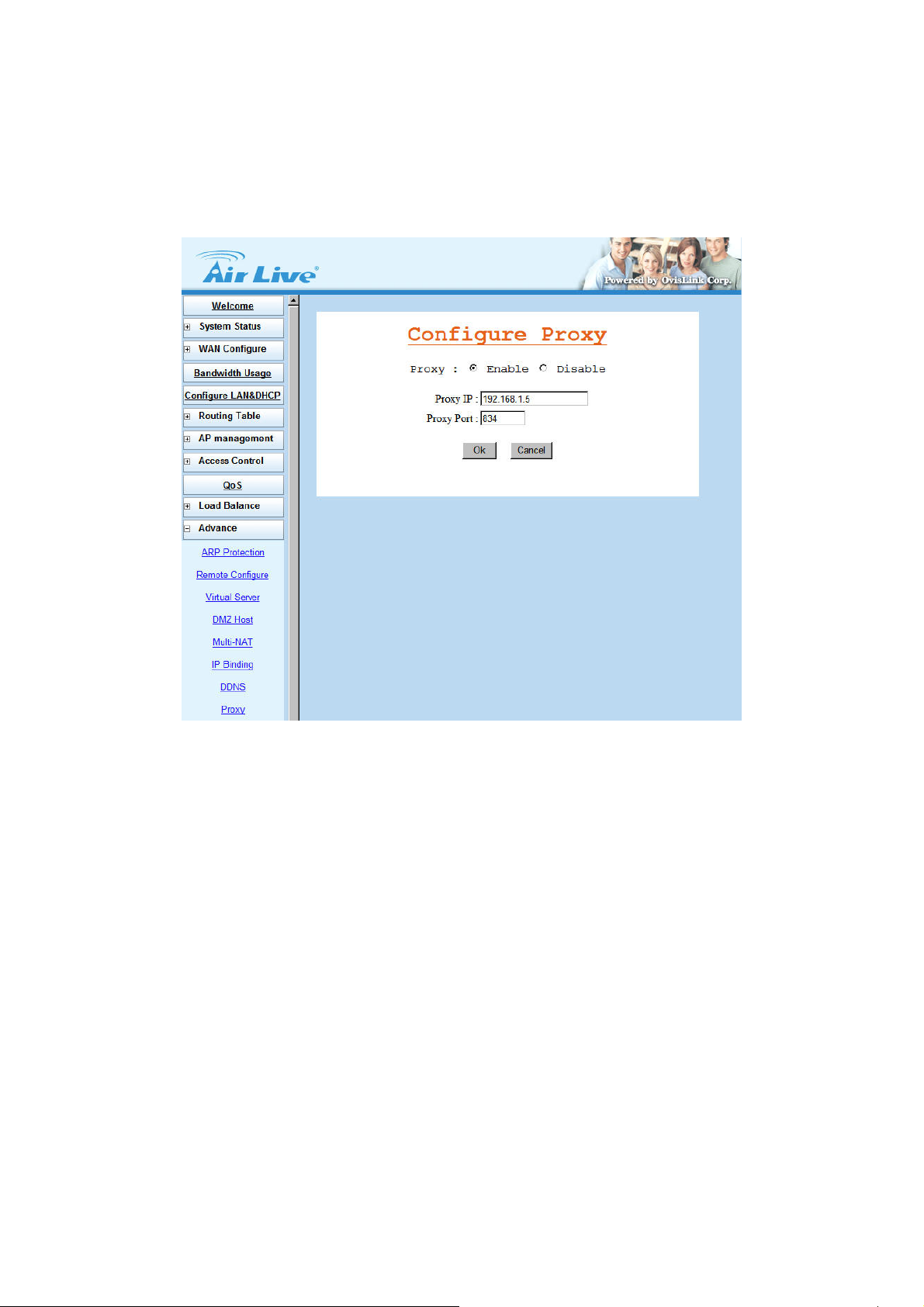
3.11.7 Proxy
This function works together with Mail Alert function, if there have Proxy Server in your local LAN, please fill
in necessary Proxy information in this display. (Figure 3-54)
Figure 3-54 Proxy
54
Page 58

3.11.8 Mail Alert
Enter the Receiver/ Sender e-mail Address in the fields and check the items you want. System will send
e-mails to Receiver address once the conditions meets the setting. (Figure 3-55)
Receiver mail address: The mail address that will receive alert mail
Sender mail address: The mail address that send out alert mail, you should fill in a legal format
address
Alert Condition: IGR-2500 provides four condition selections:
WAN Up
WAN Down
DoS Attack
System log
System will send the mail, once WAN port(s) is connected to Internet.
System will send the mail, once WAN port(s) is disconnected from Internet.
System will send the mail, once the selected conditions in DoS occurred.
( need to enable DoS function)
System will send the mail of log information, once the log records conform to
your setting.
Figure 3-55 Mail Alert
55
Page 59

3.11.9 Time
AirLive IGR-2500 will obtain the GMT (Greenwich Mean Time) after connected to Internet. You need to
indicate the local time so that the system could operate with the correct time. For example, Taiwan’s local time
is GMT + 8 hours.
Select “Automatic adjust clock for daylight saving changes” will display the time one hour earlier than local
time. (Figure 3-56)
Figure 3-56 Time
56
Page 60
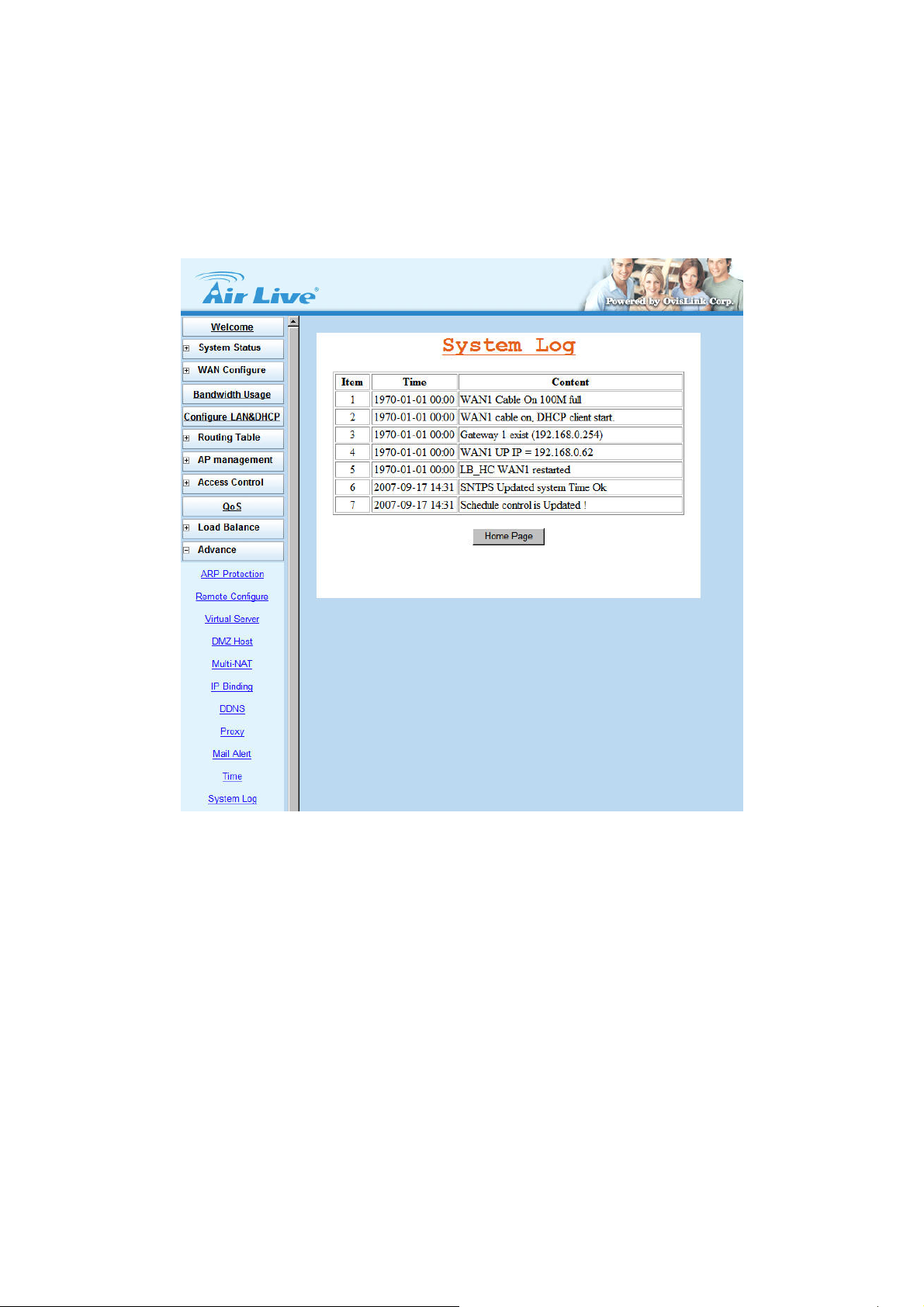
3.11.10 System Log
Show all the records after IGR-2500 Power on, such as WAN port up/down, WAN IP address, the obtained
time, DDNS current corresponding WAN IP address and so forth. You can also save these data to files.
(Figure 3-57)
Figure 3-57 System Log
57
Page 61
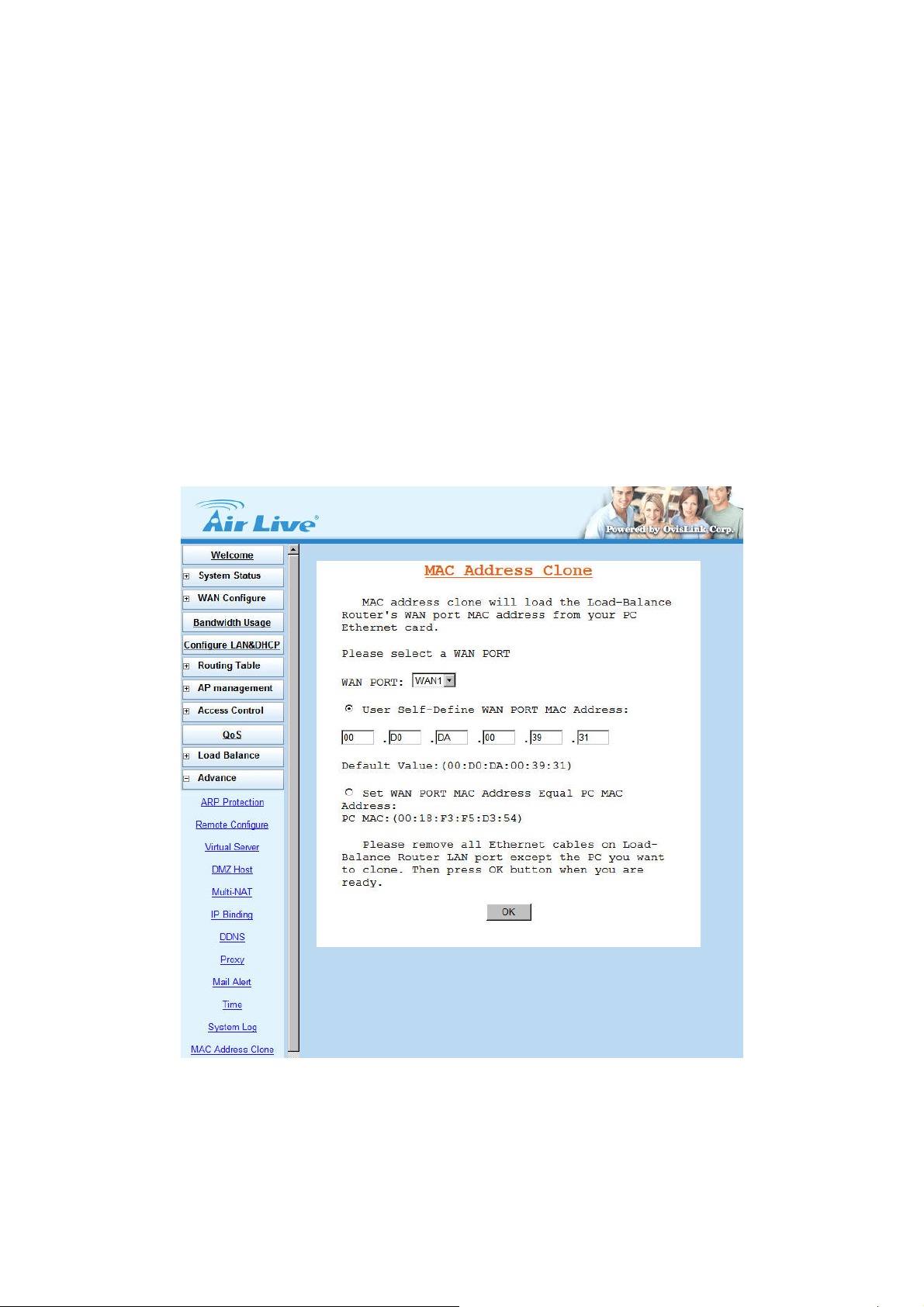
3.11.11 MAC Address Clone
If your ISP blocked the MAC address of a network card, you may use MAC Address Clone to duplicate the
MAC address to the Mac address in each WAN port.
Remove all Ethernet cable on IGR-2500 LAN port except for the PC you want to clone. Then press Ok when
you ready. (Figure 3-58)
User Self-Define WAN Port MAC Address: type in a MAC Address to define WAN MAC Address.
Set WAN Port MAC Address Equal PC MAC Address: select to clone WAN MAC Address from LAN
PC MAC Address.
You need to reboot IGR-2500 after finished cloning to make new MAC address takes effects.
Figure 3-58 MAC Address Clone
58
Page 62

3.12 Administrator
3.12.1 Password
Use this function to change the Password that is used for access the web configuration. Type in the Old
Password, New Password and Retype Password in their respective fields and then click Ok, the password
will be changed to new one after re-boot. (Figure 3-59)
Password length can be up to 30 alphanumeric characters with case sensitive.
WE SUGGE STED YOU TO CHANGE ROUTER PASSWORD AND KEEP IT IN SAFETY PLACE
AFTER YOU RECEIVED ROUTER AND FINISH ALL ROUTER PARAMETER SETTING.
Figure 3-59 Change Password
59
Page 63

3.12.2 Backup & Restore
Use Backup & Restore function to save all the settings parameters to PC for safety issue, in order to avoid all
parameter lose when system crushes. (Figure 3-60)
Figure 3-60 Backup & Restore
60
Page 64

3.12.3 Load Factory Default
User can use this function to define the feature of reset button, or load the latest configuration file back to
device. Click OK after the selection, the IGR-2500 will restart automatically. (Figure 3-61)
Reset Button Option: This option is used to define Default button on the back penal of the router.
Load Default: press Reset button, the factory default configuration will be loaded.
Reset: press Reset button, IGR-2500 will reboot and load the latest configuration.
Load Factory Default: Tick “Yes” option then click “Ok”, you can load the factory default value
immediately. If you only want to submit new setting for Default Button Option without load the factory
default, tick the “No” option before click Ok.
Figure 3-61 Load Factory Default
61
Page 65

3.12.4 Display
You can use this function to check all the parameter setting in this router, in order to save time to check every
display. (Figure 3-62)
Figure 3-62 Display
62
Page 66

3.13 Firmware Upgrade
AirLive IGR-2500 allows you to easily update the embedded firmware.
We will occasionally provide new firmware on the web site to help you updating the firmware of your
IGR-2500.
Follow the procedure to update your firmware after downloaded the new code.
Method 1:
Double click the executable file (the file with exe extension file name) you downloaded. Here we take
v105.exe as the example of new version file.
Step 1: Click Search to find the IP of router.
Step 2: The IP address of IGR-2500 is 192.168.1.1 (default value).
63
Page 67
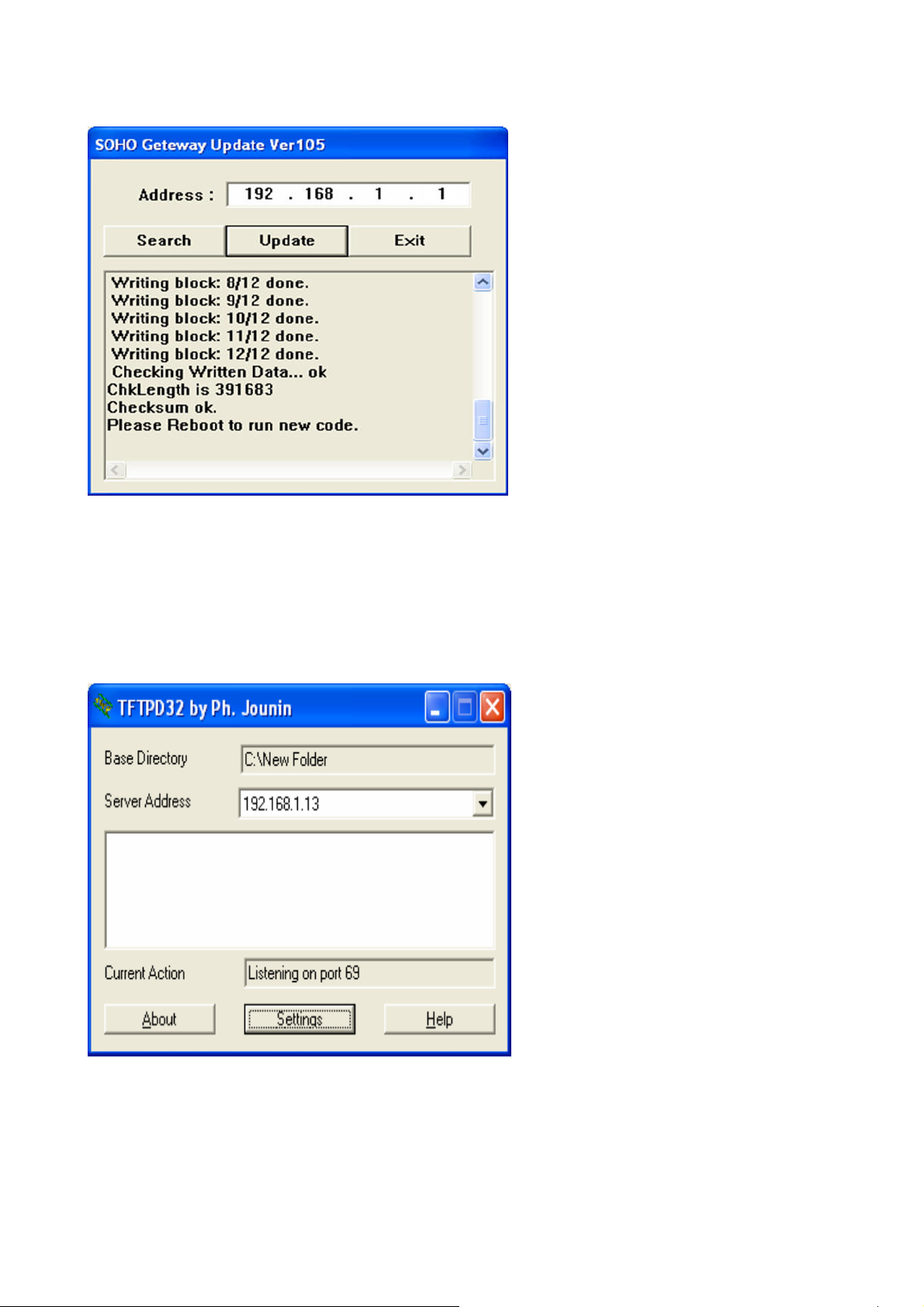
Step 3: Click Update to update the firmware.
Method 2:
Step 1: Run a TFTP server program such as TFTPD32. (TFTPD32 is a shareware and you may download it
or other TFTP server programs from Internet.)
64
Page 68

Step2: Make a base directory in this server
Step 3: Save the image file of firmware to the directory of TFTPD32
65
Page 69

Step 4: Enter the Server Name and File Name in the new folder fields of Firmware Update window and then
click Ok.
Step 5: You will see the updating processing. After finishing update procedure, you must reboot IGR-2500 to
run new code.
66
Page 70

3.14 Save & Reset
In order to save the configuration changes that have been made to the IGR-2500, you must save them to the
IGR-2500’s Flash memory. If you do not save the changes, the configuration settings will be lost in the event
of a power loss or system reboot to the IGR-2500. (Figure 3-63)
Figure 3-63 Load Factory Default
67
Page 71

A
p
p
e
n
d
i
x
A
I
n
-
B
o
u
n
d
L
o
a
B
d
a
l
A
p
p
e
n
d
i
x
A
I
n
-
B
o
u
n
d
L
o
a
A
p
p
e
n
d
i
x
A
I
n
-
B
o
u
n
d
Authorities DNS is just a fancy term for the official IP address keeper/provider of particular Domain (or Internet)
d
L
o
a
d
a
B
a
l
a
B
a
l
a
n
n
n
F
u
n
t
c
i
o
c
e
F
u
c
c
n
e
u
n
F
e
n
c
t
i
o
n
c
t
i
o
n
name, such as
with his telephone number. Wikipedia, the free encyclopedia has a good general discussion of DNS:
http://en.wikipedia.org/wiki/Domain_Name_System.
This IN-BOUND ROUTER DNS server contains the names and Internet addresses of servers that you wish to
host. In order for all DNS requests of your domain names to be ultimately routed to your IN-BOUND
ROUTER, it has to be setup at the registrar of your Internet name. In general, logon to your registrar site, and
manage your domain name. For example,
original Domain server was registered in listed order:
NS0.DNSMADEEASY.COM NS1.DNSMADEEASY.COM NS2.DNSMADEEASY.COM
NS3.DNSMADEEASY.COM NS4.DNSMADEEASY.COM
We need to change
instructions and delete: NS2, NS3, and NS4, and assign Domain server:
Name IP address
www.example.com is analogous to a telephone book where a person’s name is associated
www.example.com is located at a WEB hosting company, and the
www.example.com to be hosted by IN-BOUND ROUTER; so we follow the registrar’s
NS0.EXAMPLE.COM WAN1
NS1.EXAMPLE.COM WAN2
The name is arbitrary; the most important are about the IP addresses. It is absolutely necessary for WAN1
to be a static address, and for redundant, fault-tolerant accesses, WAN2 should also be a static address. It
would take approximately 24 – 48 hours for this change to take effect throughout the Internet. Below is the
actual display of godaddy for Name Servers:
All registrars have the same basic name server
facility. For www.example.com, we use
godaddy.com, and the process is: Login Manage
domain Set Name Servers. We enter WAN1 and
WAN2 for Custom Name Servers.
68
Page 72

A.1 Simple Load Balance (2 WAN lines; Session 1:1)
Let us assume that the upload speed of WAN1 and WAN2 are the same; so we will use inbound
load-balancing setting: Session with a load-balancing ratio of 1:1.
In the IN-BOUND ROUTER configuration Load Balance Æ Inbound:
Step 1:
Click on Add new item
69
Page 73

Step 2:
host1.example.com two
Enter
times, once for WAN1 and
once for WAN2 with Address
Type. This display show the
1st time for WAN1, after
clicking Ok. Repeat the
previous configuration with the
same name for WAN2 at this
time.
You don’t need to explicitly
enter any IP address.
Step 3:
Now, we have 2 entries in the
DNS table. Click on Add new
item again
.
70
Page 74

Step 4:
This time we are adding the
DNS record with the real name
for web server.
Select DNS Type with
Canonical Name.
Name: www.example.com
Host: host1.example.com
Step 5:
The simplest case for the
configuration of IN-BOUND
ROUTER DNS server is done.
71
Page 75
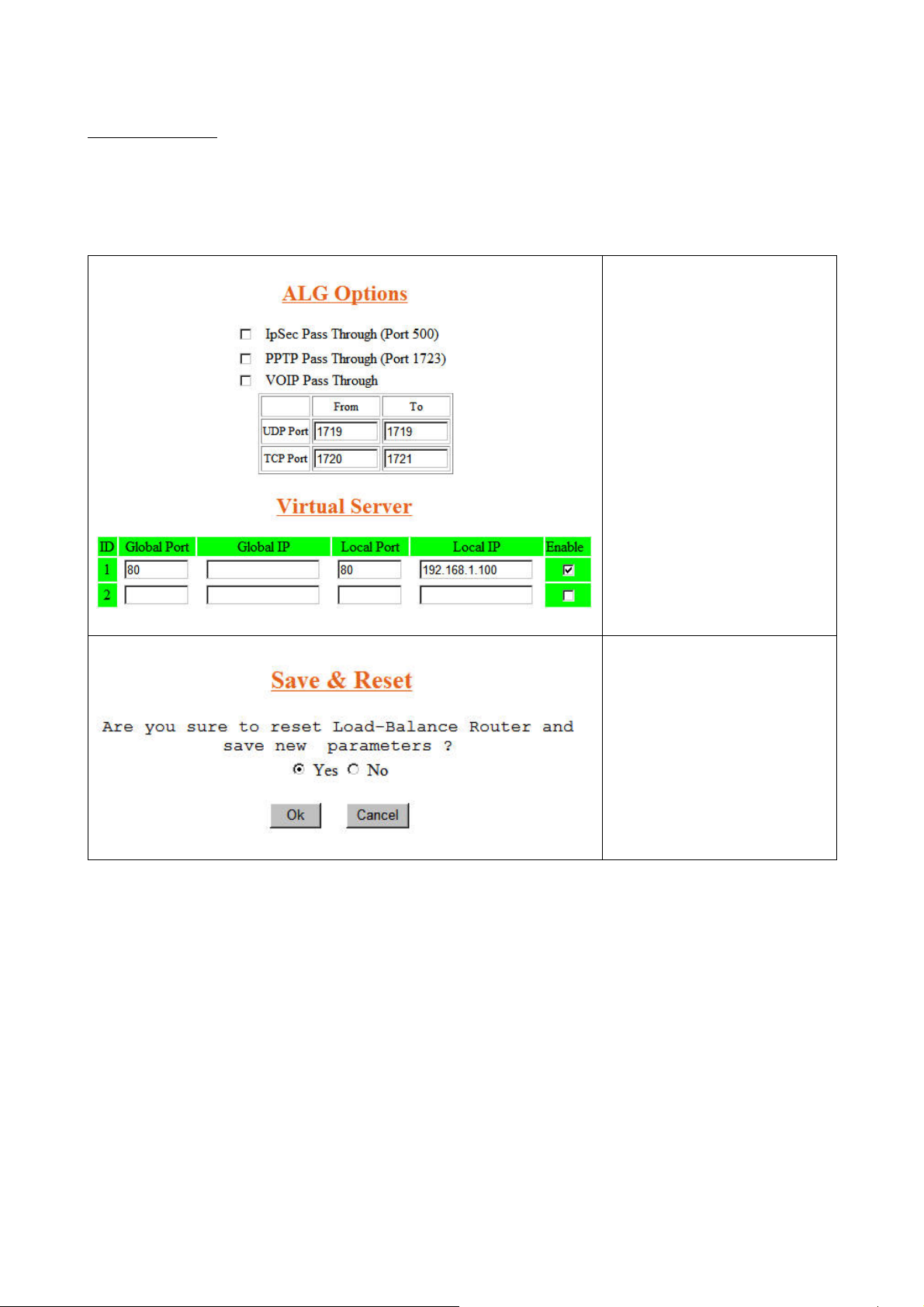
Now the Inbound Load-balancing DNS Server is configured to redirect the Internet requests of
www.example.com to the IP address of either WAN1 or WAN2. But we’ll still need to configure the virtual
server.
In the IN-BOUND ROUTER configuration: Advance Æ Virtual Server
Step 1:
The port for www.example.com
is 80 and the IP address is:
192.168.1.100.
Enter:
Global Port: 80
Local Port: 80
Local IP: 192.168.1.100
Select Enable, and then click
APPLY.
Step 2:
In order for the Inbound Load
Balancing to take effect, we will
need to do a system reboot.
Select Yes and click on Ok.
After the reset sequence is finished, the configured for Inbound Load Balancing is completed.
72
Page 76

A.2 Advanced Load Balancing
We will describe Inbound Load Balancing using “Weighted round robin” algorithm for three Internet servers:
1. Web server,
2. FTP server,
3. Mail server,
The ratio of 1:2 means that every return of IP address from WAN1, there will be two returned IP addresses
from WAN2 for the DNS request.
For the Load Balancing “Weighted round robin” algorithm, you should specify the data rate of each individual
WAN ports.
www.example.com, using WAN1 – WAN2, with ratio of 1:2
ftp.example.com, using WAN1 –WAN4, with ration of 1:2:3:4
mail.example.com, using WAN3 & WAN4, with ratio of 3:4
Define the W AN speed
In Bandwidth Usage page,
select the WAN port and enter
the specific Download and
Upload bandwidth. The
bandwidth must be the correct
value provided by ISP, or the
load balance function might
not work properly.
Do the same configuration for
the other WAN ports.
73
Page 77
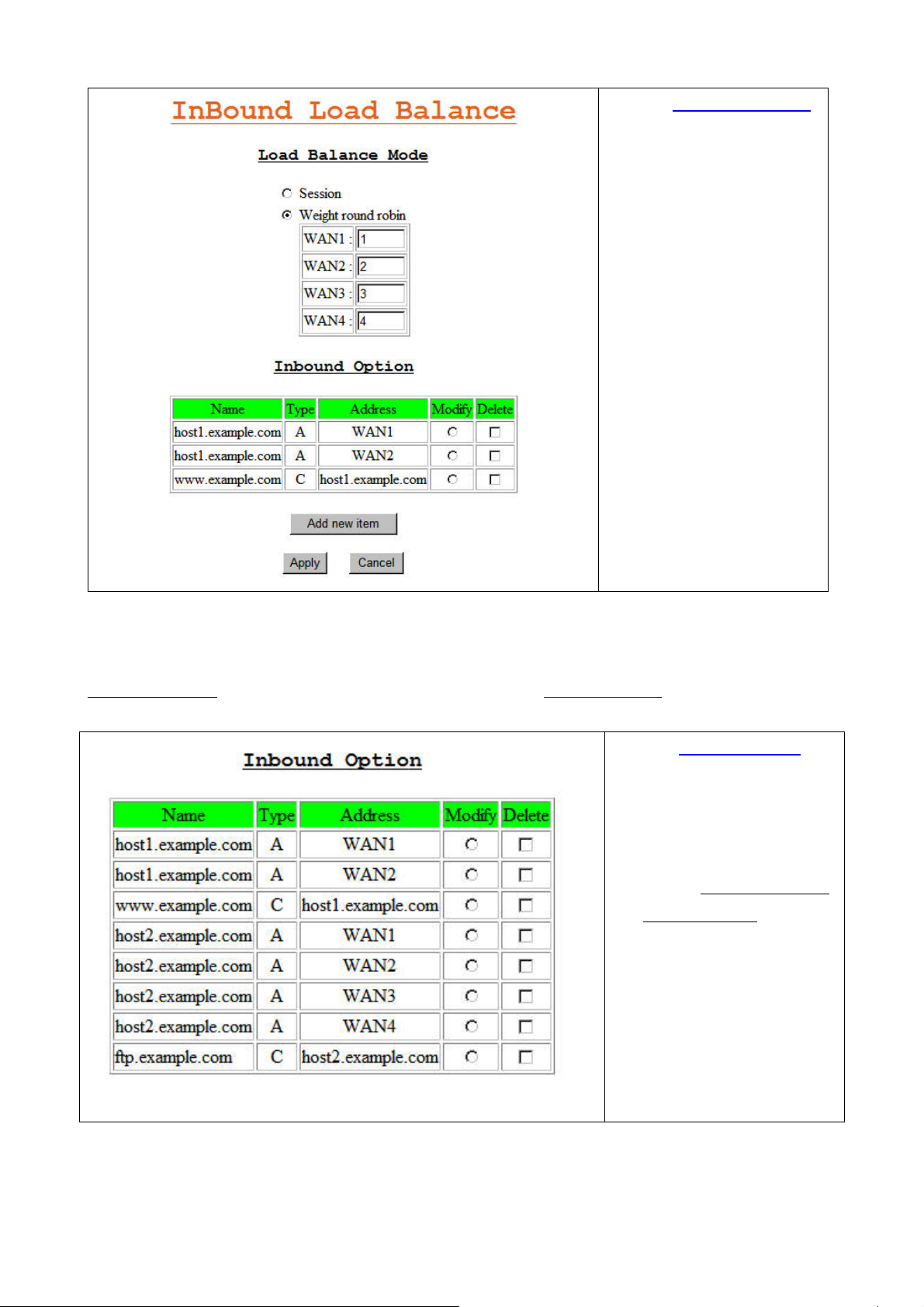
Define www.example.com
in Inbound Option
In Load Balance Æ Inbound,
select Weight round robin for
the inbound load balance
mode.
Now you can enter the ratio for
each WAN port into their
respective fields.
Add the appropriate entries into the Inbound Option table. The entries are similar to the entries for
www.example.com in previous section A.1. We will use host2 for ftp.example.com, and here are the results
so far.
Define
ftp.example.com in
Inbound Option
In Load Balance Æ Inbound
page, this figure is the display
for entering:
and
ftp.example.com.
www.example.com
74
Page 78

The mail server requires some additional steps.
Define mail.example.com
in Inbound Option
Step 1:
In Load Balance Æ Inbound
page, click Add new item,
select DNS Type as Address,
and configure host name for
the Mail server address entry:
Enter:
Name:
mail.example.com
rather than
Name:
host3.example.com
Port: WAN3
Step 2:
Load Balance Æ Inbound Æ
Add new item Æ Configure
Inbound (Addr):
Enter the same domain
mail.example.com to WAN4
75
Page 79
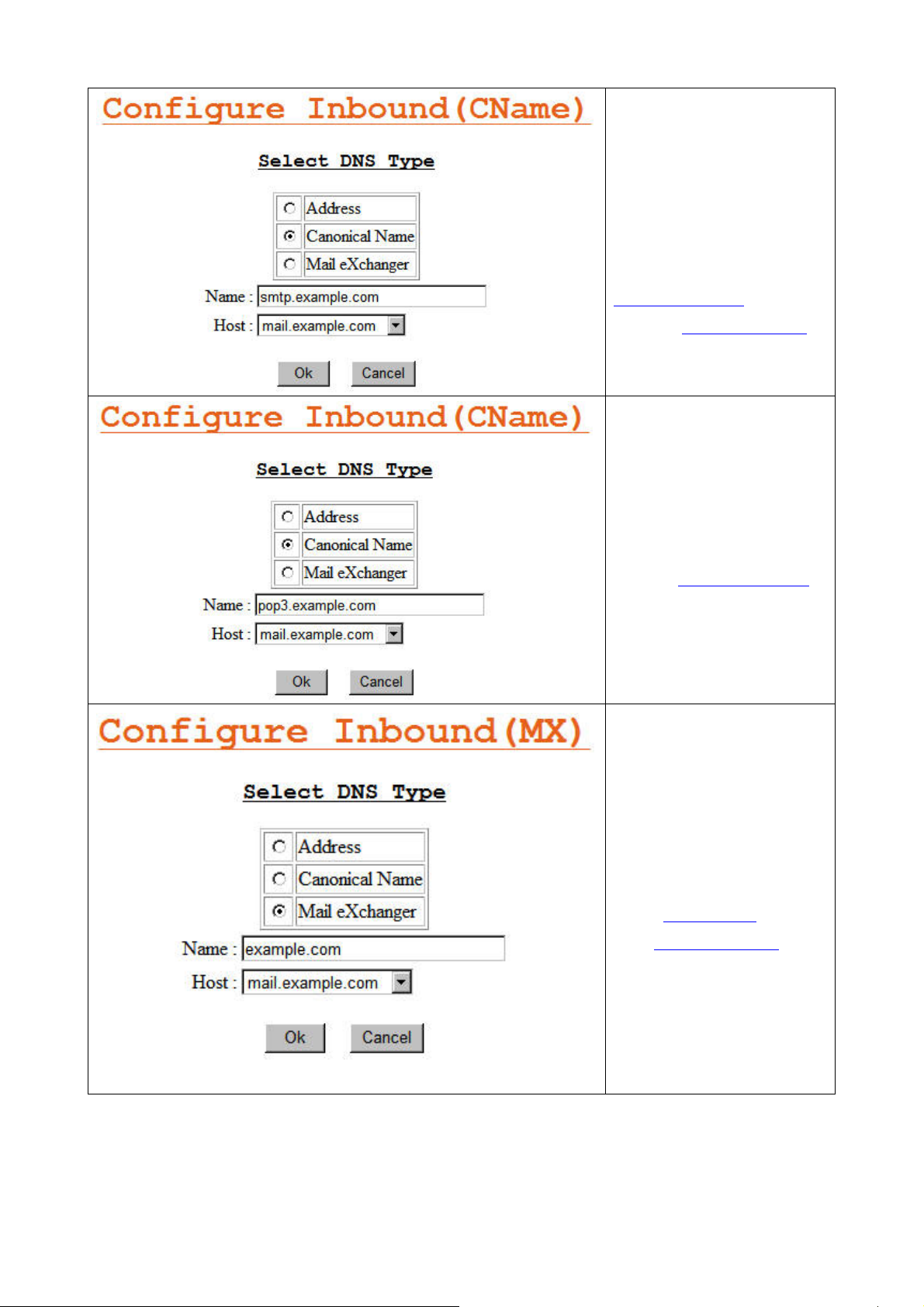
Step 3:
Load Balance Æ Inbound Æ
Add new item Æ Configure
Inbound (CName):
Select Canonical Name and
enter the name as
smtp.example.com, select
Host with
mail.example.com
Step 4:
Load Balance Æ Inbound Æ
Add new item Æ Configure
Inbound (CName):
Similarly, do the previous step
again for
pop3.example.com.
Step 5:
Load Balance Æ Inbound Æ
Add new item Æ Configure
Inbound (MX):
Select Mail eXchange as DNS
type and enter:
Name:
Host:
example.com
mail.example.com
76
Page 80

Step 6:
Load Balance Æ Inbound:
The Mail Server is configured
by the last 5 entries of the DNS
Name table.
Step 7:
Advance Æ Virtual Server:
Now we finish the IN-BOUND
ROUTER DNS server setting,
and we still have to link the
WAN IP addresses with the
Internal & local LAN servers.
This is done by the Virtual
Server. Just specify the
Global Port, Local Port,
Local IP Address, and select
Enable.
77
Page 81

The ratio was specified: WAN1, WAN2, WAN3, WAN4 = 1:2:3:4
www.example.com uses WAN1 and WAN2 with a ratio of 1:2. The IP addresses return to the queries for
the Web Server accesses are: WAN1, WAN2, WAN2, WAN1, WAN2, WAN2…, etc.
ftp.example.com uses WAN1 – WAN4 with a ratio of 1:2:3:4. The IP addresses return to the queries for
the Web Server accesses are: WAN1, WAN2, WAN2, WAN3, WAN3, WAN3, WAN4, WAN4, WAN4,
WAN4, and the sequence will repeat.
Mail.example.com uses WAN3 and WAN4 with a ratio of 3:4. The IP addresses return to the queries for
the Web Server accesses are: WAN3, WAN3, WAN3, WAN4, WAN4, WAN4, WAN4, and the sequence
will repeat.
For multiple Internet servers, if you have Multiple Public Static IPs, you may use the Multiple DMZ to
map public static IP address to each server. Or, if you are using Apache or Microsoft Windows Server, then
you can use the Virtual Hosting and Virtual Servers function respectively.
78
