AirLive IGR-1500 User Manual
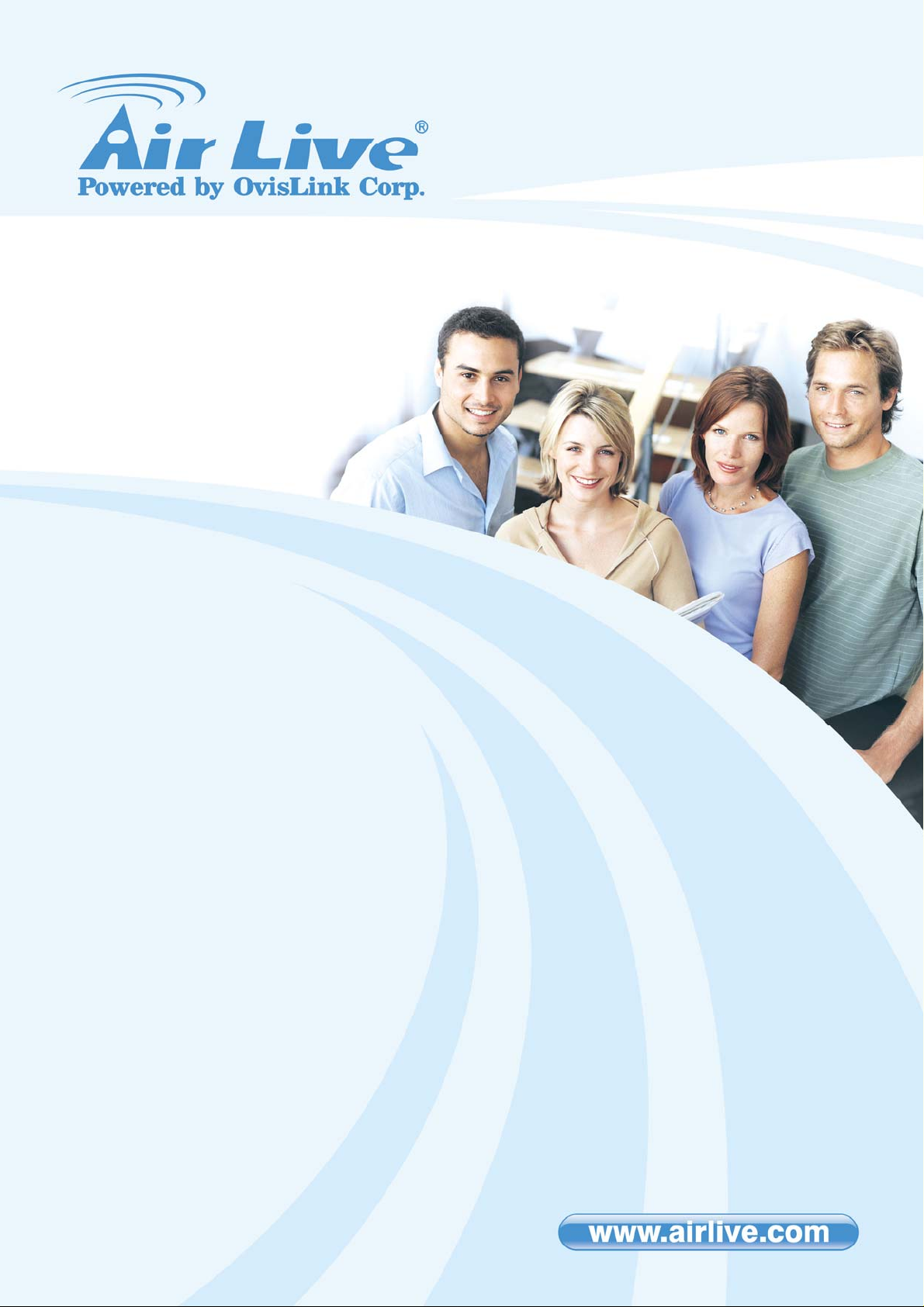
IGR-1500
Four-WAN Internet Gateway
User’s Manual
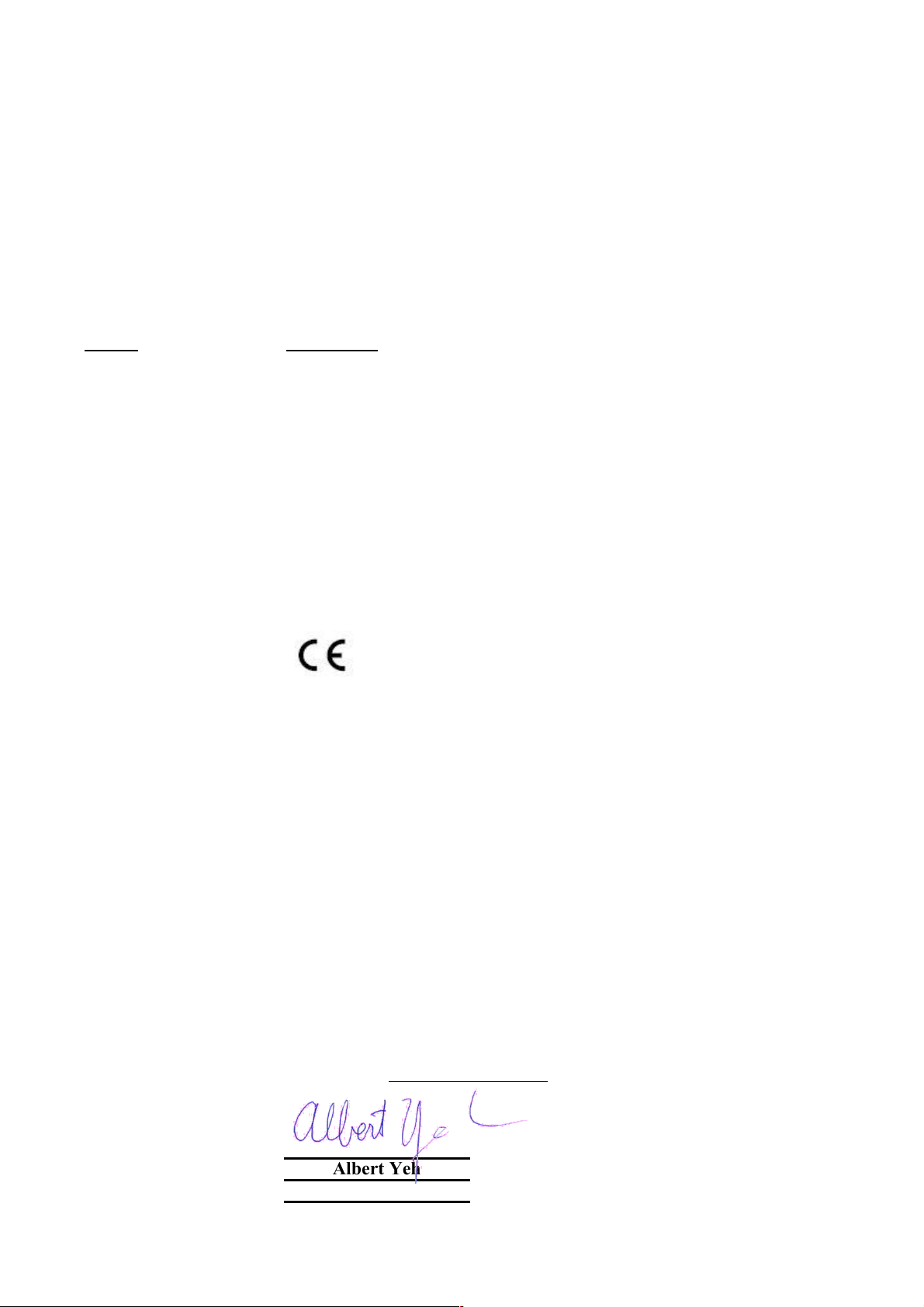
Declaration of Conformity
Four-WAN Internet Gateway
is in conformity with
Clause Description
Limits and methods of measurement of radio disturbance
characteristics of information technology equipment
Disturbances in supply systems caused by household appliances
and similar electrical equipment "Harmonics"
Disturbances in supply systems caused by household appliances
and similar electrical equipment "Voltage fluctuations"
Information Technology equipment-Immunity characteristics-Limits
And methods of measurement
Manufacturer/Importer
Position/ Title : Vice President
OvisLink Corp.
5F., NO.6, Lane 130, Min-Chuan Rd.,
Hsin-Tien City, Taipei County, Taiwan
■ EN 55022:1998/A1
:2000/A2:2003
■ EN 61000-3-2:2000
■ EN 61000-3-3:1995/
A1:2001
■ EN 55024:1998/A1
:2001/A2:2003
■ CE marking
Signature:
Name :
Albert Yeh
Date: 2007/8/23
We, Manufacturer/Importer
Declare that the product
IGR-1500
In accordance with 89/336 EEC-EMC Directive and 1999/5 EC-R & TTE Directive
(Stamp)
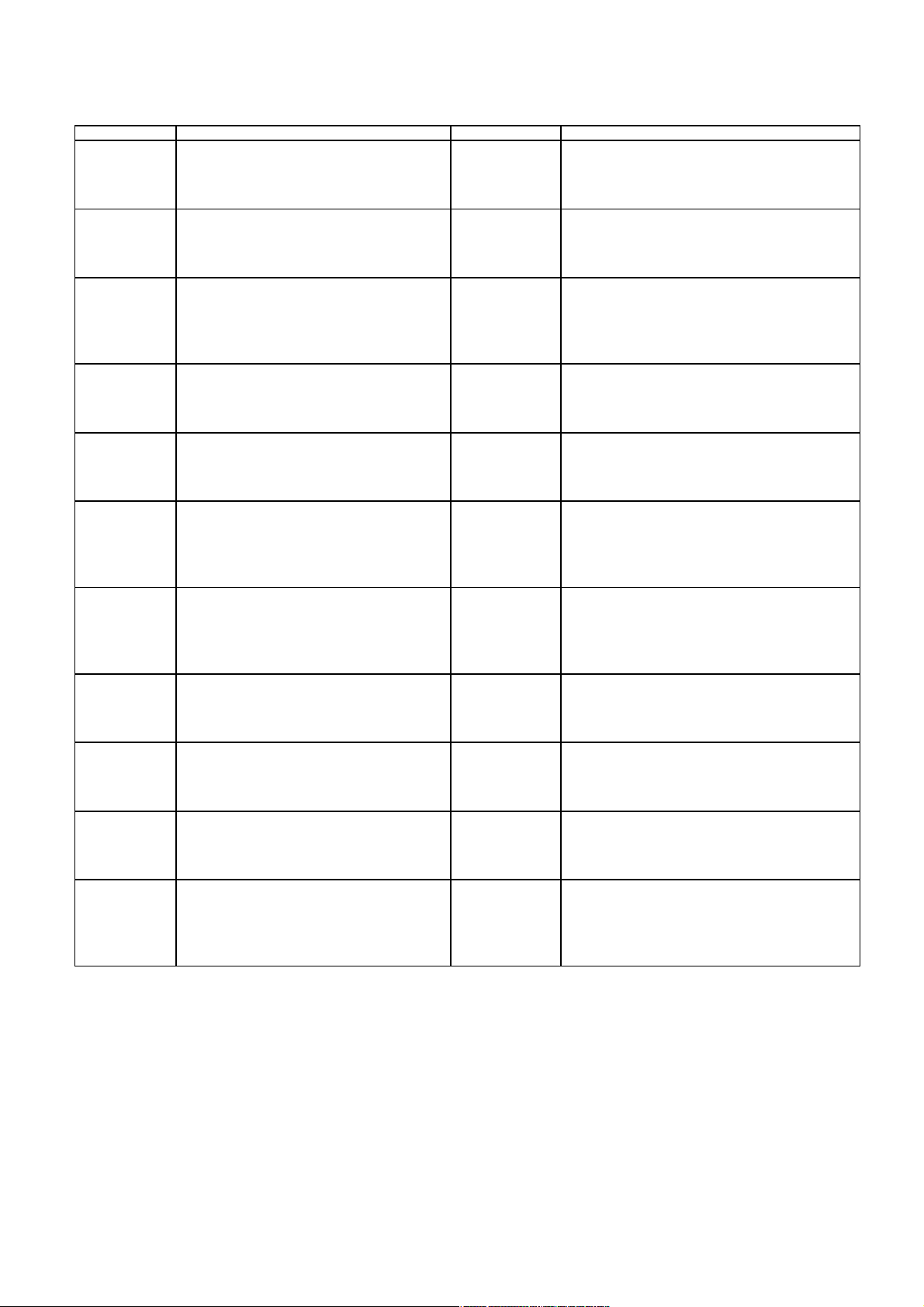
AirLive IGR-1500 CE Declaration Statement
Country Declaration Country Declaration
cs
Česky [Czech]
da
Dansk [Danish]
de
Deutsch
[German]
et
Eesti [Estonian]
en
English
es
Español
[Spanish]
el
Ελληνική [Greek]
fr
Français [French]
it
Italiano [Italian]
lv
Latviski [Latvian]
sv
Svenska
[Swedish]
OvisLink Corp. tímto prohlašuje, že tento AirLive
IGR-1500 je ve shodě se základními požadavky
a dalšími příslušnými ustanoveními směrnice
1999/5/ES.
Undertegnede OvisLink Corp. erklærer herved,
at følgende udstyr AirLive IGR-1500 overholder
de væsentlige krav og øvrige relevante krav i
direktiv 1999/5/EF.
Hiermit erklärt OvisLink Corp., dass sich das
Gerät AirLive IGR-1500 in Übereinstimmung mit
den grundlegenden Anforderungen und den
übrigen einschlägigen Bestimmungen der
Richtlinie 1999/5/EG befindet.
Käesolevaga kinnitab OvisLink Corp. seadme
AirLive IGR-1500 vastavust direktiivi 1999/5/EÜ
põhinõuetele ja nimetatud direktiivist tulenevatele
teistele asjakohastele sätetele.
Hereby, OvisLink Corp., declares that this AirLive
IGR-1500 is in compliance with the essential
requirements and other relevant provisions of
Directive 1999/5/EC.
Por medio de la presente OvisLink Corp. declara
que el AirLive IGR-1500 cumple con los
requisitos esenciales y cualesquiera otras
disposiciones aplicables o exigibles de la
Directiva 1999/5/CE.
ΜΕ ΤΗΝ ΠΑΡΟΥΣΑ OvisLink Corp. ΔΗΛΩΝΕΙ
ΟΤΙ AirLive IGR-1500 ΣΥΜΜΟΡΦΩΝΕΤΑΙ ΠΡΟΣ
ΤΙΣ ΟΥΣΙΩΔΕΙΣ ΑΠΑΙΤΗΣΕΙΣ ΚΑΙ ΤΙΣ ΛΟΙΠΕΣ
ΣΧΕΤΙΚΕΣ ΔΙΑΤΑΞΕΙΣ ΤΗΣ ΟΔΗΓΙΑΣ
1999/5/ΕΚ.
Par la présente OvisLink Corp. déclare que
l'appareil AirLive IGR-1500 est conforme aux
exigences essentielles et aux autres dispositions
pertinentes de la directive 1999/5/CE
Con la presente OvisLink Corp. dichiara che
questo AirLive IGR-1500 è conforme ai requisiti
essenziali ed alle altre disposizioni pertinenti
stabilite dalla direttiva 1999/5/CE.
Ar šo OvisLink Corp. deklarē, ka AirLive IGR1500 atbilst Direktīvas 1999/5/EK būtiskajām
prasībām un citiem ar to saistītajiem
noteikumiem.
Härmed intygar OvisLink Corp. att denna AirLive
IGR-1500 står I överensstämmelse med de
väsentliga egenskapskrav och övriga relevanta
bestämmelser som framgår av direktiv
1999/5/EG.
lt
Lietuvių
[Lithuanian]
nl
Nederlands [Dutch
mt
Malti [Maltese]
hu
Magyar
[Hungarian]
pl
Polski [Polish]
pt
Português
[Portuguese]
sl
Slovensko
[Slovenian]
sk
Slovensky [Slovak]
fi
Suomi [Finnish]
Íslenska [Icelandic]
no
Norsk [Norwegian]
Šiuo OvisLink Corp. deklaruoja, kad šis AirLive IGR1500 atitinka esminius reikalavimus ir kitas
1999/5/EB Direktyvos nuostatas.
Hierbij verklaart OvisLink Corp. dat het toestel AirLive
IGR-1500 in overeenstemming is met de essentiële
eisen en de andere relevante bepalingen van richtlijn
1999/5/EG.
Hawnhekk, OvisLink Corp, jiddikjara li dan AirLive
IGR-1500 jikkonforma mal-ħtiġijiet essenzjali u ma
provvedimenti oħrajn relevanti li hemm fid-Dirrettiva
1999/5/EC.
Az OvisLink Corporation kijelenti, hogy az AirLive
IGR-1500 megfelel az 1999/05/CE irányelv alapvető
követelményeinek és egyéb vonatkozó
rendelkezéseinek.
Niniejszym OvisLink Corp oświadcza, że AirLive IGR1500 jest zgodny z zasadniczymi wymogami oraz
pozostałymi stosownymi postanowieniami Dyrektywy
1999/5/EC.
OvisLink Corp declara que este AirLive IGR-1500
está conforme com os requisitos essenciais e outras
disposições da Directiva 1999/5/CE.
OvisLink Corp izjavlja, da je ta AirLive IGR-1500 v
skladu z bistvenimi zahtevami in ostalimi relevantnimi
določili direktive 1999/5/ES.
OvisLink Corp týmto vyhlasuje, že AirLive IGR-1500
spĺňa základné požiadavky a všetky príslušné
ustanovenia Smernice 1999/5/ES.
OvisLink Corp vakuuttaa täten että AirLive IGR-1500
tyyppinen laite on direktiivin 1999/5/EY oleellisten
vaatimusten ja sitä koskevien direktiivin muiden
ehtojen mukainen
Hér með lýsir OvisLink Corp yfir því að AirLive IGR1500 er í samræmi við grunnkröfur og aðrar kröfur,
sem gerðar eru í tilskipun 1999/5/EC.
OvisLink Corp erklærer herved at utstyret AirLive
IGR-1500 er i samsvar med de grunnleggende krav
og øvrige relevante krav i direktiv 1999/5/EF.
A copy of the full CE report can be obtained from the following address:
OvisLink Corp.
5F, No.6 Lane 130,
Min-Chuan Rd, Hsin-Tien City,
Taipei, Taiwan, R.O.C.
This equipment may be used in AT, BE, CY, CZ, DK, EE, FI, FR, DE, GR, HU, IE, IT, LV, LT, LU, MT, NL, PL, PT, SK,
SI, ES, SE, GB, IS, LI, NO, CH, BG, RO, TR
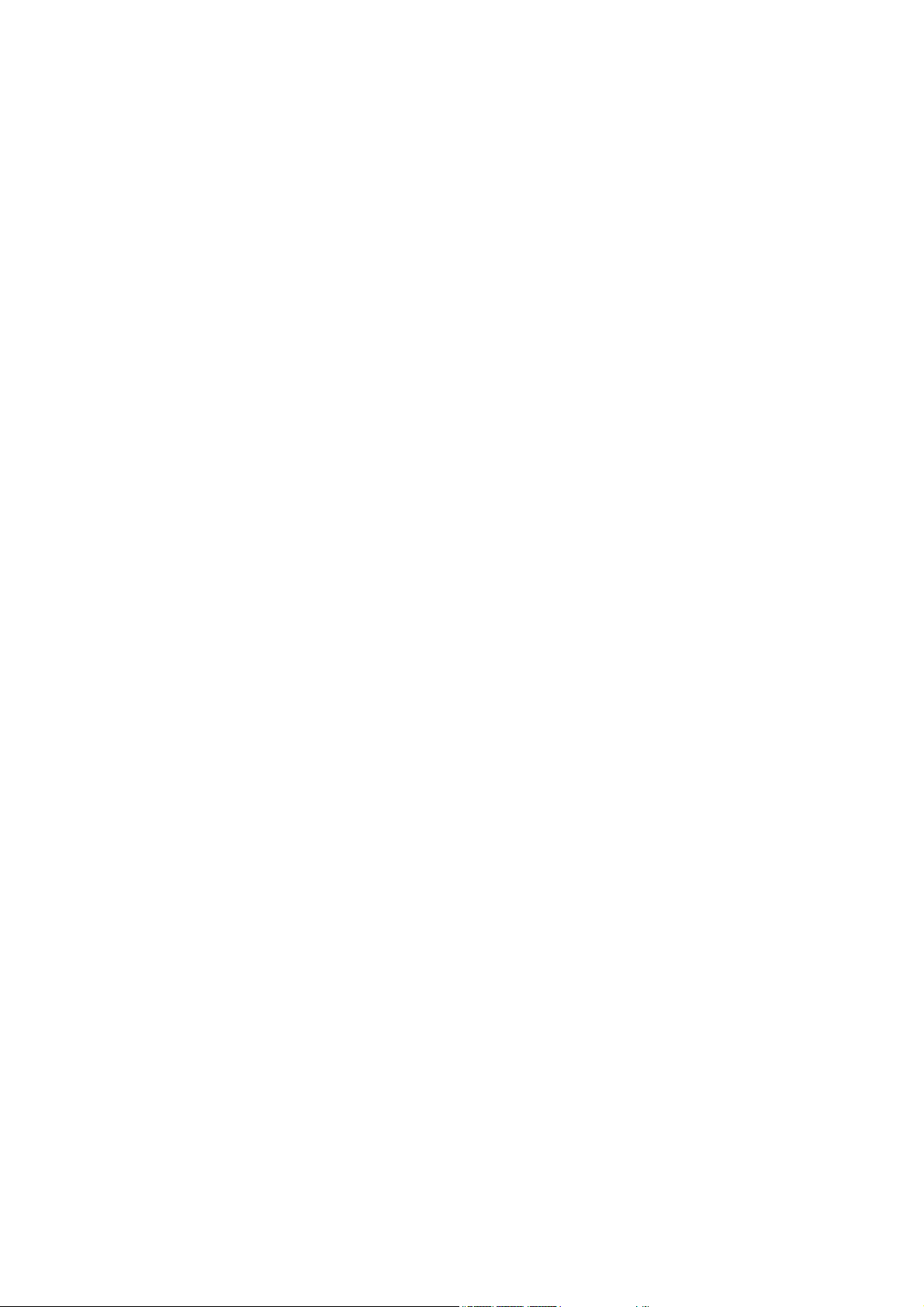
Copyright
The contents of this publication may not be reproduced in any part or as a whole, stored, transcribed in an
information retrieval system, translated into any language, or transmitted in any form or by any means,
mechanical, magnetic, electronic, optical, photocopying, manual, or otherwise, without the prior written
permission.
Trademarks
All products, company, brand names are trademarks or registered trademarks of their respective companies.
They are used for identification purpose only. Specifications are subject to be changed without prior notice.
FCC Interference Statement
The IGR-1500 has been tested and found to comply with the limits for a Class B digital device pursuant to Part
15 of the FCC Rules. These limits are designed to provide reasonable protection against radio interference in
a commercial environment. This equipment can generate, use and radiate radio frequency energy and, if not
installed and used in accordance with the instructions in this manual, may cause harmful interference to radio
communications. Operation of this equipment in a residential area is likely to cause interference, in which
case the user, at his own expense, will be required to take whatever measures are necessary to correct the
interference.
CE Declaration of Conformity
This equipment complies with the requirements relating to electromagnetic compatibility,
EN 55022/A1/A2, EN 61000-3-2, EN 61000-3-3/A1, EN 55024/A1/A2, Class B.
The specification is subject to change without notice.
1
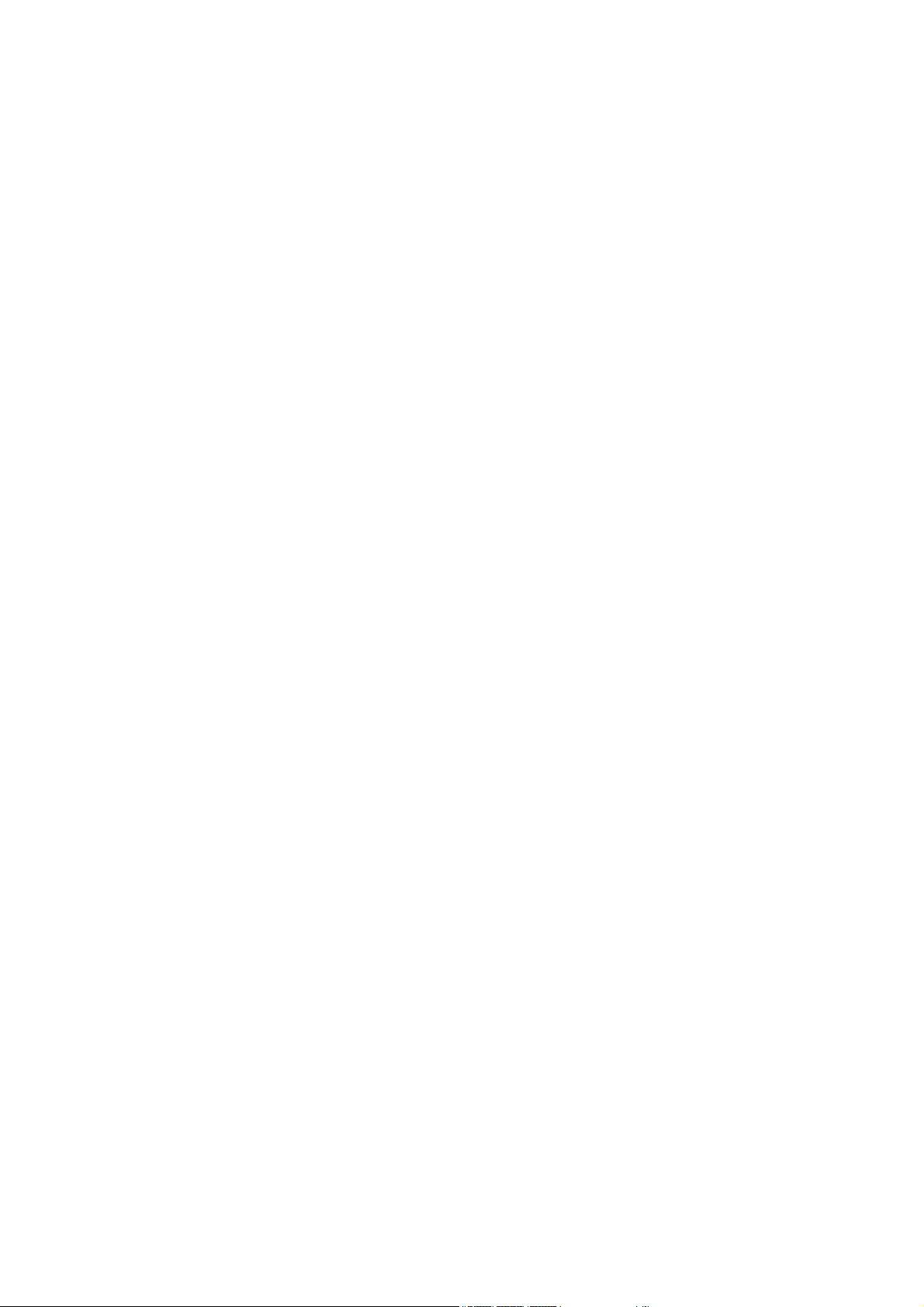
Table of Contents
Chapter 1 Introduction................................................................................................................. 4
1.1 Functions and Features ...................................................................................................................... 4
1.2 Front Panel and Rear Panel ............................................................................................................... 5
1.3 Packing List......................................................................................................................................... 6
Chapter 2 Deployment .................................................................................................................7
Chapter 3 Configure Router ........................................................................................................ 8
3.1 How to start out to configure router .................................................................................................... 8
3.2 Work Mode.........................................................................................................................................11
3.3 System Status................................................................................................................................... 13
3.3.1 Link Status............................................................................................................................. 13
3.3.2 Data Monitor.......................................................................................................................... 14
3.4 WAN Configure ................................................................................................................................. 16
3.4.1 WAN Type – Dynamic IP ....................................................................................................... 17
3.4.2 WAN Type – PPPoE.............................................................................................................. 18
3.4.3 WAN Type – Static IP ............................................................................................................ 19
3.5 Bandwidth Usage.............................................................................................................................. 20
3.6 Configure LAN & DHCP.................................................................................................................... 22
3.7 Routing Table .................................................................................................................................... 24
3.7.1 Configure............................................................................................................................... 24
3.7.2 Current Table ......................................................................................................................... 26
3.8 Access Control .................................................................................................................................. 27
3.8.1 Local IP Filtering (Gateway Mode only) ................................................................................ 27
3.8.2 Remote IP Filtering (Gateway Mode only) ............................................................................ 29
3.8.3 Intrusion Security (Gateway Mode only) ............................................................................... 30
3.8.4 DoS Defense (Gateway Mode only)...................................................................................... 31
3.8.5 URL Filtering (Gateway Mode only)...................................................................................... 33
3.9 QoS................................................................................................................................................... 34
3.10 Load Balance .................................................................................................................................. 35
3.10.1 Outbound Load Balance ..................................................................................................... 35
3.10.2 Inbound Load Balance ........................................................................................................ 37
3.10.3 Special Application .............................................................................................................. 38
3.10.4 Special IP Assignment......................................................................................................... 38
3.10.5 TOS ..................................................................................................................................... 39
3.11 Advance........................................................................................................................................... 40
3.11.1 Remote Configure ............................................................................................................... 40
3.11.2 Virtual Server....................................................................................................................... 41
3.11.3 DMZ Host ............................................................................................................................ 45
3.11.4 Multi-NAT............................................................................................................................. 47
2

3.11.5 IP Binding ............................................................................................................................ 48
3.11.6 DDNS (Gateway mode and Basic NAT mode only) ............................................................ 50
3.11.7 Proxy (Gateway mode and Basic NAT mode only) ............................................................. 51
3.11.8 Mail Alert (Gateway mode and Basic NAT mode only)........................................................ 52
3.11.9 Time (Gateway mode and Basic NAT mode only)............................................................... 53
3.11.10 System Log (Gateway mode and Basic NAT mode only) ................................................. 54
3.11.11 MAC Address Clone .......................................................................................................... 55
3.12 Administrator ................................................................................................................................... 56
3.12.1 Password............................................................................................................................. 56
3.12.2 Backup & Restore ............................................................................................................... 57
3.12.3 Load Factory Default........................................................................................................... 58
3.12.4 Display................................................................................................................................. 59
3.13 Firmware Upgrade .......................................................................................................................... 60
3.14 Save & Reset .................................................................................................................................. 64
Appendix A In-Bound Load Balance Function ........................................................................ 65
A.1 Simple Load Balance (2 WAN lines; Session 1:1) ........................................................................... 66
A.2 Advanced Load Balancing ................................................................................................................ 70
3
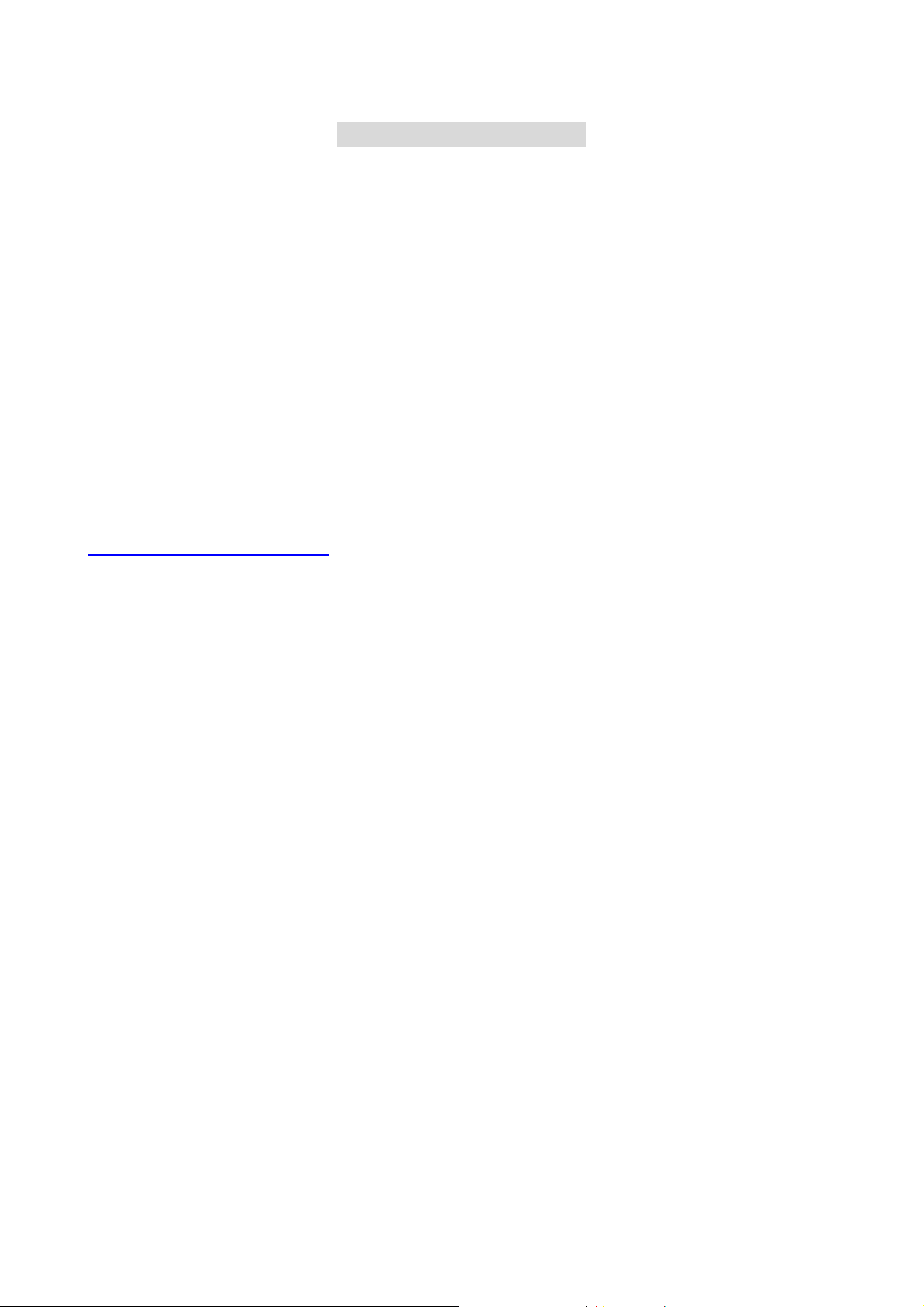
C
h
a
p
t
e
r
1
I
n
t
r
o
d
u
c
t
i
o
n
C
h
a
p
t
e
r
1
I
n
t
r
o
d
u
C
h
a
p
t
e
r
1
I
n
t
r
Congratulations on your purchase of this outstanding IGR-1500 Four-WAN Internet Gateway, this product is
specifically designed for the office that has the need to enlarge the usage bandwidth with several narrow
bandwidth connections in company.
IGR-1500 features with 4 10/100 Mbps Ethernet ports (WAN port) and one 10/100 Mbps Ethernet port (LAN
port). WAN port is using to connect to broadband transmission equipments such as ADSL modem or CABLE
modem for user and far end to download or upload data in high speed; the LAN port works to connect to
computer via cable. You can also connect LAN port with HUB/SWITCH device to extend the amount of
connection device/user if necessary. Families with multiple PCs could share one ISP account and play
exciting games against each other through IGR-1500. The switch function could also reduce the traffic in
internal LAN.
1.1 Functions and Features
o
d
u
c
c
t
i
o
n
t
i
o
n
z Web configuration tool
z 3 kinds of differential Work Mode
z Multiple DMZ Host (PPPoE, Static IP)
z Multiple Virtual Server
z Multiple NA T function
z Inbound Load Balance and Outbound Load Balance
z Ultra Smart Sharing
z Protocol Route Control (IP Binding Function, by IP & port number)
z Protocol Bandwidth Control (by application protocol port num ber)
z IP/URL Blocking, DoS, and Intrusion Security
z User Bandwidth Control Function ( by user IP address)
z H.323 VoIP ALG included
z Remote Configuration Through Internet
z System Log
z Mail Alert
z SPI Firewall
z Backup / Restore Router configuration file from PC
z Display real time router configuration parameter
4

1.2 Front Panel and Rear Panel
Figure 1-1 Front Panel
LED Status
Indicator Color ON Flashing
Power ● Green Power on -
● Green Linked Data Transmission
WAN1~4
● Red Collision -
LAN ● Green Linked Data Transmission
Ports:
FG: Ground connection
DC 5V: Connecting to AC adapter
Figure 1-2 Rear Panel
WAN1~4 Port: Four RJ-45 type WAN ports connecting to broadband transmission equipment such as ADSL
or Cable modem via RJ-45 cable.
LAN Port: One RJ-45 type LAN port connecting to your network devices such as Hub/Switch via RJ-45 cable.
Factory Reset: Press Factory Reset button can be defined as to reload factory default value or reset back to
latest configuration by software. When you finish defining the Default Button Option, just pressing Factory
Reset button 2 seconds and releasing it, the router will load the default settings or back to latest configuration.
5
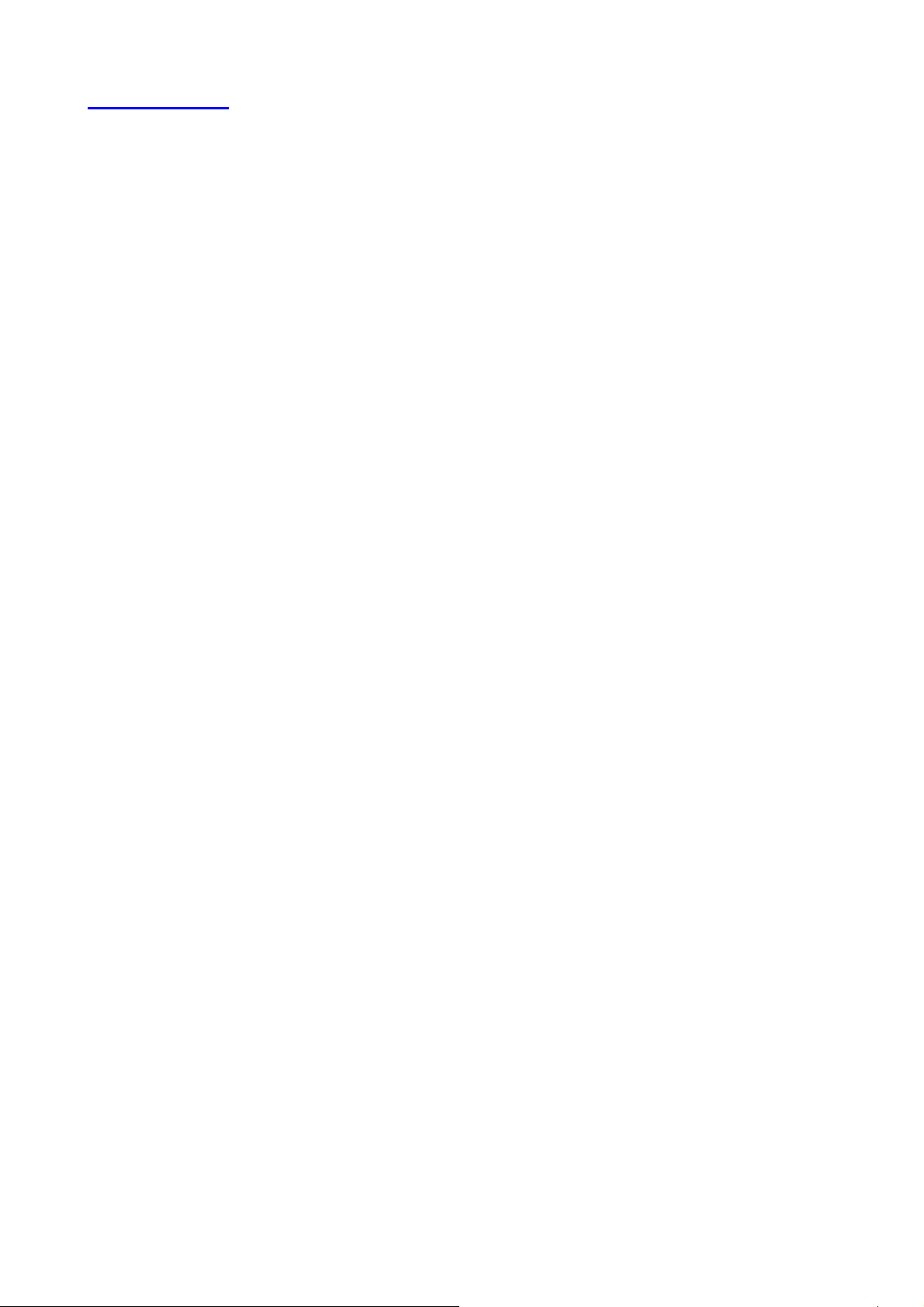
1.3 Packing List
z IGR-1500 Four-WAN Internet Gateway
z Installation CD-ROM
z Quick Installation Guide
z CAT-5 UTP Fast Ethernet cable
z AC Adapter
When you open your package, make sure all of the above items are included and not damaged. If you
see that any components are damaged, please notify your dealer immediately.
6
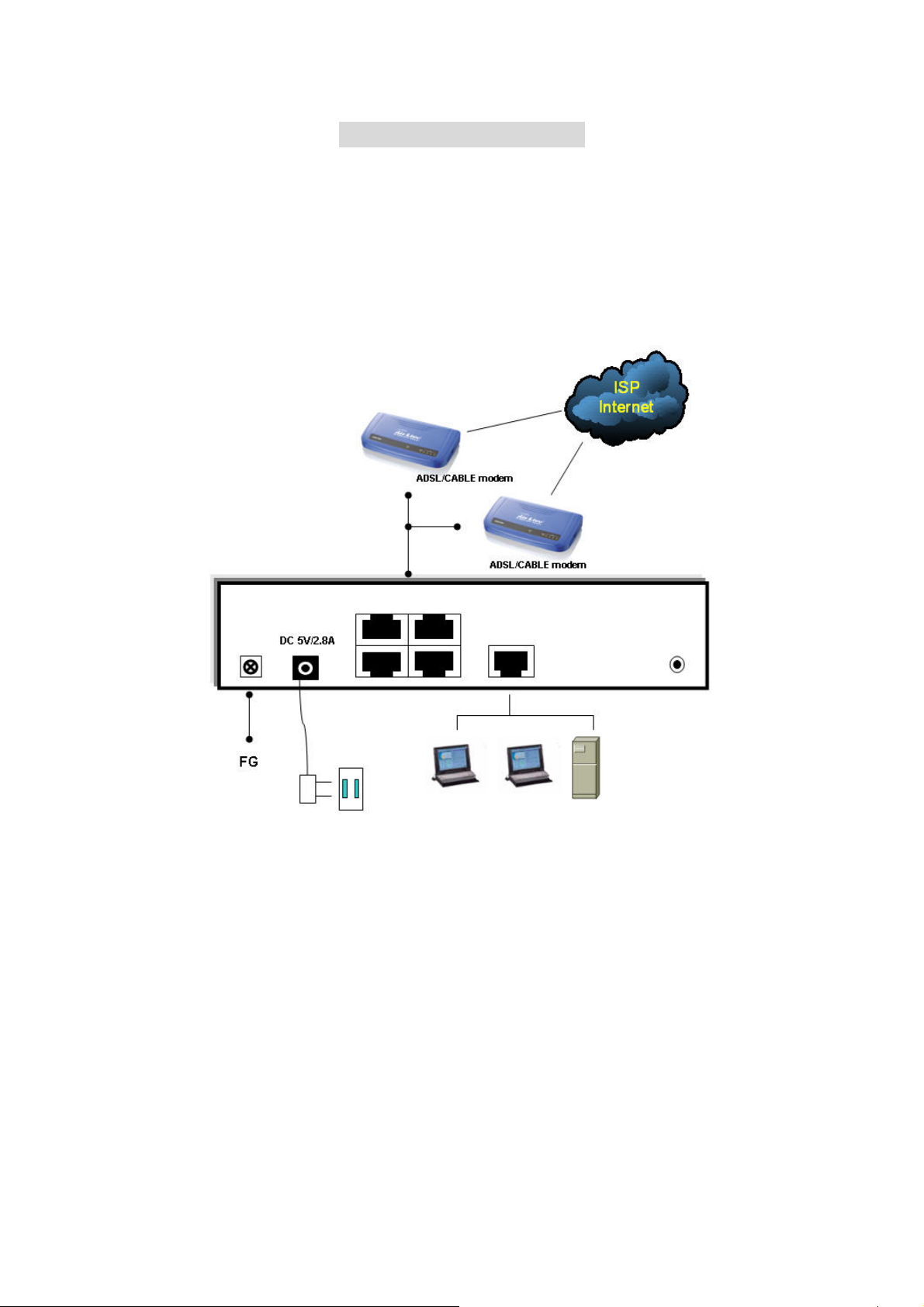
C
h
a
p
t
e
r
2
e
D
p
l
o
y
m
e
n
t
C
h
a
p
t
e
r
2
D
e
p
l
o
y
C
h
a
p
t
e
r
2
D
e
IGR-1500 provides one LAN port connecting to your network devices such as PC, HUB and SWITCH via
RJ45 cable. Using a HUB/SWITCH will allow more PC connecting to IGR-1500. WAN ports are using to
connect your ADSL or CABLE Modem to the broadband ISP.
For RJ45 cable type, both WAN/LAN port support auto MDI/MDIX Function, you can choose cross over type
or straight type RJ-45 cable
p
m
l
o
y
m
e
n
t
e
n
t
Connection Procedure:
1. Plug in DC power adapter to Router.
2. Connect the Router WAN port RJ45 modular jack to ADSL/CABLE Modem Ethernet port with the RJ45
cable.
3. Connect the Router LAN port RJ45 modular jack to HUB/SWITCH LAN port by RJ45 cable.
4. Connect PC LAN card port to HUB/SWITCH LAN port.
5. Connect FG to ground
6. Plug in AC power cord to power source
7

C
h
a
p
t
e
r
3
C
n
o
f
i
g
u
r
e
R
o
u
t
e
C
h
a
p
t
e
r
3
C
o
n
f
i
g
u
r
e
C
h
a
p
t
e
r
3
C
o
n
f
i
g
3.1 How to start out to configure router
Step1. Connect the MIS engineer’s PC and IGR-1500’s LAN port to the same Hub / Switch, and launch
the browser (IE or Netscape) to link the IGR-1500 appliance. The default IP address is
http: //192.168.1.1
Step2. Administrator will be requested for User Name and Password when entering IGR-1500 system.
u
R
r
e
R
o
o
u
u
r
t
e
r
t
e
r
(Figure 3-1)
User Name : airlive
Password : airlive
Click OK.
Figure 3-1 Login page
Step3. In order to meet different application usage, you can configure this router to be 3 different
working models: (Figure 3-2)
Gateway mode
Router mode
Basic NAT mode (NAT Table up to 5000 entries)
8

Figure 3-2 Select Work Mode
Each working mode includes different features:
Function
Mode
Gateway Mode
Router Mode
Basic NAT Mode (2)
LAN to WAN
Throughput
NA T
Function
Good Yes Yes Public To Private Yes
Best No No.... (1)
Good Yes Yes…(3) Public To Private Yes
DMZ, DoS,
Virtual Server,
IP Filtering
Public To Public, or
Private to Private
(1) All NAT related function will be disable
(2) The purpose for this mode is to have high through-put and NAT function both
(3) Simple NAT function available
(4) Act like a multi-LAN port router
IP Domain
(4)
PPPoE
Dial up
No
When you reset device as default setting, IGR-1500 will be reset as Gateway mode.
9
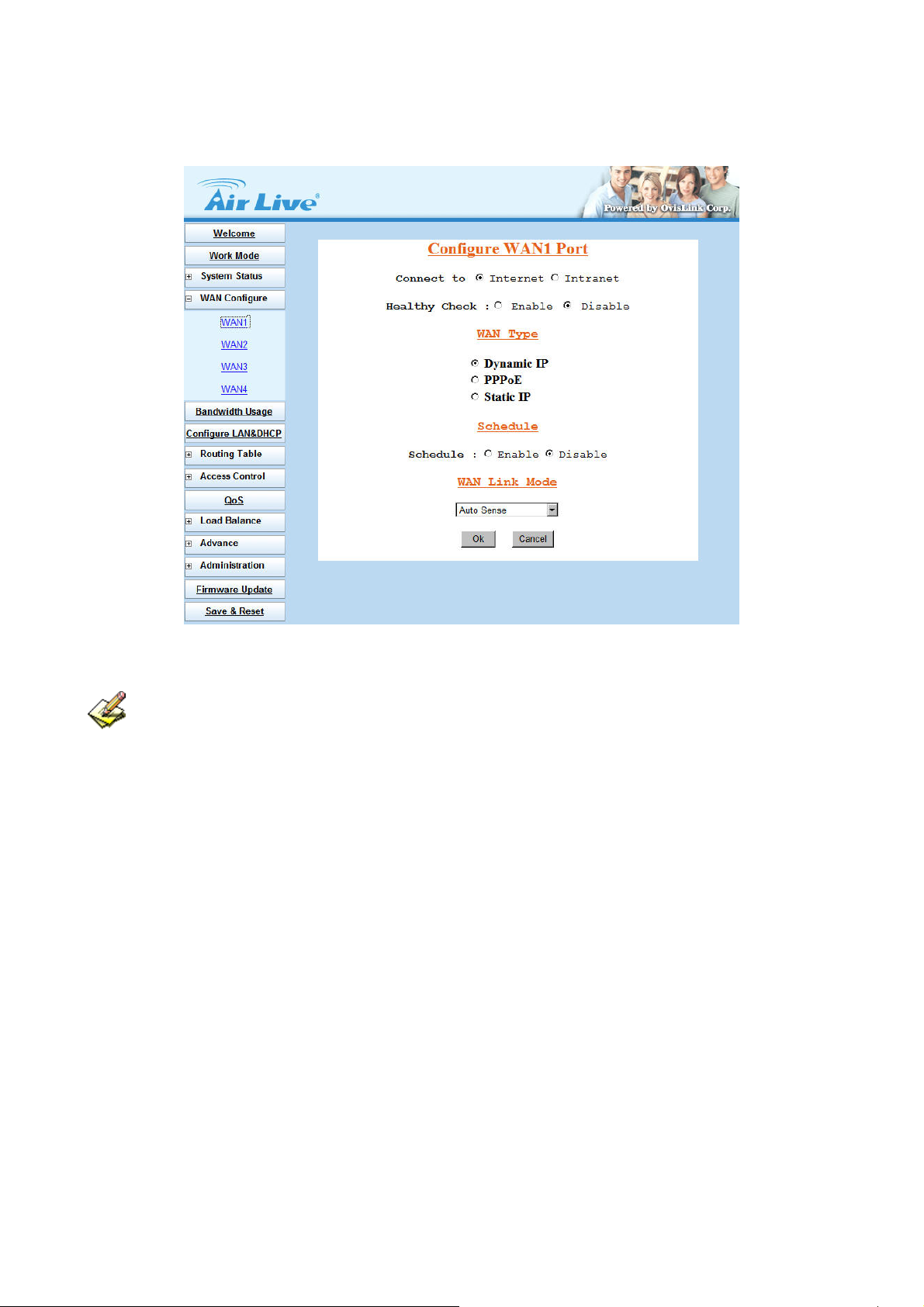
Step4. Configure each WAN port separately, and the other function you would like to use, such as Load
Balance, Bandwidth Management, or else. (Figure 3-3)
Figure 3-3 Configure WAN port setting
You can refer to the manual for more understanding of else router’s feature.
10
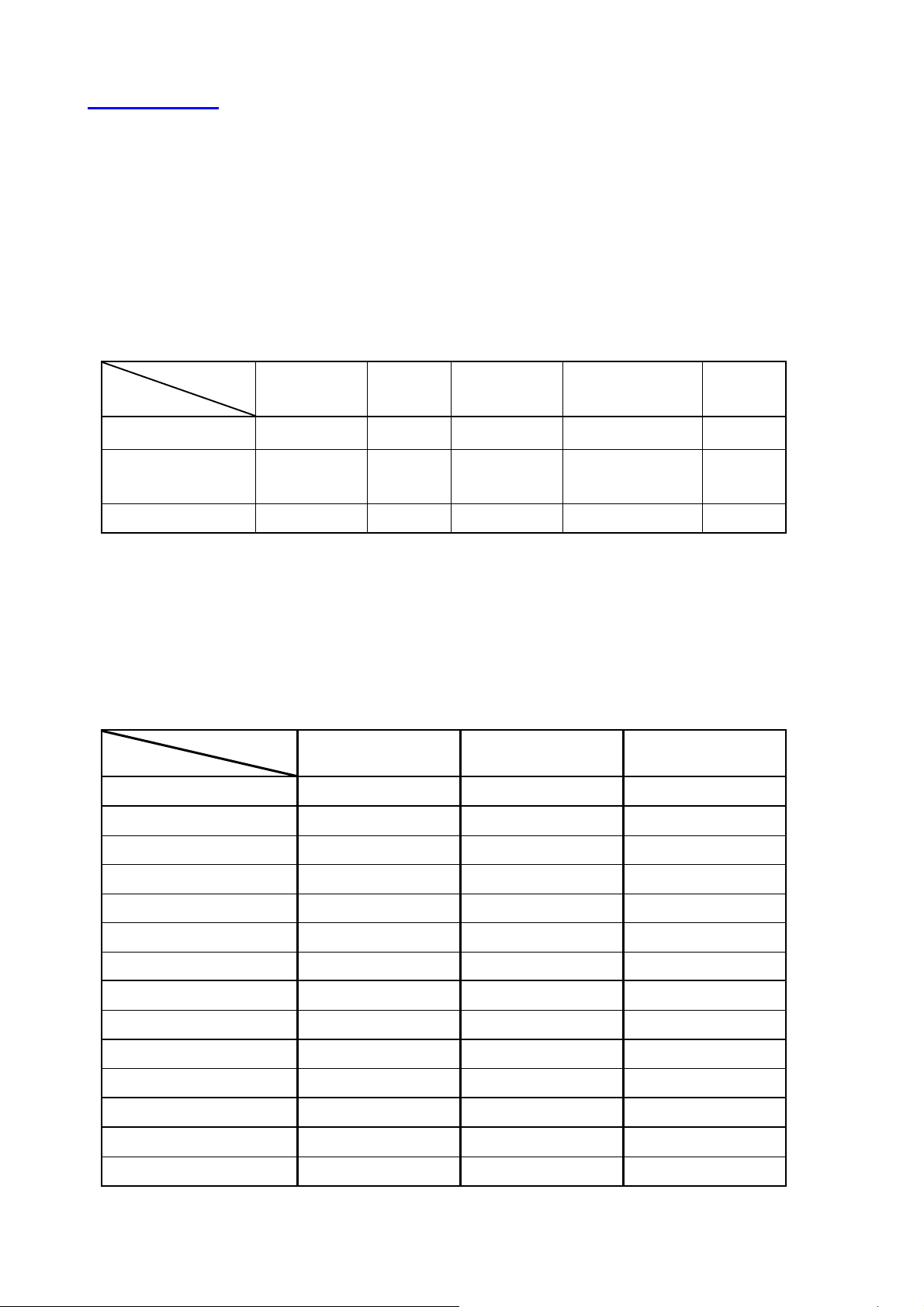
3.2 Work Mode
In order to meet different application usage, you can configure this router into 3 different working modes.
Gateway mode
Router mode
Basic NAT mode
Each working mode includes different features:
Function
Mode
Gateway Mode
Router Mode
Basic NAT Mode (2)
LAN to WAN
Throughput
Good Yes Yes Public To Private Yes
Best No No.... (1)
Good Yes Yes…(3) Public To Private Yes
NA T
Function
DMZ, DoS,
Virtual Server,
IP Filtering
IP Domain
Public To Public, or
Private to Private
(4)
PPPoE
Dial up
No
(1) All NAT related function will be disable
(2) The purpose for this mode is to have high through-put and NAT function both
(3) Simple NAT function available
(4) Act like a multi-LAN port router
Work Mode / Function List
Mode
Function
PPPoE / Dial Up DSL Type V V
Local IP Filtering V
Remote IP Filtering V
Intrusion Security V
Dos Defense V
URL Filtering V
Remote Configure V V V
Virtual Server V V
DMZ Host V V
Gateway Router Basic NAT
Multi-NAT V V
IP Binding V V
Load Balance V V
Dynamic DNS V V
Mail Alert V V
11
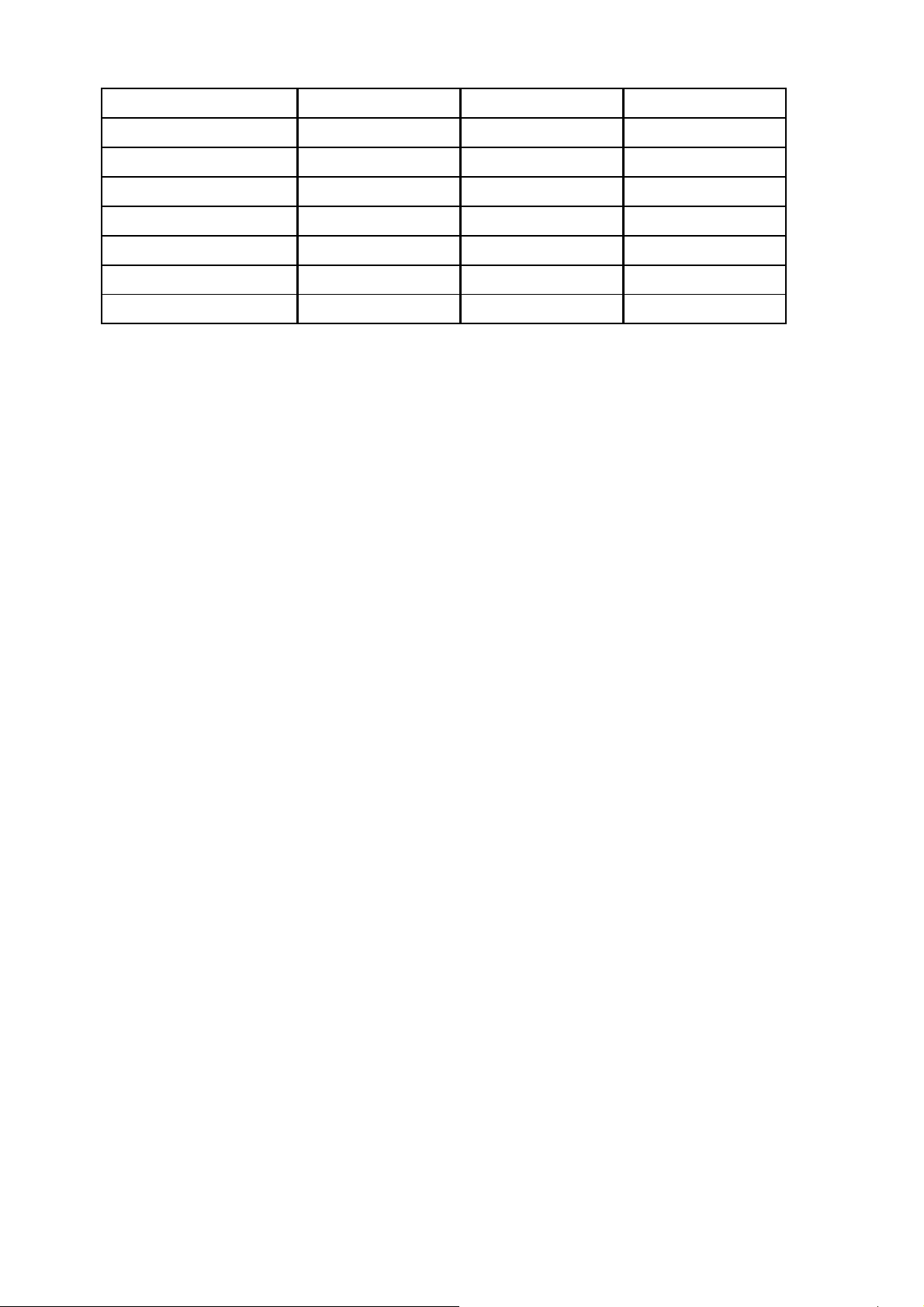
Time Zone V V V
System Log V V V
Mac Address Clone V V V
Configure Proxy V V
Routing protocol V V V
DOD (PPPoE) V V
Bandwidth Usage Control V V
QoS V V
12
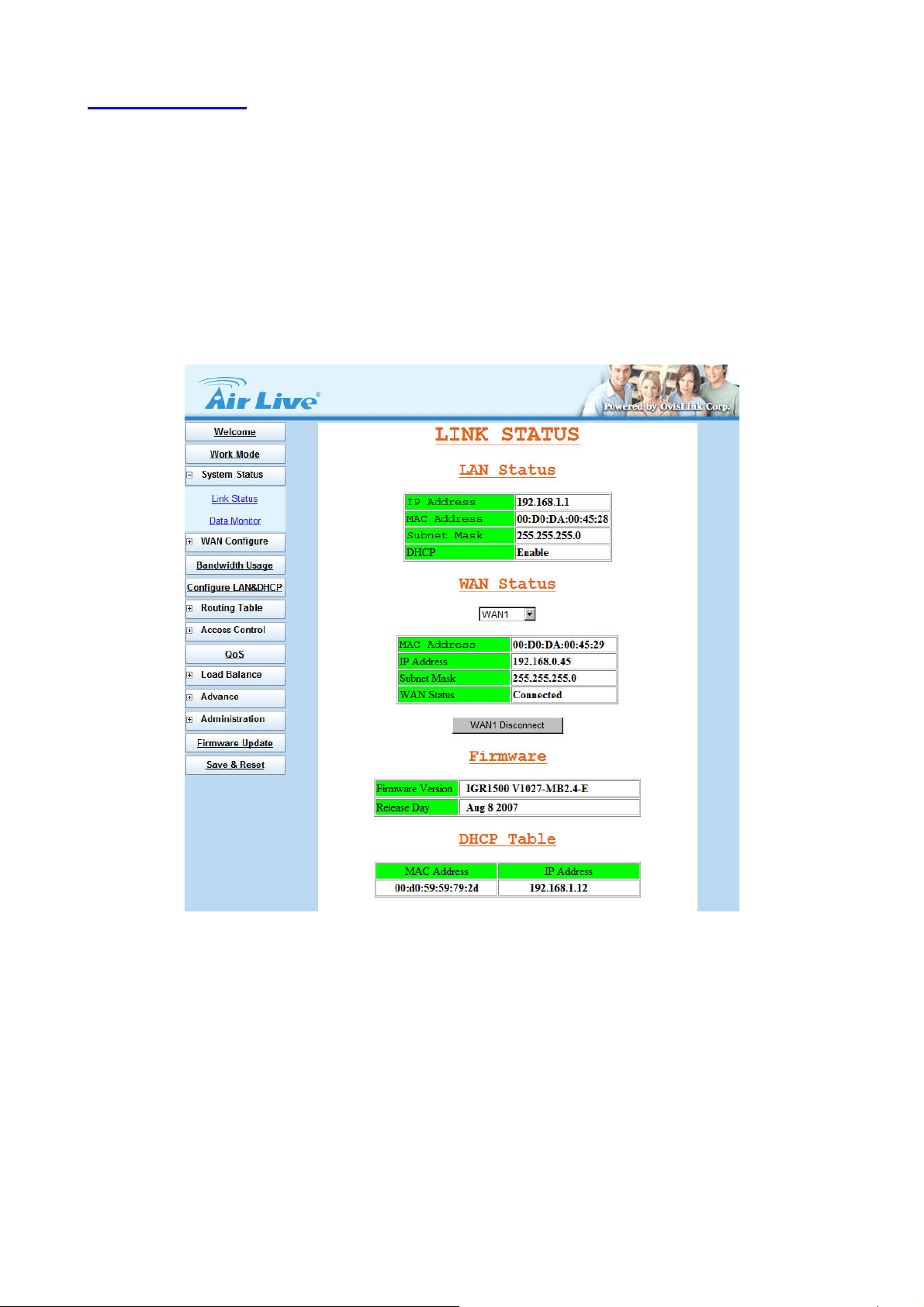
3.3 System Status
3.3.1 Link Status
You can get the following information in Link Status window: (Figure 3-4)
- LAN Status
- WAN Status
- Firmware Version
- DHCP Table
Figure 3-4 Link Status
LAN Status: Shows the information of MAC Address, IP Address, Subnet Mask and DHCP Status
(Enable/Disable).
WAN Status: Shows the information of MAC Addres s, IP Address, Subnet Mask and WAN Status on each
or all WAN ports
Firmware version: version of software and its released date.
DHCP Table: Shows the information of MAC Address and IP Address.
13
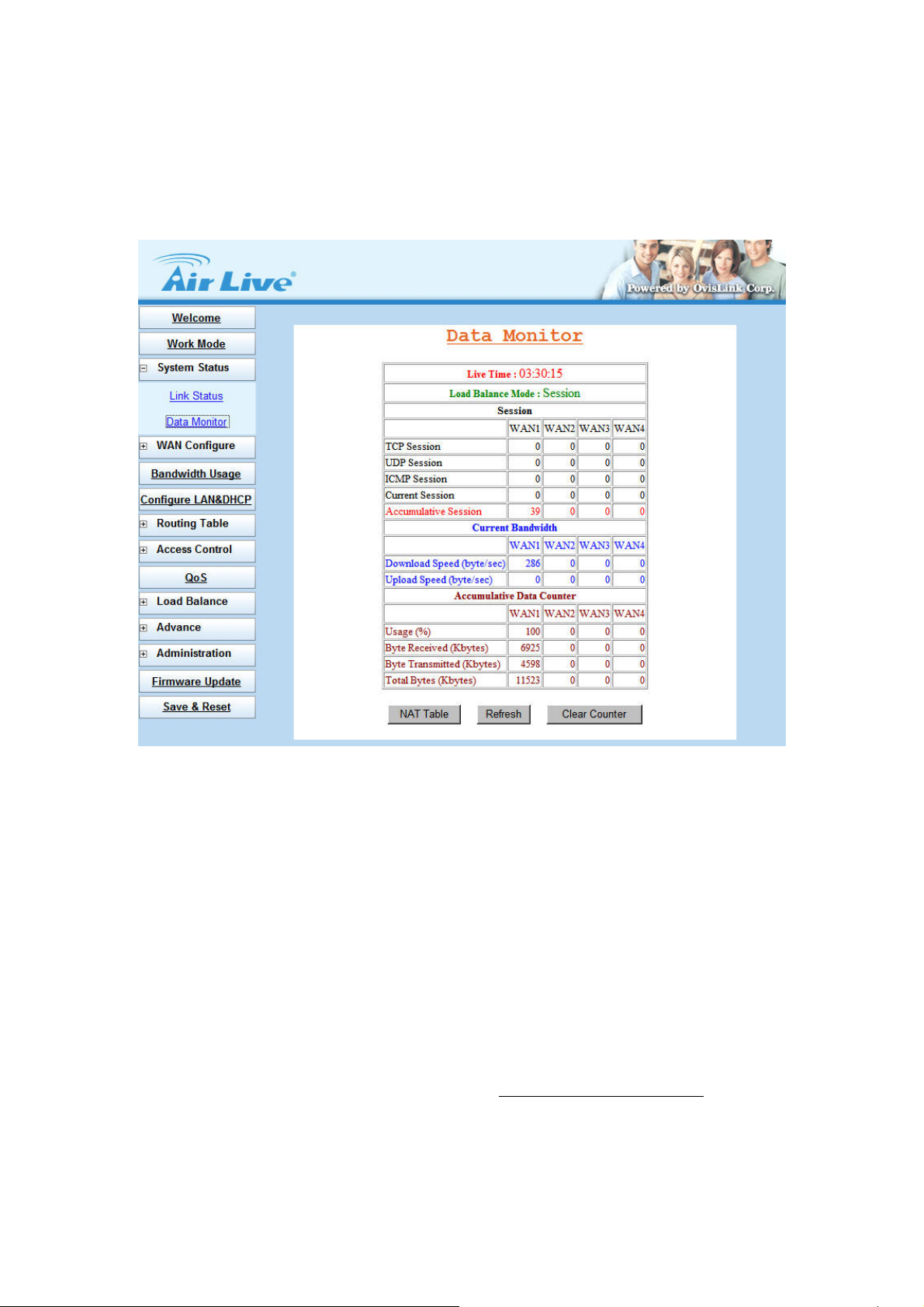
3.3.2 Data Monitor
Differ with Link Status window, Data Monitor window provides detail packet transfer status. It includes 2 kinds
of real time data per each WAN port. (Figure 3-5)
Current Session:
TCP Session:
UDP Session:
ICMP Session:
Total Session:
Current Bandwidth:
Download Speed:
Upload Speed
Accumulative Data Counter:
Usage (%): For example, WAN1 usage% =
(WAN1+WAN2) total packets
Byte Received
Byte Transmitted
Figure 3-5 Data Monitor
WAN1 total packets %
Total Bytes: Total packets transfer by each WAN port
14
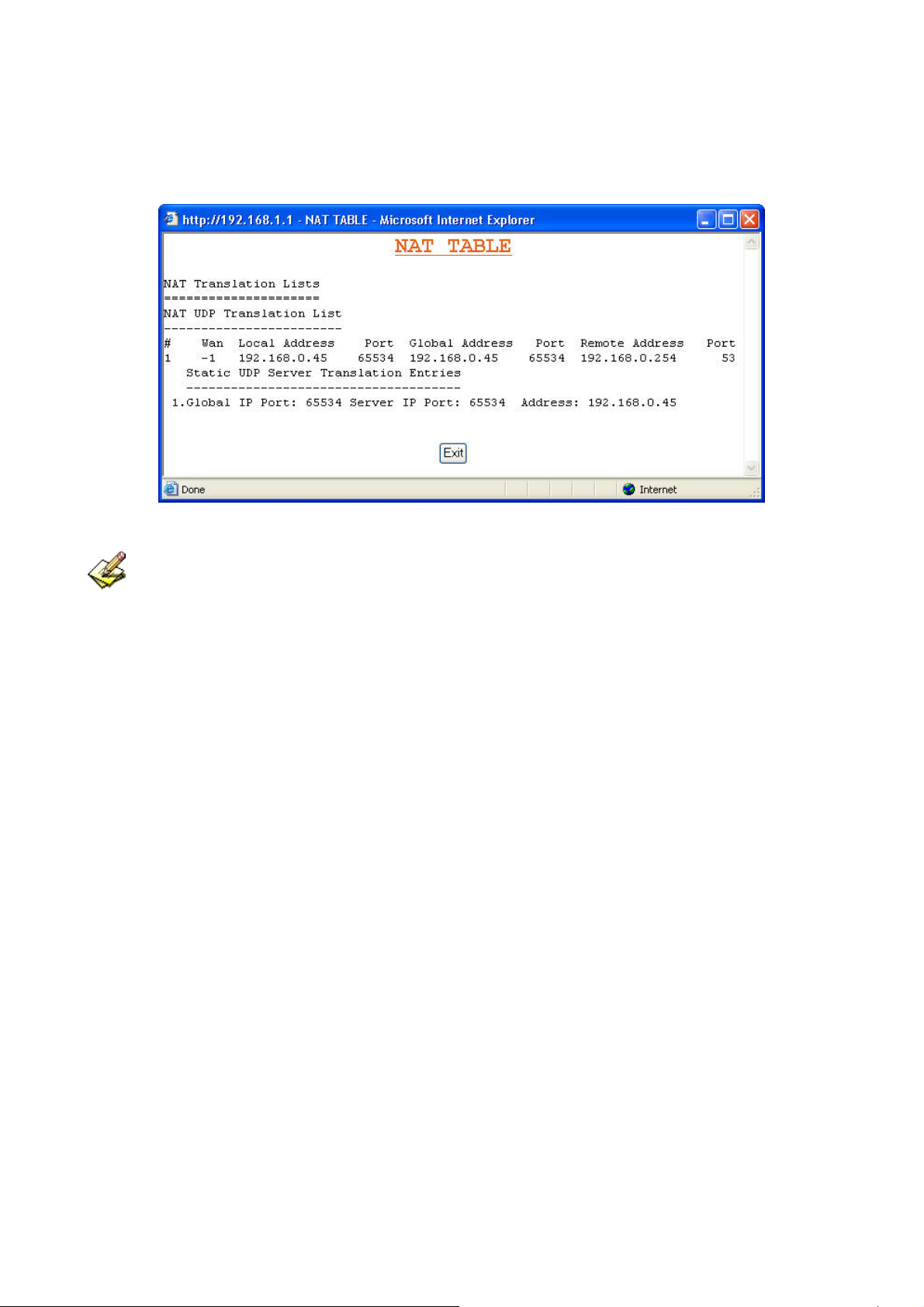
NA T Table: list current user detail NAT data. (Figure 3-6)
Refresh: update data monitor table to display newest data
Clear Counter: reset Data Counter data to 0, and restart to accumulate the packets.
Figure 3-6 NAT Table
The packets start to accumulate from:
1. Router powers on
2. Clear counter
3. Counter reaches upper the limitation (4294967K), and then the counter will reset to 0
automatically.
15
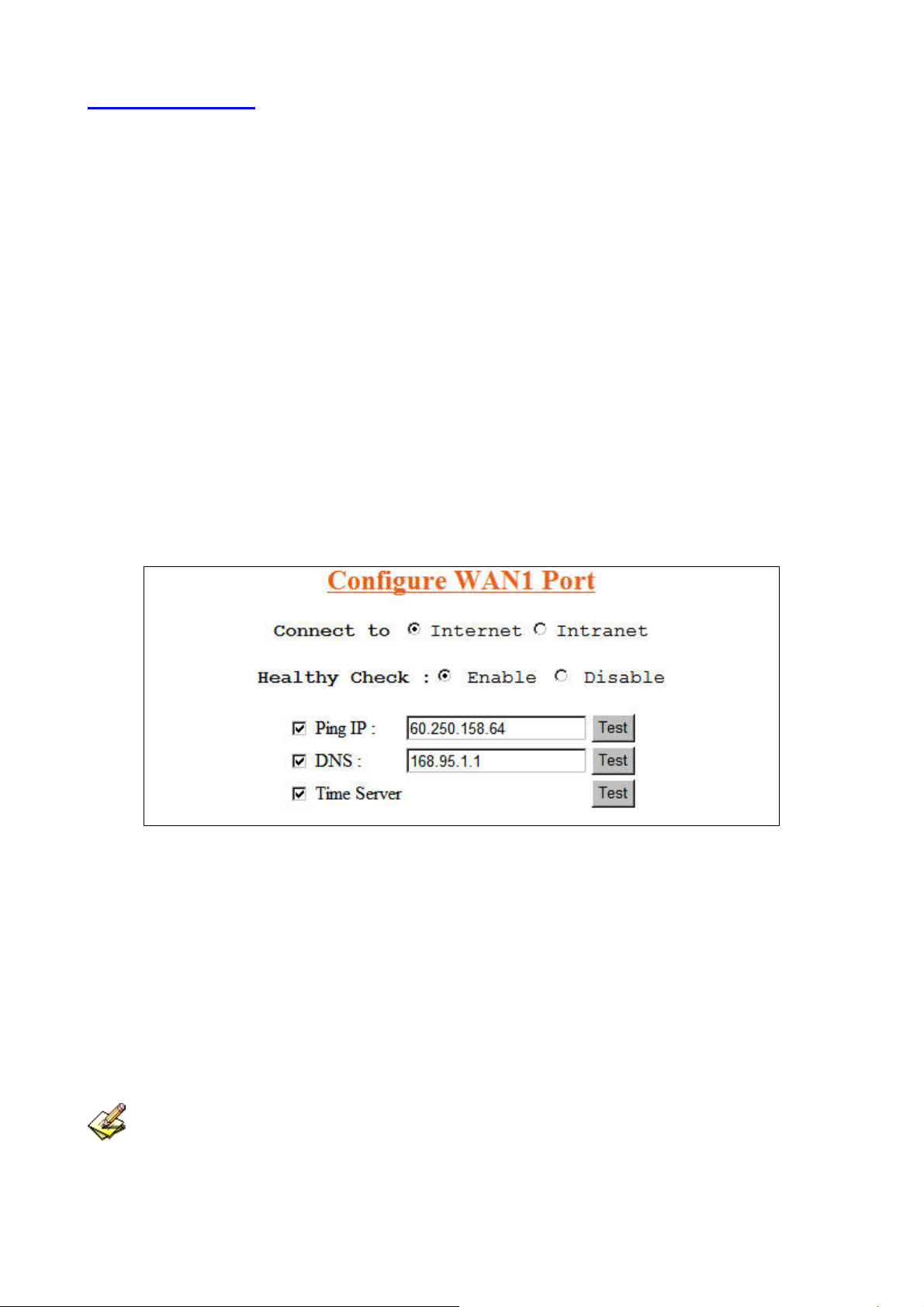
3.4 WAN Configure
There are several WAN function can be made in this display, you can configure functions to each WAN port
separately.
Connect to:
Internet: WAN port is connected to Internet through ADSL/Cable modem
Intranet: WAN port is connected to another router LAN port, work together with “Static Route”
function, can restrict specific IP packet to a dedicate route path.
Healthy Check:
Enable: Enable the feature to check whether the WAN link is alive or not. System provides 3
methods to check the WAN link, Ping IP, DNS, and Time Server; you can choose it
with each method or both. It is suggested to select at least 2 methods to check the
WAN link, in order to avoid router making wrong action due to Internet Server
disable. (Figure 3-7)
Disable: If “Time Server” does not exist, this function will disable automatically.
Figure 3-7 Healthy Check
Dynamic IP: Connect to Cable Modem and obtain an IP address from ISP automatically.
PPPoE: Connect to Dial Up DSL (Gateway / Basic NAT Mode only)
Static IP: Connect to Leased DSL
Schedule: This function allows you to control each WAN port link up/down time by daily/weekly.
Start Time: (hh:mm)
End Time: (hh:mm)
Weekly: choose by day
When you enable Schedule function, the WAN connection will follow the Schedule to link up or down,
no matter DOD (Dial-on-demand) function is enabled or disabled.
16
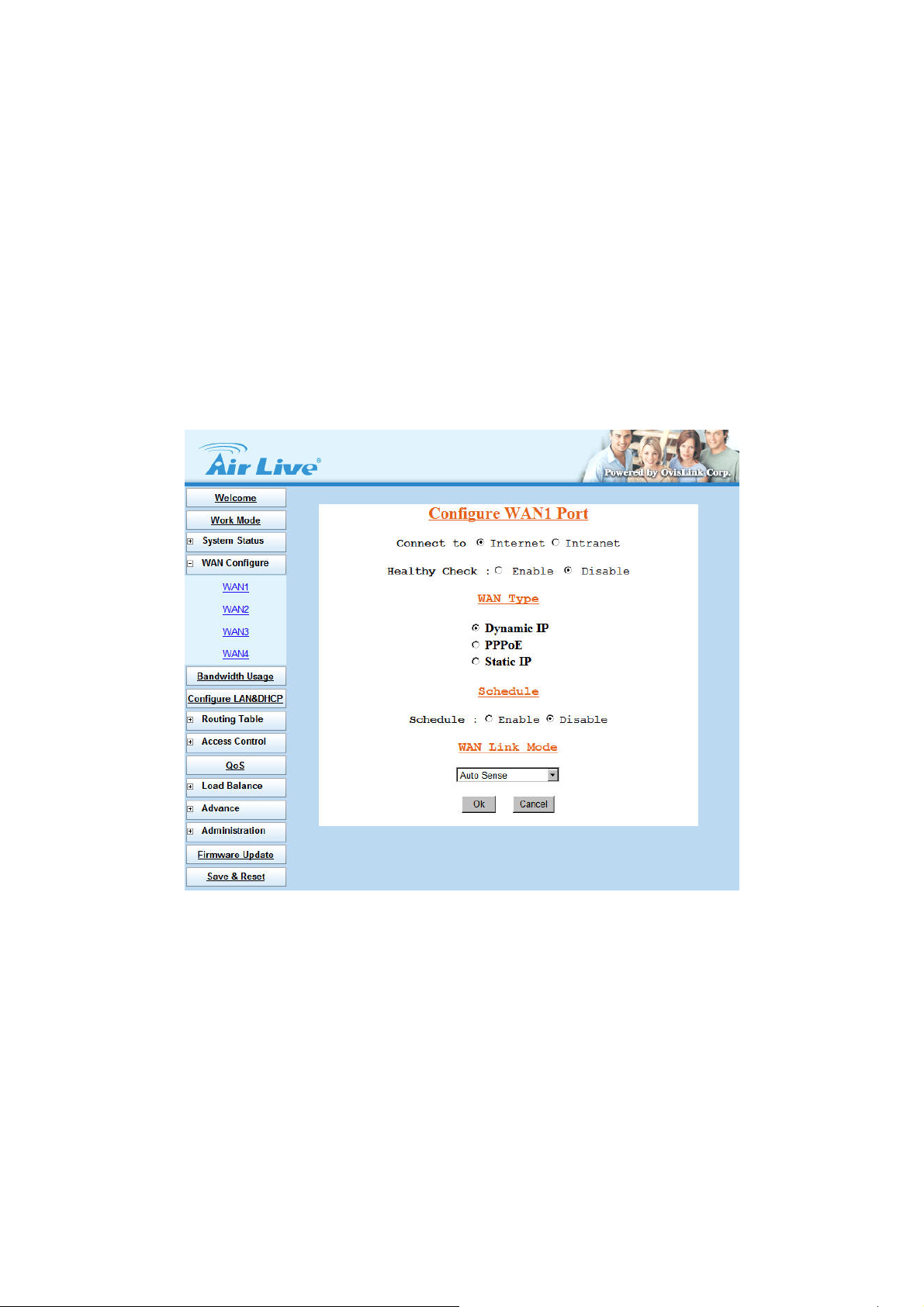
WAN Link Mode: You can choose the WAN interface type in order to follow the connecting type of ISP.
Auto Sense
10Mbps Half Duplex
10Mbps Full Duplex
100Mbps Half Duplex
100Mbps Full Duplex
3.4.1 WAN Type – Dynamic IP
Usually it's used to connect CABLE modem. You won't need to assign IP address, and the IGR-1500 will get
the IP address for ISP automatically. (Figure 3-8)
Figure 3-8 Dynamic IP
Gateway / Basic Mode: When you choose Dynamic IP, you only need to save this selection, and reboot
router when you finish configuring all parameter.
Router Mode: For Intranet use only, IGR-1500 can obtain IP from DHCP Server automatically.
17
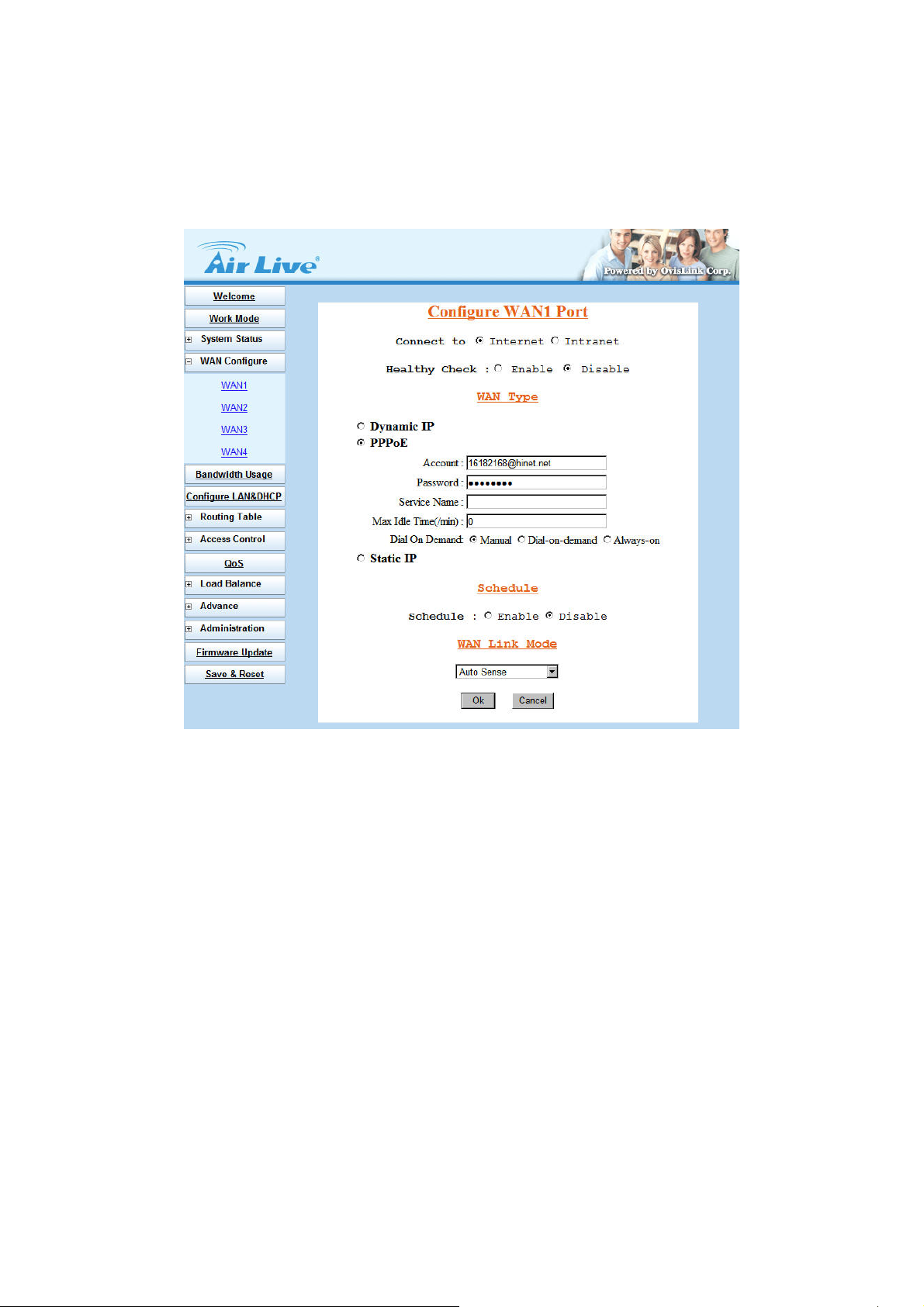
3.4.2 WAN Type – PPPoE
Connect to ISP via dial-up connecting, ISP will assign a legal IP to you after the user Id and password had
been passed. (The user Id and password here are provided by your ISP.) (Figure 3-9)
Figure 3-9 PPPoE
Account: The user name provided by ISP, the character can be entered up to 60.
Password: The password provided by ISP, the character can be entered up to 60.
Service Name: This is optional. The Service name is needed if ISP requires for it.
Max. Idle Time (min): The default value is 0, means not to check the idle time, so the connection will
remain connecting unless user disconnects it by manually.
Dial On Demand: Auto connect function
Manual: You need to initiate WAN connection manually, by clicking WAN1 connect or WAN2
connect button in System Status Æ Link Status menu. However, power up or
reset also can initiate the WAN connection.
Dial-on-demand: Whenever a user is trying to access the Internet from his computer, this
WAN port will start connection automatically if it is disconnected.
Always-on: The WAN port will try to establish the connection as long as it is disconnected,
no matter this port is used or not.
18
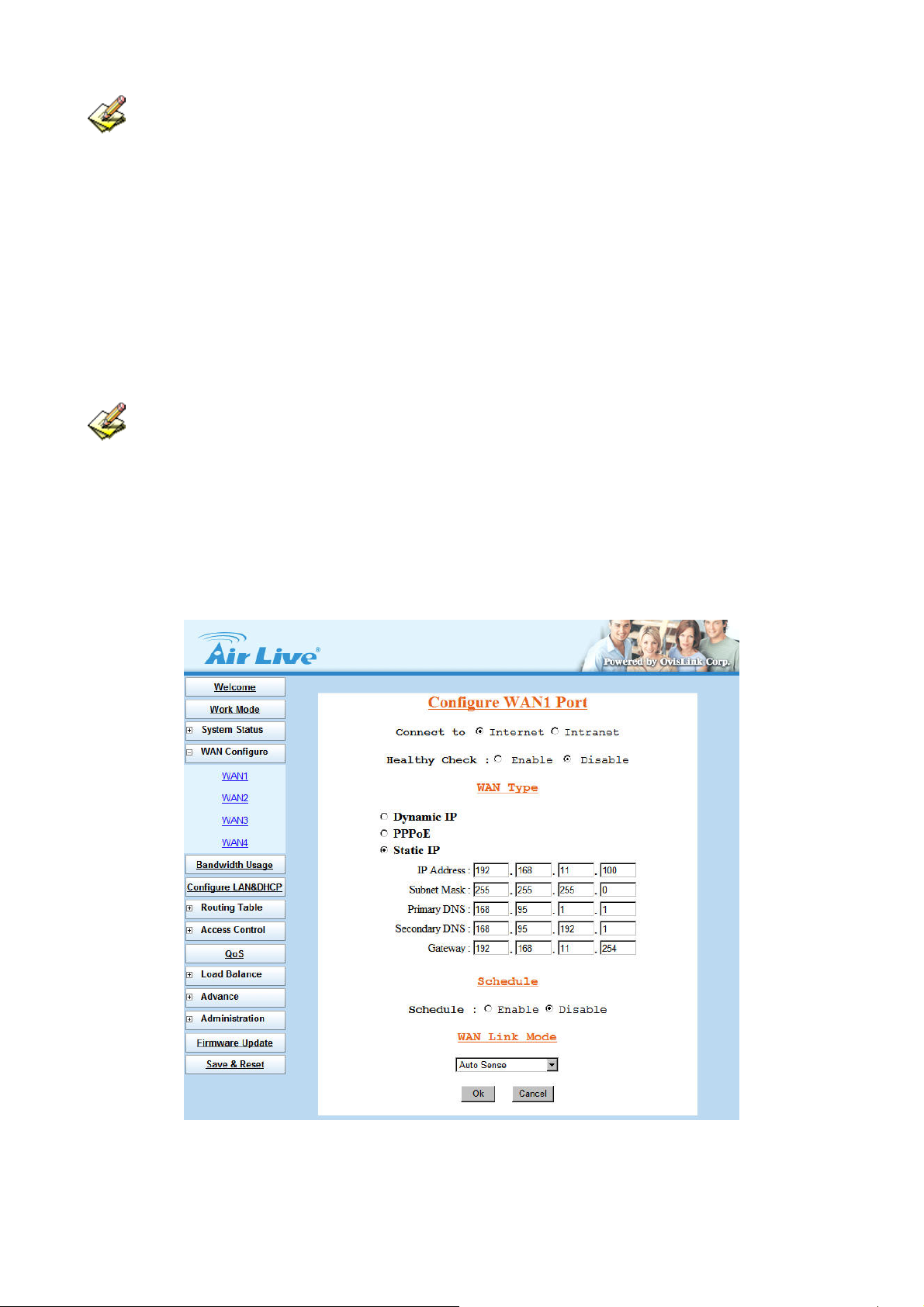
About “Always-on” function, normally you need to combine "Healthy Check" function together, then
"Always-on" can work more perfectly because there is an ADSL modem between router & ISP equipment. In
physical layer, if ADSL line fails but ADSL modem is still alive, and router can not detect the line status unless
ISP sends a disconnected packet to router. So if ADSL line is in abnormal up-down, sometimes router can not
get disconnect packet from ISP. Maybe in ISP side, it treats line as disconnected status, but router seems like
to be still in "connecting" status.
If you enable "Healthy Check" in each line, then router can automatically send packet out through WAN to
detect whether line is active or not. (1 packet per 30 sec) This function will be helpful to judge the line status,
and provide correct information to router for the Link Status.
It's better to enable at least 2 options in "Healthy Check", in order to avoid misjudgments when only 1
option is selected and the option server fails to respond the request.
3.4.3 WAN Type – Static IP
When user applied the leased line from ISP, the service provider will offer user the real IP, Subnet Mask,
Gateway and DNS. You need to indicate the static IP manually. (Figure 3-10)
Figure 3-10 Static IP
19
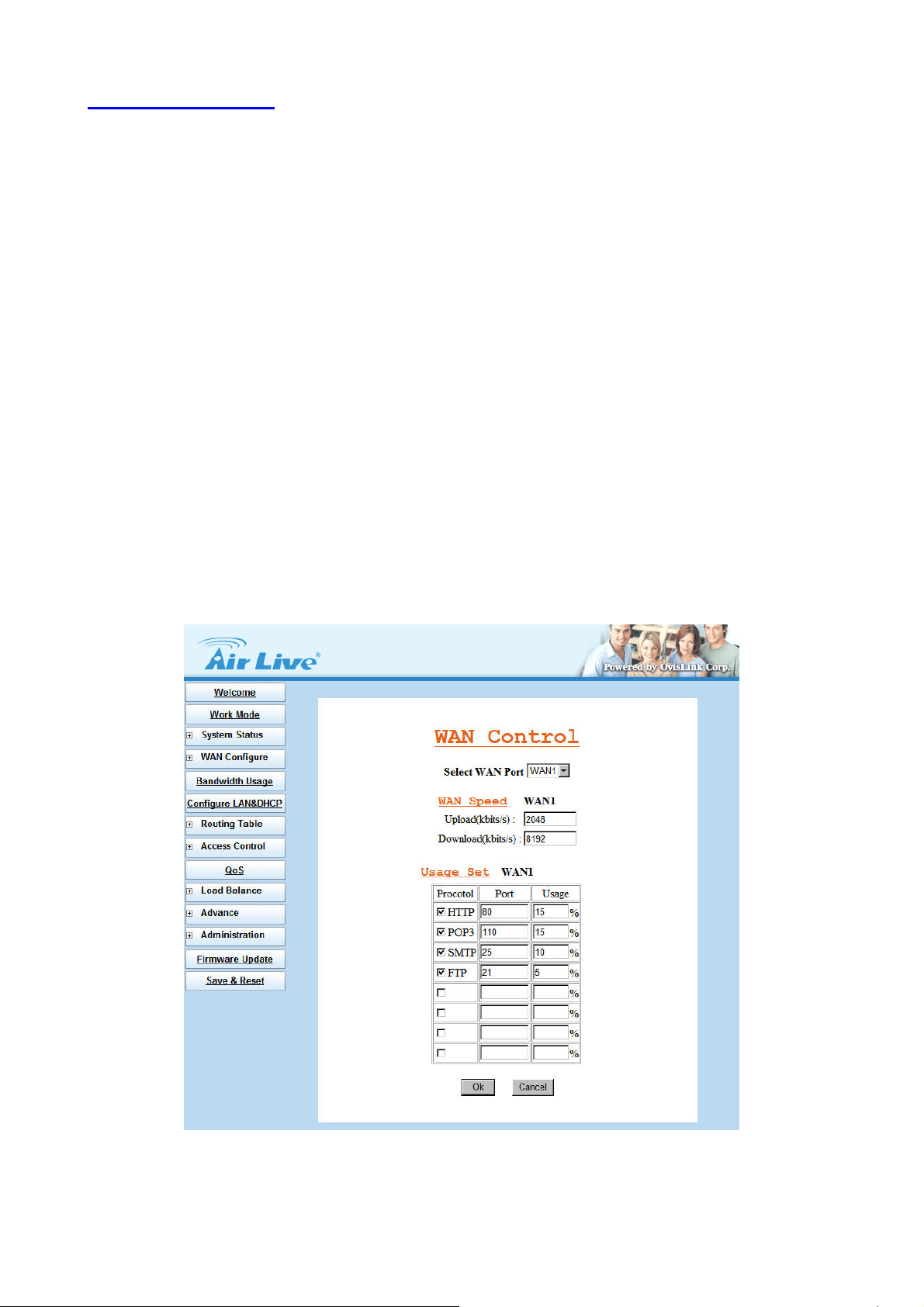
3.5 Bandwidth Usage
This is a very useful function, it can let you to control WAN port bandwidth usage by each protocol. Like FTP,
when someone uses FTP to transfer file, it will occupy heavy loading by using this function, so you can limit
the dedicated application bandwidth as you want to.
For example:
In following display, FTP, HTTP & Mail bandwidth will be limited in certain percentage. This router provides 3
most often use protocol in the table, and you just need to fill in port number and % usage for each application:
Select WAN Port: Select the WAN interface for the bandwidth definition
WAN Speed: Enter the upload and download speed provided by ISP
Upload (kbits/s)
Download (kbits/s)
Usage Set:
Protocol: name of protocol data packet will be limited.
Port: protocol port number
Usage %: The usage percentage of WAN speed
(Figure 3-11)
Figure 3-11 Bandwidth Usage
20
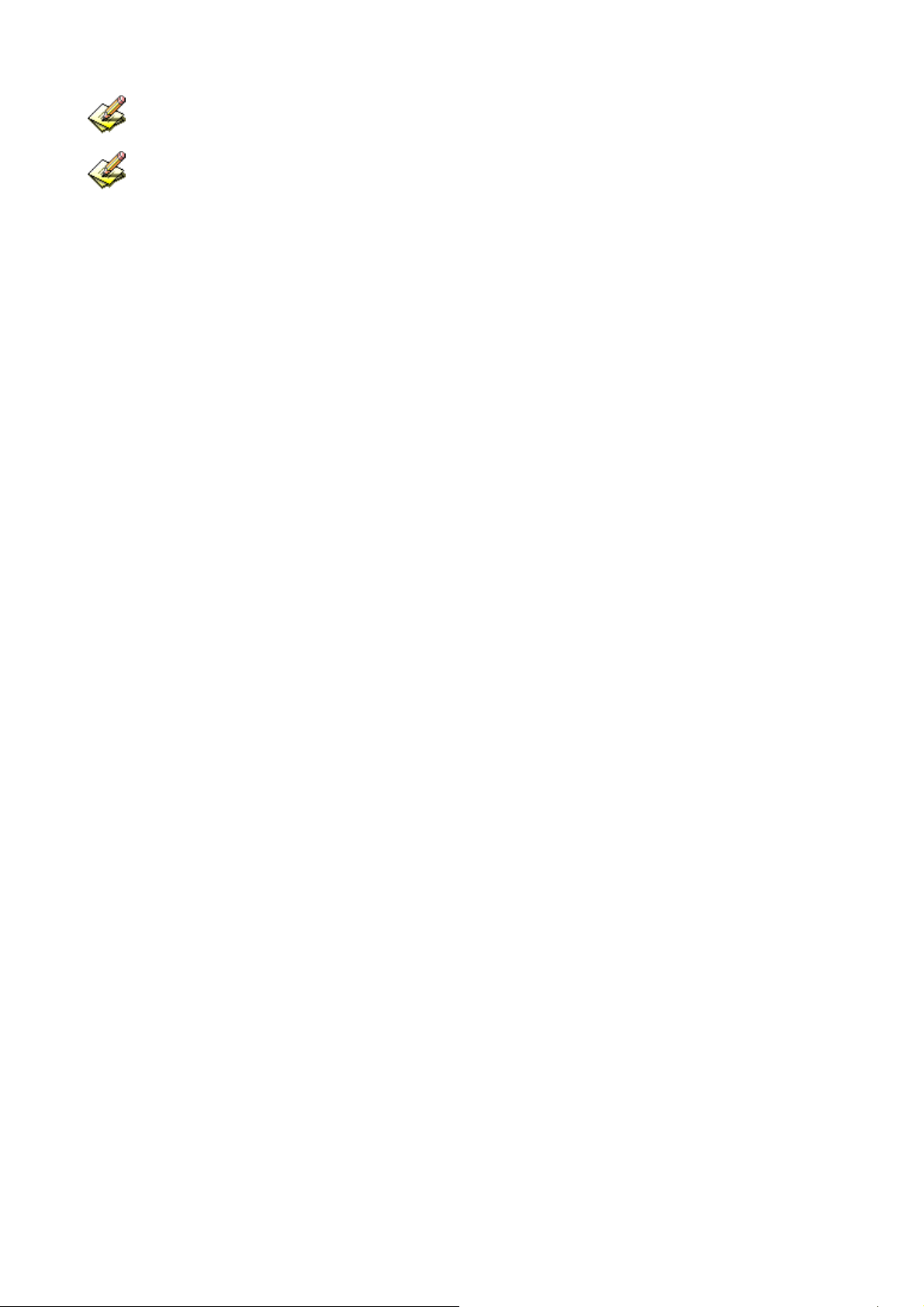
The totally amount of protocol usage percentage can not exceed 100% for each WAN port.
Router provides another 4 self-defined port number, user just needs to fill in port number for each
protocol.
21
