Page 1

FE-200VD
2-MegaPixel Vandal Dome Fish
Eye PoE IPCAM
User’s Manual
AirLive FE-200VD Manual
1
Page 2
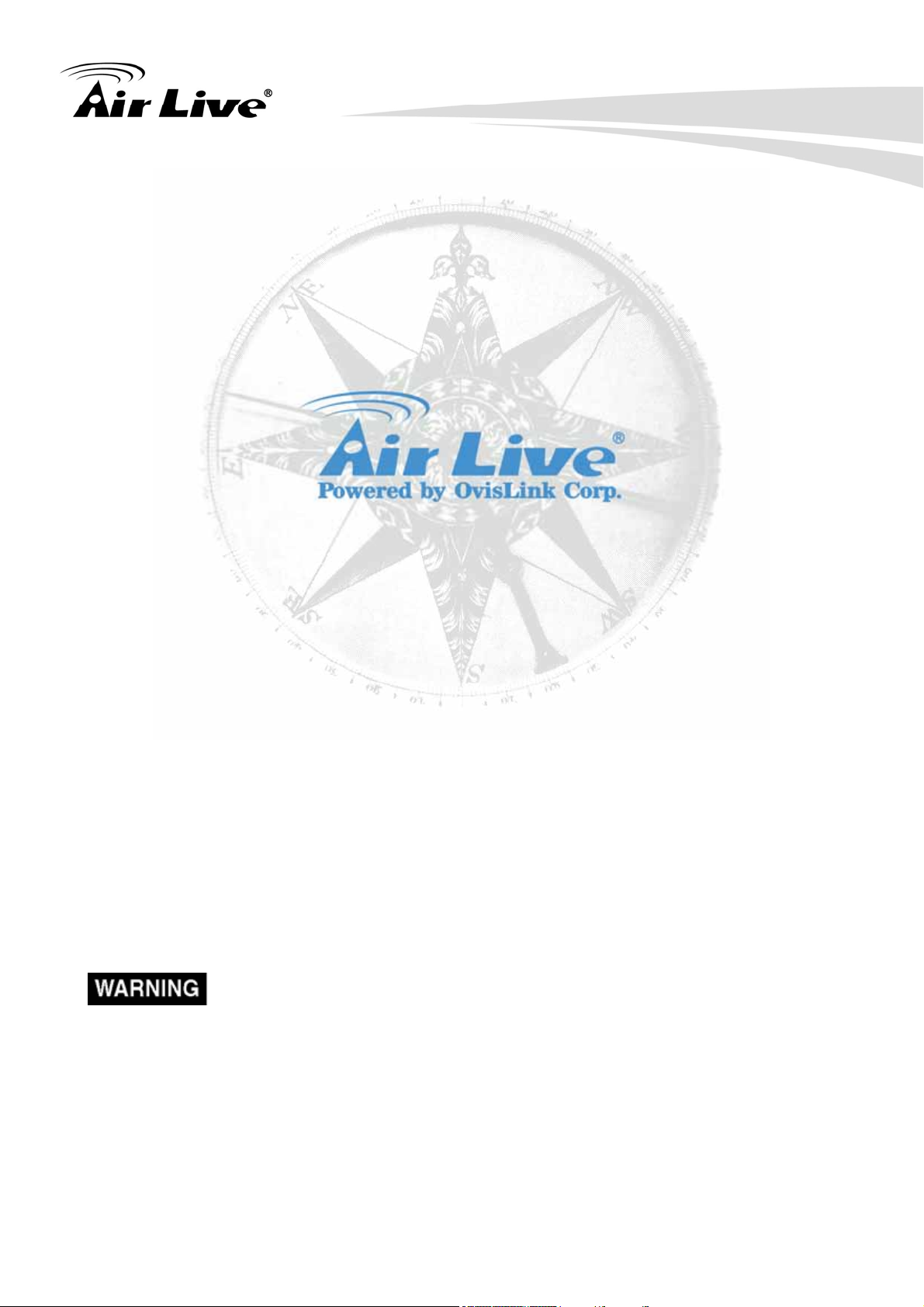
Copyright and Disclaimer
Owner's Record
The model and serial numbers are located at the bottom of device. Record these
numbers in the spaces provided below. Refer to these numbers whenever you call upon
your dealer regarding this product.
Model No. ____________________
Serial No. ____________________
To prevent fire or shock hazard, do not expose the unit to rain or moisture.
For AC Adaptor to avoid electrical shock, do not open the cabinet. Refer servicing
to qualified personnel only.
Notice: The changes or modifications not expressly approved by the party
responsible for compliance could void the user’s authority to operate the
equipment.
AirLive FE-200VD Manual
i
Page 3
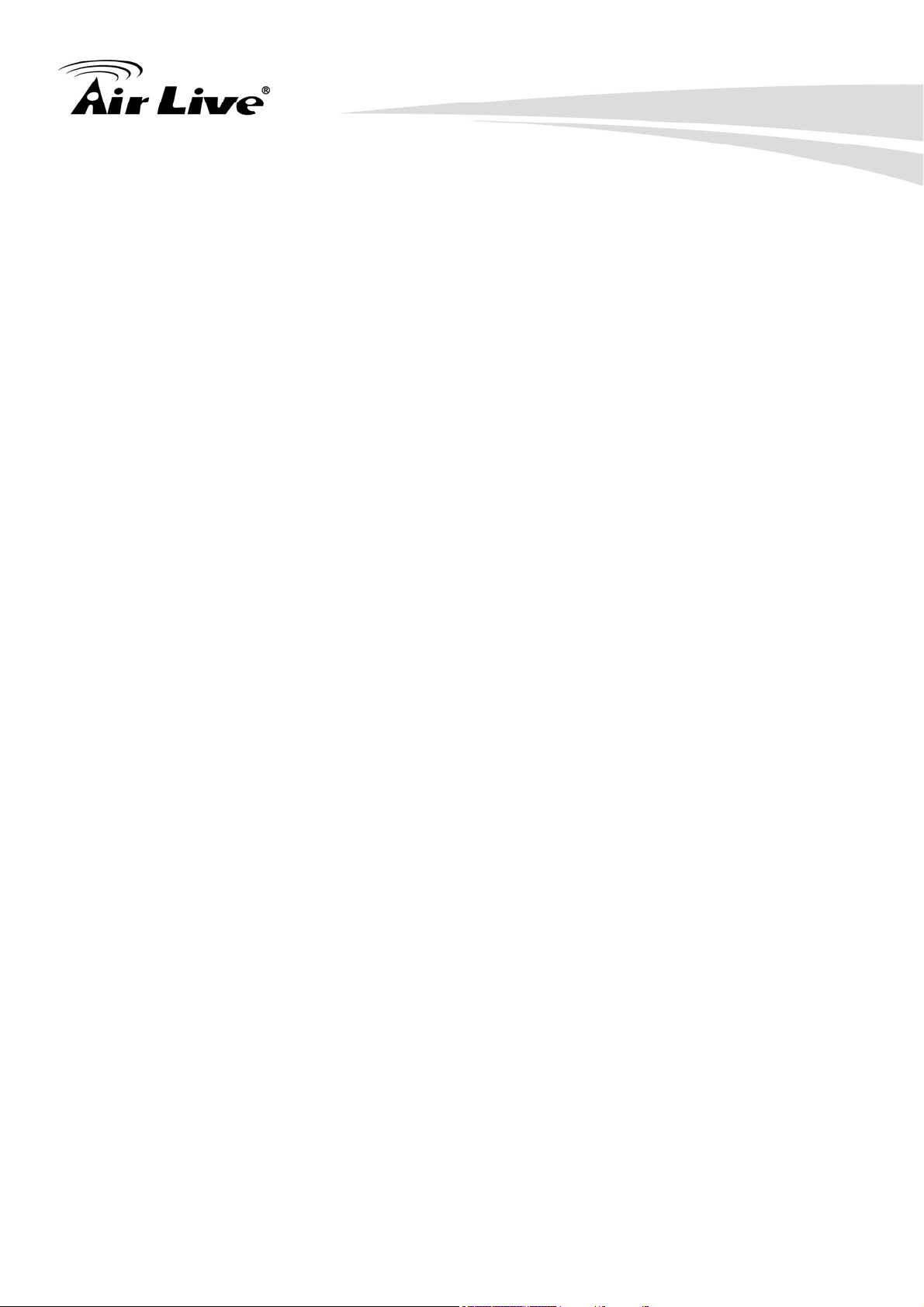
Copyright and Disclaimer
For customers in the U.S.A.
This equipment has been tested and found to comply with the limits for a digital device,
pursuant to Part 15 of the FCC Rules. These limits are designed to provide reasonable
protection against harmful interference in a residential installation. This equipment
generates, uses, and can radiate radio frequency energy and, if not installed and used in
accordance with the instructions, may cause harmful interference to radio communications.
However, there is no guarantee that interference will not occur in a particular installation.
If this equipment does cause harmful interference to radio or television reception, which
can be determined by turning the equipment off and on, the user is encouraged to try to
correct the interference by one or more of the following measures:
– Reorient or relocate the receiving antenna.
– Increase the separation between the equipment and receiver.
– Connect the equipment into an outlet on a circuit different from that to which the receiver
is connected.
– Consult the dealer or an experienced radio/TV technician for help.
You are cautioned that any changes or modifications not expressly approved in this
manual could void your authority to operate this equipment.
The shielded interface cable recommended in this manual must be used with this
equipment in order to comply with the limits for a digital device pursuant to Subpart B of
Part 15 of FCC Rules.
Declaration of Conformity
This device complies with part 15 of the FCC Rules. Operation is subject to the following
two conditions:
(1) This device may not cause harmful interference, and
(2) This device must accept any interference received, including interference that may
cause undesired operation.
IMPORTANT NOTE: To comply with the FCC RF exposure compliance requirements, no
change to the antenna or the device is permitted. Any change to the antenna or the
device could result in the device exceeding the RF exposure requirements and void user’s
authority to operate the device.
AirLive FE-200VD Manual
ii
Page 4
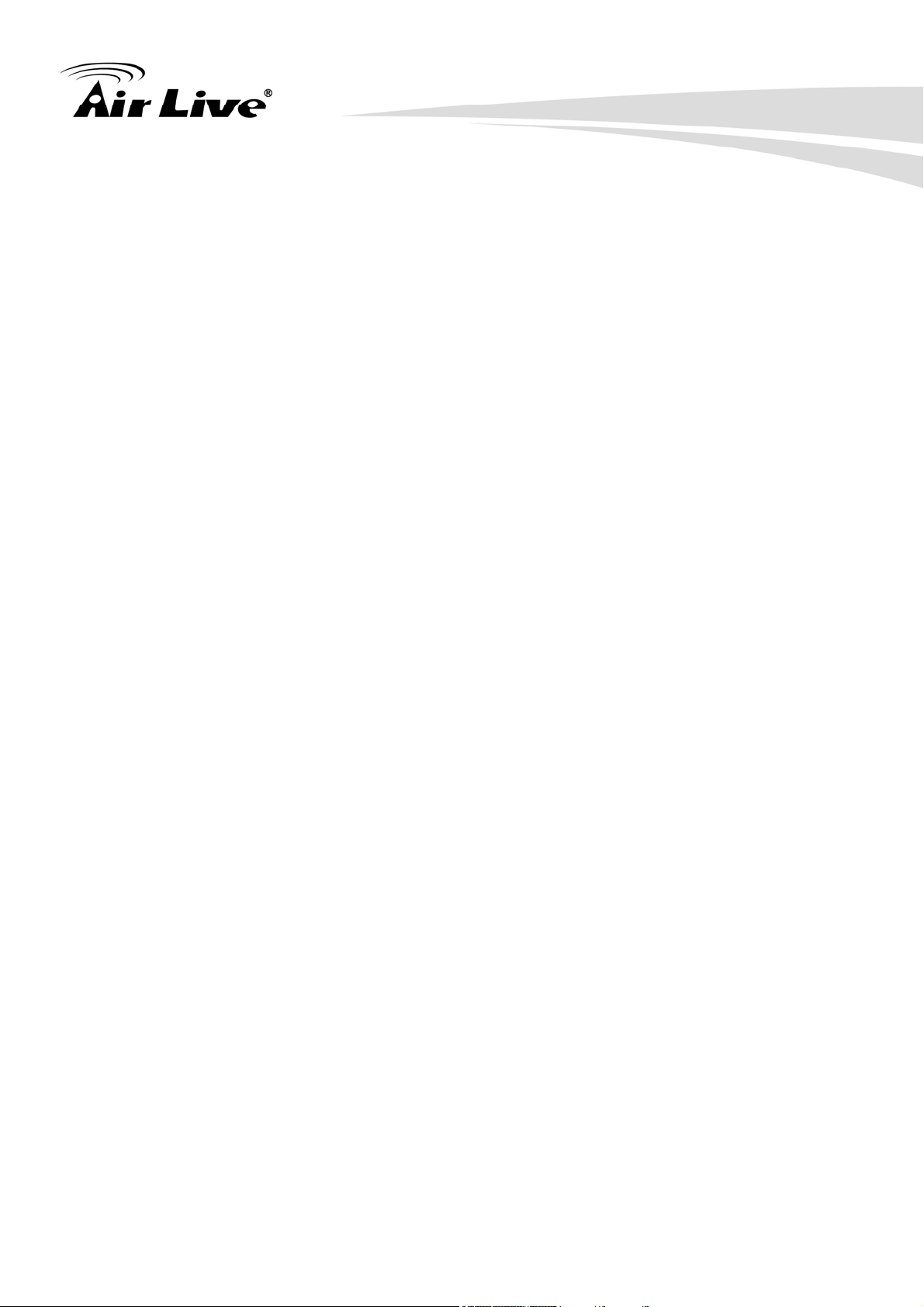
Copyright and Disclaimer
NOTICE TO USERS
© 2006~11 All rights reserved. This manual or the software described herein, in whole or
in part, may not be reproduced, translated or reduced to any machine readable form
without prior written approval.
This product contains some codes from GPL. In compliance with GPL agreement, AirLive
will publish the GPL codes on our website. Please go to www.airlive.com and go to the
"Support->GPL" menu to download source code.
WE PROVIDES NO WARRANTY WITH REGARD TO THIS MANUAL, THE SOFTWARE
OR OTHER INFORMATION CONTAINED HEREIN AND HEREBY EXPRESSLY
DISCLAIMS ANY IMPLIED WARRANTIES OF MERCHANTABILITY OR FITNESS FOR
ANY PARTICULAR PURPOSE WITH REGARD TO THIS MANUAL, THE SOFTWARE OR
SUCH OTHER INFORMATION. IN NO EVENT SHALL WE BE LIABLE FOR ANY
INCIDENTAL, CONSEQUENTIAL OR SPECIAL DAMAGES, WHETHER BASED ON
TORT, CONTRACT, OR OTHERWISE, ARISING OUT OF OR IN CONNECTION WITH
THIS MANUAL, THE SOFTWARE OR OTHER INFORMATION CONTAINED HEREIN OR
THE USE THEREOF.
We reserve the right to make any modification to this manual or the information contained
herein at any time without notice. The software described herein may also be governed
by the terms of a separate user license agreement.
AirLive FE-200VD Manual
iii
Page 5
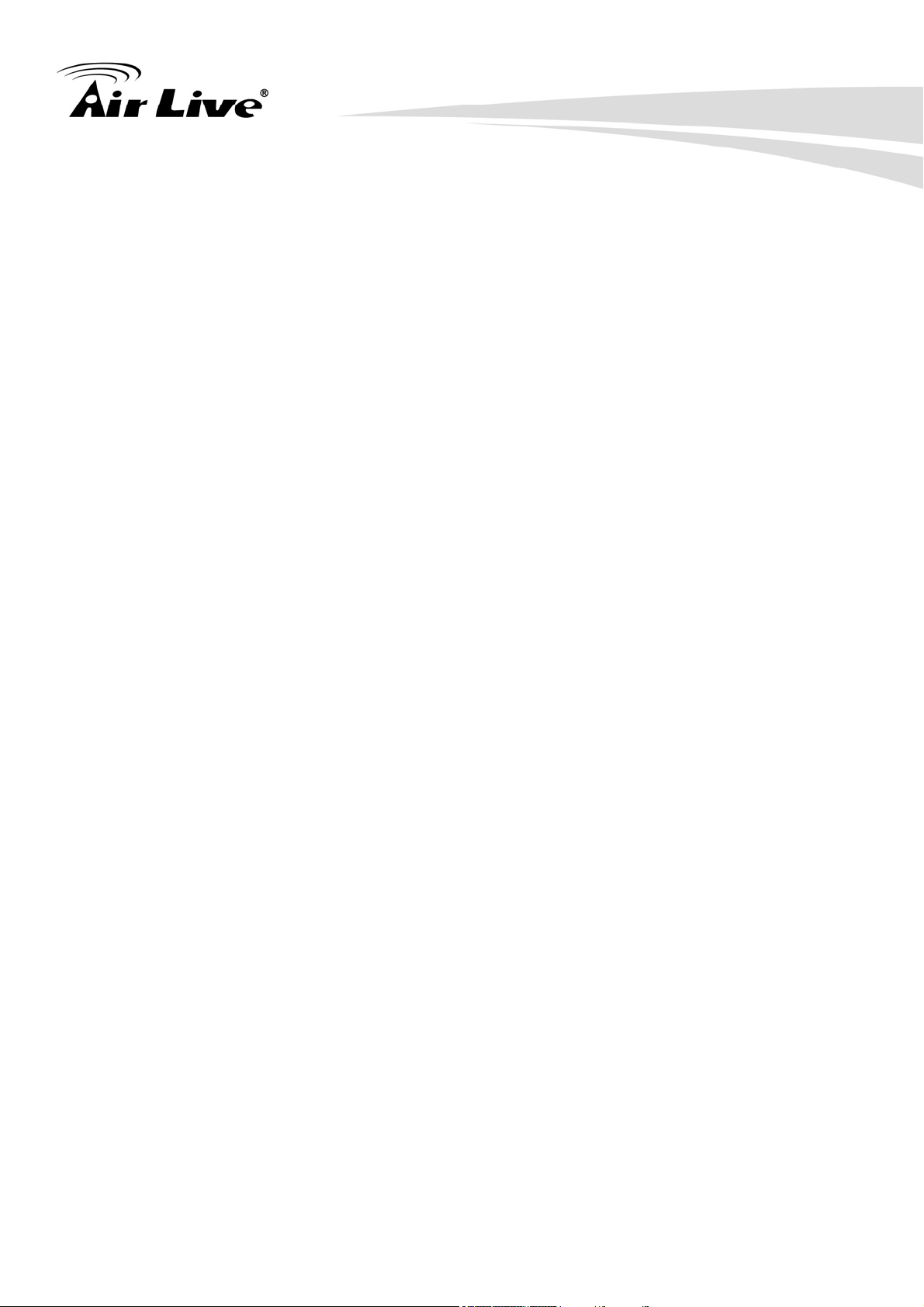
Table of Contents
Table of Contents
1. Introduction.................................................................................................................1
1.1 Overview..............................................................................................................1
1.2 Package Contents ...............................................................................................2
1.3 Connections.........................................................................................................3
1.4 Mounting the Camera ..........................................................................................5
1.5 Install the Camera in LAN....................................................................................6
2. Preparation..................................................................................................................7
2.1 Search and Set up by IPWizard II........................................................................7
2.1.1 Search .......................................................................................................7
2.2 UPnP of Windows® XP, Vista or 7.......................................................................8
2.3 Install the Device behind a NAT Router ...............................................................9
2.4 Access the Device from the Internet Explorer for the First Time ........................10
2.5 Logging in as an User........................................................................................11
2.6 Logging in as an Administrator ..........................................................................11
3. Operating the Network Camera ...............................................................................12
4. Administrating the Device ........................................................................................16
4.1 Video: Configure Profile.....................................................................................16
4.1.1 General....................................................................................................16
4.1.2 Advanced.................................................................................................17
4.2 Camera: Adjust Camera Parameters.................................................................19
4.2.1 General....................................................................................................19
4.2.2 Advanced.................................................................................................21
4.3 Event .................................................................................................................26
4.3.1 Event Server............................................................................................26
4.3.2 Motion Detection......................................................................................27
4.3.3 I/O Ports ..................................................................................................29
4.3.4 Event Configuration .................................................................................30
i AirLive FE-200VD Manual
Page 6
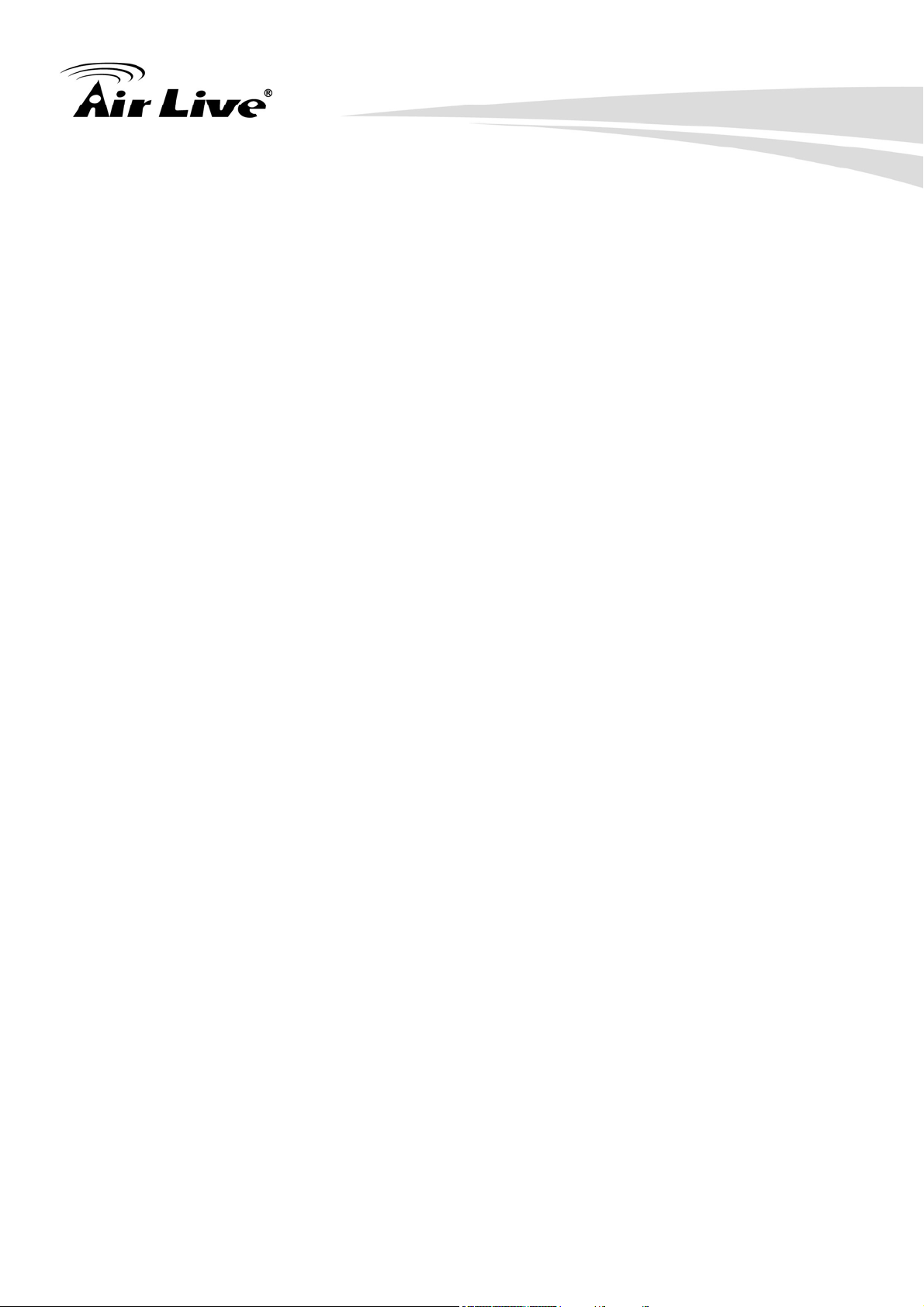
Table of Contents
4.4 Schedule............................................................................................................30
4.4.1 General....................................................................................................30
4.4.2 Storage....................................................................................................31
4.5 Network .............................................................................................................31
4.5.1 General....................................................................................................31
4.5.2 Advanced.................................................................................................33
4.5.3 SMTP (Setup E-Mail Configuration) ........................................................34
4.5.4 DDNS (Dynamic DNS).............................................................................34
4.6 System...............................................................................................................35
4.6.1 Information...............................................................................................35
4.6.2 User.........................................................................................................35
4.6.3 Day & Time..............................................................................................36
4.6.4 Server Maintenance ................................................................................37
4.6.5 Log Service..............................................................................................39
4.7 Customize..........................................................................................................39
5. Appendix....................................................................................................................41
Appendix A: Alarm I/O Connector ............................................................................41
Appendix B: Troubleshooting & Frequently Asked Questions..................................43
Appendix C: PING IP Address .................................................................................49
Appendix D: Bandwidth Estimation..........................................................................49
Appendix E: Specifications ......................................................................................50
Appendix F: Configure Port Forwarding Manually ...................................................52
Appendix G: DDNS Application ...............................................................................55
Appendix H: Power Line Frequency ........................................................................61
Appendix I: 3GPP ....................................................................................................62
Appendix J: Enable UPnP of Windows XP ..............................................................63
AirLive FE-200VD Manual
ii
Page 7

1
1. Introduction
1. Introduction
1.1 Overview
AirLive FE-200VD is a Fish-Eye Vandal Dome Network Camera featured with 2Mega Pixel
resolution and superior H.264-AVC performance and rich functions. AirLive FE-200VD
includes a fish-eye lens for 360° panoramic wide angle view without blind spot.
The e-PTZ function includes 16 preset points without moving parts. It can execute part of
traditional PTZ camera functions and thus save lot of traditional mechanical Pan/Tilt
maintain cost.
The hardware based panorama video processing ability can provide users multiple video
modes including source image, double broad view, triple mode view and quad view.
The PoE feature provides an easy installation through a single Ethernet cable, lessening
the installation of power plugs or extensions.
Further functions include two-way audio and micro SD card slot for local storage
application.
1
AirLive FE-200VD Manual
Page 8
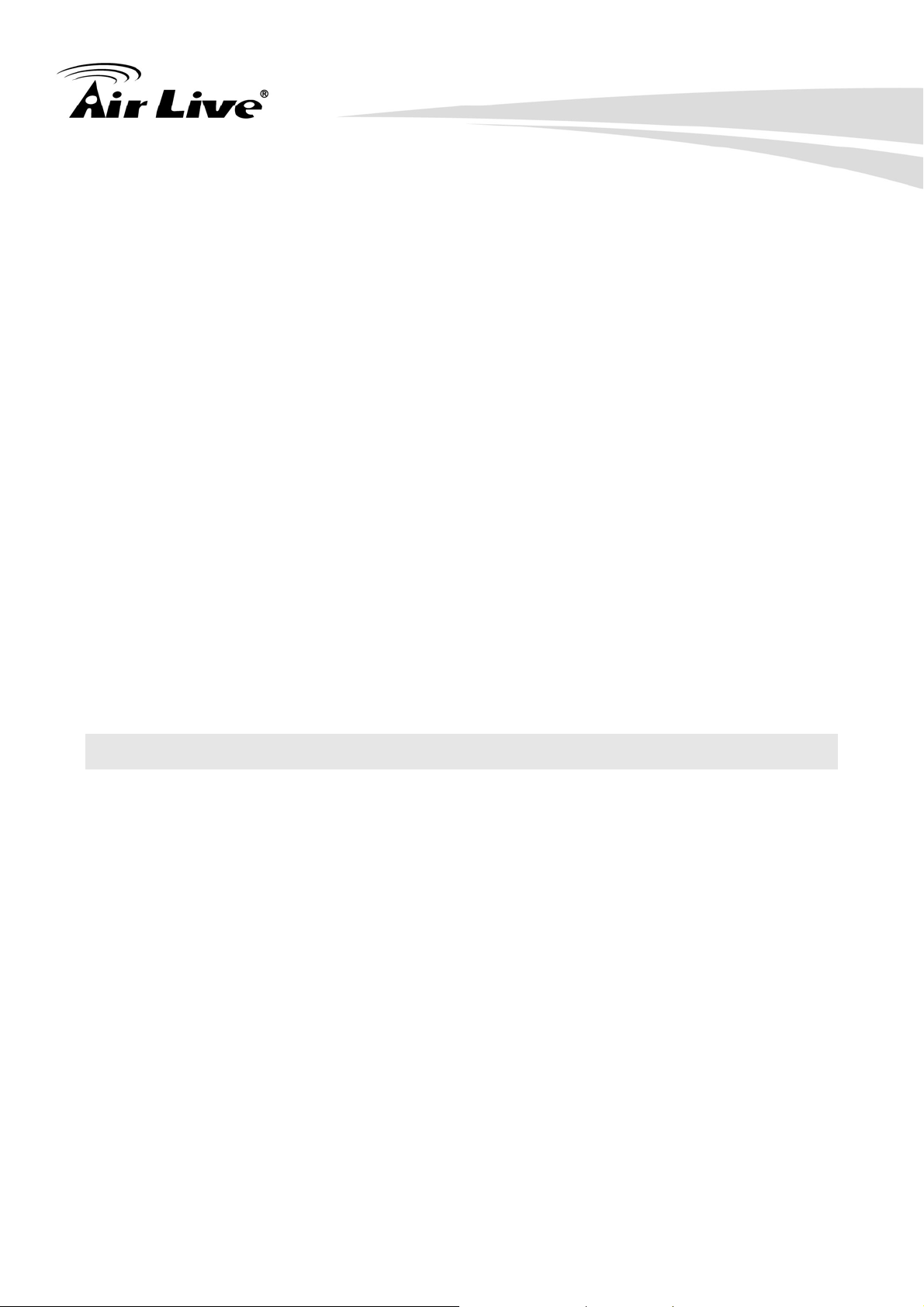
Features
z Panoramic 360 Degrees Full View
z H.264 & MJPEG Video Compression
z 2 Megapixels Resolution at 1600 x 1200 pixels
z Two-way Audio Support
z Mechanical ICR
z Micro SD Card Slot for Local Storage
z Power-Over-Ethernet 802.3af
z Advanced e-PTZ
z IP66 Weather and Vandal Proof housing for Outdoor Environment
z Use in Hallway, Warehouses, Loading/Unloading Bays and Lobby
1. Introduction
Minimum System Requirements
z Microsoft Internet Explorer 7.0 or later
z Microsoft Media Player 11.0 or later (to playback recorded file)
z VGA Monitor resolution 1280 x 1024 or higher
z Pentium-4 3.6 GHz or higher
z Memory Size: 1GB or more
z Windows XP, Vista, 7
1.2 Package Contents
A user can find the following items in the package:
1. FE-200VD
2. Power Adapter dedicates 12V DC electric power output to Network Camera.
3. Installation CD provides installation software, application program, tutorial videos,
important information and instructions for operating the Network Camera.
4. Quick Start Guide provides important information and instructions for installing this
device.
Note: Using a power supply with a different voltage than the one included with the Network
Camera will cause damage and void the warranty for this product.
AirLive FE-200VD Manual
2
Page 9
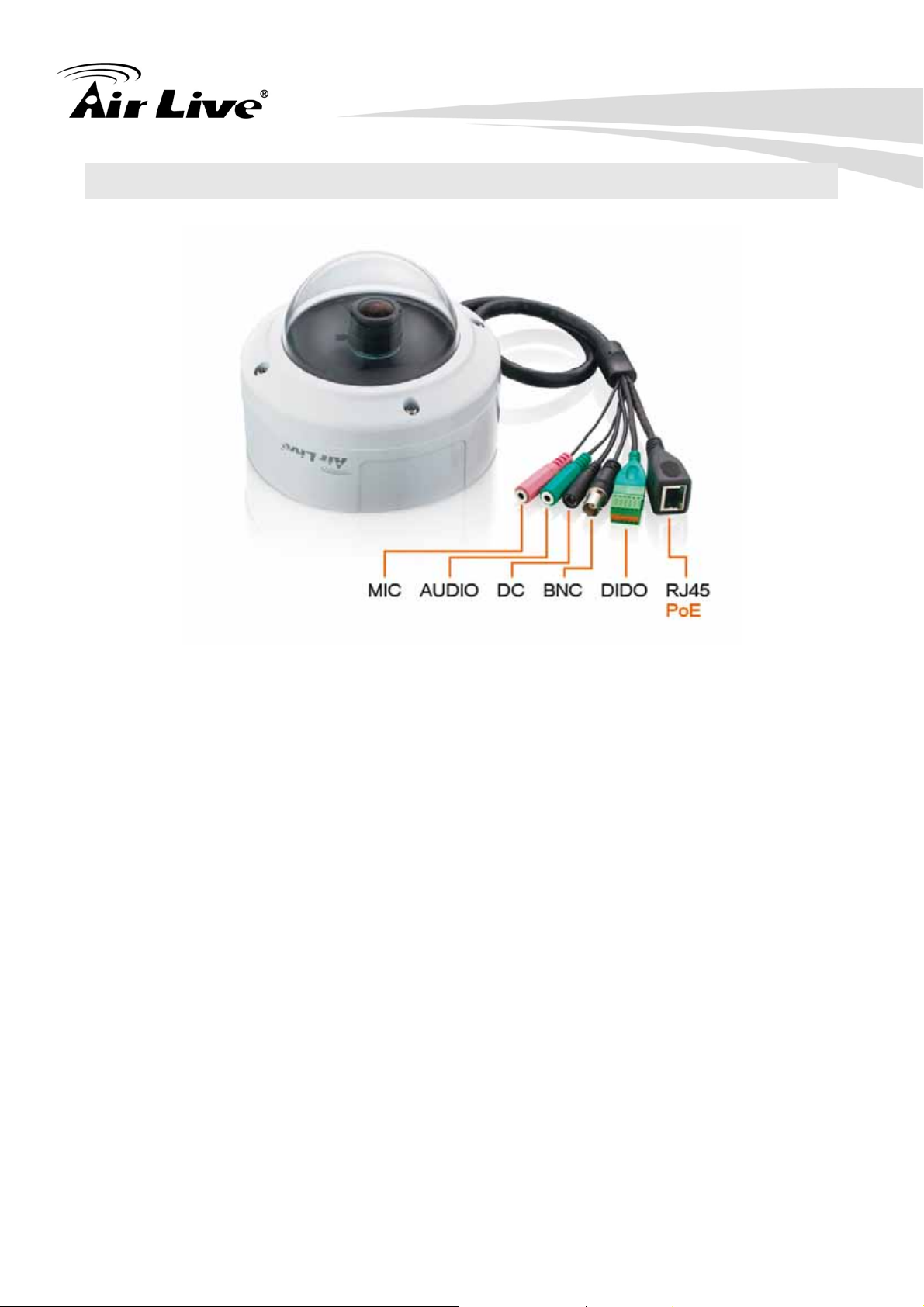
1.3 Connections
1. Introduction
1. RJ45 LAN socket:
Connect to PC or Hub/Switch via a 10Base-T Ethernet or 100Base-TX Fast Ethernet cable.
This Ethernet port built with N-Way protocol can detect or negotiate the transmission
speed of the network automatically. Please use Category 5 cable to connect the Network
Camera to a 100Mbps Fast Ethernet network switch or hub.
In the LAN socket, there are two LEDs embedded:
LAN LED (green color)
This LED will be flashing while network accessing via Ethernet.
Power (orange color)
This LED is used to indicate whether DC power is on or not. In addition, this LED will
be flashing while the wireless accessing of the Camera.
3
AirLive FE-200VD Manual
Page 10
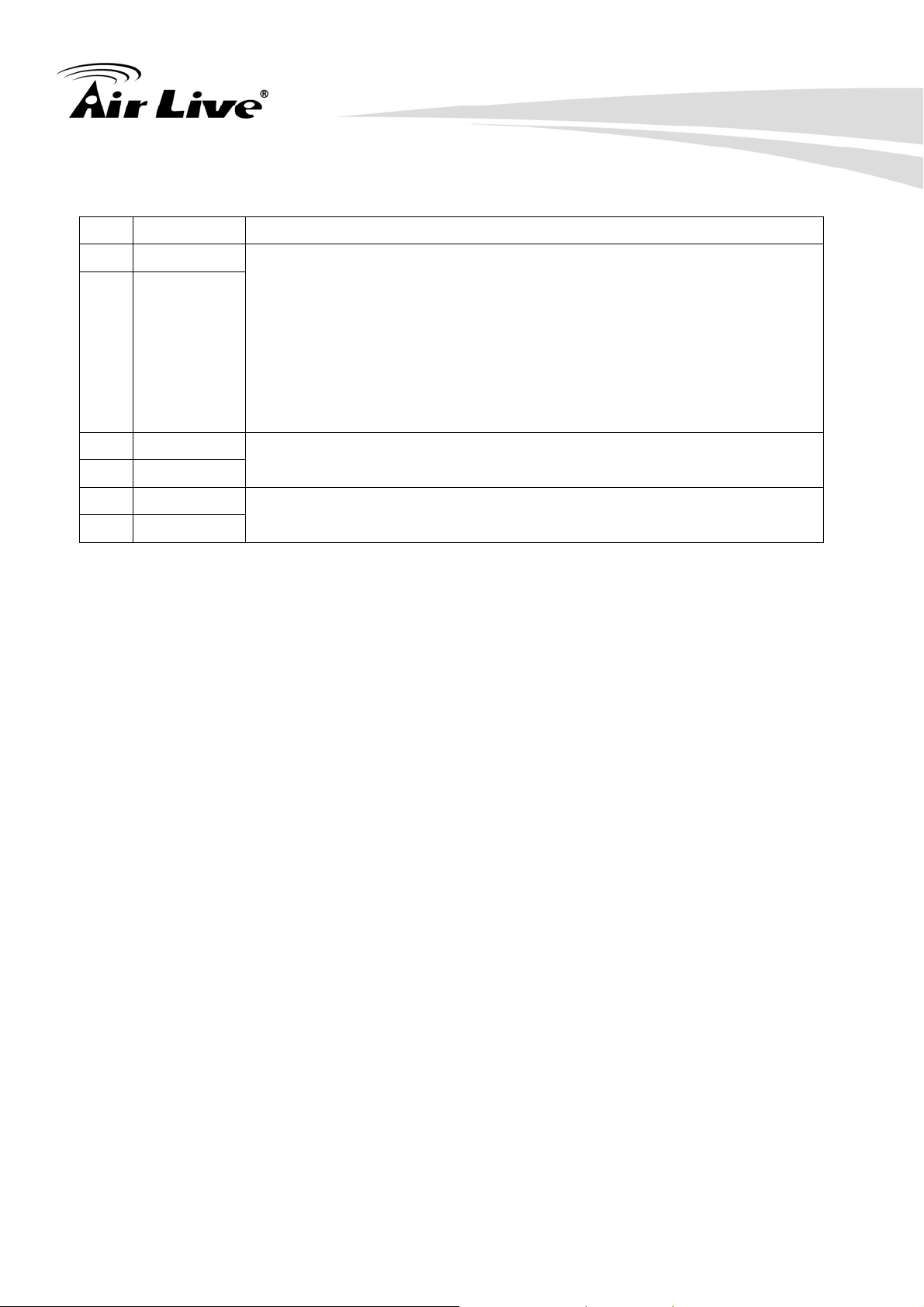
2. DI/DO connector:
DI/ DO: Connect to sensor in and alarm out devices
Pin Function Description
1. Introduction
1 COM
2 RELAY-NO
Digital output implementation; Pin2 to COM (Pin1) is a
Photo-coupled relay on Normal Open status. External device can
directly connect to the terminals. However the current that will go
through the 2 nodes must not exceed 130mA. An external “Relay”
can also be connected to the terminals as an implementation. In
this case, current (or/and voltage) limitation is specified by the
external Relay.
3 GND
4 DIGITAL-IN
5 GND
6 DEFAULT
Connect to GND to activate, or leave floating (or unconnected) to
deactivate.
PIN with a short wire connecting two revert to factory default
settings.
3. Factor y Default Reset
To restore factory default, please follow the steps:
1. Unplug the power jack to turn off the camera
2. Short pin 5 and pin 6 with a wire
3. Plug in the power jack to turn on the camera. The power LED will start flashing
in a short while.
4. Break the short when the LED starts quick flashing. Wait for a few minutes the
device should be set back to factory default.
Note: Restoring the factory default setting will lose the all previous settings included IP
address forever. A user needs to run the IPWizard II program to search the device and
configure it to let the device work properly again.
4. DC-in Jack
The input power is 12VDC.
Note: Please use the bundle adapter for the Network Camera. Otherwise, the product
may be damaged.
5. MIC in (audio in)
Connect a microphone to the network camera.
AirLive FE-200VD Manual
4
Page 11
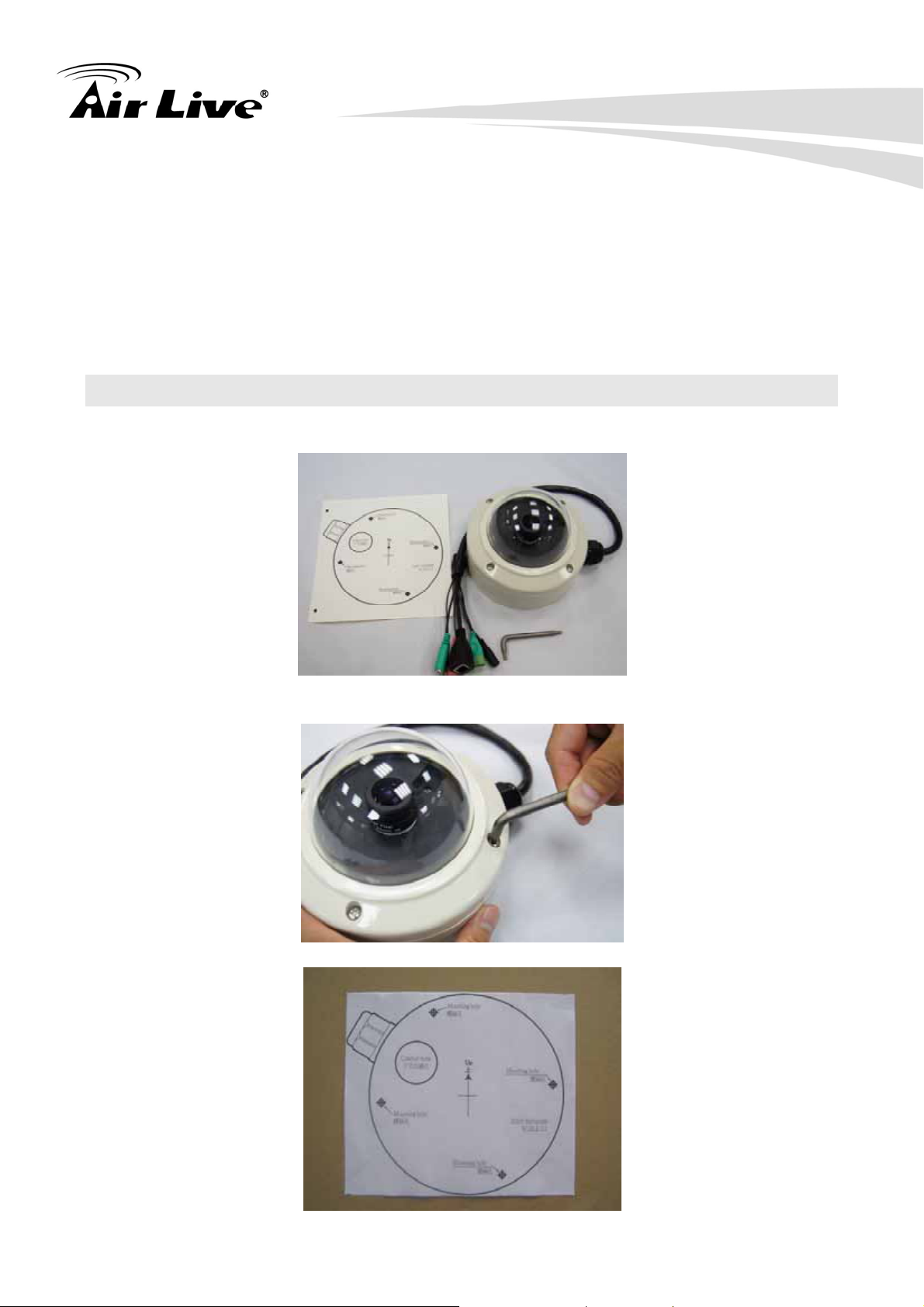
1. Introduction
6. Line out (audio out)
Connect a loud speaker to the network camera. This function is for voice alerting and
two-way audio.
7. BNC Connector
The composite video format will be sent out through this connector. User might connect
the IP Camera to a monitor or DVR via this connector.
1.4 Mounting the Camera
Ceiling Mount: Fix the camera with as below.
1. Take out the camera and accessories from the package:
The installation sticker, wrench and FE-200VD
2. Use the wrench to open the cover.
3. Paste the sticker to a suitable position.
5
AirLive FE-200VD Manual
Page 12
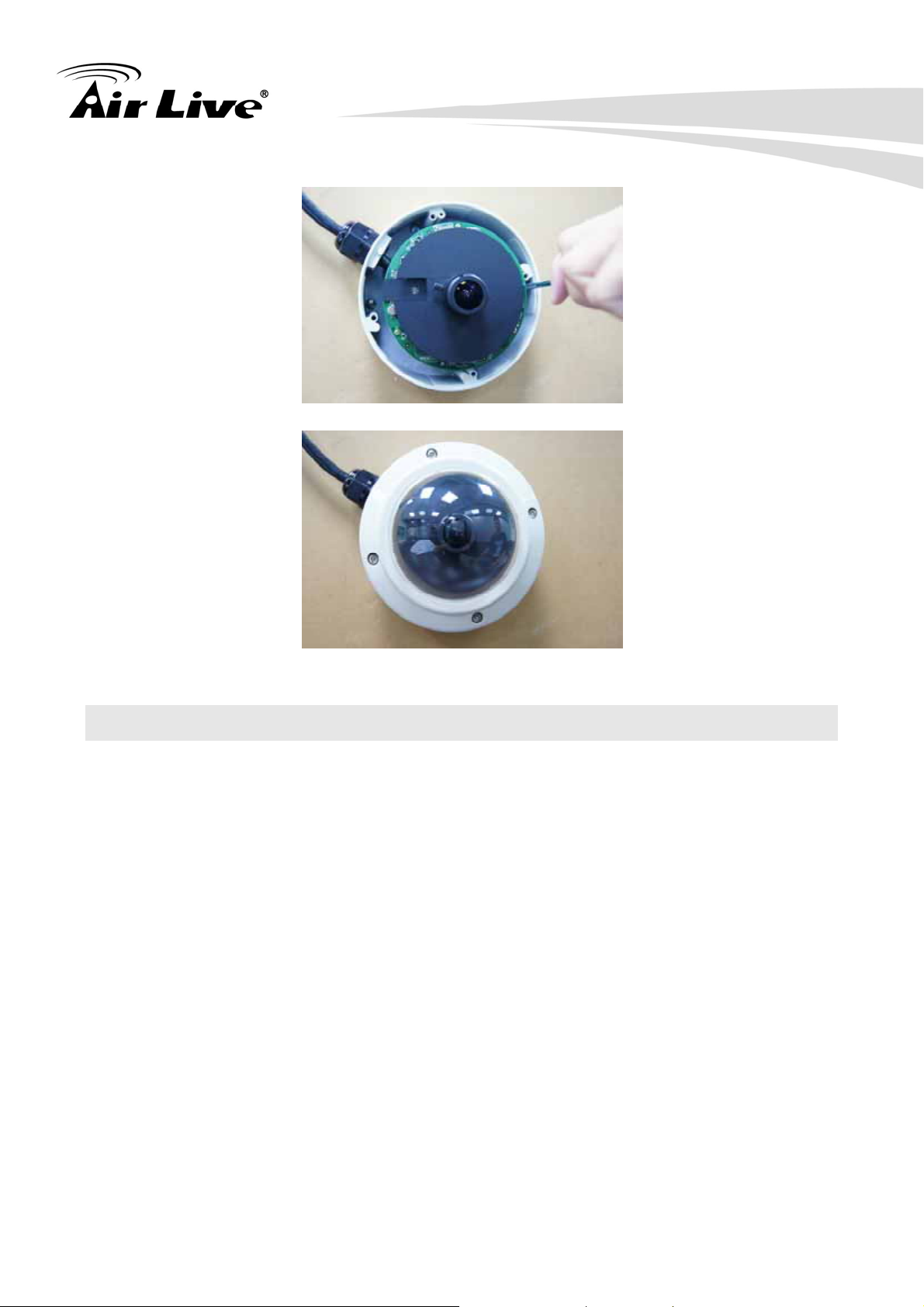
4. Mount the camera onto the suitable position, and then fasten the screws.
5. Close the cover and fasten the screws.
1. Introduction
1.5 Install the Camera in LAN
1. Plug an Ethernet cable into the Camera
Connect an Ethernet cable to the LAN socket and attach it into the network.
2. Connect the external power supply to Camera
Connect the attached power adapter to the DC power jack of the camera.
Note: Use the power adapter, 12VDC, included in the package and connect it to wall
outlet for AC power.
Once you have installed the camera well and powered it on, the power LED (orange) will
turn on later. The power LED turns on, it means the system is booting up successfully.
Furthermore, if you have a proper network connection, and access to the camera, the
LAN LED (green) will flash.
AirLive FE-200VD Manual
6
Page 13
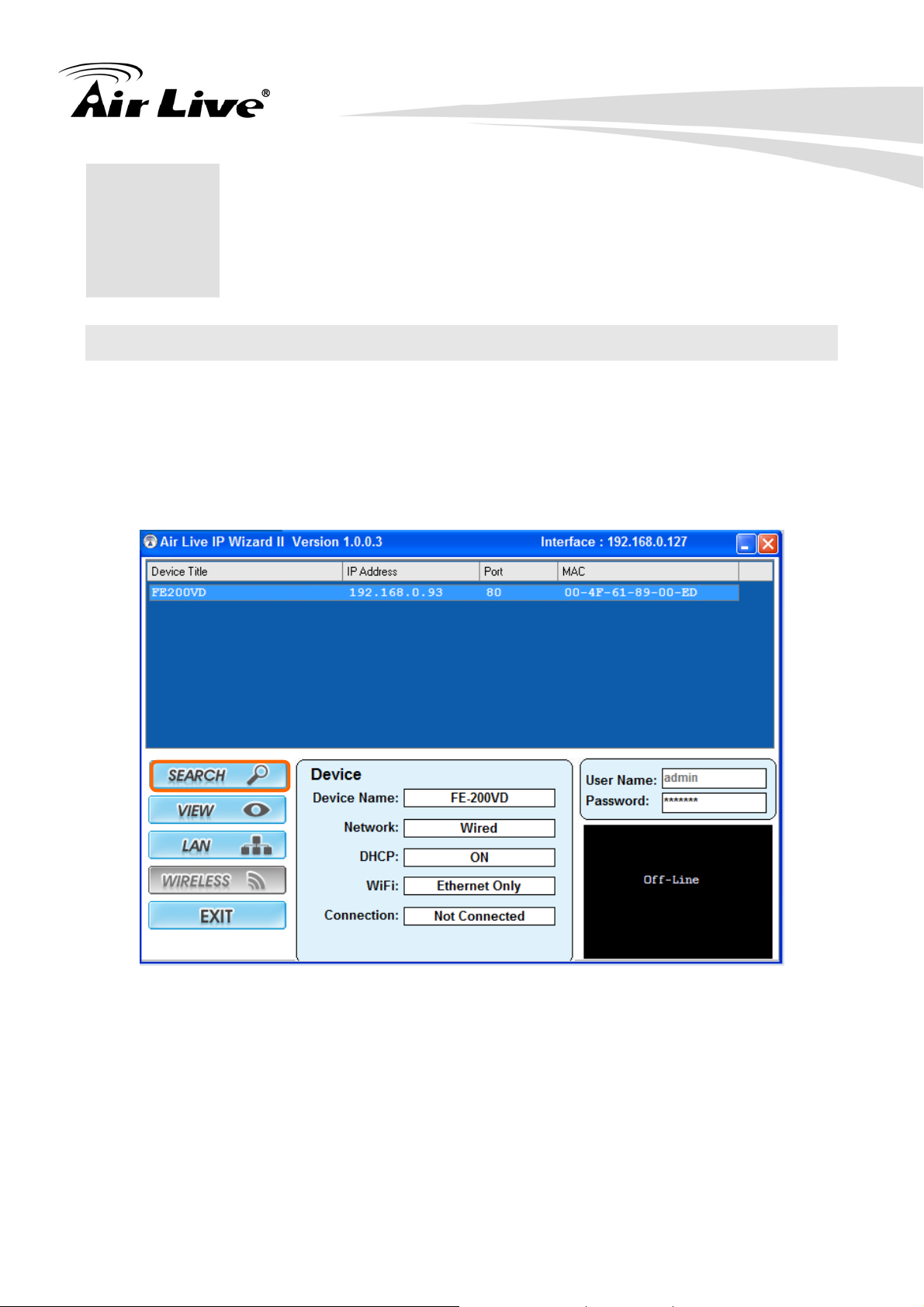
2. Preparation
2. Preparation
2
2.1 Search and Set up by IPWizard II
When you install the Camera on a LAN environment, you have two easy ways to search
your Camera by IPWizard II or UPnP™ discovery. Here is the way to execute IPWizard II
to discover Camera’s IP address and set up related parameter in a Camera.
2.1.1 Search
When launch the IPWizard II, a searching window will pop up. IPWizard II is starting to
search Network Cameras on the LAN. The existed devices will be listed as below.
7
AirLive FE-200VD Manual
Page 14
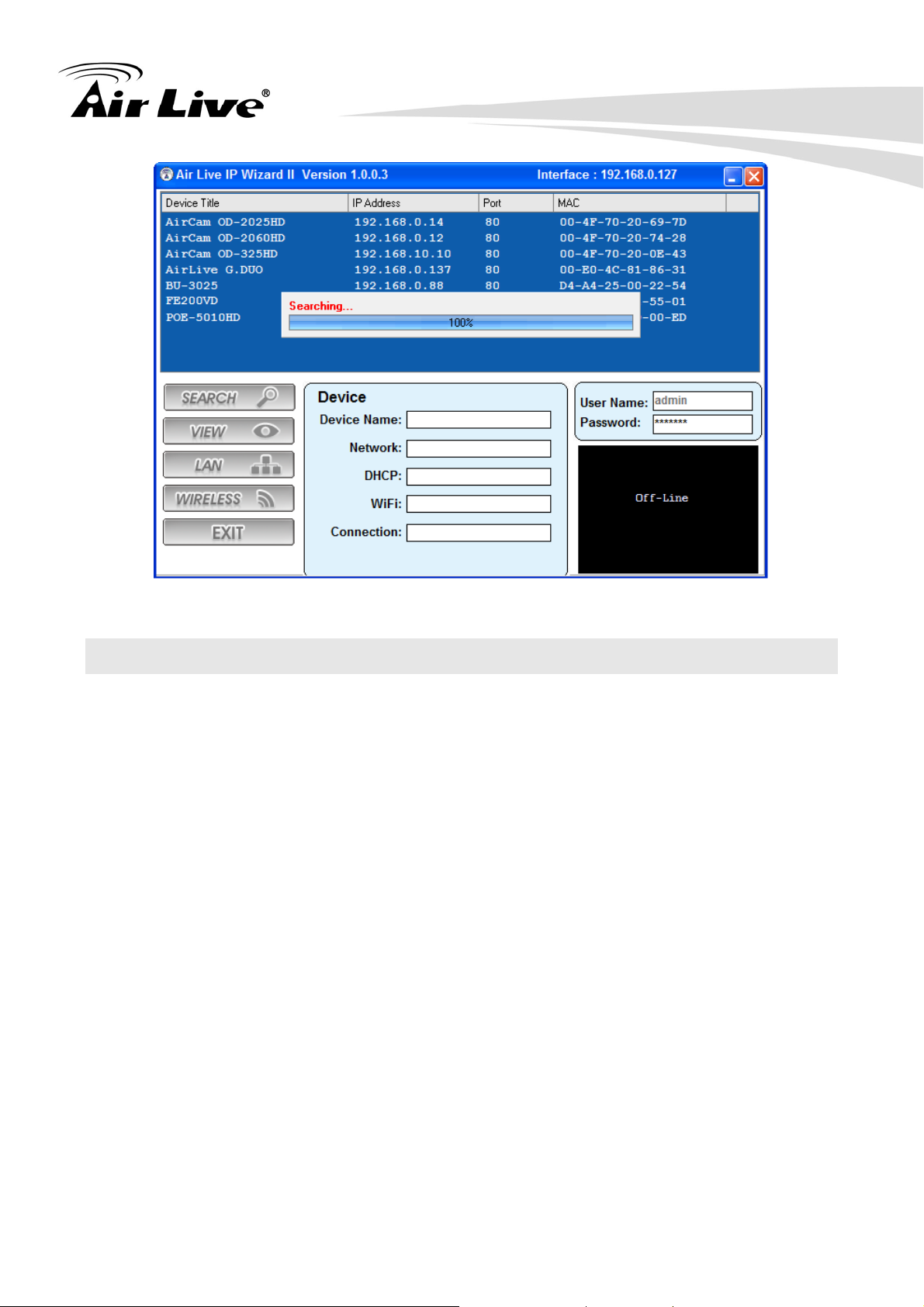
2. Preparation
2.2 UPnP of Windows® XP, Vista or 7
UPnP™ is short for Universal Plug and Play, which is a networking architecture that
provides compatibility among networking equipment, software, and peripherals. This
device is an UPnP enabled device. If the operating system, Windows XP, Vista or 7, of
your PC is UPnP enabled, the Network Camera will be very easy to be found.
Please refer to Appendix J to enable UPnP settings only if your operating system of PC is
running Windows XP.
Note: Windows 2000 does not support UPnP feature.
To discover your device, go to your Desktop and click My Network Places.
AirLive FE-200VD Manual
8
Page 15
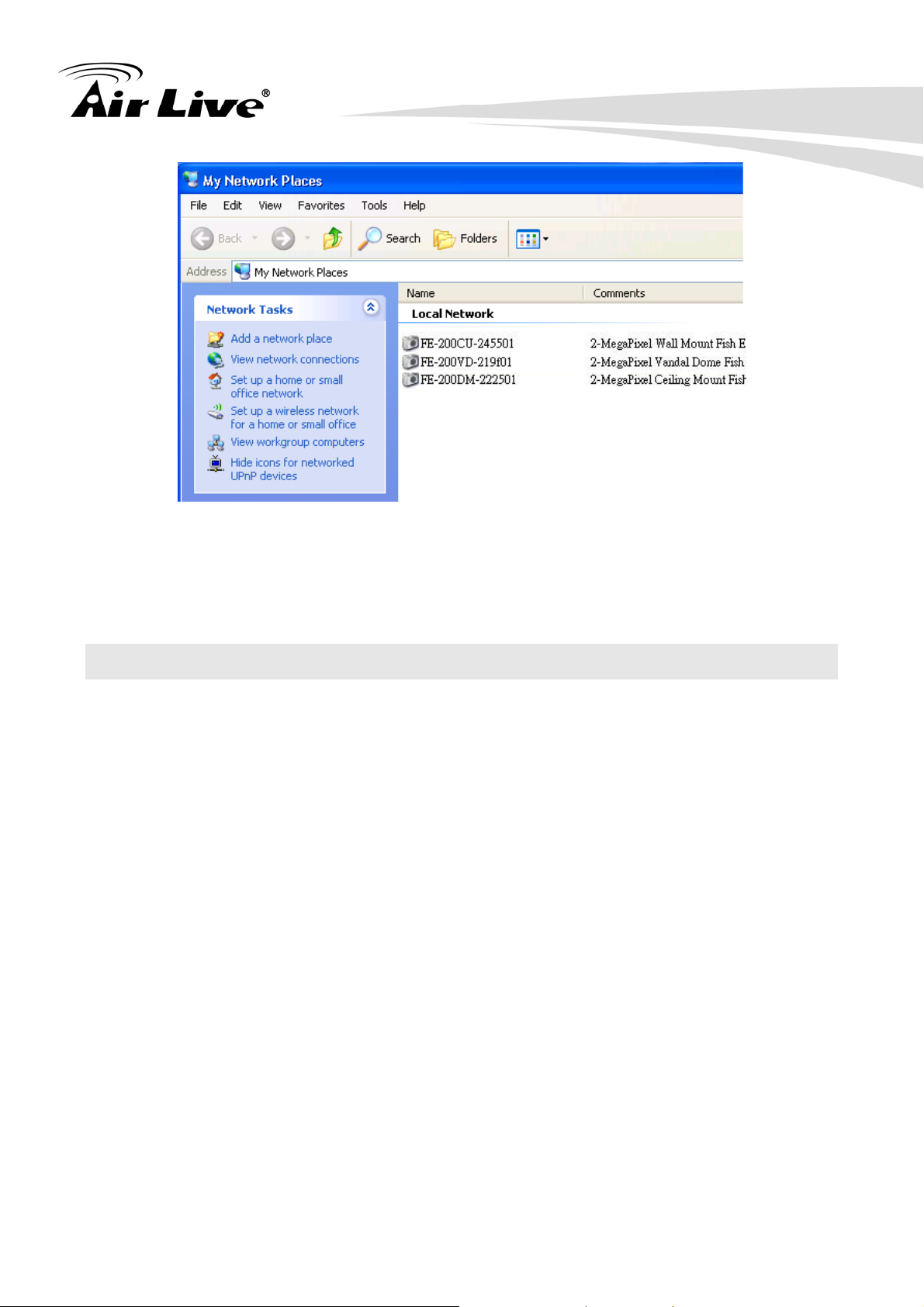
2. Preparation
Click the targeted Device. Then Internet Explorer will connect to this Network Camera
automatically.
2.3 Install the Device behind a NAT Router
Once installed, the device is accessible on your LAN. To access the device from the
Internet, you must configure your broadband router to allow incoming data traffic to the
device. If the device is installed on the LAN with a router, then it may get a dynamic IP
address from the DHCP server. However, if the device wants to be accessed from the
WAN, its IP address needs to be setup as fixed IP, also the port forwarding or Virtual
Server function of router needs to be setup.
However, if your NAT router supports UPnP feature, it can be very easy to achieve NAT
traversal automatically. To do this, enable the NAT-traversal feature, which will attempt to
automatically configure the router to allow access to the camera.
Installing the device with an UPnP router on your network is an easy 3-step procedure:
(1) Enable UPnP option of your NAT router
(2) Enable UPnP NAT traversal option of the Network Ca mera (default)
(3) Access your Network Camera by DIPS
(1) Enable UPnP option of your NAT router
To use UPnP IGD function (NAT traversal), you need to make sure the UPnP function is
enabled in your router. Most new home routers should support this function. Some of
routers are default enable and others are not. Please check user’s manual of your NAT
router for detail.
9
AirLive FE-200VD Manual
Page 16
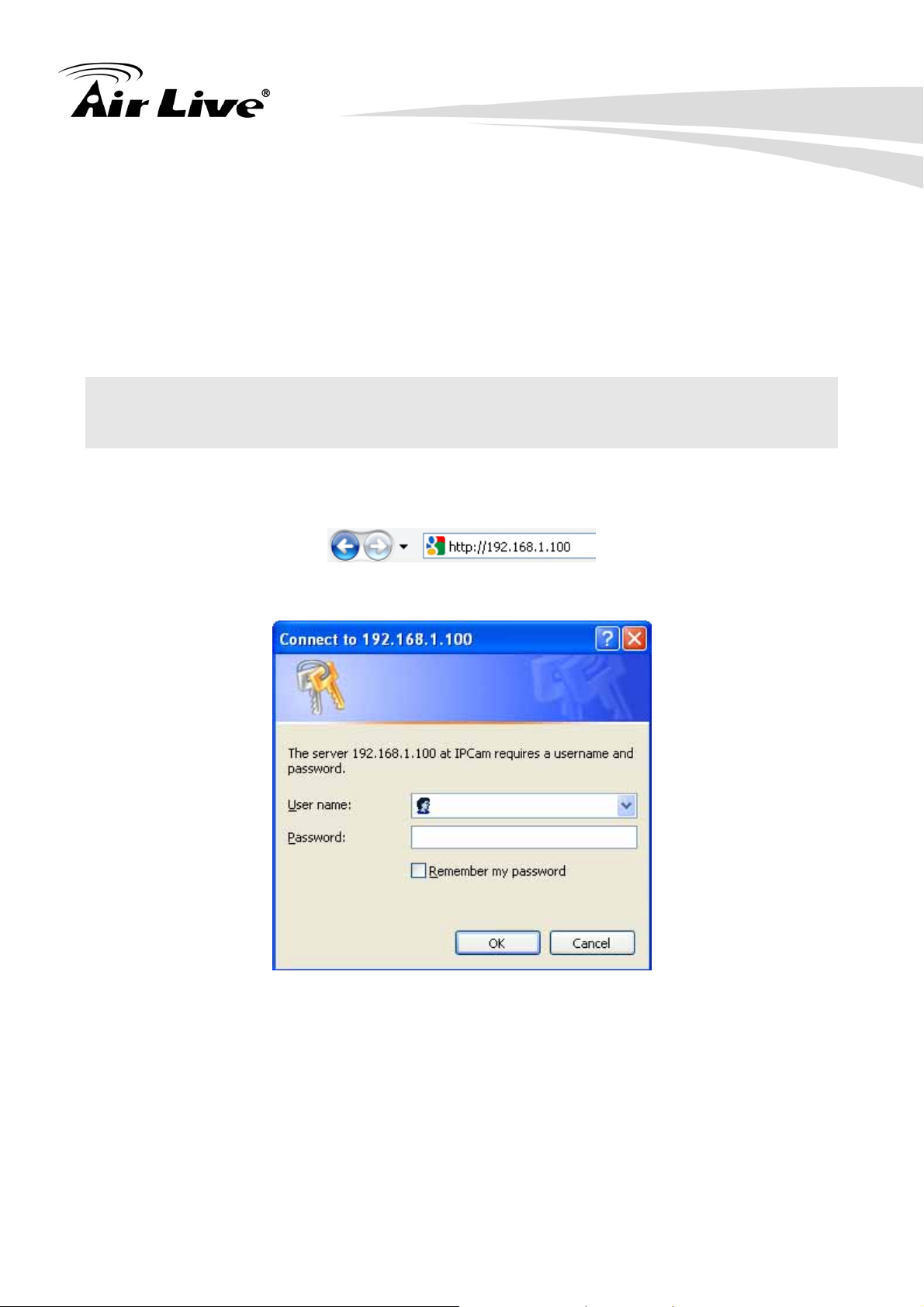
2. Preparation
(2) Enable UPnP NAT traversal option of the Network Camera
Refer to Setting Î Network Î UPnP page for detail NAT traversal setting.
Note that this option is default enabled.
(3) Access your Network Camera by DIPS
Refer to Setting Î System Î System page for detail DIPS information.
2.4 Access the Device from the Internet Explorer for the First Time
1. Start the web browser on the computer and type the IP address of the Camera you want
to monitor as below:
The Login Window of the Camera is prompted:
2. Type in your login name and password under “USERNAME” and “PASSWORD” textbox.
For the first time use (default value), input the
User Name: admin
Password: airlive
After typing in “admin” on the “USERNAME” and “airlive” on the “PASSWORD”, click
“OK” button to start the main menu.
AirLive FE-200VD Manual
10
Page 17
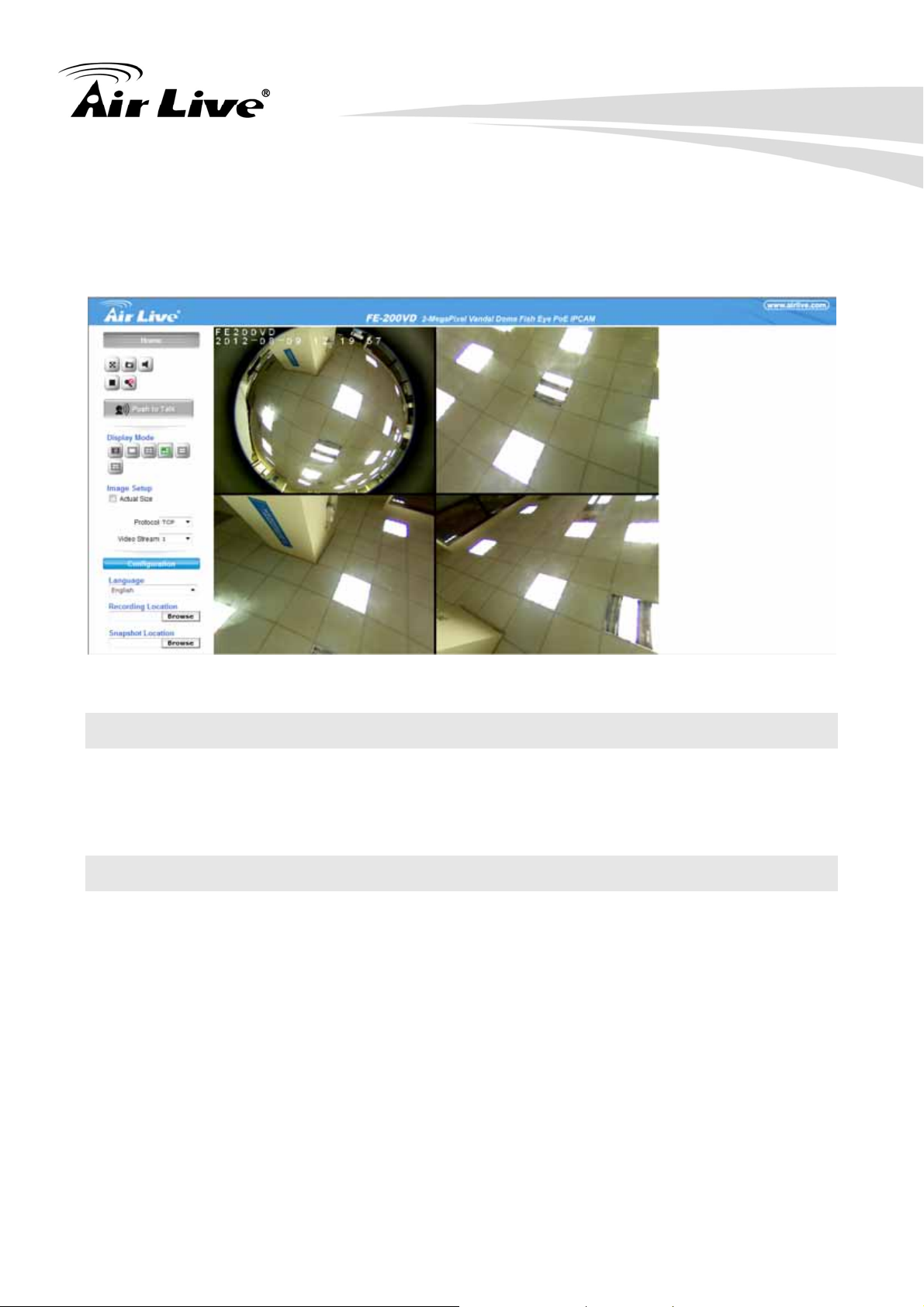
2. Preparation
3. According your browser’s security setting, the IE Web Page may prompt the “Security
Warning” window. If so, select “Yes” to install and run the ActiveX control into your PC.
Otherwise, the system will load the ActiveX silently.
4. After the ActiveX control is installed and ran, the first image will be displayed.
2.5 Logging in as an User
If you log in the Camera as an ordinary User, “Configuration” function will be not
accessible.
2.6 Logging in as an Administrator
If you log in the Camera as the Administrator, you can perform all the settings provided by
the device.
11
AirLive FE-200VD Manual
Page 18
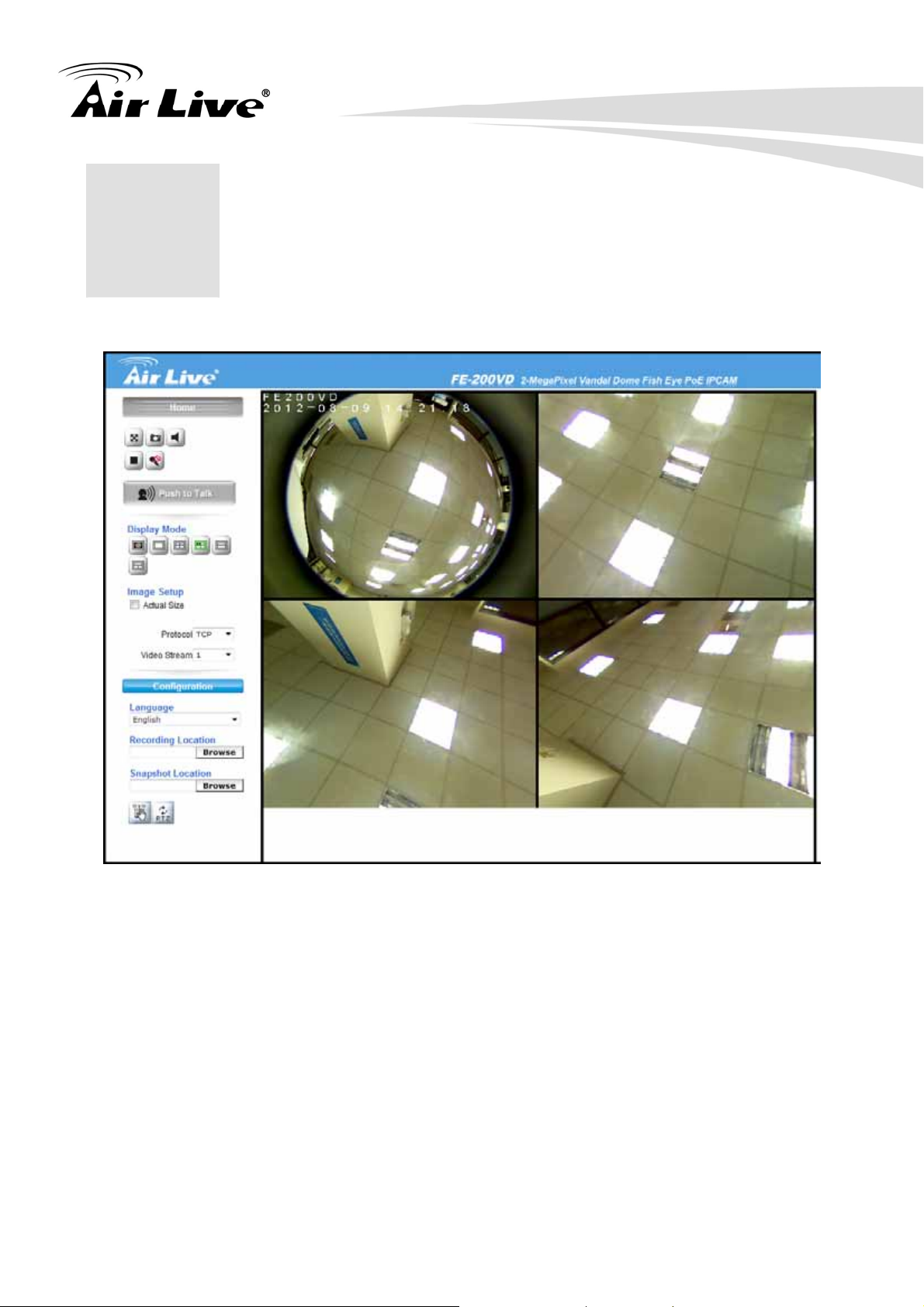
3. Operating the Network Camera
3. Operating the
3
Start-up screen will be as follow no matter an ordinary users or an administrator.
Network Camera
Configuration
Click for configuring the camera settings.
Language
The device can provide multiple languages to meet customer’s requirement.
Display Mode
Click on different video modes to display different views.
Actual Size
Display the actual resolution size of the video when checked.
AirLive FE-200VD Manual
12
Page 19
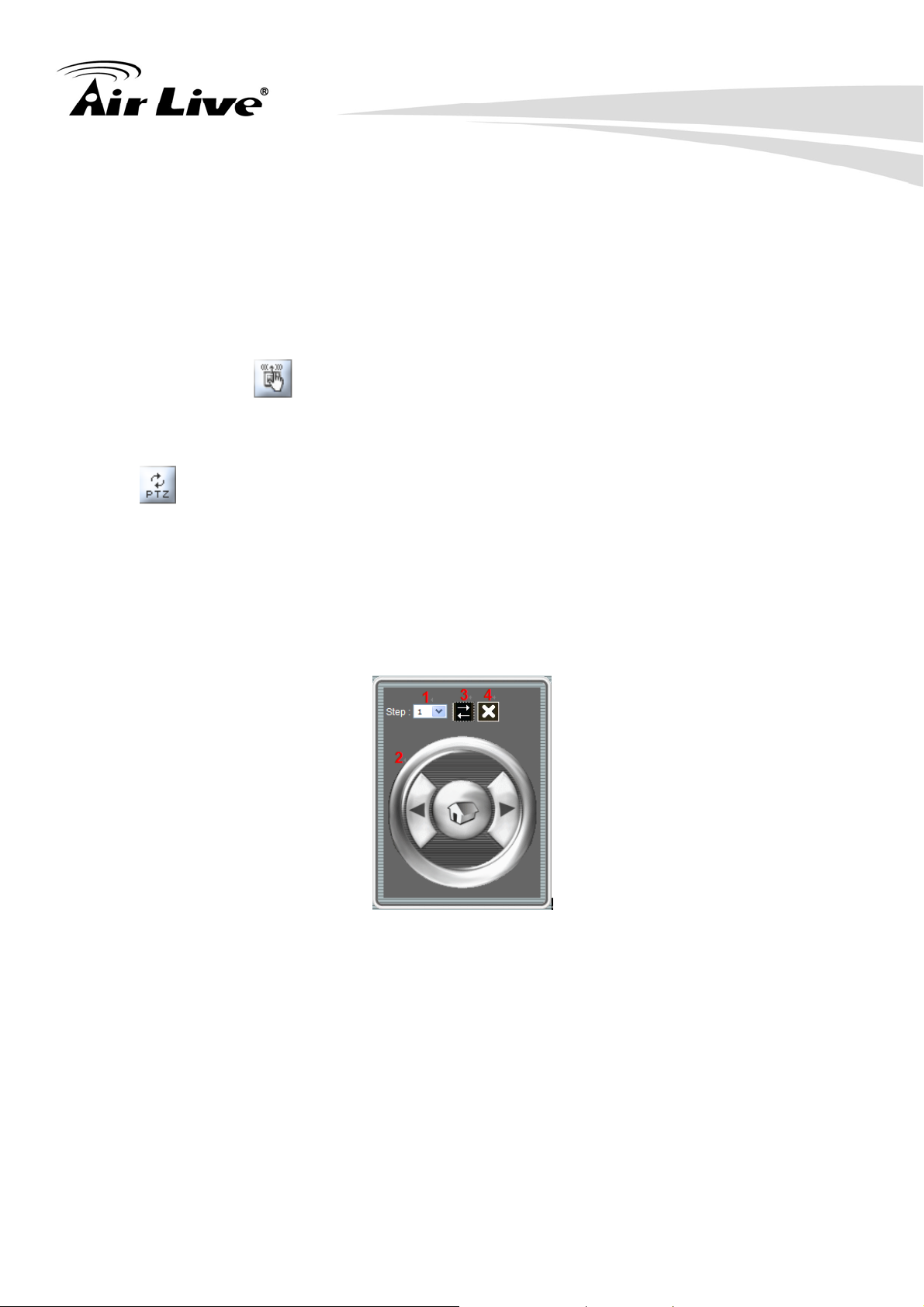
3. Operating the Network Camera
Video Profile
The device supports multi-profile function for H.264, MEPG4 and JPEG simultaneously.
A user can chose the proper and/or preferred profile which is listed here.
Protocol
User can select proper streaming protocol according to networking environment.
Manual Trigger
Trigger manually a preset event in the configuration page.
PTZ
The PTZ function will display in Broad view, Quad view, Quad with source view, Double
view and Triple view of Ceiling Mount. Click on the PTZ icon, the web will popup the
control panel to control e-PTZ function of FE-200VD.
z Broad view PTZ control panel:
1. Step: Set the speed of Pan Function. (1~10)
2. Pan Arrow: Click to control Pan Function.
3. Move the control panel.
4. Close the control panel.
13
AirLive FE-200VD Manual
Page 20
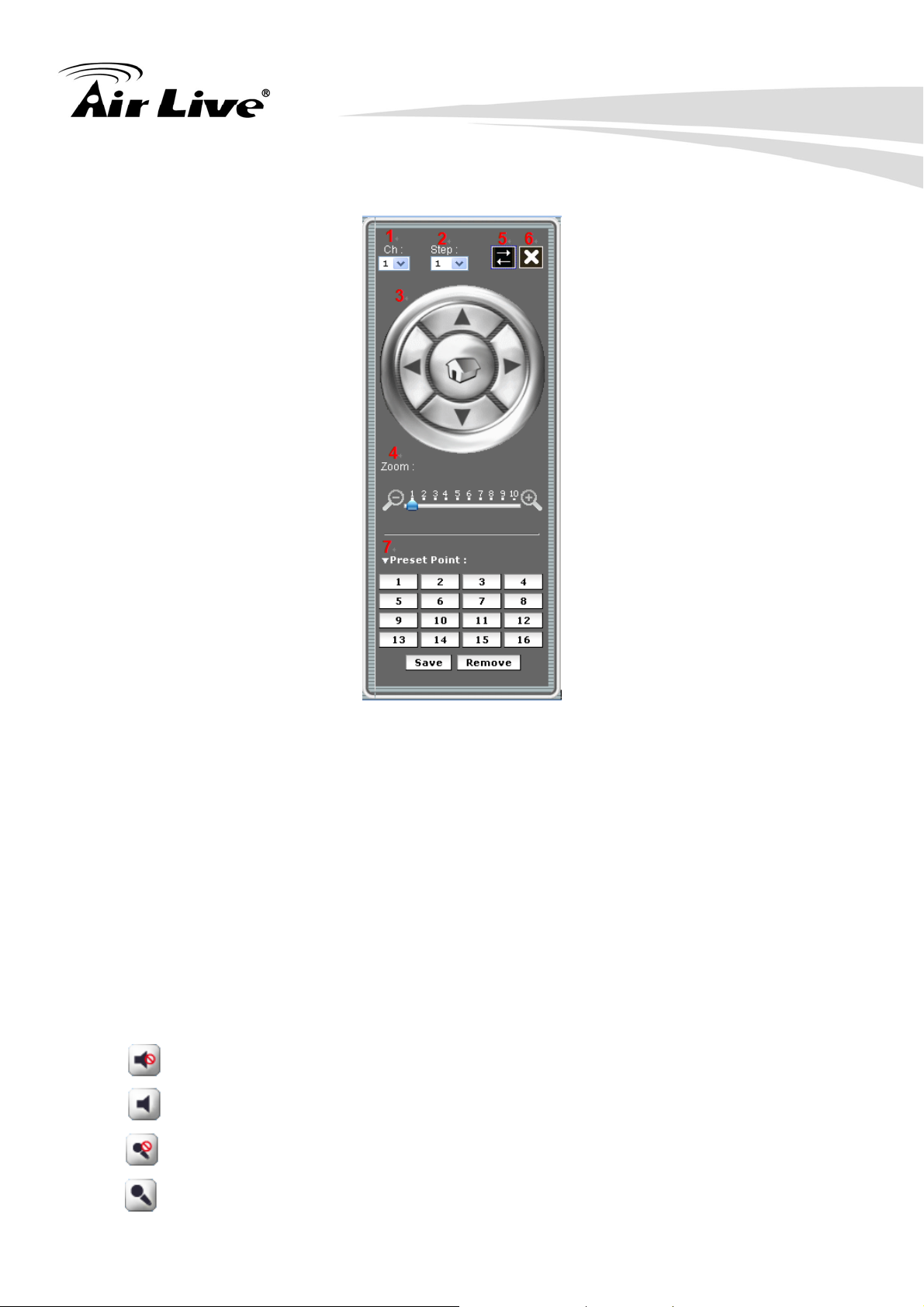
z Quad view & Quad with source view PTZ control panel:
3. Operating the Network Camera
1. Ch:Select the channel. (1~4) & (2~4)
2. Step:Set the speed of Pan/Tilt Function. (1~10)
3. Pan/Tilt Arrow:Click to control the Pan/Tilt Function.
4. Zoom:Digital zoom in/out. (1~10)
5. Move the control panel.
6. Close the control panel.
7. List of preset points. (1~16)
2-Way Audio
The device supports 2-way audio function. User can chose to enable or disable this
function by toggling the icon below.
: Disable speaker function.
: Enable speaker function.
: Disable audio uploading function.
: Enable audio uploading function.
AirLive FE-200VD Manual
14
Page 21
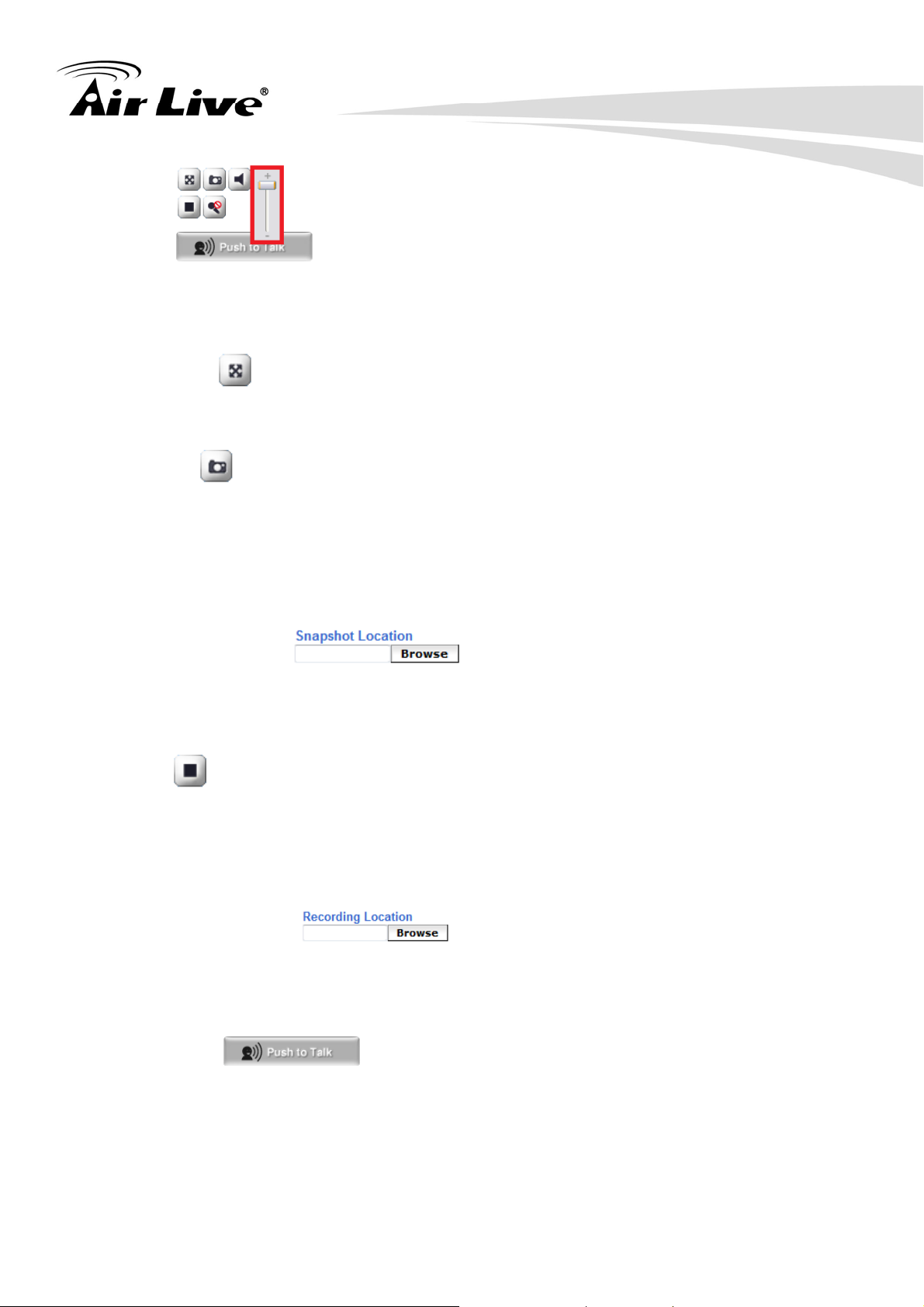
3. Operating the Network Camera
Volume
Click Speaker button to activate this function. Scroll the control bars to adjust the audio
attribute.
Full Screen
Enlarge video to full screen display. Press “ESC” key to disable this function.
Snapshot
Click Snapshot to activate this function. Press Snapshot button to take a picture. The
image file is saved as JPEG format into your local PC.
If you like to retrieve the saved image, select the file to display the saved image by using
any one of graph editing tools.
Snapshot Location
Select Snapshot Location to select the save path and file name prefix, select OK to
continue.
Record
Click Record to activate this function. Press Record button to start recording. The video
file is saved as ASF format into your local PC. While you want to stop it, press Stop to
stop recording.
Recording Location
Select Recording Location to select the save path and file name prefix, select OK to
continue.
Push to talk
Click on the "push to talk" button continually, you can talk to the person via speaker of the
IP Camera.
15
AirLive FE-200VD Manual
Page 22
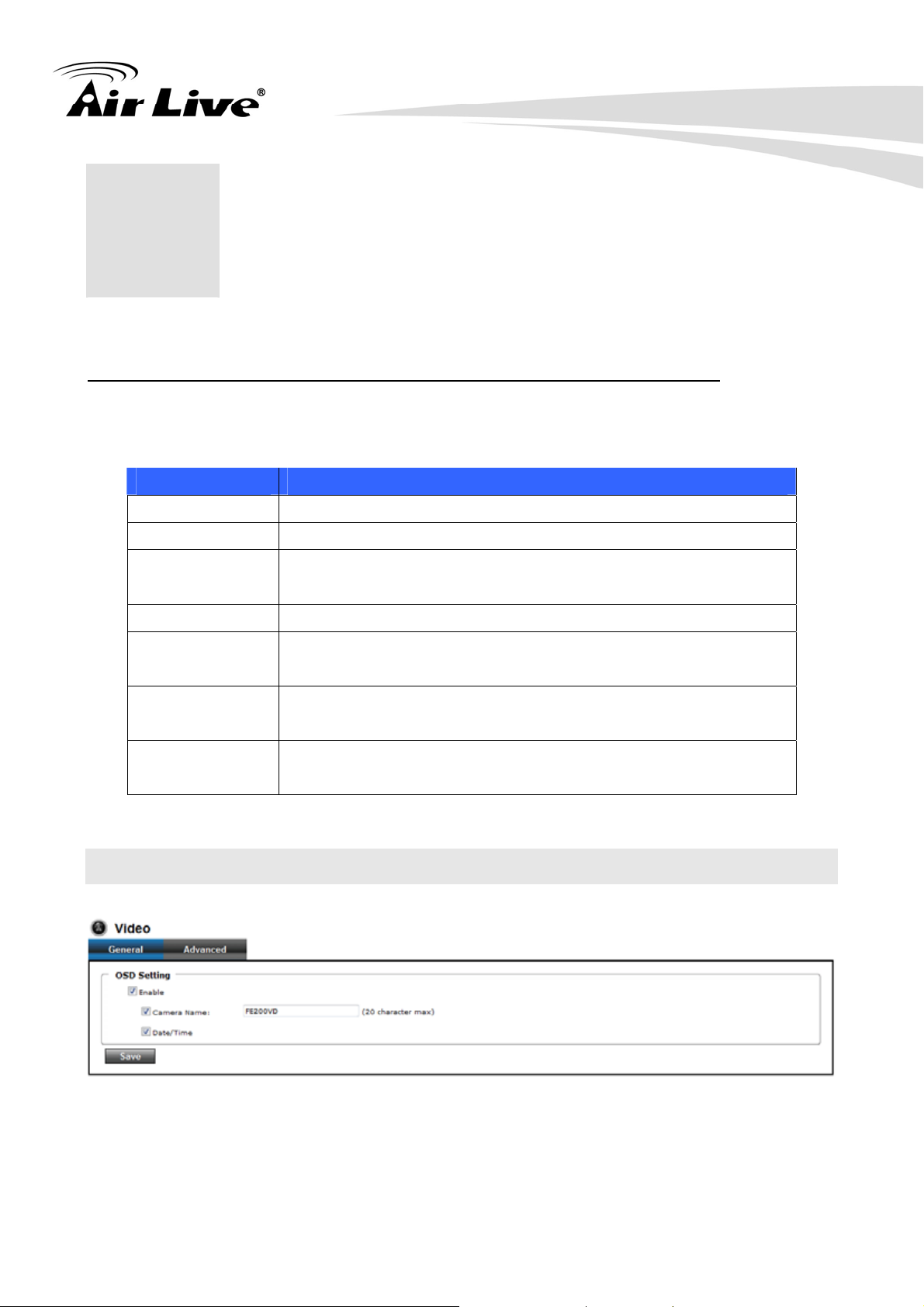
4. Administrating the Device
4. Administrating
4
the Device
System Setting
This function is only available for a user logs into Camera as administrator.
Click on each menu name to display its setting page.
Item Action
Video Configure bit rate and frame rate of video profiles.
Camera Adjust camera parameters.
Event Setup Event server, Motion Detection, I/O Ports and Event
configuration.
Schedule Configure the schedule while event triggered
Network Configure Network settings such as DHCP, DDNS, RTSP,
PPPoE and UPnP
System Configure system information, date & time, maintenance,
and view system log file.
Customize Provides the user features to customize the outlook of the
web user interface
4.1 Video: Configure Profile
4.1.1 General
z OSD Setting:
Enable OSD to display camera name and date/time on the image.
AirLive FE-200VD Manual
16
Page 23
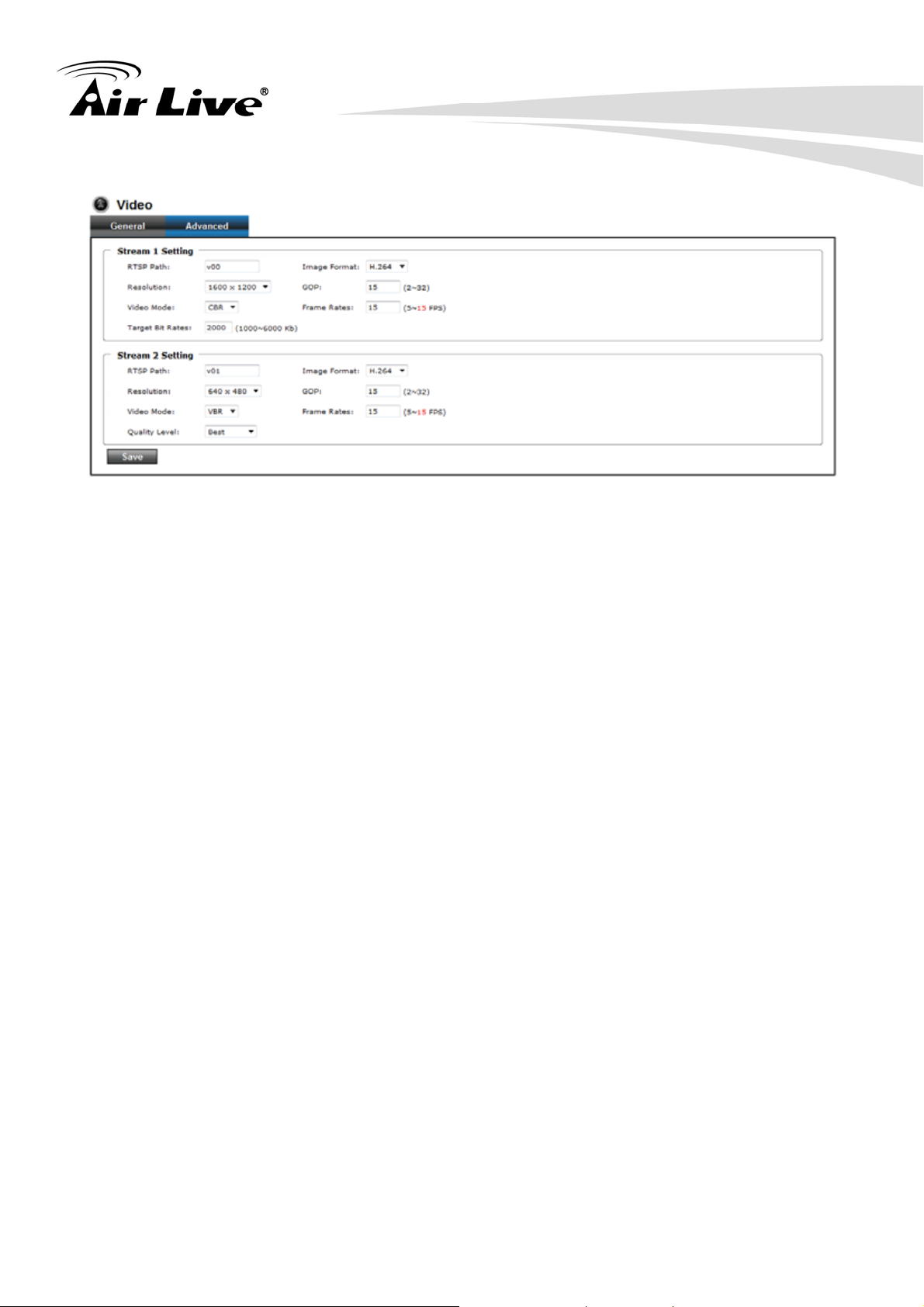
4.1.2 Advanced
4. Administrating the Device
z Stream Setting
Note: Configuration of stream 2 is the same as stream 1, but Stream 2 can only be set
to 320x240 or 640x480.
z RTSP Path
The RTSP Path is the stream ID used for RTSP client streaming connection, such as
VLC player. The default values are v00, v01 and v02 for the three streams
respectively. The string can be any combination of number or capital/small letters. It
cannot be empty however.
z Resolution
The resolution here describes an image size counted by width and height, e.g.
640x480, referring to pixel resolution. The 1st stream can be set from more options
of resolution; 1600x1200 (2 megapixels), 1280x720(HD), 800x600(SVGA),
640x480(VGA), 320x240(QVGA), while Stream2 has the options of VGA and QVGA.
z Video Mode
This option allows the selection of two bit rate modes, the Constant Bit Rate (CBR) or
Variable Bit Rate (VBR). CBR refers to the setting of a fixed Target Bit Rate
(configuration in the rage of 64Kbps to 6Mbps) that would apply in the case of limited
bandwidth or/and storage requirement. While CBR concerns a fixed data rate
transmitting, the video quality is of high priority for VBR mode selected. VBR
therefore is configured with the Quality Level (Standard, Good, Best). In general,
CBR predicts the provided condition; if image activity requires higher bit rates than
configured, the frame rate and quality would be affected as not likely to increase
bandwidth (bit rate). In spite of the required recording storage estimation, VBR is by
way of compensation that adjustable bit rate fits the actual image activity.
17
AirLive FE-200VD Manual
Page 24

4. Administrating the Device
z Image Format
H.264 and MJPEG are available for image format selection. The term, “image
format”, is referring to compression / encoding technique. The selection of image
format decides the performance of bandwidth and storage requirement. In the
request of same video quality, H.264 contributes to less bandwidth and storage
requirement, which is more efficient than MJPEG.
z GOP
In H.264 video coding, GOP (group of pictures) describes how the different types of
frames are arranged. The frame types implemented here are I-frame (full image
information) and P-frame (motion-compensated difference information). This setting
configures the GOP length which is the number of frames before next I-frame appears.
Having more I-frames usually increases the stream size, and therefore more
bandwidth and storage are required.
z Frame Rates
The Frame Rates defines the number of frames that will be displayed per second.
The frame rate setting can affect the target bit rate (bandwidth requirement) and
storage requirement.
Note:
While multiple streaming is possible, each stream has its limitation and dependency to
other stream.
AirLive FE-200VD Manual
18
Page 25

4. Administrating the Device
4.2 Camera: Adjust Camera Parameters
Use this menu to set the functions of the camera parameters of the device.
4.2.1 General
Use this function to determine the Auto Contrast Compensation level.
z Camera General Setting:
Brightness: Set the luminance of image.
Hue: Refer to pure color; it modifies the different display of specific color such as
red, green or blue.
Saturation: Set the intensity of a specific color.
Contrast: Set the difference in color and light between parts of an image.
Sharpness: Set the sharpness of camera.
The 5 parameters above are referring to image appearance in terms of color/vision.
These are adjustable from this page.
19
AirLive FE-200VD Manual
Page 26

4. Administrating the Device
z Audio Setting:
Audio Enable: Turn on/off the audio.
z Web Record Setting:
Save Path / File name: Click on the “Browse” button to select the desired path to save
as well as naming the video file.
z Web Snapshot Image Setting:
Save Path / File name: Click on the “Browse” button to select the desired path to save
the snapshot as well as naming it.
z Save:
Save the changes that have been made.
AirLive FE-200VD Manual
20
Page 27

4.2.2 Advanced
4. Administrating the Device
z White balance:
Adjustment to compensate for different environments in terms of light source. A user
can choose auto/hold/sunny/cloudy /indoor, so FE-200VD can determine the correct
color compensation due to different light environment.
z Exposure:
Anti-flicker setting for image sensor to fit the frequency of light (power) source. For
instance, the power frequency is 50Hz for most European countries, while 60Hz is
typically for US. This setting is therefore regionally different. Note: Default setting is
50Hz.
z Max Exposure Time:
Referring to the shutter speed.
z Max Gain Control:
The amplification factor for the incoming light.
21
AirLive FE-200VD Manual
Page 28

4. Administrating the Device
z Infrared (IR) Cut Filter:
The default is automatically switched according to the light intensity. “Enable”
indicates the filter is enable to cut IR light to make sure the color is correct. “Disable”
indicates the filter is disabled and allows the infrared (such as IR LED illuminator) to
enter the camera to execute low lux surveillance application.
z Day / Night Threshold:
The threshold to change Day or Night mode. The default is 20 lux. It indicates that
when the lux is lower than 20 lux, the camera will automatically change to night mode
and allow Infrared to enter the camera.
z Color/Mono Mode:
The default is automatically switched according to light intensity. It can also be
forced to display color image even in a low light environment.
z Camera Mount:
Choose camera mounting type: Wall, Ceiling and 720P Wall Mount.
1. Wall Mount:
For Choosing Wall mount type, go back to Live view. There are 4 kinds of video
layout to choose, including Original view, Broad view, Quad with source view and
Triple view.
(1) Original view:
(2) Broad view:
AirLive FE-200VD Manual
22
Page 29

4. Administrating the Device
(3) Quad with source view:
(4) Triple view:
2. Ceiling Mount:
For Choosing Ceiling mount, go back to live view. There are 6 kinds of video
layout to choose from Original view, Broad view, Quad view, Quad with source
view, Double view and Triple view.
(1.) Original view:
23
AirLive FE-200VD Manual
Page 30

4. Administrating the Device
(2.) Broad view:
(3.) Quad view:
(4.) Quad with source view:
(5.) Double view:
AirLive FE-200VD Manual
24
Page 31

(6.) Triple view:
3. 720P Wall Mount:
For Choosing 720P Wall Mount type, go back to Live view. There are 3 kinds of
video layout to choose, including Broad view、Double view、Double with source
view.
4. Administrating the Device
(1.) Broad view:
(2.) Double view:
(3.) Double with source view:
25
AirLive FE-200VD Manual
Page 32

4. Administrating the Device
4.3 Event
4.3.1 Event Server
5.Add FTP Server: Click on the “Add FTP” to expand FTP server setting.
FTP Server:
Name: Give a name for the FTP server
Network Address: Input the network address of the FTP server
Upload Path: Choose the desired upload path for events
Port: Input the port number of the FTP server
Login Information:
Username / Password: Input the username and password of the FTP
z Add HTTP Server: Click on the “Add HTTP” to expand HTTP server setting.
HTTP Server:
Name: Give a name for the HTTP server
URL: Input the network address of the HTTP server
Username / Password: Input the username and password of the HTTP.
AirLive FE-200VD Manual
26
Page 33

z Remove: Click “Remove” to delete selected event servers.
4. Administrating the Device
4.3.2 Motion Detection
z To add a motion detection area:
27
AirLive FE-200VD Manual
Page 34

4. Administrating the Device
1. Click on “Add” to set up a detection area. (Setup panel will be expanded)
2. Give a name to this window area.
3. Select the trigger level and sensitivity for this detection window. (0~100, low~high)
4. Select color for detection window.
5. Draw detection window on the image.
6. Once everything is done, click on “Save” to save the configuration made.
Configured detection window will be displayed in motion detection list. (Circled in
blue)
AirLive FE-200VD Manual
28
Page 35

4. Administrating the Device
Note:
1. Maximum number of detection window is 10.
2. Motion Detection windows need to be modified if users change video layout.
4.3.3 I/O Ports
AirLive FE-200VD supports 1 photo-coupled relay inputs and 1 relay outputs. Refer to
“Appendix A: I/O Terminal Connectors” for detail pin description and application. The
below table shows the status of the external trigger/alarm devices.
29
AirLive FE-200VD Manual
Page 36

4.3.4 Event Configuration
4. Administrating the Device
1. To add an event trigger, click on “Add” and the setup panel will be expanded.
2. Give a name to this event.
3. Set the time interval between each trigger.
4. Set the time period for the trigger. Choose “Always” or “During time between” or “Never”.
5. The trigger condition is Motion Detection.
The responding actions can be “Upload images” and “Activate Output Port” and
“Send Email Notification” and “Send HTTP Notification to” and “Send Message Notification
(TCP)”. Click on “Save” to save the configuration made.
5.
4.4 Schedule
4.4.1 General
Define the day (specified by days of a week) and time (specified by each single hour) for
that will be recorded during the scheduled period. Note only video data will be recorded.
A user can select which video stream should be recorded, and the size of each sliced file.
When the check box is ticked and setting is saved, the recording process starts.
Recording files are saved to the Micro SD storage.
AirLive FE-200VD Manual
30
Page 37

4. Administrating the Device
4.4.2 Storage
Display the storage information, including disk size info, type and status. The warning
message shows when recording is on process; Micro SD card should not be removed
during the recording process.
4.5 Network
4.5.1 General
Device IP configuration, includes DHCP and Static IP setting. “Enable ARP/Ping” enable
device to accept ARP or ping packets from the network. Disable this option may provide
extra security from intentional ping.
31
AirLive FE-200VD Manual
Page 38

4. Administrating the Device
z DHCP Service:
Stand for Dynamic Host Configuration Protocol.
Enable this checked box when a DHCP server is installed on the network to issue IP
address assignment. With this setting, the IP address is assigned automatically. If
this device can not get an IP address within limited tries, the device will assign to the
default IP address, 192.168.1.100, by itself.
z IP address, Subnet mask, and Gateway:
If you do not select Obtain an IP address automatically, then you need to enter these
network parameters manually.
z DNS 1 and DNS2:
If you do not select Obtain DNS from DHCP, then you need to enter these parameters
manually.
Enable this checked box when a DHCP server is installed on the network and provide
DNS service.
z PPPoE:
A standard builds on Ethernet and Point-to-Point network protocol. It allows your
device with xDSL or cable connects with broadband network directly. Then, your
device can dial up and get a dynamic IP address. For more PPPoE and Internet
AirLive FE-200VD Manual
32
Page 39

4. Administrating the Device
configuration, please consult your dealer or ISP.
The device can directly connect to the xDSL. However, it should be setuped on a LAN
environment to program the PPPoE information first, and then connect to the xDSL
modem. Power on again. Then, the device will dial on the ISP connect to the WAN
through the xDSL modem.
Connect to a LAN by DHCP or Fixed IP.
Access the device; enter Setting Î Network Î PPPoE as below.
PPPoE:
To enable or disable the PPPoE service here.
User name:
Type the user name for the PPPoE service which is provided by the ISP.
Password:
Type the password for the PPPoE service which is provided by the ISP.
4.5.2 Advanced
Enable or configure other network functions.
z NTP:
Configure a NTP (Network Time Protocol) server, so that the device system date and
time can be synchronized with a specified Time Server or DHCP server.
z HTTP:
Set the HTTP port that will be applied for Web UI access.
z RTSP:
Set the RTSP (Video) port for video data transmission.
33
AirLive FE-200VD Manual
Page 40

4. Administrating the Device
z UPnP:
Enable UPnP, so that the device can be discovered in an UPnP Compliant Network.
z NAT Traversal:
Enable NAT traversal, so that the client from Internet can have access to the devices
behind the Router.
4.5.3 SMTP (Setup E-Mail Configuration)
Note: with UPnP enabled, the IP Sharing device (Router) capable of UPnP function will
automatically be noticed with the device’s NAT port.
Configure an email host in the device that will send an email on behalf of the configured
email account in a circumstance like sending an email notice to a specified mail address
(Event Configuration). Complete the Mail Server, Server Port, Authentication information
(if required) and the sender email address.
4.5.4 DDNS (Dynamic DNS)
Dynamic DNS configuration; the network device can be assigned with a host name by
registering this service (Internet access required).
z Host Name:
Assigned name that will be used for access to the device
z User Name/Password:
Account authentication for logging to this service.
z Update Time:
Periodically, the device updates its access info to sever in the configured time.
z Response:
The device responds the connection info.
AirLive FE-200VD Manual
34
Page 41

4. Administrating the Device
4.6 System
4.6.1 Information
Lists - System and Network configurations.
z Firmware Version:
This information shows the firmware version of the device.
4.6.2 User
Use this menu to add, update, or remove the usernames and passwords of the
Administrator and viewer.
35
AirLive FE-200VD Manual
Page 42

4. Administrating the Device
Note: For configuration settings an Administrator username and password is still required.
The default username and password is admin/admin respectively.
4.6.3 Day & Time
You can setup the device or make it synchronized with PC or remote NTP server. Also,
you may select your time zone in order to synchronize time locally.
z Current Server Time:
Displaying the date and time of the device.
z Synchronize with computer time:
Click this option to enable time synchronization with computer time.
z Synchronize with NTP:
Click this option if you want to synchronize the device’s date and time with those of
time server called NTP server (Network Time Protocol).
AirLive FE-200VD Manual
36
Page 43

4. Administrating the Device
z Manual setting:
Click this option to set time and date manually.
z Time zone:
Set the time difference from Greenwich Mean Time in the area where the device is
installed.
4.6.4 Server Maintenance
This page provides functions for the system maintenance of the device; Reboot and Load
default settings, as well as functionalities of launching upgrade process, backup/restore
user settings and language defines.
z Reboot:
The device is restarted without changing any of the network settings. I t means the IP
address of the device will not change after firmware upgrade.
z Load Default (Excluding Network setting):
The unit is restarted and most current settings are reset to factory default values.
This action will not reset the network setting.
37
AirLive FE-200VD Manual
Page 44

4. Administrating the Device
z Factory Default (Including Network setting):
Recall the device hard factory default settings. Note that click this button will reset all
device’s parameters to the factory settings (including the IP address).
z Firmware Upgrade:
The device supports new firmware upgrade (the software that controls the operation in
the device). Please contact your dealer for the latest version if necessary.
Download the latest firmware file from our website or your dealer. Unzip this
firmware file to binary file and store it into your PC. Then follow the steps as bellows
carefully:
1. Close all other application programs which are not necessary for firmware update.
2. Make sure that only you access this device while firmware updating.
3. Disable Motion Detection function.
4. Click “Browse” button. Select the Firmware binary file. (Note that it must
make sure that the Firmware only applies to this device, once update, it will be
burned into FLASH ROM of system.)
5. Once the firmware file was selected, click “Firmware Upgrade” button.
6. The upgrade progress information will be displayed. Once the uploading
process completed, the device will reboot the system automatically.
7. Please wait for timer countdown, and then you can use IPWizard II to search
the device again.
Warning!!!
The download firmware procedure can not be interrupted. If the power and/or
network connection are broken during the download procedure, it might possibly
cause serious damage to the device.
Strongly suggest that DO NOT upgrade firmware via Wireless LAN due to high error
rate possibly and DO NOT allow any other clients to access this unit during updating
procedure.
Be aware that you should not turn off the power during updating the firmware and wait
for finish message.
Furthermore, the firmware upgrade procedure always is risk and do not try to upgrade
new firmware if it’s not necessary.
z Backup Setting:
To take a backup of all of the parameters, click this button. If necessary, it will then
be possible to return to the previous settings.
AirLive FE-200VD Manual
38
Page 45

4. Administrating the Device
z Upload Setting:
Click the “Browse” button to locate the saved backup file and then click the “Upload
Setting” button. The settings will be restored to the previous configuration.
4.6.5 Log Service
Most system operations and / or process will be kept in a log system. The link provides
the review of these records.
4.7 Customize
This page provides the user features to customize the outlook of the web user interface
There are two types of layout settings: Use Default Look or Use Custom Settings.
z Use Default Look:
The default layout of live/configuration pages.
39
AirLive FE-200VD Manual
Page 46

4. Administrating the Device
Use Defined Links:
Web link(s) will be presented on the live page when enabled. It can be a link to
another IP camera for instance, or other preferred web link.
z Use Custom Settings:
The allowed modifications are changing of Background / Text Color, Background
picture, Title, Description, Logo Link and Logo.
AirLive FE-200VD Manual
40
Page 47

5. Appendix
5
Appendix A: Alarm I/O Connector
5. Appendix
This Network Camera provides a general I/O terminal block.
Pin Function Description
1 COM
2 RELAY-NO
3 GND
4 DIGITAL-IN
5 GND
6 DEFAULT
User can refer to the schematic below to make a proper connection between I/O connector
Digital output implementation; Pin2 to COM (Pin1) is a
Photo-coupled relay on Normal Open status. External device can
directly connect to the terminals. However the current that will go
through the 2 nodes must not exceed 130mA. An external “Relay”
can also be connected to the terminals as an implementation. In
this case, current (or/and voltage) limitation is specified by the
external Relay.
Connect to GND to activate, or leave floating (or unconnected) to
deactivate.
PIN with a short wire connecting two revert to factory default
settings.
and external sensor and output device.
41
AirLive FE-200VD Manual
Page 48

z Explanation of External I/O Circuit Diagram:
5. Appendix
z CAUTION!
− THE LOW VOLTAGE/CURRENT CIRCUITS AND HIGH VOLTAGE/ CURRENT
CIRCUITS ARE IN THE NETWORK CAMERA CIRCUIT. THE QUALIFIED
ELECTRICIAN SHOULD DO THE WIRING NOT BY YOURSELF. INCORRECT
WIRING COULD DAMAGE NWTWORK CAMERA. YOU COULD RECEIVE THE
FATAL ELECTRIC SHOCK.
− THE EXTERNAL I/O IS NOT CAPABLE OF CONNECTING DIRECTLY TO DEVICES
THAT REQUIRE LARGE AMOUNTS OF CURRENT. IN SOME CASES, A CUSTOM
INTERFACE CIRCUIT (CUSTOMER PROVIDED) MAY HAVE TO BE USED.
SERIOUS DAMAGE TO NETWORK CAMERA MAY RESULT IF A DEVICE IS
CONNECTED TO THE EXTERNAL I/O THAT EXCEEDS ITS ELECTRICAL
CAPABILITY.
AirLive FE-200VD Manual
42
Page 49

5. Appendix
Appendix B: Troubleshooting & Frequently Asked Questions
Question Answer or Resolution
Features
The video and audio
codec is adopted in
the device.
The maximum number
of users accesses the
device simultaneously.
The device can be
used outdoors or not.
The device utilizes H.264, MPEG4 and JPEG triple
compression to providing high quality images. Where
H.264 and MPEG4 are standards for video compression
and JPEG is a standard for image compression.
The audio codec is defined as AMR for 3GPP and
G.711/G.726 for RTSP streaming.
However, it also depends on the total bandwidth
accessed to this device from clients. The maximum
data throughput of the device is around 20~25Mbps for
UDP mode and 10Mbps for HTTP mode. Therefore,
the actual number of connected clients is varying by
streaming mode, settings of resolution, codec type,
frame rate and bandwidth. Obviously, the performance
of the each connected client will slow down when many
users are logged on.
The device is not weatherproof. It needs to be
equipped with a weatherproof case for outdoors using.
Status LED does not
light up.
The network cabling is
required for the
device.
The device will be
installed and work if a
firewall exists on the
network.
However, equipped with a weatherproof case might
disable the audio function of the device.
Install this device
• Check and confirm that the DC power adaptor, included
in packaged, is used. Secure the power connector and
re-power it on again.
• If the problem is not solved, the device might be faulty.
Contact your dealer for further help.
The device uses Category 5 UTP cable allowing 10
and/or 100 Base-T networking.
If a firewall exists on the network, port 80 is open for
ordinary data communication. The HTTP port and
RTSP port need to be opened on the firewall or NAT
router.
43
AirLive FE-200VD Manual
Page 50

The username and
5. Appendix
Username = admin and Password = airlive.
password for the first
time or after factory
default reset
Forgot the username
and password
Forgot the IP address
of the device.
IPWizard II program
cannot find the device.
Note that it’s all case sensitivity.
Follow the steps below.
1. Unplug the power jack to turn off the camera
2. Short pin 5 and pin 6 with a wire
3. Plug in the power jack to turn on the camera. The
power LED will start flashing in a short while.
4. Break the short when the LED starts quick flashing.
Wait for a few minutes the device should be set back to
factory default.
5. Default IP address is 192.168.1.100.
Username/Password is admin/airlive.
Check IP address of device by using the IPWizard II
program or by UPnP discovery.
• Re-power the device if cannot find the unit within 1
minutes.
Internet Explorer does
not seem to work well
with the device
IPWizard II program
fails to save the
network parameters.
• Do not connect device over a router. IPWizard II
program cannot detect device over a router.
• If IP address is not assigned to the PC which running
IPWizard II program, then IPWizard II program cannot
find device. Make sure that IP address is assigned to
the PC properly.
• Antivirus software on the PC might interfere with the
setup program. Disable the firewall of the antivirus
software during setting up this device.
• Check the firewall setting of your PC or Notebook.
Make sure that your Internet Explorer is version 6.0 or
later. If you are experiencing problems, try upgrading to
the latest version of Microsoft’s Internet Explorer from
the Microsoft webpage.
• Network may have trouble. Confirm the parameters
and connections of the device.
AirLive FE-200VD Manual
44
Page 51

5. Appendix
UPnP NAT Traversal
Can not work with
NAT router
Some IP cameras are
working but others are
failed
Cannot access the
login page and other
web pages of the
Network Camera from
Internet Explorer
• Maybe NAT router does not support UPnP function.
Please check user’s manual of router and turn on UPnP
function.
• Maybe UPnP function of NAT router is not compatible
to the IP camera. Please contact your dealer to get the
approval routers list.
• Maybe too many IP cameras have been installed on
the LAN, and then NAT router is out of resource to
support more cameras. You could turn off and on NAT
router to clear out of date information inside router.
Access this device
• Maybe the IP Address of the Network Camera is
already being used by another device or computer. To
confirm this possible problem, disconnect the Network
Camera from the network first, and then run the PING
utility to check it out.
• Maybe due to the network cable. Try correcting your
network cable and configuration. Test the network
interface by connecting a local computer to the Network
Camera via a crossover cable.
• Make sure the Internet connection and setting is ok.
• Make sure enter the IP address of Internet Explorer is
correct. If the Network Camera has a dynamic address,
it may have changed since you last checked it.
• Network congestion may prevent the web page
appearing quickly. Wait for a while.
The IP address and Subnet Mask of the PC and Network
Camera must be in the same class of the private IP
address on the LAN.
• Make sure the http port used by the Network Camera,
default=80, is forward to the Network Camera’s private IP
address. The port number assigned in your Network
Camera might not be available via Internet. Check your
ISP for available port.
• The proxy server may prevent you from connecting
directly to the Network Camera, set up not to use the
proxy server.
45
AirLive FE-200VD Manual
Page 52

5. Appendix
• Confirm that Default Gateway address is correct.
• The router needs Port Forwarding feature. Refer to
your router's manual for details.
• Packet Filtering of the router may prohibit access from
an external network. Refer to your router's manual for
details.
• Access the Network Camera from the Internet with the
global IP address of the router and port number of
Network Camera.
• Some routers reject the global IP address to access the
Network Camera on the same LAN. Access with the
private IP address and correct port number of Network
Camera.
• When you use DDNS, you need to set Default Gateway
and DNS server address.
• If it’s not working after above procedure, reset Network
Camera to default setting and installed it again.
• If the problem is not solved, the Network Camera might
Image or video does
not appear in the main
page.
Check the device’s
ActiveX is installed on
your computer
be faulty. Contact your dealer for further help.
• The first time the PC connects to Network Camera, a
pop-up Security Warning window will appear to
download ActiveX Controls. When using Windows XP,
or Vista, log on with an appropriate account that is
authorized to install applications.
• Network congestion may prevent the Image screen
from appearing quickly. You may choose lower
resolution to reduce the required bandwidth.
Go to C:\Windows\Downloaded Program Files and
check to see if there is an entry for the file “IPCamera
Control”. The status column should show “Installed”.
If the file is not listed, make sure your Security Settings
in Internet Explorer are configured properly and then try
reloading the device’s home page. Most likely, the
ActiveX control did not download and install correctly.
Check your Internet Explorer security settings and then
AirLive FE-200VD Manual
close and restart Internet Explorer. Try to browse and
log in again.
46
Page 53

Internet Explorer
5. Appendix
Setup the IE security settings or configure the individual
displays the following
message: “Your
current security
settings prohibit
downloading ActiveX
controls”.
The device work
locally but not
externally.
settings to allow downloading and scripting of ActiveX
controls.
• Might be caused from the firewall protection. Check
the Internet firewall with your system or network
administrator. The firewall may need to have some
settings changed in order for the device to be accessible
outside your LAN.
• Make sure that the device isn’t conflicting with any
other web server running on your LAN.
• Check the configuration of the router settings allow the
device to be accessed outside your local LAN.
• Check the bandwidth of Internet connection. If the
Internet bandwidth is lower than target bit rate, the video
The unreadable
characters are
displayed.
Frame rate is slower
than the setting.
Blank screen or very
slow video when
audio is enabled.
streaming will not work correctly.
Use the operating system of the selected language.
Set the Encoding or the Character Set of the selected
language on the Internet Explorer.
• The traffic of the network and the object of the image
affect the frame rate. The network congestion causes
frame rate slower than the setting.
• Check the bandwidth of Internet connection. If the
Internet bandwidth is lower than target bit rate, the video
streaming will not work correctly.
• Ethernet switching hub can smooth the frame rate.
• Your connection to the device does not have enough
bandwidth to support a higher frame rate for the
streamed image size. Try reducing the video streaming
size to 160x120 or 320x240 and/or disabling audio.
• Audio will consume 32 kbps. Disable audio to improve
video. Your Internet connection may not have enough
bandwidth to support streaming audio from the device.
47
AirLive FE-200VD Manual
Page 54

Image Transfer on
5. Appendix
• Default Gateway and DNS server address should be
e-mail or FTP does
not work.
Pan/Tilt does not
work. (including
Click to Center and
Preset Positioning)
Pan/Tilt does not work
smoothly.
The focus on the
Camera is bad.
set up correctly.
• If FTP does not work properly, ask your ISP or network
administrator about the transferring mode of FTP server.
• Click [Refresh] on the Internet Explorer when the
communication stops with the device. The image will
refresh.
• Other clients may be operating Pan/Tilt.
• Pan/Tilt operation has reached the end of corner.
There may be a slight delay when you are using the
Pan/Tilt feature in conjunction with streaming audio and
video. If you find that there is a significant delay while
panning or tilting the camera, try disabling the audio
streaming and/or reducing the video streaming size.
Video quality of the device
• The lens is dirty or dust is attached. Fingerprints,
dust, stain, etc. on the lens can degrade the image
quality.
The color of the image
is poor or strange.
• Adjust White Balance.
• To insure the images you are viewing are the best they
can be, set the Display property setting (color quality) to
16bit at least and 24 bit or higher if possible within your
computer.
•The configuration on the device image display is
incorrect. You need to adjust the image related
parameters such as brightness, contrast, hue and
sharpness properly.
Image flickers. • Wrong power line frequency makes images flicker.
Make sure the 50 or 60Hz format of your device.
• If the object is dark, the image will flicker. Make the
condition around the Camera brighter.
Noisy images occur. The video images might be noisy if the device is located
in a very low light environment. Make the condition
around the camera brighter or turn the White-light LED
on.
Can not play the
recorded ASF file
AirLive FE-200VD Manual
Miscellaneous
Have installed Microsoft®’s DirectX 9.0 or later and use
the Windows Media Player 11.0 or later to play the AVI
filed recorded by the Device.
48
Page 55

5. Appendix
Appendix C: PING IP Address
The PING (stands for Packet Internet Groper) command is used to detect whether a
specific IP address is accessible by sending a packet to the specific address and waiting
for a reply. It’s also a very useful tool to confirm the device installed or if the IP address
conflicts with any other devices over the network.
If you want to make sure the IP address of the device, utilize the PING command as
follows:
z Start a DOS window.
z Type ping x.x.x.x, where x.x.x.x is the IP address of the device.
The replies, as illustrated below, will provide an explanation to the problem.
If you want to detect any other devices conflicts with the IP address of Network Camera,
also can utilize the PING command but you must disconnect the device from the network
first.
Appendix D: Bandwidth Estimation
The frame rate of video transmitted from the device depends on connection bandwidth
between client and server, video resolution, codec type, and quality setting of server.
Here is a guideline to help you roughly estimate the bandwidth requirements form your
device.
The required bandwidth depends on content of video source. The slow motion video will
produce smaller bit rate generally and fast motion will produce higher bit rate vice versa.
49
AirLive FE-200VD Manual
Page 56

Actual results generated by the device may be varying.
5. Appendix
Image
Resolution
Average range of
data sizes for
Average bit rate for
MPEG4 mode
Average bit rate for
H.264 mode
JPEG mode
160 x 120
(QQVGA)
320 x 240
(QVGA)
640 x 480
(VGA)
1280x1024
(SXGA)
3 ~ 6k byte per
frame
8 ~ 20k byte per
frame
20 ~ 50K byte per
frame
100 ~ 200k byte
per frame
64kbps~256kbps
@ 30fps
256kbps~768kbps
@ 30fps
512kbps~2048kbps
@ 30fps
32kbps~192kbps
@ 30fps
192kbps~512kbps
@ 30fps
384kbps~1536kbps
@ 30fps
NA 512kbps~3076kbps
@ 15fps
Note: Audio streaming also takes bandwidth around 32kbps. Some xDSL/Cable modem
upload speeds could not even reach up to 128 kbps. Thus, you may not be able to
receive good quality video while also streaming audio on a 128 kbps or lower connection.
Even though the upload speed is more than 128kbps, for optimal video performance,
disabling audio streaming will get better video performance.
Appendix E: Specifications
Camera
Model Name
Image Device
Effective Pixels
Lens
IP Module
Video
Video Encoder
Frame Rate
Image Setting
Streaming
Audio
Audio Encoder
FE-200VD
2 Mega-pixel image sensor
1600 x 1200 pixels
Fish-Eye Lens
Focal Length: F2.0 /f = 1.25mm
FOV=185°(D/H/V)
H.264, Motion JPEG
4:3 Res. @ 15 FPS; 16:9 Res. @ 30 FPS
Brightness, Sharpness, Saturation, Exposure, White balance
control
HTTP, TCP/IP, IPv4, UDP, SMTP, FTP, DHCP, DDNS, NTP,
DNS, ARP, RTSP, RTP, Samba Clinet, UPnP
RTSP: G.711 64kbps
AirLive FE-200VD Manual
50
Page 57

Audio Streaming
Microphone
Audio Output
Network
Supported Protocols
Security
Ethernet
System Integration
Application
Programming Interface
Alarm Triggers
Motion Detection
Alarm Events
General
RAM
ROM
Power Supply
PoE
Power Consumption
IP Level
Vandal proof
Connectors
Indication LED
Mechanical IR-cut
Operating Temperature
Operating Humidity
Dimension
Viewing System
OS
Browser
Cell Phone
Video Player
Software
5. Appendix
One-way or Two-way
External Audio-in port x1
External Audio-out port x1
HTTP, TCP/IP, IPv4, UDP, SMTP, FTP, DHCP, DDNS, NTP,
DNS, ARP, RTSP, RTP, Samba Clinet, UPnP
Password protection, user access log
10/100M auto negotiation
Open API for software integration
SDK
Intelligent video motion detection and external input
Up to 10 motion detection areas with included or excluded
options
File upload via FTP ,SD Card or email
Notification via email, HTTP,
External output activation
128MB
2GB
12V DC external power adapter
IEEE 802.3af
5W
IP66
Yes
1 x RJ-45 10BaseT/100BaseTX
1 x DC power jack
1 x Terminal Connector
1 x Audio Line out and 1 x Audio Line in
1x Micro SD Slot
1 x DI and 1 x DO
Green and orange LEDs
Yes
-10°C to 50°C (14°F to 122°F)
20% ~ 80% (non-condensing)
HxWxD:180x180x55 (φ)mm
Windows® XP, Vista, 7
IE 6.0 or later, Firefox 2.0 or later, Safari
With 3GPP player
VLC, Quick Time, Real Player, Core Player
51
AirLive FE-200VD Manual
Page 58
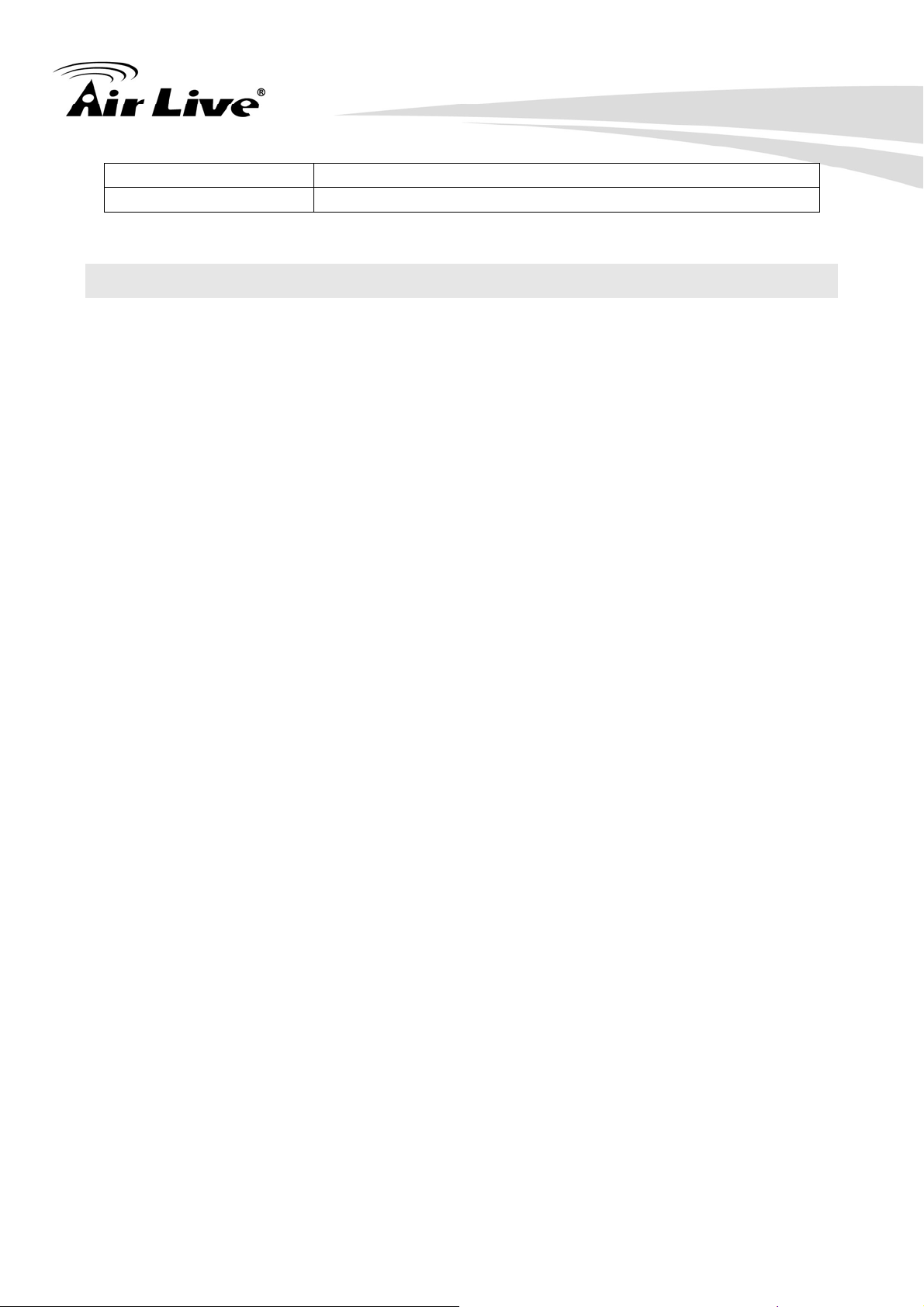
5. Appendix
Search & Installation
Bundled NVR Program
IPWizard II
CamPro Express 64, CamPro Professional
Appendix F: Configure Port Forwarding Manually
The device can be used with a router. If the device wants to be accessed from the WAN,
its IP address needs to be setup as fixed IP address, also the port forwarding or Virtual
Server function of router needs to be setup. This device supports UPnP traversal function.
Therefore, user could use this feature to configure port forwarding of NAT router first.
However, if user needs to configure port forwarding manually, please follow the steps as
below:
Manually installing the device with a router on your network is an easy 3–step procedure
as following:
(1) Assign a local/fixed IP address to your device
(2) Access the Router with Your Web browser
(3) Open/Configure Virtual Server Ports of Your Router
(1) Assign a local/fixed IP address to your device
The device must be assigned a local and fixed IP Address that allows it to be recognized
by the router. Manually setup the device with a fixed IP address, for example,
192.168.0.100.
(2) Access the Router with Your Web browser
The following steps generally apply to any router that you have on your network. The
D-Link DI-624 is used as an example to clarify the configuration process. Configure the
initial settings of the router by following the steps outlined in the router’s Quick
Installation Guide.
If you have cable or DSL service, you will most likely have a dynamically assigned WAN IP
Address. ‘Dynamic’ means that your router’s WAN IP address can change from time to
time depending on your ISP. A dynamic WAN IP Address identifies your router on the
public network and allows it to access the Internet. To find out what your router’s WAN IP
Address is, go to the Status screen on your router and locate the WAN information for
your router. As shown on the following page the WAN IP Address will be listed. This will
be the address that you will need to type in your web browser to view your camera over
the Internet. Be sure to uncheck the Reset IP address at next boot button at the top of
the screen after modifying the IP address. Failure to do so will reset the IP address when
you restart your computer.
AirLive FE-200VD Manual
52
Page 59

5. Appendix
Your WAN IP Address will be listed here.
Note: Because a dynamic WAN IP can change from time to time depending on your ISP,
you may want to obtain a Static IP address from your ISP. A Static IP address is a fixed
IP address that will not change over time and will be more convenient for you to use to
access your camera from a remote location. If you could not get a Static IP address from
your ISP, the DIPS™ or DDNS is a solution alternatively. Please refer to Appendix G for
more information.
(3) Open/set Virtual Server Ports to enable remote image viewing
The firewall security features built into the router and most routers prevent users from
accessing the video from the device over the Internet. The router connects to the Internet
over a series of numbered ports. The ports normally used by the device are blocked from
access over the Internet. Therefore, these ports need to be made accessible over the
Internet. This is accomplished using the Virtual Server function on the router. The
Virtual Server ports used by the camera must be opened through the router for remote
access to your camera. Virtual Server is accessed by clicking on the Advanced tab of
the router screen.
Follow these steps to configure your router’s Virtual Server settings
• Click Enabled.
• Enter a unique name for each entry.
• Select Both under Protocol Type (TCP and UDP)
• Enter your camera’s local IP Address (e.g., 192.168.0.100, for example) in the
Private IP field.
53
AirLive FE-200VD Manual
Page 60

5. Appendix
• If you are using the default camera port settings, enter 80 into the Public and
Private Port section, click Apply.
• Scheduling should be set to Always so that the camera images can be accessed at
any time.
A check mark appearing before the entry name will indicate that the ports are enabled.
Important: Some ISPs block access to port 80. Be sure to check with your ISP so that
you can open the appropriate ports accordingly. If your ISP does not pass traffic on port
80, you will need to change the port the camera uses from 80 to something else, such as
8080. Not all routers are the same, so refer to your user manual for specific instructions
on how to open ports.
Enter valid ports in the Virtual Server section of your router. Please make sure to check
the box on this line to enable settings. Then the device can be access from WAN by the
router’s WAN IP Address.
By now, you have finished your entire PC configuration for this device.
AirLive FE-200VD Manual
54
Page 61

5. Appendix
Appendix G: DDNS Application
z Preface
If you have a Cable modem or xDSL, this is a great way to host your own Networked
Device or other TCP/IP Service. Get your own domain like www.yourname.com,
www.yourname.com.tw etc. (Note: This domain must be registered with Internic via
registration authorities such as Network Solutions, DirectNIC, Register.com etc). Your
domain name's dynamic IP address is automatically tracked by a DDNS server.
Host your own Networked Device and much more no matter what your computer's IP
address may be and even if you have dialup, DSL or cable modem internet connection
where your computer's IP address changes all the time!! DDNS service supports all top
level domain names including but not limited to .com, .net, .org, .to, .uk etc.
z Ethernet Network Environment
Normally, DDNS service is only necessary for the users that could only obtain dynamic IP
addresses. As to the users that could obtain the static valid IP address, they do not
usually have to apply the DDNS service. Before we decide if DDNS is necessary for the
users, we have to check what kind of Ethernet network environment we have to install our
Networked Device on.
(1) Environment of Fixed Valid IP Network
If users could obtain valid IP addresses, they could save the effort to apply DDNS service.
Because the IP address in this environment is fixed, users could input the IP address or
domain name of demo site directly in the IE browser.
(2) Environment of Dynamic IP Network
If users is under an environment of dynamic IP network (Dial-up xDSL), they have to apply
a domain name in advance. Then apply DDNS service. Finally setup the necessary
information of DDNS and PPPoE of the Networked Device in order to let the outside
administrator be able to access through internet.
z Application Steps—DDNS & Domain Name
(1). Visit the following web site: http://www.dyndns.org/
(2). Click “Account”
55
AirLive FE-200VD Manual
Page 62

5. Appendix
(3). After the columns show up at the left side, click “Create Account”.
(4). Fill the application agreement and necessary information.
a. Username
b. E-mail address and confirmation
c. Password and confirmation
d. Submit all the input information and finish creating an account
AirLive FE-200VD Manual
56
Page 63

5. Appendix
Click these two options
(5). Check your e-mail mailbox. There will be an e-mail with a title “Your DynDNS
Account Information“. Click the hyperlink address to confirm the DDNS service that you
just applied. Then DDNS you applied activated.
57
AirLive FE-200VD Manual
Page 64

5. Appendix
Click to confirm
(6). Enter the web page http://www.dyndns.org/
again. Input your username and
password that you just applied to login administration interface of DDNS server.
Input your account
(7). If the correct username and password are input, you can see the following picture at
the top-right of the login page.
AirLive FE-200VD Manual
58
Page 65

(8). Click the “Services”.
(9). Click the “Dynamic DNS”.
5. Appendix
(10). Click the “Get Started”.
59
AirLive FE-200VD Manual
Page 66

5. Appendix
(11). We could create a domain name without any charge at this step. First, we input the
host name. (Pink No.1) Then we pick a domain that is easy to remember. (Pink No.2)
The 3rd step is to click “Offline Hostname” from Service Type. (Pink No.3) Finally, click
the “Create Host” to submit the domain name information and finish DDNS application.
(Pink No.4)
1
2
3
4
z Setup the DDNS and PPPoE of Networked Device
At last, users have to enter the web page of Networked Device and setup the necessary
information of DDNS and PPPoE after the application of DDNS service. Please check
the user manual to access the DDNS and PPPoE pages. After saving the modification,
restart the device. Then the external users could browse the Networked Device by the
input of their domain name.
AirLive FE-200VD Manual
60
Page 67

Appendix H: Power Line Frequency
COUNTRY VOLTAGE FREQUENCY COMMENTS
*Neutral and line wires are reversed
5. Appendix
Argentina 220V 50 Hz
from that used in Australia and
elsewhere.
*Outlets typically controlled by
adjacent switch.
Though nominal voltage has been
Australia 230V* 50 Hz
officially changed to 230V, 240V is
within tolerances and commonly
found.
Austria 230V 50 Hz
*127V found in states of Bahia,
Paran?(including Curitiba), Rio de
Janeiro, S 緌 Paulo and Minas
Brazil 110/220V* 60 Hz
Gerais (though 220V may be found
in some hotels). Other areas are
220V only, with the exception of
Fortaleza (240V).
Canada 120V 60 Hz
China, People's
220V 50 Hz
Republic of
Finland 230V 50 Hz
France 230V 50 Hz
Germany 230V 50 Hz
Hong Kong 220V* 50 Hz
India 230V 50 Hz
Italy 230V 50 Hz
*Eastern Japan 50 Hz (Tokyo,
Kawasaki, Sapporo, Yokohoma, and
Japan 100V 50/60 Hz*
Sendai); Western Japan 60 Hz
(Osaka, Kyoto, Nagoya, Hiroshima)
Malaysia 240V 50 Hz
Netherlands 230V 50 Hz
61
AirLive FE-200VD Manual
Page 68

Portugal 230V 50 Hz
Spain 230V 50 Hz
Sweden 230V 50 Hz
Switzerland 230V 50 Hz
Taiwan 110V 60 Hz
Thailand 220V 50 Hz
*Outlets typically controlled by
adjacent switch.
5. Appendix
United Kingdom 230V* 50 Hz
Though nominal voltage has been
officially changed to 230V, 240V is
within tolerances and commonly
found.
United States of
120V 60 Hz
America
Appendix I: 3GPP
To use the 3GPP function, in addition to previous section, you might need more
information or configuration to make this function work.
Note that to use the 3GPP function, it strongly recommends to install the Networked
Device with a public and fixed IP address without any firewall protection.
RTSP Port:
Port 554 is the default for RTSP service. However, sometimes, some service providers
change this port number for some reasons. If so, user needs to change this port
accordingly.
Dialing procedure:
1. Choose a verified player (PacketVideo or Realplayer currently)
2. Use the following URL to access:
rtsp://host/mpeg4/media.3gp
Where host is the host name or IP address of the camera.
Compatible 3G mobile phone:
Please contact your dealer to get the approved list of compatible 3G phone.
AirLive FE-200VD Manual
62
Page 69

5. Appendix
Appendix J: Enable UPnP of Windows XP
Use the following steps to enable UPnP settings only if your operating system of PC is
running Windows XP.
Go to Start > Settings.
Click Control Panel
Click Add or Remove Programs
63
AirLive FE-200VD Manual
Page 70

5. Appendix
Click Add/Remove Windows Components
The following screen will appear:
Select Networking Services
Click Details
AirLive FE-200VD Manual
64
Page 71

5. Appendix
Select Universal Plug and Play
Click Ok
Click Next
65
AirLive FE-200VD Manual
Page 72

5. Appendix
Please wait while Setup configures the components.
Click Finish
AirLive FE-200VD Manual
66
