AirLive ARM-201 User Manual

W
ARM-201
ired ADSL2/2+
Ethernet/USB Modem
User’s Manual
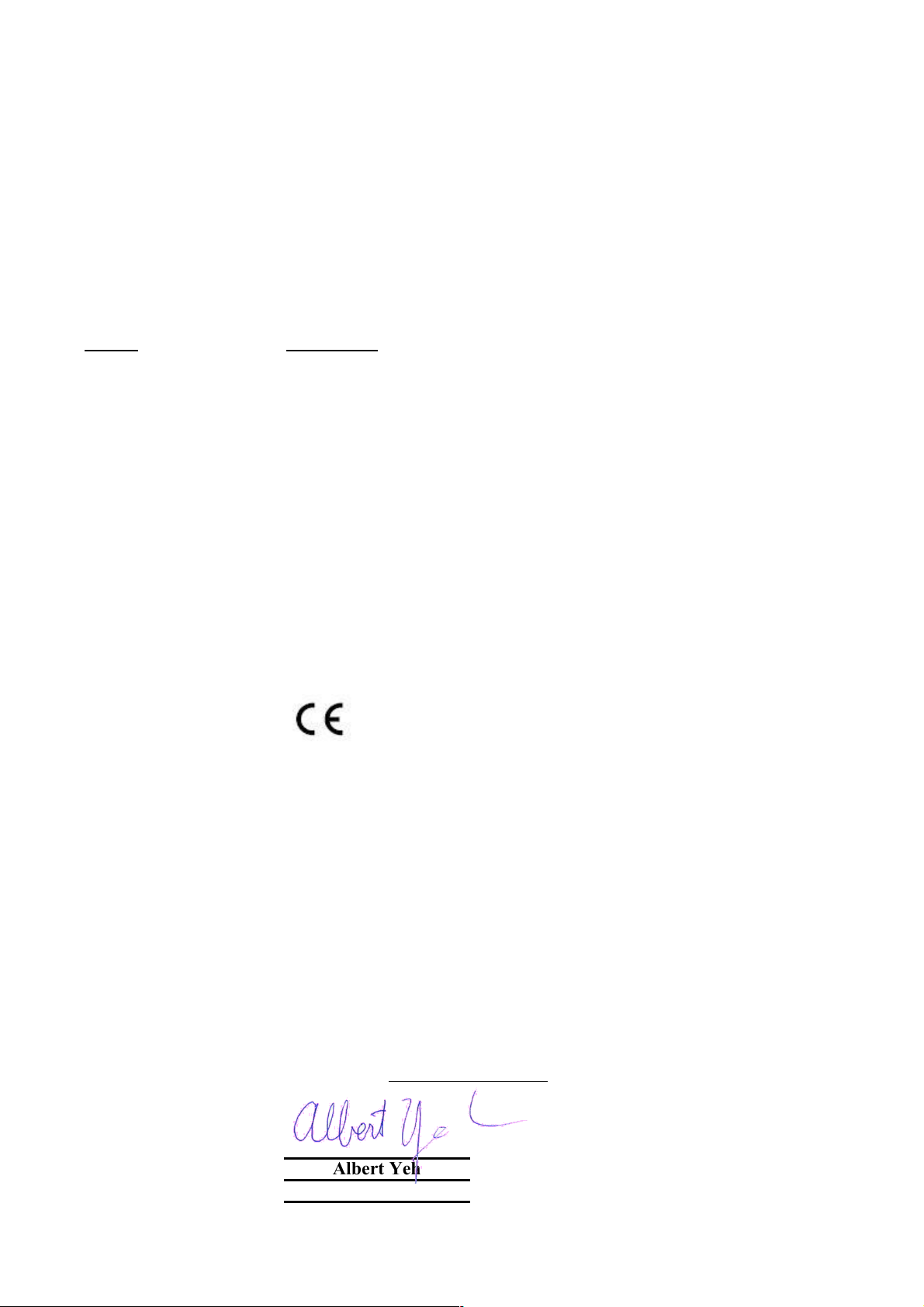
Declaration of Conformity
Wired ADSL2/2+ Ethernet/USB Modem
is in conformity with
Clause Description
Limits and methods of measurement of radio disturbance
:2000/A2:2003 characteristics of information technology equipment
Disturbances in supply systems caused by household appliances
and similar electrical equipment "Harmonics"
Disturbances in supply systems caused by household appliances
and similar electrical equipment "Voltage fluctuations"
Information Technology equipment-Immunity characteristics-Limits
And methods of measurement
Safety for information technology equipment including electrical
:2004 business equipment
Manufacturer/Importer
Position/ Title : Vice President
OvisLink Corp.
5F., NO.6, Lane 130, Min-Chuan Rd.,
Hsin-Tien City, Taipei County, Taiwan
■ EN 55022:1998/A1
■ EN 61000-3-2:2000
■ EN 61000-3-3:1995/
A1:2001
■ EN 55024:1998/A1
:2001/A2:2003
■ EN 60950-1:2001/A11
■ CE marking
Signature:
Name :
Albert Yeh
Date: 2008/1/1
We, Manufacturer/Importer
Declare that the product
AirLive ARM-201
In accordance with 89/336 EEC-EMC Directive and 1999/5 EC-R & TTE Directive
(Stamp)
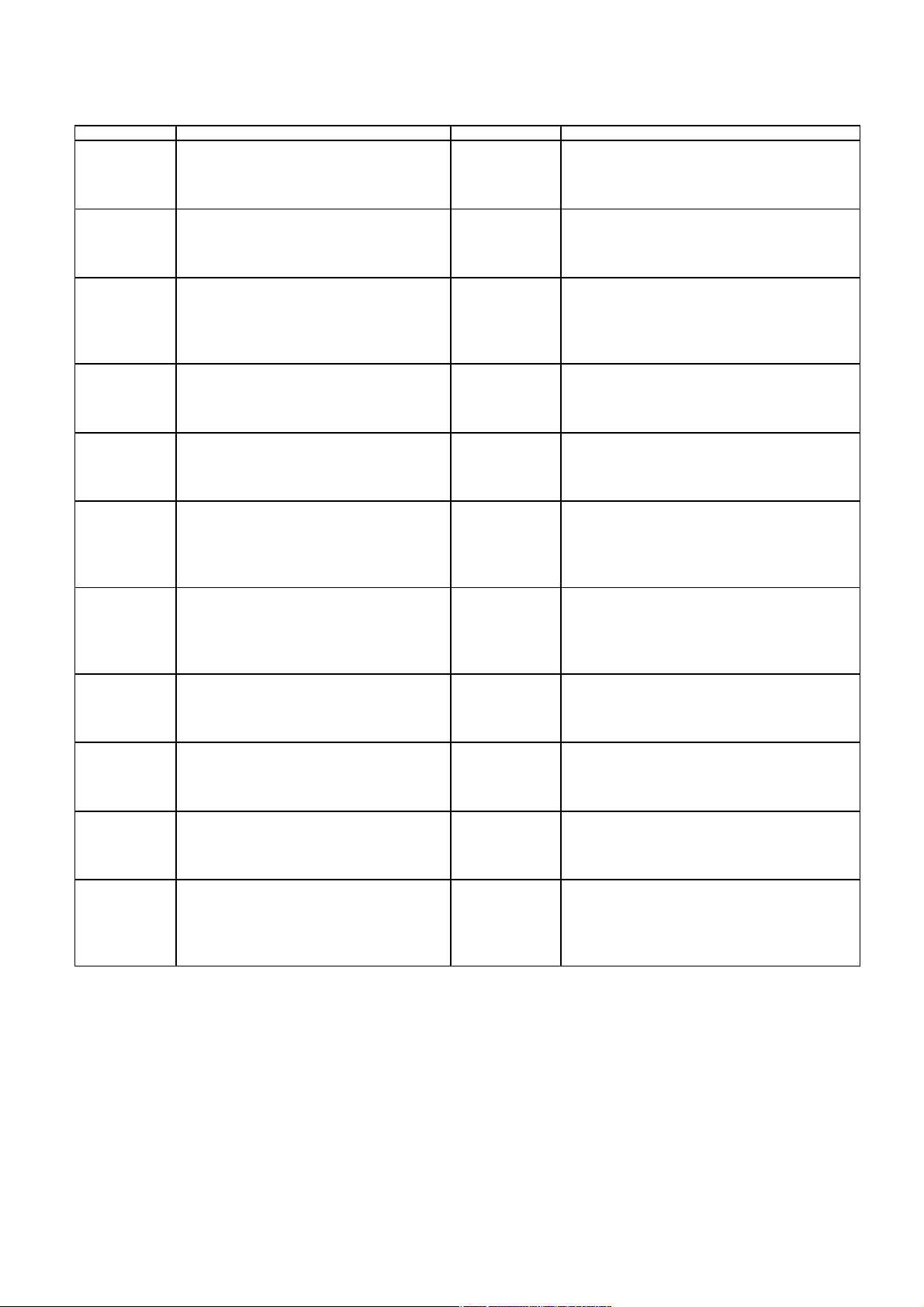
AirLive ARM-201 CE Declaration Statement
Country Declaration Country Declaration
cs
Česky [Czech]
da
Dansk [Danish]
de
Deutsch
[German]
et
Eesti [Estonian]
en
English
es
Español
[Spanish]
el
Ελληνική [Greek]
fr
Français [French]
it
Italiano [Italian]
lv
Latviski [Latvian]
sv
Svenska
[Swedish]
OvisLink Corp. tímto prohlašuje, že tento AirLive
ARM-201 je ve shodě se základními požadavky
a dalšími příslušnými ustanoveními směrnice
1999/5/ES.
Undertegnede OvisLink Corp. erklærer herved,
at følgende udstyr AirLive ARM-201 overholder
de væsentlige krav og øvrige relevante krav i
direktiv 1999/5/EF.
Hiermit erklärt OvisLink Corp., dass sich das
Gerät AirLive ARM-201 in Übereinstimmung mit
den grundlegenden Anforderungen und den
übrigen einschlägigen Bestimmungen der
Richtlinie 1999/5/EG befindet.
Käesolevaga kinnitab OvisLink Corp. seadme
AirLive ARM-201 vastavust direktiivi 1999/5/EÜ
põhinõuetele ja nimetatud direktiivist tulenevatele
teistele asjakohastele sätetele.
Hereby, OvisLink Corp., declares that this AirLive
ARM-201 is in compliance with the essential
requirements and other relevant provisions of
Directive 1999/5/EC.
Por medio de la presente OvisLink Corp. declara
que el AirLive ARM-201 cumple con los
requisitos esenciales y cualesquiera otras
disposiciones aplicables o exigibles de la
Directiva 1999/5/CE.
ΜΕ ΤΗΝ ΠΑΡΟΥΣΑ OvisLink Corp. ΔΗΛΩΝΕΙ
ΟΤΙ AirLive ARM-201 ΣΥΜΜΟΡΦΩΝΕΤΑΙ ΠΡΟΣ
ΤΙΣ ΟΥΣΙΩΔΕΙΣ ΑΠΑΙΤΗΣΕΙΣ ΚΑΙ ΤΙΣ ΛΟΙΠΕΣ
ΣΧΕΤΙΚΕΣ ΔΙΑΤΑΞΕΙΣ ΤΗΣ ΟΔΗΓΙΑΣ
1999/5/ΕΚ.
Par la présente OvisLink Corp. déclare que
l'appareil AirLive ARM-201 est conforme aux
exigences essentielles et aux autres dispositions
pertinentes de la directive 1999/5/CE
Con la presente OvisLink Corp. dichiara che
questo AirLive ARM-201 è conforme ai requisiti
essenziali ed alle altre disposizioni pertinenti
stabilite dalla direttiva 1999/5/CE.
Ar šo OvisLink Corp. deklarē, ka AirLive ARM201 atbilst Direktīvas 1999/5/EK būtiskajām
prasībām un citiem ar to saistītajiem
noteikumiem.
Härmed intygar OvisLink Corp. att denna AirLive
ARM-201 står I överensstämmelse med de
väsentliga egenskapskrav och övriga relevanta
bestämmelser som framgår av direktiv
1999/5/EG.
lt
Lietuvių
[Lithuanian]
nl
Nederlands [Dutch
mt
Malti [Maltese]
hu
Magyar
[Hungarian]
pl
Polski [Polish]
pt
Português
[Portuguese]
sl
Slovensko
[Slovenian]
sk
Slovensky [Slovak]
fi
Suomi [Finnish]
Íslenska [Icelandic]
no
Norsk [Norwegian]
Šiuo OvisLink Corp. deklaruoja, kad šis AirLive ARM201 atitinka esminius reikalavimus ir kitas 1999/5/EB
Direktyvos nuostatas.
Hierbij verklaart OvisLink Corp. dat het toestel AirLive
ARM-201 in overeenstemming is met de essentiële
eisen en de andere relevante bepalingen van richtlijn
1999/5/EG.
Hawnhekk, OvisLink Corp, jiddikjara li dan AirLive
ARM-201 jikkonforma mal-ħtiġijiet essenzjali u ma
provvedimenti oħrajn relevanti li hemm fid-Dirrettiva
1999/5/EC.
Az OvisLink Corporation kijelenti, hogy az AirLive
ARM-201 megfelel az 1999/05/CE irányelv alapvető
követelményeinek és egyéb vonatkozó
rendelkezéseinek.
Niniejszym OvisLink Corp oświadcza, że AirLive
ARM-201 jest zgodny z zasadniczymi wymogami
oraz pozostałymi stosownymi postanowieniami
Dyrektywy 1999/5/EC.
OvisLink Corp declara que este AirLive ARM-201
está conforme com os requisitos essenciais e outras
disposições da Directiva 1999/5/CE.
OvisLink Corp izjavlja, da je ta AirLive ARM-201 v
skladu z bistvenimi zahtevami in ostalimi relevantnimi
določili direktive 1999/5/ES.
OvisLink Corp týmto vyhlasuje, že AirLive ARM-201
spĺňa základné požiadavky a všetky príslušné
ustanovenia Smernice 1999/5/ES.
OvisLink Corp vakuuttaa täten että AirLive ARM-201
tyyppinen laite on direktiivin 1999/5/EY oleellisten
vaatimusten ja sitä koskevien direktiivin muiden
ehtojen mukainen
Hér með lýsir OvisLink Corp yfir því að AirLive ARM201 er í samræmi við grunnkröfur og aðrar kröfur,
sem gerðar eru í tilskipun 1999/5/EC.
OvisLink Corp erklærer herved at utstyret AirLive
ARM-201 er i samsvar med de grunnleggende krav
og øvrige relevante krav i direktiv 1999/5/EF.
A copy of the full CE report can be obtained from the following address:
OvisLink Corp.
5F, No.6 Lane 130,
Min-Chuan Rd, Hsin-Tien City,
Taipei, Taiwan, R.O.C.
This equipment may be used in AT, BE, CY, CZ, DK, EE, FI, FR, DE, GR, HU, IE, IT, LV, LT, LU, MT, NL, PL, PT, SK,
SI, ES, SE, GB, IS, LI, NO, CH, BG, RO, TR
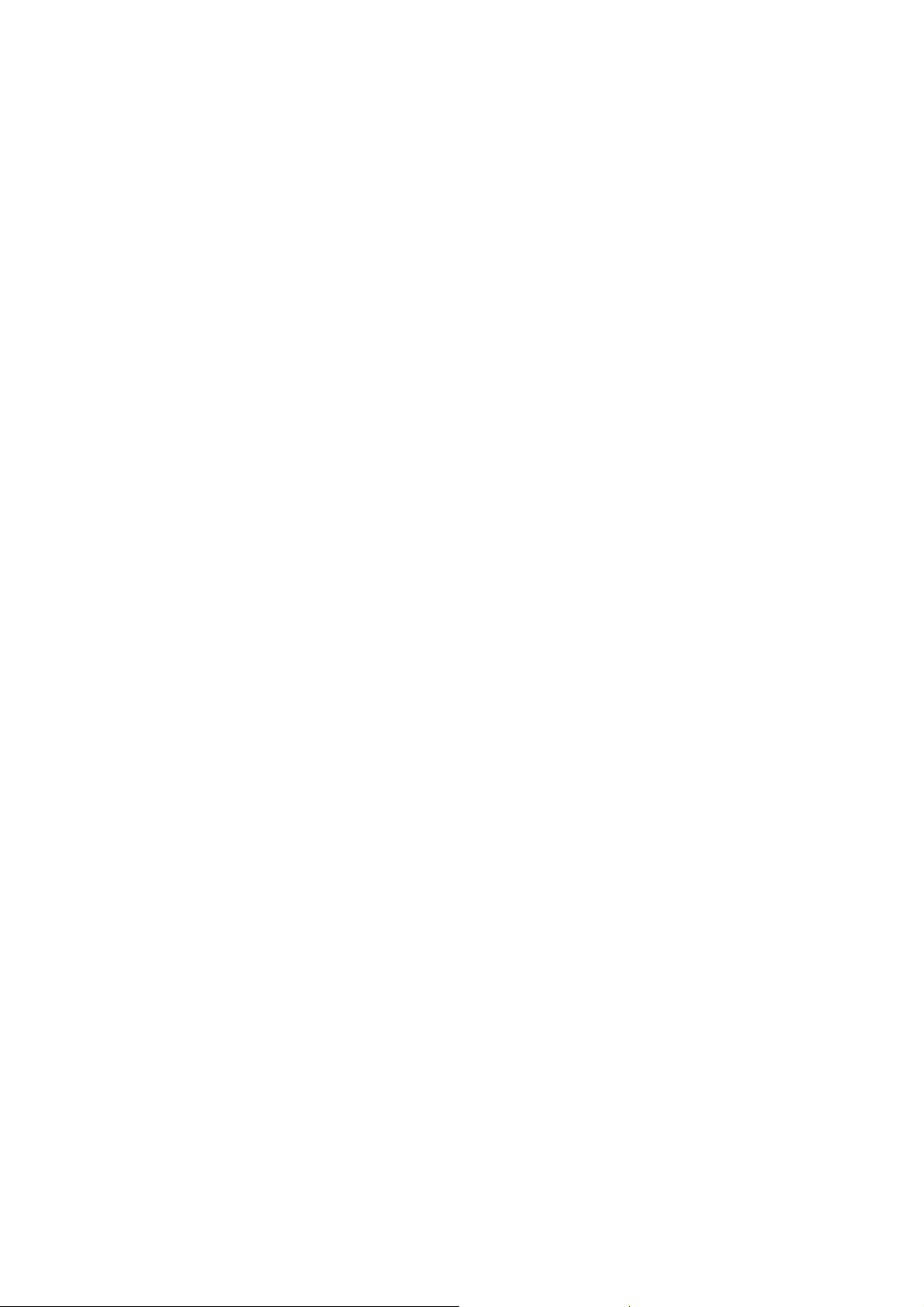
Copyright
Copyright © 2005 by this company. All rights reserved. No part of this publication may be reproduced,
transmitted, transcribed, stored in a retrieval system, or translated into any langu age or computer lang uage, in
any form or by any means, electronic, mechanical, magnetic, optical, chemical, manual or otherwise, without
the prior written permission of this company.
Disclaimer
This company makes no representations or warranties, either expressed or implied, with respect to the
contents hereof and specifically disclaims any warranties, merchantability or fitness for any particular purpose.
Any software described in this manual is sold or licensed "as is". Should the programs prove defective
following their purchase, the buyer (and not this company, its distributor, or its dealer) assume s the entire cost
of all necessary servicing, repair, and any incidental or consequential damages resulting from any defect in
the software. Further, this company reserves the right to revise this publication and to make changes from
time to time in the contents hereof without obligation to notify any person of such revision or changes.
Caution
This device complies with part 15 of the FCC rules. Operation is subject to the following two conditions.
(1) This device may not cause harmful interference, and
(2) This device must accept any interference received, including interference that may cause undesired
operation.
Per FCC 15.21, you are cautioned that changes or modifications not expressly approved by the part
responsible for compliance could void the user’s authority to operate the equipment.
All brand and product names mentioned in this manual are trademarks and/or registered trademarks
of their respective holders.
1
AirLive ARM-201 User’s Manual
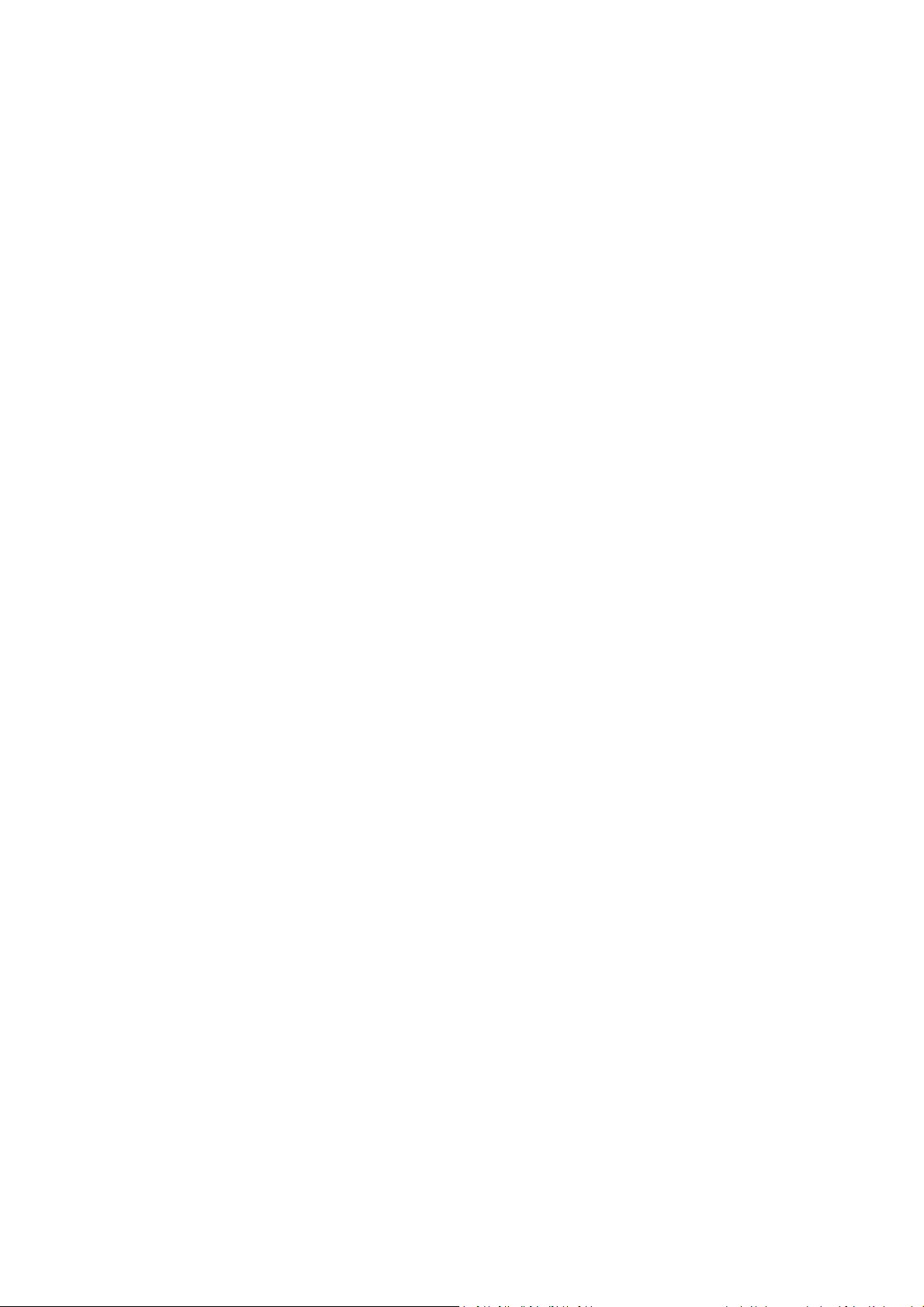
Table of Contents
CHAPTER1:INTRODUCTION....................................................................................................................................4
1.1 INTRODUCTION TO THIS ADSL2+ ROUTER.....................................................................................................4
1.2 PRODUCT FEATURES......................................................................................................................................4
CHAPTER2:HARDWAREINSTALLATION....................................................................................................................7
2.1 SYSTEMREQUIREMENTS ........................................................................................................................................7
2.2 PACKAGECONTENTS..............................................................................................................................................7
2.3 FRONTPANELINDICATORSANDDESCRIPTION.............................................................................................................7
2.4 BACKPANEL........................................................................................................................................................9
2.5 CONNECTRELATEDDEVICES.................................................................................................................................10
CHAPTER3:CONNECTINGADSL2+ROUTERVIAETHERNETANDUSB......................................................................11
3.1ADSLAUTOSETUPWIZARD....................................................................................................................................11
3.2SETUPADSL2+ROUTERVIAETHERNETCABLE............................................................................................................13
3.3SETUPADSL2+ROUTERVIAUSBCABLE...................................................................................................................13
3.4CONFIGURETCP/IP...............................................................................................................................................23
3.5USBDEVICEDRIVERINSTALLATIONONMACOS........................................................................................................36
CHAPTER4:CONFIGUREADSL2+ROUTERVIAHTMLINTERFACE.............................................................................44
4.1LOGIN.................................................................................................................................................................44
4.2QUICKSTAR T ........................................................................................................................................................45
4.3 INTERFACE SETUP...........................................................................................................................................47
4.3.1Internet..........................................................................................................................................................47
4.3.2LAN.................................................................................................................................................................51
4.4ADVANCEDSETUP..................................................................................................................................................53
4.4.1Firewall...........................................................................................................................................................53
4.4.2Routing...........................................................................................................................................................53
4.4.3NAT.................................................................................................................................................................54
4.4.4QoS.................................................................................................................................................................57
4.4.5VLAN...............................................................................................................................................................57
4.4.6ADSL...............................................................................................................................................................58
4.5ACCESSMANAGEMENT...........................................................................................................................................60
4.5.1ACL..................................................................................................................................................................60
4.5.2IPFilter...........................................................................................................................................................61
4.5.3SNMP..............................................................................................................................................................64
4.5.4UPnP...............................................................................................................................................................64
4.5.5DDNS..............................................................................................................................................................65
4.5.6CWMP............................................................................................................................................................66
AirLive ARM-201 User’s Manual
2
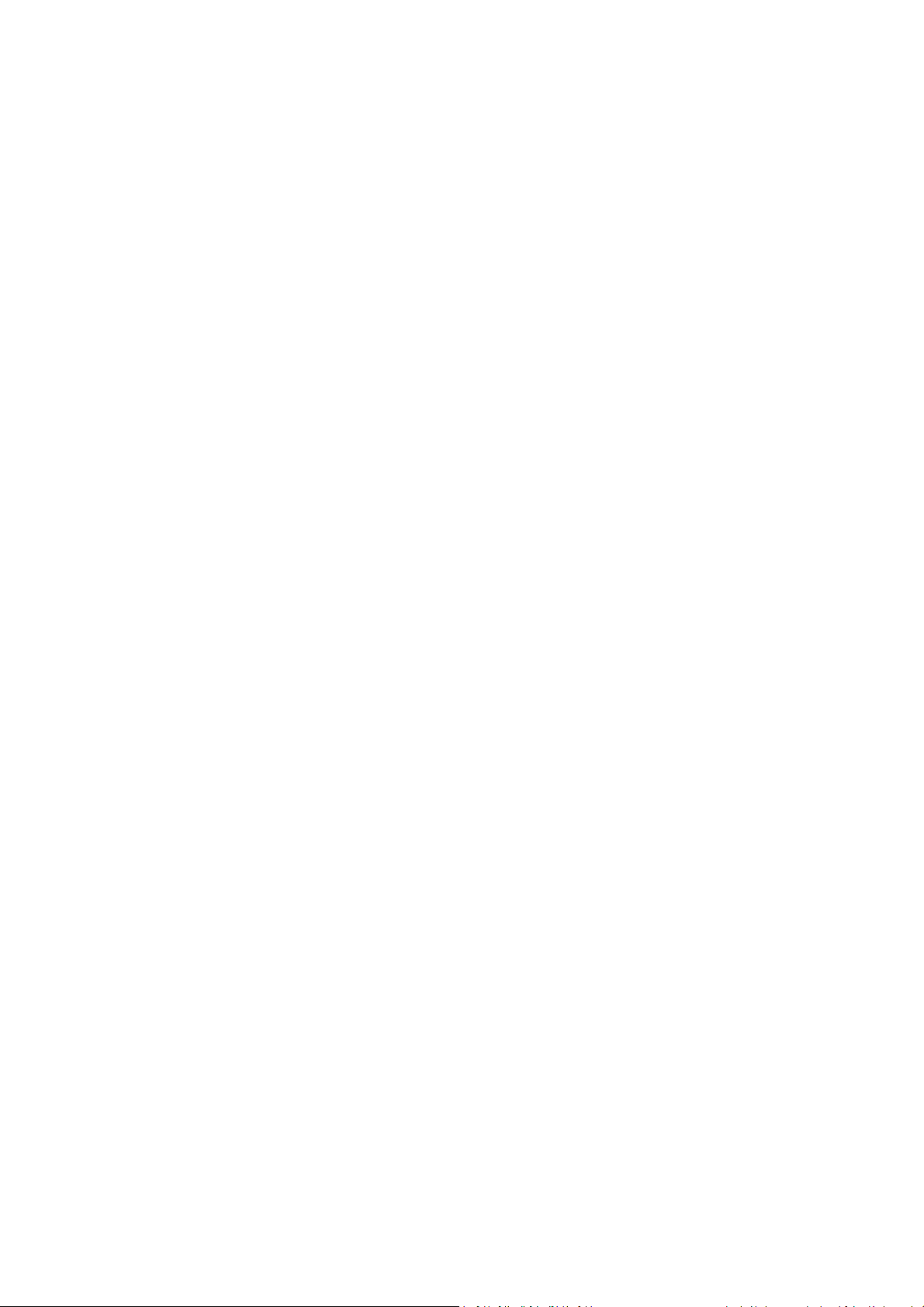
4.6 MAINTENANCE...................................................................................................................................................68
4.6.1Administration............................................................................................................................... .................68
4.6.2TimeZone......................................................................................................................................................68
4.6.3Firmware........................................................................................................................................................69
4.6.4SystemRestart................................................................................................................................................69
4.6.5Diagnostic............................................................................................................................... ........................70
4.7 STATU S .............................................................................................................................................................71
4.7.1DeviceInfo......................................................................................................................................................71
4.7.2SystemLog......................................................................................................................................................72
4.7.3Statistic...........................................................................................................................................................73
CHAPTER5:TROUBLESHOOTING............................................................................................................................75
5.1USINGLEDSTODIAGNOSEPROBLEMS......................................................................................................................75
5.1.1PowerLED......................................................................................................................................................75
5.1.2LANLED............................................................................................................................... ...........................75
5.1.3ADSLLED........................................................................................................................................................75
5.2PROBLEMSWITHTHEWEBINTERFACE......................................................................................................................76
5.3PROBLEMSWITHTHELOGINUSERNAMEANDPASSWORD............................................................................................76
5.4PROBLEMSWITHLANINTERFACE............................................................................................................................77
5.5PROBLEMSWITHWANINTERFACE..........................................................................................................................77
5.6PROBLEMSWITHTHEINTERNETACCESS...................................................................................................................78
3
AirLive ARM-201 User’s Manual
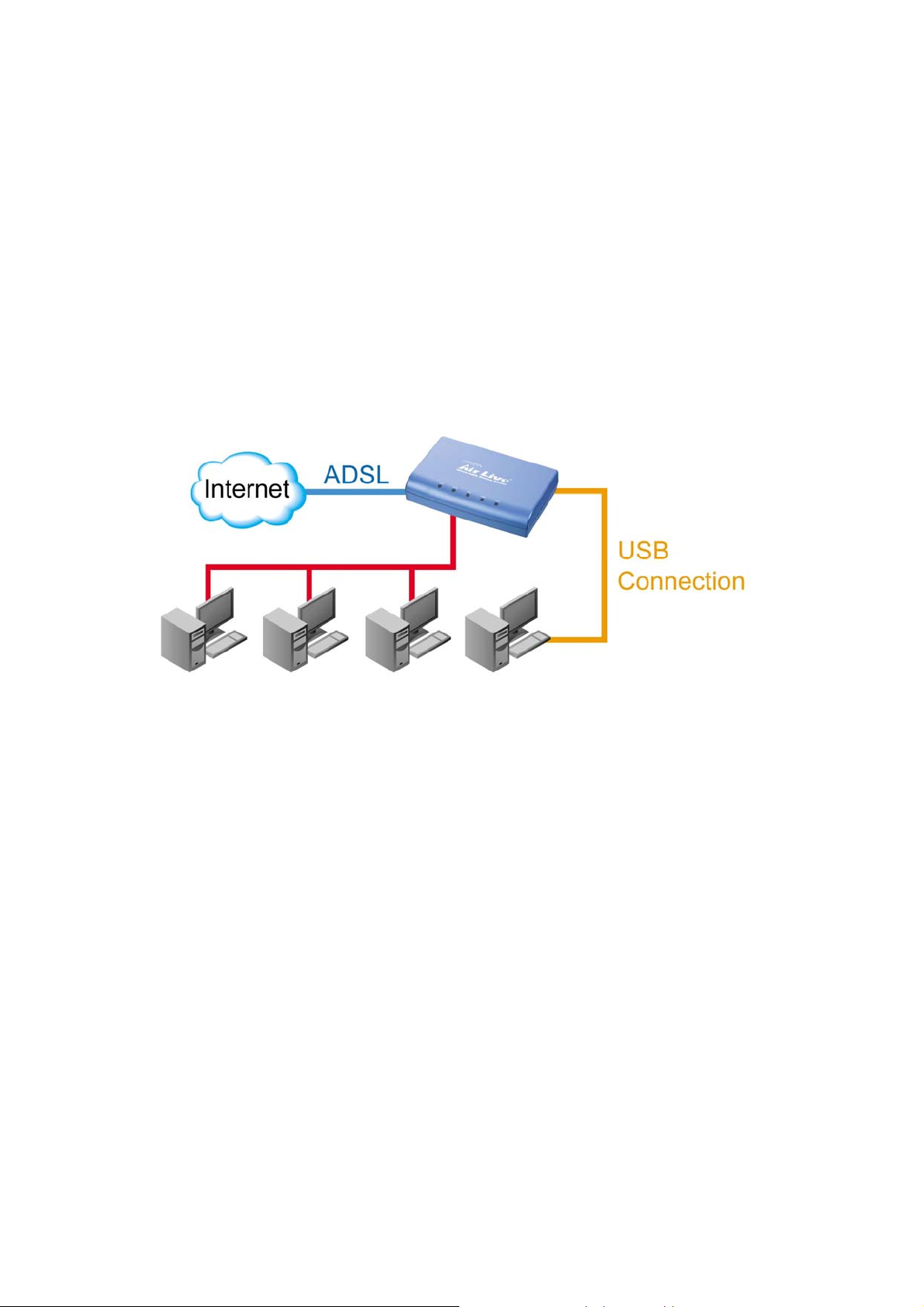
Chapter 1: Introduction
1.1 Introduction to this ADSL2+ router
This ADSL2+ router is a full-featured ADSL router that provides Ethernet direct connections to
individual PCs or local area network with 10/100 Base-T Ethernet. This product use advanced ADSL chipset
solution with complete set of industry standard features and high-speed ADSL, ADSL2 and ADSL2+ Internet
access solution for SOHO and residential users. User can enjoy higher quality multimedia and real-time
applications such as online gaming, Video-on-Demand and other bandwidth consuming services. Also the
feature-rich routing functions are seamlessly integrated to ADSL service for existing corporate or home users.
1.2 Product Features
Application Diagram
High Speed Internet Access
This ADSL router complies with ADSL / ADSL2 / ADSL2+ standards. It can support downstream rates of
up to 24Mbps and upstream rates of up to 1Mbps. This ADSL router is compliant with the following standards.
z ANSI T1.413 issue 2
z ITU-T G.992.1 (G.dmt)
z ITU-T G.992.2 (G.lite)
z G.994.1 (G.hs, Multimode)
z ITU-T G.992.3 (ADSL2 G.dmt.bis)
z ITU-T G.992.4 (ADSL2 G.lite.bis)
z ITU-T G.992.5 (ADSL2+; Annex A, B, I, J, L & M)
z Reach Extended ADSL (RE ADSL)
Setup Wizard
Supports Setup Wizard Web GUI to install this ADSL router easily and quickly.
AirLive ARM-201 User’s Manual
4
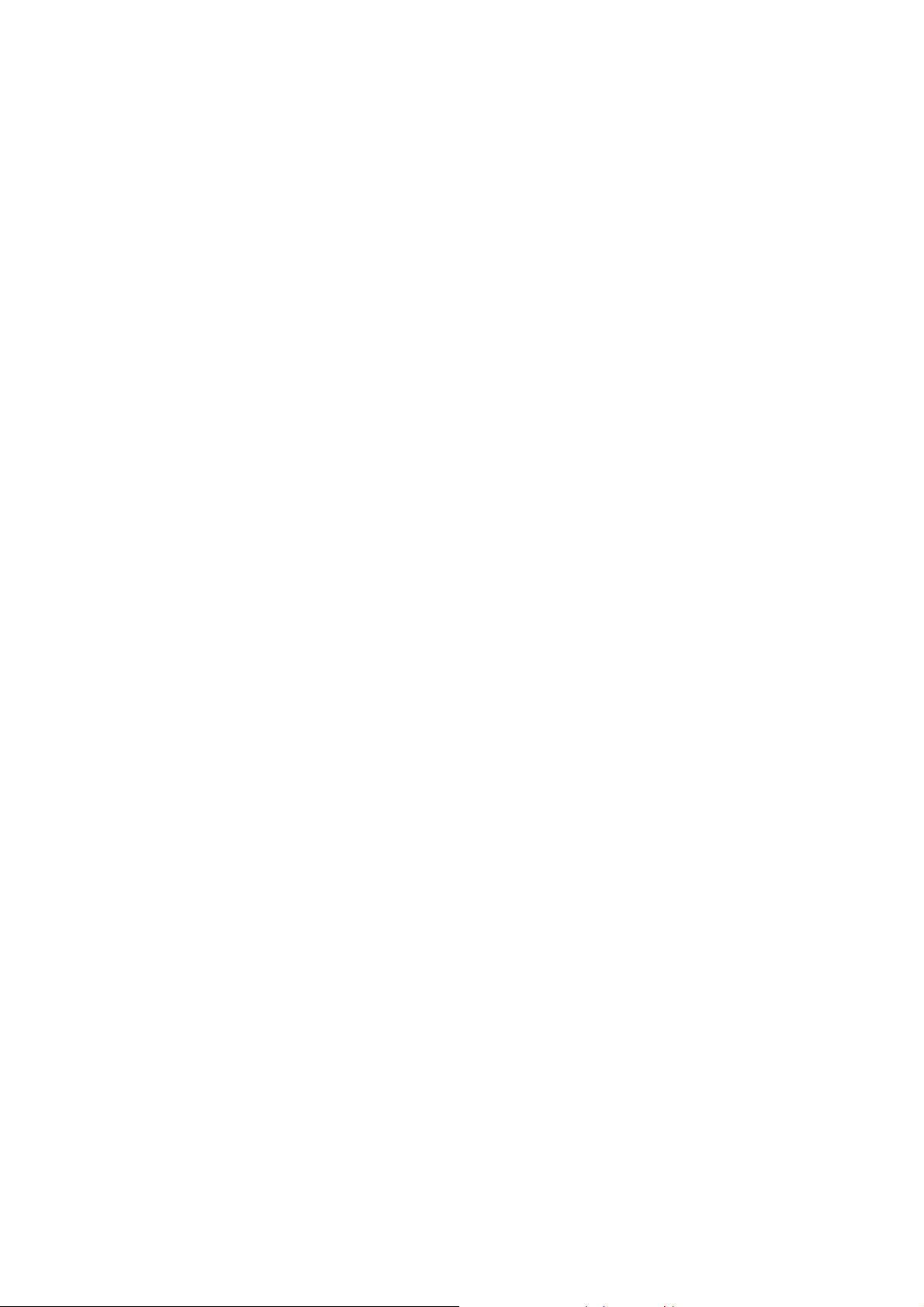
Multi-connection protocol support
z Multi Protocol over AAL5 (RFC1483 / 2684)
z Classical IP over ATM (RFC 1577)
z VC and LLC Multiplexing
z PPP over Ethernet (RFC 2516)
z PPP over ATM (RFC 2364)
Network Address Translation (NAT)
Network Address Translation (NAT) allows the translation of an Internet protocol address used within
one network (for example a private IP address used in a local network) to a different IP address known within
another network (for example a public IP address used on the Internet).
Universal Plug and Play (UPnP)
Universal Plug and Play is a standard that uses Internet and Web protocols to enable devices such as
PCs, peripherals, intelligent appliances, and wireless devices to be plugged into a network and automatically
know about each other.
devices and PCs.
This protocol is used to enable simple and robust connectivity among stand-alone
Dynamic DNS Support
With Dynamic DNS support, you can have a static hostname alias for a dynamic IP address, allowing
the host to be more easily accessible from various locations on the Internet. You must register for this service
with a Dynamic DNS client.
DHCP Support
DHCP (Dynamic Host Configuration Protocol) allows individual client s to obtain TCP/IP configuration at
start-up from a centralized DHCP server. The ADSL router has built-in DHCP server capability enabled by
default. It can assign IP addresses, an IP default gate way and DNS servers to DHCP client s. It can also act as
a surrogate DHCP server (DHCP Relay) where it relays IP address assignment from the actual real DHCP
server to the clients.
Device Management
z Web-based GUI Configuration / Management
z Command-line Interpreter (CLI)
z Telnet Remote Management
z Firmware upgrade via FTP / TFTP (Web-based GUI)
z Built-in Diagnostic tool and IP Ping
SNMP (Simple Network Management Protocol) Support
It’s an easy way to remote control the router via SNMP.
5
AirLive ARM-201 User’s Manual

10/100M Auto-negotiation Fast Ethernet switch
This auto-negotiation feature allows the router to detect the speed of incoming transmissions and adjust
appropriately without manual intervention. It allows data transfer of either 10 Mbps or 100 Mbps in either
half-duplex or full-duplex mode depending on your Ethernet network.
Multiple PVC (Permanent Virtual Circuits) Support
z Supports OAM F4/F5 loop-back, AIS and RDI OAM cells.
z ATM Forum UNI 3.1/4.0 PVC
z Support up to 8PVCs.
Bridging / Routing support
z Ethernet to ADSL self-learning Transparent Bridging (IEEE 802.1D)
z IP routing-RIPv2 (backward compatible with RIPv1)
z Static IP routing
z Routing (TCP/IP/UDP/ARP/ICMP)
z IP Multicast IGMP v1/v2
Security
z PPP over PAP (Password Authentication Protocol; RFC1334)
z PPP over CHAP (Challenge Authentication Protocol; RFC1994)
z VPN (IPsec, PPTP, L2TP) pass through
z Built-in NAT Firewall
z IP-based Packet filtering
z Password Protected System Management
AirLive ARM-201 User’s Manual
6

Chapter 2: Hardware Installation
2.1 System Requirements
z Pentium III 266 MHz processor or higher
z 128 MB RAM minimum
z 20 MB of free disk space minimum
z RJ45 Ethernet Port
z USB Port
z CD-ROM drive
2.2 Package Contents
z ADSL Ethernet Router
z RJ-45 Ethernet cable
z RJ-11 Phone cable
z USB Cable
z Power Adapter
z Software driver CD
z Quick Installation Guide
2.3 Front Panel Indicators and Description
Front panel of ADSL router has LED indicators to display router’s operating status.
One-Port ADSL Router Front Panel (ARM-201)
7
AirLive ARM-201 User’s Manual
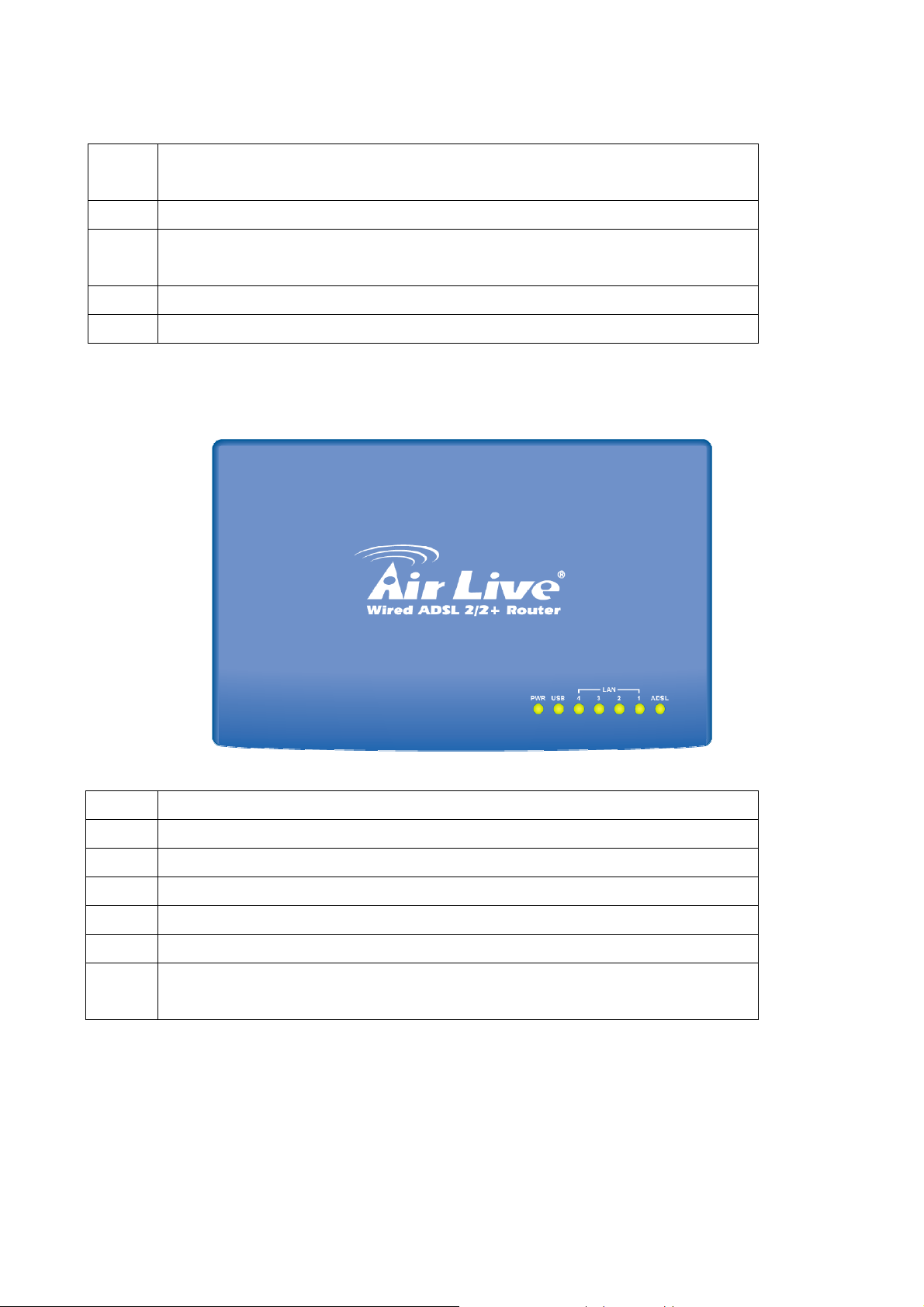
Descriptions of LED status
ADSL
DATA When router is transferring data between Internet and router, this LED will be flashing.
LAN
USB When an active USB cable is connected with router, this LED will light up.
PWR When an active power adapter is connected with router, this LED will light up.
Four-Port ADSL Router Front Panel (ARM-204 v2)
When connection with Internet (ADSL Connected) is established, this LED will light up.
When this LED is flashing: NO ADSL physical connection
When connection 10/100MB with end user is established, this LED will light up. When
router is transferring data between router and end user, this LED will be flashing.
Descriptions of LED status
PWR When an active power adapter is connected with router, this LED will light up.
USB When an active USB cable is connected with router, this LED will light up.
LAN4 When port 4 connection with PC or Switch / Hub is established, this LED will light up.
LAN3 When port 3 connection with PC or Switch / Hub is established, this LED will light up.
LAN2 When port 2 connection with PC or Switch / Hub is established, this LED will light up.
LAN1 When port 1 connection with PC or Switch / Hub is established, this LED will light up.
When connection with Internet (ADSL Connected) is established, this LED will light up.
ADSL
When this LED is flashing: NO ADSL physical connection
AirLive ARM-201 User’s Manual
8
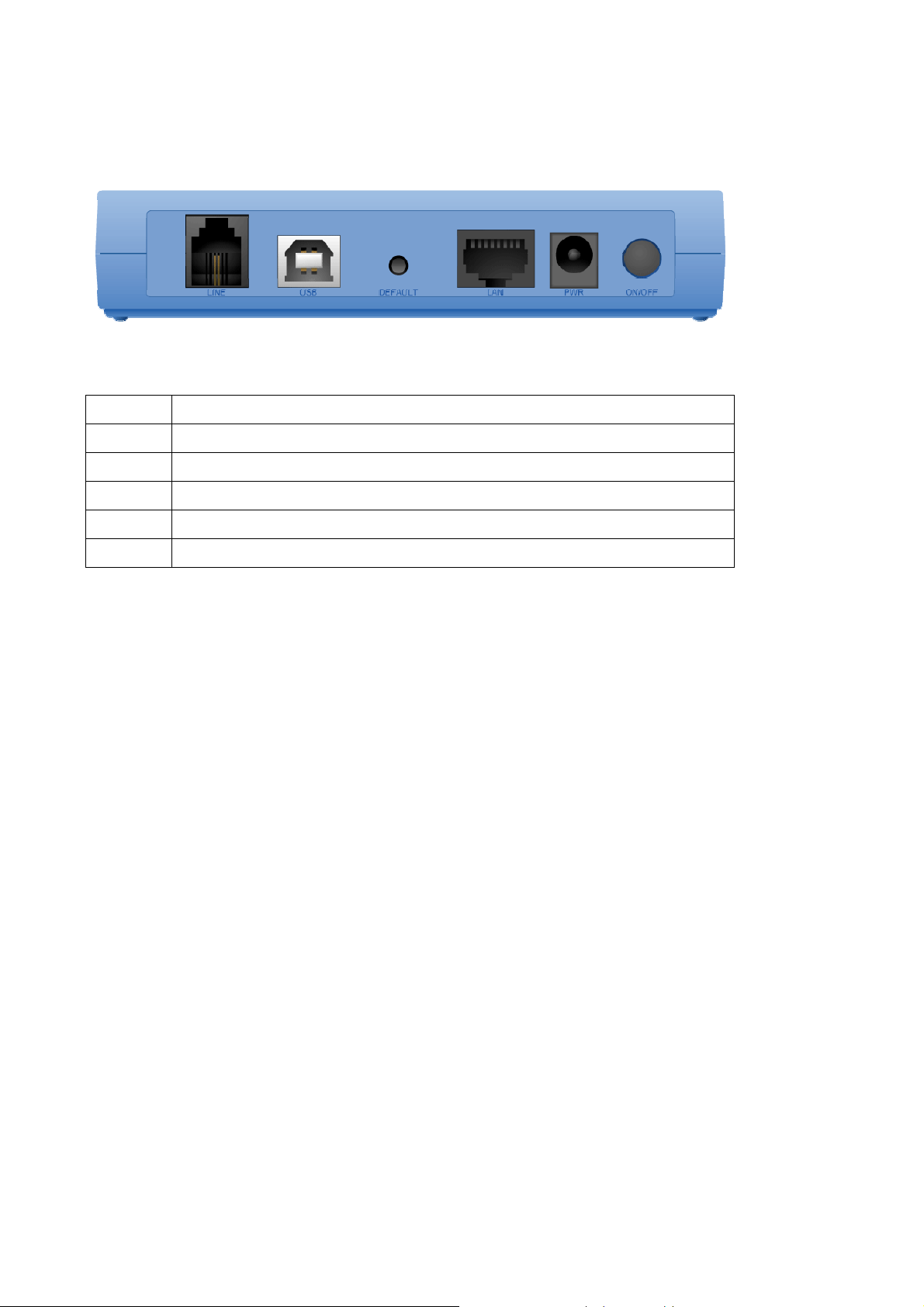
2.4 Back Panel
One-Port ADSL Router Back Panel (ARM-201)
Descriptions of All Connectors
LINE Connect with phone cable
USB Connect with USB cable to PC
DEFAULT Reset button.
LAN Connect with Ethernet Cable to Switch Hub or PC
PWR Connect with power adapte r
ON/OFF Power switch button
9
AirLive ARM-201 User’s Manual
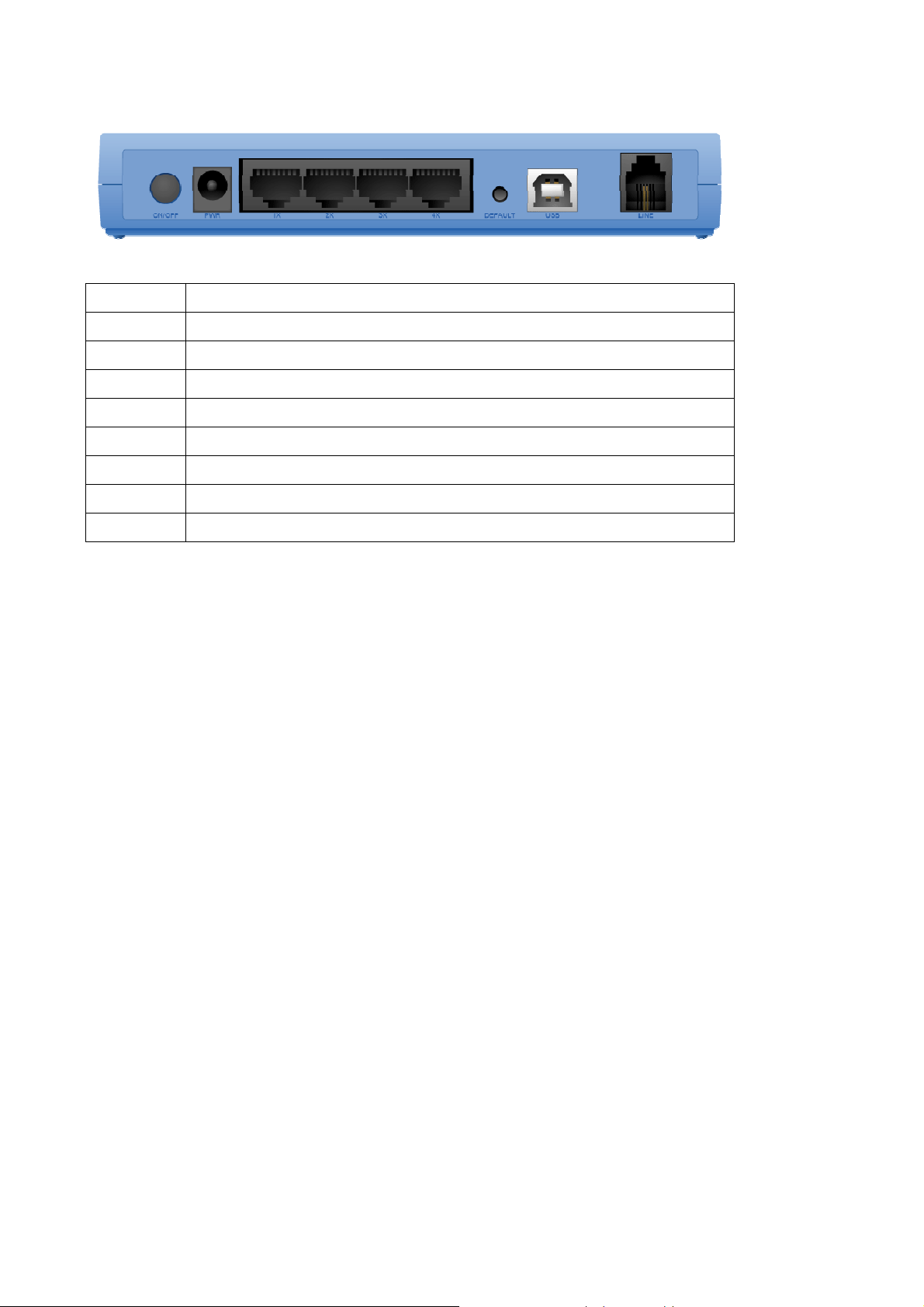
Four-Port ADSL Router Back Panel (ARM-204 v2)
Descriptions of All Connectors
ON/OFF Power switch button
PWR Connect with power adapter
1X Connect with Ethernet Cable to Switch Hub or PC
2X Connect with Ethernet Cable to Switch Hub or PC
3X Connect with Ethernet Cable to Switch Hub or PC
4X Connect with Ethernet Cable to Switch Hub or PC
DEFAULT Reset button
USB Connect with USB cable to PC
LINE Connect with phone cable
2.5 Connect Related Devices
1) Connect Router to LINE
Plug the provided RJ-11 phone cable into LINE port on the back panel of the router and insert the
other end into splitter or wall phone jack.
2) Connect Router to LAN
Plug RJ-45 Ethernet Cable into LAN port on the back panel of the router and insert the other end
of the Ethernet cable on your PC’s Ethernet port or switch / hub.
3) Connect Router to Power Adapter
Plug Power Adapter to PWR port on the back panel of the router and the other end to a power
outlet.
4) Press ON/OFF button to start the router
5) If you connect your router via USB cable, plug the provided USB cable into USB port on the back
panel of the router and insert the other end of the USB cable to PC.
Warning! Use only the power adapter provided in the package. Use of other power adapters may
cause hardware damage.
AirLive ARM-201 User’s Manual
10

Chapter 3: Connecting ADSL2+ Router via Ethernet and USB
You can connect ADSL2+ router with PC through either Ethernet cable or USB cable. After
connection is established, you can configure the host PC to be a DHCP client. You have to repeat the same
steps for every host PC on your network if you use DHCP function on your router.
3.1 ADSL Auto Setup Wizard
Internet: Basic Setting
Step 1: Please insert the driver CD that came with your device into your CD-ROM drive, the driver CD will
auto start and show the installation guide. If not, please double cli ck the CD-ROM device icon in "My
computer", and execute autorun.exe. The following screen will be displayed.
Click “Setup Wizard”.
Step 2: Please select the country you have installed the ADSL router and click “Next”.
11
AirLive ARM-201 User’s Manual

Step 3: Please select the ISP (Internet Service Provider) of your ADSL service.
Step 4: If the router cannot be found, please enter the IP Address and the Password of the router to sea rch
again. Click “Next” to continue.
Step 5: Click “Next” to save the settings and reboot the router.
Step 6: After saving and rebooting the router, the ISP settings are all finished. This wiza rd will then hel p to set
your computer to obtain IP Address from the router automatically
AirLive ARM-201 User’s Manual
12
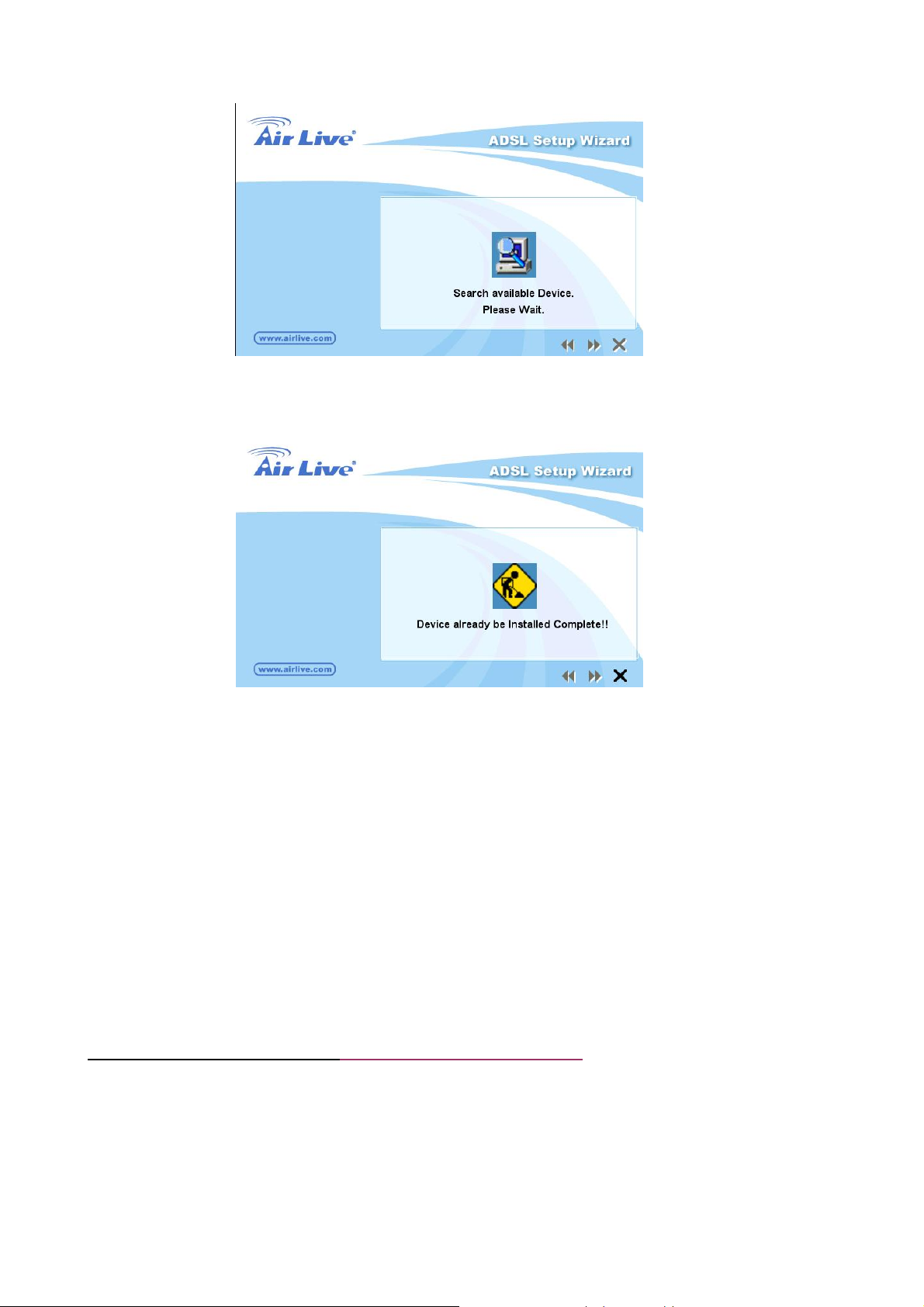
Step 7: The ISP settings are all finished. If you want to configure more settings, please click “Finish” to close
the wizard
3.2 Setup ADSL2+ router via Ethernet Cable
If there is an available LAN card present on your PC, you just simply connect ADSL router and PC
through the Ethernet cable. Once you establish Internet connection, you could browse the Web through the
Ethernet cable.
3.3 Setup ADSL2+ router via USB Cable
You can connect ADSL router with PC via USB cable when there is no LAN card present on your PC.
USB cable acts as another LAN connection in this scenario. Once you establish Internet connection, you
could browse the Web through the USB cable.
USB Device Driver Installation for Windows Vista/XP/2000/ME/98SE
Step 1: Connect ADSL Router and PC with USB cable.
Step 2: Once “Found New Hardware Wizard” window pops out, chooses “Install from a list or specific
location (advanced)”. Click ‘Next’ or “Locate and install driver software” and follow Windows instructions.
13
AirLive ARM-201 User’s Manual

(Figure 1: For Windows Vista)
AirLive ARM-201 User’s Manual
Please do not select Windows Update to search for software.
(Figure 2: For Windows 2000 and XP)
14

(Figure 3: For Windows 98SE and ME)
Step 3: Detailed step-by-step installation instructions for Windows XP (similarly follow Windows instructions
for other operating systems):
3a) Select “Install from a list or specific location (Advanced)” and click “Next>”.
3b) Make sure that the “Search for the best driver in these locations” option is chosen with the sub-option
15
AirLive ARM-201 User’s Manual
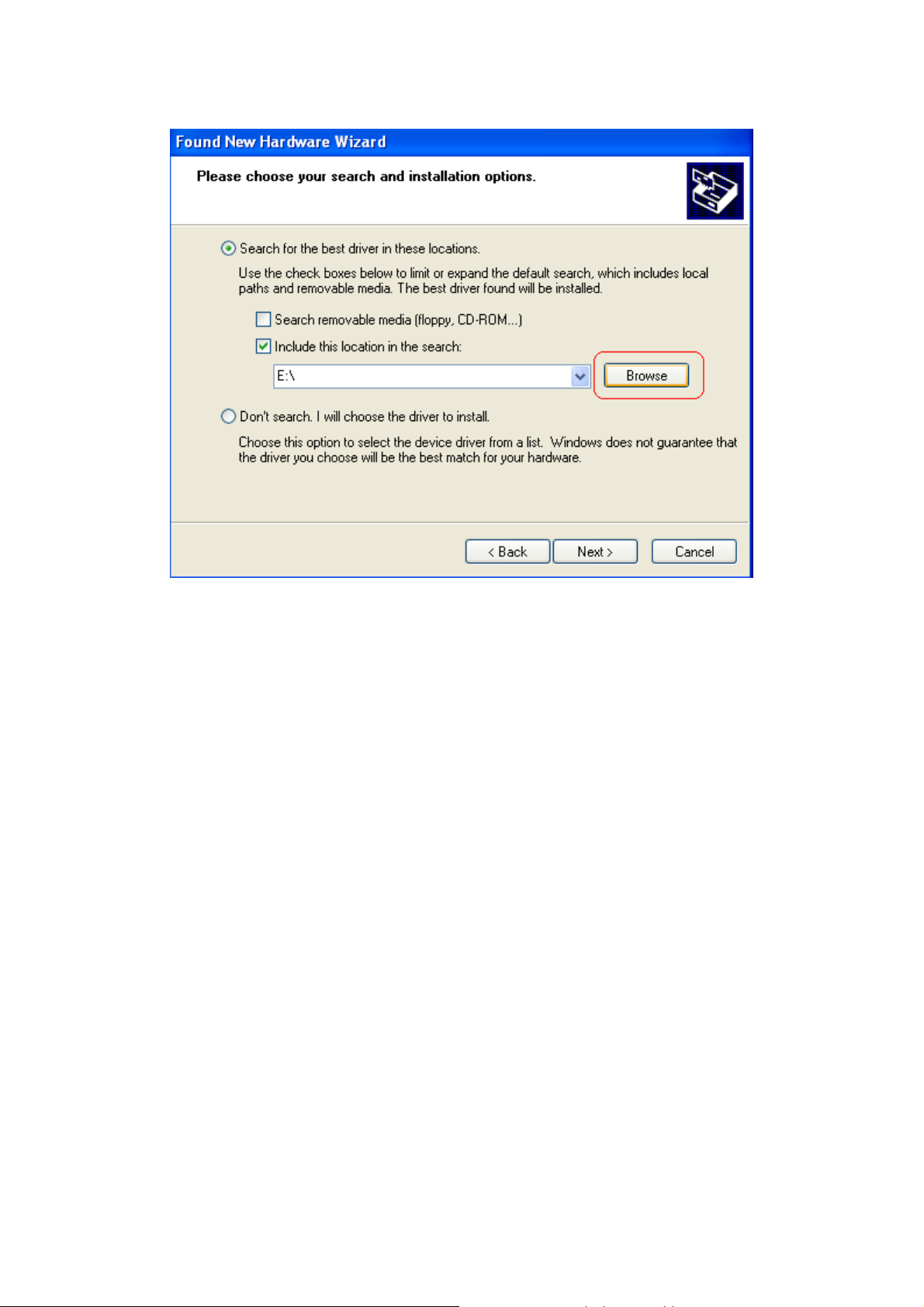
“Include this location in the search” checked. Select the drive of the installation CD and click ‘Browse’.
AirLive ARM-201 User’s Manual
16
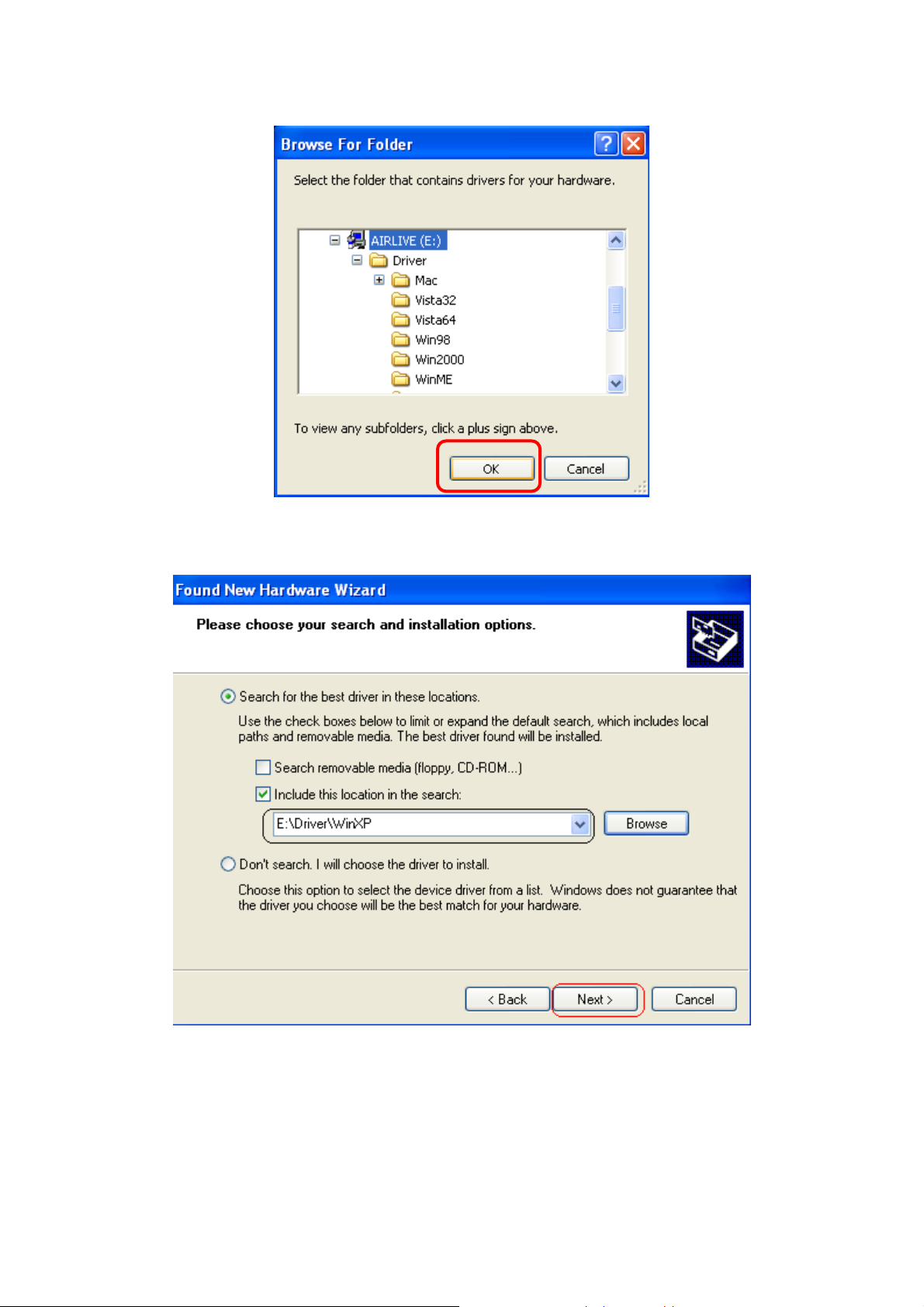
3c) Search for the folder with the driver appropriate for your operating system. Then click ‘OK’.
3d) Click ‘Next>’.
17
AirLive ARM-201 User’s Manual
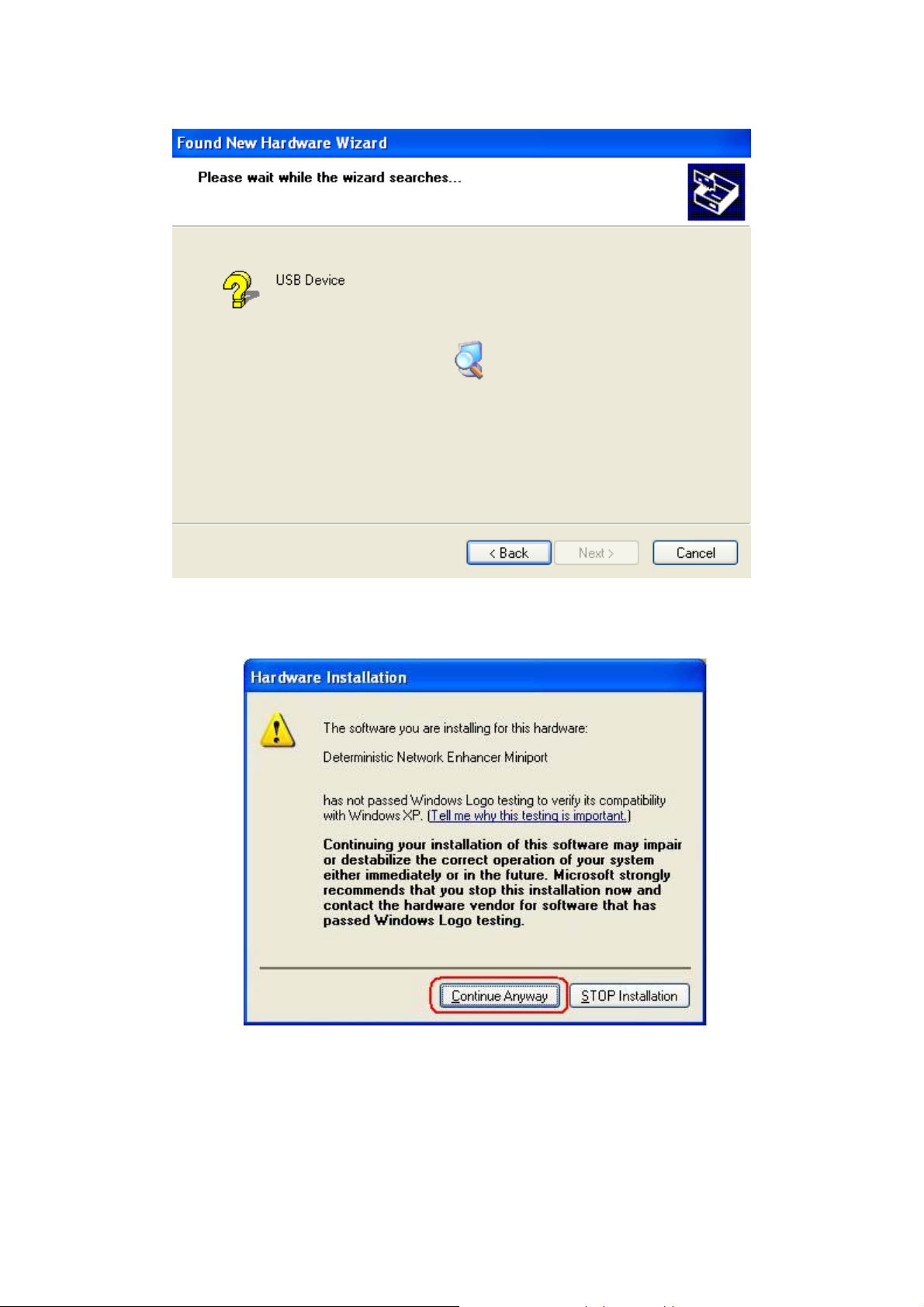
3e) The operating system will then search for the designated device driver.
3f) If the following dialog appears, click “Continue Anyway”.
AirLive ARM-201 User’s Manual
18
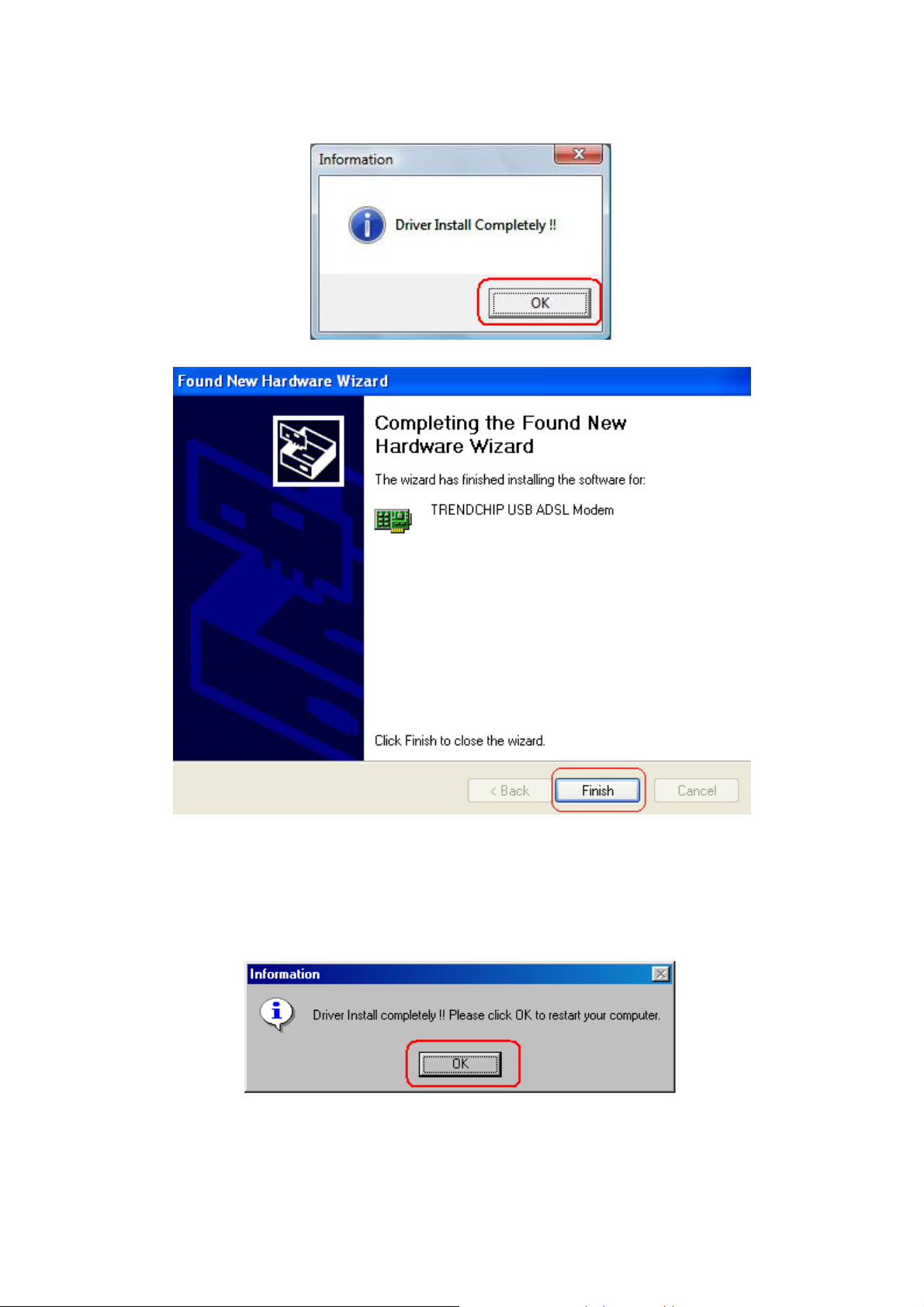
Step 4: After device installation has successfully installed ADSL USB Modem, click “OK” or “Finish” to exit.
[Note] In Windows 98SE Operation System, the setup program will ask restart the computer to complete the
installation. Please follow the below processes:
Step 5: Click “OK” to restart your computer.
Step 6: After system is rebooted, Insert Disk information window will show as below, click “OK” to continue.
19
AirLive ARM-201 User’s Manual
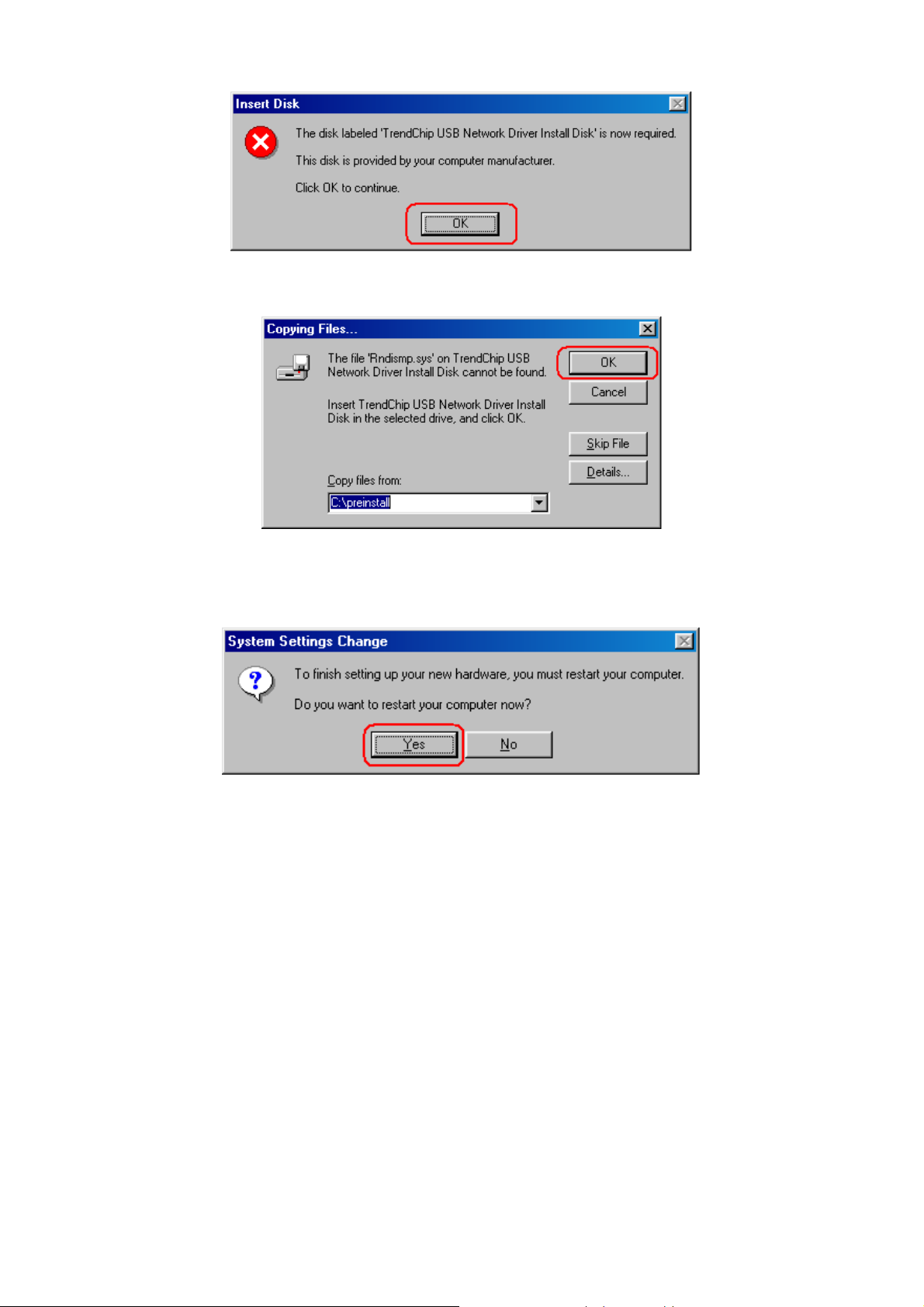
Step 7: The program will automatically direct the program files which is necessary. Click “OK” to continue.
Step 8: After complete the installation process, the system will ask to restart your computer. Please click
“Yes” to reboot your system again.
To verify your router is installed properly, please follow the below descriptions:
[For Windows Vista]
Go through “Start Æ Control Panel Æ System Æ Device Manager” to check if USB device is installed
properly.
AirLive ARM-201 User’s Manual
20
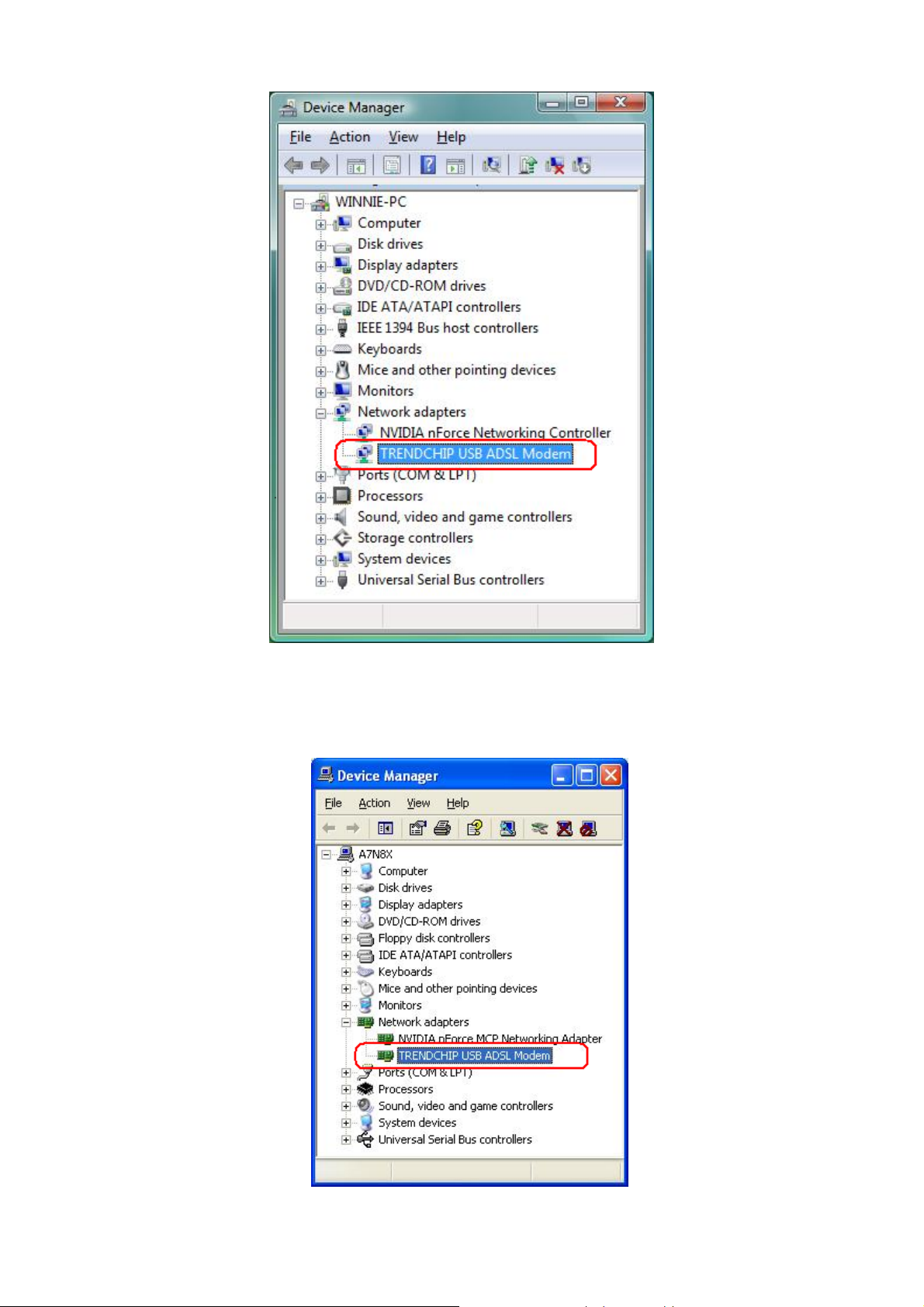
[For Windows XP]
Go through “Start Æ Control Panel Æ System Æ Hardware Æ Device Manager” to check if USB
device is installed properly.
21
AirLive ARM-201 User’s Manual
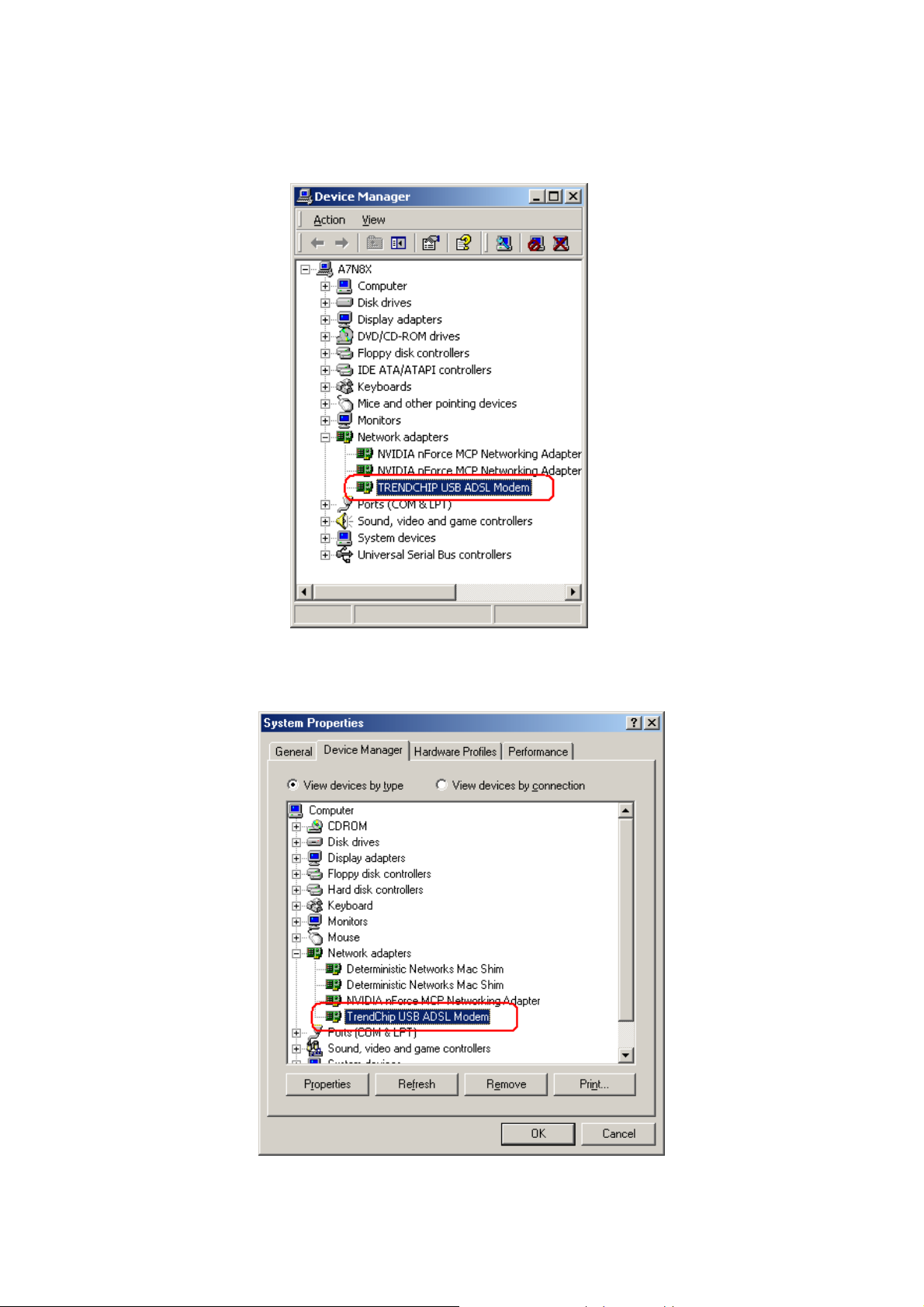
[For Windows 2000]
Go through “Start Æ Settings Æ Control Panel Æ System Æ Hardware Æ Device Manager” to check
if USB device is installed properly.
[For Windows 98SE & ME]
After OS boots up, go through “Start Æ Settings Æ Control Panel Æ System Æ Device Manger” to
check if USB device is installed properly,
AirLive ARM-201 User’s Manual
22
