AirLive AirVideo-100 User Manual

AirVideo-100
W ireless Presenter Dongle
User’s Manual
Table of Contents
AirVideo-100 User’s Manual
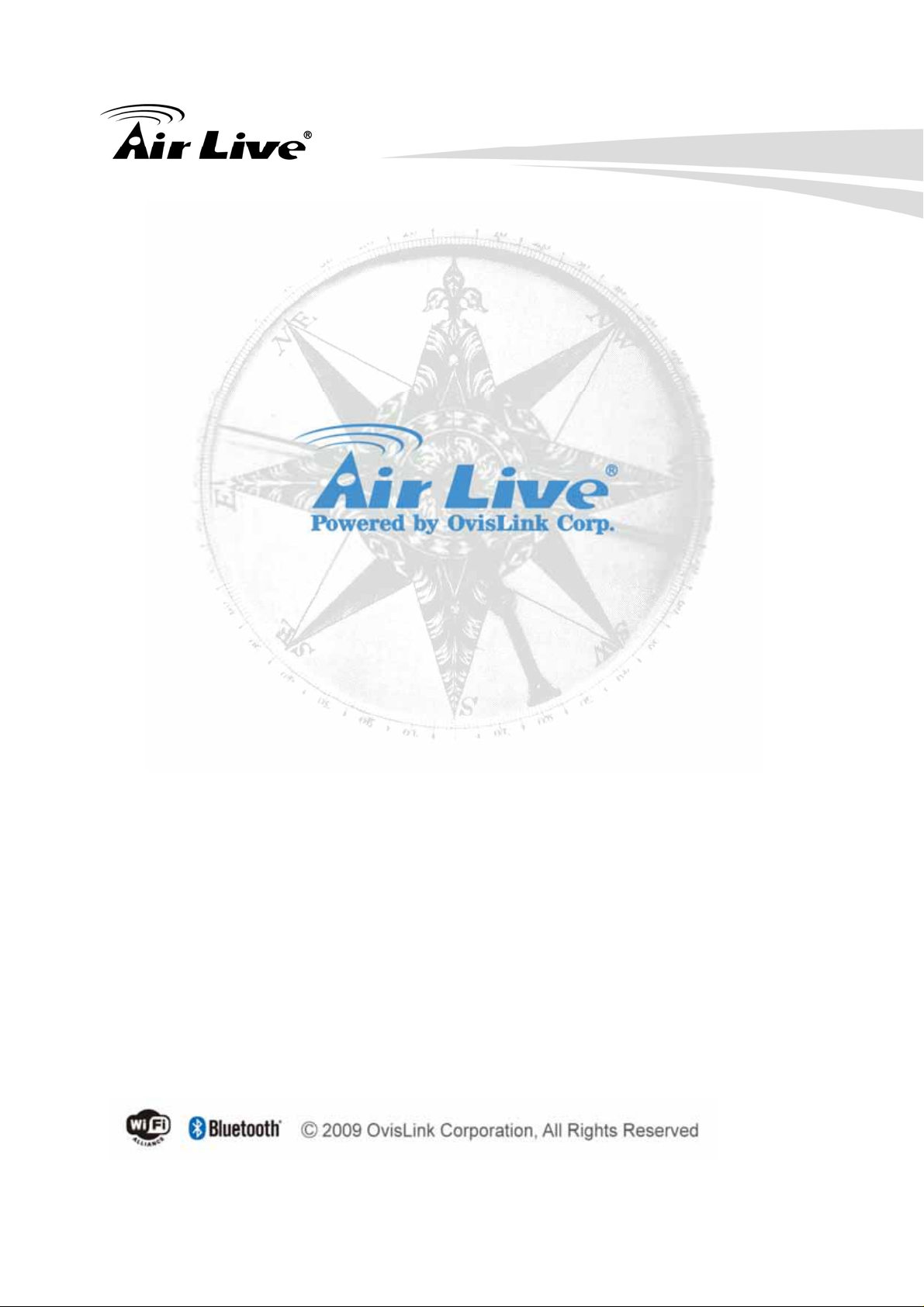
Copyright & Declaimer
Copyright & Disclaimer
No part of this publication may be reproduced in any form or by any means, whether electronic,
mechanical, photocopying, or recording without the written consent of OvisLink Corp.
OvisLink Corp. has made the best effort to ensure the accuracy of the info rmation in this user’s guide.
However, we are not liable for the inaccuracies or errors in this guide. Please use with caution. All
information is subject to change without notice
All Trademarks are p rop erties of their respective holders.
AirVideo-100 User’s Manual 2

Copyright & Disclaimer
Federal Communication Commission
Interference Statement
This equipment has been tested and found to comply with the limits for a Class B digital device,
pursuant to Part 15 of FCC Rules. These limits are designed to provide reasonable prote ction against
harmful interference in a residential installation. This equipment generates, uses, and can radiate
radio frequency energy and, if not installed and used in accordance with the instructions, may cause
harmful interference to radio communications. However, there is no guarantee that interference will
not occur in a particular installation. If this equipment does cause harmful interference to radio or
television reception, which can be determined by turning the equipment off and on, the user is
encouraged to try to correct the interference by one or more of the following measures:
1. Reorient or relocate the receiving antenna.
2. Increase the separation between the equipment and receiver.
3. Connect the equipment into an outlet on a circuit different from that to which the receiver is
connected.
4. Consult the dealer or an experienced radio technician for help.
FCC Caution
This device and its antenna must not be co-located or operating in conjunction with any other
antenna or transmitter.
This device complies with Part 15 of the FCC Rules. Operation is subject to the following two
conditions: (1) this device may not cause harmful interference, and (2) this device must accept any
interference received, including interference that may cause undesired operation.
Any changes or modifications not expressly approved by the party responsible for compliance could
void the authority to operate equipment.
3 AirVideo-100 User’s Manual
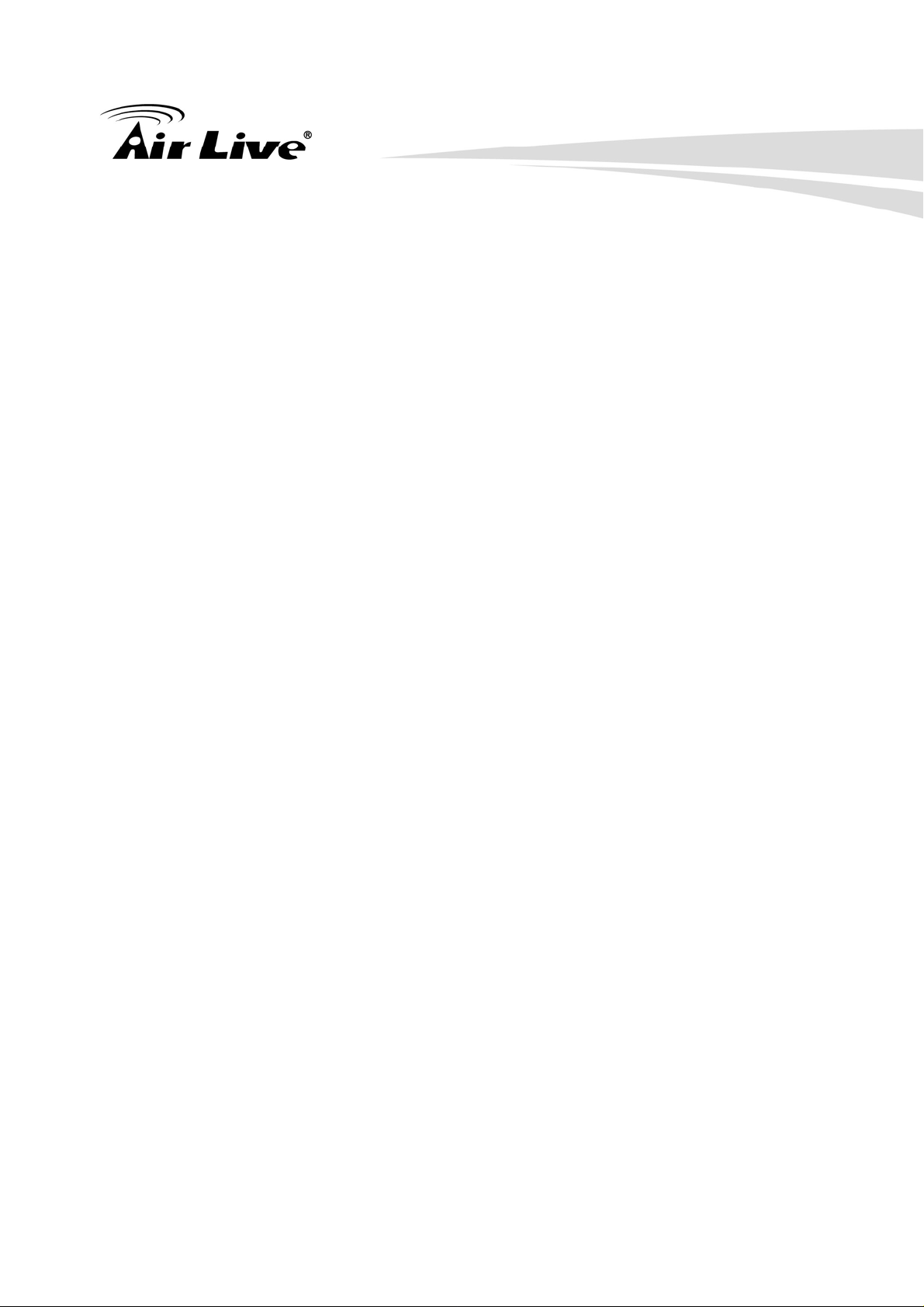
Copyright & Declaimer
Federal Communication Commission (FCC) Radiation Exposure Statement
This EUT is compliance with SAR for general population/uncontrolled exposure limits in ANSI/IEEE
C95.1-1999 and had been tested in accordance with the measurem ent methods and procedures
specified in OET Bulletin 65 Supplement C.
R&TTE Compliance Statement
This equipment complies with all the requirements of DIRECTIVE 1999/5/EC OF THE EUROPEAN
PARLIAMENT AND THE COUNCIL of March 9, 1999 on radio equipment and telecommunication
terminal Equipment and the mutual recognition of their conformity (R&TTE)
The R&TTE Directive repeals and replaces in the directive 98/13/EEC (Telecommunications T ermin al
Equipment and Satellite Earth St ation Equipment) As of April 8, 2000.
Safety
This equipment is designed with the utmost care for the safety of those who install and use it.
However, spe cial attention must be paid to the dangers of electric shock and static electricity when
working with electrical equipment. All guidelines of this and of the computer manufacture must
therefore be allowed at all times to ensure the safe use of the equipment.
EU Countries Intended for Use
The ETSI version of this device is intended for home and office use in Austria, Belgium, Denmark,
Finland, France, Germany, Greece, Ireland, Italy, Luxembourg, the Netherlands, Portugal, Spain,
Sweden, and the United Kingdom.
The ETSI version of this device is also authorized for use in EFTA member states: Iceland,
Liechtenstein, Norway, and Switzerland.
EU Countries Not intended for use
None.
The specification is subject to change without notice.
AirVideo-100 User’s Manual 4
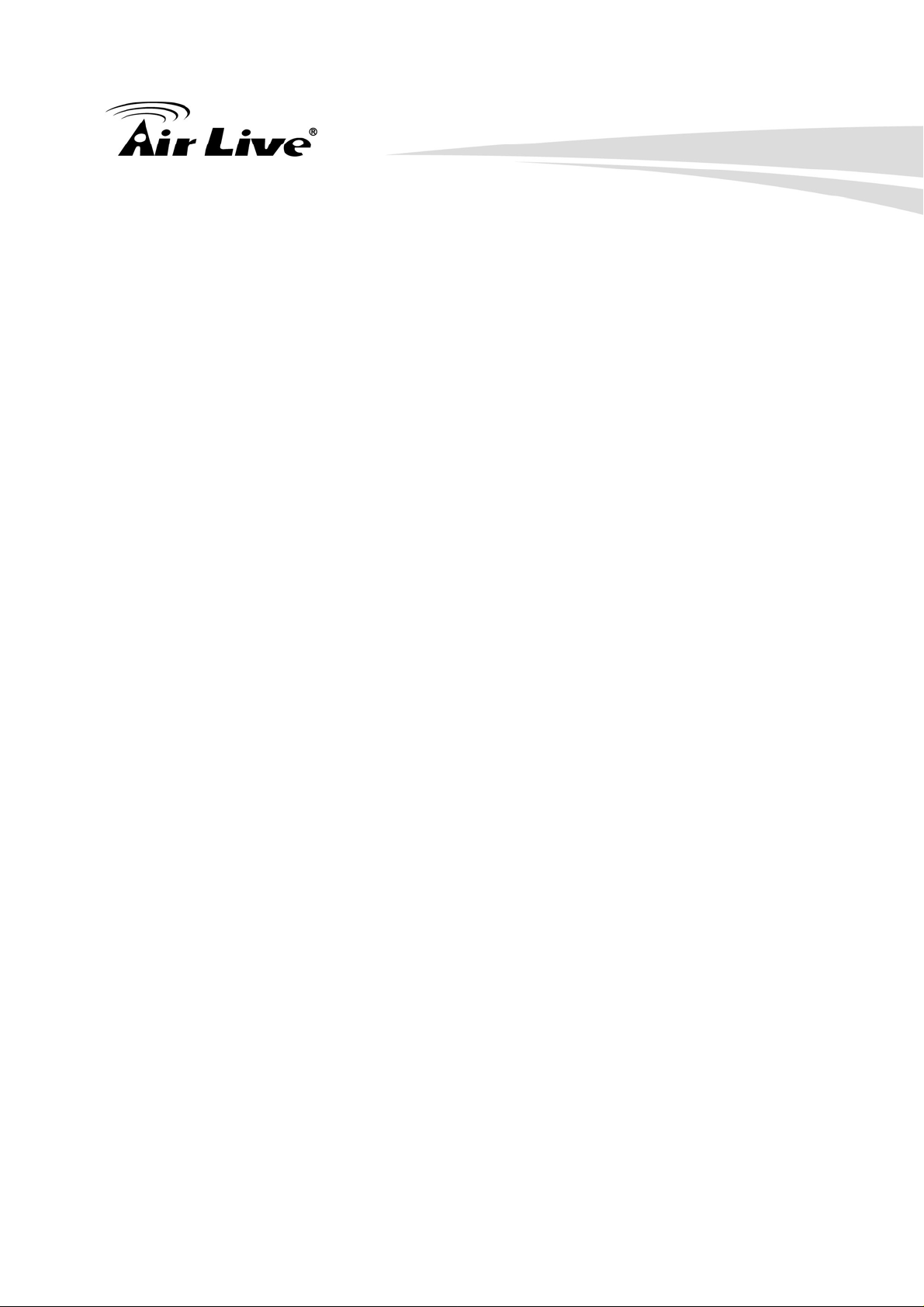
Table of Contents
Table of Contents
1. Introduction ........................................................................................................7
1.1. System Requirements........................................................................... 8
1.2. Package Contents................................................................................. 8
1.3. Hardware Installation ............................................................................ 9
2. Software Installation.........................................................................................11
3. Windows WPS Utility........................................................................................16
3.1 Login................................................................................................... 17
3.2 Main User Interface............................................................................. 18
3.3 Screen Projection................................................................................ 19
3.4 Menu Description................................................................................ 20
3.5 Show Login Code................................................................................ 20
3.6 Open Admin Web Page....................................................................... 21
3.7 Searching Server ................................................................................ 22
3.8 Projection Quality................................................................................ 23
3.9 Projection Source................................................................................ 24
3.10 Connection Profile............................................................................... 25
3.11 Auto WiFi Connect.............................................................................. 26
3.12 Auto Power Manager .......................................................................... 27
3.13 Hide UI................................................................................................ 27
3.14 Advanced Screen Capture.................................................................. 28
3.15 Make PnS Token................................................................................. 29
3.16 Copy Application to desktop ................................................................ 30
3.17 About................................................................................................... 31
3.18 Exit...................................................................................................... 32
4. Mac WPS Utility ................................................................................................33
4.1 Launch Application.............................................................................. 33
4.2 Main User Interface............................................................................. 35
4.3 Screen Projection................................................................................ 35
5. Web Management.............................................................................................37
5.1 Home Page......................................................................................... 37
5.2 Download Software............................................................................. 38
5.3 Login Web Admin................................................................................ 39
5.3.1 System Status.............................................................................. 40
5.3.2 Network Setup ............................................................................. 41
5.3.3 Projection Setup........................................................................... 43
AirVideo-100 User’s Manual

Table of Contents
5.3.4 Change Passwords...................................................................... 44
5.3.5 Reset to Default........................................................................... 45
5.3.6 Firmware Upgrade ....................................................................... 46
5.3.7 Reboot System ............................................................................ 47
5.3.8 Logout.......................................................................................... 48
6. Specifications...................................................................................................49
7. Wireless Netw ork Glossary.............................................................................50
AirVideo-100 User’s Manual 6
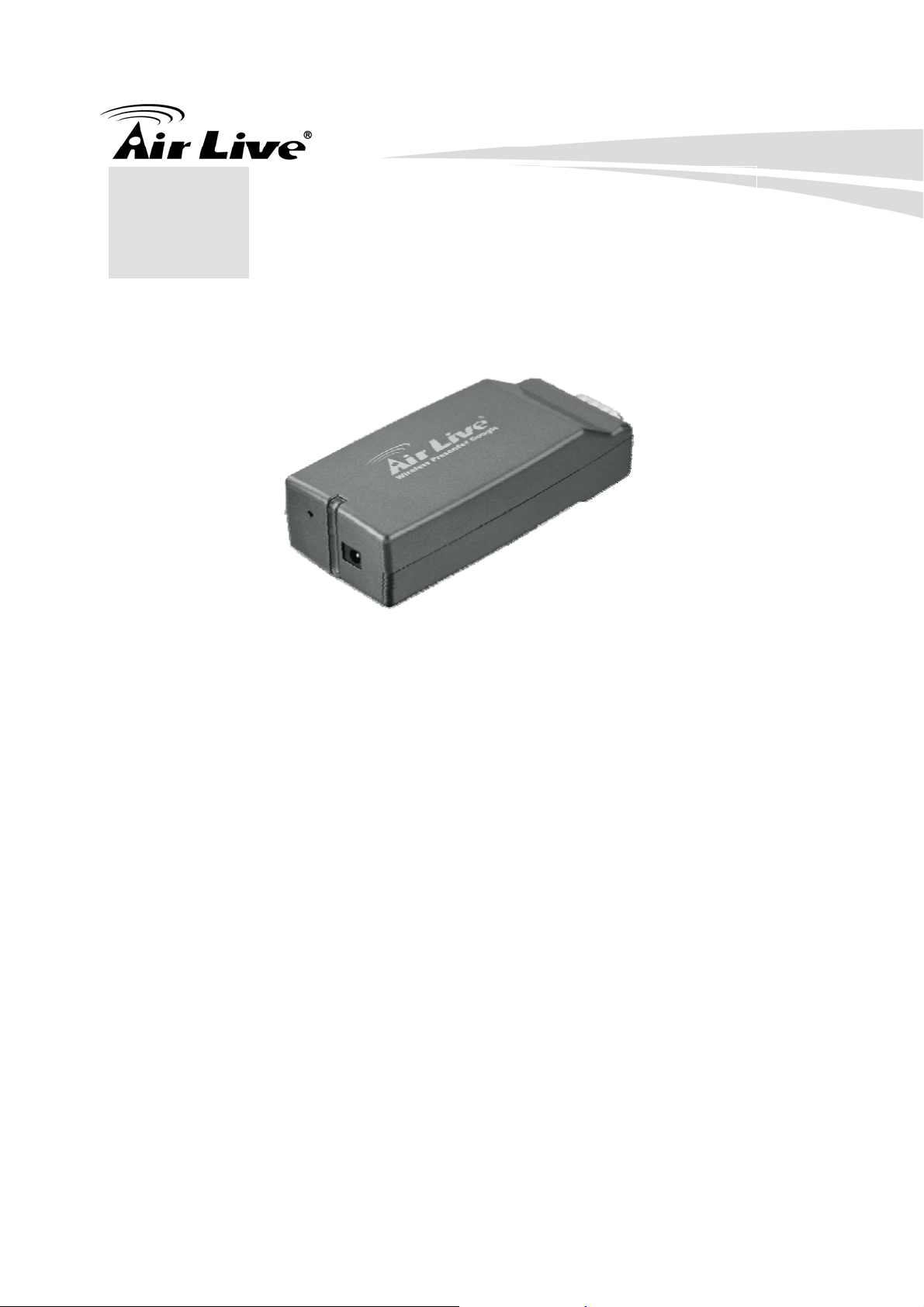
1. Introduction
1. Introduction
1
Thank you for purchasing AirLive AirVideo-100, the Wireless Presenter Dongle. The
Wireless Presenter Dongle is the most cost-effective and efficient way to upgrade
your projector by simply plug-in AirVideo-100. The simple step of Plug-and-Connect
allows anyone to give a wireless presentation instantly. The AirVideo-100 is a musthave device for your meeting room.
y The smallest wireless presentation system with slim and compact design
y Upgrade your projector instantly with Wi-Fi capability
y Display presentation materials wirelessly without boundary
y 4-to-1 split screen projection; up to 4 computers simultaneously
y Power over VGA, power directly supplied from the VGA port*
*The projector itself must also support Power over VGA to enable this function, please refer to the
session of “Specifications” for compatible list
7 AirVideo-100 User’s Manual
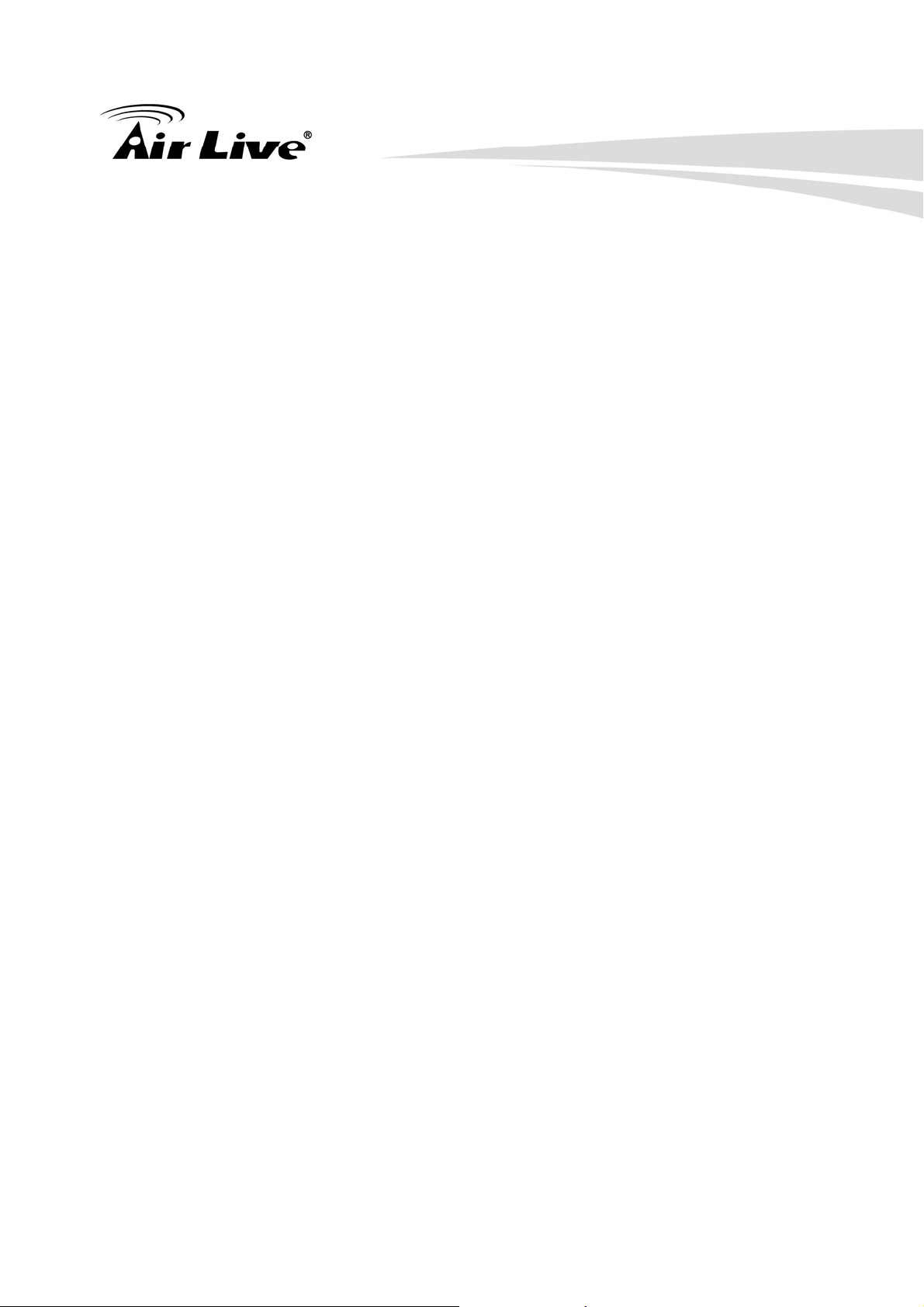
1.1. System Requirements
y Projector/Monitor or TV with VGA input
y Client utility: Windows XP/Vista/7 and Mac OS X 10.5/10.6
1.2. Package Contents
1. Introduction
Before installing the adapter , please check if there’ s anything missing in the p ackage,
and contact your dealer of purchase to claim for missing items:
y AirVideo-100
y Quick Setup Guide
y Software CD
y 6V DC 0.8A power adapter
AirVideo-100 User’s Manual 8

1.3. Hardware Installation
y VGA 15-pin Male Connector
y Power jack
y Link/Activity LED (Green)
y Reset button
1. Introduction
Mode LED Status
Power ON Steady Green LED
Off Adapter disabled/No Power
9 AirVideo-100 User’s Manual

1. Introduction
Quick Start
Plug the AirVideo-100 into projector’s VGA input or connect it to a VGA cable and
turn on the projector power
Power on AirVideo-100, when projector shows the default menu on the screen as
illustrate below, the device is now ready.
AirVideo-100 User’s Manual 10

2. Software Installation
2. Software Installation
2
1. Make sure your MAC/PC WLAN is enabled then connect to AirVideo-100 via the
SSID of “AirLive”
2. Open your browser and enter the IP address to access the AirVideo-100 home
page.
y The default IP address of AirVideo-100 is 192.168.1.1 or refers to the IP
address shown on the bottom left corner of projector screen.
11 AirVideo-100 User’s Manual

2. Software Installation
3. Download the client software, select “Windows 7/ Vista / XP / 2000” and
execute the installation program.
y After installing the program, you will see the AirLive WPS shortcut on the
computer screen.
AirVideo-100 User’s Manual 12

2. Software Installation
4. If you are using Internet Explorer 8 (IE8) or above to download the utility, please
disable the “SmartScreen Filter,” otherwise the utility download might stop at
99%
13 AirVideo-100 User’s Manual

2. Software Installation
5. Make sure your personal firewall allows AirLive WPS software to pass through.
6. Enter the LOGIN CODE
y You can see the login code is the top left of the projector screen.
7. Click the “Play” button to start your projection
AirVideo-100 User’s Manual 14

2. Software Installation
8. There is another way to install AirLive WPS utility. Please insert the enclosed
software CD into the CD-ROM drive and click “Install Driver & Utility” from the
autorun screen and click the “setup.exe” under the folder “Windows.” If the
autorun screen did not appear, run the “autorun.exe” from the CD drive and then
follow the on-screen instruction to complete the software installation.
9. Mac utility can only be installed from the software CD. Please insert the enclosed
software CD into the CD-ROM drive and click “Browse CD” from the autorun
screen and copy the Mac utility file under the folder of “Mac_utility.” Please
copy the MAC utility to your Mac OS X and proceed with the installation.
15 AirVideo-100 User’s Manual
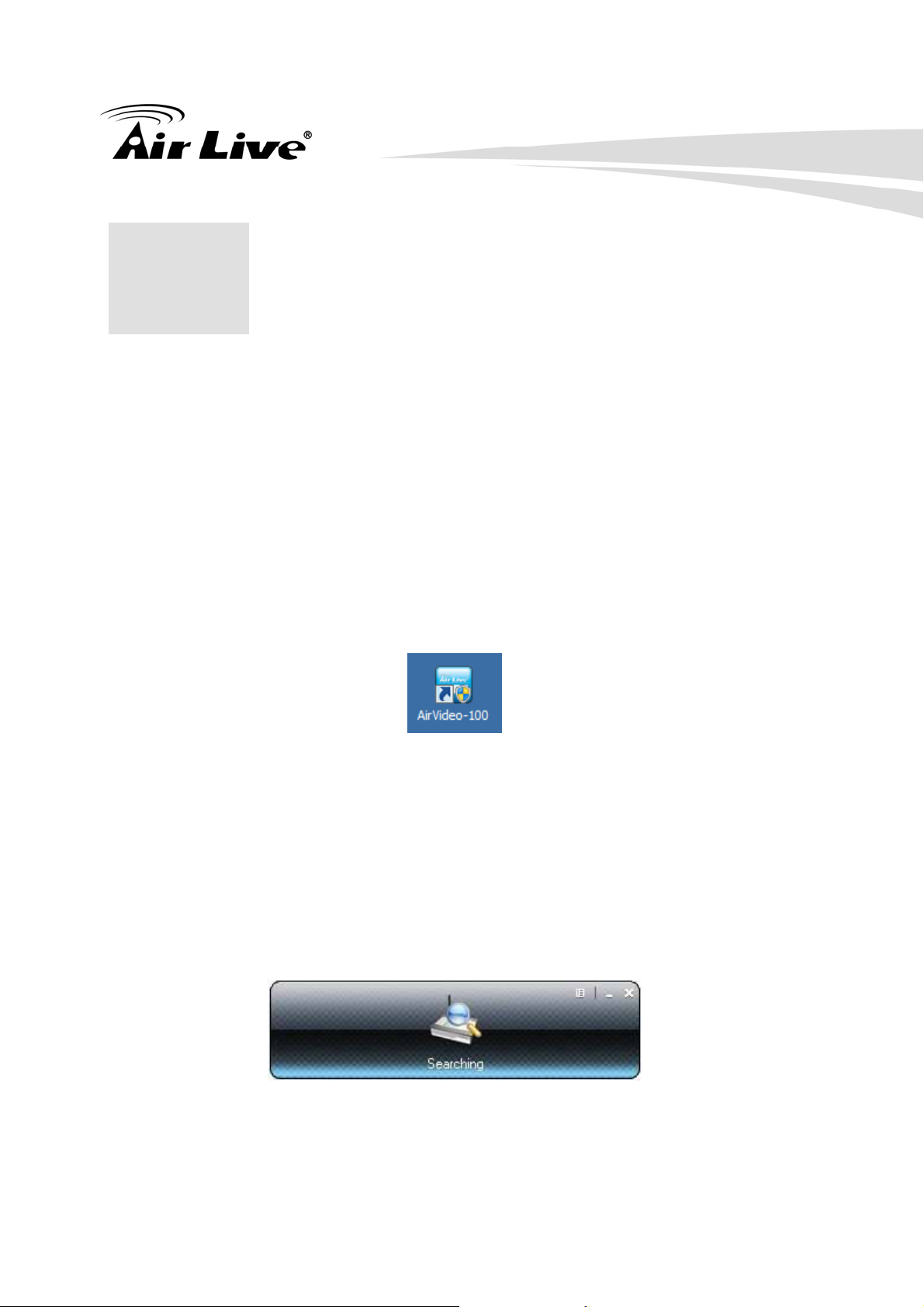
3. Windows WPS Utility
3. Windows WPS Utility
3
The WPS (Wireless Presentation System) utility is a powerful application that helps
you scan and connect to your AirVideo-100 easily. After you download the AirLive
WPS utility successfully from either the AirVideo-100 web page or the software CD,
then follow the steps below to begin.
1. Click AirVideo-100 icon to execute the program.
2. Program will start to search for AirVideo-100 automatically. (Please make sure
your WLAN is enabled.)
3. If AirVideo-100 is found the “Login Code” dialog box will pop up on your
computer screen.
z Searching for AirVideo-100
z When AirVideo-100 is found, enter login code to start.
AirVideo-100 User’s Manual 16

3. Windows WPS Utility
3.1 Login
1. After “Login Code” dialog box shown, enter login code to start presentation.
2. You can see the login code shown in the top left of the projector screen.
17 AirVideo-100 User’s Manual
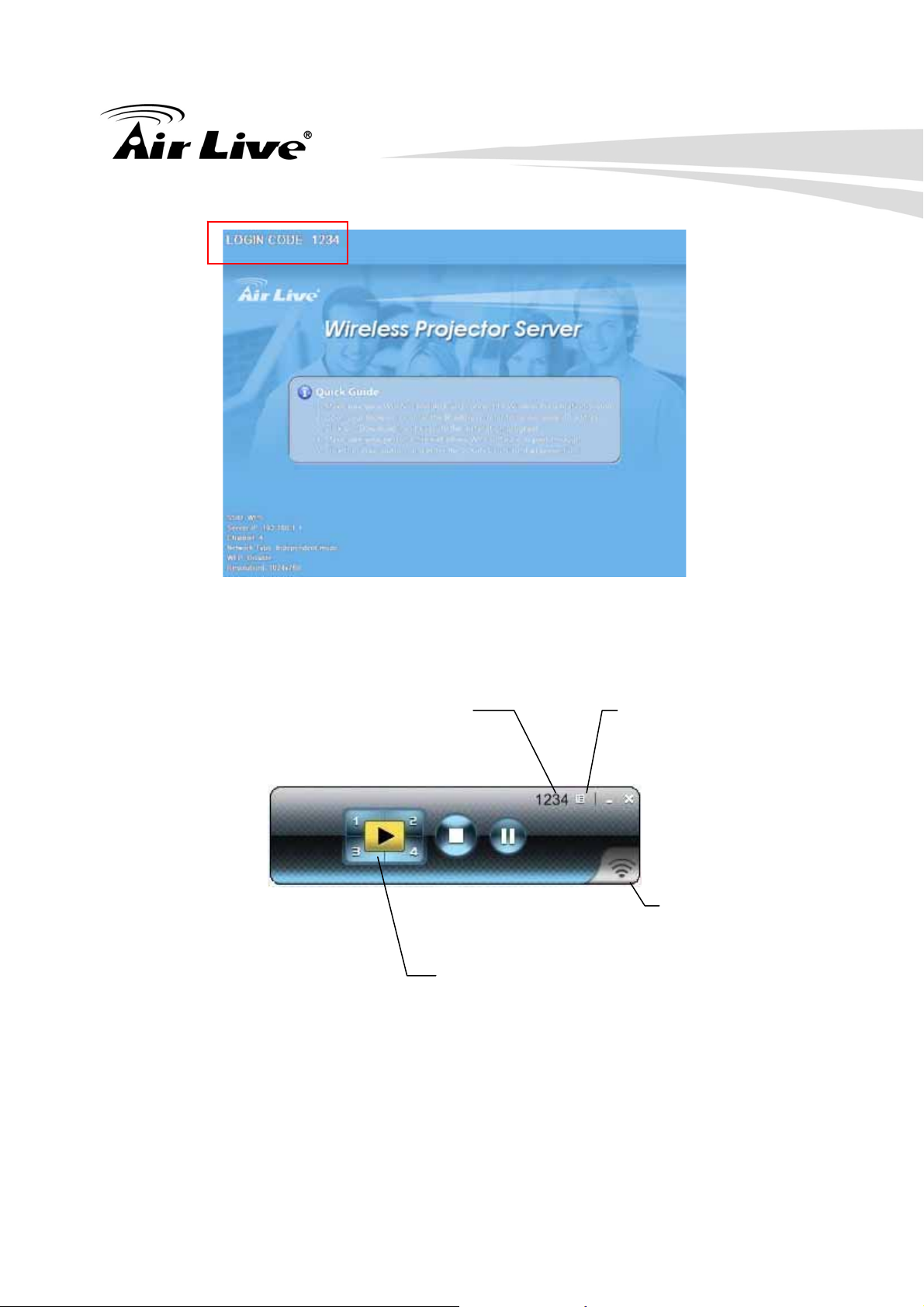
3. Windows WPS Utility
3.2 Main User Interface
Login Coded
Control Area for Screen
Projection Feature
Menu
Area
Status Indicator
AirVideo-100 User’s Manual 18

3. Windows WPS Utility
3.3 Screen Projection
Click the “Play” button for full or split screen, you can project the main screen on to
the display immediately, click the “Pause” button, to freeze the image, and click the
“Stop” button to end the presentation.
Button Description
Full Screen projection
Project to Split #1
Project to Split #2
Project to Split #3
Project to Split #4
Stop projecting
Pause projecting
19 AirVideo-100 User’s Manual
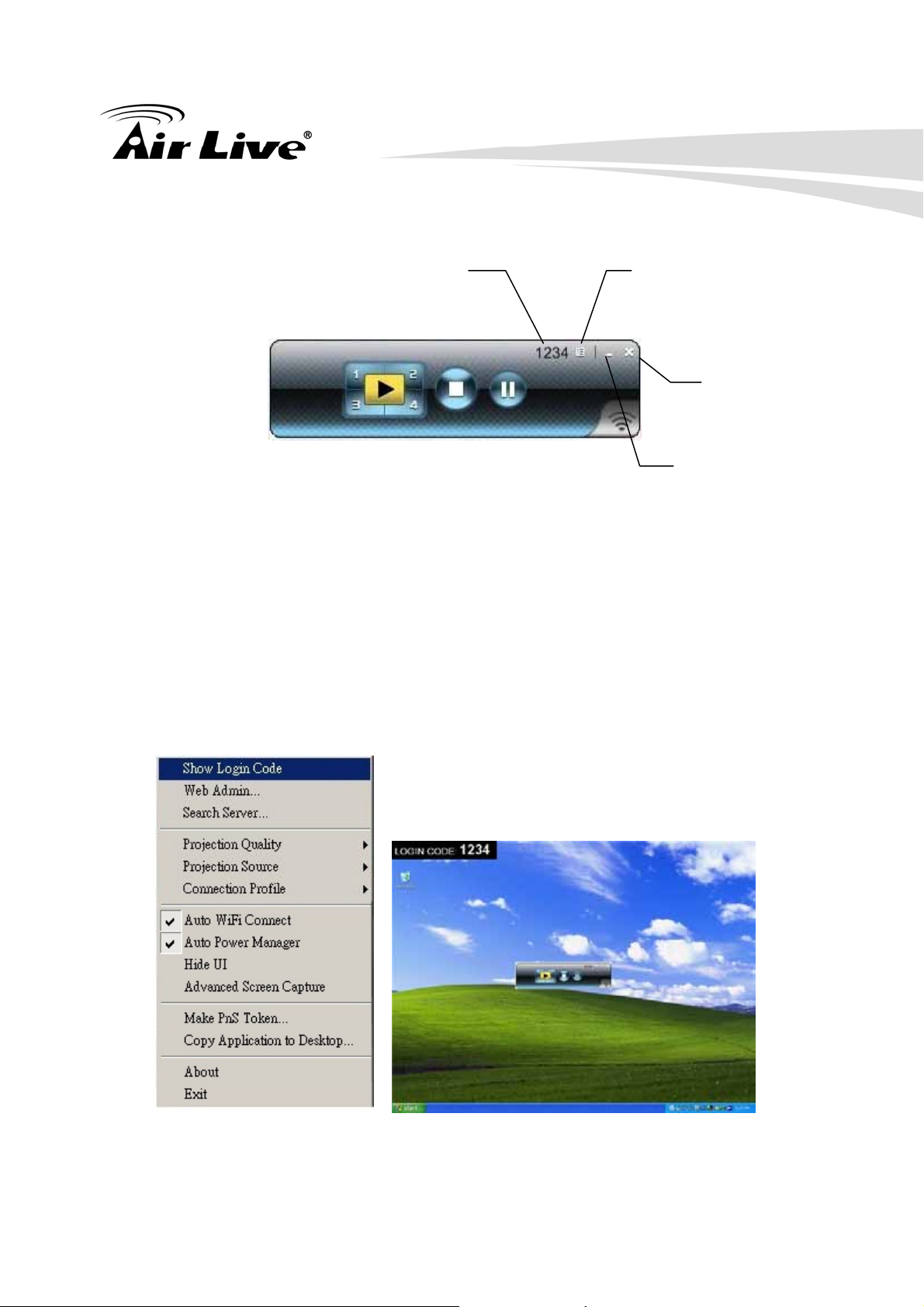
3.4 Menu Description
3. Windows WPS Utility
Login Code
Menu
Exit
Minimize
3.5 Show Login Code
Click “Show Login Code” to display the login code on the top right of the desktop
and it will close automatically after 10 seconds. You can also click on the area to
close this window manually.
AirVideo-100 User’s Manual 20

3. Windows WPS Utility
3.6 Open Admin Web Page
Click to open the function menu and select “Web Admin” management web
page. The detailed functions of the web page will be described in the next chapter.
21 AirVideo-100 User’s Manual
