AirLive AirTV-1000U v2 User Manual
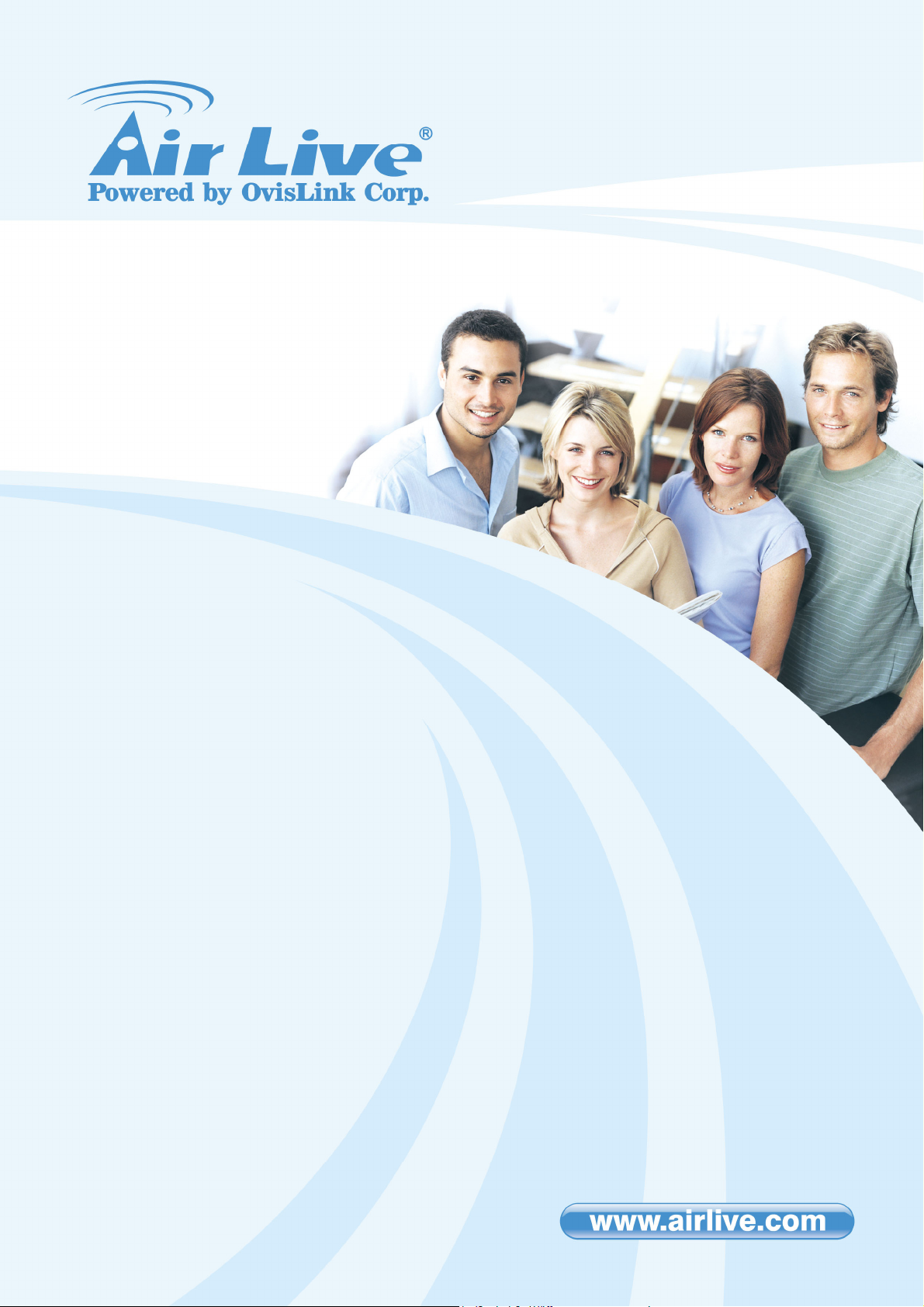
AirTV-1000U v2
DVB-T USB2.0 Receiver
User’s Manual
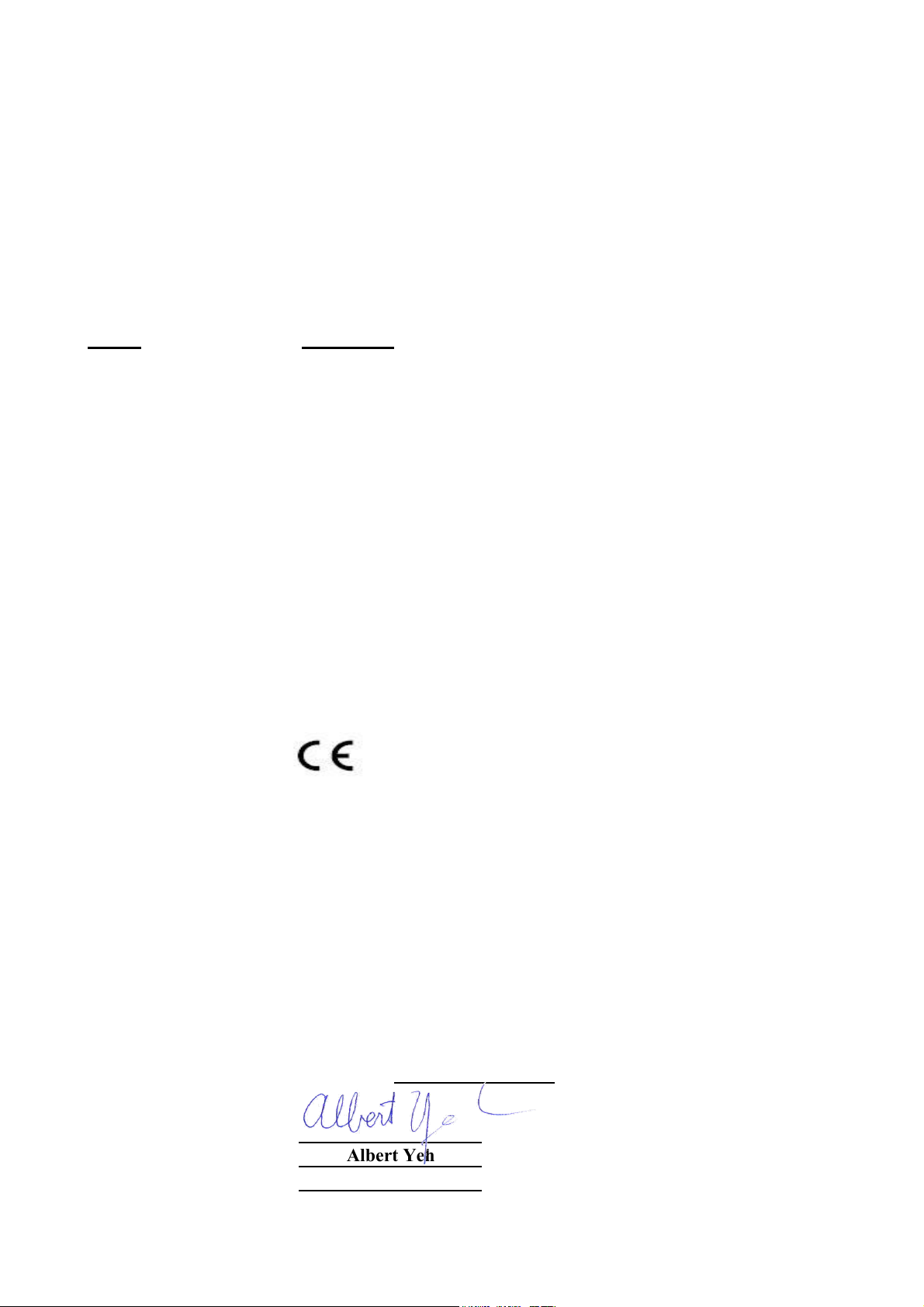
t
g
Declaration of Conformity
y
We, Manufacturer/Importer
OvisLink Corp.
5F., NO.6, Lane 130, Min-Chuan Rd.,
Hsin-Tien Cit
DVB-T USB2.0 Receiver
AirLive AirTV-1000U v2
In accordance with 89/336 EEC-EMC Directive and 1999/5 EC-R & TTE Directive
Clause Description
■ EN 55013:2001+A1 Limits and methods of measurement of radio disturbance
:2003 Characteristics of broadcast receivers and associated equipment
■ EN 61000-3-2:2000 Disturbances in supply systems caused by household appliances
and similar electrical equipment "Harmonics"
■ EN 61000-3-3:1995+ Disturbances in supply systems caused by household appliances
A1:2001 and similar electrical equipment "Voltage fluctuations"
, Taipei County, Taiwan
Declare that the product
is in conformity with
■ EN 55020:2002+A1 Immunity from radio interference of broadcast receivers and
:2003 Associated equipment
■ EN 55022:1998+A1 Limits and methods of measurement of radio disturbance
2000+A2:2003 characteristics of information technology equipment
■ EN 55024:1998+A1 Information Technology equipment-Immunity characteristics-Limits
2001+A2:2003 And Methods of measuremen
■ CE markin
Manufacturer/Importer
Signature :
Name : Albert Yeh
Position/ Title: Vice President
(Stamp) Date: 2008/7/21
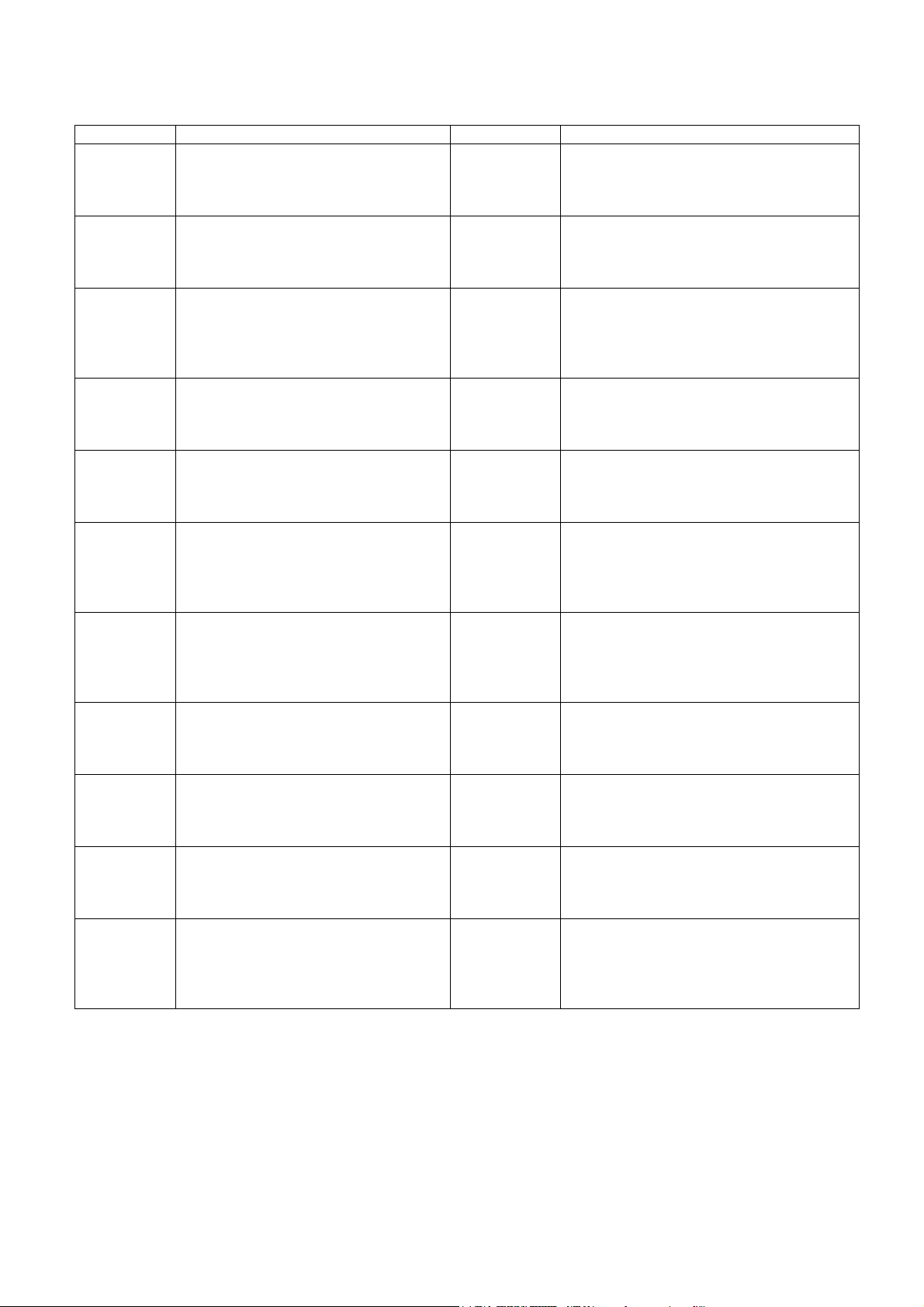
AirLive AIRTV-1000U v2 CE Declaration Statement
Country Declaration Country Declaration
cs
Česky [Czech]
da
Dansk [Danish]
de
Deutsch
[German]
et
Eesti [Estonian]
en
English
es
Español
[Spanish]
el
Ελληνική [Greek]
fr
Français [French]
it
Italiano [Italian]
lv
Latviski [Latvian]
sv
Svenska
[Swedish]
OvisLink Corp. tímto prohlašuje, že tento AirLive
AIRTV-1000U v2 je ve shodě se základními
požadavky a dalšími příslušnými ustanoveními
směrnice 1999/5/ES.
Undertegnede OvisLink Corp. erklærer herved, at
følgende udstyr AirLive AIRTV-1000U v2
overholder de væsentlige krav og øvrige
relevante krav i direktiv 1999/5/EF.
Hiermit erklärt OvisLink Corp., dass sich das
Gerät AirLive AIRTV-1000U v2 in
Übereinstimmung mit den grundlegenden
Anforderungen und den übrigen einschlägigen
Bestimmungen der Richtlinie 1999/5/EG befindet.
Käesolevaga kinnitab OvisLink Corp. seadme
AirLive AIRTV-1000U v2 vastavust direktiivi
1999/5/EÜ põhinõuetele ja nimetatud direktiivist
tulenevatele teistele asjakohastele sätetele.
Hereby, OvisLink Corp., declares that this AirLive
AIRTV-1000U v2 is in compliance with the
essential requirements and other relevant
provisions of Directive 1999/5/EC.
Por medio de la presente OvisLink Corp. declara
que el AirLive AIRTV-1000U v2 cumple con los
requisitos esenciales y cualesquiera otras
disposiciones aplicables o exigibles de la
Directiva 1999/5/CE.
ΜΕ ΤΗΝ ΠΑΡΟΥΣΑ OvisLink Corp. ΔΗΛΩΝΕΙ
ΟΤΙ AirLive AIRTV-1000U v2 ΣΥΜΜΟΡΦΩΝΕΤΑΙ
ΠΡΟΣ ΤΙΣ ΟΥΣΙΩΔΕΙΣ ΑΠΑΙΤΗΣΕΙΣ ΚΑΙ ΤΙΣ
ΛΟΙΠΕΣ ΣΧΕΤΙΚΕΣ ΔΙΑΤΑΞΕΙΣ ΤΗΣ ΟΔΗΓΙΑΣ
1999/5/ΕΚ.
Par la présente OvisLink Corp. déclare que
l'appareil AirLive AIRTV-1000U v2 est conforme
aux exigences essentielles et aux autres
dispositions pertinentes de la directive 1999/5/CE
Con la presente OvisLink Corp. dichiara che
questo AirLive AIRTV-1000U v2 è conforme ai
requisiti essenziali ed alle altre disposizioni
pertinenti stabilite dalla direttiva 1999/5/CE.
Ar šo OvisLink Corp. deklarē, ka AirLive
AIRTV-1000U v2 atbilst Direktīvas 1999/5/EK
būtiskajām prasībām un citiem ar to saistītajiem
noteikumiem.
Härmed intygar OvisLink Corp. att denna AirLive
AIRTV-1000U v2 står I överensstämmelse med
de väsentliga egenskapskrav och övriga
relevanta bestämmelser som framgår av direktiv
1999/5/EG.
lt
Lietuvių
[Lithuanian]
nl
Nederlands [Dutch
mt
Malti [Maltese]
hu
Magyar
[Hungarian]
pl
Polski [Polish]
pt
Português
[Portuguese]
sl
Slovensko
[Slovenian]
sk
Slovensky [Slovak]
fi
Suomi [Finnish]
Íslenska [Icelandic]
no
Norsk [Norwegian]
Šiuo OvisLink Corp. deklaruoja, kad šis AirLive
AIRTV-1000U v2 atitinka esminius reikalavimus ir
kitas 1999/5/EB Direktyvos nuostatas.
Hierbij verklaart OvisLink Corp. dat het toestel AirLive
AIRTV-1000U v2 in overeenstemming is met de
essentiële eisen en de andere relevante bepalingen
van richtlijn 1999/5/EG.
Hawnhekk, OvisLink Corp, jiddikjara li dan AirLive
AIRTV-1000U v2 jikkonforma mal-ħtiġijiet essenzjali u
ma provvedimenti oħrajn relevanti li hemm
fid-Dirrettiva 1999/5/EC.
Az OvisLink Corporation kijelenti, hogy az AirLive
AIRTV-1000U v2 megfelel az 1999/05/CE irányelv
alapvető követelményeinek és egyéb vonatkozó
rendelkezéseinek.
Niniejszym OvisLink Corp oświadcza, że AirLive
AIRTV-1000U v2 jest zgodny z zasadniczymi
wymogami oraz pozostałymi stosownymi
postanowieniami Dyrektywy 1999/5/EC.
OvisLink Corp declara que este AirLive AIRTV-1000U
v2 está conforme com os requisitos essenciais e
outras disposições da Directiva 1999/5/CE.
OvisLink Corp izjavlja, da je ta AirLive AIRTV-1000U
v2 v skladu z bistvenimi zahtevami in ostalimi
relevantnimi določili direktive 1999/5/ES.
OvisLink Corp týmto vyhlasuje, že AirLive
AIRTV-1000U v2 spĺňa základné požiadavky a všetky
príslušné ustanovenia Smernice 1999/5/ES.
OvisLink Corp vakuuttaa täten että AirLive
AIRTV-1000U v2 tyyppinen laite on direktiivin
1999/5/EY oleellisten vaatimusten ja sitä koskevien
direktiivin muiden ehtojen mukainen
Hér með lýsir OvisLink Corp yfir því að AirLive
AIRTV-1000U v2 er í samræmi við grunnkröfur og
aðrar kröfur, sem gerðar eru í tilskipun 1999/5/EC.
OvisLink Corp erklærer herved at utstyret AirLive
AIRTV-1000U v2 er i samsvar med de grunnleggende
krav og øvrige relevante krav i direktiv 1999/5/EF.
A copy of the full CE report can be obtained from the following address:
OvisLink Corp.
5F, No.6 Lane 130,
Min-Chuan Rd, Hsin-Tien City,
Taipei, Taiwan, R.O.C.
This equipment may be used in AT, BE, CY, CZ, DK, EE, FI, FR, DE, GR, HU, IE, IT, LV, LT, LU, MT, NL, PL, PT, SK,
SI, ES, SE, GB, IS, LI, NO, CH, BG, RO, TR
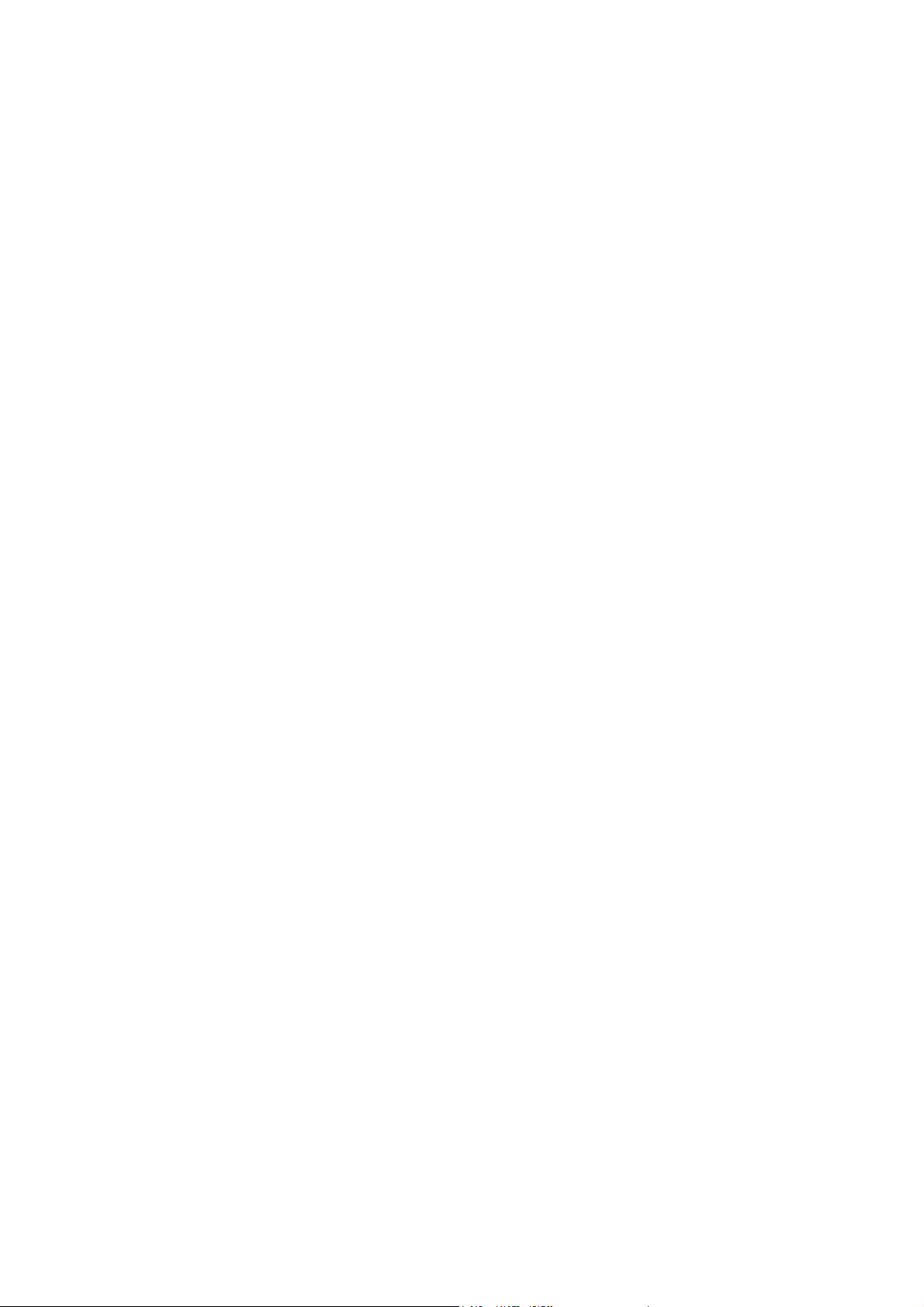
CE Mark Warning
This is a Class B product. In a domestic environment, this product may cause radio interference, in
which case the user may be required to take adequate measures.
Copyright
2005 All Rights Reserved.
No part of this document can be copied or reproduced in any form without written consent from the
company.
Trademarks
All trade names and trademarks are the properties of their respective companies.
Revision History
Revision History Date
V1.5 5
Trademark of the DVB Digital Video Broadcasting Project (1991 to 1996)
th
Release JUNE. 2008
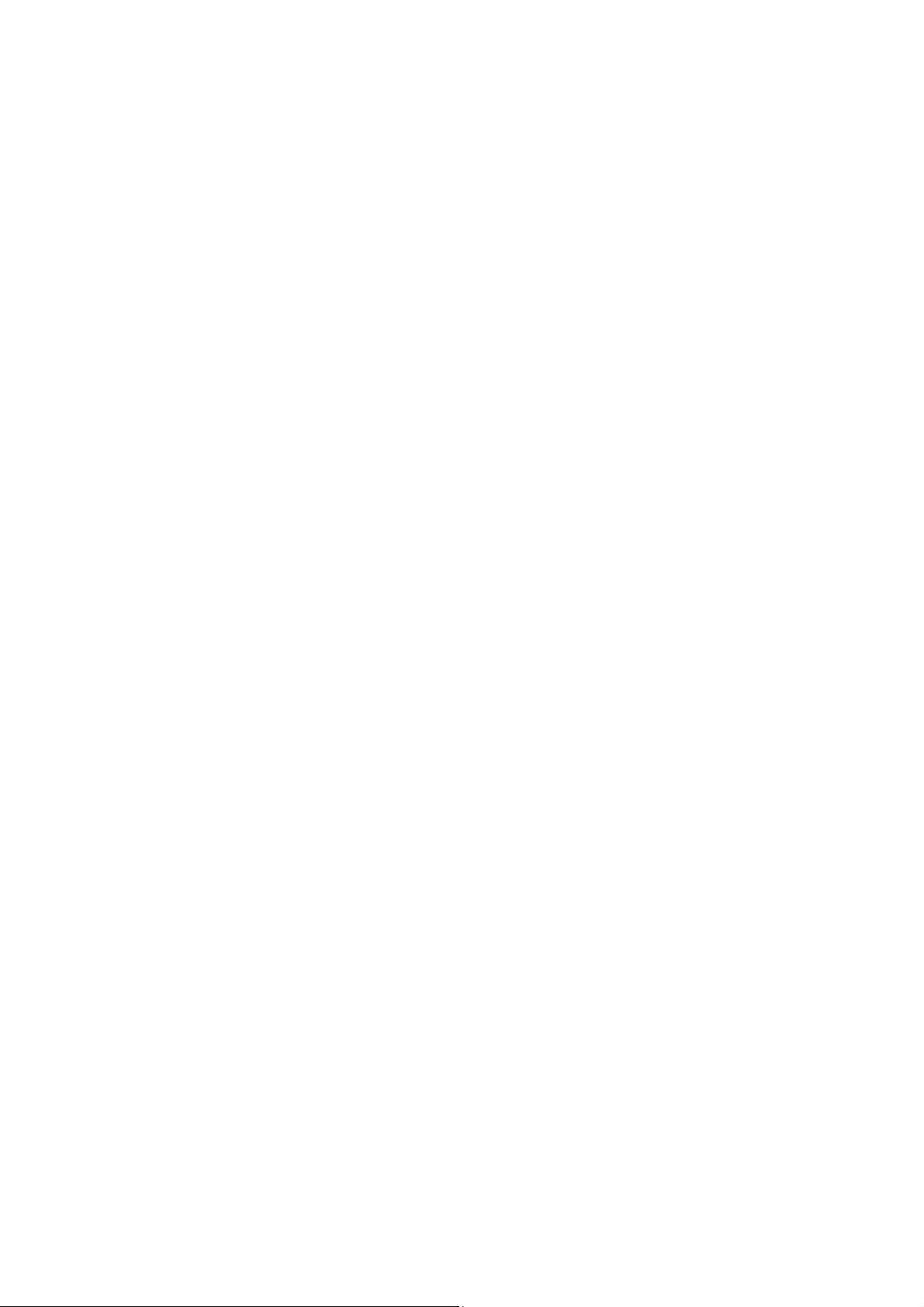
Contents
1. Introduction .............................................................................. 4
1.1 System Requirements..................................................................... 4
1.2 Features ........................................................................................... 4
1.3 Specification.................................................................................... 4
1.4 Package Contents ........................................................................... 5
2. Hardware Installation ............................................................ 5
2.1 Connecting USB Port...................................................................... 5
2.2 Connecting Terrestrial Antenna..................................................... 5
2.3 Remote Controller........................................................................... 6
3. Software Device Driver & Application Utility Installation ..... 7
3.1 Install Microsoft DirectX9 ............................................................... 8
3.2 Install Windows Driver (Windows 2000, XP and Vista) .............. 12
3.3 Install Windows Media Player 9 ................................................... 16
3.4 Install ArcSoft TotalMedia Software ............................................ 19
4. Launching ArcSoft TotalMedia Application ......................... 24
4.1 Launch TotalMedia Monitor.......................................................... 24
4.2 Enable TotalMedia Monitor icon on the Tray bar........................ 25
4.3 Main Monitor.................................................................................. 26
4.4 Floating Toolbar ............................................................................ 27
4.5 TV.................................................................................................... 27
4.5.1 Search TV channels..................................................................... 28
4.5.2 Channel Preview .......................................................................... 32
4.5.3 Full Screen.................................................................................... 33
4.5.4 Favorite Channel List .................................................................. 34
4.5.5 EPG ............................................................................................... 34
4.5.6 Channels....................................................................................... 35
4.5.7 Recorded TV................................................................................. 36
4.5.8 Scheduling.................................................................................... 37
4.5.9 TV Settings ................................................................................... 39
4.6 Picture ............................................................................................ 43
4.6.1 Edit ................................................................................................ 44
4.6.2 Print............................................................................................... 46
4.6.3 Slide Show Settings..................................................................... 47
4.7 Music .............................................................................................. 47
4.7.1 My Playlists .................................................................................. 48
2
AirLive AirTV-1000U v2 User’s Manual
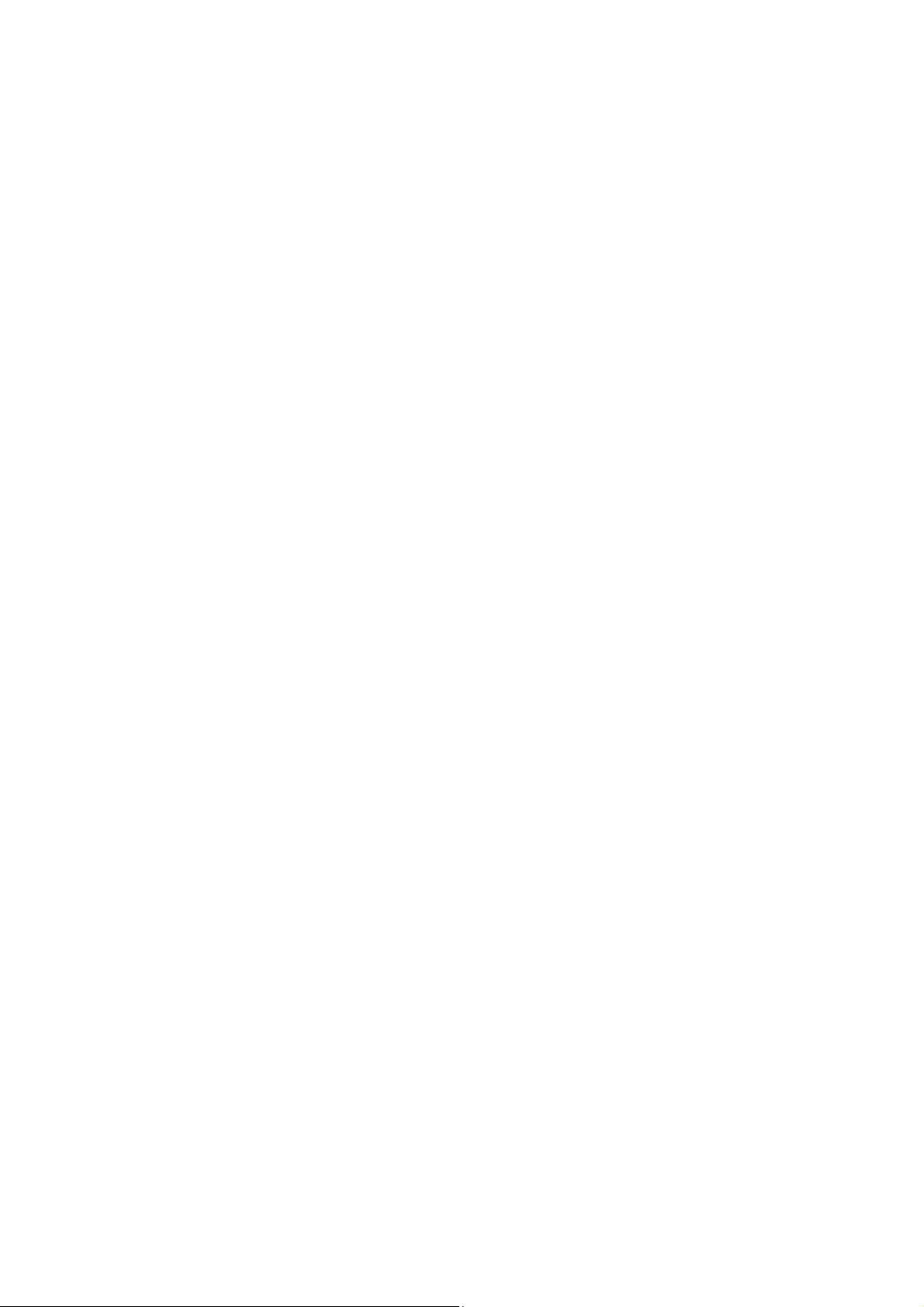
4.7.2 Ripping Music CDs ...................................................................... 51
4.8 Video .............................................................................................. 52
4.8.1 Playing Movies – Previewing, Renaming, and Deleting ........... 52
4.8.2 Capturing Video ........................................................................... 53
4.9 Setup .............................................................................................. 53
4.9.1 General.......................................................................................... 53
4.9.2 TV .................................................................................................. 56
4.9.3 Video ............................................................................................. 56
4.9.4 Pictures......................................................................................... 57
4.9.5 Music............................................................................................. 58
AirLive AirTV-1000U v2 User’s Manual
3
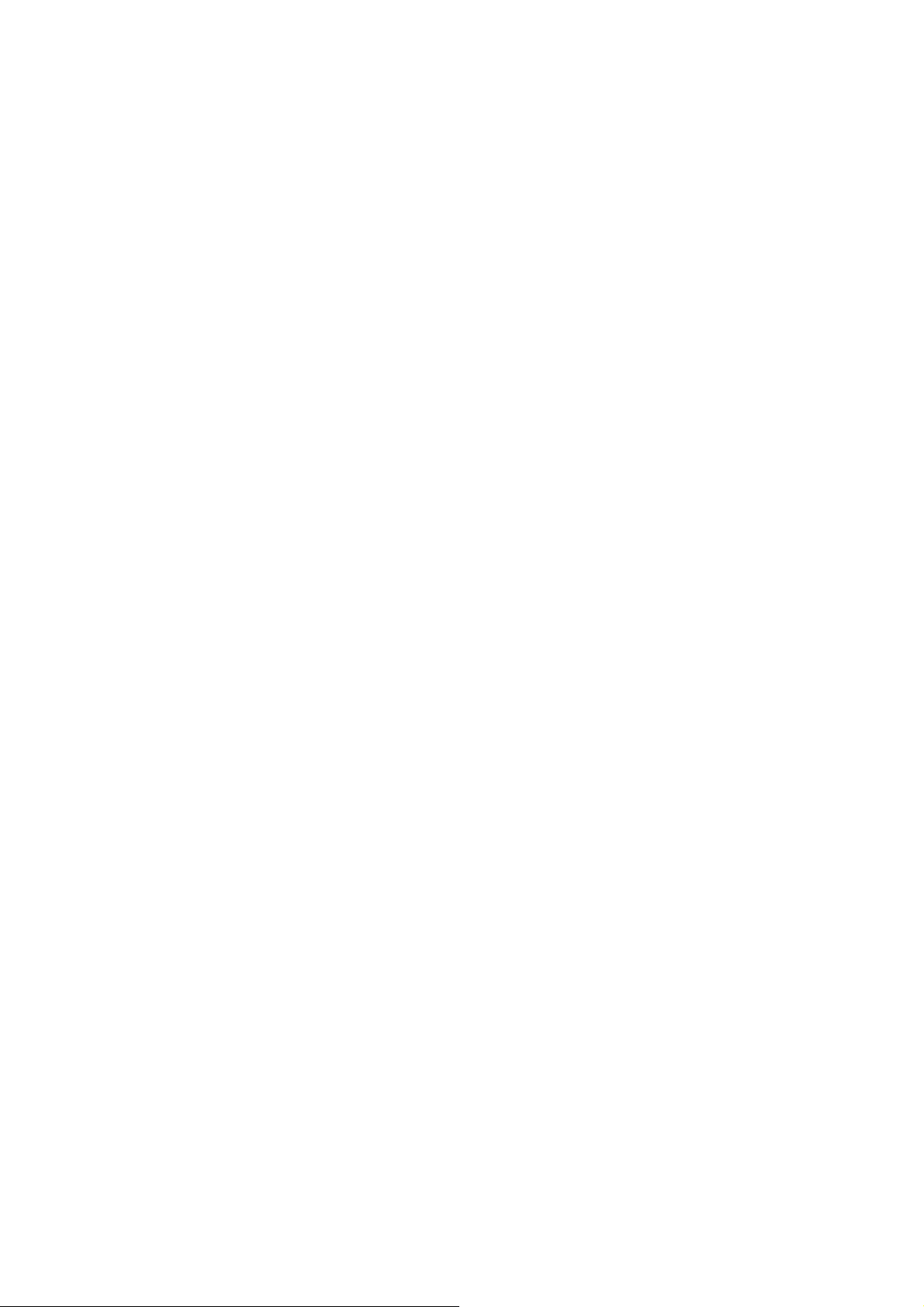
1. Introduction
This device, DVB-T Compliant (ETS 300 744), is a USB 2.0 interfaced Digital TV Receiver that offers a
complete and cost effective solution for Digital TV broadcasting. The DVB-T Receiver uses advanced
chipset solution that takes advantage of the USB-based system’s high bandwidth and inherent
multimedia capability to turn your PC/Notebook into a high definition TV entertainment center. With
the DVB-T Receiver, you not only can watch free-to-air digital terrestrial TV on your PC/Notebook but
also can record real time digital TV programs directly to your PC’s/Notebook’s hard disk in MPEG-2
format. You also can pause while watching TV program and continue from where you left with
Time-Shifting function, and will never miss a scene again.
This product is made in ISO9001 approved factory and complies with CE approval.
1.1 System Requirements
‧ Pentium 4 compatible processor 1.2GHz or higher (2.0GHz recommended)
‧ Minimum 256MB RAM or above (512MB recommended)
‧ VGA card with minimum 32MB memory
‧ AC97 compatible sound card
‧ 1 GB free HD space
‧ CD-ROM drive (For software installation)
‧ One available USB2.0 port
‧ Microsoft DirectX 9 or above
‧ Windows 2000 (SP4) / Windows XP (SP2) / Vista (32/64bit)
‧ Windows Media Player 9 or above
1.2 Features
‧ Compliant with DVB-T Standard (ETS 300 744)
‧ Compliant with USB Specification Rev2.0
‧ Supports Real Time Digital Video Recording (MPEG-2 compression)
‧ Supports HDTV quality (requires P4 3.0GHz or higher CPU, 512MB RAM or above)
‧ Supports Schedule Recording
‧ Supports Time-Shifting
‧ Supports EPG (where available)
‧ Supports Teletext (where available)
‧ Supports Snap Shot in JPEG format.
‧ Supports multi-channel preview
‧ Supports channel auto scan
‧ Supports portable receiver
‧ Supports Subtitle
‧ Multiple language (English, German, French, Italian, Spanish, Portuguese, Traditional Chinese and
Simplified Chinese).
‧ Software upgradeable
1.3 Specification
‧ Standard:DVB-T (ETS 300 744)
‧ Interface:USB V.2.0
‧ Connectors:
1 VHF/UHF connector (MCX type)
1 USB Connector (B type)
‧ TV Tuner:75 Ohm (UHF/VHF) TV Antenna
‧ Receiving Frequency:174-870 MHz
‧ Bandwidth:6, 7, 8 MHz
‧ Code Rate:1/2, 2/3, 3/4, 4/5, 5/6 and 7/8
‧ Dimensions (app.) :88mm (length) x 29.5mm (wide) x 15.80mm (height)
‧ Net Weight (app.) :22.4g
‧ Operating Temperature:0°C ~ 65°C
‧ Humidity:5 % ~ 95 % (non-condensing)
4
AirLive AirTV-1000U v2 User’s Manual
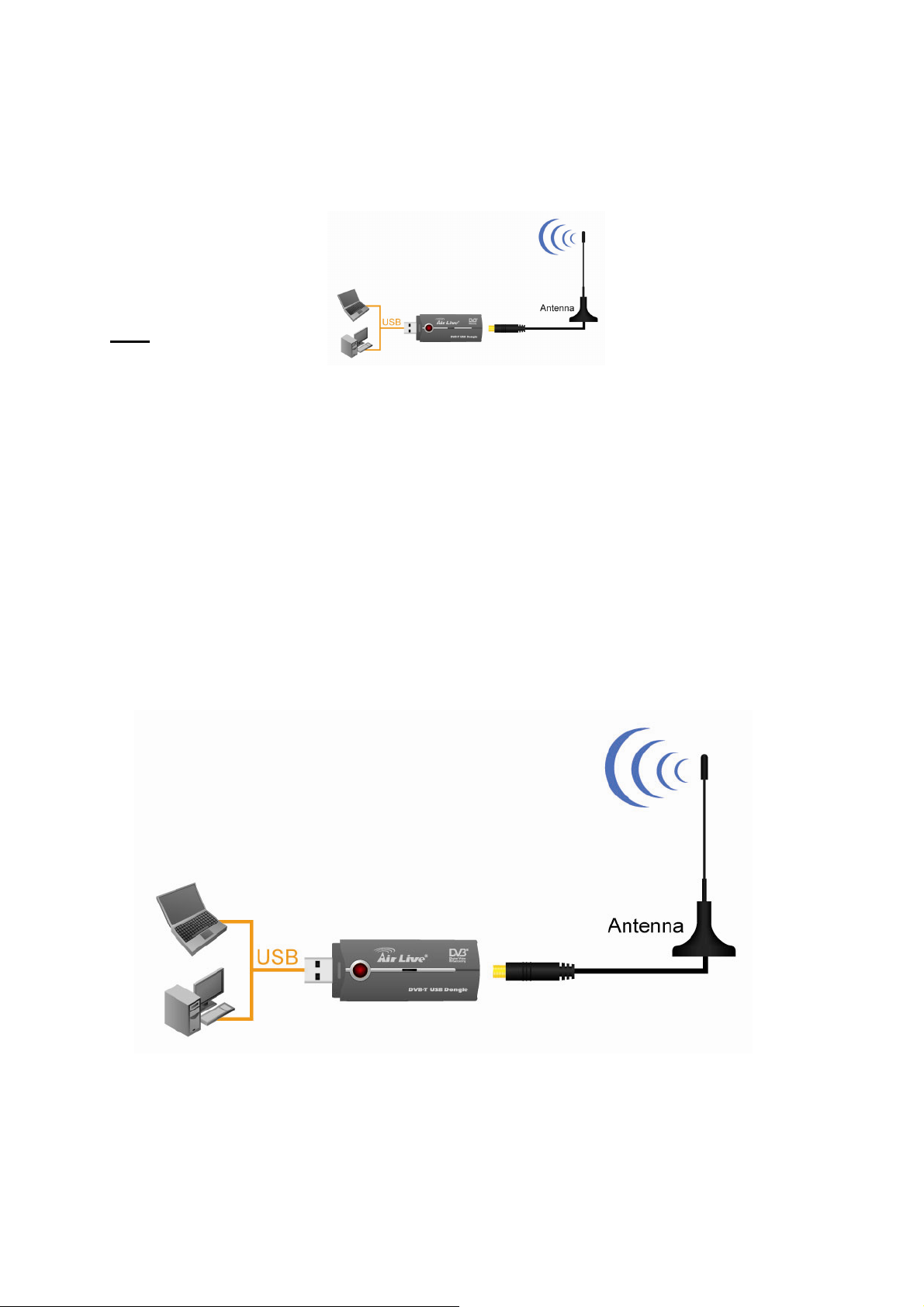
‧ Storage Temperature:-20°C ~ 80°C
‧ Supported OS:Windows 2000 / XP / Vista
‧ Regulations:CE
1.4 Package Contents
‧ DVB-T USB Receiver
‧ Installation CD
‧ Remote Control
‧ DVB-T TV Antenna
Note:
‧ If any of above items is missing or damaged, please contact your local dealer immediately.
‧ For Time-Shifting, a Pentium IV 2.0GHz processor or higher is required.
2. Hardware Installation
This chapter explains how to install DVB-T hardware with your PC or Notebook.
Please follow the procedures as described below
2.1 Connecting USB Port
Connect USB connector of the DVB-T Receiver to the USB port of your computer or notebook.
2.2 Connecting Terrestrial Antenna
Connect supplied DVB-T antenna to the VHF/UHF port on the backside of the DVB-T Receiver.
Note:
(1) If you install the DVB-T Receiver with Notebook, please make sure the “Power Saving” function is
turned OFF. (The “Power Saving” function will lower down the CPU performance and may effect
the DVB-T Receiver’s operation).
(2) Be sure to connect the antenna to the DVB-T Receiver and adjust it to a better reception angle and
location every time you play with the Receiver.
AirLive AirTV-1000U v2 User’s Manual
5
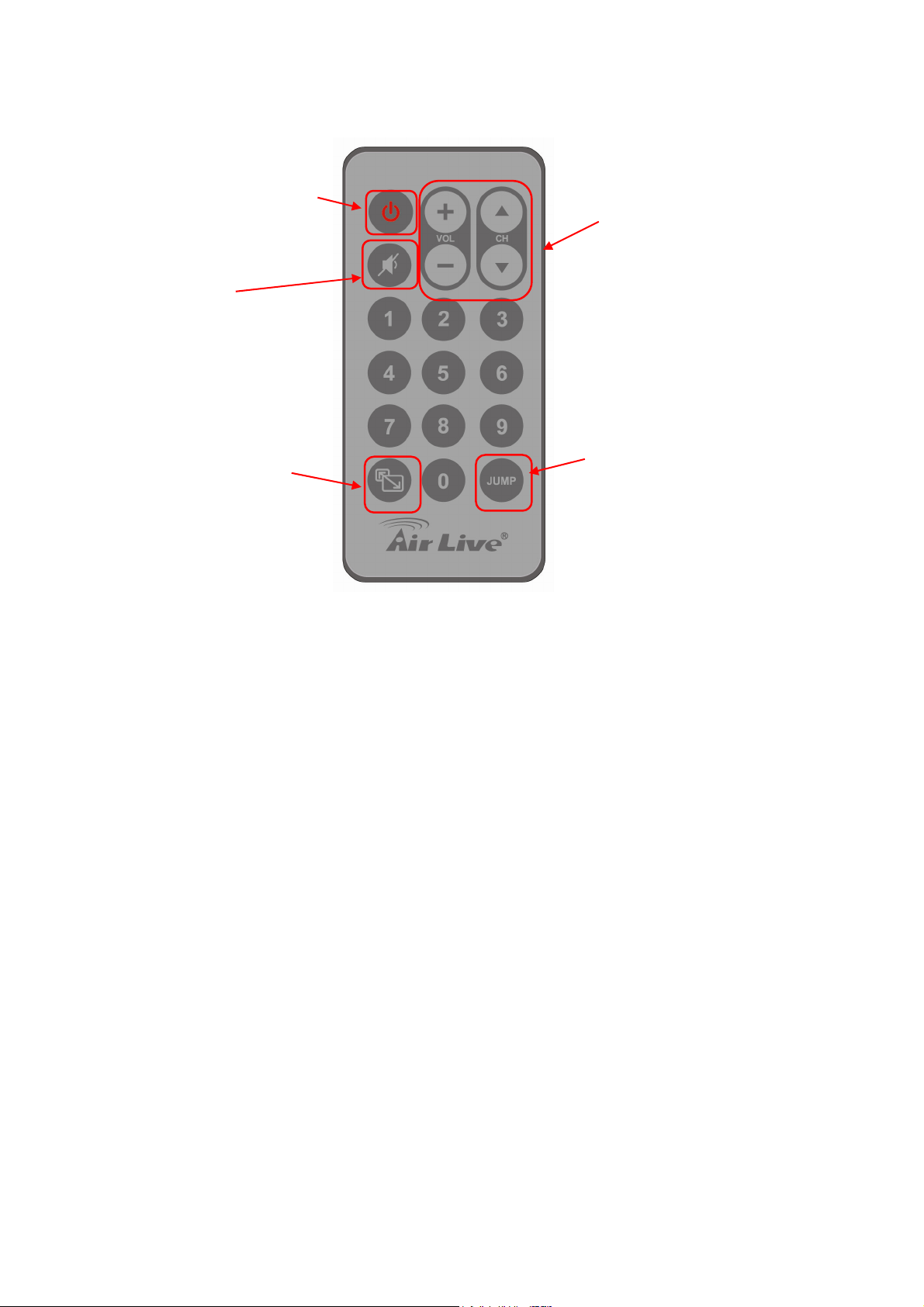
2.3 Remote Controller
Power On/Off
Mute
Full Screen
(Figure 1: The Remote Control Function)
Volume, Channel Up/Down
Jump
6
AirLive AirTV-1000U v2 User’s Manual
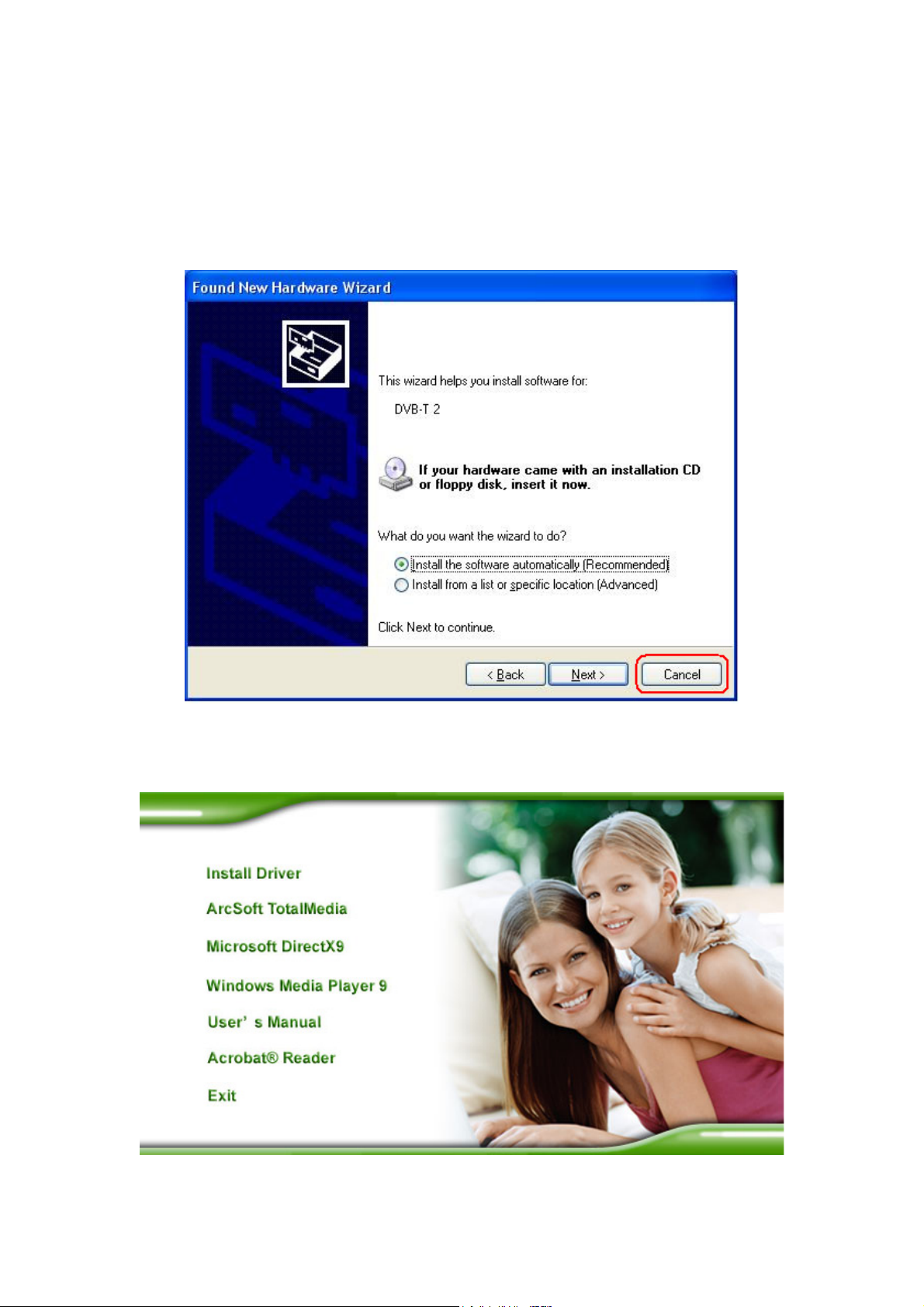
3. Software Device Driver & Application Utility
Installation
This chapter describes how to install the Device Driver and Software Utilities.
1) After installing the DVB-T Receiver in your PC or Notebook, the system will find a new hardware
device and Windows of “Found New Hardware Wizard” will appear. Please click “Cancel” to exit
the Wizard.
2) Please insert the Installation CD into your CD drive, the CD will auto-run and show the main
installation screen as below:
AirLive AirTV-1000U v2 User’s Manual
7
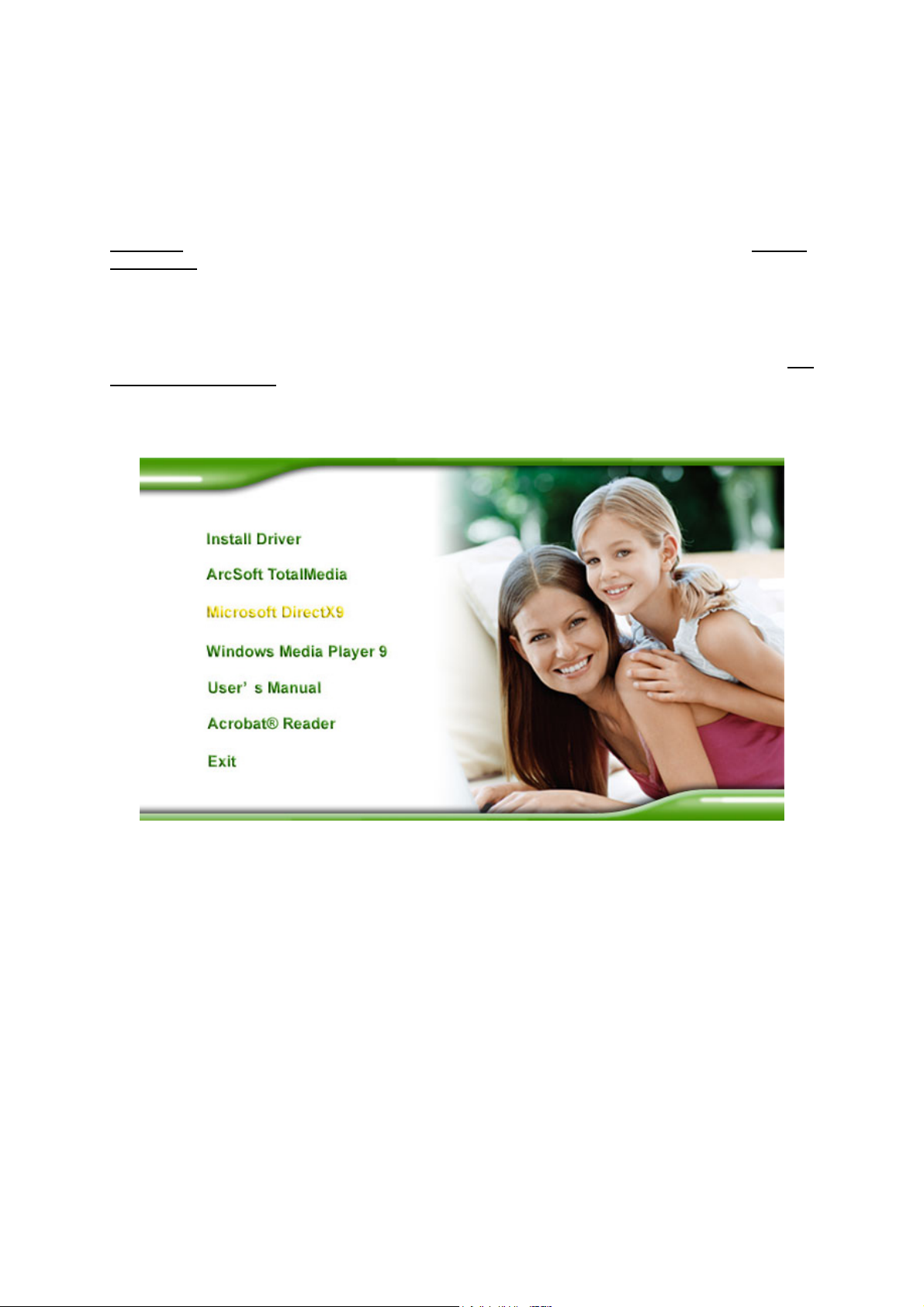
Install Driver: Click Install Driver to start device driver installation process.
ArcSoft TotalMedia: Click this option to install ArcSoft TotalMedia software.
Microsoft DirectX9: Click this option to install DirectX 9 utility.
Windows Media Player 9: Click this option to install Media Player 9 software.
User’s Manual: Click this option to read user’s manual and specification
Acrobat® Reader: Click this option to install Acrobat Reader
Attention:
BEGINNING if your system hasn’t had those components yet.
It is highly recommended to install Microsoft DirectX9 & Windows Media Play 9 IN THE
3.1 Install Microsoft DirectX9
Before installing device driver, it is necessary to install DirectX 9 or higher for your Operating System. If
your system already has DirectX 9 or higher version, you can skip this part of installation and go to 3.2
Install Windows Driver for device driver installation.
Step 1: Click “Microsoft DirectX9” to start installing DirectX9.
8
AirLive AirTV-1000U v2 User’s Manual
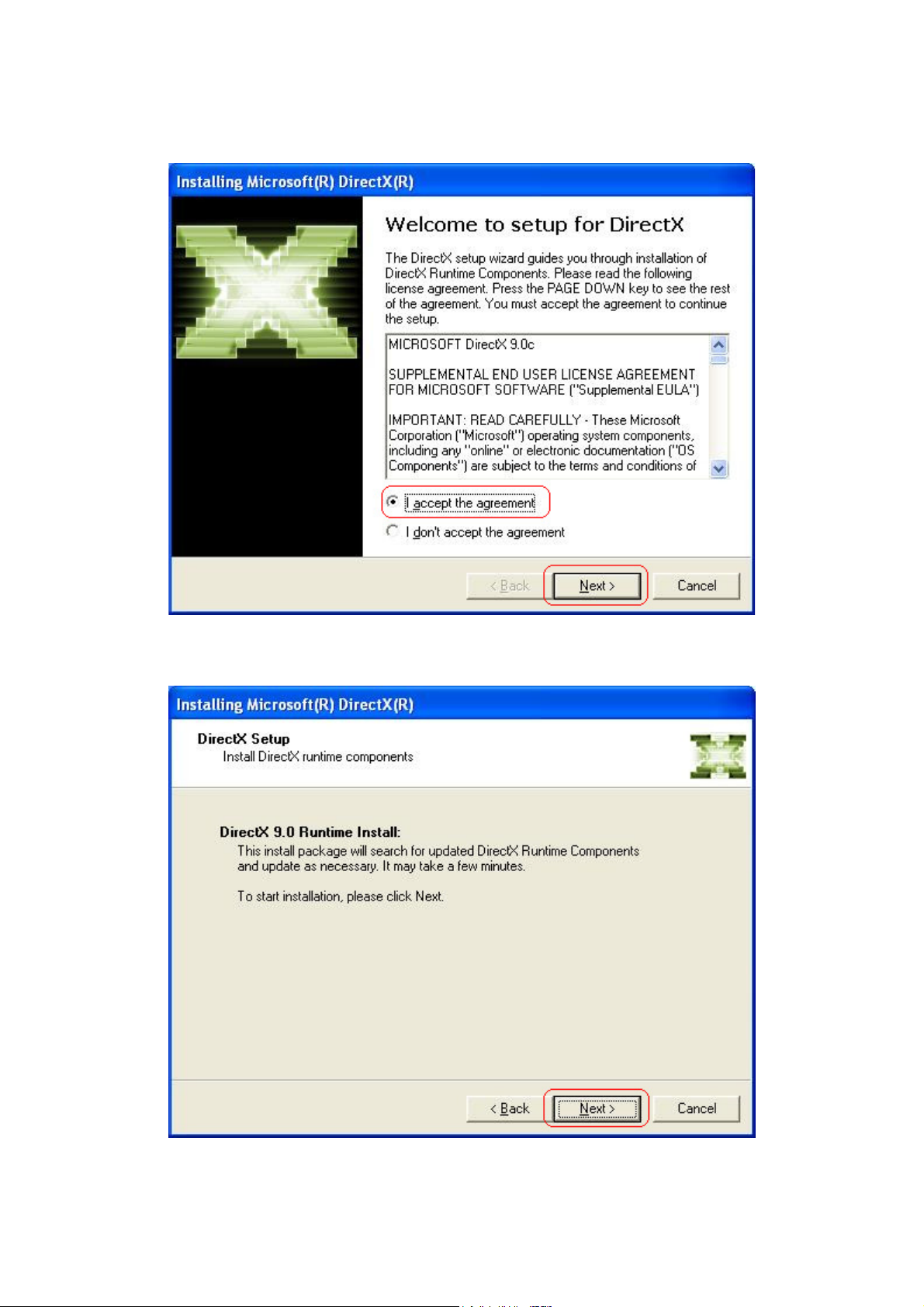
Step 2: In “Installing Microsoft® DirectX®” window, select “I accept the agreement”, and then click
“Next” to continue.
Step 3: Click “Next” to continue installation.
AirLive AirTV-1000U v2 User’s Manual
9
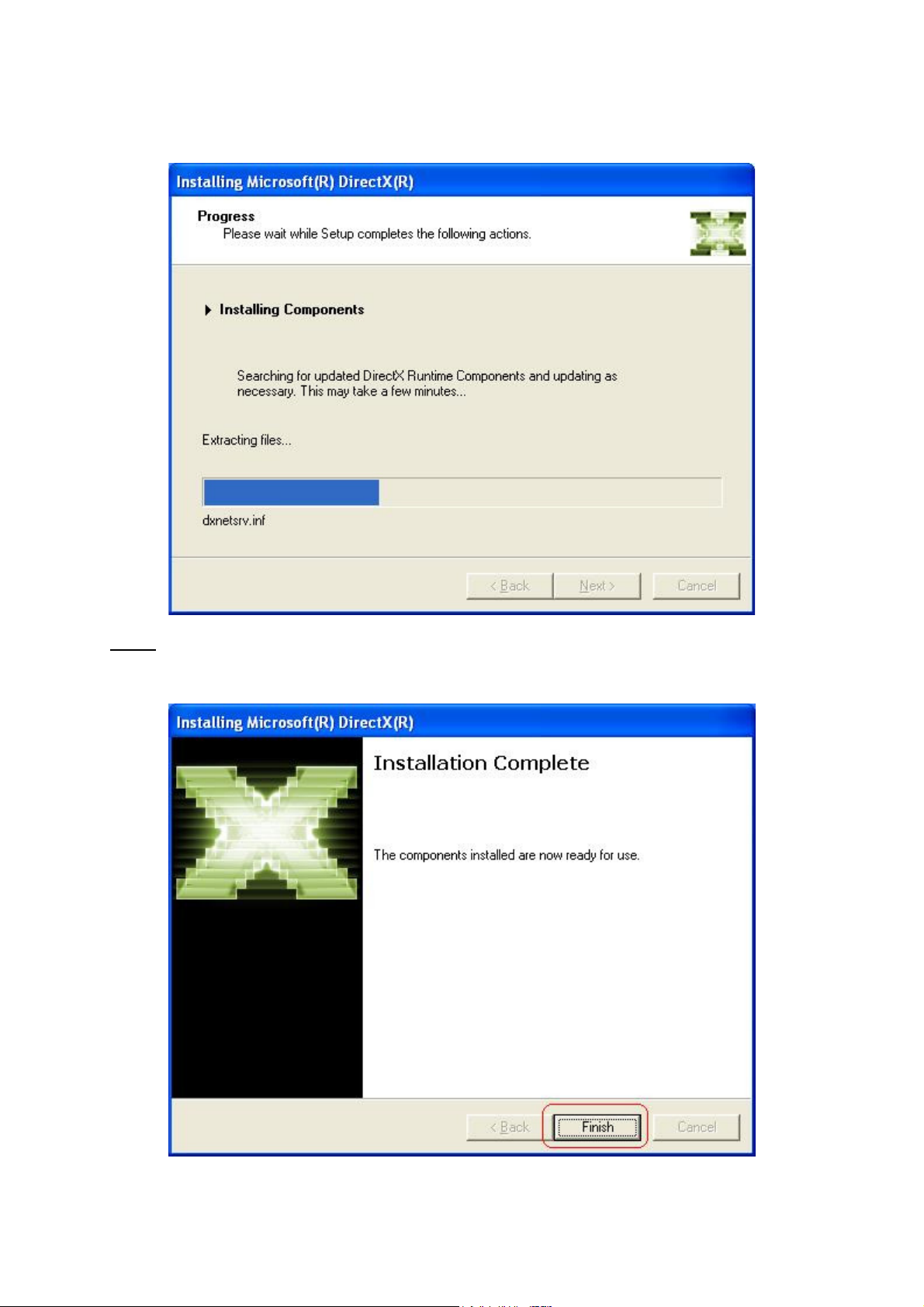
Step 4: Waiting for the operating system finishes installing DirectX 9 components.
If your system had already been installed DirectX9 or higher version before, the “Installation
Note:
Complete” window below will appear. Click “Finish” and the components are ready to use. Then,
please go to 3.2 “Install Windows Driver” for device driver installation.
10
AirLive AirTV-1000U v2 User’s Manual
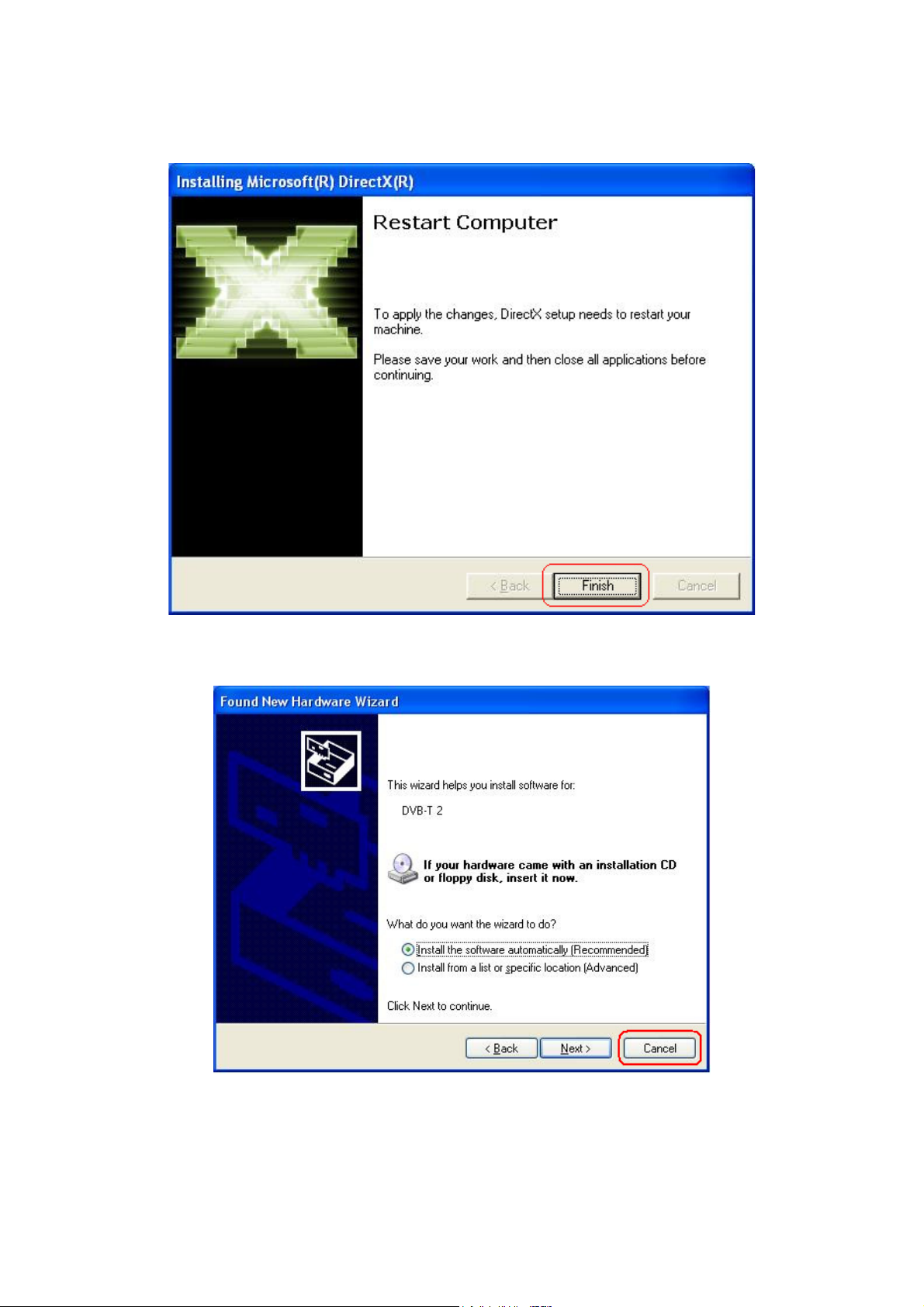
Step 5: After operating system completes DirectX9 installation, the “Restart Computer” window below
will appear. Click “Finish” to restart your system.
Step 6: Once the computer is rebooted, your system will find the DTV hardware device which are not
installed yet. When the below Wizard window is shown, please click “Cancel” to continue.
After you finish those steps, please run the Installation CD again and click “Install Driver” to install
the Device Drivers. (Please refer to the next section “3.2 Install Driver”)
AirLive AirTV-1000U v2 User’s Manual
11
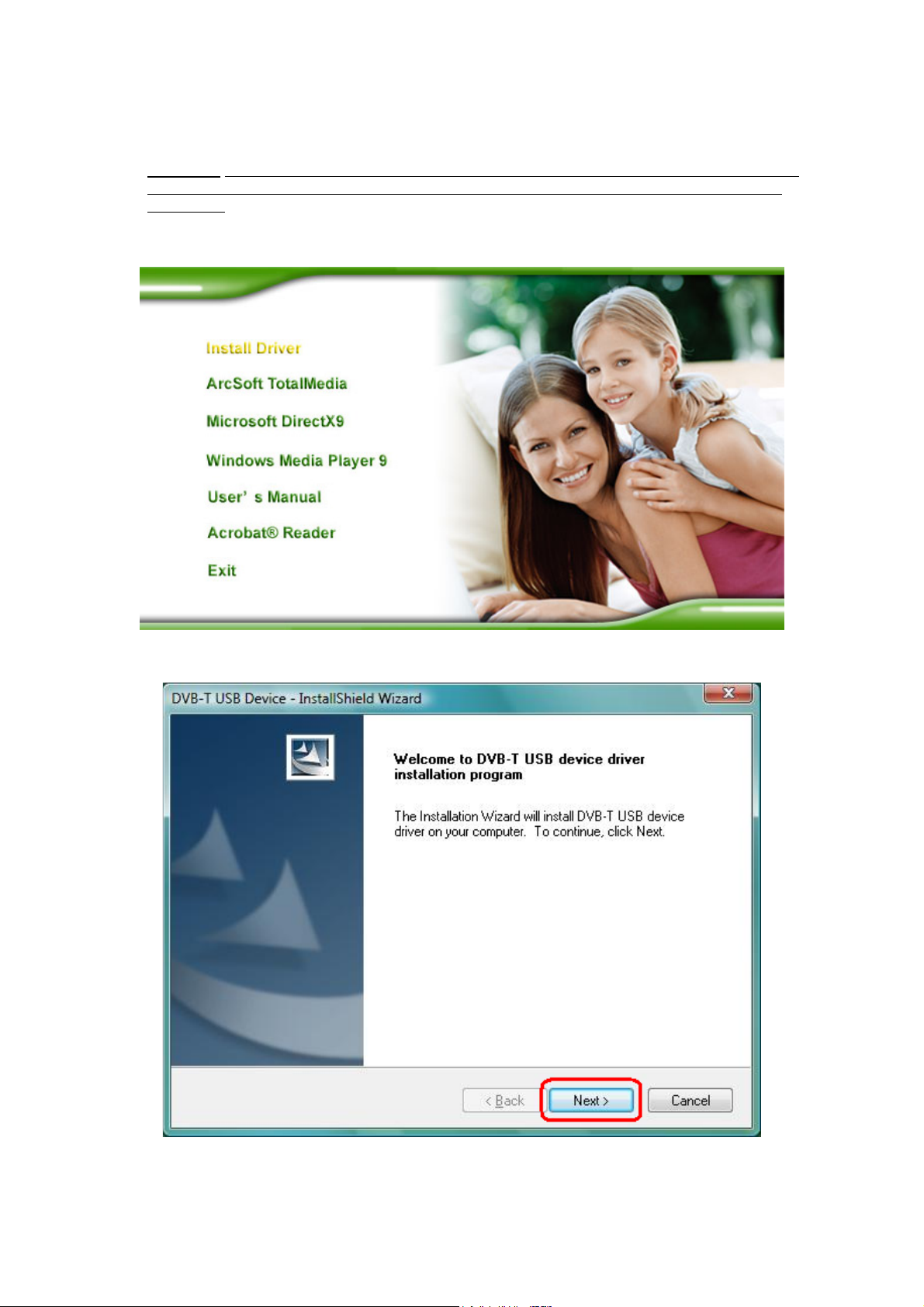
3.2 Install Windows Driver (Windows 2000, XP and Vista)
Attention: Your Operating System MUST has DirectX9 or higher version before you install the
driver. If your system is not installed yet, please refer to “3.1 Install DirectX9” and begin the
installation.
Step 1: Click “Install Driver” from the manual that appears to install the device driver.
Step 2: The Welcome wizard below will appear. Click “Next” to continue.
12
AirLive AirTV-1000U v2 User’s Manual
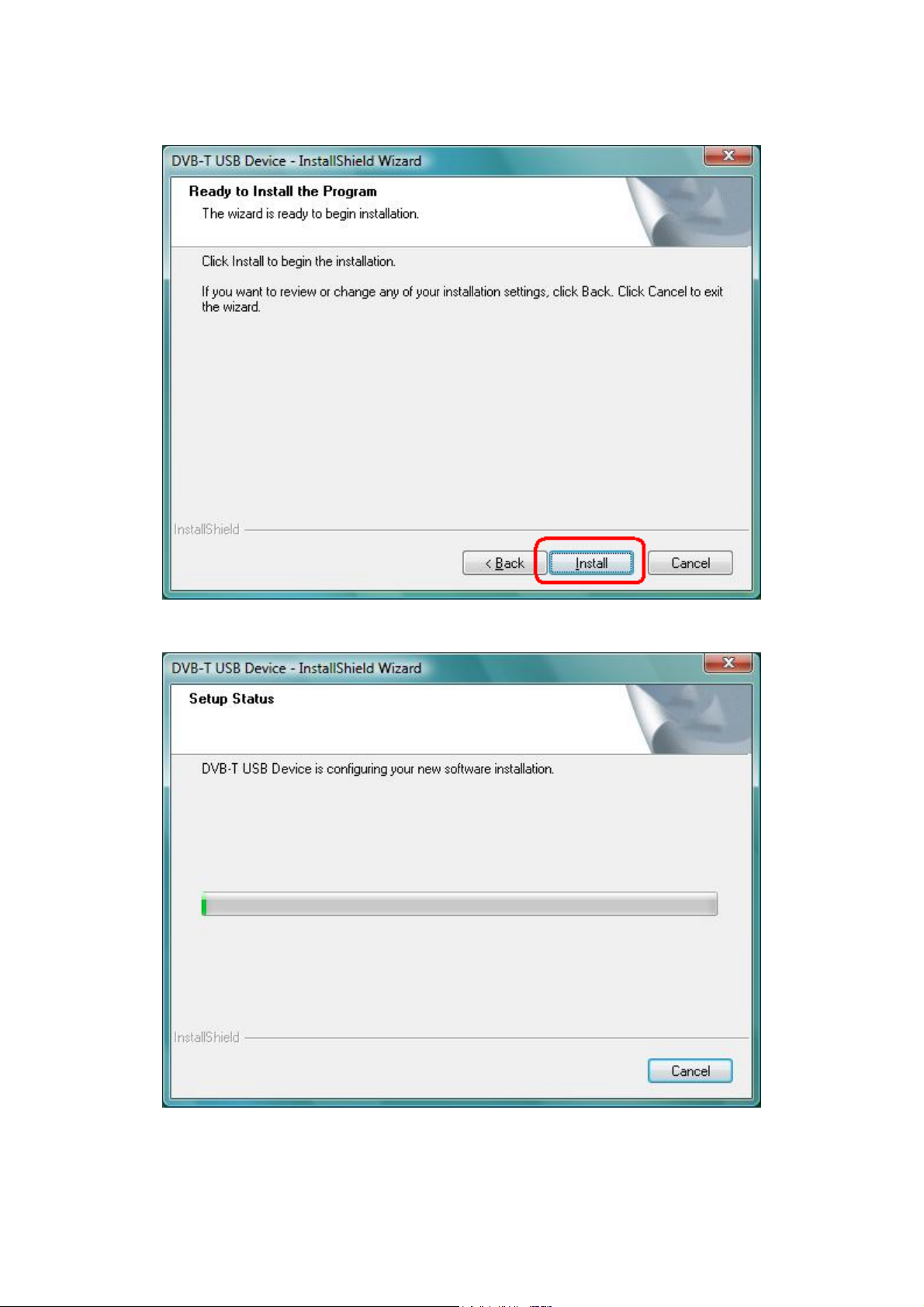
Step 3: Click “Next” to continue.
Step 4: Please wait for while during device driver is installing.
AirLive AirTV-1000U v2 User’s Manual
13
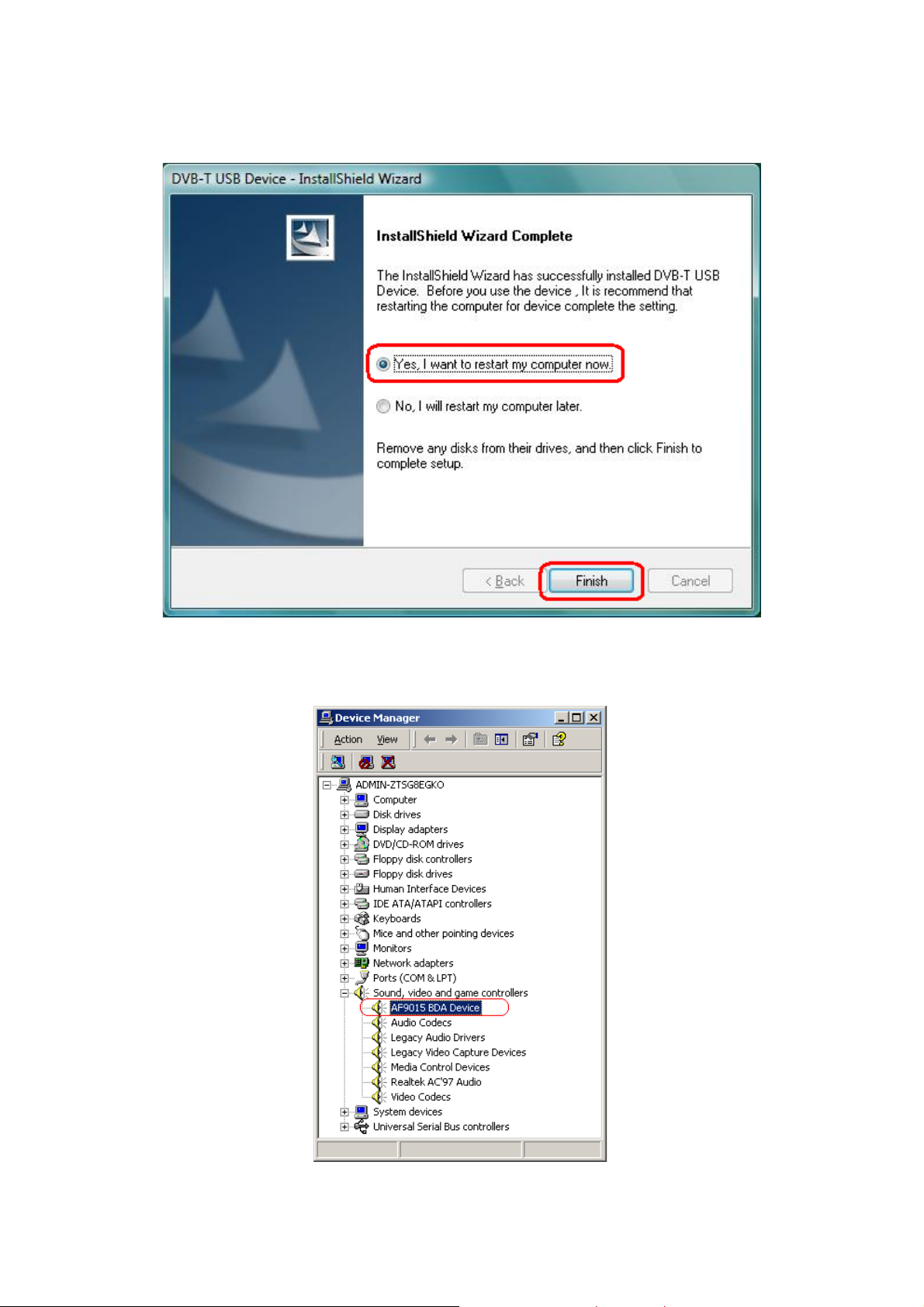
Step 5: Before using the device, it is recommend that restarting the computer for device complete the
setting. Choose “Yes, I want to restart my computer now” and click “Finish” to restart.
Step 6: To check if the driver is properly installed:
[For Windows 2000]
Click Start Æ Settings Æ Control Panel Æ System Æ “Hardware” tab Æ choose
“Device Manager”
14
AirLive AirTV-1000U v2 User’s Manual
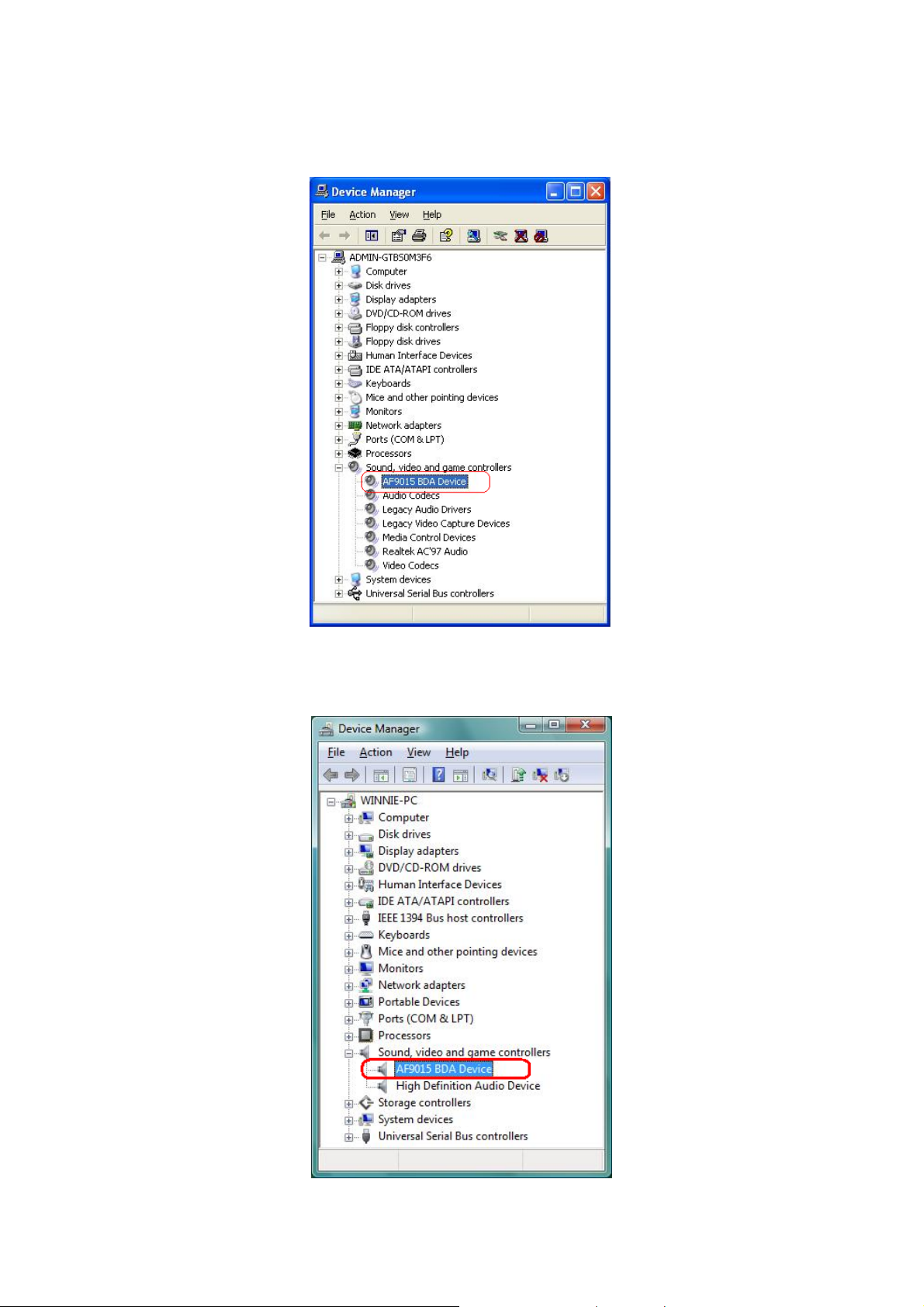
[For Windows XP]
Click Start Æ Settings Æ Control Panel Æ System Æ “Hardware” tab Æ choose
“Device Manager”.
[For Windows Vista]
Click Start Æ Control Panel Æ choose “Device Manager”.
AirLive AirTV-1000U v2 User’s Manual
15
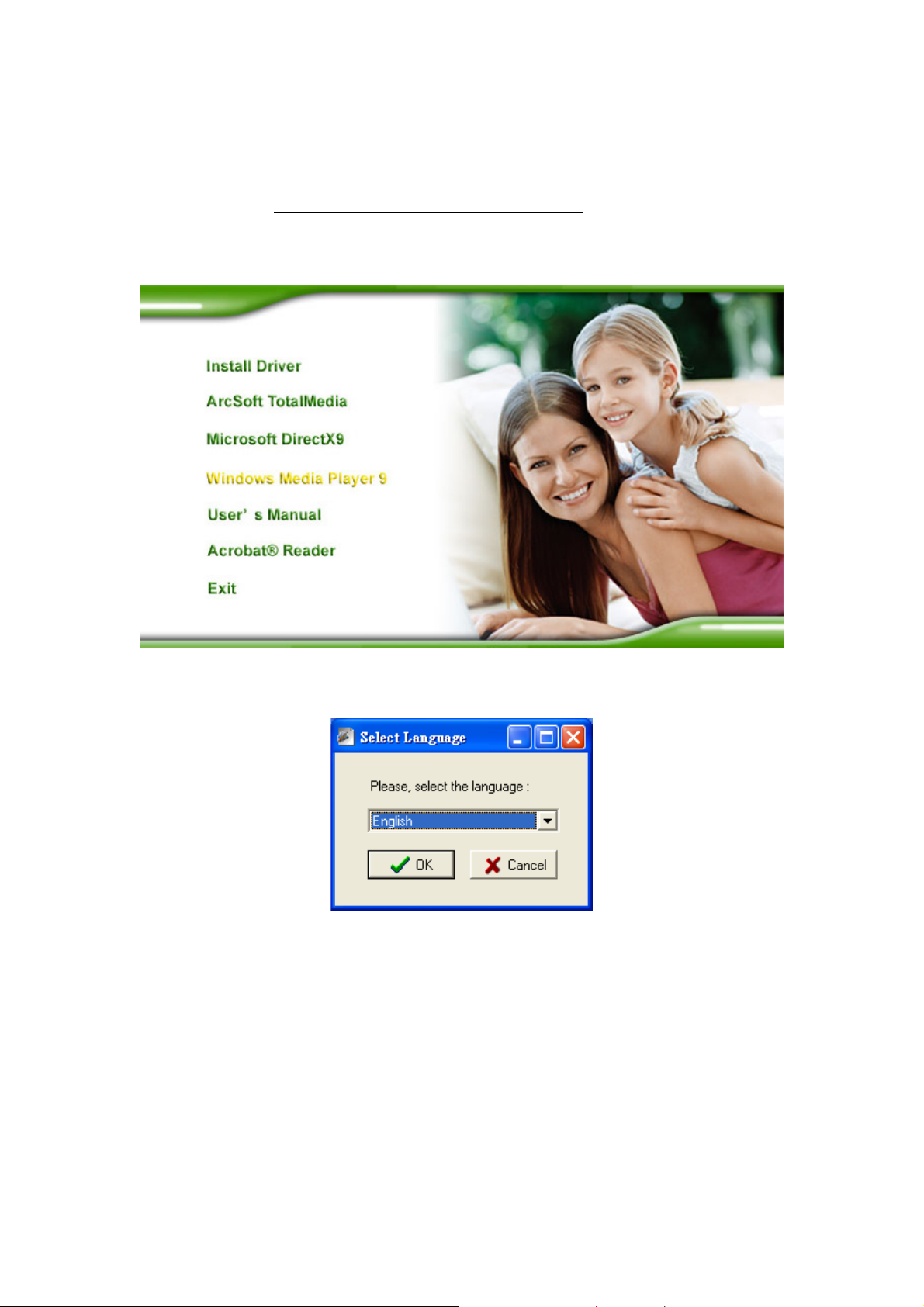
3.3 Install Windows Media Player 9
Before installing ArcSoft TotalMedia application program, it is necessary to install Media Player 9 or
higher for your Operating System. If your system already has Media Player 9, you can skip this part of
installation and go to 3.4 Install ArcSoft TotalMedia software
installation.
Step 1: Click “Windows Media Player 9” button from setup program of the installation CD.
for ArcSoft TotalMedia software
Step 2: Select the language version which you want to install and click “OK” to continue.
16
AirLive AirTV-1000U v2 User’s Manual
