Page 1
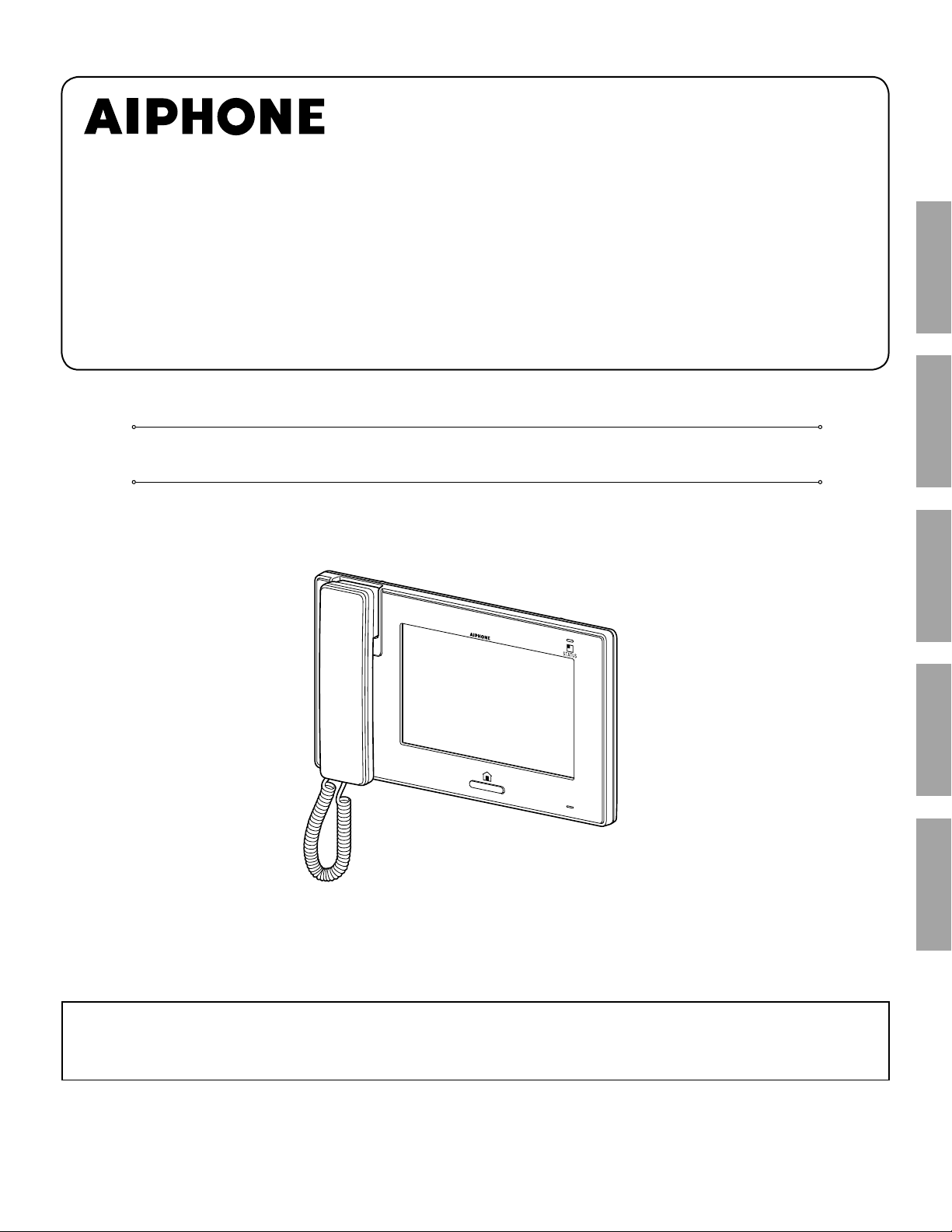
JP-4HD
HANDS-FREE COLOR VIDEO INTERCOM SUB MASTER STATION
INSTALLATION & OPERATION MANUAL
JP-4HD
PART NAMESINSTALLATION USING THE SYSTEM APPENDIX
SETTING AND ADJUSTMENT
Thank you for selecting Aiphone for your communication and security needs. Please read this manual carefully before using this
system.
*
Please make sure to read this manual for safe and correct use of the system, and keep it in a safe place for future reference.
Please note that images and illustrations depicted in this manual may differ from the actual product.
Page 2
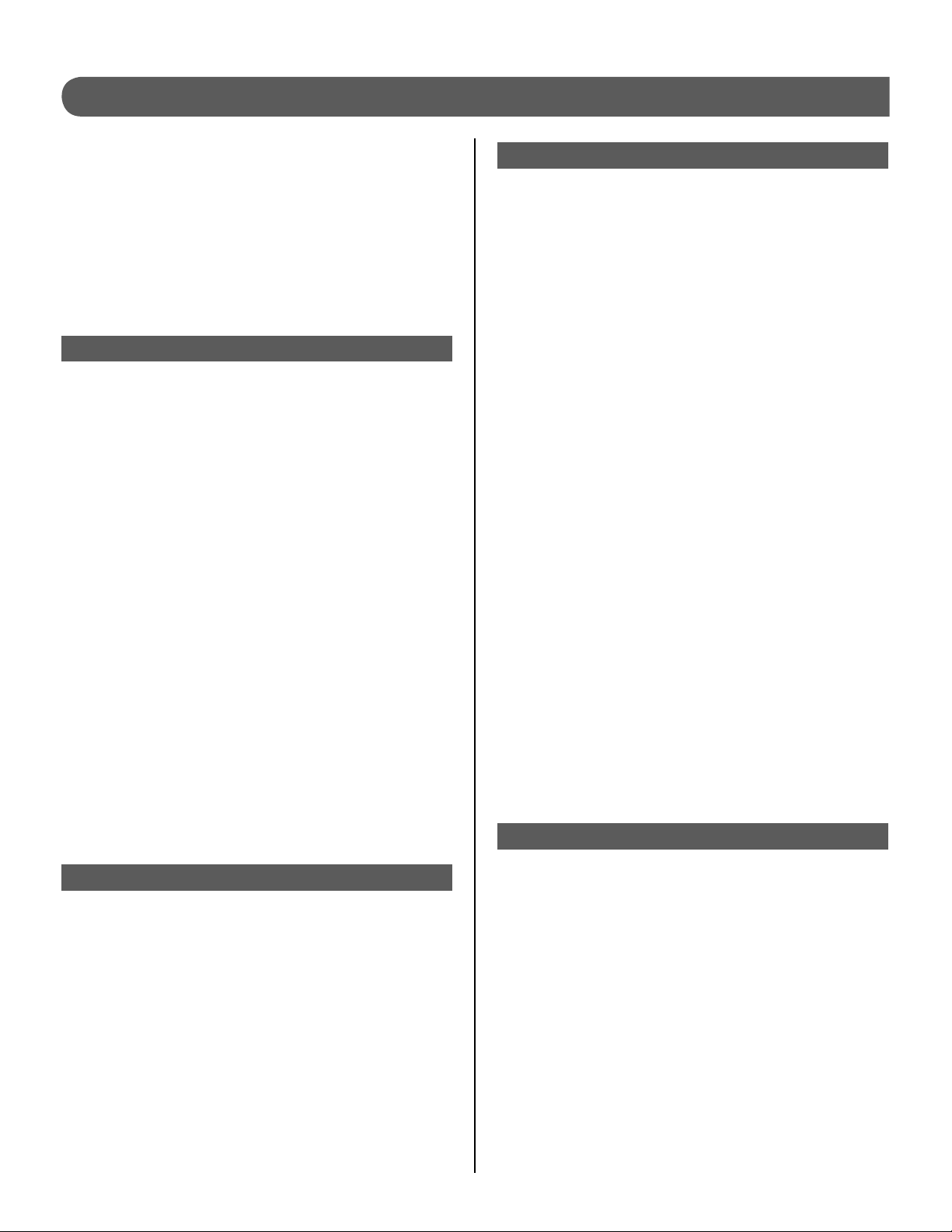
CONTENTS
PRECAUTIONS ........................... 4
WARNING ........................................... 4
CAUTION ............................................ 4
GENERAL PRECAUTIONS ............... 4
NOTICES ............................................ 5
PACKAGE CONTENTS ............... 5
INSTALLATION ............................... 6
CONNECTIONS ........................... 6
Notes about handling cables ........... 6
Basic connection methods .............. 7
Connecting external devices
(using the option connector) ........... 8
MOUNTING .................................. 8
Mounting locations ........................... 8
Mounting procedure ......................... 9
SETTINGS AFTER
INSTALLATION
[INSTALL] menu .............................. 10
Assigning an ID to station
[ID SETTING] ....................................11
Initializing station [INITIALIZE] .......11
Identifying software version
[SOFTWARE VERSION] ...................11
.......................... 10
SETTING AND ADJUSTMENT ..... 14
SETTING LIST ........................... 14
SETTING AND ADJUSTMENT
DETAILS .................................... 15
Setting the PIN
[GENERAL] - [PIN SETTING] .......... 15
Call settings [CALL] ........................ 15
Designate door stations allowed
■
to call-in to this station
[DOOR STATION SETTINGS] ...............15
Designate residential station(s)
■
that receive a call from this station
[ROOM STATION CALL SETTINGS] .....16
Setting the microphone on/off for
a call from a residential station
[TALK] - [PRIVACY MODE] ............. 16
Setting for indoor monitoring
[MONITOR] - [ROOM MONITOR] .... 16
Enabling/Disabling the operation
sound
[GENERAL] - [SOUND SETTING] -
[AUDIBLE TOUCH TONE] ............... 17
Enabling/Disabling door release
[GENERAL] - [DOOR RELEASE] .... 17
Adjusting brightness and volume
[ADJUST] ......................................... 17
USING THE SYSTEM .................... 18
PART NAMES ................................ 12
Front panel ...................................... 12
Screen .............................................. 13
2
ANSWERING A CALL ............... 18
Answering a call from a door
station .............................................. 18
Receiving a call while talking
■
with another door station ........................19
Receiving a call while talking
■
with another residential station ...............19
Page 3
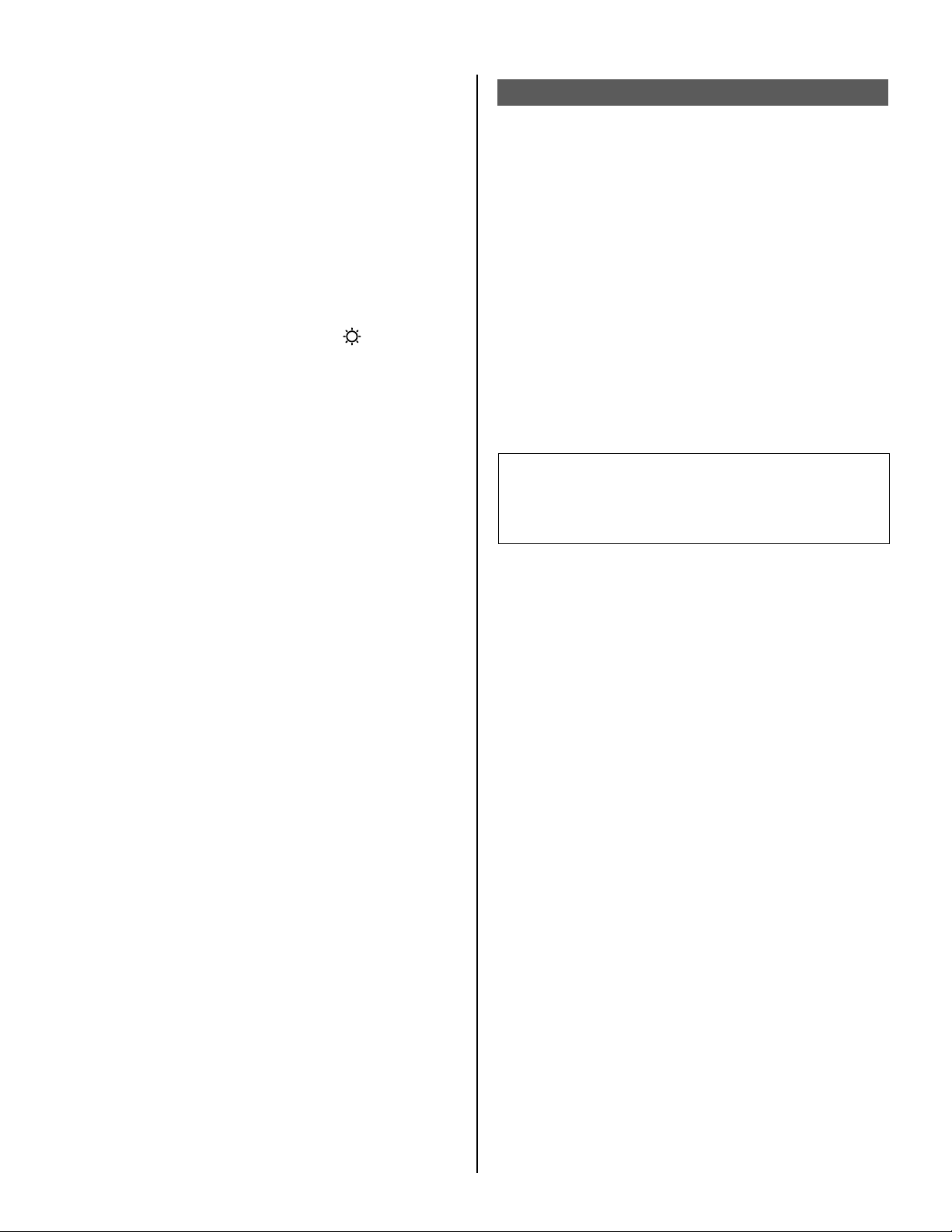
Answering a call from another
residential station ........................... 19
When PRIVACY MODE is set to
■
“ENABLE” ...............................................19
Adjusting the display mode for
viewing images at a video door
station .............................................. 19
Switching Zoom/Wide .............................19
■
Pan & Tilt ................................................20
■
Adjusting images [IMAGE] ............. 20
APPENDIX ..................................... 27
TECHNICAL PRECAUTIONS ... 27
SPECIFICATIONS ..................... 27
WARRANTY ................ Back cover
Adjusting screen brightness [
■
Adjusting viewability of images
■
[ADJUST] ...............................................20
] ..........20
Adjusting the speaker or handset
volume [VOLUME] ........................... 21
Door release [DOOR RELEASE] .... 21
Transferring a door call to another
residential station [ROOM CALL]
... 22
CALLING/MONITORING
OTHER STATIONS .................... 23
Calling all residential stations
simultaneously ............................... 23
Calling another residential station
.......................................................... 23
Monitoring ....................................... 24
Monitoring door station (entrance) .........24
■
Monitoring residential station
■
(Audio only) ............................................24
Term defi nition
This manual uses "residential station" as the
common term for "master station" and "sub master
station".
USING THE SECURITY
FUNCTION
................................ 25
FUNCTIONS COMBINED WITH
EXTERNAL DEVICES .............. 26
Triggering an alarm by using an
external device ................................ 26
Releasing a door with another
door release button ........................ 26
Activating an external device ........ 26
Using a foot switch ......................... 26
3
Page 4
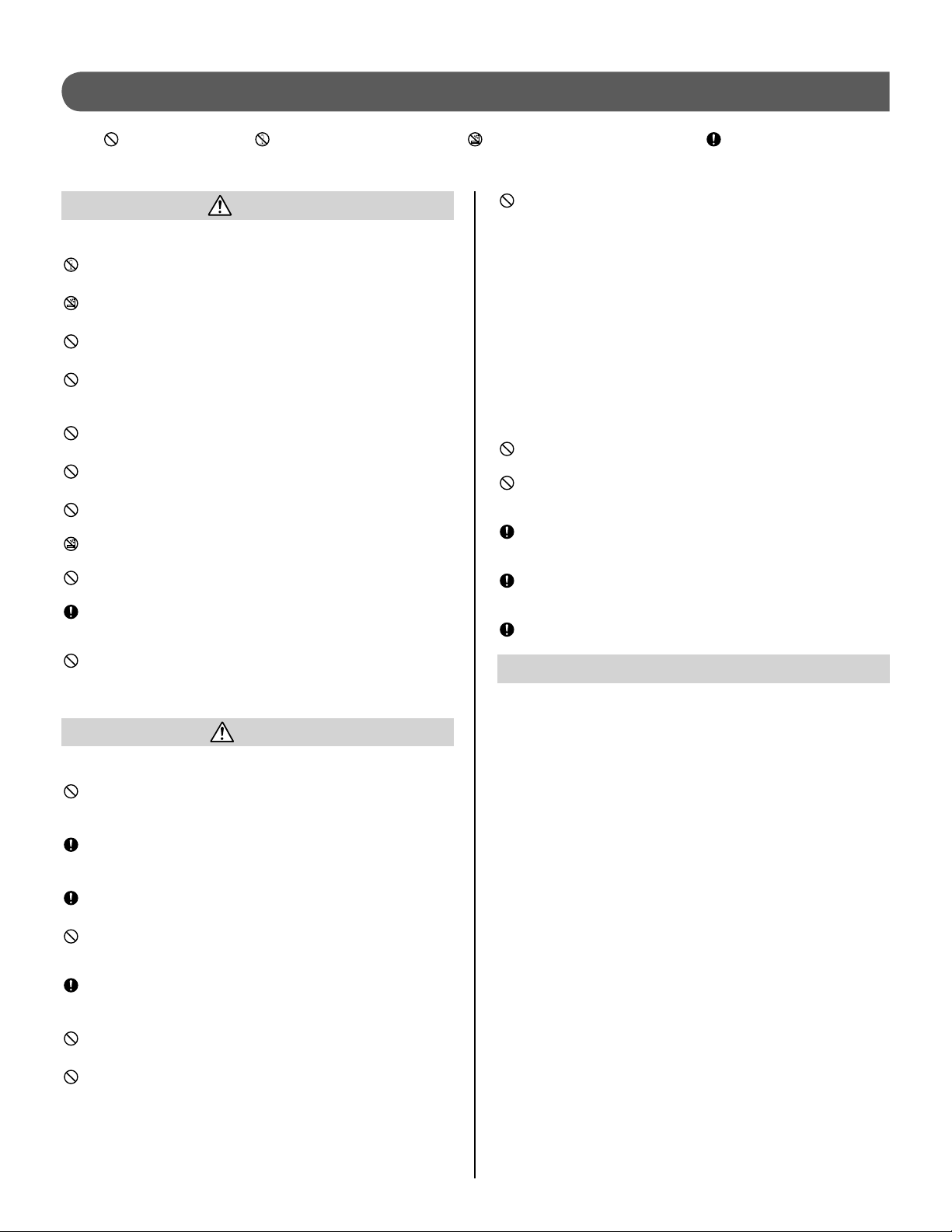
PRECAUTIONS
Prohibited Do not dismantle unit Keep unit away from water
General precautions
WARNING
Negligence could result in death or serious injury.
1. Do not dismantle or alter the unit. Fire or electric shock could
result.
2. Keep the unit away from water or any other liquid.
Fire or electric shock could result.
3. High voltage is present internally. Do not open the case.
Electric shock could result.
4. Do not connect any non-specifi ed power source to the +, -
terminals. Also, do not install two power supplies in parallel to a
single input. Fire or damage to the unit could result.
5. Do not connect any terminal on the unit to an AC power line.
Fire or electric shock could result.
6. Do not use power supply with a voltage other than specifi ed.
Fire or electric shock could result.
7. Keep AC cord from being marred or crushed. If the AC cord is
damaged, fi re or electric shock could result.
8.
Do not plug or unplug unit with wet hands. Electric shock could
result.
9. Insert AC plug completely and securely into AC outlet.
Otherwise, fi re or electric shock could result.
10.
Periodically check for and remove dust on the power plug. If
dust is left, it could cause the power plug to heat up, resulting in
fi re.
11. Do not put any metal or fl ammable material into the unit
through the openings. Fire, electric shock, or unit trouble could
result.
CAUTION
Negligence could result in injury or damage to property.
1. Do not install or make any wire terminations while power
supply is plugged in. It can cause electrical shock or damage to
the unit.
2. When mounting the unit on a wall, install the unit in a
convenient location, but not where it could be jarred or
bumped. Injury could result.
3. Before turning on power, make sure wires are not crossed or
shorted. Fire or electric shock could result.
4.
Do not install the unit in locations subject to frequent vibration or
impact. It may fall or tip over, resulting in damage to the unit or
personal injury.
5. For power supply, use Aiphone power supply model specifi ed
for use with system. If non-specifi ed product is used, fi re or
malfunction could result.
6. Do not put anything on the unit or cover the unit with cloth, etc.
Fire or unit trouble could result.
7. Do not perform a touchscreen operation with a sharp
instrument such as a ballpoint pen or other metal objects. The
touchscreen may get broken causing leakage of the liquid
crystal inside the screen. If you get the liquid crystal in your eye
or mouth, wash it away immediately.
8. Do not install the unit in any of the following locations. Fire,
electric shock, or unit trouble could result.
Places under direct sunlight or near heating equipment that *
varies in temperature.
Places subject to dust, oil, chemicals, hydrogen sulfi de (hot *
spring).
Places subject to moisture and humidity extremes, such as *
bathrooms, cellars, greenhouses, etc.
Places where the temperature is low, such as inside a *
refrigerated area or in front of an air conditioner.
Places subject to steam or smoke (near heating or cooking *
surfaces).
Where noise generating devices such as dimmer switches or *
inverter electrical appliances are closeby.
9. Do not apply high pressure on the screen. If fractured, injury
could result.
10. If the LCD is punctured, do not touch the liquid crystal inside.
Infl ammation could result. If contact should occur, fl ush or rinse
area with water thoroughly and consult your doctor.
11. Do not use the handset when you perform a call test, otherwise
it may cause damage to your ear. Be sure to use the built-in
speaker.
12. Be sure to perform a call test with the handset on the hook. If
you operate the hook switch with the handset on your ear, a
sudden call etc. may arrive causing damage to your ear.
13. The unit must be installed and wired by a qualifi ed technician.
GENERAL PRECAUTIONS
1. Keep the unit more than 1m (3.3') away from radio or TV sets.
2. Keep the intercom wires more than 30cm (12'') away from AC
100-240V wiring. AC induced noise and/or unit malfunction could
result.
3. Comply with all third party manufacturing specifi cations that will be
used with this system (sensors, door releases, etc.).
4. If the unit is down or does not operate properly, unplug the power
supply or turn off the POWER switches.
5. When wall-mounted, the top of the unit may darken. This does not
indicate a malfunction.
6. The unit case may become warm with use, but this is not a unit
malfunction.
7. If it is used close to a cellular phone, the unit may malfunction.
8. The unit can be damaged if dropped. Handle with care.
9. The unit will not work during power failure.
10. In areas where broadcasting station antennas are close by, the
intercom system may be affected by radio frequency interference.
11. All the units, except for door stations, are designed for indoor use
only. Do not use at outdoor locations.
12. Please note the LCD panel, though manufactured with very high
precision techniques, inevitably will have a very small portion of its
image elements always lit or not lit at all. This is not considered a
unit malfunction.
13. Environmental sound around the unit may hinder smooth
communication, but this is not a malfunction.
14. The unit has audio monitoring function between residential
stations. When using this function for baby monitoring, never
install the unit within reach of children to prevent strangulation with
coil cord or wires.
4
Page 5
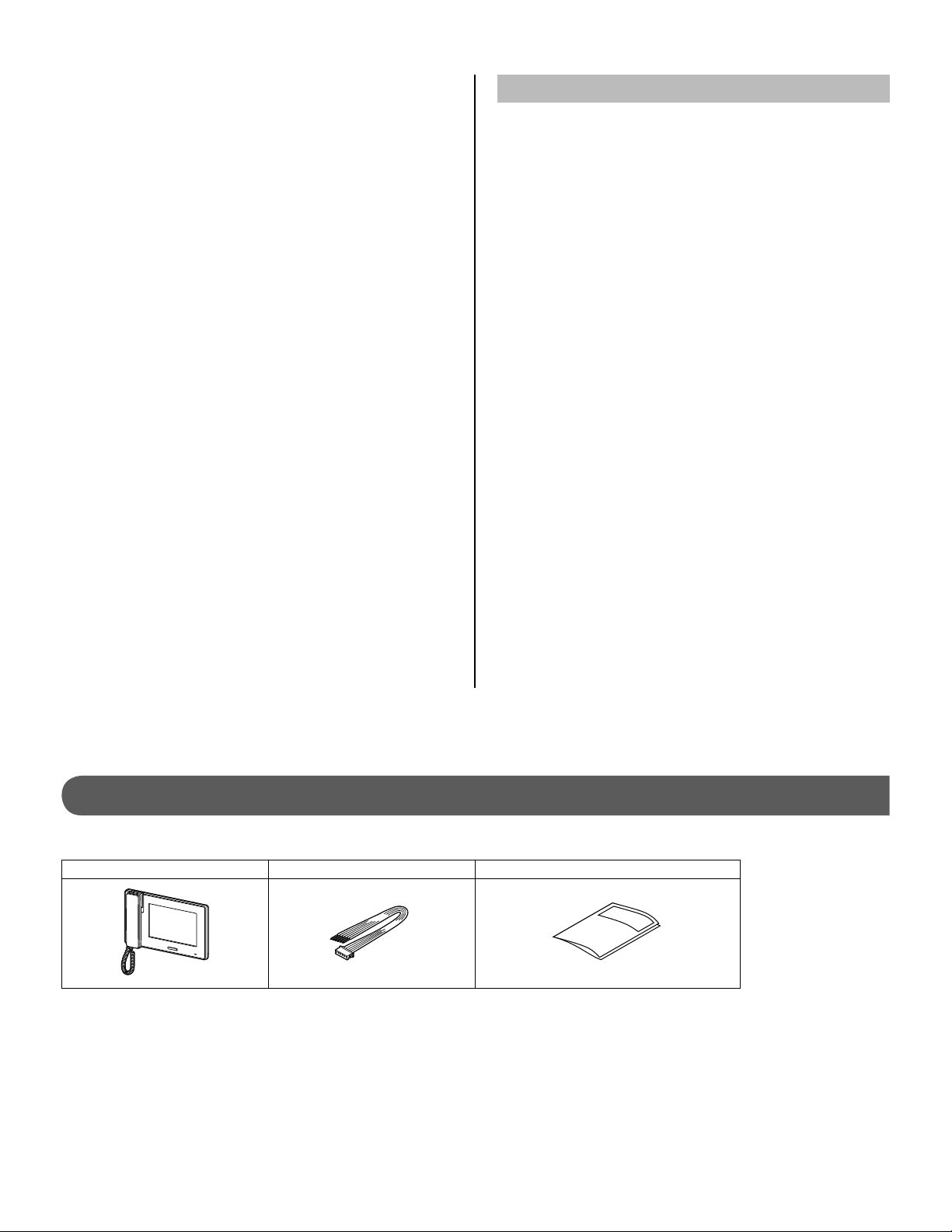
15. Refrain from using the color monitor station in sunlit areas.
16. At night, due to reduced lighting on the object, the screen sees
more noise and faces become more diffi cult to see, but this is not
a malfunction.
17. For hands-free communication:
If you stand too far away, it may be diffi cult for the other person to
hear the communication.
18. If there are loud noises around the unit (such as music playing or
children crying), the sound may break up and be diffi cult to hear.
19. During communication, if you speak before the other person
has fi nished talking, your voice may not come through clearly.
Communication will proceed smoothly if you wait until the other
person has fi nished before speaking.
20. At a gate or porch illuminated by a fl uorescent lamp, the image
may vary, but this is not a malfunction.
21. The outline of video images displayed by the video door station
may differ from that of the actual person(s) or background, but this
is not a malfunction.
22. If the screen of a video door station freezes during wintertime, the
image may become diffi cult to see or the call button (including the
call button of audio door station) may not move, but this is not a
malfunction.
23. Aiphone assumes no responsibility for corruption of saved
information (such as changes to or deletion of saved information).
Please be aware of this in advance.
24. Warm-color lighting shining on the video door station may change
the tint of the image on the screen.
25. When outside temperature lowers sharply after rainfall, etc., the
inside of the camera may fog up slightly, causing a blurry image,
but this is not a malfunction. Normal operation will be restored
when moisture evaporates.
26. When the unit's screen is illuminated with strong light, the image
looks white or silhouetted, but this is not a malfunction.
27. When putting a hearing aid into T-mode and approaching the
unit, the intercom system may be affected by radio frequency
interference etc., depending on the installation environment.
28. The handset may get warm, but this is not a malfunction.
NOTICES
We will under no conditions be liable for damage occurring due
•
to the inability to communicate due to malfunctions, problems, or
operational errors in this product.
We will under no conditions be liable for any damages or losses
•
resulting from this product's contents or specifi cations.
This manual was created by Aiphone Co., Ltd., all rights reserved.
•
Copying, in part or in whole, this manual without prior permission
from Aiphone Co., Ltd. is strictly forbidden.
Please note that images and illustrations depicted in this manual
•
may differ from the actual ones.
Please note that this manual may be revised or changed without
•
prior notice.
Please note that product specifi cations may be changed for the sake
•
of improvement without prior notice.
This system is not intended for life support or crime prevention. It is
•
a supplementary means of conveying information. Aiphone will under
no conditions be liable for loss of life or property which occurs while
the system is being operated.
The discrimination between day and night is performed automatically
•
by the door station. Though the discrimination result may vary
depending on the installation environment, it is not a malfunction.
PACKAGE CONTENTS
Verify that the following parts are included.
The unit 6-pin option connector Installation & Operation Manual
5
Page 6
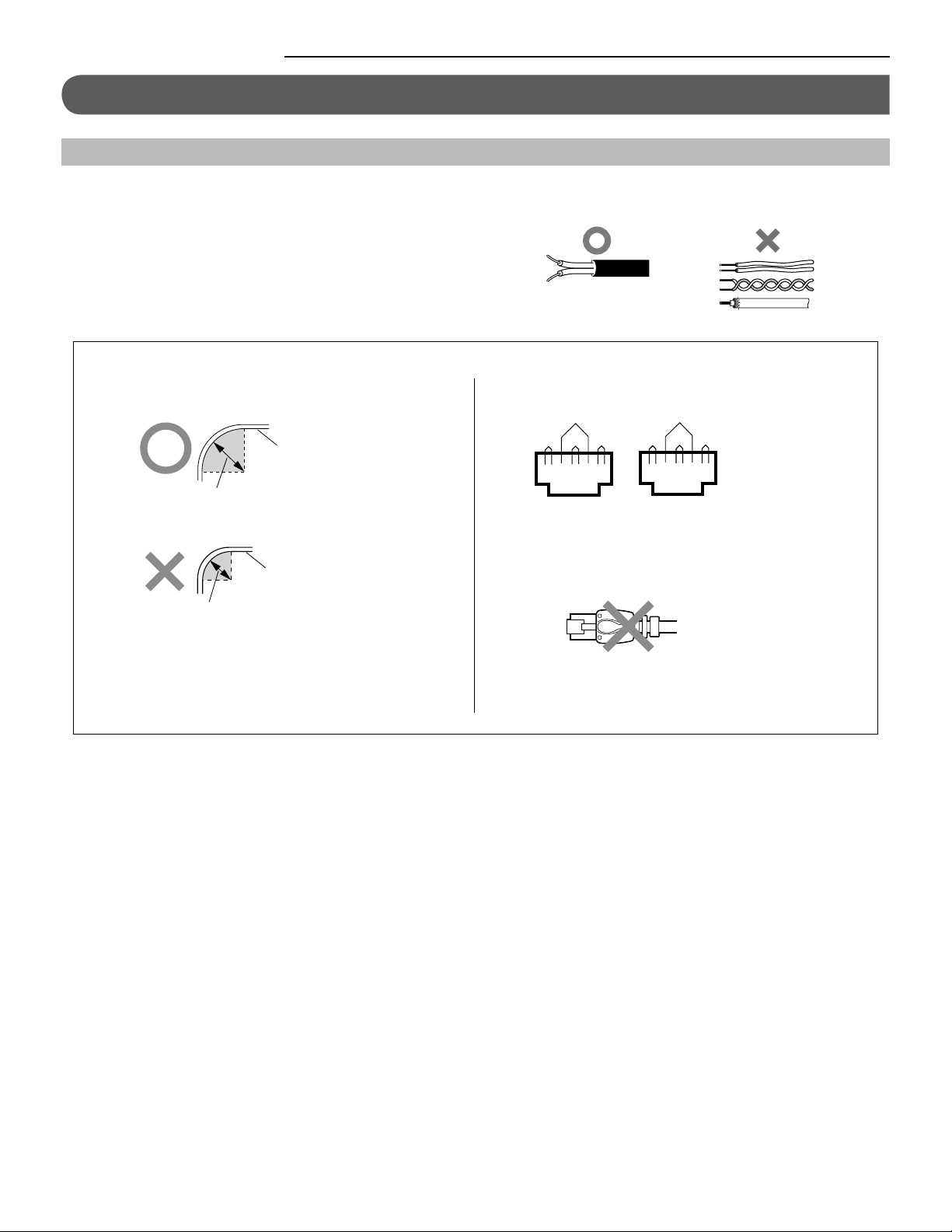
INSTALLATION
CONNECTIONS
Notes about handling cables
*
Cables and connectors are not included with the product.
Notes on cables (for door stations, etc.)
Use PE (polyethylene)-insulated PVC jacket cable.
•
Parallel or jacketed 2-conductor, mid-capacitance, non-shielded
cable is recommended.
Never use individual conductors, twisted pair cable, or coaxial cable.
•
Notes on CAT5e cables (for residential stations)
Do not bend the cables to an extent where the radius is
•
less than 25 mm (1”). Communication failure could result.
CAT5e cable
25mm (1") or more
CAT5e cable
Arrange the color code of the RJ45 connections in accordance
•
with EIA/TIA-568A or 568B.
Pair2
Pair3
Pair1
T568B
Pair4
Pair2
Pair4
Pair1
Pair3
12345678 12345678
T568A
Be sure to check the condition of cable connections with a
•
LAN checker before connecting with a LAN cable.
An RJ45 connector with a cover cannot be connected to the port
•
for CAT5e. Use a cable without a cover.
Less than 25mm (1")
Do not remove the CAT5e cable jacket more than
•
necessary.
This unit is not a computer peripheral. Do not connect it
•
to a LAN network.
Do not pull or put excess strain on CAT5e cables.
•
Use a straight-through cable for connecting units.
•
6
Page 7
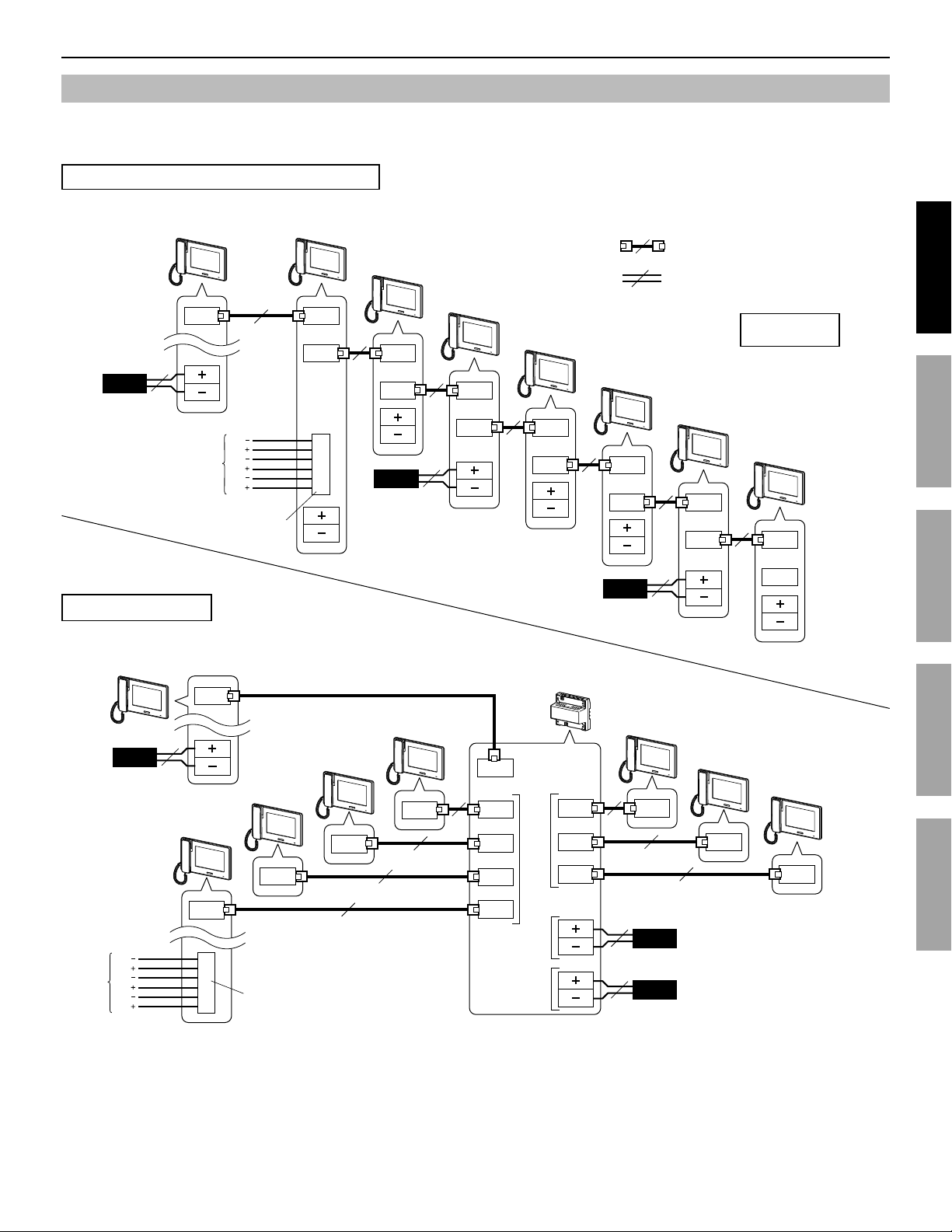
Basic connection methods
Up to seven sub master stations can be connected to the system. The connecting method for sub master stations differs depending
on the system connection method, “station-to-station wiring” or “home-run wiring”.
Station-to-station (daisy-chained) wiring
Master station
PS24
(ID = 1)
JP-4MED
M (OUT)
2
P
BP2
BP2
BP1
P. 8
BP1
6-pin option connector
FS
FS
Sub master station 1 (ID = 2)
JP-4HD
Sub master station 2 (ID = 3)
JP-4HD
M (IN)
M (OUT)
M (IN)
M (OUT)
PS24
Sub master station 3 (ID = 4)
JP-4HD
Sub master station 4 (ID = 5)
JP-4HD
M (IN)
M (OUT)
2
P
M (IN)
M (OUT)
:
CATe5 (non-shielded)
2
:
Ø1.0mm, 18AWG 2 conductor cable
Sub master station 5 (ID = 6)
JP-4HD
Sub master station 6 (ID = 7)
JP-4HD
M (IN)
M (OUT)
M (IN)
M (OUT)
NP: Non-polarized
P: Polarized
Sub master station 7 (ID = 8)
JP-4HD
M (IN)
PART NAMESINSTALLATION USING THE SYSTEM APPENDIX
SETTING AND ADJUSTMENT
Home-run wiring
Master station
(ID = 1)
JP-4MED
PS24
Sub master station 1
BP2
BP2
BP1
P. 8
BP1
2
P
Sub master station 2
(ID = 2)
JP-4HD
FS
FS
M (OUT)
(ID = 3)
JP-4HD
M (IN)
Sub master station 3
(ID = 4)
JP-4HD
M (IN)
M (IN)
6-pin option connector
Sub master station 4
(ID = 5)
JP-4HD
M (IN)
M (IN)
M (O UT)
M (O UT)
M (O UT)
to Group 1
M (O UT)
Power supply
for Group 1
DC24V
Power supply
for Group 2
DC24V
PS24
Distribution adaptor
JP-8Z
M (O UT)
M (O UT)
to Group 2
M (O UT)
2
P
2
P
2
P
Sub master station 5 (ID = 6)
JP-4HD
Sub master station 6 (ID = 7)
JP-4HD
M (IN)
M (IN)
PS24
PS24
M (OUT)
Sub master station 7
(ID = 8)
JP-4HD
M (IN)
NOTES:
•
The power supply method shown in the above fi gures is an example. (
•
Do not use the unused terminals and ports for other purposes.
•
In order to prevent miswiring, label both ends of each cable with the unit and terminal names to which they are to be connected.
•
For connecting other manufacturers’ products, refer to the instruction manuals for those products.
•
The positions of the terminals on the above illustrations differ from the actual product. This is to simplify the diagram.
•
This unit is not a computer peripheral. Do not connect it to a LAN network.
→
Refer to "Installation manual" for the master station)
7
Page 8
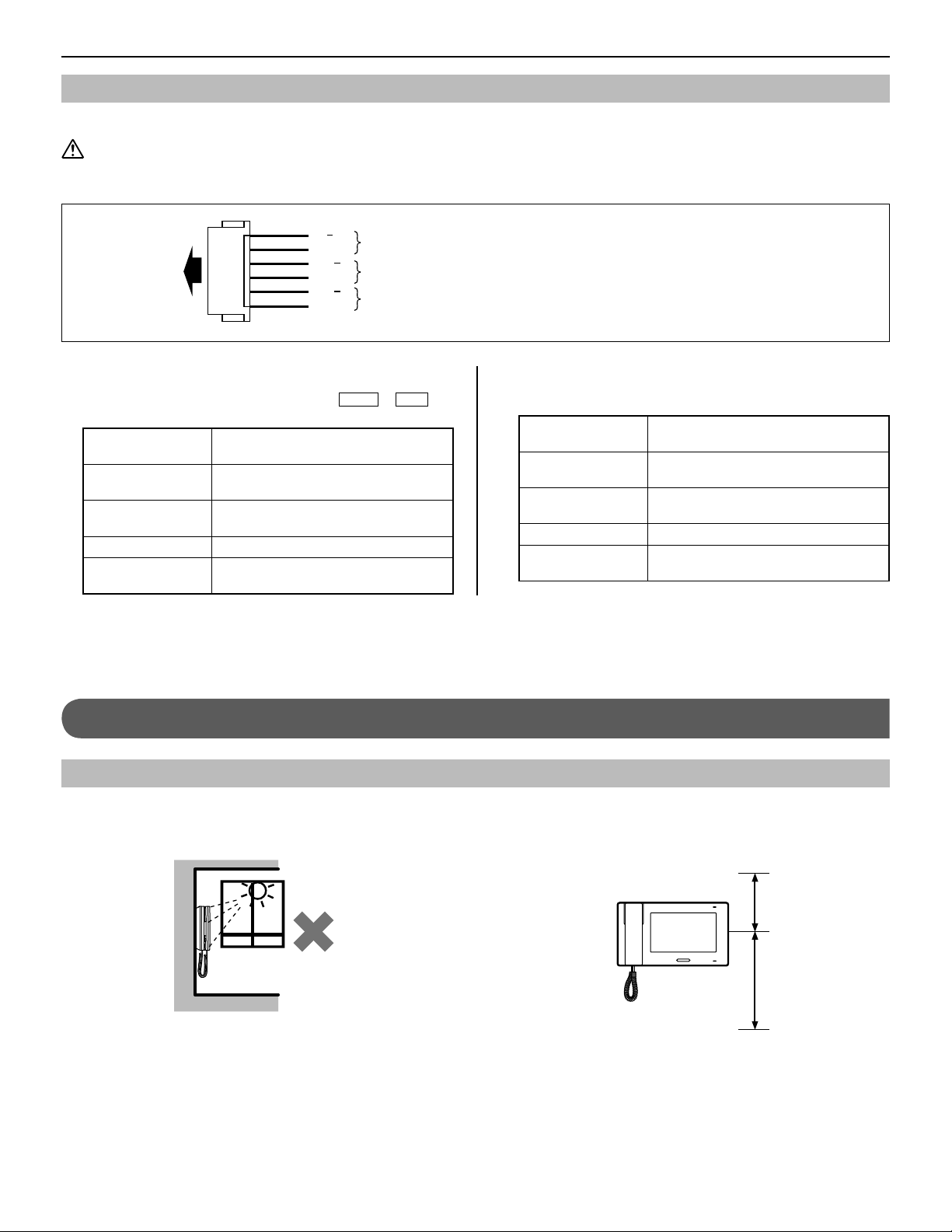
Connecting external devices (using the option connector)
The 6-pin option connector of this station can be used with external devices.
CAUTION
•
To prevent shorts, cut unused lead wires at insulation.
•
Be sure to perform an operation check after the connection to check for miswiring.
Black
FS
To 6-pin
connector
Gray
White
Blue
Orange
Yellow
FS+
BP2
BP2+
BP1
BP1+
1
External talk input
3
External door release input 2
2
External door release input 1
1
External talk input
A foot switch can be connected to operate the
function hands-free.
Input method N/O or N/C dry closure contact (start
Detection
confi rmation time
Contact resistance During N/O dry closure: Less than 700 Ω
Terminal short current Less than 10 mA
Voltage between
terminals
signal only detection method)
100 mS or more
During N/C dry closure: At least 15 kΩ
Less than 5 V DC (when open between
terminals)
TALK
or
END
MOUNTING
Mounting locations
Install this station in a place where the screen is not exposed
•
to direct sunlight.
2, 3
External door release input 1, 2
Connect a door release button to each pair of these inputs.
Input method N/O or N/C dry closure contact (start
Detection
confi rmation time
Contact resistance During N/O dry closure: Less than 700 Ω
Terminal short current Less than 10 mA
Voltage between
terminals
Allow at least 15 cm (6") above and 25 cm (9") below center
•
signal only detection method)
100 mS or more
During N/C dry closure: At least 15 kΩ
Less than 5 V DC (when open between
terminals)
of the mounting bracket for installation of the station.
15 cm (6") or more
25 cm (9") or more
8
Page 9
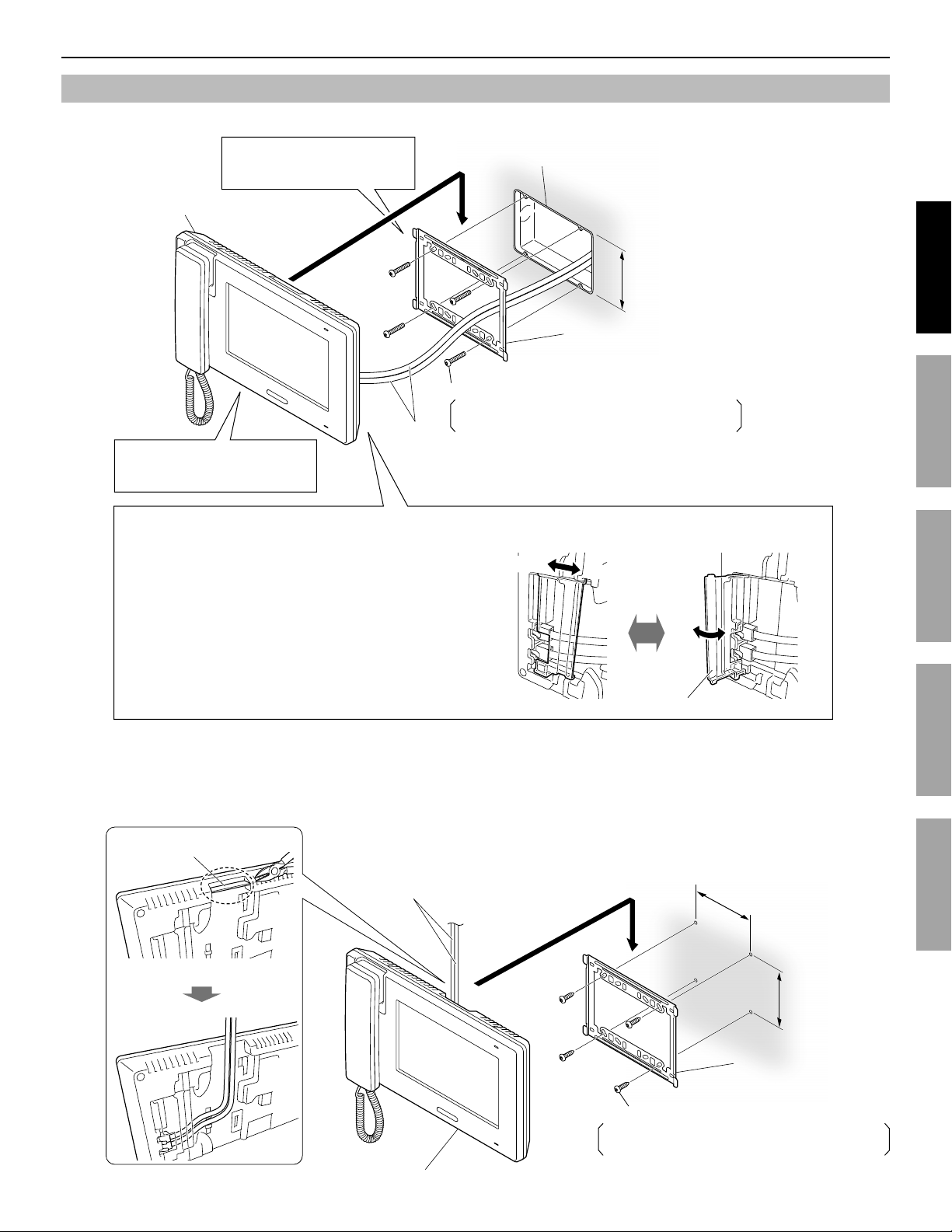
Mounting procedure
<Back wiring>
1
The unit
Fasten the mounting
bracket to the wall.
3-gang box
83.5mm (3-5/16")
Mounting bracket
(pre-attached by factory)
Mounting screw × 4 (not included)
Screw shaft: Ø4.1 or less
Slotted head: Ø8.2 or less, 3.0mm or less in height
Mount the unit on the
3
CAT5e
cable
mounting bracket.
Connect the CAT5e cables to the unit.
2
Opening/closing the terminal cover
To open:
Slide the cover to the right until it clicks, and then open.
To close:
Close the cover, and then slide it to the left until it
clicks.
*
Make sure the cover is locked.
Close
Open
Terminal cover
<Surface wiring>
When the wiring is not coming through the wall, the cable and wires can be routed through the top or bottom of the cable inlet.
Remove cable inlet plate on the upper part of the unit to allow passage of the wiring into the unit.
PART NAMESINSTALLATION USING THE SYSTEM APPENDIX
SETTING AND ADJUSTMENT
Cable inlet plate
CAT5e cable
The unit
92mm (3-5/8")
83.5mm (3-5/16")
Mounting bracket
(pre-attached by factory)
Wood mounting screw × 4 (not included)
Screw shaft: Ø4.1 or less
Slotted head: Ø8.2 or less, 3.0mm or less in height
9
Page 10

SETTINGS AFTER INSTALLATION
The following settings should be done by the installer or the administrator of this system.
Be sure to assign ID to all the sub master stations connected to this system.
NOTE:
It is recommended to set the display language for the screen to the language needed on the master station. (Default language: English)
[INSTALL] menu
First display the [INSTALL] menu window to make the settings
for the installer.
*
The screen will turn off if approx. one minute elapses with no
operation during the setting. When this occurs, display the
[INSTALL] menu window again.
If screen is off, press the [HOME] button, or touch
1
screen to turn it on.
or
Press and hold the [HOME] button, then 2 touch
SETTINGS
*
If the [HOME] button is released before this step has
been performed, the display returns to [HOME] window.
→
INSTALL
.
Touch
3
The [INSTALL] menu window is displayed.
Program the settings for each item as needed.
*
ENTER
If you wish to return to the previous window, touch
BACK
to continue.
.
A notice message is displayed. You can release the [HOME]
button.
10
Page 11

Assigning an ID to station
[ID SETTING]
*
The ID setting should be made to all the sub master stations
individually.
*
Do not assign the same ID to two or more sub master
stations.
From 1 the [INSTALL] menu window, touch
"2" to "8" are displayed.
The current ID number is highlighted.
ID SETTING
Initializing station [INITIALIZE]
By initializing this station, all settings return to default.
From th1 e [INSTALL] menu window, touch
A notice message is displayed.
Touch
2
.
To cancel initializing, touch
to continue initializing.
YES
NO
.
INITIALIZE
.
To change the ID number, touch the number until
2
highlighted
Touch
3
*
When ID is changed, this station will be rebooted.
.
ENTER
to save ID
.
Identifying software version
[SOFTWARE VERSION]
You can identify the software version of this station. Use this
item when doing maintenance etc.
From the [INSTALL] menu window, touch
SOFTWARE VERSION
The ID number and software version of this station will be
displayed.
.
PART NAMESINSTALLATION USING THE SYSTEM APPENDIX
SETTING AND ADJUSTMENT
11
Page 12

PART NAMES
Front panel
Remove protective fi lm from screen
before use.
Speaker
Call tones, audio from a station,
and alarms are heard from here.
Hearing aid T-mode
compatibility symbol
Reset button
Press this button to reboot this
station when this station gets out
of commission etc.
While being rebooted, the *
status LED blinks.
Handset
Color LCD touchscreen
See the next page for details.
JP-4HD
Not equipped with an SD card slot.
Do not try to open the part that
looks like a card slot by force. It
could get broken.
Status LED
Indicates current status of this
station by lighting up or blinking.
See the table below for details.
Microphone
Sends audio from this station to
other stations.
HOME button
Turns on the color LCD screen.
Status LED table
Color Indication pattern Station status
Orange Blinking every 0.5 seconds Incoming call from door station
Green Solid light Communicating with a door station or a residential station.
Green Solid light Monitoring a door station or a residential station.
Red Solid light Security mode is active.
Red Blinking every 0.5 seconds Sounding the security alarm.
Orange Blinking every 0.5 seconds Calling a single or all residential stations or being called from
a residential station.
Light blue Blinking every 0.5 seconds Rebooting.
12
Page 13

Screen
This station features a touchscreen. Simply touch the icons or buttons displayed on the screen.
The following are examples of typical windows and icons.
*
The displayed windows and icons may differ depending on the devices connected to this system.
HOME window
This window appears when the screen is turned on.
ROOM CALL (→P. 22)
Touch this to call another residential
station or all the residential stations
simultaneously.
SETTINGS (→P. 14)
Touch this to program settings
and adjustments.
Communication with a video door station
Shows the status (calling, talking,
etc.) of this station.
Moves the images from right to left
or up and down.
<Up>, <Right>
<Down>, <Left>
MONITOR (→P. 24)
Touch this to monitor a door station or
another residential station.
OFF
Touch this to turn screen off and set
this station in standby mode.
OPTION (→P. 26)
Touch this to activate the external
device(s) connected to the master
station.
Depending on the master station *
settings, this button may not be
displayed.
Displays which door station is calling.
Appears when
touched to release the corresponding
door.
1
or
2
is
PART NAMESINSTALLATION USING THE SYSTEM APPENDIX
SETTING AND ADJUSTMENT
Switches the display mode between
zoom and wide.
Frequently-used icons
NOTE:
The above example may differ from actual product.
/
Scrolls the window up and
down to display more options.
ENTER
Touch to select item or value.
Zoom mode
BACK
Touch to return to previous window.
13
Page 14

SETTING AND ADJUSTMENT
Program system settings using master station after all devices are installed. Program individual device settings on all master and sub
master stations separately.
Mainly, the results of settings made on the master station are also applied to the sub master stations. The settings and adjustments to
be made on an individual sub master station are as in the table below.
NOTE:
First change the display language for the screen to the language you need on the master station before starting the settings and adjustments on a sub
master station.
SETTING LIST
To begin, touch
Category Item Sub item Setting range Default
CALL
TALK
MONITOR
SOUND SETTING AUDIBLE TOUCH TONE - ENABLE/DISABLE ENABLE
DOOR
RELEASE *
GENERAL
PIN SETTING - CURRENT PIN/
ADJUST
SETTINGS
1
from HOME window to program the settings before using this station for the fi rst time.
DOOR STATION
SETTINGS *
ROOM STATION CALL
SETTINGS *
PRIVACY MODE - ENABLE/DISABLE DISABLE
ROOM MONITOR - ENABLE/DISABLE ENABLE
- DOOR1/DOOR2/DOOR3/DOOR4 ENABLE/DISABLE ENABLE (for each)
VOLUME
1
1
DOOR1/DOOR2/DOOR3/DOOR4 ENABLE/DISABLE ENABLE (for each)
ID1/ID2/ID3/ID4/ID5/ID6/ID7/ID8
(The ID number of this station is
not displayed.)
NEW PIN
- 1 - 10 6
/ / /
ENABLE/DISABLE ENABLE (for each)
(Select four numbers from 0 – 9) 1111
0 (mute), 1 - 10 6 (for each)
NOTES:
•
The screen will turn off if approx. one minute elapses with no operation on this station. When it occurs, if the setting is not complete, start from
the beginning.
•
The above list is a brief overview of the setting items available on this station. The descriptions, and the style and order of descriptions do not
necessarily equate with the actual displays.
*1: It is required to enter PIN before programming can begin.
14
Page 15

SETTING AND ADJUSTMENT DETAILS
Setting the PIN
[GENERAL] - [PIN SETTING]
When this station is started up for the fi rst time or after
this station is rebooted, program this setting fi rst.
Some settings require a PIN to prevent content from being
altered by unauthorized individuals.
Create a unique PIN to properly secure settings.
*
The factory default is "1111".
From HOME window, touch
1
GENERAL
The current PIN entry window is displayed.
Enter the current 4-digit PIN. (For fi rst time users,
2
default is "1111").
Touch
3
The new PIN entry window is displayed.
*
ENTER
If a wrong PIN is entered, an error message will be
displayed requesting the correct PIN.
PIN SETTING
→
.
SETTINGS
.
→
Call settings [CALL]
You can make the following settings for call.
Designate door stations allowed to call-in to
■
this station [DOOR STATION SETTINGS]
You can set whether or not this station receives a call from
the door station 1 to 4. Individual settings can be programmed
for each door station. When there is a call from a door station
that is set to “DISABLE”, no call tone sounds and no image is
displayed on this station.
From HOME window, touch
1
DOOR STATION SETTINGS
The PIN entry window is displayed.
Enter the 4-digit PIN by using the touchscreen, and
2
then touch
“DOOR1” to “DOOR4” are displayed.
*
If a wrong PIN has been entered, an error message is
displayed. Enter correct PIN.
ENTER
.
SETTINGS
.
→
CALL
→
PART NAMESINSTALLATION USING THE SYSTEM APPENDIX
SETTING AND ADJUSTMENT
Enter the new 4-digit PIN.
4
When the setting has fi nished, touch
5
The new PIN is memorized.
You can change the PIN any time by following the above
procedure.
NOTES:
•
When this station is initialized by the [INSTALL] menu, the PIN
returns to "1111" (default).
•
You must keep the PIN without fail. If you forget the PIN, you
must initialize this station by the [INSTALL] menu, thus all the
setting contents return to default.
ENTER
.
To change the setting for “DOOR1”, select “ENABLE”
3
or “DISABLE”.
ENABLE ......Allows this station to receive a call from door
station 1.
DISABLE .....Does not allow this station to receive a call
from door station 1.
Repeat for other door stations.
4
When the setting has fi nished, touch
5
ENTER
.
15
Page 16

Designate residential station(s) that receive a
■
call from this station [ROOM STATION CALL
SETTINGS]
You can set whether or not the other residential stations receive
a call (all call or single call) from this station. The setting can
be made for each station. A station set to “DISABLE” will not
receive a call from this station.
From HOME window, touch
1
ROOM STATION CALL SETTINGS
The PIN entry window is displayed.
SETTINGS
→
.
CALL
→
Setting the microphone on/off for a
call from a residential station [TALK] [PRIVACY MODE]
This setting enables or disables the PRIVACY MODE.
When receiving a call from a residential station individually;
When set to "ENABLE", privacy mode is set. In this state, a
•
caller cannot hear audio from this station.
When set to "DISABLE", audio can be heard from this station
•
allowing for 2-way communication.
Enter the 4-digit PIN by using the touchscreen, and
2
then touch
“ID 1” to “ID 8” (other than this station) are displayed.
"ID1" shows the master station.
•
"ID2" shows the sub master station whose ID switch is
•
set to “2”. (The same applies to "ID3" to "ID8".)
*
The ID number of this station is not displayed.
*
If a wrong PIN has been entered, an error message
is displayed. Enter correct PIN. (See page 15 for PIN
settings).
To change the setting for “ID2”, select “ENABLE” or
3
“DISABLE”.
ENABLE .....Allows the station to receive a call from this
DISABLE ....Does not allow the station to receive a call
Repeat for other stations.
4
*
Use
When the setting has fi nished, touch
5
" "
ENTER
or
.
station.
from this station.
" "
to scroll between ID numbers.
ENTER
From HOME window, touch
1
Touch
2
“DISABLE”.
When the setting has fi nished, touch
3
PRIVACY MODE
and select “ENABLE” or
SETTINGS
→
ENTER
TALK
.
.
Setting for indoor monitoring
[MONITOR] - [ROOM MONITOR]
When set to “ENABLE”, this station can be monitored by the
other residential stations. When set to “DISABLE”, this station
cannot be monitored by other stations.
From HOME window, touch
1
MONITOR
Touch
2
“DISABLE”.
.
When the setting has fi nished, touch
3
.
ROOM MONITOR
SETTINGS
and select “ENABLE” or
→
ENTER
.
16
Page 17

Enabling/Disabling the operation sound
[GENERAL] - [SOUND SETTING] [AUDIBLE TOUCH TONE]
You can make this station sound a beep whenever the
touchscreen is touched.
From HOME window, touch
1
→
GENERAL
SOUND SETTING
SETTINGS
→
.
Adjusting brightness and volume
[ADJUST]
You can adjust the brightness of the screen and sound
volumes.
From HOME window, touch
1
The setting window appears.
SETTINGS
→
ADJUST
.
Touch
2
“ENABLE” or “DISABLE”.
Touch
3
AUDIBLE TOUCH TONE
ENTER
to save change.
and select
Enabling/Disabling door release
[GENERAL] - [DOOR RELEASE]
You can make it possible (ENABLE) or not (DISABLE) to
release door locks from this station.
Set for Door 1 to Door 4 individually.
If "DOOR1" is set to "ENABLE", when receiving a call from
a door station or while monitoring an entrance,
2
are displayed on the screen. Touching
activates the door release device for Door 1.
If it is set to "DISABLE",
and disabled.
From HOME window, touch
1
GENERAL
Enter the 4-digit PIN by using the touchscreen, then
2
touch
→
ENTER
DOOR RELEASE
.
1
and
SETTINGS
2
.
1
and
1
are grayed out
→
..........Adjusts brightness of the screen.
.........Adjusts the speaker volume when talking in
hands-free mode.
..........Adjusts the output volume when talking with
handset.
...........Adjusts the volume of call tone from door
(for calling both a single station and all
Volume adjustment range: 0 (mute), 1 - 10
Touch 2 or to adjust the levels.
Touch
3
station(s).
.........Adjusts the volume of call tone from other
residential station(s).
stations)
ENTER
to save change
.
PART NAMESINSTALLATION USING THE SYSTEM APPENDIX
SETTING AND ADJUSTMENT
“DOOR1” to “DOOR4” are displayed.
*
If a wrong PIN has been entered, an error message
is displayed. Enter correct PIN. (See page 15 for PIN
settings).
To change the setting for “DOOR1”, select “ENABLE”
3
or “DISABLE”.
Repeat for other door stations.
4
When the setting has fi nished, touch
5
ENTER
.
17
Page 18

USING THE SYSTEM
ANSWERING A CALL
When receiving a call from a door station
When there is a call from a
video door station
Answering a call from a door station
To answer the call
TALK
Touch
or lift handset.
The call tone sounds, an image is on the screen, and audio from the
door station can be heard.
Blinks
When there is a call from a door station without a *
camera or another residential station, the station type
image is displayed. (The image differs from the station
type.)
*
While communicating with the caller, unlock the door or
use other features by touching the following buttons.
Adjusting images (→P. 20) Volume (→P. 21)
or
Begin talking with the caller.
*
When talking in hands-free mode, the communication
status is displayed. (below)
(When talking) (When listening to the caller)
Lights up. Off
*
Lift handset at any time for privacy.
*
The display mode can be adjusted to view images.
(→P. 19)
Door release
(→P. 21)
OPTION (→P. 26)
This may not be displayed *
depending on the setting.
Transferring (→P. 22)
To complete the communication
Touch
up handset.
*
Communication also ends automatically after 1 minute in
hands-free mode, or after 3 minutes using handset.
NOTE:
If this station is not set to receive a call from a specifi c door station,
there will be no call tone and no image displayed while the door
station is calling in to this system. (To add door, see page 15.)
on the screen, press the [HOME] button, or hang-
END
18
Page 19

Receiving a call while talking with another
■
door station
*
The call tone sounds in a lower volume.
*
The video image on the screen will continue to display
current call.
Adjusting the display mode for viewing
images at a video door station
You can adjust the display mode for viewing images at a video
door station by using the following functions.
To answer the second call
Conclude current talking to answer new call-in.
*
If this station is not set to receive a specifi c door station, this
station will not be able to answer the door station calling in to
this system. (To add door, see page 15.)
Receiving a call while talking with another
■
residential station
*
The call tone sounds in a lower volume.
*
The video image from the door station is displayed on the
screen.
*
The call will stop and video image will disappear when the
preset call duration time elapses, then the normal talking
mode is restored.
To answer the call
Conclude talking with the residential station to answer door
station.
*
If this station is not set to receive a specifi c door station, this
station will not be able to answer the door station calling in to
this system. (To add door, see page 15.)
Switching Zoom/Wide
■
Touch to zoom in. Touch
Wide
Zoom
to zoom out.
PART NAMESINSTALLATION USING THE SYSTEM APPENDIX
SETTING AND ADJUSTMENT
Answering a call from another residential
station
When receiving a call from another residential station, a call
tone sounds and talking becomes enabled automatically.
*
Communication ends automatically after approx. 10 minutes.
*
The ID number of the calling station will not be displayed.
*
If another residential station is calling all the other stations
simultaneously, touching
communication and ends call to all other stations.
*
Speaker volume can be adjusted during communication.
(→P. 21)
To complete communication
Touch
When PRIVACY MODE is set to “ENABLE”
■
A calling another residential station will not hear sound or a
response from this station until the call is answered by this
station.
To respond to another residential station call, touch
lift handset.
* Refer to page 16 for setting the PRIVACY MODE.
or press the [HOME] button.
END
TALK
or lifting handset begins
TALK
or
NOTES:
•
Image will zoom to the preset position. Preset position can be
adjusted on the master station. The preset position setting is
applied to all the sub master stations automatically.
•
Depending on the properties of the video door station camera, the
wide image may appear more distorted than the zoom image. This
is not a malfunction.
•
In zoom mode, the image can be moved from right to left or up
and down. (→P. 20)
19
Page 20

Pan & Tilt
■
When a zoom image is displayed, touching
screen moves the image as shown below.
, , ,
on the
Adjusting viewability of images [ADJUST]
■
If the image on the screen is hard to see due to bright light,
adjust settings.
NOTE:
This function is not available for an image from a CCTV camera.
Bright light conditions (Day)
When an image is displayed, touch
1
IMAGE
The setting window appears.
.
MENU
→
NOTES:
•
The image range of the zoom mode and wide mode differs. The
edge of wide image will not be displayed with the zoom mode.
•
At night, the image quality is degraded.
•
At night, the object image may be blurred and less-visible when
moving from right to left or up and down because illumination is
reduced. The same applies to a moving object.
If a CCTV camera is connected instead of a video door station at
entrance:
Zoom/Wide and Pan & Tilt functions are disabled.
Adjusting images [IMAGE]
While communicating with a door station, you can adjust the
screen brightness and viewability of images.
*
Adjustment can also be made while receiving a call from,
communicating with, or monitoring a video door station (when
MENU
is displayed on the screen).
Adjusting screen brightness [
■
You can adjust the brightness of the screen in 10 levels.
1
Touch
MENU
→
IMAGE
.
]
Touch
2
A backlight adjustment is made to brighten the image.
To return the adjustment to default
Touch
NOTES:
•
The discrimination between day and night is performed
automatically by the door station.
•
On the master station, you can preset the backlight adjustment so
that it is automatically activated whenever starting displaying an
image during the day. This setting is also applied to all sub master
stations automatically.
ADJUST
ADJUST
.
again.
Dim light conditions (Night)
When an image is displayed, touch
1
IMAGE
The setting window appears.
Touch
2
The image becomes more visible.
To return the adjustment to default
Touch
NOTES:
•
Any lighting adjustments return to default when the screen is
turned off.
•
ADJUST
will be brighter but moving objects may appear blurred.
.
ADJUST
ADJUST
changes camera shutter speed. As a result, visitor's face
.
again.
MENU
→
2
20
Touch
The setting window appears.
-
or to change the level.
Page 21

Adjusting the speaker or handset volume
[VOLUME]
Volume can be adjusted at any time.
Adjusting range: 0 (mute), 1 - 10.
*
This adjustment can be made while receiving a call, during
communication, or while monitoring a station.
*
" is displayed both when adjusting the speaker and
"
handset volume.
Door release [DOOR RELEASE]
Door release can be activated during a call-in, communication,
or while monitoring a door station.
*
Release a door when
If
•
RELEASE], and change if needed. (→P. 17)
It may not be possible to enable
•
RELEASE] if it is set to be disabled by the [INSTALL]
menu on the master station.
is grayed out (disabled), check [DOOR
is displayed on the screen.
at [DOOR
Touch
1
The setting window appears.
MENU
VOLUME
→
.
Touch 2 or to reach desired level.
Touch either
The door lock is released for the set door release time.
*
If the door release time is set to “MOMENTARY” by the
[INSTALL] menu on the master station, it will be released for
as long as the button is held.
CAUTION:
Always confi rm visitor identity if the door station has no camera.
When using JP-DVF-L, a video door station (guidanceenabled type)
JP-DVF-L has an output for door release etc. When receiving a
call from or communicating with JP-DVF-L, touching
2
JP-DVF-L for the set door release time.
releases the door lock device etc. connected with the
or
1
to release door.
2
or
1
PART NAMESINSTALLATION USING THE SYSTEM APPENDIX
SETTING AND ADJUSTMENT
21
Page 22

Transferring a door call to another
residential station [ROOM CALL]
You can transfer a call received from a door station to a single
or all the other residential stations while communicating with it.
While talking with the door station, touch
1
ROOM CALL
Select another residential station, or touch
2
ALL CALL
.
to transfer the call to all other residential
stations.
MENU
→
Priority of actions
The order of priority for two or more actions
(communication, calling, monitoring, etc.) performed at the
same time is as follows.
Priority Action
1 (high) Triggering alarm (SECURITY)
2 Triggering alarm (OPTION) (when "ALARM AT
3 Communication with another station
4 Receiving a call from a door station
5 Calling all or a single residential station
6 Triggering alarm (OPTION) (when "ALARM AT
7 (low) Monitoring
*
Later call from a door station has priority over earlier
call from another door station.
When this station is receiving a call from a residential
station, other residential stations cannot be used.
*
You can call and talk to all or a single residential
station while communicating with a door station.
*
Later monitoring has priority over earlier one.
DOOR" is set to "ENABLE")
DOOR" is set to "DISABLE")
*
Communication with the door station is suspended while
forwarding call to residential stations.
Your speaking is heard and the image of the door station is
displayed on the target residential station(s).
When someone touch
3
or lift handset on
TALK
the target residential station (or one of the target
stations), talking begins with the target station side.
Say that you will transfer the call from a door station to
4
the target station, and then touch
At the same time, the communication between you and the
door station ends
When someone touches
5
TALK
END
.
or lifts handset on
the target station, he (or she) can talk with the door
station side.
If handset is lifted in step * 3, hang up once and then lift
handset again to talk with the door station side.
22
Page 23

CALLING/MONITORING OTHER STATIONS
*
Communication with a door station ends automatically after 1 minute in hands-free mode, or after 3 minutes using handset.
Communication with a residential station ends automatically after approx. 10 minutes.
Calling all residential stations
simultaneously
*
Residential stations must be set to receive a call from this
station.
Press the [HOME] button, touch screen, or lift
1
handset.
Touch
2
Touch
3
A call tone sounds on all the residential stations receiving
the call.
After the call tone, audio from this station is heard at the
target stations.
The station type image of this station is displayed on the
screens of the target stations.
Begin talking.
4
If someone touches
5
of the target stations, communication between this
station and the target station is initiated.
To complete communication
Do one of the following.
Touch
•
Hang up handset.
•
Press the [HOME] button.
•
ROOM CALL
ALL CALL
*
Audio from the target stations cannot be heard.
END
on the screen.
from HOME window.
.
or lifts handset at one
TALK
Calling another residential station
*
Residential stations must be set to receive a call from this
station.
Press the [HOME] button, touch screen, or lift
1
handset.
Touch
2
Touch the target station.
3
A call tone sounds at this station and the target station.
Hands-free communication between stations can be
4
used.
To complete communication
Do one of the following.
Touch
•
Hang up handset.
•
Press the [HOME] button.
•
ROOM CALL
Use "* " or " " to scroll between stations.
*
If the PRIVACY MODE is set to "ENABLE" on the target
station, you cannot hear audio from the target station.
In such a case, you can talk with the target station side
if handset is lifted or
station.
END
on the screen.
from HOME window.
is touched on the target
TALK
PART NAMESINSTALLATION USING THE SYSTEM APPENDIX
SETTING AND ADJUSTMENT
23
Page 24

Monitoring
You can monitor a door station or another residential station.
Monitoring door station (entrance)
■
*
When monitoring an audio door station, only audio from the
station is available. When monitoring a video door station,
audio and video images are available.
Press the [HOME] button or touch screen.
1
2
Touch
MONITOR
the door station to monitor.
Audio will be heard and if the station has a camera, images
can be viewed.
*
During monitoring, audio cannot be heard with handset.
*
If there is a visitor at the entrance, touch
handset to begin communication.
To end monitoring;
3
Touch
BACK
button.
Available functions during monitoring
Zoom/Wide camera control (→P. 19)
•
*
When monitoring is started, an image is shown in wide
mode.
Pan & Tilt
•
Adjusting images
•
Door release• (→P. 21)
Volume control (→P. 21)
•
OPTION
•
(→P. 20)
(→P. 26)
from HOME window and select
TALK
or lift
on the screen or press the [HOME]
(→P. 20)
Monitoring residential station (Audio only)
■
You can monitor sounds at another residential station.
Press the [HOME] button, touch screen, or lift
1
handset.
Touch2
MONITOR
from HOME window and select
the station to monitor.
A call tone sounds at both this station and target station,
and then the symbol image for monitoring is displayed on
the screens of both stations.
Use "* " or " " to scroll between stations.
Audio from the target station can be heard at this
3
station.
*
If there is no operation for approx. 1 minute, the screen
turns off. (The monitoring is continued.)
*
If you have received a call from another station,
monitoring is temporarily suspended. Monitoring
resumes after call is fi nished.
To end monitoring;
4
Touch
BACK
on the screen or press the [HOME]
button on this station.
NOTES:
•
An alert will sound if another residential station has disabled the
audio monitoring feature.
•
While monitoring a residential station, no operation is possible on
the target station. To end monitoring, make an ending operation on
this station.
•
A new monitoring action takes priority over current monitoring.
During monitoring, for example, if another station starts
monitoring this station, current monitoring by this station is
cancelled.
•
Monitoring ends automatically after a lapse of set time.
If a CCTV camera is connected instead of a video door station at
entrance:
Audio monitoring and communication is available if an audio door
station is connected with a CCTV camera.
NOTES:
•
Monitoring ends automatically after set time.
•
The night illumination is automatically activated on door station,
depending on settings.
24
Page 25

USING THE SECURITY FUNCTION
*
This function is available when the inputs 1, 2, and/or 3 of the master station are set to “SECURITY”, and a sensor is connected to
each of the inputs.
The security mode can be set and activated on the
master station. The following two security modes are
available.
ARMED
■
Security mode when you are present.
The alarm gets enabled when the security mode is turned
active.
ARMED AWAY
■
Security mode when you leave home/offi ce. Set a delay time
for the alarm to enable after the security mode is activated.
When a sensor is trigered
A message is displayed, the sensor ID number is shown,
the status LED blinks in red and an alarm sounds on all the
residential stations.
Sensor
Blinks in red.
To stop alarm
*
When “ARMED AWAY” mode is activated and the delay time
is set; if a sensor is triggered before the delay time elapses,
the preliminary alarm sounds. The alarm sounds after the
delay time elapses.
[When there is no ALARM PIN]
Touch
[When there is an ALARM PIN]
*
1
2
RESET
The ALARM PIN can be set on the master station only.
Touch
Enter the ALARM PIN and touch
This station turns into the standby mode.
*
If a wrong ALARM PIN has been entered, an error
message is displayed. Enter correct ALARM PIN.
.
RESET
.
ENTER
.
PART NAMESINSTALLATION USING THE SYSTEM APPENDIX
SETTING AND ADJUSTMENT
Alarm
NOTES:
•
The alarm sounds in the maximum volume (10) even if the volume
of call tone is set to 0.
•
Door station 1 also sounds alarm and turns on the white LED.
•
All the functions of this station are available while security is on.
25
Page 26

FUNCTIONS COMBINED WITH EXTERNAL DEVICES
Triggering an alarm by using an external
device
*
This is available when the inputs 1, 2, and/or 3 of the master
station are set to “UTILITY”, and an external device, such as
a sensor or a call button, is connected to each of the inputs.
When an external device is triggered
A message is displayed, the external device ID is shown, and
an alarm sounds on all the residential stations.
*
The alarm will not sound when "ALARM AT DOOR" is set
to "DISABLE" and the volume of call tone from a residential
station is set to 0.
To stop the alarm
RESET
Touch
NOTE:
If two or more inputs are triggered, the latter one takes priority.
, or press the [HOME] button.
Releasing a door with another door
release button
Activating an external device
*
This is available when an external device is connected to the
option contact outputs of the master station.
Activating external device
OPTION
Touch
with/monitoring a door station. The device will be triggered.
from HOME window or while communicating
Transferring alarm to external device
When detecting designated action, this station transfers alarm
to the device.
NOTE:
OPTION
is not displayed on the screen.
Using a foot switch
*
This is available when a foot switch is connected to the
external talk inputs of this station.
A foot switch works similarly to touching
touchscreen.
TALK
or
END
on the
*
This is available when one or two door release buttons are
connected to the external door release inputs 1 and/or 2 of
this station.
The door at the door station 1 or 2, or both doors can be
unlocked by pressing the connected button(s) during a call-in,
communication, or while monitoring a door station.
26
Page 27

APPENDIX
TECHNICAL PRECAUTIONS
Cleaning:
Clean all units with a soft cloth and gentle cleaner. Do not spray cleaner directly on unit. Do not use an abrasive cleaner
or cloth.
Door stations are water resistant.
Trouble:
When this station gets out of commission, reboot this station by pressing the reset button.
SPECIFICATIONS
Power supply DC 24V (from power supply)
Current consumption 200 mA
Communication
Ambient temperature 0 - 40°C (+32°F - +104°F)
Dimensions
Screen 7 inch color LCD screen
Mounting Wall-mount
Electrical box 3-gang box
Material Flame resistant ABS resin
Color White
Mass Approx. 780g (1.72 lbs.)
Handset: Simultaneous communication
Hands-free: Auto-voice actuation
255 (W) x 145 (H) x 30 (D) mm
10-1/16" (W) x 5-3/4" (H) x 1-3/16" (D)
PART NAMESINSTALLATION USING THE SYSTEM APPENDIX
SETTING AND ADJUSTMENT
27
Page 28

WARRANTY
Aiphone warrants its products to be free from defects of material and workmanship under normal use and service for
a period of two years after delivery to the ultimate user and will repair free of charge or replace at no charge, should it
become defective upon which examination shall disclose to be defective and under warranty. Aiphone reserves unto
itself the sole right to make the fi nal decision whether there is a defect in materials and/or workmanship; and whether or
not the product is within the warranty. This warranty shall not apply to any Aiphone product which has been subject to
misuse, neglect, accident, power surge, or to use in violation of instructions furnished, nor extended to units which have
been repaired or altered outside of the factory. This warranty does not cover batteries or damage caused by batteries
used in connection with the unit. This warranty covers bench repairs only, and any repairs must be made at the shop
or place designated in writing by Aiphone. This warranty is limited to the standard specifi cations listed in the operation
manual. This warranty does not cover any supplementary function of a third party product that is added by users or
suppliers. Please note that any damage or other issues caused by failure of function or interconnection with Aiphone
products is also not covered by this warranty. Aiphone will not be responsible for any costs incurred involving on site
service calls. Aiphone will not provide compensation for any loss or damage incurred by the breakdown or malfunction of
its products during use, or for any consequent inconvenience or losses that may result.
The object area of is the EU.
FCC
This device complies with Part 15 of the FCC Rules. Operation is subject to the following two conditions: (1) this device may not cause
harmful interference, and (2) this device must accept any interference received, including interference that may cause undesired
operation.
This equipment has been tested and found to comply with the limits for a Class B digital device, pursuant to Part 15 of the FCC Rules.
These limits are designed to provide reasonable protection against harmful interference in a residential installation. This equipment
generates, uses, and can radiate radio frequency energy, and if not installed and used in accordance with the instructions, may
cause harmful interference to radio communications. However, there is no guarantee that interference will not occur in a particular
installation. If this equipment does cause harmful interference to radio or television reception, which can be determined by turning the
equipment off and on, the user is encouraged to try to correct the interference by one or more of the following measures:
Reorient or relocate the receiving antenna
•
Connect the equipment to an outlet on a circuit different from that to which the receiver is connected. Increase the separation
•
between the equipment and receiver.
Consult the dealer or an experienced radio/TV technician for help.
•
Issue Date: Oct. 2014
FK2090 A P1014 AZ 56123
http://www.aiphone.net/
AIPHONE CO., LTD., NAGOYA, JAPAN
Printed in Thailand
